Page 1

multimediamonitormultimedia
monitormultimediamonitormul
timediamonitormultimediamon
itormultimediamonitormultim
ediamonitormultimediamonito
rmultimediamonitormultimedi
amonitormultimediamonitormu
Itimediamonitormultimediamo
nitormultimediamonitormulti
mediamonitormultimediamonit
ormultimediamonitormultimed
iamonitormultimediamonitorm
ultimediamonitormultimediam
onitormultimediamonitormult
imediamonitormultimediamoni
tormultimediamonitormultime
diamonitormultimediamonitor
multimediamonitormultimedia
monitormultimediamonitormul
timediamonitormultimediamon
itormultimediamonitormultim
ediamonitormultimediamonito
rmultimediamonitormultimedi
arnonitormultimediamonitormu
nitormul
moni
med
orm
imedi
monit
multi
timedia
tormulti
iamonit
Page 2
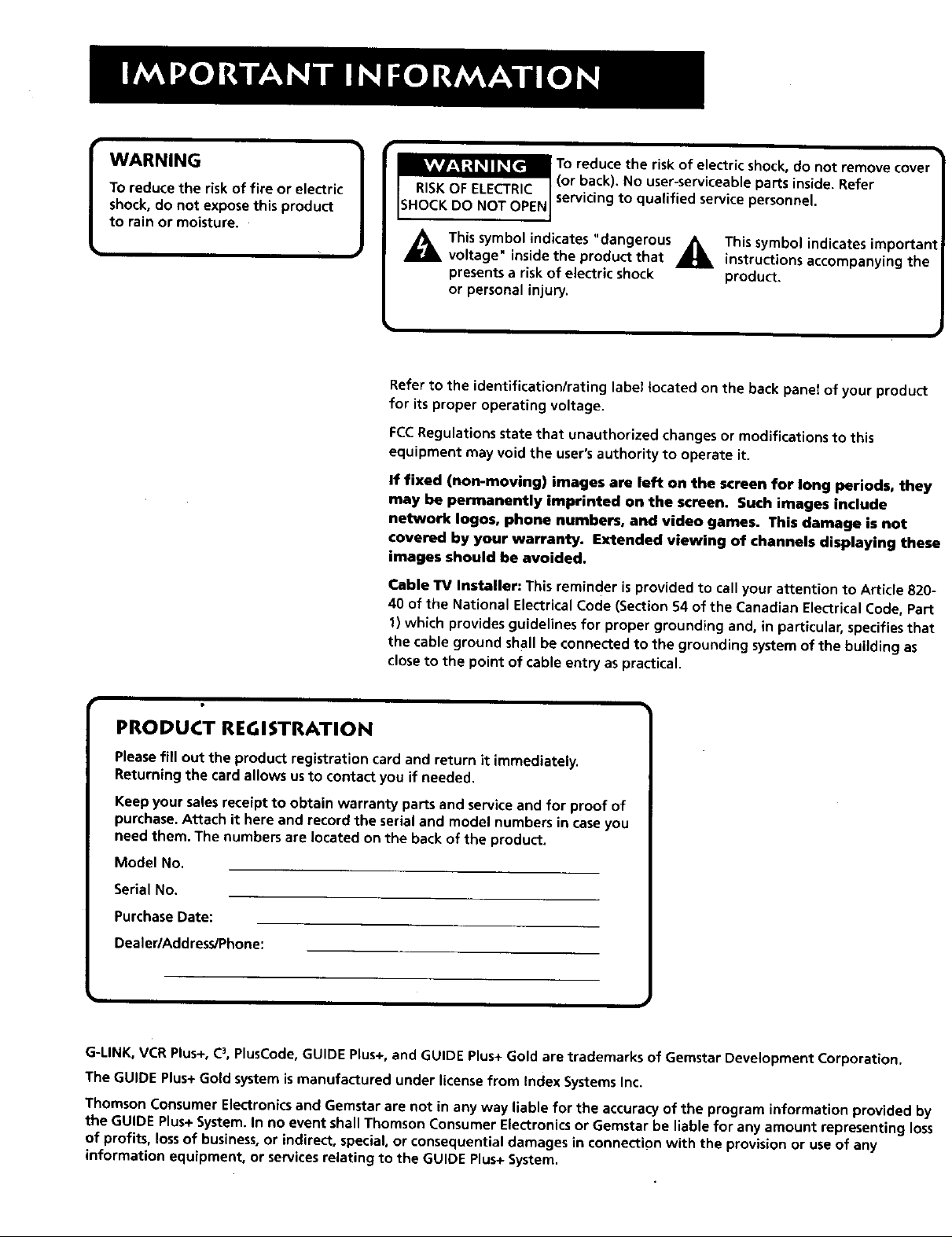
TO reduce the risk of fire or electric
shock, do not expose this product
to rain or moisture.
I WARNING
(or back). No user-serviceable parts inside. Refer
servicing to qualified service personnel.
To reduce the risk of electric shock, do not remove cover
A his symbol indicates "dangerous _ This symbol indicates important
voltage" inside the product that _ instructions accompanying the
presents a risk of electric shock product.
or personal injury.
Refer to the identification/rating label tocated on the back panel of your product
for its proper operating voltage.
FCCRegulations state that unauthorized changes or modifications to this
equipment may void the user's authority to operate it.
If fixed (non-moving) images are left on the screen for long periods, they
may be permanently imprinted on the screen. Such images include
network Iogos, phone numbers, and video games. This damage is not
covered by your warranty. Extended viewing of channels displaying these
images should be avoided.
Cable "IV InStaller: This reminder is provided to cartyour attention to Article 820-
40 of the National Electrical Code (Section 54 of the Canadian Electrical Code, Part
1) which provides guidelines for proper grounding and, in particular, specifies that
the cable ground shall be connected to the grounding system of the building as
close to the point of cable entry as practical.
PRODUCT REGISTRATION
Please fill out the product registration card and return it immediately.
Returning the card allows us to contact you if needed.
Keep your sales receipt to obtain warranty parts and service and for proof of
purchase. Attach it here and record the serial and model numbers in case you
need them. The numbers are located on the back of the product.
Model No.
Serial No.
Purchase Date:
Dealer/Address/Phone:
G-LINK, VCR Plus+, C3,PlusCode, GUIDE Plus+, and GUIDE Plus+ Gold are trademarks of Gemstar Development Corporation.
The GUIDE Plus+ Gold system is manufactured under license from Index Systems Inc.
Thomson Consumer Electronics and Gemstar are not in any way liable for the accuracy of the program information provided by
the GUIDE Plus+ System. In no event shall Thomson Consumer Electronics or Gemstar be liable for any amount representing loss
of profits, lossof business, or indirect, special, or consequential damages in connection with the provision or use of any
information equipment, or services relating to the GUIDE Plus+ System.
Page 3

Making Connections ............................................. 3
Connecting Components to Your Monitor .................................... 4
Antenna/Cable In ...................................................................... 4
AudioNideo/S-Video Inputs (Input1, Input2, Input3) ............. 5
Selected Audio/Video Outputs ................................................ 6
Audio/Component Video Inputs ............................................. 6
Audio Output ............................................................................ 7
Optional Component Connection Examples ........................... 8
Monitor and a VCR ............................................................. 8
Monitor, VCR, and a Satellite Receiver ............................. 9
Monitor, VCR, Satellite Receiver, and a DVD Player ....... 10
AN Receiver & Speakers .................................................. 11
(S)VGA Video Inputs-(S)VGA1, (S)VGA2 ............................... 12
USB Inputs/Output .................................................................. 15
Connecting the G-LINK Cable ................................................ 15
Front Inputs ............................................................................. 16
Setting Up ........................................................... 18
Setting Up the Monitor ................................................................ 18
Step 1: Plug in the Monitor .......................................................... 18
Step 2: Place Batteries in Remote ................................................. 18
Step 3: Turn on the Monitor ......................................................... 18
Step 4: Set Up the Monitor ..................................................... :..... 18
The Point and Select Navigation Method ............................. 18
Auto Channel Search .............................................................. 19
Set the Time ............................................................................ 19
The GUIDE Plus+ Gold System ................................................ 20
Setting up the GUIDE Plus+ Gold System ........................ 20
Set the VCR1 Channel (Autotuning) ..................................... 22
Set the VCR2 Channel (Autotuning) ...................................... 22
Set the DVD Channel (Autotuning) ....................................... 23
Set the SAT/CABLE Channel (Autotuning) ............................. 23
Label the Channels ................................................................. 24
Using the Remote ............................................... 25
Remote Buttons ............................................................................. 26
Using the WHO,INPUT Button ............................................... 27
Programming the Remote ............................................................ 27
Using the Remote to Control a Device .................................. 29
Modes of Operation ............................................................... 29
Front Panel .................................................................................... 29
Remote Control Codes .................................................................. 30
Page 4
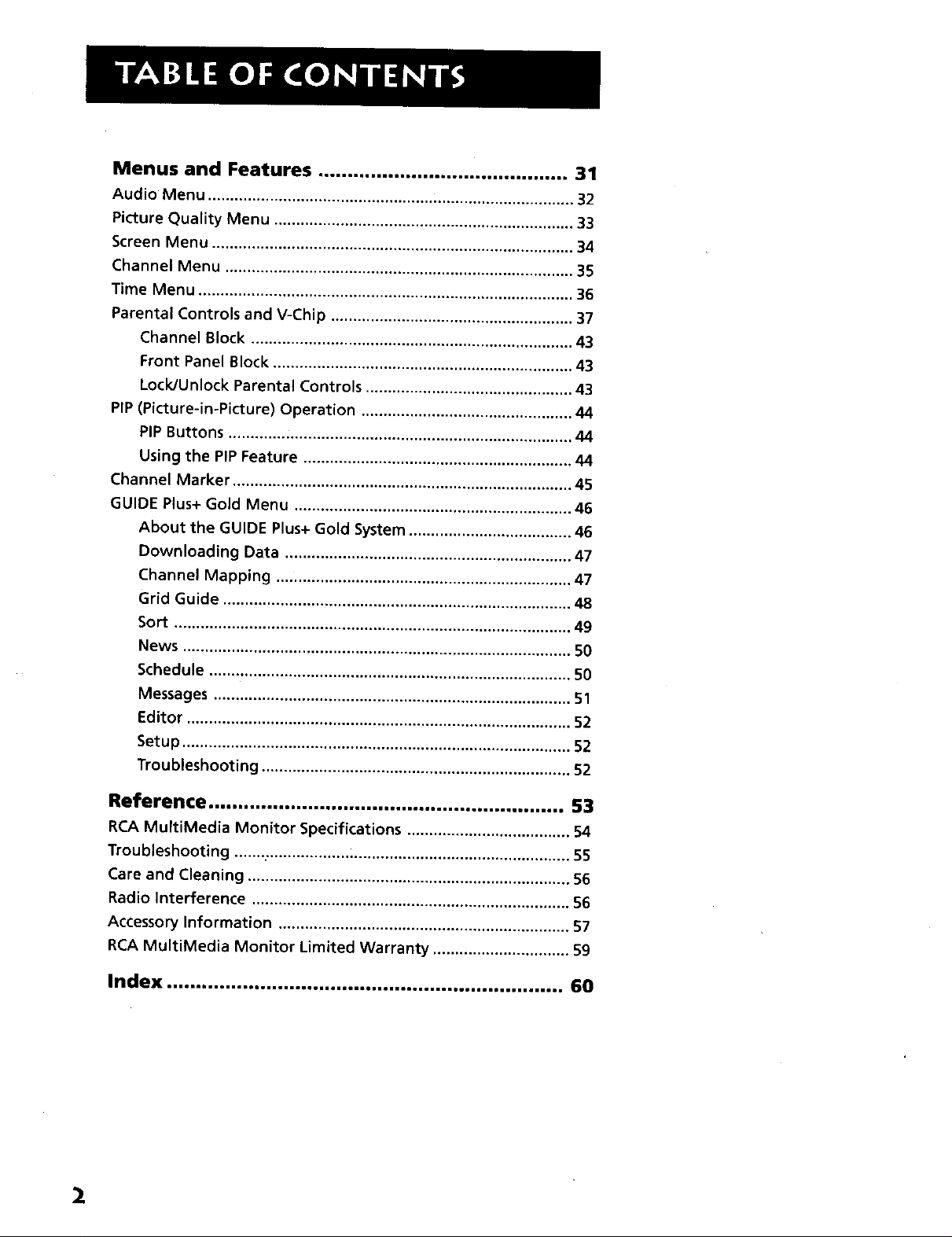
Menus and Features ........................................... 31
Audio Menu ................................................... ................................ 32
Picture Quality Menu .................................................................... 33
Screen Menu .................................................................................. 34
Channel Menu ............................................................................... 35
Time Menu ..................................................................................... 36
Parental Controls and V-Chip ....................................................... 37
Channel Block ......................................................................... 43
Front Panel Block .................................................................... 43
Lock/Unlock Parental Controls ............................................... 43
PIP (Picture-in-Picture) Operation ................................................ 44
PIP Buttons ..............................................................................
Using the PIP Feature ............................................................. 44
Channel Marker ............................................................................. 45
GUIDE Plus+ Gold Menu ............................................................... 46
About the GUIDE Plus+ Gold System ..................................... 46
Downloading Data ................................................................. 47
Channel Mapping ................................................................... 47
Grid Guide ............................................................................... 48
Sort .......................................................................................... 49
News ........................................................................................ 50
Schedule .................................................................................. 50
Messages ................................................................................. 51
Editor ....................................................................................... 52
Setup ........................................................................................ 52
Troubleshooting ...................................................................... 52
Reference ............................................................. 53
RCA MultiMedia Monitor Specifications ..................................... 54
Troubleshooting ............................................................................. 55
Care and Cleaning ......................................................................... 56
Radio Interference ........................................................................ 56
Accessory information .................................................................. 57
RCA MultiMedia Monitor Limited Warranty ............................... 59
Index .................................................................... 60
2
Page 5
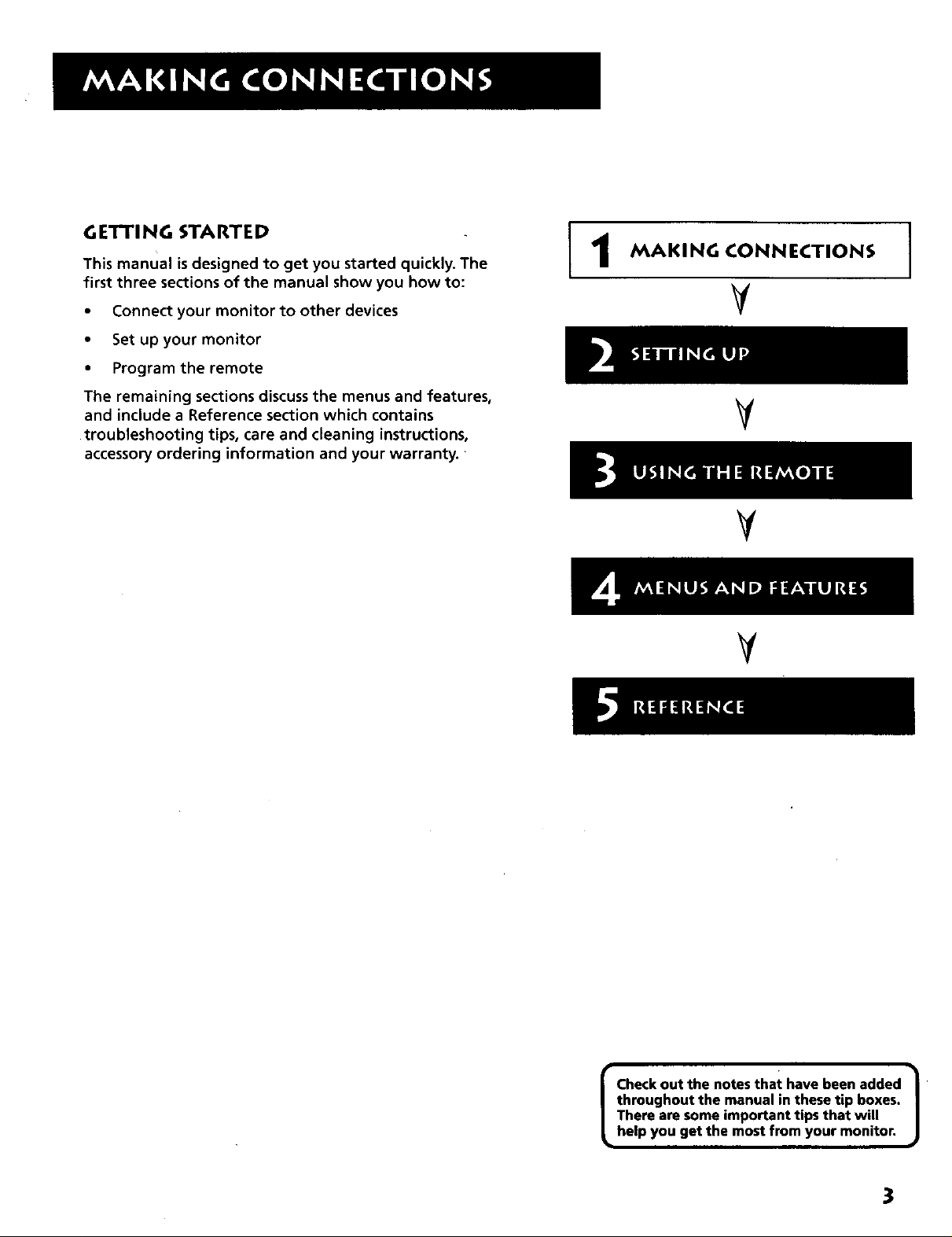
GETTING STARTED
This manual is designed to get you started quickly. The
first three sections of the manual show you how to:
• Connect your monitor to other devices
• Set up your monitor
• Program the remote
The remaining sections discuss the menus and features,
and include a Reference section which contains
troubleshooting tips, care and cleaning instructions,
accessory ordering information and your warranty.
MAKING CONNECTIONS
V
V
¥
V
Checkout the notes that have been added
throughout the manual in these tip boxes,
Thereare some important tips that will
[ • ]
help you get the mostfrom your monitor.
3
Page 6
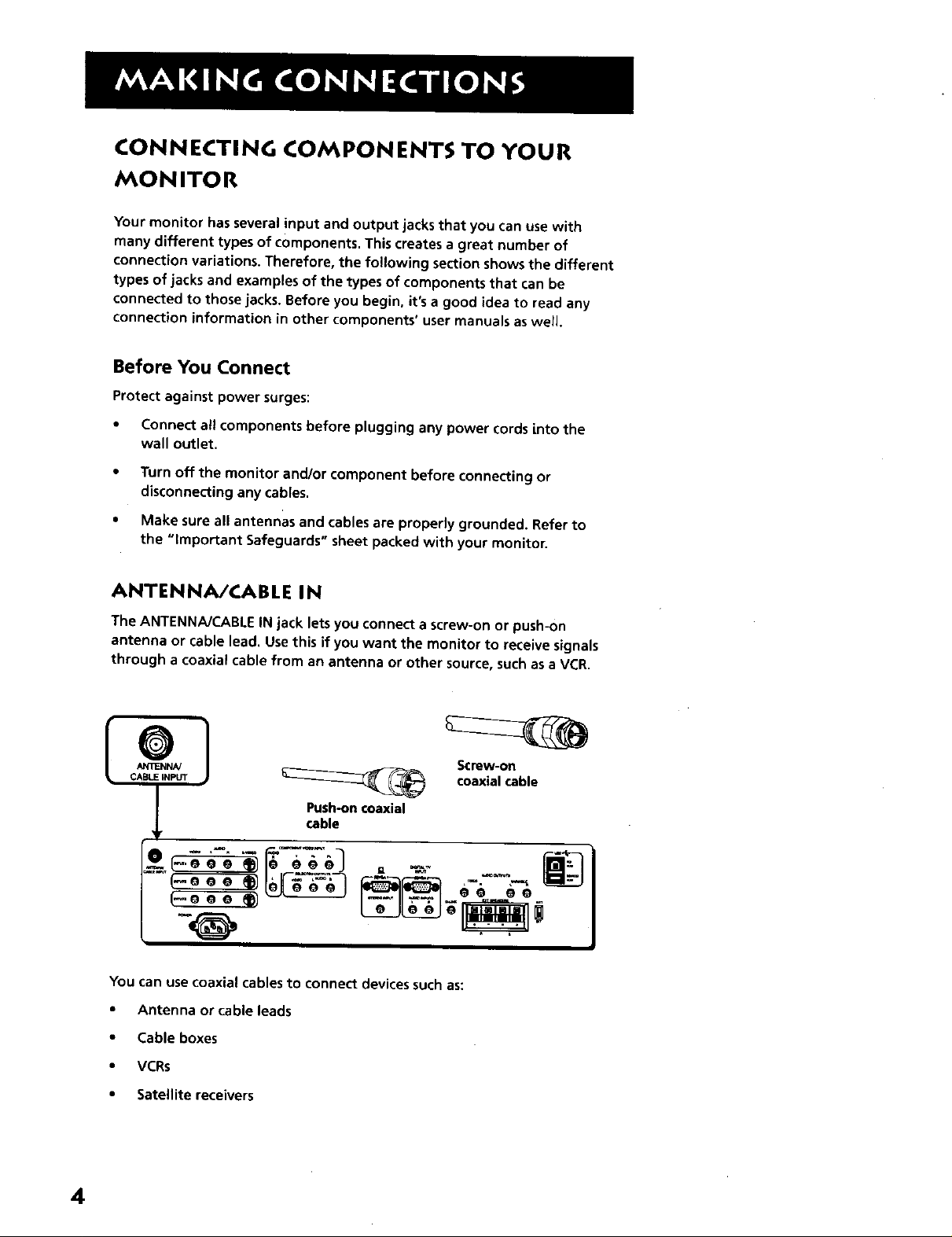
CONNECTING COMPONENTS TO YOUR
MONITOR
Your monitor has several input and output jacks that you can use with
many different types of components. This creates a great number of
connection variations. Therefore, the following section shows the different
types of jacks and examples of the types of components that can be
connected to those jacks. Before you begin, it's a good idea to read any
connection information in other components' user manuals as well.
Before You Connect
Protect against power surges:
• Connect all components before plugging any power cords Lnto the
wall outlet.
• Turn off the monitor and/or component before connecting or
disconnecting any cables.
• Make sure all antennas and cables are properly grounded. Refer to
the "important Safeguards" sheet packed with your monitor.
ANTENNA/CABLE IN
The ANTENNA/CABLE IN jack lets you connect a screw-on or push-on
antenna or cable lead. Use this if you want the monitor to receive signals
through a coaxial cable from an antenna or other source, such as a VCR.
Screw-on
coaxial cable
Push-on coaxial
cable
You can use coaxial cables to connect devices such as:
• Antenna or cable leads
• Cable boxes
• VCRs
• Satellite receivers
4
Page 7

AUDIO/VIDEO/S-VIDEO INPUTS
(INPUT1, INPUT2, INPUT3)
The audio jacks provide stereo sound. If your device has only one audio
output, you need to connect a "Y" adapter to your component and to both
the left and right inputs on the monitor.
The video jack provides better picture quality than coaxial cable, because it
carries only video signals.
If your device has S-Video output, use an S-Video cable to connect the video
jacks. This method separates the video signals into two separate signals: one
for color, the other for brightness. This helps prevent the.signal from
degrading and results in a sharper image.
VIDEO L _JD_ R $-VlOEO
RCA
cable
S-Video
cable
(ENULRGE D VlE_V_
You can use audio/video and S-Video jacks to connect devices such as:
" VCRs
* Satellite receivers
• DVD players
* Laserdisc players
• Camcorders
must also use an RCA cable.
I If you are using an S-Video cable, you /
1
_t
J
- Internet devices
To View the Video Inputs...
First, press the TV button on the remote
to make sure that the remote is in TV
mode; then press the WHO-INPUT button
each time you want to move to the next
video input channel.
5
Page 8

SELECTED AUDIO/VIDEO OUTPUTS
Provides audio and video output from the last selected source (except
component and SVGA jacks),
VIDEO provides video output. It gives better picture quality than just a
coaxial cable because it carries only video signals.
AUDIO L and R provide stereo sound. They give better audio quality than
just an RF coaxial cable because they carry only audio signals.
Audio/Video cable
;_ J
You can use audio/video jacks to connect devices such as:
In PC Mode...
In PC mode, the last selected source (for
the selected output) appears. The source
is what you were watching on INPUT 1, 2,
3, FRONT, or the tuner channel.
• compatible AN receivers
• compatible recording equipment
• PCswith a compatible graphics card
AUDIO/COMPONENT Vl DEO INPUTS
These jacks let you connect a compatible component video source, such
as a DVD player or digital TV converter box. Unlike a single video input,
component video maintains the video signal asthree separate signals.
The component video connection provides optimum quality. The audio
jacks provide stereo sound. It is essential to match the color coded
connectors between a €ompatible device and the monitor.
Green Blue Red
co,_.,_,_v,o_1_
F. T . .q
White -_ RCA cable
J
Component Video Tip
To ensure maximum picture quality, use
three video-grade cables for the Y, PB,and
E
PRconnections.
To View the Component Video
Input...
First, press the TV button on the remote
to make sure that the remote is in TV
mode; then press the WHO•INPUT button
to scroll through the video input channels
until you get to the COMP input channel.
6
Page 9
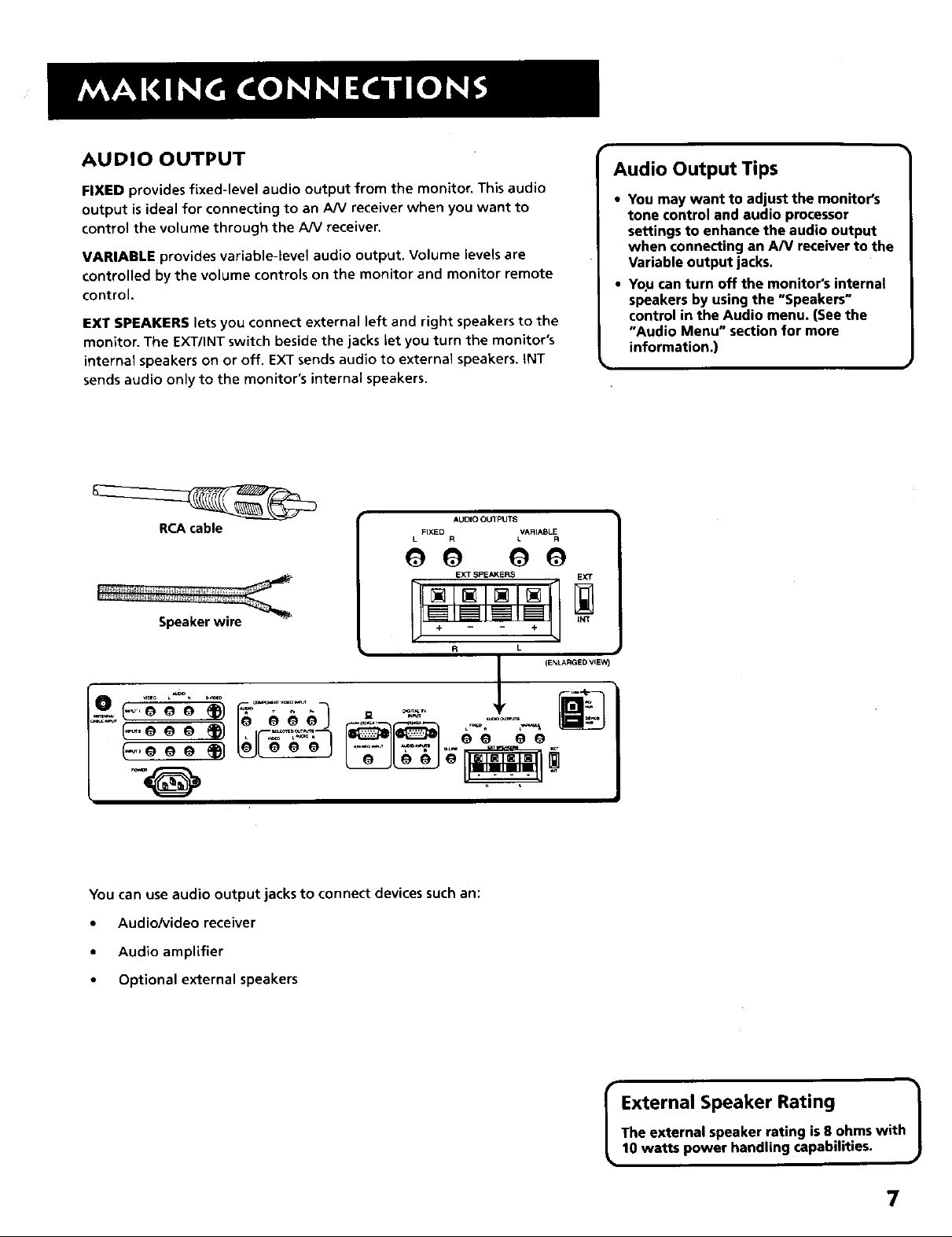
AUDIO OUTPUT
FIXED provides fixed-level audio output from the monitor. This audio
output is ideal for connecting to an AN receiver when you want to
control the volume through the A/V receiver.
VARIABLE provides variable-level audio output. Volume levels are
controlled by the volume controls on the monitor and monitor remote
control.
EXT SPEAKERS lets you connect external left and right speakers to the
monitor. The EXT/INT switch beside the jacks let you turn the monitor's
internal speakers on or off. EXT sends audio to external speakers, INT
sends audio only to the monitor's internal speakers.
Audio Output Tips
• You may want to adjust the monitor's
tone control and audio processor
settings to enhance the audio output
when connecting an A/V receiver to the
Variable output jacks.
• You can turn off the monitor's internal
speakers by using the "Speakers"
control in the Audio menu, (See the
"Audio Menu" section for more
information.)
RCA cable
Speaker wire
AUDIO OUTPUTS
FIXED VARIABLE
L R L R
EXT SPEAKERS [_
R L
O0 O0
You can use audio output jacks to connect devices such an:
• Audio/video receiver
• Audio amplifier
(ENLARGE D VqEW_
• Optional external speakers
The external speaker rating is 8 ohms with
I External Speaker Rating 1
10 watts power handling capabilities.
7
Page 10
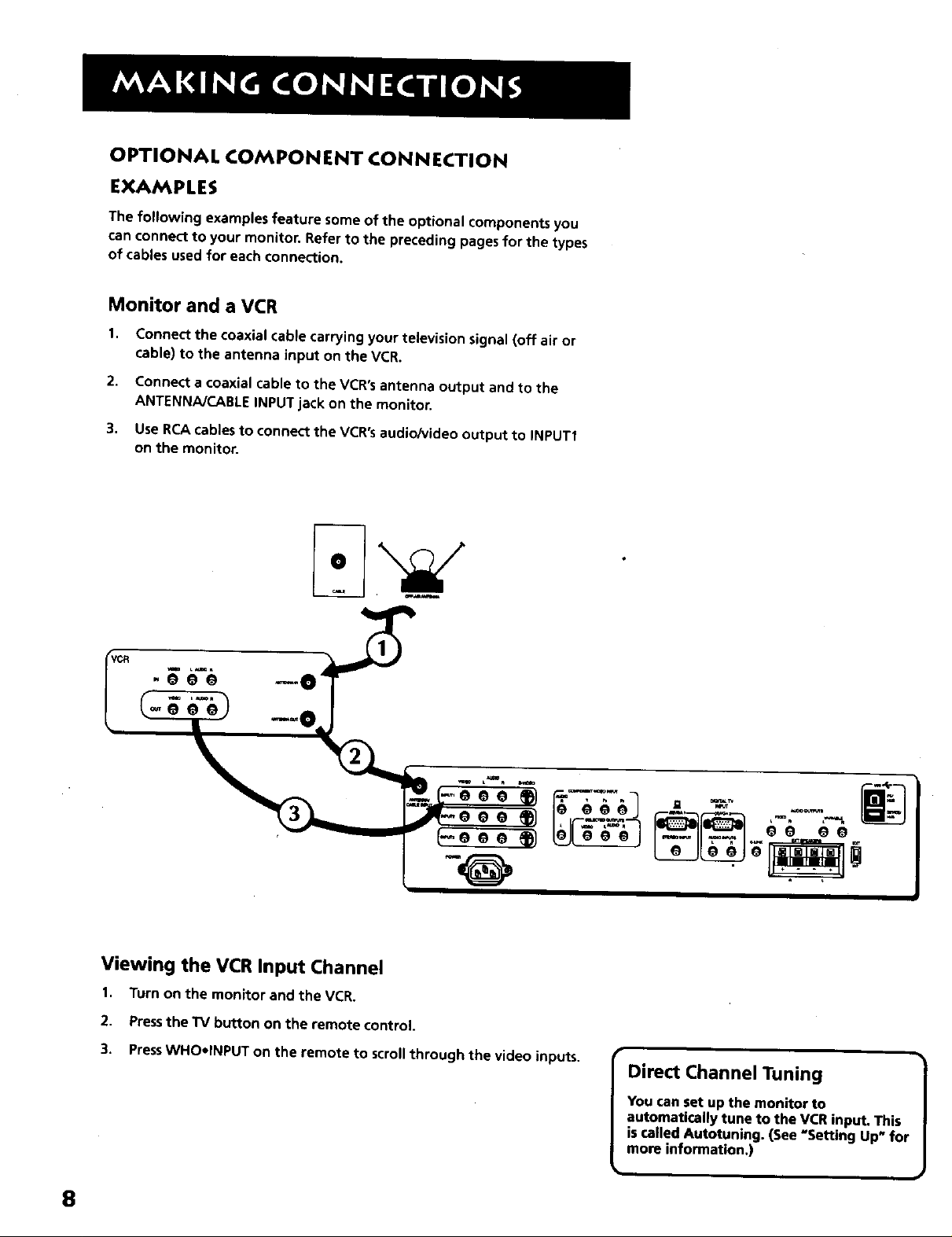
OPTIONAL COMPONENT CONNECTION
EXAMPLES
The following examples feature some of the optional components you
can connect to your monitor. Refer to the preceding pages for the types
of cables used for each connection.
Monitor and a VCR
1. Connect the coaxial cable carrying your television signal (off air or
cable) to the antenna input on the VCR.
2, Connect a coaxial cable to the VCR's antenna output and to the
ANTENNA/CABLE INPUT jack on the monitor.
3. Use RCA cablesto connect the VCR's audio/video output to INPUT1
on the monitor.
Viewing the VCR Input Channel
1. Turn on the monitor and the VCR.
2. Pressthe TV button on the remote control.
3. PressWHOeINPUT on the remote to scroll through the video inputs.
8
Direct Channel Tuning
You can set up the monitor to
automatically tune to the VCR input. This
is called Autotuning. (See "Setting Up" for
more information.)
Page 11
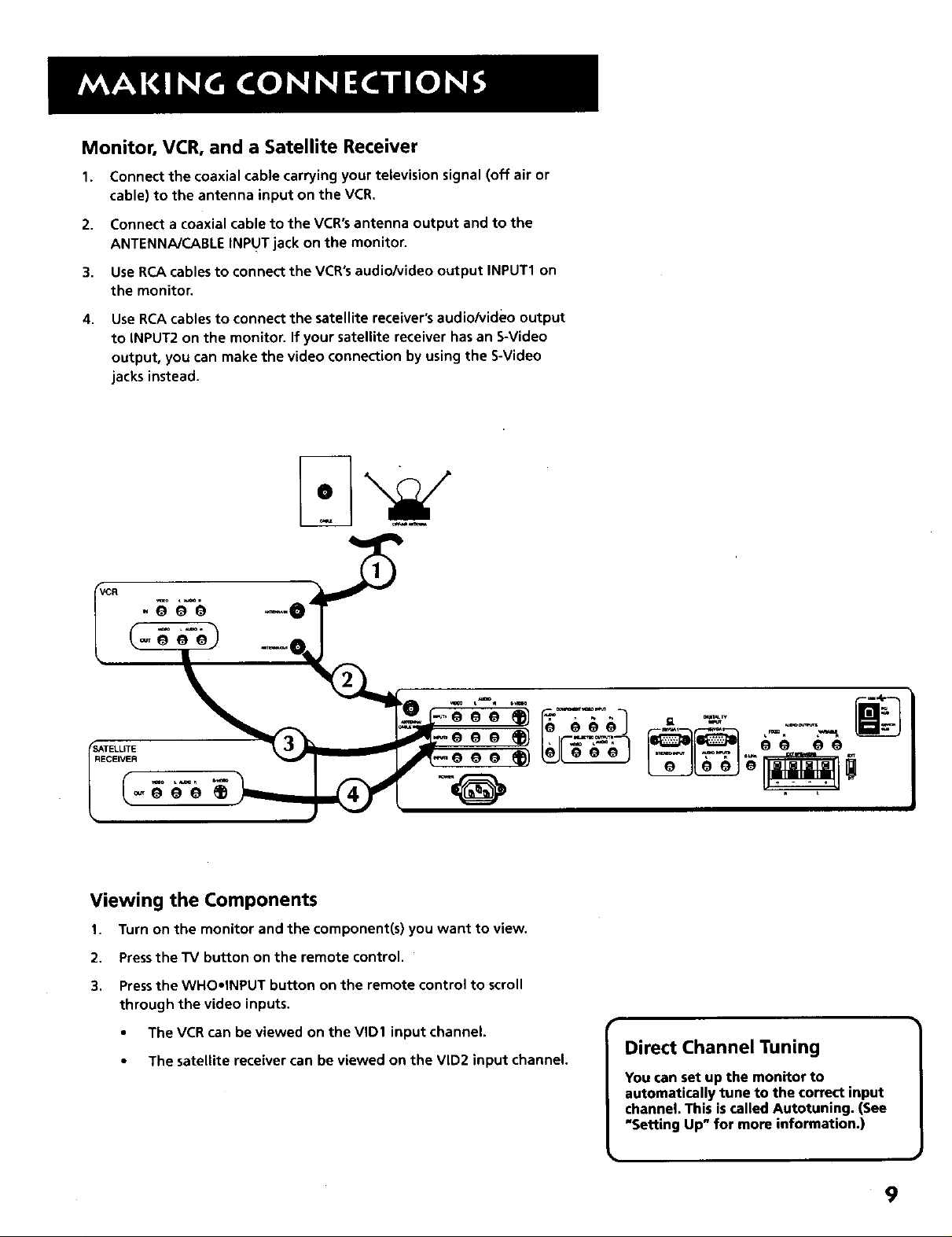
Monitor, VCR, and a Satellite Receiver
1. Connect the coaxial cable carrying your television signal (off air or
cable) to the antenna input on the VCR.
2. Connect a coaxial cable to the VCR's antenna output and to the
ANTENNA/CABLE INPUT jack on the monitor.
3. Use RCA cables to connect the VCR's audio/video output INPUT1 on
the monitor.
4. Use RCA cables to connect the satellite receiver's audio/video output
to INPUT2 on the monitor. If your satellite receiver has an S-Video
output, you can make the video connection by using the S-Video
jacks instead.
RECEIVER
Viewing the Components
1. Turn on the monitor and the component(s) you want to view.
2. Pressthe TV button on the remote control.
3. Pressthe WHO,INPUT button on the remote control to scroll
through the video inputs.
• The VCR can be viewed on the VID1 input channel.
• The satellite receiver can be viewed on the VID2 input channel.
Direct Channel Tuning
You can set up the monitor to
automatically tune to the correct input
channel. This is called Autotuning. (See
"Setting Up" for more information.)
9
Page 12
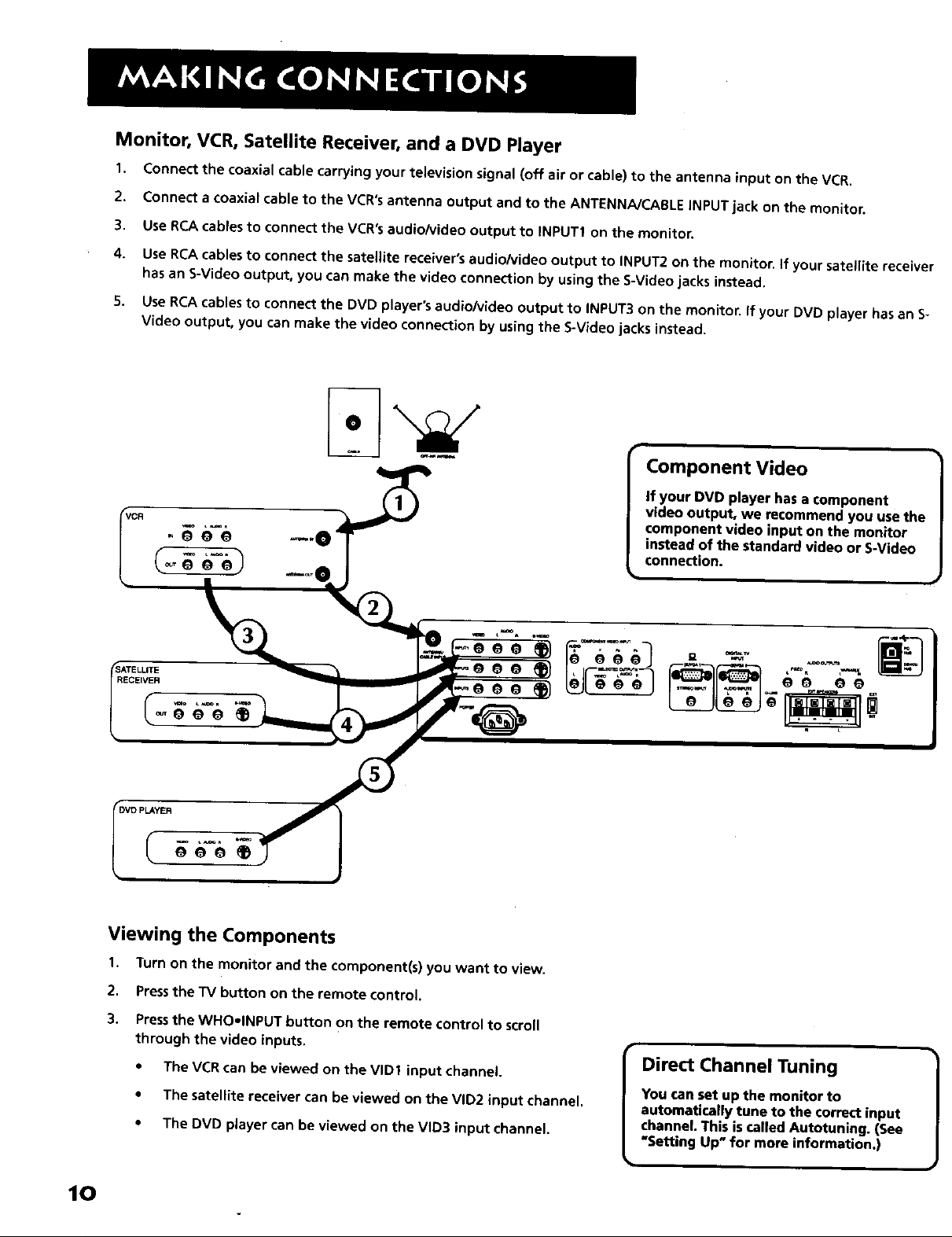
Monitor, VCR, Satellite Receiver, and a DVD Player
1. Connect the coaxial cable carrying your television signal (off air or cable) to the antenna input on the VCR.
2. Connect a coaxial cable to the VCR's antenna output and to the ANTENNA/CABLE iNPUT jack on the monitor.
3. Use RCA cables to connect the VCR's audioNideo output to INPUT1 on the monitor.
4. Use RCAcables to connect the satellite receiver's audioMdeo output to INPUT2 on the monitor. If your satellite receiver
has an S-Video output,you can make the video connection by usingthe S-Videojacksinstead,
S. Use RCA cablesto connect the DVD player'saudio/Videooutput to INPUT3 on the monitor,ifyour DVD playerhas an S-
Video output,you can make the video connection by using theS-Video jacksinstead.
Component Video
If your DVD player has a component
video output, we recommend you use the
component video input on the monitor
instead of the standard video or S-Video
connection.
RECEIVER
Viewing the Components
1. Turn on the monitor and the component(s) you want to view.
2. Pressthe TV button on the remote control
3. Pressthe WHO,INPUT button on the remote control to scroll
through the video inputs.
• The VCR can be viewed on the VID1 input channel.
• The satellite receiver can be viewed on the VID2 input channel.
• The DVD player can be viewed on the VID3 input channel.
Direct Channel Tuning
You carl set up the monitor to
automatically tune to the correct input
channel. This iscalled Autotuning. (See
"Setting Up" for more information.)
10
Page 13
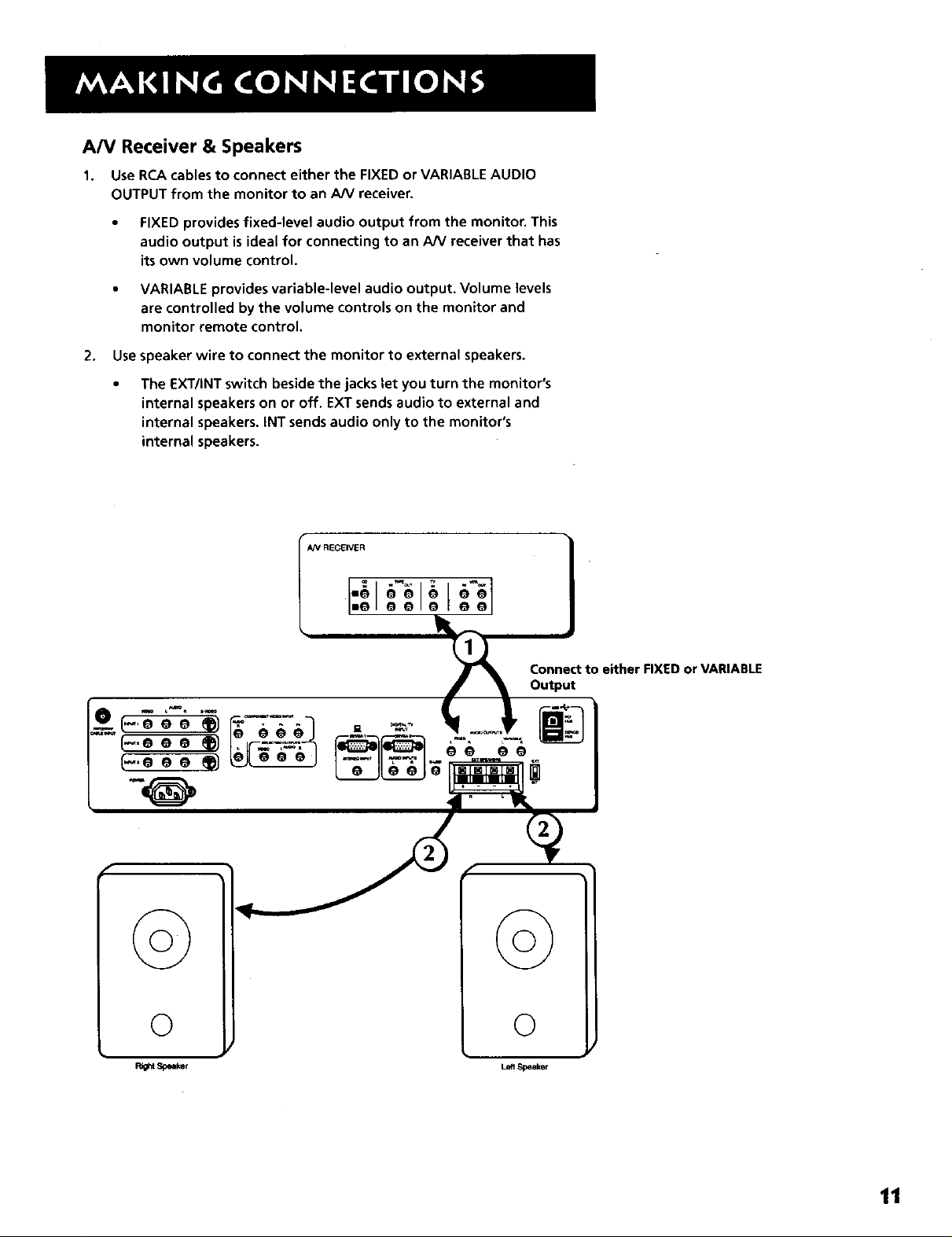
A/V Receiver & Speakers
1. Use RCA cables to connect either the FIXED or VARIABLE AUDIO
OUTPUT from the monitor to an A/V receiver.
• FIXED provides fixed-level audio output from the monitor. This
audio output is ideal for connecting to an A/V receiver that has
its own volume control.
• VARIABLE provides variable-level audio output. Volume levels
are controlled by the volume controls on the monitor and
monitor remote control.
2. Usespeaker wire to connect the monitor to external speakers.
The EXT/INT switch beside the jacks let you turn the monitor's
internal speakers on or off. EXT sends audio to external and
internal speakers. INT sends audio only to the monitor's
internal speakers.
©
0
11
Page 14
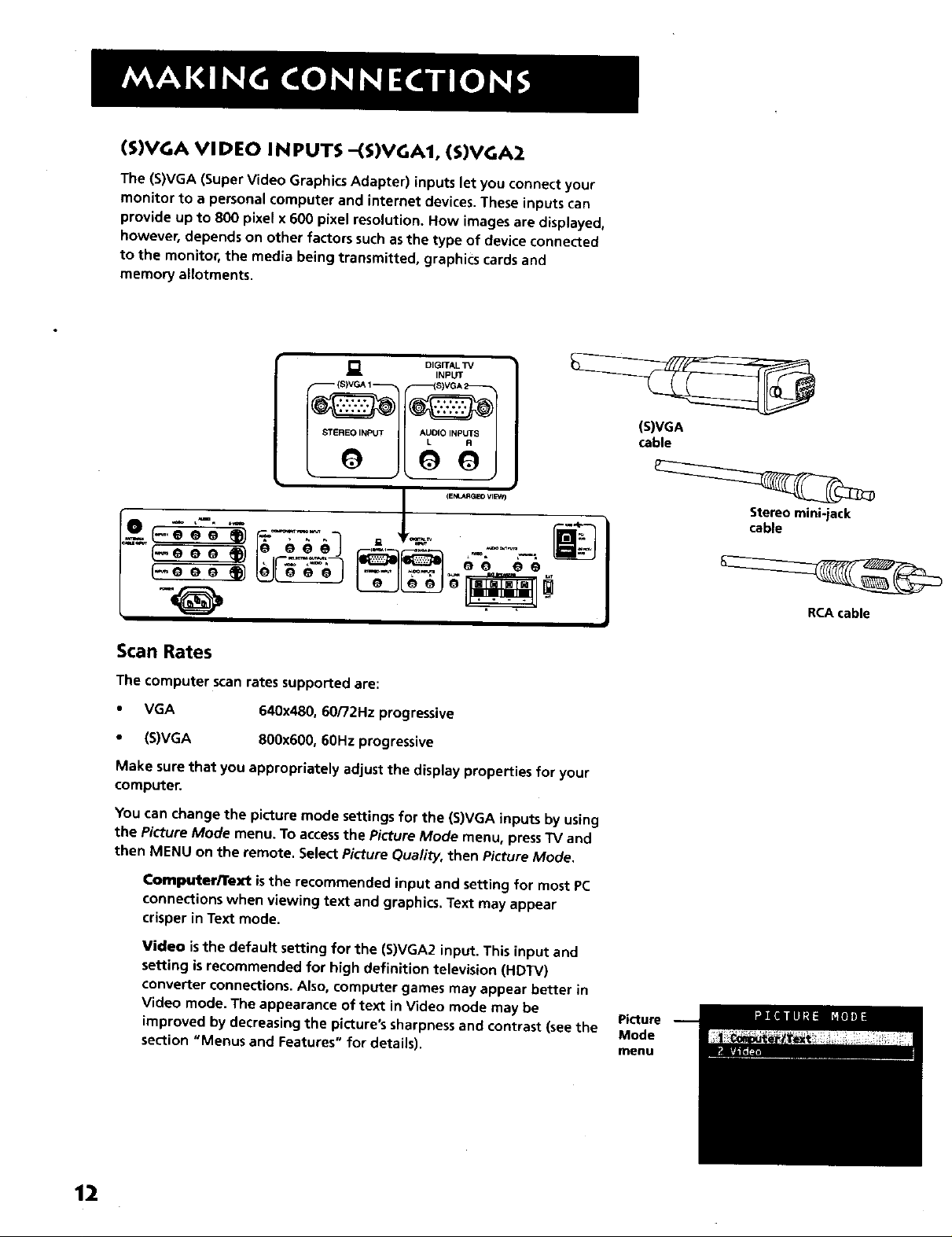
(S)VGA VIDEO INPUTS -(S)VGA1, (S)VGA2
The (S)VGA (Super Video Graphics Adapter) inputs let you connect your
monitor to a personal computer and internet devices. These inputs can
provide up to 800 pixel x 600 pixel resolution. How images are displayed,
however, depends on other factors such asthe type of device connected
to the monitor, the media being transmitted, graphi(s cards and
memory allotments.
_. DIGrTAL TV
INPUT
(EN_p_3EO VlEV
Scan Rates
The computer scan rates supported are:
• VGA
• (S)VGA
Make sure that you appropriately adjust the display properties for your
computer.
You can change the picture mode settings for the (S)VGA inputs by using
the Picture Mode menu. To access the Picture Mode menu, press TV and
then MENU on the remote. Select Picture Quality, then Picture Mode.
640x480, 60/72Hz progressive
800x600, 60Hz progressive
(S)VGA
cable
Stereo mini-jack
cable
RCA cable
12
Computer/Text is the recommended input and setting for most PC
connectionswhen viewing textand graphics,Text may appear
crisperinTextmode.
Video is the default setting for the (S)VGA2 input. This input and
setting is recommended for high definition television (HDTV)
converter connections. Also, computer games may appear better in
Video mode. The appearance of text in Video mode may be
improved by decreasing the picture's sharpness and contrast (see the
section "Menus and Features" for details).
Picture
Mode
menu
Page 15
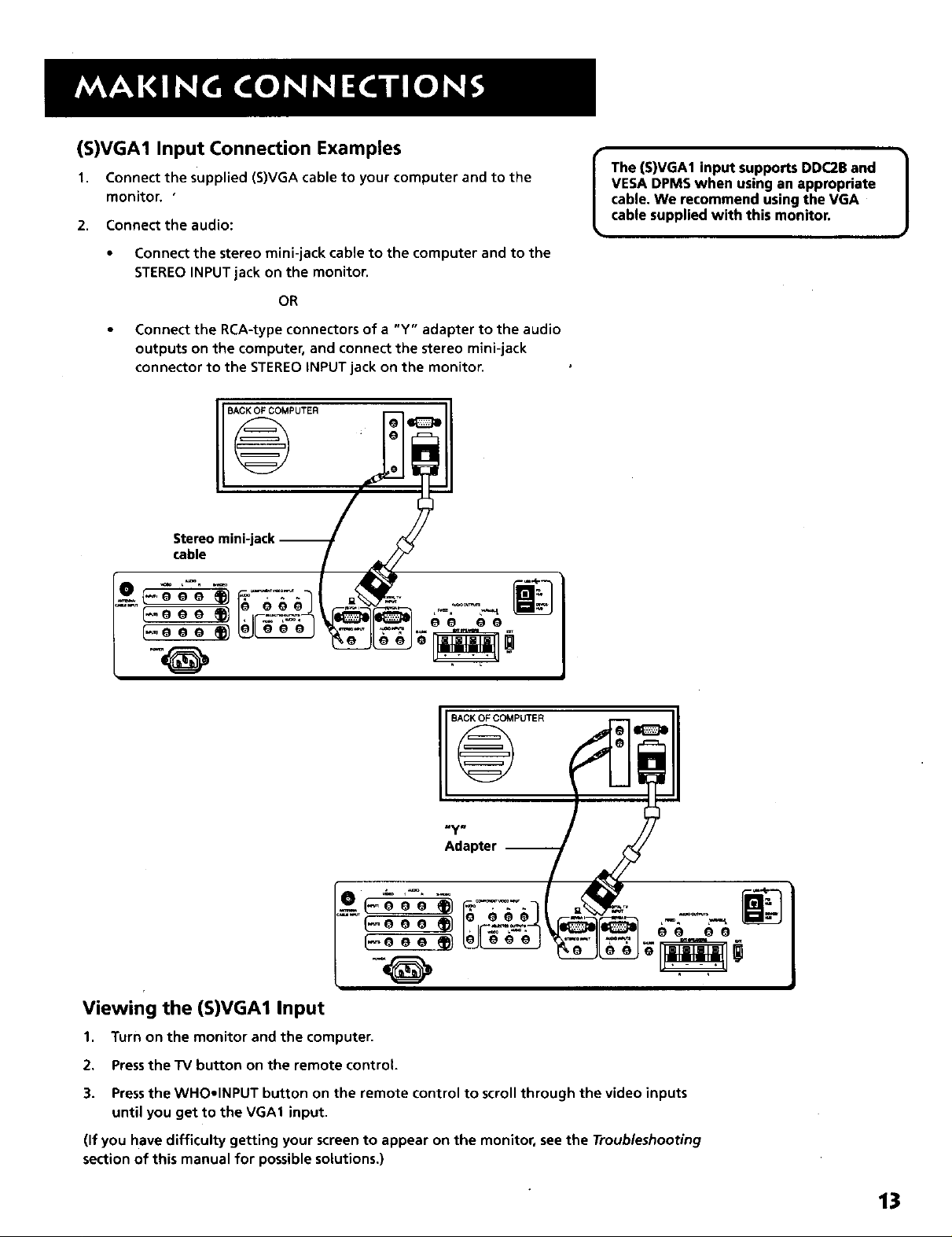
(S)VGA1 Input Connection Examples
1. Connect the supplied (S)VGA cable to your computer and to the
monitor, '
2. Connect the audio:
• Connect the stereo mini-jack cable to the computer and to the
STEREO INPUT jack on the monitor.
OR
• Connect the RCA-type connectors of a "Y" adapter to the audio
outputs on the computer, and connect the stereo mini-jack
connector to the STEREO INPUT jack on the monitor.
BACK OF COMPUTER
@
cable
The (S)VGA1 input supports DDC2B and
VESA DPMS when using an appropriate
cable. We recommend using the VGA
cable supplied with this monitor.
BACK OF COMPUTER
-y-
Adapter --
viewing the (S)VGA1 Input
1.
Turn on the monitor and the computer.
2, Pressthe "iV button on the remote control.
3. Pressthe WHOelNPUT button on the remote control to scroll through the video inputs
until you get to the VGA1 input.
(If you have difficulty getting your screen to appear on the monitor, see the Troubleshooting
section of this manual for possible solutions.)
13
Page 16

(S)VGA2 Input
The (S)VGA2 input can be used to connect an HD receiver so you can receive high
definition signals.
Connect the supplied (S)VGA cable to your HD receiver and to the monitor. Due to copyright
restrictions, you may not be able to view some high definition programs in high definition
format using this product. To view material in standard definition instead, you must connect
the Audio/Video jacks to the monitor.
2. Connect an RCA-type cable from the HD receiver's audio Right, Left, and video jacks to the
audio in's Right, Left, and video jacks on the monitor.
3. Connect an Audio cable from the HD receiver's audio right and left jacks to the monitor's
VGA left and right audio inputs.
4. Connect an optional S-Video cabte from the HD receiver's S-Video jack to the monitor's
S-Video jack.
HD RECEIVER
Viewing the (S)VGA2 Input
1. Turn on the monitor and the HD receiver.
2. Press the TV button on the remote control.
3..Press the WHO,INPUT button on the remote control to scroll
through the video inputs until you get to the VGA2 input.
If your RCA or PROSCAN HD receiver switches from a high definition
output to a standard definition output, the monitor will automatically
switch from the high definition (S)VGA2 input channel to the standard
definition INPUT2 (VID2) channel in order for you to view the signal.
There are two situations in which this would occur:
• When recording from the HD receiver
• When a high definition output signal is not allowed by the program
provider and/or movie studio for that particular program.
14
Direct Channel Tuning
You can set up the monitor to
automatically tune to the (S)VGA2 input
when you press the SAT-CABLE button on
the remote. This is called Autotuning. (See
"Setting Up" for more information.)
Page 17
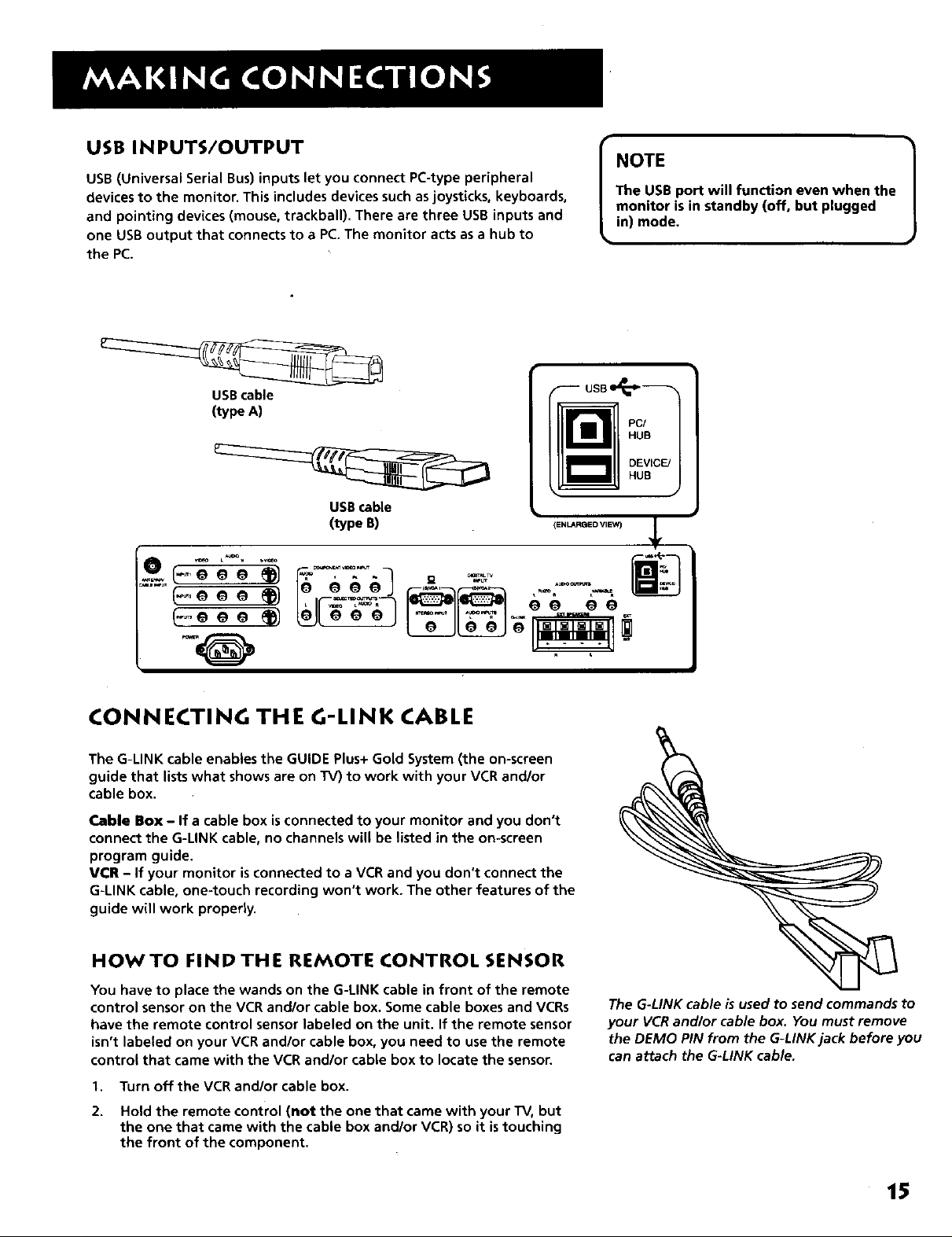
USB INPUTS/OUTPUT
USB (Universal Serial Bus) inputs let you connect PC-type peripheral
devices to the monitor. This includes devices such as joysticks, keyboards,
and pointing devices (mouse, trackball). There are three USB inputs and
one USB output that connects to a PC. The monitor acts as a hub to
the PC.
USBcable
(type A)
USB cable
(type B)
l-eee
C-,e e e ®)
C-eee ®/
The USB port will function even when the
monitor is in standby (off, but plugged
I NOTE 1
in) mode.
PC/
HUB
DEVICE/
H
(ENL._F_ED VIEW)
_ L
CONNECTING THE G-LINK CABLE
The G-LINK cable enables the GUIDE Plus+ Gold System (the on-screen
guide that lists what shows are on TV) to work with your VCR and/or
cable box.
Cable Box - If a cable box isconnected to your monitor and you don't
connect the G-LINK cable, no channels will be listed in the on-screen
program guide.
VCR - If your monitor is connected to a VCR and you don't connect the
G-LINK cable, one-touch recording won't work. The other features of the
guide will work properly.
HOWTO FIND THE REMOTE CONTROL SENSOR
You have to place the wands on the G-LINK cable in front of the remote
control sensor on the VCR and/or cable box. Some cable boxes and VCRs
have the remote control sensor labeled on the unit. If the remote sensor
isn't labeled on your VCR and/or cable box, you need to use the remote
control that came with the VCR and/or cable box to locate the sensor.
1,
Turn off the VCR and/or cable box.
2.
Hold the remote control (not the one that came with your TV, but
the one that came with the cable box and/or VCR) so it istouching
the front of the component,
The G-LINK cable is used to send commands to
your VCR andlor cable box. You must remove
the DEMO PIN from the G-LINK jack before you
can attach the G-LINK cable.
15
Page 18

3,
Slowly move the remote control acrossthe front of the component
(VCR or cable box) while you press the power button on and off.
You must pressand release the power button each time you move
the remote (holding down the button won't work).
4,
When the component turns on, you've located the senson
S.
Place the wands of the G-LINK cable underneath your VCR and/or
cable box (see instructions below),
PLACING THE WANDS UNDERTHE VCRAND/
OR CABLE BOX
Place the wands of the G-LINK cable underneath your VCR and/or cable
box. Place them about one inch away from the remote control sensor.
_I_ _ of the _
G.UNK wand with a twist tie
and leave i _ JJ If you don't have a cable box, just coil the
_ _ie_eml_'lthe_eeit behind t he Ty.
Connect to G-LINK jack
on the back of the TY.
cable of the extra G-LINK wand with a twist
FRONT INPUTS
The monitor has front inputs for convenience; one set of audio/video
inputs, a headphone jack and two client US8 ports. Look for a hinged
door and gently lift the cover open. Please note that the illustration
below shows a typical front input layout. The exact look of the jacks or
monitor pictured here may be different than yours.
A/V-jacks USB ports
Headphone jack
16
When you plug in headphones,the
monitor'sinternal and external speakers
I NOTE 1
areautomatically turned off.
When connecting a device that uses a
monaural cable, such as some camcorders,
use the left input jack to get sound from
both .speakers.
Page 19
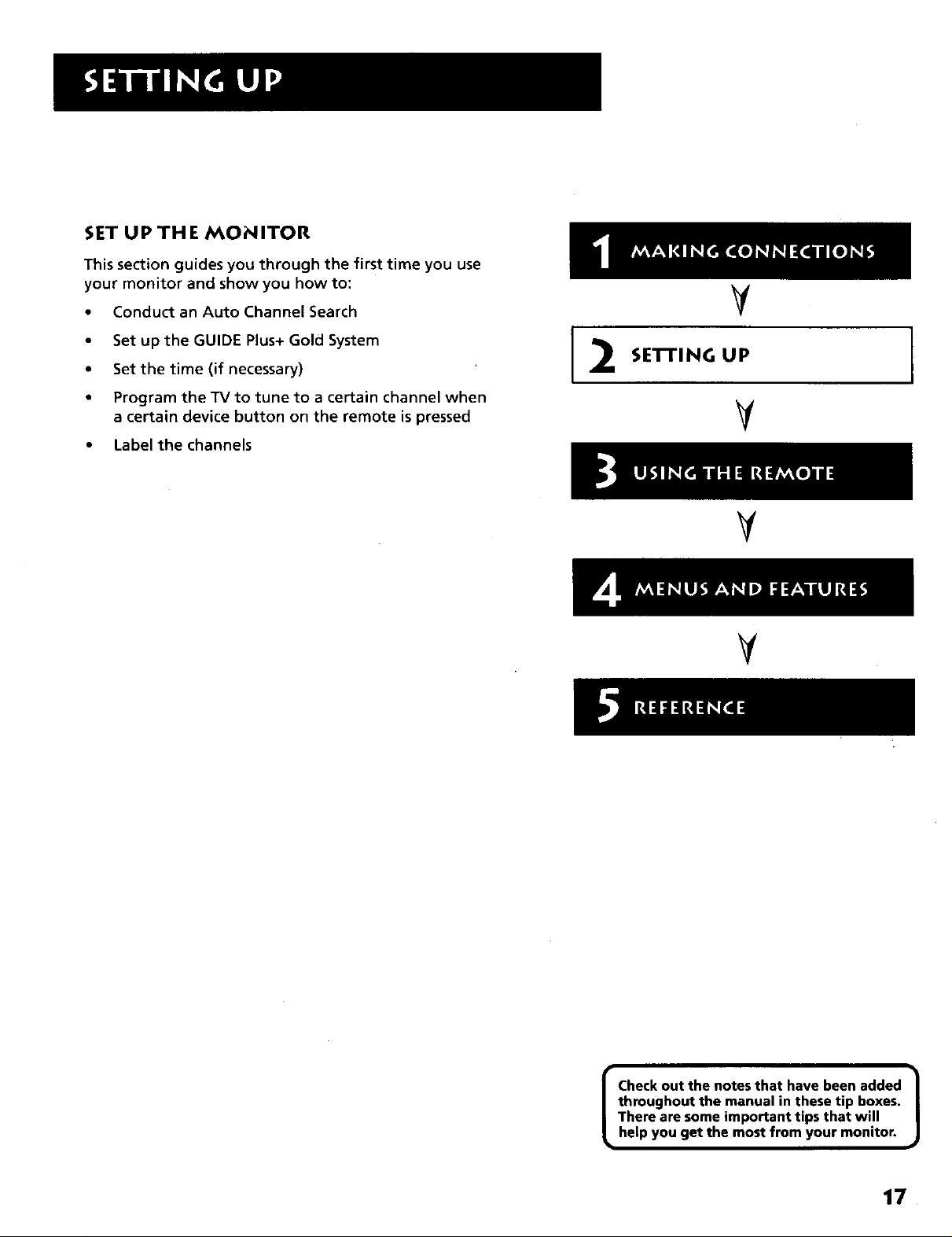
SET UP THE MONITOR
This section guides you through the first time you use
your monitor and show you how to:
• Conduct an Auto Channel Search
• Set up the GUIDE Plus+ Gold System
• Set the time (if necessary)
• Program the TV to tune to a certain channel when
a certain device button on the remote is pressed
• Label the channels
V
SE'N'ING UP
Y
V
V
throughout the manual in these tip boxes.
There are some important tips that will
I Checkout the notes that have been added I
help you get the most from your monitor.
17
J
Page 20
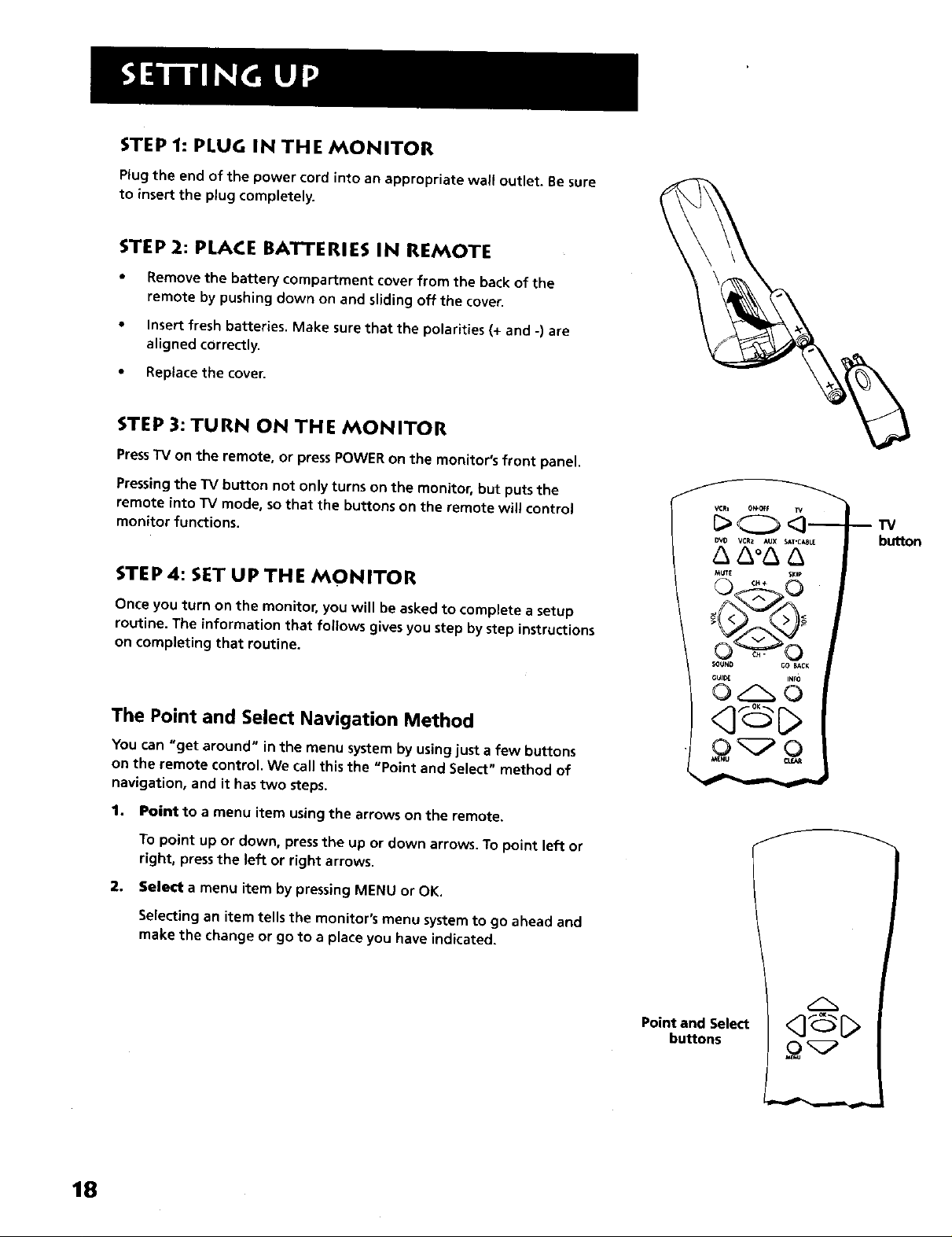
STEP 1: PLUG IN THE MONITOR
Plug the end of the power cord into an appropriate wall outlet. Be sure
to insert the plug completely.
STEP 2: PLACE BATTERIES IN REMOTE
• Remove the battery compartment cover from the back of the
remote by pushing down on and sliding off the cover.
• Insert fresh batteries, Make sure that the polarities (+ and -) are
aligned correctly.
• Replace the cover.
STEP 3: TURN ON THE MONITOR
PressTV on the remote, or press POWER on the monitor's front panel.
Pressing the TV button not only turns on the monitor, but puts the
remote into TV mode, so that the buttons on the remote will control
monitor functions.
STEP 4: SET UP THE MONITOR
0v0 VCR2 AUX SaT*C_LE
/x/xo&
_UT_ $_1P
--TV
button
Once you turn on the monitor, you will be asked to complete a setup
routine. The information that follows gives you step by step instructions
on completing that routine.
The Point and Select Navigation Method
You can "get around" in the menu system by using just a few buttons
on the remote control. We call this the "Point and Select" method of
navigation, and it has two steps.
1. Point to a menu item using the arrows on the remote.
To point up or down, press the up or down arrows. To point left or
right, press the left or right arrows.
2. Select a menu item by pressing MENU or OK.
Selecting an item tells the monitor's menu system to go ahead and
make the change or go to a place you have indicated.
GU_ INFO
<3 C>
F_
Point and Select
buttons
18
Page 21

AUTO CHANNEL SEARCH
The first step of the setup routine "autoprograms" channels into the
channel list. Note: If you skip Auto Channel Search now, you can access it
later through the Channel Menu.
1. Press OK to tell the monitor to begin searching for channels. The
monitor will begin searching for channels and give you a report of
its progress.
Alternate Navigation Method
In addition to using Point & Select, you
can also select a menu item by entering
the item number with the number
buttons on the remote.
Press CLEAR at any time to remove all
displays from the screen and return to
normal viewing.
Many VCR user manuals refer to a
PROGRAM button. The MENU button on
this remote works as a PROGRAM button
in VCR mode. Other manuals may refer to
a SELECTbutton. The OK button on this
remote works as a SELECT button.
2. When the channel search iscomplete, press OK on the remote to
continue the setup process.
SETTHE TIME
The next step in the setup is to set the time.
I,
Use the left and right arrows to point to the hour and minutes
spaces. Use the up and down arrows to scroll through the numbers
and change from AM to PM.
2. Press OK to continue.
You can also complete the setup process |
by pressing MENU on the remote and
selecting Setup.
J
19
Page 22

THE GUIDE Plus+ GOLD SYSTEM
The next step lets you set up the GUIDE Plus+ Gold System to display your local
program listings, and control your cable box and VCR.
Press OK to bring up the GUIDE Plus+ Gold initial menu or point to Skip this Step
to move to the next step in the Setup.
l:!l=lilBli
You can set up the GUIDE
Plus+ system during Setup
or by selecting the GUIDE
Plus+ Menu from the Main
Menu.
SE'n'ING UPTHE GUIDE Plus+ GOLD SYSTEM
To complete the GUIDE Plus+ Gold setup, the GUIDE Plus+ Gold G-LINK cable wand must be properly aligned with
the remote sensor on your cable box and VCR if you have them. Refer to the Making Connections section for
additional information.
Select your Country and enter your ZIP
or Postal code.
The next series of screens asks you
about your cable TV setup. If you have
a cable box, you need to set the
GUIDE Plus+ Gold System to control it,
Otherwise, it may not be able to
locate and download program
information.
Tune your cable box to Channel 2 and
then select the brand of your cable
box from the choices available. The
system then searches for the correct
code to control your cable box. When
your cable box switches to channel 9 it
has located the correct code.
USA
20
Page 23

Select Yes if the cable box changed to channel 9, or No if it did not. If you select No, the system will try
another code.
If the GUIDE Plus+ system cannot recognize either your cable box or VCR after several tries, a screen
stating "Cable Box (VCR) test failed...Please consult your manual and try again" appears. You have a
choice to either Try Again or Skip Cable Box Setup. If you get this message, you should also:
• Double check the brand of your cable box or VCR, and try entering it again.
• Check to make sure the G-LINK cable wand is positioned correctly.
If you choose to skip the cable box (or VCR) setup some features of the guide may not be available until
you successfully complete this procedure.
Once the correct model of cable box has
been identified, you need to set the cable
box's output channel. Enter the channel
you use to view channels through your
cable box--usually 3 or 4. Consult your
cable box's instruction book or your cable
company if you are not sure. Choose
OIAUX to use VIDEO INPUT.
Select Yes if you have a VCR, or No if not.
(Answering No automatically skips forward
to the end of GUIDE Plus+ setup.)
Tune your VCR to channel 2 and turn it off.
Find the brand of your VCR by using the up
and down arrows.
When the GUIDE Plus+ Gold System correctly
identifies the correct code for your VCR,
the VCR's tuner changes to channel 9.
Select Yes if the VCR automatically changed
to channel 9, or No if it did not.
If you select No, the system will try another
code.
The last screen comes up when you've
successfully finished the GUIDE Plus+ setup.
Remember:
• Leave your cable box turned ON to download program information.
• Leave your VCR turned OFF to record programs and download
information.
Press OK to leave the GUIDE Plus+ Gold System setup.
21
Page 24

SET THE VCR1 CHANNEL (AUTOTUNING)
The next step lets you set the VCR1 channel. When you set the VCR1
channel, the monitor automatically tunes to the correct input channel
when pressthe VCR1 button on the remote. This iscalled "Autotuning."
If you don't have a VCR1 component connected to the monitor, skip this
step. If you skip this step now, you can access it later by selecting Channel
from the main menu and selecting Autotuning.
1. From the setup screen, choose "Use monitor with a VCR."
2. From the Set VCR1 Channel menu (shown below), point to the
choice that matches the way you have your VCR connected to the
monitor.
3. Press OK to select it and continue.
SETTHE VCR2 CHANNEL (AUTOTUNING)
You can set the VCR2 button on the remote to automatically tune to an
input channel as well, If you don't have a VCR2 component connected to
the monitor, skip this step. If you skip this step now, you can accessit
later by selecting Channel from the main menu and selecting
Autotuning.
1. From the setup screen, choose "Use monitor with a VCR2."
2. From the Set VCR2 Channel menu (shown below), point to the
choice that matches the way you have your VCR connected to the
monitor.
3. PressOK to select it and continue.
22
Page 25

SETTHE DVD CHANNEL (AUTOTUNING)
The next step lets you set the DVD channel. When you set the DVD
channel, you're telling the monitor what input channel to tune to when
you press the DVD button on the remote.
Indicate which input you used to connect a DVD player. If you don't have
a DVD player connected to the monitor, skip this step. If you skip this
step now, you can access it later by selecting Channel from the main
menu and selecting Autotuning.
1. From the setup screen, choose "Use monitor with a DVD."
2. From the Set DVD Channel menu (shown below), point to the choice
that matches the way you have your DVD connected to the monitor.
3. Press OK to select it and continue.
SETTHE SAT/CABLE CHANNEL (AUTOTUNING)
The next step lets you set the SAT/CABLE channel. When you set the SAT/
CABLE channel, you're telling the monitor what channel to tune to
when you press the SAT.CABLE button on the remote.
indicate which input you used to connect a satellite receiver, a cable box
or a set top digital converter, if you don't have one of these components
connected to the monitor, skip this step. If you skip this step now, you
can access it later by selecting Channel from the main menu and
selecting Autotuning.
1. From the setup screen, choose "Use monitor with cable or satellite."
2. From the Set SAT/CABLE Channel menu (shown below), point to the
choice that matches the way you have your satellite receiver, cable
box, or HD receiver connected to the monitor.
to connect an HD receiverso you can
I Note that the (S)VGA2 input can be used /
receive high definition signals.
J
3, Press OK to select it and continue. 23
Page 26

LABEL THE CHANNELS
This last step in the setup routine lets you create your channel list and
label your channels, if you skip this step now, you can access it later by
selecting Channel from the main menu and selecting List and Labels.
1. From the setup screen, choose "Name channels."
2. Use the left and right arrows to point to the three different areas of
the control panel (called "fields").
3. Use the up and down arrows to scroll through the numbers (or use
the digit keys on the remote) and letters and select Yesor No in the
Channel Listfield. You may wish to refer to the TV station call letters
listed in your newspaper's TV section for ideas on labelling the
channels.
4. Repeat this process for each of your channels. Then press MENU or
OK to continue. The monitor can store in memory as many as45
labels,
Use the CH ^ (channel up) or CH v
(channel down) buttons to change
channels in the Channel Number field.
This works even if you're not in the
Channel Number field. Or, enter the
channel number directly using the number
buttons on the universal remote. To enter
a number greater than 99, press and hold
"1" to enter the hundreds digit, then press
the two remaining numbers.
The List and Labels feature can also be
accessed from the Channel menu. Because
this procedure can be time consuming,
feel free to skip this step and come back
to it later.
24
Page 27

HOWTO USE YOUR UNIVERSAL
REMOTE
This section defines the buttons of the remote and
how to program it to control other components.
The universal remote can be programmed to control
most brands of remote controllable VCRs, satellite
receivers, and cable boxes. If you have an RCA, GE,
or PROSCAN component, you probably don't need
to program it at all.
V
V
USING THE REMOTE
V
V
I
Modes of Operation
Because this universal remote can control
several different components (DVD
player, VCR, Cable Box, etc.) it uses
operational modes triggered by the
component buttons. For example if you
want the remote to control the TV, you
would press the TV button to put the
remote into TV mode before you could
control the TV.
25
Page 28

REMOTE BU'I-FON S
ONoOFF When in TV mode, turns the monitor on and off. If in another
device mode (VCR, DVD, SAT.CABLE, etc.) and programmed, will turn
the device on and off. Presstwice within two seconds to turn off most
RCA, GE, and PROSCAN products at once.
VCR1 Puts the remote in VCR mode and if Autotuning isenabled, it
will turn on the monitor and tune to the correct input channel.
IV Turns on the monitor and puts the remote in TV mode. Also
displays channel information.
DVD Puts the remote in DVD mode and if Autotuning is enabled, it will
turn on the monitor and tune to the correct input channel.
LED
ON.OfF TV
_,D _,_142 AUx SAT*CABLE
MUTE S_p
VCR2 Puts the remote in VCR2 mode and if Autotuning is enabled, it
will turn on the monitor and tune to the correct input channel.
LED The LED light indicates programming mode when programming
the remote to control components. Also lights when a valid code is sent
while you are programming the remote.
AUX Puts the remote in AUX mode. Also, turns on the monitor.
SAToCABLE Puts the remote in SAT*CABLE mode and if Autotuning is
enabled, it will turn on the monitor and tune to the correct input
channel.
MUTE Reduces the monitor's volume to its minimum level. Pressagain
to restore the volume.
SKIP Pressoncebefore changing channelsandthe monitor will wait 30
secondsbefore returning you to the original channel. Pressrepeatedly
to add more time.
CH + or CN - Scansup or down through the current channel list. Press
once to change the channel up or down; pressand hold to continue
changing channels. In DVD mode, pressing CH buttons skips chapters.
VOL- or VOL + Decreases or increases the monitor's volume.
SOUND Pressonce to display the audio processor choice list. Point and
select to choose a different processor or press CLEAR to exit.
SOUND GO BACK
GUIDE INtO
MENU CLEAR
.0 0,0
,0 000
,0.000
_C_INI_UT ANTENNA
a00o
P_ViERIIE pLAy FORW_D
I_VCR+ _rrOp pAUSE
PIP SWAP CH _RL RES_
©©©O
GO BACK Returns you to the previous channel or previous screen in
the menu system.
GUIDE Brings up and exits the GUIDE Plus+ Gold System. In SAT*CABLE
mode, brings up available on-screen guides.
INFO Brings up channel information; press again to clear the screen.
Move (Arrows) Used to point to different items in the menu system
and adjust the menu controls. Also moves the PIP window when no
menus are on the screen.
OK When in the menu system, selects highlighted items or returns you
to the previous menu.
MENU Brings up the Main menu and selects highlighted items. When
in VCR mode, it functions as a PROGRAM button.
26
I NOTE
The VCR1, DVD, VCR2, and SAT.CABLE
buttons also turn on most RCA, GE, and
PROSCAN products.
Page 29

CLEAR Removes any menu or display from the screen and returns you
to normal viewing.
(0-9) Number Buttons Enters channel numbers and time settings
directly though the remote control. To enter a two-digit channel, press
the two digits. To enter a three-digit channel, press and hold the "1"
button until "1" and two dashes (--) appear, then add the second two
digits. Example: to tune to channel 123, pressand hold 1 until
"1- -" appears, release the 1 button and then press 2, and 3.
WHO.INPUT In TV mode, press to toggle through the available input
sources (VID1, VID2, VID3, FRONT, last channel, VGA1, VGA2, component
input). In SAT mode, press to select available channel lists (RCA, GE, and
PROSCAN products only).
ANTENNA Functions as TV/VCR button in VCR mode and TV/receiver
button in satellite mode.
REVERSE, PLAY, FORWARD, REC.VCR÷, STOP, PAUSE If
programmed, provides transport control for some remote-controllable
VCRs, DVD players, laserdisc players, tape decks, and CD players. Pressing
REC.VCR+ when using the GUIDE Plus+ System setsthe VCR to record a
program.
PIP Brings up the small picture-in-picture window. Press again to
remove the PIP window. (See "PIP Feature" later in this manual for more
information about using PIP.)
SWAP Swaps the main picture with the PIPwindow.
CH CTRL Selects the picture window, (that is, the main or PIP window)
to be changed by the CH ^ (channel up) or CH v (channel down) buttons.
RESET Resets picture quality controls to the Bright Lighting Picture '
Control Preset. Point and select to choose a different Picture Control
Preset. Also used to reset the settings in a menu, such as the Parental
Controls menu.
USING THE WHO.INPUT Bu'n'ON
Use the WHO*INPUT button to scroll through the available input
channels and view components you have connected to the monitor.
1. Press TV to place the remote in TV mode. Make sure that the
component you want to view is turned ON.
2. Press WHO.INPUT to tune to an available input channel.
3. Continue to press the WHOelNPUT button to scroll through the
input channels.
PROG RAMMI NG TH E REMOTE
The universal remote can be programmed to control most brands of
remote controllable VCRs, satellite receivers and cable boxes. The remote
isalready programmed to control most RCA, GE.,and PROSCAN TVs,
VCRs, DVD players, laserdisc players and satellite receivers.
Modes of Operation
Because this universal remote can control
several different components (DVD
player, VCR, Cable Box, etc.) it uses
operational modes triggered by the
component buttons. For example if you
want the remote to control the TV, you
would press the TV button to put the
remote into TV mode before you could
control the TV.
27
Page 30

TESTING THE REMOTE
To determine whether the universal remote needs to be programmed,
turn a device ON, such as a VCR, point the remote at the VCR, and press
the VCR1 button. Then press POWER or CH ^ (channel up) or CH v
(channel down) to see if the VCR responds to the remote commands. If
not, the remote needs to be programmed.
PROGRAMMING THE REMOTE
Using Automatic Code Search
The following instructions can be used to program the remote to control
each of the devices connected to your monitor. If you want to exit the
automatic code search without programming any of your devices, press
and hold CLEAR until the LED turns off.
1.
Turn on the device you want to control (VCR, digital satellite
receiver, etc,),
2.
Pressand hold the button you want to program, such as VCR1,
DIRECTV, etc. (Note that the AUX button cannot be automatically
programmed. Use the direct entry method instead.) While holding
the device button, press and hold ON.OFF until the red light on the
remote turns on, then release both buttons.
3.
Point the remote at the device, press and release PLAY, then wait 5
seconds or until the LED stops flashing.
At this point the remote issearching for the correct code to
program. If, after 5 seconds or until the LED stops flashing, the
device you want to control does not turn off, press PLAY again to
te!l the remote to search the next set of codes.
Continue pressing PLAY until the device turns off or you have
searched through all of the codes, There are 20 total sets of codes, if
the device does not turn off after pressing PLAY 20 times, then the
remote cannot control that particular device.
If the device you want to control does turn off:
1. Press and release REVERSE,then wait 2 seconds. Repeat this step
until the device turns back ON.
LED
REVERSE pLAY
STOP
2. Press and hold STOP until the red light on the remote turns off.
Using Direct Entry
1. Turn on the component to be programmed.
2. Look up the brand and code number(s) for the component on the
code list on the last page of this section.
3. Press and hold the button on the remote you want to program.
4. Enter the code from the code list.
5. Release button, and then press ON.OFF to see if the component
responds to the remote commands. If it doesn't, try pressing the
component button and then ON.OFF again.
6. if you get no response, repeat these steps using the next code listed
for your brand, until the component responds to the remote
commands.
28
You'll use these buttons when you
program the remote.
The remote may not operate all models
of all brands.
Page 31

USING THE REMOTE TO CONTROLA DEVICE
Once the remote has been programmed successfully, you are ready to
use it to control your devices.
To operate the device:
1. Pressthe device button (TV, VCR1, VCR2, DVD, AUX, or SAT.CABLE)
to set the remote to control the device.
2. PressON-OFF to turn the device ON or OFR
3. Use the remote buttons that apply to that device.
MODES OF OPERATION
Because this universal remote can control several different components
(DVD player, VCR, Cable Box, etc.) it usesoperational modes triggered by
the component buttons. For example if you want the remote to control
the monitor, you would press the "IV button to put the remote into TV
mode before you could control the monitor.
FRONT PANEL
If you cannot locate your remote you can use the front panel of your
monitor to operate many of the monitor's features.
MENU/OK Brings up the Main menu. When in the menu system, it
selects highlighted items. Also returns you to the previous menu.
CH v Scans down through the current channel list. In the menu system,
it points down to items and adjusts menu controls.
CH ^ Scans up through the channel list. In the menu system, it points
up to items and adjusts menu controls.
VOL - Decreases the volume. When in the menu system, VOL - isused
to point left to items and adjust menu controls.
VOL + Increases the volume. When in the menu system, VOL + isused
to point right to items and adjust menu controls.
POWER Turns the monitor on and off.
MENU/OK CH v CH P- VOL -- VOL + POWER
The front panel illustration below shows a
typical front panel layout. The exact look
may be different from those on the front
of your monitor,
If you use the Channel Block feature, the
front panel no longer provides access to
the menus. The Front Panel Block feature
disables all front panel buttons. For more
information, see "Parental Controls," in
the Menus and Features section.
I
29
Page 32

T'I
Admiral .........................................................................213 I
Adventura .....................................................................2026
Aiko ...............................................................................2027
Afvva....................................................................2002, 2026
Akai ..,. 2003, 2004, 20_5, 2007, 2008, 21 I 1,2] 12.2113
American High ............................................................202 I
Asha ...............................................................................2013
Audio Dynamics ..............................................2009, 2010
Audiovox ......................................................................20_4
Bell& Howell ...............................................................2011
Eeauma_ .....................................................................2013
Broksonic ..........................................................2012,2025
Cilix ..............................................................................2014_
C_lndle..,......20FS, 2014,2015,2016,2017,2018,2019
Cano_ ......................................................2021.201_._114
Capehart ............................................................2020, 21 I0
Carver ...........................................................................2062
CCE ....................................................................3027, 206 I
Citizen 2013, 2014_2015, 2016, 2017, 201 gH019_2027
Colortyme ...................................................................2009
Colt ................................................................................206I
Craig .............................................2013, 2014, 2023.206 I
Curtis-Mathes ...........................2000, 2002, 2009, 2013,
.................................2016, 2018. 202 I. 2022, 2024, 2 H 5
C)_ern1_x......................................................................2013
Daewoo ....,. 2015 2017, 2019,2025, 2026. 2027, 2028,
Daytron .........................................................................2110
Dbx .....................................................................2009, 2010
Dimensla .......................................................................2000
Dynatech ...........................................................2002, 2026
Electrohorne .....................................................2014, 2029
Electrophonic..............................................................2014
Emerson .................................................2002, 2011,20{ 4,
............2015,202 I. 2024, 2025,2026,2029, 2030,2032,
7.033,2034, 2035,2036, 2037, 2038,1039, 2040, 204 _,
2042, 2044, 2045, 2047. 2065. 2105.2113, 2116, 2117,
Fisher. 201 I, 2023, 2048, 2049, 2050. 205 I. 2052,2118
Fuji ......................................................................2021,2119
Funai...................................................................2002, 2026
Garrard .........................................................................2026
GE ..... 2000, 2C_1. 2013, 2021,2022,2053,2115.2120
Goldstar ............................2(309,2014, 2018, 2054, 212f
Gradien_e .....................................................................2026
Harley David$on .........................................................2026
Harman Kardon ..........................................................2009
Harwood ......................................................................206I
Headquarter ................................................................2011
Hitachi2002, 2055, 2056, 2057, 2107, 21 I I, 2120, 2122
HI-Q .............................................................................. 2023
Instant Replay ..............................................................202 !
JCI. .................................................................................1021
JC Penney .............2009, 20 i0, 201 I, 2013, 2014. 202I.
.......... 2022, 205S, 20_, 2058, 2059. 2060, 2107, 2118
Jcnsen ......................................................2055, 2056, 211 I
JVC ...............2009, 2010,2011,2018,2058,211 L,2123
Kenwood ..............2009 20 I0, 20 tI, 2016, 2018, 2058,
KLH ...............................................................................206 I
Kodak .................................................................2014, 202 I
Uoyd ...................................................................2002. 2026
Logik..............................................................................206 I
LXI .................................................................................2014
M_navox ...,202 I, 2022, 2062, 2063, 2104, 2108, 2124
Mngnin...........................................................................2013
t'larantz ..................................................2009,2010,2011,
..................................2016. 2018. 2021,20S8. 2062H064
Marta .............................................................................2014
t4asusbita......................................................................2021
MEt .................................................................................202 I
t4emorex ..........................................................2002, 201I,
.....................2013, 20r4, 2021,2023, 2026, 2104, 2f 31
_4GA ........................................................3029, 206S.2L [3
MGN Technology........................................................2013
Midland .............................................................. 2053
Minoh_ ....................................................2055, 2056, 2107
Mi_ubFshi .. 2029, 2055, 2056, 206S,2066, 2067, 2069,
.......... 2070, 2071, 2072, 2073, 2074, 2106, 21 _3,2123
2 0
2130
2 1,2 23
MontgomeryWar ct............................................2075,2131
Motorola ..............................................................202t,2131
MTC ..........................................................2002, 20 t3,2026
Multitech .................2002.2013, 20J 6, 2026, 2053, 206I
NEC ....................................200Y, 2010, 2011,2016. 2018,
....................... 2058, 2064,2076, 2078, 2079, 21 I I, 2123
N_kko .............:.................................................................20L4
Noblex ............................................................................2013
Oiyr_s .........................................................................202 L
Optimus ...............................................................2014,2151
Op_.o_ica.........................................................................2096
Orion ..............................................................................2035
F_nasonic.................2021 • 2022, 2109, 2125, 2i26, 2127
Pentax .................................2016, 2055, 20S6, 2107, 2 t20
Pentex Research...........................................................2010
Philco ..............................................202 I. 2022, 2062, 2063
Philips .............................................202 I, 2062, 2096, 2124
Pilot .................................................................................2014
Pioneer......,...;.....................2010,2055, 2080, 2081,2123
Portland .........................................2016,2017,2019,2110
proscan ................................................................2000. 2000F
protec ..............................................................................206I
Pulsar...............................................................................2104
Quarter ..........................................................................2011
Quartz .............................................................................2011
Quasar ......................................................202 I, 2022_2125
RCA ....................................2000, 200 I, 2003, 2013,202 I,
..............20S5,20S6, 20_2, 20_, 20_4,2085, 20_6.2087,
..............2088,2089,2090,2091,2107,2115,2120,2125
_a{iioshack?Realistic ....................2002,2011,20_3,20_4
• 202 I, 2022, 2023, 2026, 2029, 2049. 2050, 2096, 213 I
_adix ................................................................................20_4
Randex ............................................................................2014
P,_:_h...............................................................................2128
Runco ..............................................................................2104
,_ms_mg ...................2005, 2013, 201S,2033, 2053, 2 _17.
S_nky ....................................................................2132,2104
S_nsuL.............................................2010. 20_2.21L A.2123
S_nyn.........................................................2011,20121,2023
Scott... 2012, 2015, 2025.2032, 203S, 2038, 2065, 2093,
Sears ....................................201 I, 20F4,202 I, 2023, 2048,
.........................2049,2050, 205 I, 205S, 2056, 2107, 211B
Sharp ..............2002,2017, 2029, 2094. 2095, 2096, 213 I
Shintom ..........................................2004, 2056, 206 I. 2098
Shogun ............................................................................2013
S)gnature.............................................................2002, 213 I
Singer .........................................................202 I, 206 I, 2125
Sony ..........................2002, 20_4, 209B, 2_, 2t 19,2120
STS ........................................................................2021,2F07
S)4vani_ 2002, _02 _,2_22, 2026, 2062, 2_3, 2065, 212
Symphonic...........................................................200212026
Tan@/ ......................................................,.............2002, 201
Tashiko............................................................................2014
T_,_og...................................................................2058.2111
TEAC ...................................2002. 2026. 2058. 20_5, 21 I I
Ted_n(c_......................................................... 2021.210_
Teknlk_ .....................2002,2014,2021.2026.2100,2129
Trek .........................................................2013, 2024, 2047
Toshib_...........2015, 2049, 205I. 2055, 2065, 2093, 2116
Tot_VisJon...........................................................2013.2014
Unitech ...........................................................................2013
VeccorResearch..........................2009. 2010. 2015,2016
Victor ..............................................................................2010
Video Concepts ................2009, 2010, 2015, 2016. 2113
Video$onic .....................................................................20F3
_Vards........... 2002, 2013, 2014, 2015.202 F.2023,2026.
.. 2029 20S5,2056.2_61 2096 2101 2102 2103 2107.
X._- I0g0 ...................................................2021,202_, 2_1
Yamaha.....................20_, 2010, 2011.2018, 2058, 21I I
Zer_ ..................................2_04.20e8, 2_04.2119, 2128
|Fo_R_A and Dtmenslabrands only)
AM/FM ............................................................................4003
A_x ..................................................................................4004
Phono ..............................................................................4005
CO ...............................................................................4007
Tape .................................................................................4006
2116
2 6,2 31
ABC ......................$002,5(X_3,$004, $005, S0_6, 5007, 50S3
Antronix .....................................................................5008, 5009
Archer .................................................._S00_,5009, 5010. 501 I
Cabletenna ............................................................................5008
Cablevie_ ..............................................................................S000
Century .................................................................................501 I
Ci_en ....................................................................................501t
Colour Voice..............................................................5012,5013
Com_o_ics ................................................................S014,5015
Contec ................................................................................... S016
Eastern ...................................................................................S017
Garrard ..................................................................................5011
GC Electronics...................................................................5009
Gemini .............................................................5018,5019, 5049
General Instrument ............................................................5003
Hamlin ........................................5020, 502 _, 5022, 5035, 5045
Hitachi....................................................................................5003
Hytex ......................................................................................5002
Jasco.......................................................................................5011
Jerrold ....... 5003, 5005, 5007,5018, 5023, 5024, 5046,S053
Magr_avox...............................................................................5025
Memorex ...............................................................................5026
MoWeTime .....................................................5002, 5027, S02B
NSC ..................................................................$002, 5027, 502_
Oak ....................................................................5002,5016, 5029
Pan_onic ....................................................................S048, $052
Paragon ..................................................................................S026
Philips.,,,.,..s01 I, S012. S013, S019, $02S. S030,503 I, $032
Pioneer........................................................................5033.5034
Pu}s_r ......................................................................................$02h
RCA .................................................................. 5047, 5049, 5052
_,ea_stic.......................................................................S_9, 5_49
Regxl............................................................................5022, 5035
ke_ency .................................................................................$0 _7
Rembrandt ............................................................................5003
Runco .....................................................................................5026
Samsung......................................................................5014. 5034
ScientificAtlant_ ..................................5006. 5036, 5037, 5038
Signal............................................................................5014,5018
Signature................................................................................5003
SL Marx .........................................................._.......................5014
Sprucer ..................................................................................50S2
Sta_om ............................................................gO07.5018, 5053
Stargate .......................................................................5014.5018
S_rquest ................................................................................ S018
Tandy ......................................................................................5040
TeFeview.................................................................................5014
To€ore ..............................................................5004. 5023.504 I
Toshiba...................................................................................5026
Tus_............:............................................................................5018
TVB6 .......................................................................................5027
Unlka ................................................................5008, $009, 501 I
Unlt_ Artists .......................................................................$002
United Cable ........................................................................5053
Universal ...............................................5008. $009,50_0, 5011
Videoway ...............................................................................5044
Views_ar................................................$0_S,502S, S_27,
Zenith ...............................................................5026. 5050, 5051
Chappar_l ..............................................._...................5056, 5057
Drake ..........................................................................5058, 5_$9
GE ................................................................................5000, 5001
General I_st_r_e_s .......................................5060_S06 I, S062
Panasonic...............................................................................5075
Primestar ............................................................................5076
Proscan .......................................................................5000, 500 t
RCA ...........................................................................5000, 5001
Re_distic..................................................................................5063
Sony ........................................................................................5072
STSi ........................................................................................5064
STS2........................................................................................5065
STS3........................_...............................................................5066
STS4.......................................................................................5067
Toshiba........................................................................5068, 5073
Uniden ....................................................................................5069
3o
Page 33

USING THE MONITOR
This section explores the features and menus of your monitor
beginning with some information on using menus and control
panels.
Each menu is then outlined and special features are detailed in
order to help you get the most from your monitor.
V
V
V
MENUS AND FEATURES
¥
31
Page 34

AUDIO MENU
Mute PressOK to reduce the monitor's volume to its minimum level.
PressOK again to restore the volume. From the front panel, you can
quickly press MENU.OK three times to mute the volume.
Tone Controls Displays the slider controls for adjusting the monitor's
treble, bass and balance.
Audio Processor Displays a choice list of available audio modes,
which control the way the sound comes through your speakers. You can
also directly access this menu by pressing the SOUND button on your
remote.
Mono Plays the sound in mono only. Use this setting when
receiving broadcasts with weak stereo signals.
Stereo Splits the incoming stereo audio signal into left and right
channels. Most TV programs and recorded materials have stereo
audio. The monitor displays the word STEREO in the charmer marker
when you tune to a program that is broadcast in stereo.
SRS Stereo (.) SRS* technology is an audio processing technology
that adds greater depth and stereo separation to stereo audio
signals.
Enhanced SRS Stereo (.) This technology enhances audio signals
by adding treble and making dialog more understandable.
Second Audio Program (SAP) Playsthe program's audio in a
second language, if one isavailable. The monitor displays the word
SAP in the channel markc_r when you tune to-a program that is
broadcast with SAP information. SAP audio is broadcast in mono.
SAP isalso used to broadcast a program's audio with descriptions of
the video for the visually impaired.
Speakers Displays a choice list that lets you turn the monitor's internal
speakers on or off.
Sound Logic TM Sound Logic monitors a program's audio track and
limits the volume to a maximum volume range. Whenever you adjust
the volume on the monitor, the maximum volume range adjusts, too.
* SRS, SRSStereo, Enhanced SRSStereo, Sound Retrieval System and the SRSlogo are
registered trademarks of SRSLabs, Inc.
32
Page 35

PICTURE QUALITY MENU
Picture Controls Displays the five slider controls for adjusting the way
the picture looks. You can adjust and save different settings for each
input.
Contrast Adjusts the difference between the tight and dark areas
of the picture.
Color Adjusts the richness of the color.
Tint Adjusts the balance between the red and green levels.
Black Level Adjusts the brightness of the picture.
Sharpness (Not available in Text mode) Adjusts the crispness of
edges in the picture.
When exiting this menu the Save Personal Picture Preset Choice List will
appear. You can choose either Yes or No.
Picture Presets Displays a choice list that lets you select one of three
preset picture settings: Bright Lighting, Normal Lighting, Soft Lighting or
Personal Picture Preset. Based on the degree of lighting in your room,
you should choose Bright, Normal, or Soft Lighting. After you select one,
the contrast, color tint, black level, and sharpness settings found under
the Picture Settings menu are automatically adjusted according to your
selection.
Auto Color Displays a choice list that lets you turn on the feature that
automatically corrects the color of the picture. (This is especially useful
for tracking realistic flesh tone colors as you switch from channel to
channel.) Choose On or Off, depending on your preference. Auto Color
is not available for VGA or component video.
If you choose Personal Picture Preset, you
can customize color, tint, black level, and
sharpness to your desired level, and the
television "saves" those settings. After
you've done this, it allows you to go back
into the menu and select Bright, Normal,
or Soft Lighting when you need to
without losing your customized settings.
For example, if you normally use Personal
Picture Preset but wanted to watch a
show in Bright Lighting, choose Bright
Lighting, watch the show, and then
afterwards return to your customized
settings by choosing Personal Picture
Preset again.
Color Warmth Displays a choice list that lets you adjust three
automatic color adjustments: Cool for a more blue palette of picture
colors; Normal; and Warm for a more red palette of picture colors. The
warm setting corresponds to the NTSC standard of 6500 K and normal to
9300 K.
Video Noise Reduction Displays a choice list that lets you adjust the
feature that automatically reduces noise from the picture. Video Noise
Reduction isnot available in Text mode when in VGA mode.
Picture Mode The picture mode control panel appears when the
monitor is tuned to a VGA input.
Computer/Text isthe recommended input and setting for most PC
connections when viewing text and graphics. Text may appear
crisper in Text mode.
Video is the default setting for the VGA2 input. This input and
setting is recommended in such instances as HD receiver
connections. The appearance of text in Video mode may be
improved by lowering the picture's sharpness and contrast (see
above).
33
Page 36

SCREEN MENU
Cfosed-C_ption Display Displays a choice list that lets you choose the
way closed captioning information isshown on the screen. Closed-
captioning is not availab}e with the MGA inputs.
Off No captioning information displayed.
On Always Captioning information shown always, when
available.
On when sound is muted Displays captioning information,
when available, whenever the monitor's sound is muted by pressing
the MUTE button. The captioning information is not displayed when
the sound is not muted.
Many programs are encoded with closed captioning information, which
lets you display the audio portion of a program as text on the monitor
screen. Closed captioning is not available on all channels at all times.
On(y specific programs encoded with closed captioning information are
applicable. When a program is closed captioned, the letters CCare
displayed in the channel marker.
Closed-Caption Mode Displays a choice list that lets you choose
which captioning mode isused for displaying captioning information. If
you are unsure of the differences among the modes, you may prefer to
leave the closed captioned mode set to CC1, which displays complete
text of the program in the primary language in your area.
Screen menu items when
tuned to a VGA input.
Menu Background Color This menu item lets you choose between
blue and transparent menu backgrounds.
Picture Tilt Your monitor has an extra-large picture tube which makes
it vulnerable to the effects of the Earth's magnetic field. You may need
to adjust the picture tilt. Use the left and right arrow buttons to adjust
the picture tilt.
*Picture Position This menu item appears when the monitor is tuned
to a VGA input. This control adjusts the horizontal and vertical position
of the main picture window. Use the arrows on the remote control to
move the window. Press OK to set the positioning.
*Picture Size This menu item appears when the monitor istuned to a
VGA input. This control adjusts the horizontal and vertical size of the
main picture window. Use the arrows on the remote control to adjust
the size, then press OK to set the size.
34
*These options are not available when an HD
receiver or computer of similar frequency is
connected to one of the (S)VGA inputs.
Page 37

CHANNEL MENU
Signal lype Displays a choice list that lets you select the current
antenna type. Note that if you have set up the GUIDE Plus+ System,
Signal Type does not appear in the Channel menu.
UHF/VHF Antenna Choose this if you are currently using an off-air
antenna for TV signals.
Cable TV Choose this if you are currently using cable or a cable box
for TV signals.
Auto Channel Search Tells the monitor to search automatically for all
the channels available through the antenna input. When the monitor
finds an active channel, it places it in the channel list; inactive channels
(weak stations or channels with no signal at all) will be removed from
the channel list. Video Input channels can also be added later in the List
and Labels control panel. Note that if you have set up the GUIDE Plus+
System and specified that you are using a cable box, Auto Channel
Search does not appear in the Channel menu.
List and Labels Displays a control panel that lets you custom-build
your channel list and choose a six-character label for up to 45 channels.
Follow the on-screen directions to enter your channels and other
information.
Channel Number Use the up and down arrows to scroll up and
down through the channel scan list. You can enter the channel
number directly using the number buttons.
Channel List Only the channels included in the Normal list are
available when you scan up and down using the CH buttons. Use the
up and down arrows to indicate whether the channel number
indicated is included (Yes) or is not included (No) in the Normal
channel list.
Channel Labels Use the up and down arrows to enter a six-
character label for up to 45 channels. Hold the button down to scroll
quickly through the characters.
Autotuning Displays a choice list that lets you set up the monitor to
automatically tune to the correct input channel when you press a
component button (VCR1, VCR2, DVD, or SAT,CABLE) on the remote.
Set VCR1 Channel Displays a choice listthat lets you select the
channel that the monitor tunes to when you pressthe VCR1 button.
Set VCR2 Channel Displays a choice list that lets you select the
channel that the monitor tunes to when you press the VCR2 button.
Set DVD Channel Displays a choice list that lets you select the
channel that the monitor tunes to when you press the DVD button.
Set SATIC_BLE Channel Displays a choice list that lets you select
the channel that the monitor tunes to when you press the
SAT.CABLE button.
35
Page 38

After you have selected the device button you want to Autotune,
you need to select the input you want the monitor to tune to when
you press that button. The available options include:
Not Connected Choose this if you do not have a component
connected to an antenna or video input on the back of the monitor,
or if you don't want the monitor to tune to a channel when the
particular component button is pressed.
Channel 3 or 4 Choose this if your component is connected to the
antenna jack on the back of the monitor, and you want the monitor
to tune to channel 3 or 4 when you press the specified component
button. Reminder: Make sure the component's Ch 3/4 switch, usually
on the back of the component, is set to the corresponding channel.
Video 1, Video 2, Video 3, or Front Input Choose this if your
component isconnected to the INPUT 1, INPUT 2, INPUT 3 or Front
Input jacks of the monitor and you want the monitor to tune to
VID1, VID2, VID3 or FRNT input channel when you press the
specified component button. (If you connect S-video cables, the
channel marker disptays SVtD1, SVID2 or SVID3.)
Component Video Input Choose this if your compatible video
source, such as a DVD player or digitat TV converter box, is
connected to the three component video jacks on the back of the
monitor and you want the monitor to tune to component video
input channel when you pressthe specified component button.
(S)VGA :ZInput Choose this if your component is connected to
the (S)VGA 2 input on the back of the monitor and you want the
monitor to tune t() the (S)VGA 2 input channel when you press the
specified component button.
TIME MENU
The Time menu displays a control panel that lets you enter the current
time.
Set Time Displays a control panel that lets you enter the current time.
The on-screen directions guide you through the steps needed to set the
time. If your GUIDE Plus+ Gold System is set up, then it will automatically
update your time and thisoption willnot be available.
36
Page 39

PARENTAL CONTROLS AND V-CHIP
The Parental Controls menu allows you to program your monitor so that
children cannot see certain programs, channels, or use the front panel controls.
The first three.choices in the Parental Controls menu involve software inside
your monitor (called V-Chip} which allows you to "block" TV programs and
movies based on violence, sex, or other content you may believe children should
not view. In other words, it lets you program your monitor so it will not display
certain programs. Once you block programs, you or other adults are not limited
to only parent-approved programs; you can "unblock" programs by entering a
password.
The V-Chip software inside your "iV comes turned "off," so if you choose not to
implement it, you can just ignore it.
When turned "on," the V-Chip software reads a code that most broadcasters send with programs. That code tells
the V-Chip software the program's age-based rating (TV-MA, TV-14, etc.) and content themes (Violence (V), Adult
Language (L), etc.). If you have blocked the rating and/or content themes that the program contains, you will receive
the message, "This channel is not approved for viewing," when you turn to that particular channel. Broadcasters are
not required to provide content themes, so programs received with no content themes will only be blocked if you
block their age-based rating. You can also block out programs that have been given a rating of "Not Rated," and
programs that are considered "unrated" because no code has been sent by the broadcaster.
The TV age-based ratings and content themes you can block are listed in the table below.
Age-Based Description and Content Themes for Age-Based Ratings
Rating
TV-MA Mature Audience Only. Specifically designed to be viewed by adults and may be unsuitable for
children under 17. It contains one or more of the following content themes: crude indecent
language (L), explicit sexual activity (S), or graphic violence (V).
TV-14 Parents Strongly Cautioned. Contains some material that many parents would find unsuitable for
children under 14. Parents are strongly urged to exercise greater care in monitoring this program
and are cautioned against letting children under the age of 14 watch unattended. This program
contains one or more of the following content themes: intensely suggestive dialogue (D),
strong coarse language (L), intense sexual situations (S), or intense violence (V).
TV-PG Parental Guidance Suggested. Contains material that parents may find unsuitable for younger
children. Many parents may want to watch it with their younger children. The program contains one
or more of the following content themes: some suggestive dialogue (D), infrequent coarse
language (L), some sexual situations (S, or moderate violence (V).
TV-G General Audience. Most parents would find this program suitable for all ages.
TV-Y7 Directed to Children 7 years and older• Designed for children ages 7 and above. It may be more
appropriate for children who have acquired the developmental skills needed to distinguish between
make-believe and reality. Themes and elements in this program may include mild fantasy violence
(IV) or comedic violence, or may frighten children under the age of 7.
TV-Y All Children. Themes and elements in this program are designed for a young audience, including
children from ages 2-6. It is not expected to frighten younger children.
37
Page 40

V-CHIP TV RATING LIMIT
The V-Chip TV Rating Limit lets you decide what TV programs can and
cannot be viewed.
To set TV programming limits:
I. Choose Parental Controls from the Main menu. If Parental Controls
have previously been locked, you must enter your password. If they are
not locked, you will get a message reminding you that your limits will
not be effective until you lock Parental Controls.
2. Press MENU to continue.
3. Highlight and select V-Chip TVRating Limit.
4. Once you get to the V-Chip TV Rating Limit screen, use the arrows and
OK on your remote to change the status of a TV program rating or
content theme from View to Block.
The following sections give you more details about how to change the
status of TV program limits.
The Ratings Limits Screen
Below isan example of where items are located within the Rating Limits screen.
Rating Field
Lets you select from a list of age-based
ratings you can block or view.
Rating Status Field
Lets you select whether the status of the age-
based rating limit to the left is View or Block.
Content Themes
Liststhe content
Lt o?::,o..nb,ock
Content Status
Fields
Lets you select which
content themes to
view for the selected
rating, and whether
the status of the
content theme is
currently View (V) or
Block (B).
38
Page 41

Blocking Age-Based Ratings.
You can automatically block all program ratings above a specified
age-based rating level. For example, if you onty want your child to
watch programs that have a TV-G rating and lower (in other words,
you want the child to watch TV-G, TV-Y7, and TV-Y), then you need to
block out other programming with higher ratings.
To block programs with higher ratings:
1. First, determine the lowest level rating you do not want the child
to watch.
2.
Use the left and right arrows to highlight the Rating Field.
3.
Use the up and down arrows on the remote to scroll through the
age-based rating limits. Keep scrolling until the rating
corresponding with the lowest rating you do not want the child
to watch appears.
In the example discussed above, you would scroll through the
rating field until TV-PG appears, since the highest rating you
want the child to watch is TV-G.
4.
Use the right arrow to move the yellow highlight to the rating
status field.
5.
Press the up or down arrow to toggle between View and Block.
The status for the rating listed to the left and all higher ratings
automatically changes to Block (and B).
Rating
status field
to Block, the system will automatically
block higher ratings and all
I When you change the status of a rating |
corresponding content themes.
Hierarchy of
Age-Based Ratings
TV-MA Mature Audience
Only
TV-14 Parents Strongly Cautioned
TV-PG Parental Guidance
Suggested
TV-G General Audience
TV-Y7 Directed to Children
7 Years and Older
TV-Y All Children
"x
J
field
6,
Press MENU or OK on the remote to return to the menu or exit
the screen when you are finished.
7.
Select Lock Parental Controls from the Parental Controls menu.
Enter a password, and if you have not already set your password,
you will be prompted to enter it again to confirm.
Content status
fields
39
Page 42

Viewing Age-Based Ratings
After you block age-based ratings, you have the option of changing
some of the ratings back to View.
Rating
statusfield
1. Determine which b$ocked rating you want to view.
2. Use the left and right arrows to highlight the Rating Field.
3. Use the up and down arrows to select the rating whose status is
Block.
4. Press the right arrow to move the yellow highlight to the rating
status field.
5. Press the up or down arrows to toggle between View and Block.
Note that the content status fields corresponding to the unblocked
rating become View as well. They and the age-based rating status
are the only fields that automatically change back to View when
you complete this process.
Blocking Specific Content Themes
You can block programs based on their content. (Content is
represented by the D, L, S,V, and FV on your screen. See the
beginning of this section for details.) When you block a content
theme for a particular rating, you automatically block that content
theme for higher rated programs as well.
For example, if you do not want your child to watch programs that
have adult language (L) rated TV-PG or higher, then you could block
out all programming TV-PG and above containing adult language.
To block program content:
Rating
field
Controls for rating limits to take effect.
I ou must remember to Lock Parental 1
Content Themes
D Sexually Explicit Dialogue
L Adult Language
S Sexual Situations
V Violence
status
fields
1. Determine the lowest level of content you do not want the
child to watch.
2. Use the left and right arrows to highlight the Rating Field.
3.
Use the up and down arrows on the remote to scroll through
the age-based ratings until the rating that corresponds with the
lowest content you do not want the child to watch appears. (In
the example above, you would scroll through the ratings until
the TV-PG rating appeared.)
4. Pressthe right arrow to move the highlight to the field
corresponding with the content theme you wish to block out.
5. Pressthe up or down arrow to change content status from Vto
B. All higher ratings' content theme will automatically change
toB,
FV Fantasy Violence
40
Page 43

Rating
status field
Controls for rating limits to take effect.
You must remember to Lock Parental 1
field
6. PressMENU or OK to return to the menu or exit the screen.
status fields
Viewing Specific Content Themes
if you block specific content themes, you have the option of going
back and changing some of the content themes back to View (V):
1. Determine the content themes you want to change to View (V).
2. Use the _eft and right arrows to highlight the Rating Field.
3. Use the up and down arrows to scroll through the age-based
ratings until the rating whose content theme you want to
change to View appears.
4. Press the right arrow to move the yellow highlight to a
particular content theme status, such as the B under language
(L) corresponding with TV-14.
5. Press the up or down arrows to change its status back to V.
Your child would then be able to watch programs with TV-14
adult language content, but not programs with TV-PG or TV-
MA language content.
Rating status field
Rating
field
Note that only the content theme status corresponding to TV-14
language (L) changes to View (V). Higher rated content themes,
such as that for TV-MA language, do not change.
-- Content themes
-- Content status fields
41
Page 44

V-CHIP MOVIE RATING LIMIT
You set movie rating limits by blocking moviesrated above a specified
level.
Blocking Movie Ratings
if you only want your child to watch movies that have a PG rating and
lower (in other words, movies rated PG and G), then you could
automatically block out all other movies with higher ratings.
To block movies:
1. Highlight the rating field and press the up and down arrows to find
the rating that is the lowest rating you do not want the child to
watch. (In the example above, you would point to the rating status
button correspond{ng to PG-13, since the highest rating you want the
child to watch is PG.)
2. Use the right arrow to highlight the rating status field. Press OK to
change the button from View to Block.
Rating Rating
field status field
Some movies may be given a Not Rated
(NR) rating. After blocking movie ratings,
you must set NR to view separately to
• }
view NR movies.
3,
Press MENU or OK to return to the menu or exit the screen.
4.
If Parental Controls are not locked, you must lock them so the
movie rating limits witl take effect. See the section Lock/Unlock
Parental Controls.
Viewing Movie Ratings
After you block movie ratings, you have the option of changing Lsomeof
the rating status buttons back to View:
1. Highlight the rating field and press the up and down arrows to find
the rating you want to view.
2. Use the right arrow to highlight the rating status field. Press the up
and down arrows to change the button from Block to View.
For example, if movies with a rating of PG-13 and higher are blocked, you
can change the rating status button corresponding with NC-17. Your child
would then be able to watch all movies with a G, PG, and NC-17 rating.
3. Pressthe left arrow to return to the menu or exit the screen, and be
sure parental controls are locked (see the section LocklUnlock Parental
Controls).
42
You must remember to Lock Parental |
Controls for ratings limits to take effect.
(
Rating
field Rating status field
J
Page 45

V-CHIP UNRATED PROGRAM BLOCK
Selecting this option lets you decide if programs that the V-Chip
recognizes as "unrated" can be viewed. Note that "unrated" TV
programs can include news, sports, political, religious, local, and
weather programs, emergency bulletins, public announcements, and
programs without a rating_
View All unrated programs are available.
Block All unrated programs are not available.
Don't forget to lock parental controls after you change the status of
unrated program viewing. If you do not, the limit will not take effect.
CHANNEL BLOCK
Selecting this option lets you decide what channels can be viewed.
View All channels are available.
Block The front panel CH (channel) buttons will tune only to
channels that you have marked as View. The remote will still tune
to the blocked channel if you use the digits to accessthe channel.
Don't forget to lock parental controls after you change the status of
Channel Block. If you do not, the channel block wilF not take effect.
FRONT PANEL BLOCK
Selecting this option lets you block (disable) or unblock (enable) the
monitor's front panel. The remote still tunes to any channel. Front Panel
Block can:
• Keep children from watching TV when the parent is not present.
• Keep small children from playing with the buttons.
(When using this as a Parental Control method, you should remove
accessto any remote capable of controlling the monitor while you have
the Front Panel blocked.)
Don't forget to lock parental controls after you change the status of
Front Panel Block. If you do not, the block will not take effect.
LOCK/UNLOCK PARENTAL CONTROLS
Selecting this option lets you lock and unlock parental controls settings
using a password.
If you do not lock parental controls, none of the settings for V-
Chip, Channel Block, or Front Panel Block will take effect.
if you forget your password, press and hold TV on the remote and the
MENU button on the television simultaneously for 3 seconds. Parental
controls will then unlock and you can re-enter a password via Lock
Parental Controls.
43
Page 46

PIP (PICTURE-IN-PICTURE) OPERATION
The PIP(picture-in-picture) feature lets you display a second, smaller
picture on top of the main picture. Note that PiP is not available when
you are in VGA mode.
Your monitor is equipped with a single tuner that tunes to cable or off-
air television signals. The PIP feature on your monitor requires a second
video source, like a VCR or satellite receiver to supply the second picture
to the screen. The PIP feature also requires connecting the second video
source to the monitor with audio/video cables.
PI P BU'IIFONS
There are four remote buttons that control the way the PIP window
works:
PIP Brings up the PIPwindow. Press PIPagain to remove the window.
Move buttons Let you move the PIP window to different areas of the
screen.
SWAP Switches, or "swaps," the video from the PiP window with the
main picture.
CH CTRL (Channel Control) Lets you switch channel control between
the PIP window and the main picture.
USING THE PIP FEATURE
While you may use PIP in different ways, this basic PIP scenario should
get you started. While watching the TV, follow these steps to use your
VCR to supply the picture for PIP.
1. Press the PIP button on the remote. The PIPwindow appears on the
screen.
2,
Turn on the VCR.
3.
Pressthe TV button, then press WHO.INPUT until you see the VCR
signal displayed in the PIP window. The PIPwindow should display
the channel that you have the VCR tuned to.
4.
At this point, in order to change the program in the PIP window,
you need to change the channel on the VCR because that is the
signal source for the PIP picture.
S,
Use the channel up and down buttons and the other PIP buttons,
MOVE, SWAP and CH CTRL to adjust the two pictures.
-- ovo
!2 buttons
,0.0.0
,0,0.©
,0.0,0
PIP buttons
44
A typical use of SWAP isto scan through
channels in the PIP window, and when
you find a channel you like, press SWAP
to display that channel in the main
picture, sending the current channel to
the PIP window.
You must change the mode between the
TV and VCR after every SWAR
Page 47

PIP Problems?
• Make sure the remote is in the right mode. For example, once you
turn on the VCR with the VCR1 button, you can't SWAP the pictures
until you put the remote in TV mode, Just press the TV button.
No signal or bad reception? Most VCRs and satellite receivers have
an antenna or TV button. If your cable or off-air antenna goes into
your VCR or satellite receiver, then into your monitor, try pressing
the antenna or TV button on the front of the component.
Tip: If programmed to control your VCR, the ANTENNA button on
the remote acts as a TVNCR button.
Check the connections. PIP requires a second video source, like a
VCR or satellite receiver, connected to your monitor with audio/
video cables. If you use a cable box, you may need extra equipment.
Contact your cable company for more information,
• PIP is unavailable on the VGA inputs,
CHANNEL MARKER
There are several indicators that come up when you press the TV, INFO,
PIP or SWAP button. This display is called the Channel Marker.
12:01 Displays the current time.
To see a different picture in the PIP
window, you must connect another
video source, like a VCR. This connection
requires audio/video cables.
CC Displayed when Closed Captioning is available on the current
channel.
VCR1 Displays the label assigned to the current channel.
VID1 Displays the current channel or input channel.
Mute (or Stereo) Mute is displayed when you mute the audio. Stereo
isdisplayed when the current channel is broadcasting in Stereo.
SAP Shows the availability of a second audio program.
PIP VID1 (PIP Source) Displays the source, or video input channel, to
which PIP is tuned.
Locked Displayed when parental controls are locked.
_:00 Displayed to count down time left on the commercial
skip (SKIP) timer.
Sample displays on a Channel Marker
45
Page 48

GUIDE PLUS+ GOLD MENU
You can access the GUIDE Plus+ Gold menu directly by pressing GUIDE
on the remote, or by pressing MENU on the remote and then selecting
GUIDE Plus + Menu. If you press MENU on the remote, you can access
several other features the GUIDE Plus+ Gold System offers:
GUIDE Plus+ Setup Displays the GUIDE Plus+ Gold setup screen.
Setup Setting up the GUIDE Plus+ Gold System is detailed in the
Setting Up section of this book.
View Demo Runs the GUIDE Plus+ Gold System demonstration.
Options Displays the GUIDE Plus+ Gold autodisplay options.
On Automatically displays the GUIDE Plus+ Gold System
when you use the TV button on the remote to turn on the
TV.
Off Disables the GUIDE Plus+ Gold System from being
displayed when you use the TV button on the remote to
turn on the TV.
GUIDE Plus+ Label Displays the GUIDE Plus+ Gold label menu.
On Displays the station name when you change channels.
Off Disables the Label feature.
Continuous Demo Runs the GUIDE Plus+ Gold demonstration until it
is turned off. To end the Continuous Demo, press MENU.
The following sections tell you more about the GUIDE Plus+ Gold
System, how to use it, and how it works.
ABOUT THE GUIDE PLUS+ GOLD SYSTEM
The GUIDE Plus+ Gold System is an interactive on-screen program guide
that lists TV schedules for your area and allows your monitor direct
control of a cable box and VCR. You must first set up the GUIDE Plus+
Gold Menu System in order to view it (see the Setting Up section for
more details).
To bring up the GUIDE Plus+ Gold screen, press the GUIDE button on the
remote.
There are six sections to a GUIDE Plus+ Gold screen:
• A row of Action buttons at the top of the screen numbered 1, 2
and 3
• Program information
• A row of Menu options
Live video Action Program Menu
window Buttons Information Options
Ad/Show Channel Listings
Information
• Channel listings
• Advertising and special show information
• Live video window
46
Page 49

Getting In & Out of the GUIDE Plus+ Gold System "
To enter the GUIDE Plus+ Gold System:
• PressGUIDE on the remote.
There are three ways to exit the GUIDE Plus+ Gold System:
• PressOK to exit the GUIDE Plus+ Gold System and tune to the
channel highlighted in the Channel listing.
• PressGUIDE to exit the GUIDE Plus+ Gold System and tune to the
channel displayed in the View window.
• Press CLEAR to exit the GUIDE Plus+ Gold System and return to the
original channel.
DOWNLOADING DATA
The GUIDE Plus+ Gold System is not available until it completes its first
download of program information. When the power is turned off, the
monitor locates a "host channel" that carries GUIDE Plus+ Gold data
containing program schedule and channel mapping information. A
channel map is the list of stations and their respective channels.
To ensure that your first download of data is complete, you should
leave your monitor off overnight. Downloads occur several times a day.
The monitor must be turned off for GUIDE Plus+ Gold data to
download.
If the monitor loses power or is unplugged, GUIDE Plus+ Gold program
information may be lost. When power is restored, make sure the setup
information is still correct. The GUIDE Plus+ Gold program will complete
a download at the next available time.
o_ ,O_F
VCR2 AUX SAT.CA_E
P.'_TE SKIp
GUIDE IN_
GUIDE --
OK
CLEAR
Channel Mapping
If more than one cable company services your area, you may be
prompted with a Channel Mapping screen after the first GUIDE Plus+
Gold download. You will need to identify your cable company by
selecting the correct channel numbers for the stations in question.
• Usethe left and right arrows to change the channel group and
press OK when the correct channel group is highlighted.
The Different GUIDE Plus+ Gold System Menus
The GUIDE Plus+ Gold System offers seven different options on the
Menu bar: GRID, SORT, NEWS, SCHEDULE, MESSAGES, EDITOR and
SETUP.To accessthe Menu bar:
1. PressGUIDE to bring up the GUIDE Plus+ Gold screen.
2. PressMENU or use the up and down arrows to highlight the Menu
bar. The Grid Guide comes up by default.
3. Use the left and right arrows to accessother menus.
4. Press OK, MENU, or use the down arrow to see the menu options.
Since the program information provided
by the GUIDE Plus+ Gold system is based
on your locale, you will need to run
Setup again if you move.
47
Page 50

GRID GUIDE
The Grid Guide appears each time you enter the GUIDE Pius+ Gold
menu System. It displays the current programming for each channel
The live program is displayed in the video window.
• Use the up and down arrows to browse channe{ listingsand CH Air
topage through listings.Use the rightand leftarrows to browse
future program listings.
To tune to a channel, highlight the program you want to view in
the channel listing and press OK. PressCLEAR to exit the GUIDE
Plus+ System and return to the original channel Press GUIDE to exit
the GUIDE Plus+ System and tune to the channel in the view
window.
Grid Guide Action Buttons
GUIDE Plus+ Gold screens illustrated in
this book are representations of what
you are likely to see. Not all channels,
programs, and GUIDE Plus+ Gold
information depicted will be available in
your area.
New features and options can be
downloaded to the GUIDE Plus+ Gold
system, so these too are subject to
change,
Action buttons will change according to where you are in the GUIDE
Plus+ Gold System. Be sure to {ook at the action bar before pressing the
command numbers.
When highlighting the Channel listings, the following Action buttons
are available on the bar:
Watch Press I on the remote to place a timer in the Schedule for
the TV to turn on and tune to the program highlighted in the
Channel listing. When the TV turns on, the GUIDE Plus+ Gold
System will automatically appear with the scheduled program
highlighted and tuned in the View window.
Go To Press2 on the remote to bring up the direct dial box and
enter the number of the channel you want. This will highlight the
channel and current program in the channe( listing of the Grid
Guide. Press OK to tune to the highlighted channel. If the view
window is unlocked, you can press GUIDE to tune tO the channel
Record Press3 on the remote to place a timer in the Schedule for
the VCR to record the program highlighted in the Channel listing. If
you have a cable box, changing channels on the TV will not cause
the cable box channel to change while recording.
The Program information window will display a confirmation when you
have successfully created a timer to watch or record. If you have
selected two programs to watch or record which begin at the same
time or overlap, you will receive a timer conflict message. The GUIDE
Plus+ Gold System wi!l not schedule a conflicting timer, therefore you
must choose between the two programs,
Grid Guide
Action Buttons
Grid Guide
-Menu
Selection
Action Button --
command
numbers '0'0'0
"_"0 _"
When highlighting the Channel names (the left column on the Channel
listing), the following Action buttons are available on the bar:
m- levi
48
Page 51

Lock/Unlock Press 1 to lock or unlock the video window to
either stay at one channel as you browse the GUIDE Plus+ Gold
System (lock) or change asyou browse through different channels
(unlock). The PIP button on the remote also toggles the video
window between the locked and unlocked states.
Go 1"o Press2 on the remote to bring up the direct dial box and
enter the number of the channel you want. This wilt highlight the
channel and current program in the channel listing of the Grid
Guide. Press OK to tune to the highlighted channel. If the view
window is unlocked, you can press GUIDE to tune to the channel.
SORT
The Sort Menu lets you browse programs by category. The channel to
which you are currently tuned is displayed in the video window. To sort:
1. Press MENU on the remote to highlight the Menu bar.
2. Use the arrows to highlight Sort. When Sort is highlighted for the
first time, the Movies category is displayed. Thereafter, the last
category used becomes the default. A listing of subcategories is
displayed below the category name.
3. Use the up and down arrows to highlight a subcategory. For
example, highlight All and press OK.
the video window between the locked and
unlocked state while the GUIDE Plus+ is
The PIP button on the remote also toggles |
displayed.
Sort Menu
Action Buttons
1
_Sort Menu
Selection
- Categories
J
4. When the listing comes up, All Movies are displayed. Use the up and
down arrows to browse the list one at a time. Use CHA and CHv to
browse through the list one page at a time. You can also view the
next seven days' programming by pressing the right arrow.
5. Select MENU to return to the menu bar, or press GUIDE or CLEAR to
exit the GUIDE Plus+ Gold System.
Sort Menu Action Buttons
When viewing the results of a Sort, the following Action buttons will
appear on the bar:
Kci
Watch Press 1 on the remote to place a timer in the Schedule, and
then follow the on-line help for further options. Placing a timer in
the Schedule will cause the TV to turn on and tune to the program
highlighted in the Channel listing at the predetermined time. When
the TV turns on, the GUIDE Plus+ Gold System will automatically
appear with the scheduled program highlighted and tuned in the
View window.
Record Press3 on the remote to place a timer in the Schedule for
the VCR to record the program highlighted in the Channel listing. If
you have a cable box, changing channels on the TV will not cause
the cable box channel to change while recording.
The program information window will display a confirmation when you
have successfully created a timer to watch or record. If you have selected
two programs to watch or record which begin at the same time or
overlap, you will receive a timer conflict message. The GUIDE Plus+ Gold
System will not schedule a conflicting timer; you must choose between
the two programs.
Be sure that during the GUIDE Plus+ Gold
setup you specified that you have a VCR.
If you do not, the RECORD option will not
be available.
49
Page 52

NEWS
The News Menu lets you browse current news stories by headline.
1. PressMENU on the remote to highlight the Menu bar.
2. Use the arrows to highlight News,
3. Use the up and down arrows to highlight a story.
• Use the up and down arrows to browse the list one at a time. Use
CH^ and CHv to browse through the list one page at a time.
4. Pressthe right arrow to see full text.
5. Select MENU to return to the menu bar, or press GUIDE or CLEAR to
exit the GUIDE Plus+ Gold System.
SCHEDULE
The Schedule menu lets you create timers for either viewing or recording
programs. The GUIDE Plus+ Gold System allows one-button recording if
you have positioned the G-LINK cable wand in front of your VCR. Seethe
Setting Up section of this manual for more details on positioning the
G-LINK cable.
To schedule a program to watch or record:
1. Press GUIDE to bring up the GUIDE Plus+ Gold System.
2. Highlight a program within the Channel listing.
3. Select Watch or Record from the Action buttons bar. The timer is
then automatically logged into the Schedule menu.
4. If you select Record, make sure to place a blank tape in the VCR and
leave the VCR turned off.
News
Menu
Selection
News
Story
The program information window will display a confirmation when you
have successfully created a timer to watch or record.
To remove or change the frequency (daily, once, or weekly) of a
scheduled event, access the Schedule Menu from the Menu bar.
1. PressGUIDE to bring up the GUIDE Plus+ System.
2. Press MENU to highlight the Menu bar.
3. Use the arrows to highlight the Schedule menu selection.
4. Use the up and down arrows to highlight the program you want to
edit. Then use the Schedule Menu Action Buttons as described in the
next section.
Schedule Menu Action Buttons
When viewing the Schedule menu the following Action buttons will
appear on the bar:
Remove Highlight the Watch or Record timer you wish to remove
from the schedule and press 1 on the remote.
Change Highlight the Watch or Record timer you wish to change
and press 3 on the remote to toggle the frequency between the
following choices:
Schedule Menu
Action Buttons
e
Menu
Selection
5O
Page 53

DALLY records the same program each day Monday through
Friday.
ONCE records only on that day.
WEEKLY records the program each week at the same time.
MESSAGES
Occasionally you will receive messages regarding your GUIDE Plus+ Gold
System, as well as special programming information. You can access
these messages from the Message Menu on the Menu bar.
To read messages:
1. Press MENU on the remote to select the Menu bar.
2. Use the arrows to highlight the Messages menu selection.
3. Highlight the message you wish to read by using the up and down
arrows.
4.
PressINFO to display the full text of the message. If the text
continues beyond the screen, press INFO to view the next page of
text. Once you have reached the end of the message, pressing INFO
closes the expanded information and returns you to the Messages
screen.
f
If you have selected two programs to
watch or record which begin at the same
time or overlap, you will receive a time
conflict message. The GUIDE Plus+ Gold
system will not schedule a conflicting
timer, therefore you must choose
between the two programs.
Messages
Action Buttons
I
5. Then use the Messages Menu Action Button as described in the
next section.
Messages Menu Action Button
When viewing the Messages menu the following Action button will
appear on the bar:
M
• Remove Highlight the message you wish to delete and press 1 on
the remote.
EDITOR
YOUmay customize the channel listing by enabling or disabling the
display of certain channels. For instance; you may disable channels that
you never watch. You can restore disabled channels at a later point in
time.
1. Press GUIDE to bring up the GUIDE Plus+ system.
2. Press MENU to highlight the Menu bar.
3. Use the right and left arrows to highlight the Editor menu
selection.
Messages
Selection
4. Use the up and down arrows to select a channel.
Then use the Editor Menu Action Buttons as described in the next
section.
51
Page 54

Editor Menu Action Buttons
While browsing the Editor menu, the following Action buttons are
available on the bar:
Editor Menu
Action Buttons
I
• Cancel Press 1 on the remote to cancel any changes made since
entering the Editor Menu.
• Change Press 2 on the remote to change the channel number for
the highlighted channel tine.
• OnlOff Press 3 on the remote to toggle the state of the channel
between On and Off.
SETUP
The Setup Menu lets you access GUIDE Plus+ System setup information.
To access the Setup option:
Press MENU on the remote to highlight the Menu bar.
2.
Use the arrows to highlight the Setup menu option.
3.
Use the up and down arrows to select Setup, View Demo, or
Options:
Setup Displays the GUIDE Plus Gold System setup screens. •
Setting up the GUIDE Plus+ Gold System isdetailed in the
Setting Up section of this book.
• View Demo Runs the GUIDE Plus+ Gold System
demonstration.
• Options Displays the GUIDE Plus+ Gold autodisplay options.
On Automatically displays the GUIDE Plus+ Gold System
when you use the TV button on the remote to turn on the
TV.
Off Disables the GUIDE Plus+ Gold System from being
displayed when you use the TV button on the remote to
turn on the TV.
EXPANDED INFORMATION
To view more information about a program, advertisement or special,
highlight the channel listing or ad/show information box and press the
INFO button. Requesting more information about a particular show will
also display the PlusCode programming number and the Shows on Next
for that channel.
Pressing INFO while highlighting an ad panel will fill the screen with any
additionar and/or promotional information regarding that particular
program.
Pressing the INFO button again exits the expanded information screen.
Editor
-Menu
Selecti(
AdlShow Information
Troubleshooting
Troubles sometimes are caused by simple
"faults" that you can correct without a
service technician. Here are a few basic
remedies:
Program information does not download
• Review your setup information and
make sure it is correct.
• The monitor must be off to download
information. Leave your monitor off
overnight, for at least 10 hours, to
receive a download for your area.
• If you are using a cable box, make sure
the cable box is on in order to receive
program information.
• If you are using a VCR, make sure the
VCR is off in order to receive program
information,
Scheduled Watch or Record does not occur
• Check Schedule for timer conflicts.
• Check that G-LINK cable wand is
positioned correctly.
• Make sure there is a tape in the VCR and
that the G-LINK wand is properly
positioned and the VCR is turned off.
52
Page 55

GOOD INFORMATION TO KNOW
This section contains information that you don't have
to know to use your monitor, but may want to refer to
from time to time. It includes a specification sheet, a
troubleshooting section, the limited warranty, an
accessories order form and an index.
V
V
V
¥
REFERENCE
53
Page 56

RCA MULTIMEDIA MONITOR SPECIFICATIONS"
PICTURE
MULTI-SYNC SCAN MODES
HORIZONTAL RESOLUTION
SOUND
CONVENIENCE
BACK PANEL INPUTS/OUTPUTS
GENERAL SPECIFICATIONS
Optimum Contrast Screen ...................................... Yes
Picture Power (Watts) ............................................. 65 for 32 and 36" screens
SSfor 27" screens
Invar Shadow Mask ................................................. Yes
Stripe Pitch .............................................................. 0.78mm at center for 36" screens
Dynamic Focus ......................................................... Yes
Scan Velocity Modulation ...................................... Yes
ApeFture Sharpness ................................................Yes
Comb Filter..............................................................Digital3 Line
Auto ColorControl.................................................Color Level& Tint
Auto Color Balance ................................................. Akb Gray Scale Tracking
Black Stretch ............................................................ Yes
Color Detail Enhancement ..................................... Yes
Wide Band Video Amplifier ................................... Yes
Video Noise Reduction ........................................... Yes
Calibrated Color Temperature ............................... 6500 & 9300 kelvin
NTSC......................................................................... 15.734Khz / 60Hz Interlaced
VGA .......................................................................... 640x480, 60/75Hz Progressive
SVGA ........................................................................ 800x600, 60Hz Progressive
HDTV ........................................................................ 1280x1080, Interlaced
Lines Per Picture Height ......................................... 700 for 36" screens
Lines Per Picture Width .......................................... 950 for 36" screens
Audio Power (Watts) Total ..................................... 20 (10 Watts/Ch)
DBXt Broadcast Stereo ............................................ Yes
Second Audio Program ........................................... Yes
SRS/ Sound Retrieval System ................................. Focus
Speakers .................................................................. 2 - 2.25"X 5" High Compliance
Channe_ Tuning Capability.....................................181
SingleTuner Picture-in-Picture...............................Yes
PIP,Swap, and Move ...............................................Yes
Channel Labeling....................................................Yes
ParentalControl......................................................Yes
Stereo Headphone Jack..........................................3.Smm Stereo Mini-jack
FrontA/V Input.......................................................Composite, L(Mono)l Right
Plug & Play Compatibility.......................................VESA DDC2b (VGAI)
FrontUniversalSerialBus .......................................2 - Hub
Universal Serial Bus................................................. Hub & Host
AN Inputs ............................................................... 3 - S-Video / Composite
Component Video Input ......................................... Y-Pr-Pb (RCA Jacks) Synchroscan
Monitor Control ...................................................... VESA DDC2B (VGA 1)
UHF/VHF, Cable Input ...........................................75-ohm Terminal
VGA& SVGA Inputs.................................................2 -15 PinD-sub
SelectedA /V Outputs............................................Composite,LI R
Computer Audio InputJack ...................................3.Smm StereoMini-jack(VGAI)
Audio Output Jacks................................................FixedAnd Variable
ExternalSpeaker Terminals....................................Yes
MM27110, MM36110, MM32110
Screen Size (Measured Diagonally)
Dimensions (H X W X D)
27", 36", 32"
MM27110 = 24.75 X 25.75 X 20.75"
MM361 !0 = 30.1 X 33.6 X 24.4"
MM32110 = 25.4 X 35.25 X 24.25"
0.S2mm at center for 32" screens
0.66mm at center for 27" screens
655 for 27 and 32" screens
875 for 27 and 32" screens
54
* Specifications are subject to change.
t DBX isa registered trademark of Carillon Electronics Corporation,
Page 57

TROUBLESHOOTING
Troubles sometimes are caused by simple "faults" that
you can correct without the help of a service technician.
If you experience any difficulty with your monitor,
check a few basic remedies before calling your service
technician.
Monitor will not turn on
Check to make sure it is plugged in.
Check the wall receptacle (or extension cord} to
make sure it is "live" by plugging in something
else.
Maybe batteries in remote control are "dead."
• Maybe remote control is not aimed at remote
sensor.
The front panel controls may be locked (disabled).
Use the remote control to unlock the front panel
controls by selecting the Front Panel Block in the
Parental Controls menu and choosing Unlock.
Controls don't work
If using remote control, make sure remote is in TV
mode by first pressing TV button.
The front panel MENU button may be disabled. Use
the remote control to turn off channel blocking.
Select Channel Block in the Parental Controls menu
and choose Off.
• Try unplugging monitor for two minutes and then
plug it back in and turn it on again.
Try another channel.
If you have connected a digital set top converter, you
must connect to _ the (S)VGA2 and INPUT2 inputs
in order to view both digital and analog signals.
Due to copyright restrictions you ma7 not be abe to
view some high definition programs m high defin t on
format using this product. To view this type of
programming in standard definition format you must
also connect the Aud o/Video jacks from the HD
receiver to the monitor.
Monitor may be in powersave, or standby, mode. Press
the TV or ON.OFF on your remote, or the POWER
button on the front panel.
Picture on screen is not centered while in
VGA mode
Adjust picture by going to Picture Position in the
Screen Menu. Use remote arrows to adjust the
horizontal and vertical position of the main picture
window.
• Display properties may not be set correctly. Consult
your computer operating system's owner's manual on
how to adjust the display properties.
Horizontal or diagonal lines on screen
In some cases, the computer and monitor may not be
synchronized properly. To set the correct resolution for
your monitor you should consult your operating
system's owner's manual on how to "boot" your
system up into the "safe mode" and set monitor
display for the desired mode (such as SVGA 800x600
Progressive).
Problems with remote
• Maybe something is between the remote and the
remote sensor.
Maybe the remote is not aimed directly at the
component (monitor, DVD player, VCR, etc.) you are
trying to control.
Maybe the remote is not in TV mode. Press the TV
button so the remote will control the monitor.
Maybe the batteries in the remote are weak, dead
or installed incorrectly. Try replacing the batteries.
(Note, if you remove the batteries, you may have
reprogram the remote to control other
components.)
Remove the batteries and hold the number 1 for at
least 60 seconds to drain the microprocessor inside
the remote. Release the number 1, replace the
batteries, and (if necessary) reprogram the remote.
Blank screen
• Maybe the component connected to the input jacks
is not turned on.
Black box appears on the screen
• Captioning may be turned on and in text mode. Check
the Closed-Caption Display control panel in the
Channel menu.
No sound, picture okay
• Maybe the sound is muted. Try pressing the volume up
button to restore sound.
Maybe the speakers are turned off. Check the Audio
Output and Speakers control panel in the Audio menu.
If using an S-VHS component, remember to also
connect the component's L and R AUDIO OUT jacks to
the TV's L and R INPUT jacks.
Check the INT/EXT switch on the back of the monitor.
Can't select certain channel
* Channel may be blocked or not approved in the
Parental Controls menu.
* If using a VCR, check to make sure the TV/VCR switch
on the VCR is in the correct position.
55
Page 58

Turns off while playing
Electronic protection circuit may have been
activated because of a power surge, Wait 30
seconds and then turn on again. If this happens
frequently, the voltage in your house may be
abnormally high or low.
• Maybe sleep timer is set.
• Unplug. Wait five minutes. Plug in again.
Noisy stereo reception
• May be a weak station. Use Audio menu to
choose mono sound.
No picture, no sound but TV is on
• Maybe the cable/air function isset to the wrong
position.
• Maybe a vacant channel is tuned.
If watching a VCR (connected only through
antenna input), make sure your TV istuned to
channel 3 or 4---the same as the CH3/4 switch on
your VCR. Also check to make sure the TV/VCR
switch on your VCR isin the correct position.
GUIDE Plus+ G-LINK cable not working
• Check to make sure the cable wand is positioned
correctly in front of the IR sensors on the VCR and/
or cable box.
• GUIDE Plus+ system control of cable box is slower
than direct control of the box itself. Keep this in
mind when changing channels.
Guide comes on when I turn on TV
The GUIDE Plus+ system automatically comes up
when you use the TV button on the remote to
turn on the TV. You can turn off this feature by
selecting Setup from the GUIDE Plus+ Menu,
selecting Options, then setting Auto Display to
Off.
Sound okay, picture poor
• Check antenna connections.
• Try adjusting sharpness function to improve weak
signals,
CARE AND CLEANING
CAUTION: Turn OFF your monitor before cleaning.
You can clean the monitor as required, using a soft
lint-free cloth. Be sure to occasionally dust the
ventilation slots in the cabinet to help assure adequate
ventilation.
The monitor's screen may be cleaned with a soft, lint-
free cloth as well. Take care not to scratch or mar the
screen. If necessary, you may use a cloth dampened with
warm water.
Never use strong cleaning agents, such as ammonia-based
cleaners, or abrasive powder. These types of cleaners will
damage the monitor.
While cleaning do not spray liquid directly on the screen, or
allow liquid to run down the screen and inside the monitor.
Also, avoid placing drinks or vases with water on top of the
monitor. This could increase the risk of fire or shock hazard
or damage to the monitor.
Caution: If fixed (non-moving) images are left on the
screen for long periods, they may be permanently
imprinted on the screen. Such images include network
Iogos, phone numbers, and video games. This damage is
not covered by your warranty. Extended viewing of
channels displaying these images should be avoided.
RADIO INTERFERENCE
This equipment has been type tested and found to comply
with the limits for a ClassB Digital Device in accordance
with the specifications in Part 15 of FCCRules. These rules
are designed to provide reasonable protection against
radio and television interference in a residential
installation. This equipment generates, uses and can
radiate radio frequency energy and, if not installed and
used in accordance with the instructions, may cause
harmful interference to radio communications. However,
there isno guarantee that interference will not occur in a
particular instattation.
If this equipment does cause interference to radio or
television reception (which you can determine by turning
the equipment off and on), try to correct the interference
by one or more of the following measures:
• Reorient or relocate the receiving antenna (that is, the
antenna for radio or television that is "receiving" the
interference).
Change the position of the multimedia monitor with
respect to the radio or television equipment that is
receiving interference.
• Move the multimedia monitor away from equipment
receiving interference.
• Plug the multimedia monitor into a different wall
outlet so the receiver and equipment receiving
interference are on different branch circuits,
If these measures do not eliminate interference, please
consult your dealer or an experienced radio/television
technician for additional suggestions. Also, the Federal
Communications Commission has prepared a helpful
booklet, "How To Identify and Resolve Radio/TV
Interference Problems". This booklet is available from the
U.S. Government Printing Office, Washington, D.C. 20402.
Please specify stock number 004-000-00345-4 when
ordering copies.
56
Page 59

/
/
/
/
Remote Control This is
the remote control that
came packed with your
TV. Replacements or
spares can be ordered as
needed.
Description
Screw-on antenna cable (3-ft)
Screw-on antenna cable (6-ft) VH82
Push-on antenna cable (6-ft) VH89
Accessory Order Form
Total
$5.95
$5.95
CRK76TA1
2-way Signal Splitter
helps you connect to a
second TV or VCR.
Splitter
VH47
ANT200
_lJ_-0I'l I'm,'l ] l_ Surge Protector
SCTV 160 line protection. Audible
VH81 (3-ft)
VH82 (6-ft)
VH83
VH913
Amplified VHF/UHFI
FM Antenna allows you
to easily switch from the
antenna signal to cable
or satellite easily
without disconnecting
antenna.
provides
coaxial and telephone
alarm for surge failure.
Screw-on Cable
attaches to the round
antenna connectors
(called 75-ohm F-type)
on the back of your
VCR or TV. The ends
screw onto the
connectors for a secure
connection.
Standard Audio/
Video cable with RCA-
type phono plugs.
S-Video Cable has
multi-pin connectors on L_
each end for "1"
connecting S-Video e-
components to your TV.
eight outlets,
Monaural VCR Dubbing Cable (6-ft) VH83
Stereo VCR Dubbing Cable (6-ft) VH84
S-Video Cable (6-ft) VH976
S-Video Cable (12-ft) VH913
2-way Signal Splitter VH47
Amplified Antenna ANT200
Remote Control (CRK76TAI) 240895
Audio.Video Adapter 228449
Surge Protector SCTV160
Prices are subject to change without notice.
Total Merchandise ............................................
Salts Tax .....
We are required by law to collect the
appropriate sales tax for each individual
state, country, and locality to which the
merchandise is being sent.
Shipping and Handling
Total Amount Enclosed ......
Use VISA, MasterCard, or Discover Card
preferably.
Money order or check must be in U.S.
currency only.
No COD or CASH.
All accessories are subject to availability.
Where applicable, we will ship a superseding model.
u
_U
r_
$5.95
$9.95
$7.95
$14,95
$3,95
$49.95
$29.20
$4.45
$49.95
$ 5.00
$7
Page 60

Charge your order on your VISA,
MasterCard, or Discover Card by
filling in below
USE YOUR CREDIT CARD
IMPORTANT: Copy complete account number
from your VISA card
Placing an Order
To place your order by phone, have your Visa, MasterCard
or Discover Card ready and call the toll-free number listed
below.
Use this number only to place on order for accessory items
listed on this order form.
1-800-338-0376
My card expires: I--T-']
IMPORTANT: Copy complete account number
from your MasterCard
7-N--T-1r-FTT-1 N-N-q
Copy Number
above your
name on
MasterCard
IMPORTANT: Copy complete account number
from your Discover Card
My.card ["_ _[-"]
expires:
-T-N FT- -G vr-v
My card expires: _ [---["-q
AUTHORIZED SIGNATURE
(Credit card order will not be processed without signature)
Print or type your name and A complete and correct
address clearly, order will save you days
of waiting.
To place your order by mail, detach and mail the completed
order form with credit card information, money order or
check in US currency {made payable to Thomson Consumer
Electronics, Inc.) to the following address:
Video Accessories
PO Box 8419
Ronks, PA 17573
Name:
Street:
City:
State"
Daytime phone number:
Please make sure that both sides of this form
have been filled out completely.
• Allow 4 weeks for delivery.
• All accessories are subject to availability.
• Prices are subject to change.
58
Apt:
Zip:
Page 61

RCA DI RECT VI EW MULTIMEDIA MONITOR LIMITED WARRANTY
What your warranty covers:
• Any defect in materials or workmanship.
For how long after your purchase:
• One year for labor charges.
• One year for parts.
• Two years for the picture tube.
The warranty period for rental units begins with the first rental or 45 days from date of shipment to the rental firm,
whichever comes first.
What we will do:
• Pay any Authorized RCA Digital Television Service Center the labor charges to repair your monitor.
• Pay any Authorized RCA Digital Television Service Center for the new or, at our option, refurbished replacement parts
and picture tube required to repair your television.
How you get service:
• Call 1-888-901-HDTV and have your unit's date of purchase and model number ready.
• A representative will troubleshoot your problem over the phone.
• If the representative determines that you should receive service they will provide you with name(s) of the closest
Authorized RCA Digital Television Service Center(s).
• Contact the Service Center and arrange for home service.
• Show the Authorized Service Center Representative your sales receipt or other evidence of purchase date or first rental.
What your warranty does not cover:
• Customer instruction. (Your Owner's Manual clearly describes how to install, adjust, and operate your monitor. Any
additionalinformationshould be obtained from your dealer.)
• Installation and related adjustments.
• Signal reception problems not caused by your monitor.
• Damage from misuse or neglect.
• Batteries.
• Images burned onto the screen,
• A monitor that has been modified or incorporated into other products or has been used for institutional or other
commercial purposes.
• A monitor purchased or serviced outside the U_S.A.
• Acts of God, such as but not limited to lightning damage.
Product registration:
• Please complete and mail the Product Registration Card packed with your monitor. It will make it easier to contact you
should it ever be necessary. The return of the card is not required for warranty coverage.
How state law relates to this warranty:
• This warranty gives you specific legal rights, and you also may have other rights that vary from state to state.
If you purchased your television outside the United States:
• This warranty does not apply. Contact your dealer for warranty information.
Service calls that do not involve defective materials or workmanship are not covered by this warranty. Costs of such service
calls are the sole responsibility of the purchaser.
59
Page 62

A
ANTENNA Button 27
Antenna/Cable In Jack 4
Audio
Output 7
Processor 32
Remote Codes 30
Audio Menu 32
Audio Processor 32
Mute 32
Sound Logic Stereo 32
Speakers 32
Tone Controls 32
Mono 32
Second Audio Program 32
SRSStereo 32
Stereo 32
Audio/Video Inputs 5
Auto
Channel Search 35
Color 33
Tuning 24, 35
Tuningthe DVD Channel 23
Tuningthe SAT/Cable Channel 23, 35
TuningtheV.CR1 Channel 22, 35
Tuning theVCR2 Channel 22, 35
Automatic Code Search 28
AUX Button 26
AV Receiver 11
B
Back Panel
AN Inputs 5
Batteries 18
Black Level 33
Buttons
Front Panel 29
Remote 26
C
Cable Box
Remote Codes 30
Care and Cleaning 56
CC 45
CH CTRL 27, 44
Chan
# 35
Labels 35
Channel
Block 43
DVD/VCR2 Channel 24
Mapping 47
Marker 45
CLEAR Button 19, 26
Closed Caption
Display 34
Mode 34
PIPDisplay 34
PIPMode 34
Coaxial Cable 4
Color Warmth 33
Computer/Text Mode 12, 33
Connecting Components 4
Computer 13
HD Receiver 14
Connecting Optional Components
A/V Receiver 11
DVD Player 10
Satellite Receiver 9
Speakers 11
VCR 8
Content Themes 37
Contrast 33
Current Channel 45
D
DDC2B 13
Demo Pin 15
DVD
Button 26
Channel 23
Player 36
E
Editor
GUIDE Plus+ System 52
Enhanced SRSStereo 32
EXT/INT Switch 7
External Speakers 7
Finding the Sensor 15
Fixed Images 56
Fixed Output 7, 11
Front Panel
Block 43
Buttons 29
Inputs 16
G
G-LINK
Cable 15
GO BACK Button 26
GUIDE Button 26
GUIDE Plus+System20, 46
Advertisements 52
Downloading information 47
Editor 52
Messages 51
News 50
Schedule 50
Setting up the Guide 20
Sorting menus 49
Troubleshooting 52
INFO Button 26
Input
1-3 36
Button on remote 27
Channels 8
INT Switch 7
J
Joysticks 15
K
Keyboards 15
L
Labels 24, 35
LED Light 26
Limited Warranty 59
M
MENU Button 26
Messages 51
GUIDE Plus+ System 51
Modes of Operation 29
Mono 32
Mouse 15
Mute 26, 32, 34, 45
60
Page 63

N
News
GUIDE Plus+ System 50
O
OK Button 26
ON-OFF Button 26
Parental Controls
Channel Block 43
Front Panel Block 43
Locking, Unlocking 43
Menu 37
Picture
Mode Settings 12
Position 34
Presets 33
Quality Menu 33
Black Level 33
Color 33
Contrast 33
Sharpness 33
lint 33
Size 34
1lit 34
Picture Mode 12, 33
PIP (Picture in Picture)
Buttons 44
PIPChan 45
Problems 45
Using 44
PIP Button 27, 44
Point and Select 18
POWER on Front Panel 29
PROGRAM Button 19
Programming the Remote
Automatic Code Search 28
Testing the remote 28
Protection Against Power Surges 4
R
Radio Interference 56
Rating Limits
Movie 42
TV 38
RCA Cable 5
Remote Control
Buttons 26
Installing the Batteries 18
Programming 27
Remote Control Sensor 15
S
S-Video 5
Cable 5
Input 5
SAT/Cable Channel 23, 35
Satellite Receiver Remote Codes 30
Scan Rates 12
Schedule
GUIDE Plus+ System 50
Screen Menu 34
SecondAudio Program (SAP) 32
Select and Point 18
Selected Video Outputs
AUDIO Land R 6
Set
DVD Channel 23
DVD/VCR2 Channel 24
SAT/CABLEChannel 23, 35
T_me 36
VCR1 Channel 22, 35
VCR2 Channel 22, 35
Sharpness 33
Signal Type
Cable TV 35
UHF/VHF Antenna 35
SKIP Button 26
SKIP Timer 45
Sort
GUIDE Plus+ 49
Speakers 11
Specifications 54
Stereo 32, 45
SVGA 12, 13, 36
SWAP Button 27, 44
T
Time
Current 45
Setting 19, 36
Tint 33
Tone Controls 32
Trackball 15
Troubleshooting 55
GUIDE Plus+ System 52
TV Button 26
U
UHF/VHF Antenna 35
USB Inputs/Output 15
V
V-Chip 37
Age-Based Ratings 37
Blocking Movies 42
Content Themes 37
Variable Output 7, 11
VCR Input Channel 8
VCR Remote Codes 30
VCR1 Button 26
VCR1 Channel 22, 35
VCR2 Button 26
VCR2 Channel 22, 35
VESA DPMS 13
VGA 12, 33
Video Inputs
Viewing 5, 6
Video Mode 12, 33
Video Noise Reduction 33
Viewing Video Inputs 5, 6
W
Warranty 59
WHO,INPUT Button 44
Y
Y-adapter 5, 13
61
Page 64

Please do not send any products to the Indianapolis address listed in this manual or on the carton. This will only add
delays in service for your product.
The following materials were used
_ THOMSON CONSUMER ELECTRONICS
10330 North Meridian Street
Indianapolis, IN 46290
©2000 Thomson Consumer Electronics, Inc.
Trademark(s)® Registered
Marca(s) Registrada(s)
Printed in USA MODEL:
TOCOM 15532730
MM27110
MM32110
MM36110
PUB: 15532730
in printing this publication:
RECYC___ PAPER
6O%
MINIMUM2K POSTCONSUMER
