Page 1
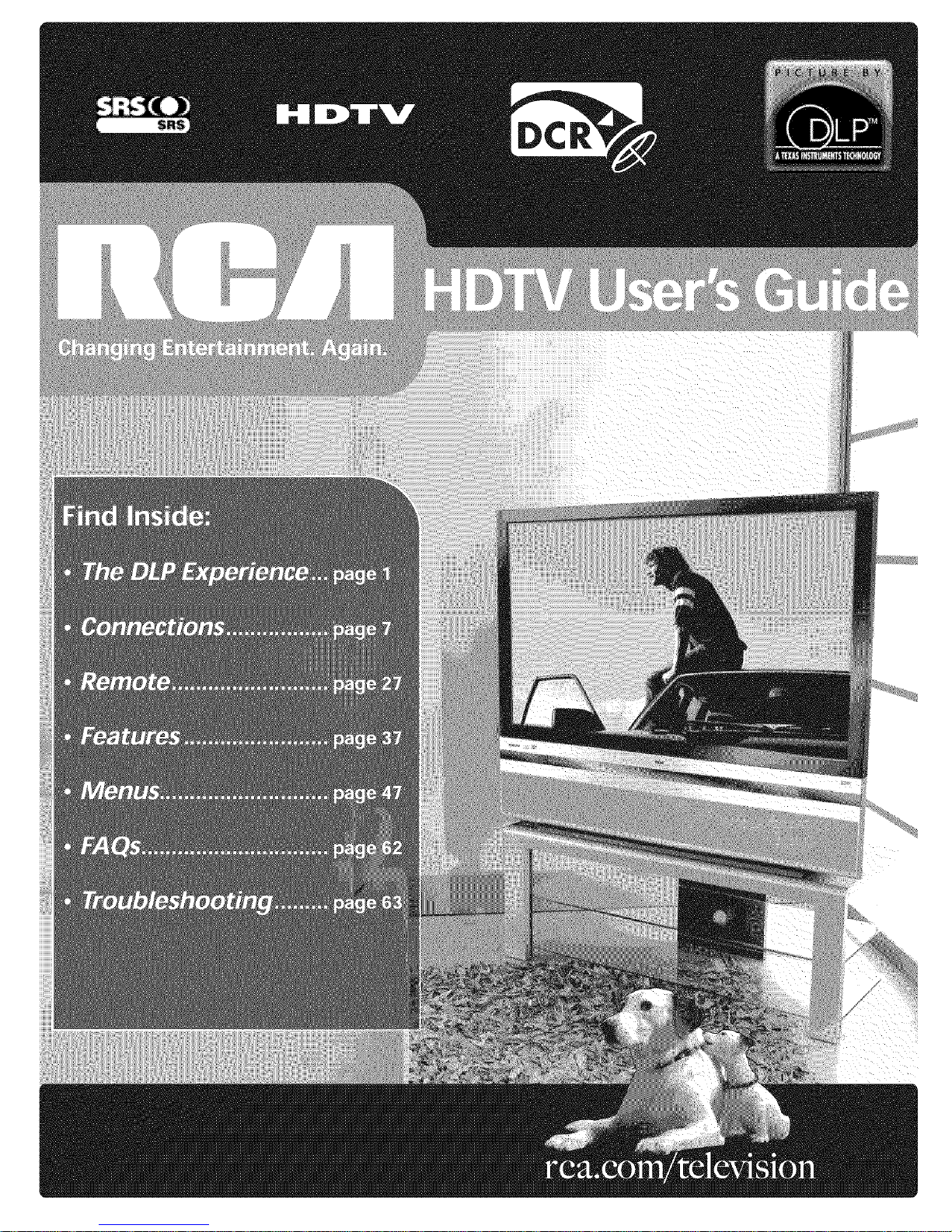
Page 2
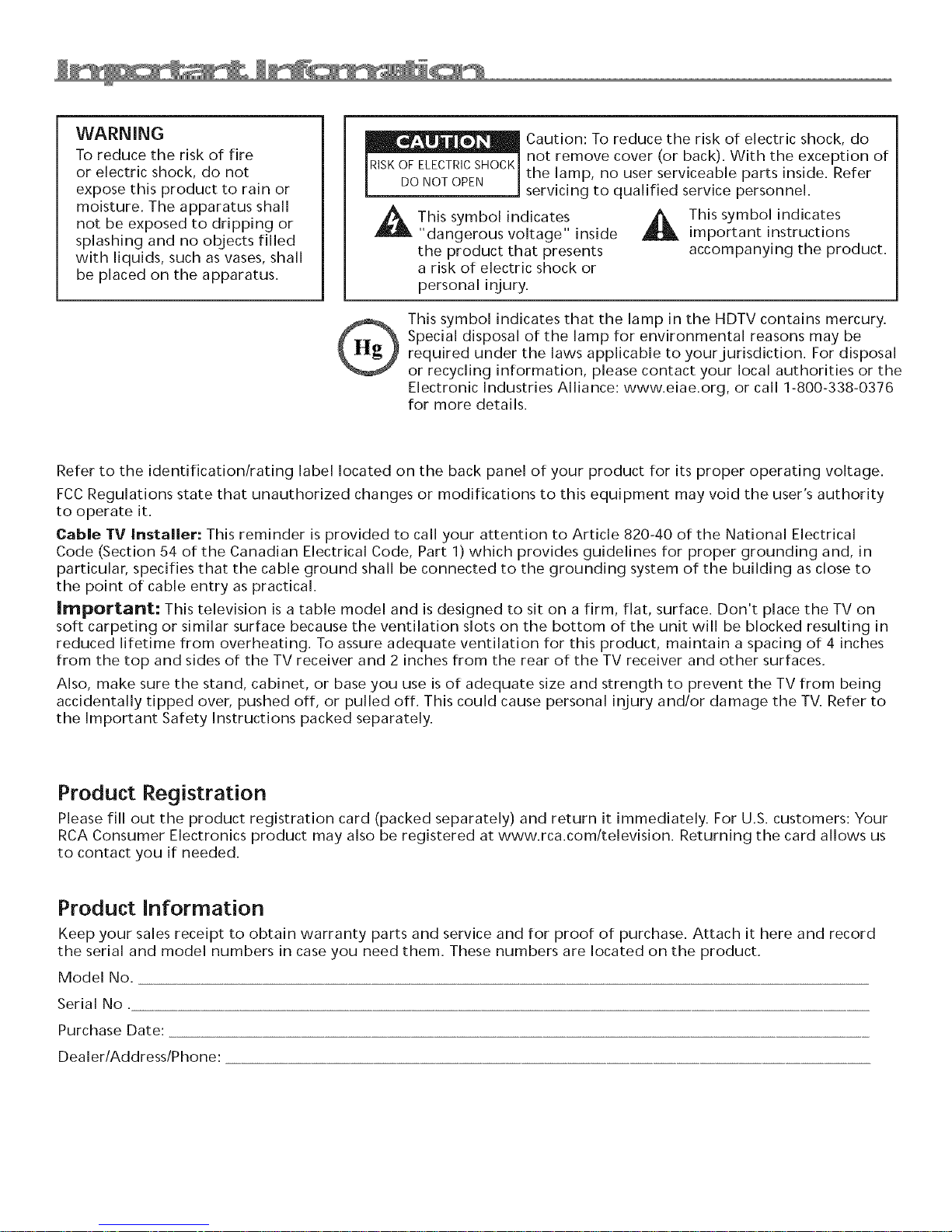
WARNING
To reduce the risk of fire
or electric shock, do not
expose this product to rain or
moisture. The apparatus shall
not be exposed to dripping or
splashing and no objects filled
with liquids, such as vases, shall
be placed on the apparatus.
Refer to the identification/rating label located on the back panel of your product for its proper operating voltage.
FCCRegulations state that unauthorized changes or modifications to this equipment may void the user's authority
to operate it.
Cable fV Installer: This reminder is provided to call your attention to Article 820-40 of the National Electrical
Code (Section 54 of the Canadian Electrical Code, Part 1) which provides guidelines for proper grounding and, in
particular, specifies that the cable ground shall be connected to the grounding system of the building as close to
the point of cable entry as practical.
Important: This television is a table model and is designed to sit on a firm, flat, surface. Don't place the TV on
soft carpeting or similar surface because the ventilation slots on the bottom of the unit will be blocked resulting in
reduced lifetime from overheating. To assure adequate ventilation for this product, maintain a spacing of 4 inches
from the top and sides of the TV receiver and 2 inches from the rear of the TV receiver and other surfaces.
Also, make sure the stand, cabinet, or base you use is of adequate size and strength to prevent the TV from being
accidentally tipped over, pushed off, or pulled off. This could cause personal injury and/or damage the TV. Refer to
the Important Safety Instructions packed separately.
RISKOFELECTRICSHOCKthe lamp, no user serviceable parts inside. Refer
l not remove cover (or back). With the exception of
DONOTOPEN servicing to qualified service personnel.
_t This symbol indicates _]_11 Thissy mbolindicates
"dangerous voltage" inside important instructions
the product that presents accompanying the product.
a risk of electric shock or
personal injury.
Special disposal of the lamp for environmental reasons may be
required under the laws applicable to yourjurisdiction. For disposal
This symbol indicates that the lamp in the HDTV contains mercury.
or recycling information, please contact your local authorities or the
Electronic Industries Alliance: www.eiae.org, or call 1-800-338-0376
for more details.
Caution: To reduce the risk of electric shock, do
Product Registration
Please fill out the product registration card (packed separately) and return it immediately. For U.S. customers: Your
RCA Consumer Electronics product may also be registered at www.rca.com/television. Returning the card allows us
to contact you if needed.
Product Information
Keep your sales receipt to obtain warranty parts and service and for proof of purchase. Attach it here and record
the serial and model numbers in case you need them. These numbers are located on the product.
Model No.
Serial No.
Purchase Date:
Dealer/Address/Phone:
Page 3
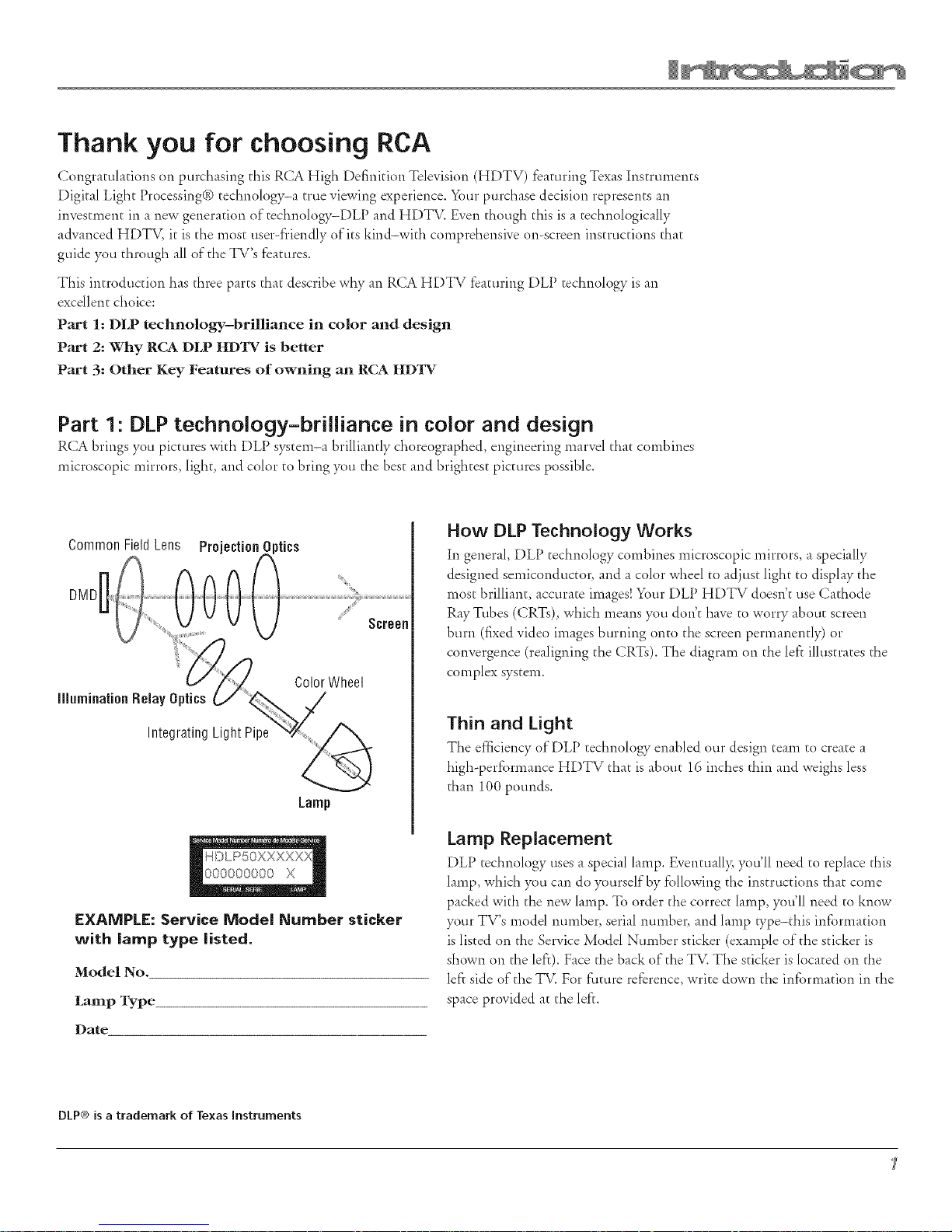
Thank you for choosing RCA
Congratulations on purchasing this RCA High Definition Television (HDTV) featuring Texas Instruments
Digital Light Processing(© technology-a true viewing experience. Your purchase decision represents an
investment in a new generation of technology-DLP and HDTV. Even though this is a technologically
advanced HDTV, it is the most user-friendly of its kind-with comprehensive on-screen instructions that
guide you through all of the TV's features.
This introduction has three parts that describe why an RCA HDTV featuring DLP technology is an
excellent choice:
Part 1: DLP technology-brilliance in color and design
Part 2: Why RCA DLP HD1W is better
Part 3: Other Key Features of owning an RCA HDTV
Part 1: DLP technology-brilliance in color and design
RCA brings you pictures with DLP systern-a brilliantly choreographed, engineering marvel that combines
microscopic mirrors, light, and color to bring you the best and brightest pictures possible.
CommonFieldLens Projection
DMD
Color Wheel
illumination Relay Optics
Integrating Light Pipe
Lamp
EXAMPLE: Service Model Number sticker
with lamp type listed.
Model No.
Lamp Type
Date
%
Screen
How DLP Technology Works
In general, DLP technology combines microscopic mirrors, a specially
designed semiconductor, and a color wheel to adjust light to display the
most brilliant, accurate images! Your DLP HDTV doesn't use Cathode
Ray Tubes (CRTs), which means you don't have to worry about screen
burn (fixed video images burning onto the screen permanently) or
convergence (realigning the CRTs). The diagram on the left illustrates the
complex system.
Thin and Light
The efficiency of DLP technology enabled our design team to create a
high-performance HDTV that is about 16 inches thin and weighs less
than 100 pounds.
Lamp Replacement
DLP technology uses a special lamp. Eventually, you'll need to replace this
lamp, which you can do yourself by following the instructions that come
packed with the new lamp. To order the correct lamp, you'll need to know
your TV's model nmnber, serial number, and lamp type-this information
is listed on the Service Model Number sticker (example of the sticker is
shown on the left). Face the back of the TV. The sticker is located on the
left side of the TV. For future reference, write down the information in the
space provided at the left.
DLP®is a trademark of Texas Instruments
Page 4
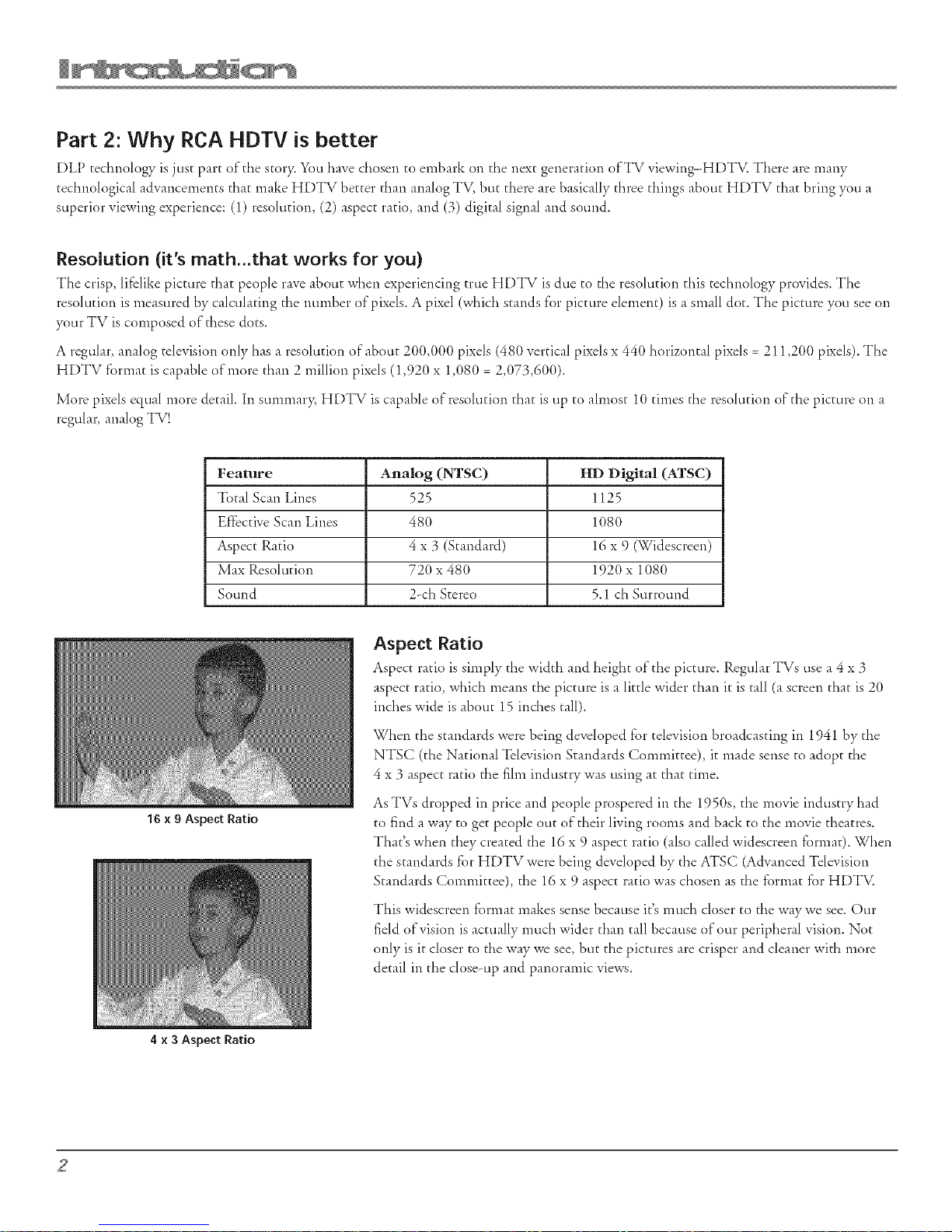
Part 2: Why RCA HDTV is better
DLP technology is just part of the story. You have chosen to embark on the next generation ofTV viewing-HDTV. There are many
technological advancements that make HDTV better than analog TV, but there axe basically three things about HDTV that bring you a
superior viewing experience: (1) resolution, (2) aspect ratio, and (3) digital signal and sound.
Resolution (it's math...that works for you)
The crisp, lifelike picture that people rave about when experiencing true HDTV is due to the resolution this technology provides. The
resolution is measured by calculating the nmnber of pixels. A pixel (which stands for picture element) is a small dot. The picture you see on
your TV is composed of these dots.
A regular, analog television only has a resolution of about 200,000 pixels (480 vertical pixels x 440 horizontal pixels = 211,200 pixels). The
HDTV format is capable of more than 2 million pixels (1,920 x 1,080 = 2,073,600).
More pixels equal more detail. In summar> HDTV is capable of resolution that is up to almost 10 times the resolution of the picture on a
regular, analog TV!
Feature Analog (NTSC) HD Digital (ATSC)
Total Scan Lines 525 1125
Effective Scan Lines 480 1080
Aspect Ratio 4 x 3 (Standard) 16 x 9 (Widescreen)
Max Resolution 720 x 480 1920 x 1080
Sound 2-ch Stereo 5.1 ch Surround
16 x 9 Aspect Ratio
4 x 3 Aspect Ratio
Aspect Ratio
Aspect ratio is simply the width and height of the picture. Regular TVs use a 4 x 3
aspect ratio, which means the picture is alittle wider than it is tall 'a screen that is 20
inches wide is about 15 inches tall).
When the standards were being developed for television broadcasting in 1941 by the
NTSC (the National Television Standards Committee), it made sense to adopt the
4 x 3 aspect ratio the film industry was using at that time.
As TVs dropped in price and people prospered in the 1950s, the movie industry had
to find a way to get people out of their living rooms and back to the movie theatres.
That's when they created the 16 x 9 aspect ratio (also called widescreen format). When
the standards for HDTV were being developed by the ATSC (Advanced Television
Standards Committee), the 16 x 9 aspect ratio was chosen as the format for HDTV.
This widescreen format makes sense because it's much closer to the waywe see. Our
field of vision is actually much wider than tall because of our peripheral vision. Not
only is it closer to the way we see, but the pictures are crisper and cleaner with more
detail in the close-up and panoramic views.
2
Page 5
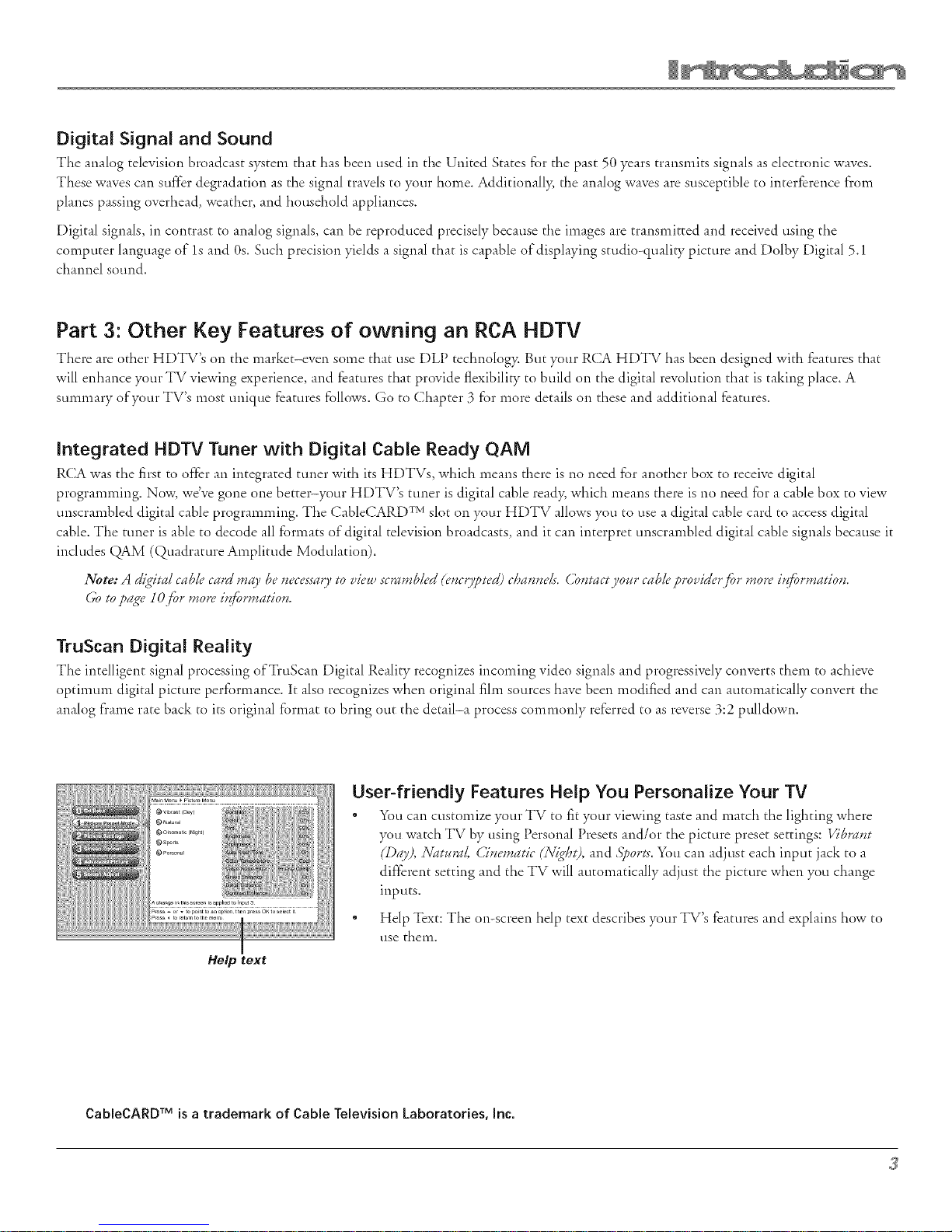
Digital Signal and Sound
The analog television broadcast system that has been used in the United States for the past 50 years transmits signals as electronic waves.
These waves can suf}'_r degradation as the signal travels to your home. Additionall> the analog waves are susceptible to interf'erence from
planes passing overhead, weather, and household appliances.
Digital signals, in contrast to analog signals, can be reproduced precisely because the images are transmitted and received using the
computer language of" ls and 0s. Such precision yields a signal that is capable of displaying studio-quali V picture and Dolby Digital 5.1
channel sound.
Part 3: Other Key Features of owning an RCA HDTV
There are other HDTV's on the market-even some that use DLP technology. But your RCA HDTV has been designed with features that
will enhance your TV viewing experience, and features that provide tlexibilky to build on the digital revolution that is taking place. A
summary of your TV's most unique features follows. Go to Chapter 3 for more details on these and additional features.
Integrated HDTV Tuner with Digital Cable Ready QAM
RCA was the first to of Icr an integrated tuner with its HDTVs, which means there is no need for another box to receive digital
programming. Now, we've gone one better-your HDTV's tuner is digital cable read> which means there is no need for a cable box to view
tmscrambled digital cable programming. The CableCARD TM slot on your HDTV allows you to use a digital cable card to access digital
cable. The tuner is able to decode all formats of digital television broadcasts, and it can interpret unscrambled digital cable signals because it
includes QAM (Quadrature Amplitude Modulation).
Note: A dig#a/cable card may be ,ecessa_7 to vi_'u, scTrm_bled(e*_c_3_t_'d)claa*z,eh. (,b*m_ct yo_r cabl_'?ro_:ider,_r more i,_rmatio,z.
(1oto ?ag_"! O,_ormore i,{_rmatio,.
TruScan Digital Reality
The intelligent signal processing of TruScan Digital Reality recognizes incoming video signals and progressively converts them to achieve
optimum digital picture performance. It also recognizes when original film sources have been modified and can automatically convert the
analog fi'ame rate back to its original format to bring out the detail-a process commonly tel'erred to as reverse 3:2 pulldown.
User-friendly Features Help You Personalize Your TV
" You can customize your TV to fit your viewing taste and match the lighting where
you watch TV by using Personal Presets and/or the picture preset settings: ½"b*vv,t
(Day), A_tatnd, (,)',ematic (Nig/at), and 3)00rts. You can adjust each input jack to a
different setting and the TV will automatically adjust the picture when you change
inputs.
° Help Text: The on-screen help text describes your TV's features and explains how to
use them.
Help text
CableCARD TM is a trademark of Cable Television Laboratories, Inc.
Page 6
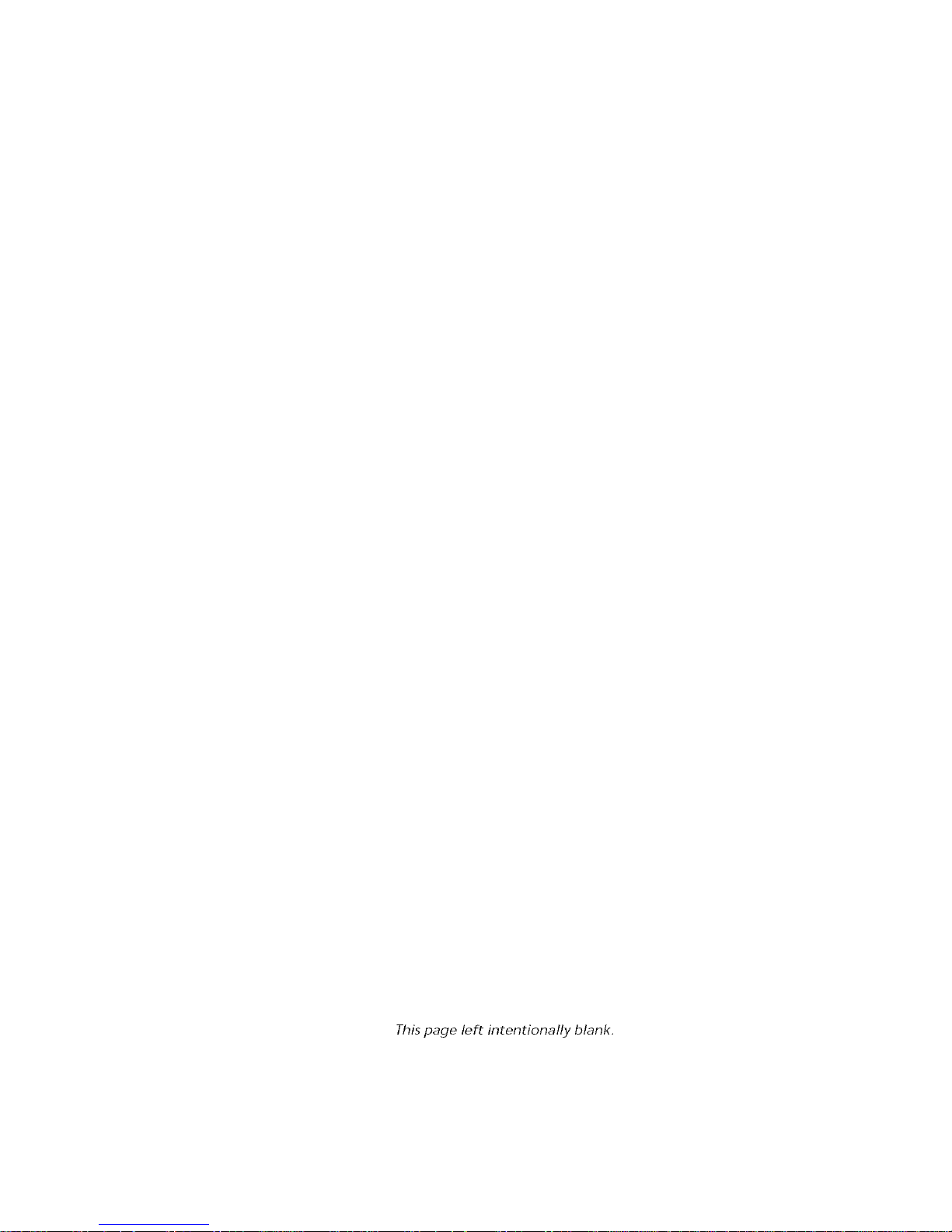
This page left intentionally blank,
Page 7
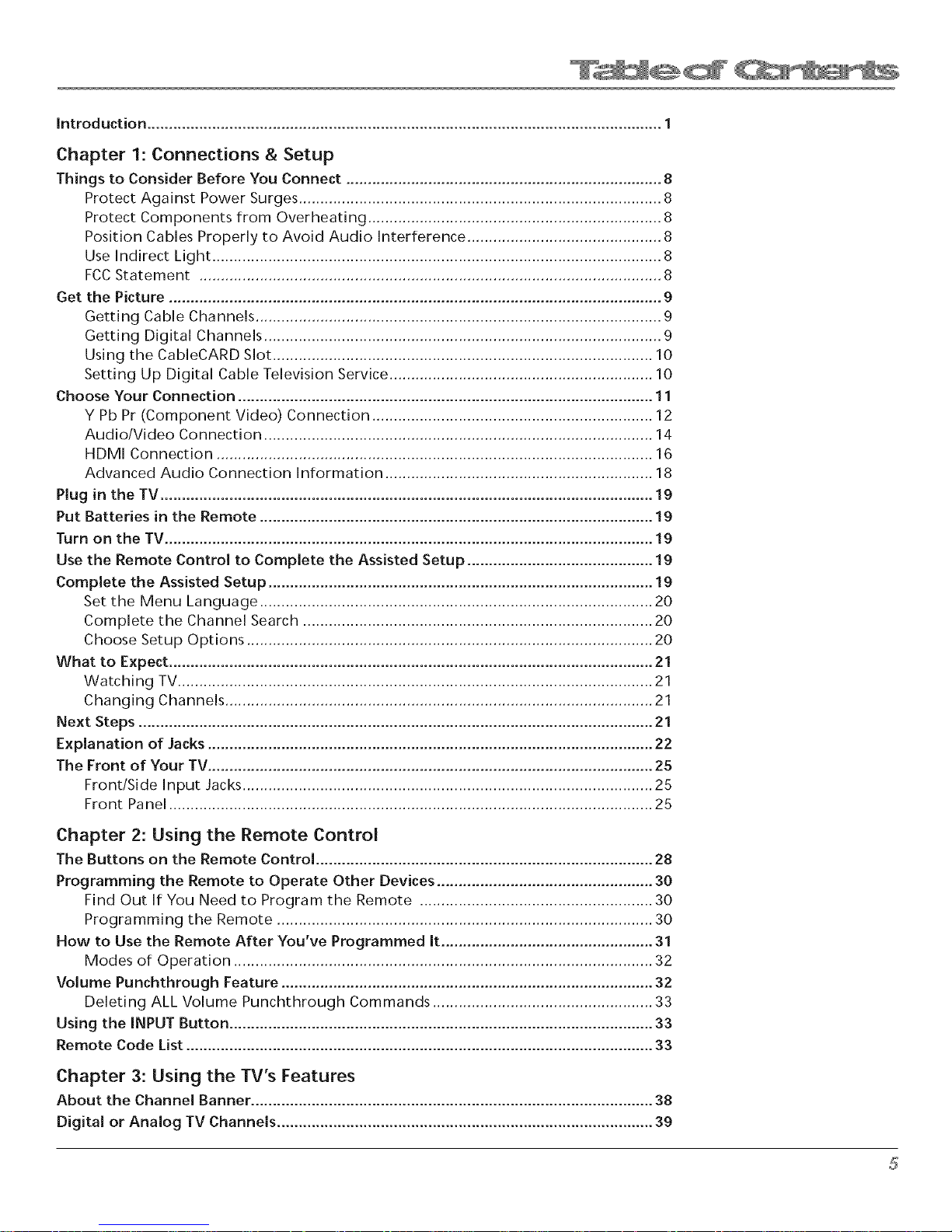
Introduction ....................................................................................................................... 1
Chapter 1: Connections & Setup
Things to Consider Before You Connect ......................................................................... 8
Protect Against Power Surges .................................................................................... 8
Protect Components from Overheating .................................................................... 8
Position Cables Properly to Avoid Audio Interference ............................................. 8
Use Indirect Light ........................................................................................................ 8
FCC Statement ........................................................................................................... 8
Get the Picture .................................................................................................................. 9
Getting Cable Channels .............................................................................................. 9
Getting Digital Channels ............................................................................................ 9
Using the CableCARD Slot ........................................................................................ 10
Setting Up Digital Cable Television Service ............................................................. 10
Choose Your Connection ................................................................................................ 11
Y Pb Pr (Component Video) Connection ................................................................. 12
Audio/Video Connection .......................................................................................... 14
HDMI Connection ..................................................................................................... 16
Advanced Audio Connection Information .............................................................. 18
Plug in the TV .................................................................................................................. 19
Put Batteries in the Remote ........................................................................................... 19
Turn on the TV ................................................................................................................. 19
Use the Remote Control to Complete the Assisted Setup ........................................... 19
Complete the Assisted Setup ......................................................................................... 19
Set the Menu Language ........................................................................................... 20
Complete the Channel Search ................................................................................. 20
Choose Setup Options .............................................................................................. 20
What to Expect ................................................................................................................ 21
Watching TV .............................................................................................................. 21
Changing Channels ................................................................................................... 21
Next Steps ....................................................................................................................... 21
Explanation of Jacks ....................................................................................................... 22
The Front of Your TV ....................................................................................................... 25
Front/Side Input Jacks ............................................................................................... 25
Front Panel ................................................................................................................ 25
Chapter 2: Using the Remote Control
The Buttons on the Remote Control .............................................................................. 28
Programming the Remote to Operate Other Devices .................................................. 30
Find Out If You Need to Program the Remote ...................................................... 30
Programming the Remote ....................................................................................... 30
How to Use the Remote After You've Programmed It ................................................. 31
Modes of Operation ................................................................................................. 32
Volume Punchthrough Feature ...................................................................................... 32
Deleting ALL Volume Punchthrough Commands ................................................... 33
Using the INPUT Button .................................................................................................. 33
Remote Code List ............................................................................................................ 33
Chapter 3: Using the TV's Features
About the Channel Banner ............................................................................................. 38
Digital or Analog TV Channels ....................................................................................... 39
Page 8
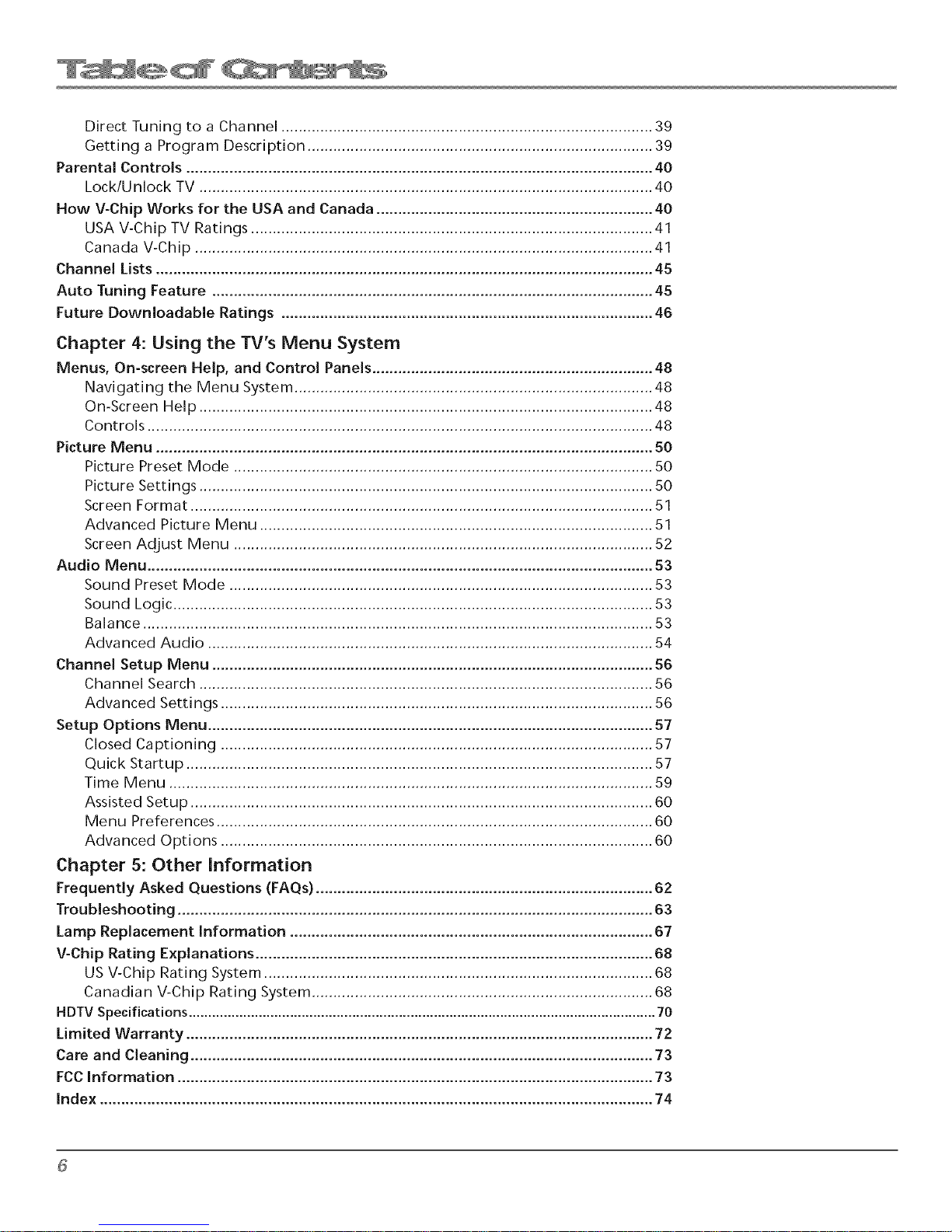
Direct Tuning to a Channel ...................................................................................... 39
Getting a Program Description ................................................................................ 39
Parental Controls ............................................................................................................ 40
Lock/Unlock TV ......................................................................................................... 40
How V-Chip Works for the USA and Canada ................................................................ 40
USA V-Chip TV Ratings ............................................................................................. 41
Canada V-Chip .......................................................................................................... 41
Channel Lists ................................................................................................................... 45
Auto Tuning Feature ...................................................................................................... 45
Future DownJoadabJe Ratings ...................................................................................... 46
Chapter 4: Using the TV's Menu System
Menus, On-screen Help, and Control Panels ................................................................. 48
Navigating the Menu System ................................................................................... 48
On-Screen Help ......................................................................................................... 48
Controls ..................................................................................................................... 48
Picture Menu ................................................................................................................... 50
Picture Preset Mode ................................................................................................. 50
Picture Settings ......................................................................................................... 50
Screen Format ........................................................................................................... 51
Advanced Picture Menu ........................................................................................... 51
Screen AdJust Menu ................................................................................................. 52
Audio Menu ..................................................................................................................... 53
Sound Preset Mode .................................................................................................. 53
Sound Logic ............................................................................................................... 53
Balance ...................................................................................................................... 53
Advanced Audio ....................................................................................................... 54
Channel Setup Menu ...................................................................................................... 56
Channel Search ......................................................................................................... 56
Advanced Settings .................................................................................................... 56
Setup Options Menu ....................................................................................................... 57
Closed Captioning .................................................................................................... 57
Quick Startup ............................................................................................................ 57
Time Menu ................................................................................................................ 59
Assisted Setup ........................................................................................................... 60
Menu Preferences ..................................................................................................... 60
Advanced Options .................................................................................................... 60
Chapter 5: Other information
Frequently Asked Questions (FAQs) .............................................................................. 62
Troubleshooting .............................................................................................................. 63
Lamp Replacement Information .................................................................................... 67
V-Chip Rating Explanations ............................................................................................ 68
US V-Chip Rating System .......................................................................................... 68
Canadian V-Chip Rating System ............................................................................... 68
HDTVSpecifications ........................................................................................................................70
Limited Warranty ............................................................................................................ 72
Care and Cleaning ........................................................................................................... 73
FCCInformation .............................................................................................................. 73
Index ................................................................................................................................ 74
Page 9
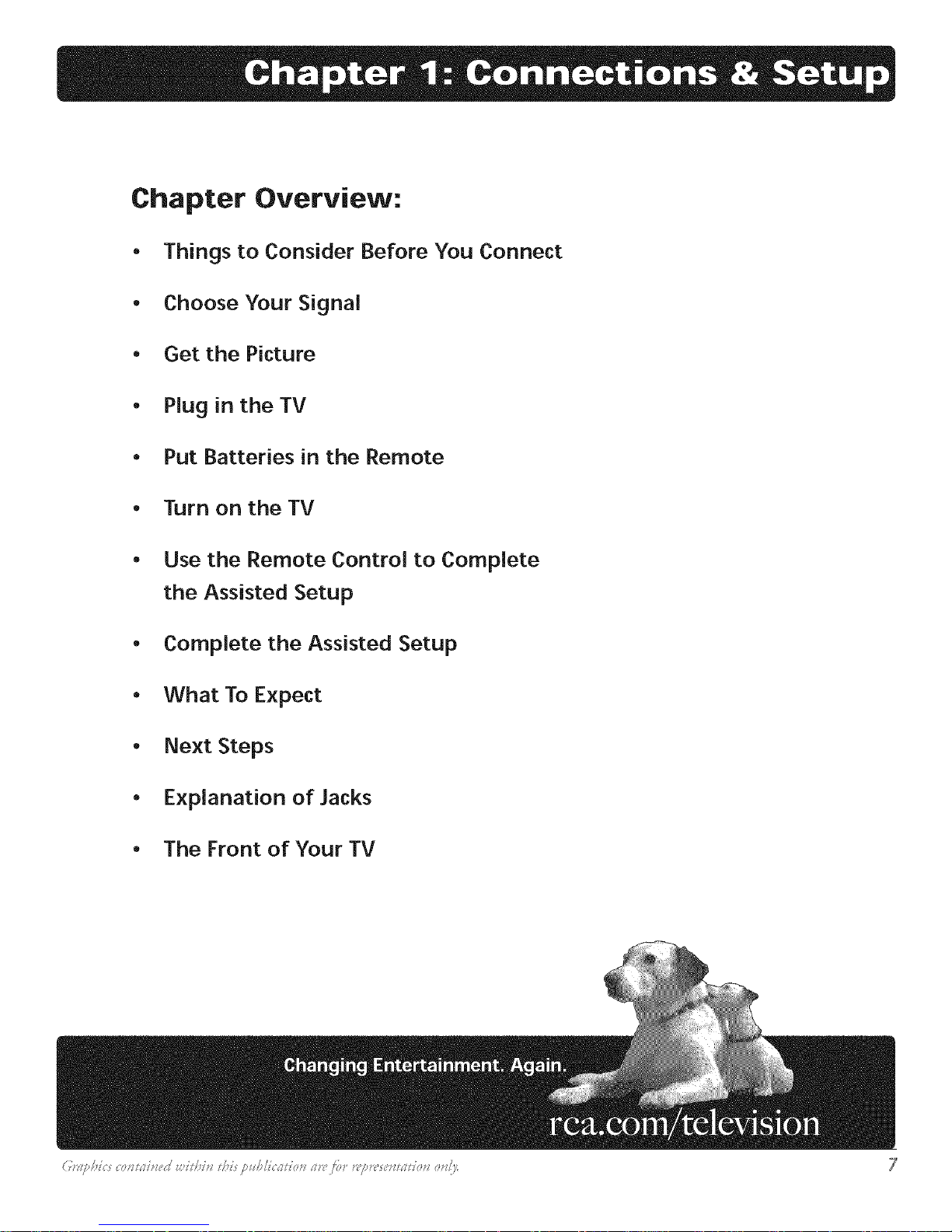
Chapter Overview:
• Things to Consider Before You Connect
• Choose Your Signal
• Get the Picture
• Plug in theTV
• Put Batteries in the Remote
• Turn on theTV
• Use the Remote Control to Complete
the Assisted Setup
• Complete the Assisted Setup
• What To Expect
• Next Steps
• Explanation of Jacks
• The Front of Your TV
Page 10

Things to Consider Before You Connect
Protect Against Power Surges
* Connect all components bef[_re you plug any of"their power cords into the wall outlet or power strip.
NEVER plug your TV into an outlet that is controlled by a wall switch.
* Turn off the TV and/or device(s) before you connect or disconnect any cables.
" Make sure all antennas and cables are properly grounded. Refer to the Important Safe V Instructions
sheet packed with your TV.
Protect Components from Overheating
* Don't block ventilation holes on any of the components. Arrange the components so that air can
circulate fred>
* Don't stack components.
* If you place components in a stand, make sure you allow adequate ventilation.
* Ifyou connect an audio receiver or amplifier, place it on the top shelf so the heated air from it won't flow
around other components.
Position Cables Properly to Avoid Audio Interference
Insert each cable firmly into the designated jack.
Use Indirect Light
Don't place the TV where sunlight or room lighting will be directed toward the screen. Use soft or indirect
lighting.
Fee Statement
This digital television is capable of receiving analog basic, digital basic and digital premium cable television
programming by direct connection to a cable system providing such programming. A security card provided
by your cable operator is required to view encrypted digital programming. Certain advanced and interactive
digital cable services such as video-on-demand, a cable operator's enhanced program guide and data-enhanced
television services may require the use of a set-top box. For more information, call your local cable operator.
8 Chapter _
Page 11
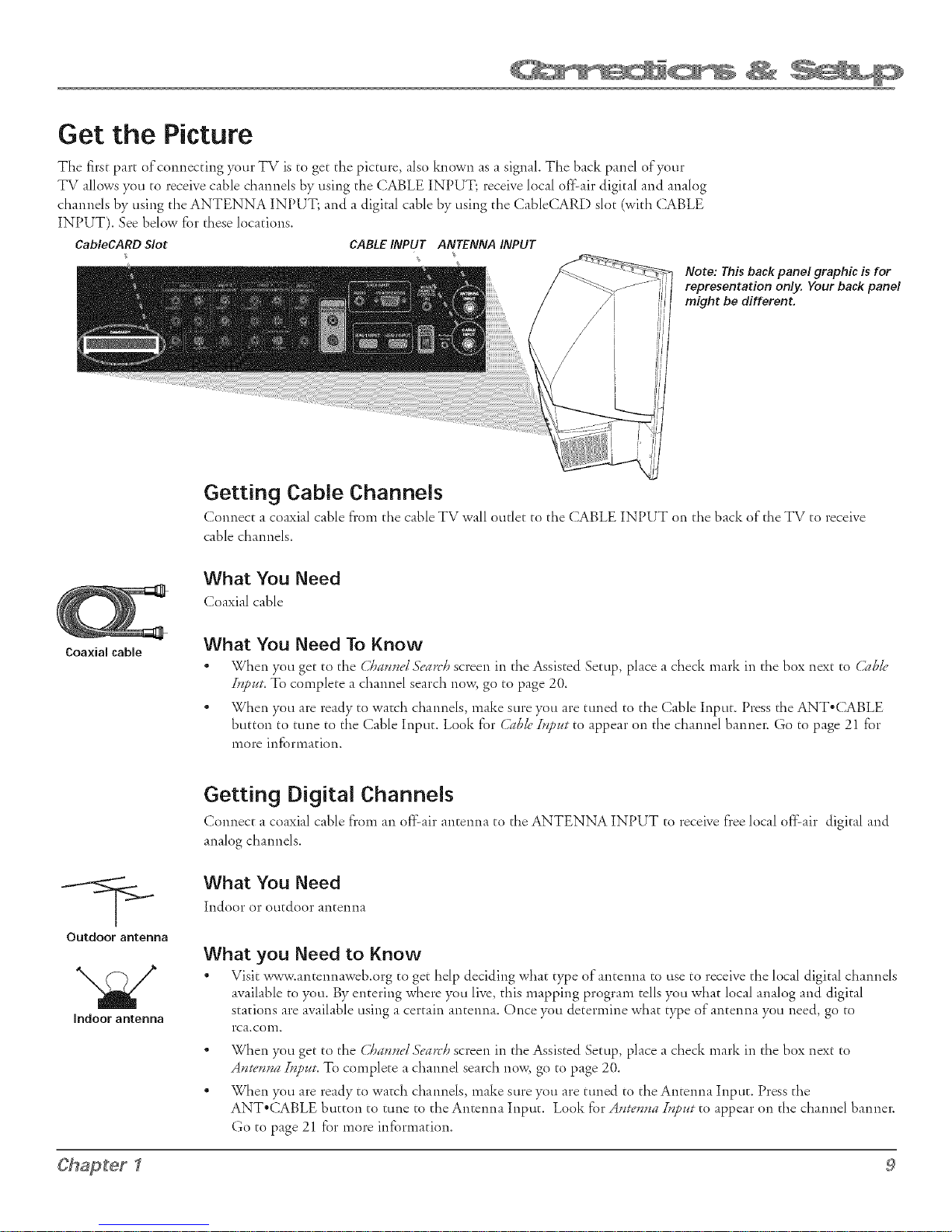
Get the Picture
The first part of connecting your TV is to get d_e picture, also known as a signal. The back panel of your
TV allows you to receive cable channels by using the CABLE INPUT; receive local of}2air digital and analog
channels by using the ANTENNA INPUT; and a digital cable by using the CableCARD slot (with (:ABLE
INPUT). See below for dlese locations.
CableCARDSlot CABLEINPUT ANTENNA INPUT
Note: This back panel graphic is for
representation only. Your back panel
might be different.
Getting Cable Channels
Connect a coaxial cable fi'om the cable TV wall outlet to the CABLE INPUT on the back of the TV to receive
cable channels.
What You Need
Coa×ial cable
Coaxial cable
Outdoor antenna
indoor antenna
What You Need To Know
" When you get to tl_e (//_a_z_ze/.';earthscreen in tl_e Assisted Setup, place a check mark in the box next to ()lb/e
IHp1¢t.To complete a channel search now, go to page 20.
* When you are ready to watch channels, make sure you are tuned to the (]able Input. Press the ANT*CABLE
button to rune to the Cable Input. Look for ()lble I*6o_t to appear on the channel banner. Go to page 21 for
more information.
Getting Digital Channels
Connect a coaxial cable from an offair antenna to the ANTENNA INPUT to receive free local offair digital and
analog channels.
What You Need
Indoor or outdoor antenna
What you Need to Know
" Visit _wwv.antennaweb.org to get help deciding what type of antenna to use to receive the local digital channels
available to you. By entering where you live, this mapping program tells you what local analog and digital
stations are awfilable using a certain antenna. Once you determine what type of antenna you need, go to
rca,colll.
o
When you get to the (//aanne/,S?arcIJ screen in the Assisted Setup, place a check mark in the box next to
A*zteHHaIHp1¢t.To complete a channel search now, go to page 20.
o
When you are ready to watch channels, make sure you are tuned to the Antenna Input. Press tl_e
ANTo(:ABLE button to rune to the Antenna Input. Look for A*zten*za Inp1¢t to appear on tl_e channel banner.
Go to page 21 for more information.
Chapter 1 9
Page 12
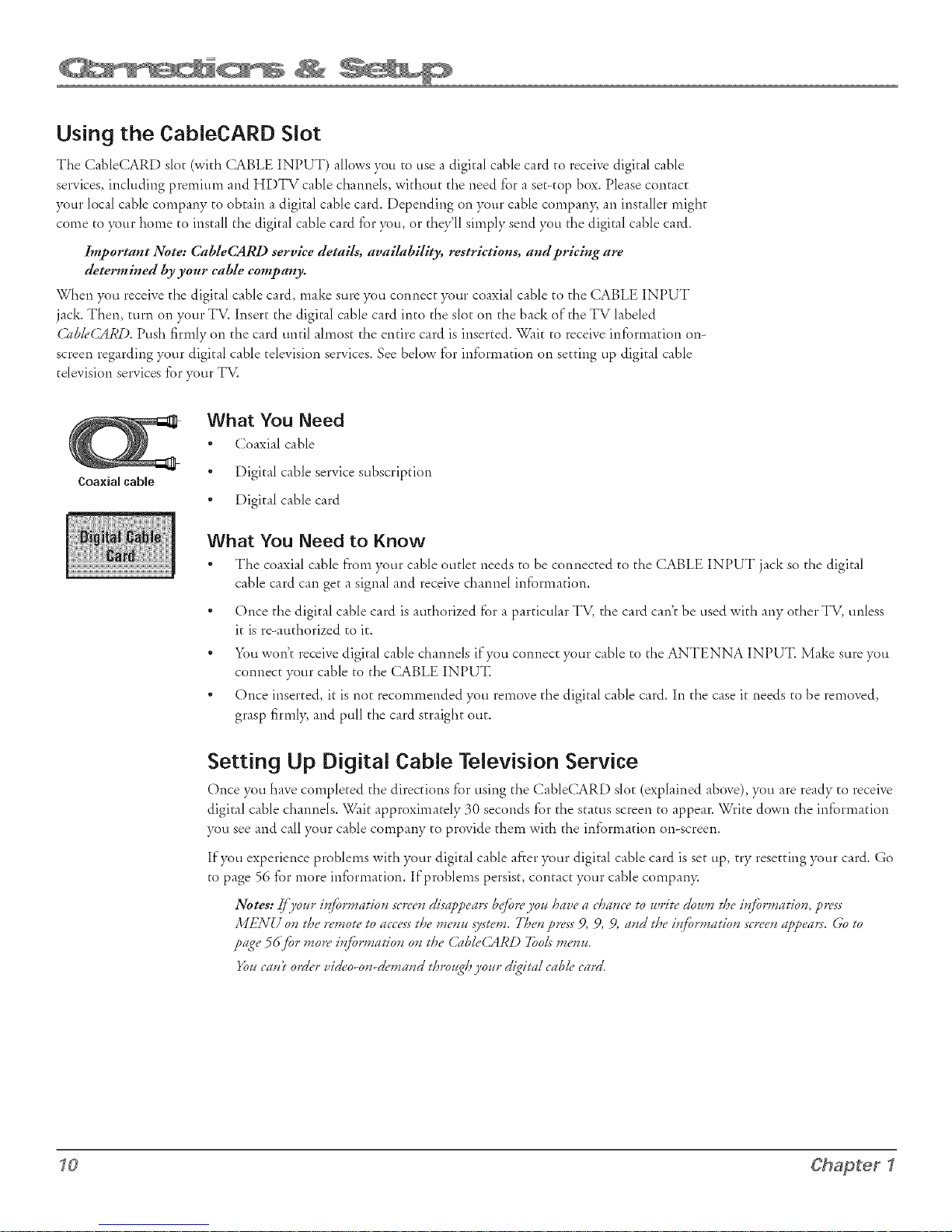
Us{ng the Cab{eCARD S{ot
Tile CabIeCARD slot (with ( ;ABLE INPUT) allows you to use a digital cable card to receive digital cable
services, including premium and HDTV cable channels, without ti_e need for a set-top box. Please contact
your local cable company to obtain a digital cable card. Depending on your cable compan> an installer might
come to your home to install ti_e digital cable card for you, or they'll simply send you the digital cable caO.
Important Note: CabIeCARD service details, availability, restrictions, and pricing are
determined by your cable company.
When you receive the digital cable card, make sure you connect your coaxial cable to the CABLE INPUT
jack. Then, turn on your TV. Insert the digital cable card into the slot on the back of the TV labeled
Cabk, CARD. Push firmly on tl'le card until almost tl'le entire card is inserted. Wait to receive information on-
screen regarding your digital cable television services. See below for information on setting up digital cable
television services for your TV.
What You Need
* Coaxial cable
Coaxial cable
* Digital cable service subscription
* Digital cable card
What You Need to Know
" The coaxial cable from your cable oudet needs to be connected to the CABLE INPUT jack so the digital
cable card can get a signal and receive channel information.
* Once the digital cable card is aud'lorized for a particular TV, the card can't be used with any other TV, unless
it is re-authorized to it.
* You won't receive digital cable channels if you connect your cable to the ANTENNA INPUT. Make sure you
connect your cable to the CABLE INPUT.
* Once inserted, it is not recommended you remove tl_e digital cable card. In the case it needs to be removed,
grasp firml> and pull the card straight out.
Setting Up Digital Cable Television Service
Once you have completed the directions fbr using the CabIeCARD slot (explained above), you are ready to receive
digital cable channels. Wait approximately 30 seconds for tl'le status screen to appear. Write down the information
you see and call your cable company to provide d_em with the information on-screen.
If you experience problems with your digital cable after your digital cable card is set up, try resetting your card. Go
to page 56 for more information. If problems persist, contact your cable compan>
Notes: If your i_{_rmation scr_'_'ndisappears be_oreyou have a chance to writ_"down the i*_rmation, press
MENU on the r('mote to accessthe menu system. T/aen press 9, 9, 9, and the i*(_rmation scr('en ap2('ars. (;o to
page 561/ar more i_{/ormadon on the (,>_Dk,CARD 7_ols menu.
_u can't ord(,r vid('o-on-d('mand through your didira/cabk, card.
?0 Chapter I
Page 13
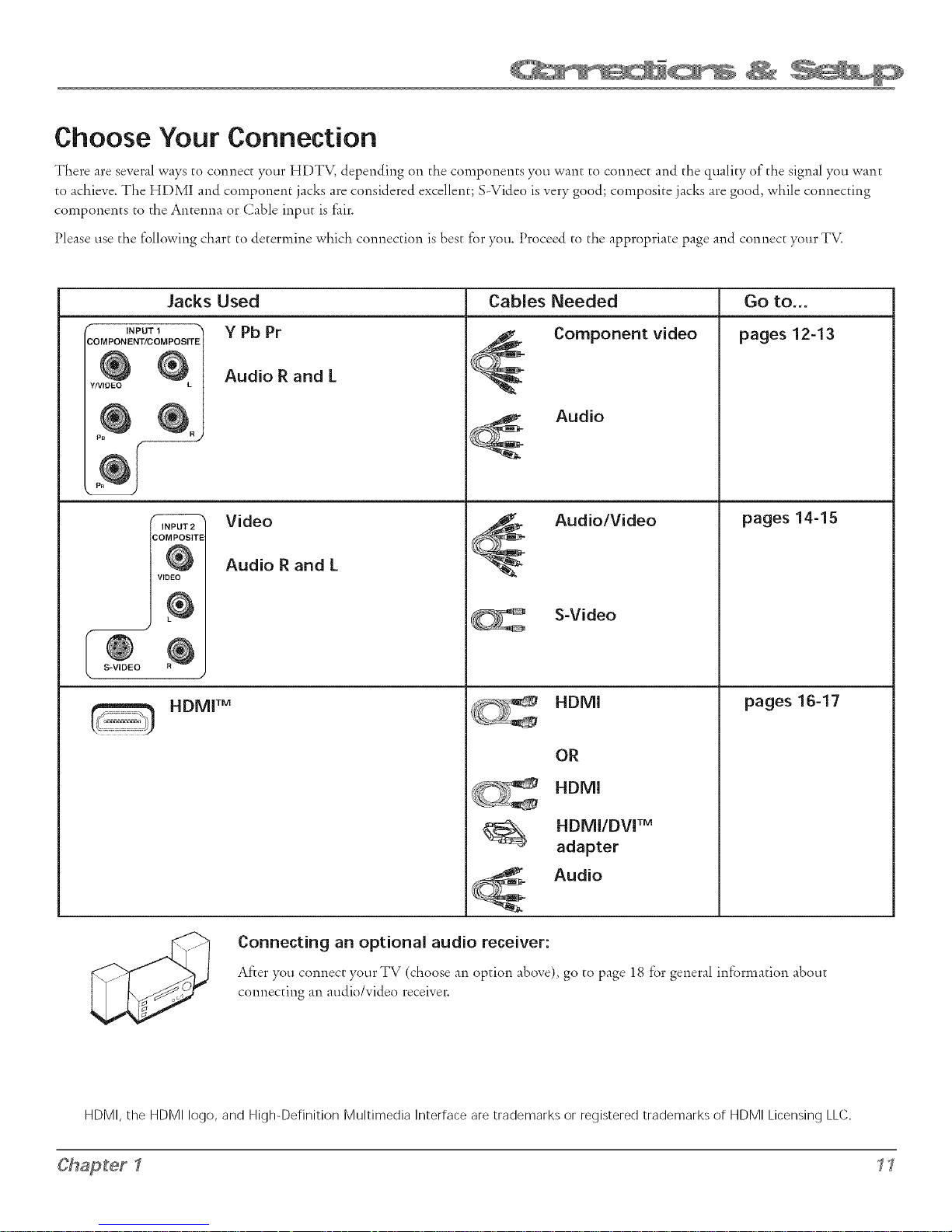
Choose Your Connection
There are severalways to connect your HDTV, depending on the components you want to connect and the quality of the signal you want
to achieve. The HDMI and component jacks are considered excellent; S-Video is very good; composite jacks are good, while connecting
components to the Antenna or Cable input is fair.
Please use the following chart to determine which connection is best for you. Proceed to the appropriate page and connect your TV.
Jacks Used
f INPUT 1
COMPONENT/COMPOSITE
YNIDEO L
PB
\__J
INPUT 2
COMPOSITE
@
VR?EO
HDMI TM
Y Pb Pr
Audio R and L
Video
Audio R and L
Cables Needed
<_ Component video
,._ Audio
Audio/Video
S-Video
HDMI
Go to...
pages 12-13
pages 14-15
pages 16-17
OR
HDMI
HDMI/DVI TM
adapter
Audio
Connecting an optional audio receiver:
After you connect yotlr TV (choose an option above), go to page 18 for general information about
connecting an audio/video receiver.
HDMI, the HDMI logo, and High-Definition Multimedia Interface are trademarks or registered trademarks of HDMI Licensing LLC.
Chapter 1 ? ?
Page 14
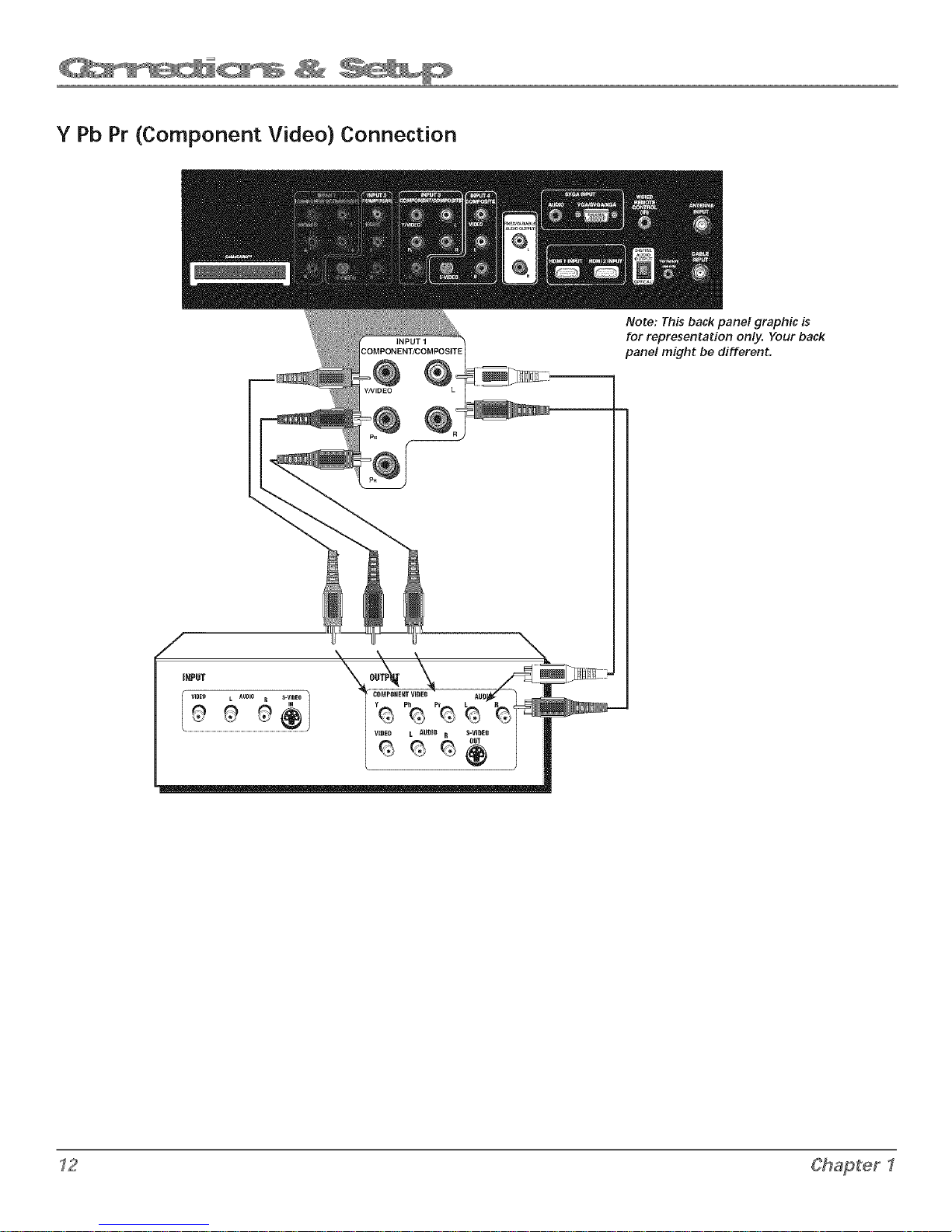
Y Pb Pr (Component Video) Connection
Note: This back panel graphic is
for representation only. Your back
panel might be different.
12 Chapter 1
Page 15
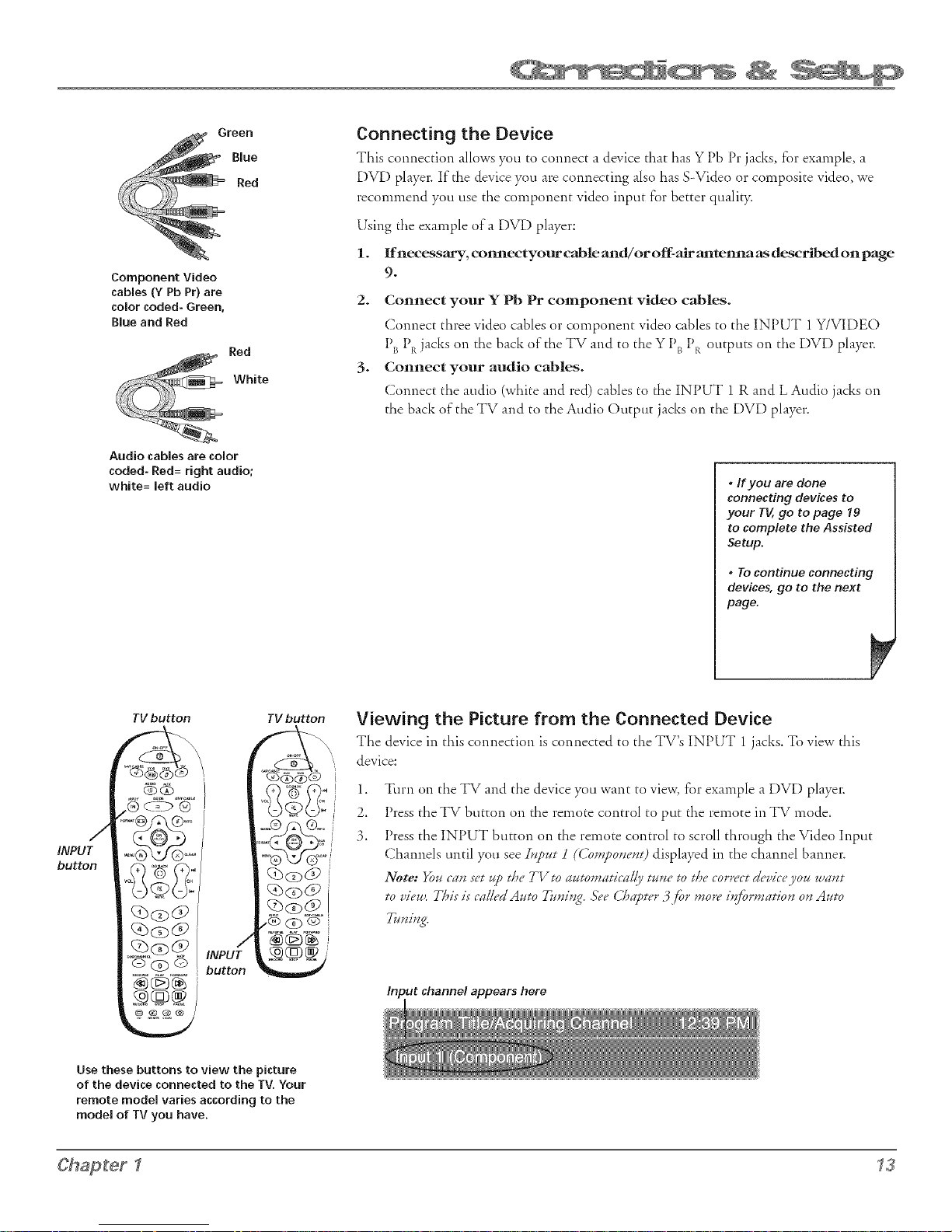
Component Video
cables (Y Pb Pr) are
color coded- Green,
Blue and Red
Red
Audio cables are color
coded- Red= right audio;
white= left audio
White
Connecting the Device
This connection allows you co connect a device char has Y Pb Pr jacks, for example, a
DVD player. If the device you are connecting also has S-Video or composite video, we
recommend you use the component video indic for better quality.
Using the example of a DVD player:
1. lfnecessagy, colu_ectyour cable and!or off:air anteima as described on page
9-
2. Connect your Y Pb Pr component video cables.
Connect chree video cables or component video cables co che INPUT 1 Y/VIDEO
Pls PR jacks on the back of the TV and co the Y PB PR outputs on the DVD player.
3. Connect your audio cables.
Connect the audio (white and red) cables co the INPUT 1 R and L Audio jacks on
the back of the TV and co the Audio Output jacks on the DVD player.
• If you are done
connecting devices to
your TV,go to page 19
to complete the Assisted
Setup.
• To continue connecting
devices, go to the next
page.
TVbutton
TV button
Viewing the Picture from the Connected Device
The device in this connection is connected to the TV's INPUT 1 jacks. To view this
device:
(_)G)
/
INPUT
button
1,
Turn on the TV and the device you want to view, for example a DVD player.
2.
Press the TV button on the remote control to pu[ the remote in TV mode.
3.
Press the INPUT button on the remote control to scroll through the Video Input
Channels until you see Input i ((.bmponent) displayed in the channel banner.
Note: _u can set up the TVto automatically tune to the correct g_'vice you want
to view. This is ca/k'd Auto Tuning..ST"e Cha2tc'r 3,_r more i_rmation on Auto
_ScD O
button
Input channel appears here
Use these buttons to view the picture
of the device connected to the TV. Your
remote model varies according to the
model of TV you have.
Chapter I 13
Page 16

Audio/Video Connection
Note: This back panel graphic is
for representation only, Your back
panel might be different.
S VIDEO R_
14 Chapter I
Page 17
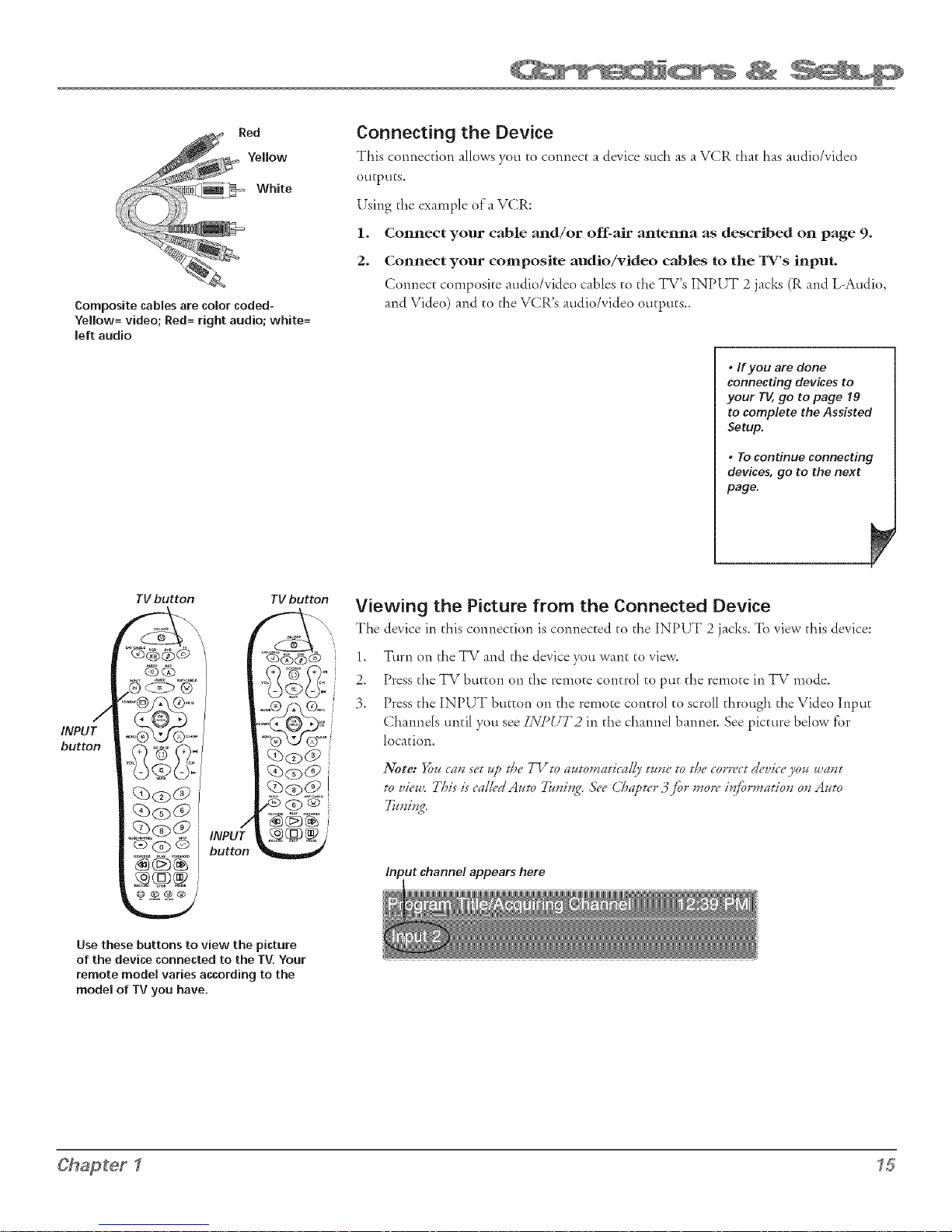
Red
Yellow
White
Composite cables are color coded-
Yellow= video; Red= right audio; white=
left audio
Connecting the Device
This connection allows you to connect a device such as aVCR that has audio/video
O!lEp!lES,
Using the example of a VCR:
1. Connect your cable and/or off-air antenna as described on page 9.
2. Connect your composite audio/video cables to the TV's input.
Connect composite audio/video cables to die TV's INPUT 2 jack_ (R :rod L-Audio,
and Video) and to tl_e VCR's audio/video outputs..
• If you are done
connecting devices to
your TV,go to page 19
to complete the Assisted
Setup.
• To continue connecting
devices, go to the next
page.
TV button
INPUT
button
INPU(
button
Use these buttons to view the picture
of the device connected to the TV. Your
remote model varies according to the
model of TV you have.
TVbutton
qS@@
/5> @ ®
Viewing the Picture from the Connected Device
The device in this connection is connected to the INPUT 2 jacks. To view tills device:
1. Turn on the TV and the device you want to view.
2. Press the TV button on the remote control to put the remote in TV mode.
3. Press the INPUT button on the remote control co scroll through the Video Input
Channels until you see INPUT2 in the channel banner. See picture below for
location.
Note: _t4 call set up t/aeTVto amomatiea//y tmze to t/aecorrectd_.viceyo, ,mHt
to view. This is calledAt¢to Tu,i_g. See ClaWter3._br morei_t_rmatio, o, Amo
Tuvi,g.
Input channel appears here
Chapter 1 15
Page 18
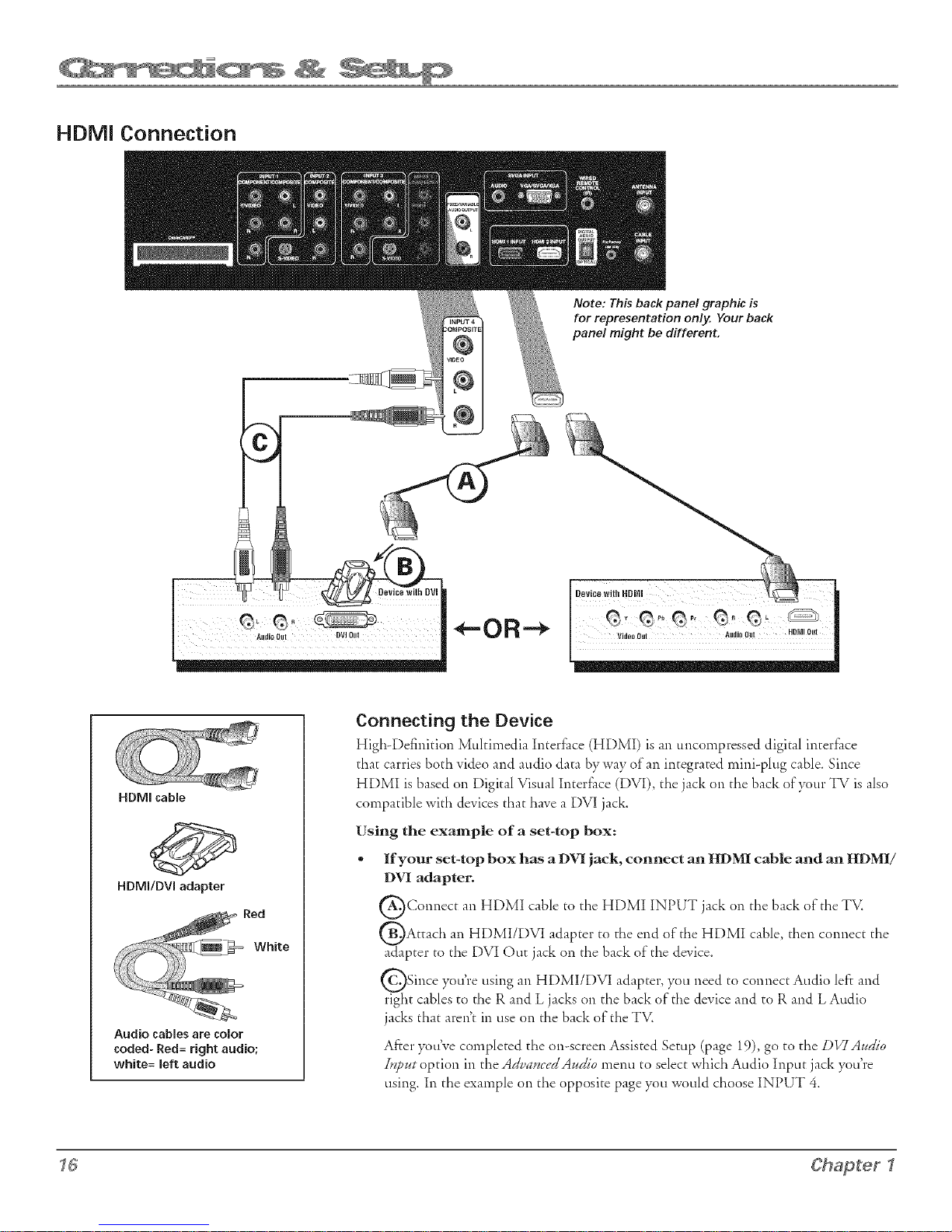
HDMI Connection
Note: This back panel graphic is
for representation only, Your back
panel might be different.
Connecting the Device
High-Definition Multimedia Interface (HDMI) is an unconlpressed digital interface
that carries both video and audio data b),way of an integrated mini-plug cable. Since
HDMI cable
HDMI is based on Digital Visual Interface (DVI), the jack oil the back of your TV is also
compatible with devices that have a DVI jack.
Using the example of a set-top box:
• If your set-top box has a DVI jack, connect an HDMI cable and an HDMI/
HDMI/DVI adapter
DVI adapter.
QConnect an HDMI cable to the HDMI INPUT jack on the back of the TV.
_Attach an adapter to end H]DMI cable, connect
HDMI/DVI the of the then the
adapter to the DVI Out jack on the back of the device.
QSince you're using an adapter, you to connect
HDMI/DVI need Audio left and
right cables to the R and L jacks on the back of the device and to R and L Audio
jacks that aren't in use on the back of the TV.
Audio cables are color
coded- Red= right audio;
white= left audio
After you've completed the on-screen Assisted Setup (page 19), go to the DV/Audio
IH2attoption in the AduancedAudio menu to select which Audio Input jack you're
using. Ill the example oil the opposite page you would choose INPUT 4.
I C Chapter _,_
Page 19
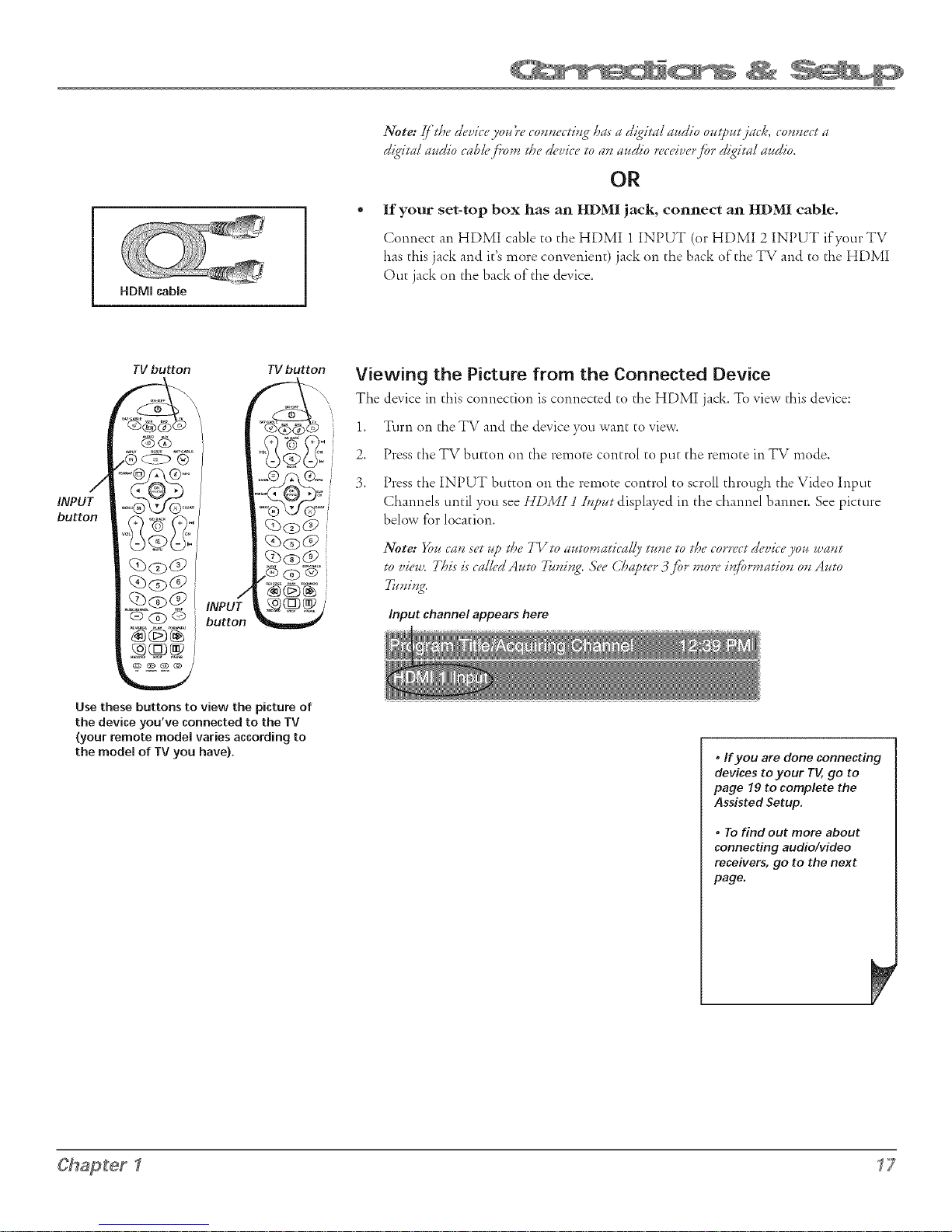
HDMI cable
If your set-top box has an HDMI jack, connect an HDMI cable.
Connect an HDMI cable co the HDMI 1 INPUT (or HDMI 2 INPUT if your TV
has chis jack and ic's more convenient) jack on the back of the TV and co the HDMI
Otic jack on the back of the device.
TV button
INPUT
button
t
INPUT
button
Use these buttons to view the picture of
the device you've connected to the TV
(your remote model varies according to
the model of TV you have}.
TV button
..... i
,®@®
N_N
Viewing the Picture from the Connected Device
The device in this connection is connected co the HDMI jack. To view this device:
\',,,
1. Turn on the TV and the device you wane co view.
2. Press che TV burton on che remoce concrol co puc che remoce in TV mode.
3. Press che INPUT burton on che remoce control co scroll chrough the Video Input
Channels uncil you see H[)MZJ d.putdisplayed in the channel banner. See picture
below for location.
Input channel appears here
• If you are done connecting
devices to your TV,go to
page 19 to complete the
Assisted Setup.
Chapter 1 ? 7
• To find out more about
connecting audiolvideo
receivers, go to the next
page.
Page 20
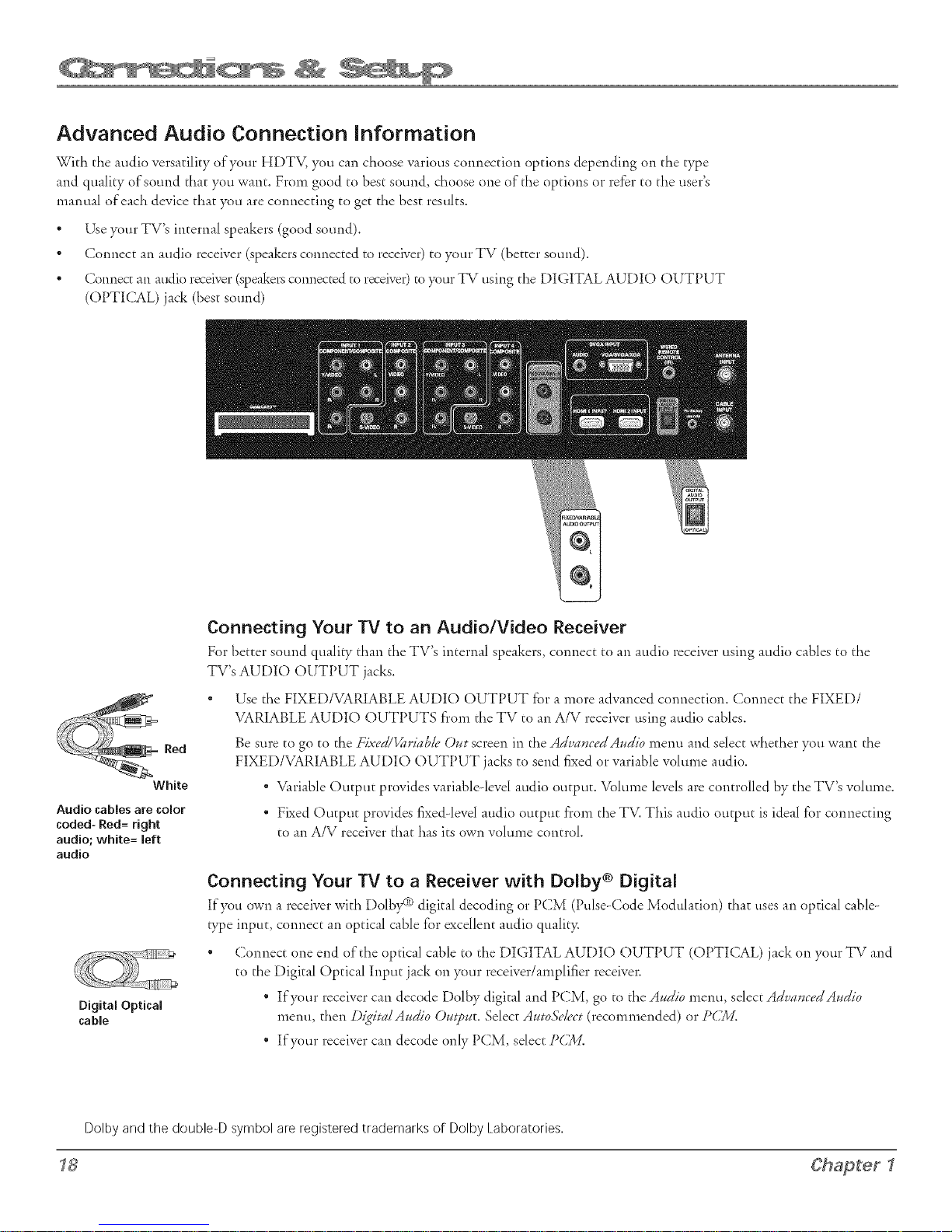
Advanced Audio Connection information
With the audio versatility of your HDTV, you can choose various connection options depending on tile type
and quality of sound that you want. From good to best sound, choose one of tile options or refer to the user's
manual of each device that you are connecting to get the best results.
* Use your TV's internal speakers (good sound).
° Connect act audio receiver (speakers connected to receive!') to your TV (better sound).
° Connect actaudio receiver (speakers connected to receive0 to your TV using the DIGITAL AUDIO OUTPUT
(OPTI(;AL) jack (best sound)
Red
White
Audio cables are color
coded- Red= right
audio; white= left
audio
Digital Optical
cable
Connecting Your TV to an Audio/Video Receiver
For better sound quality than the TV's internal speakers, connect to an audio receiver using audio cables to the
TV's AUDIO OUTPUT jacks.
" Use the FIXED/VARIABLE AUDIO OUTPUT for a more advanced cocmection. Connect the FIXED/
VARIABLE AUDIO OUTPUTS fi'om the TV to an A/V receiver using audio cables.
Be sure to go to the Fixed/Variab/_. O_t screen in the Ad_;a.cedA.dio menu and select whether you want the
FIXED/VARIABLE AUDIO OUTPUT jacks to send fixed or variable volume audio.
° Variable Output provides variable-level audio output. Volume levels are controlled by the TV's volume.
° Fixed Output provides fixed-level audio output fi'om the TV. This audio output is ideal for coctnecting
to act A/V receiver that has its own volume control
Connecting Your TV to a Receiver with Doiby ® Digital
If you own a receiver with Dolby® digital decoding or PCM (Pulse-Code Modulation) that usesan optical cable-
b3_einput, connect an optical cable fbr excellent audio quality.
* Connect one end of the optical cable to the DIGITAL AUDIO OUTPUT (OPTICAL) jack on your TV and
to the Digital Optical Input jack on your receiver/amplifier receiver.
° If your receiver can decode Dolby digital and PCM, go to the Aatdio menu, select Adl:a.c_'dA.dio
menu, then DigitalA.dio O.tp.t. Select AutoSd_'ct (recommectded) or P(£A4.
* If your receiver can decode only PCM, select P(£M.
Dolby and the double-D symbol are registered trademarks of Dolby Laboratories.
_8
Chapter _
Page 21
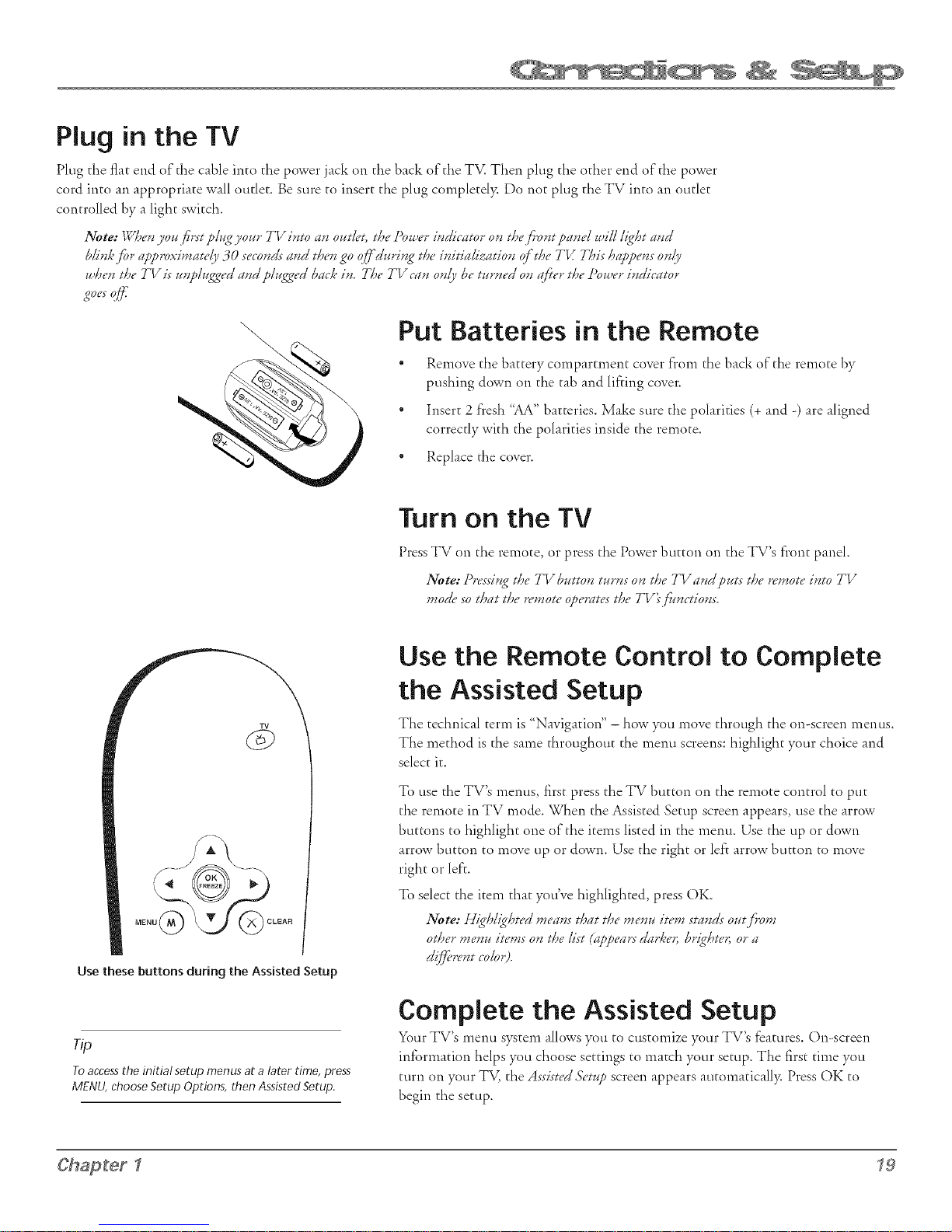
Hug in the TV
Plug the flat end of the cable into the power jack on the back of the TV. Then plug the other end of the power
cord into an appropriate wall oudet. Be sure to insert the plug completdy. Do not plug the TV into an oudet
controlled by a light switch.
Note: WtJen yogifi'rst ?114gyo14r TV into an outlet, tt_e Dou_er i_dicator on ttJe,fi'ont ?anel _Idllli£t_t and
blinL,,_r approximately 30 seconds and then £0o_d_4ri_£ the initialization of the TI_ This happens only
zz,t)entt)e TV is t4_plug_ed and pltz_ed bac]ein. The TV can only be tt4rned on fff!er tl)e ])ozz,er indicator
\
Put Batteries in the Remote
" Remove the battery compartment cover from tile back of the remote by
pushing down on the tab and lifting cover.
* Insert 2 fresh "AA" batteries. Make sure the polarities (+ and -) are aligned
correctly with tile polarities inside the remote.
* Replace the cover.
Turn on the TV
Press TV on the remote, or press the Power button on the TV's front panel.
Now: ])ress'i*zgttae TV b_tto*z tatrHs oHthe TVa*zg pt4ts tlaeremote i_to TV
mode so tlaat tlaeremote werates tlae TV'sji#nctions.
Use the Remote Control to Complete
the Assisted Setup
TV
The technical term is "Navigation" - how you move through the on-screen menus.
The method is the same throughout the menu screens: highlight your choice and
select it.
Use these buttons during the Assisted Setup
Toaccesstheinitial setup menusata later time, press
MENU,chooseSetupOptions,thenAssistedSetup.
Chapter 1 _9
To use the TV's menus, first press the TV button on the remote control to put
the remote in TV mode. When the Assisted Setup screen appears, use the arrow
buttons to highlight one of the items listed in the menu. Use the up or down
arrow button to move up or down. Use the right or left arrow button to move
right or left.
To select the item that you've highlighted, press OK.
Note: Higtaligtated mea*zs tlJat tlJe menu item sta*zdsout,fi'om
other men, iwms on the list (appears darl, e*; brighte,; or a
gift',rent color).
Complete the Assisted Setup
Your TV's menu system allows you to customize your TV's features. On-screen
information helps you choose settings to match your setup. The first time you
turn on your TV, the Assisted3_'t14p screen appears automaticall> Press OK to
begin the setup.
Page 22
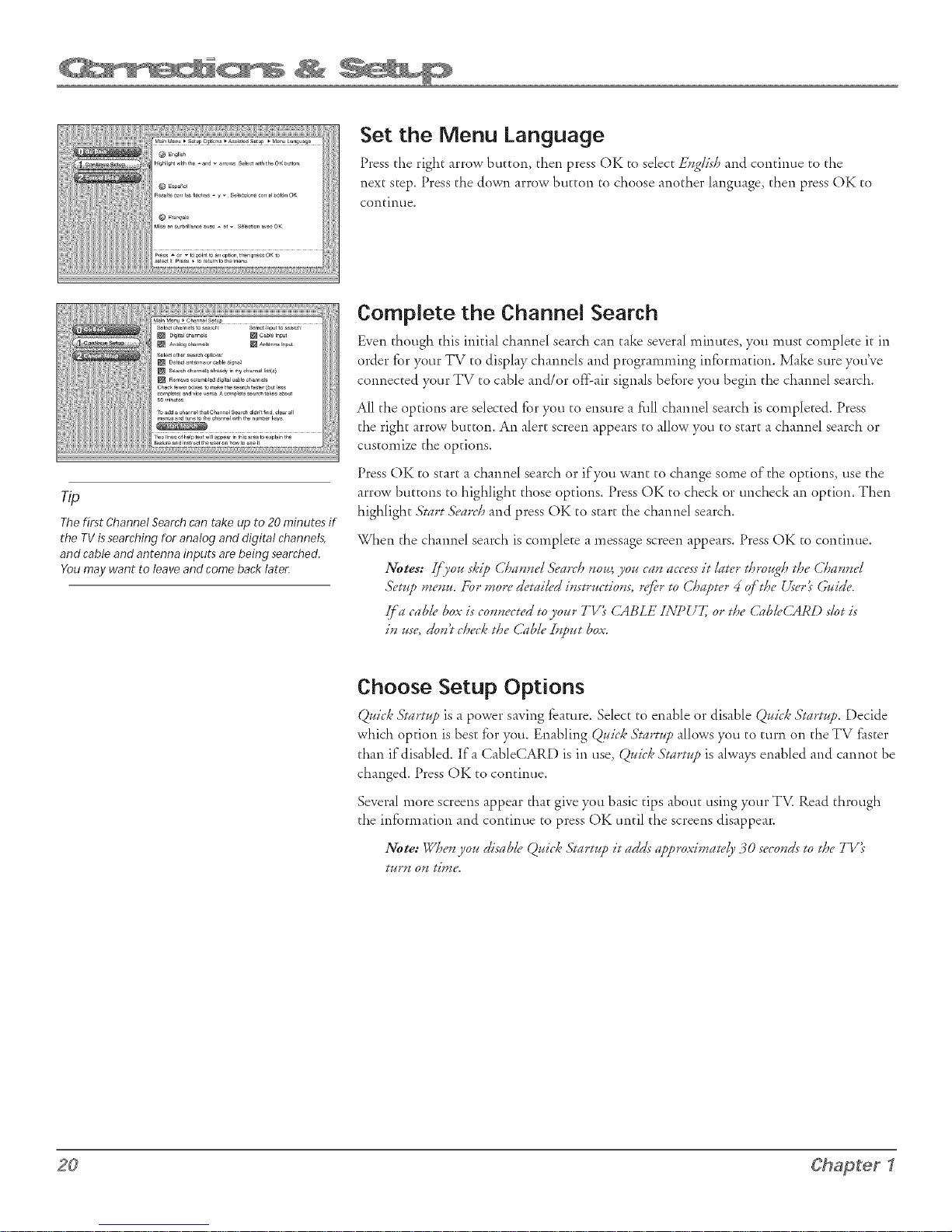
Thefirst ChannelSearchcantake up to 20minutesif
the TVissearchingtot analogand digital channels,
andcableandantenna inputsam beingsearched.
Youmaywant to leaveandcomebacklate_
Set the Menu Language
Press the right arrow button, then press OK to select E_zg/is't2and continue to the
next step. Press the down arrow button to choose another language, then press OK to
continue.
Complete the Channel Search
Even though this initial channel search can take several minutes, you must complete it in
order for your TV to display channels and programming information. Make sure you've
connected your TV to cable and/or off air signals before you begin the channel search.
All the options are selected for you to ensure a filll channel search is completed. Press
the right arrow button. An alert screen appears to allow you to start a channel search or
customize the options.
Press OK to start a channel search or if you want to change some of the options, use the
arrow buttons to highlight those options. Press OK to check or uncheck an option. Then
highlight Start b'_'art/Jand press OK to start tl'le channel search.
When tl'le channel search is complete a message screen appears. Press OK to continue.
Notes: [fyou s/,.ip (.TmHvd .%'earrtav0m yoI¢ call access it later ttarouglJ tla¢ C/mHvd
&'t W mevu. For ._or_"detail_'d ivs*ructiovs, s_'fi'rm (.7_Wter 4 of'the 27setk Guide.
7[a cable box is covvecteg to yo_**TV} CABLE INPUT7 or the Cabl_.CARD slot is"
iv _se, dov7 chech tl_e (.>lbl_"Z*zputbox.
Choose Setup Options
Q_ich 3?artu? is a power saving feature. Select to enaMe or disable Q_ich 3?art_?. DecMe
which option is best for you. Enabling Quich .%?aw¢,oallows you to turn on the TV faster
than if disabled. Ira CableCARD is in use, Quic/_..%'tawtp is always enabled and cannot be
changed. Press OK to continue.
Several more screens appear that give you basic tips about using your TV. Read through
tile information and continue to press OK until tile screens disappear.
Note: _gTlaeHjio1¢disable. Q_ich Startup it adds approximawly 30 secovds to t/J¢ TV}
t_r. o. time.
20 Chapter I
Page 23
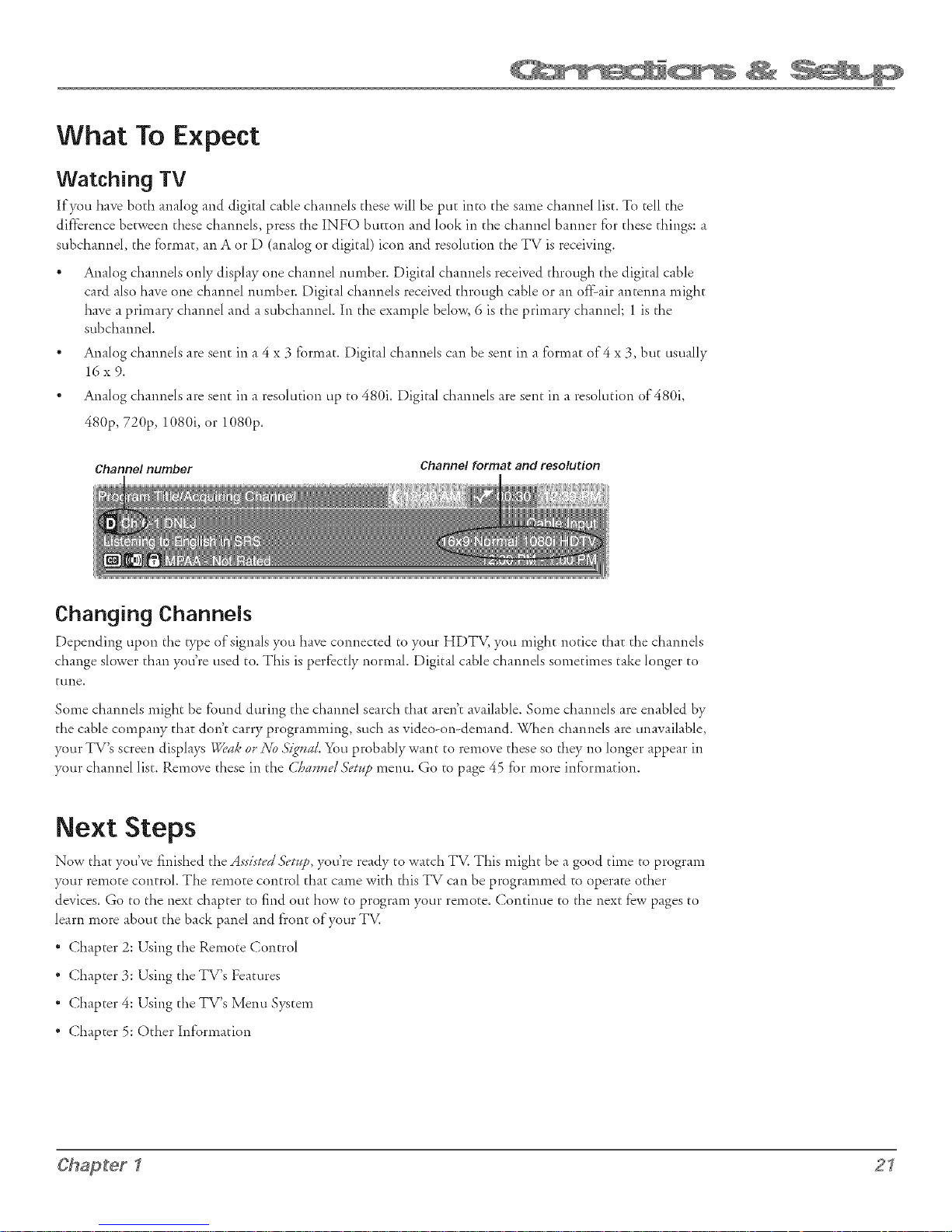
What To Expect
Watching TV
If you have both analog and digital cable channels these will be put into the same channel list. To tell the
difference between these channels, press the INFO button and look ill the channel banner for d_ese things: a
subchannel, the f'ormar, all A or D (analog or digital) icon and resolution the TV is receiving.
" Analog channels only display one channel number. Digital channels received d_rough tl_e digital cable
card also have one channel number. Digital channels received d_rough cable or all of}:air antenna lniglclt
have a primary channel and a subd_annel. Ill the example below, 6 is the primary channel; 1 is tl_e
subchannel.
" Analog channels are sent in a 4 x 3 format. Digital channels can be sent in a Grmat of 4 x 3, but usually
16x9.
* Analog channels are sent in a resolution up to 480i. Digital channels are sent in a resolution of 480i,
480p, 720p, 1080i, or1080p.
Channel number
Channel format and resolution
Changing Channels
Depending upon the type of signals you have connected to your HDTV, you might notice that the channels
change slower than you're used to. This is perfectly nomlal. Digital cable channels sometinles take longer to
trine.
Some channels might be found during the channel search that aren't available. Some channels are enabled by
the cable company that don't carry programming, such as video-on-demand. When channels are unavailable,
your TV's screen displays [_'a/_, or No J_ig?lakYou probably want to remove these so they no longer appear in
your channel list. Remove these in the (,Taan*zelJ;etup menu. Go to page 45 for more information.
Next Steps
Now that you've 5nished theAssist_'d,_;¢tup,you're ready to watch TV. This might be agood time to program
your remote control. The remote control that came with this TV can be programmed to operate other
devices. Go to the next chapter to find out how to program your remote. Continue to the next few pagesto
learn more about the back panel and front of your TV.
* Chapter 2: Using the Remote Control
* Chapter 3: Using the TV's Features
* Chapter 4: Using the TV's Menu System
* Chapter 5: Other Information
Chapter I 21
Page 24
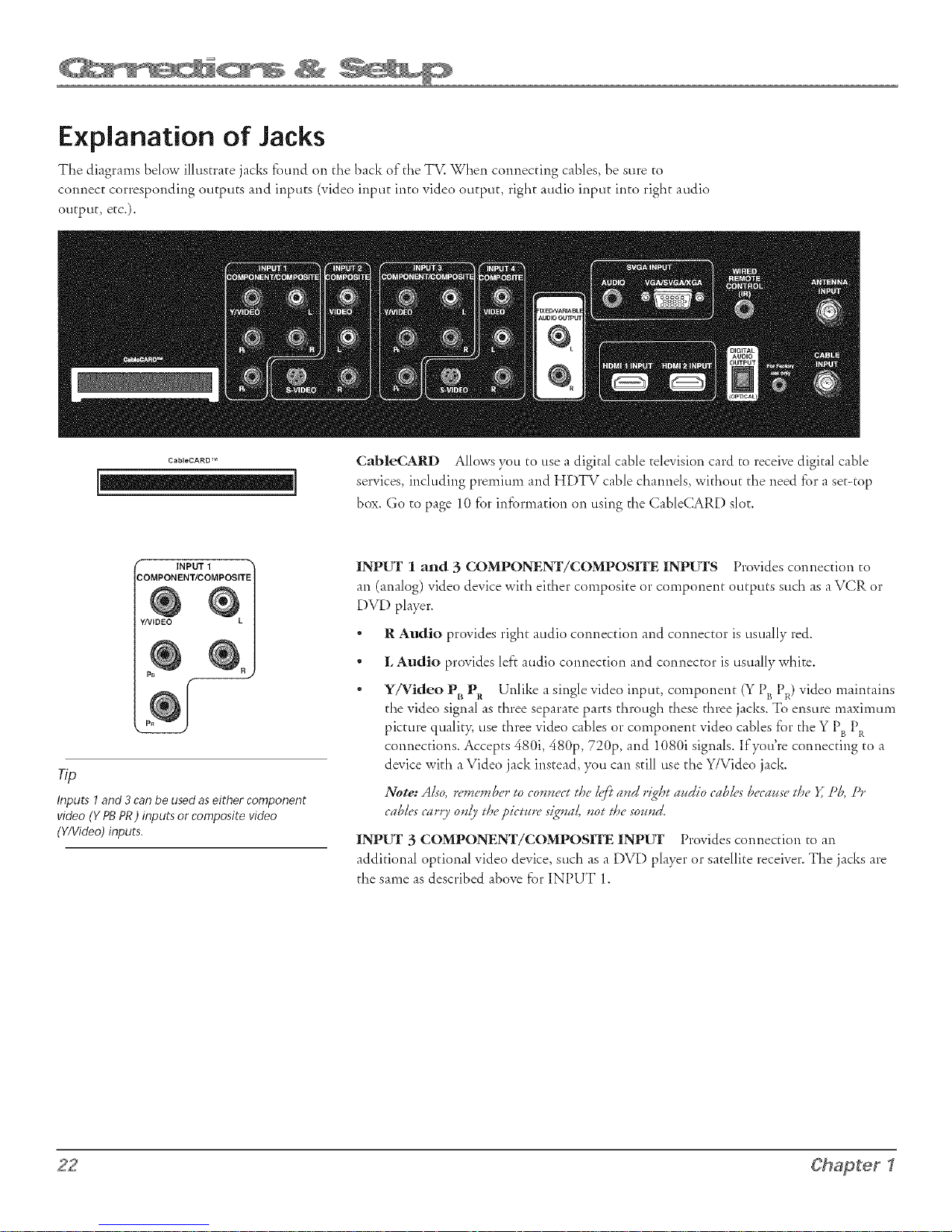
Explanation of Jacks
The diagrams below illustrate jacks fOUl"_dOll the back of the TV. When cormectir_g cables, be sure to
connect corresponding outputs and inputs (video input into video output, right audio input into right audio
output, etc.).
CableCARD zra
r INPUT 1
COMPONENT/COMPOSITE
Y/VIDEO L
Inputs 1and3 canbe usedaseither component
video (YPBPR) inputs or compositevideo
(WVideo)inputs.
CableCARD Allows you to use a digital cable televisior_ card to receive digital cable
services, including premium and HDTV cable channels, without the need for a set-top
box. Go to page 10 fbr information on using the CableCARD slot.
INPUT 1 and 3 COMPONENT/COMPOSITE INPUTS Provides conrtectiort to
an (analog) video device with either composite or compor_ent outputs such as a VCR or
DVD player.
* R Audio provides right audio conrtectiort and cormector is usually red.
* L Audio provides left audio cormectiort and connector is usually white.
* YflVideo Pl, Pit Unlike a single video input, comportertt (Y Pit PR) video mairttairts
the video signal as three separate parts through these three jacks. To ensure maxinmm
picture qualit> use tl'lree video cables or comportertt video cables for the Y Pit PR
connections. Accepts 480i, 48%, 72%, and 1080i signals. If you're connecting to a
device with aVideo jack instead, you cart still use the Y/Video jack.
Note: Als< remember to connect the lq'/'tand _4ght audio cabk's because the Y, g& S)r
cables car*7 only the pictur(" signal, not the sound.
INPUT 3 COMPONENT/COMPOSITE INPUT Provides cormectiort to art
additiorml optional video device, such as a DVD player or satellite receiver. The jacks are
the same as described above for INPUT 1.
22 Chapter I
Page 25

INPUT 2
COMPOSITE
INP[FF 2 and 4 COMPOSITE INPUTS Connect an NTSC (analog) device. These
jacks are used for most audio/video connections between devices. The audio/video jacks
are often color coded (yellow for video, red for right audio, and white for left audio).
VIDEO
S-VIDEO
INPUT 4
COMPOSITE
VIDEO
I S-VIDEO J
FIXED/VARIABLE
AUDIO OUTPUT
" R Audio provides right audio connection and connector is usually red.
* L Audio provides left audio connection and connector is usually white.
" V (Video) provides composite video connection and connector is usually yellow.
. S-VIDEO Lets you connect an S-Video cable for better picture quality to a device
with S-Video capability, such as a V( ;R or DVD player. When using S-Video, make
sure to connect the two audio cables as well as the
S-Video connector.
The S-Video jack provides better picture quality than tile composite video jacks
because title color (chrominance, also called chrorna) part of the signal is separated
from the black and white (luminance) part of the picture.
INPUT 4 COMPOSITE INPUT Provides connection to an addkional optional video
device, such as a DVD player or satellite receiver. The jacks are tl_e same as described
above for INPUT 2.
FIXED/VARIABLE AUDIO OUTPUTS
" L and R Provides right fi'ont and right rear mixed sound to the right input, and left
front and left rear mixed sound to the lef'c input.
SVGA INPUT (might not be available on your TV)
AUDIO VGA/SVGA/XGA
SVGA INPUT 1
®®®
* VGA/SVGA/XGA Connect your device with aVGA, SVGA, or XGA output, to
this jack using a 15 pin D-sub cable.
" AUDIO (Stereo mini jack) Use to obtain sound when a device is connected to
the SVGA jack. Use a 3.5 mm stereo mini pin cable (sometimes referred to as 1/8"
stereo mini pin) to connect a device to yotlr TV.
HDMI 1 and 2 INPUTS (some TV models only have one HDMI Input) High-
Definition Multimedia Interface/Digital Visual Interface Provides an uncompressed
®®
HDMI 1 INPUT HDMI 2 INPUT
digital interface d_at carries bod_ video and audio data by way of an integrated mini-plug
cable. Since HDMI is based on Digital Visual Interf_tce (DVI), the jack on the back of
your TV is also conipatible with DVI devices.
Note: [fyou connecta d('vice with ,4DVZjack to oneof'tDeHDMI i.?ut_;you'll
_l('('d a_l HDJlff Z to [)Vf adapte7¢ Also, COS,IS,leer audio caD/es 1o as'l is'lput [,lJai, k slot
in use. An c'xample is shown on pag(" !6. Then go to theAdvanced Audio menu and
sek'ct DVI Audio Input to choose the input you're using w receive audio.
Continues on next page...
Chapter I 23
Page 26

WIRED
REMOTE
CONTROL
ANTENNA[NPUT
WIRED REMOTE CONTROL (IR) (available on some models) This jack is for
connecting a wired remote control system, which is primarily for professional installers. If
you're using the remote that was included with your TV, don't plug anything into this jack
or the TV won't respond co the remote.
DIGITAL AUDI[O OUTPUT (OPTICAL) Use a digital optical cable (or SPDIF
cable) co connect your TV co a compatible Dolby Digital or PCM receiver or decoder.
Dolby Digital Technology of}crs theatre-quality sound (sExaudio channels). If you own a
receiver that uses an optical cable input, you can use an optical cable co connect the TV co
that receiver for the best sound qualit T. Go co the Digita/Audio Out screen in the Audio
menu co select Auto Se/_vt or !)(.3//as the output for this jack.
Note: TDisTV's opdca/ digital outputjact,,,&@ compliesudtt2tDe im(,rmvtiomd
,'ta.daU governi.g tt_k type qfjach (ZE(.'958), and k de,'igned.for eo.m'ctio, to
a Do@ Digita/(A(73 _ orPCM) r_'eeiv_'ror d_.cod_'s:Older equ@m_'m, s'ome of
u,bicD is .ot.f_lly eomplia.t wittJ ZEC95& may .or &" compatible witD tDeDol@
Digital bimream. Sued a co.vecdo, us'itxga.yt/d.g order tDav a Dolby Digita/
(A(.L3 or PCJWI) svceiver or d_'codcr couM cry.atea higD vois'e level, causi.g damage, to
headphoves or sjoeakers.
ANTENNA INPUT Used co connect a coaxial cable co receive the signal fi'om an
offair antenna.
CABLEINPUT
CABIJE INPUT Used to connect a coaxial cable to receive the signal from cable or a
cable box.
24 Chapter _
Page 27

The Front of Your TV
Front/Side Input Jacks
The TV has front/side input jacks for convenience in connecting a camcorder, digital camera, o1"video game system.
Look for a hinged door and press co open the cover. Some models have touch sensor buttons. Please note the
illustration below is jusc an example of how these jacks might appear.
Notes: WD*'nyou ?lug hz /x'ad?hones, dx" TV's internal _;oeak,,rsare m ut*'_L_A'edw VOL u? or down button to
cert.'!l ttJevolume.
_V/:en connecting a c/evice t/mt uses a momlura/ cain/e, sucD as some camcorcJers, use t/Je L/MOJVO inputjact,_ to get
sound,f;'ombott__?ed,>ers.
F AIJOIOIil "i VIDEO S-VIDEO i
PowerlndicatorLi htStatus
On TV is on
i
Off
Blinks
TV is off (standby mode)
Light blinks 5 times, pauses, and blinks again 5 times:
Lamp is trying to turn on. If the TV doesn't turn on
after 5 minutes and then the light blinks steadily for
one minute, one of the following options is possible:
Lamp door may be open, Face the back of the TV.
Locate the door at the bottom of the TV and close it.
Turn offthe TV and turn back on. The lamp should
turn on.
Lamp may be dead. You can replace the lamp
yourself. Go to page 67 for lamp replacement
information.
$g+$÷
HEADPHONE
_ ] Power button
_cm
MENU/OK OH _ OH _ VOL_ VOLE _-_
_ and indicator
Notes: The,_'ont panel iNmtradon s/sows a O_iea/,/i'ont pand lJyout. The c'xact look m_O_
&"diffi'r_'m,fivm your 7%
ff }ou use tt)e From Butto_l B/oe/,,fi.ature, ttae.fi'om pane/ vo longerprouides aceessto the
mevm. The From Button Block fi.ature disabk's all.fi'om pane/ buttons but rot thejae/,,s.
For more i,{_rmation, see (.VJWmr3.
/
Front Panel
If you cannot locate your remote, you can use the front panel of your TV to operate many of the TV's features.
MEN[J/OK Brings up the Main menu. When the menu system is displayed, pressing MENU/OK selects higl'llighted
itenls.
CHv Scans down through the channel list. 1,1the menu system, it moves the highlight down and adjusts menu controls.
CH* Scans up through the channel list. 1,1the menu system, it moves the highlight up and adjusts menu controls.
VOL _ Decreases the volume. 1,1the menu system, it moves the highlight left to kems and adjusts menu controls.
VOL _ Increases the volume. In the menu systenl, it moves the highlight right to items and adjusts menu controls.
O (Power button and indicator) Turns the TV on and of}'.The indicator lights when TV is on. Your HDTV's lamp has a
cool-down period when tl'leTV is turned off, and a warm up period when the TV is turned on. If you try to turn the TV on
during a cool-down, you will hear audio and then the picture will be displayed after a few moments. This could take up to one
minute. For different light seams of the indicator, see above.
(Available on some models) Press this icon (or the power button) to illuminate the buttons on the fi'ont panel. The
channel banner will appear on screen. The illuminated buttons are touch sensors, press d_em to control your TV.
Chapter 1 25
Page 28

This page left intentionally blank,
Page 29

Chapter Overview:
• The Buttons on the Remote Control
• Programming the Remote to Operate Other Devices
• How To Use the Remote After You've Programmed It
• Volume Punchthrough Feature
• Using the INPUT Button
• Remote Code List
Page 30

Remote model
R401A1
Remote model
R602A1
The TV models covered in this User's Guide
come with one of the two remotes shown.
The Buttons on the Remote Control
Arrows (up, down, left, right) Used to move through the on-screen menus. (For the
use of"FORMAT and SUB CH on remote R401A1, see those labels).
BacRlight9 (only available on remote R602A1) Press to illuminate the remote
control buttons. Any press thereafter turns the backlight on. To conserve battery power,
the light turns off after several seconds. Press this button again to turn the bac!dight off:
(0-9) Number Buttons Enter channel numbers and time settings. Also used in the TV
menu to make selections.
To enter a digital channel with a sub-channel, enter the main channel, then to enter
the sub-channel, press the SUB CH (right arrow) button on remote R401A1, or
SUBCHANNEL on remote R602A1, and press OK.
ANT'CABLE Switches between Antenna and (]able Input. When tuned to an input,
press to go back to the most recently used tuner (Antenna or Cable Input).
AIDIO (_only available on re,note R602A1) Places the remote in audio mode to
operate a device (such as a audio receiver or amplifier receiver) tl'_atyou've programmed to
work with this button. This button lights when you press a valid button in AUDIO mode
(see Modes qf()pe_vvtion on page 32 for more details).
AIJX Places the remote in auxiliary mode to operate a device (such as a cable box,
satellite receiver, VCR, DVD, or audio receiver) that you've programmed to work with
this button. For remote R602A1, AUX by default is programmed to an RCA HE) tuner.
For remote R401A1, AUX by default is programmed to an RCA VCR. This button lights
when you press a valid button in AUX mode (see Modes qfl()pe_v_tion on page 32 for more
details).
Toturn ott most RCAdevicesthat areconnectedto
the TVpressON.OFFtwicewithin two secondsand
hold remotesteadyuntil the mode indicator turns
ott.
CC (only available on remote R602A1) In TV mode, toggles closed captioning on
and off', if available for the channel you're tuned to. In DVD mode, displays Subtkle
options, if available, for the DVD you're watching.
CH + or CH - Scrolls up or down through the channel or input list. Press once to
change the channel up or down; press and hold to continue changing channels. In DVD
mode, if programmed, advances or reverses the chapters with some DVD players.
CLEAR Removes on-screen menus and displays. Cancels the commercial skip tinier if
it is set.
DVD Places the remote in DVD mode. If Auto Tuning is enabled, pressing the DVD
button turns on the TV and tunes to the correct Video Input C]'_annel for RCA devices.
This button lights when you press a valid button in DVD mode (see Modes qfOpe*vvtion
on page 32 for more details).
FORMAT Toggles through the video screen formats: Normal, 2;treteh, _queeze, Zoom,
and Auto Format.
FREEZE Freezes entire screen. Press any button to remove the freeze.
GO BACK Returns you to the previous channel or previous screen in the menu system.
GKRDE If programmed, displays the Program Guide when a compatible set-top box
(e.g. a digital cable box or satellite receiver) is connected.
28 Chapter 2
Page 31

INFO Displays tile Channel Banner with channel and viewing information. Press again to remove the banner.
INPUT Toggles durough tile TV's available input sources ([IVI)[TT i, [IVI)UT 2, I1\;I){77-3, [IVI)UY 4, From [*zput, HDMIL HDM[2,
SVGA, and last-active channel. Note H[)M[2 and SVGA might not be available for your TV).
MEI_J Makes ll/iain Mc.nu appear and disappear.
MUTE Reduces tile TV's volume to its minimum level. Press again to restore volume. The Audio Output menu must be set to l&riabA.
Lc.ve[, .%pea/_,ersOv to control the TV's volume. To program this button to work with an audio system, _bllow tile instructions for Volume
PuvclJtlaroug/) F_'atusr on page 32.
OK When a menu item is highlighted, press OK to select tile item.
ON®OFF Turns tile TV on or off Your HDTV is equipped wkh a special lamp system. In order to preserve due life of tile lamp, tl'leTV
must warm up and cool down properly when you turn tile TV on and off When you uirn the TV off', the screen turns blue and fades to
black. While tile screen is blue, you can still ttlr*_tile TV back on. If the screen is black when you try to turn it on, tile TV's lamp may be in
its cool-down cycle. The TV's audio comes on, duen tile picture is displayed after a few moments.
In other modes (SAT*CABLE, VCR, DVD, AUX, AUDIO), and if programmed, um_s tile device on and off..
PRESETS (only available on re,note R602A1) In TV mode, toggles through tile Piculre [)resets for tile input you're currently umed. In
DVD mode, displays tile dif}crent angles, if available, _br tile DVD you're watching.
REVERSE, PLAY, FOR_,VARD, RECORD, STOP, PAUSE If programmed, provides transport control for some remote-controllable
VCRs, DVD players, satellite receivers, etc. The RECORD button has a saferT feature which means you must press the button two times to
record.
SAT*CABLE (Satellite*Cable) [)laces the remote in SAT/CABLE box mode. If Auto Tuning is enabled, turns on the TV and tunes it
to due satellite or cable box Video Input Channel for RCA devices. This button lights when you press a valid button in SAT*CABLE mode
(see Mode's"qf(),oe,rvtio,z on page 32 for more details).
SKIP (only available on remote R602A1) Press once before changing channels and tile TV returns to tile original channel after 30
seconds. Press repeatedly to add more time. With no menus on-screen, press (;;LEAR to cancel.
SOUND (only available on re,note R602A1) In TV mode, on digital channels/inputs, toggles through tile available Audio Language/
Modes. For analog channels, toggles SAP on or off" If you change channels/inputs, tile default for Audio La,zguagdll/iod_. is restored. Does
not af}cct default menu settings for ._;APor Audio LaHg./Mod< In DVD mode, displays the different audio options, if available, for the
DVD you're watching.
SUB CH or S1UBCHANNEL When entering a digital channel that has a subchannel, press this button to access tile subchannel entry
field. Once tile channel is entered, press tile button to tune to tile channel.
TV [)laces tile remote in TV mode. Turns on tileTV and tunes to the last-viewed TV channel or input. This button lights when you press
a valid button in TV mode (seezl/iodesqf(),oemtiotz on page 32 for more details).
NCR {only available on remote R602A1) [)lacestile remote in VCR mode. If Auto Tuning is enabled, turns on tile TV and tunes to tile
V(;R Video Input Channel for RCA devices. This button lights when you press a valid button in VCR mode (seeMode's"qf()pe*rltiotzon
page 32 for more details).
VOL - or rOE + Decreases or increases the TV's volume. The TV Audio Output menu must be set to VariabA,Leve/, ,%)o_,ahersOtzto
control the TV's volume. To program this button to work with an audio system, fbllow the instructions for ½/ume Pu_¢c/at/aroug/aFc,atmr on
page 32.
O_ap[er 2 29
Page 32

ON.OFF
Programming the Remote to Operate
Other Devices
GUIDE ANT.CAB_
aul__m
<hOOd)
Remote model
R401A1
Remote model
R602A1
The darkened buttons are the device buttons
that can be programmed.
The universal remote can be programmed to operate many brands of"remote-controllable
VCRs, audio devices, DVD players, cable boxes, satellite receivers and other devices. In
addition to being programnied to operate your television, it's already programmed to
operate some RCA devices.
A second and third RCA TV can be programmed to any device button, except the TV
button.
Notes: 77_e TV button can't be /)*vg**lmm('d on this r('mote to contro/ a*O_device; it
controk only this TV
The r('mote may not be co_patib/e witlJ all _odek qf a// b_?lnds qf d('viees. Zt ako
may not ope_?xte a//,/i4nctions qfyour d('viee.
Find Out if You Need to Program the Remote
To determine whether the universal remote needs to be programmed to operate one of the
devices connected to your TV, such as a VCR, do the f_llowing:
1. Turn on the device (in this example, a VCR).
2. Point the remote at the device.
3. Press the corresponding device button (in this example, VCR).
4. Press ON'OFF to see if the VCR responds. If the VCR doesn't respond, you need to
program the remote to operate it.
...._ "<L/G?....
You'H use these darkened buttons for Direct
Entry.
Programming the Remote
There are three ways to program the remote control to operate other devices: Direct
E_try, Man_a/ (._de J;_'areh, and Automatie (._d_".<;_'areh.If you have recently purchased
the device you want to control or if the device has many codes, you might want to try the
manual code search first.
Using Direct Entry
1. Turn on the device you want to control.
2. Look up the brand and code number(s) for the device in the code list at the end of
this section.
3. On your remote control, simultaneously press and hold the ON*OFF and MUTE
buttons (approximately 3 seconds) until a device button remains lit. Then release the
buttons,
4. Press and release the device button (SAT'CABLE, VCR, DVD, AUX or AUDIO)
you want to program.
5. Enter a three digit code from the code list.
Page 33

6.
To test tile code you've programmed for that device button, point tile remote at tl_e device and then press ON'OFF
to see if tile device responds to tile remote control.
If the device turns off, you've entered tile correct programming code for your device. Circle tile code you entered for
future reference.
If the device doesn't turn off_ repeat these steps until you've tested all codes for your device's brand or try to run a
manual code search.
Using Manual Code Search
Note: B<,fl,r_,,si,zg mavual cod_,s_'areta,y0_ re,st useDi*'ect E,m'y /rrst. Yl,is l_'tstlw r_'mote l,*zoz_Ju,hiela t5_" qf de_4c_"
to &gill s_,_.e'chi_¢gcodes. Yl_ev /)roceed z_4ththe./o/lowi_¢g st_50s.
1. Turn on the device you want to control.
2. On your remote control, simultaneously press and hold the ON'OFF and MUTE buttons (approximately 3
seconds) until a device button remains lit. Then release the buttons.
3. Press and release the device button (SAT'CABLE, V(;R, DVD, AUX or AUDIO) you want to program.
4. Repeatedly press and release the ON*OFF button, watching for the device to respond. If it does turn of_ press and
release the OK button within 3 seconds to save the code. If you accidentally passed the code before saving it, press
tl'le left arrow button to backtrack through tl'le codes; then use the right arrow button to go forward through the
codes again.
When all codes have been searched, the device button flashes 3 times, then the remote exits manual code search and
returns to normal operation.
Using Automatic Code Search
1. Turn on the device you want to control.
2. On your remote control, simultaneously press and hold ON'OFF and MUTE (approximately 3 seconds) until a
device button remains lit. Then releasethe buttons.
3. Press and release the device button you want to program.
4. Press and release the ON*OFF button once. There is a delay of approximately 6 seconds before the remote starts tl_e
code search.
The device buttons blinks each time tl_e remote control sends a code to test wkh your device. Keep pointing tl_e
remote at the device.
5. Once the device turns of[, quickly press tl'le OK button to save tl_e code. If you accidentally passed the code before
saving it, press tl'_eleft arrow button to backtrack through the codes; d'len use the right arrow button to go forward
d'lrough the codes again.
When all codes have been searched, tl'le device button flashes 3 times, d'len the remote exits automatic code search and
returns to normal operation.
How to Use the Remote After You've Programmed it
Once the remote has been programmed successfully, you are ready to use it to operate your devices.
To Operate the Device:
1. Press the appropriate device button (SAT'CABLE, VCR, DVD, AUX or AUDIO) to set the remote to control the
device, for example, press DVD to control your DVD player.
2. Press ON*OFF to turn the device ON or OFE
Continues on next page...
Page 34

3. Use the remote buttons that apply to that device.
Notes: The remote torero/may _zot &" compatible with allbra.gs a.d _ogds qf devices.
Modes of Operation
The button corresponding to the mode the remote is iI't lights up when you press any button that works iI't
that mode. For example, if you're in TV mode and you press the VOL+ button, the TV button lights up.
This tells you that the command to increase the volume is being sent to the TV (and not the satellite receiver,
for example).
Volume Punchthrough Feature
You may find this feature helpful if you've connected your devices to an audio system, and you want to
use the TV's remote control to operate the volume for a device that is connected to the audio system. An
example follows:
Let's say you've connected your DVD player to your audio system. You've also programmed your TV remote
control to operate your DVD player. Since the DVD player sends its volume throt@_ the audio system, you
would have to bounce back and forth between two remote controls: the audio system's remote to adjust the
volume and the TV's remote control to operate the DVD player.
The Volume Puncl'lthrough feature eliminates the need for you to use two remote controls and saves a button
press when you're using the TV remote to adjust the volume. In effect, you are telling the TV remote to
retrieve and send volume commands from the audio system whenever the TV remote is in DVD mode.
Therefore, after you've successfully set up the Vohlme Puncl'lthrot@l feature, whenever the TV remote is in
DVD mode (press the DVD button) and you want to adjust the volume, you only have to press the VOL
+1- or MUTE buttons. Follow the instructions below to set up Volume Puncl'ltl'lrougl'l.
1. On your remote control, simultaneously press and hold the ON'OFF and MUTE buttons
(approximately 3 seconds) until a device button remains lit. Then release the buttons.
2. Press and hold the MUTE button until the device button blinks of}', then release the MUTE button.
3. Press and release the device button that you programmed to operate the audio system (receiver or
amplifier).
4. Press and release the MUTE button.
5. Now, test it by turning on your audio system.
6. Turn on the device that is connected to the audio system (satellite receiver, for example).
7. Put the TV's remote in SAT*CABLE mode by pressing the SAT'(_ABLE button.
8. Press VOL+ or VOL-. The volume from the audio system should increase or decrease accordingl>
Page 35

Deleting ALL Volume Punchthrough Commands
To delete all programmed Volume Punc]-lthroug]-i settings and return the remote control back to the _actory default:
1. Simultaneously press and hold the ON"OFF and MUTE buttons (approximately 3 seconds) until a device
button remains lit. Then release the buttons.
2. Press and hold the MUTE button until the device button blinks off; then release the MUTE button.
3. Press and release the MUTE button.
4. The remote returns to normal Volume/Mute control.
Using the iNPUT Button
1. Repeatedly press the INPUT button to scroll through the available input sources tmtil you find the input
associated with the device (such as VCR or DVD player) you want to view.
2. Once you find the input source you want, stop pressing INPUT.
" If you tune to INPUT 1 and your VCR is connected to that input, you will be able to view your VCR.
To pla> stop, or rewind the VCR tape using the remote that came with your TV, you must first press
the VCR or AUX button (whichever one is programmed to the VCR) to put the remote control in VCR
mode.
There are other ways of selecting a Video Input Channel:
* Program the device buttons (SATo(;ABLE, DVD, etc.) on the remote control to automatically tune to the
correct Video Input Channel when pressed. For more details on Auto Tuning, see Chapter 3.
" When viewing an input, press ANT°CABLE, GO BACK, or INPUT to go back to viewing channels or use the
number buttons to enter the channel number.
Remote Code List
Note: The cod_'saregrogra_._able to a.y qf'th¢g_'_ic_"b_tto.s (SAT'CABLE, VCR, DVD, AUDIO, orAUX) o. the"r_'mote.
Audio Codes
A1WA ........................................................... 83) 8q_ 851 860
APEX ................................................................................ 436
BOSE ................................................................................ 672
CARVER .......................................................................... 825
CITIZEN ......................................................................... 826
CRITERION .................................................................... 448
DENON ............................................................. 803 817 852
DELPHI ........................................................................... 708
FISHER ..................................................................... 814 82I
GOLDSTAR ..................................................................... 766
HARMhN KARDON ............................................... 804 818
JVC ..................................................................... 790 813 819
KENWOOD ................................. 683 808 816 828 832 869
KOSS ................................................................................ 415
MAGNAVOX .............................................. 796 814 915 756
MARANTZ ............................................................... 688 824
MrFSUBISHI ................................................................... 877
NAD ................................................................... 72I 739 743
NEO ................................................................................. 725
NORCENI. ..................................................................... 907
ONKYO ...................................................... 805 8I I 812 892
OPFIMUS ....................... 667 747 748 749 751 752 754 793
PANASONIC .................. 791 810 815 823 863 864 891 950
PHILIPS ............................................... 755 814 823 824 825
PIONEER ............................................ 837 866 867 878 893
RADIO SHACK 7(16 754 793 806 865 866 867 868 875 878
R(A ............ 717 726 772 781 795 827 845 866 867 870 87I
........................................................ 872 875 878 879 449 895
REAl ISTIC ....................................................................... 822
SABA ................................................................................. 894
SAMSUNG ....................................................................... 454
SANYO .............................................................................. 705
SCOTT ............................................................................. 768
SHARP ..........................................................................
SHERWOOD ............................................... 706 806 858 859
• K_H ................................................................................. 2>
SONY ............................................. 323 778 779 785 797 798
.................................................. 799 833 834 835 836 843 909
TAO ................................................................................... 725
TFAC ....................................................................
TECHNICS ................................... 791 810 815 823 863 864
I'F3,'ION ........................................................................... 448
VENTURER ..................................................................... 745
?C\I RADIO ................................................................ 708 725
YAMAHA .................. 801 802 838 840 841 846 847 848 849
ZENITH ..... 676 730 749 759 765 766 784 814 787 850 405
Cable
AB( ....................................................... 461 464 465 466 463
ADEI PHIA ................................................................ 512 511
AI I EGRO .................................................................. 525 524
MqERICAST .................................................................... 527
ANTRONIX ............................................................... 468 469
ARL HER ...................................................... 468 469 470 471
879
A'I &'I ................................................................................ 511
BEII SOUTH .................................................................. 527
CABI H'ENNA ................................................................ 468
CABI FTVIEW ................................................................... 468
CABI FTVISION ................................................................ 506
CENTURY ....................................................................... 471
CITIZEN ......................................................................... 471
COGECO ........................................................................ 5I 1
t OIX)R VOICE ....................................................... 472 473
COMC AST ...................................................................... 511
t OMTR',)NICS ....................................................... 474 475
t ONTEC ......................................................................... 476
DIGITAL MUSI( EXPRESS ........................................... 514
FASTERN ........................................................................ 477
EVERQUES'I. .................................................................. 474
GARP,ARD ....................................................................... 471
GC ELECTRONICS ........................................................ 469
GFMINI .................................................................... 536 479
GE .................................................................................... 549
GENERAl INSTRUMENT (GI) . 509 46I 465 511 513 518
............................................................... 530 531 514 464 463
HAMI IN .................................................... 461 480 48I 482
HITA( HI ......................................................................... 463
II LICO ............................................................................ 506
JAS(O .............................................................................. 471
JERROI D ....................... 5(19 461 465 518 463 464 520 526
MAGNAVOX _ "5................................................................... z}8
MI!MOREX ..................................................................... 486
MO'I',)R',)IA .... 509 465 513 518 530 53I 464 511 526 463
MOVIE TIME .................................................................. 487
NSC .................................................................................. 487
Page 36

OAK...........................................................................476489
PANASONIC.............................................................460508
PARAGON.................................................................486488
PHIIIPS.........................................471479485490491492
PHIMPS-M_GNAVOX.............................................505534
PIONEER .................................................... 478 506 493 494
PULSAR ............................................................................ 486
I_DIO SHA(K .................................................. 5(15 534 525
RCA ..................................................................... 460 471 507
RPAI ISTIC ....................................................................... 469
REGAl ............................................................................... 482
RE(_ENCY ........................................................................ 477
REMBRANDP. ................................................................. 463
ROGERS ........................................................................... 506
RUNCO ............................................................................ 486
SANISUNG ................................................................ 474 494
SCIENI IFIC AI IANI A ........ 498 497 506 535 512 466 496
SHAW ............................................................................... 51 I
SIGNAl ............................................................................. 474
SIG N._2PURE .................................................................... 463
•g MAI_N_.......................................................................... q7_'
SPRUCER ......................................................................... 460
S'IANDARD ..................................................................... 499
S'IARC OM ................................................................. 461 518
S'IARGATE ....................................................................... 474
S'IAR SIGHT . ................................................................... 507
S'IAR TRAK ...................................................................... 516
TANDY ............................................................................. 500
TEI FT_IEW ....................................................................... 474
TEXSCAN ......................................................................... 499
TIME WARNER ............................................................... 506
TO(OM ...................................................... 464 513 520 501
TOSHIBA ......................................................................... 486
"IY86 ................................................................................. 487
UNIKA ................................................................ 468 469 47I
UNPPED CABLE .............................................................. 461
UNIVERSAl ................................... 468 469 47(147I 5(12 524
VIDEOWAY. ..................................................................... 504
VIDEOTRON ................................................................... 506
VIE_TSTAR .................................................. 475 485 487 500
VIDEO TECH .................................................................. 550
ZENPPH ................................. 503 525 47I 486 52I 522 523
ZENHH NETWORK ...................................................... 527
5_PACE..................................................................................3_
CD
ADC .................................................................................. 660
ADCOM .................................................................... 661 714
AIWA ................................................................... 663 707 842
AKAI .................................................................... 715 737 830
AUDIO TE< HNICA ........................................................ 665
CALIFORNIA AUDIO IABS ........................................... 7I 6
CAPI!TRONI< ................................................................. 669
CARVER ...................................................... 666 667 668 825
CASIO ............................................................................... 777
CITIZEN .......................................................................... 826
CURTIS MXPHES ........................................................... 777
DENON ............................................................................ 670
EMERSON ................................................................ 661 673
FISHER ................................................. 667 675 676 677 718
GENEXXA .......................................................... 673 678 719
GOI DS'IAR ...................................................................... 720
HARM4N KARDON ................................................ 680 691
HITACHI .......................................................................... 678
INKEI ................................................................................ 681
J( PENNFX ............................................................... 690 777
JVC ............................................................................. 682 813
KENW()OD .................................. 679 683 685 727 728 828
KREII ................................................................................ 666
KYOCEI,tA ........................................................................ 660
I UXMAN ..................................................... 686 687 729 738
IXI .................................................................................... 777
MAGNAVOX ...................................................... 666 731 800
MARANI Z .................................................. 666 688 689 732
MCS ........................................................................... 690 777
MGA ................................................................................. 691
MISSION .......................................................................... 666
MPPSUBISHI ............................................................. 691 692
NAD ........................................................................... 721 743
NAKAMICHI ..................................................... 693 694 83 I
NEC .................................................................................. 690
NIKKO ................................................................ 665 673 676
NSM .................................................................................. 666
ONKYO ....................................................... 695 696 722 811
OPTIMUS ...667 668 678 679 697 698 699 70(1 744 747 751
PANASONIC ........................................ 716 733 740 820 862
PHIMPS .............................................................. 666 731 825
PIONEER ............................... 678 701 7(12 719 750 837 876
PROION .......................................................................... 666
QUASAR ........................................................................... 716
1£%DIO SHA(K ............... 668 699 706 750 786 868 874 876
RCA .................... 661 667 703 723 75(1795 844 873 874 876
RFAI ISTIC ...................... 66I 667 669 673 678 689 697 699
ROTEI ............................................................................... 666
SAP .................................................................................... 666
SAMSUNG ....................................................................... 74I
SANSUI ........................................................ 666 704 723 734
SAN'*'() .................................................. 667 705 718 735 742
SCOTT ...................................................................... 661 673
SPARS ................................................................. 679 689 777
SHARP ....................................................................... 679 689
SHERWOOD ........................................ 681 689 698 706 859
SHURE ............................................................................. 690
SONY ........................................................... 707 792 794 800
S'I_ .................................................................................... 660
s'_q)_ZANIA......................................................................... 666
SYMPHONIC ................................................................... 709
TEAC ...................................... 676 689 699 709 710 711 856
TECHNICS ................................................. 716 733 820 862
THI!TA DIGH AI.............................................................. 731
TOSHIBA ......................................................................... 72I
VICTOR ........................................................................... 682
YANtAHA .............................................. 665 712 713 724 846
ZENHH ............................................... 676 730 759 784 850
DVD
AI)VENT. ......................................................................... 922
AFRI!FX ............................................................................ 417
AIWA ................................................................................. 414
AKAI ........................................................................... 395 435
AM ES ................................................................................ 43 I
AivtW .......................................................................... 917 918
ANABA .............................................................................. 96I
APEX ....386 390 391 392 424 430 436 439 445 457 459 938
ASPIRE .............................................................................. 933
A-TREND ......................................................................... 393
AUDIOVOX ..................................................................... 92I
AXION .............................................................................. 92I
B & K ................................................................................ 978
BLAUPUNKT. .................................................................. 430
BODYSONIC ................................................................... 417
BOSE ................................................................................. 672
BROKSONR ..................................................... 394 932 967
CENTRIOS ....................................................................... 951
CHANGHONG ...................................................................
CINFA,ISION ................................................................... 405
CLASSIC .................................................................... 4(1143I
COBY ...................................... 926 946 947 916 445 928 894
CONCEPT ........................................................................ 430
CRITERION ..................................................................... 448
CURTIS INTERN_PIONAI ..................................... 929 928
CYBERHOME .................................................... 393 985 939
CYPRON ................................................................... 446 388
DAl!WOO ............................................. 44(I 441 444 971 965
DENON ..................................................................... 400 42I
DENZEI ............................................................................ 428
DESAY. .............................................................................. 958
DIAMOND VISION .......................................... 948 892 896
DIGIX ............................................................................... 934
DIGrPRI!X ........................................................................ 445
DISNFX ............................................................................ 458
DUAI ..................................................... 447 984 956 428 446
DURABRAND ........................................................... 449 405
DVD 20(}(}......................................................................... 402
ERPA ........................................................................... 434 435
EMERSON ........................................... 4(}5 456 458 94(}899
ESA .................................................................................... 956
EARENHEIT .................................................................... 960
FISHER ............................................................................. 416
FUNAI ....................................................................... 456 458
GE .............................................................................. 409 430
GOI DSTAR ...................................................................... 405
GO-VIDEO .............. 4(}7426 455 431 937 971 454 9(}2 901
GPX ............................................................................ 936 944
GlZADIENTE .................................................................... 415
GREENHII l ..................................................................... 430
HAAZ ......................................................................... 451 452
949 913 401
HAIER ............................................................................... 935
HARMAN KARDON ....................................................... 427
HITACHI ..................................................... 404 407 419 428
HITEKER ......................................................................... 445
H UM._X ............................................................................ 912
ILO .................................................................................... 959
INFINITY ......................................................................... 417
INSIGNIA ............................................. 405 456 905 92I 43(1
INITIAI ............................................................................. 430
INTEGRA ......................................................................... 422
JBI ...................................................................................... 427
JVC ........................................................ 406 418 923 964 900
JWIN ................................................................... 39(1893 895
KAWASAKI ................................................................ 945 449
KENWOO D .............................................................. 40(I 429
KISS ................................................................................... 428
KIH .................................................................... 430 906 386
KONKA ................................................ 4I(I 411 412 413 9(15
KOSS .......................................................................... 415 388
KXD .................................................................................. 894
IASONIC .................................................................. 451 948
I ENOXX .................................................................... 93I 435
IG ....................................................................... 405 972 907
IINN ................................................................................. 443
LITEON .............................................................. 982 902 898
MA(,NA\"OX ............ 398 408 979 981 980 456 915 914 969
MARANTZ ........................................... 398 405 408 423 981
M_LXENT. ......................................................................... 923
MEDION ..................................................... 911 446 903 896
MEMORI!X ...................................................................... 446
MICROSOFI ................................................................... 409
MINTEK ........................................................................... 430
MITSUBISHI .................................................................... 402
MUSTEK .......................................................................... 431
MYRON & DAVIS ........................................................... 962
NAD ........................................................................... 405 433
NAKAMIC HI ................................................................... 432
NESA ................................................................................. 430
NI!)CX'PECH ................................................ 952 954 955 956
NOR( ENT ........................................... 926 982 927 925 928
O N [_o ..................................................................... 422 975
OPTIMUS ......................................................................... 404
ORION ............................................................................. 394
OR1TRON ........................................................................ 415
PANASONIC .......................... 387 396 400 437 974 950 97(1
PA( IFIC ............................................................................ 446
PHII IPS ............. 398 408 423 755 979 981 98(1456 458 969
PHILIPS.MAGNA`*_X ........................ 398 408 423 979 980
PR)NEER ...................................... 403 404 976 977 968 909
POLAROID ........................................................ 385 949 957
POI KAUDIO .................................................... 398 4(18 981
PORTLAND ..................................................................... 435
PROI INE .......................................................................... 4I 5
PROSCAN ................................................................. 4(19 89(1
PROSONIC ...................................................................... 926
RADIO SHACK ........................................... 449 453 919 920
RCA ................................................ 409 430 449 453 920 890
REGENT. .......................................................................... 93 ]
REOC ................................................................................ 451
ROSEN .............................................................................. 930
ROI EI ............................................................................... 406
SABA ................................................................................. 919
SAMSUNG .................................... 4(17 454 455 942 963 891
S._\IPO ............................................................................. 417
SANSUI ............................................................................. 394
SANYO ....................................................................... 416 904
SI!ARS ........................................................................ 394 456
SPX3 ................................................................................... 428
SHARP ....................................................................... 397 897
SHERWOOD .................................................................... 425
SHIN(O ........................................................................... 430
SHINSONIC .................................................................... 430
SONIC BIUE ................................................................... 937
SONY ............................................. 987 988 989 389 399 986
SOUNDSTORM ....................................................... 910 911
SUNGAI E ........................................................................ 953
SUPERSCAN .................................................................... 456
SV2000 .............................................................................. 456
SYLVANIA .................................................................. 456 458
SYMPHONIC ..................................................... 456 458 899
i EA( .......................................................................... 4( _ _4_
I'l;_ _HNI(S ...................................................................... 400
TF£ HWOOD .................................................................. 433
TERAPIN .......................................................................... 943
TFT_qON ................................. 388 446 447 448 450 451 452
Page 37

THEFADIGFIAI..............................................................404
TIV()..........................................................................912909
TOSHIBA.............................................394398973924983
TREDliX...........................................................................94I
UNITED...........................................................................449
VENIURER.....................................................................449
WHARFEDAIl!.........................................................442417
WHITEWI!KFINGHOUSI!............................................458
X-BOX...............................................................................409
XENIUS............................................................................388
YAMAHA.....................................................400420979980
YAM_IGkWA..............................................................438428
ZENITH....................................................................405907
DVD/VCR Combo Codes
Where the code is listed as [#-_-_ -_-_] the first is for the DVD
and the second is for the VCR. Otherwise just the one code
APEX ................................................................................. 949
BROKSONIC ............................................................ 394 967
CINF?v'ISION .......................................................... [4(15 245]
DAl!WOO ......................................................................... 97I
DIAMOND VISION ........................................................ 896
DUILABI-L4ND ......................................................... [405 245]
EMERSON ....................................................... 456 [458 227]
FISHER .................................................................... [416 267]
FUNAI .............................................................. 456 [458 227]
GO-VIDEO ................................................. 407 426 455 97I
HH'ACH I ................................................................. [419 227]
INSIGNIA ................................................................ [405 245]
JVC .................................................................................... 418
IG ..................................................................................... 907
MAGNAVOX ................................... 456 [914 286] [969 286]
MEDION .......................................................................... 896
PANASONIC .................................................................... 437
PHII IPS ............................................................ 456 [969 286]
POI,AROID ...................................................................... 949
RCA .......................................................................... [409 255]
SAMSUNG ................................................................ 455 963
SANSUI ............................................................................. 394
SANYO ..................................................................... [416 267]
SEARS ............................................................................... 394
SONY ................................................................................ 389
s5qTVANIA ........................................ 456 [458 227] [458 236]
SYMPHONIC .................................. 456 [458 227] [899 236]
TOSHIBA ......................................................................... 924
WHFFE WEKFINGHO USE ................................... [458 227]
ZENITH .................................................................. [405 245]
HUMAX ............................................................................ 912
PANASONIC .................................................................... 387
PIONEER .................................................................. 909 977
TIV( ) .......................................................................... 912 909
TOSHIBA .................................................................. 983 973
Where codes are shown like this [#-_-_]each one can be used if
AT&T. ............................................................................... 373
HUGHES .......................................................................... 580
HUMAX ............................................................................ 912
PANASONIC .................................................................... 373
PHIMPS ....................................................... [37I] [344] [345]
PIONEER .................................................................. 909 977
RCA ................................................................................... 409
REPIAY'I'V ....................................................................... 373
SONI6 BI UE ................................................................... 373
SONY ......................................................................... 372 657
"I'iM_.................................. 37I 372 344 345 657 983 912 909
TOSHIBA ......................................................................... 983
CABLEVISION................................................................. 506
ILIICO ............................................................................. 506
PIONEER .........................................................................506
ROGERS ........................................................................... 506
SCIENTIFIC ATLANTA ..................................................506
TIME WARNER ...............................................................506
VIDEOTRON ...................................................................506
operates both the DVD and the VCR.
DVR/DVD Combos
DVR Codes
yon have 2 or more of the SAME device.
DVR/Cable Combos
DVR/SAT Combos
BEll EXPRESSVU .................................................... 647 655
DISH NI!TWORK ..................................................... 655 647
DRI!A_I BOX .................................................................... 620
E( HOSTAR ............................................................... 655 647
EXPRESSVU .............................................................. 647 655
FOR-FEC STAR ................................................... 569 555 556
HUGHES NETWORK ............................................. 621 580
RCA ................................................................................... 653
PHII IPS ............................................................................ 62I
PR_,)SCAN ........................................................................ 653
SAMSUNG ....................................................................... 58_
SONY ......................................................................... 657 659
Ulff'IMATE TV .......................................................... 653 659
ZENH'H ........................................................................... 656
Home Theatre ina Box
Where the code is list_d as [_#-_ -_] the first is tot the DVD
and the second is tot the AUDIO. Otherwise just the one code
AIWA ....................................................................... [414 839]
AMW ................................................................................. 918
APEX ................................................................................. 436
BOSE ................................................................................. 672
CRH'ERION ..................................................................... 448
DURABI-L_ND ........................................................... 449 405
EMERSON ....................................................................... 940
JV( .................................................................................... 964
KIH .................................................................................. 906
bT,)SS ................................................................................. 415
IENOXX ........................................................................... 93 I
IG ..................................................................................... 972
MAGNAVOX ................................... 915 [969 756] [4(/8 756]
MYRON & DAVIS ........................................................... 962
NORCENT. ...................................................................... 928
ONKY',) ............................................................................ 975
PANASONIC .................................................................... 974
PHII IPS ........................................................... 755 [969 756]
PIONEER .................................................................. 976 968
RADIO SHACK ................................. 449 894 895 [453 879]
RCA ........................................................... 449 92(1 [453 879]
REGENT. .......................................................................... 93 I
SABA ................................................................................. 919
SAMSUNG ................................................................ 454 942
SONY ................................................................................ 986
TF?¢ION ........................................................................... 448
ZENH'H ................................................................. [405 787]
Where codvs are shown like this [-_-_-_]each one can be used if
AMH ICA ......................................................................... 575
BEll EXPRESSVU ...................................... 654 647 655 628
CHANNEL MASTER ......................................... 577 578 579
CHAPPARAI .............................................................. 560 56I
CHFXENNE ..................................................................... 56I
DILAKE ............................................................... 562 574 587
DRI!A_I BOX .................................................................... 620
DIRECI'V ...622 632 629 621 623 576 586 616 613 630 634
DISH NETWORK .....[655] [647] 628 612 654 588 589 590
DISHPRO .................................................... 588 589 590 654
DX ANTENNA .......................................................... 568 582
ECHOSPHERE ................................................................ 628
E(IHOS'IAR ................ [655] [647] 628 612 654 588 589 590
EXPRESSVU ................................................ 654 647 655 628
FORTEC STAR .............................. 569 555 556 557 558 559
FUJH'SU .................................................................... 591 592
GE .................................... 636 649 637 622 653 650 651 652
GFMINI ............................................................................ 595
GENERAl INSTRUMENT (GI) ..... [627] [642] [643] [644]
GO VIDEO ....................................................................... 610
HH'A( HI ....................................... 638 629 630 632 641 607
HUGHES NI!TWORK . 621 64I 607 580 [632] [638] [629]
JVC .................................................................................... 628
KEN_zOOD ..................................................................... 598
IUXOR ............................................................................. 599
MAGNAV()X ...................................................... 576 612 639
operates both the DVD and the AUDIO.
Satellite/DTV Receivers
yon have 2 or more of the SAME device or brand.
636 638641 652 653 657 659 607 619 64I
648 64(1 645 564 565 566 593
[630]
MACOM ........................................................................... 600
MH'SUBISHI ................................. 641 632 638 629 630 607
MOTOROI,A ............................................................. 648 618
NO RSTAI ........................................................................ 601
PA(E ................................................................... 614 615 646
PANSXF ............................................................................ 584
PANASONIC ...................................................... 626 586 596
PRIMESTAR .............................................................. 627 640
PHIIIPS ............. 576 612 621 629 630 632 638 641 607 639
PHILIPS-MAGNAVOX ...................................... 576 612 639
PIONEER ......................................................................... 604
PROSXF ............................................................................ 563
PROS(AN ..................................... 636 637 650 653 65I 652
R_,A ............... [636] 649 [6371 622 658 653 650 651 652 098
REALISTIC ................................................................ 567 603
SAMSUNG ........................................... 594 583 613 616 619
SHARP .............................................................................. 604
SKY NETWORK ................................................ 614 615 646
SIERILA I II III .................................................................. 561
SONY ........................................................... 623 657 659 602
STARCHOICE .................................................... 640 645 627
STAR SIGHT .................................................................... 633
STAR TRAK ...................................................................... 608
STS ...................................................................... 568 570 571
SUPER GUIDE ................................................................. 609
SYIX_ANIA ......................................................................... 581
TOSHIBA .......... 641 632 638 629 630 607 572 624 625 631
Ulff'IMXFETV .......................................................... 653 659
UNIDEN ............................................................. 633 573 6I 1
UNHED ........................................................................... 597
VIDEO CIPHER II ........................................................... 574
WEB TV ..................................................................... 612 585
ZENFFH ................... 617 634 (,5(, 595 (,4(, 562 574 587 (,35
VCR Codes
Where codes are shown like this [_] each one can be used if
A( (ELE ............................................................................ 354
ADMIIL&I .......................................................................... 226
ADVENTUILA .................................................................. 251
AIKO ................................................................................. 252
AIWA ............................................................ 245 227 269 251
AKAI ................................. 227 229 228 230 231 254 3(13337
AI I FX]I-R) ........................................................... 247 329 243
AMERICAN HIGH .......................................................... 292
APEX ................................................................................. 949
ASHA ................................................................................ 354
KI&'I. ............................................................................... 373
AUDIO DYNAMICS .......................................... 376 377 234
AUDIOVOX ..................................................................... 245
BEII& HO',;;q[I I ............................................................ 268
BEAUMARK ..................................................................... 354
BROKSONIC .................. 256 250 257 310 394 967 237 289
CALIX ............................................................................... 245
CANDLE ....................................... 240 245 354 234 242 244
CANNON ........................................................... 225 292 339
CAPEHAR'I ...................................................................... 329
CARVER ........................................................................... 287
C(E ............................................................................ 252 356
CINFTVISION ................................................................... 245
CH'IZEN ................................ 240 245 252 354 234 242 244
COI ORTYME .................................................................. 234
you have 2 or more of the SAMI! devB:e or brand.
COH"................................................................................ 356
CRAIG ......................................................... 245 354 356 248
CURTIS MXFHI!8 ...225 287 227 334 354 358 234 249 292
CYBERNI!X ...................................................................... 354
DAFS?_7()O ................. 279 240 250 252 334 242 244 25I 971
DBX .................................................................... 376 377 234
DI _\,ION D VISION ........................................................ 896
DIMENSIA ....................................................................... 225
DUILABILAND .................................................................. 245
DYNXFECH .............................................................. 227 251
EI ECTROHOME ..................................................... 245 254
EI ECTROPHONIC ......................................................... 245
I!MERSON .250 245 252 256 257 290 310 325 354 240 233
227 265 266 268 269 456 458 23I 237 249 251 254 259 262
FISHER ............................ 304 268 267 287 234 248 273 274
FUJI ............................................................................ 229 292
FUNAI ......................................................... 227 456 458 251
GARILARD ........................................................................ 251
GE ........................................... 225 311 335 342 354 278 292
GOI DS'I AR ................................... 227 245 338 329 346 234
GRADIEN'I E .................................................................... 251
263 27(1 289 292 301 330341
Page 38

GO-VIDEO...........................354375407426455971368
HARIFXDA\qDSt)N.....................................................25I
HARMANKARDON...............................................234254
HARWOOD....................................................................356
HFADQUARTER............................................................268
HITACHI.............................................369227347303332
HI-Q.................................................................................248
INFINITY........................................................................288
INSIGNIA........................................................................245
INSTANTREPLAY...................................................227292
INTFK,).............................................................................245
JCPENNFX225245268354369376377292303332343
234
JCI....................................................................................292
JENSEN....................................................................369303
J\T(2.........................................376377268247418234303
KENWOOD........................................268376377234303
KIH.................................................................................356
Kt)DAK.....................................................................245292
IG...............................................................227329338907
llOYD......................................................................22725I
IO(IK.............................................................................356
IXI............................................................................227245
MAGNAVt)X....287288329226225456286235227914
MAGNIN.........................................................................354
MAP,ANTZ.....................287268376377289292339234
MAR'IA............................................................................245
969292
MATSUSHITA.................................................................292
MEDION.........................................................................896
MEI..................................................................................292
MEMOREX287245268304310329354226227337248
MGA.........................................................................290254
MGNTECHNOI£)GY...................................................354
MIDLAND......................................................................278
251292
MINOEIA.................................................................369332
MITSUBISHI.........................290298369376377254295
MONTGOMERYWARD.........................................226300
MOTOROLA............................................................226292
MT_....................................................................22735425I
MUIZITECH......................................22735425I278356
NEC.........................268376377289301302303234249
NIKKO.............................................................................245
NOBIEX..........................................................................354
OIXMPUS.......................................................................292
OI:FIMUS.......................239354363245361374381226
OPTONICA..............................................................354300
ORION.....................................................................256310
PANAS,ONIC.........................363381374373225437292
PENTAX ............................................................ 369 234 332
PHII CO ...................................................... 287 225 235 292
PHII IPS ............ 287 288 344 345 371 378 383 456 286 292
PHIl IPS-M _GNA\7OX ..................................... 287 288 226
PlI O'I .............................................................................. 245
PIONEER ............................................ 305 369 376 377 343
PORTLAND ............................................................. 242 244
PROSCAN ................................................................ 225 308
PROTEC .......................................................................... 356
PULSAR ........................................................................... 329
QUAR-I'ER ....................................................................... 268
QUARFZ ......................................................................... 268
QUASAR .............................................. 363 374 225 381 292
RADIO SHACK .......................................... 225 226 227 239
....... 245 268 342 354 36I 363 248 251 254 274 292 300 337
I-LQDIX ............................................................................. 245
I-LXNDI!X ......................................................................... 245
Rt,A [225] 245 [308] 309311 312313314315316335342
........................................................ 354 369 228 278 292 332
RFAI ISTIC ....... 225 226 227 245 268 354 361 363 248 25I
............................................................... 254 274 292 300 337
REPI AYI2: ...................................................................... 373
RICOH ............................................................................ 353
RUNCO ........................................................................... 329
SA£1SUNG .............. 354 358 24(1369 455 942 963 23(1337
SANKY ...................................................................... 226 329
SANSUI ......................................... 31() 376 377 394 25(, 303
SANYt) ................................................. 304 267 268 354 248
SCOTT .................................. 240 250 257 290 34I 237 263
SFARS .363 245 268 287 369 394 456 248 273 274 292 332
SHARP ............................ 36() 36I 226 227 266 242 254 300
SHINTOM ........................................... 229 353 369 356 357
SHOGUN ........................................................................ 354
SIGNATURE ................................................................... 227
343
SINGER .................................................................... 292 356
SONI6 BIUE .................................................................. 373
SONY ......... 379 324 229 323 353 389 372 364 365 366 380
S'IT ..................................................................... 369 292 332
SUPERSCAN ................................................................... 456
shqNTANIA ................ 227 287 29(1225 236 456 458 251 292
SYMPHONIC ............................................. 227 236 456 251
TANDY ..................................................................... 227 268
TASHIKO ........................................................................ 245
TATUNG ......................................................................... 303
TEAC ................................................................. 227 251 303
TECHNICS ..................................................................... 292
TEKNIKA ............................................ 227 245 325 251 292
TiVo ........................................................................... 371 372
TMK ................................................................... 354 249 301
TOSHIBA ......... 246) 26I 260 287 29() 358 369 924 274 34I
TO'] FATISION .......................................................... 245 354
UNITECH ....................................................................... 354
VECTOR RESFARCH ............................... 24() 376 377 234
VICTOR ................................................................... 376 377
VIDEO CON( EPIT ........................... 240 376 377 234 254
VIDEOSONIC ................................................................ 354
WARDS 225 226 227 240 245 354 369 248 251 254 292 300
WHITE WESTINGHOUSE .................................... 227 279
XR-1000 ............................................................. 251 292 356
YAMAHA .................................................... ;_76 377 234 303
ZENITH .... 329 247 252 266 288 226 227 338 347 353 358
JVt£ ...................................................................................612
SONY ...............................................................................585
245 229 3I() 232 232 376 377 279 368 243
Web TV
326 332 341 356
3C Chapter 2
Page 39

Chapter Overview:
, About the Channel Banner
* Digital or Analog TV Channels
, Parental Controls
, How V-Chip Works for the USA and Canada
* Auto Tuning Feature
* Future Downloadable Ratings
Page 40

About the Channel Banner
The Channel Banner appears when you press the INFO button on the remote. If an icon in the channel banner is grayed out (dim),
due feature is not :available. The following list describes the kems on the Channel Banner screen (left to right and top to bottom). Other
displays that are *lot described here are self-explanator> When you change channels, the Channel Banner appears as a smaller version than
what's shown above.
The icons change appearance to show the item's status or availabilit>
Program Title/Acqulrlng Channd Title ofpr;gram (if av:,dlable)or Aw,id,g (Jaa,Hd appears when tuning a channel.
The time when the TV shuts of}'if the Sleep Timer is actiwtted in the Time menu.
Displays the time remaining before the TV tunes back to the channel where
Commercial Skip was activated.
12:39 PM Current time if"the Time feature is set in Ti,_e menu.
D 6-1 DNLJ Current signal (D for digital; A for analog), channel, subchannel (for digital channels
and the TV station call letters, if :available.
Antenna/Cable Displays due type of input you've currently tuned.
Engli*h For a digital channel, displays the currently playing Audio Language/Mode. For an analog
channel, displays when SAP is playing. SAP or Audio Language/Mode changes with SOUND
button.
16x9 Normal 1080i HDTV Displays the aspect ratio; original resolution of the broadcast, *lot the resolution of the TV;
and HDTV (High Definition Television), SDTV (Standard Definition Television) or EDTV
(Enhanced Definition Television). For more information about aspect ratio and broadcast
resolution, go to page 2.
Displays when Closed Captioning is available on the current channel.
{_ Parental Control icon is displayed red and locked when the TV is locked, green and unlocked
MPAA - NotRated V-Chip program rating (not the TV's rating set up in Parental Control menu).
12:00 PM- hO0 PM Displays the current TV program duration.
38 Chapter 3
The Audio language/mode icon appears when the current digital channel is broadcasting one
or more alternate audio modes or languages.
when the TV is tmlocked, and yellow and tmlocked when the TV is temporarily tmlocked.
Page 41

Digital or Analog TV Channels
A single offLair antenna can pick up both analog and digital cham'_els. Digital cham'_els can be made up of
primary cham'_els and subcham'_els.
Note: Subchannels (sometimes callc'd minor ehannel_9 arc"channels associatc'd with t/Je/)rimary channd
(_o._etin_escalied the maior ehannel). A primary channel n_ay havejust one s.behannel or n_ultiple
subehannels.
A "D" is displayed for d_gital;
an "A" is displayed for analog
Channel (if necessary)
Primary Subchannel
Tip;
Use the channel banner to determine whether
a channel is digital or analog. A digital (ATSC
or QAM) channel displays a "D" betore the
channel and may have adash and second
number atter it (e.g., 21-1); an analog channel
(NTSC)displays an "A" betore the channel and
only has one channel number (e.g., Ch 21).
Direct Tuning to a Channel
1. Make sure the remote is in TV mode by pressing TV on the remote control.
2. Enter the primary channel number. This number appears in the primary channel entry box. Press OK or
wait a few seconds. If you don't enter a subchannel, the TV tunes to the lowest digital subchannel.
3. If tile primary channel number has fewer allan six digits (fbr cable), or two digits (fbr antenna) and you
want to enter subchannel numbers, press the SUB CH or SUBCHANNEL button to advance to the
subchannel entry box.
4. Enter the number of the subchannel. This number appears in the subchannel entry box.
5. Press OK to rune to the channel or wait a few seconds and the TV runes to the channel.
Notes: Yo. can alwws _se tlJe claaHne/ up arid dowH b_ttons on tlae r_'mote contro/ to etaa*zgeelaaHHeh
within the TVmod¢.
I._}o_ wait too loHg &fore enwri.g the s_¢bclaanne/, the Tg t_nes m the lowest digital s_¢bc/aanne/.
Getting a Program Description
1. Make sure the remote is in TV mode by pressing TV on the remote control.
2. [ tess the INFO button on the remote twice. If the information is awtilable from the broadcaster, a
program description will appear.
Chapter 3 39
Page 42

Parental Controls
The Parental (.bnin'ok menu allows you to program your TV so that children
cannot see certain programs, channels, or use the buttons on the fi'ont of the TV.
The Parc'ntal (,bnlv*olsnlenu controls the software inside your TV (referred to as
V-Chip) which lets you program your TV so it won't display certain programs and
movies based on violence, sex, or other content you may believe children should
not view. Once you block programs, you or other adults call unblock programs by
entering a password to unlock video or enter the password to edit the features ill
tl'le Par_'ntal (,bntro/s menu. By default, the software inside your TV is turned "o_}."
so if you don't want to use this feature, ?<m call just ignore it.
The options ill the Parcwral Cbntrols menu are U3M ¼C_i?, Canada ¼(,TJi?, ¼C_,i,0
UnT:at_'_ and Front t3utton f_loc/e.
Befbre V-Chip is explained, first you need to know how to lock and unlock your
TV.
Lock/Unlock TV
The Lock/Unlock TV option is fbund ill the Channel Setup menu. Selecting this
option lets you lock and unlock the parental controls and channel lists using a
password. If the TV is locked when watching TV, you only see the channels that
are marked as ½"e,_abl< Locking the TV also blocks channels ill (,TJannel Sc'tu? (go
to page 56 for more infomlation).
Notes: When loching the TK you'll be ash_'d to enter a password and then to r_'-
ente;"the gass,_ord a second time to *_'-co*{fifmyo_;"gassu_ord choice.
7./}o_ do not loc/,,the 7-!/7,none g'thc" sc'ttingxfor ¼(.Tai?,channc'lbloch,and.fi'ont
Fp
Youmustlockthe TVtor the parental controlssettings to be
entorced.
panel b/och tabs eft'set.
If}o_ foget your gassumrg sire _ltaneo_s& press and hold the"MEAr(rI()K &4tton
on the.fi'ont panel and VOL- b_ton on ttaeremote._r dnre seconds.This resetsthe
password onO_and _nloc/,,s the TV; all other settings iv Par_'ntal (,bntrols are not
chang_'d.
How V-Chip Works for the USA and Canada
V-Chip reads the progranl's age-based rating (TV-MA, TV-14, etc.) and content themes [(Violence (V), Adult
Language (L), etc.)]. If you have blocked the rating and/or content themes that the pr%ram contains, you will
receive the message telling you that the pr%ram is blocked from viewing.
Broadcasters are not required to provide content thenies, so programs received with no content themes will
only be blocked if you block their age-based rating. You call also block out programs tl'lat have been given
all Exempt rating, and programs that are considered/mrated. Go to page 68 for the US and Canada ratings
explanations.
40 Chapter 3
Page 43

LISA V-Chip TV Ratings
The U2;A ¼Chip TVRating lets you decide which TV programs can and cannot
be viewed. To set TV programming limits:
1. Choose (JJanne/2;¢tup from the Main menu.
2. If (J_anne/5)'tup has previously been locked, you must enter your password.
3. Then select Parental (._ntrok.
4. Highlight and select U2;A ¼(Jaip.
5. Highlight and select ¼Chip TVRating:
6. Once you get to the ¼Chip TVRating screen, use the arrow buttons and OK
on your remote to change the status of a TV program rating or content theme
from ½"ewabk" to Blocked.
Proceed to the next sections for more details about how to change the status of TV
program limks.
USA V-Chip Rating Limit Screen
The following is an example of where items are located within the ¼Chip TVRating screen bek)w the U2;A
¼C_Jip menu.
Rating Field
Lets 3ou select f'ron; a list
of'age-b_sedratings)ou
cm blockorviex<
Rating Settings
Area
Lets ._}tl see the Ctlrt-_nt
block/viewstateof _g_-based
rating_and associated
content.The Viewab/e(V)
settingsire coded ingreen,
md the Blocked(B)settings
arecoded in red.
Rating Status Field
Lets )or, select whether the status of' the ageJ)ased rating
limit to the left is Viewableor Blocked.
Content Themes
_Otl can
blockor view.
Content Status Fields
Lets )<hi select width content
themes to view f;_r the selected
radng, md whether the status of
the content theme is currently
Viewable(V)or Blocked(B).
Chapter 3 41
Page 44

Hierarchy of Age-Based Ratings
TV-MA Mature Audience Only
TV- 14 Parents Strongly Cautioned
TV-PG Parental Guidance Suggested
TV-G General Audience
TV- Y7 Directed to Children 7years
and older
TV- Y All Children
Blocking Age-Based Ratings
You can automatically block all program ratings above a specified age-based rating
level. For example, if you only want your child to watch programs tl_at have a TV-
G rating and lower (in other words, you want the child to watch TV-G, TV-Y7,
and TV-Y), then you need to block out higher ratings.
To block programs with higher ratings:
1. First, determine the lowest level rating you don't want the child to watch (see
chart of age-based ratings on previous page).
2. Highlight the lowest rating you do not want t]'le child to watch. In the
example discussed above, you would ]'lighlight TV-PG, since the highest
rating you want the child to watch is
TV-G.
3. Press the OK button to toggle between Viewab/¢ and J_loc/,_ed.The status for
the rating listed to the right and all higher ratings automatically change to
I_/oched(and/9).
4. Select Loe/,"TVffom the Parental C_ntro/s menu. Enter a password and re-
enter password a second time to confirm the password.
To view age-based ratings after you've blocked them, follow the same steps as
above to make the rating Viewab/¢ (V).
Notes: The content statz_sfr'dds corres?on_h_g to the _nbloe/,'¢d _¢ting become
½"ewabl_"as well. They and the ag_-based ,_¢ting stat,s are the onlj£#elds that
aummatiea//y change bach to ½"ewable when you co,_pl_'m this 2rocess.
Dot mz#st reme,_ber m loeb the TVas described above._r *71dngli,dts m ta/,,e
<,ff_,ct.
Content Themes
D Sexually explicit dialogue
L Adult language
S Sexual situations
V Violence
FV Fantasy Violence
Blocking Specific Content Themes
You can block programs based on their content. When you block a content theme
for a particular rating, you automatically block that content theme for higher rated
programs as well.
For example, if you do not want your child to watch programs that have adult
language (L) rated TV-PG or higher, then you could block out all programming
TV-PG and above containing adult language.
To block program content:
1. Determine the lowest level of content you don't want the child to watch.
2. Use the up and down arrow buttons on the remote to highligl'lt the age-based
ratings that correspond with the lowest content you do not want the child to
watch. (In the example above, you would highlight TV-PG.)
42 Chapter 3
Page 45

3. Press the OK button to change content status from (V) ½"ewabk" to (19) Blockc'd All higher ratings' content
themes change to Blocked.
Notes: Broageastc'rs arc"not r(_uirc'd w provide content themes or uge-basc'd ratings.
_u must re'member w lock the TVas g('scribed above,_r _?_dnglimits w take (,ff'ect.
To view content themes after you've blocked them, follow the same steps as above to make the content
½"ewabk" (!7). Note that if you unblock the language corresponding to TV-PG, for example, the language for
TV-MA doesn't get unblocked. You have co unblock each content theme for each rating separately.
V-Chip Movie Rating Limit
You set movie (MPAA) rating limits by blocking movies rated above a specified
rating. How co block and view movie ratings is explained in the next two sections.
To access the ¼(J'aip JPiovk"[gating menu:
1. Press MENU on the remote control (the Main Jl/Zenu appears).
2. Select CTJannelS_'tup. Enter your password ifnecessar>
2. Select ])ar_'nta/(,_ntrols.
3. Select U2;A ¼(Jaip.
4. Select ¼(Jaip Movie Rating:
Blocking Movie Ratings
If you only want your child to watch movies chat have a PG racing and lower (in
other words, movies rated PG and G), then you could automatically block out all
other movies with higher ratings.
To block movies:
1. Highlight the racing tl'_at is the lowest rating you don't want the child co
watch. (In cl'_eexample above, you would highlight the rating status button
corresponding to PG-13, since tl'le highest rating you want tl'le child to watch
is PG.)
2. Press the OK button to change the button fi'om ½"ewabk" co IT/oe/,,('d.All
higher ratings automatically change to IT]oe/,,(,d.
3. Lock tl'le TV as described above for rating limits to take effect.
Note: ,<;omemovies m W be jven a Not Rat_'d (NR) ,_lting. After blocking
movie ratings, you must set NR to ½"ewabk" sepamt('O_to view NR movies.
To view movie ratings after you've blocked them, follow the same steps as above co
make the rating ½"ewabk" (D.
Chapter 3 43
Page 46

Canada V-Chip
Canadian TV V-Chip supports two different Canadian rating systems: English and
French. The k%_glishor French Canada ¼CJaip TVRating lets you decide which TV
programs can and cannot be viewed. To set TV programming limits:
1. Choose (.Taanne/S_'t W from the Main menu.
2. If (./aanne/3_'tu2 has previously been locked, you must enter your password.
3. Choose Parenta/(.bntro/s.
4. Highlight Canada ¼(.TJi2 and select either Canadds Engk;'h Ratings or ]Vr('nch
Ratings.
5. Once you get to the k3_glish or French Ratings screen, use the arrow buttons
and OK on your remote to change the status of a TV program rating or
content theme from ½"ewabk" to Blocked.
V-Chip Unrated Program Block
Selecting d'fis option lets you decide if programs that the V-(]hip recognizes as
"Unrated" (USA) and "Exempt" (Canada) can be viewed. Note that "Unrated" and
"Exempt" TV programs may inchlde news, sports, political, religious, local and
weather programs, emergency bulletins, public announcements, and programs
without ratings, the movie rating
"N/A," and the TV rating "None" and the Canadian rating of"Exempt."
Block U**rated and Exempt Programs All unrated and exempt programs are
available.
View Unrated and Exempt Progrrams All unrated and exempt programs are
not available.
Note: _u must remember to/ock the TV_r ,vlting /imits to rake eff'ect.
Front Button Block
Selecting this option lets you block (disable) or unblock (enable) tl_e TV's front
buttons. The remote still tunes to any channel. Front !)and B/ock can:
* Keep children fronl watching TV when the parent is not present.
* Keep young children from playing with tl'le buttons on tl'le TV.
(When using this as a Parental (.bnlv'o/method, you should remove access to any
remote that is capable of operating the television.)
Don't forget to lock the TV after you select B/ocked. If you do not, the front panel
block will not take effect.
Note: ff_ower to the TV is lostfor an _'xwnd('d /)erio_ the buttons become
unblock(.ff. Blocking the.fi*ont buttons" does"not disabk"the fi'ont input jacks.
44 Chapter 3
Page 47

Cable Channel List menu.
Antenna Channel List menu.
Channel Lists (Cable Channel List,
Antenna Ch. List, Video Input List)
The channd lists contain the following information: major channd number,
with sub-channel munber only if it's a digital channel; channel call letters, if
:available when channd is tuned; indicated as all analog or digital channel (if
available), Signal Strength (if available), FaIJorite (.7_.Lis_, and (J2i/dren's CTzList.
The channds listed ill (._d.'l_"(.7_,anne/List and Antenna (.TAList for of_2air or cable
sources are based on the Channel Search results. If a channd is not found by
Channel Search, then it is not listed.
Editing Channels in the Channel Lists
Channels can be edited through the Fal_orite (.7_,.List and (.TAldre.'s (.TA List ill
the (Sdde and Antenna (Jaanne/ List naenus. Use the Fal:orite (i/a. List to remove
a channel if you no longer want it ill your channel list because you don't like a
program, for example. Remove or "l'aide" a channel by removing the check mark ill
the box. Ill the example co tl-aeleft, channel 4 is removed from the C)_ble (Jaannd
List. If you decide later you want co view channel 4, access it using the number 4
button on the remote.
Use tile (Jdldren's (Ja. List co block a channel ill your channel list if you don't want
children co view the channel. Remove or "l'fide" a channel by removing the check
mark ill the box. Ill the example co the left, channel 8-2 is removed from the
(Jai/dren} CTJ.List. When the TV is locked, access the channel directly by using
the number buttons on the remote control then enter your valid password co view
the channel.
To save time, you call also add ALL or delete ALL channels ill a list by changing
the box or choice field ill the lille that says All VideoI.puts or A/! (Jaa*mehbut be
very careful because you could erase all of your selections.
Note: ff'a cable box is"co*mectedto t/ae(.'ABLE INPUT, t/aee/Ja*me/list call
beedited._r (.hble (.Taanve/i. ttae(.71ble(.7aanvelList mev_. I/'a cable box
is"connectedvia INPUT1, the ehannd list cannot be editeg
Auto Tuning Feature
The way you set up the A.to 7_.*zi*zgfeature ill the TV's menu corresponds co the
device buttons on the remote and the way you have each device connected to your
TV. When you set auto tuning, you're telling the TV what channel or input to
tune to when you press the device buttons on the remote control. This is especially
useful for going directly to :allinput like HDMI.
1. Press MENU (the Mai;.z JPien_ appears).
2. Highlight (Jaa,nd Setup and press OK. Then highlight Adl:a,ced Setti_gs and
press OK.
3. Highlight A,to Tuni_g and press OK.
4. Highlight the device button field and continually press OK co scroll through
the selection of inputs.
Chapter 3 45
Continues on next page,,,
Page 48

The choices and a brief explanation follow:
Not Connected Choose this if you don't have this particular device connected to the TV, or if you don't want
the TV to automatically tune to the correct channd when you press one of"the device buttons on the remote.
Channel2, 3 or 4 Cable Input Device is connected to the (.ABLE IN!)UTjack on the back of the TV,
and you want the TV to tune to channel 2, 3, or 4 when you press the corresponding button on the remote.
Reminder: make sure the device's Channel 213 or 314 switch is set to match the channel you choose in A1¢to
Cbannd2, 3 or 4 Antenna Input Device is connected to tt:e ANTENNA INi)UTjack on the back of
the TV, and you want the TV to tune to channel 2, 3, or 4 when you press tt:e corresponding button on the
remote. Reminder: make sure the device's Channel 2/3 or 3/4 switch is set to match the channel you choose in
A_to T_ni*zg:
Input 1, Input3 Conlpatible video source, such as a DVD player or satellite receiver, is connected to the
Input 1 or 3 COMI)ONENT/COMI)O_';ITE INi)UTjacks (Y/Video, Pb, Pr) on the back of the TV and you
want the TV to tune to the composite/component video input when you press the corresponding button.
Input2, Input4 Device is connected to the Input 2 Video (g) or S-VIDEO jack on the back of the TV and
you want the TV to tune to the Video Input Channel when you press the corresponding button.
FrontInput Device is connected to the VIDEO IN jack on the front of the TV and you want the TV to tune
to the front Video Input Channel when you press the corresponding button.
SVGA (*nay not be available on your "IV) Device is connected to the SV(;A jack on the back of the TV and
you want the TV to tune to this input when you press the corresponding button.
HDMI 1, HDMI2 (some TV models only have one HDMI Input) Device is connected to an HDMI
jack on the back of the TV and you want the TV to tune to this input when you press the corresponding
button.
Future Downloadable Ratings
Your TV is equipped to support a downloadable rating system. It is similar to the current rating system your
TV has, called V-Chip. Ifa new rating system becomes available, the TV downloads it automatically from the
signal and tl':ere is nothing you need to do to receive the information. Once it's downloaded, a new option
appears in your Parental Control menu. This option and its name are dependent on the content acquired from
the broadcaster.
Note: These ,71ti,zgsare al:ai/ab/e only if t/ae broadcastc'r is"sendi*zgt/aem.
46 Chapter 3
Page 49

Chapter Overview:
* Menus, On-Screen Help, and Control Panels
* Picture Menu
, Audio Menu
, Channel Setup Menu
* Setup Options Menu
Page 50

Menus, On-screen Help, and Control Panels
This section highlights your TV's on-screen menu system. The menu system has several types of'screens. An
overview follows.
Note: T/Je .Pare*zm/ Cb*zzTols me*zu items is"discussed i*z the Fc'atm*es chapter; u_/d/e Assisted Sett4p is"
discussed i_z the Cb_mectio_zs a_zd Setup etmpte_:
Navigating the Menu System
The first menu you see when you press the MENU button on the remote is called the
i_abzMe_zu.To usetheMabz Me_zu:
1. Press the MENU button (the Mai_z Mcwz4appears).
2. Use tl'_e arrow buttons (left, right, up, down) to move d_rough tl_e menu and
highlight dif}crent options.
3. Press the OK button to select a ]'fighlighted item.
Tip5
A shortcut method to accessa menu item is to press
the number button on the remote that matches the
number next to the on-screen menu. For example, in
the Main Menu, press 2 to go straight to the Audio
menu.
Feet tree to explore the menu system. IFyou're ever
unsure where you are in the menu system, look at
the menu path at the top (tor example, Main Menu,
Picture Menu) or if you're just tired oFexpIoring,
press CLEARto remove the menus from the screen
and start over again.
Note: Dress tlJe vumber buttov ov ttae remote"tlmt matelms tlJe vumber vext to tlae
ov-screev mevu to se/c'cttlJe wtiov.
To exit the Mai_z Me_zu:
* Press CLEAR. The on-screen displays are cleared fi'om tl'le screen and you return to
TV viewing.
* Press MENU.
* Press 0 (Go Back) or GO BACK on the remote.
Highlighted menu
selection
48
Menu path
Help text
On-Screen Help
h_formation appears on most screensto assistyou in understanding your menu selection.
To the right of the highlighted menu item is a display area that might provide text for the
item selected along wkh any submenu items. In addition, a menu path appears at the top
of the screen to let you know where you are in the menu system. At the bottom of tl'le
screen are two lines of help text that explain tl_e currently highlighted item.
Controls
Controls let you adjust the default settings of your TV. You can choose a setting, enter a
number, or adjust a level such as tint or brighmess. There are four types of controls:
* Sliders
* Choice lists (check boxes, radio buttons)
* Alpha/numeric entries
* Menu (action, choice fields)
Page 51

@
Check boxes
Turn TV On at: Turn TV Off at:
Radio buttons
Sliders
Sliders are used to select a specific point of a conm)l that has continuous levels. To make
adiustments:
1. Highlight the slider for the feature you want to adjust.
2. Press the up or down arrow button to adjust the indicator on a vertical slider. Press
tl_e left or right arrow button to adjust the indicator on a horizontal slider.
Choice Lists
Check boxes and radio buttons are used to select %t_tions from a list. Check boxes let you
select one or more options. A radio button lets you select only one option.
1. Use the arrow buttons to move left/right/up/down.
2. Press OK to select a radio button; press OK to select or de-select a check box.
Numeric Entries
Numeric entry fields are used to enter numbers, passwords, and time values. The nt1111ber
buttons on tl'le remote and tl'le arrow, channel up/down, volume up/down, and MENU/
OK buttons on the front panel can be used to enter the information.
1. Use the left/right arrow button to highlight the field.
2. To enter time values, such as the Wake-Up Timer, highlight the + or - field and press
OK to change the time, or simply use the number buttons. To enter passwords, you
must use the number buttons.
VCR
VCR2
DVD
On-screen Menu Items
The on-screen menu items are used to access the information and/or change the settings
of the specific item highlighted. Highlight tl'le item with the up and down arrow buttons.
Then press OK or right arrow button to access the item's information. To make a selection
in one step, press the number button corresponding to the item.
Action Buttons
An on-screen button that performs the action labelled on the button is an action button.
Press the right arrow button to highlight and press OK to select.
Choice Fields
A choice field cycles through at least two or more choices. Press OK to select the next
entry within the choice field. Moving the highlight to a dif}crent choice field, pressing
(]LEAR, or exiting the menu saves the selection previously made.
Chapter 4 49
Page 52

Picture Menu
The Picture Menu contains menus to configure video settings: l)ictur( "!)r('set IPlod(,,
l)ictur( "&'ttings, Screen Format, Agvanced Pictur(', and Scr('en A_just menu. Each one is
described below.
Note: When changing an it('m in the Picture l_('ng, t/a¢ g*vvphics become t*vvns?ar('nt
so jou can see how your a_'ustments _{ff_'ctthe gk'tur('.
To access tl'le Picture IPi(,nu:
1.
Press MENU on the remote control (the Main M('nu appears).
2.
Highlight I)ictu*r and press OK (the I)ictuTr options appear).
Note: VVI,en making ])ictur_" changes, inputs ar_"all adjust(.d indcyend('nt qf each
other: Digital cable and antenna channek a_r a_justed indcyendent oflanalog cable
and ant('nna channek.
Picture Preset Mode
Picture Presets displays a choice list that lets you select one of these preset picture settings:
½"brant (Day), Natura/, CTnematic (Night), 3ports, and IX,rsona/.
Choose your setting based on the degree of lighting in your room. After you select a preset,
the settings listed to the right are adjusted automaticall>
If you choose Personal, you can customize each picture quality setting to your desired level,
and a message appears asking if you want to save those settings. After you've saved your
personal settings, you can go back into the menu and select a different picture preset. For
example, if you normally use Personal but want to watch a show in ½"brant (Day lighting,
choose ½"b*vlnt(D<)I), watch the show, and then afterwards return to your customized
settings by choosing I)ersonak The PRESETS button (on Remote R602A1 Only) works
with Picture Presets. Go to the Remote chapter for more information.
Tocreatea temporarypersonalsetting makeyour
changesand when the messageappearsaskingif
you want tosavethe setting,selectNo. Thepresetis
saveduntil you changethe channelor input.
50
Picture Settings
The l)ictur_"S_'ttings menu displays slider controls for adjusting the way the picture looks.
Your options trader the Picture &'ttin_s menu are:
Contrast Difference between the light and dark areas of the picture.
Color The richness of tl'le color.
Tint The balance between the red and green levels.
Brightness The brightness of the picture.
Sharpness The crispness of the edges in the picture.
To create picture settings for the video inputs:
1. Press the INPUT button while in the I)ictur( ".%ttings menu until the correct Video
Input Channel appears in tl'le upper right corner.
2. Press the right and left arrow buttons on the remote control to select the slider.
3. Press the up and down arrow buttons to operate the slider.
Page 53

Screen Format
The Screen Format feature allows you to change ]'low the image is displayed on screen.
The options are Normal, &r_'tcD,Sq,eeze, or Zoom. If you want to adjust your image,
choose an option below:
Normal The image ofa 4 x 3 video signal is centered with bars on the right and left
sides oft]he screen. The 16 x 9 image is kept co its 16 x 9 format.
Stretch The image of a 4 x 3 video signal is centered, expanding in the horizontal
direction and cropping video at the sides. A 16 x 9 video signal expands horizontally.
Theaspectratio is determinedbythe broadcasterIf
you don't likethe wayyour picture is beingtormat-
ted,pressFORMATuntil you seea screentormat
you like.
Squeeze A 4 x 3 image is compressed horizontally, adding bars co the sides. A
16 x 9 image is also compressed horizontally.
Zoom The image ofa 4 x 3 or 16 x 9 video signal expands horizontally and
verticall 5 cropping all sides of the image.
Turn on Algtomati¢ Format Sudtcldng so that as you change channels, the TV will change
formats for you.
Notes: TDe./brmat @ome video cannot &" cDang_'g.
TDeFORMAT/J_tton on tt)¢ r,,mote l*'tsyo, c/range tl)e.lormut udt/) a o;_ze-butto;_z
press mtl)er tDan navisating to tD¢Screen Format mem¢.
Advanced Picture Menu
The Advanc('dPicmr(" options let you enhance picture performance and adjust picture
position. When you select AdvancedI)ictur( ", a submenu appears with options:
Auto Flesh Tone Minimizes the flesh tone variations of the TV picture. Choose On
or Qff[ depending on your preference.
dolor Temperature Automatically adjusts the color temperature of the picture.
The feature lets you set one of"three automatic color adjusunents:
* Cool More blue.
* Normal Standard picture colon
* Warm More red.
Chapter 4 5?
Video Nolse Filter Displays a list t]'lat lets you set one of t]'le t],lree settings that
allows you to reduce picture "static" or any type of interference. A dif}crent Noise
R_.dawtion setting can be stored for each input, but only applies to devices connected
co the composite inputs. You can set the Noise Red.ction co Frame (._mb, Advanc_'d
Frame (.)m& or OZ_] The settings are explained in the on-screen help text.
Green Enhance Makes green "greener" and increases the saturation. For example,
nature shows and sporting events are especially enhanced by this feature. The options
are On and Q_:
DetailEnhanee Makes the edges oft]he video steeper, sharper, and crisper. There
are two options for the this menu: On or Qff2 If artifacts appear in the video, change
the setting co ()_,"
Page 54

ContrastEnhanee Makes the picture appear brighter by deepening the black parts of the picture.
This also helps to l"naintain a more consistent black level fronl one scene to the next. The options are
On and Q_"
Film 3:2 Pulldown Automatically detects video sources that were originally recorded on film and
converted to a different format. ]vim 3:2 [u/ldoum modifies the converted signal so it looks as close
as possible to the original, a process called reverse 3:2 pulldown. Film 3:2 PuHdou_n is applied to all
inputs. Options are:
° Advanced The default and recommended setting. Turns Film 3.'2 Pu//dow, on when needed.
° On Used in circumstances when the TV is to be used solely with film-based sources.
° Off" Use this setting if you d'rink the reverse 3:2 pulldown is causing distortions in your picture.
Reset Picture Menu button resets all Picture Menu controls to tl'_eir original factory settings (except
P_'rso_alPictusr Preset, Horizo,tal and !_,rticalS_ositioH, and ,%_oothi,gAdjust) for the currently tuned
input (see on-screen text). To reset the settings, you must:
1. Tune to the input you would like to reset.
2. Press MENU to access the Mai. M_'.u.
3. From the Adl:anc('d,%tti_¢gs menu, select Reset C)ntroA', and then select Reset to reset the settings
for the currently tuned input.
Screen Adjust Menu
The 3"eree*zAdjust menu allows you to position and adjust the picture on-screen. The
options are:
HorizontalPosltion Allows you to adjust the picture left and right. Press the right
arrow button to move the slider right and move the picture to the right. Press the left
arrow button to move tJ_leslider left and nlove tJflepicture to the left.
Vertlca[Posltion Allows you to adjust the picture up and down. Press the right
arrow button to move the slider right and move the picture up. Press the left arrow
button to move the slider left and move the picture down.
Smoothing Adjust Allows you to adjust the lines of the picture so they appear
smooth. Press the left/right arrow buttons to adjust. Use the menu as your "test
pattern" when adjusting smoothness.
Auto Adjust If a device is connected to the HDMI or SVGA inputs, the Auto
Adjust menu option optimizes the on-screen position of the video. If your input has
Auto Adjust, just choose _'s.
52
Page 55

Audio Menu
TheAudio menu lets you adjust audio output. To access the Audio menu, press MENU on
the remote, and then select Audio frolll the main nlenu. The following audio items can be
adjusted: .5_undPres'etMod_',.5bundLogi(.Balance,and Advanc_'dAudio.
Sound Preset Mode
You can select one of tl'le seven-band Sound [)resetModes or create your own personal
preset. The seven-band graphic equalizer lets you adjust the audio frequency settings. The
equalizer can only be changed ifFix_.dlVariabA.Out is set to !&riabA.Level, .S}>_.ahersO.
in the Adva*zcedAudio menu. [fFixed/!&riabA" Out is set to Fixed Level, you cannot make
changes to tl'le equalizer and the bands are set to 0dB. However, tl'le graphic equalizer
levels for !dvriabl(.Level,52('a/,.ersOn are stored in memory in case you switch from ]::ix('d
Levelback to !dvriabl(.Level,.S2('akersOn.
Note: ._;ound])resetLViodesare s'to*_'djoreactai_put. All other audio.fi'atu*r s'etti*zg5"
a*rswr_.dglobally acrossalli*zputsand notger i_zput.
Sound Logic
Acting like a dynamic range limiter, it compresses the dynamic range to limit sudden
volume increases (for example, tl'lesudden increase in volume you sometimes hear when a
commercial starts). Choose O*zor Qff, depending on your preference.
Balance
The Balance setting applies to tl'le internal speakers and the headphone output. Balance is
how nmch audio (loudness) gets sent to the left and right speakers.
Note: Balance ap2lies if Fixedl!&riable Out is set to Variable Level,3_oeaL.ers()*LSee
tlaey'bllou,i*zgpagey'ormore i,{/brmatio,z.
Chapter 4 53
Page 56

Advanced Audio
Tile Advanced Audio nlenu has options that allow you to adjust audio input and output.
Tile options are:
Sound Expansion Displays a choice list of available audio modes, which control the
way tile sound comes through your speakers when tile TV is set to using tile !_lriabk,
Output. Tile selected setting a_}_cts all inputs and tuners.
To create tile settings:
1. Press the MENU button (the Main !1/!_,nuappears).
2. Select Advanced Audio, and then SoundEx, oansion. The following options
appear:
Mono Plays the sound in monophonic audio only. This should only be used
when the stereo signal isweak. The channel banner displays the word Mono
when you have selected Mono and SRS is turned offi
Stereo Splits the incoming stereo audio signal into left and right front
channels. Most TV programs and recorded materials have stereo audio. The
channel banner displays the word Ster_'o when you have selected Stereo and
SRS is turned off-
Tile following options are available only ifFix('dlVariable Out is set to !dlriabk, Level, 5?alkers On:
Off" No SRS processing is applied to the audio.
SRS Adds greater depth and stereo separation to stereo audio signals. Delivers a panoramic 3-[) sound stage fi'om
stereo material. Use tile SRS FOCUS adjustment on the right to position tile sound verticall>
SRS TruSurroundXT &vailabk, on some models) Creates a stunning 3[) sound image fronl standard stereo material,
with deep, rich bass enhancement and sharpened dialog audio. It processes any nmltichannel audio source into vimal surround
sound fi'om just two speakers or headphones. If your model has SRS TruSurround XT and you have that option selected you
can use tile SRS Dialog Clarity slider to adjust tile range of dialog clark> This change is applied to all inputs.
Audio Lang./Mode Lets you choose the default audio language/mode you want to hear for ATSC (digital TV) programs. If tile
Audio Lang./Mode icon (_) in tile banner lights, it means there is more than one audio language/mode available. The system
automatically sets tile audio program to tile default audio language/mode from tile lnenu when tile channel you are viewing is a digital
channel and tile specified language is available for that program.
In tile Audio Lang:/3/iod_" menu, highlight tile default audio mode you usually want to hear b7 pressing tile up and down arrow but-
tons on your remote control. Press OK to hear that language by default whenever available on a channel.
Some programs can have audio mode available that can be heard but that cannot be set as tile default. To select and hear those audio
modes, navigate to tile "Change Audio" action button and select OK, or use tile SOUND button on tile remote.
Note: Du can change the Audio Lang:/ 3/iod(, tempo*?_r@ by])ressing the SO[TND button on the remote control. (,TJanjng ehanne/,s
rc'vertsthe Audio Lang:l JPiode back w the &'filult Audio Lang.I Mode o,qginally sek'cted in the menu.
SRS, SRS Focus, and ((Q)) symbol are trademarks of SRS Labs, Inc.
SRS Focus Technology is incorporated under license from SRS Labs, Inc.
SRS TmSurround XTTM
SRS Dialog Clarity TM
54
Page 57

_i_ii_''i_i_ii_i_ii_i_i_i_i:_i_i__!
° iJ1
SAP (Second Audio Program) When turned on and available, Second Audio Program
plays the analog program's audio in a second language. SAP is also used to broadcast
a program's audio with descriptions of the video for the visually impaired. SAP might
also contain audio which is totally unrelated to the video.
Note: ,SAP is broadcast i_¢moHo a_xd is o@_ a_aiiabi_',_r aHa/og 2_mgrams, Hot digital
2row_m_s.
You can activate SAP (if available) temporarily with the SOUND button (on Remote
R602A1 Only). Changing channels or inputs reverts SAP back to the SAP menu
setdng.
Startup Voh¢me Select the volume level that you want when the TV is turned on,
d'_en press the OK button to activate the option. To deactivate Starmp Volume, access
the menu and press OK.
Maxlm_¢m Volume This feature is intended to stop the volume from being turned
up too loudl> Set the volunae at the loudest level you would want to hear. To hear
how loud you're setting the volume, press and hold the OK button.
Note: .';tartu? and Jl/iaximum _lumes a?ply if Fix_,dlVariable O_t is"set to !&riabl_,
Level 52c'ahers Or.
F£ved/Varlable Out Displays a choice list that lets you turn the TV's front internal
speakers on or off and set tl'_e Fixed/Variable audio output to a fixed or variable
volume output level. The choices are:
* Variable Level, Spealeers On Turns the TV's front speakers On and allows
variable output from the TV's FIXED/VARIABLE AUDIO OUTPUT jacks.
Use this setting if the TV is not connected to an audio receiver or amplifier and
the volume is controlled by the TV.
* Variable Level, 5pealaers Off" Turns the TV's front speakers Off'and allows
variable output from the TV's FIXED/VARIABLE AUDIO OUTPUT jacks.
Use this setting if tl'_eTV is connected to an audio receiver or amplifier and tl_e
volume is controlled by the TV.
* Fixed Level, Speakers Off Turns the TV's front speakers O,ff'and provides
fixed output from the TV's FIXED/VARIABLE AUDIO OUTPUT jack to a
receiver or amplifier. With tl'_e Fixed Output, the TV's volume control, graphic
equalizer, and mute are disabled. This output is ideal when connecting to an
audio receiver or amplifier d_at has its own remote control for controlling the
volume.
Chapter 4 55
DigltalAudlo Out Allows you to receive Dolby Digital surround sound if
transmitted and you've connected a six-channel receiver to tl'_eTV's DIGITAL
AUDIO OUTPUT jack with a digital optical cable. Choose the correct setting in the
Digita/ Audio O_¢t menu:
° Auto Select Your TV automatically chooses between Dolby Digital and PCM
based on tl_e audio signal it is receiving. This is the best selection if you have a
decoder with Dolby Digital and PCM tl'_atwas mant_facmred in the last several
years.
* P_27F!(Pulse Code Modulation) The TV sends all signals through the Digital
Audio Output in PCM.
Continues on next page,,,
Page 58

DVIAudlo Input Allows you to select ttle audio i[]put you're usi[]g if you've co[][]ected a[] HDMI/
DVI cable adapter to the EIDMI i[]put. Select from the i[]puts listed. Go to page 17 for more
in forl"nation.
Channel Setup Menu
The Channel 5"etu?menu lets you find, add, and delete channels, and set Parental
Controls, Items in tile U;annd .';etu?menu are: Loc/,,"TV/Un/od,,_TV, Ch_mne/.';ea[]'h, C)b/e
C7:annelList, Antenna C7:. List, Video Input &'tu?, Advanced .%tdngs, and S)arenvl C_ntrols.
Lock TV/Un/ock TV, C?_bk"C_Janne/List,Antenna Ch. List, ½"deoIn?ut Setu?, and !)arenvl
C)ntro/s are explained in Chapter 3.
SignalStrengthonly showsantennachannelssince
it'stor helping you adjustanantenna ff you have
oneconnectedtoyour TE
Channel Search
Engaging in a channel search tells the TV to search for all the TV channels available
through the Antenna and Cable inputs. When tile TV finds an active channel, it places it
in the channel list. Inactive channels (weak stations or channels with no signal at all) aren't
placed in the channel list.
Youcanstill add a channelthat wasnot round
byChannelSearch.Clearanyon-screenmenus,
andtune to it by using the numberbuttons on
the remote. If the channelcanbe tuned, it will be
addedto the channellist to• that tune_
To do a full channel search, check each box that pertains to your TV. For example, if
you're only receiving cable from the CABLE INPUT, highlight Cabk" In?ut and press OK
to place a check mark in the box. Select 5"tJv to begin the setup.
Notes: (.Taannel ,';earth with all @dons sdected takes some dme to complete became
all possib> analog and digiv/ channek are being searcheg
Ira eabk" box is connected w your TV's" CABL_ INI)UTor the CableCARD slot is in
use, don't cheek the ()vbk" Input bo[].
Advanced Settings
The Advanced Setdngs menu lets you set up channel and input features, and get more
infornlation abot[] your TV. Items in the Advanced,%tdngs nlenu are: Auto _unin_; ._}artup
Channel, Diagnostic Z*t_, Cabk.CARD Tools, and Cabk,(.ARD R(,s'et.
Auto T[]nlng Lets you specify the various devices you have connected to your
TV. It lets you program a device button on tile remote control (VCR, AUX, DVD,
SAT*CABLE, or AUDIO) so that pressing tile button automatically turns on the TV
and turns tile TV to tile correct Video Input Channel (go to Chapter 3 for detailed
information).
56
Page 59

Notes: The AUXoHD button @ d<fim[t is set uy._r an RCA HDTVT}¢ner receive_:
[f you have two R(.H satHlite _ceivers, you can centre[ each s_svaT?lte/y.]hvgv?m_ the second receiver with
the A(D[oHD button using tlJ¢ 500] ease. TlJen use tlJe R(.H ._HT2 @lion in tt_¢ auto tuning menu to
set auto turning;
Startup Channd You call select the tuner and channel or input that yourTV tunes to each time the
TV is turned on by plugging it back ill.
Diagnostle Info Displays channel and cable information for TV and cable service personnd.
CabIeCARD Tools Displays inforniadon awdlable for digital cable TV services when a digital cable
card is inserted into the back of die TV and you have subscribed to digital cable service. Go to page 22
for more information oil using a digital cable card.
The (XIbk'(.ARD Tools"information might vary according to die brand of card you have inserted into
your TV. The graphic to die left is all example of what you might see. Select all option to view more
information.
Some (X&/e(_ARD 750ls screens might have addinonal information displnyed oil more than one page.
Use the arrow buttons on the remote to highlight the blue Cbntinue link at tl_e bottom of the page, for
example, as the graphic to the left shows, and simply press tl_e OK button on the remote to read more
text. If more than one link appears, use the arrow buttons to highlight the one you wanc To exit the
screen, press CLEAR on the remote.
Cable(2dRD Reset If you experience problems with your digital cable, try resetting your digital cable
card. Press tl_e right arrow to select Reset and then press the OK button on tl_e remote. If problems
persist, contact your cable compan>
Setup Options Menu
The Setup Options menu lets you adjust items associated with setting up your TV. Items ill the 5etu2 Options
menu are: (2osed ()lptioning, Time ll/ienu, Assisted Setup, L1/k.nuPrefi.rences, and Advanced Options.
Closed Captioning
You may set the type of captioning displayed. Choices within the (#os_'dCaptioning menu
are: Caption DA)o/ay, Analog Captions, Digital C)2tions and Caption 5?yb,
Quick Startup
The Quick Startup menu is a power-saving feature ill your TV. If you choose Enab/e, it
will allow you to turn on your TV faster than when disabbd.
Ira CableCARD is ill use, Quick .STartu2 is always enabled and cannot be changed. Keep
ill mind, if you disable Quick _hartup it adds approximately 30 seconds to your TV's turn
oil gillie,
Note: if'you are using a (hDleCARD, make your settings far Quick ,<;tartupflrst.
Once a Cab/eCARD has been inserted Quick 5"tartu2 settings cannot be changrd.
Chapter 4 57
Continues on next page,,,
Page 60

Caption Display
The Captio. Di_7)/ay menu displays a choice list that lets you choose when closed
captioning information is shown on the screen. HDMI and SVGA inputs aren't supported
by Closed Captioning (CC); try the device's menu system for CC options.
On Captioning information is always shown when it's :available on a channel or
input.
Off No captioning information is displayed.
On When Muted Captioning information is only shown when available and the
TV's sound is muted. (To mute the sound, press the MUTE button on the remote
control and captioning information will appear on the screen, if available.)
Notes: {A'et/Je (.'(.'button on t/ae remote to toKg/e(.'(.'on and q_" Go to t/Je remote
section./Dr more i_{/ormatiov. (.YaaW.g chanve!s or i.?uts *rsz*rs (.'(.'z the dq.Fluh
settiH_',
Ifyoat tur._'d off'the s)o_.ahersi. the Audio mevat _ixed Output, Speakers Off),
Clos_'d Ca?tioni*lg won} ap?_'ar when you press the MUTE button on the re._ote
even when you choose On when Muted.
Analog Captions
You can select a closed caption mode, which is the mode, or source, used for displaying
captioning information for analog channels or digital channels, if available. The content of
CC and Text are dif}crent; you can select which one you want to see on the screen.
CC Displays information at any position on the screen. It overlays the text on top of
the picture as it is received.
Text Displays information at one particular poskion (such as the bottom third) of
the screen. You cannot see the picture underneath the text.
You can choose between eight closed caption modes:
* CCI and Text 1 are the primary caption and text services. The captioning or
text is displayed in the same language as the program's dialog.
" CC3 and Text3 serve as the preferred data channels. The captioning or text is
often a secondary language translation, simplified English, or displayed at a
slower rate.
* CC2 and CC4 and Text2 and Text 4 are rarely available and broadcasters use
them only in special conditions, such as when CC 1 and CC3 are not available,
or Text 1 and Text 3 are not available.
Digital Captions
You can select a closed caption, service mode (1-6) for digital channels.
Service 1 and Service 2 are the primary and secondary languages, respectively.
Service .3 and Service 4, 5, 6are additional caption sources that may be :available. Specific label names may be displayed (e.g., Spanish)
instead of a generic label (e.g., Service 1), if available.
58
Page 61

Caption Style
Customize closed captioning for the digital captions by choosing the settings for the following options:
Note: (Justoms_.ttingson_,applytodighalcaj_tionsand wh_'ncaptioncont_.mallowsit.
Caption Size is the font size (Standar_ Large, 5mal_ of the text characters.
Caption Font is a complete assortment of'letters, numbers, punctuation marks, etc. of a given font
design. You can choose from a varlet T of"fonts (Ashl%:, Floridian, etc.).
Note: A preview gsv_ptdc qf tb_.caption font appears on the _4ght qf the scsv_'n.
Caption Color allows you to choose the font color: LVhite, Bla/, Red, Grc'en, Blue, _'llow, Magenta, and
(_lddM,
Background Color allows you to choose the background color: White, Black, Red, Green, Blue, Yellow,
J_agenta, and C)_an.
Background Opacity allows you to change the see-through background opdons: Solid, 7Tam_arent,
Translucent, and Flashing.
Caption Opacity allows you to change the see-through capdon opdons: Solid, 7Tansparent, 7Tanslucent,
and Flashing.
Time Menu
The Time menu lets you set up dine-related features. Time menu consists of 57ec;p 77me_;
_WIke-Up Tim_,, and Tinw ofiDay.
Sleep Timer A one-time event that is used to set the TV to turn offat a specific
tillle,
P(&ke-Up Timer Used to turn the TV on and off at a specific dine every day of"the
week and tune to a specific channel or video input.
Time of Day Enables you to enter the correct time nmnually. If you don't enter the
dine, it is acquired from the last tuned digital channel. Make sure you check the time
acquired is correct.
Note: [/)lou enter the time manual_l, you must r_'member to setyour TV's time when
the time changes to Daylight Saving Time. Sleep Timer andWake-Up Timer will
not,ficnction as'you _'xpect (fiyou,_get to change"the TV} time.
"Monotype" is a trademark of Monotype Imaging, Inc. registered in the U.S. Patent and Trademark Office and may be registered in
certain other jurisdictions.
"iType" is a trademark of Monotype Imaging, Inc. and may be registered in certain other jurisdictions.
"Floridian", "Plate Gothic", and "Screen" are trademarks of The Monotype Corporation and may be registered in certain other
.jurisdictions.
"Ashley" is a trademark of The Monotype Corporation Registered in the U.S. Patent and Trademark Office and may be registered in
certain other jurisdictions.
Chapter 4 59
Page 62

Assisted Setup
The Assisted Setup menus were covered in Chap[er 1. Go to page 19 for more information.
Menu Preferences
Menu Language Change to one of three languages: English, .Spanish or French. The menu language
can also be selected when using the Assist(.dS_'tup mentL
Color Scheme Select fi'om among four colors (Sky Blue, Forest Green, Ras)oberry, and Hum) to change
the color of the mentl system and banner.
Translucen_ You can change the translucency (see-through) level of the menu screens. Adjust the
slider by using the left and right arrow buttons.
Advanced Options
Auto On Ifyou losepower toyour TV, turnthisfeatureon tohavetheTV powered on foryou.
Multiple TVSetup This features allows you to control three different RCA TVs. This is helpful if you
have two or three RCA TVs *lear each other, and they also have this l"nenu option, but you want to
control them independent of each other. Program a second RCA TV to one of the device buttons (e.g.
SAT*CABLE, DVD, etc.) using the TV2 code 162. Select the TV2 option in that TV's Rg'motc"._ic.tup
menu. If you have a third RCA TV, program a device button using the TV3 code 163. Select the TV3
option ill that TV's Remote Setup menu. Go to Chapter 2 for more information on programming your
remote.
Demo Mode Turn this feature on ifyou want the TV to display promotional information about the
TV every fiveminutes. To turn this feature off', choose Disabled.
GO
Page 63

Chapter Overview:
* Frequently Asked Questions
* Troubleshooting
, Lamp Replacement Information
, V-Chip Rating Explanations
* HDTV Specifications
, Limited Warranty
, Care and Cleaning
* FCC Information
, index
Page 64

Frequently Asked Questions (FAQs)
Why does my TV take so long to turn on?
Quick &artu? is a power-saving feature in your TV. Select either enable or disable, which ever option is best for you. Enabling Quick
,';tartup allows you to turn on the TV faster than if disabled. Ira CableCARD is in use, Quick ,S'tartup is always enabled and cannot be
changed. Keep in mind, if you disable Quick 5?artup it adds approximately 30 seconds to your TV's turn on time.
What's the quickest way to view High Definition (HD) video?
Connect an off-air antenna to the ANTENNA INPUT to view fi'ee local digital channels. You might need to purchase an antenna. Go
to page 9 for more information.
How do I tell an analog channel from a digital chamlel?
There are several dif}crent ways to tell if your channel is digital or not. Press the INFO button to display the channel banner. Look
at the left corner for a channel information. Channels displaying a D, primary channel, and a subchannel is a digital channel (not all
digital channels have subchannels). Channels displaying an A, are analog. Go to page 39 for more information.
Why does channel search find a lot of channels, but when 1 try to tune to them there's nothing there?
Some channels are enabled by the cable company tl'lat don't carry programming, such as video-on-demand. When channels are
unavailable, your TV's screen displays _,ak orNo Signal You probably want to get rid of these so they no longer appear in your
channel list. Remove these in the Channd Setup menu. Go to page 56 for more information.
Why does the first channel search take a long time?
If you've checked each box in tile channel search menu, tile TM is looking for all available channels in tile channel list. If you do have
digital channels, tile TV is also searching for each subchannel of that digital channel.
How do 1 control other devices I've connected to the TV?
Because your TV came with a universal remote, you can program your remote to the button corresponding with the device you have
connected to your TV. Go to page 30 for information on programming your remote.
Why do 1 have sound, but no picture when I turn on my TV?
There is a lamp inside the TV which needs approximately one minute to reach full brightness. You'll hear audio during this time and
the picture increasingly gets brighter as the lamp warms up.
Why are there bars on my screen and can 1 get rid of them?
Analog channels are sent in a 4 x 3 format, which cannot fill a 16 x 9 screen like your TV. Most digital channels are sent in a 16 x 9
format which do fill your screen, but sometimes are sent in 4 x 3. It depends on how the station or device connected to your TV is
formatting the video. Press the FORMAT button to see the different formats available tl'lat may eliminate tl'le bars. Go to page 51 for
more information on screen format.
Page 65

Troubleshooting
Most problems you encounter with your TV can be corrected by consulting the following troubleshooting list.
TV Problems
TV won't turn on
* Press the TV button or ON/OFF button while remote is in TV mode and there's a source of power to the outlet or outlet strip.
* Make sure the TV is plugged in.
* You might have tried to turn on the TV during the lamp cool-down. \Vait a few moments and the picture will appear.
" Has the power light on the front of the TV been blinking f'or one minute? If so, the lamp may be dead. Refer to the Powerir_dicamr£"bli*_fir4gor
.//a;hh_g section below for more inforination.
" \Vhen you first plug your TV into an outlet, the Power indicator on the front panel will light and blink for approximately 30 seconds and then go off"
during the initialization of the TM This happens only when the TV is unplugged and phlgged back in. The TV can only be turned on after the Power
indicator goes off"
* Check the wall receptacle (or extension cord) to make sure it is "live" by phlgging in something else, such as a lamp.
* Soinething might be wrong with your remote control. Press the POWER button on the front of the TM If the TV turns on, check the remote control
sohltions on page 65.
. _I/At/dp/eTVSenip might be set to the wrong option. Press MEN-U/OK on the front panel. Select Sen/? O_otior_s,then Advar_ced()pdor_s,then Mli/tip/e
TV Sen@ Choose YV (d_[/t_t/t).
Power indicator is blinking or flashing
If the light blinks 5 times, pauses, and blinks again 5 times, the lamp is trying to turn on. If the TV doesn't turn on after 5 minutes and then the light
blinks steadily for one minute, one of the following options is possible:
* Lainp door may be open. Face the back of the TV. Locate the door at the bottom of"the TV and close it. Turn off the TV and turn back on. The lamp
should turn on.
* Lamp may be dead. Go to page 67 for lamp replacement information.
Buttons don't work
* If you're using the remote control, press the TV button first to make sure the remote is in TV mode.
" The front panel controls may be locked (disabled). Use the remote control to unlock the front panel controls by selecting the Yror_tBt/ttor/B/oclein the
Prm'rmd (,'orm_ohmenu and choosing Fror_tz%_tro,_sU_blo<'ked.
. Unphlg the TV for five minutes and then plug it back in. Turn the TV on and try again.
TV turns off-while playing
* Sleep Timer or \_Take-UpTimer may have been activated. Go to page 59 for instructions.
* Electronic protection circuit *nayhave been activated because of a power surge. \Vait 30 seconds and then turn on again. If this happens frequentl>
the voltage in your house may be abnormally high or low.
* Unphlg. Wait five minutes. Plug in again.
TV turns on unexpectedly
* \Vake-Up Timer may have been activated. Go to page 59 for instructions.
* Initial Chanoel feature is enabled and you lost power to _K>tlrTV. Go to page 56 for instructions.
Continues on next page...
G3
Page 66

Video and audio are out of sync
* If you've connected a device, sucll as a DVD playel, to your TV's Video jack, and to an audio receiver using tile audio jacks, you may experience a
slight delay between tile audio heard and tile video seen. Connect the DVD player to the TV's Audio jacks, then use the TV's FIXED/VARIABLE
AUDIO OUTPUT jacks to connect to an audio receive1:
If your TV is connected to an audio/video (A/V) receiver or home theatre system via tile DIGITAL AUDIO OUT jack, read tile following information.
* If you've connected a device to your A/V receiver, such as a DVD player or satellite receive1;you may experience a slight delay between tile audio
heard and tile video seen. This occurs because tile digital audio is sent directly to the speakers while the video must be processed inside tile TV before
it is displayed.
° If tile device has Component Video (Y, Pb, Pr) jacks, connect these jacks to tile TV's Y, Pb, Pr jacks to minimize tile discrepant?: This works best if
the device supports Progressive Scan technolog>
" If necessar> you can connect the device directly to tile TV using L/R audio jacks and bypassing the A/V receiver or you can program an audio delav
in tile A/V receiver so the audio and video match up (not all audio equipment has tile ability to program delays). Check tile Audio/Video Receiver's
manual.
Blank screen
* Make sure you have connected the device to the TV correctl}_
* Make sure tile device connected to tile TV is turned on and tuned to the corresponding Video Input Channel.
° Try another channel, or press the INPUT or ANT'CAB button.
* \Vhen you first turn off your TV, the screen fades from blue to black. Once the screen goes black, the TV's interiml lamp starts its cool-down cycle.
If you try to turn on the TV during tile cool-down cycle, tile TV turns back on and you!ll hear audio, but the picture will take a few moments to be
displayed.
Unusual sound quality
" Check tile G_r_21_i,"Eqmllize_: So_mdEvFaF_siorl,5_qPand Soltr_dLogic settings.
" Check if SAP is turned oil.
* Check that tile Al¢dio Lar_g:lMode or ._)qPis set to your language.
Humming or buzzing noise
* The TV is in its lamp cool-down cycle. To prolong tile life of"tile TV's lamp system, the TV must warn1 up and cool down properly. You may notice
additional noise during these cycles.
" Maybe the speakers are turned of'f" Check the FIXEf)/VAR[ABLE O{/Tcontrol panel in the Altdio menu.
No picture, sound okay
" If"tile indicator oil the fl'ont of"tile TV is blinldng for one minute, the lamp inside of your TV may need to be changed. Refer to the l'oz_e_"ir_dicatoris
bliF#_ir_go</iashiJ_gsection on tile previous page for more information.
° Youmight [lave tried to turn on tile TV during lamp cool-down. Wait a few moinents and tile picture will be displayed.
No sound, picture okay
* Maybe tile sound is muted. Try pressing tile volume up button to restore sound.
* Maybe tile speakers are turned of'f'in tile Al_dio menu. Check tile FIXED/VARIABLE OUTcontrol panel in the AdiJaF_cedAltdiomenu.
* If using an S-Video, component or composite video connection, remember to also coimect tile device's L and R AUDIO OUT jacks to tile TV's L
and R INPUT jacks.
* Check tile Mrra'iJ.mH.J_I&h¢_e and Sta*'mp I&!zm_esettings in tile Ad_:ar_cedAl¢dionlenu.
Channel search finds few channels
• The cable coimected to tile (;ABLE and/or ANTENNA INPUT jack might be loose.
• Your of'f'air antenna might be getting aweak signah Move it higher or get a bigger antenna.
• If you have cables connected to tile CABLE and ANTENNA jacks, try swapping tile cables. (;able needs to be connected to the CABLE INPUT; off'-
air antenna needs to be connected to the ANTENNA INPUT.
• If you have a cable box, you can't connect it to the ANTENNA jack. Connect it to tile CABLE INPUT or a Video Input jack.
• Select all the options in tile CT*a*me/&,an'hmenu, and retry chaimel search.
G4 Chapter5
Page 67

Can't select certain channel
" May be blocked or not approved in tile Pan'rmz/C?,rmx,/smenu.
" If using a VCR, check to make sure tile TV/VCR button on tile V(?R isin the correct mode (press tile TV/VCR or INPUT button oil your V(-ZR).
• You usually can't change channels when a menu is on the screen (press the CLEAR button).
• You might need to reset your digital cable card ifyou have one installed. (30 to page 57 for more instructions.
Noisy stereo reception
* May be a weakstation. UseAlcdiomenu to choosel!/!or_osound.
No picture, no sound but TV is on
• Maybe tile cable/antenna option wasn't chosen in the C7_aFme!Scan'h nlenu. Select Detect arm'Fmaor cable setdFtgin the C7*armASrmv'hmenu and run
the search again.
• The channel might be blank change channels.
• If you're watching your VCR and it's connected with coaxial cable to the CABLE!ANTENNA jack, tune the TV to channel 3 or 4 (whichever channel
is selected oil the 3/4 switch oil tile back of your VCR). Also check to make sure the TV/V(?R button on the VCR is in the correct mode (press the
TV/VCR button on your VCR).
° If a channel doesn't exist and you tune to scrambled (.)AM channel, l_%z/eor No $igr_a/appears.
Sound okay, picture poor
• Check antenna and video connections. Make sure all of the cables are firmly connected to the jacks and they're not damaged.
• Try adjusting sharpness function to improve weak signals. (JO to page 50 for more instructions.
• Press the FORMAT button repeatedly to view the picture in different video formats. Analog channels may look better when you use the Normal video
format (the video format appears oil the right side of the channel banner).
Black box appears on the screen
• Closed-captioning might be on. Check the Captiort Dis#h{ycontrol panel in the Setlq) O_otioFtsand CTo.;ed(.)_#tioFtiFtgmenu. Go to page 57 for more
instructions.
Problems with HDMI Connection
• Make sure tile HDMI or DVI devi_e is turned on and the cables are firmly connected. If problems still o_cur, turn offvour device. Re-_onnect your
device. Reset the power by unplugging the power cord and phlgging it back in.
• If you are tuned to an HDMI input and you!re receiving 1_%z,{,or No $igr_almessage on-screen, press the INFO button on the remote. IfAwltirir_g
(J_arme/appears in the channel banner, the HDMI or DVI device isn't responding. Contact the manufacturer of the HDMI or DVI device for further
assistance.
• If you tune to tile HDMI input and you see snow, the video goes in and out, or tile video takes a long time to appear, your HDMI or DVI device is
having trouble sending video infornlation to tile TM Re-connect your device. Reset the power by unplugging the power cord and plugging it back ill.
Contact the manufacturer of the HDMI or DVI device for further assistance.
The Remote Control Doesn t Work
* Something inight be between the remote and tile remote sensor on the device. Make sure there is a clear path.
" Maybe tile remote isn't aimed directly at the device that you're trying to operate.
" Maybe remote is not in TV Mode. Press the TV button so tile remote operates tile TV.
* Maybe batteries in remote are weak, dead, or installed incorrectly. If batteries areweak, you will not be able to activate backlighting on the remote;
instead, backlight will blink once when activated. Put new batteries in the remote. Note, ifyou remove the batteries, you may have to reprogram the
remote to operate other devices.
° For Volume Punchthrough, remember to program tile AUDIO button on the TV's remote control to operate your audio receiver or amplifiet_ (30 to
page 32 for instructions. If you can't program this remote to operate your audio receiver; Volume Punchthrough won't work.
* i_t/dp/e TVSetup might be set to the wrong option. Press MENU/OK on the front panel. Select Sere# O/)tior_s,then Ad_Jar_ceJO#doFts,then Ml_lrip/r
TV Setup. Choose TV (d_f/t_t/t).
f
Continues on next page,,,
G5
Page 68

Problems with V-Chio/Parentai Controi
The rating limits don't work
" You must lock the settings. Go to the Mairz ]fferm (press MENU oi1your remote), select CT_arzr_e/Setltpthen Pm_,rmdCbrzrpo!s(press 3 on your
remote), and select Lock TV(press 1on your remote).
I don't remember my password and I want to unlock the TV
* If you forget your password, put the remote in TV mode. Simultaneously press and hold MENU/OK on the television and VOL down on the remote
for 3 seconds. Nothing appears on the screen, Parental Controls simply unlock and you can re-enter a password via Lock TId
The V-Chip won't let me watch a program even though it's not rated as violent.
* Maybe the movie was given an NR (Not Rated) status. After you block movie ratings, you must set V-Chip {7_?m,d to View separately in order to
view movies with an NR rating.
What Else Can ! Do?
If you've been through the Troubleshooting section and nothing has fixed your problem, try rebooting your TV. Note that after a reboot you
may need to run your TV through the setup process again. To do a reboot, unplug the power cord from the wall outlet, power strip, etc.
Keep your TV tmplugged for about 5 minutes. Then plug the TV back in, turn on tI'le TV, and see if the problem is fixed. If the problem
remains, then please visit www.rca.com/television for updated FAQs or contact RCA Customer Support at the support nmnber provided in
your Warranty under tgou_ To (;_'t 5_'ruic¢.
gg Chapter 5
Page 69

Lamp Replacement information
Replacing the Lamp Unit
Your TV's source of light comes from a lanlp - sinlilar to lanlps used ill fihn or front projectors. Although this lanlp is longdasting, it nlay
need to be replaced eventually.
When to replace the lamp
You probably need a new lanlp if there's no picture, but you still call hear the audio and the power light on the front of the TV does tl_e
following: blinks 5 times, pauses, blinks 5 times again. If the TV doesn't turn on after 5 nlinutes and then tl_e light blinks steadily for one
nlinute, the lanlp nlay be dead. If you have ally concerns, please contact us at 1-866-723-6486 or call all authorized servicer ill your area.
Note: The same symptoms occur it the lamp unit isn "t seated correctly or lamp access door is ajar. If you
have recently accessed the lamp, make sure the lamp access door is completely closed and the lamp unit is
sea ted correctly.
What to do
The lanlp has been designed to make installation as easy as possible, but if you don't follow the directions, there is a risk of injury.
" You call easily replace the lanlp yourself by following the instructions that COllie packed with the new lanlp. If your TV is still covered
by the warrant T, call 1-866-723-6486 to receive troublesl'looting assistance and a lanlp replacement.
* If your TV's warranty has expired, call 1-800-338-0376 to purcl'lase a lanlp replacement. If you are not comfortable replacing the lanlp
yourself_ call 1-866-723-6486 and we will refer you to a service person who will replace the lanlp for you. There will be a service fee.
nlay be required under the laws applicable to your jurisdiction. For disposal or recycling infornlation, please contact your
This synlbol indicates that the lamp ill the HDTV contains nlercury. Special disposal of the lamp for environnlental reasons
local aud'lorities or the Electronic Industries Alliance: _wwv.eiae.orgor call 1-800-338-0376 for nlore details.
EXAMPLE: Service
Model Number
sticker with lamp
type listed.
o
Service Model Number
Sticker location with
Lamp Type
What you'll need to get started:
* To order the correct lanlp, you'll need to know your TV's nlodel ntmlber, serial nunlber, and lanlp
tTpe--d'lis infornlation is listed on the Service Model Ntmlber sticker (exanlple of the sticker
is sl'lown at left). Face the back of the TV. The sticker islocated on the right side of the TV (see
picture below for sticker location).
* Follow the replacement instructions that conle packed with the new lanlp.
1
G7
Page 70

V-Chip Rating Explanations
US V-Chip Rating System
TV-MA (Mature Audience Only) Specifically designed to be viewed by adults and may be unsuitable for children under 17. It contains
one or more of tl_e following content d_emes: crude indecent language (L), explicit sexual acdvky (S), or graphic violence (V).
TV-14 (Parents Strongly Cautioned) Contains some material dmt many parents would find unsuitable fbr children under 14. Parents
are strongly urged to exercise greater care in monitoring this program and are cautioned against letting children trader tl_e age of 14 watch
unattended. This program contains one or more of the fbllowing content themes: intensely suggestive dialogue (D), strong coarse language
(L), intense sexual situations (S), or intense violence (V).
TV-PG (Parental Guidance Suggested) Contains material that parents may find unsukable fbr younger children. Many parents
may want to watch it with their younger children. Tile program contains one or more of tile following content themes: some suggestive
dialogue (D), infrequent coarse language (L), some sexual situations (S), or moderate violence (V).
TV-G (General Audience) Most parents would find d_is program suitable for all ages. It contains little or no sexual dialogue (D) or
situations (S), ,1o strong language (L), and little or ,1o violence (V).
TV-Y7 (Directed to Children 7 years and older) Designed fbr children ages 7 and above. It may be more appropriate for children
who have acquired the developmental skills needed to distinguish between make-believe and realk> Themes and elements in this program
may include mild fantasy violence (FV) or comedic violence, or may frighten children under the age of 7.
TV-Y (All Children) Themes and elements in d_is program are designed _br a young audience, including children from ages 2-6. It is not
expected to frighten younger children.
Canadian English V-Chip Rating System
18+ (Adults) Programming intended for adults 18 and older. It nmy contain elements of violence, langtmge, and sexualcontent which
could make it tmsuitable for viewers trader 18. Violence Guidelines: May contain violence integral to the developnlent of"the plot, character
or theme, intended for adult audiences. Other Content Guidelines: May contain graphic language and explicit portrayals of nudity and/or
sex.
14+ (Viewers 14 and over) Programming contains themes or content which may not be suitable fbr viewers under the age of 14. Parents
are strongly cautioned to exercise discretion in permkdng viewing by pre-teens and early teens. Violence Guidelines: May contain intense
scenes of violence. Could deal wkh mature d'lemes and societal issues in a realistic f:ashion. Other Content Guidelines: May contain scenes
of nudky and/or sexual activity. There could be frequent use of prof:ank>
PG (Parental Guidance) Progrannning intended for a general audience but which lnay not be suitable for younger children (under
the age of 8). Parents may consider some content inappropriate for unsupervised viewing by children aged 8-13. Violence Guidelines:
Depictions of conflict and/or aggression will be limited and moderate; may include physical, fantas> or supernatural violence. Other
Content Guidelines: May contain infrequent mild profhnk> or mildly suggestive language. Could also contain brief scenes of nudit>
G (General Audience) Programnling considered acceptable for all ages groups. While not designed specifically for children, it is
understood younger viewers may be part of the audience. Violence Guidelines: Will contain very little violence, ekher physical or verbal or
emotional. Will be sensitive to thenles which could frighten a younger child, will not depict realistic scenes of violence wl_ich minimize or
gloss over the effects of violent acts. Other Content Guidelines: There may be some inofbnsive slang, ,1o profanity and ,1o mldky.
G8 Chapter5
Page 71

C8+ (Children 8 and Older) Programming generally considered acceptable fbr children 8 )rearsand over to watch on their own.
Violence Guidelines: Violence will *`totbe portrayed as the preferred, acceptable, or only way to resolve conflict or encourage children to
imitate dangerous acts which they may see on television. Any realistic depictions of violence will be infrequent, discreet, of low intensi V and
will show the consequences of the acts. Other Content Guidelines: There will be no profanity, nudi V or sexual content.
C (Children) Programming intended fbr children under age 8. Violence Guidelines: Careful attention is paid to themes which could
threaten children's sense of security and well being. There will be no realistic scenes of violence. Depictions of'aggressive behavior will be
infrequent and limited to portrayals that are clearly imaginar 5 comedic or tmrealistic in nature. Other Content Guidelines: There will be no
offensive language, nudi V or sexual content.
Canadian French V-Chip Rating System
18+ (Adults) Programming is for adults only. This program contains sustained violence or extremely violent scenes.
16+ (Viewers 16 and over) Programming is *`totsuitable for those under age 16. This program contains frequent scenes of violence or
intensely violent scenes.
13+ (Viewers 13 and over) Programming may *`totbe suitable for children under the age of" 13. This program either contains several
violent scenes or one or more scenes that are violent enough to affect them. Viewing in the company of act adult is therefore strongly
recommended for children trader the age of 13.
8+ (Viewers 8 and over) Not recommended for young children. This program is suitable for most audiences, but it contains mild or
occasional violence that could upset young children. Viewing in the company of act adult is therefore recomnlended for young children
(under the age of 8) who do ,'tot distinguish between reality and imagination.
G (General Audience) This program is suitable for audiences of all ages. It contains *`toviolence, or any violence that it does contain is
either minimal or is presented in a hunlorous manner, as a caricature, or in an unrealistic way.
G9
Page 72

HDTV Specifications*
Tuning Capability
Video
Channel Tuning ............................................................................. NTSC/ATSC/64 QAM/256 QAM
Digital Cable Compatibility ........................................................... 64 QAM/256, QAM, HDMI/DVI,
...................................................................................................... Component, CableCARD slot
3:2 Pull Down ................................................................................ Yes
16 x 9 / 4 x 3 Format Control (Screen) .......................................... Normal, Squeeze, Zoom, Stretch,
...................................................................................................... Auto Format Swkch
Adaptive Video Noise Reduction .................................................... Yes
Adjustable Color Temperature ........................................................ Yes
Adjustable Picture Control ............................................................. Yes
Auto Color Control ....................................................................... Yes
Auto Flesh Tone ............................................................................. Yes
Comb Filter ................................................................................... Digital Frame Comb (3D Y/C)
Contrast Enhancement .................................................................. On, Off"
Optimum Contrast, High-Resolution Screen ................................. Yes
Detail Enhancement ...................................................................... On, Off"
Green Enhance ............................................................................... On, Of}"
Hybrid Lens System ....................................................................... Yes
Picture [)resets ................................................................................ Vibrant (Day), Natural, Sports,
...................................................................................................... Cinematic (Night), and Personal
Light Engine Type .......................................................................... DLP Light Engine
Picture Screen Pkch ....................................................................... Screen .155ram
Scan Rate Converter ...................................................................... Yes
Vertical Viewing Angle (Alpha V) .................................................. 20 °
Horizontal Resolution (Picture Width) .......................................... 1280
Horizontal Viewing Angle (Alpha H) ............................................. 80
Wide Band Video Amplifier ........................................................... Yes
Sound
Audio Power (Watts) Front Speakers .............................................. 10 Watts/Channel
Balance Control ............................................................................. Yes
Sound [)resets Mode ....................................................................... 4 plus Personal
Full Range Front Speakers .............................................................. 2
Graphic Equalizer .......................................................................... 7 band
Second Audio Program (SAP) ........................................................ Yes
Sound Logic Audio Leveler ............................................................ Yes
SRS................................................................................................ Yes- SRS FOCUS or SRS TruSurround
...................................................................................................... XT (available on certain models)
*Specifications are subject to change.
70
Chapter5
Page 73

Convenience Auto Channel Search ............................................... Yes
MultilmgualOn-screenDispLty.................................................English,Fren&Sp:_nish
Auto Tuning ............................................................................... Yes
Closed Captioning ..................................................................... Analog & Digital
Front Button Block .................................................................... Yes
Commercial SkiD...................................................................... Yes (availaNe on certain models).
Parental Contr4 with USA & Canada V-(2hip ........................... Yes
Picture Reset .............................................................................. Yes, in Menu
Picture Memory Presets for Video Inputs ................................... Yes (Individual Memory)
Clock (Time), Sleep and Wake-Up Timers ................................. Yes
Front Panel
Back Panel Inputs/Outputs
Stereo Headphone Jack. .............................................................. 3.5ram Stereo Mini-jack
Front A/V Inpt*t......................................................................... Composite and S-Video
Composite and S-Vi&o A/V Inputs ............................... 2
Component video Syncroscan with Autodetect
(2olnposite/S-Video and L/R Audio ........................................... 2 sets
Antenna/Cable Inputs ................................................................ 2 - RF
HDMI/DVI Input (with Audio Input nlentl sdecdon) .............. 1-2 (depending on the rnodel)
Digital Audio ()utput (Optical) ................................................. 1
Fixed or Variable Audio ()uttmts ................................................ 1 set, melm switchaMe
Cable(]AR[) dot ........................................................................ 1
SVGA INPUT with AUDIO INPUT ........................................ 1 (depending on the modal)
Wired Remote Col'ttrol Input ..................................................... 1- IR
7_
Page 74

Limited Warranty
What your warranty covers:
* Defects in materials o1"workmanship.
For how long after your purchase:
* One year fi'om date of purchase for labor.
* One year from date of purchase fbr parts.
* One year fi'om date of purchase for light engine and lamp assembl>
What we will do:
Pay an Authorized Service Center t]'le labor charges to repair your unit.
Pay an Authorized Service Center for the new, or at our option, refurbisl'led replacement parts, light engine, and lamp assembly required to
repair your unit.
What your warranty does not cover:
* Customer instruction. (Your Owner's Manual describes how to install, adjust, and operate your unit.
* Installation and related adjustments.
* Damage resulting from non-approved installation methods.
* Signal reception problems not caused by your unit.
* Damage from misuse or neglect.
* Batteries.
* Labor to replace the light engine and lamp assembly after one year from the date of purchase.
* A television that has been modified or incorporated into other products or is used for institutional or other commercial purposes.
* A unit purchased or serviced outside t]'le U.S.A.
* Acts of nature, such as but not limited to lightning damage.
How you get service:
* Call 1-877-RCA-HDTV and have your unit's date of purchase and model/serial number read>
* A representative will troubleshoot your problem over tl_e phone.
" If the representative determines that you should receive service, they will provide you with the name(s) of the Authorized Service
Center in your area.
* Contact the Service Center and arrange for home or pick up, repair, and return service, provided t]'lat your unit is located within the
geographic territory covered by an Authorized Service Center. If not, you must take your unit to []'le Service Center location at your
own expense, or pay for tl_e cost tl_e Service Center may charge to transport your unit to and from your home.
* Proof of purchase in the form of a bill of sale or receipted invoice which is evidence that the product is within the warrant T period nltlst
be presented to obtain warranty service. For rental firms, proof of first rental is also required.
Product Registration:
* Please complete and mail the Product Registration Card packed with your TV or register on-line at
www.rca.com/television. It will make it easier to contact you should it ever be necessar> The return of the card is not required _br
warrant T coverage.
72 Chapter 5
Page 75

Limitation of Warranty:
* THE WARRANTY STATED ABOVE IS THE ONLY _VARRANTY APPLICABLE TO THIS PRODUCT. ALL OTHER
_VARRANTIES, EXPRESS OR IMPLIED (INCLUDING ALL IMPLIED WARRANTIES OF' MERCHANTABHJTY OR
FITNESS FOR A PARTICUIA3R PURPOSE) APdE HEREBY DISCI2KIMED. NO VERBAL OR WRITTEN INEORMATION
GIVEN BY TTE TECHNOLOGY, INC., ITS AGENTS OR EMPLOYEES SHALL CREATE A GUARANTY OR IN ANY WAY
INCREASE THE SCOPE OF THIS WARRANTY.
* REPAIR OR REPLACEMENT AS PROVIDED I[_IDER THIS WARRANTY IS THE EXCLUSIVE REMEDY OF' THE
CONSUMER. TTE TECHNOLOGY, INC. SHALL NOT BE LIABLE FOR INCIDENTAL OR CONSEQIYENTIAL
DAMAGES PdES_TING FROM THE USE OF THIS PRODUCT OR ARISING OUT OF ANY BREACH OF' ANY
EXPRESS OR IMPLIED WARRANTY ON THIS PRODUCT. THIS DISCLAIMER OF WARRANTIES AND
HMITED WARRANTY APdE GOVERNED BY THE lAWS OF THE STATE OF INDIANA. EXCEPT TO THE
EXTENT PROHIBITED BY APPLICABI3E lAW, ANY IMPIJED WARRANTY OF' MERCHANTABIHTY OR
FITNESS FOR A PARTICUI2KR PURPOSE ON THIS PRODUCT 1S LIMITED TO THE APPL1CABIAE WARRANTY
PERIOD SET FORTH ABOVE.
How- State Law relates to warranty:
* Some states do not allow limitation of incidental on how long an implied warranty lasts, so the above limitations m U not apply to you.
° Some states do not allow the exclusion nor limitation of incidental or consequential damages, so the above limitations or exclusions
may not apply to you.
° This warranty gives you specific legal rights, and you also may have other rights that vary from state to state.
If you purchased your unit outside the United States:
° This warranty does not appl> Contact your dealer for warranty information.
Service calls which do not h_volve defective materials or worl_ananship are not covered by this warranty. Costs ofsuch service
calls are the sole responsibility of the purchaser.
Care and Cleaning
(_AUTION: Turn OFF your TV before cleaning.
You can clean the TV as required, using a soft lint-free cloth. Be sure to occasionally dust the ventilation slots in the cabinet to help assure
adequate ventilation.
The TV's screen may be cleaned with a soft, lint-free cloth as well. Take care not to scratch or mar the screen. If necessar D you may use a
cloth dampened with warm water.
Never use strong cleaning agents, such as ammonia-based cleaners, or abrasive powder. These types of cleaners will damage the TV.
While cleaning do not spray liquid directly on the screen, or allow liquid to run down the screen and inside the TV. Also, :wold placing
drinks or vases with water on top of the TV. This could increase the risk of fire or shock hazard or damage to the TV.
FCCInformation
This equipment has been tested and found to comply with the limits for a Class B digital device, pursuant to [}art 15 of'the FCC Rules.
These limits are designed to provide reasonable protection against harmful interference in a residential installation. This equipment
generates, uses, and can radiate radio frequency energy and, if not installed and used in accordance with the instructions, may cause harmful
interference to radio communications. However, there is no guarantee that interference will not occur in a particular installation. If this
equipment does cause harmful interference to radio or television reception, which can be determined by turning the equipment off and on,
the user is encouraged to try to correct the interference by one or more of the following measures:
° Reorient or relocate the receiving antenna.
° Increase the separation between the equipment and receiver.
° Connect the equipment into an outlet on a circuit different from that to which the receiver is connected.
° Consult the dealer or an experienced radio/TV technician for help.
This Class B digital apparatus complies with Canadian ICES-003
73
Page 76

A
Acquiring Channel ..................... 38
Action buttons ........................... 49
Advanced Settings ...................... 52
Age-Based Ratings
USA V-Chip
Blocking ............................... 42
Analog captions .......................... 58
Analog Channels .................. 39, 62
ANT"CABLE button ................. 28
Arrow buttons ............................ 28
Assisted Setup ............................. 19
A[JDIO button .......................... 28
Audio Codes List........................ 33
Audio language/mode
Icon ...................................... 38
Audio menu ............................... 53
Balance.................................... 53
SAP ...................................... 55
Sound logic ............................. 53
Auto Format Switching .............. 51
Auto Tuning ......................... 45, 56
Automatic Code Search
Using ...................................... 31
AUX Button ............................... 28
B
Back Panel Inputs/Outputs ........ 71
Bars on Screen............................ 62
Backlight Button ........................ 28
Balance ...................................... 53
Black Level................................. 50
Blinks ...................................... 25
Block
Front Button ........................... 44
Blocking
USA V-Chip
Age-Based Ratings ................ 42
Movie Ratings ...................... 43
Specific Content Themes .....42
Button
ANT.CABLE ......................... 28
Arrow. ..................................... 28
AUDIO .................................. 28
AUX ...................................... 28
Backlight ................................. 28
CC ...................................... 28
CH + or CH-. ........................ 28
Channel down......................... 25
Channel up ............................. 25
CLEAR ................................... 28
DVD ...................................... 28
FORMAT ............................... 28
FORWARD ............................ 29
FREEZE ................................. 28
Front panel .............................. 25
GO BACK .............................. 28
GUIDE ................................... 28
INFO ...................................... 29
INPUT ................................... 29
MENU ................................... 29
MENU/OK ............................ 25
MUTE .................................... 29
Number .................................. 28
OK ...................................... 29
ON*OFF ................................ 29
PAUSE .................................... 29
]['LAY...................................... 29
Power ...................................... 25
PRESETS ............................... 29
Problems ................................. 63
RECORD ............................... 29
REVERSE ............................... 29
SAT'CABLE ........................... 29
SKI][' ...................................... 29
SOUND ................................. 29
STOP ...................................... 29
SUB CH ................................. 29
TV ...................................... 29
VCR ...................................... 29
VOL- orVOL +..................... 29
Vohlme down .......................... 25
Vohlme up .............................. 25
C
Cable Code List ......................... 33
CableCARD ............................... 22
Reset ...................................... 57
Tools menu ............................. 57
using ...................................... 10
CableCARD Tools ..................... 57
Canada V-Chip .......................... 44
English or French Ratings .......44
Captions
Analog..................................... 58
Background color .................... 59
Background Opacity ............... 59
Color ...................................... 59
Digital ..................................... 58
Font ...................................... 59
Opacity ................................... 59
Size ...................................... 59
Caption display .......................... 58
Caption style .............................. 59
Care and Cleaning ...................... 73
CC Button ................................. 28
CD Code List............................. 34
CH + or CH - Buttons ............... 28
Channel
Analog............................... 39, 62
Changing ................................ 21
Digital ............................... 39, 62
Direct Tuning .......................... 39
Initial ...................................... 57
Search ......................... 20, 56, 62
Buttons ................................... 25
Channel 2, 3 or 4 Antenna Input
brief explanation ..................... 46
Channel 2, 3 or 4 Cable Input
brief explanation ..................... 46
Channel Banner ......................... 38
Icons ...................................... 38
Channel List
Cable and Antenna ................. 45
Children's ................................ 45
Editing Channels .................... 45
Favorite ................................... 45
Children's Ch. List ..................... 45
Choice fields............................... 49
Choice lists................................. 49
Cinematic picture setting ........... 50
Cinerama, screen format ............ 51
(?LEAR button ........................... 28
Closed Captioning ..................... 57 F
Icon ...................................... 38
Code List
Audio Codes ........................... 33
(;able ...................................... 33
CD ...................................... 34
DVD ...................................... 34
DVD/VCR Con*bos ............... 35
DVR ...................................... 35
DVR/Cable Combos ............... 35
DVR/DVD Combos ............... 35
DVR/SAT Combos ................. 35
Home Theatre in a Box ........... 35
Remote ................................... 33
Satellite/DTV Receivers .......... 35
VCR Codes ............................. 35
Web TV .................................. 36
Color ...................................... 50
Color Scheme ............................. 60
Commercial Skip ........................ 38
Connecting components ................
Connection
Advanced Audio ...................... 18 (_
Audio/Video ........................... 14
HDMI .................................... 16
YPbPr .................................... 12
Connections menu ............... 56, 57
Auto Tuning ............................ 56
Channel Search ....................... 56 1-I
Contrast ..................................... 50
Controls
Menus ..................................... 48
Reset ...................................... 52
Control panels ............................ 48
Convenience .............................. 71
D
Digital audio out ........................ 55
Digital captions .......................... 58
Digital Channel .................... 39, 62
Direct Entry
using ...................................... 30
Direct Tuning to a Channel ........ 39
DVD/VCR Combo Codes List ..35
DVD button .............................. 28
DVD Code List.......................... 34
DVI Audio Input ....................... 56
DVR/Cable Combos Code List..35
DVR/DVD Combos Code List.. 35
DVR/SAT Combos Code List.... 35
DVR Codes List ......................... 35
E
Editing Channels
in Channel Lists ...................... 45
FAQs.......................................... 62
Favorite Ch. List......................... 45
Feature
Auto Tuning ............................ 45
FCC
Information ............................. 73
Statement .................................. 8
Fixed/Variable Out ..................... 55
Format
Screen ..................................... 51
FORMAT button ....................... 28
FORWARD button .................... 29
FREEZE button ......................... 28
Front Button Block .................... 44
Front Input
brief explanation ..................... 46
Front Panel................................. 71
Buttons ................................... 25
Future Downloadable Ratings ....46
Greet*Stretch ............................. 52
GO BACK button ..................... 28
GUIDE button .......................... 28
HDMI ...................................... 23
HDMI 1, HDMI 2 ..................... 46
HDMI Connection
Problems ................................ 65
HDTV Specifications ................. 70
Help text .................................... 48
High Definition (HD) video ......62
Home Theatre it*a Box Code List
...................................... 35
Horizontal Position .................... 52
Page 77

Icons
Channel Banner ...................... 38
Iudicator
Power .............................. 2 5
Indirect Light ......................... 8
INFO button ............................ 29
Initial channel ............................ 57
Input
Composite ........................ 23
ConlI_onenr/Conlposite ..........22
SVGA .............................. 23
INPUT 1 ............................ 22
Input l, luput 3 .................... .46
INPUT 2 ............................ 23
Input 2, Iuput4. .................... .46
INPUT 3 ............................. 22
INPUT 4 ............................. 23
INPUT button ........................... 29
Using ............................... 33
J
Jacks 22
Antenna input .................... .24
Audio/Video ........................... 23
Cable Input ....................... 24
Digital Audio Output .......... 24
Front PalM. ....................... 25
Wired Remote Control ........ .24
L
Lamp
Power menu ...................... .60
Replacement ........................... 67
Language Menu. ........................ .60
Light bliuking ........................... .25
M
Main Menu .......................... A8
Manual Code Search
Using ............................... 31
Maxim u m volume ...................... 55
MENU button ........................... 29
Meuu controls ...................... .48
Action buttons ..................... ..49
Choice fields ..................... .49
Choice lists. ....................... .49
Numeric entries .................. .49
Sliders .............................. .49
Menu Language. ................... 20, 60
MENU/OK button .................... 25
Menus .............................. .48
Audio ............................... 53
Moving through ...................... 48
Picture Quality. ....................... 50
Mono ...................................... 54
Movie Rating Limit .................... 43
Movie Ratings
USA V-Chip
Blocking. ........................ A3
JViute
Closed captioning .............. 58
MUTE Buttoml ......................... 29
N
Natural picture settiug ................ 50
Normal, screen fUnnat ................ 51
Not Connected. ......................... A6
Number buttons. ........................ 28
Numeric entries ..................... A9
O
OK button .......................... 2,9
ON*OFF button .................... 29
Outputs
Fixed/VariaNe Audio ............... 23
Overheatilg ........................... 8
P
Pareutal Conn'ols. ....................... 40
Icon .................................... 38
Lock/Unlock ........................... 40
Problems ................................ .66 t
PAUSE button ........................ 29
PCM .................................... 18
Personal picture settiug. .............. 50
Picture quality menu
Advanced Settings ................... 52
Green Stretch ..................... 52
Picture settiugs ........................ 50
Picture Settings .......................... 50
PLAY button ........................ .29
Power
Indicaor ............................... 19
Surges ................................. 8
Deferences menu
Analogcaptious.......................58
Caption S@e ........................ 59
Closed captioning .................. 57
Cdor Scheme ...................... 60
Digital Captious .................. 58
Lamp Power. ...................... 60
Menu Language ................. .60 S
Screen Format ..................... 5l
Time .................................. 59
Translucem_ _........................... 60
PRESETS button ..................... 29
Problems
Bh/ck bo× appears ............... 65
Bhmk screen ..................... .64
Buttons ............................ ..63
Channel search ................. .64
Forgotten password ................ 66
HDMI Connection ............ 65
Humming or buzzing ............ 64
Noisy stereo reception ............ 65
No picture, no sound ........... 65
No pictHre, sound okay .......... 64
No sound, picture okay .......... 64
Parental Controls ................ 66
Picture poor. ..................... 65
Power indicator ...................... 63
Remote Control ..................... 65
Selectilg channels .................. 65
Sound quality ....................... 64
TV turns off ..................... 63
TV turns on ......................... 63
TV won't turn on ................... 63
V-Chip ............................... 66
Video and audio ................. .64
Professional picture settiug ........ 50
Dogram Descripticm .................. 39
Do gram Ti tl e ........................ 38
Dogramming
Remote Control .................... .30
Pulse Co& Modulatioml ............ 55
Punchthrough ............................ 32
Q
Quick Startup .............. .20
Ratings
Future downloadable ........... A6
RECORD Button ...................... 29
Remote Code List ................ 33
Remote Control
Batteries ............................ 19
Buttcms ................................. 28
Complete the Assisted Setup ... 19
Modes .................................. 32
Programming .......................... 30
Problems ........................... 65
Setup .................................... 60
Use .................................... 31
Remote Setup ............................. 60
Replacing the Lamp Unit ......... 67
Reset controls ............................. 52
REVERSE button ...................... 29
SAP ............................... 55
SAT*CABLE button .......... 29
Satellite/DTV Receivers Code List
................................ •35
Screen Fonnat ....................... 51
Search
Channels ........................... 56
Second Audio Programn............... 55
Service 72
Authorized .............................. 1l
Setup, Assisre&........................... 19
Sharpness ................................... 50
SKIP button ............................... 29
Sleep Timer. .................... 38, 59
Sliders ................................. A9
Smoothing Adjust ..................... 52
Sound.. ............................... .70
Mono ............................... 54
No Picture. ........................ 62
SRS .................................. 54
Stereo .................................. 54
SOUND button ......................... 29
Sound Logic......................... 53
Specific Content Themes
USA V-Chip
Blocldng. ....................... A2
Specifications
HDTV. ........................... .70
SRS .................................. 54
Stereo .................................. 54
STOP button .......................... 29
Stretth, screen format ................. 51
SUB CH burton ......................... 29
Subchalmels ......................... 39
SVGA................................. 46
T
3:2 Pulldowu .......................... 52
Things to Consider Before You
Connect ...................... 8
Time Menu .......................... 38
Time of"Day. ............................. 59
Tinier
Sleep .................................... 59
Wake-up ................................ 59
Tint .................................... 50
TranshlcenQ' ............................. 60
Troubleshootiug ......................... 63
TuMng Capability ..................... /70
Turn on the TV .......................... 19
TV
Front ...................................... 25
Lock/Unlock ........................... 40
Long m turn on ...................... 62
\Vatching. .......................... 21
TV button ............................ 29
TV Ratiugs
USA \zChip ..................... .41
U
Unrared Program Block
Canada \zChip .................. A4
75
Page 78

V
V-Chip ................................. .40
Canada......................... .40, 44
Problems ................................. 66
Rating Explanations ................ 68
Rating System
(Mmdian Eugdish.............. 68
Canadian French .................. 69
US ................................... 68
Unraed Dogram Block..........A4
USA .............................. A0
Movie Ratilg Limit. ............. 43
Rating Limit Screen .......... A 1
TV Ratings ......................... A 1
VCR Button .......................... 29
VCR Codes List ....................... 35
Vertical Position ..................... 52
Vibrant picture setting ................ 50
Video ........................................ .70
Videogame picture setting ........ 50
VOL - orVOL + Button .......... 29
Vohnne
Maximum ......................... 55
up/down b.trons. .................... 25
Volume Pundlthrough ............... 32
Deletilg ............................ 33
W
Wake-up Timer. ......................... 59
Warranty ................................... .72
Web 71/Code List ..................... 36
Z
Zoom, screen f'orlnat .................. 51
76 Chapfer 5
Page 79

Visit the RCA website at www.rca.com/television
Please do not send any products to the Indianapolis address listed in this manual or on the carton. This will only
add delays in service for your product.
TTE Technology, Inc.
101 West 103rd Street
Indianapolis, IN 46290
©2006 TTETechnology, Inc.
RCA and associated marks are trademarks of THOMSON S.A. used
under license to TTE Corporation.
Printed in USA
TOCOM 16660470
