Page 1
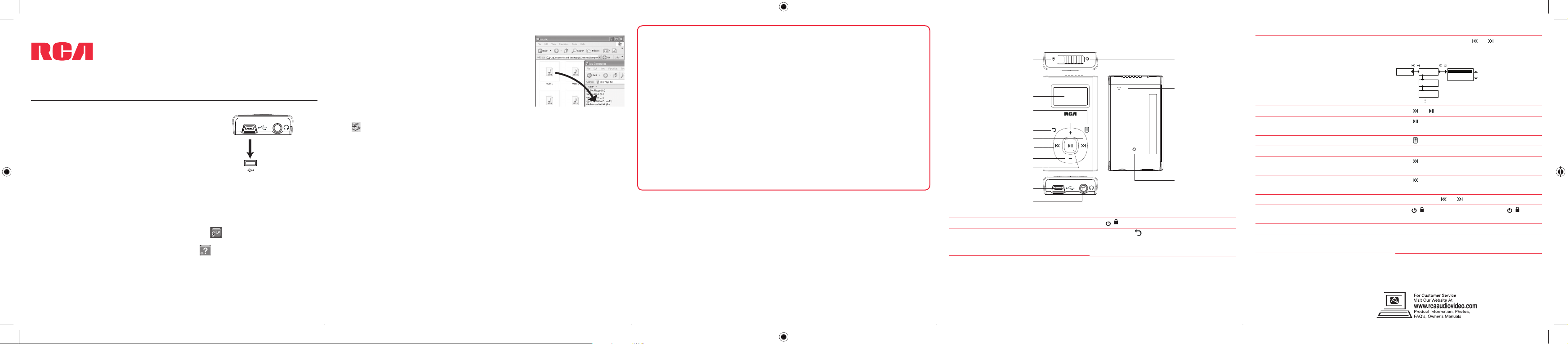
QuickStartGuide
Congratulations on purchasing your new RCA Player.
www.rcaaudiovideo.com
Please read these instructions for quick tips on using the player.
Getting started
1. Connect the player to your PC as shown.
2. The RCA easyRipTM Media Software installer is stored in the
player, go to MyComputer in the Start menu, nd and open
the drive letter associated with the player (i.e. LYRA) and then
double-click the rcaeasyrip_setup le to launch the installer.
The player charges automatically every time you connect it to
your computer.
• It should be charged for at least 3 hours before using for the
rst time.
3. Transfer audio les to your player using either of the two methods below:
a) RCA easyRip: Helps to rip CD’s, create playlists, load content and manage your library with
an intuitive and modular design. Click the easyRip icon (
the software.
• For details in using RCA easyRip, click the Help icon (
* RCA easyRip is currently not compatible with DRM les and Audiobooks.
USB port of your
computer
) on your PC desktop to launch
) on the module dock.
M21/M22 series
Player
v4.0 (1.0.4.0) (EN/E)
b) Windows Explorer: Simply drag and drop media les onto
the drive letter associated with the player.
• Your RCA Player is also compatible with most PC music
management softwares.
4. Disconnect the player from your PC by clicking the Safely Remove Hardware icon
(
) in the system tray (located in the lower right corner of your screen) and selecting
the player from the list of devices, then unplug the player from the PC.
* The latest software can be downloaded from www.rcaaudiovideo.com.
Windows is a registered trademark of Microsoft Corporation in the United States and other countries.
Learn more about the player
• To view the user manual directly from the player:
Step 1: Click Start.
Step 2: Click My Computer (XP users) / Click Computer (Vista and 7 users).
Step 3: Find and open the drive letter associated with the player (i.e. LYRA) and then
open User Manuals folder.
Step 4: From the User Manuals folder, select the user manual in your preferred language
for more information on the player’s features, safety and warranty information, and
answers to Frequently Asked Questions (FAQ’s).
• Keep player out of direct sunlight. Exposure to direct sunlight or extreme heat
(such as inside a parked car) may cause damage or malfunction.
Need more help? Do not return this product to the store.
Visit www.rcaaudiovideo.com for the latest rmware, RCA easyRip Media Software, user
manual and FAQ’s.
General controls
Lock/unlock player controls
Display
Option menu
Scroll up/increase volume
Skip forward/fast forward/
Skip back/reverse/menu back
Scroll down/decrease volume
Play/pause/select menu option
Turn the player on/o
Go to the Home menu (to access Music,
Audiobooks, Voice Memo, Favorites
and Settings)
Back/Home
menu advance
Earphone socket
USB
Power on/off
MIC
RESET
Microphone
Reset
Slide / to the right
Press and hold
Navigate to an audio le
Play an audio le
Pause playback
In the Home menu, press or
advance in the player menu and press + or – to
scroll up or down to the desired le
Music
Press
Press
press again to resume
Show the Option menu
Adjust the volume
Skip to the next le (or section of
Press
Press + or – at the playback (Now playing) screen
Press
audiobooks*)
Skip to the previous le (or section of
audiobooks*)
Reverse or fast forward an audio le
Lock the keys
Press
audio le
Press and hold
Slide
middle position.
Delete les from the player
Reset the player
Refer to page 17-22 of the user manual
Press the RESET button on the back of the player
with a non-metal pointed object (e.g. toothpick).
* Refer to the user manual for
information on section skipping
for audiobooks.
to go back or
/ /
Titles
+/–
Artists
+/–
Albums
Title 1
Title 2
Title 3
+/–
or
at the playback (Now playing) screen,
within the rst 4 seconds of the current
or during playback
/ to the left. To unlock, slide / to the
Audiovox Electronics Corp.
150 Marcus Blvd., Hauppauge,
© 2010 Audiovox Electronics Corp.
NY 11788
Trademark Registered
Printed in China
