Page 1
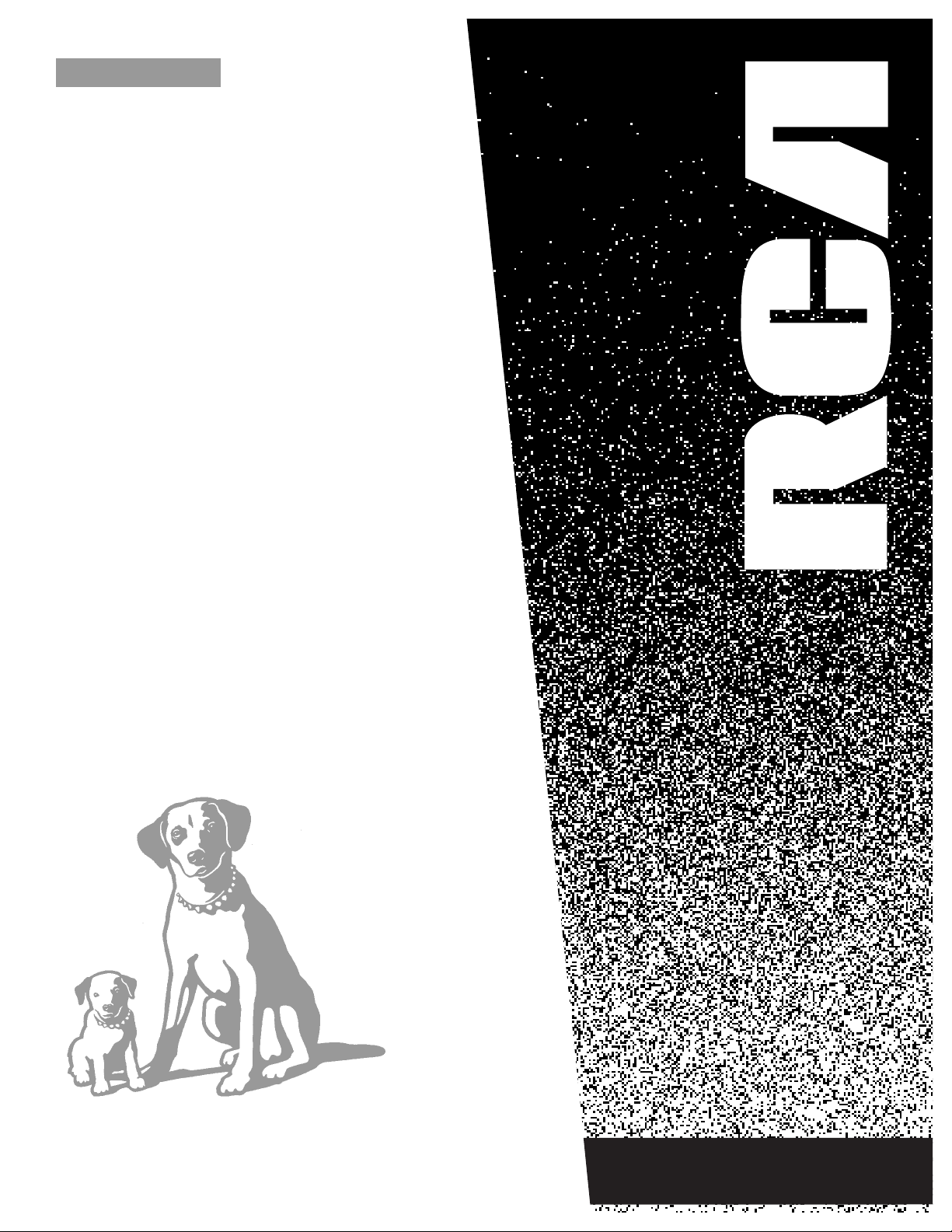
USER’S
GUIDE
COLOR TV
It is important to read this manual before
operating this unit for thefirst time.
TOCOM 15078070
M20303BL
Page 2
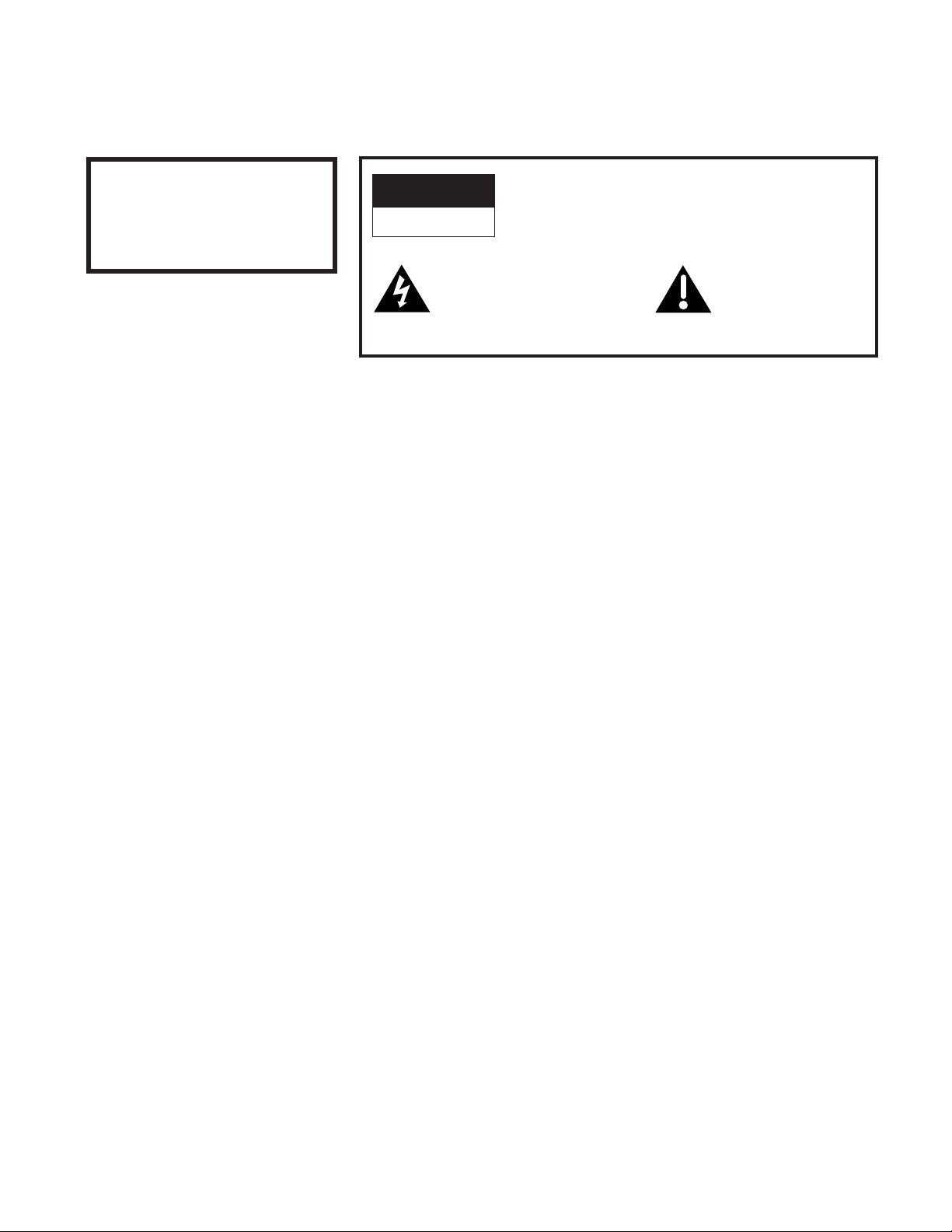
i
WARNING
RISK OF ELECTRIC SHOCK
DO NOT OPEN
TO REDUCE THE RISK OF ELECTRIC SHOCK, DO
NOT REMOVE COVER (OR BACK). NO USER
SERVICEABLE PARTS INSIDE. REFER SERVICING
TO QUALIFIED SERVICE PERSONNEL.
This symbol indicates
“dangerous voltage” inside
the product that presents a
risk of electric shock or
personal injury.
This symbol indicates
important instructions
accompanying the
product.
Important Information
WARNING
To reduce the risk of fire or
shock hazard, do not expose this
TV to rain or moisture.
Cautions
Do not defeat the safety feature of the plug. The wide blade fits into the
wall socket only one way. If you need an extension cord, make sure it
matches the plug of the TV.
For Mexico: Operate TV only on 127 volts, 60 Hz AC power (normal
house power) .
For U. S. A.: Operate TV only on 120 volts, 60 Hz AC power (normal
house power) .
FCC Regulations state that unauthorized changes or modifications to this
equipment may void the user’s authority to operate it.
Note To Cable TV Installer
This reminder is provided to call your attention to Article 820-40 of the
National Electrical Code which provides guidelines for proper grounding
and, in particular, specifies that the cable ground shall be connected to the
grounding system of the building as close to the point of cable entry as
practical.
Page 3
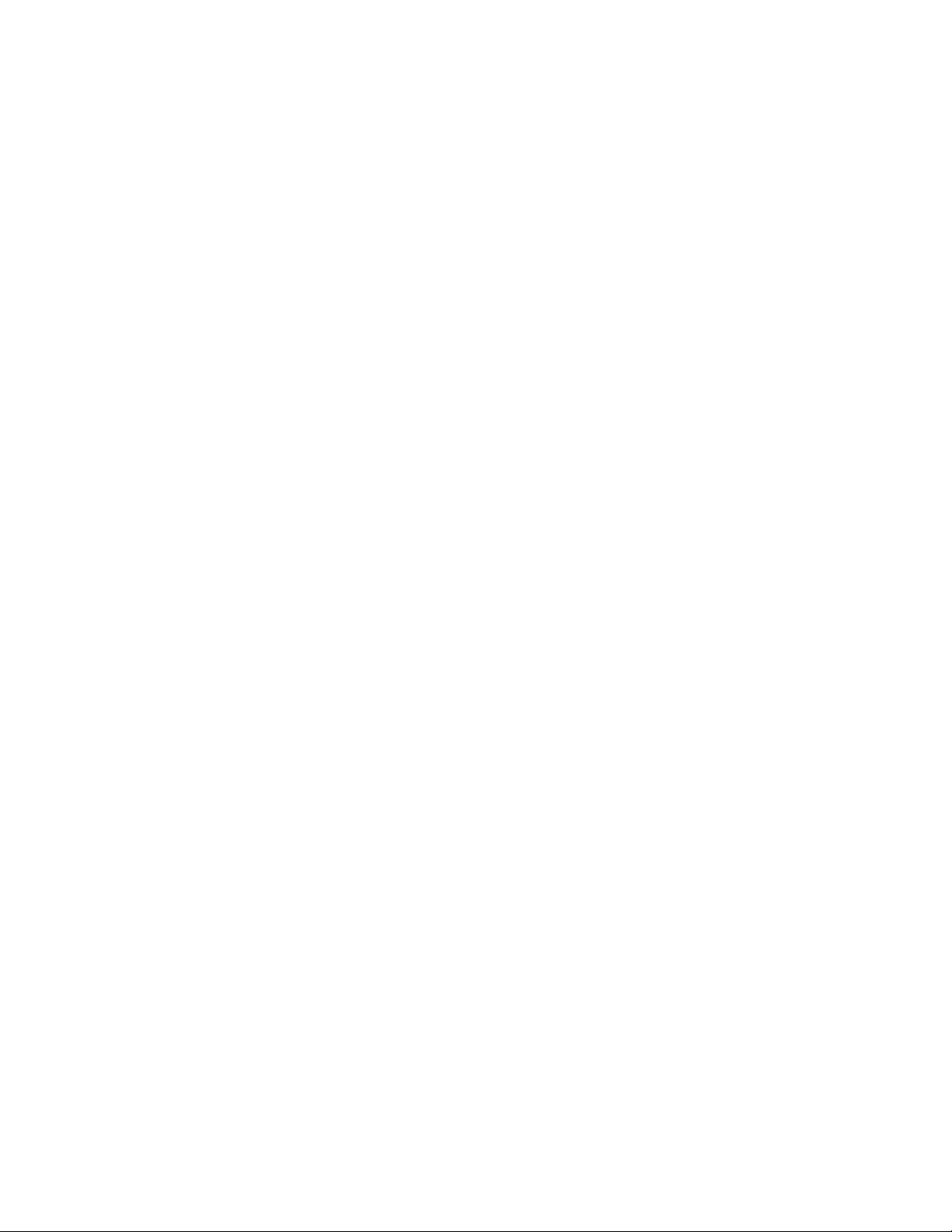
Table of Contents
1
Important Information Warning_______________________________________________________________________ i
Quick Guide to Your TV Startup ____________________________________________________________________ 2-3
Hook up your TV, Plug in the TV, Put Batteries in the Remote,
Turn on the TV, Place Channels in Memory, Set the Time
Menu Basics ______________________________________________________________ 4
Colors, Menu Buttons, Moving through the Menus
Using Your TV and Remote Remote Buttons _________________________________________________________ 5
Front Panel Buttons
___________________________________________________ 6
Adjusting Your TV Overall Picture __________________________________________________________ 7
Picture Settings
__________________________________________________________ 8
Color, Tint, Brightness, Sharpness, Autocolor, Picture Reset
Using Advanced Features Placing Channels in Memory/Autoprogram ______________ 9
Naming the Channels
_________________________________________________ 10
Setting the Sleep Timer
_____________________________________________ 11
Setting the Alarm Clock
___________________________________________ 12
Selecting the Language
____________________________________________ 13
Watching Closed Captioning
____________________________________ 13
Setting Your TV for Antenna or Cable
_______________________ 14
References Displays on the Screen _____________________________________________ 15
Trouble Checks
____________________________________________________ 16-17
Caring for Your TV
_____________________________________________________ 17
Page 4
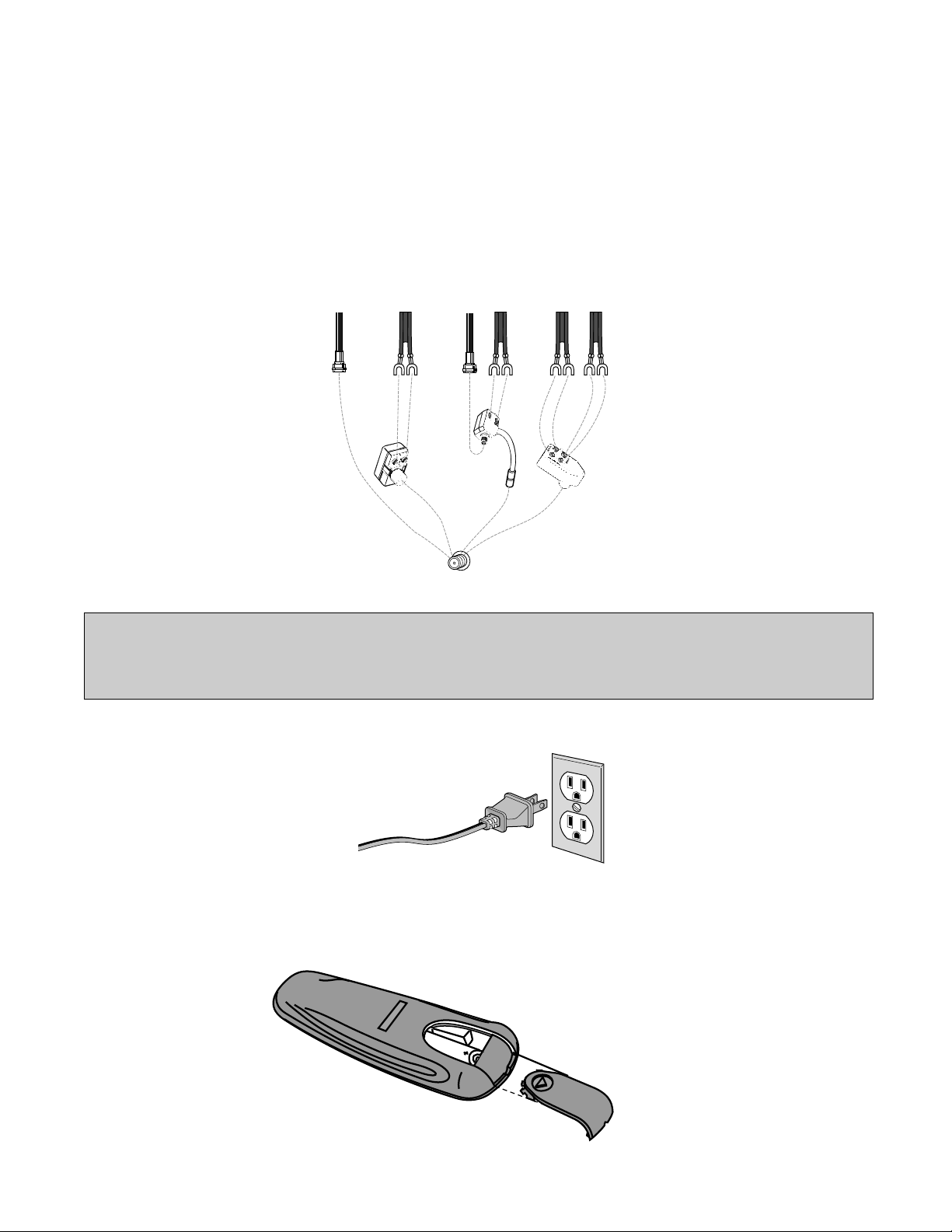
Quick Guide to Your TV
Startup
2
2. Plug in the TV
Hook up your antenna or cable to
the TV before you follow the steps
below.
The steps below will get your TV connected and ready for watching.
For more details, see the page numbers listed.
3. Put Batteries in the Remote
A. Pull off the cover of the battery
compartment.
B. Place the two AAA batteries as
shown, matching the +and –
end of each battery in the
compartment.
C. Replace the cover.
OR OR
OR
CABLE /
ANTENNA
Back of TV
Adapters
VHF & UHF VHF & UHF VHF UHF VHF UHF
Match Your Type of Antenna or Cable
Plug the cord into the outlet,
matching the wide and the small
end of the plug with the outlet.
1. Hook up your TV
It is important to use only
the adapters specified as
they incorporate special
isolation circuitry to meet
safety regulations.
CAUTION: If you choose to use a stand with your TV, take precautions that the stand or furniture the TV is
placed on is properly located and of adequate size and strength to prevent the TV from accidentally being
tipped over or pulled off. This could cause damage to the TV and or personal injury.
Page 5
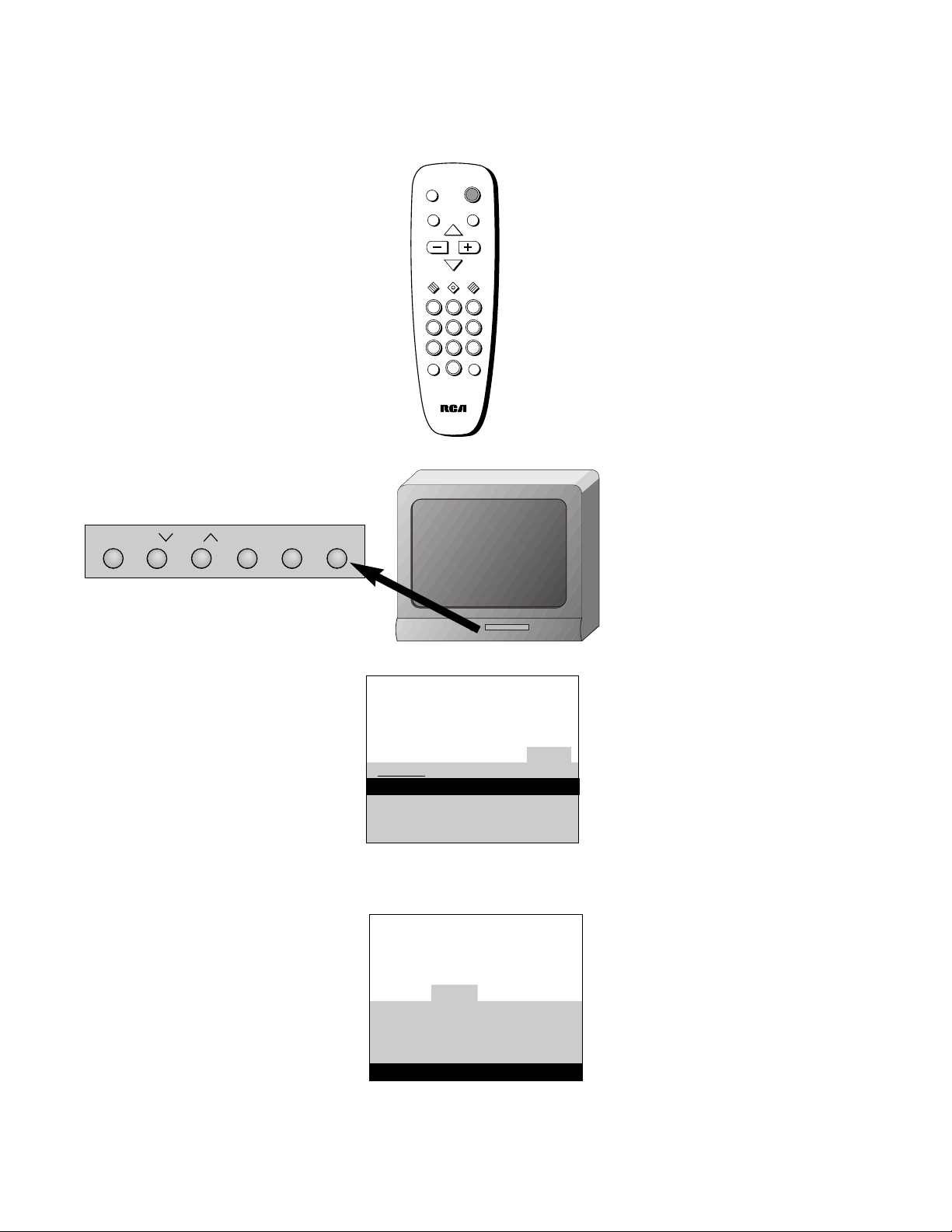
Quick Guide to Your TV
Startup
3
A. Press MENU until the Alarm
menu is selected. This menu is
green.
B. The Clock is automatically
highlighted the first time you
set it. If it is not, press
CHANNEL down to highlight it.
C. Press –to set the hour.
D. Press +to set the minutes.
E. Press CLEAR to remove the
menu from the screen.
A. Press MENU until the Setup
menu is selected. This menu is
white.
B. Press CHANNEL down to
highlight Autoprogram.
C. Press + to place channels in the
TV’s memory (Autoprogram).
D. Wait until TV has cycled
through all the channels and
returns to the original channel.
6. Set the Time
5. Place all available
channels in memory
(Autoprogram)
Details for adding and deleting
channels are on page 9.
Press POWER on the remote.
OR
Press POWER on the TV.
4. Turn on the TV
DISPLAY
MUTE
INPUT SKIP
VOL VOL
CHAN
CHAN
MENUCLEAR RESET
PREV CH
POWER
1 32
4 65
7 98
0
12:21 AM 13
Controls Alarm Adjust Setup
Alarm: Off
Alarm Channel: 07
On Time: Disabled
Off Time: Disabled
Clock: Use –/+ to set time.
13
Controls Alarm Adjust Setup
English
Français Español
Autoprogram
Label: 00 Clear
Channel Memory: 13 Stored
Cable/Air: Cable
MENU CH VOL–VOL+POWERCH
Page 6
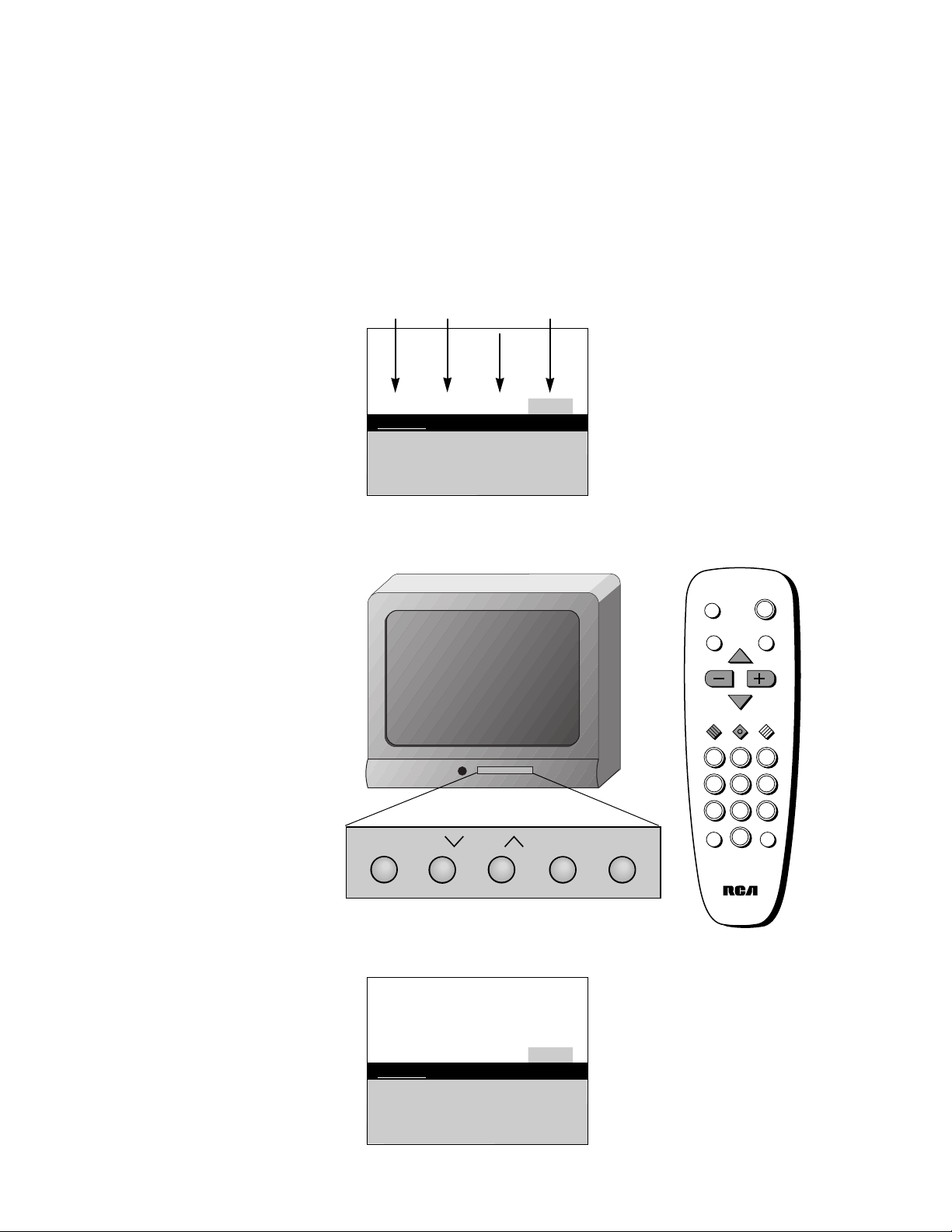
Yellow
Quick Guide to Your TV
Menu Basics
4
Colors
Menu Buttons
These buttons are used with the
TV’s menus to adjust the features.
Press MENU repeatedly to see
each of the four menu colors.
Each menu has a different color
background as shown at the left.
Green
Light
Blue
White
General information about using the on-screen menu system is shown
below. Details on using the remote buttons are on page 5. Many menu items are
explained in detail in Adjusting Your TV starting on page 7 and Using the
Advanced Features starting on page 9.
Moving through the Menus
Controls Alarm Adjust Setup
English
Français Español
Autoprogram
Label: 00 Clear
Channel Memory: 13 Stored
Cable/Air: Cable
Controls Alarm Adjust Setup
English
Français Español
Autoprogram
Label: 00 Clear
Channel Memory: 13 Stored
Cable/Air: Cable
1. Press MENU to move from
menu to menu.
2. Press CHANNEL up and down
to move up and down through
the features in the menu.
3. Press VOLUME +and – to
move left and right on the
menu lines.
MENU CH VOL–VOL
+
CH
DISPLAY
MUTE
INPUT SKIP
VOL VOL
CHAN
CHAN
MENUCLEAR RESET
PREV CH
POWER
1 32
4 65
7 98
0
Page 7

Using Your TV and Remote
Remote Buttons
5
DISPLAY
Shows displays on the screen.
Clears menus from the screen.
POWER
Turns the TV on and off.
MUTE
Switches the TV sound on or off.
PREV CH (Previous Channel)
Changes back and forth between
two channels.
Select a channel and then select
another. Press PREV CH to switch
between the two channels.
CHAN 77and
88
(Channel up and down)
Scans up and down through
channels in the TV’s memory.
Moves up and down menus. See
Menu Basics on page 4.
VOL + and –
(Volume up and down)
Raises and lowers sound.
Moves left and right on a menu
line. See Menu Basics on page 4.
Changes a feature setting.
CLEAR
Clears menus and displays from
the screen.
MENU
Shows menus on the screen and
moves from menu to menu.
RESET
Returns the picture adjustments to
the original settings.
Number Buttons
Selects any channel number.
Two numbers must be pressed for
each channel. Press 0 and 6 for
channel 6.
For three digit channels, press and
hold 1 until 1-- appears on the
screen. Then press the other two
numbers.
INPUT
Switches the TV to channel 03.
This is useful if you have a VCR
connected to your TV.
SKIP (Commercial Skip)
Allows you to look at other
channels during commercials.
Each press adds 30 seconds. Use
the CHANNEL or number buttons
to scan the other channels. TV
switches back to original channel
when time runs out. Press CLEAR
to cancel SKIP.
DISPLAY
MUTE
INPUT SKIP
VOL VOL
CHAN
CHAN
MENUCLEAR RESET
PREV CH
POWER
1 32
4 65
7 98
0
Page 8

6
MENU
CH 22and
11
VOL + and –
POWER
Shows menus on screen.
Moves from menu to menu.
Channel up and down.
Scans up and down through channels in the TV’s memory.
Moves up and down menus.
Volume up and down
Raises and lowers sound.
Moves left and right on a menu line.
Changes a feature setting.
Turns the TV on or off.
For details on using buttons with menus, see Menu Basics on page 4.
MENU CH VOL
–
VOL+POWERCH
Using Your TV and Remote
Front Panel Buttons
Page 9

Adjusting Your TV
Overall Picture
7
Follow the steps below to lighten or darken the overall picture without
changing the color levels.
1. Select the Controls Menu
Press MENU to select the Controls
menu. This menu is yellow.
Press CHANNEL down to
highlight Picture.
Press +to lighten the picture.
OR
Press – to darken the picture.
Press CLEAR to remove the menu
from the screen when you are finished.
2. Highlight Picture
3. Use VOLUME + and – to
adjust the Picture
Controls Alarm Adjust Setup
Sleep Timer: -:--
Closed Captioning: Off
Picture -.....
I.....+
Controls Alarm Adjust Setup
Sleep Timer: -:-Closed Captioning: Off
Picture -.....
I
.....+
Picture -.......I...+
Page 10

Picture Reset
Picture Reset
Adjusting Your TV
Picture Settings
1. Select the Adjust Menu
Press MENU repeatedly to select the
Adjust menu. This menu is light
blue.
Press CHANNEL down to
highlight the picture item you
want to adjust.
Press + or –to adjust each item.
Press CLEAR to remove the menu
from the screen when you are finished.
2. Highlight item to change
3. Use VOLUME + or – to
adjust each item
Follow the steps below to change the picture on the screen to your
personal setting. The chart below explains your options.
Color
Tint
Bright (Brightness)
Sharp (Sharpness)
Autocolor
Picture Reset
Press VOLUME
+to:
Increase color richness
Give red tint to skin color
Add more light to dark parts of
the picture
Show cleaner, clearer images
Turn on to keep Color and Tint in
proper balance each time you
change channels
Reset the picture back to the
original settings
Press VOLUME – to:
Lower color to black and white
Give green tint to skin color
Add more dark to light parts of
the picture
Make picture more smooth
Turn off for manual adjustment
of Color and Tint
Reset the picture back to the
original settings
8
Controls Alarm Adjust Setup
Color -.....
I
.....+
Tint G.....
I
.....R
Bright -.....
I
.....+
Sharp -.....
I
.....+
Autocolor: On
Controls Alarm Adjust Setup
Color -.....
I
.....+
Tint G.....
I
.....R
Bright -.....
I
.....+
Sharp -.....
I
.....+
Autocolor: On
Page 11

Using Advanced Features
Placing Channels in Memory (Autoprogramming)
9
Only channels 2–13 appear in the TV’s memory when you first turn it on.
The channels available in your area must be programmed into the TV's
memory when you hook up your TV. Using CHANNEL up or down
allows you to scan through these channels.
You may want to add or delete a few channels if some stations have weak
signals or were off the air when the TV was programmed. Refer to the Add
or Delete Channels section below.
A. Hook up an antenna, cable or
components before you begin
these steps or you will not be
able to add channels into
memory.
B. Press MENU repeatedly to
select the Setup Menu. This
menu is white.
C. Press CHANNEL down to
highlight Autoprogram.
D. Press + to start the TV adding
all active channels into
memory.
E. Wait until the TV has cycled
through all the channels and
returns to the original channel.
F. Press CLEAR to remove the
menu from the screen when
you are finished.
1. Place channels in
memory (Autoprogram)
2. Add or delete channels
A. Press MENU repeatedly to
select the Setup menu.
B. Press CHANNEL down to
highlight Channel Memory.
C. Press +to underline the
channel number.
D. Select the channel number you
want to add or delete with the
number buttons.
E. Press + to add or delete a
channel (you will see Stored on
the screen when added and
Erased when deleted).
F. Repeat D and E for more
channels.
G. Press CLEAR to remove the
menu from the screen when
you are finished.
13
Controls Alarm Adjust Setup
English Français Español
Autoprogram
Label: 00 Clear
Channel Memory: 13 Stored
Cable/Air: Cable
15
Controls Alarm Adjust Setup
English Français Español
Autoprogramming
Label: 00 Clear
Channel Memory: 15 Stored
Cable/Air: Cable
13
Controls Alarm Adjust Setup
English Français Español
Autoprogram
Label: 00 Clear
Channel Memory: 13
Stored
Cable/Air: Cable
13
Controls Alarm Adjust Setup
English Français Español
Autoprogram
Label:l 00 Clear
Channel Memory: 13
Erased
Cable/Air: Cable
Page 12

10
Using Advanced Features
Naming the Channels
A. Press MENU repeatedly to select
the Setup menu.
B. Press CHANNEL down to
highlight Label.
C. Press +to underline the channel
number.
D. Select the channel number with
the number buttons.
E. Press +to underline the first
character of the name.
F. Choose the character using
CHANNEL up or down.
G. Repeat E–F to complete the
name.
H. Press – to move backward if
you want to change an item.
I. Repeat steps C-G to add other
labels.
A. Follow A and B above.
B. Press +until clear is underlined.
C. Press CHANNEL up or down to
clear the name.
1. Name a channel
2. Erase a name
A B C D E F G H I J K L M N O P Q R S T U V W X Y Z &
’ ( ) á + , – . / 0 1 2 3 4 5 6 7 8 9 : ; < = > ? @ blank space
Character List
12
Controls Alarm Adjust Setup
English Français Español
Autoprogram
Label: 12
Clear
Channel Memory: 12 Stored
Cable/Air: Cable
XET 12
Controls Alarm Adjust Setup
English Français Español
Autoprogram
Label: 12 X E T
Clear
Channel Memory: 13 Stored
Cable/Air: Cable
12
Controls Alarm Adjust Setup
English Français Español
Autoprogram
Label: 12 Clear
Channel Memory: 13 Stored
Cable/Air: Cable
You can name at least 20 channels with four characters in each name.
Full appears beside Label when the memory is used up. Fixed appears
when a channel number cannot be named. Below are the characters
that can be used in a name.
Page 13

11
Using Advanced Features
Setting the Sleep Timer
You can set your TV to turn itself off. If you’re watching TV at night and
fall asleep, the TV will turn off for you.
A. Press MENU to select the
Controls menu and highlight
Sleep Timer. This menu is
yellow.
B. Press +enter the amount of
time you want to watch TV
before it shuts off. Each press
equals 15 minutes.
C. Press –to subtract time from
the sleep timer.
D. Press CLEAR to remove the
menu from the screen when
you are finished.
A. When 0:01 appears on the
screen, the TV will shut off in
one minute. Press +to add
more time.
B. Press CLEAR to remove the
menu from the screen when
you are finished.
A. Press MENU to select the
Controls menu and highlight
Sleep Timer.
B. Press –until the time reaches
– : – –.
C. Press CLEAR to remove the
menu from the screen when
you are finished.
1. Set Sleep Timer
2. Add more time
3. Cancel the Timer
Controls Alarm Adjust Setup
Sleep Timer: – : ––
Closed Captioning: Off
Picture -.....
I
.....+
11:00 PM 13
Sleep
Controls Alarm Adjust Setup
Sleep Timer: 0 : 15
Closed Captioning: Off
Picture -.....
I
.....+
Controls Alarm Adjust Setup
Sleep Timer: 0 : 01
Closed Captioning: Off
Picture -.....
I
.....+
Controls Alarm Adjust Setup
Sleep Timer: – : ––
Closed Captioning: Off
Picture -.....
I
.....+
Page 14

Using Advanced Features
Setting the Alarm Clock
12
The TV can be set to turn on each day like your alarm clock. You can set
it to turn on to your favorite channel at a certain time. You can also set it
to turn itself off again. The Alarm cannot be used until the clock is set.
1. Turn on the Alarm
2. Set the Alarm Channel
3. Set On and Off Times
12:34 AM 13
Alarm
Controls Alarm Adjust Setup
Alarm: On
Alarm Channel: 07
On Time: Disabled
Off Time: Disabled
Clock: 12 : 34 AM
12:34 AM 13
Alarm
Controls Alarm Adjust Setup
Alarm: On
Alarm Channel: 07
On Time: Disabled
Off Time: Disabled
Clock: 12 : 34 AM
12:34 AM 13
Alarm
Controls Alarm Adjust Setup
Alarm: On
Alarm Channel: 07
On Time: 7 : 30 AM
Off Time: Disabled
Clock: 12 : 34 AM
12:34 AM 13
Alarm
Controls Alarm Adjust Setup
Alarm: On
Alarm Channel: 07
On Time: 7 : 30 AM
Off Time: Disabled
Clock: 12 : 34 AM
A. Press MENU to select the Alarm
menu and highlight Alarm.
This menu is green.
B. Press + or – to select On or
Off.
A. Press CHANNEL down to
highlight the Alarm Channel.
B. Press + to highlight the
channel number.
C. Select the channel that you
want the TV to turn on to with
the number buttons.
A. Press CHANNEL down to
highlight the On or Off Time.
B. Press – to set the hour.
C. Press + to set the minutes.
D. Press and hold – to choose
Disabled. This turns the TV
only on or only off at a certain
time each day.
E. Press CLEAR to remove the
menu from the screen when
you are finished.
Page 15

13
Closed captioning displays the audio portion of a program as words on
the TV screen. It is useful for the deaf, hearing impaired, or anyone who
wants to watch a program without sound. If you have turned Closed
Captioning on and it does not appear on the screen, it is not available on
the channel you are watching. Closed captioning is not available on all
programs or at all times. This TV does not support the text mode. Text
information typically consists of program information, weather bulletins,
local activities, etc.
Press +or – to select Off, C1, or C2.
Select C1 for the display of the
primary language in your area.
Select C2 for an alternate service
such as a secondary language
translation or simplified English.
1. Select the Controls Menu
2.Highlight Closed
Captioning
3.Select Setting
Controls Alarm Adjust Setup
Sleep Timer: – : ––
Closed Captioning: Off
Picture -.....
I
.....+
Controls Alarm Adjust Setup
Sleep Timer: – : ––
Closed Captioning: Off
Picture -.....
I
.....+
Using Advanced Features
Selecting a Language
Watching Closed Captioning
The on-screen displays in this TV can be displayed in three languages:
English, French, and Spanish. When you select a language, all the
displays are shown on the screen in your preferred language.
Press MENU repeatedly to select
the Setup menu. This menu is
white.
1. Select the Setup Menu
13
Controls Alarm Adjust Setup
English
Français Español
Autoprogram
Channel Memory: 13 Stored
Cable/Air: Cable
13
Controls Alarm Adjust Setup
English Français Español
Programación automática
Mem. de canales: 13 almac.
Cable/Aire: Cable
2.Select Setting
Press +to underline the language
you want to select.
Press MENU to select the Controls
menu. This menu is yellow.
Press CHANNEL down to highlight
Closed Captioning.
Page 16

Using Advanced Features
Setting Your TV for Antenna or Cable
14
Your TV automatically adjusts this feature when the TV places channels
in memory (Autoprogram). Follow the steps below to change the setting
as needed.
Press MENU repeatedly to select
the Setup menu. This menu is
white.
Press CHANNEL down to
highlight Cable/Air.
A. Press + or – to select Cable or
Air. Select Cable if you have
cable. Select Air if you have a
home antenna connected to
your TV.
B. Press CLEAR to remove the
menu from the screen when
you are finished.
1. Select the Setup menu
2. Highlight Cable/Air
3. Select Cable or Air
13
Controls Alarm Adjust Setup
English
Français Español
Autoprogram
Label: 13 Clear
Channel Memory: 13 Stored
Cable/Air: Cable
13
Controls Alarm Adjust Setup
English
Français Español
Autoprogram
Label: 13 Clear
Channel Memory: 13 Stored
Cable/Air: Cable
13
Controls Alarm Adjust Setup
English
Français Español
Autoprogram
Label: 13 Clear
Channel Memory: 13 Stored
Cable/Air: Air
Page 17

12:00 AM XETU 13
Alarm Sleep
Volume –.......I.......+
Mute
References
Displays on the Screen
15
Your TV shows the settings of several features on the screen. To see what
features have been set on your TV, press DISPLAY on the remote.
Screen Display Description
12:00 AM Time of the clock. Details are on page 3.
XETU Name you chose to describe the channel. Details are on page 10.
13 Channel number you are watching.
Alarm Alarm clock is set to turn on or off. Details are on page 12.
Sleep Sleep Timer is set to turn off the TV. Details are on page 11.
Volume Sound level of the TV.
Mute No sound comes from the TV. MUTE is not displayed when the Closed
Captioning feature is on. See MUTE button on page 5.
Page 18

References
Trouble Checks
16
You may have problems that can be fixed with a few minor adjustments.
Look for the type of problem you are having below and then try the
suggestions to get your TV going again.
Checks and Adjustments
Plug TV in.
Plug something else into the outlet to make sure it is working.
Make sure batteries in the remote are not dead.
Aim the remote at the TV and press POWER.
Make sure batteries are placed in the remote the right way. See batteries
on page 2.
Unplug TV for a few minutes and then turn it on again.
Check antenna connections.
Check position of Cable/Air feature. See page 14.
Try another channel. Inactive channel may be tuned.
Try another channel. Inactive channel may be tuned.
Make sure cable or an antenna is connected to the TV correctly.
Check antenna connections.
Adjust TV picture. See pages 7- 8.
Turn on closed captioning. See page 13.
Make sure the program is being broadcast with closed captioning (CC).
Trouble
Power
TV will not turn on
No picture, no sound but
TV has power
Picture
Blank screen
Picture poor, sound okay
Closed Captioning
No closed captioning
Page 19

References
Trouble Checks
17
Checks and Adjustments
Check Sleep Timer. See sleep timer on page 11.
Wait 30 seconds and turn on again, a power surge may have occurred.
Check Alarm Off time. See alarm clock on page 12.
Check Alarm On Time. See alarm clock on page 12.
Check clock time. See clock on page 3.
Make sure Alarm is turned on. See alarm clock on page 12.
Check clock time. See clock on page 3.
Make sure Clock time is set correctly, including AM and PM.
Check Alarm Off time.
Clear the path between the remote and TV of any objects.
Aim the remote at the component you are trying to control.
Make sure batteries in the remote are not dead.
See if batteries are placed in remote correctly. See batteries, page 2.
Press number buttons. Channel may not be in memory. See Autoprogram
on page 9.
For numbers over 100, press and hold 1 until 1-- appears, then press the
other two numbers.
Set Cable/Air feature to Cable for channels higher than 69. See page 14.
Remove batteries and hold down one or more buttons for several seconds
to drain the microprocessor inside the remote and reset it. Re-install the
batteries and try remote again.
Trouble
TV Turns on or off
Turns off by itself
Turns on by itself
Does not turn off at
Alarm Time
Remote
Works part or none of the
time
Can’t select certain channel
Remote lockup
Caring for Your TV
To clean your TV cabinet, we recommend Murphy’s®Oil Soap. You should not use cleaners such as
Windex®with vinegar, Lenox®Furniture Polish spray or Heinz®Cleaning Vinegar to clean your TV
cabinet. Using these cleaners will permanently mar the surface of the cabinet.
Page 20

10330 North Meridian Street
Indianapolis, IN 46290-1024
©1995 Thomson Consumer Electronics, Inc.
Trademark(s)® Registered
Marca(s) Registrada(s)
Printed in the U.S.A.
TOCOM 15078070
100%
RECYCLED PAPER
MINIMUM 50% POST CONSUMER
EXPORTED BY:
COUNTRY OF ORIGIN:
CANADA
