Page 1
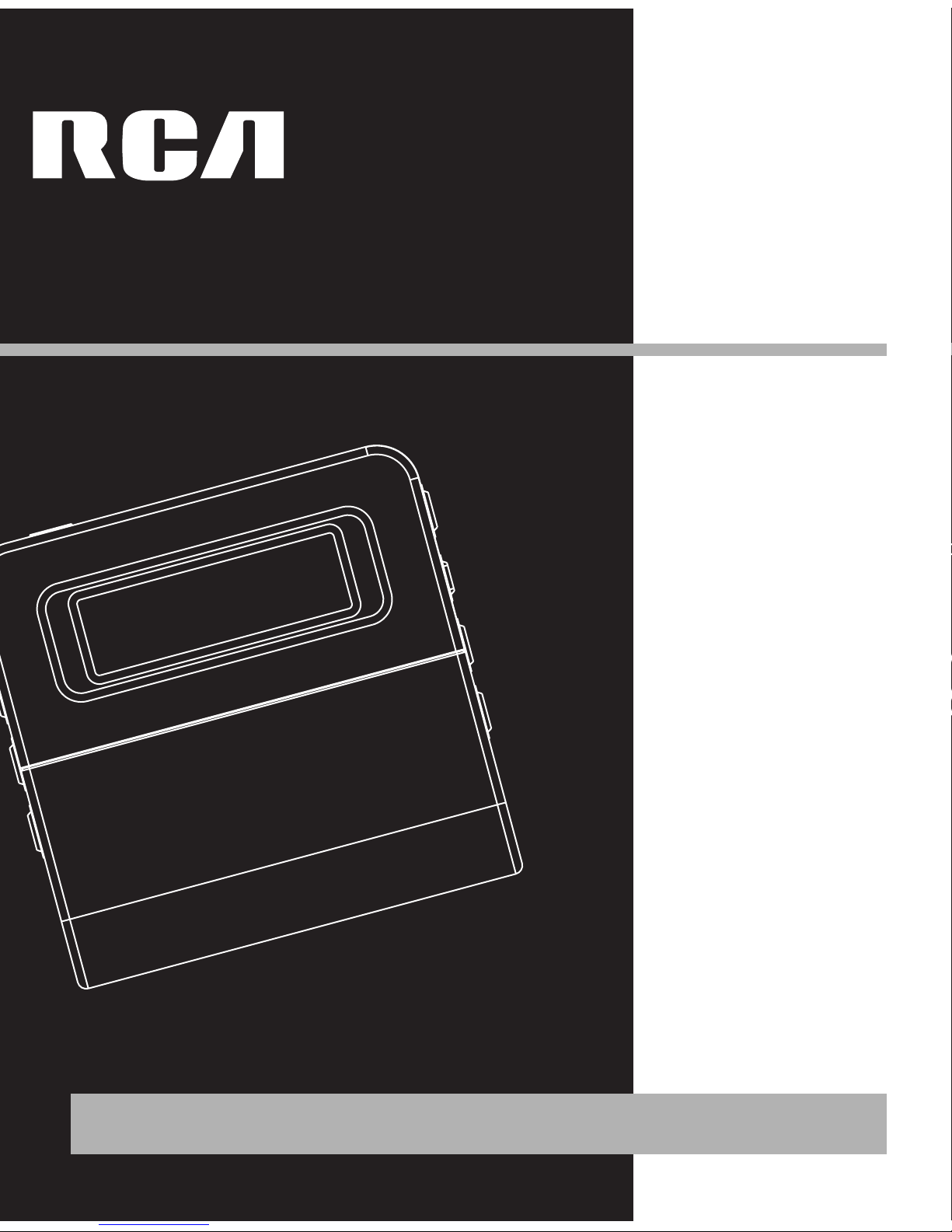
M200256
M200512
M2001G
It is important to read this instruction book prior to using your new product for the first time.
Es importante leer este manual antes de usar por vez primera su euipo.
user
manual
Page 2
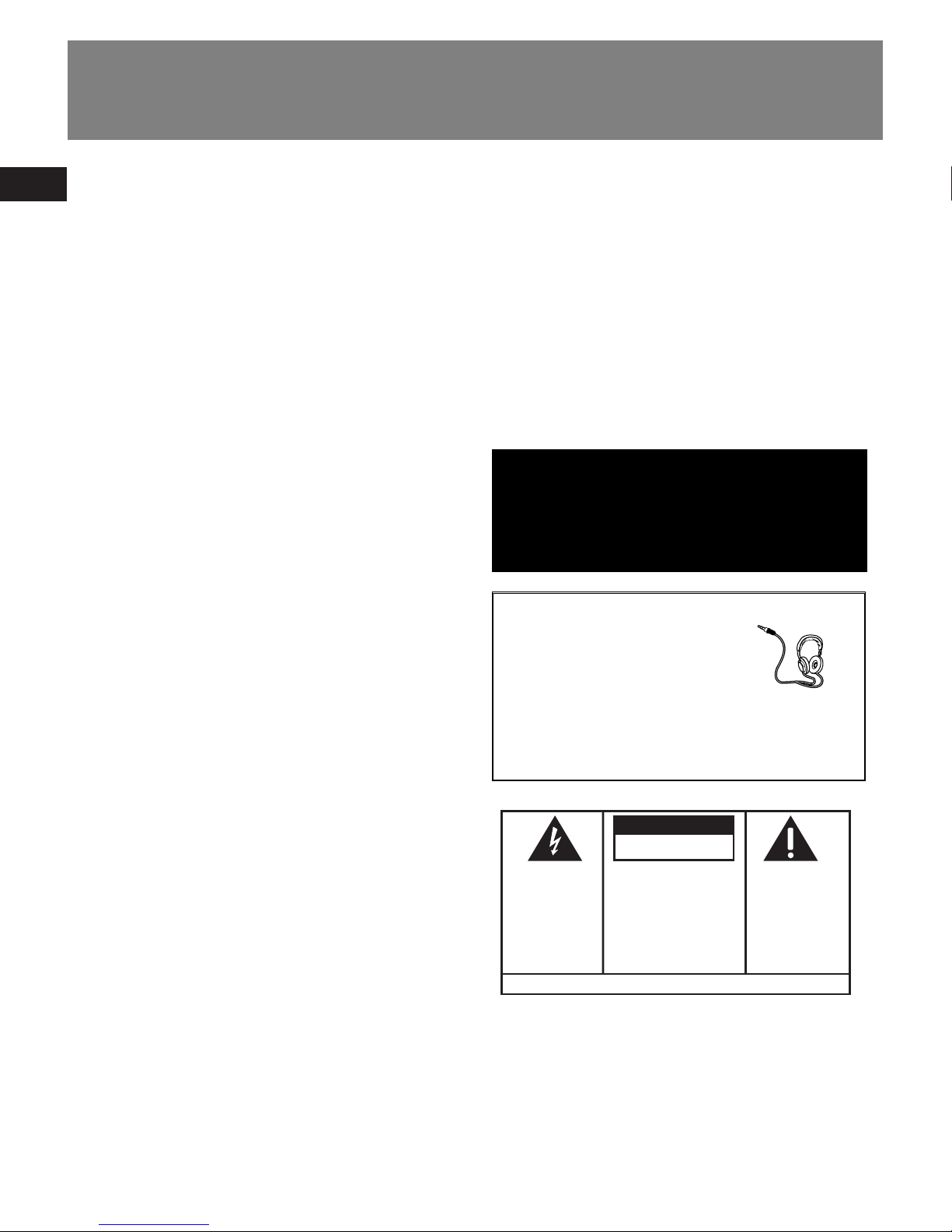
EN
FCC Information
FCC Information
This device complies with part 15 of the FCC
rules. Operation is subject to the following
two conditions: (1) This device may not cause
harmful interference, and (2) This device
must accept any interference received
including interference which may cause
undesired operation.
This equipment has been tested and found
to comply with the limits for a Class B digital
device, pursuant to Part 15 of the FCC Rules.
These limits are designed to provide
reasonable protection against harmful
interference in a residential installation. This
equipment generates, uses and can radiate
radio frequency energy and, if not installed
and used in accordance with the instructions,
may cause harmful interference to radio
communications. However, there is no
guarantee that interference will not occur in
a particular installation.
In accordance with FCC requirements,
changes or modifications not expressly
approved by Thomson Inc. could void the
user’s authority to operate this product.
If this equipment does cause harmful
interference to radio or television reception,
which can be determined by turning the
equipment off and on, the user is
encouraged to try to correct the interference
by one or more of the following measures:
• Reorient or relocate the receiving
antenna.
• Increase the separation between the
equipment and receiver.
• Connect the equipment into an outlet on
a circuit different from that to which the
receiver is connected.
• Consult the dealer or an experienced
radio / TV technician for help.
Also, the Federal Communications
Commission has prepared a helpful booklet,
"How To Identify and Resolve Radio TV
Interference Problems." This booklet is
available from the U.S. Government Printing
Office, Washington, DC 20402. Please specify
stock number 004-000-00345-4 when
ordering copies.
WARNING:
TO PREVENT FIRE
OR ELECTRICAL
SHOCK HAZARD,
DO NOT EXPOSE THIS PRODUCT
TO RAIN OR MOISTURE.
SEE MARKING ON BOTTOM / BACK OF PRODUCT
CAUTION
RISK OF ELECTRIC SHOCK
DO NOT OPEN
THE EXCLAMATION
POINT WITHIN THE
TRIANGLE IS A
WARNING SIGN
ALERTING YOU OF
IMPORTANT
INSTRUCTIONS
ACCOMPANYING
THE PRODUCT.
THE LIGHTNING
FLASH AND ARROWHEAD WITHIN THE
TRIANGLE IS A
WARNING SIGN
ALERTING YOU OF
"DANGEROUS
VOLTAGE" INSIDE
THE PRODUCT.
CAUTION: TO REDUCE THE
RISK OF ELECTRIC SHOCK,
DO NOT REMOVE COVER
(OR BACK). NO USERSERVICEABLE PARTS INSIDE. REFER SERVICING
TO QUALIFIED SERVICE
PERSONNEL.
The descriptions and characteristics given in this document are given as a general indication and not as a guarantee. In
order to provide the highest quality product possible, we reserve the right to make any improvement or modification
without prior notice. The English version serves as the final reference on all products and operational details should
any discrepancies arise in other languages.
This Class B digital apparatus complies with
Canadian ICES-003.
Cet appareil numérique de la class B est
conforme à la norme du NMB-003 du
Canada
Have a Blast- Just Not in Your
Eardrums
Make sure you turn down the
volume on the unit before you
put on headphones. Increase
the volume to the desired level only after
headphones are in place.
Page 3
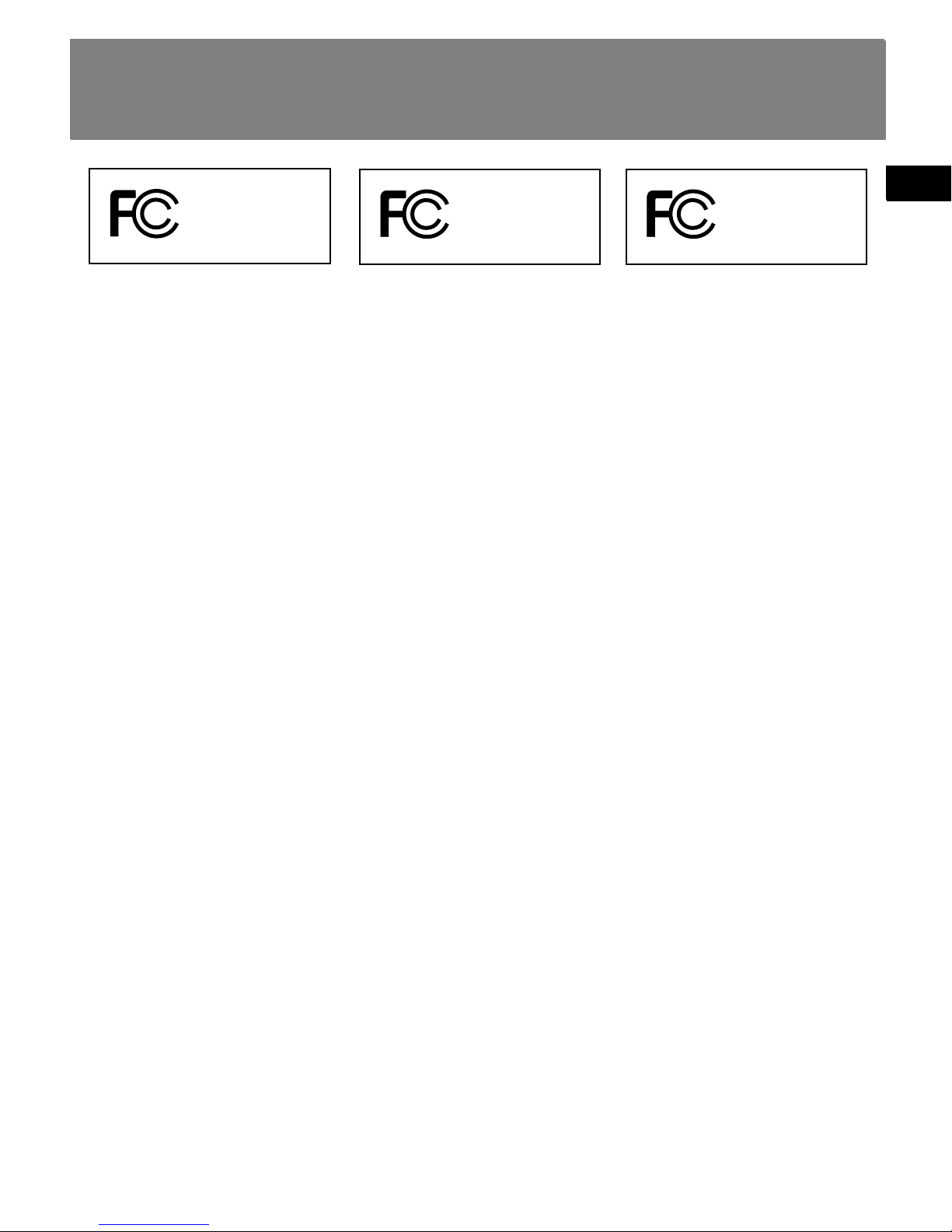
Product Registration
Please fill out the product registration card
and return it immediately. Returning this
card allows us to contact you if needed.
For Your Records
Keep your sales receipt for proof of purchase
to obtain warranty parts and service.
In the event that service should be required,
you may need both the model number and
the serial number. In the space below, record
the date and place of purchase, and the
serial number:
Date of Purchase
Place of Purchase
Serial No.
Service Information
This product should be serviced only by those
specially trained in appropriate servicing
techniques. For instructions on how to obtain
service, refer to the warranty included in this
Guide.
Technical Specification
Product: Digital Audio Player
Brand: RCA
Model:
M200256/M200512
/
M2001G
Electrical Consumption
1 x AAA Battery
IMPORTER
Comercializadora Thomson de México, S.A. de C.V.
Álvaro Obregón No. 151. Piso 13.
Col. Roma. Delegación Cuauhtémoc
C.P. 06700. México, D.F.
Telefono: 52-55-11-020360
RFC: CTM-980723-KS5
EN
Safety Information
RCA
M200256
Equipment tested for
compliance as a
complete unit
RCA
M200512
Equipment tested for
compliance as a
complete unit
RCA
M2001G
Equipment tested for
compliance as a
complete unit
This unit may temporarily cease to function if subjected to electrostatic disturbance. To
resume normal operation, it may be necessary to cycle the power off and back on or to
remove and reinstall the battery.
Page 4
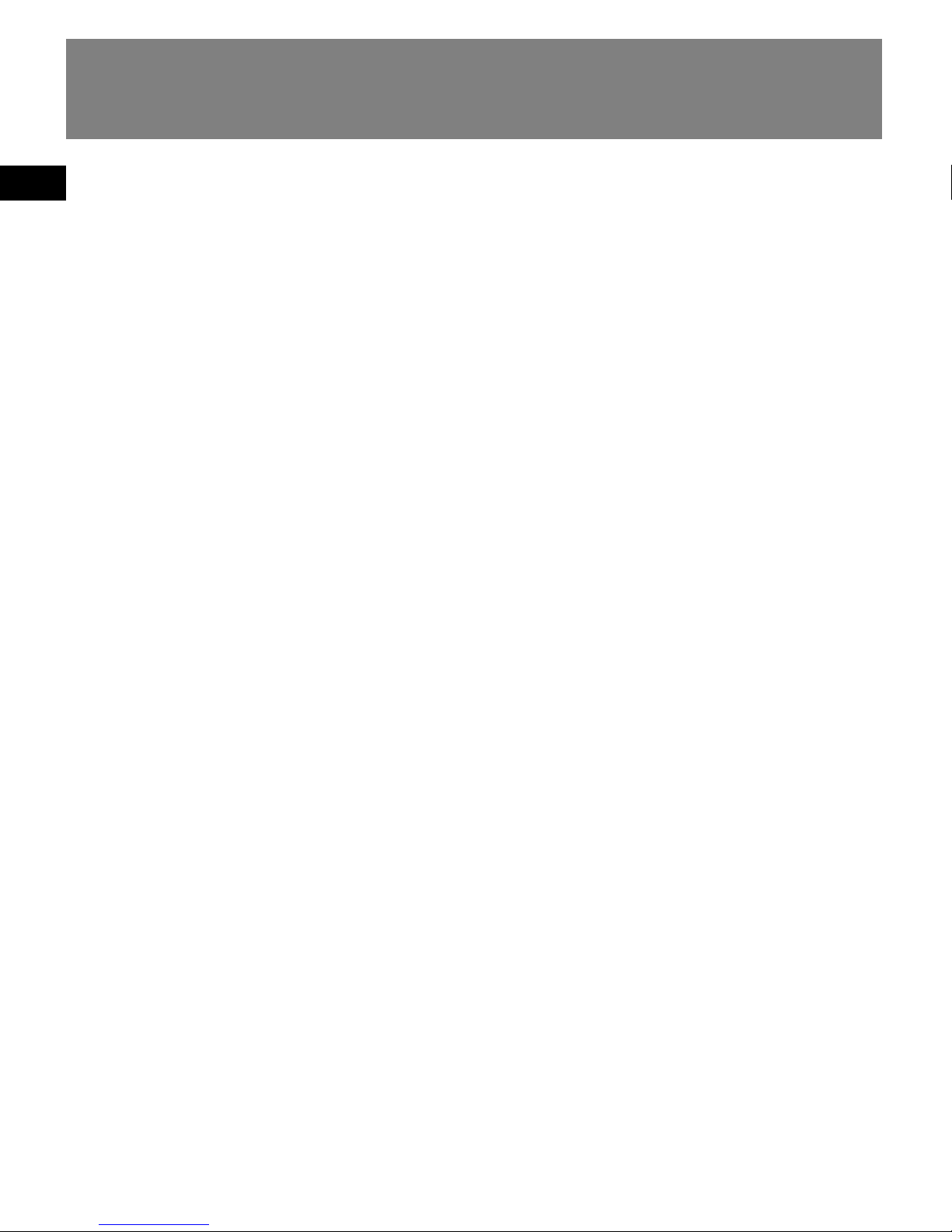
EN
End User License Agreement
IMPORTANT-READ CAREFULLY: This
End User License Agreement
("Agreement") is a legal agreement
between you and Thomson Inc.
("Thomson") for the RCA Audio
Device application/driver software
program and associated
documentation, if any ("Program").
ACKNOWLEDGMENT
BY INSTALLING THE SOFTWARE OR
CLICKING ON THE ACCEPTANCE BUTTON
OF THE SOFTWARE, COPYING OR
OTHERWISE USING THE PROGRAM, YOU
ACKNOWLEDGE AND AGREE THAT YOU
HAVE READ THIS AGREEMENT,
UNDERSTAND IT, AND AGREE TO BE
BOUND BY ITS TERMS AND CONDITIONS.
IF YOU DO NOT AGREE TO THE TERMS OF
THIS LICENSE AGREEMENT, CLICK ON THE
REJECTION BUTTON AND/OR DO NOT
INSTALL THE SOFTWARE AND/OR DO NOT
USE THE PROGRAM.
LICENSE
a) You are granted the license (i) to use
the Program on a single workstation
and (ii) to make one (1) copy of the
Program into any machine-readable form
for backup of the Program, provided the
copy contains all of the original Program’s
proprietary notices.
b) You may transfer the Program and
license, only as part of the Audio Device,
to another party if the other party agrees
to accept the terms and conditions of this
Agreement. If you transfer the Program,
you must at the same time either transfer
all copies to the same party or destroy any
copies not transferred.
Page 5
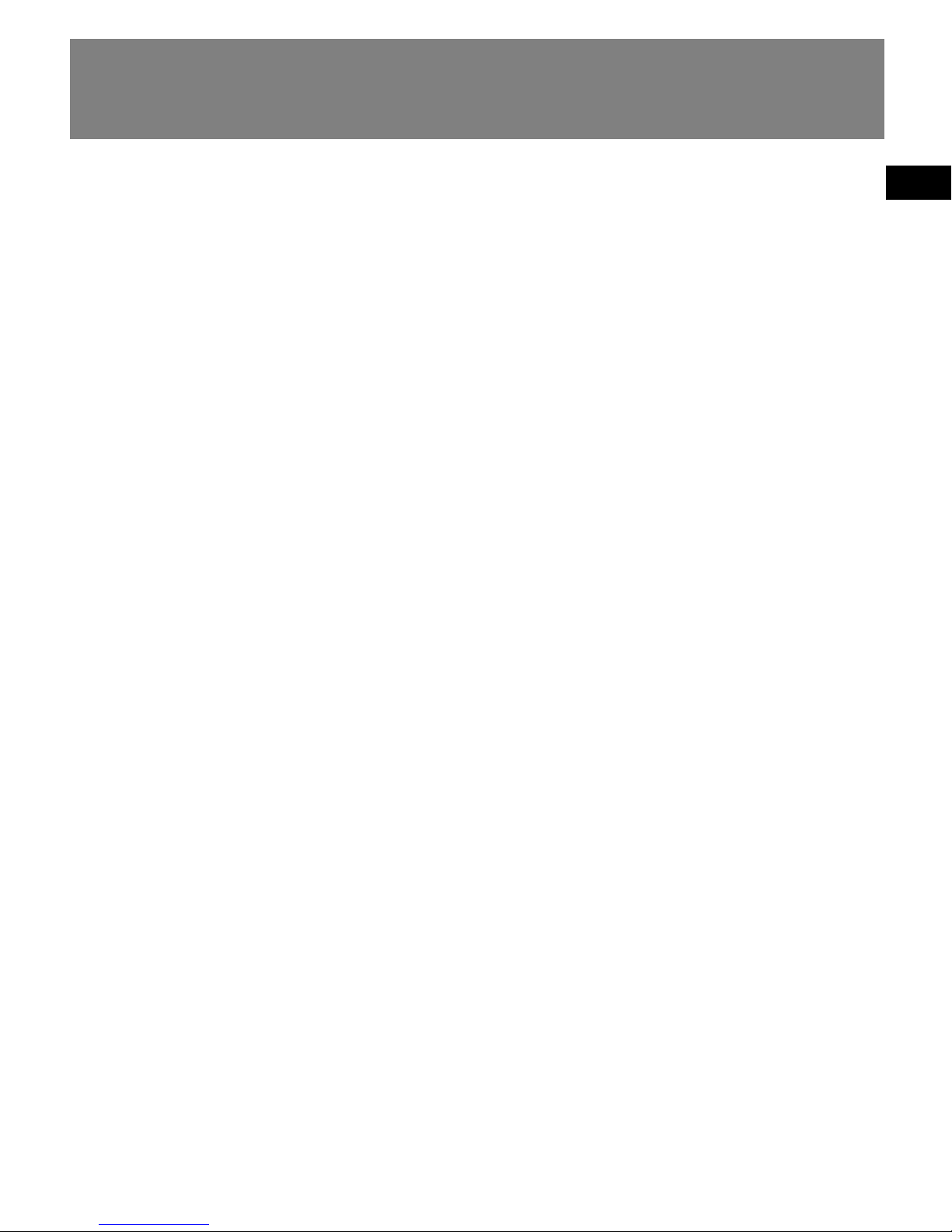
EN
End User License Agreement
LICENSE RESTRICTIONS
a) Except for the licenses expressly
granted to you in this Agreement, no
other licenses are implied.
b) You may not (i) modify, translate,
reverse engineer, decompile, disassemble
(except to the extent that this restriction
is expressly prohibited by law) or create
derivative works based upon the Program
or (ii) copy the Program, except as
expressly permitted herein. You agree
that you shall only use the Program in a
manner that complies with all applicable
laws in the jurisdictions in which you use
the Program, including, but not limited
to, applicable restrictions concerning
copyright and other intellectual property
rights.
c) The Program may contain pre-release
code that does not perform at the level of
a final code release. In this case, the
Program may not operate properly.
Updated versions of the Program can be
downloaded from www.rca.com.
d) Thomson is not obligated to provide
support services for the Program.
e) The Program is provided with
"RESTRICTED RIGHTS". Use, duplication,
or disclosure by the U.S. Government is
subject to restrictions as set forth in
subparagraph (c)(1)(ii) of DFARS 252.2277013, or FAR 52.227-19, or in FAR 52.22714 Alt. III, as applicable.
TERM AND TERMINATION
a) The license is effective on the date you
accept this Agreement, and remains in
effect until terminated by either party.
b) You may terminate this license without
any notice or delay, by destroying or
permanently erasing the Program and all
copies thereof.
c) If you use, copy, modify, or transfer the
Program, or any copy, in whole or part,
except as expressly provided for in this
license, your license is automatically
terminated.
d) When the license is terminated, you
must destroy or permanently erase the
Program and all copies thereof.
Page 6
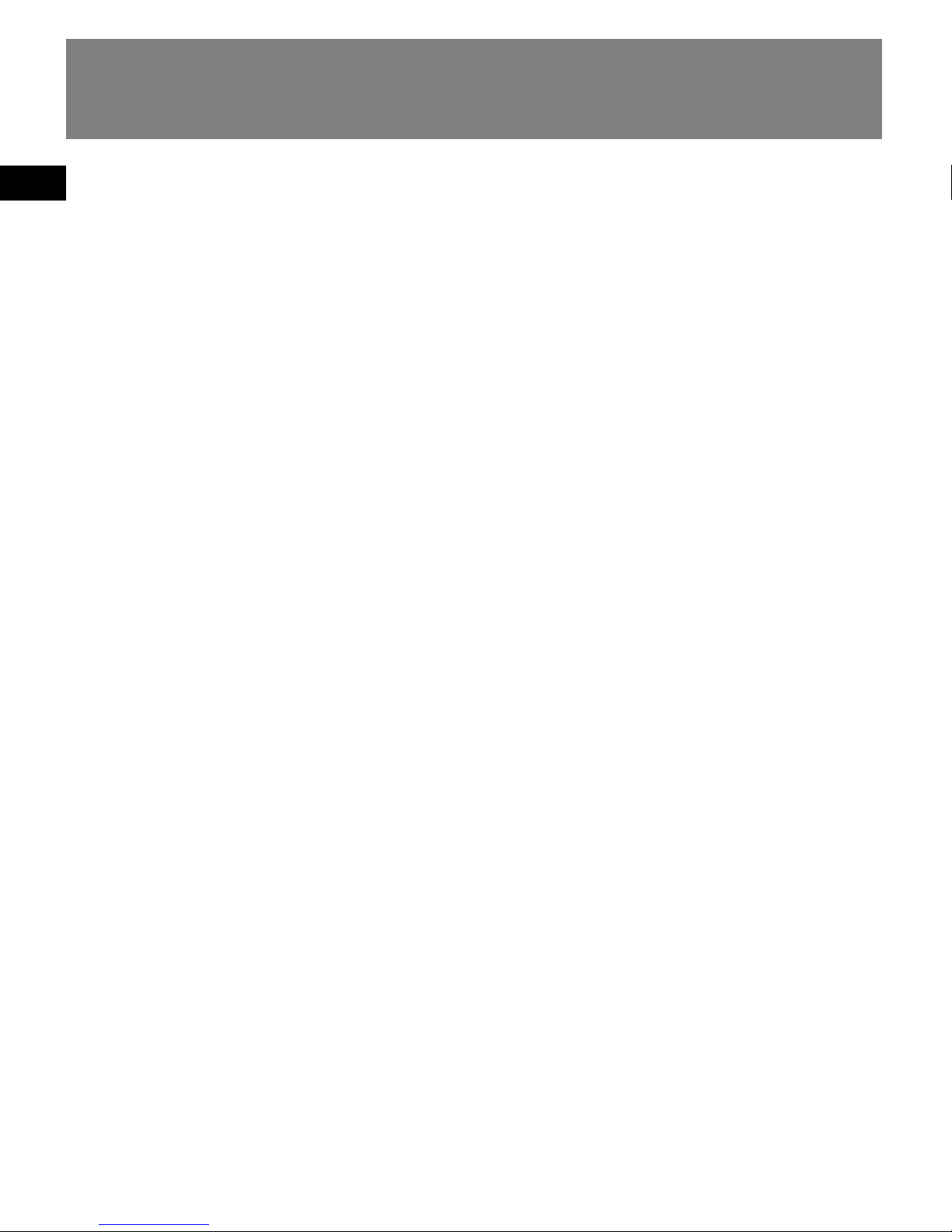
EN
End User License Agreement
WARRANTY DISCLAIMER
THE PROGRAM IS PROVIDED "AS IS"
WITHOUT WARRANTY OF ANY KIND,
EITHER EXPRESSED OR IMPLIED,
INCLUDING, BUT NOT LIMITED TO THE
IMPLIED WARRANTIES OF
MERCHANTABILITY, FITNESS FOR A
PARTICULAR PURPOSE, TITLE OR NONINFRINGEMENT. THE ENTIRE RISK AS TO
THE QUALITY AND PERFORMANCE OF
THE PROGRAM IS WITH YOU. SHOULD
THE PROGRAM PROVE DEFECTIVE, YOU
(AND NOT THOMSON, ITS SUPPLIERS, ITS
AFFILIATES OR ITS DEALERS) ASSUME THE
ENTIRE COST FOR ALL NECESSARY REPAIR
OR CORRECTION.
This exclusion of warranty may not be
allowed under some applicable laws. As a
result, the above exclusion may not apply
to you, and you may have other rights
depending on the law that applies to you.
OWNERSHIP RIGHTS
All title and intellectual property rights in
and to the Program and any copies
thereof are owned by Thomson or its
suppliers. All title and intellectual
property rights in and to the content
which may be accessed through use of
the Program is the property of the
respective content owner and may be
protected by applicable copyright or
other intellectual property laws and
treaties. This license grants you no rights
to use such content.
Page 7
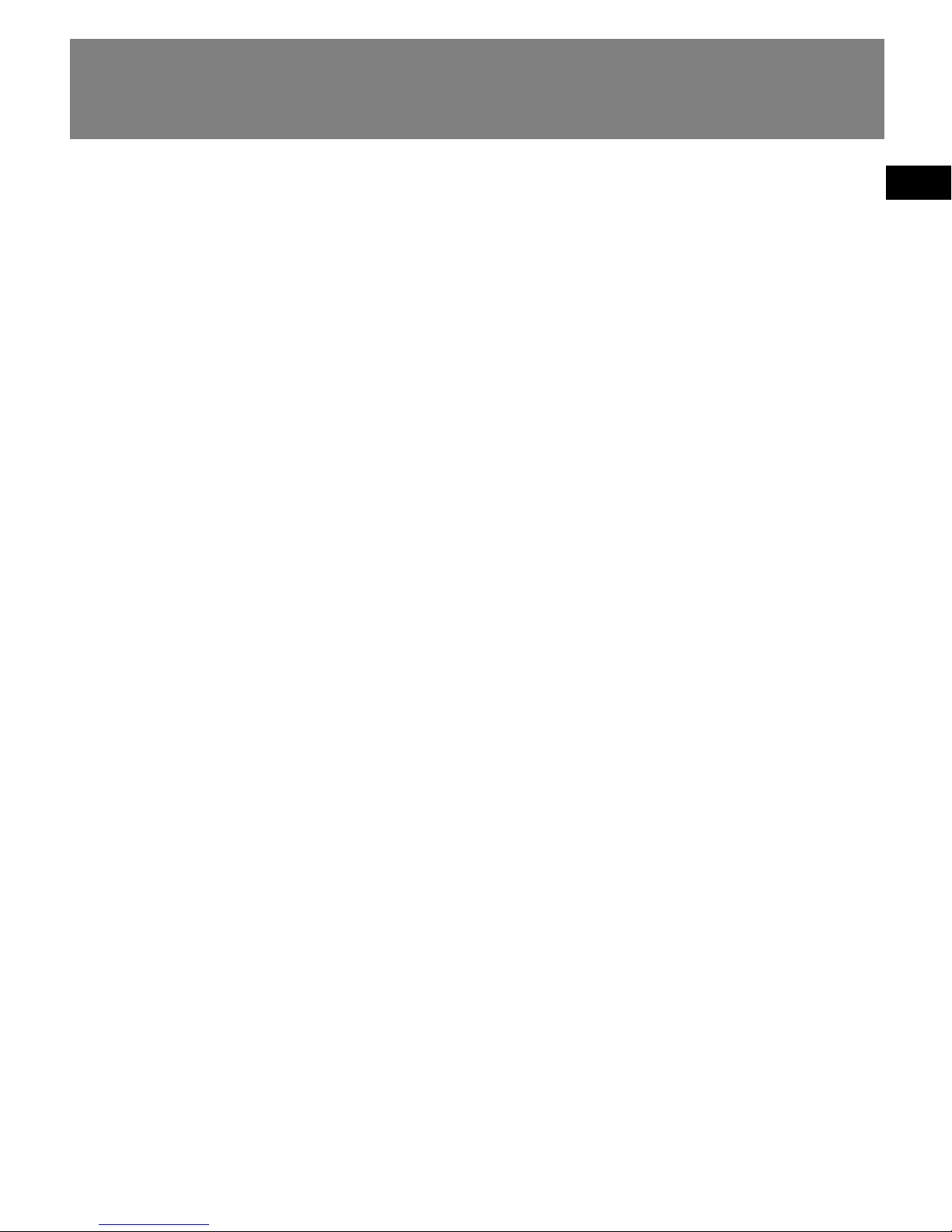
EN
End User License Agreement
LIMITATION OF LIABILITY
a) TO THE MAXIMUM EXTENT
PERMITTED BY APPLICABLE LAW, IN NO
EVENT SHALL THOMSON, ITS AFFILIATES,
OR ITS DEALERS BE LIABLE FOR ANY
SPECIAL, INCIDENTAL, INDIRECT OR
CONSEQUENTIAL DAMAGES
WHATSOEVER (INCLUDING, WITHOUT
LIMITATION, DAMAGES FOR LOSS OF
PROFITS, BUSINESS INTERRUPTION,
CORRUPTION OF FILES, LOSS OF BUSINESS
INFORMATION OR ANY OTHER
PECUNIARY LOSS) REGARDLESS OF CAUSE
OR FORM OF ACTION, INCLUDING
CONTRACT, TORT OR NEGLIGENCE,
ARISING OUT OF THE USE OF OR
INABILITY TO USE THE PROGRAM, EVEN
IF THOMSON HAS BEEN ADVISED OF THE
POSSIBILITY OF SUCH DAMAGES.
BECAUSE SOME STATES AND
JURISDICTIONS DO NOT ALLOW THE
EXCLUSION OR LIMITATION OF LIABILITY
OF CONSEQUENTIAL OR INCIDENTAL
DAMAGES, THE ABOVE LIMITATION MAY
NOT APPLY TO YOU.
b) YOU ASSUME RESPONSIBILITY FOR
THE SELECTION OF THE APPROPRIATE
PROGRAM TO ACHIEVE YOUR INTENDED
RESULTS, AND FOR THE INSTALLATION,
USE, AND RESULTS OBTAINED.
WINDOWS MEDIA
This version of the Audio Device Player ("
Player") contains software licensed from
Microsoft that enables you to play
Windows Media Audio (WMA) files
("WMA Software").The WMA Software is
licensed to you for use with the
RCA/THOMSON Portable Audio Device
digital music player under the following
conditions. By installing and using this
version of the Player, you are agreeing to
these conditions. IF YOU DO NOT AGREE
TO THE CONDITIONS OF THIS END USER
LICENSE AGREEMENT, DO NOT INSTALL
OR USE THIS VERSION OF THE Player.
Page 8

EN
End User License Agreement
The WMA Software is protected by
copyright and other intellectual property
laws. This protection also extends to
documentation for the WMA Software,
whether in written or electronic form.
GRANT OF LICENSE. The WMA Software is
only licensed to you as follows:
You may use this version of the Player
containing the WMA Software only with
the Portable Audio Device player.
You may not reverse engineer, decompile,
or disassemble the WMA Software,
except and only to the extent that such
activity is expressly permitted by
applicable law in spite of this limitation.
You may transfer your right to use this
version of the Player only as part of a sale
or transfer of your Portable Audio Device
player, on the condition that the recipient
agrees to the conditions in this End User
License Agreement. If the version of the
Player that you are transferring is an
upgrade, you must also transfer all prior
versions of the Player that you have
which include the WMA Software.
MICROSOFT IS NOT PROVIDING ANY
WARRANTY OF ANY KIND TO YOU FOR
THE WMA SOFTWARE, AND MICROSOFT
MAKES NO REPRESENTATION
CONCERNING THE OPERABILITY OF THE
WMA SOFTWARE.
The WMA Software is of U.S. origin. Any
export of this version of the Player must
comply with all applicable international
and national laws, including the U.S.
Export Administration Regulations, that
apply to the WMA Software incorporated
in the Player.
Page 9
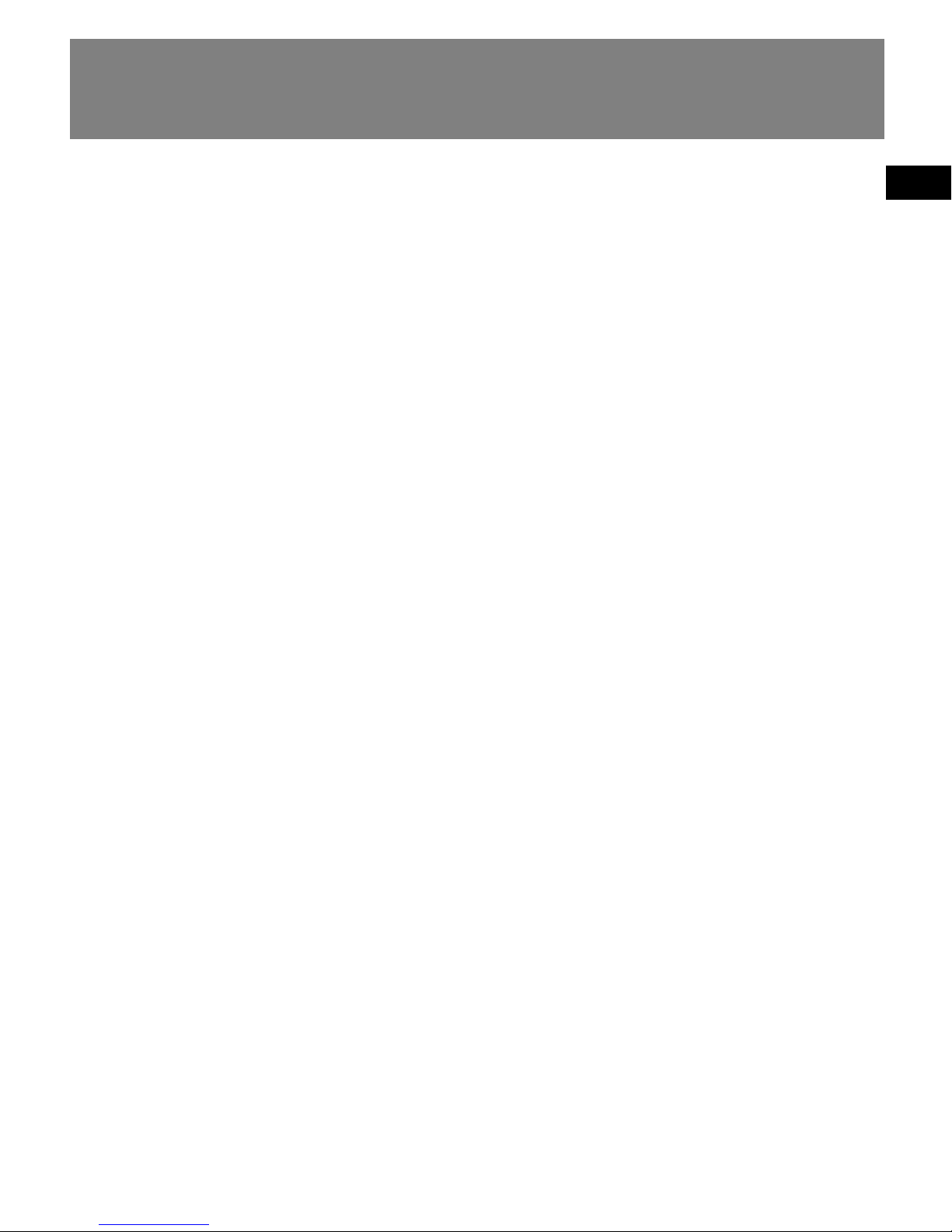
EN
End User License Agreement
THIRD PARTY SOFTWARE
ANY THIRD PARTY SOFTWARE THAT MAY
BE PROVIDED WITH THE PROGRAM IS
INCLUDED FOR USE AT YOUR OPTION. IF
YOU CHOOSE TO USE SUCH THIRD PARTY
SOFTWARE, THEN SUCH USE SHALL BE
GOVERNED BY SUCH THIRD PARTY'S
LICENSE AGREEMENT, AN ELECTRONIC
COPY OF WHICH WILL BE INSTALLED IN
THE APPROPRIATE FOLDER ON YOUR
COMPUTER UPON INSTALLATION OF THE
SOFTWARE. THOMSON IS NOT
RESPONSIBLE FOR ANY THIRD PARTY’S
SOFTWARE AND SHALL HAVE NO
LIABILITY FOR YOUR USE OF THIRD
PARTY SOFTWARE.
GOVERNING LAW
This Agreement is governed by the laws
of the State of Indiana, U.S.A. without
regard to its conflict of laws.
GENERAL TERMS
This Agreement can only be modified by
a written agreement signed by you and
Thomson, and changes from the terms
and conditions of this Agreement made
in any other manner will be of no effect.
If any portion of this Agreement shall be
held invalid, illegal, or unenforceable, the
validity, legality, and enforceability of the
remainder of the Agreement shall not in
any way be affected or impaired thereby.
This Agreement is the complete and
exclusive statement of the agreement
between you and Thomson, which
supersedes all proposals or prior
agreements, oral or written, and all other
communications between you and
Thomson, relating to the subject matter
of this Agreement.
Page 10
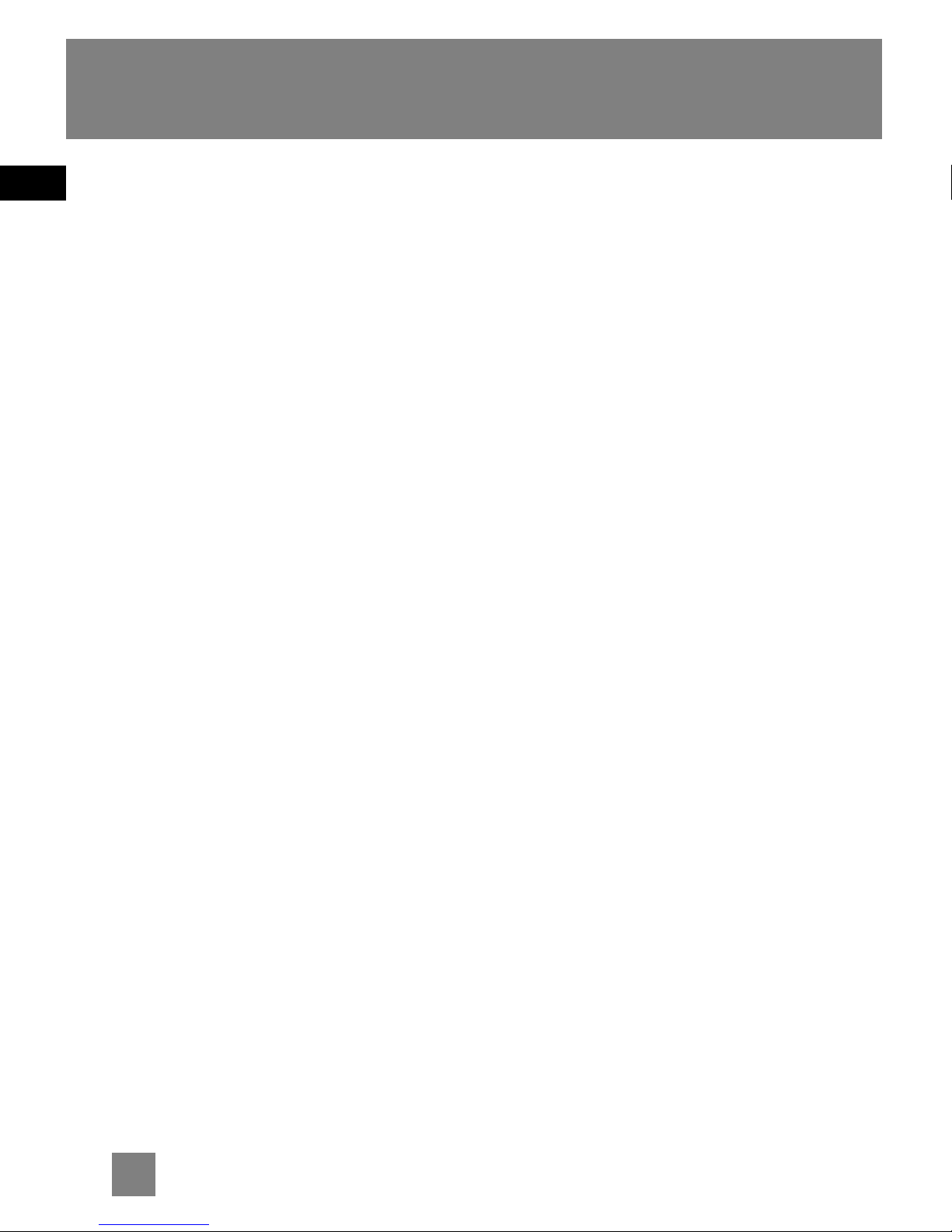
EN
1
Table of Contents
FCC Information
Safety Information
End User License Agreement
Table of Contents . . . . . . . . . . .1
Before You Begin . . . . . . . . . . .2
Unpacking your unit . . . . . . . . . . . . .2
What’s so special about this
mp3 player? . . . . . . . . . . . . . . . . . . . .2
Computer system requirements . . .2
Precautions for the unit . . . . . . . . . .3
Caution . . . . . . . . . . . . . . . . . . . . . . . .3
Caution while driving . . . . . . . . . . .3
Headset safety . . . . . . . . . . . . . . . . . .3
Important Battery Information . . . .4
Please Respect the Environment! . .4
Inserting battery into the player . . .5
Using headphones . . . . . . . . . . . . . . .5
Inserting a SD card/
MultiMedia Card . . . . . . . . . . . . . . . .6
Connecting the player to your computer
6
General Controls . . . . . . . . . . .7
Display . . . . . . . . . . . . . . . . . . .8
Playback . . . . . . . . . . . . . . . . . .9
Play / pause . . . . . . . . . . . . . . . . . . . . .9
Skipping files . . . . . . . . . . . . . . . . . . .9
Scanning files . . . . . . . . . . . . . . . . . . .9
Adjusting the volume . . . . . . . . . . . .9
A-B repeat . . . . . . . . . . . . . . . . . . . . .9
Lyrics . . . . . . . . . . . . . . . . . . . . . . . . . .9
Menu Settings . . . . . . . . . . . .10
Menu operations . . . . . . . . . . . . . . .10
Music . . . . . . . . . . . . . . . . . . . . . . . . .11
Audiobooks . . . . . . . . . . . . . . . . . . .11
Navigation . . . . . . . . . . . . . . . . . . . .11
Settings . . . . . . . . . . . . . . . . . . . . . . .11
DSP . . . . . . . . . . . . . . . . . . . . . . . . .11
Repeat . . . . . . . . . . . . . . . . . . . . . .11
Screen Saver . . . . . . . . . . . . . . . . .12
Brightness . . . . . . . . . . . . . . . . . . .12
Power Save . . . . . . . . . . . . . . . . . .12
Language . . . . . . . . . . . . . . . . . . .12
Restore defaults . . . . . . . . . . . . . .12
Delete . . . . . . . . . . . . . . . . . . . . . . . .13
Delete All . . . . . . . . . . . . . . . . . . .13
Delete One . . . . . . . . . . . . . . . . . .13
About . . . . . . . . . . . . . . . . . . . . . . . .13
More Information . . . . . . . . .14
Warranty . . . . . . . . . . . . . . . .15
Page 11
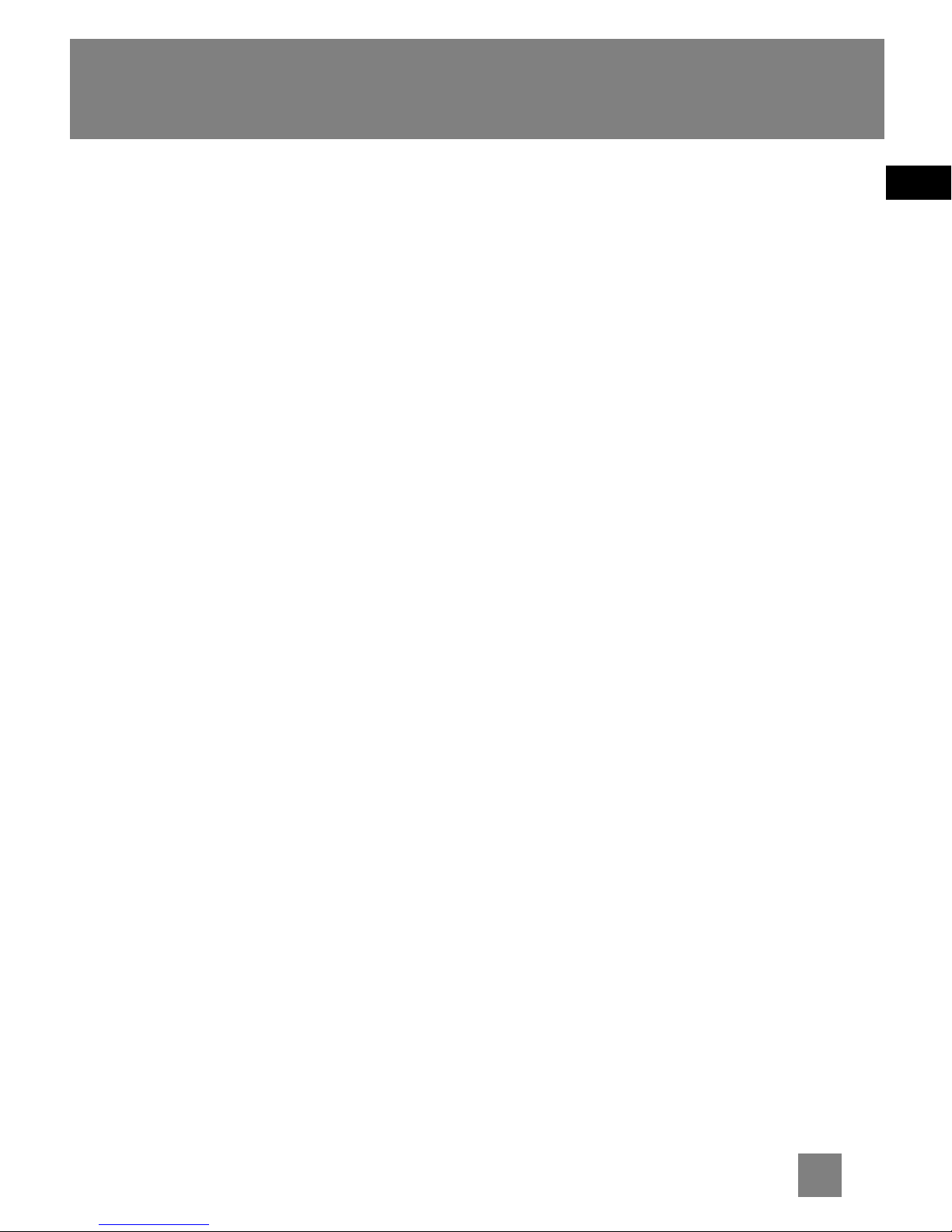
EN
2
Before You Begin
Dear RCA Customer,
Thank you for purchasing the RCA
Digital Audio Player. This product
will play open mp3 and Windows
Media™ audio (WMA) content as well
as content purchased from most
online music download services.
After purchasing and downloading
music to your PC, you are now ready
to move content to your player. To
transfer the music, you must use
Windows Media Player or the
application recommended by the
online music download service.
(Note: Services and applications
must be Windows Media audiocompliant and support Digital Rights
Management.)
Unpacking your unit
When you unpack your new player, be
sure you have removed all the accessories
and information papers. The items below
should have been packed in the box with
your player.
•Player
• Music Management CD
• USB extension cable
• Earphones
• Neck Strap
•Armband
• Carrying case with belt clip
What’s so special about this
mp3 player?
This player is meant to play mp3 and
Windows Media
TM
audio files.
To do so, you need the use of a Windows
computer with USB port , USB extension
cable (included) and a music
management software (MusicMatch
Jukebox).
Computer system
requirements
• Pentium III 500MHz or higher
recommended
Macintosh iMac G3 or higher
• Windows ®98SE, Me, 2000 (SP3 or
higher), or XP
Mac OS X Version 10.1.5 or higher
• Internet Explorer 4.0 or higher
• Internet access
• 100MB free hard disk space for the
software
• 64MB RAM (128 MB recommended)
• CD-ROM drive capable of digital audio
extraction
• USB port (2.0 recommended)
• Sound card
Page 12
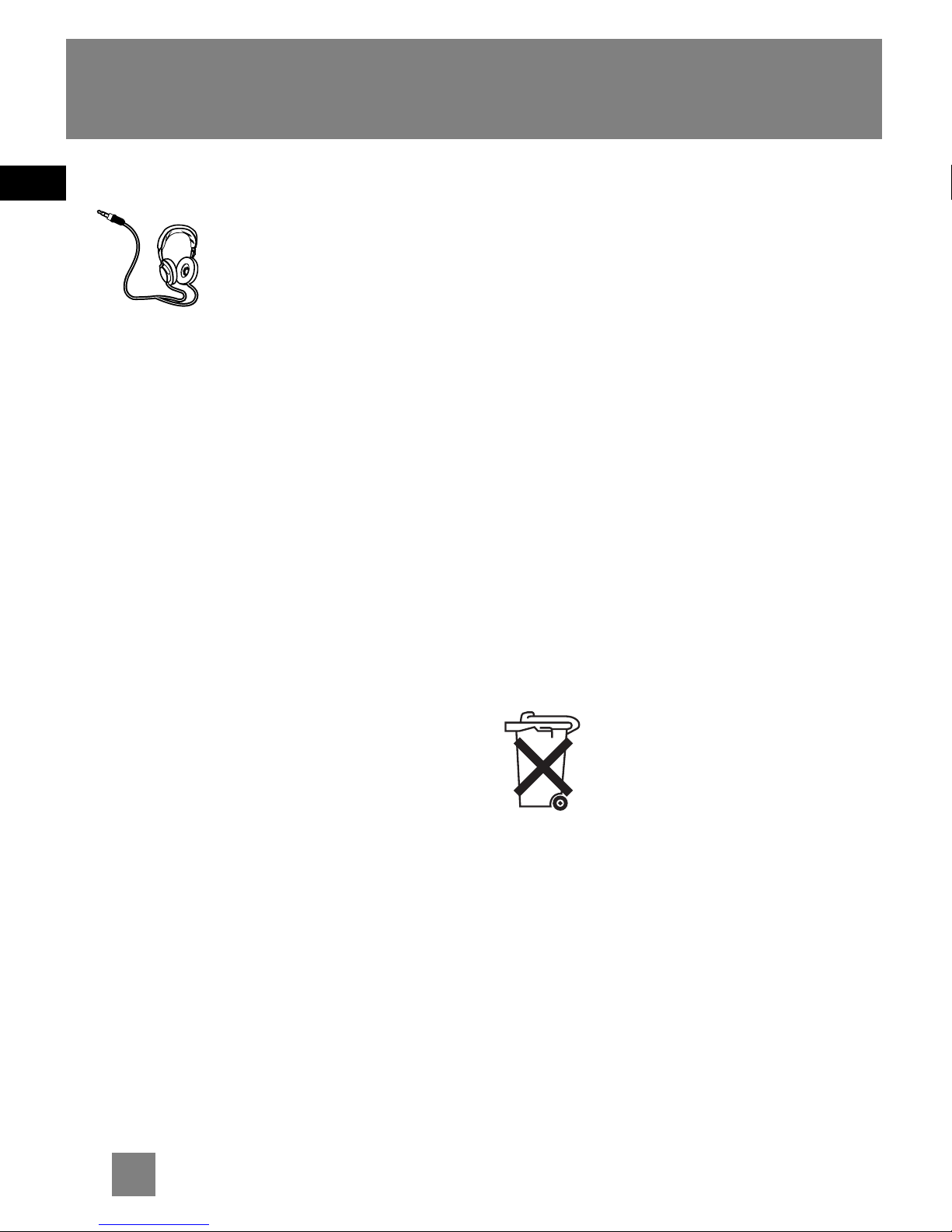
EN
Before You Begin
Headset safety
Have a Blast- Just Not in
Your Eardrums
Make sure you turn down
the volume on the unit
before you put on
headphones. Increase the volume to the
desired level only after headphones are
in place.
• Do not play your headset at a high
volume. Hearing experts warn
against extended high-volume play.
• If you experience a ringing in your
ears, reduce volume or discontinue
use.
• You should use extreme caution or
temporarily discontinue use in
potentially hazardous situations.
Even if your headset is an open-air
type designed to let you hear outside
sounds, don’t turn up the volume so
high that you are unable to hear
what is around you.
Important Battery
Information
• When storing the unit , be sure to
remove the battery because they
may leak and damage the unit.
• Battery may leak electrolyte if
inserted incorrectly, if disposed of in
fire, or if an attempt is made to
charge a battery not intended to be
recharged.
• Discard leaking battery immediately.
A Leaking battery may cause skin
burns or other personal injury.
• Dispose of battery, according to
federal, state and local regulations.
Please Respect the
Environment!
Before throwing any
battery away, consult your
distributor who may be
able to take them back
for specific recycling.
3
Page 13
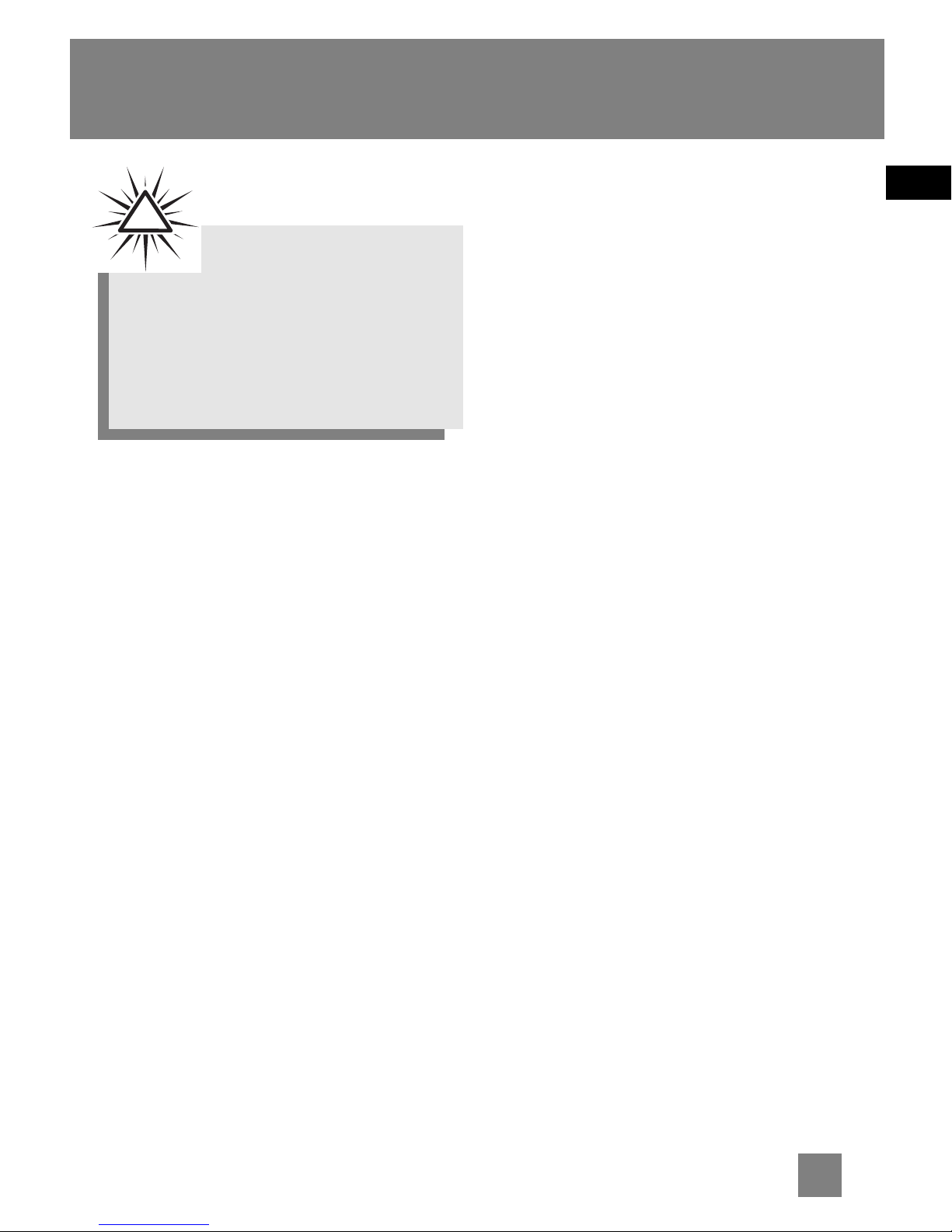
EN
Before You Begin
Precautions for the Unit
• Do not use the unit immediately after
transportation from a cold place to a
warm place; condensation problem
may result.
• Avoid shock to the unit.
• Do not store the unit near fire, places
with high temperature or in direct
sunlight.
• Do not operate or store unit in places
with frequent static electricity or
electrical noise (e.g. speaker, TV set).
• Clean the unit with a soft cloth or a
damp chamois leather. Never use
solvents.
• The unit must only be opened by
qualified personnel.
Caution
• Keep product out of direct sunlight.
Exposure to direct sunlight or extreme
heat (such as inside a parked car) may
cause damage or malfunction.
• Do not expose to rain or moisture.
Caution while driving
Use of headphones while operating an
automobile or moving vehicle is not
recommended and is unlawful in some
states and areas. Be careful and attentive
on the road. Stop operation of the unit if
you find it disruptive or distracting while
driving.
Warning:
Use of this product is for your personal use
only. Unauthorized recording or duplication
of copyrighted material may infringe upon
the rights of third parties and may be
contrary to copyright laws.
!
4
Page 14

Inserting battery into the
player
1. Remove the battery door by
applying thumb pressure. Slide the
battery door in the direction of the
arrow, then lift the battery door
out and off the cabinet.
2. Insert a “AAA/LR03/UM4” battery
with polarities corresponding to
the indications on the
compartment.
3. Close the door of the battery
compartment.
Using Headphones
Insert phone plug into the
headphone jack ( ) of the player
for listening.
Have a Blast- Just Not in Your Ears.
Make sure you turn down the volume
on the unit before you put on
headphones. Increase the volume to
the desired level only after
headphones are in place.
Card Slot
EN
5
Before You Begin
Page 15
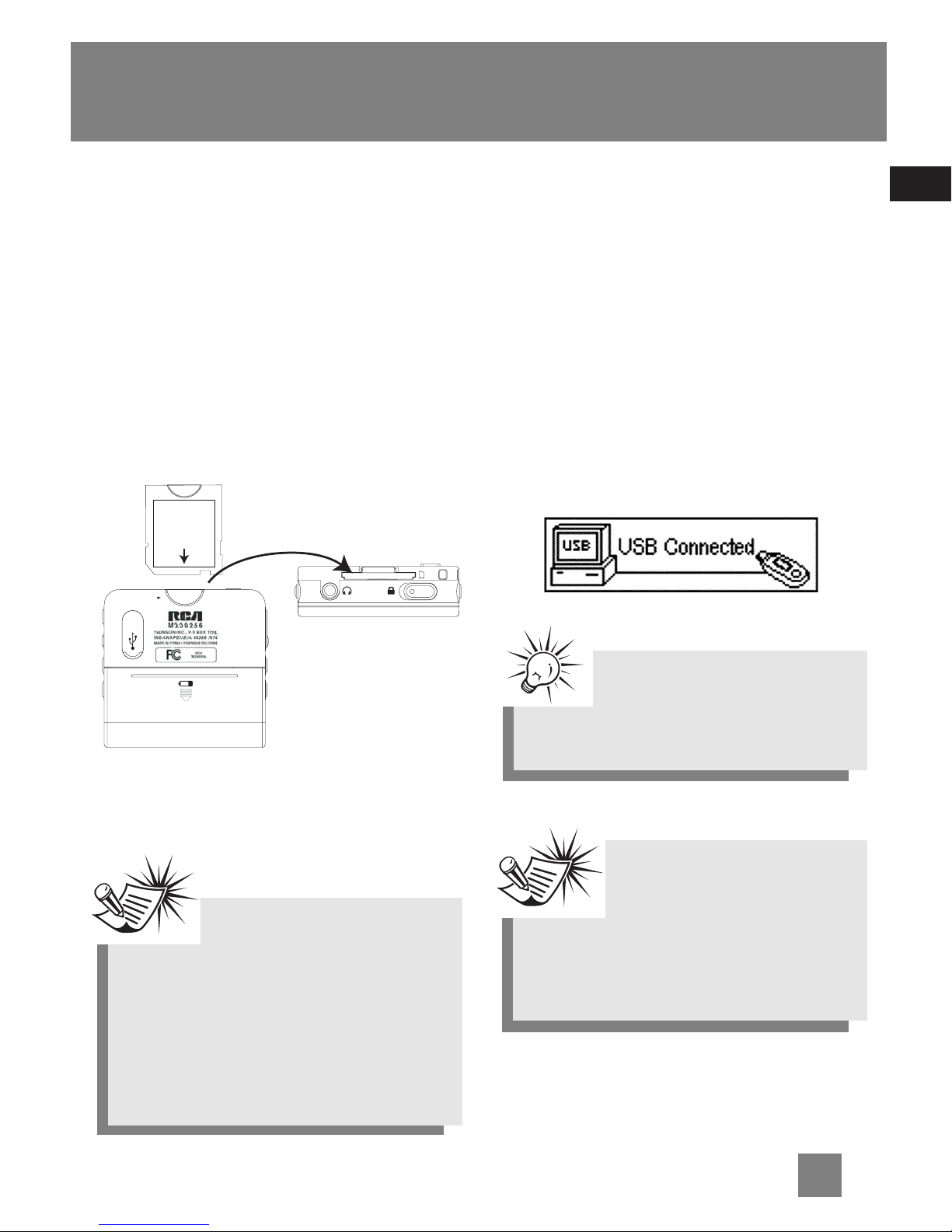
Inserting a SD card /
MultiMediaCard
The player has built-in flash memory. To
extend the playtime, you can use the
optional SD/MMC card slot.
1. Insert a Memory Card into the
SD/MMC card slot on the top of the
player when it is off as illustrated in
the diagram below.
2. To remove the card, pull the Memory
Card out when the unit is off.
Connecting the Player to
your computer
1. Lift the cover that is covering the USB
port on the player.
2. Insert the smaller end of the USB
extension cable to the USB port on the
player.
3. Connect the larger end of the cable to
the USB port on the computer tightly.
4. This screen will appear on the display of
the player.
EN
6
Note
Refer to the Software
Instruction manual for procedures in
setting up USB drivers and
transferring files to the player.
Note
Do not remove the Memory Card
during playback or when the power is
on. This may stop the unit from
playing immediately or damage the
memory on the memory card or the
player.
Before You Begin
Note
This screen could not be
changed even after choosing
Language setting in the menu.
Card Slot
Top view
Page 16

EN
7
General Controls
DSP
Card Slot
1
2
3
4
5
6
7
8
9
10
11
12
13
1. - SD/MMC card slot
2. -Headphone jack - Insert the
headphones here.
3. - Hold - Slide the switch to lock or
unlock the keys of the player
4. + - Increases the volume
5. - - Decreases the volume
6. DSP - Select DSP options
7. - In playback mode, press to set
start and end positions for A-B repeat.
- In playback mode, press and hold to
enter menu setting mode and make
selections.
- In stop mode, press once to enter menu
setting mode and make selections.
8. Display
9. - Press to turn on the unit. In music
mode, press once to start or pause
playback.
10. - Press and hold to turn off the
player. In music mode, press once to
stop playback.
11. - In menu mode, press to go to
next options. In music mode, press to
skip to next files.
12. - In menu mode, press to go to
previous options. In music mode, press
to skip to previous files.
13. USB port
Page 17

EN
8
Display
1. Music mode
2. Sequential number of current file and
the total number of files in the player.
3. Repeat mode
4. DSP mode
5. Synchronous lyrics display
6. SD/MMC card inserted
7. Player is locked
8. Battery level indicator.
9. Current elapsed playback time and the
total time of current file
10. ID3 Tag display
11. Play / Pause / Stop
12. Format (MP3/WMA/AA)
1
234567
8
9
10
11
12
Page 18

EN
9
Playback
Press to turn on the player. Press
or to select the file you want
to play.
Play / pause
•Press to begin playback.
•Press once to pause playback,
press again to resume playback.
Skipping files
•To skip to the next file, press and
release .
•To go to the previous file, press and
release within the beginning 4
seconds of the current file. Otherwise,
press and release twice.
For audible files with multisections, pause
the unit before following the above steps.
Otherwise, the unit will skip to
next/previous section only.
Scanning files
•To scan forward, press and hold
.
•To scan backward, press and hold
.
Adjusting the volume
•To turn up the volume, press +.
The volume level shows briefly to
indicate the increase in volume level.
•To turn down the volume, press -.
The volume level shows briefly to
show the decrease in volume level.
A-B repeat
You can repeat a certain part of a file
with the help of the A-B button. This also
the Play/Pause button.
1. During playback, press the A-B
button to set the start repeat
position (A), “A-” shows on the
display.
2. Press the A-B button again to set
the end repeat position (B), and
repeat from position A to B will start,
“A-B” shows on the display.
3. To resume normal playback,
press the A-B button again.
Lyrics
You need to download the lyric file (.lrc)
with the same name as the song file to
the player to show lyrics on the display.
Tip
To turn off the player
completely, press and hold .
Page 19

EN
10
Menu Settings
Menu operations
Press to enter player menu. Press or to select options and press
again to confirm selection or enter a sub-menu. To exit menus, select Exit or press and
hold or press . The menu structure shows as below:
DSP Repeat Brightness Screensaver Power Save Language Restore Defaults Exit
Music Audiobooks Navigation Settings Delete About Exit
Page 20

EN
11
Menu Settings
Music
Select this option to enter Music mode to
play mp3 and WMA. Press or
to select the file you want to play. Press
to begin playback.
Audiobooks
Select this option to enter Audible mode
to play Audible files. Press or
to select the file you want to play. Press
to begin playback.
Navigation
Select this option to browse files and
folders, press to play currently
selected file . Press to bring up the
operation menu.
Play - Play this file or folder.
Delete - Delete this file. (For files only)
Enter - Enter this directory. (For folders
only)
Cancel - Return to navigation screen.
Select to return to previous folder
level. Press and hold to completely
exit the folder menu.
Settings
DSP
Select this option to change DSP setting.
There are six options available: NORMAL,
BASS, ROCK, JAZZ, CLASSICAL and POP.
Repeat
Select this option to futher select
playback mode. There are five options:
Normal - Playback resumes to normal
Repeat One - Repeat the current file
Repeat All - Repeat all files
Shuffle - Play files in random order
Repeat Shuffle - Repeat files in random
order
Page 21

EN
Brightness
Select this option to change the
brightness of the display. Press or
to change the brightness.
Screen Saver
Select this option to change the time
before the screen saver turns on. There
are five options:
OFF /10 sec / 20 sec / 30 sec / 1 min
Power Save
Select this option to change the time
before the player turns off automatically.
There are six options:
OFF / 1min/ 2 min/ 5 min/ 10 min/ 15 min
Language
Select this option to change the display
language of the player.
Restore defaults
Select this option and press to
restore the factory defaults.
Menu Settings
12
Page 22

EN
13
Menu Settings
Delete
Delete All
1. Select this option to delete unwanted
files. Press or to select
Delete All.
2. Press or to select “Yes”
and then press to confirm
deletion.
Delete One
1. Press or in Playback mode
or Audible mode to select the
unwanted file.
2. Press and hold .
3. Press or to select the
Delete option.
4. Press or to select Delete
One.
5. Press or to select “Yes”
and then press to confirm
deletion.
About
Select this option to check memory usage
and firmware version.
Page 23

EN
More Information
Troubleshooting Tips
The player does not turn on when
the PLAY button is pressed?
• Battery may be inserted incorrectly.
• Battery may be empty.
Skipping tracks or bad sound
quality?
• Repeat, random or program function
may be activated.
• There may be strong magnetic fields
(e.g. too close to TV) near the unit.
• Low Battery level.
• Check the source of where the track
came from. Play that same song on
the computer to verify the song was
encoded properly.
Cannot perform playback?
• LOCK function may be activated.
• There may be no mp3/WMA/audible
tracks in the internal memory.
USB display does not appear when
connected to computer?
• Check connection between your unit
and the computer. ( Refer to the “USB
Driver Installation; MusicMatch
Jukebox
TM
Software” instruction
manual)
• Check if the USB drivers are properly
installed ( Refer to the “USB Driver
Installation; MusicMatch Jukebox
TM
Software” instruction manual)
Cannot playback tracks on the
player.
• Make sure audio tracks are encoded
in the mp3 or Windows Media
formats at supported bitrates.
Bitrates support by the player:
mp3 – 32 to 320 kbps
wma – 48 to 192 kbps
• WMA files may be DRM protected
and you don’t have the proper rights
(license) to play the files.
• Check the website and/or application
help system of the music download
service provider from where the
content was purchased from for
license acquisition details. For more
information on how license
acquisition works, go to www
.microsoft.com/windowsmedia/drm.
Note:
For better result, we
recommend a constant encoded bit
rate from 32 to 320kbps for mp3
and 48kbps to 192kbps for Windows
Media Audio.
Nevertheless, your unit may play
tracks encoded in variable bit rate
(VBR).
14
Page 24

EN
U.S. Warranty
15
What your warranty covers:
• Defects in materials or workmanship.
For how long after your purchase:
• One year from date of purchase.
The warranty period for rental units begins with the first rental or 45 days from date of shipment to
the rental firm, whichever comes first.
What we will do:
• Provide you with a new, or at our option, a refurbished unit. The exchange unit is under warranty
for the remainder of the original product’s warranty period.
• Proof of purchase in the form of a bill of sale or receipted invoice which is evidence that the
product is within the warranty period must be presented to obtain warranty service. For rental firms,
proof of first rental is also required.
How to make a warranty claim:
• Properly pack your unit. Include any cables, etc., which were originally provided with the product.
We recommend using the original carton and packing materials.
• Include evidence of purchase date such as the bill of sale. Also print your name and address and a
description of the defect. Send via standard UPS or its equivalent to:
Thomson Inc.
Product Exchange Center
11721 B Alameda Avenue
Socorro, Texas 79927
• Insure your shipment for loss or damage. Thomson accepts no liability in case of damage or loss en
route to Thomson.
• Pay any charges billed to you by the Exchange Center for service not covered by the warranty.
• A new or refurbished unit will be shipped to you freight prepaid.
What your warranty does not cover:
• Customer instruction. (Your Owner’s Manual provides information regarding operating Instructions
and user controls. For additional information, ask your dealer.)
• Installation and set-up service adjustments.
• Batteries.
• Damage from misuse or neglect.
• Products which have been modified or incorporated into other products.
• Products purchased or serviced outside the USA.
• Acts of nature, such as but not limited to lightning damage.
Page 25

EN
Product Registration:
• Please complete and mail the Product registration Card packed with your unit. It will make it easier
to contact you should it ever be necessary. The return of the card is not required for warranty
coverage.
Limitation of Warranty:
• THE WARRANTY STATED ABOVE IS THE ONLY WARRANTY APPLICABLE TO THIS PRODUCT.
ALL OTHER WARRANTIES, EXPRESS OR IMPLIED (INCLUDING ALL IMPLIED WARRANTIES OF
MERCHANTABILITY OR FITNESS FOR A PARTICULAR PURPOSE) ARE HEREBY DISCLAIMED. NO
VERBAL OR WRITTEN INFORMATION GIVEN BY
INC., ITS AGENTS OR EMPLOYEES SHALL CREATE A GUARANTY OR IN ANY WAY INCREASE
THE SCOPE OF THIS WARRANTY.
• REPAIR OR REPLACEMENT AS PROVIDED UNDER THIS WARRANTY IS THE EXCLUSIVE
REMEDY OF THE CONSUMER. THOMSON INC. SHALL NOT BE LIABLE FOR INCIDENTAL OR
CONSEQUENTIAL DAMAGES RESULTING FROM THE USE OF THIS PRODUCT OR ARISING OUT OF
ANY BREACH OF ANY EXPRESS OR IMPLIED WARRANTY ON THIS PRODUCT. THIS DISCLAIMER
OF WARRANTIES AND LIMITED WARRANTY ARE GOVERNED BY THE LAWS OF THE STATE OF
INDIANA. EXCEPT TO THE EXTENT PROHIBITED BY APPLICABLE LAW, ANY IMPLIED
WARRANTY OF MERCHANTABILITY OR FITNESS FOR A PARTICULAR PURPOSE ON THIS
PRODUCT IS LIMITED TO THE APPLICABLE WARRANTY PERIOD SET FORTH ABOVE.
How state law relates to this warranty:
• Some states do not allow the exclusion nor limitation of incidental or consequential damages, or
limitations on how long an implied warranty lasts, so the above limitations or exclusions may not
apply to you.
• This warranty gives you specific legal rights, and you also may have other rights that vary from state
to state.
If you purchased your product outside the USA:
• This warranty does not apply. Contact your dealer for warranty information.
U.S. Warranty
16
Page 26

EN
Thomson multimedia Ltd. warrants to the purchaser or gift recipient that if any manufacturing
defect becomes apparent in this product within 1 year from the original date of purchase, it will be
replaced free of charge, including return transportation.
This warranty does not include damage to the product resulting from accidents, misuse or leaking
batteries.
Should your product not perform properly during the warranty period, either:
1. Return it to the selling dealer with proof of purchase for replacement,
OR
2. Remove the batteries (where applicable), and pack product complete with accessories in the
original carton (or equivalent).
— Mail prepaid (with proof of purchase) and insured to:
Thomson multimedia Ltd.
6200 Edwards Blvd.,
Mississauga, Ontario L5T 2V7
Canada
The provisions of this written warranty are in addition to and not a modification of or subtraction
from the statutory warranties and other rights and remedies contained in any applicable legislation,
and to the extent that any such provisions purport to disclaim, exclude or limit any such statutory
warranties and other rights and remedies, such provisions shall be deemed to be amended to the
extent necessary to comply therewith.
If you are unable to find a qualified servicer for out of warranty service, you may write to:
Inc.
P. O. Box 0944
Indianapolis, Indiana, U.S.A., 46206-0944
Attach your sales receipt to this booklet for future reference. This information is required if service is
needed during the warranty period.
PURCHASE DATE
NAME OF STORE
Canadian Warranty
17
Page 27

Thomson Inc.
P. O. Box 1976, Indianapolis, IN 46206-1976
@2005 Thomson Inc.
Trademark(s) © Registered
Marca(s) © Registrada(s)
Marque(s) © Deposée(s)
www.rca.com
TOCOM (v 2.0)
Page 28

M200256
M200512
M2001G
USB Drivers Installation
MusicMatch JukeboxTM
Software
(mp3, Windows MediaTM Audio)
Installation des circuits de
commande USB
Logiciel MusicMatch JukeboxTM
(mp3, Windows MediaTM Audio)
Instalación de las unidades USB
MusicMatch JukeboxTM
Software
(mp3, Windows MediaTM Audio)
It is important to read this instruction book prior to using your new product for the first time.
Es importante leer este manual antes de usar por vez primera su euipo.
user
manual
Page 29

EN
End User License Agreement
IMPORTANT-READ CAREFULLY: This
End User License Agreement
("Agreement") is a legal agreement
between you and Thomson Inc.
("Thomson") for the RCA Audio
Device application/driver software
program and associated
documentation, if any ("Program").
ACKNOWLEDGMENT
BY INSTALLING THE SOFTWARE OR
CLICKING ON THE ACCEPTANCE BUTTON
OF THE SOFTWARE, COPYING OR
OTHERWISE USING THE PROGRAM, YOU
ACKNOWLEDGE AND AGREE THAT YOU
HAVE READ THIS AGREEMENT,
UNDERSTAND IT, AND AGREE TO BE
BOUND BY ITS TERMS AND CONDITIONS.
IF YOU DO NOT AGREE TO THE TERMS OF
THIS LICENSE AGREEMENT, CLICK ON THE
REJECTION BUTTON AND/OR DO NOT
INSTALL THE SOFTWARE AND/OR DO NOT
USE THE PROGRAM.
LICENSE
a) You are granted the license (i) to use
the Program on a single workstation
and (ii) to make one (1) copy of the
Program into any machine-readable form
for backup of the Program, provided the
copy contains all of the original Program’s
proprietary notices.
b) You may transfer the Program and
license, only as part of the Audio Device,
to another party if the other party agrees
to accept the terms and conditions of this
Agreement. If you transfer the Program,
you must at the same time either transfer
all copies to the same party or destroy any
copies not transferred.
Page 30

EN
End User License Agreement
LICENSE RESTRICTIONS
a) Except for the licenses expressly
granted to you in this Agreement, no
other licenses are implied.
b) You may not (i) modify, translate,
reverse engineer, decompile, disassemble
(except to the extent that this restriction
is expressly prohibited by law) or create
derivative works based upon the Program
or (ii) copy the Program, except as
expressly permitted herein. You agree
that you shall only use the Program in a
manner that complies with all applicable
laws in the jurisdictions in which you use
the Program, including, but not limited
to, applicable restrictions concerning
copyright and other intellectual property
rights.
c) The Program may contain pre-release
code that does not perform at the level of
a final code release. In this case, the
Program may not operate properly.
Updated versions of the Program can be
downloaded from www.rca.com.
d) Thomson is not obligated to provide
support services for the Program.
e) The Program is provided with
"RESTRICTED RIGHTS". Use, duplication,
or disclosure by the U.S. Government is
subject to restrictions as set forth in
subparagraph (c)(1)(ii) of DFARS 252.2277013, or FAR 52.227-19, or in FAR 52.22714 Alt. III, as applicable.
TERM AND TERMINATION
a) The license is effective on the date you
accept this Agreement, and remains in
effect until terminated by either party.
b) You may terminate this license without
any notice or delay, by destroying or
permanently erasing the Program and all
copies thereof.
c) If you use, copy, modify, or transfer the
Program, or any copy, in whole or part,
except as expressly provided for in this
license, your license is automatically
terminated.
d) When the license is terminated, you
must destroy or permanently erase the
Program and all copies thereof.
Page 31

EN
End User License Agreement
WARRANTY DISCLAIMER
THE PROGRAM IS PROVIDED "AS IS"
WITHOUT WARRANTY OF ANY KIND,
EITHER EXPRESSED OR IMPLIED,
INCLUDING, BUT NOT LIMITED TO THE
IMPLIED WARRANTIES OF
MERCHANTABILITY, FITNESS FOR A
PARTICULAR PURPOSE, TITLE OR NONINFRINGEMENT. THE ENTIRE RISK AS TO
THE QUALITY AND PERFORMANCE OF
THE PROGRAM IS WITH YOU. SHOULD
THE PROGRAM PROVE DEFECTIVE, YOU
(AND NOT THOMSON, ITS SUPPLIERS, ITS
AFFILIATES OR ITS DEALERS) ASSUME THE
ENTIRE COST FOR ALL NECESSARY REPAIR
OR CORRECTION.
This exclusion of warranty may not be
allowed under some applicable laws. As a
result, the above exclusion may not apply
to you, and you may have other rights
depending on the law that applies to you.
OWNERSHIP RIGHTS
All title and intellectual property rights in
and to the Program and any copies
thereof are owned by Thomson or its
suppliers. All title and intellectual
property rights in and to the content
which may be accessed through use of
the Program is the property of the
respective content owner and may be
protected by applicable copyright or
other intellectual property laws and
treaties. This license grants you no rights
to use such content.
Page 32

EN
End User License Agreement
LIMITATION OF LIABILITY
a) TO THE MAXIMUM EXTENT
PERMITTED BY APPLICABLE LAW, IN NO
EVENT SHALL THOMSON, ITS AFFILIATES,
OR ITS DEALERS BE LIABLE FOR ANY
SPECIAL, INCIDENTAL, INDIRECT OR
CONSEQUENTIAL DAMAGES
WHATSOEVER (INCLUDING, WITHOUT
LIMITATION, DAMAGES FOR LOSS OF
PROFITS, BUSINESS INTERRUPTION,
CORRUPTION OF FILES, LOSS OF BUSINESS
INFORMATION OR ANY OTHER
PECUNIARY LOSS) REGARDLESS OF CAUSE
OR FORM OF ACTION, INCLUDING
CONTRACT, TORT OR NEGLIGENCE,
ARISING OUT OF THE USE OF OR
INABILITY TO USE THE PROGRAM, EVEN
IF THOMSON HAS BEEN ADVISED OF THE
POSSIBILITY OF SUCH DAMAGES.
BECAUSE SOME STATES AND
JURISDICTIONS DO NOT ALLOW THE
EXCLUSION OR LIMITATION OF LIABILITY
OF CONSEQUENTIAL OR INCIDENTAL
DAMAGES, THE ABOVE LIMITATION MAY
NOT APPLY TO YOU.
b) YOU ASSUME RESPONSIBILITY FOR
THE SELECTION OF THE APPROPRIATE
PROGRAM TO ACHIEVE YOUR INTENDED
RESULTS, AND FOR THE INSTALLATION,
USE, AND RESULTS OBTAINED.
WINDOWS MEDIA
This version of the Audio Device Player
("Player") contains software licensed
from Microsoft that enables you to play
Windows Media Audio (WMA) files
("WMA Software").The WMA Software is
licensed to you for use with the
RCA/THOMSON Portable Audio Device
digital music player under the following
conditions. By installing and using this
version of the Player, you are agreeing to
these conditions. IF YOU DO NOT AGREE
TO THE CONDITIONS OF THIS END USER
LICENSE AGREEMENT, DO NOT INSTALL
OR USE THIS VERSION OF THE Player.
Page 33

EN
End User License Agreement
The WMA Software is protected by
copyright and other intellectual property
laws. This protection also extends to
documentation for the WMA Software,
whether in written or electronic form.
GRANT OF LICENSE. The WMA Software is
only licensed to you as follows:
You may use this version of the Player
containing the WMA Software only with
the Portable Audio Device player.
You may not reverse engineer, decompile,
or disassemble the WMA Software,
except and only to the extent that such
activity is expressly permitted by
applicable law in spite of this limitation.
You may transfer your right to use this
version of the Player only as part of a sale
or transfer of your Portable Audio Device
player, on the condition that the recipient
agrees to the conditions in this End User
License Agreement. If the version of the
Player that you are transferring is an
upgrade, you must also transfer all prior
versions of the Player that you have
which include the WMA Software.
MICROSOFT IS NOT PROVIDING ANY
WARRANTY OF ANY KIND TO YOU FOR
THE WMA SOFTWARE, AND MICROSOFT
MAKES NO REPRESENTATION
CONCERNING THE OPERABILITY OF THE
WMA SOFTWARE.
The WMA Software is of U.S. origin. Any
export of this version of the Player must
comply with all applicable international
and national laws, including the U.S.
Export Administration Regulations, that
apply to the WMA Software incorporated
in the Player.
Page 34

EN
End User License Agreement
THIRD PARTY SOFTWARE
ANY THIRD PARTY SOFTWARE THAT MAY
BE PROVIDED WITH THE PROGRAM IS
INCLUDED FOR USE AT YOUR OPTION. IF
YOU CHOOSE TO USE SUCH THIRD PARTY
SOFTWARE, THEN SUCH USE SHALL BE
GOVERNED BY SUCH THIRD PARTY'S
LICENSE AGREEMENT, AN ELECTRONIC
COPY OF WHICH WILL BE INSTALLED IN
THE APPROPRIATE FOLDER ON YOUR
COMPUTER UPON INSTALLATION OF THE
SOFTWARE. THOMSON IS NOT
RESPONSIBLE FOR ANY THIRD PARTY’S
SOFTWARE AND SHALL HAVE NO
LIABILITY FOR YOUR USE OF THIRD
PARTY SOFTWARE.
GOVERNING LAW
This Agreement is governed by the laws
of the State of Indiana, U.S.A. without
regard to its conflict of laws.
GENERAL TERMS
This Agreement can only be modified by
a written agreement signed by you and
Thomson, and changes from the terms
and conditions of this Agreement made
in any other manner will be of no effect.
If any portion of this Agreement shall be
held invalid, illegal, or unenforceable, the
validity, legality, and enforceability of the
remainder of the Agreement shall not in
any way be affected or impaired thereby.
This Agreement is the complete and
exclusive statement of the agreement
between you and Thomson, which
supersedes all proposals or prior
agreements, oral or written, and all other
communications between you and
Thomson, relating to the subject matter
of this Agreement.
Page 35

EN
Table of Contents
End User License Agreement
Table of Contents
Before You Begin . . . . . . . . . . .1
Computer System Requirements . . .1
What’s so special about this mp3
player? . . . . . . . . . . . . . . . . . . . . . . . .2
Getting Started . . . . . . . . . . . .3
Insert the Included CD-ROM into
CD-ROM Drive . . . . . . . . . . . . . . . . . .3
Welcome Screen . . . . . . . . . . . . . .3
Perferred Language . . . . . . . . . . .4
Install the USB Driver (Windows
98SE Only) . . . . . . . . . . . . . . . . . . .4
Install Necessary Software . . . . . .5
End User License Agreement . . .5
Install MusicMatch Jukebox . . . .5
Install Additional Services . . . . . .6
Rebooting the Computer . . . . . .6
Installation Completed . . . . . . . .6
Launch the MusicMatch Software . .7
Transferring Music . . . . . . . . . .7
Connecting the Player to the
Computer . . . . . . . . . . . . . . . . . . . . . .7
Transferring Files to the
Digital Audio Player . . . . . . . . . . . . .8
Transfer Files via MusicMatch
Jukebox . . . . . . . . . . . . . . . . . . . . . . . .9
Transfer Files via Windows Explorer
(Drag and Drop) . . . . . . . . . . . . . . .10
Disconnecting Your player from
the Computer . . . . . . . . . . . . . . . . . .11
Troubleshooting Tips . . . . . . .12
The descriptions and characteristics given in this document are given as a general indication and not as a guarantee. In
order to provide the highest quality product possible, we reserve the right to make any improvement or modification
without prior notice. The English version serves as the final reference on all products and operational details should
any discrepancies arise in other languages.
Page 36

EN
Before You Begin
Dear RCA Customer,
Thank you for purchasing the RCA
Digital Audio Player. This product
will play open mp3 and Windows
Media™ audio (WMA) content as well
as content purchased from most
online music download services.
After purchasing and downloading
music to your PC, you are now ready
to move content to your player. To
transfer the music, you must use
Windows Media Player or the
application recommended by the
online music download service.
(Note: Services and applications
must be Windows Media audiocompliant and support Digital Rights
Management.)
Computer System
Requirements
• Pentium III 500MHz or higher
recommended
Macintosh iMac G3 or higher
• Windows® 98SE, Me, 2000, or XP
Mac OS X Version 10.1.5 or higher
• Internet Explorer 4.0 or higher
• Internet access
• 100MB free hard disk space for the
software
• 64MB RAM (128 MB recommended)
• CD-ROM drive capable of digital audio
extraction
• USB port (2.0 recommended)
• Sound card
Warning:
Use of this product is for your
personal use only. Unauthorized
recording or duplication of
copyrighted material may infringe
upon the rights of third parties and
may be contrary to copyright laws.
!
1
Note
Make sure the tracks are encoded in
mp3 or Windows Media formats and
supported bitrates.
Bitrates supported by the player:
mp3 – 32 to 320 kbps
wma – 48 to 192 kbps
Page 37

EN
Before You Begin
What’s so special about
this mp3 player?
This player is meant to play mp3 and
Windows Media
TM
audio files recorded
in the built-in flash memory.
To do so, you need the use of a
Windows computer with USB port ,
extension cable (included) and a music
management software (MusicMatch
Jukebox).
The Music Management CD that comes
with your Digital Audio Player contains
all of the necessary software
components you need to make your
Digital Audio Player work properly.
These components do the following:
•install USB driver for Windows
98SE users. (Refer to page 4)
• enable you to transfer files from your
computer to your Digital Audio
Player.
•use the MusicMatch Jukebox
software to organize your music
collection and transfer the music to
your Digital Audio Player.
The MusicMatch Jukebox™ software
compresses audio files (from music CDs)
to the mp3 or Windows Media Audio
(WMA) format so you can play them on
your Digital Audio Player. The
MusicMatch software also enables you
to download files from the internet that
are already compressed and then
transfer those files to your player (or
play the music on your computer).
2
Page 38

EN
Getting Started
Insert the Included
CD-ROM into CD-ROM
Drive
Turn on your computer and place the
Music Management CD that came with
your Digital Audio Player into your
computer.
Welcome Screen
If the setup screen does not appear,
double click My Computer, double click
your CD-ROM drive icon, and double
click Install to run the installer.
3
Note
Don’t connect the Digital Audio
Player to the PC before or during the
driver installation.
Note
•If you’re running Windows
ME/2000/XP no additional
drivers are required.
• If you’re running Windows
98SE, you must install the
USB drivers from the CD-ROM in
order for the Digital Audio
Player to function properly.
Page 39

EN
4
Getting Started
Preferred Language
Select your preferred language, then click
Next to continue.
Install the USB Driver
(Windows 98SE Only)
For Windows 98SE systems, you need to
install a USB driver before your computer
can recognize your player. It will be
installed automatically by following steps
on the next page.
Note
The installation program will
detect whether your system
requires a USB driver. The program
will install the USB driver and begin
to install the necessary software.
Then the program will restart the
computer.
Page 40

EN
Getting Started
Install Necessary Software
Click Install, and follow the on-screen
instructions to install all necessary files.
End User License Agreement
Please read the End User License
Agreement carefully, you can quit the
installation anytime if you do not agree
with it.
Click Accept to continue installation.
Install MusicMatch Jukebox
MusicMatch Jukebox is a music
management software used to organize
and manage digital audio files and can
be used to transfer the music to your
Digital Audio Player.
1. Click Install to run the MusicMatch
setup program.
Wait while the installation program
begins. It may take up to 20 seconds
for the installer to start.
2. Follow the on-screen instructions to
setup and install MusicMatch Jukebox.
For more information on MusicMatch
Jukebox, click Tutorials on the CD or go
to www
.musicmatch.com.
5
Note
It is recommended to uninstall
any previous installations of
the MusicMatch Jukebox software
before proceeding.
After the uninstall process has been
completed, delete the MusicMatch
folder found under C:\Program Files.
Page 41

EN
6
Getting Started
Install Additional Services
Click “Launch” for additional digital
music services provided by our partners.
Rebooting the computer
You may need to restart your computer
for software to run properly.
Installation completed
Installation is completed! You can go to
the manufacturer’s website for more
information.
Page 42

Connecting the Player to
the Computer
Connect the Digital Audio Player to your
computer. The Digital Audio Player will
appear as a Removable Disk drive.
EN
Getting Started
Launch the MusicMatch
software
The MusicMatch software converts audio
files to the mp3 and WMA formats so you
can play them on your Digital Audio
Player.
1. Remove the Music Management CD
from your computer.
2. Start the MusicMatch Jukebox
software (double click on the
MusicMatch icon in your system
tray or on your desktop).
7
The MusicMatch icon found in
your computer’s system tray.
Note
It might take several seconds for
the device (the Digital Audio Player)
to be detected, especially in
Windows 2000/XP. Click Refresh in
My Computer or Explorer to make
sure the device has been detected.
Transferring Music
Page 43

EN
8
Transferring Music
Transferring Files to the
Digital Audio Player
You can transfer files to your Digital
Audio Player via MusicMatch Jukebox or
via Windows Explorer.
If your Digital Audio Player isn’t already
connected to your computer, connect it to
the computer using the provided USB
cable as illustrated on the previous page.
Attention
Do not disconnect the USB
connection during music download.
Doing so may corrupt system files
or the files being downloaded.
Note
The Digital Audio Player is
capable of transferring files at fullspeed mode of USB 2.0. This is up
to 40 times faster than USB 1.1. If
USB 2.0 port is available on your
computer, use it to connect to your
Digital Audio Player. The player is
still backward compatible with the
older USB 1.1 ports. However, you
will not be able to take full
advantage of the potential speed
increase.
Note
Secure music download
files can be transferred to your
player through Windows Media
Player or the application
recommended (e.g. MusicMatch
Jukebox) by the online music
download service. Please visit the
online music download service’s
website where you purchased your
content from for more details on
transferring secure music to your
player.
For more information on Windows
Media Player, visit
http://www.microsoft.com/windows/
windowsmedia.
Page 44

EN
Transferring Music
Transfer Files via
MusicMatch Jukebox
1. Drag and drop desired tracks from the
Music Library to the Playlist display
and save the playlist.
2. From the menu area, select Files/Send
to Portable Device or click Send to
Portable under the copy item on the
left side of the MusicMatch Jukebox
screen to display the Portable
Device Manager screen.
3. Click on Options and select your
portable device under Select Device.
Click OK.
Your device should be listed under
Portable Device.
4. Select the playlist item and drag it to
the active device listed under Portable
Device. Only those playlists saved in
step 1 are displayed on the playlist
window.
The songs in the playlist will now be
automatically transferred to your
Digital Audio Player.
During transfer a progress indicator
appears in the Portable Device Manager
screen, and "USB Transferring" flashes in
the player’s LCD.
9
Note
Be sure to save the playlist
or it will not be displayed on
the playlist window of the Portable
Device Manager screen.
Note
Some wma files may be DRM
protected. You must acquire
licenses for DRM protected wma
files before they can be played on
the player.
For more information, go to
www.microsoft.com/windows/
windowsmedia/drm
Page 45

EN
10
Transferring Music
Transfer Files via Windows
Explorer (Drag and Drop)
From Windows Explorer, highlight all the
files/folders you want to transfer to your
Digital Audio Player and drag them to the
drive letter that is associated with it.
Attention
Make sure all data are
transferred to the Digital
Audio Player before unplugging the
USB connection.
Page 46

EN
11
Transferring Music
Disconnecting Your player
from the Computer
From the System Tray, double click the
left mouse button on the icon and select
Unplug or eject hardware. Select the
drive corresponding to your player.
The Stop a Hardware device screen
appears. Select the device to be stopped
again for confirmation and click OK.
You can also stop your player by right
clicking on the icon from the system
tray and selecting the drive
corresponding to your player.
Note
Before disconnecting the USB
connection from the computer or the
Digital Audio Player, be sure the
"Safe to unplug" message is
displayed.
Attention
If you want to go back to
USB mode for file transfer
at this stage, you need to unplug
and connect the player to the PC
again.
Attention
Make sure all data are transferred
to the Digital Audio Player before
unplugging the USB connection.
If you’re running Windows 2000 you
must stop the device before
unplugging it. Click the icon (the
Unplug or Eject hardware
icon) from
the system tray and select the USB
Mass Storage device for the drive
letter associated with the Digital
Audio Player, and select the device
you want to stop. See the Windows
Help for details about the
Unplug or
Eject Hardware
topic.
Page 47

EN
Troubleshooting Tips
12
Problem
After connecting the player to computer, "USB
connected" does not appear on the display.
Cannot access the player via Windows 2000
computer.
Cannot playback tracks on the player.
Checkpoints / Action
•Press ON button to power on the
player after connecting to the
computer.
• Install the Service Pack 3 for
Windows 2000.
Visit
www
.windowsupdate.microsoft.com
to check for the latest updates.
• Make sure audio tracks are encoded
in the mp3 or Windows Media
formats at supported bitrates.
Bitrates support by the player:
mp3 – 32 to 320 kbps
wma – 48 to 192 kbps
• WMA files may be DRM protected
and you don’t have the proper rights
(license) to play the files.
Check the website and/or application help
system of the music download service provider
from where the content was purchased from
for license acquisition details.
For more information on how license
acquisition works, go to
www
.microsoft.com/windowsmedia/drm
Page 48

Thomson Inc.
P. O. Box 1976, Indianapolis, IN 46206-1976
@2005 Thomson Inc.
Trademark(s) © Registered
Marca(s) © Registrada(s)
Marque(s) © Deposée(s)
www.rca.com
TOCOM (v 2.0)
