Page 1
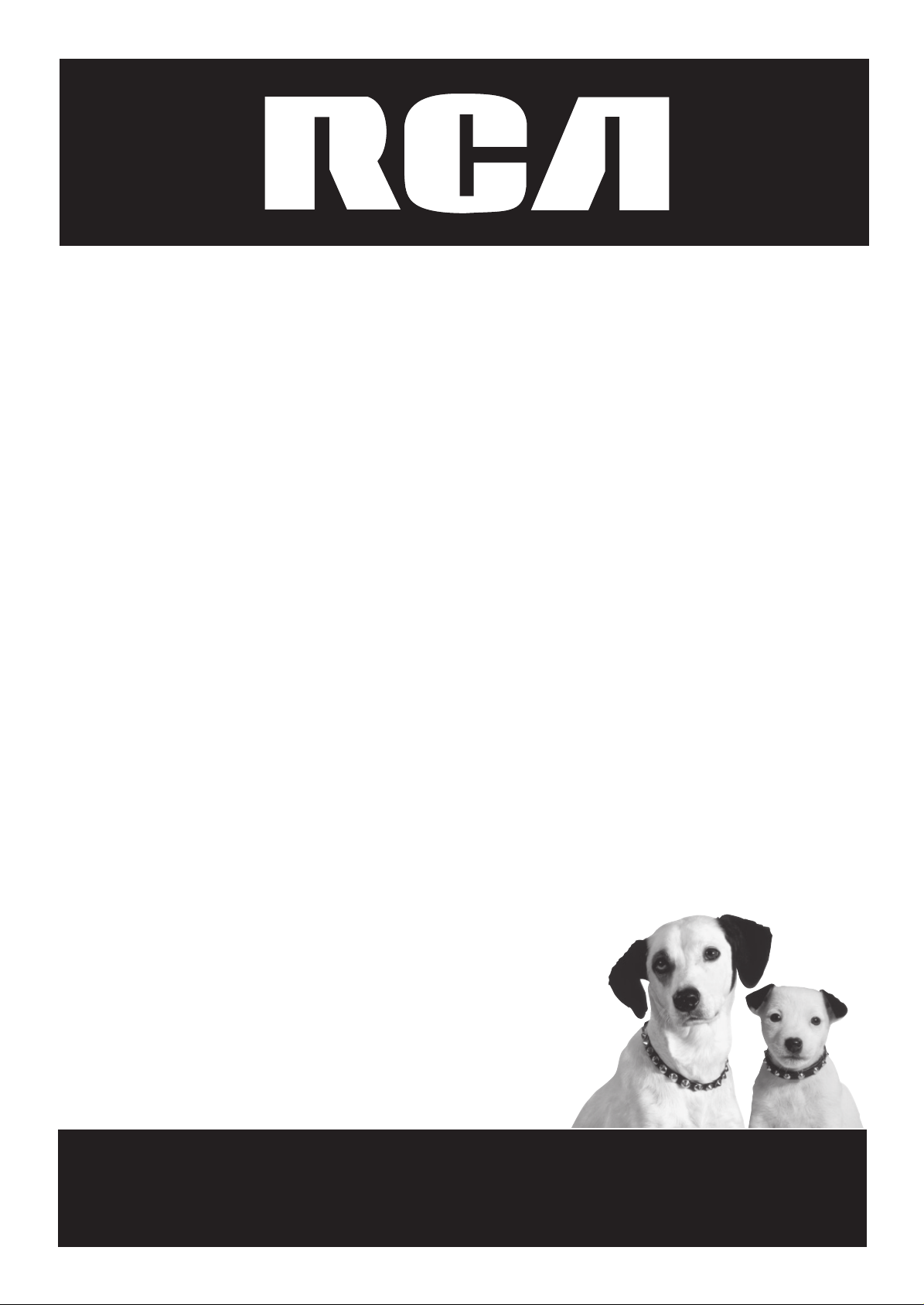
LCD Television
User’s Guide
Changing Entertainment. Again.
Page 2
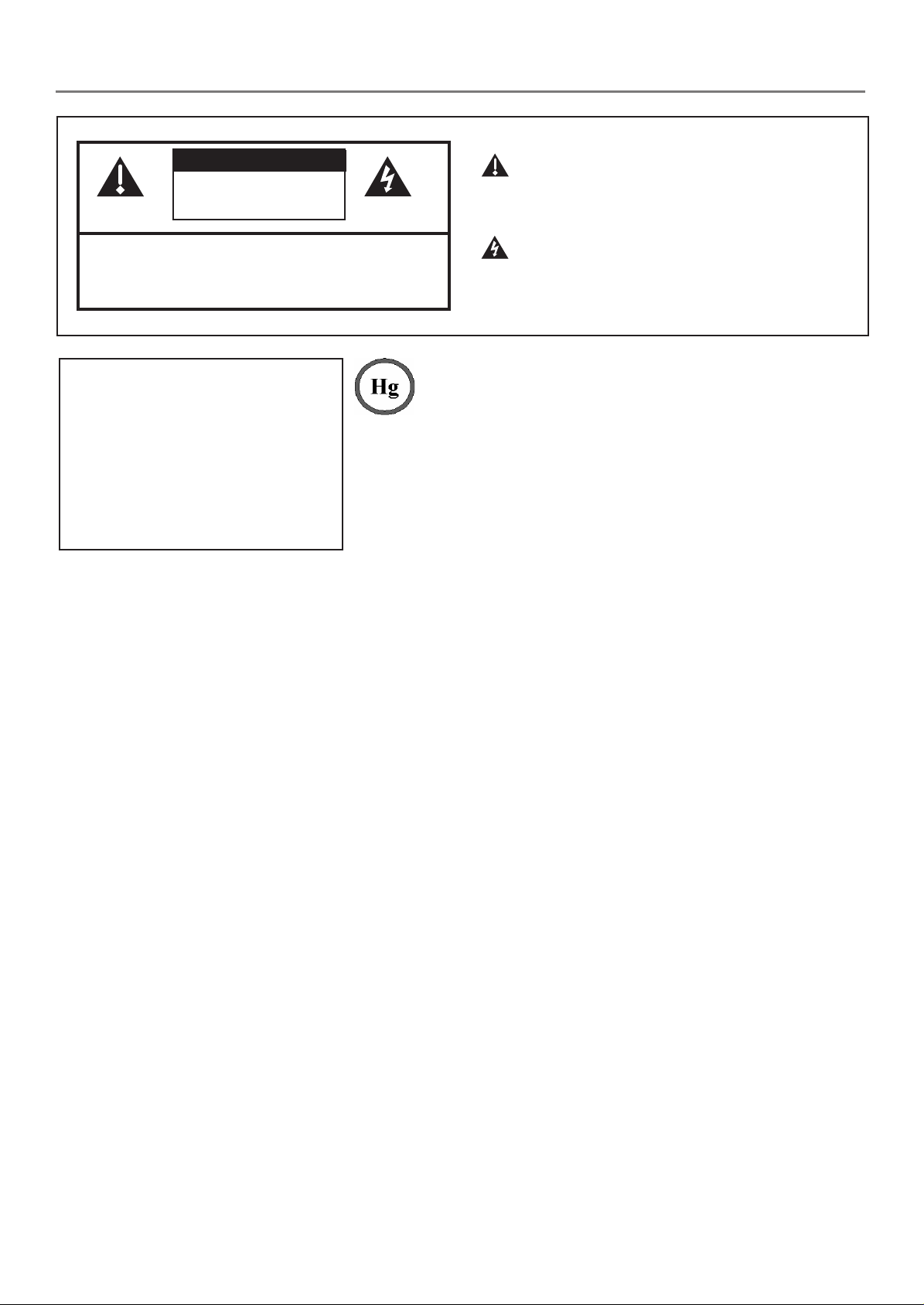
Important Information
CAUTION
RISK OF ELECTRIC
SHOCK DO NOT OPEN
Caution: To reduce the risk of electric shock, do not
remove cover (or back). No user serviceable parts
inside. Refer servicing to qualifi ed service personnel.
WARNING
To reduce the risk of fi re or electric
shock, do not expose this product to
rain or moisture.
The apparatus shall not be exposed
to dripping or splashing and that no
objects fi lled with liquids, such as vases,
shall be placed on the apparatus.
Refer to the identifi cation/rating label located on the back panel of your product for its proper operating voltage.
This symbol indicates that this product contains mercury.
Special disposal of this product for environmental reasons may
be required under the laws applicable to your jurisdiction. For
disposal or recycling information, please contact your local
authorities or the Electronic Industries Alliance: www.eiae.org.
This symbol indicates important instructions
accompanying the product.
This symbol indicates “dangerous voltage”
inside the product that presents a risk of
electric shock or personal injury.
FCC Regulations state that unauthorized changes or modifi cations to this equipment may void the user’s authority to
operate it.
Cable TV Installer: This reminder is provided to call your attention to Article 820-40 of the National Electrical Code
(Section 54 of the Canadian Electrical Code, Part 1) which provides guidelines for proper grounding and, in particular,
specifi es that the cable ground shall be connected to the grounding system of the building as close to the point of cable
entry as practical.
Important: This television is a table model and is designed to sit on a fi rm, fl at, surface. Don't place the TV on soft
carpeting or similar surface because the ventilation slots on the bottom of the unit will be blocked resulting in reduced
lifetime from overheating. To assure adequate ventilation for this product, maintain a spacing of 4 inches from the top
and sides of the TV receiver and 2 inches from the rear of the TV receiver and other surfaces. Also, make sure the stand
or base you use is of adequate size and strength to prevent the TV from being accidentally tipped over, pushed off, or
pulled off. This could cause personal injury and/or damage the TV. Refer to the Important Safety Instructions on the
next page.
Product Registration
Please fi ll out the product registration card (packed separately) and return it immediately. For U.S. customers: Your
RCA Consumer Electronics product may also be registered at www.rca.com/productregistration. Registering this product
allows us to contact you if needed.
Product Information
Keep your sales receipt to obtain warranty parts and service and for proof of purchase. Attach it here and record the
serial and model numbers. These numbers are located on the product.
Model No. ____________________ Serial No. __________________ Purchase Date: ______________
Dealer/Address/Phone: _________________________________________________________________________
Page 3
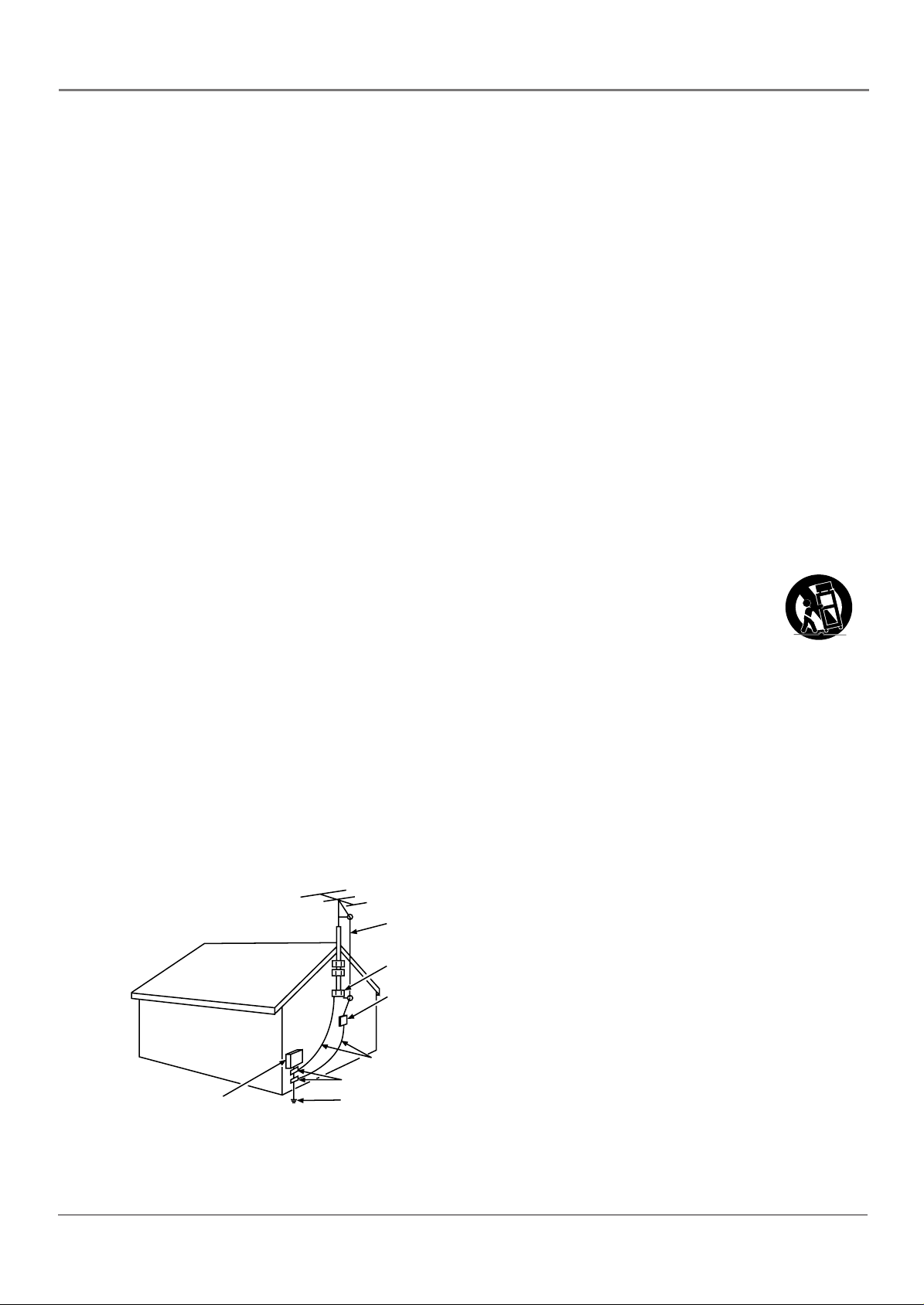
Important Information
Important Safety Instructions
Important Safety Instructions
1. Read these instructions.
2. Keep these instructions.
3. Heed all warnings.
4. Follow all instructions.
5. Do not use this apparatus near water.
6. Clean only with dry cloth.
7. Do not block any ventilation openings. Install in accordance with the manufacturer’s instructions.
8. Do not install near any heat sources such as radiators, heat registers, stoves, or other apparatus (including
amplifi ers) that produce heat.
9. Do not defeat the safety purpose of the polarized or grounding-type plug. A polarized plug has two blades with
one wider than the other. A grounding type plug has two blades and a third grounding prong. The wide blade or
the third prong is provided for your safety. If the provided plug does not fi t into your outlet, consult an electrician
for replacement of the obsolete outlet.
10. Protect the power cord from being walked on or pinched particularly at plugs, convenience receptacles, and the
point where they exit from the apparatus.
11. Only use attachments/accessories specifi ed by the manufacturer.
12. Use only with the cart, stand, tripod, bracket, or table specifi ed by the manufacturer, or sold with the
apparatus. When a cart is used, use caution when moving the cart/apparatus combination to avoid
injury from tip-over.
13. Unplug this apparatus during lightning storms or when unused for long periods of time.
14. Refer all servicing to qualifi ed service personnel.
Servicing is required when the apparatus has been damaged in any way, such as power-supply cord or plug is
damaged, liquid has been spilled or objects have fallen into the apparatus, the apparatus has been exposed to rain
or moisture, does not operate normally, or has been dropped.
15. If an outside antenna or cable system is connected to the product, be sure the antenna or cable system is grounded
so as to provide some protection against voltage surges and built-up static charges. Section 810 of the National
Electrical Code, ANSI/NFPA No. 70-1984 (Section 54 of Canadian Electrical Code, Part 1) provides information
with respect to proper grounding of the mast and supporting structure, grounding of the lead-in wire to an
antenna-discharge unit, size of grounding conductors, location of antenna-discharge unit, connection to grounding
electrodes, and requirements for the grounding electrode. See following example.
ANTENNA
LEAD IN
WIRE
GROUND CLAMP
ANTENNA
DISCHARGE UNIT
(NEC SECTION 810-20)
GROUNDING CONDUCTORS
(NEC SECTION 810-21)
GROUND CLAMPS
ELECTRIC SERVICE
EQUIPMENT
POWER SERVICE GROUNDING
ELECTRODE SYSTEM
(NEC ART 250, PART H)
i
Page 4
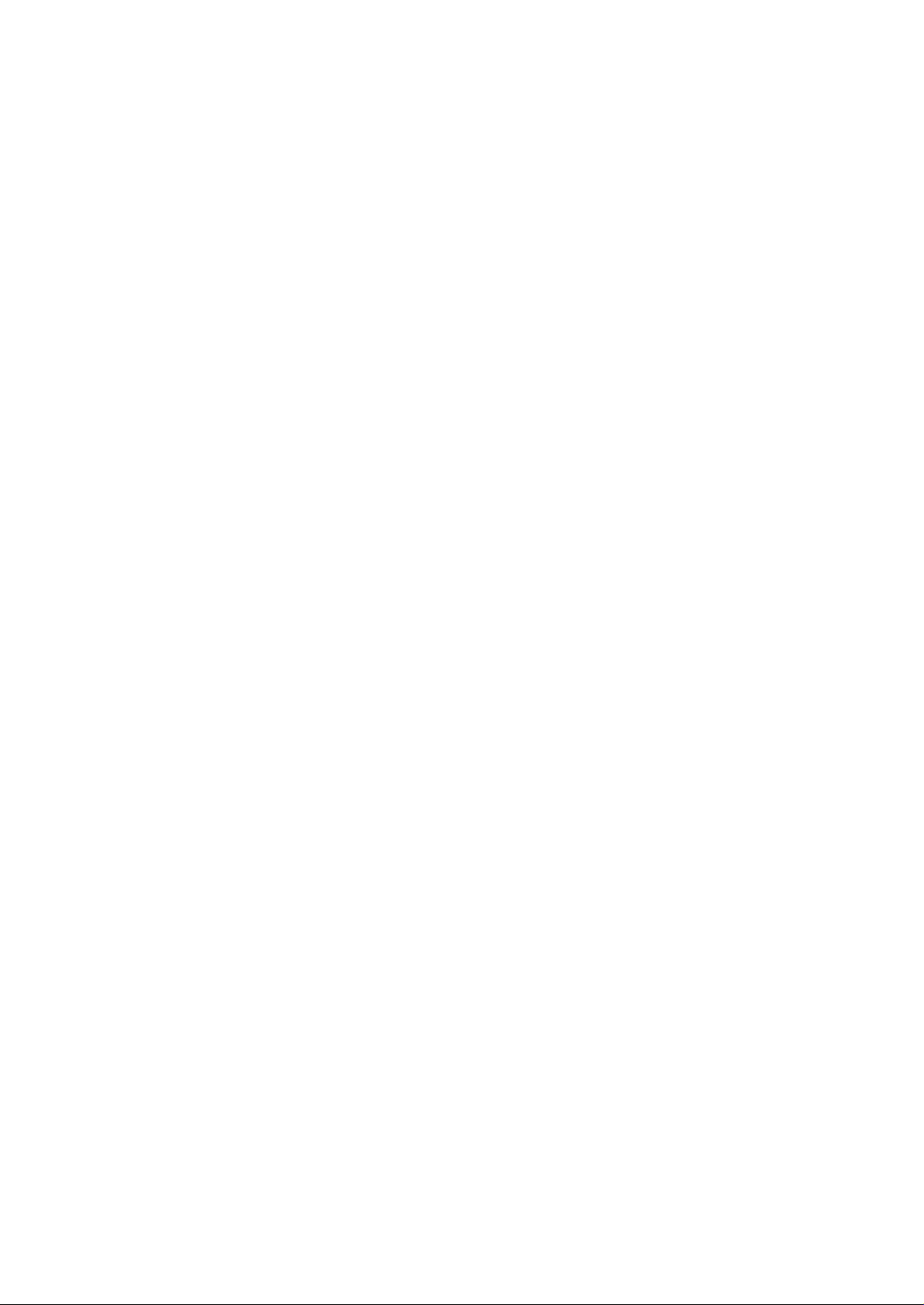
This page intentionally left blank
Page 5
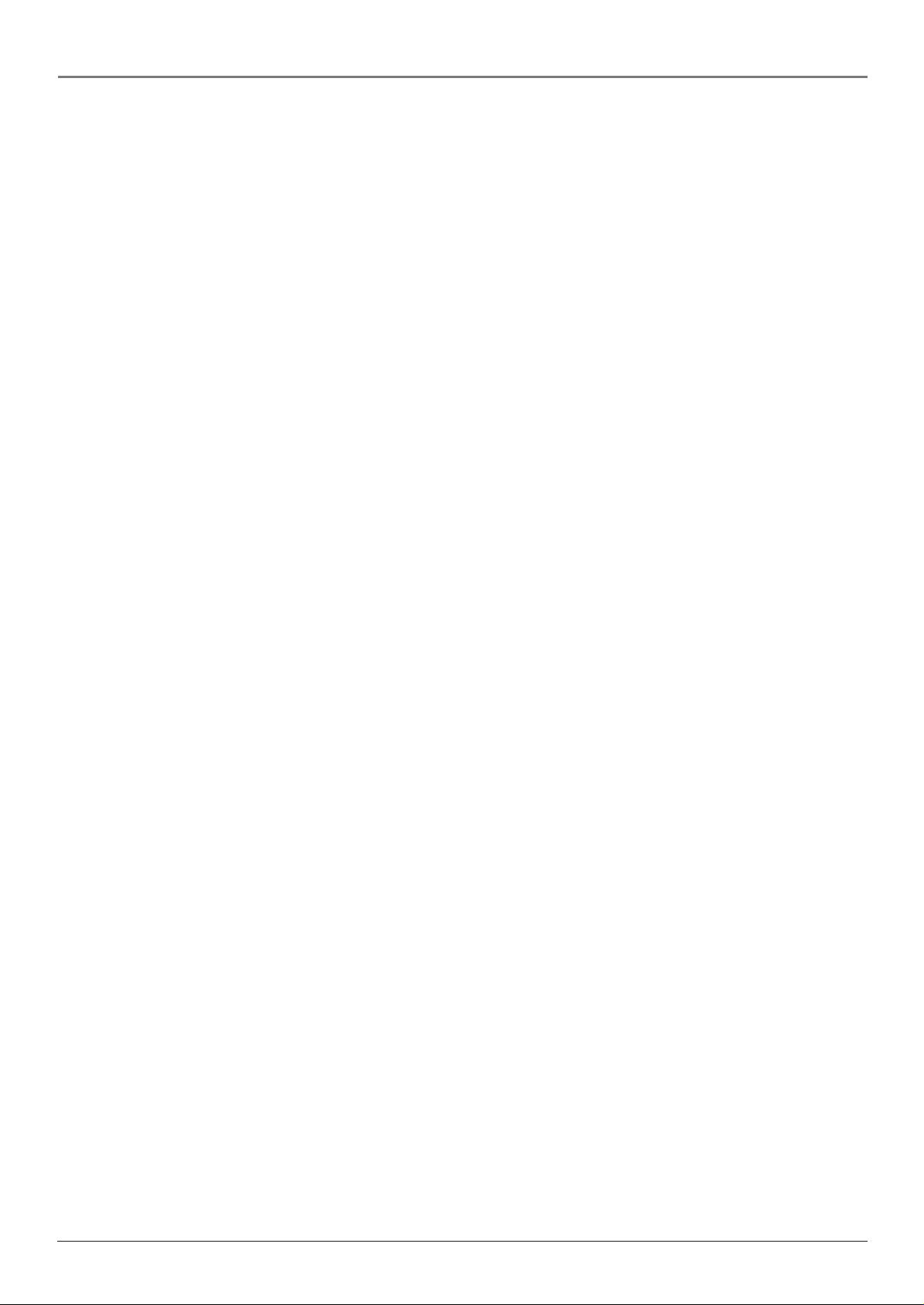
Table of Contents
Important Safety Instructions ........................................................................................................... i
Chapter 1: Connections & Setup
Things to Consider Before You Connect ......................................................................................... 3
Protect Against Power Surges ...................................................................................................3
Important Stand and Base Safety Information ........................................................................3
Position Cables Properly to Avoid Audio Interference ............................................................ 3
Use Indirect Light ....................................................................................................................... 3
Connection Illustrations .............................................................................................................3
Check Supplied Parts ..................................................................................................................3
Explanation of Jacks .........................................................................................................................4
Connect Your Cable ..........................................................................................................................6
Choose Your Connection ..................................................................................................................6
How to Connect: TV + VCR + DVD Player ................................................................................7
How to Connect: TV + Personal Computer ............................................................................... 8
Setting Up Your TV ...........................................................................................................................9
Plug in the TV .............................................................................................................................9
Put Batteries in the Remote ......................................................................................................9
Turn on the TV ...........................................................................................................................9
Adjust the TV Screen ..................................................................................................................9
Mounting the TV to the Wall ..................................................................................................10
Completing the On Screen Setup ..................................................................................................10
Choose the Menu Language ..................................................................................................10
Complete Channel Search .......................................................................................................11
The Buttons on the Remote Control ..............................................................................................12
Chapter 2: Using the TV’s Features
About the Channel Banner .............................................................................................................13
Why You Should Use the Autotuning Feature .............................................................................13
How to Set Up the Autotuning Feature ................................................................................. 13
Parental Controls ............................................................................................................................14
How V-Chip Works ...................................................................................................................14
US V-Chip Rating System .........................................................................................................15
Canadian English V-Chip Rating System .................................................................................15
Canadian French V-Chip Rating System ..................................................................................16
US TV Ratings ...........................................................................................................................16
Blocking Specifi c Content Themes .......................................................................................... 18
Viewing Specifi c Content Themes ...........................................................................................18
V-Chip Movie Rating Limit ......................................................................................................18
Blocking Canadian V-Chip Ratings ..........................................................................................19
Front Panel Block .....................................................................................................................20
V-Chip Unrated/Exempt Block .................................................................................................20
Additional Features ........................................................................................................................20
Format Control .........................................................................................................................20
MultiTask Audio™ ...................................................................................................................21
Calendar ...................................................................................................................................21
Chapter 3: Using the TV’s Menu System
Menus, On-screen Help, and Control Panels ................................................................................. 22
Controls ....................................................................................................................................22
Picture Menu ...................................................................................................................................23
PC Picture Menu .............................................................................................................................. 23
Sound Menu .................................................................................................................................... 24
Geometry Menu .............................................................................................................................. 24
PC Geometry Menu .........................................................................................................................24
Preferences Menu ...........................................................................................................................25
Setup Menu ..................................................................................................................................... 25
1
Page 6
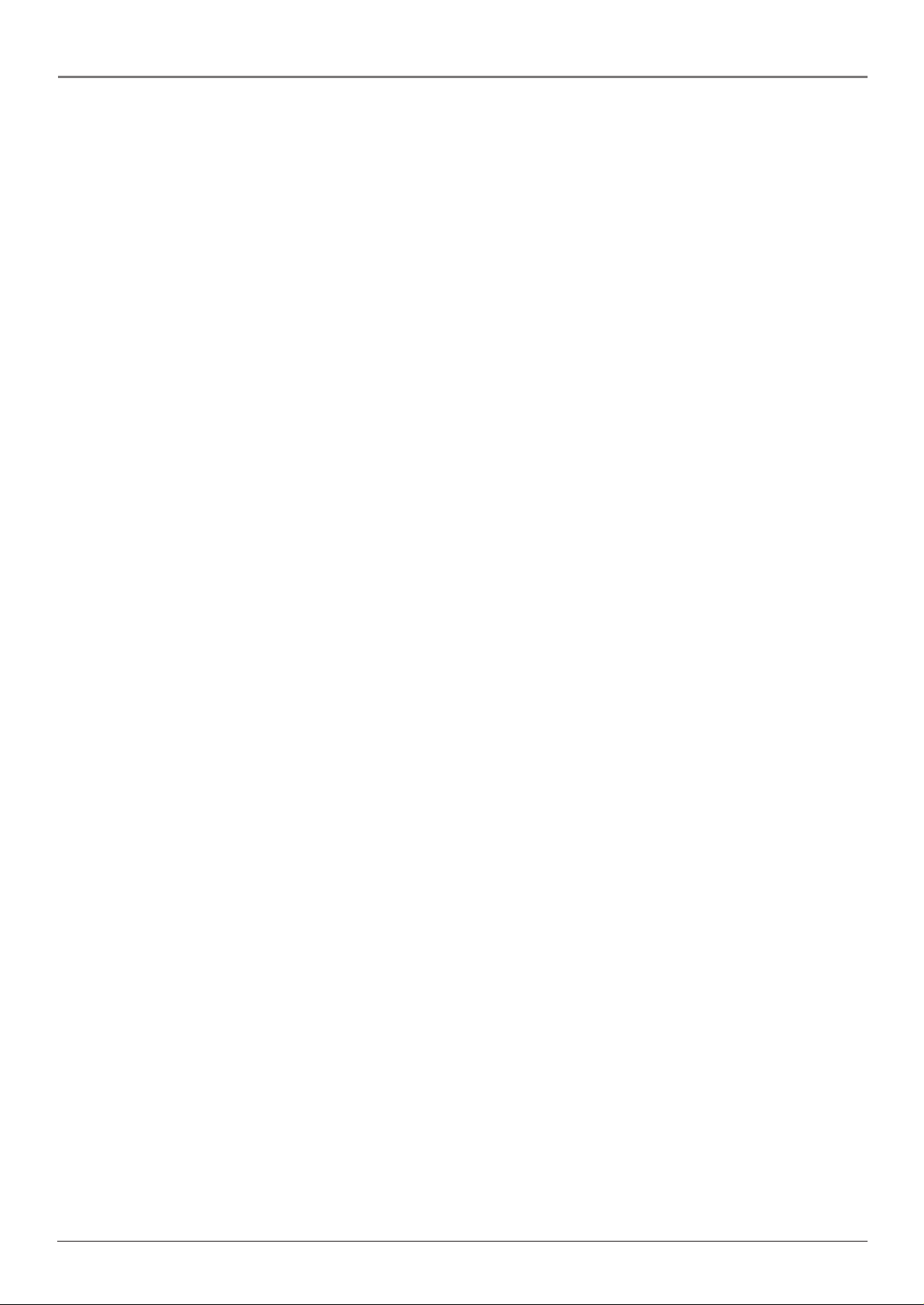
Table of Contents
Chapter 4: Other Information
Troubleshooting ..............................................................................................................................27
Care and Cleaning ...........................................................................................................................28
Limited Warranty ............................................................................................................................ 29
2
Page 7

Chapter 1: Connections & Setup
Things to Consider Before You Connect
Protect Against Power Surges
• Connect all components before you plug any of their power cords into the wall outlet or power strip. NEVER plug
your TV into an outlet that is controlled by a wall switch.
• Turn off the TV and/or component(s) before you connect or disconnect any cables.
• Make sure all antennas and cables are properly grounded. Refer to the Important Safety Instructions at the
beginning of the manual.
Protect Components from Overheating
• Don’t block ventilation holes on any of the components. Arrange the components so that air can circulate freely.
• Don’t stack components.
• If you place components in a stand, make sure you allow adequate ventilation.
• If you connect an audio receiver or amplifi er, place it on the top shelf so the heated air from it won’t fl ow around
other components.
Important Stand and Base Safety Information
If a stand or base is used ensure that is of adequate size and strength to prevent the TV from being accidentally tipped
over, pushed off, or pulled off. This could cause personal injury and/or damage the TV. Refer to the Important Safety
Instructions at the beginning of the manual.
Position Cables Properly to Avoid Audio Interference
Insert each cable fi rmly into the designated jack.
Use Indirect Light
Don’t place the TV where sunlight or room lighting will be directed toward the screen. Use soft or indirect lighting.
Connection Illustrations
The components used in the connection illustrations are for representation only. The input jacks and the output jacks
on the back of your components (VCR, DVD player, etc.,) might look different than those illustrated.
Check Supplied Parts
Check that the following parts were packed with your product.
123
456
789
INPUT MUTE
GO BACK
CLEAR MENU
PRESETS CC INFO FORMAT
SLEEP CALENDAR SOUND PC INPUT
ON•OFF
CH+
CH-
VOL+
VOL-
OK
Remote control 2 AA batteries Power cordAC Power adapter
Chapter 1 3
Graphics contained within this publication are for representation only.
Page 8
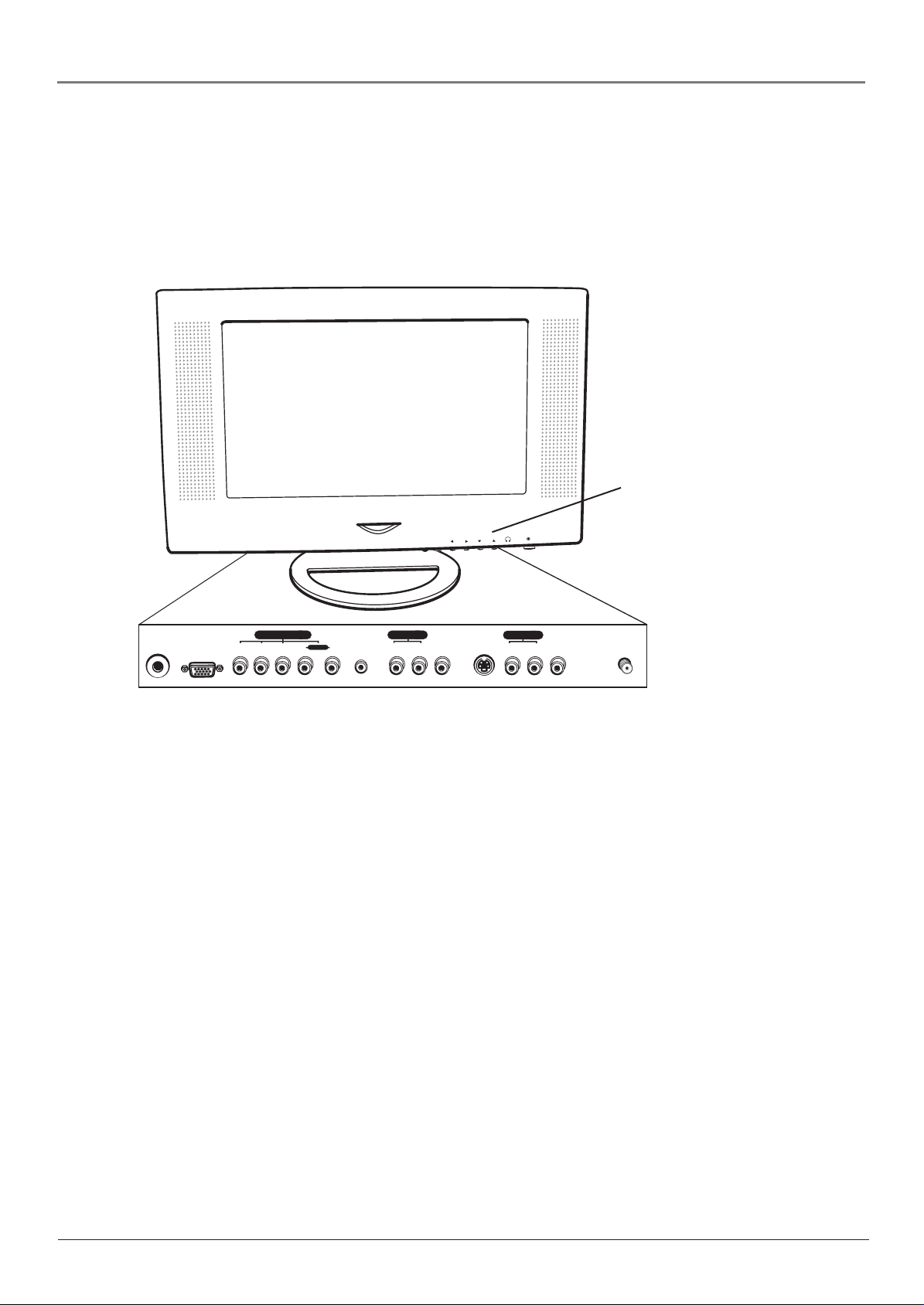
Connections & Setup
Explanation of Jacks
This section describes the jacks and cables you might use to make connections. There are
several ways to connect components to your TV.
Different jacks and cables provide a different level of performance. It’s important to remember
the different degrees of picture improvement for comparison. The YPbPr (component) jacks
are considered an excellent improvement; S-Video and Video (composite) jacks are considered
very good; while the Antenna connection is good.
Front Panel
Buttons (see next
ON/OFF MENUCHVOL
page for details)
24V DC
POWER IN
PC IN
COMPONENT IN
Pr Pb Y R L
AUDIO IN
PC-AUDIO IN
AUDIO IN 2
LR
VIDEO IN 2
S-VIDEO IN
AUDIO IN 1
LR
VIDEO IN 1
ANTENNA IN
Notes: The AUDIO and VIDEO IN 2 jacks are only available for model L23W10.
The DC POWER IN jack is 24V for model L23W10 and 12V for models L1510
and L2010.
Bottom Panel
24V or 12V DC POWER IN (24V for model L23W10 and 12V for models L1510 and
L2010) Connect the power adapter cord to this jack to give the TV power.
PC IN Connect your computer to this jack using a 15 pin D-sub cable.
COMPONENT IN
• Y Pb Pr (Component jacks) For connection of components that have component output
jacks (Y Pb Pr), such as an HD receiver, or DVD player.
The Y Pb Pr jacks provide excellent picture quality because the video is separated into
three signals. If your component has Y Pb Pr jacks, use component video cables to connect
to the TV.
• AUDIO IN R and L Use the right and left audio jacks when connecting to the Component
video inputs. The right connector is usually red; the left connector is usually white.
PC AUDIO IN (Stereo mini jack) Use to obtain sound when a PC is connected to the PC
IN jack. Use a 3.5 mm stereo mini pin cable (sometimes referred to as 1/8” stereo mini pin) to
connect a PC to your TV. Go to page 8 for more information.
4 Chapter 1
Graphics contained within this publication are for representation only.
Page 9
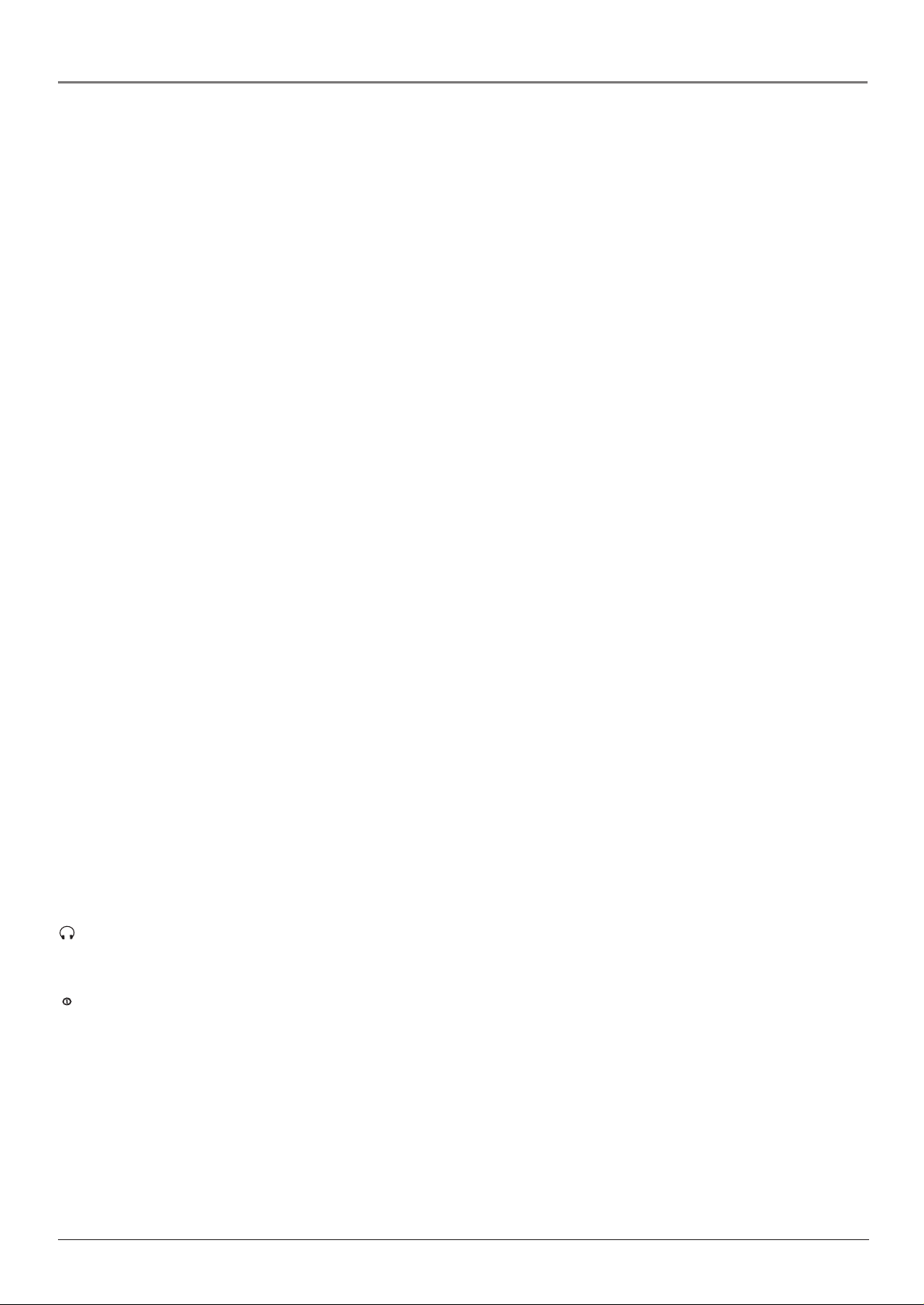
Connections & Setup
AUDIO IN 2 R and L (only available on model L23W10) Use the AUDIO IN 2 right and left
audio jacks when connecting to the VIDEO IN 2 jack. The right connector is usually red; the
left connector is usually white.
VIDEO IN 2 (only available on model L23W10) Provides composite video connection. The
video connector is usually yellow.
S-VIDEO IN The S-Video (super video) jack provides better picture quality than the regular
video jack because the color (chrominance, also called chroma) part of the signal is separated
from the black and white (luminance) part of the picture.
If a component you’re connecting to your TV (like a DVD player) has an S-VIDEO and a
VIDEO jack, connect the DVD player to the TV with an S-Video cable (not provided) for better
picture quality.
Note: Remember to connect the left and right audio cables to the available Audio In jacks because
the S-Video cable carries only the picture signal, not the sound.
AUDIO IN 1 R and L for model L23W10 (AUDIO IN R and L for models L1510 and
L2010) Use the AUDIO IN 1 right and left audio jacks when connecting to the VIDEO IN 1
jack. The right connector is usually red; the left connector is usually white.
VIDEO IN 1 for model L23W10 (VIDEO IN for models L1510 and L2010) Provides composite
video connection. The video connector is usually yellow.
ANTENNA IN Lets you connect a coaxial cable to receive the signal from the antenna, cable,
or cable box.
Front Panel Buttons
If you can’t locate your remote, you can use the buttons located underneath the front panel of
your TV to operate many of the TV’s features.
ON/OFF Turns on or off the TV after you’ve turned on the main power by pressing the
POWER button.
MENU Brings up the menu system.
VOL Decreases the volume. In the menu system, it points left to items and adjusts menu
controls.
VOL Increases the volume. In the menu system, it points right to items and adjusts menu
controls.
CH Scans down through the channel list. In the menu system, it points down to items and
adjusts menu controls.
CH Scans up through the current channel list. In the menu system, it points up to items and
adjusts menu controls.
(Headphone) Allows you to connect headphones to listen to the sound coming from the
TV.
Note: When you plug in headphones, the TV’s internal speakers are automatically turned off.
(Power) Turns the main power to the TV on or off.
Note: If you use the Front Panel Block feature, the front panel buttons no longer provide access to
the menus. Go to Chapter 2 for more information.
Chapter 1 5
Graphics contained within this publication are for representation only.
Page 10
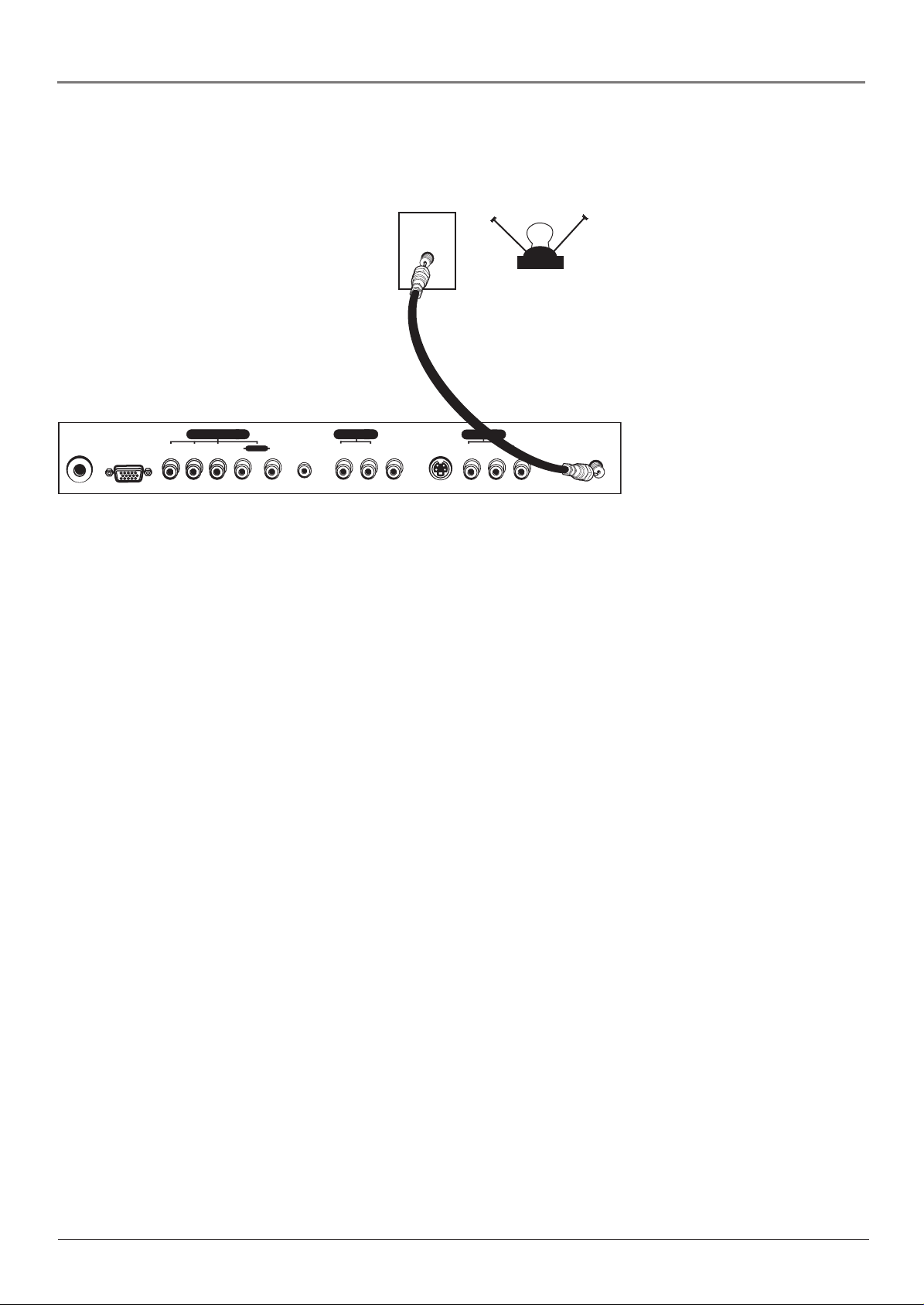
Connections & Setup
Connect Your Cable
Connect your cable or antenna to the ANTENNA IN jack on the bottom panel of the TV using a
coaxial cable.
CABLE
OR
OFF-AIR ANTENNA
24V DC
POWER IN
PC IN
COMPONENT IN
Pr Pb Y R L
AUDIO IN
PC-AUDIO IN
AUDIO IN 2
LR
VIDEO IN 2
S-VIDEO IN
AUDIO IN 1
LR
VIDEO IN 1
ANTENNA IN
TV Bottom Panel
Choose Your Connection
There are several ways to connect your television, depending on the components you want to
connect and the quality of the signal you want to achieve. The following are examples of some
ways to connect your TV. Choose the connection which is best for you.
6 Chapter 1
Graphics contained within this publication are for representation only.
Page 11
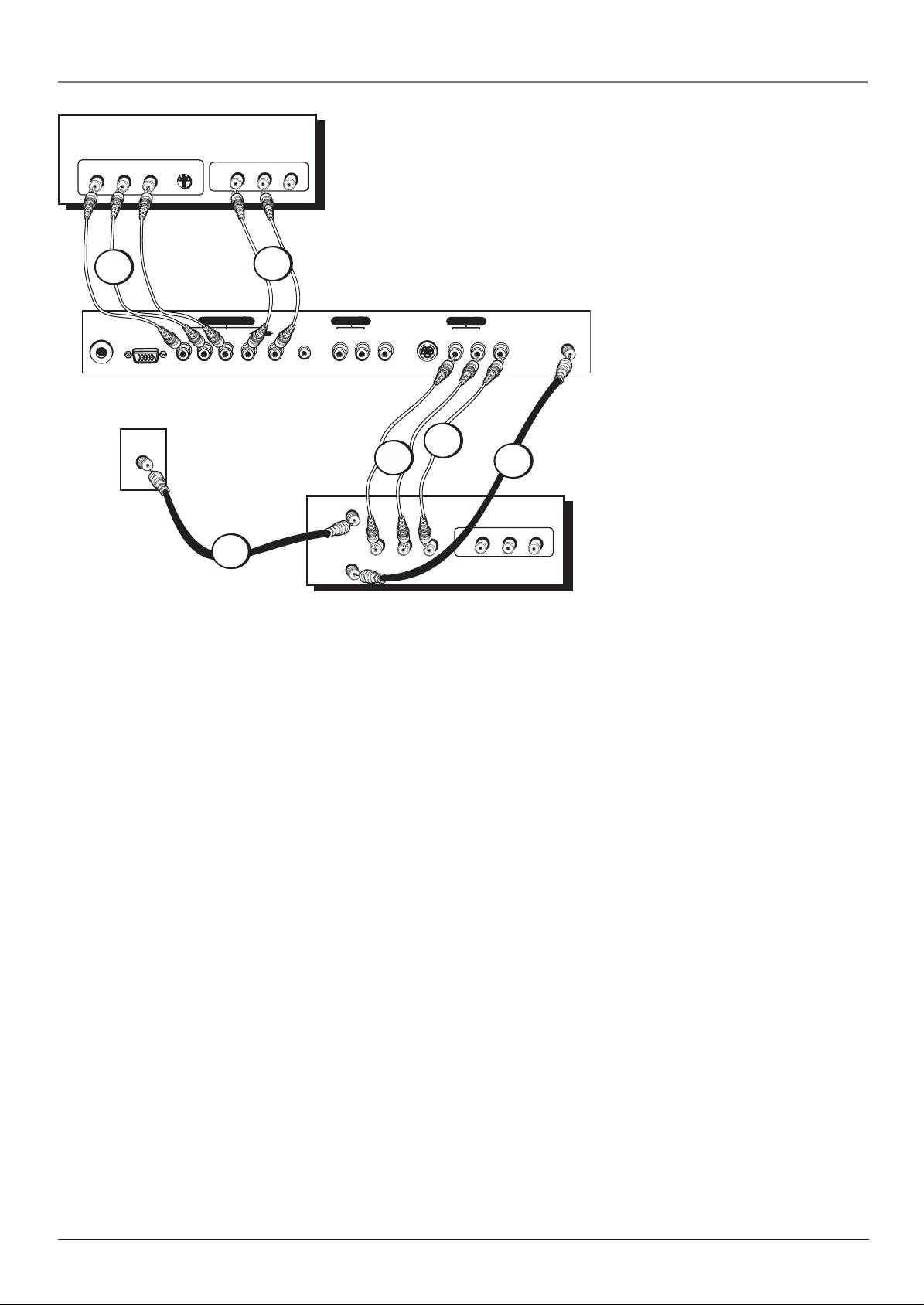
PR PB Y S-VIDEO
Connections & Setup
DVD
VIDEOL
AUDIO
R
OUT
2B
2A
Notes: TV model L23W10
is shown here. The AUDIO
and VIDEO IN 2 jacks are only
24V DC
POWER IN
PC IN
COMPONENT IN
Pr Pb Y R L
AUDIO IN
PC-AUDIO IN
AUDIO IN 2
LR
VIDEO IN 2
S-VIDEO IN
AUDIO IN 1
LR
VIDEO IN 1
ANTENNA IN
available on this model.
The back of your DVD player
and VCR may not look exactly
like the ones shown here.
CABLE
3B
VCR
ANTENNA IN
1
OUT
ANTENNA OUT
3C
VIDEOAUDIO LR
3A
VIDEOAUDIOLR
IN
How to Connect: TV + VCR + DVD Player
1. Connect your cable or off-air antenna.
If you have cable or an off-air antenna, connect the cable or antenna to the Antenna In jack
on the VCR.
2. Connect your DVD Player to your TV.
A. Connect the audio (white and red) cables to the COMPONENT IN AUDIO R and L jacks
on the back of the TV and to the Audio Output jacks on the DVD player.
B. Connect three video grade cables to the COMPONENT IN Y Pb Pr jacks on the back of
the TV and to the Y Pb Pr
Y Pb Pr, but has an S-Video output, use the S-VIDEO jack.
Notes: If you are using an S-Video cable, you must also connect audio cables. The S-Video cable
only transfers video information.
If your DVD player has a component video output, we recommend you use the component video
input on the TV instead of the composite video or S-Video connection for better picture quality.
3. Connect your VCR to your TV.
A. Connect a coaxial cable to the Antenna Out jack on the VCR and to the ANTENNA IN
jack on the TV.
B. Connect the audio cables to the AUDIO IN R and L jacks (AUDIO IN 1, as shown above
for model L23W10) on the TV and to the Audio Output jacks on the VCR.
C. Connect the composite video cable to the VIDEO IN (VIDEO IN 1, as shown above for
model L23W10) on the TV and to the Video Output jack on the VCR.
outputs on the DVD player. If your DVD player doesn’t have
Viewing the Components
1. Plug in the TV (see page 9 for details) and the components, if they aren’t already plugged
in. Turn on the TV and the component(s) you want to view.
2. Press the INPUT button on the remote control to scroll through the Video Input Channels.
• View the VCR on the VID channel (for models L1510 and L2010) or VID1 channel (for
model L23W10).
• View the DVD player on the CMPT (component video) channel.
Chapter 1 7
Graphics contained within this publication are for representation only.
Page 12

Connections & Setup
24V DC
POWER IN
PC IN
COMPONENT IN
Pr Pb Y R L
AUDIO IN
PC-AUDIO IN
AUDIO IN 2
LR
VIDEO IN 2
S-VIDEO IN
AUDIO IN 1
LR
VIDEO IN 1
ANTENNA IN
How to Connect: TV + Personal Computer
A. Use a 15-pin monitor cable to connect your TV to a PC. Connect one end of the 15-pin
monitor cable to the PC IN jack on the TV and the other end to the PC’s video output.
Note, if your PC’s video output is not 15 pin, you will need an adapter that can connect
to a 15-pin monitor cable.
B. Use a 3.5 mm stereo mini pin cable (sometimes referred to as 1/8” stereo mini pin) to
connect the audio. Connect the 3.5 mm end of the audio cable to the PC-AUDIO IN jack
on the back of the TV. Connect the other end to the Audio Output jack on the PC.
Notes: The maximum panel resolution is 1024 x 768 for model L1510; 640 x 480 for model
L2010; and 1280 x 720 for model L23W10. Be sure to set your PC to the correct monitor output
setting.
The MultiTask Audio™ feature allows you to listen to the sound from the TV while the PC is
connected. Go to page 21 for more information.
Viewing the PC
1. Plug in the TV (see the following section for details) and the PC, if they’re not already
plugged in. Turn on the TV and the PC.
2. Press the PC INPUT button on the remote control.
8 Chapter 1
Graphics contained within this publication are for representation only.
Page 13

Connections & Setup
Setting Up Your TV
There are several steps you need to follow before you can turn on the TV. Follow the
instructions below to setup and turn on your TV.
Plug in the TV
Plug the end of the cord from the power adapter into the DC POWER
IN jack on the bottom panel of the TV. Then connect the end of the
power cord into the other end of the power adapter. Plug the end
of the power cord into an appropriate wall outlet. Be sure to insert
ON/OFF MENU VOL CH
Put Batteries in the Remote
• Remove the battery compartment cover from the back of the remote by pushing down on
and sliding off the cover.
• Insert 2 fresh “AA” batteries. Make sure the polarities (+ and -) are aligned correctly.
the plug completely. Do not plug into an outlet controlled by a light
switch.
• Replace the cover.
Turn on the TV
The fi rst time you turn on your TV you need to turn on the main power to the TV by pressing
the Power button on the TV’s front panel. Then press the ON/OFF button on the TV or
ON•OFF button on the remote to power on the TV.
Adjust the TV Screen
The TV’s screen is adjustable simply by pushing on the top, front part of the screen, while your
other hand holds the base of the TV.
Chapter 1 9
Graphics contained within this publication are for representation only.
Page 14

Connections & Setup
_ _
_ _
Mounting the TV to the Wall
Your LCD TV can be mounted to the wall using a compatible VESA standard wall mount, which
can be purchased at most electronic stores. To mount the LCD TV you must fi rst remove the
stand.
Wall mount
holes
Wall mount
holes
Cover
1. Remove the cover at the bottom of the back panel by pushing down on both tabs.
2. Remove the four screws as shown above, being sure that you or someone helping you
holds the TV screen.
3. Attach the wall mount to the four holes on the back middle part of the TV.
4. Follow the directions that are packed with your wall mount.
Remove these screws
Completing the On Screen Setup
There are several options you might need to set up in order for your TV to work properly. The
fi rst time you turn on your TV, the SETUP screen appears with Language highlighted. Follow
the instructions below to complete the setup for your TV.
Choose the Menu Language
Select your preferred language for the menu system.
1. The default language is English. To select French or Spanish, press
the right arrow button.
2. Press the down arrow button on the remote to highlight Ch. Setup.
NAVIGATE ▼ ▲
Language
Ch. Setup
Par. Control
Closed Caption
Time
SETUP
SELECT
▼
_ _
MAIN MENU
▼
English...
...
...
...
: _ _
am
MENU
10 Chapter 1
Graphics contained within this publication are for representation only.
Page 15

Connections & Setup
NAVIGATE ▼ ▲
Auto Search
List
NAVIGATE ▼ ▲
Auto Search
List
CH.SETUP
▼
ON/OFF
CH.SETUP
ON/OFF
SETUP MENU
▼
Signal Type Cable...
Search OK
▼
SETUP MENU
▼
Signal Type Cable...
Search OK
MENU
MENU
Choose the Signal Type
In order for your TV to search for channels, you need to make sure
your signal source is set correctly.
1. With Ch. Setup highlighted, press the right arrow button to display
the CH. SETUP menu.
2. By default, the signal type is set to Cable. Press the right arrow
button to highlight Signal Type. Leave the signal type set to Cable
if your TV is receiving its signal from cable. If your TV is receiving
its signal from an off-air antenna, press the right arrow button
again to change the option to Antenna.
3. Press the down arrow button to highlight Search.
Complete Channel Search
To search for all channels viewable through your antenna or cable TV
system:
1. With Search highlighted, press the OK button.
Note: Depending on the number of channels you receive, it may
take several minutes for the channel search to fi nish.
2. When the search is complete, you might want to change your
channel list. Go to Chapter 3 for instructions. If you don’t want
to change your channel list, the initial setup is complete and you
can press CLEAR to exit. The other setup options are explained in
Chapter 3.
Chapter 1 11
Graphics contained within this publication are for representation only.
Page 16

Connections & Setup
12 3
45 6
78 9
INPUT MUTE
GO BACK
CLEAR MENU
PRESETS CC INFO FORMAT
SLEEP CALENDAR SOUND PC INPUT
ON•OFF
CH+
CH-
VOL+
VOL-
OK
The Buttons on the Remote Control
Arrows Highlights different items in the TV menu and adjusts the
menu controls.
(0-9) Number Buttons Enter channel numbers and password
settings directly through the remote control.
CALENDAR Displays the calendar of the current month and year.
CC Brings up the Closed Caption menu.
CH + or CH - Scans up or down through the current channel list.
CLEAR Removes any menu or display from the screen and returns
you to normal viewing.
GO BACK Returns you to the previous channel.
FORMAT Changes the aspect ratio. Go to page 19 for an explanation
of the choices that apply to your model.
INFO Brings up the channel banner; press again to clear the screen.
INPUT Toggles through the available input sources- VID/S-VID or
VID1/S-VID (depending on model), VID2 (only available on model
L23W10), CMPT, VGA, and current channel.
MENU Brings up the menu system.
MUTE Reduces the TV’s volume to its minimum level. Press again to
restore the volume.
OK When in the menu system, selects highlighted items.
ON•OFF Turns the TV on and off.
PC INPUT Switches to the PC Input (VGA).
PRESETS Toggles through the brightness settings of the picture: Soft,
Standard, Personal, and Bright.
SLEEP Sets the TV to turn off. Each time you press SLEEP the clock
adds 5 minutes (up to 120 minutes). To cancel, press CLEAR.
SOUND Toggles through the sound modes: Concert, Stereo, Cinema,
News, Surround, and Custom. In PC mode, switches to the TV’s audio.
VOL – or VOL + Decreases or increases the TV’s volume.
12 Chapter 1
Graphics contained within this publication are for representation only.
Page 17

Chapter 2: Using the TV’s Features
VGA
About the Channel Banner
The Channel Banner appears when you press the INFO button on the
remote or the button corresponding to the function. The following list
describes the items on the Channel Banner screen (left to right and top
to bottom). Other displays that are not shown are self-explanatory.
The icons change appearance to show the item’s status or availability.
VGA Displays the current input you’re viewing. Displays the current
Sleep Timer: 20 minutes
Volume 38
channel when you’re watching TV.
Mute Icon Displays when you mute the sound.
Sleep Timer: 20 minutes Corresponds to the SLEEP button. Shows
how much time is set before the TV turns off.
Volume Displays the level of the volume when you press the
VOL + or - button. The volume level has 100 steps.
Why You Should Use the Autotuning Feature
The autotuning feature tunes the TV to the correct channel for different components you have
connected to your TV (like a VCR or DVD Player). When you set up autotuning in the menu
system, you don’t have to remember to change your TV to channel 3, for example, when you
want to watch the tape in your VCR.
Note: Auto Tuning is not available with your remote. You must have a universal remote
(sold separately) to use the auto tuning feature.
How to Set Up the Autotuning Feature
The way you set up the autotuning feature in the TV’s menu corresponds to the component
buttons on the remote and the way you have each component connected to your TV. When
you set up autotuning, you’re telling the TV what channel to tune to when you press the VCR
or DVD button on the remote control.
1. Press MENU (the MAIN MENU appears).
2. Highlight Setup and press OK on your remote control.
3. Highlight Autotuning and press OK.
4. Choose which channel you want to set:
Set VCR Ch/Input Lets you set up the channel the TV tunes to when you press the VCR
button.
Set DVD Ch/Input Lets you set up the channel the TV tunes to when you press the DVD
button.
Set SAT/CAB Ch/Input Lets you set up the channel the TV tunes to when you press the
SAT/CAB button.
Set AUX/HD Ch/Input Lets you set up the channel the TV tunes to when you press the
AUX/HD button.
5. Press the right arrow button to select the choice that matches the way you have the
component connected to this TV.
The choices and a brief explanation follow:
Chapter 2 13
Graphics contained within this publication are for representation only.
Page 18

Using the TV’s Features
NAVIGATE ▼ ▲
Set VCR Ch/Input Ch03...
Set DVD Ch/Input CMPT...
Set SAT/CAB Ch/Input VID1...
Set AUX/HD Ch/Input VGA...
AUTOTUNING
▼
SELECT
▼
PREF. MENU
MENU
N/A Choose this if you don’t have this particular component
connected to the TV, or if you don’t want the TV to automatically tune
to the correct channel when you’re using this component.
Ch03 Component is connected to the ANTENNA IN jack on the
bottom panel of the TV, and you want the TV to tune to channel 3
when you press the corresponding button on the remote. Reminder:
make sure the component’s Channel 3/4 switch is set to channel 3.
Ch04 Component is connected to the ANTENNA IN jack on the
bottom panel of the TV, and you want the TV to tune to channel 4
when you press the corresponding button on the remote. Reminder:
make sure the component’s Channel 3/4 switch is set to channel 4.
VID1 Component is connected to the VIDEO IN (VIDEO IN 1 for
model L23W10) or S-VIDEO IN jack on the bottom panel of the TV
and you want the TV to tune to the video input channel when you
press the corresponding button.
CMPT Component is connected to the COMPONENT IN,
Y Pb Pr, jacks on the bottom panel of the TV and you want the TV
to tune to the component video input channel when you press the
corresponding button.
VGA Component is connected to the PC IN jack on the bottom panel
of the TV and you want the TV to tune to the PC input channel when
you press the corresponding button.
NAVIGATE ▼ ▲
PAR. CONTROL
▼
SELECT
▼
SETUP MENU
MENU
Parental Controls
The choices in the Parental Control menu involve software inside
your TV (referred to as V-Chip) which lets you block TV programs
US TV Ratings
US Movie Ratings
CA Eng. Ratings
CA French Ratings
Front Panel Block
Unrated/Exempt
...
...
...
...
Block
and movies based on violence, sex, or other content you may believe
children should not view. Once you block programs, you or other
adults can unblock programs by entering a password.
By default, the software inside your TV is turned “off,” so if you don’t
want to use this feature, you can just ignore it.
The fi rst time you enter the Parental Control menu, a password
screen appears. Enter the default password, 1111, and press OK to
continue. If you want to change your password highlight Change Pwd.
and press OK. Then use the number buttons to enter the on-screen
information and press OK when it’s complete.
How V-Chip Works
The V-Chip software reads a code that most broadcasters send with programs. That code
tells the software the program’s age-based rating (TV-MA, TV-14, etc.) and content themes
[(Violence (V), Adult Language (L), etc.)]. If you have blocked the rating and/or content themes
that the program contains and you tune to a program whose rating exceeds the rating limit you
set, you will receive a message telling you that the program is not approved for viewing.
Broadcasters are not required to provide content themes, so programs received with no content
themes will only be blocked if you block their age-based rating. You can also block out programs
that have been given a rating of Not Rated, and programs that are considered unrated. The TV
age-based ratings and content themes you can block follow:
14 Chapter 2
Graphics contained within this publication are for representation only.
Page 19

Using the TV’s Features
US V-Chip Rating System
TV-MA (Mature Audience Only) Specifi cally designed to be viewed by adults and may be
unsuitable for children under 17. It contains one or more of the following content themes:
crude indecent language (L), explicit sexual activity (S), or graphic violence (V).
TV-14 (Parents Strongly Cautioned) Contains some material that many parents would
fi nd unsuitable for children under 14. Parents are strongly urged to exercise greater care in
monitoring this program and are cautioned against letting children under the age of 14 watch
unattended. This program contains one or more of the following content themes: intensely
suggestive dialogue (D), strong coarse language (L), intense sexual situations (S), or intense
violence (V).
TV-PG (Parental Guidance Suggested) Contains material that parents may fi nd unsuitable
for younger children. Many parents may want to watch it with their younger children. The
program contains one or more of the following content themes: some suggestive dialogue (D),
infrequent coarse language (L), some sexual situations (S), or moderate violence (V).
TV-G (General Audience) Most parents would fi nd this program suitable for all ages. It
contains little or no sexual dialogue (D) or situations (S), no strong language (L), and little or
no violence (V).
TV-Y7 (Directed to Children 7 years and older) Designed for children ages 7 and above.
It may be more appropriate for children who have acquired the developmental skills needed
to distinguish between make-believe and reality. Themes and elements in this program may
include mild fantasy violence (FV) or comedic violence, or may frighten children under the age
of 7.
TV-Y (All Children) Themes and elements in this program are designed for a young audience,
including children from ages 2-6. It is not expected to frighten younger children.
Canadian English V-Chip Rating System
18+ (Adults) Programming intended for adults 18 and older. It may contain elements of
violence, language, and sexual content which could make it unsuitable for viewers under 18.
Violence Guidelines: May contain violence integral to the development of the plot, character or
theme, intended for adult audiences. Other Content Guidelines: May contain graphic language
and explicit portrayals of nudity and/or sex.
14+ (Viewers 14 and over) Programming contains themes or content which may not be
suitable for viewers under the age of 14. Parents are strongly cautioned to exercise discretion
in permitting viewing by pre-teens and early teens. Violence Guidelines: May contain intense
scenes of violence. Could deal with mature themes and societal issues in a realistic fashion.
Other Content Guidelines: May contain scenes of nudity and/or sexual activity. There could be
frequent use of profanity.
PG (Parental Guidance) Programming intended for a general audience but which may not
be suitable for younger children (under the age of 8). Parents may consider some content
inappropriate for unsupervised viewing by children aged 8-13. Violence Guidelines: Depictions
of confl ict and/or aggression will be limited and moderate; may include physical, fantasy, or
supernatural violence. Other Content Guidelines: May contain infrequent mild profanity, or
mildly suggestive language. Could also contain brief scenes of nudity.
G (General Audience) Programming considered acceptable for all ages groups. While
not designed specifi cally for children, it is understood younger viewers may be part of the
audience. Violence Guidelines: Will contain very little violence, either physical or verbal or
emotional. Will be sensitive to themes which could frighten a younger child, will not depict
realistic scenes of violence which minimize or gloss over the effects of violent acts. Other
Content Guidelines: There may be some inoffensive slang, no profanity and no nudity.
Chapter 2 15
Graphics contained within this publication are for representation only.
Page 20

Using the TV’s Features
C8+ (Children 8 and Older) Programming generally considered acceptable for children 8
years and over to watch on their own. Violence Guidelines: Violence will not be portrayed
as the preferred, acceptable, or only way to resolve confl ict or encourage children to imitate
dangerous acts which they may see on television. Any realistic depictions of violence will be
infrequent, discreet, of low intensity and will show the consequences of the acts. Other Content
Guidelines: There will be no profanity, nudity or sexual content.
C (Children) Programming intended for children under age 8. Violence Guidelines: Careful
attention is paid to themes which could threaten children’s sense of security and well being.
There will be no realistic scenes of violence. Depictions of aggressive behaviour will be
infrequent and limited to portrayals that are clearly imaginary, comedic or unrealistic in nature.
Other Content Guidelines: There will be no offensive language, nudity or sexual content.
Canadian French V-Chip Rating System
18+ (Adults) Programming is for adults only. This program contains sustained violence or
extremely violent scenes.
16+ (Viewers 16 and over) Programming is not suitable for those under age 16. This program
contains frequent scenes of violence or intensely violent scenes.
13+ (Viewers 13 and over) Programming may not be suitable for children under the age of
13. This program either contains several violent scenes or one or more scenes that are violent
enough to affect them. Viewing in the company of an adult is therefore strongly recommended
for children under the age of 13.
8+ (Viewers 8 and over) Not recommended for young children. This program is suitable for
most audiences, but it contains mild or occasional violence that could upset young children.
Viewing in the company of an adult is therefore recommended for young children (under the
age of 8) who do not distinguish between reality and imagination.
G (General Audience) This program is suitable for audiences of all ages. It contains no
violence, or any violence that it does contain is either minimal or is presented in a humorous
manner, as a caricature, or in an unrealistic way.
US TV Ratings
The US TV Ratings lets you decide which TV programs can and cannot
NAVIGATE ▼ ▲
US TV RATINGS
▼
▼
V/B OK
P.C. MENU
MENU
be viewed. To set TV programming limits:
TV-MA View... D L S V FV
TV-14 View... D L S V FV
TV-PG View... D L S V FV
TV-G View...
TV-Y7 View... FV
TV-Y View...
1. Press MENU to bring up the menu system.
2 Choose the Parental Control icon. Enter the 1111 default password
or the password you chose.
2. Highlight and select US TV Rating.
3. Once you get to the US TV Ratings screen, use the up and down
arrow buttons to highlight a rating.
Proceed to the next sections for more details about how to change the
status of TV program ratings.
16 Chapter 2
Graphics contained within this publication are for representation only.
Page 21

Using the TV’s Features
The US Rating Limit Screen
The following is an example of where items are located within the V-Chip TV Ratings screen.
US TV RATINGS
Rating Field
Lets you select the age-based
rating you want to block or view.
Rating Status Field
Lets you select whether the status
of the age-based rating limit to
the left is View or Block.
Hierarchy of Age-Based Ratings
TV-MA Mature Audience Only
TV-14 Parents Strongly Cautioned
TV-PG Parental Guidance Suggested
TV-G General Audience
TV-Y7 Directed to Children 7 years
and older
TV-Y All Children
NAVIGATE ▼ ▲
TV-MA View... D L S V FV
TV-14 View... D L S V FV
TV-PG View... D L S V FV
TV-G View...
TV-Y7 View... FV
TV-Y View...
▼
▼
V/B OK
P.C. MENU
MENU
Content Themes
Lists the content themes you
can block or view.
Content Status Fields
Displays whether the status of the
content theme is currently Locked or
Unlocked.
Blocking Age-Based Ratings
You can automatically block all program ratings above a specifi ed agebased rating level. For example, if you only want your child to watch
programs that have a TV-G rating and lower (in other words, you want
the child to watch TV-G, TV-Y7, and TV-Y), then you need to block
out higher ratings.
To block programs with higher ratings:
1. First, determine the lowest level rating you don’t want the child to
watch.
2. Highlight the lowest rating you do not want the child to watch. In
the example discussed above, you would highlight TV-PG, since
the highest rating you want the child to watch is TV-G.
3. Press the OK button to toggle between View and Block. The
status for the rating you chose and all higher ratings automatically
change to Block.
4. To lock the settings, exit the Parental Control menu or menu
system and the password screen appears. Enter your password
and press OK. If you exit the menu system without entering your
password, the settings you changed won’t take effect.
Viewing Age-Based Ratings
After you block age-based ratings, you have the option of changing
some of the ratings back to View.
1. Determine which blocked rating you want to view.
2. Use the up and down arrow buttons to highlight the rating with a
status of Block.
3. Press the OK button to select View.
4. Lock the settings as described above or the changes won’t take
effect.
Chapter 2 17
Graphics contained within this publication are for representation only.
Page 22

Using the TV’s Features
US TV RATINGS
NAVIGATE ▼ ▲
▼
▼
V/B OK
TV-MA View... D L S V FV
TV-14 View... D L S V FV
TV-PG View... D L S V FV
TV-G View...
TV-Y7 View... FV
TV-Y View...
P. C. ME NU
Content Themes
D Sexually explicit dialogue
L Adult language
S Sexual situations
V Violence
FV Fantasy Violence
MENU
Blocking Specifi c Content Themes
You can block programs based on their content. (Content is
represented by the D, L, S, V and FV on your screen.) When you block
a content theme for a particular rating, you automatically block that
content theme for higher rated programs as well.
To block program content:
1. Determine the content themes you want to block.
2. Press the down arrow button to select the age-based rating you
want to change.
3. Press the right arrow button to highlight a particular content
theme.
4. Press the OK button to change its status to the lock icon, or
block. (In the example to the left, you block the language (L)
corresponding with TV-14. The language for TV-MA is blocked as
well).
Notes: Broadcasters are not required to provide content themes
or age-based ratings.
5. To lock the settings, exit the Parental Control menu or menu
system and the password screen appears. Enter your password
and press OK. If you exit the menu system without entering your
password, the settings you changed won’t take effect.
Viewing Specifi c Content Themes
1. Determine the content themes you want to unlock, or view.
2. Press the down arrow button to select the rating whose content theme you want to change,
such as language (L) corresponding with TV-14.
3. Press the right arrow button to move the highlight to a particular content theme.
4. Press the OK button to change the status back to unlock, or view. Your child would then
be able to watch programs with the TV-14 adult language content, but not programs with
TV-MA language content.
Note: Only the content theme status corresponding to TV-14 (L) language changes to (V)
View. Higher rated content themes, such as that for TV-MA language, do not change.
5. Lock the settings as described above or the changes won’t take effect.
V-Chip Movie Rating Limit
You set movie rating limits by blocking movies rated above a specifi ed rating. How to block
movie ratings and view movie ratings is explained in the next two sections.
To access the V-Chip Movie Rating menu:
1. Press MENU on the remote control.
2. Press the down arrow button to select the Parental Control icon.
3. Select US Movie Ratings.
4. Lock the settings as described above or the changes won’t take effect.
18 Chapter 2
Graphics contained within this publication are for representation only.
Page 23

Using the TV’s Features
Blocking Movie Ratings
If you only want your child to watch movies that have a PG rating and lower (in other words, movies
rated PG and G), then you could automatically block out all other movies with higher ratings.
To block movies:
1. Highlight the rating that is the lowest rating you don’t want the child to watch. (In the example above,
you would highlight the rating status button corresponding to PG-13, since the highest rating you want
the child to watch is PG.)
2. Press the OK button to change from View to Block. All higher ratings automatically change to Block.
3. To lock the settings, exit the Parental Control menu or menu system and the password screen appears.
Enter your password and press OK. If you exit the menu system without entering your password, the
settings you changed won’t take effect.
Note: Some movies may be given a Not Rated (NR) rating. After blocking movie ratings, you must
unlock NR separately in order to view movies with an NR rating.
Viewing Movie Ratings
After you block movie ratings, you have the option of changing some of the rating status buttons back to
View:
1. Highlight the rating you want to view.
2. Press the OK button to change the button from Block to View.
For example, if movies with a rating of PG-13 and higher are blocked, you can change the rating
status corresponding with NC-17. Your child would then be able to watch all movies with a G, PG,
and NC-17 Rating.
3. Lock the settings as described above or the changes won’t take effect.
NAVIGATE ▼ ▲
CA FRENCH RATINGS
V/B OK
P. C. ME NU
MENU
Blocking Canadian V-Chip Ratings
If you receive Canadian programs you can block Canadian English and
French V-Chip by ratings only. When you block a particular rating, you
18 ans+ View...
16 ans+ View...
13 ans+ View...
8 ans+ View...
C View...
automatically block the higher rated programs as well.
To block Canadian English and French program ratings:
1. Press the MENU button and select the Parental Control icon.
2. Highlight CA Eng Ratings or CA French Ratings and press OK.
3. Determine the rating you want to block.
4. Press the down arrow button to scroll to the rating you want to
change.
NAVIGATE ▼ ▲
CA ENGLISH RATINGS
V/B OK
P. C. ME NU
MENU
5. Press the OK button to change its status to Block. All ratings above
the one you selected change to Block.
6. Lock the settings as described above or the changes won’t take
18+ View...
14+ View...
PG View...
G View...
C8+ View...
C View...
effect.
Chapter 2 19
Graphics contained within this publication are for representation only.
Page 24

Using the TV’s Features
Front Panel Block
Selecting this option lets you block (disable) or unblock (enable) the TV’s front panel buttons.
The remote still tunes to any channel. Front Panel Block can:
• Keep children from watching TV when the parent is not present.
• Keep young children from playing with the buttons on the TV.
(When using this as a Parental Control method, you should remove access to any remote that is
capable of operating the television while you have the front panel blocked.)
Don’t forget to lock the TV after you disable Front Panel Block (box has check mark). If you do
not, the front panel block will not take effect.
Notes: If power to the TV is lost for more than an hour, the buttons become unblocked.
To temporarily override front panel block, make sure no menus are displayed on-screen.
Simultaneously press and hold the MENU button on the TV’s front panel and CLEAR on
the remote for approximately 10 seconds.
V-Chip Unrated/Exempt Block
The V-Chip Unrated/Exempt option lets you decide if programs that the V-Chip recognizes as
unrated can be viewed. Unrated TV programs may include news, sports, political, religious,
local and weather programs, emergency bulletins, public announcements, and programs
without ratings. The V-Chip Unrated/Exempt option applies to both US and Canadian unrated
programs and Canadian programs rated E.
View All unrated programs are available.
Block All unrated programs are not available.
Note: You must remember to lock Parental Controls for rating limits to take effect.
Press the down arrow to highlight Unrated/Exempt. Then press the right arrow to toggle
between View and Block.
Additional Features
There are additional features available by using the remote control.
Format Control
Listed below are the different formats available for your model. These can be adjusted using
the FORMAT button on your remote.
4:3 14:9 Zoom 16:9 Zoom Cinerama 16:9 Widescreen 16:9 Subtitles
L1510 • •
L2010 • •
L23W10 • • • • • •
20 Chapter 2
Graphics contained within this publication are for representation only.
Page 25

Using the TV’s Features
MultiTask Audio
The MultiTask Audio feature allows you to listen to the sound from the TV while the PC is
connected. Tune to the program on the TV you want to listen to. Switch to the PC input by
pressing the PC INPUT button on the remote. Press the SOUND button to hear the program’s
audio. Press SOUND again to turn off the program’s audio. To listen to a different program,
press the GO BACK button to return to the TV input. Then change the channel until you fi nd
the new program you want to listen to and go back to the PC input as previously described.
Calendar
Use the CALENDAR button on the remote to display the current month and year page. To
display a different month use the up and down arrow buttons; to display a different year use
the left and right arrow buttons.
There are also more features available through the menu system, such as:
• Picture adjustments
• Sound adjustments
• Backlight adjustment
• Auto Volume Level
Go to the next chapter for more details.
Chapter 2 21
Graphics contained within this publication are for representation only.
Page 26

Chapter 3: Using the TV’s Menu System
Menus, On-screen Help, and Control Panels
This section explores the menus of your TV, beginning with some information on using menus
and control panels. Each menu is outlined and detailed to help you get the most from your TV.
The Parental Control menu is discussed in the Features chapter.
NAVIGATE ▼ ▲
Brightness
Contrast
Saturation
Sharpness
Tint
Color Warmth
PICTURE
ADJUST
▼
MAIN MENU
▼
50
50
50
50
50
Cool...
MENU
To access the menu system:
1. Press the MENU button.
2. Use the up and down arrow buttons to highlight the icons on
the left. The corresponding menu options with the icon you’ve
highlighted are displayed on the right. The name of the menu is
displayed at the top of the menu screen.
3. Press the OK button or right arrow button to select, or highlight
an option in the menu. Then use the up and down arrow buttons
to move to a different option. Also, use the text at the top of each
screen for help.
4. To highlight a different icon on the left, press the MENU button
on the remote, then use the up or down arrow button to select a
different icon.
Descriptions of each menu are discussed in the order the icons appear.
If a PC is connected to the TV, press the PC INPUT button on the
remote to display the PC Input. Then press the MENU button to
display the specifi c PC menus. Options that aren’t available for the PC
Input will be grayed out on the menu system.
Exiting a menu
There are two ways to exit a menu:
• Press MENU until on-screen menus disappear.
• Press CLEAR. The on-screen displays are cleared from the screen
and you return to TV viewing.
Control s
Controls let you adjust the default settings of your TV. You can choose a setting, enter a
number, or adjust a level such as tint or brightness. There are four types of controls: sliders,
choice lists, numeric entries, and option lists.
Contrast
Auto Vol. Level
50
Sliders
Sliders are used to select a specifi c point of a control that has
continuous levels. To make adjustments:
1. Press the up or down arrow button to select the slider control for
the feature you want to adjust.
2. Press the left or right arrow button to adjust the indicator on the
slider.
Choice Lists
Check boxes allow you to turn on or off an option. Press the left or
right arrow button or press OK to turn on or off an option.
22 Chapter 3
Graphics contained within this publication are for representation only.
Page 27

Using the TV’s Menu System
_ _
_ _
Time
Sound Mode
NAVIGATE ▼ ▲
Brightness
Contrast
Saturation
Sharpness
Tint
Color Warmth
PICTURE
ADJUST
_ _
: _ _
am
Stereo...
▼
MAIN MENU
▼
50
50
50
50
50
Cool...
MENU
Numeric Entries
Numeric entry fi elds are used to enter numbers and passwords. Use
the number buttons on the remote to enter the information.
1. Use the up or down arrow button to highlight the fi eld.
2. Use the number buttons to enter information and the left and right
arrow buttons to move to the next entry, if necessary.
Option Lists
An option list cycles through at least two or more choices. Press OK to
select the next entry in the choice fi eld.
Picture Menu
The Picture menu options apply to the video for the main TV and
video input selections. The Picture menu displays fi ve slider controls
for adjusting the way the picture looks.
To access the Picture menu press the MENU button on the remote
control. The Picture icon is highlighted and the following menu
options appear.
Brightness Adjusts the brightness of the picture.
Contrast Adjusts the difference between the light and dark areas of
the picture.
NAVIGATE ▼ ▲
Brightness
Contrast
Sharpness
Color Warmth
PICTURE
ADJUST
▼
MAIN MENU
▼
50
50
50
Cool...
MENU
Saturation Adjusts the richness of color.
Sharpness Adjusts the crispness of the edges in the picture.
Tint Adjusts the balance between the red and green levels.
Color Warmth Automatically adjusts the color temperature of the
picture. Press the right arrow button to scroll through the color
adjustments: Cool for a more blue palette of picture colors; Normal;
and War m for a more red palette of picture colors.
PC Picture Menu
These adjustments apply to the PC Input when a PC is connected to
your TV. To access the PC Picture menu:
1. Press the PC INPUT button on the remote control.
2. Press MENU on the remote control. The following menu options
appear.
Brightness Adjusts the brightness of the picture.
Contrast Adjusts the difference between the light and dark areas of
the picture.
Sharpness Adjusts the crispness of the edges in the picture.
Color Warmth Automatically adjusts the color temperature of the
picture. Press the right arrow button to scroll through the color
adjustments: Cool for a more blue palette of picture colors; Normal;
and War m for a more red palette of picture colors.
Chapter 3 23
Graphics contained within this publication are for representation only.
Page 28

Using the TV’s Menu System
NAVIGATE ▼ ▲
Auto Vol. Level
Sound Mode
Treble
Bass
Volume
SAP
SOUND
SELECT
Sound Menu
▼
MAIN MENU
▼
Stereo...
-50
-50
-50
MENU
The Sound menu lets you adjust audio output. To access the Sound
menu, press MENU on the remote, and then select the Sound icon.
Auto Vol. Level (Auto Volume Level) Turn on this feature to reduce
blasts in volume during commercial breaks to create more consistent
audio output.
Sound Mode Press the right arrow button to scroll through the
available audio types, which control the way the sound comes through
your speakers: Stereo, Cinema, News, Surround, Custom, and Concert.
The custom setting allows you to adjust the treble and bass.
Treble Increases or decreases the treble.
Bass Increases or decreases the bass.
Volume Increases or decreases the volume coming from the TV’s
speakers.
SAP Plays the program’s audio in a second language, if one is
available. SAP audio is broadcast in mono. SAP is also used to
broadcast a program’s audio with descriptions of the video for the
visually impaired.
Note: SAP is not available for input channels.
NAVIGATE ▼ ▲
H. Position
V. Position
H. Size
Phase
Auto Adjust
Zoom Mode
NAVIGATE ▼ ▲
H. Position
V. Position
H. Size
Phase
Auto Adjust
GEOMETRY
▼
ADJUST
GEOMETRY
▼
ADJUST
Geometry Menu
MAIN MENU
▼
\
OK
Cinerama...
MENU
H. Position (Horizontal Position- only available for component inputs)
Adjusts the picture’s position left or right.
V. Position (Vertical Position- only available for component
inputs) Adjusts the picture’s position upward or downward.
H. Size (Horizontal Size- only available for component
inputs) Adjusts the horizontal size of the picture.
Phase (only available for component inputs) Adjusts the picture if
there is fl icker of screen letters, color misalignment, or blurring.
Auto Adjust (only available for component inputs) Adjusts the
position of the picture automatically.
Zoom Mode (only available for models L1510 and L2010) Adjusts the
aspect ratio of the picture: 4:3 and Cinerama.
PC Geometry Menu
MAIN MENU
▼
\
OK
MENU
H. Position (Horizontal Position) Adjusts the picture’s position left or
right.
V. Position (Vertical Position) Adjusts the picture’s position upward
or downward.
H. Size (Horizontal Size) Adjusts the horizontal size of the picture.
Phase Adjusts the picture if there is fl icker of screen letters, color
misalignment, or blurring.
Auto Adjust Adjusts the position of the picture automatically.
24 Chapter 3
Graphics contained within this publication are for representation only.
Page 29

Using the TV’s Menu System
_ _
_ _
_ _ _
_ _ _ _ _ _
NAVIGATE ▼ ▲
Gamma Correct
Auto Flesh
OSD Position Middle...
OSD Size Small...
Backlight 50
Autotuning ...
NAVIGATE ▼ ▲
Language
Ch. Setup
Par. Control
Closed Caption
Time
PREFERENCES
▼
ON/OFF
SETUP
SELECT
▼
▼
▼
: _ _
_ _
MAIN MENU
MAIN MENU
English...
...
...
...
am
MENU
MENU
Preferences Menu
Gamma Correct Corrects the overall color and brightness of your
picture when tuned on.
Auto Flesh Minimizes the fl esh tone variations when turned on.
OSD Position (only available for models L1510 and L23W10) Selects
where you want the menu to appear on the TV.
OSD Size (only available for models L1510 and L23W10) Selects what
size you want the menu to appear: Small or Large.
Backlight Press the right arrow button to adjust the level of light,
depending on room lighting.
Autotuning Not available with your remote. Go to Chapter 2 for
details about the autotuning feature if you have a universal remote.
Setup Menu
Language Select your preferred language for the menus.
Ch. Setup (Channel Setup) Displays options Auto Search and List.
Auto Search Allows the TV to search for channels the signal is
receiving and stores them in the TV’s channel list. Go to page 11
for more information.
List Allows you to enter channels you want to delete or add to
your channel list.
NAVIGATE ▼ ▲
Auto Search
List
CH.SETUP
▼
ON/OFF
SETUP MENU
▼
Ch. No. _ _ _
In List
Ch. Label _ _ _ _ _ _
MENU
Ch. No. (Channel number) Use the number buttons to enter
the channel number. To enter a one-digit channel, enter two
zeros fi rst. To enter a two-digit channel, enter one zero fi rst. For
example, if you want to add channel 7 to your list, press the
number 0, 0, then press 7.
In List If you’ve entered a channel you want to add to the
channel list, highlight In List and press the right arrow button
to place a check in the checkbox. If you’ve entered a channel
you want to delete from the channel list, press the right arrow
button to uncheck the checkbox.
Ch. Label Allows you to add a six character label, which is
displayed on-screen when you tune to the channel entered in
the Ch. No. Press the 1 or 2 number button on the remote to
scroll through the available characters. Continue to press the
right arrow button to highlight the next space to add another
character.
The Parental Control menu was explained in Chapter 2. Go to page 14
for more information.
Closed Caption (only available for TV video input channel) Many
programs are encoded with closed-captioning information, which lets
you display the audio portion of a program as text on the TV screen.
Closed captioning is not available on all channels at all times. Only
specifi c programs encoded with closed-captioning information are
applicable. The closed caption options are:
Chapter 3 25
Graphics contained within this publication are for representation only.
Page 30

Using the TV’s Menu System
CC Setting Choose the way closed captioning information is shown on the screen.
On Captioning information always appears, when available.
Off No captioning information displayed.
On When Mute Displays captioning information, when available, whenever the
TV’s sound is muted by pressing the MU TE button. The captioning information is not
displayed when the sound is not muted.
CC Mode Choose which captioning mode is used for displaying captioning information.
If you are unsure of the differences among the modes, you may prefer to leave the closed
captioned mode set to CC1, which displays complete text of the program in the primary
language in your area.
CC Displays information at any position on the screen. It overlays the text on top of
the picture as it is received.
You can choose between these closed caption modes:
•CC1 is the primary caption and text services. The captioning is displayed in the same
language as the program’s dialog.
•CC2 is rarely available and broadcasters use them only in special conditions, such as
when CC1 is not available.
Time Lets you set the time. If it is 8:25, for example, you must fi rst press the number 0 on the
remote, then number 8, then 2 and then 5. Press the OK button to choose between am and
pm. To reset the time, press the left or right arrow.
26 Chapter 3
Graphics contained within this publication are for representation only.
Page 31

Chapter 4: Other Information
Troubleshooting
Most problems you encounter with your TV can be corrected by consulting the following
troubleshooting list.
Note for U.S. customers: If you prefer, we can provide you with the name of an
Authorized Service Representative who will visit your home for a fee to install your
electronic entertainment system and to instruct you in its operation. For details about this
service, call 1-888-206-3359. For additional assistance while using your RCA product, please
visit www.rca.com.
TV Problems
TV won’t turn on
• Make sure the power has fi rst been turned on by pressing the (Power) button on the TV’s front
panel. Then press the ON/OFF button.
• Make sure the TV is plugged in.
• Check the wall receptacle (or extension cord) to make sure it is “live” by plugging in something else.
• Something might be wrong with your remote control. Press the ON/OFF button on the TV’s front
panel. If the TV turns on, check the remote control solutions on page 28.
• The front panel controls may be locked (disabled). Use the remote control to unlock the front panel
controls by selecting the Front Panel Block in the Parental Control menu and press OK (box won’t
have check mark).
Buttons don’t work
• The front panel controls may be locked (disabled). Use the remote control to unlock the front panel
controls by selecting the Front Panel Block in the Parental Control menu and press OK (box won’t
have check mark).
• Unplug the TV for two minutes and then plug it back in. Turn the TV on and try again.
TV turns off unexpectedly
• Sleep timer might have been activated. Go to page 12 for instructions.
• Electronic protection circuit may have been activated because of a power surge. Wait 30 seconds and
then turn on again. If this happens frequently, the voltage in your house may be abnormally high or
low.
• Unplug TV. Wait fi ve minutes. Plug it in again.
Blank screen
• Make sure the component connected to the TV is turned on.
• Try another channel.
• You might be tuned to another video input channel. Press INPUT until you tune to the TV input.
Sound problems, picture okay
• Maybe the sound is muted. Try pressing the volume up button to restore sound.
• If using S-Video or Y Pb Pr, remember to also connect the component’s left and right audio output
jacks to the TV’s AUDIO jacks.
• Make sure the Volume option in the Sound menu is turned up.
• Make sure headphones aren’t connected to the headphones jack.
Can’t select certain channel
• Channel may be blocked or not approved through the V-Chip.
• If using a VCR, check to make sure the TV/VCR button on the VCR is in the correct mode (press the
TV/VCR button on your VCR).
No picture, no sound but TV is on
• Maybe the signal type is set wrong. Go to page 11 for detailed instructions.
• The channel might be blank — change channels.
• If you’re watching your VCR and it’s connected with coaxial cable to the ANTENNA IN jack, tune the
TV to channel 3 or 4 (whichever channel is selected on the 3/4 switch on the back of your VCR). Also
check to make sure the TV/VCR button on the VCR is in the correct mode (press the TV/VCR button
on your VCR).
• You might be tuned to another video input channel. Press INPUT until you tune to the TV input.
Chapter 4 27
Graphics contained within this publication are for representation only.
Page 32

Other Information
Sound okay, picture poor
• Check antenna connections. Make sure all of the cables are fi rmly connected to the jacks.
• Try using the picture settings to improve the picture. Go to page 23 for more instructions.
Black box appears on the screen
• Closed caption might be on. Check Closed Caption in the SETUP menu. Go to page 25 for more
instructions.
The Remote Control Doesn’t Work
• Something might be between the remote and the remote sensor on the component. Make sure there
is a clear path.
• Maybe batteries in remote are weak, dead, or installed incorrectly. Put new batteries in the remote.
Problems with V-Chip/Parental Controls
The rating limits don’t work
• You must activate the settings. Press MENU on your remote, select the Parental Control icon. Make
the changes you’d like to the ratings and enter your password when you exit the menu.
I don’t remember my password and I want to unlock the TV
• If you forget your password you can reset it. Make sure no menus are displayed on-screen.
Simultaneously press and hold VOL < on the TV’s front panel and the OK button on the remote for
approximately 10 seconds. Enter a new password next time you access the Parental Controls menu.
The V-Chip won’t let me watch a program even though it’s not rated as violent.
• Maybe the movie was given an NR (Not Rated) status. After you block movie ratings, you must
unlock NR separately in order to view movies with an NR rating.
Care and Cleaning
CAUTION: Turn OFF your TV before cleaning.
You can clean the TV as required, using a soft lint-free cloth. Be sure to occasionally dust the
ventilation slots in the cabinet to help assure adequate ventilation.
IMPORTANT: Never use strong cleaning agents, such as ammonia-based cleaners, or
abrasive powder. These types of cleaners will damage the TV.
The TV’s screen may be cleaned with a soft, lint-free cloth as well. Take care not to
scratch or mar the screen. If necessary, you may use a cloth dampened with warm
water. While cleaning do not spray liquid directly on the screen, or allow liquid to run down
the screen and inside the TV. Also, never place drinks or vases with water on top of the TV.
This could increase the risk of fi re or shock hazard or damage to the TV.
28 Chapter 4
Graphics contained within this publication are for representation only.
Page 33

Other Information
Limited Warranty
What your warranty covers:
• Defects in materials or workmanship.
For how long after your purchase:
• 1 year from date of purchase- Unit exchange, which includes parts and labor.
• The warranty for rental units begins with the fi rst rental or 45 days from date of shipment
to the rental fi rm, whichever comes fi rst.
What we will do within one year:
• At our option, either (a) pay any Authorized RCA Television Service Center the labor
charges, plus replacements parts, to repair your television, or (b) replace your television.
• At our option, the replacement parts or replacement television provided under the warranty
may be new or refurbished.
How you get service:
• Take your RCA television to any Authorized RCA Television Service Center and pick up
when repairs are complete.
• To identify your nearest Authorized RCA Television Service Center, ask your dealer, visit
www.rca.com, look in the Yellow Pages, or call 1-800-951-9582.
• Proof of purchase in the form of a bill of sale or receipted invoice which is evidence that
the product is within the warranty period must be presented to obtain warranty service. For
rental fi rms, proof of fi rst rental is also required.
What your warranty does not cover:
• Acts of nature, such as but not limited to lightning damage.
• Adjustment of customer controls.
• Damage from misuse or neglect.
• A unit that has been modifi ed or incorporated into other products or is used for
institutional or other commercial purposes.
• Batteries.
• Units purchased or serviced outside the U.S.A.
• Shipping damage if the unit was not packed and shipped in the manner prescribed by TTE
Technology, Inc..
• Customer Instruction. (Your Owner’s Manual describes how to install, adjust, and operate
your unit. Any additional information should be obtained from your dealer.)
Product Registration:
• Please complete and mail the Product Registration Card packed with your TV or register
on-line at www.rca.com. It will make it easier to contact you should it ever be necessary.
The return of the card is not required for warranty coverage.
Limitation of Warranty:
• THE WARRANTY STATED ABOVE IS THE ONLY WARRANTY APPLICABLE TO THIS
PRODUCT. ALL OTHER WARRANTIES, EXPRESS OR IMPLIED (INCLUDING ALL
IMPLIED WARRANTIES OF MERCHANTABILITY OR FITNESS FOR A PARTICULAR
PURPOSE) ARE HEREBY DISCLAIMED. NO VERBAL OR WRITTEN INFORMATION
GIVEN BY TTE TECHNOLOGY, INC., ITS AGENTS OR EMPLOYEES SHALL CREATE A
GUARANTY OR IN ANY WAY INCREASE THE SCOPE OF THIS WARRANTY.
Chapter 4 29
Graphics contained within this publication are for representation only.
Page 34

Other Information
• REPAIR OR REPLACEMENT AS PROVIDED UNDER THIS WARRANTY IS THE
EXCLUSIVE REMEDY OF THE CONSUMER. TTE TECHNOLOGY, INC. SHALL NOT BE
LIABLE FOR INCIDENTAL OR CONSEQUENTIAL DAMAGES RESULTING FROM THE
USE OF THIS PRODUCT OR ARISING OUT OF ANY BREACH OF ANY EXPRESS OR
IMPLIED WARRANTY ON THIS PRODUCT. THIS DISCLAIMER OF WARRANTIES AND
LIMITED WARRANTY ARE GOVERNED BY THE LAWS OF THE STATE OF INDIANA.
EXCEPT TO THE EXTENT PROHIBITED BY APPLICABLE LAW, ANY IMPLIED
WARRANTY OF MERCHANTABILITY OR FITNESS FOR A PARTICULAR PURPOSE ON
THIS PRODUCT IS LIMITED TO THE APPLICABLE WARRANTY PERIOD SET FORTH
ABOVE.
How state law relates to warranty:
• Some states do not allow the exclusion nor limitation of incidental or consequential
damages, or limitations on how long an implied warranty lasts, so the above limitations or
exclusions may not apply to you.
• This warranty gives you specifi c legal rights, and you also may have other rights that vary
from state to state.
If you purchased your product outside the United States:
• This warranty does not apply. See your dealer for warranty information.
Service calls which do not involve defective materials or workmanship are not
covered by this warranty. Costs of such service calls are the sole responsibility of the
purchaser.
30 Chapter 4
Graphics contained within this publication are for representation only.
Page 35

This page intentionally left blank
Page 36

FCC Information
This device complies with part 15 of the FCC Rules. Operation is subject to the following two conditions: (1) This device
may not cause harmful interference, and (2) this device must accept any interference received, including interference
that may cause undesired operation.
Trade Name: RCA
Model(s): L1510, L2010, L23W10
Equipment Classifi cation: Computer Peripheral Device
Responsible Party: TTE Technology, Inc.
10330 N. Meridian St.
Indianapolis, IN 46290
Telephone (580) 634-0151
This equipment has been tested and found to comply with the limits for a Class B digital device, pursuant to Part 15 of
the FCC Rules. These limits are designed to provide reasonable protection against harmful interference in a residential
installation. This equipment generates, uses, and can radiate radio frequency energy and, if not installed and used
in accordance with the instructions, may cause harmful interference to radio communications. However, there is no
guarantee that interference will not occur in a particular installation. If this equipment does cause harmful interference
to radio or television reception, which can be determined by turning the equipment off and on, the user is encouraged
to try to correct the interference by one or more of the following measures:
· Reorient or relocate the receiving antenna.
· Increase the separation between the equipment and receiver.
· Connect the equipment into an outlet on a circuit different from that to which the receiver is connected.
· Consult the dealer or an experienced radio/TV technician for help.
This Class B digital apparatus complies with Canadian ICES-003.
Visit the RCA web site at www.rca.com
Please do not send any products to the Indianapolis address listed in this manual or on the carton. This will only add
delays in service for your product.
TTE Technology, Inc.
10330 North Meridian Street
Indianapolis, IN 46290
©2005 TTE Technology, Inc.
RCA and associated marks are trademarks of
THOMSON S.A. used under license to TTE Corporation.
Printed in China
TOCOM 1652879A
