Page 1
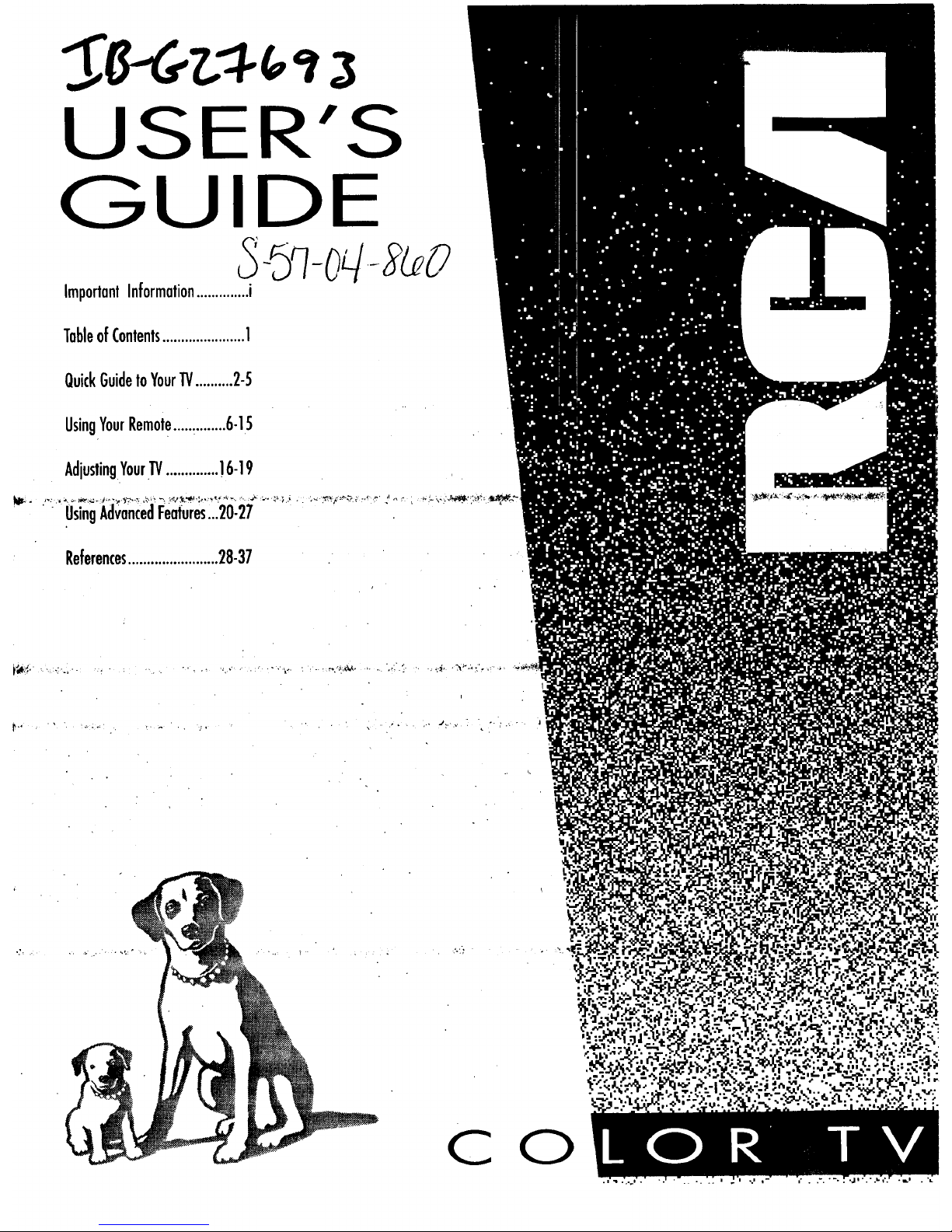
USER'S
GUIDE
5-SqO#_uO
ImportantInformation..............i
TableofContents......................1
QuickGuidetoYour"IV..........2-5
UsingYourRemote..............6-15
AdjustingYour1"1/..............!6-!9
_ IJsingAdvancedFeatures,..20-27 ........ ...... "
References........................28-37
i
c
0
Page 2
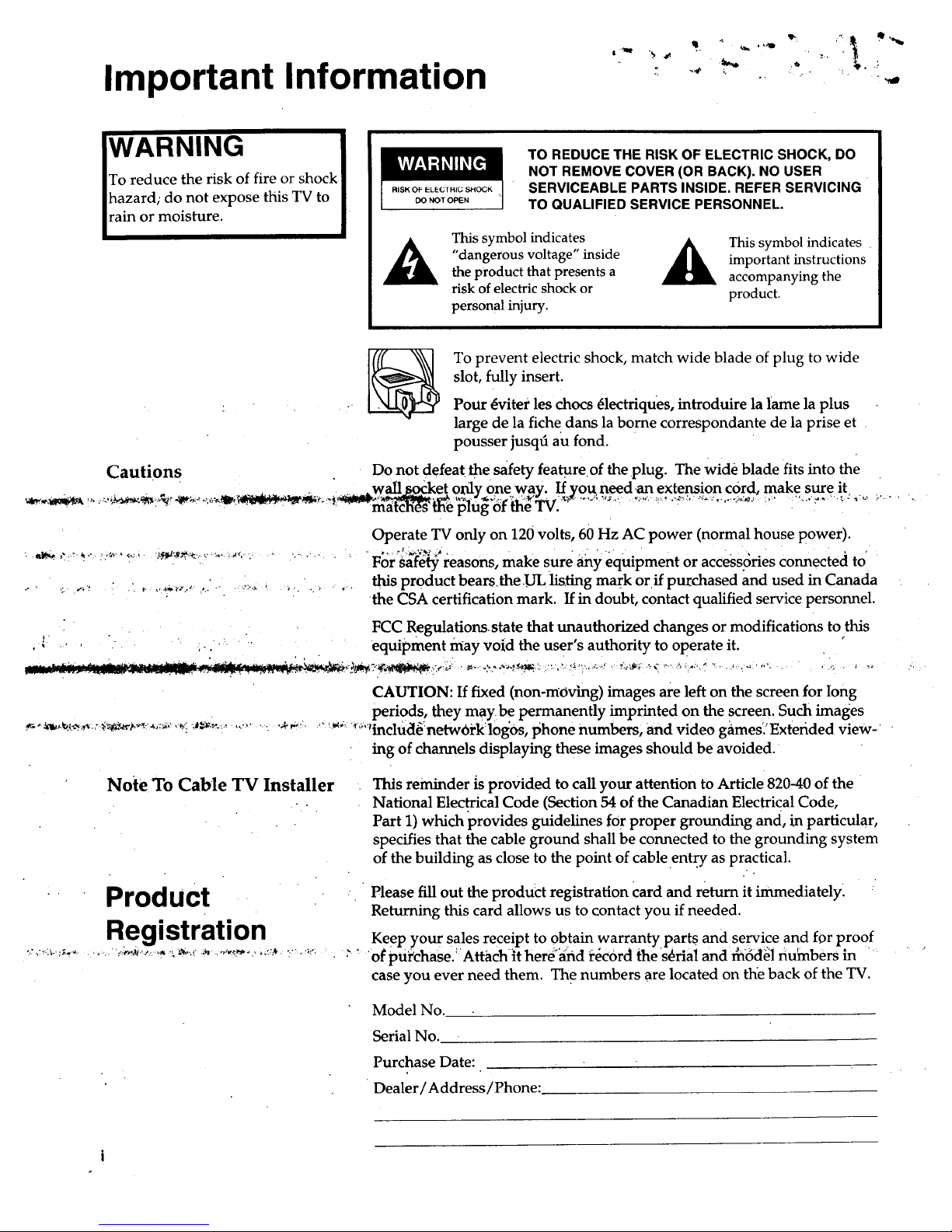
Important Information
'_ _ 4. _"
,= _,aP ;. _ . '
WARNING I
To reduce the risk of fire or shock |
hazard; do not expose this TV to |
rain or moisture, l
DO NOT OPEN
TO REDUCE THE RISK OF ELECTRIC SHOCK, DO
NOT REMOVE COVER (OR BACK). NO USER
SERVICEABLE PARTS INSIDE. REFER SERVICING
TO QUALIFIED SERVICE PERSONNEL.
This symbol indicates
"dangerous voltage" inside
the product that presents a
risk of electric shock or
persona 1 injury.
This symbol indicates
important instructions
accompanying the
product,
To prevent electric shock, match wide blade of plug to wide
slot, fully insert.
Pour 4viter les chocs _lectriques, introduire la lame la plus
large de la fiche dans la borne correspondante de la prise et
pousser jusqd au fond.
Cautions Do not defeat the safety feature of the plug. The wide blade fits into the
. , " .wall rK_ket only One way. If_ou need.an extension cord, make sure it
" .a_4_ ,'.'-_ ...... _" •..... ,_'_"_,.-v '_.,"';.a'_.'v " '-..... • .
Operate TV only on 120 volts, 60 Hz AC power (normal house power).
For safety reasons, make sure any equipment or access6ries connected to
this product bears_the UL listing ma(k orif purchased and used in Canada
the CSA certification mark. If in doubt, contact qualified service personnel.
FCC Regulations.state that unauthorized changes or modifications to this
,-. .... equipment may void the user's authority to operate it.
. • . .
CAUTION: If fixed (non-mOving) images are left on the screen for Iong
periods, they may be permanently imprinted on the screen. Such images
_"'_'_ ";'"inclu(t6_netw0rk :logOs, phone numbers, and video g_imes'. Exterided view-
ing of channels displaying these images should be avoided.
Note'To Cable TV Installer
• Product
Registration
This reminder is provided to call your attention to Article 820-40 of the
National Electrical Code (Section 54 of the Canadian Electrical Code,
Part 1) which provides guidelines for proper grounding and, in particular,
specifies that the cable ground shall be connected to the grounding system
of the building as close to the point of cable en .t_.yas practical.
Please fill out the product registration Card and return it immediately.
Returning this card allows us to contact you if needed.
Keep you r sales receipt t° obtain warranty parts and service and for proof
'of pu_chase._Attach it here'and i_6c0rd thes_rial and rh:6fl_i nuh_bers in _
case you ever need them. The numbers are located on the back of the TV.
Model No.
Serial No.
Purchase Date:
Dealer / Address / Phone:
Page 3
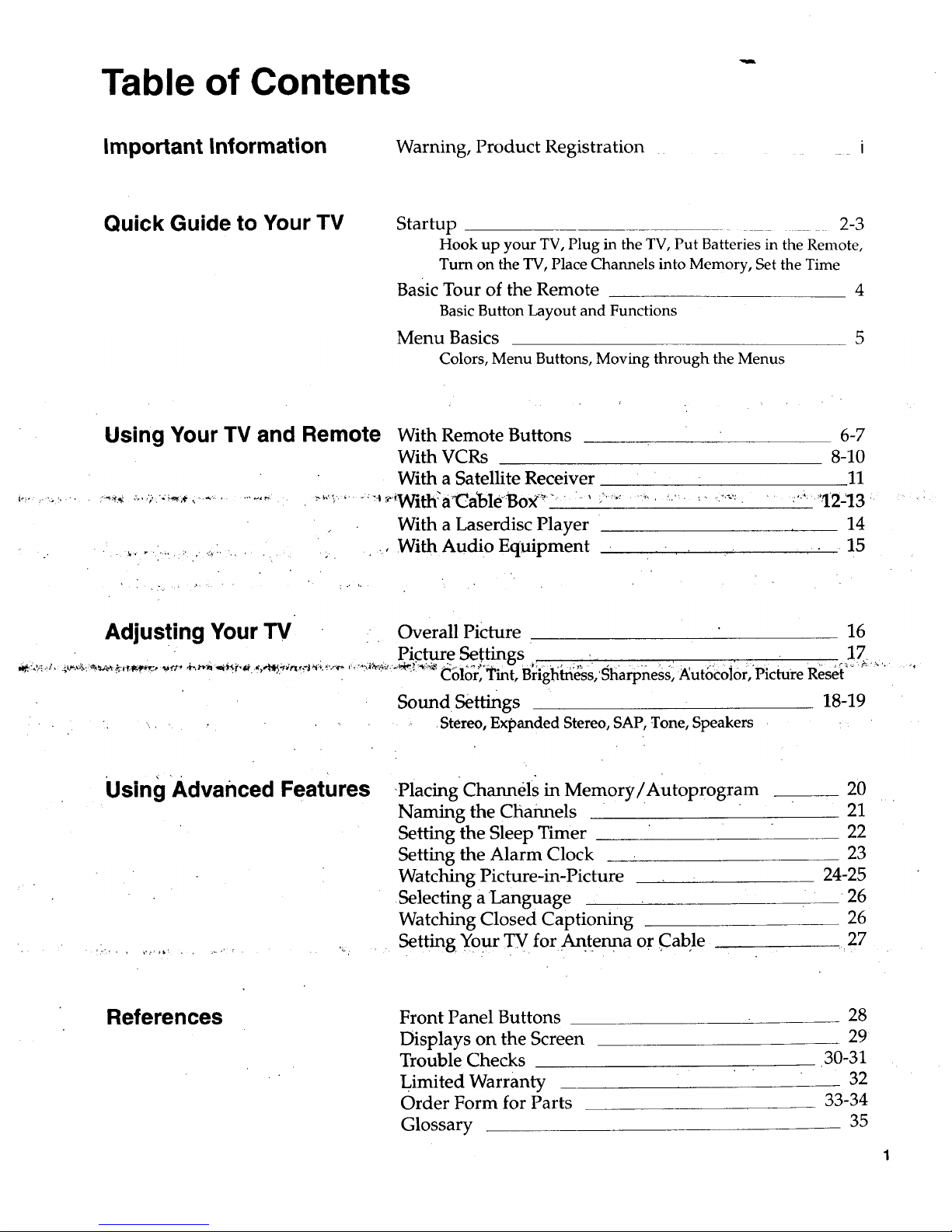
Table of Contents
Important Information Warning, Product Registration
i
Quick Guide to Your TV
Startup 2-3
Hook up your TV, Plug in the TV, Put Batteries in the Remote,
Turn on the TV, Place Channels into Memory, Set the Time
Basic Tour of the Remote 4
Basic Button Layout and Functions
Menu Basics 5
Colors, Menu Buttons, Moving through the Menus
Using Your TV and Remote
With Remote Buttons
With VCRs
With a Satellite Receiver
•_.,.,,._With'a_CableBoX:-_ - , ,,, ........ ;. _. ,._:.:
With a Laserdisc Player
-, With Audio Equipment
6-7
8-10
.11
. ,..,_,,1.2213:
14
• • 15
Adjusting Your TV Overall Picture 16
Picture Settings . . 17.
................. _ Color, _mt, Br|ghtness,'Sharpness, _iutoco!or, Picture Reset" "'_" '
Sound Settings 18-19
• Stereo, Expanded Stereo, SAP, Tone, Speakers
Using Advanced Features
.Placing Channels in Memory/Autoprogram
Naming the Channels
Setting the Sleep Timer
Setting the Alarm Clock
Watching Picture-in-Picture
Selecting aLanguage
Watching Closed Captioning
. Setting. Your TV for Antenna or Cable
20
21
22
23
24-25
26
26
27
References Front Panel Buttons
Displays on the Screen
Trouble Checks
Limited Warranty
Order Form for Parts
Glossary
28
29
30-31
32
33-34
35
Page 4
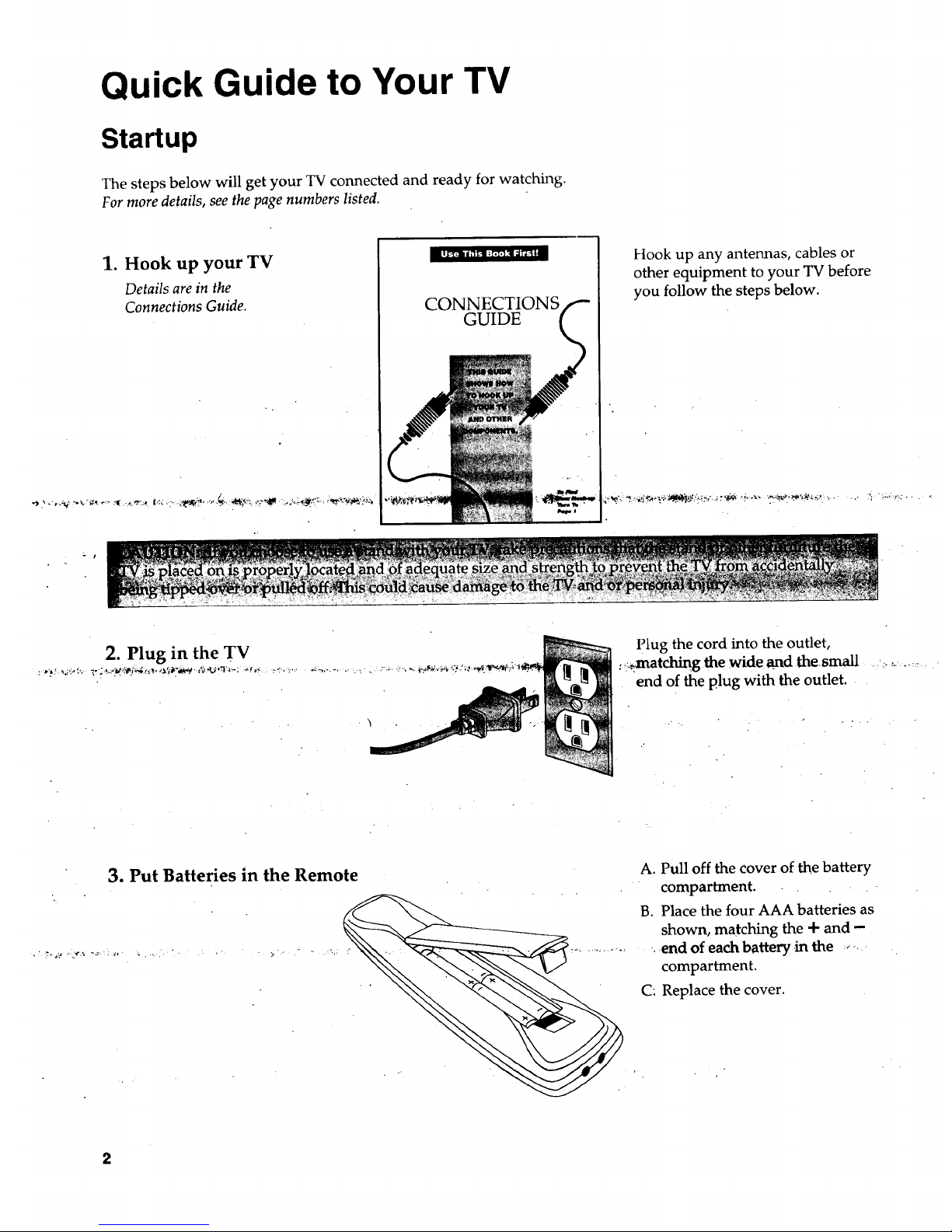
Quick Guide to Your TV
Startup
The steps below will get your TV connected and ready for watching.
For more details, see the page numbers listed.
1. Hook up your TV
Details are in the
Connections Guide.
CONNECTIONS
GUIDE
Hook up any antennas, cables or
other equipment to your TV before
you follow the steps below.
2. Plug in the TV
- .. , ., _ .
Plug the cord into the outlet,
:_,matching the wide .and the.small .,.:.o_..........
end of the plug with the outlet.
• : L .
3. Put Batteries in the Remote
a
A. Pull off the cover of the battery
compartment.
B. Place the four AAA batteries as
shown, matching the + and -
. end of each battery ,inthe ......
compartment.
C: Replace the cover.
Page 5

Quick Guide to Your TV -'
Startup
4. Turn on the TV
<_ _> c>
r-_ r-_ r-wl
'O 20 '0
'0 50 +O
'0 80 '0
_00%-
Press TV on the remote.
OR
_..Press POWER on the TV. ;,:, .... ,_:,....
5. Place all available
, channels in memory
(AutoProgram)
Details for adding and deleting•
channels are on page 20. •
18
Controls Alarm
A. Press MENU.PROG until the
Setup menu is selected. This
menu is white.
B. Press. MOVE • to highlight
Autoprogram.
C. Press MOVE • to start placing
channels in the TV's memory.
D. Wait until TV has cycled through
all the channels and returns to
• original channel.
6. Set the Time
12:21 AM 13
\ ,
A. Press MENU.PROG until the
+-Alarm menu is selected. This
menu is green.
B. The Clock is automatically
highlighted the first time you
set it, If it is not, press MOVE •
(down) to highlight it.
C.Press MOVE _l to set the hour:
D. Press MOVE • to set the minutes.
Page 6
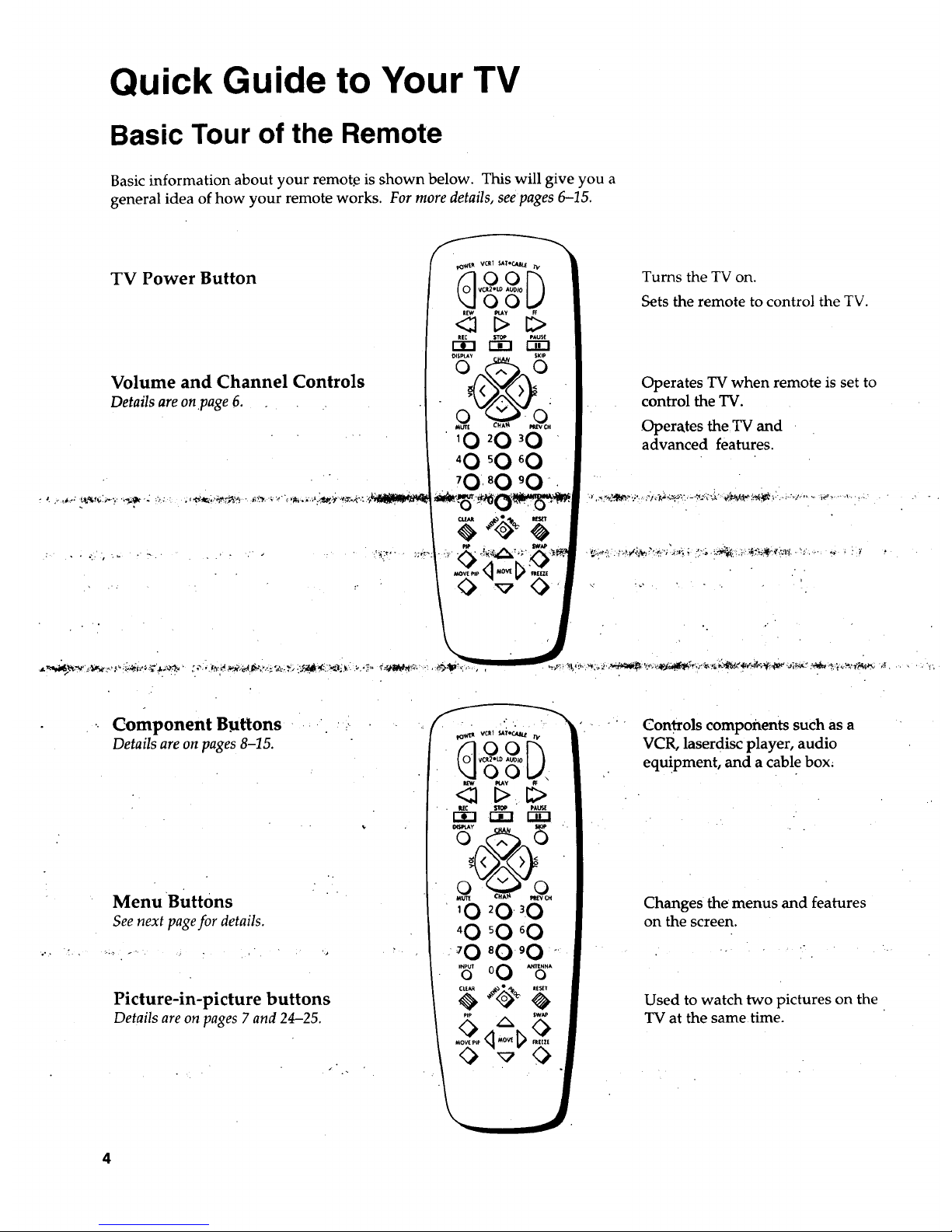
Quick Guide to Your TV
Basic Tour of the Remote
Basic information about your remot.e is shown below. This will give you a
general idea of how your remote works. For more details, seepages 6-15.
TV Power Button
Volume and Channel Controls
Details are on.page6.
Component Buttons
Details are on pages 8-15.
Menu Buttons
See next page for details.
- r
Picture-in-picture buttons
Details are on pages 7 and 24-25.
Turns the TV on.
Sets the remote to control the TV.
Operates TV when remote is set to
control the TV.
Operates theTV and
advanced features.
.o °.
ConSols components such as a
VCR, laserdisc player, audio
equipment, and a cable box;
Changes the menus and features
on the screen.
Used to watch two pictures on the
TV at the same time.
4
Page 7
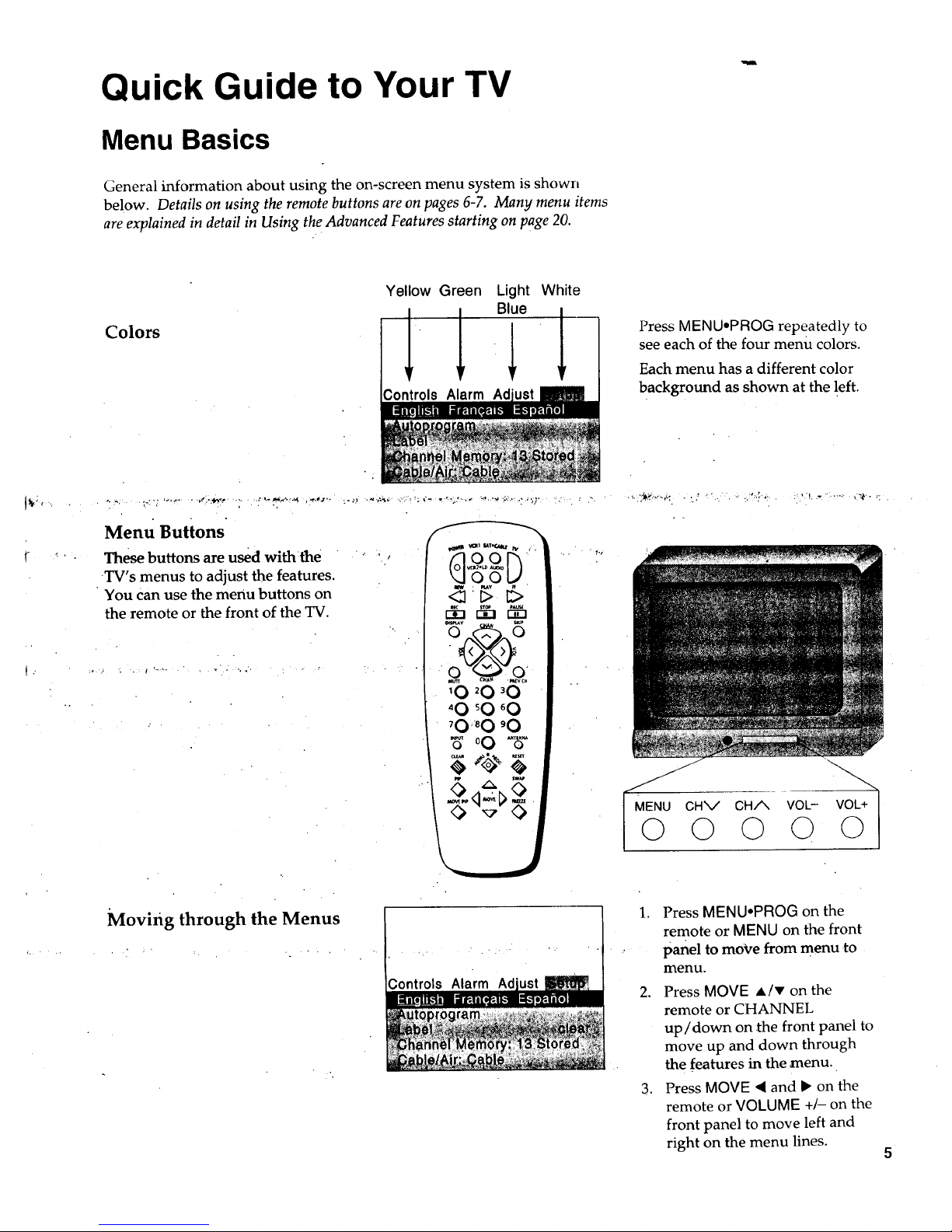
Quick Guide to Your TV
Menu Basics
General information about using the on-screen menu system is shown
below. Details on using the remote buttons are on pages 6-7. Many menu items
are explained in detail in Using the Advanced Features starting on page 20.
Colors
• -. :<. .t<-; ,-._ ..... ,,7:W,o ,;.
Yellow Green
1"
Controls Alarm
Light White
Blue
-11
Menu Buttons
These buttons are used withthe • _',
TV's menus to adjust the features.
You Can use the menu buttons on
the remote or the front of the TV.
Moving through the Menus
, . . , % - .
Press MENUoPROG rePeatedly to
see each of the four menu colors.
Each menu has a different color
background as shown at the left.
i.:!...;-,: :: ,_ ._-., ..... ._.. ;_ .
--....
MENU CHV CHA VOL- VOL+
0 0 0 0
0
1. Press MENUopROG on the
remote or MENU on the front
. panel to move from menu to
menu.
2. Press MOVE A/v on the
remote or CHANNEL
up/down on the front panel to
move up and down through
the .features in the menu.
3. Press MOVE • and _ on the
remote or VOLUME +/- on the
front panel to move left and
right on the menu lines.
Page 8
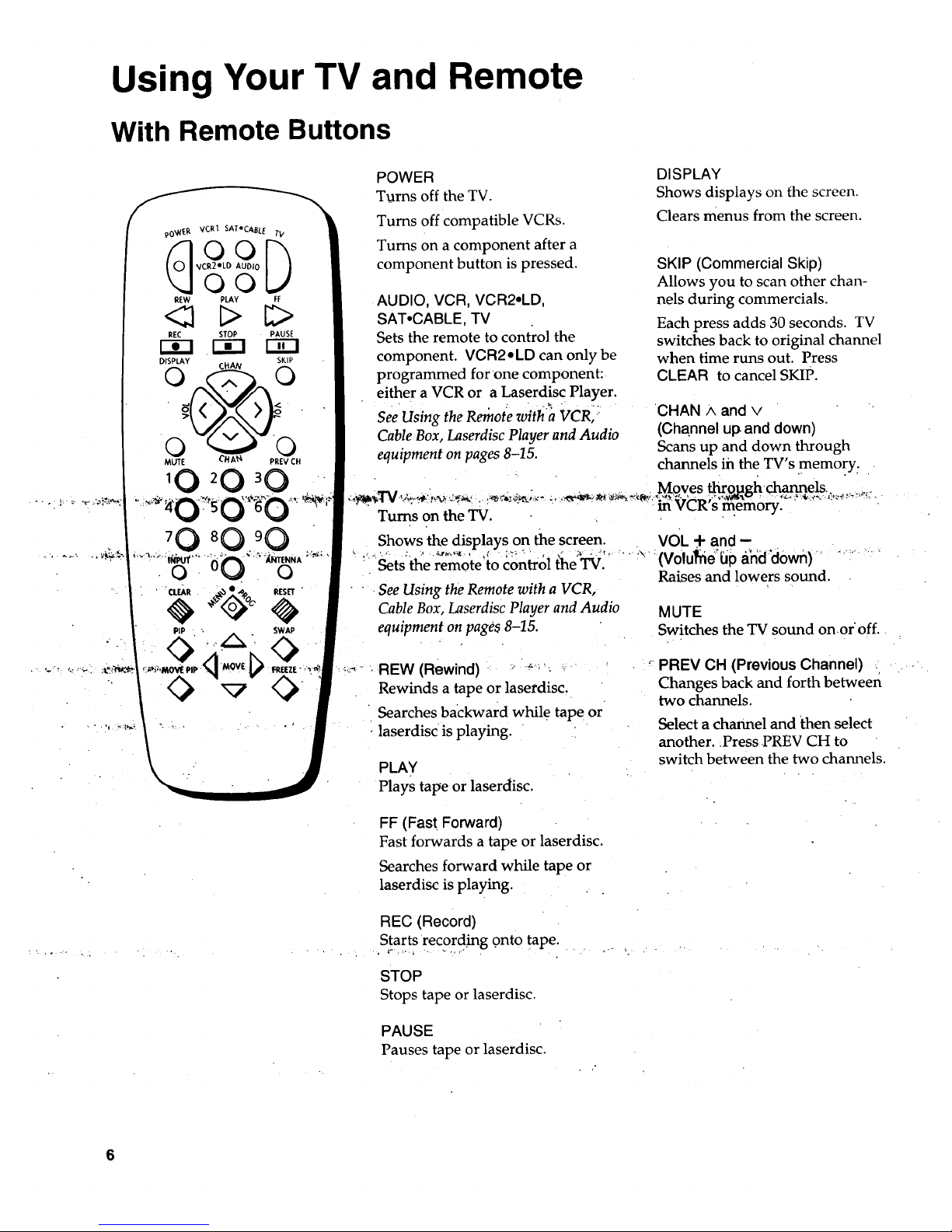
Using Your TV and Remote
With Remote Buttons
pO_[g VCR1 SAT'CABLE TV
O0
REW PLAY FF
<:1 C> C>
REC STOP PAUSE
r-i-i r-i-I
DISPLAY SKIP
MUTE CH A_ PREVCH
10 20 30
POWER
Turns off the TV.
Turns off compatible VCRs.
Turns on a component after a
component button is pressed.
AUDIO, VCR, VCR2oLD,
SAT.CABLE, TV
Sets the remote to control the
component. VCR2=LD can only be
programmed for'one component:
either a VCR or a Laserdis¢ Player.
See Using the Reinote with a VCR: ::
Cable Box, Laserdisc Player and Audio
equipment on pages 8-15.
DISPLAY
Shows displays on fhe screen•
Clears menus from the screen.
SKIP (Commercial Skip)
Allows you to scan other chan-
nels during commercials.
Each press adds 30 seconds. TV
switches back to original channel
when time runs out. Press
CLEAR to cancel SKIP.
CHAN A and v
(Channel up and down)
Scans up and down through
channels in the TV's .memory:
_. :.... . .: - ' ..... Moves thro.ugh._els. , y
• "_ ms on the TV m vLK s memory.
ILl. . • : . • •
Shows, th.e displays .0n, the screen; _.
:""Setstl_e rem0'te'to control the _J'
• - See Using the Remote with a VCR,
Cable Box, Laserdisc Player and Audio
equipment on pages 8-15.
VOL + and -
:'_ :(V01ul_ie'_p&h'i:i'd0wn)'
Raises and lowers sound.
MUTE
Switches the TV sound onoroff..
(Re d) r
,!;:_- REW win ::......... ,;
Rewinds a tape or ]aserdise..
Searches backward whil e tape or
laserdisc is playing.
PLAY
Plays tape or laserdisc.
FF (Fast Forward)
Fast forwards a tape or laserdisc.
Searches forward while tape or
laserdisc is playing.
- PREV CH (Previous Channel) :
Changes back and forth between
two channels.
Select a channel and then select
another..Press PREV CH to
switch between the two channels.
REC (Record)
Starts recording onto tape.
STOP
Stops tape or laserdisc.
PAUSE
Pauses tape or laserdisc.
Page 9
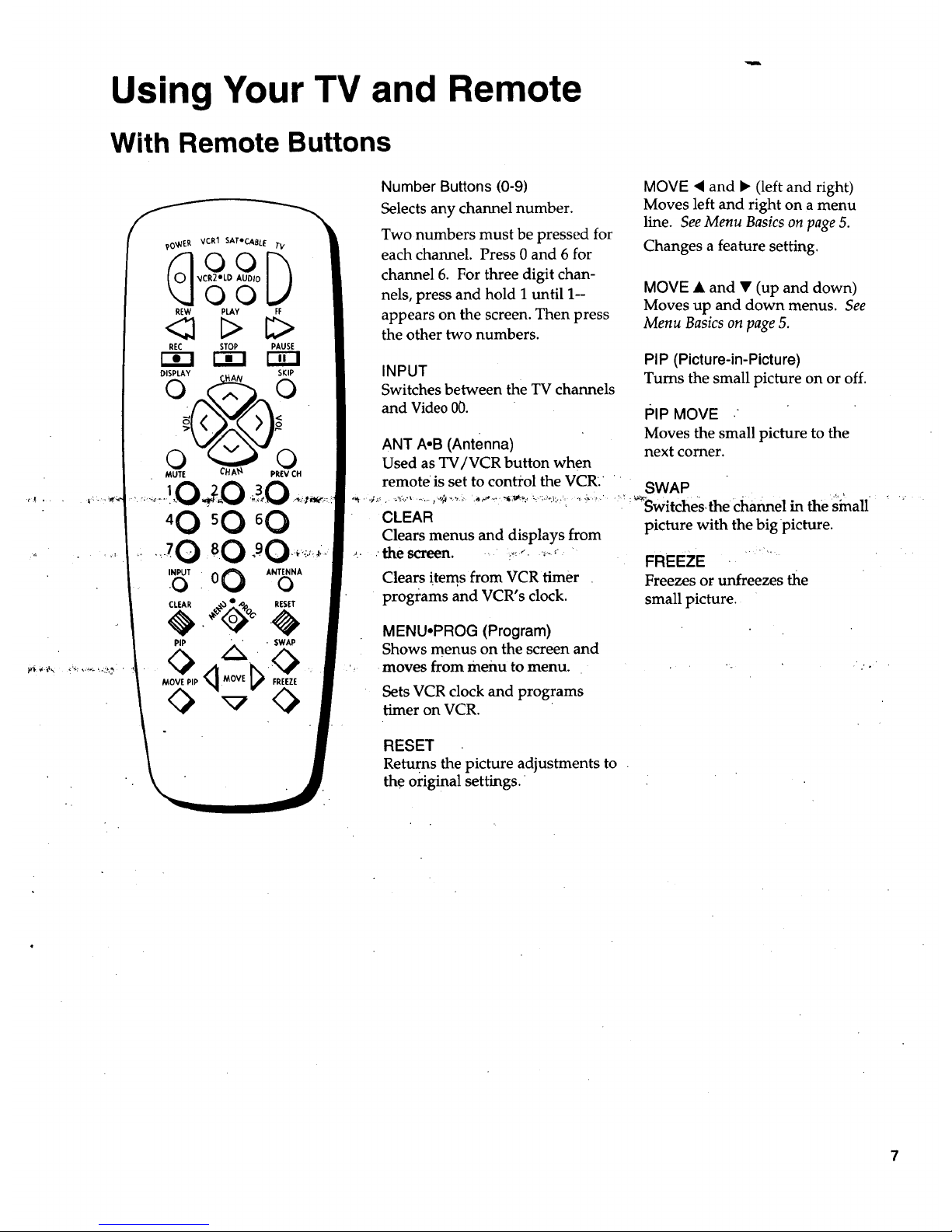
Using Your TV and Remote
With Remote Buttons
90_NER VCRI SATeCABL E TV
O0
REW PLAY FF
REC STOP PAUSE
DISPLAY SKIP
CHAN
' 1 3
sO
,,-708.0
INPUT 00 0(_ A.TE..A
CLEAR . _0_ . RESE_I_
PiP A" . SWAP
• A h<>
MOVE PIP _JJ kS" FREEZE
Number Buttons (0-9)
Selects any channel number.
Two numbers must be pressed for
each channel. Press 0 and 6 for
channel 6. For three digit chan-
nels, press and hold I until 1--
appears on the screen. Then press
the other two numbers.
INPUT
Switches between the TV channels
and Video 00.
ANT A*B (Antenna)
Used asTV/VCR button when
remote is set to con_ol the VCR. "
MOVE • and • (left and right)
Moves left and right on a menu
line. See Menu Basics on page 5.
Changes a feature setting.
MOVE • and • (up and down)
Moves up and down menus. See
Menu Basics on page 5.
PIP (Picture-in-Picture)
Turns the small picture on or off.
PIP MOVE
Moves the small picture to the
next corner.
SWAP
"' '_'_ ;_..........."_'"_- "_'_ "_'_"__"" :'.... ;:;" ......;_SwitcheS, the channel in the sinall ' ; "
CLEAR picture with the big picture.
Clears menus and displays from
,... the screen. ........""'- FREEZE -. _.... "
Clears _tems from VCR timer Freezes or unfreezes the
programs and VCR's clock, small picture.
MENUopROG (Program)
Shows menus on the screen and
moves from menu to menu.
Sets VCR clock and programs
timer on VCR.
RESET
Returns the picture adjustments to .
the original settings.
7
Page 10

Using Your TV and Remote
With VCRs: Programming the Remote
Refer to the Connection Book or the VCR's owners manual to hook up your VCRs.
The remote may need to be programmed for your VCR. This remote may
not operate all models of brands listed below. Use the codes below or on the
sheet packed in with your remote.
1. Test the remote
: 2. Program the remote for
your VCRs
f
<l E> t2>
r_ _oP pAusE
•'0 _0 _0
"0 _0 _0
_0 80 '0
o°O o
0 <l I_0
A°
B,
Press VGR or VGR2 to turn
the VCR on.
Press the VCR buttons shown
at the left. If your VCR does
not work, program VOFI or
VOR2 with a VCR code from
the list below.
A. Pointthe remote at the VCR
and hold VOR.
B. Enter the codefor your brand
,, , .... ....._,_from the code :list below. _:.,,,:-
C. Release VCR.
D.,Press p_QWER. If nothing
' appe; s;trypr;ssh VC ana
then POWER ......
E. Repeat A-D with another code
if the first one does not work or
if a second VCR is connected.
. ...."_ *_-_'VCR,Codes '" " ................... ' _'°'"".......--" .................._'......:" _*"*"_ _::_*_'*_°_-_'_'__:' ........._.
Aiwa 1.2............................................. 15
Akai .................... ...................... 03,22,23
Audio Dynamics ........................ 14,16
Broksonic ......................................... 10
Canon ............................................... 08
Capehart ....................... .i.................. 01
Citizen .................................... .......... 09
Craig ............................................ 07,12
Curtis Mathes ........................ 00,08,15
Daewoo ............................................ 13
dbx .......... .............................. ....... 14,16
Dimensia .......................................... 00
Dynatech .......................................... 15
Emerson...09,10,13,15,20,23,24,34,41
Fisher ............................ 02,12,18,19,43
v_a_.'.'...L.....:.L:.......................j.....15
GE .................................00,07,08,32,37
Goldstar .......................................09,14
Harman Kardon ..............................14
Hitachi ............................... 05,15,35,36
Instant Replay ................................. 08
JCL ....................... _............................ 08.
JCPenney .......02,05,07;08,14,16,30,35
JVC ..................................... 02,14,16,30
Kenwood ........................... 02,14,16,30
Lloyd ................................................ 15
Magnavox ................................... 08,29
Marantz.. ................. 02,08,14,16,29,30
Marta ................................................ 09
•MEI .............................................. :....08
Memorex ........................... 08,09,12,15
MGA ............................................ 04,27
Minolta ........................................ 05,35
Mitsubishi .................... 04,05,27,35,40
Montgomery Ward ......................... 06
MTC ..................... _....................... 07,15
Multitech ........................... 07,15,31j32
NEC ................................... 02,14,16,30
Panasonic ......................................... 08
Pent .a:,3_.......................................... 05,35
Philco ................... '..:.....] ............. '.08,29
Philips .......................................... 08,29
Pioneer ................................... 05,16,33
ProScan ............................................. 00
Quartz ............................................... 02
Quasar .............................................. 08
RCA .................... 00,05,07,08,28,35,37
Realistic ......... 02,06,08,09,12,15,19,43
Samsung ....................... 07,13,22,32,42
Sanyo..'. .......................... :............ 02,12
Scott ....................................... 04,13,41
Sears ............. 02,05,09,12,18,19,35,43
Sharp ..................................... 06,24,39
Shintom ................................ 17,26,31
Sony ....................................... 17,26,38
Sylvania ............................. :..08,15,29
Symphonic ................... _............ 02,15
Tashiko ........................................... 09
Tatung ............................................. 30
Te.ac ............................................ 15,30
Technics .......................... :...., .......... 08
Teknika ....i......."................ 08,09,15,21
Toshiba ................................. 05,13,19
•Totevision ........ :......... _............. ,07,09
Unitech ........................................... 0Y
Vector Research ........................ 14,16
Victor .............................................. 16
Video Concepts ........................ 14,16
Videosonic ...................................... 07
Wa'rds ..................................................
............ 05,06,07,08,12,13,15,25,31,35
• Yamaha ......: ..................... 02,14,16_30
Zenith ......................................... 11,17"
Sansui ............................................... 16
Page 11
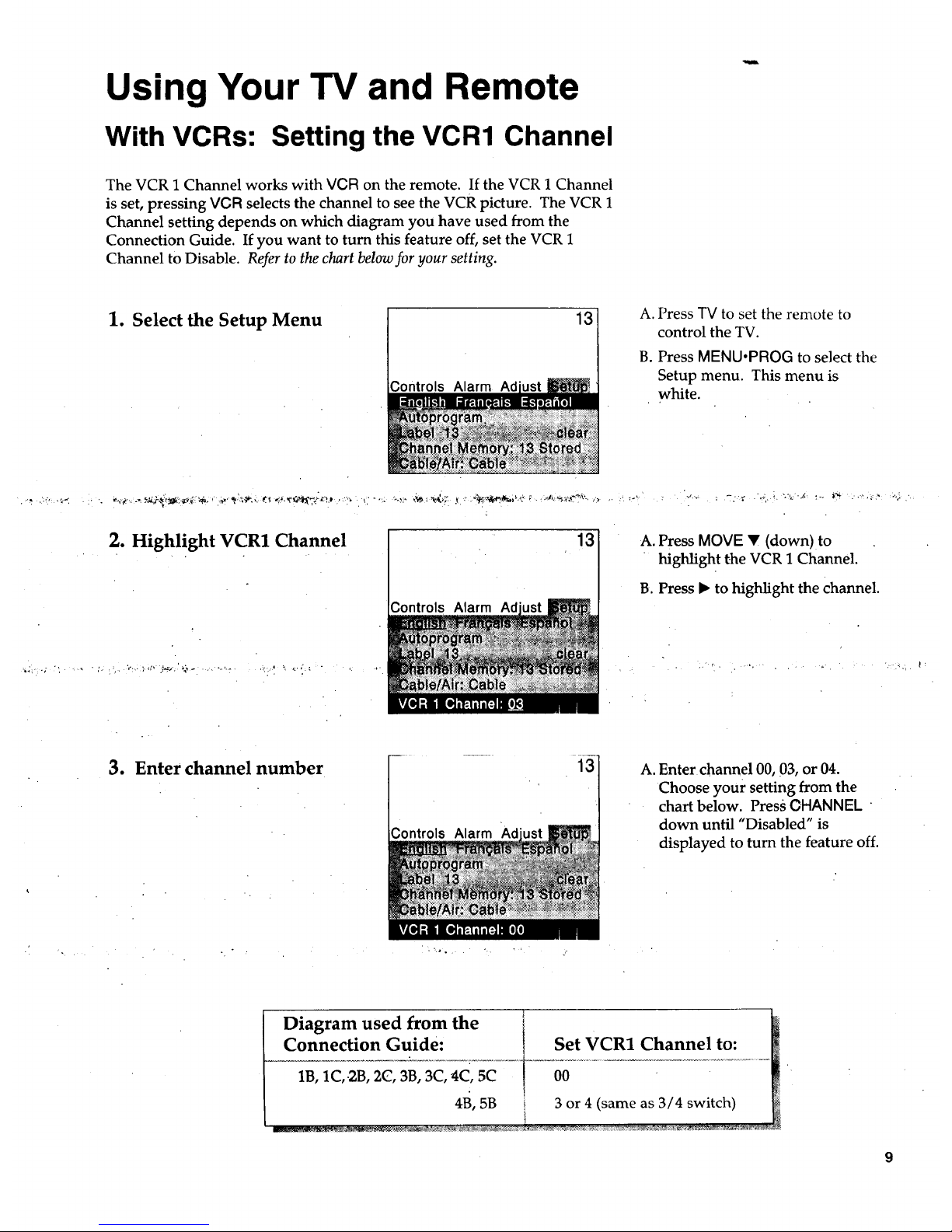
Using Your TV and Remote
With VCRs: Setting the VCR1 Channel
The VCR 1 Channel works with VCR on the remote. If the VCR 1 Channel
is set, pressing VCR selects the channel to see the VCR picture. The VCR 1
Channel setting depends on which diagram you have used from the
Connection Guide. If you want to turn this feature off, set the VCR 1
Channel to Disable. Refer to the chart below for your setting.
1. Select the Setup Menu
13
A. Press TV to set the remote to
control the TV.
B. Press MENU.PROG to select the
Setup menu. This menu is
white.
2. Highlight VCR1 Channel
13
A. Press MOVE • (down) to
highlight t-he VCR 1 Channel.
B. Press • to highlight the Channel.
3. Enter channel number
A. Enter channel 00, 03, or 04.
Choose your setting from the
chart below. Press OHANNEL
down until "Disabled" is
displayed to turn the feature off.
Diagram used from the
Connection Guide:
1B, 1C,.2B, 2C, 3B, 3C, 4C, 5C
4B, 5B i
Set VCR1 Channel to:
3 or 4 (same as 3/4 switch)
Page 12

Using Your TV and Remote
With VCRs: Basic Operation
If the remote operates your VCR, this page and the next will show you
how to use it for basic functions. See page 7for more details on buttons used
with your VCR.
Turn on the VCR
_Tum off the_.CR,: ,:, ..... -
_. " • • _ .' ..... ........ . -, " :r_,- , _q-,;\! ''" :_','_;_,[_
Record one TVprogram
and watch another
• !
?OW_._ VCR1 SATeCABL[ TV
D
REW " PLAY. FF
R[C STOP PAUSE
A. Press charmel 00 on the TV to
see what the VCR is doing.
B. Press VCR or VCR2 to set the
remote to control the VCR.
C. Press POWER to turn on the
VCR if it did not turn on when
you pressed VGR or VCR2.
B. Press POWER:
A. PressVCR or VCR2 to set the
remote to control the VCR.
B_ Tune the VCR tothe channel
you want to record using •
-_..,,,,.' ......:_.-_,CHANNELUpand down or: _:.
pressing two number buttons.
C. Press RECORD to start
recording.
D. Press TVNCR on the VCR.
E. Press "IVto set the remote to
control the TV.
,F. Press CHANNEL up or down to
change chanr_.els on the TV.
G. To see the channel you are
recording, tune the TV back to
channel 00,
Watch a tape in your VCR
. ':.., • _,.!.._.,}.<._,_.,,_-._t,',,_,_.. ,. .... . , ...
A. Turn on VCR.
B. Insert a tape in the VCR.
C. Press PLAY to start the
tape playing.
D. Press STOP when you
are finished. "
E. Press REW to rewind the tape.
10
Page 13

Using Your TV and Remote
With a Satellite Receiver: Basic Operation
You may also be able to use the TV's remote with other satellite receivers.
Refer to your Satellite Receiver owner's manual to hook up your Satellite
Receiver. The remote may need to be programmed for othe r brands of
satellite receivers, but may not operate all models of the brands listed
below. Use the codes below or on the sheet packed in with your remote.
Follow the instructions below for basic operation of your receiver. You
may also want to experiment with other buttons on the remote to see if
they work with your receiver.
Program the remote for your
Satellite Receiver
Turn on the
Satellite Receiver
Turn off the
Satellite Receiver
Satellite Receiver Codes
Chaparral ......,...................80,81
Cheyenne ...............................81
Drake .................................82,83
DSS..........................................00
GE..............•..............................00
General Instruments...92,93,94
ProScan ......................:............00
RCA.........................................00
Realistic ..................................84
Sierra I,II,III............................81
STS1.........................................85
STS2....,.:.........L.......................86
STS3.........................................87
STS4.........................................88
Toshiba ...................................89
Uniden ....................................90
Video Cipher II......................91
pO_/t:p. VCR1 SATOCABLE TV
O0
<;1 C> c>
REC STOP PAUSE
r-i-1 r-i-i n-el
DISPLAY SKIP
C.HAN
MUTE CHA_. PREV CH
°0
INPUTo O0 ANTENNAo
CLEAR • .o • RESET
PiP SWAP
A. Point the remote at the satellite
receiver and hold SAT,CABLE.
B. Enter the code for your brand
from the code list below.
C. Release SAT,CABLE.
D. Press POWER. If nothin_
happens, try pressing _°'_"
SAT-GABLE and then POWER.
A. Press SAT.CABLE to set
the remote to control the satel-
lite receiver.
B. Press POWER to turn on the
, receive r if it did not turn on
when you pressed SAT.CABLE.
A. Press SAT,CABLE to set
the remote to control the satel-
lite receiver.
B. Press POWER to turn Off
the receiver.
11
Page 14

Using Your TV and Remote
With a Cable Box: Programming and Basic Operation
Refer to the Connection Book or contact your cable company to hook up your cable
box. If you have a cable box with its own remote, then you may also be able
to use the TV's remote with your cable box. This remote may not operate
all models of brands listed below. Use the codes below or on the sheet packed in
with your remote.
Program the remote for your
cable box
Basic Operation:
Turn on the Cable Box
pO_ R VCR1 SATeCASL E TV
VCSL ODAUDIo
REW PLAY FF
<_ L> E>
REC STOP PAUSE
DISPLAY SKIP
0 _.A_ 0
MUTE CHA_' PREV CH
10 2 0 3 0
_0 _0 _0
_0 80 90
INPUTo 0 0 ANTENNAo
CLEAR _%_'Po. RESET
PiP SWAP
MOVE PIP MOVE
A. Point the remote at the cable
box and hold CABLE.
B. Enter the code numbers for
your brand from the list below.
C. Release CABLE.
D, Press POWER to turn it on. If
nothing happens, try pressing
CABLE and then POWER.
E. Repeat A-D with another code
if the first one does not work.
, , .... , : , , .
A. Tune TV to channel 02, 03, 04,
05, or 06--the cable box channel.
B. Poin.t remote at the cable box
and press CABLE.
......... C. Press POWER to turn iron.. ,_:,_.......
D. Press CHANNEL up or down to
change channels on the cable box.
Turn off the Cable Box
A. Press CABLE.
B. Press POWER to turn it off.
Cable Box Codes"
ABC ..............................................22,46
Anvision .......................................07,08
Cablestar....................................._07,08
_g e .;.:.;.;;;..;..'..1, ....... ,................. ...... 08
EasternInternational.......................02
Genera]Instrument .............................
....................04,05,15,23,24,25,30,36,46
Hamlin ...............................12,13,34,48
Hitachi.....................................37,43,46
Jerrold....................................................
..........04,05,15,23,24,25,30,36,45,46,47
MACOM ......................................37,43
Magnavox .............................................
..........07,08,19,21,26,28,29,32,33,40,41
NSC .....................................................09
Oak .......................................... 01,16,38
Oak Sigma ........................................16
Panasomc ................................03,27,39
Philips ...................................................
..........07,08,19,21,26,28,29,32,33,40,41
Pioneer ....................................18,20,44
Randtek ........................................07,08
RCA ..............................................00,27
Regal .............................................12,13
Regency ........................................02,33
Samsung ...........................................44
Scientific Atlanta....................03,22,35
Signature ...........................................46
Sprucer .............................................. 27
Starcom ............................................. 46
.Sylvania: ........ ,., ............. ,...... ..,.._..,.1!,
'" Te_ika., ._i..,i ........ (..i..i'i.i,...:_._..'i._06
Texscan ................................... ......10,11
Tocom ....... :......................... 17,21,49,50
Unika ....................................... 31,32,41
Viewstar ................................................
.......... 07,08,19,21,26,28,29,32,33,40,41
Warner Amex ................................... 44
Zenith ...:....... ,.._................ i........ .,.14,42
12
Page 15

Using Your TV and Remote
With a Cable Box: Setting the Cable Channel
The Cable Channel Works with CABLE on the remote. If the Cable
Channel is set, pressing CABLE selects the channel to see cable channels.
The Cable Channel setting depends on which channel your cable box
must be on to see cable channels. The channels usually used are 02, 03,
04, 05 or 06. Consult your cable company for more information.
1. Select the Setup menu
13
A. Press "IVto set the remote to
control the TV.
B. Press MENU.PROG to select the
Setup menu. This menu is
white.
2. Highlight Cable Channel
13
A. Press MOVE • (down) to move
down the menu until Cable
Channel is highlighted.
B. Press • to underline the
channel.
3. Enter channel number
13
A. Enter the number for your cable
box, eithe r 02,03,04,05, or 06.
.... •Press. CHANNEL _l.ownuntil_
"Disabled" is displayed to turn
this feature off.
13
Page 16

Using Your TV and Remote
With a Laserdisc Player: Programming and Basic Operation
Refer to your Laserdisc Player owner's manual to hook up your Laserdisc Player.
The remote may need to be programmed for your laserdisc player. This
remote may not operate all models of brands listed below. Use the codes below
or on the sheet packed in with your remote.
Program the remote for
your Laserdisc Player
Basic Operation
- _ ._ 7+:..... . • ..: . - ' .,"
i
po_E.p, VCR1 SATeCABLE TV
VCR2*LD AUDIo
O0
REW PLAY FF
REC STOP PAUSE
DISPLAY SKIP
MUTE CHA'_. PREVCH
10 20 30
INPUTo 0 0 ANTENNAo
_lPCLEAR OI,,_I_, OC, RESE4
PIP SWAP
MOVE PiP' q MOVE [_ FREEZE
A. Point the remote at the laserdisc
player and hold LD.
B. Enter the code for your brand
from the code list below.
C. Release LD.
D. Press POWER. If nothing
happens, try pressing LD and
A. Tune TV to channel 00, 03, or 04.
B. Point the. remote at the laserdisc
player: and press LD.
, C, Press POWER to turn it on.
D. Use the buttons on the remote
that relate to laserdisc player
functions. Not all buttons high-
lighted may work with your
laserdisc player.
E. Press POWER t,oturn it off.
\
Laserdisc Player Codes
/
Pioneer......._................33
ProScan .......................33 _
RCA.............................33 _
14
Page 17

Using Your TV and Remote
With Audio Equipment: Programming and Basic Operation
Refer to the Connection Book or your Audio equipment owner's manual to hook
up your audio equipment. Your remote controls only RCA audio equipment
such as a radio, CD player, tape player, turntable, or amplifier. The
remote may need to be programmed for your equipment. This remote
may not operate all models of brands,listed below. Use the codes below or
on the sheet packed in with your remote.
Program the remote for
audio equipment
Basic Operation
RCA/Dimensia
AM/FM ...........................03
CD .................................._.07
Tape .................................06
Phono ..............................05
Aux .................._...............04
pOWF.R VCR1SATeCABLE TV
REW PLAY FF
REC STOP PAUSE
r--_ _-1 r-_
DISPLAY SKIP
MUTE CHAP, PREVCH
A. Point the remote at the audio
equipment and hold AUDIO.
B. Enter the code from the
code list.
C. Release AUDIO.
D. Press POWER to turn it on. If
,_ ._ _nothjng,happe.nq.,_,trypressing ,,,
_'"_*"* '__:._ODiO a_nd_efi 'I56_IEFil ...... '_' ;
E. Repeat A-D with another code
-if the first one does not work.
A. Point the remote at the audio
equipment and press AUDIO.
B. Press POWER to turn it on.
C. Use the buttons on the remote
that relate to audio functions.
Not all buttons highlighted may
work with your equipment.
D. Turn the audio equipment off
using the audio component's
power off button.
15
Page 18

Adjusting Your TV
Overall Picture
Follow the steps below to lighten or darken the overall picture without
changing the color levels.
1. Select the Controls Menu
Alarm Ad
Press MENU,PROG to select the
Controls menu. This menu is yel-
low.
2. Highlight Picture
Alarm
Press MOVE • (down) to high-
light Picture.
3. Use MOVE I_ and < to
adjust the Picture
Press MOVE • (right) to lighten
the picture.
OR
Press MOVE < (left) to darken the
picture.
-- ]][_Jl!ll'- --. ...... !_111
16
Page 19

Adjusting Your TV
Picture Settings
!'3
Follow the steps below to change the picture on the screen to your
personal setting. The chart at the bottom of the page explains your options.
1. Select the Adjust Menu
2. Highlight item to change
Controls Alarm
Press MENUopROG repeatedly to
select the Adjust menu. This menu
is light blue.
Press MOVE V (down) to
highlight the picture item you
want to adjust.
3. Use MOVE • or • to
adjust each item
Controls Alarm
Press MOVE I1_or • to adjust each
item.
Press MOVE • to:
" ' - 7::_T 2_: :.T._:L:.::.......... JJ[_:_:L2 .... . ....
Color
Tint
Bright (Brightness)
Increase color richness
Give red tint to skin color
Add more light to dark parts of
the picture
Sharp (Sharpness)
Autocolor
•Picture Reset
Show cleaner, clearer images
Turn on to keep Color and Tint in
proper balance each time you :
change channels
Reset the picture back to the
original settings
Press MOVE • to:
Lower color to black and white
Give green tint to skin color
Add more dark to light parts of
the Picture
Make picture more smooth
Turn off for manual adjustment
of Color and Tint
Reset the picture back to the
original settings
17
Page 20

Adjusting Your TV
Sound Settings: Stereo, Expanded Stereo, SAP and Tone
Follow these steps to adjust the Stereo, Expanded •Stereo, SAP OrTone of
your TV. SAP (Second Audio Program) is sometimes used to offer the
program being watched in another language.The chart below explains
your options.
1. Select the Controls Menu
2. Highlight item to change
Alarm
PressMENUopROG to select the
Controls menu. This menu is yel-
low.
Press MOVE • (down) to
highlight the sound item you
want to adjust.
3. Use MOVE • or "4to
adjust each item
Press MOVE • or < to adjust each
item.
q
1
]
Stereo
SAP
Tone
On
Sound is automatically
reproduced in stereo or
mon0, whichever the TV
station is broadcasting.
On
Sound is reproduced in
another sound channel.
If nothing happens,
your broadcast may not
have SAP.
High
High pitched sounds are
louder.
off
Sound is reproduced in
mono.
Off
Sound is reproduced in
Stereo, Expanded Stereo
or Mono, whichever is
selected in the Stereo
Menu Item.
Low
Low pitched sounds are
louder.
Expanded
Expanded stereo adds greater
width.and dimension to stereo
broadcasts creating a more
spacious stereo sound effect.
18
Page 21

(
I"
Lt
Adjusting Your TV
Sound Settings: Speakers
Follow the steps below to turn the speakers on or off in your TV. The
chart below explains your options.
1. Select the Setup Menu
;ontrols Alarm Ad
Press MENUopROG repeatedly to
select the Setup menu. This menu
is white.
2. Highlight speakers
;ontrols Alarm-Ad
Press MOVE • (down) until
Speakers is highlighted.
3. Turn Speakers on or off
Controls Alarm Ad
Press MOVE I_ or • to turn the
speakers on or off.
Speakers
I On
The sound comes from the TV's
internal speakers.
19
Page 22

Using Advanced Features
Placing Channels in Memory (Autoprogramming)
Only channels 2-13 appear in the TV's memory when you first turn it on.
The channels available in your area must be programmed into the TV's
memory when you hook up your TV. Using CHANNEL up or down
allows you to scan through these channels.
You may want to add or delete a few channels if sOme stations have weak
signals or were off the air when the TV was programmed. Refer to the Add
or Delete Channels section below.
le Place channels in
memory (AutoProgram)
Controls Alarm
13
A. Hook up an antenna, cable or
components before you begin
these steps or you will not be
able to add channels into
memory.
B. Press MENU°PROG repeatedly
to select the Setup Menu. This
menu is white.
C. Press MOVE • (down) to
highlight Autoprogram.
D. Press MOVE • to start the TV
adding all active channels into
memory.
E. Wait until the TV has cycled
through all the channels and
returns to the original channel.
2. Add or delete channels
Controls Alarm
......_,,.x,,._._-_,'-%¢_.._,_,_. ;:',)_.;,,;.:_ _,_._'.-,
3ontrols Alarm
13 A.
B.
C.
D.
"131 E.
F.
Press MENU*PROG repeatedly
to select the Setup menu. This
menu is white;
Press MOVE • (down) to
highlight Channel Memory.
Press MOVE • to underline the
channel number.
Select the channel number you
want to add or delete with the
number buttons.
Press MOVE • to add or delete
a channel (you will see Stored
on the screen when added and
Erased When deleted).
Repeat D and E for more
channels.
2O
Page 23

Using Advanced Features
Naming the Channels
You can name the channels using the character list below. Full appears
beside Label when the memory is used up. Fixed appears beside Label
for channel 00--it cannot be named.
1. Name a channel
12
Controls Alarm Ad
Controls
A. Press MENU-PROG repeatedly
to,select the Setup menu. This
menu iswhite.
B. Press MOVE • (down) to
highlight Label.
C. Press MOVE • to underline the
channel number.
D. Select the channel number with
the number buttons.
E. Press MOVE • to underline the
first character of the name.
:F. '_i_6S_"ffie'charaL'terhshig' :_:_ .......
MOVE A/V (up or down).
G."Repeat E-F to complete the
name.
H. Press MOVE _ to move
,backward if you want to
change an item.
2, Erase a name
12
Controls Alarm Ad
A. Follow A and B above.
B. Press MOVE • until clear is
underlined,
C. Press MOVE A/V (up or down)
to clear the name.
Character List
ABCDEFGHIJKL. MNOPQRSTUVWXYZ& _
21
Page 24

Using Advanced Features
Setting the Sleep Timer
You can set your TV to turn itself off. If you're watching TV at night and
fall asleep, the TV will turn off for you.
1. Set Sleep Timer
Alarm
A. Press MENU,PROG to select
the Controls menu and
highlight Sleep Timer. This
menu is yellow.
B. Press MOVE • to enter the
amount of time you want to
watch TV before it shuts off.
Each press equal s 15 minutes.
C. Press MOVE • to subtract time
from the sleep timer.
t..
2. Addmore time
Alarm
A,
When 0:01 appears on the
screen, the TV will shut off in
one minute. Press MOVE • to
add more time.
3. Cancel the Timer a. Press MENU°PROG to select
the Controls menu and
highlight Sleep Timer.
Alarm Ad B. Press MOVE • until the time
reaches :
22
Page 25

Using Advanced Features
Setting the Alarm Clock
The TV can be set to turn on each day like your alarm clock. You can set
it to turn on to your favorite channel at a certain time. You can also set it
to turn itself off again. The Alarm cannot be used until the clock is set.
1. Turn on the Alarm !12:34 AM 13
Alarm
A. Press MENU°PROG to select
the Alarm menu and highlight
Alarm. This menu is green.
B. Press MOVE • or • to select
On or Off.
2. Set the Alarm Channel 12:34 AM
Alarm
13' A. Press MOVE • (down) to
highlight the Alarm Channel.
B. Press MOVE • to highlight the
channel number.
C. Enter the channel that you
want the TV to turn on to witl_
the nurnberbuttons. •
3. Set On and Off Times
12:34 AM
Alarm
13 A. Press MOVE • (down) to
highlight the On or Off Time.
B. Press MOVE • to set the hour.
C. Press MOVE • to set the
minutes.
D. Press and hold MOVE • to
choose Disabled. This turns
the TV only on or only off at a
certain time each day.
_._'/_- • ._:_:_.*,' i" ._._'._._'.-_'_;!_'"_:"_'_'__q"_'_,'._'_'"_.'._'" " "'
23
Page 26

Using Advanced Features
Watching Picture-in-Picture
Picture-in-Picture allows you to display a small picture within the big picture of the TV screen. To watch two
different programs at once, you must connect a VCR, Laserdisc Player or Camcorder. You may need to disable
the VCR1 Channel if you can not get two different programs at once.
Turn on Picture-in-Picture
"I_P cture TVPicture
A°
B°
C.
D,
Hook up a VCR, Laserdisc
Player, or Camcorder to the
video jacks on the back of the
TV. See the Connections Guide.
Press TV to turn the TV on.
Press CHANNEL up or down to
select the channel you want to
watch on the big picture.
Turn on the VCR, Laserdisc
Player, or Camcorder.
F°
screen.
same as the big picture.
Press O0to see the signal from
the VCR, Laserdisc Player, or
•Camcorder connected to the
i "
VCR, Laserdlsc
Player, or
Camcorder
• Picture
Change channels on the
large picture
Press CHANNEL up and down or
two number buttons _o change
channels on the large picture.
Change •channels on the
small picture
Change channels on your VCR,
Laserdisc Player, or Camcorder to
change channels on the small pic-
ture.
24
Page 27

Using Advanced Features
Watching Picture-in-Picture
Move the small picture
Press PIP MOVE to move the
small picture to the next comer.
Swap the big picture with
the little picture
Press SWAP to switch the small
picture with the big picture.
Freeze the small picture
A. Press FREEZE to stop action in
the small picture.
B. Press FREEZE again to return
to an action picture.
• ,:, .
Turn off Picture-in-Picture
/ <__>._ I
-_@ I
/ _o_6_ff I
.o _o_o I
\ _o_o_o I
\ _s'0o -_, I
•Press PIP to turn off
picture-in-picture.
25
Page 28

Using Advanced Features
Selecting a Language
The on-screen displays in this TV can be displayed in three languages: Enghsh, French, and Spanish. When you
select a language, most of the displays will be shown on the screen in your preferred language.
1. Select the Setup menu
2. Select Language
;ontrols Alarm Ad
13
Press MENU repeatedly to select
the Setup menu. This menu is
white.
Press + or - to select English,
Frangais (French), or Espafiol
(Spanish).
Watching Closed Captioning
Closed captioning displays the audio portion of a program as words on the TV screen. It is useful for the deaf,
hearing impaired, or anyone who wants tO watch a program without sound. If you have turned Closed
....._,-_,_aptioning onand it does not appear on'th_r_'r_ert, it iS'not:av_iflabl_ott the channel you _re Watching. This TV.
does not support the text mode. Text information typically consists of program information, weather bulletins,
local activities, etc.
!
I
1. Select the Controls Menu
L ' :
2. Highlight Closed
Captioning
Press MENU,PROG to select the
Controls menu. This menu is
yellow.
Press MOVE • (down) to highlight
Closed Captioning.
" ' 3. Select'Setting
Alarm
.., A. =Press MOVE • or • to select
Off, C1, or C2. Select C1 for full
translation of the primary lan-
guage in your area. Select C2
for secondary language transla-
tion, simplified English, or
whatever is being broadcast in
your area.
26
Page 29

Using Advanced Features
Setting Your TV for Antenna or Cable
Your TV automatically adjusts this feature when the TV places channels in memory (autoprogram). Follow the
steps below to change the setting as needed.
1. Select the Setup menu
Controls Alarm Ad
13
Press MENUoPROG repeatedly to
select the Setup menu. This menu
is white.
2. Highlight Cable/Air
13 Press MOVE • (down) to
highlight Cable/Air.
Controls Alarm Ad
3. Select Cable or Air
Controls Alarm Ad
13
A. Press MOVE • or _" to select
Cable or Air. Select Cable if
you have cable. Select Air if
you have a home antenna con-
nected to your TV.
27
Page 30

References
Front Panel Buttons
For details on using buttons with menus, see Menu Basics on page 5.
OR
,, ,,•rL_ , ,
MENU " Shows menus on screen.
Moves from menu to menu.
_ , . °,t
CH ^ and v
Channel up and down,
scans up and down through channels in the TV's memory.
Moves up and down menus.
VOL -I--and
(Also VOL ^ and VOL v)
Volume up and down
Raises and lowers sound.
Movesleft and right on a menu line.
Changes a features setting.
POWER
+ and -
(Not on all models)
Turns the TV on or off.
Same as VOL + and - buttons.
28
Page 31

References
Displays on the Screen
Your TV shows the settings of several features on the screen. To see what
features have been set on your TV, press DISPLAY on the remote.
12:00 AM KNBC 13
Alarm Sleep PIP 00
Volume -. ...... I ....... +
Mute Stereo 1:55
or Video 00
or Unusable Signal
or Stereo*, SAP
Screen Display
12:00 AM
KNBC
13
Video 00
Alarm
Sleep
PIP 00
Volume
Unusable Signa! _
Mute
Stereo
Stereo*
SAP
1:55
. /
Time of the clock. Details are on page 3.
Name youch0se to describe the channel. Details are on page 21.
Channel number you are watching.
Indicates that a component is connected to the VIDEO jack on the back of
. 'the 'IV,:it is turned On, and channel O0 is selected. . ° ......... _; _.....
Alarm clock is set to turn on or off. Details are on page 23.
Sleep Timer is set to turn off the TV. Details are on page 22.
Picture-in-picture is turned on to channel 00. Details are on pages 24-25.
Sound level of the TV.
No. signal is coming in on video input channel 00.
There is no sound. See MUTE button on page 6.
The sound is being broadcast in stereo. Details are on page 18.
sAP is selected in the menu, but it is not available •for the program being
broadcast. Details are on page 18.
Secondary Audio Program. SAP is selected and it is available for the
program being broadcast. Details are on page 18.
The time remaining for commercial skip. Details are on page 6.
29
Page 32

References
Trouble Checks
You may have problems that can be fixed with a few minor adjustments•
Look for the type of problem you are having below and then try the
suggestions to get your TV going again. For warranty information see page 32.
t_,_-,_i'_-
Trouble
Checks and Adjustments
Powe____!r
TV will not turn on
Plug TV in.
Plug something else into the outlet to make sure it is working.
Make sure batteries in the remote are not dead.
Aim the remote at the TV and press "W..
Make sure batteries are placed in the remote the right way. See batteries
on page 2.
Unplug TV for a few minutes and then turn it on again.
- NO pi_re, no sound but Check antenna connections. . "
TV has power . Check position of Cable/Air feature. See page 27.
_;;"_:_'_: _":" _: ................ ' '' '_'__:_*Ti:y_ah6_er'_hhannel. Inactive"_: ......channel:...................may be tuned..... _ ' .... :J
•-Make sure component connected to the VIDEO INPUT jacks is turned On
if you choose channel 00.
Make sure TV is tuned to the same channel as the switch on back of VCR
if watching a VCR.
--"........ Make sure TV/VCR burton on VCR is in correct position when usingVCR.
Picture
Blank :screen or Unusable
Signal appears on screen
Try another channel.
Scan the channels.
Picture poor, sound okay
Check antenna Connections.
Adjust TV picture. See pages 16-17.
Picture-in-Picture
Can't get two different
channels in picture-in-picture
• Make sure small picture is tuned to channel 00.
Make sure the component connected to the back of the TV is turned on.
Make sure the AUDIO and vIDEO ouT jacks on the VCR, Laserdisc
player, or Camcorder are connected to the TV's VIDEO and AUDIO IN
_jaeks. ' "_
Make sure VCR 1 Channel is set to Disabled. See page 9.
3O
Page 33

References
Trouble Checks
Trouble
Remote
Buttons don't work when you
press them
Checks and Adjustments
Press TV to set the remote to control the TV. See buttons on page 6-7.
Works part or none of the
time
' " 1
Can t select certain channe
Clear the path between the remote and TV of any objects.
Aim the remote at the component you are trying to control.
Press TV so remote will control TV.
Make sure batteries in the remote are not dead.
See if batteries are placed in remote correctly. See batteries, page 2.
?
Press number buttons. Channel may not be in memory. See autoprogram
on page 20.
Make sure TV/VCR switch on VCR is in the TV position..,, _,_,_.;,,_,_,m_:_,;._ _
For numbers over 100, press and hold I until 1-- appears, then press the
other two numbers.
Set Cable/Air feature to Cablefor channels higher than 69. See page 27.
Sound
Noisy stereo reception
Pictur e 61_ay, no sound ....
Picture okay, sound poor
No stereo on stereo station
TV Turns on or off
Turns off by itself
Turns on by itself
Does not turn off at
Alarra Time
Turn Stereo off. The stereo broadcast may notbe clear. See page 18.
Press VOLUME + or MUTE to restore sound.
Make sure TV's speakers are on. Details are on page 19.
Try another channel.
Try adjusting the Tone. See page 18.
Change Stereo to off. The stereo broadcast may not be clear. See page 18.
Make sure Stereo is turned on. See page 18.
Check Sleep Timer. See sleep timer on page 221
Wait 30 seconds and turn on again, a power surge may have occured.
Check Alarm Off time. See alarm clockon page 23., .
Check Alarm On Time. See alarm clock on page 23.
Check clock time. See clock on page 3.
Make sure alarm is turned on or off. See alarm clock on page 23.
Check clock time. See clock on page 3.
31
Page 34

References
Limited Warranty
What your warranty covers:
Any defect in material or workmanship.
How long after your purchase: 90 days for labor charges.
One year for parts.
Two years for picture tube.
The warranty period for rental units begins with the first rental or 45 days from date of
shipment to the rental firm, whichever comes first.
What we will do:
How you get service:
Pay any Authorized RCA Television Servicenter the labor charges to repair your television.
Pay any Authorized RCA Television Servicenter for the new or, at our option, rebuilt
replacement parts and picture tube required to repair your tdevision.
For screen sizes of 20"and smaller: Take your RCA television to any Authorized RCA
Television Servicenter, and pick up when repairs are complete.
_,_-:_.._,l_r screen sizeslarge_than20":oRequest in-hOme service from any Authorized RCA Television
Servicenter.
To identify your nearest Authorized RCA Television Servicenter, ask your Dealer, look in the
+_/ellow Pages, or call 1-800-336-1900. _
Show the service technician _,our evidence of purchase date or first rental.
_._._,-_,_at your warranty does not cover:.
....._"_:_":_WfiattddowiththeProduct_...._"
RegistrationCard:
, '- . .
Customer instruction. (Your Own_'s Manual dearly describes ho w to install, adjust, and
• operate your television. Any additional information should be obtained from your Dealer.)
Installation and related adjustments.
Signal reception problems not caused by your television.
Damage from misuse or neglect.
Remote control batteries.
Customer-replaceable fuses.
Images burnt onto the screen.
A television that has been modified or incorporated into other products or is used for
institutional or other commercial purposes.
A tele,cision purchased or serviced outside the USA.
Acts of God, such as but not limited to lightning damage.
Please comr;ieteandmadihei'r0ductRegistrationCard packed'with your set. It will make it
easier to contact you should it ever be necessary. The return of the card is not required for
warranty coverage.
How state law relates to iaaiswarranty:.
If you purchased your product
outside the United States:
This warranty gives you specific legal rights, and you also may have other rights that vary from
state to state•
This warranty does not apply. Contact your dealer for warranty information.
32
Page 35

References
Order Form for Parts
Remote #233064
Ifyour TV has the
picture-in-picture
feature, this is the
remote that came
packed with your TV.
You can use the order
form at the right to
order it by mail.
<11 D 1:>
v _xA_ v
M "_r- ='-,=
'0 '0 '0
•0 _0 60
'0 '0 '0
B, o0 -,6-
Cleaner
#AHO35
To clean your TV cabinet, we
recommend Murphy's" Oil Soap or
.Cleaner#AH035. ,You should not use.
cleaners such as Windex ®with vinegar,
Lenox ®Furniture Polish spray or
•Heinz ° Cleaning Vinegar to clean your
TV cabinet. Using these cleaners will
permanently mar the surface of the
cabinet. Such damage is not covered
under your purchase warranty_
!
"1% • ~
!
.=
-r,
o
0=
Order Form
Book No. 1512778A
part Part•Numbe r . Pr ice QtY Total
Cleaner AH035 $ 6.95
Remote--CRK74A2 233064 $39.95
..Total "($10 _um Order)_:v.v.v::.. ;'"v: _,.-._o$
Sales Tax ......................... i...........................
We are required by law to collect the
appropriate sales tax for each individual
state, county, and locality to which the
merchandise is being sent.
Shippirig, Handling, and Insurance ....... $ 5.00
•,,Total Amount Enclosed....,_...;...; ........_,_,. .....-÷.,'"_$. _;:: 'o;_;...............,
VISA or MasterCard preferred.
Money order or check must be in U.S. currency only.
No COD or CASH.
All specifications and descriptions of 'parts are subject to change
without notice.
33
Page 36

References
_i,A_--_', _; t.-:l _._.
Order Form for Parts
USE YOUR CREDIT CARD
Copy complete account number
I-J-T--N [--]-]--] I I I Illll
Card expires: [-7"-7
Copy complete account number
[-TT I i i i ir-TY-l--]i I i I i
U.S. and Canadian Orders
By Phone:
1 - 800 - 338 - 0376
Call this toll-free number between
8AM and 8PM Eastern Standard Time
and place your order using your Visa
or MasterCard. Use this number
only to place an order for accessory
items listed on this order form.
By Mail:
Detach the information at the left and
mail the payment to Thomson
Consumer Electronics, Inc., at:
CopyNumberabove thename I I I I I '
on yourMasterCard , I ! i i i
__,_:.. _.,...._ .... :_ .... _ .. . ,_._.,.
Card expires: E_ IT]
, :_...0._:,;..,_.,%).., ,_, ._.;,,_,_,_:_.;. _._._.;,_,_f._'_._: .... _;_._.¢,'_'
.AUTHORIZED SIGNATUILE
Prices are subject to change without notice.
.i
' z I
•PO Box 8419
Ronks, PA 17573
Most orders are shipped UPS within
, : 72 hours. If it is not possible to ship
' within 30 days, we will notify you.
I
I
•PLEASE
r
I.
Print ortype your name and address.
This will be your mailing label.
A complete and correct order will
save you days of waiting.
Name'
,Street:
i
I
I State:
I
I
I
Apt:
Zip:
......|:.:. , .
I
i
I
I
I
J
Make sure that both sides of this
form have been filled out.
these accessories, write to the
following address:
Video Accessories Customer Service
Thomson Consumer Electronics, Inc.
Distributor & Special Products
2000 Clements Bridge Rd
Deptford, NJ 08096-2088
.€::
OI
,I,,a i
I
International Orders
This offer is valid only in the U.S.
Send your request for price quotation
(not0r(lers) to: " _ '" '
International' Customer Service
Thomson Consumer Electronics, Inc.
Distributor & Special Products
2000 Clements Bridge Rd
Deptford, NJ 08096-2088 USA
34
Page 37

References
Glossary
Antenna
A device used to receive broadcast
signals from TV stations.
Audio
Sound reproduced by the TV.
Audio/video cables
Cables that carry sound and
picture signals from one
component to another.
Autocolor
Adjusts the Color and Tint of the
picture signals to the proper.
balance for all channels.
Display
A word, words or graphics that
appear on the TV screen.
Inputs
Located on back of the TV for
connection of a component to the
TV. Used to route signals into the
TV from components.
Jacks
Connectors located on the back of
the TV for connecting antermas Or
other components.
Menu
A listing of features, controls, and
Sharpness
Clearness of a picture.
SKIP See Commerical Skip.
Signal
Electrical waves that are sent or
received through cables or through
the air.
Sleep Timer
A feature where the TV can be set
to turn off at a specific time within
four hours.
Source(s)
Components or.devices thatare
=._._utoProgram.,,._..,._-_.=,.,.,_..,,,.,,_ _ ,_.,.adjustments shown.on the TV.=_;,..,:,,_i._-.:-_Connected to_theTV_._:_._._ _,_*.,_':_ _,.':_'_:._....
A procedure that automatically
adds only the active channels in
your area to the TV's memory.
Brightness
Light and dark areas of a picture.
Channel Label
•Aname that is giv.en,to a s_ecific
channel number.
Channel Memory
Where channels are stored after
they have been placed in memory.
Channels can be added or deleted
from channel memory.
Commerical Skip
A feature that allows the viewer to
scan other channels during
commercials, and return to the
original channel after, a timed "
break.
Component .....' ....."".... ' .....
Device such as VCR, laserdisc
player, audio equipment,
camcorder, etc.
Disabled
Turns off feature.
screen that can be changed.
Mono
Slang for monaural. Sound comes
through one channel.
On-Screen Display
See Display.
..;:=,,._,._ ,..:. _._ : _, _, _9_-v,I ; ,.!._t--,',,-
Outputs
Located On back of the "IV for
connection of another component.
Signals are routed out of the TV
into the other component.
Picture-in-picture
A feature that allows you to watch
two channels at the same time, a -
small picture within a big picture.
The smaller picture comes from a
VCR or other component
connected to the TV.
Stereo
Sound signals that come through
two channels (left and- right).
Tone
Quality of the sound.
A device that receives and selects
signals. The desired signal is
selected by ,the tuner ........
Unusable Signal
A message that shows no signal is
coming in on the video input.
Video '
Picture reproduced by the
television.
Picture Reset
Returns all of 3;6ur TV picfure ....
adjustments back to the factory
setting.
PIP
Short for picture-in-picture.
35
Page 38

References
Index
A
Adding Channels to Memory....20
Adjust Menu
Autocolor ................................... 17
Bright .......................................... 17
Color ........................................... 17
Picture Reset .............................. 17
Sharpness ................................... 17
Tint .............................................. 17
Adjusting
Picture ........................................ 16
Picture Settings ......................... 17
Sound Settings ..................... 18,19
Air or Cable Feature ................. 27
Alarm Channel ......... ,.......... .........23
Alarm Clock ................................. 23
Alarm Display ....................... .......28
Alarm Menu ................................. 23
C
CABLE/ANTENNNA Jack ....... 15
Cable Box ................................. 12,13
Cable Box Codes .......................... 12
CABLE Button ...................... 7,12,13
Cable Channel ........................... ...13
Cable or Air Feature .................... 27
Cancelling Sleep Timer ............... 22
Captioning, Closed ...................... 26
Cautions ........................................... i
Channel Label ......................... 21,35
Channel Memory ................. 3,20,35
Channel Name Display .............. 29
Channel Number Display .......... 29
CHANNEL UpiDownButtons
Remote ................................... 4,5,6
TV ............ ........ ........................... 28
Channels
D
Delete Channels from Memory .20
Disabled ........................................ 35
DISPLAY Button ....................... 6,23
Displays (On-Screen) .................. 29
Alarm, Channel Name,
Channel Number, Commerical
Skip, Mute, PIP 00, Sleep, Stereo,
Time, Unusable Signal,
VIDEO 00, Volume
DISPLAY Button ....................... 6,29
E
Erase a Name ............................... 21
Erasing Channels from Memory20
Alarm ..................................... 23 Adding ....................................... 20 F
Alarm Channel ................ i ......... 23 Deieting..._ .................. i....;...._.....20 _ FF/Fast Forward Button .............. 7
_,,. __ ....... ,,_.. ....... ,;,._ .- _:,.,,,,-_4.'_;_ _,,_._._,.2t 29 '__ _.'Front'Panel Controls_i_._..'_._X4,28
.... , Off Ti_e ................ _.*:.%_..._Y23 ",_¢Na_g ................................ ,
On Time ................................... :.23
Set Clock ...................................... 3
,. ! -ANTA*B Button.._ ............ ,.,.... .....7 .
Antenna ...'.'...._........ :............. ;........ 27
• Audio ...... ;................ ...7,15,18,19,35
AUDIO Button .......................... 7,15
Audio Codes. ............................... 15
Audio Equipment Buttons. ........ 15
CLEAR
Placing in Memory ................ 3,20
Checks and Adjustments .......30,31
.Cleaner .............................. ;........... 33
CLEAR Button ............................ 6,7
Clock ........................................... 3,23
Closed Captioning ....................... 26
Codes
Audio ...... _.................... ...........:..15
Cable Box ................................... 12
FREEZE Button ......................... 7,25
Glossary ........................................ 35
Guide
Colors ........................................... 5
Menu Buttons ........................... 4,5
Moving through the Menus ......5
.,,,,,_,_._,_FFtTast,Eorwa_d_.,_,_._: _,_;_ _._,._aserdisc Player .......... .............,14 ,_: ,_,:_,_1_,_,_,,.,,_,,,,.i,_,,.,._.:,_?_,4,5,,.,_, ...........
" PAUSE ....... VCR .............................................. 8
PLAY
REC/Record
• REW/Rewind' , ' ': 'o.
STOP
Audio/video cables .................... 35
Autocolor ............................. ,...17,35
Autoprogram ....................... 3,20,35
B
Batteries (Remote) ......................... 2
Bright ..,............................... -......... 17
Brightness .;.;............... ,,..v.......17,35
Buttons
+ and -. ....... i................. 2,3,4,5,6,7
Color .................................... ......... .17
Colors (Menus) ............ .................. 5
Con_n&-ical Skip'-.:..L.:....:....6,29,35
Button ........................................... 6
Display ....................................... 29
Component ................................... 35
Component Buttons .................... 13
ALfDIO, CABLE, LD,
VCR, VCR2, Components
Audio Equipment ..................... 15
Cable Box .............................. 12,13
• Laserdisc Player ........................ 14
VCR ............................... ;.8,9,10,11
Contents .............................. ,........... 1
Controls
Audio Equipment ..................... 15
', -. _mponent ................. ..................4
Laserdisc ................... .......... :......14
Menu ......................................... 4,5
Number ........................................ 6
Picture-in-Picture ......4,7,24,25,35
Power ........................................... 6
Remote Control ..................... 4,6,7
TV .................. _........................ .4,12
TV Front Panel .......................... 28
VCR ............................................ 13
TV Front Panel .......................... 28
........................................................
Controls Menu
Closed Captioning .................... 26
Picture ........................................ 16
Sleep Timer ................................ 22
Stereo .......................................... 18
Tone ............................................ 18
H
Hook up TV....Connections GUide
I
INPUT BUtton ................................ 7
Inputs ............................................ 35
. "
Jacks.i_ ............... .................. .:........35
L
_' ,,Laserdisc Player Codes.,...:,:....,,.14 ....
Laserdisc Player Buttons .........7,14
FF/Fast Forward, PAUSE, PLAY,
PROG/Program, REW/Rewind,
STOP
Laserdisc Player.........i.................14
36
Page 39

M
Menu ............................................. 35
MENU Buttons ........................... 4,5
Menus .......... :............................... ....5
Menu Colors ................................... 5
Mono ........................................ 18,35
MOVE Button ........................... 2,5,7
Moving through the Menus ......... 5
MUTE Button ................................. 6
Mute Display ................................ 29
N
Naming the Channels ................. 21
Number Buttons ............................ 6
R
REC/Record Button ............ 7,11,15
References ............................... 28-37
Glossary ..................................... 35
Order Form for Parts ........... 33,34
Trouble Checks .................... 30,31
Warranty .................................... 32
Registration Card ........................... i
Remote Control
Batteries ....................................... 2
Buttons ...................................... 6,7
Order Form ................................ 33
Tour .............................................. 4
With Components .............. 7,8-15
RESET Button ................................. 6
REW/Rewind Button .7,8,11,14,15
O
Off Time (Alarm) ......................... 23
On-Screen Displays ................ 29,35
On Time (Alarm) ...,... .................. 23
Order Form for Parts .............. 33,34
Outputs .......................... :...............35
PAUSE Button ...... .............. ....'7,8,14
Picture ...................................... 16,17
Picture Adjustments ............... 16,17
Picture-in-ricture ............ ..4,7,24,25
Change Channels ...................... 24
Turn on....................................... 24
Turn off ...................................... 25
Use PIP Buttons ..................... 7,25
Picture-in-Picture Buttons ....7,25
FREEZE, PIP, PIP MOVE, SWAP
S
Safety Information ......................... i
Screen Displays .............. ..........:...29
Service ........................................... 32
Set Clock .....;................................... 3
Set Time .......................... ,...-........... 3
Setting Cable/Air ........................ 27
Setting the Cable Channel. ......;..12
:"':_:_'Se_g _tl'i_'gleepTime_! k.?Z..:::_.';22
Setup Menu
Autoprogram .................... 3,20,35
Cable/Air ....:............... ,............ _.27
Cable Channel ........................... 13
Channel Label. .......................... 21
Channel Memory ................... 3,20
eakers ....................................... 9
R 1 Channel ......... ;.............. ....8
Sharpness ...................................... 17
...... _,,_Picture Settings,,,,,,,..,:.,_ .......16,17 ........ Signal..._._;a ...... ..,..,, ........... ,,.,..35
Picture Reset ......_.......... ................. 17 SKIP ......................... i.................. 6,35
,, .,,.
PIP ....................................... 4,7,24,25
PIP Button .......................... 4,7,24,25
PIP 00 Display...' ............ .;..i..:.......29
PIP MOvv. Button ..-............ :.....7,25
Place Channels in Memory .....3,20
PLAY Button ..................... 7,8,14,15
Plu . Tv.......................................2
POw ,.R Button ...................... L..12,6
Power Buttons ........ ....................._.2,6
PREV CH Button ........................... 6
Previous Channel Button ............. 6
Problem Solving ..................... 31,32
Product Registration ...................... i
PROG/Program Button ............... 7
Programming the Remote
Audio Equipment ..................... 15
Cable Box ........... ................... 12,33
Laserdisc Player ........................ 14
VCR ................................. 8,9,10,11
Put Batteries in Remote ................ 2
Q
Quick Guide to Your TV .....2,3,4,5
Sleep Display ........................... 22,28
Sleep Timer ................................... 22
shatpness_ ..... ..L.L.:.............: ..... _..117
Sound ....................................... 18,19
Source ............................................ 35
Speakers ....:................................... 19
Startup ....................... :....._............ 2,3
Stereo.......: ................................ 18,35
Stereo Display ............. ........ :....... .29
STOP Button ...................... 7,8,11,15
SWAP Button .................... 4,7,24,25
T
Table of Contents ........................... 1
Time
= '_'Alarm:,.:d....:........: .....Z.'..,. ......L123
Clock ............................................. 3
Sleep Timer ............................. ...22
Time Display ................................ 29
Tint ................................................. 17
Tone .......................................... 18,35
Tour of the Remote ........................ 4
Trouble Checks ....................... 30,31
Turn on Alarm ............................. 23
Turn on Picture-in-Picture ....24,25
Turn on TV ................... i................. 2
TV
Buttons ................................. 4,6,28
Guide to ................................. 2,3,4
TV Button ................................. 3,4,6
Time ................................... :............. 3
Two Pictures at one time .......24,25
U
Unusable Signal Display .......29,35
Using Advanced Features .....20-27
•Namingthe Channels .............. 21
Place Channels in Memory .....20
Setting Cable or Air .................. 27
Setting the Alarm Clock .......... 23
Setting the Sleep Timer ............22
Watching Closed Captioning..26
Watching Two Pictures ...... 24,25
Using the Remote
Audio Equipment ..................... 15
Laserdisc Player ........................ 14
Cable Box ...... .....:.................. 12,13
VCR ................................. 8,9,10,11
VCR
Turn on ....................................... 10
Turn off .................................... :.10
Record one TV program and
watch another ........................... 11
Watch a tape .................................
VCR Button ......................... 7,8,9,10
• VCR 1Channel ............................... 8
VCR2 Button ....................... 7,8,9,10
yCR Codes ._....................... ,..........8
......._rCR Buttoi'_s.....'.i."_]i.'_..i._ii:._.i_..[._7;8......
CLEAR, FF/Fast Forward,
PAUSE, PLAY, PROG/Program,
REC/Record,'REW/Rewind,
STOP
Video ............................................. 35
VIDEO 00 Display ....................... 29
Volume Display ........................... 29
VOL + and - Buttons
Remote ...................................... 4,6
TV ............................................... 28
W
Warning .............'.............................. i
Warranty ....................................... 32
Watching Closed Captioning .....26
Watching Picture-in-Picture .24,25
37
Page 40

CREATING A GREENER FUTURE
At Thomson Consumer Electronics we are dedicated to the preservation of our
natural heritage and to a healthy and safe way of life for current and future
generations. This is a global effort which encompasses every THOMSON facility
throughout the world.
We believe that clean air, clean water, a protected.earth, and healthy people are
not only practical and desirable goals, but achievable ones as well. Our Corporate
Environmental, Health and Safety Charter acknowledges our commitment to
protect these precious assets and provides a challenging vision and guideline for
conducting our business.
f_ 1HOMSON CONSUMER ELECTRONICS
Below are a few examples of Thomson's achievements in our efforts to preserve our natural resources.
THE EARTH
THE AIR
THE WATER
Thomson reclaims millions of pounds -Thomson has replace d solvent-based Thomson recovers over 2 million
Of hazardous waste annually, diverting paints at many locations resulting "n an pounds of fine glass particles from
it from landfills. 80% reduction in toxic air emissionsfor process Water each year and recycles
T.......... equivalent material used. ,- them back into its glass furnaces.
nomson zreazs m=mons OT pounos or .
-'+: . _a_It!_=W_tt_fd.dgb_an_t03_ll_f_ _rfio_s_is _h_t'ln_i_8 the_s_bT .._'homkori s _ate-bf:the-ertwaste water
rendersit non-hazardous, ozone-depleting substances at treatment plants filter out over 26
Thomson recycles over 50 million
_poUndSof noK_haz"ardbus" rfiaterial
. annually that otherwise would have
been tr'ea_ed astrash, an o_,erall
_'ecovery rate of 50%.
•Thomson globally recycles rnillions of
, • pounds of broken television picture
internal and external reclaim processes.
television manufaCturing facilities million pounds of solids from process
•around the world, • water each year. -
Thomson collects and returns over 1.5 Thomson's U.S. glass factory recycles
'million pounds of glass and furnace 2,500 gallons of water per minute and
dust to the glass making process cleans 2.6 million gallons of water per
annually, day.
Thomson has launched worldwide Thomson is researching new processes •
_he+rgy+__saVlrt_s-_prog'ramS+_vhich_-_and is dmieloping heWmanufacturing
contribute to efforts to reduce air_ equipment and technologies to further
emissions from electrical generating reduce large volume water use.
Thomson has also increased its usageof recycled materials for packaging of our products. For example, in the U.S. and
Mexico our television plants use recycled content in 0ur.television cartons and instruction booklets. The inks used for the print
on cartons and instruction booklets are soy based. For a free brochure regarding Thomson's Environmental Health •and Safety
Programs, write to Thomson Consumer Electronics' address below, attention Environmental Programs: INH340.
Please do not send any products to the Indianapolis address I•isted in this manual or on the carton. This will only add delays in
service for your product.
• i
The following materials were used in
• . - "_:.. ¢, ..: ...... _,+., ,, _. ,.,: ,.. ,_, , !. . _..'.
f4_THOMSON CONSUMER ELECTRONICS
10330 North Meridian Street
Indianapolis, IN 46290
100%
F_PB
111111111!4r_l_Rl_€llltllllB
©1996 Thomson Consumer Electroni•cs, Inc.
Tradsmark(s)® Registere.d
Marca(s) Registrada(.s)
Printed in USA
TOCOM 1512778A
