Page 1

31-5025.fm Page 1 Wednesday, January 15, 2003 5:05 PM
owner’s manual
Complete 7-Piece Home Theater Audio System
with DVD Player and VCR
Page 2

31-5025.fm Page 2 Wednesday, January 15, 2003 5:05 PM
CONTENTS
Important Information ............................... 3
Placement .................................................... 3
Safety ........................................................... 3
Condensation ............................................... 3
Region Management Information ................. 3
Unauthorized Discs ................................. 3
Copyright Information ................................. 3
Important Safety Instructions .................... 4
Features ...................................................... 5
Dolby Pro Logic ....................................... 5
Dolby Digital/DTS ................................... 5
Before You Start .......................................... 6
Connecting Your TV ..................................... 6
RCA Audio/Video Jacks ........................... 6
S-Video Jack (for DVD only) .................... 6
Coaxial Antenna Jack .............................. 7
Cable TV Connections ................................. 7
Connecting To Other Video Equipment ....... 8
Connecting Other Audio Equipment ............ 8
Analog Connection .................................. 8
Digital Connection .................................. 8
Listening to Other Audio Equipment ........... 8
Connecting Antennas ................................... 8
FM Antenna ............................................ 8
AM Loop Antenna ................................... 8
Connecting The Speakers ............................. 9
Positioning the Speakers .......................... 9
Mounting Speakers .................................. 9
Connecting Power ........................................ 9
Parts And Functions ................................... 10
Your Remote .......................................... 10
Your Player ............................................ 10
Turning on the Player and TV .................... 11
Unavailable Disc Functions and
Operations ................................................. 11
Title, Chapter And Tracks .......................... 11
Installing Batteries in the Remote Control .. 11
Using The Remote Control ......................... 11
DVD Player Operation .............................. 12
Interrupting Playback ................................ 12
Stopping Playback ..................................... 12
Fast Forward/Fast Reverse (DVD/CD) ........ 12
Skip (Forward/Reverse) (DVD/CD) ............ 12
Slow-Motion Play (DVD) ........................... 12
Zooming In ................................................ 12
Selecting the Viewing Angle ....................... 12
Audio Selection .......................................... 13
Subtitle Selection ....................................... 13
Special Functions ....................................... 13
Display Function ................................... 13
Angle Setting .................................... 13
Audio Setting .................................... 13
Subtitle Setting ................................. 13
GOTO Function .................................... 13
Locating a Specific Scene (DVD/CD) . 13
Locating a Specific Title (DVD) ......... 13
Locating a Specific Chapter/Track
(DVD/CD) ........................................ 14
Programmable Memory (DVD/CD) ............ 14
DVD Title/Chapter Programmed
Playback ............................................... 14
CD Track Programmed Playback ........... 14
Repeat Playback ......................................... 14
Repeating a Title or Chapter (DVD) ...... 14
Repeating a Specific Section (DVD) ....... 14
Repeating a Single Track or
an Entire Disc (CD) ............................... 14
MP3 and Picture CD Playback ................... 15
Playing an MP3 Disc ............................. 15
Repeating a File or the Entire Disc ........ 15
MP3 On-screen Display ........................ 15
Playing a Picture CD ............................. 15
VCR Operation ........................................ 16
VCR Setup ................................................. 16
MENU Screen ....................................... 16
OSD (On-Screen Display) ..................... 16
Displaying Indicators ............................ 16
AUTO Display ...................................... 16
Set Up (with Auto Clock Setting) .......... 16
Setting the Output Channel .................. 16
Mode Selection ..................................... 17
Channel Preset ...................................... 17
Adding/Erasing Channel Memory ......... 17
Auto Clock Setting ................................ 18
Manual Clock Setting ............................ 18
Automatic Daylight Savings Time (D.S.T.)
Adjustment ........................................... 18
Language .............................................. 18
VCR Playback ............................................ 19
Inserting/Removing a Video Cassette ..... 19
Playback ............................................... 19
Fast-Forward and Rewind ..................... 19
Video Search ......................................... 19
Slow Motion Playback ........................... 19
Still Picture and Frame Advance ........... 19
Automatic Tracking Control System ...... 20
Manual Tracking Control ...................... 20
Eliminating Blue Screen Noise .............. 20
Quick Start with Full Loading
Mechanism ........................................... 20
Full Automatic Playback ....................... 20
Audio Output Mode ............................. 20
VCR Recording .......................................... 20
Cassette Erase Protection ...................... 20
Recording Speeds .................................. 20
Recording from a TV ............................. 21
While Watching Another TV Program ... 21
Recording a Program While
Playing a DVD ...................................... 21
Recording Hi-Fi Stereo Sound ............... 21
Recording Multi-channel TV Sound (MTS)
Broadcasts ............................................. 21
MTS/SAP Recording .............................. 22
Monitor Output When Receiving a SAP
Broadcast .............................................. 22
Tape Dubbing Connection Instructions . 22
Simple Recording Timer ........................ 22
Changing the Contents of the Simple
Recording Timer ................................... 22
Canceling the Simple Recording Timer . 22
Recording with the Timer ..................... 23
Confirming, Editing, and Cancelling Timer
Programs .............................................. 23
Special Functions ...................................... 23
Auto Enhance ....................................... 23
Recorded Section Auto Repeat .............. 23
Skip Search .......................................... 24
Instant Replay ...................................... 24
Language Code List for Disc Language . 25
Tuner Operation ...................................... 26
Tuning a Station Manually ......................... 26
Stereo and Mono Tuning ...................... 26
Tuning a Station Automatically .................. 26
Presetting Stations ..................................... 26
Tuning to a Preset Station ..................... 26
Customizing Function Settings ................ 27
Language Settings ..................................... 27
Factory Set ........................................... 27
Video Setting ............................................. 27
TV Shape .............................................. 27
Video Output ............................................ 27
Brightness ............................................. 27
Edges ................................................... 28
Audio Settings ........................................... 28
Digital Out ........................................... 28
L/R Speaker .......................................... 28
Subwoofer ............................................ 28
Surround Delay .................................... 28
Center Delay ........................................ 29
Pink Noise ............................................ 29
Adjusting The Sound ................................ 29
Adjusting Surround Sound Balance ...... 29
Adjusting Sound Quality ...................... 29
Selecting the Listening Channel ............ 30
Rating Setting ............................................ 31
Password/Parental Lock ........................ 31
Troubleshooting ....................................... 32
DVD .......................................................... 32
VCR .......................................................... 33
Care ......................................................... 34
Cleaning Discs .......................................... 34
Cleaning the Video Heads ......................... 34
Storing Video Cassettes ............................. 34
Service and Repair .................................... 34
The FCC Wants You to Know ................... 35
Specifications ........................................... 36
WARNING: To reduce the risk of fire or shock hazard, do not expose this
product to rain or moisture.
..CAUTION..
RISK OF ELECTRIC
SHOCK DO NOT OPEN
The lightningsymbol is intended to alert
you to the presence of uninsulated
dangerous voltagewithin this product’s
enclosurethat might be of sufficient
magnitude to constitute a riskof electric shock. Do
not open the product’s case.
CAUTION: TO REDUCE THE
RISK OF ELECTRIC SHOCK, DO
NOT REMOVE COVER OR BACK.
NO USER-SERVICEABLE PARTS
!
INSIDE. REFERSERVICINGTO
QUALIFIED PERSONNEL.
The exclamation symbol is
intended to inform you that
important operating and
!
maintenanceinstructionsare
included in the literature accompanying
this product.
Manufactured under license from Dolby Laboratories Licensing Corporation.
Dolby, Pro Logic, and the double-D symbol (¯) are trademarks of Dolby Laboratories Licensing Corporation
2
© 2003 RadioShack Corporation. All Rights Reserved.
DTS and DTS Digital Out are trademarks of Digital Theater Systems, Inc.
Page 3

31-5025.fm Page 3 Wednesday, January 15, 2003 5:05 PM
IMPORTANT INFORMATION
This product contains a low power laser device.
War ni ng : This system employs a laser light beam. Only a qualified
service person should remove the cover or attempt to service this
device, due to possible eye injury.
Caution:
INTERLOCKS DEFEATED. AVOID EXPOSURE TO BEAM.
³ INVISIBLE LASER RADIATION WHEN OPEN AND
PLACEMENT
• Do not use the player in places which are extremely hot, cold,
dusty, or humid.
• Place the player on a flat and even surface.
• Do not restrict the air flow of the player by placing it in an area
with poor air flow, by covering it with a cloth, or by placing it on
carpeting.
SAFETY
• When connecting or disconnecting the AC cord, grip the plug
rather than the cord itself. Pulling the cord may damage it and
create a hazard.
COPYRIGHT INFORMATION
It is forbidden by law to copy, broadcast, show, broadcast on cable,
play in public, and rent copyrighted material without permission.
DVDs are copy protected, and any recordings made from these discs
will be distorted. This product incorporates copyright protection
technology that is protected by method claims of certain U.S. patents
and other intellectual property rights owned by Macrovision
Corporation and other rights owners. Use of this copyright
protection technology must be authorized by Macrovision
Corporation, and is intended for home and other limited viewing
uses only, unless otherwise authorized by Macrovision Corporation.
Apparatus Claims of U.S. Patent Nos. 4,631,603; 4,577,216;
4,819,098 and 4,907,093 licensed for limited viewing uses only.
This video cassette recorder (VCR) uses only
NTSC video signal (standard in the U.S.)
½ cassette tapes with
• When you are not going to use the player for a long period of
time, disconnect the AC power cord.
CONDENSATION
When left in a heated room where it is warm and damp, water
droplets or condensation may form inside the player. When there is
condensation inside the player, the player may not function
normally. Let the player stand for one to two hours before turning
the power on, or gradually heat the room up and dry the player
before use.
War ni ng :
• Should you experience trouble with your player, disconnect the
AC power cord and refer servicing to a qualified technician.
• Do not place anything directly on the top of the player. This can
result in damage to the player. This product contains a low
power laser device.
REGION MANAGEMENT INFORMATION
This DVD Player is designed and manufactured to respond to the
Region Management Information recorded on a DVD. If a DVD’s
region number does not correspond to the region number of this
DVD player, this DVD player cannot play that disc. The Region
number of this DVD player is 1 (USA/CANADA).
UNAUTHORIZED DISCS
You may not be able to play back some DVDs on this player if they
were purchased outside your geographic area or made for business
purposes.
3
Page 4
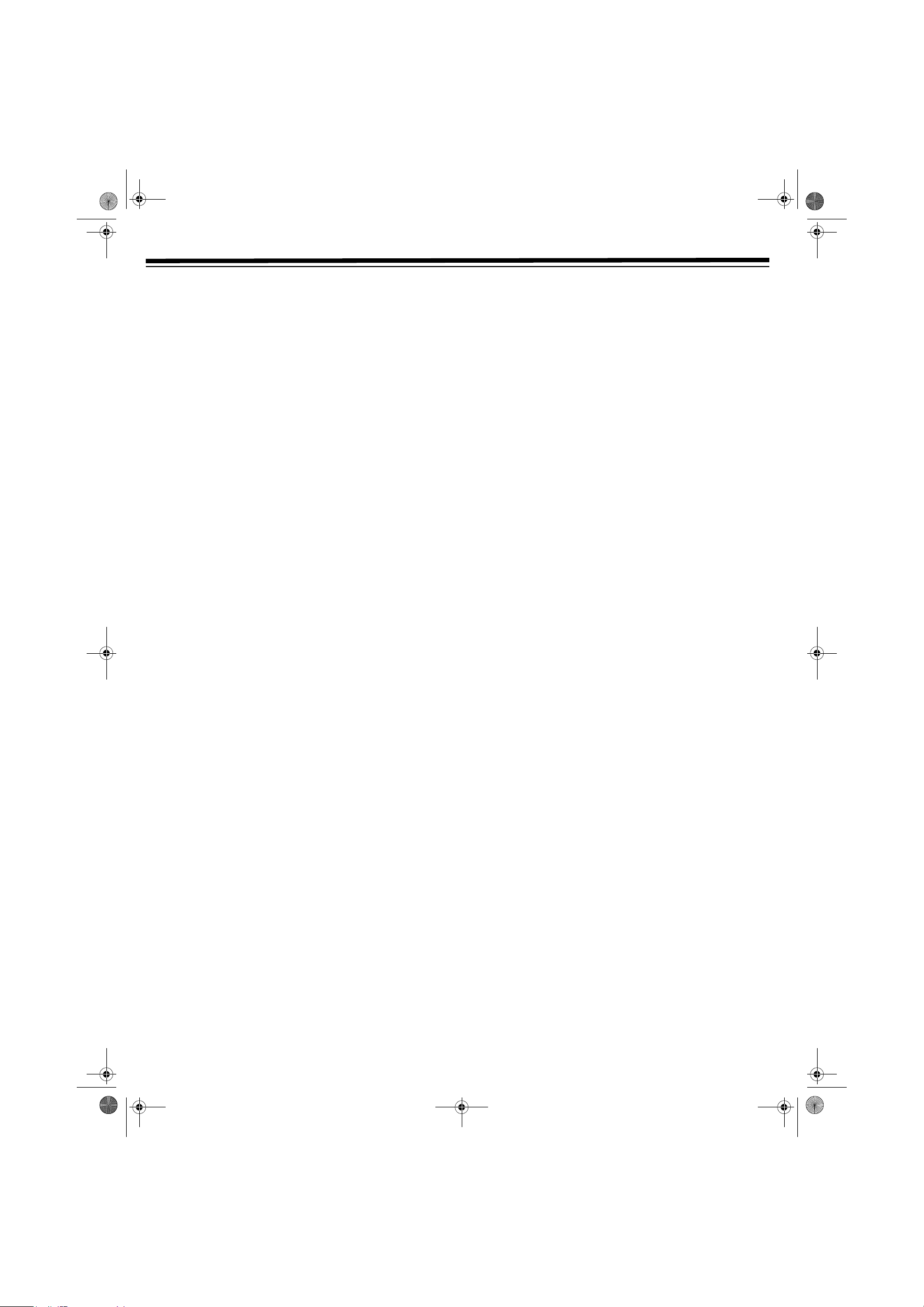
31-5025.fm Page 4 Wednesday, January 15, 2003 5:05 PM
IMPORTANT SAFETY INSTRUCTIONS
Read Instructions — All the safety and operating instructions
should be read before the appliance is operated.
Retain Instructions — The safety and operating instructions
should be retained for future reference.
Head Warnings — All warnings on the appliance and in the
operating instructions should be adhered to.
Follow Instructions — All operating and use instructions should
be followed.
Water and Moisture — The appliance should not be used near
water (for example, near a bathtub, washbowl, kitchen sink, laundry
tub, in a wet basement, or near a swimming pool).
Carts and Stands — The appliance should be used only with a cart
or stand that is recommended by the manufacturer.
An appliance and cart combination should be moved with care.
Quick stops, excessive force, and uneven surfaces may cause the
appliance and cart combination to overturn.
Wall or Ceiling Mounting — The appliance should be mounted to
a wall or ceiling only as recommended by the manufacturer.
Ventilation — The appliance should be situated so that its location
or position does not interfere with its proper ventilation. For
example, the appliance should not be situated on a bed, sofa, rug, or
similar surface that may block the ventilation openings; or, placed in
a built-in installation, such as a book case or cabinet, that may
impede the flow of air through the ventilation openings.
Heat — The appliance should be situated away from heat sources
such as radiators, heat registers, stoves, or other appliances
(including amplifiers) that produce heat.
Power Sources — The appliance should be connected to a power
supply only of the type described in the operating instructions or as
marked on the appliance.
Grounding or Polarization — Precautions should be taken so that
the grounding or polarization means of an appliance are not
defeated.
Power-Cord Protection — Power-supply cords should be routed
so that they are not likely to be walked on or pinched by items
placed upon or against them, paying particular attention to cords at
plugs, convenience receptacles, and the point where they exit from
the appliance.
Cleaning — The appliance should be cleaned only as recommended
by the manufacturer.
Power Lines — An outdoor antenna should be located away from
power lines.
Outdoor Antenna Grounding — If an outside antenna is
connected to the receiver, be sure the antenna system is grounded so
as to provide some protection against voltage surges and built up
static charges. Section 810 of the National Electrical Code,
ANSI/NFPA No. 70, provides information with respect to proper
grounding of the mast and supporting structure, grounding of the
lead-in wire to an antenna discharge player, size of grounding
conductors, location of antenna-discharge player, connection to
grounding electrodes, and requirements for the grounding electrode.
Non-use Periods — Unplug the appliance from the outlet when left
unused for a long period of time.
Object and Liquid Entry — Care should be taken so that objects
do not fall, and liquids are not spilled, into the enclosure through
openings.
Damage Requiring Service — The appliance should be serviced by
qualified service personnel when:
• the power-supply cord or the plug has been damaged.
• objects have fallen, or liquid has been spilled, into the appliance.
• the appliance has been exposed to rain.
• the appliance does not appear to operate normally or exhibits a
marked change in performance.
• the appliance has been dropped, or the enclosure damaged.
Servicing — The user should not attempt to service the appliance
beyond what is described in the operating instructions. All other
servicing should be referred to qualified service personnel.
Attachments — Do not use attachments not recommended by the
product manufacturer as they may cause hazards.
Accessories — Do not place this product on an unstable cart, stand
tripod, bracket or table. The product may fall, causing serious injury
to a child or adult and serious damage to the product. Use only with
a cart, stand, tripod, bracket or table recommended by the
manufacturer or sold with the product. Any mounting of the product
should follow the manufacturer's instructions and should use a
mounting accessory recommended by the manufacturer.
Lightning — For added protection for this product during a
lightning storm or when it is left unattended and unused for long
periods of time, unplug it from the wall outlet and disconnect the
antenna or cable system. This will prevent damage to the product
due to lightning and power-line surges.
Overloading — Do not overload wall outlets, extension cords or
integral convenience receptacles as this can result in a risk of fire or
electric shock.
Replacement Parts — When replacement parts are required, be
sure the service technician has used replacement parts specified by
the manufacturer or have the same characteristics as the original
part. Unauthorized substitutions may result in fire, electric shock or
other hazards.
Safety Check — Upon completion of any service or repairs to this
product, ask the service technician to perform safety checks to
determine that the product is in proper operating condition.
SAVE THESE INSTRUCTIONS
4
Page 5

31-5025.fm Page 5 Wednesday, January 15, 2003 5:05 PM
FEATURES
Thank you for purchasing an RCA Complete 7-Piece 100-Watt
Home Theater Audio System. Your Home Theater is a great system
that incorporates some of the best features in home theater
technology. It comes complete with a shielded center-channel
speaker, a low pass-type subwoofer, two shielded front-channel
speakers, two surround speakers, a remote control, and a receiver
equipped with a tuner and a DVD/VCR combo player. The DVD/VCR
combo player plays DVD, CD, CDR, CDRW, Picture CDs, MP3 discs,
and Video Cassettes.
Dolby Digital Surround Sound Processing — lets you use the
Home Theatre Audio System for a movie-theater sound experience.
Digital PLL Tuning — the DVD's digital phase-locked loop
synthesizer provides drift-free frequency tuning with the highest
degree of accuracy and stability.
20 AM/FM Station Memory — lets you store 20 stations from each
band into memory for easy access.
DOLBY PRO LOGIC
Dolby Pro Logic is a matrix decoder that decodes the four channels
of surround sound that have been encoded onto the stereo
soundtracks of Dolby Surround program material such as VHS
movies and TV shows. Dolby Surround is a matrix encoding process
that in essence “folds” Left, Center, Right, and Surround channels
onto stereo soundtracks. A Pro Logic decoder “unfolds” the four
channels on playback (without a Pro Logic decoder, the encoded
program plays in regular stereo).
DOLBY DIGITAL/DTS
Dolby Digital is a sound system developed by Dolby Laboratories
Inc. that gives movie theatre ambience to audio output when the
player is connected to a Dolby Digital 5.1 channel processor or
amplifier. This player automatically recognizes DVDs that are
encoded with Dolby Digital.
Not all Dolby Digital sources are recorded with 6 channels. Some
sources marked Dolby Digital may be recorded in Dolby Surround, a
2 channel system.
This player does not decode DTS Digital Surround signals. To enjoy
DTS Digital Surround™ playback, an external 5.1 channel DTS
Digital Surround decoder system must be connected to the DIGITAL
AUDIO OUT jack or OPTICAL OUT jack of the main player.
5
Page 6

31-5025.fm Page 6 Wednesday, January 15, 2003 5:05 PM
BEFORE YOU START
You must connect a TV to the system in order to use the system's
DVD/VCR combo player. You can connect other audio and audio/
visual components to the system in order to use the Home Theater
Audio System's surround sound capabilities.
Your system comes with one set of audio/video cables. If you need
cables to connect additional components, your local RadioShack
store carries a wide variety of audio/video cables, cable boxes, A/B
switches and splitters.
CONNECTING YOUR TV
This player can be connected to your TV in several different ways, depending on your TV’s design.
RCA Audio/
Video Jacks
S-Video Jack
RCA AUDIO/VIDEO JACKS
Using the supplied audio/video cable, connect the player’s TV
VIDEO OUT and AUDIO OUT L/R jacks to the VIDEO and left/right
AUDIO IN jacks on your TV.
Notes:
• If your TV only has one AUDIO IN jack, connect the AUDIO L
channel to your AUDIO IN jack.
• If you are setting up your system so sound emanates from the
supplied speakers rather than your TV’s speaker, you do not
need to connect the RCA audio cable to your TV’s audio RCA
jack.
Coaxial
Antenna Jacks
(
VHF/UHF/CATV
IN
and OUT)
FM/AM
Antennas
S-VIDEO JACK (FOR DVD ONLY)
1. Use an S-Video cable (not supplied, available from RadioShack)
to connect the S-VIDEO (DVD) jack on your player to the
S-VIDEO IN jack on your TV.
2. Use the supplied audio/video cable to connect the AUDIO OUT
L/R jacks to the AUDIO IN jacks on your TV. Do not connect the
yellow video plug.
Notes:
• The S-Video connection only carries the video signal from DVD
playback. It does not carry the VCR’s video signal.
• If you connect the DVD player to your TV using the S-Video
jack, you must use either the RCA A/V jacks or the Coaxial
antenna jacks to connect the VCR to the TV.
6
Page 7

31-5025.fm Page 7 Wednesday, January 15, 2003 5:05 PM
BEFORE YOU START
COAXIAL ANTENNA JACK
Some TVs do not have an RCA or S-Video jack. They only have a
coaxial antenna jack.
1. Connect the TV antenna (coaxial cable, supplied) to the VHF/
UHF/CATV IN jack on the rear of the player.
2. Attach one end of the supplied coaxial cable to the VHF/UHF/
CATV OUT jack on the rear of the player, and the other end of
the cable to the antenna input jack on your TV.
Notes:
• When you connect the player to your TV via coaxial alone, there
is no audio output from the TV when you play a DVD. Sound
only emanates from the connected external speakers.
• To use DVD when the player is only connected with aa coaxial
cable, the VCR power must be turned on.
CABLE TV CONNECTIONS
Your VCR can of receive non-scrambled cable channels. Scrambled
channels can be received through your cable TV company’s cable
box.
Configuration 2: With this configuration, you can watch a different
channel than the one you are recording, but you cannot record
scrambled channels.
With Two Cable Boxes, an A/B switch, and a splitter (neither
supplied)
By using an A/B switch and splitter, you can switch between the
cable box and the VCR output. For example, while recording a TV
program with the VCR, it is possible to watch a CATV program
(including descrambled programs) using the A/B switch. The
following connection requires two cable boxes, a 2-way splitter and
an A/B switch.
Be sure to set the VCR’s Output Channel before you begin. (See
“Setting the Output Channel” on Page 16.)
Make the desired connection following the diagrams below, then
plug all the necessary components’ power cords into outlets.
Without a Cable Box
With One Cable Box
Configuration 1: With this configuration, you can record scrambled
channels, but you can only watch the channel you are recording.
This connection is necessary to record a cable TV program (even
those scrambled by a cable company) while watching another cable
TV program.
Set the A/B switch to A to:
• watch a cable TV program while recording another program.
• watch a cable TV program when the VCR is turned off.
Set the A/B switch to B to:
• playback a cassette on the VCR.
• watch a program being recorded, or to change (or watch)
channels with cable box 2. The output channel of cable box 2
and the VCR must be the same.
Notes:
• If you turn off the cable box, you cannot record or view a CATV
program.
• If you have questions regarding your cable connection, please
contact your cable company.
7
Page 8

31-5025.fm Page 8 Wednesday, January 15, 2003 5:05 PM
BEFORE YOU START
CONNECTING TO OTHER VIDEO EQUIPMENT
Rear of Unit
Other Video
Equipment
1. Use a video cable (not supplied, available at your local
RadioShack store or online at www.radioshack.com) to connect
the TV VIDEO OUT jack on the rear of your player to VIDEO IN
jack on your TV.
2. Using the supplied audio/video cable, connect the yellow plug
from the AV1 VIDEO IN jack on the rear of your player, or AV2
VIDEO IN jack on the front panel of your player, to the VIDEO
OUT jack on the other equipment.
3. Using the supplied audio/video cable, connect the white and red
audio plugs from the AV1 AUDIO IN R/L jacks on the rear of
your player, or the AV2 AUDIO IN R/L jacks on the front panel
of your player, to the AUDIO OUT jacks on the other
equipment.
Notes:
• If the external equipment is a television and this audio system is
close to it, you may experience interference if the TUNER
function is selected while the television is working.
• While the VCR is connected to the DVD player, make sure to set
your VCR to stereo mode, otherwise the activated speakers may
be different than expected. See “Selecting the Listening Channel”
on page 30.
• The digital connection is for DVD and VCR only.
LISTENING TO OTHER AUDIO EQUIPMENT
1. Turn on the player.
2. Turn on your audio equipment and follow the instructions
included with it to select the AUDIO IN or DIGITAL IN
function.
CONNECTING ANTENNAS
FM A
Press the FM ANT. 300 terminal levers and insert the supplied FM
antenna wire ends in the terminal jacks.
NTENNA
CONNECTING OTHER AUDIO EQUIPMENT
NALOG CONNECTION
A
Use the supplied audio/video cable to connect the AUDIO OUT L/R
jacks on the rear of your player to the AUDIO IN jacks.
DIGITAL CONNECTION
A Use a coaxial digital audio cable (not supplied, available from
RadioShack) to connect the coaxial cable to your other
equipment.
B Or, use an optical digital cable (not supplied, available from
RadioShack) to connect the OPTICAL OUT jack on the rear of
your player to the OPTICAL IN jack on your other equipment.
FM Antenna
AM Loop Antenna
AM LOOP ANTENNA
1. Insert the supplied loop antenna's plug into AM LOOP ANT.
The plug fits only one way. Do not force it.
2. Snap the supplied stand onto the bottom of the AM loop
antenna and place it on a flat surface.
3. Keep the antenna as far away as possible from the player,
speaker cords, and power cord to prevent unwanted noise.
A
or
B
8
Page 9

31-5025.fm Page 9 Wednesday, January 15, 2003 5:05 PM
BEFORE YOU START
CONNECTING THE SPEAKERS
The speaker cords have been color-coded to simplify connection.
Plug the POSITIVE (+, red) and NEGATIVE (-, black) ends of each
speaker wire into the corresponding jacks on the rear of the player,
matching the color on the end of the speaker wire to the color-coded
connector.
Connect each of the speaker wires to the front, rear, and center
speakers respectively.
Notes:
• The positive (red) terminals are on the right.
• The negative wires are marked with black dashes.
• The longer cords are for the rear speakers and the shorter cords
are for the front speakers.
POSITIONING THE SPEAKERS
MOUNTING SPEAKERS
1. Mark the desired mounting positions on the wall.
2. Insert screws in the marked positions on the wall.
3. Align the speaker’s slot holes over the screws and pull the
speaker downward until it is firmly hooked.
4. Repeat Steps 1 – 3 to mount each speaker on the wall.
CONNECTING POWER
Make sure all the components and speakers are connected correctly.
Match the plug’s wide blade to the outlet’s wide slot, and insert the
plug fully.
9
Page 10

FUNCTION
OPEN/CLOSE
M
S
31-5025.fm Page 10 Wednesday, January 15, 2003 5:05 PM
BEFORE YOU START
PARTS AND FUNCTIONS
Y
OUR REMOTE
POWER
1
RETURN
D
Ï
MEMORY
VCR Controls
•VCRSTOP
•CH
+
• CH–
• INPUT
•SP.EP
(StandardPlay/
Extended Play)
• TV/VCR
•REC
PRO LOGIC
SETUP
VCR
ON/OFF
PLAY
STOP
GOTO
AM/PM/
+10
5.1 CH
2.1 CH
SOUND
VOLUME
– or +
MENU
SLOW
PAUSE
F
DVD/CD Controls
•PREV
•CLEAR
• ANGLE
• TUNING
• DISPLAY
• SUBTITLE
• TUNING
•ZOOM
• FM MODE/REPEAT A–B
• NEXT
•AUDIO
• BAND/REPEAT DISC
YOUR PLAYER
VCR Controls
AIN POWER
T ANDBY
1
TAPE EJECT VOLUME
•STOP
• PLAY
•CHANNEL
DOWN
À or UP ¿
VCR Controls
•ON/OFF
• REC
•SET
•MENU
REW
•
• F.FWD
DVD/CD Controls
• PAUSE
REW
•
•
STOP
• F.FWD
• PLAY
•FUNCTION
DVD/RADIO/VCR
+/–
DVD
OPEN/CLOSE
10
Page 11

31-5025.fm Page 11 Wednesday, January 15, 2003 5:05 PM
BEFORE YOU START
TURNING ON THE PLAYER AND TV
1. Press POWER G to turn on the player.
2. Turn on the TV.
3. Select the channel on your TV corresponding to the VIDEO IN
jack that the player is connected to. See your TV user guide for
more information.
4. If you have connected the player successfully, the DVD logo
(startup picture) appears on your TV screen.
UNAVAILABLE DISC FUNCTIONS AND
OPERATIONS
When appears on the TV screen, the function or operation
attempted is not available at that time. This occurs because the DVD
manufacturer determines the specific disc functions. Certain
functions may not be available on some discs. Be sure to read the
documentation provided with the disc.
Notes:
• This player supports 2-channel (L/R) audio and 5.1CH (Multichannel) MPEG audio 1/2 (only when the DIGITAL AUDIO
OUT coaxial/optical jack is used for connection). It does not
support 7.1 channel MPEG Audio Version 2.0.
INSTALLING BATTERIES IN THE REMOTE
CONTROL
Your remote control requires two AA batteries (not supplied) for
power. Batteries are available at your local RadioShack store or online
at www.radioshack.com.
1. Press the tab on the battery compartment cover and lift the
cover off.
2. Place the batteries in the compartment as indicated by the
polarity symbols (+ and –) marked inside the compartment.
3. Replace the cover.
When the remote control stops operating properly, replace the
batteries.
• When playing back a CD-G (Graphics) or CD EXTRA disc, you
can hear the audio portion, but the graphic images do not
appear.
TITLE, CHAPTER AND TRACKS
DVDs are divided into “Titles” and “Chapters”. If the disc has more
than one movie on it, each movie is a separate “Title”. “Chapters” are
sections of titles.
Audio CDs are divided into “tracks”. A “track” is usually one song on
an audio CD.
Numbers identify each title, chapter, and track on a disc. Most discs
have these numbers recorded on them, but some do not.
Battery Notes:
• Dispose of old batteries promptly and properly.
• Do not burn or bury batteries.
• Use only fresh batteries of the required size and recommended
type.
• Do not mix old and new batteries, different types of batteries
(standard, alkaline, or rechargeable), or rechargeable batteries of
different capacities.
• If you do not plan to use the remote control for a month or
longer, remove the batteries. Batteries can leak chemicals that
can damage electronic parts.
USING THE REMOTE CONTROL
Point the remote control at the remote sensor located on the player.
When there is a strong ambient light source, the performance of the
infrared remote sensor may be degraded, causing unreliable
operation. The recommended effective distance for remote operation
is about 16 feet (5 meters).
11
Page 12

31-5025.fm Page 12 Wednesday, January 15, 2003 5:05 PM
DVD PLAYER OPERATION
This owner's manual explains the basic instructions of this DVD
player. Some DVD discs are produced in a manner that allows
specific or limited operation during playback. Therefore, the DVD
player may not respond to all operating commands. This is not a
defect in the DVD player. Refer to the instructions for each disc.
When the DVD disc is stopped, a screen saver is activated if you do
not press a button for about two minutes. To return to the normal
screen, press any button except
appears on-screen when a requested operation is not permitted,
either by the player or the disc.
1. Press
2. Press
3. Press
4. Place the disc in the tray, label-side up.
5. Press
6. It takes a short while for your player to load the disc. After
Notes:
•Press
• Let the disc tray open completely before removing a disc.
POWER
FUNCTION until DVD appears.
OPEN/CLOSE
OPEN/CLOSE
loading, the player automatically starts playing the disc. If it
does not automatically start playing, press
OPEN/CLOSE
manually push the disc tray in, or you may damage the player.
to turn on the player.
1
POWER.
. The disc tray opens.
Ï
. The disc tray closes.
Ï
PLAY.
to open and close the disc tray. Do not
Ï
SKIP (FORWARD/REVERSE) (DVD/CD)
While you are playing a disc, press NEXT to move to the
beginning of the next chapter or track.
Press
PREV to move to the previous chapter or track and
automatically begin playback.
For an audio CD disc, use the number buttons on your remote
control to jump straight to that track number.
SLOW-MOTION PLAY (DVD)
1. While a DVD is playing, repeatedly press SLOW
x1/2 or x1/4 speed.
2. Press
PLAY to resume normal playback.
to select
F
ZOOMING IN
1. Repeatedly press ZOOM while a disc is playing. J 1, J 2, or
J
3 appears on-screen.
2. While an image is zoomed, press
view to the desired part. If you are already at any edge of the
image, the display does not shift in that direction again when
you press that directional arrow.
3. Press
ZOOM until J OFF appears and the screen returns to
normal.
, , , or to shift the
INTERRUPTING PLAYBACK
Press PAUSE. PAUSE appears on the TV screen. To resume
normal playback, press
is paused.
PLAY. There is no sound while playback
STOPPING PLAYBACK
1. Press STOP to interrupt playback. To resume playback at the
position where the disc was stopped, press
2. Press
STOP twice to clear the player's memory.
PLAY.
FAST FORWARD/FAST REVERSE
(DVD/CD)
1. To fast forward or fast reverse, press TUNING or on the
remote (or
The disc scans at x2 speed.
2. Repeatedly press
x8, or x20.
3. Press
TUNING + or – on the player) while a disc is playing.
TUNING or to change the speed to x4,
PLA Y to resume normal playback.
AUDIO SELECTION
On some discs, the sound is recorded in two or more formats of
multi-channel (5 CH. or 5.1 CH.).
1. While a disc is playing, press
format number.
2. Repeatedly press
Notes:
• If only one audio format is recorded, the number does not
change.
• You can also change the audio format using the Special
Functions. See “Notes:” on Page 13.
AUDIO to select the desired audio format.
AUDIO to view the current audio
12
Page 13

31-5025.fm Page 13 Wednesday, January 15, 2003 5:05 PM
DVD PLAYER OPERATION
SUBTITLE SELECTION
You can select the desired subtitle language for discs with subtitles
recorded in multiple languages.
1. While a DVD is playing, press
language setting.
2. Repeatedly press
subtitles off.
Notes:
• The number of languages recorded differs depending on the
disc. If only one language is available, the language does not
change.
• If no button is pressed within a few seconds, playback continues
without changing the current subtitle.
• You can also change the subtitle using the Special Functions. See
“Subtitle Setting” on Page 13.
• On some DVDs, subtitles are activated from the DVD’s main
menu. Press
SUBTITLE to select a language or turn the
OFF appears when subtitles are off.
H
MENU to activate the main menu.
SUBTITLE to view the current
SPECIAL FUNCTIONS
Audio Setting
1. Press DISPLAY twice. The function menu appears on the screen.
2. Repeatedly press
Note: The available settings depend on the audio options
included on your disc.
3. Press
DISPLAY to return to the normal screen.
AUDIO to select the desired audio setting.
Subtitle Setting
1. Press DISPLAY twice. The function menu appears on the screen.
2. Repeatedly press
player changes to the selected language about three seconds
later.
Note: When a disc with only one subtitle is selected,
Eng
appears.
3. Press
DISPLAY to return to the normal screen.
SUBTITLE to select the desired language. The
1/1
H
GOTO FUNCTION
This function allows you to skip directly to any part of the disc while
a disc is playing.
ISPLAY FUNCTION
D
This function allows you to view and change the current angle,
audio, and subtitle settings.
While the disc is playing, press
SUBTITLE appear.
From this screen, you can view and change the Angle, Audio, and
Subtitle settings.
DISPLAY twice. ANGLE, AUDIO, and
Angle Setting
1. Press DISPLAY twice. The function menu appears on the screen.
2. Press
3. Press
Notes:
• If no button is pressed within 10 seconds, playback continues
• The player automatically returns to the default angle when the
ANGLE repeatedly to select the desired angle.
Note: If a disc with only one available angle is selected,
=Angle1/1 appears.
DISPLAY to return to the normal screen.
without changing the current angle.
current scene with multiple angles has finished.
Note: To return to the normal screen while setting, press
GOTO.
Locating a Specific Scene (DVD/CD)
You can move to a specific location on the disc by entering its
corresponding time (hours, minutes, and seconds).
1. Press
2. Press
3. Press the corresponding number buttons to enter the time and
4. Press
GOTO.
, , , or to highlight TIME.
start playback.
ENTER to confirm. Playback begins in about three
seconds.
Locating a Specific Title (DVD)
If a DVD disc contains title numbers, you can locate a specific title by
directly selecting a title number.
1. Press
2. Press
3. Press
4. Press
GOTO.
, , , or to highlight TITLE and press the
corresponding number button(s) to select the desired title.
ENTER to confirm. Playback begins in about three
seconds.
CLEAR to reset the title number.
13
Page 14

31-5025.fm Page 14 Wednesday, January 15, 2003 5:05 PM
DVD PLAYER OPERATION
Locating a Specific Chapter/Track (DVD/CD)
If you know the chapter/track number you want to play, you can
locate a specific chapter/track by directly selecting a chapter/track
number.
1. Press
2. Press
3. Press
Notes:
• Some discs may not respond to this process.
• Some scenes may not be located as precisely as you specified.
• This method for accessing specific locations is available only
•Press
•Press
GOTO.
, , , or to highlight CHAPTER and press the
corresponding number button(s) for the desired chapter.
Note: Press
seconds.
within the current title of the DVD disc.
CLEAR to reset the title/chapter/track number.
ENTER to confirm. Playback begins in about three
, , , or to navigate through the menu.
CLEAR to reset the time.
CD TRACK PROGRAMMED PLAYBACK
1. Press MEMORY while
the disc is stopped.
2. Press the number keys to
enter the desired track
numbers. Press
, ,
, or to move to
other fields.
3. Repeat Steps 2 and 3 to program more tracks.
4. Press
Note: Press
entered numbers.
PLAY to begin programmed playback.
CLEAR while entering a title or chapter to erase the
REPEAT PLAYBACK
EPEATING A TITLE OR CHAPTER (DVD)
R
While a disc is playing, press REPEAT DISC until Repeat Title or
Repeat Chapter appears on-screen. The current title or chapter
plays repeatedly.
PROGRAMMABLE MEMORY (DVD/CD)
DVD T
1. Press MEMORY
2. Press
3. Press the number
4. Repeat Steps 2 and 3 to program more titles and chapters.
5. Press
Notes:
ITLE/CHAPTER PROGRAMMED PLAYBACK
while the disc is
stopped.
, , ,
or
to highlight
the title and
chapter fields.
keys to enter the
desired title and chapter numbers.
PLAY to start programmed playback. Or, press , ,
, or to highlight Play Program. Then press ENTER to
start programmed playback.
•Press
•Press
• If the number you enter for the title or chapter is invalid for the
• To clear all entered numbers, press
STOP twice to clear programmed selections.
CLEAR while entering a title or chapter to erase the
entered numbers.
disc, the player does not recognize the next title or chapter
number. Press
CLEAR to reset the numbers.
, , , or to
highlight
Clear All. Press ENTER.
To resume normal playback, press
appears on-screen.
REPEAT DISC until Repeat Off
REPEATING A SPECIFIC SECTION (DVD)
1. While the disc is playing, press REPEAT A-B at the beginning of
the section to play repeatedly.
2. Press
3. To resume normal playback, press
Notes:
• A-B repeat can only be used within the same title. If the start and
• The A-B repeat function does not operate in scenes where
REPEAT A-B again at the end of the section.
appears and the player immediately begins replaying the
selection.
appears on the screen.
end of the section to be repeated are in different titles, A-B
repeat is cancelled.
different camera angles are recorded.
A
appears.
REPEAT A-B until
B
C
REPEATING A SINGLE TRACK OR AN ENTIRE DISC
(CD)
1. While the disc is playing, press REPEAT DISC until Repeat
Single
or Repeat All appears. The current track or disc plays
repeatedly.
2. To resume normal playback, press
Off
appears on the screen.
REPEAT DISC until Repeat
14
Page 15

31-5025.fm Page 15 Wednesday, January 15, 2003 5:05 PM
DVD PLAYER OPERATION
MP3 AND PICTURE CD PLAYBACK
The player plays MP3 and Picture CDs on CD-R/CD-RW discs.
PLAYING AN MP3 DISC
1. Press OPEN/CLOSE
2. Insert an MP3 disc in the tray with the label side up.
3. Press
4. To pause playback, press
5. Press the number keys to select the desired file. For example, to
6. While playing, to skip to the next, or previous, file:
7. To stop, press
Notes:
• You cannot fast forward or reverse during MP3 playback.
• During MP3 playback, if you press
OPEN/CLOSE
the disc and playback starts automatically.
PLAY.
enter 56, press
•press
beginning of the next file.
• press the
file.
•press
ENTER.
PLAY, the player plays from the beginning of the file you
stopped.
+10 five times, then press 6.
NEXT (or F.FWD on the player) to skip to the
PREV to skip to the beginning of the previous
GOTO to select the desired track number, then press
STOP.
to open the disc tray.
Ï
to close the disc tray. The player loads
Ï
PAUSE. To resume playback, press
STOP and then press
REPEATING A FILE OR THE ENTIRE DISC
To replay a single file, press REPEAT DISC. Rep 1 appears on-screen.
To replay the entire disc, press
and the player replays all the files.
To cancel the repeat function, press
appears.
REPEAT DISC again. Rep All appears
REPEAT DISC until Rep Off
MP3 ON-SCREEN DISPLAY
• The maximum number of directories should not exceed 32.
• The maximum depth level of directories should not exceed 4.
• Use only letters and/or numbers in file names. If you use special
characters, the file and/or folder names may not appear correctly.
• File names should be named using eight or fewer characters and
must incorporate the .MP3 file extension. If there are any other
file types on the disc, the player will not play the MP3 disc.
• When recording on CD-R discs, use 74-minute (650Mb) discs.
• CD-R/CD-RW discs should be finalized by single session format.
See your CD/MP3 creation software for details.
PLAYING A PICTURE CD
1. Press OPEN/CLOSE
2. Place a picture CD in the tray with the label side up.
3. Press
4. The unit automatically cycles through all the pictures and then
Notes:
•Press
•Press
• The player only reads files with the .JPG extension.
•Press
•Press
•Press
•Press
OPEN/CLOSE
few moments to load the disc.
returns to the thumbnail image view.
MENU or STOP to view thumbnail images.
NEXT or PREV to scroll and view all images in the
thumbnail view. To view one image full-screen, use
or
to highlight the image. Then press ENTER. The selected
image appears full-screen.
PLAY to view one image. Press PLAY again to
automatically view the images as a slide show. The images
appear one by one for a few seconds each.
PAUSE to interrupt playback. Press PLAY to resume
playback.
ANGLE to rotate the picture orientation by 90°.
AUDIO to change the picture presentation transition
setting. (This changes the way the picture views fade in and
out.) Select from
TRANS 5, or TRANS 6.
to open the disc tray.
Ï
to close the disc tray. The player takes a
Ï
, , ,
TRANS 1, TRANS 2, TRANS 3, TRANS 4,
1. Turn on your TV to view the on-screen MP3 file display.
2. Press
3. Press
4. Press
Note: The player's ability to read MP3 discs depends on the
following:
• The bit rate must be between 64 – 256 kbps.
• The total number of files on the disc should not exceed 254.
MENU to view the folder directory.
, , , or to select the desired folder and press
ENTER.
, , , or to select the desired file and press
ENTER. The selected file plays.
15
Page 16

31-5025.fm Page 16 Wednesday, January 15, 2003 5:05 PM
VCR OPERATION
VCR SETUP
MENU S
The MENU screen is used to select various screen functions. A
submenu appears when you select an item from the
1. Turn on the TV and select the video channel.
2. Press
lights, and
3. Press
4. Press
•
•
•
•
•
5. Press
CREEN
MENU.
POWER
and then press VCR ON/OFF. The VCR LED
1
VCR On appears.
MENU. The MENU screen appears.
or to select an option, and then press ENTER.
TIMER - Setting or checking a timer recording.
SET UP - VCR operating conditions are set according to the
broadcast reception and tape.
CHANNEL PRESET - Setting the channels.
CLOCK - Setting the present time.
LANGUAGE - MENU screen language selection.
MENU to exit.
SET UP (WITH AUTO CLOCK SETTING)
The Set Up function automatically sets the tuner channels and the
clock when the antenna cable is connected to the rear of the VCR
before the power plug is connected to an AC outlet.
This VCR can monitor and use EDS time signals, which are provided
by some TV stations, to automatically adjust the VCR clock. This
VCR automatically searches for EDS signals. To manually set the
clock, see “Auto Clock Setting” or “Manual Clock Setting” on
Page 18.
Important:
• Do not press
• Do not insert a video cassette into the VCR.
• When using a cable box, leave POWER on the cable box turned
on and select a channel that carries EDS signals.
• Make sure that the antenna cable is connected. See “Connecting
Antennas” on page 8.
1. Turn on the VCR.
2. The tuner clock and channels are automatically set. The VCR
POWER LED flashes quickly to indicate the setting.
VCR ON/OFF on the VCR or the remote control.
OSD (ON-SCREEN DISPLAY)
To facilitate operation and check the current VCR mode information,
the following appears on the TV screen when using this VCR.
PLAY
FF
REW
STOP
REC
PAUSE
Play
Fast forward
Rewind
Stop
Record
Record pause
DISPLAYING INDICATORS
Repeatedly press DISPLAY to change the on-screen display options.
AUTO DISPLAY
When an operation button, numbered button, or CH+/CH– is
pressed, the current function status, or the number of the channel,
appears on-screen for about 3 seconds.
Notes:
• When the VCR power is turned off, the display mode is retained
in memory.
• When you record a video signal output from this VCR on
another VCR, press
function status appears on-screen, it is also recorded on the
tape.)
DISPLAY to select Display Off. (If the
3. When the setting is completed, the VCR POWER LED flashes
slowly.
Notes:
• If power is supplied to the VCR before the cable/antenna is
connected, Set Up is not able to preset the channels into
memory. Unplug the VCR from the power source and wait a few
minutes. Check the cable/antenna connection and supply power
to the VCR. Set Up automatically begins again.
• If the power is turned on during Set Up, the Auto Channel
setting is interrupted and the tuner channels are not preset.
• Setting the Auto Clock may take several minutes.
• If the Auto Clock Setting is not completed within 30 minutes,
there may be no channels with EDS signals. In this case, set the
clock manually. (See “Manual Clock Setting” on Page 18).
• If the antenna signal is weak, the Auto Clock Setting function
may not operate.
• During initial channel setting, the channels are set into the AIR
channel setting. To watch a cable TV channel, select
the
CHANNEL PRESET screen. (See Setting the Channels.)
CATV on
SETTING THE OUTPUT CHANNEL
The Output Channel lets you change the VCR OUTPUT to standard
TV broadcasting signals. Both your TV and VCR must be set to the
same channel (i.e TV on channel 3 and VCR OUTPUT on channel 3).
Note: To use the Output Channel, the player’s VHF/UHF/CATV Out
outlet must be connected to your TV’s ANT/CATV jack with a coaxial
cable.
16
Page 17

31-5025.fm Page 17 Wednesday, January 15, 2003 5:05 PM
VCR OPERATION
You can also send the player’s information to your TV via the Video
Out RCA line. Be sure to set your TV to LINE or a VIDEO channel to
view input from the player. Use this option for A/V cable
connections.
1. Press
2. Press
3. To change the output channel, hold down
4. Release
Notes:
• During Set Up, the VCR Output Channel is automatically set.
• If Channel 3 is an active broadcast channel in your area,
• To cancel Set Up, press
POWER
TV/VCR.
• If the VCR POWER, TIMER and VCR LEDs flash, the VCR
Output Channel is 3.
• If the VCR POWER, TIMER, VCR and REC LEDs flash, the
VCR Output Channel is 4.
VCR POWER, TIMER, VCR and REC LEDs (or VCR POWER,
TIMER and VCR LEDs) flash.
TV/VCR. The Output Channel is set.
Channel 4 is set. If Channel 4 is an active broadcast channel in
your area, Channel 3 is set.
Output Channel is selected.
to turn the power off.
1
VCR ON/OFF during Set Up, before the
TV/VCR until the
MODE SELECTION
12. Press
ENTER to confirm the selection and exit.
Note: If you press
Step 12, the data is not stored.
MENU to exit the mode selection screen in
CHANNEL PRESET
Your VCR can receive a maximum of 181 channels by presetting the
channels into memory. (VHF: 2 to 13, UHF: 14 to 69, CATV: 1 to
125)
Note: Make sure a coaxial cable (antenna or CATV) is connected to
the VHF/UHF/CATV IN jack on the rear of the player.
1. Press
2. Press
3. Press
4. Press
5. Press
Notes:
• If the power is interrupted for more than 5 seconds, you must
• Automatic tuning is interrupted if
MENU.
or to select CHANNEL PRESET. Press ENTER.
or to select AIR or CATV.
to confirm the selection and select CH SET.
or to select AUTO. Press ENTER. Auto tuning
begins automatically. The screen returns to normal when setting
is complete.
start over setting AIR/CATV.
VCR ON/OFF or MENU is
pressed before the setting is complete.
You can use the SET UP selection screen to select the mode for basic
features.
1. Turn on the TV and select the video channel. Press
press
VCR ON/OFF (the VCR POWER LED lights), and then
press
TV/VCR to select VCR (the VCR LED lights).
2. Press
3. Press
4. Press
5. Press
6. Press
7. Press
8. Press
9. Press
10. Press
MENU.
or to select SET UP and press ENTER.
or to select AUTO REPEAT.
or to select ON or OFF. (See“Recorded Section Auto
Repeat” on Page 23.)
to confirm the selection and select BLUE SCREEN.
or to select ON or OFF. (See “Eliminating Blue
Screen Noise” on Page 20.)
to confirm the selection and select SAP (Separate
Audio Program).
Note: SAP is used for bilingual broadcasting. Check your local
broadcast station, or cable company, for SAP broadcast
availability.
or to select ON or OFF. (See “Recording Multi-
channel TV Sound (MTS) Broadcasts” on Page 21.)
to confirm the selection and select AUDIO OUTPUT.
POWER
1
ADDING/ERASING CHANNEL MEMORY
Use this function to manually add or erase channels in the memory.
,
1. Press
2. Press
3. Press
4. Press
5. Press
6. Press
Notes:
• If the power is interrupted for more than 5 seconds, the channel
• If a button is not pressed for 3 minutes, the screen returns to
MENU.
or to select CHANNEL PRESET, and press ENTER.
or to select CH SET.
or to select MANUAL, and then press ENTER.
or to select ADD or ERASE.
Notes:
• Press the number buttons to select a channel to add, or press
CH+, CH– or the number buttons to select a channel to erase.
•Press
memory may be erased. If this happens, reset the channels and
the AIR/CATV selection.
normal.
or to view the status of added and erased
channels.
MENU to exit and return to the normal screen.
11. Press
or to select MONO, LR, L, or R. (See “Audio Output
Mode” on Page 20.)
17
Page 18

31-5025.fm Page 18 Wednesday, January 15, 2003 5:05 PM
AUTO CLOCK SETTING
Your player automatically sets the clock once the EDS channel is set.
Before you begin:
• make sure the antenna cable is connected and then connect the
power cord.
• turn on your TV and select the video channel.
• turn on your VCR.
Important: When using a cable box, leave the cable box turned on
and select a channel that carries EDS signals.
1. Press
2. Press
3. Press
4. Press
5. Press
6. Press
Notes:
• When you press
MENU.
or to select CLOCK, and press ENTER.
or to select AUTO, and press ENTER.
or to set EDS CH SET to MANUAL, and press .
or to select a channel that carries EDS signals. The
number of channels that can be selected depends on the
CHANNEL PRESET setting.
When using a cable box, select the output channel (03 or 04) on
the cable box.
ENTER to confirm your selection and exit. The screen
returns to normal.
MENU for the first time, or after the power is
interrupted for more than 5 seconds, the
appears.
LANGUAGE screen
7. Repeatedly press
buttons, to set the time and date.
8. Press the
9. Press
10. Repeatedly press
11. Press
12. Press
13. Press
(D.S.T.) Adjustment” .)
14. Press
15. Press
Notes:
• When you press
is interrupted for more than 5 seconds, the
appears.
• If you entered incorrect data during the setting procedure,
repeat the steps above and enter the correct data.
• If you press
AM/PM (+10) to select AM or PM.
to select DATE.
to select YEAR.
or to select the desired year.
to select DST. (See “Automatic Daylight Savings Time
or to turn DST ON or OFF.
ENTER to accept the changes and exit.
or , or press the corresponding number
or to select the desired date.
MENU for the very first time, or after the power
LANGUAGE screen
MENU to exit in Step 15, the data will not be stored.
AUTOMATIC DAYLIGHT SAVINGS TIME (D.S.T.)
DJUSTMENT
A
This VCR is equipped with an internal Automatic Daylight Savings
Time Adjustment function. In Spring and Fall, the time is adjusted
automatically. This function was preset to ON at the factory. Set the
D.S.T. mode in the clock setting screen.
• If you select a channel in Step 4 that does not carry an EDS
signal, the Auto Clock Setting function does not operate.
• If you entered incorrect data during the setup procedure, repeat
Steps 1 – 6 above and enter the correct data.
• The number of channels that can be selected depends on the
CHANNEL PRESET setting (AIR or CATV).
AIR/CATV Available Channels
•If you press
AIR
CATV
MENU to exit, the data will not be stored.
02 to 69
01 to 125
MANUAL CLOCK SETTING
1. Turn on your TV and select the video channel. (See “Setting the
Output Channel” on Page 16.)
2. Press
3. Press
4. Press
5. Press
6. Press
VCR ON/OFF to turn on the VCR (the VCR POWER LED
lights) and press
MENU.
TV/VCR to select VCR (the VCR LED lights).
to select CLOCK, and press ENTER.
or to select MANUAL, and press ENTER.
or to select TIME.
Note: If the timer recording program is affected by the D.S.T. time
change, check your TV listing and find out when it reflects the time
change. Some TV listings will indicate the time change in the same
manner as is programmed in this VCR. But others do not show the
time change until the next morning. In that case, when programming
a timer, use the CLOCK screen to set the D.S.T. mode to OFF so the
time change is not carried out.
Spring — Recording timer programs set between 2:00 AM and 3:00
AM are not carried out.
Fall — Because there will be two time frames from 1:00 AM to 2:00
AM, recording timer programs set between these times are not
carried out.
LANGUAGE
When you use the VCR for the first time, or after the power is
interrupted for more than 5 seconds (power failure, etc.), you must
reset the
1. Turn on your TV and select the video channel. (See “Setting the
2. Press
3. Press
MENU screen language.
Output Channel” on Page 16).
POWER
(VCR POWER LED lights) to turn on the VCR, and press
VCR
to select the VCR (VCR LED lights).
MENU.
to turn on the player. Press VCR ON/OFF
1
TV/
18
Page 19

31-5025.fm Page 19 Wednesday, January 15, 2003 5:05 PM
VCR OPERATION
4. Press or to select LANGUAGE. Press ENTER.
5. Press
Note: If you press
stored.
or to select ENGLISH, ESPAÑOL, or FRANÇAIS.
Press
ENTER to confirm and exit.
MENU to exit in Step 5, your selection will not be
VCR PLAYBACK
NSERTING/REMOVING A VIDEO CASSETTE
I
Caution: Do not insert anything except a ½ video cassette into
the cassette compartment. Anything else might damage the VCR.
1. Hold the cassette with the main label facing up and the spine
facing away from the VCR.
2. Insert the cassette into the VCR's compartment, pushing gently
until the VCR draws it in. The VCR turns on automatically and
the VCR POWER LED lights.
Note: If the cassette is inserted incorrectly, the VCR does not
draw it in. Do not force the cassette into the VCR.
To remove the cassette, press
stopped.
TAPE EJECT once the cassette is
FAST-FORWARD AND REWIND
1. When the VCR is stopped, press TUNING to fast-forward, or
TUNING to rewind, the cassette.
2. Press
Note: The
other than T-60, T-90 or T-120.
STOP to stop fast-forwarding or rewinding.
TUNING or speed may be slower for ½ cassettes
VIDEO SEARCH
While viewing the picture, use the following procedure to quickly
find the section you want.
1. During playback, press
TUNING for reverse video search.
2. Repeatedly press
available search speeds.
3. Press
Note: There is no sound during video search.
PLAY to resume normal playback.
TUNING for forward video search or
TUNING or to switch between the two
SLOW MOTION PLAYBACK
1. Press SLOW
during playback.
F
PLAYBACK
1. Turn on the TV and select the video channel. (See “Setting the
Output Channel” on Page 16.)
2. Press
3. Insert a cassette.
4. Press
5. To stop playback, press
Notes:
• When the tape reaches the end, the VCR automatically stops,
• If the picture still appears distorted after the Automatic Tracking
•Press
POWER
(VCR POWER LED lights) to turn on the VCR, and press
VCR
to select the VCR (VCR LED lights).
PLA Y. The automatic tracking control system engages
and
PLAY flashes on-screen.
rewinds the tape to the beginning, ejects the tape, and turns the
VCR power off.
Control System has adjusted the tracking, manually adjust the
tracking (See “Manual Tracking Control” on Page 20).
CH + or CH – during playback to manually adjust the
tracking.
to turn on the player, press VCR ON/OFF
1
STOP .
TV/
2. Repeatedly press to switch between 1/5 and 1/30 of the normal
playback speed.
• If noise bars appear on the screen, press
adjust the tracking.
• If the picture experiences vertical jitter during slow motion
playback, press
stabilize the picture. Press
playback.
3. Press
Note: There is no sound during slow motion playback.
PLAY to resume normal playback.
PAUSE
, and press CH + or CH – to
SLOW
CH + and CH – to
again to return to slow
F
STILL PICTURE AND FRAME ADVANCE
1. Press PAUSE
TV.
Note: If the picture experiences vertical jitter, press
CH – to stabilize the picture.
2. Press
3. Press
Note: There is no sound during still picture and frame advance.
PAUSE
PLAY to resume normal playback.
during playback to freeze the picture on your
CH + or
to advance the film one frame at a time.
• For tapes recorded in EP (Extended Play) on another VCR that
still have vertical jitter even after manual adjustment, hold down
PLAY for about 2 seconds. Eject the tape or turn off the
power to return playback to the normal mode.
19
Page 20

31-5025.fm Page 20 Wednesday, January 15, 2003 5:05 PM
VCR OPERATION
AUTOMATIC TRACKING CONTROL SYSTEM
This function automatically adjusts the tracking to match the
recorded tape.
Auto tracking engages when:
• you insert the cassette and begin playback.
• you press
• the VCR has been playing back an unrecorded section of tape,
and then reaches a recorded tape segment. When auto tracking
engages,
CH + and CH – at the same time.
PLAY flashes on-screen for a few seconds.
MANUAL TRACKING CONTROL
When a poorly recorded tape is played or the VCR is near an
electrical or magnetic field, auto tracking may not operate normally.
In this event, manually adjust the tracking with
make any noise disappear.
CH + and CH – to
ELIMINATING BLUE SCREEN NOISE
This function eliminates monitor noise and mutes sound during
playback of unrecorded portions of a tape and when receiving a nonbroadcasting channel. Blue Screen will also appear if the VCR is set
to the Auxiliary mode but no video signal is fed to the VCR. The
default
setting, see “Mode Selection” on Page 17.)
Notes:
BLUE SCREEN setting is ON. (To change the Blue Screen
•
Blue Screen does not function during Still Picture, Variable
Slow Motion, or Video Search.
•
Blue Screen does not function during playback of tapes with
noise recorded.
• If the antenna signal is weak while recording a TV program or if
the input signal is weak while tape dubbing, the monitor screen
may turn blue since the player may not recognize whether or
not a proper signal is being received. In this event, set
SCREEN
to OFF.
BLUE
Note: If the erasure protection hole is covered, press
the power turns on automatically.
PLAY after
AUDIO OUTPUT MODE
Your VCR has 3 channels for audio recording (two on the Hi-Fi track
and one on the linear track). You can select the audio output
channels in playback mode on the SET UP selection screen. The
following shows which audio channels are heard when a Stereo Hi-Fi
video cassette is played back while a stereo system is properly
connected to the VCR. (See “Mode Selection” on Page 17.)
Hi-Fi L + R mode — Both the left (L) and right (R) audio channels
are taken from the Hi-Fi audio track. Normally you will not have to
change to another mode. (See “Recording Multi-channel TV Sound
(MTS) Broadcasts” on Page 21.)
Hi-Fi L mode (
back through both speakers.
Hi-Fi R mode (
back through both speakers.
Linear mode (
back through both speakers.
Note: When video cassettes recorded on a non-Hi-Fi VCR are played
back, the audio signal recorded on the linear audio track is
automatically played back, regardless of the audio output mode.
L) — The left Hi-Fi audio track channel is played
R) — The right Hi-Fi audio track channel is played
MONO) — The linear audio track signal is played
VCR RECORDING
IMPORTANT: THIS PLAYER DOES NOT ALLOW COPYING
FROM DVD TO VCR TAPE
CASSETTE ERASE PROTECTION
A ½ cassette has a removable tab to prevent accidental erasure of
recorded material. Removing the tab prevents recording. To record
on a video cassette with the tab removed, place adhesive tape over
the tab opening.
QUICK START WITH FULL LOADING MECHANISM
Your VCR has a standby function (Full Loading Mechanism) to allow
immediate recording and playback.
When in the standby mode, after pressing
about 2 seconds for recording or playback to begin.
REC or PLAY, it takes
FULL AUTOMATIC PLAYBACK
Full Automatic Playback lets you enjoy playback with ease. When
you insert a cassette with the erasure protection tab removed, your
VCR automatically turns on the power and plays the tape. When the
tape reaches the end, the VCR automatically rewinds the tape, turns
the VCR power off, and ejects the tape.
20
RECORDING SPEEDS
You can select either Standard Play (SP) or Extended Play (EP)
recording speed. SP provides the best picture quality with a shorter
recording time. EP has a longer recording time. Select the tape speed
that best suits your needs.
Cassette/Mode SP EP
T-60 1 hour 3 hours
T-120 2 hours 6 hours
T-160 2 hours & 40 min. 8 hours
Note: This VCR can also play back tapes recorded in Long Play (LP)
mode.
Page 21

31-5025.fm Page 21 Wednesday, January 15, 2003 5:05 PM
VCR OPERATION
RECORDING FROM A TV
Be sure to turn on the TV and VCR and select the video channel.
(See “Setting the Output Channel” on Page 16)
If necessary, set SAP (see “Mode Selection” on Page 17).
Without a Cable Box or Digital Satellite Receiver:
1. Insert a cassette.
2. Press
3. Press
4. Press
5. To pause recording, press
6. To resume recording, press
7. Press
SP.EP to set the recording speed (SP or EP).
(See“Recording Speeds” on Page 20.)
CH + or CH –, or press the number buttons, to select the
desired channel.
REC. The REC LED lights.
Note: If the erasure protection tab has been removed, and the
open slot is not covered, the cassette is ejected.
PAUSE
. The REC LED flashes.
or REC. The REC LED
PAUSE
lights.
Note: To avoid damage to the tape or VCR, PAUSE disengages
automatically after about 5 minutes, and the tape stops.
STOP to stop recording. The REC LED turns off.
RECORDING A PROGRAM WHILE PLAYING A DVD
You can record a cable, antenna, or satellite program and watch a
DVD at the same time.
1. Set the VCR to record the desired program.
2. After recording starts, repeatedly press
appears.
If it is time to stop recording while you’re still watching the DVD,
press
STOP on the player to stop recording.
STOP
FUNCTION until DVD
RECORDING HI-FI STEREO SOUND
Your VCR records audio signals on two types of audio tracks.
With a Cable Box or Digital Satellite Receiver:
1. Insert a cassette.
2. Press
3. Set the TV and VCR channels to the correct output channel for
4. Set the cable box or digital satellite receiver to the desired
5. Press
6. Press
Notes:
• You cannot watch a scrambled channel while recording.
•
• The VCR can record a TV program even with the TV turned off.
SP.EP to set the recording speed (SP or EP).
(See“Recording Speeds” on Page 20.)
cable box or digital satellite receiver.
channel.
REC. The REC LED lights.
Note: If the erasure protection tab has been removed, the
cassette is ejected.
STOP to stop recording. The REC LED turns off.
PAUSE flashes on-screen if you press PAUSE
is stopped.
while the tape
WHILE WATCHING ANOTHER TV PROGRAM
While recording, press the TV/VCR button to select TV (the VCR
LED turns off). Then select the program you wish to view using the
TV tuner.
Hi-Fi — Using specialized rotary heads, audio signals are recorded
on the video track in FM format. Multi-sound broadcasts [Stereo or
SAP (Separate Audio Program)] are recorded on two channels.
Linear — All audio signals are recorded in mono on the linear audio
track.
Notes:
• Video cassettes recorded on a non Hi-Fi VCR can also be played
back. If the audio signals are recorded on two linear channels,
stereo programs are played back in monaural and SAP (Separate
Audio program) is played back with both the MAIN and SAP
audio mixed together.
• Video cassettes recorded on this VCR can be played back on a
non-Hi-Fi VCR; however, only the linear track will be playback.
RECORDING MULTI-CHANNEL TV SOUND (MTS)
ROADCASTS
B
Your VCR can record stereo or SAP broadcasts, where available.
If the broadcast is in stereo, the VCR automatically records the stereo
sound in dynamic Hi-Fi. If the broadcast is in SAP, you can record
both the MAIN and the SAP sound by setting the SAP mode to ON
(see “Mode Selection” on Page 17).
21
Page 22

31-5025.fm Page 22 Wednesday, January 15, 2003 5:05 PM
VCR OPERATION
MTS/SAP RECORDING
The monitor output listed in the table shows the audio output mode
in the Hi-Fi L + R mode.
Monitor Output Recording
Broadcast
Received
Stereo OFF L R L R L + R
SAP OFF Main Main Main Main Main
Stereo/SAP OFF L R L R L + R
SAP
Mode
ON L R L R L + R
ON Main SAP Main SAP SAP
ON L + R SAP L + R SAP SAP
L.
Speaker
R.
Speaker
Hi-Fi
L. CH
Hi-Fi
R. CH
Linear
Track
MONITOR OUTPUT WHEN RECEIVING A SAP
ROADCAST
B
When receiving a SAP broadcast, if the SAP position is set to ON,
change the audio output mode to select Monitor Output (MAIN or
SAP). (See “Mode Selection” on Page 17.)
When enjoying a TV program with MAIN sound, select
“Mode Selection” on Page 17.)
When enjoying a TV program with SAP sound, select
(See “Mode Selection” on Page 17.)
L. (See
R or MONO.
TAPE DUBBING CONNECTION INSTRUCTIONS
Your VCR can dub (copy) video material from another video device
(except the built-in DVD player). It can also output video and audio
signals for recording on other video or audio equipment. Audio/
video dubbing cannot be done separately.
1. Switch your VCR to the auxiliary input by repeatedly pressing
INPUT, until AV1 or AV2 appears on screen. AV1 and AV2 are
the INPUT jacks from the other video/audio equipment. (You
can also press
–
on the remote control.)
2. Begin recording on the dubbing VCR and playing on the source
VCR simultaneously.
Notes:
• When using special playback functions (Still Picture, Video
Search, Frame Advance, or Variable Slow Motion) during
dubbing, a blue screen may appear. Set
dubbing VCR (for recording) to
Page 17.)
• To use the TV as a monitor while dubbing, press
dubbing VCR to select VCR.
• Use an RCA pin-type connection cable (not supplied, available
from RadioShack) to connect the source VCR to the dubbing
VCR.
CHANNEL ¿ or À on the player, or CH + or CH
BLUE SCREEN on the
OFF. (See “Mode Selection” on
TV/VCR on the
• Refer to the manual of the other VCR when dubbing a tape.
• If the source VCR is in monaural mode, connect the audio cable
to AUDIO-L on the dubbing VCR.
SIMPLE RECORDING TIMER
The Simple Recording Timer enables you to set the recording stop
time.
Make sure the clock is set before setting the Simple Recording Timer.
Example: Recording a TV program in the SP mode. The program is
on Channel 2, ending at 9:50 AM. The present time is 8:43 AM.
1. Turn on the TV and select the video channel. (See “Setting the
Output Channel” on Page 16.)
2. Insert a cassette. The power turns on automatically and the VCR
POWER LED lights.
3. Press
4. Set SAP to
5. Press the number buttons or
6. Press
7. Press
8. Repeatedly press
9. When the stop time is reached, recording stops automatically
TV/VCR to select VCR. The VCR LED lights.
ON, to record an available second language. (See
“Setting the Output Channel” on Page 16.)
CH + or CH –, to select the desired
channel. (EX.:
SP.EP to set the recording speed (SP or EP). (EX.: SP)
REC to begin recording. The REC LED lights.
Timer mode. The TIMER LED lights and the recording stop time
appears. (EX.:
Each time you press
minutes.
Note: The recording stop time flashes for a few seconds before
the stop time is set.
and the power turns off.
02)
REC again to enter the Simple Recording
9:50 AM)
REC, the stop time increases by 10
CHANGING THE CONTENTS OF THE SIMPLE
ECORDING TIMER
R
1. Press REC. The stop time flashes on the TV screen.
2. Repeatedly press
REC until the desired stop time appears.
CANCELING THE SIMPLE RECORDING TIMER
Press VCR STOP. The Simple Recording Timer is disabled.
Notes:
• The Simple Recording Timer overrides other recordings.
• Ordinary timer programs are not recorded when portions of the
simple recording timer and the ordinary timer recording
overlap.
22
Page 23

31-5025.fm Page 23 Wednesday, January 15, 2003 5:05 PM
VCR OPERATION
RECORDING WITH THE TIMER
You can schedule up to eight different timer programs, as far as one
year in advance.
You can set your player to record at a set time, even when you’re not
present. For example: It is 6:35 PM on August 1st, and you want to
record a TV program in the SP mode, on channel 7 from 9:05 PM to
10:35 PM on August 10th.
1. Turn on the TV and select the video channel.
2. Insert a cassette with the erasure protection tab opening
covered. The power turns on automatically.
3. Press
4. Set SAP to
5. Press
6. Press
7. Press
TV/VCR to select VCR. The VCR LED lights.
ON, to record an available second language. (See
“Setting the Output Channel” on Page 16.)
MEMORY. The Timer screen appears. Press ENTER.
or to select the desired date (EX: 2/18), and then
press
. The cursor moves to the next column.
or to select the desired channel (EX: 07), and then
press
. The cursor moves to the next column.
• If the cassette ends before all the programs are recorded, the
VCR stops, turns its power off, and ejects the tape automatically.
• If you press
TIMER LED flashes for 5 seconds to indicate that timer
recording is not possible.
• If you insert a cassette without the erasure protection tab, the
TIMER LED flashes and the cassette is ejected.
• To stop timer recording, press
VCR ON/OFF without inserting a cassette, the
VCR STOP.
CONFIRMING, EDITING, AND CANCELLING TIMER
ROGRAMS
P
Recall the Timer Setting Screen to view a list of programs you have
scheduled to record.
1. Press
2. To change the data, press
3. Press
MEMORY. The TIMER screen appears. Review the
displayed information.
or to select the desired timer
program, and then press
ENTER.
, , , or to change the selected timer program’s
data, and press
ENTER.
8. Press
9. Press
10. Press
11. Press
12. Press
13. Press
14. Press
15. Press
Notes:
• The VCR power must be off for the recording timer to function.
• You can also press the number buttons to enter data.
• If you turn on the player to use a function other than the VCR,
• If the TV connection is through a coaxial cable, and you are
• If the power is interrupted for more than 5 seconds during timer
or to select the recording start time (EX: 9:05 PM),
and then press
Note: Be sure the clock is set to the correct time.
AM/PM to select AM or PM, and then press . The cursor
moves to the next column.
. The cursor moves to the next column.
or to select the recording stop time (EX.: 10:35
PM
), and then press . The cursor moves to the next column.
or to select the tape speed (EX.: SP).
ENTER to confirm the setting and move to another setting
row.
To program additional timer settings, repeat Steps 2–7.
or to select another setting screen (1/2 or 2/2).
MENU to finish settings.
VCR ON/OFF to enter turn off VCR power and enter the
Timer Standby mode. The TIMER LED lights.
be sure the VCR power is off.
watching a DVD, timer recording is not possible because the
VCR must be turned on to view the DVD.
recording, the Auto Clock Setting resets the time after the power
turns back on (the VCR POWER LED flashes), but the timer
settings are cancelled.
4. Press
5. Press
6. Press
CLEAR to cancel an entry.
MENU to clear all entries.
VCR ON/ OFF to enter the Timer Standby mode. The
TIMER LED lights.
SPECIAL FUNCTIONS
UTO ENHANCE
A
1. Repeatedly press FUNCTION until VCR appears on the player.
2. Press
3. Press
DISPLAY twice. AUTO ENHANCE ON (or OFF) appears
on-screen.
SET on the player to switch between ON and OFF. (The
default setting is
•
ON — Normally leave the mode set to ON. This high picture
quality function creates a clearer playback image.
•
OFF — Set to OFF when playing back a tape on the VCR
while editing or when noise appears on the screen.
ON.)
RECORDED SECTION AUTO REPEAT
When AUTO REPEAT is ON (see “Mode Selection” on Page 17), 15
seconds after the recorded portion finishes, the tape automatically
stops, rewinds to the beginning, and repeats playback of the selected
section.
Notes:
• The default
•Press
when Auto Repeat is on.
AUTO REPEAT setting is OFF.
DISPLAY to see if Auto Repeat is on or off.
appears
4
23
Page 24

31-5025.fm Page 24 Wednesday, January 15, 2003 5:05 PM
VCR OPERATION
• If Auto Repeat is on when a tape is rewound, the player
automatically starts playback when the cassette reaches the
beginning.
SKIP SEARCH
Skip Search lets you set a forward video search time to 30, 50, 90 or
120 seconds of recorded material. After searching, normal playback
resumes automatically.
Repeatedly press
to select 30, 50, 90, or 120 seconds.
NEXT on the remote control during playback,
INSTANT REPLAY
With this feature, you can set a reverse video search time to
approximately 20, 40, 60 or 80 seconds of recorded material. After
searching, normal playback resumes automatically.
Repeatedly press
select 20, 40, 60, or 80 seconds.
PREV on the remote control during playback to
24
Page 25

31-5025.fm Page 25 Wednesday, January 15, 2003 5:05 PM
VCR OPERATION
LANGUAGE CODE LIST FOR DISC LANGUAGE
Code Language Code Language Code Language Code Language
AA Afar GB Scots Gaelic ML Malayalam SS Siswat
AB Abkhazian GL Galician MN Mongolian ST Sesotho
AF Afrikaans GN Guarani MO Moldavian SU Sundanese
AM Ameharic GU Gujarati MR Marathi SV Swedish
AR Arabic HA Hausa MS Malay SW Swahili
AS Assamese HI Hindi MT Maltese TA Tamil
AY Aymara HR Croatian MY Burmese TE Telugu
AZ Azerbaijani HU Huangarian NA Nauru TG Tajik
BA Bashkir HY Armenian NE Nepali TH Thai
BE Byerlorussian IA Interlingua NL Butch TI Tigrinya
BG Bulgarian IE Interlingue NO Norwegian TK Turkmen
BH Bihari IK Inupiak OC Occitan TL Tagalog
BI Bislama IN Indonesian OM (Afan) Oromo TN Setswana
BN Bengali Bangla IS Icelandic OR Oriya TO Tonga
BO Tibetan IT Italian PA Panjabi TR Turish
BR Breton IW Hebrew PL Polish TS Tsonga
CA Catalan JA Japanese PS Pashto, Pushto TT Tatar
CO Corsican JI Yiddish PT Portuguese TW Twi
CS Czech JW Javanese QU Quechua UK Ukrainian
CY Welsh KA Georgian RM Rhaeto-Romance UR Urdu
DA Danish KK Kazakh RN Kirundi UZ Uzbek
DE German KL Greenlandic RO Romanian VI Vietnamese
DZ Bhutani KM Cambodian RU Russian VO Volapük
EL Greek KN Kannada RW Kinyarwanda WO Wolof
EN English KO Korean SA Sanskrit XH Xhosa
EO Esperanto KS Kashmiri SD Sindhi YO Yoruba
ES Spanish KU Kurdish SG Sangho ZH Chinese
ET Estonian KY Kirghiz SH Serbo-Croatian ZU Zulu
EU Basque LA Latin SI Singhalese
FA Persian LN Lingala SK Slovak
FI Finnish LO Laothian SL Slovenian
FJ Fiji LT Lithuanian SM Samoan
FO Faroese LV Latvian, Lettish SN Shona
FR French MG Malagasy SO Somali
FY Frisian MI Maori SQ Albanian
GA Irish MK Macedonian SR Serbian
25
Page 26
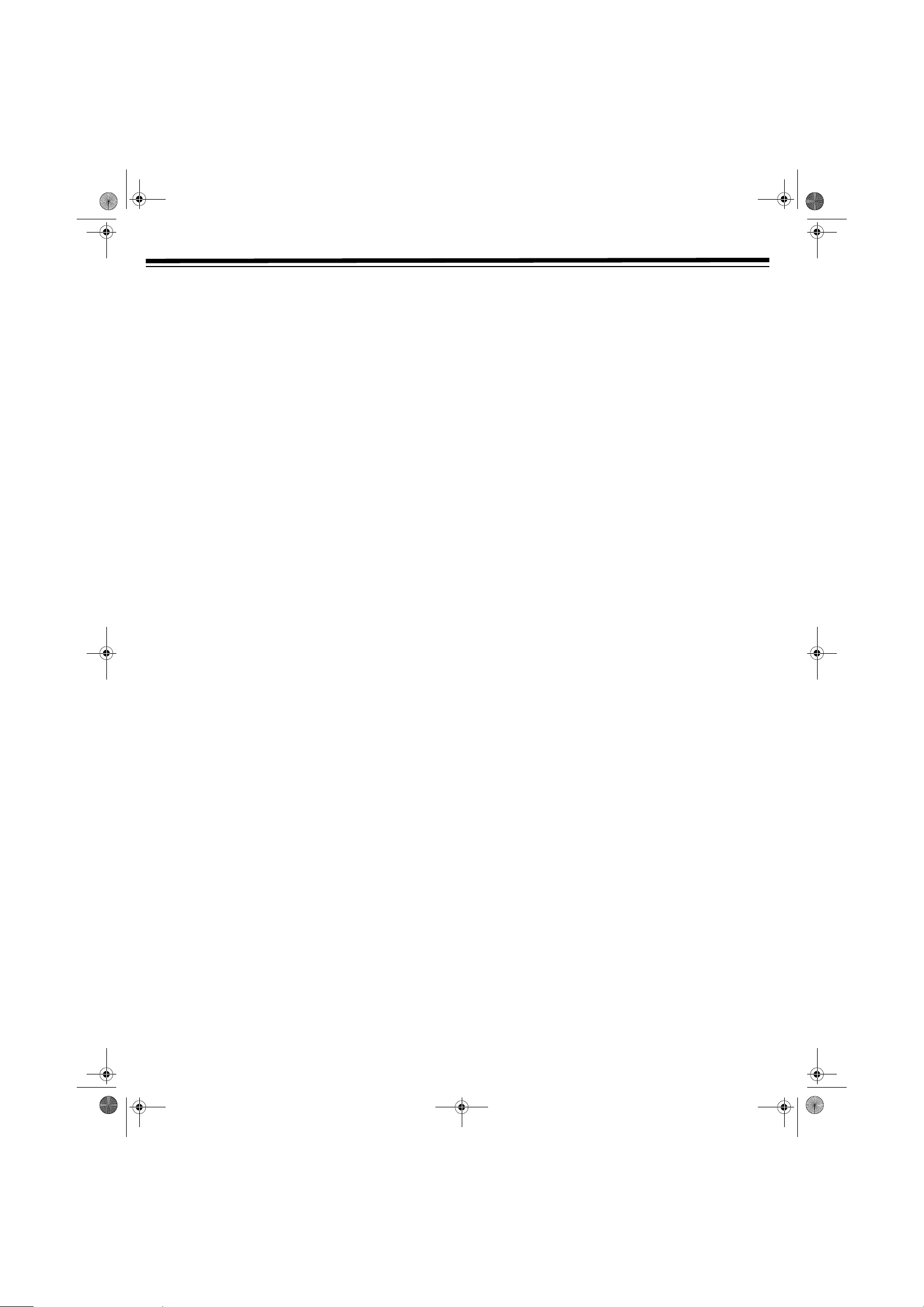
31-5025.fm Page 26 Wednesday, January 15, 2003 5:05 PM
TUNER OPERATION
TUNING A STATION MANUALLY
1. Press POWER
2. Repeatedly press
FM) appears on the player.
3. Press
4. Press
BAND or STOP to select the desired band (AM or FM).
TUNING or to tune in the desired station.
.
1
FUNCTION until the frequency band (AM or
STEREO AND MONO TUNING
To listen in stereo, press FM MODE until STEREO appears.
To listen in mono, press
noise is reduced but the signal reproduced is mono.
Note: Only the left/right front speakers and subwoofer are used for
mono.
FM MODE until MONO appears. Background
TUNING A STATION AUTOMATICALLY
Hold down TUNING or briefly to tune to a station
automatically. The player stops searching when it receives a strong
signal. The search may not stop at a station with a very weak signal.
PRESETTING STATIONS
You can tune directly to a stored station by entering the preset
number. You can preset up to 20 FM and 20 AM stations.
1. Press
2. Repeatedly press
3. Press
4. Press
5. Press
6. Repeatedly press
7. Repeat steps 3-6 to store other stations.
POWER
on the display.
BAND to select the desired band.
TUNING or to tune to the desired station.
MEMORY.
number and press
.
1
FUNCTION until the frequency band appears
NEXT or PREV to select the preset
MEMORY to store the station.
TUNING TO A PRESET STATION
1. Press POWER
2. Repeatedly press
on the display.
3. Repeatedly press
4. Press
NEXT or PREV to select the preset station, or use
the numbered buttons to enter the number of the desired preset
station.
.
1
FUNCTION until the frequency band appears
BAND to select the desired band.
Example: To select preset number 15, press
preset number 10, press
26
+10 and 0.
+10 and 5. To select
Page 27
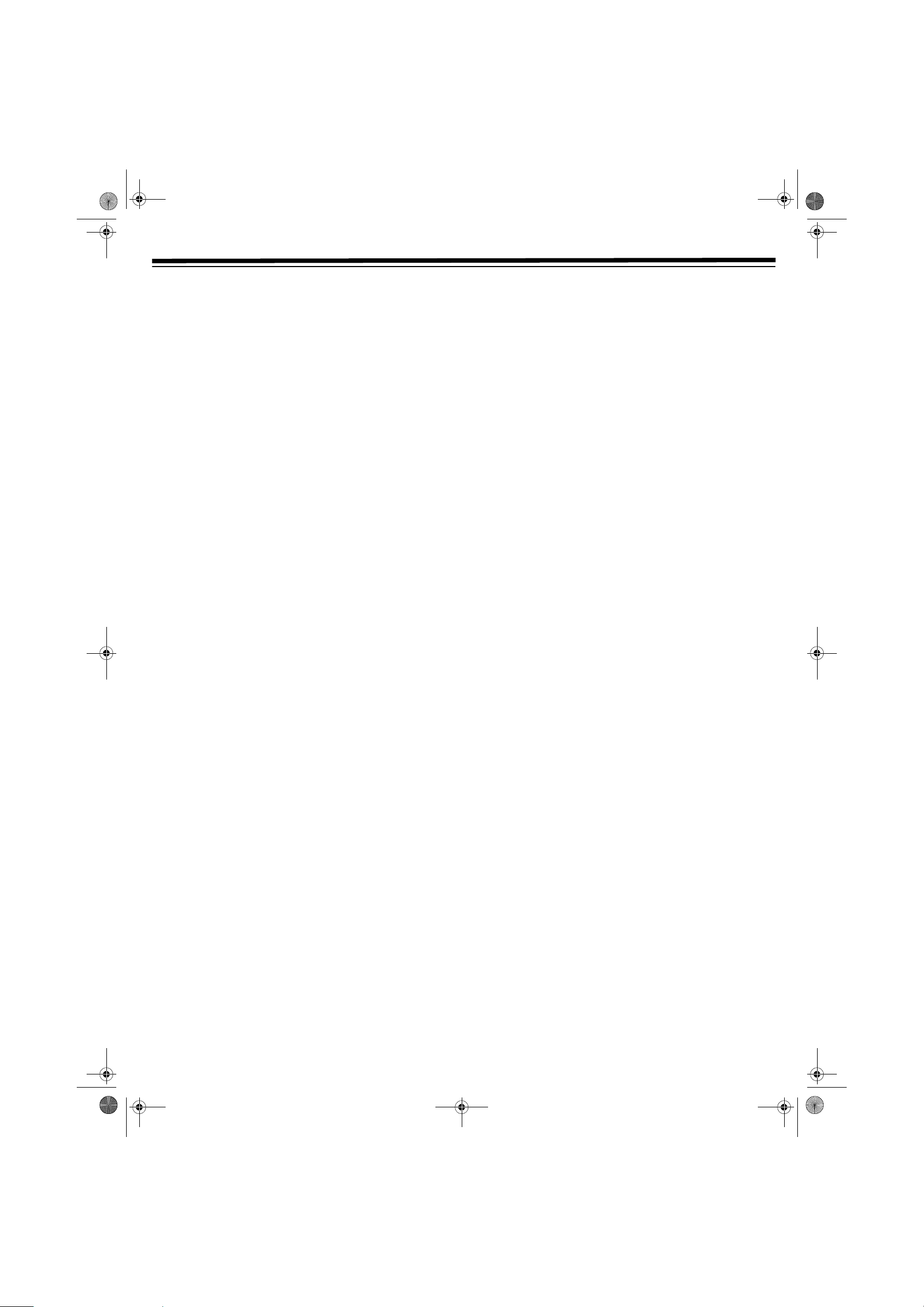
31-5025.fm Page 27 Wednesday, January 15, 2003 5:05 PM
CUSTOMIZING FUNCTION SETTINGS
LANGUAGE SETTINGS
1. Repeatedly press FUNCTION until DVD appears.
2. Press
3. Press
4. Press
5. Press
STOP .
SETUP.
or to select the language and press ENTER.
RETURN
D
to exit.
FACTORY SET
You can reset the player to the initial factory default language setting.
1. Press
2. Press
3. Press
4. Press
5. Press
Note: When you set the player to the Factory Set, it takes a few
seconds to return to the initial default setting.
SETUP.
or to select Rating, and press ENTER.
or to select Factory Set, and press ENTER.
or to select Yes, and press ENTER.
RETURN
to exit.
D
VIDEO SETTING
HAPE
TV S
1. Repeatedly press FUNCTION until DVD appears.
Notes:
• The displayed picture size is preset on the DVD. Therefore the
playback picture of some DVDs may not conform to the picture
size you select.
• When you play DVDs recorded in the 4:3 picture size, the
playback picture always appears in the 4:3 picture size
regardless of the TV shape setting.
• If you select 16:9 wide-screen mode and your TV set is 4:3, the
DVD playback picture is horizontally distorted during playback.
Images appear to be horizontally compressed. Always be sure
the selected TV shape conforms to your TV.
VIDEO OUTPUT
1. Repeatedly press FUNCTION until DVD appears.
2. Press
3. Press
4. Press
5. Press
6. Press
7. Press
Note: The RGB option is only useful for the European version with a
SCART socket.
STOP .
SETUP.
or to select Video. Press ENTER.
or to select Video Output. Press ENTER.
or to select the signal. Press ENTER.
RETURN
to exit and return to the normal screen.
D
2. Press
3. Press
4. Press
5. Press
6. Press
7. Press
STOP .
SETUP.
or to select Video, then press ENTER.
or to select TV Shape, then press ENTER.
• 4:3 Pan Scan
When wide-screen video material is played, this mode clips
the right and left sides of the image so that it can be viewed on
a conventional TV screen. Some wide-screen DVDs that do not
permit Pan Scan mode playback are automatically played in
letterbox mode (black bands top and bottom).
• 4:3 Letter Box
When wide-screen video material is played in this mode on a
conventional TV screen, black bands appear at the top and
bottom of the screen.
• 16:9 Wide-screen
This is the correct mode for playing wide-screen videos on a
wide-screen TV. You must also set the screen mode on your
wide-screen TV to FULL. The actual appearance of the image
depends on the screen mode setting of your wide screen TV.
or to select the TV type, then press ENTER.
RETURN
to exit and return to the normal screen.
D
BRIGHTNESS
1. Repeatedly press FUNCTION until DVD appears.
2. Press
3. Press
4. Press
5. Press
6. Press
7. Press
Note: The actual effect on pictures varies depending on the TV.
If the picture on the TV is distorted and you cannot see the screen,
reset the Video Output settings by pressing
open and then close the DVD tray.
STOP .
SETUP.
or to select Video. Press ENTER.
, , , or to select Brightness. Press ENTER.
or to select Off/On. Press ENTER.
•
On: Picture has raised brightness to clarify details.
•
Off: Picture has deepened colors.
RETURN
to exit and return to the normal screen.
D
OPEN/CLOSE
Ï
to
EDGES
1. Repeatedly press FUNCTION until DVD appears.
2. Press
3. Press
STOP .
SETUP.
4. Press
or to select Video. Press ENTER.
27
Page 28

31-5025.fm Page 28 Wednesday, January 15, 2003 5:05 PM
CUSTOMIZING FUNCTION SETTINGS
5. Press or to select Edges. Press ENTER.
6. Press
7. Press
or to select Sharpen, Soften, or Off. Press
ENTER.
•
Sharpen: Fine detail is easier to see.
•
Soften: Soft-focus effect.
•
Off: Picture is returned to normal.
RETURN
to exit and return to the normal screen.
D
AUDIO SETTINGS
D
IGITAL OUT
1. Repeatedly press FUNCTION until DVD appears.
2. Press
3. Press
4. Press
5. Press
6. Press
STOP .
SETUP.
or to select Audio. Press ENTER.
or to select Digital Out, and then repeatedly press
ENTER to select RAW or PCM.
•
RAW: Does not have Dolby Digital Decode.
•
PCM: Has Dolby Digital Decode.
RETURN
to exit.
D
L/R SPEAKER
3. Press
4. Press
5. Press
6. Press
7. Press
Note: You can adjust the channel balance on your player. See
“Adjusting The Sound” on Page 29.
SETUP.
or to select Audio. Press ENTER.
or to select Subwoofer. Press ENTER.
or to select the desired setting. Press ENTER.
•
On: Turns on the Subwoofer.
•
Off: Turns off the Subwoofer.
RETURN
to exit and return to the normal screen.
D
SURROUND DELAY
1. Repeatedly press FUNCTION until DVD appears.
2. Press
3. Press
4. Press
5. Press
Notes:
• The first number represents the delay in Dolby Digital mode and
STOP .
SETUP.
or to select Audio. Press ENTER.
or to select Surround Delay, then repeatedly press
ENTER until the desired Surround Delay type (0/15ms, 5/
20ms
, 10/25ms, or 15/30ms) appears.
the second number represents the delay in Dolby Pro Logic
mode.
This selection allows you to select the size of your left and right
speakers’ cones for optimal performance.
1. Repeatedly press
2. Press
3. Press
4. Press
5. Press
6. Press
7. Press
Notes:
• You can adjust the channel balance on your player. See
• Included speakers should be set to
STOP .
SETUP.
or to select Audio. Press ENTER.
or to select L/R Speaker. Press ENTER.
or to select Small or Large. Press ENTER.
•
Small: Speaker cone size diameter is less than five inches.
•
Large: Speaker cone size diameter is greater than five inches.
RETURN
“Adjusting Sound Quality” on page 29.
quality.
FUNCTION until DVD appears.
to exit and return to the normal screen.
D
Small for optimal sound
SUBWOOFER
• The delay adjustment depends on the location of the surround
speakers and the front speakers. If the surround speakers are
closer than the front speakers, the delay adjustment can
compensate for the difference in distance.
Use the following charts to determine the delay setting. Follow
the vertical line for distance to your front speakers, and the
horizontal line to your rear(surround) speakers. At the
intersection, follow the diagonal line to the delay time..
Dolby Digital Mode
1. Repeatedly press FUNCTION until DVD appears.
2. Press
28
STOP .
Page 29
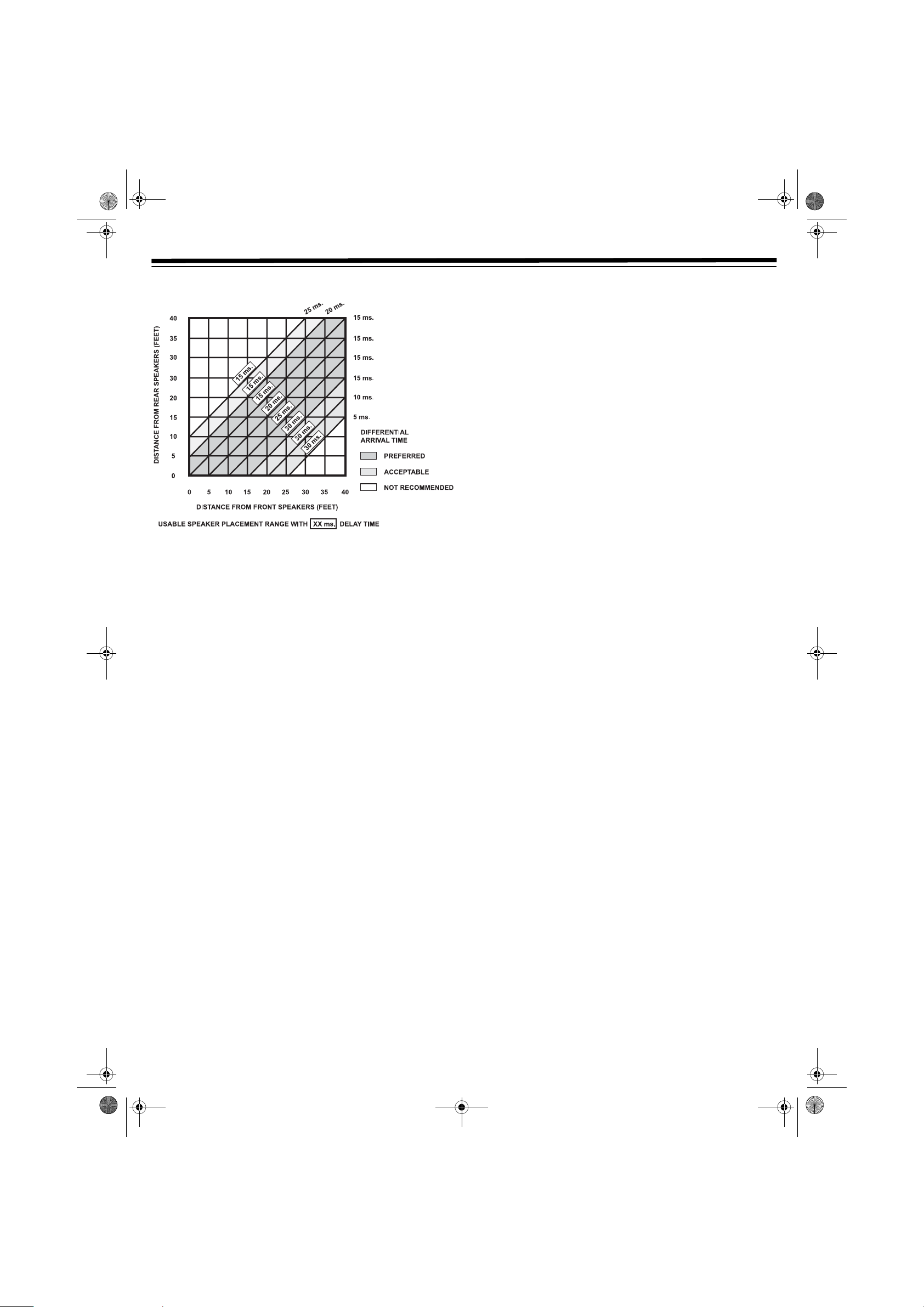
31-5025.fm Page 29 Wednesday, January 15, 2003 5:05 PM
CUSTOMIZING FUNCTION SETTINGS
Dolby Pro Logic Mode
CENTER DELAY
1. Repeatedly press FUNCTION until DVD appears.
2. Press
3. Press
4. Press
5. Press
6. Press
Note: This delay adjustment depends on the location of your center
speaker. If the distance between the center speaker and the listener is
less than the distance between the front right and left speakers and
the listener, this delay adjustment is balanced. The relationship
depends on the room, for example, if the distance of the center
speaker is two feet less than the front right/left speaker, the center
delay can be set to 2ms. However, the best setting must be judged by
the listener.
STOP .
SETUP.
or to select Audio. Press ENTER.
or to select Center Delay. Then repeatedly press
ENTER until the desired Center Delay type (0ms, 1ms, 2ms,
3ms, 4ms, or 5ms) appears.
RETURN
to exit and return to the normal screen.
D
PINK NOISE
This feature lets you test your speakers’ output to ensure they are
connected and operating properly.
testing your speakers.
Left: The front left speaker emits pink noise.
•
•
Center: The center speaker emits pink noise.
•
Right: The front right speaker emits pink noise.
•
Left Sur: The rear surround left speaker emits pink noise.
•
Right Sur: The rear surround right speaker emits pink noise.
•
Subwoofer: The subwoofer emits pink noise.
7. Press
Note: You can press
“Adjusting The Sound” on Page 29.
RETURN
to exit.
D
SOUND to adjust the channel balance. See
ADJUSTING THE SOUND
DJUSTING SURROUND SOUND BALANCE
A
1. Repeatedly press SOUND until the desired speaker appears.
• Front left speaker —
• Front right speaker —
• Center speaker —
• Rear left speaker —
• Rear right speaker —
• Subwoofer —
2. Press
If you do not press any buttons within a few seconds, the display
returns to normal.
or to adjust the sound level.
LEFT appears.
RIGHT appears.
CENTER appears.
REAR L appears.
REAR R appears.
WOOFER appears.
ADJUSTING SOUND QUALITY
You can control the Bass, Middle, and Treble ranges on your front left
and right speakers.
1. Repeatedly press
MIDDLE, TREBLE).
•
BASS — low sounds
•
MIDDLE — middle sounds
•
TREBLE — high sounds
2. Press
or to adjust the selected sound level.
SOUND to select an equalization mode (BASS,
1. Repeatedly press
2. Press
3. Press
4. Press
5. Press
6. Press
STOP .
SETUP.
or to select Audio, press ENTER.
or to select Pink Noise, then press ENTER.
or until the desired setting appears, and then press
ENTER.
•
Off: Pink noise test mode should always be off, unless you are
FUNCTION until DVD appears.
29
Page 30
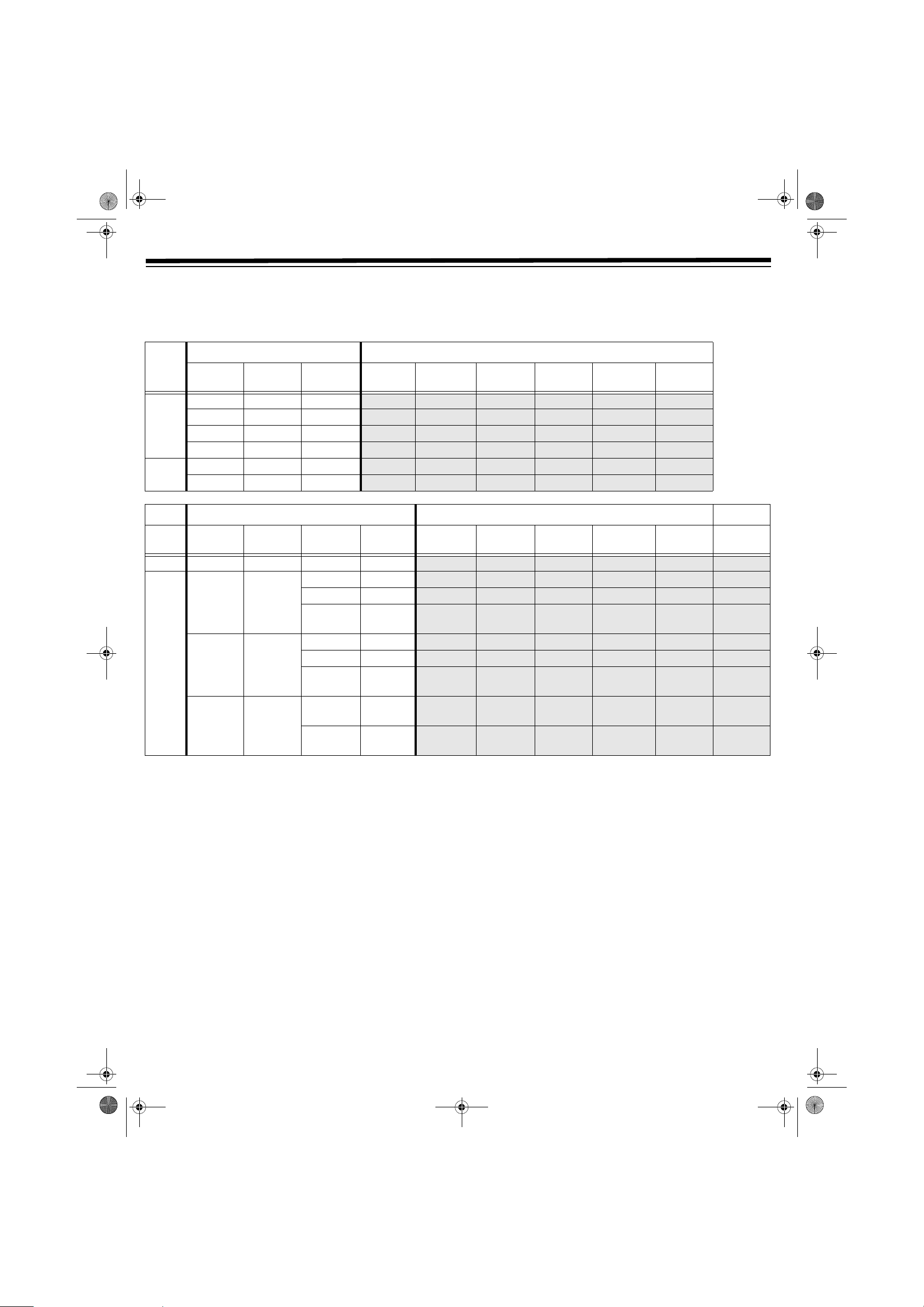
31-5025.fm Page 30 Wednesday, January 15, 2003 5:05 PM
CUSTOMIZING FUNCTION SETTINGS
SELECTING THE LISTENING CHANNEL
While the DVD is stopped, press 5.1 CH or 2.1 CH on the remote control to select a different speaker output status. 5.1 CH or 2.1 CH appears.
The following tables show which speakers work in various modes.
Audio Menu Settings Speakers Output Status
Disc
DVD 5.1 CH ON Small/Large
MP3 N/A ON Small /Large
5.1 CH/ 2.1 CHSubwoofer L/R Speaker Front Left
Speaker
On On On On On On
5.1 CH OFF Small /Large
2.1 CH ON Small /Large
2.1 CH OFF Small /Large
N/A OFF Small /Large
Audio Menu Settings Speakers Output Status
On On On Off On On
On On Off On Off Off
On On Off Off Off Off
On On Off On Off Off
On On Off Off Off Off
Front Right
Speaker
Center
Speaker
Subwoofer Rear Left
Speaker
Rear Right
Speaker
Sources Output
Channel
Tuner N/A N/A N/A N/A
VCR /
AV_IN
Notes:
4CH Pro Logic ON Small
3 CH 3 Stereo ON Small
2 CH OFF ON Small /
• Only the front left and right speakers, and subwoofer are active
while using TUNER mode.
• On – The speaker is activated.
• Off – The speaker is not activated.
3 Stereo /
Pro Logic
Subwoofer L/R
Speaker
ON Large
OFF Small /
Large
ON Large
OFF Small /
Large
Large
OFF Small /
Large
Front Left
Speaker
On On Off On Off Off
On On On On On On
On On On Off On On
On On On Off On On
On On On On Off Off
On On On Off Off Off
On On On Off Off Off
On On Off On Off Off
On On Off Off Off Off
Front Right
Speaker
Center
Speaker
Subwoofer Rear Left
Speaker
Rear Right
Speaker
• Always keep your VCR in stereo mode. Otherwise the speaker
output status may be different than the above listed table.
• You can only set 5.1 CH or 2.1 CH while the DVD is stopped.
• The subwoofer is always off when playing stereo DVD discs (not
Dolby Digital).
• When the player is set to 5.1 CH, the AUDIO OUT (red and
white RCA) jacks provide background sound only. If necessary,
change the setting to 2.1 CH when using audio output.
• When the player is in TUNER/AV IN mode, there is no sound
output from the AUDIO OUT (red and white RCA) jacks.
• The low frequency response of AUX OUT is dependent on the
subwoofer on/off mode in the setup menu.
30
Page 31
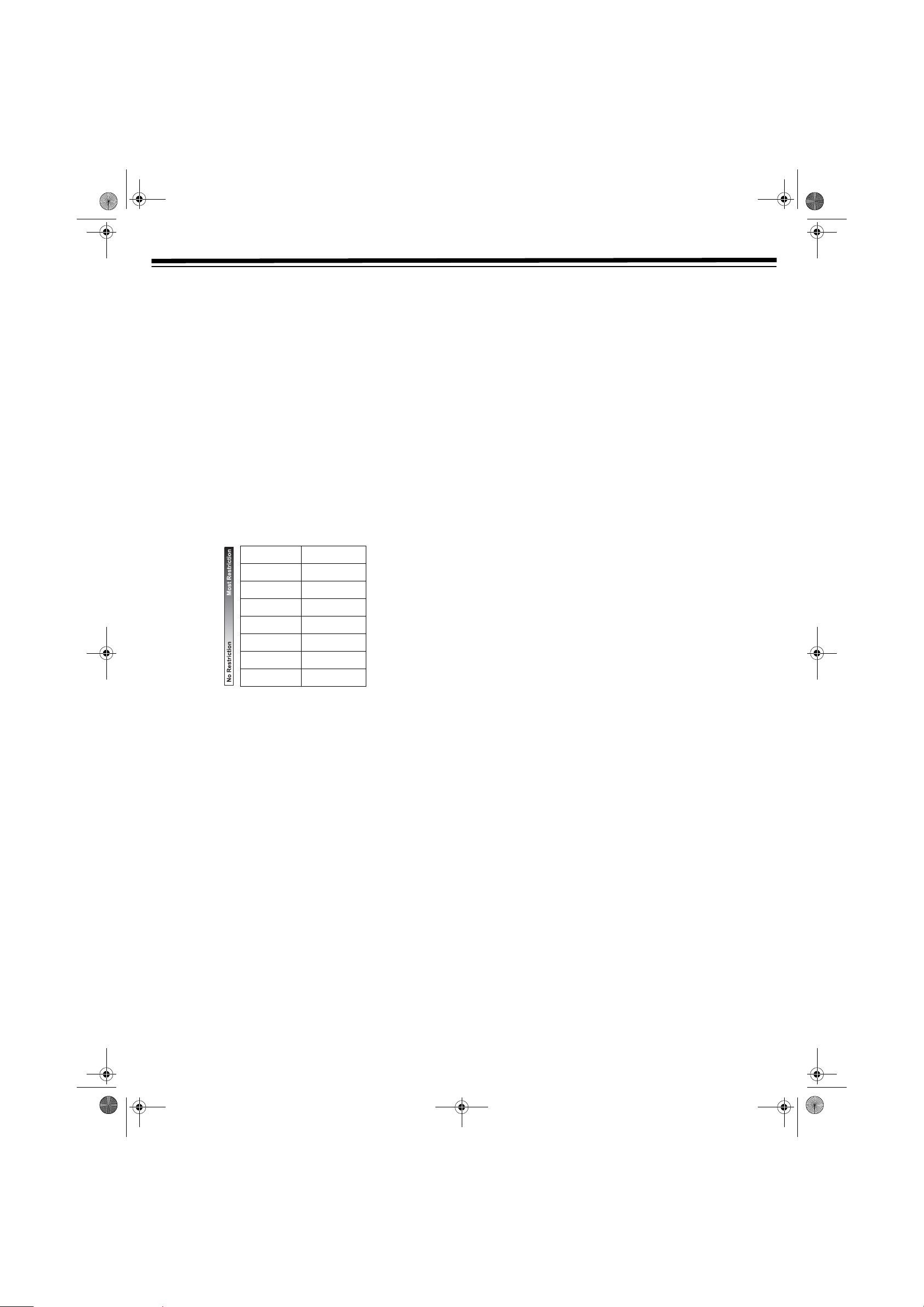
31-5025.fm Page 31 Wednesday, January 15, 2003 5:05 PM
RATING SETTING
ASSWORD/PARENTAL LOCK
P
DVDs equipped with the password function are rated according to
their content. The contents allowed by a parental lock level, and the
way a DVD can be controlled, may vary from disc to disc.
For example, if the disc allows, you can set up playback to skip over
violent scenes unsuitable for children, replace them with more
suitable scenes, or lock out disc playback altogether.
CUSTOMIZING FUNCTION SETTINGS
1. Repeatedly press
2. Press
3. Press
4. Press
5. Press
6. Press
STOP .
SETUP.
or to select Rating, and press ENTER.
or to select Parental Lock, and press ENTER
repeatedly to set the parental lock level.
• > - Appears when you activate the parental lock feature or
change the settings.
• I - Appears when the parental lock is inactive.
or to select Password. Press the number keys to
enter your code, and press
FUNCTION until DVD appears.
Level 1
Level 2
Level 3
Level 4
Level 5
Level 6
Level 7
Level 8
Kid Safe
G
PG
PG_13
PG_R
R
NC_17
Adult
ENTER.
Note: If you make a mistake before pressing
CLEAR and enter your 4-digit security code again. You cannot
play DVD discs rated higher than the level you selected unless
you turn the parental lock function off.
7. Press
If you forget the password, you can erase your current password by
pressing
RETURN
8 on the remote four times, and then pressing ENTER.
to exit and return to the normal screen.
D
ENTER, press
31
Page 32

31-5025.fm Page 32 Wednesday, January 15, 2003 5:05 PM
TROUBLESHOOTING
DVD
Symptom Cause/Remedy
No Power Check that the AC power cord is connected.
No Picture The region number of the disc doesn't match the region number of this player.
The TV is not set to receive DVD signal output.
The video cable is not connected.
The TV is not turned on.
The picture is not clear. Clean the disc.
If video from your system has to go through your VCR to get to your TV, the copy-protection applied to some DVD
programs could affect picture quality. If you still experience problems after checking your connections, please try
connecting your player directly to your TV.
The disc is scratched.
The location and orientation of the antenna are incorrect. If you use an indoor antenna, switch to an outdoor antenna.
The TV antenna wire is too close to the player. Move the TV’s antenna wire away from the player.
No sound or only a
very low-level sound is
heard.
Severe hum or noise is
heard.
The remote does not
function.
The disc does not play. There is no disc inside (
The DVD door cannot
open.
Check that the speakers and equipment are connected securely.
Make sure that you've selected the correct equipment on the system.
The player is in PAUSE, or SLOW-MOTION, mode. Press
The player is in FAST-FORWARD, or FAST-REVERSE, mode. Press
Check the speaker settings.
Make sure that the AUDIO output and AV IN input connections are correct.
Adjust the speaker volume.
The DTS DVD disc cannot be decoded to supply output to the speakers.
The player is too hot, shut off the player for 30 minutes to cool down.
You can use Pink Noise setting to test the speakers. (See “Pink Noise” on page 29.)
Be sure the speakers and equipment are connected securely.
Check that the connecting cords are away from a transformer or motor, and at least 10 feet (3 meters) away from a TV
set or fluorescent light.
Move your TV away from audio equipment.
The plugs and jacks may be dirty. Wipe them with a damp cloth.
Clean the disc.
Vibrations from the speakers are affecting the player.
Remove any obstacles between the remote and the player.
Move the remote closer to the player.
Point the remote at the player’s remote sensor.
Install new batteries in the remote.
No Disc appears on-screen).
Insert the disc correctly with the playback side facing down on the disc tray.
Clean the disc.
A non-NTSC disc has been inserted. The player and disc region number are incompatible.
Condensation may have formed inside the player due to a sudden change in temperature. Wait about an hour for it to
clear and try again.
Reset the player. Press
POWER to turn it off, wait a few seconds, and then restart the player.
PLAY to return to normal play mode.
PLAY to return to normal play mode.
32
Page 33

31-5025.fm Page 33 Wednesday, January 15, 2003 5:05 PM
TROUBLESHOOTING
VCR
Symptom Cause and Remedy
No power. Make sure the power cord is plugged in.
VCR does not receive CATV
channels.
VCR does not operate. Turn on the power.
VCR does not record. Cassette erasure protection tab is removed. Use a different cassette or place adhesive tape over the tab
No color or poor video quality
during normal viewing
No tape movement. Make sure the VCR is not in PAUSE mode.
No picture appears during
playback.
The recording timer does not
work.
Noise appears on the screen
when the automatic tracking
control system is operating.
Cannot record a signal through
the front/rear external input
jack.
Picture or sound is unstable
during playback.
Stereo TV puts out monaural
sound only, even when
cassettes recorded in Hi-Fi
stereo are played.
Cassettes recorded in stereo
mode are not played in stereo.
Use the
Press
Safety device in VCR is functioning. Unplug VCR and plug it in again after a few minutes.
opening.
Check for a cassette loaded in the player.
Make sure the TV has been selected by pressing TV/VCR button.
Make sure all cables are connected properly.
Make sure the tape has not reached the end or beginning.
Make sure the TV is set to the same channel as the VCR's output channel (3 or 4, see “Setting the Output
Channel” on Page 16.)
Check to be sure all cables properly connected.
Power may have failed.
Adjust the tracking manually by pressing
In some cases, with a worn or damaged tape, noise cannot be eliminated completely.
The VCR may not be set to external input mode. Press
“Tape Dubbing Connection Instructions” on page 22.)
Keep your VCR away from electrical and magnetic appliances. Be sure to position your VCR at least 8" away
from your TV or video monitor.
Use RCA pin type connection cables (not the supplied coaxial cable) to connect the TV to the VCR, and set
the TV to external video input mode.
Adjust the tracking or try another Hi-Fi stereo. (Any stereo signals recorded on the linear track will not be
played in stereo.)
Make sure the sound was recorded in Hi-Fi stereo. (Any stereo signals recorded on the linear track will not be
played in stereo.)
CHANNEL PRESET screen to change from AIR to CATV mode. (See “Channel Preset” on page 17.)
TAPE EJECT several times.
CH +/–.
INPUT to set the VCR to external input mode. (See
33
Page 34

31-5025.fm Page 34 Wednesday, January 15, 2003 5:05 PM
CARE
Keep the player dry; if it gets wet, wipe it dry immediately. Use and
store the player only in normal temperature environments. Handle
the player carefully; do not drop it. Keep the player away from dust
and dirt, and wipe it with a damp cloth occasionally to keep it
looking new.
Caution: You might permanently damage your speakers by cleaning
them with a vacuum cleaner. Use a feather duster or a soft loose cloth
instead.
Important: Before transporting the player, remove the disc from the
CD tray.
CLEANING DISCS
• A defective or soiled disc can cause sound to drop out during
playback.
• Handle the disc by holding its inner and outer edges.
• Do not touch the surface of the unlabeled side of the disc.
• Do not stick paper or tape on the surface.
• Do not expose the disc to direct sunlight or excessive heat.
• Clean the disc before playback. Wipe the disc from the center
outward with a cleaning cloth.
SERVICE AND REPAIR
If your player is not performing as it should, take it to your local
RadioShack store for assistance. To locate your nearest RadioShack,
use the store locator feature on RadioShack's website
(www.radioshack.com), or call 1-800-The Shack (843-7422) and
follow the menu options. Modifying or tampering with the player's
internal components can cause a malfunction and might invalidate
its warranty and void your FCC authorization to operate it.
• Do not use solvents such as benzine or alcohol to clean the disc.
• Do not use irregularly shape discs (example: heart shaped,
octagonal, etc.). They may cause malfunctions.
CLEANING THE VIDEO HEADS
Dirty video heads can cause the playback picture to become blurred
even though the audio signal is clear. Video head cleaning kits are
available from your local RadioShack store. Clean the heads only
when picture quality is affected.
Serious problems require cleaning by a trained technician. For more
head cleaning information, contact your local RadioShack store.
STORING VIDEO CASSETTES
Unless you are making an automatic timer recording, eject and store
the cassette before you turn off the VCR. This helps protect the
cassette and the VCR's internal mechanisms.
Place your video cassettes in their protective boxes and store them in
a cool, dry, dust-free environment. Store the cassettes on end, not on
their sides, to prevent improper setting of the cassette's spools.
Note: Tape can become wound too tightly around a cassette's spools
after playing it many times. This can make the cassette load
improperly and eject automatically when you insert it. On most
cassettes there is a brake-release plunger on the bottom center of the
cassette. Use the tip of a pen or pencil to press the plunger. This
loosens the tape.
34
Page 35

31-5025.fm Page 35 Wednesday, January 15, 2003 5:05 PM
THE FCC WANTS YOU TO KNOW
This equipment has been tested and found to comply with the limits
for a Class B digital device, pursuant to Part 15 of the FCC Rules.
These limits are designed to provide reasonable protection against
harmful interference in a residential installation. This equipment
generates, uses, and can radiate radio frequency energy and, if not
installed and used in accordance with the instructions, may cause
harmful interference to radio communications.
However, there is no guarantee that interference will not occur in a
particular installation. If this equipment does cause harmful
interference to radio or television reception, which can be
determined by turning the equipment off and on, the user is
encouraged to try to correct the interference by one or more of the
following measures:
• Reorient or relocate the receiving antenna.
• Increase the separation between the equipment and receiver.
• Connect the equipment into an outlet on a circuit different from
that to which the receiver is connected.
• Consult your local RadioShack store or an experienced radio/TV
technician for help.
• If you cannot eliminate the interference, the FCC requires that
you stop using your player.
Changes or modifications not expressly approved by RadioShack
may cause interference and void the user’s authority to operate the
equipment.
35
Page 36

31-5025.fm Page 36 Wednesday, January 15, 2003 5:05 PM
SPECIFICATIONS
Player
Power Supply......................................................... AC 120V ~ 60Hz
Power consumption ............................................................... 100 W
Signal System Standard ...........................................................NTSC
Laser ..........................Semiconductor laser, wavelength 650/780 nm
Signal-to-noise
Speaker .............................................................More than 55dB
Aux out.............................................................................. 70dB
Audio Dynamic Range ....................................... More than 80/80dB
Harmonic Distortion ................................................. Less than 0.1%
Operating Temperature.................................41 to 110 F (5 to 43 C)
Operating Humidity............................5% to 85% (no condensation)
Video Output / Input
Output Level........................................................ 1 Vp-p (75W)
Jack ...............................................................................Pin jack
Audio Output / Input
Output Level.................................................... 1.9 Vrms (1kHz)
Jack.......................... ......................................................Pin jack
Speakers
Video Input/Output ..................................... RCA jack, mini din
Audio Input/Output.....................................................RCA jack
Video Output Level...................................................... 1.0 Vp-p
Video Output Impedance.................................................. 75 W
Audio Output Level .......................................................– 8 dBV
Audio Output Impedance ................................................ 1k W
Video Input Level .................................................. 05-2.0 Vp-p
Video Input Impedance ................................................... 75 W
Audio Input Level .........................................................– 8 dBV
Audio Input Impedance ................................................. 47k W
Video S/N Ratio (weighted)
SP ....................................................................................39 dB
EP ....................................................................................37 dB
Audio S/N Ratio
SP ....................................................................................47 dB
LP ................................................................................. 20 bHz
EP .....................................................................................45dB
Frequency Response ................................................ 100 Hz-10k Hz
Dimensions (HWD) .......................................... 96 x 430 x 370 mm
Weight ..................................................................................... 8 Kg
Specifications are typical; individual units might vary. Specifications
are subject to change and improvement without notice.
Front/Center/Rear
Speaker System .................................................................Bass reflex
Speaker unit (HWD) ........................Front/Rear 114 x 87 x 108 mm
Center 87 x 160 x 106.5 mm (3 inch type)
Rated Impedance ...................................................................8 ohms
Subwoofer
Speaker System .................................................................Bass reflex
Speaker unit (HWD) ................. 330 x 174 x 320mm (6.5 inch type)
Rated Impedance ...................................................................6 ohms
VCR
Recording System......................... Rotary Two-head Helical Scanning
Tape Width ......................................................................... 1/2 inch
Tape Speed
SP ..........................................1 5/16 Inch/second (33.35 mm/s)
LP ............................................... 2/3 Inch/second (16.67 mm/s)
EP .............................................7/16 Inch/second (11.12 mm/s)
Tuner Channels
VHF....................................................................................2-13
UHF..................................................................................14-69
CATV ................................................................................1-125
Converter Output ........................................................ 3/4 Channel
Terminals
Antenna Input.................................................................. F-type
Antenna Output............................................................... F-type
Limited Two-Year Warranty
This product is warranted by RadioShack against manufacturing defects in material
and workmanship under normal use for two (2) years from the date of purchase from
RadioShack company- owned stores and authorized RadioShack franchisees and
dealers. EXCEPT AS PROVIDED HEREIN, RadioShack MAKES NO EXPRESS
WARRANTIES AND ANY IMPLIED WARRANTIES, INCLUDING THOSE OF MERCHANTABILITYAND FITNESS FOR A PARTICULAR PURPOSE, ARE LIMITED IN
DURATION TO THE DURATION OF THE WRITTEN LIMITED WARRANTIES CONTAINEDHEREIN. EXCEPT AS PROVIDED HEREIN, RadioShack SHALL HAVENO
LIABILITYORRESPONSIBILITYTOCUSTOMERORANYOTHERPERSONOR
ENTITY WITH RESPECT TO ANY LIABILITY, LOSS OR DAMAGE CAUSED DIRECTLY OR INDIRECTLY BY USE OR PERFORMANCE OF THE PRODUCT OR
ARISING OUT OF ANY BREACH OF THIS WARRANTY, INCLUDING, BUT NOT
LIMITED TO, ANY DAMAGES RESULTING FROM INCONVENIENCE, LOSS OF
TIME, DATA, PROPERTY, REVENUE, OR PROFIT OR ANY INDIRECT, SPECIAL,
INCIDENTAL, OR CONSEQUENTIAL DAMAGES, EVEN IF RadioShack HAS
BEEN ADVISED OF THE POSSIBILITY OF SUCH DAMAGES.
Some states do not allow limitations on how long an implied warranty lasts or the exclusion or limitation of incidental or consequential damages, so the above limitations
or exclusions may not apply to you.
In the event of a product defect during the warranty period, take the product and the
RadioShack sales receipt as proof of purchase date to any RadioShack store. RadioShack will, at its option, unless otherwise provided by law: (a) correct the defect
by product repair without charge for parts and labor; (b) replace the product with one
of the same or similar design; or (c) refund the purchase price. All replaced parts and
products, and products on which a refund is made, become the property of RadioShack. New or reconditioned parts and products may be used in the performance
of warranty service. Repaired or replaced parts and products are warranted for the
remainder of the original warranty period. You will be charged for repair or replacement of the product made after the expiration of the warranty period.
This warranty does not cover: (a) damage or failure caused by or attributable to acts
of God, abuse, accident, misuse, improper or abnormal usage, failure to follow instructions, improper installation or maintenance, alteration, lightning or other incidence of excess voltage or current; (b) any repairs other than those provided by a
RadioShack Authorized Service Facility; (c) consumables such as fuses or batteries;
(d) cosmetic damage; (e) transportation, shipping or insurance costs; or (f) costs of
product removal, installation, set-up service adjustment or reinstallation.
This warranty gives you specific legal rights, and you may also have other rights
which vary from state to state.
RadioShack Customer Relations, 200 TaylorStreet, 6th Floor, Fort Worth, TX 76102
12/99
31-5025
01A03 PrintedinChina
