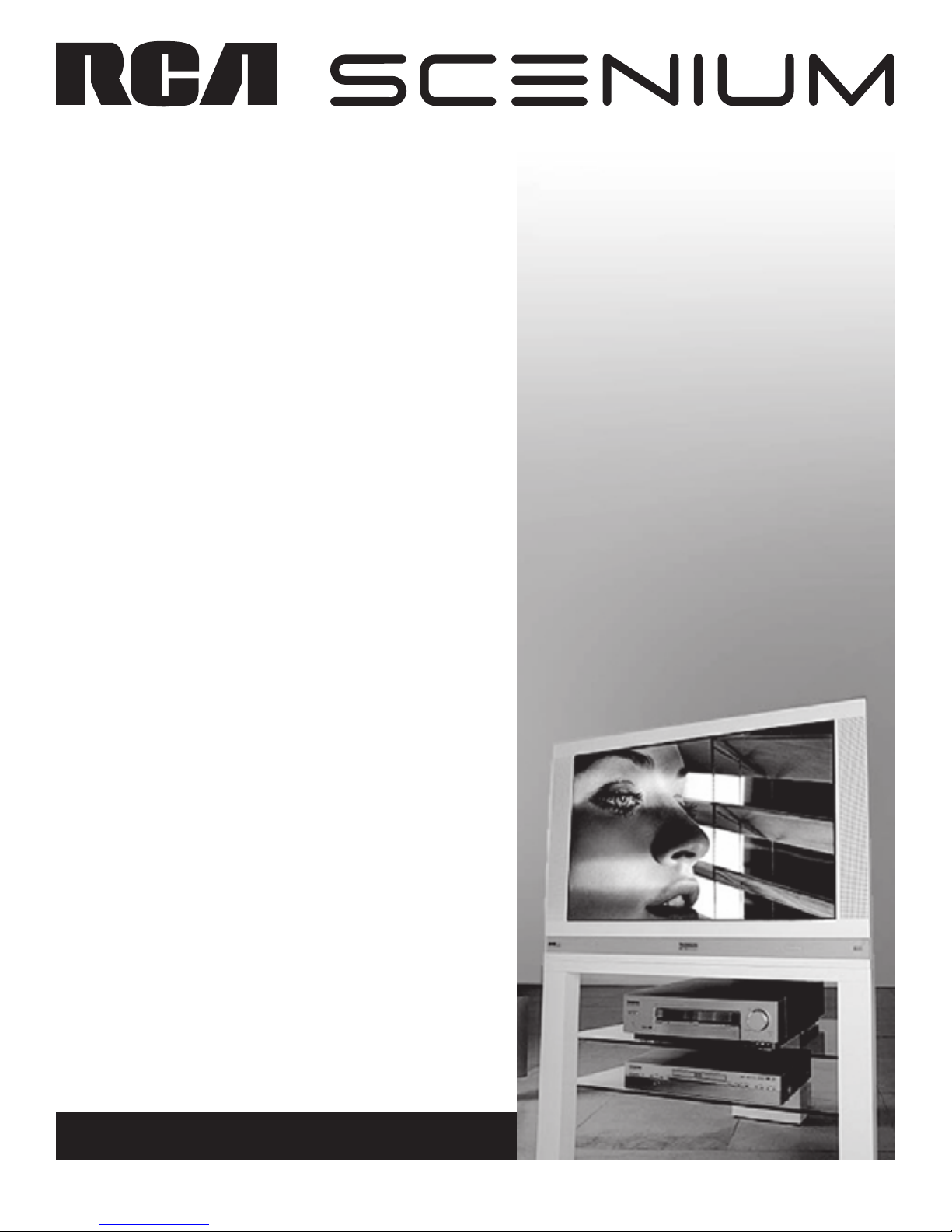
HDTV Monitor User’s Guide
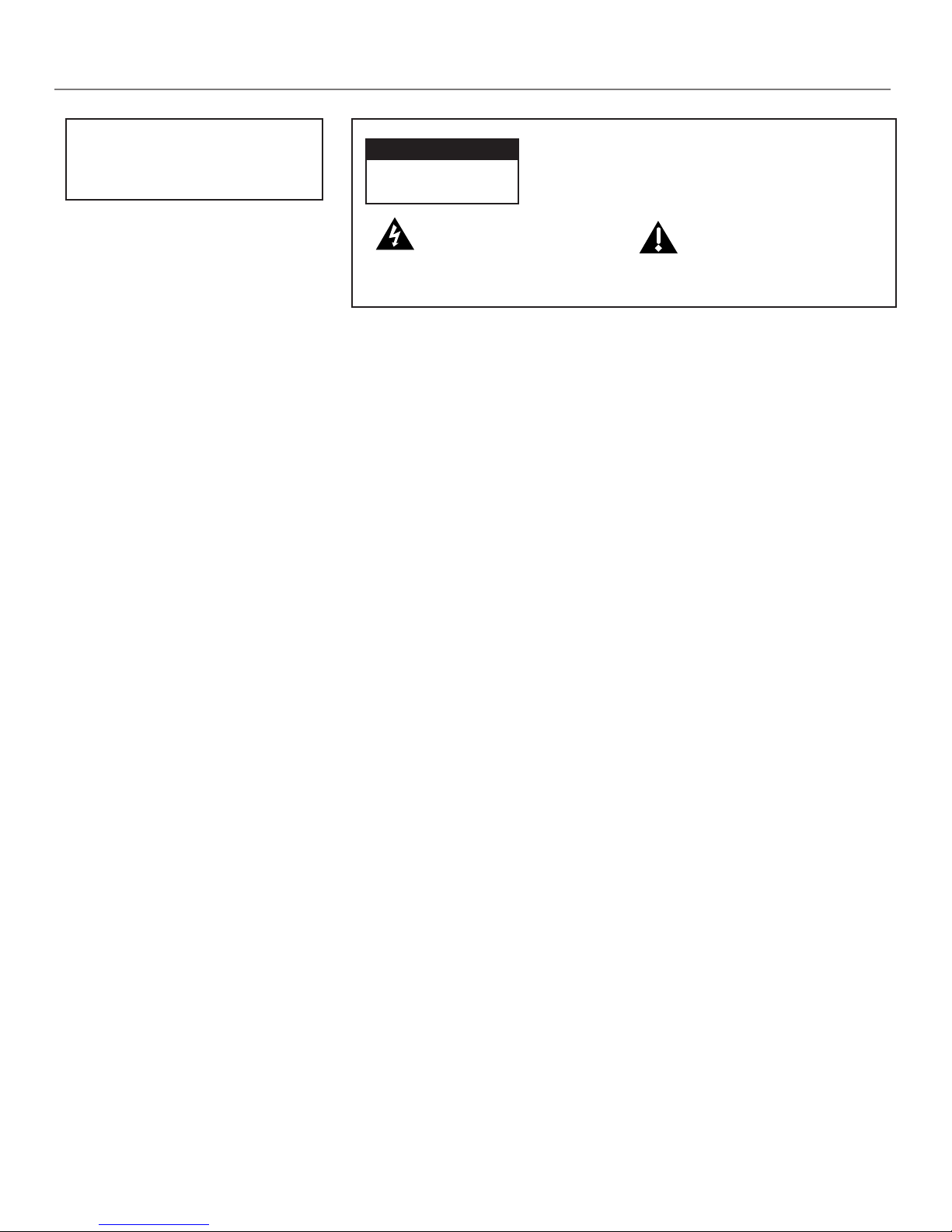
Important Information
WARNING
To reduce the risk of fire or electric shock, do
not expose this product to rain or moisture.
CAUTION
RISK OF ELECTRIC SHOCK DO
NOT OPEN
This symbol indicates "dangerous
voltage" inside the product that
presents a risk of electric shock or
personal injury.
The apparatus shall not be exposed to dripping or splashing and that no objects filled with liquids, such as
vases, shall be placed on the apparatus.
Refer to the identification/rating label located on the back panel of your product for its proper operating
voltage.
FCC Regulations state that unauthorized changes or modifications to this equipment may void the user’s
authority to operate it.
Caution: Using video games or any external accessory with fixed images for extended periods of time
can cause them to be permanently imprinted on the picture tube (or projection TV picture tubes). ALSO,
some network/program logos, phone numbers, black borders (sides, top and bottom), etc. may cause
similar damage. This damage is not covered by your warranty.
Cable TV Installer: This reminder is provided to call your attention to Article 820-40 of the National
Electrical Code (Section 54 of the Canadian Electrical Code, Part 1) which provides guidelines for proper
grounding and, in particular, specifies that the cable ground shall be connected to the grounding system of
the building as close to the point of cable entry as practical.
Warning: Do not use the Freeze feature for an extended period of time. This can cause the image to be
permanently imprinted on the picture tube. Such damage is not covered by your warranty. Press any button
to unfreeze the picture at any time.
Caution: To reduce the risk of electric shock, do not remove cover (or
back). No user serviceable parts inside. Refer servicing to qualified
service personnel.
This symbol indicates important
instructions accompanying the
product.
Product Registration
Please fill out the product registration card (packed separately) and return it immediately. Returning the card allows us to contact you if needed.
Product Information
Keep your sales receipt to obtain warranty parts and service and for proof of purchase. Attach it here and record the serial and model numbers in case you need
them. These numbers are located on the product.
Model No. ____________________________________________________________________________________________________________________
Serial No. _____________________________________________________________________________________________________________________
Purchase Date: ________________________________________________________________________________________________________________
Dealer/Address/Phone: __________________________________________________________________________________________________________
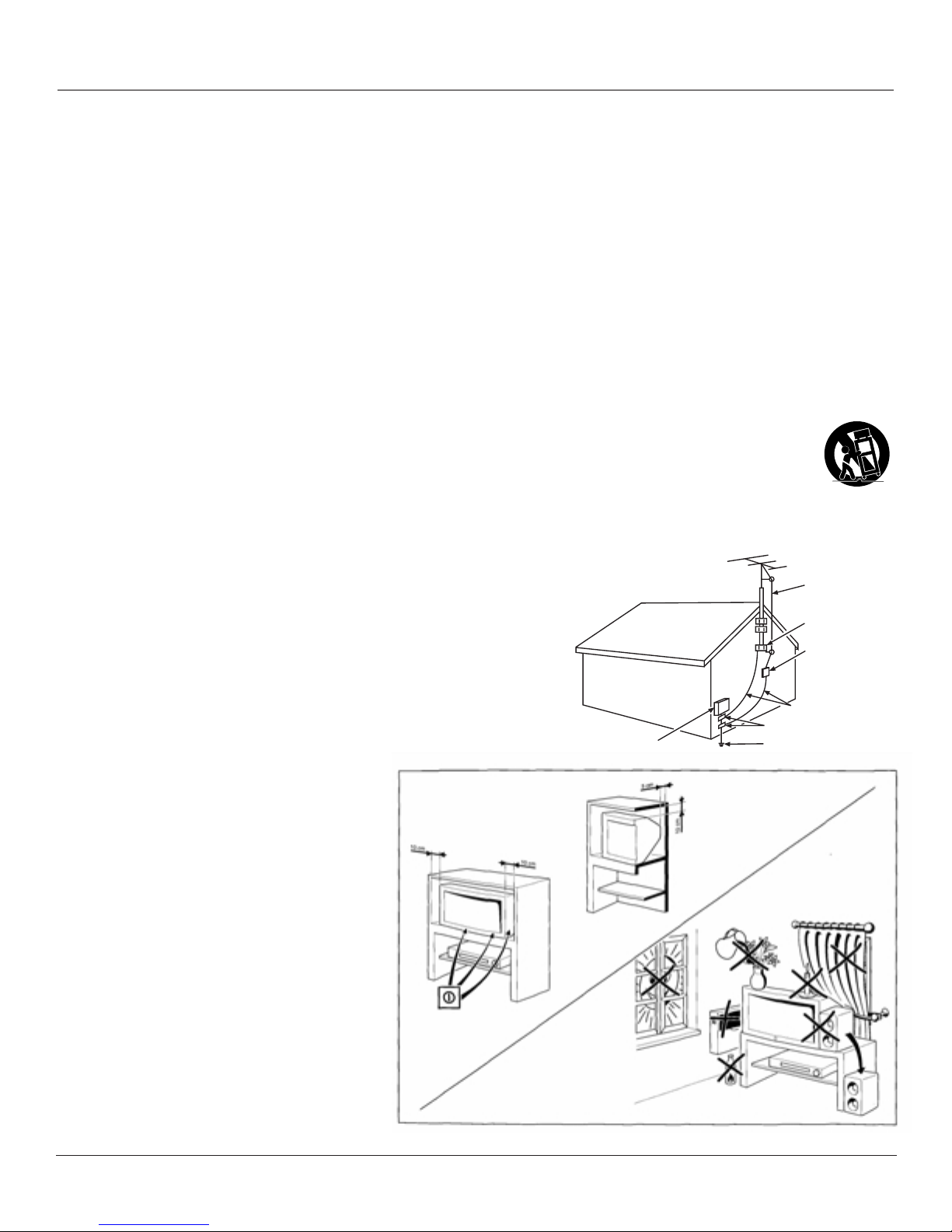
Important Information
IMPORTANT SAFETY INSTRUCTIONS
1. Read these instructions.
2. Keep these instructions.
3. Heed all warnings.
4. Follow all instructions.
5. Do not use this apparatus near water.
6. Clean only with dry cloth.
7. Do not block any ventilation openings. Install in accordance with the manufacturer’s instructions.
8. Do not install near any heat sources such as radiators, heat registers, stoves, or other apparatus (including amplifiers) that produce heat.
9. Do not defeat the safety purpose of the polarized or grounding-type plug. A polarized plug has two blades with one wider than the other. A
grounding type plug has two blades and a third grounding prong. The wide blade or the third prong is provided for your safety. If the provided
plug does not fit into your outlet, consult an electrician for replacement of the obsolete outlet.
10. Protect the power cord from being walked on or pinched particularly at plugs, convenience receptacles, and the point where they exit from the
apparatus.
11. Only use attachments/accessories specified by the manufacturer.
12. Use only with the cart, stand, tripod, bracket, or table specified by the manufacturer, or sold with the apparatus. When a cart is used,
use caution when moving the cart/apparatus combination to avoid injury from tip-over.
13. Unplug this apparatus during lightning storms or when unused for long periods of time.
14. Refer all servicing to qualified service personnel. Servicing is required when the apparatus has been damaged in any way, such as power-supply
cord or plug is damaged, liquid has been spilled or objects have fallen into the apparatus, the apparatus has been exposed to rain or moisture, does
not operate normally, or has been dropped.
If an outside antenna is connected to the TV receiver, be sure the antenna system is
grounded so as to provide some protection against voltage surges and built up static
charges. In the U.S. Section 810-21 of the National Electrical Code and in Canada, Part
1 of the Canadian Electrical Code provides information with respect to proper
grounding of the antenna system. See the figure on the right for details.
To assure adequate ventilation for this product, maintain
a spacing of 4 inches from the top and sides of the TV
receiver and 2 inches from the rear of the TV receiver
and other surfaces.
Example of Antenna Grounding as per
(NEC) National Electrical Code
ELECTRIC SERVICE
EQUIPMENT
ANTENNA
LEAD IN
WIRE
GROUND CLAMP
ANTENNA
DISCHARGE UNIT
(NEC SECTION 810-20)
GROUNDING CONDUCTORS
(NEC SECTION 810-21)
GROUND CLAMPS
POWER SERVICE GROUNDING
ELECTRODE SYSTEM
(NEC ART 250, PART H)
1
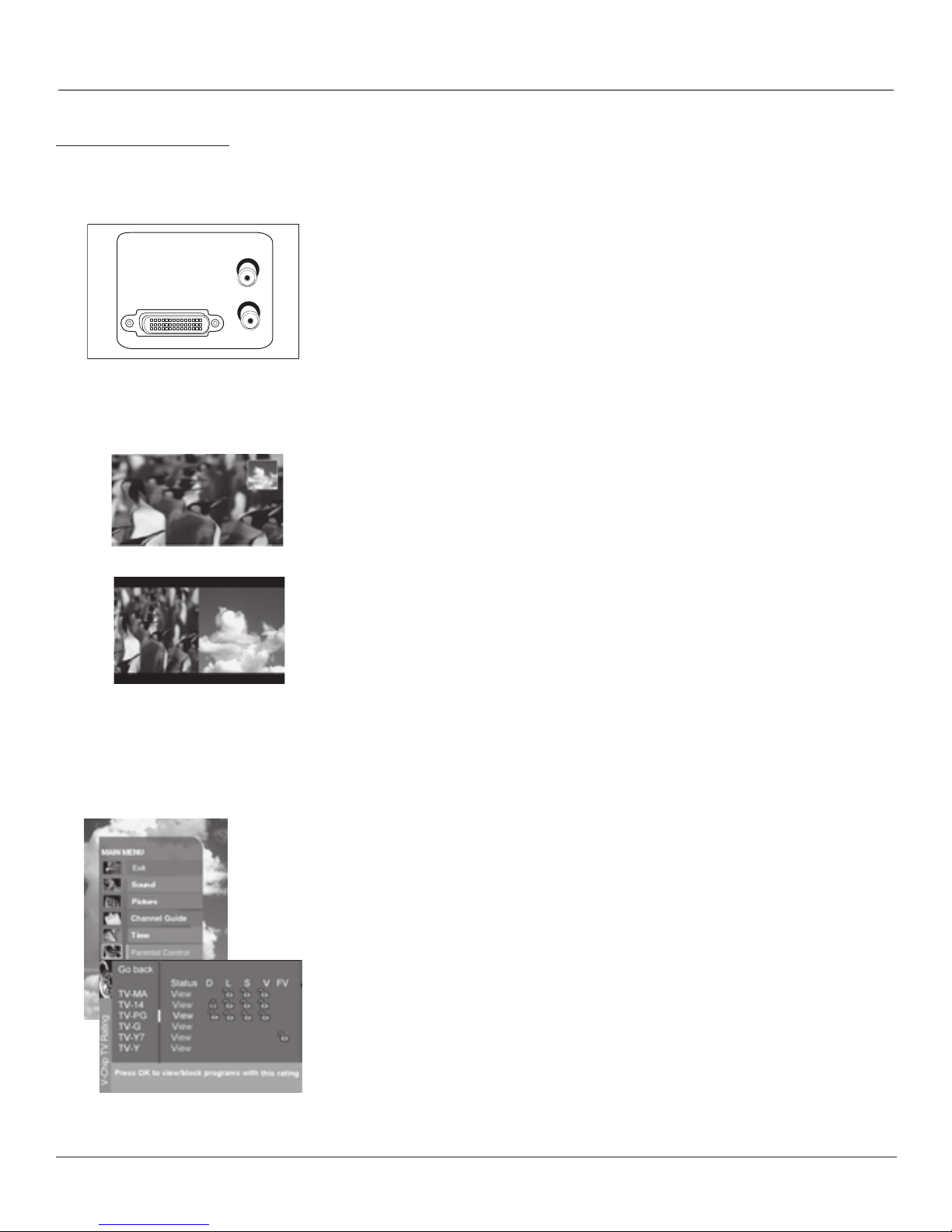
Introduction
Key Features Overview
Your TV is equipped with features that will add to your TV viewing experience. The following information
summarizes a few of these features. Chapter 3 provides more information about the rest of the TV’s features and
how to use them.
DVI-HDTV Input
Lets you connect an HD receiver with a DVI output.
L/
MONO
DVI-HDTV
R
PIP example
• DVI (Digital Visual Interface) Provides an uncompressed, digital video interface developed
for high-bandwidth digital connection. It supports the overlay of high-resolution graphics
needed by some electronic program guide navigation and other interactive services. DVI, when
combined with HDCP (High bandwidth Digital Content Protection) technology, creates a
protected digital connection. The signal speed of the DVI connection is 1080i for HDTV at a
rate of 1.78 Gigabits per second.
Dolby* Virtual
Available only for stereo signals. Creates a virtualized surround sound experience from two
speakers using the Dolby Pro Logic decoding. It provides the sensation of being surrounded by
additional speakers.
PIP (Picture-In-Picture) and POP (Picture-Outside-Picture)
Description: PIP lets you watch two channels at one time — one channel on the main screen and
the other in a smaller window. POP also lets you watch two channels at one time- one channel on
the left side of the screen (the main picture) and the other on the right.
Requirements: Press the PIP button to bring up the PIP window. Press again to bring up POP.
Chapter 3 has detailed instructions on how to use the PIP and POP features.
POP example
Auto Tuning
Description: Allows you to set up the TV to automatically tune to a specific channel when you
press a certain component (VCR, DVD player, etc.) button on the remote.
Requirements: Set up Auto Tuning in the TV’s menu system. (Chapter 3 has details).
V-Chip: Parental Controls
Description: You can block programs and movies by content, age-based ratings, and/or movie
ratings.
Requirements:
• Set up the Parental Control menu in the TV’s main menu (Chapter 3 has details).
• The broadcasters must use the rating system when they send the program to your TV in order
for your TV to block the program.
• Parental controls must be locked for these settings to take affect.
* Dolby is a trademark of Dolby Laboratories
2
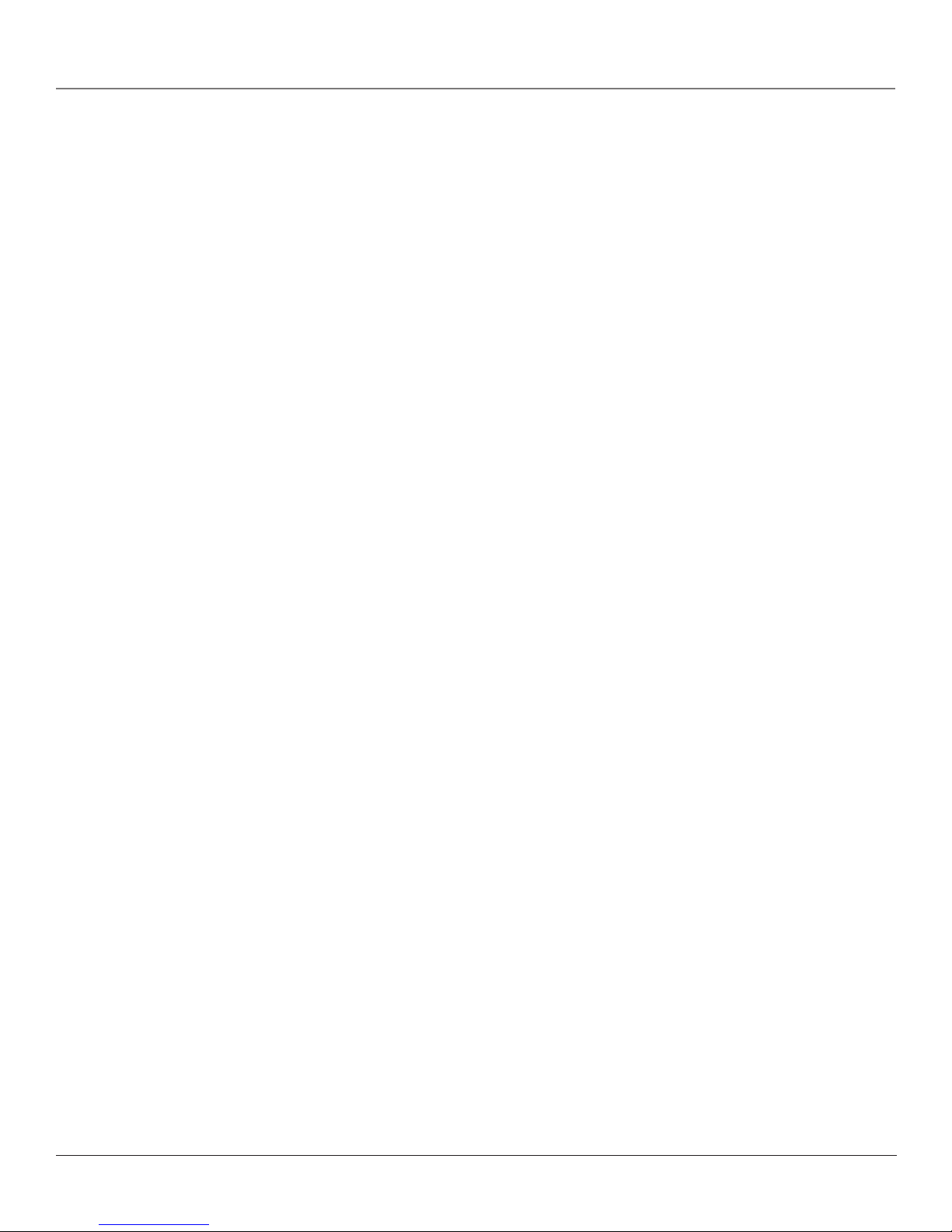
Table of Contents
IMPORTANT SAFETY INSTRUCTIONS ....................... 1
Introduction
Key Features Overview............................................... 2
DVI-HDTV Input .............................................2
Dolby* Virtual ...................................................2
PIP (Picture-In-Picture) and POP
(Picture-Outside-Picture) ................................2
Auto Tuning ...................................................... 2
V-Chip: Parental Controls .................................2
Chapter 1: Connections and Setup
Things to Consider Before You Connect .................. 4
Protect Against Power Surges ..........................4
Protect Components from Overheating ..........4
Position Cables Properly to Avoid Audio
Interference..................................................... 4
Important Stand and Base Safety
Information .....................................................4
Use Indirect Light ..............................................4
Cables Needed to Connect Components to
Your TV ............................................................4
Choose Your Connection............................................ 5
TV + HD Receiver + VCR + DVD Player.................... 6
TV + Satellite Receiver + VCR .................................. 7
TV + DVD + VCR ......................................................... 8
TV+ A/V Receiver or Speakers .................................. 9
Explanation of Jacks ................................................ 10
The Front of Your TV ............................................... 11
Front Inputs .....................................................11
Front Panel Buttons ........................................11
Plug in the TV ........................................................... 11
Put batteries in the remote..................................... 11
How to Use the Remote Control to Complete the
Initial Setup .............................................................. 11
Turn on the TV.......................................................... 11
Complete the Initial Setup ...................................... 11
Set the Menu Language .................................12
Complete Auto Channel Search .....................12
Changing Lists and Labels .............................. 12
Auto Convergence ..........................................12
Find Out If You Need to Program the
Remote ..........................................................14
Programming the Remote .............................. 14
How to Use the Remote After You’ve
Programmed It ..............................................15
Remote Control Codes .............................................15
Chapter 3: Using the TV’s Features
Channel Banner ........................................................17
Why You Should Use the Autotuning Feature ...... 17
How to Set Up the Autotuning Feature ........ 17
Parental Controls and V-Chip ................................. 18
How V-Chip Works ..........................................18
V-Chip TV Rating ............................................. 19
Blocking Specific Content Themes ................. 20
Viewing Specific Content Themes..................20
V-Chip Movie Rating Limit ............................. 20
V-Chip Unrated Program Block ...................... 21
Lock/Unlock Parental Controls .......................21
Front Panel Block ............................................21
PIP (Picture-in-Picture) and POP
(Picture-outside-Picture) Operation ................... 21
PIP and POP Buttons .......................................21
Chapter 4: Using the TV’s Menu System
Sound Menu.............................................................. 22
Picture Menu ............................................................ 23
Channel Guide Menu ............................................... 23
Time Menu ................................................................ 24
Parental Control Menu ............................................ 24
PIP Menu ................................................................... 24
Setup Menu .............................................................. 24
Chapter 5: Other Information
Troubleshooting ........................................................ 26
Care and Cleaning .................................................... 27
Limited Warranty ..................................................... 28
Accessories ................................................................ 29
Chapter 2: Using the Remote Control
The Buttons on the Remote Control ...................... 13
Using the INPUT Button ................................. 14
Programming the Remote to Operate Other
Components ............................................................ 14
3
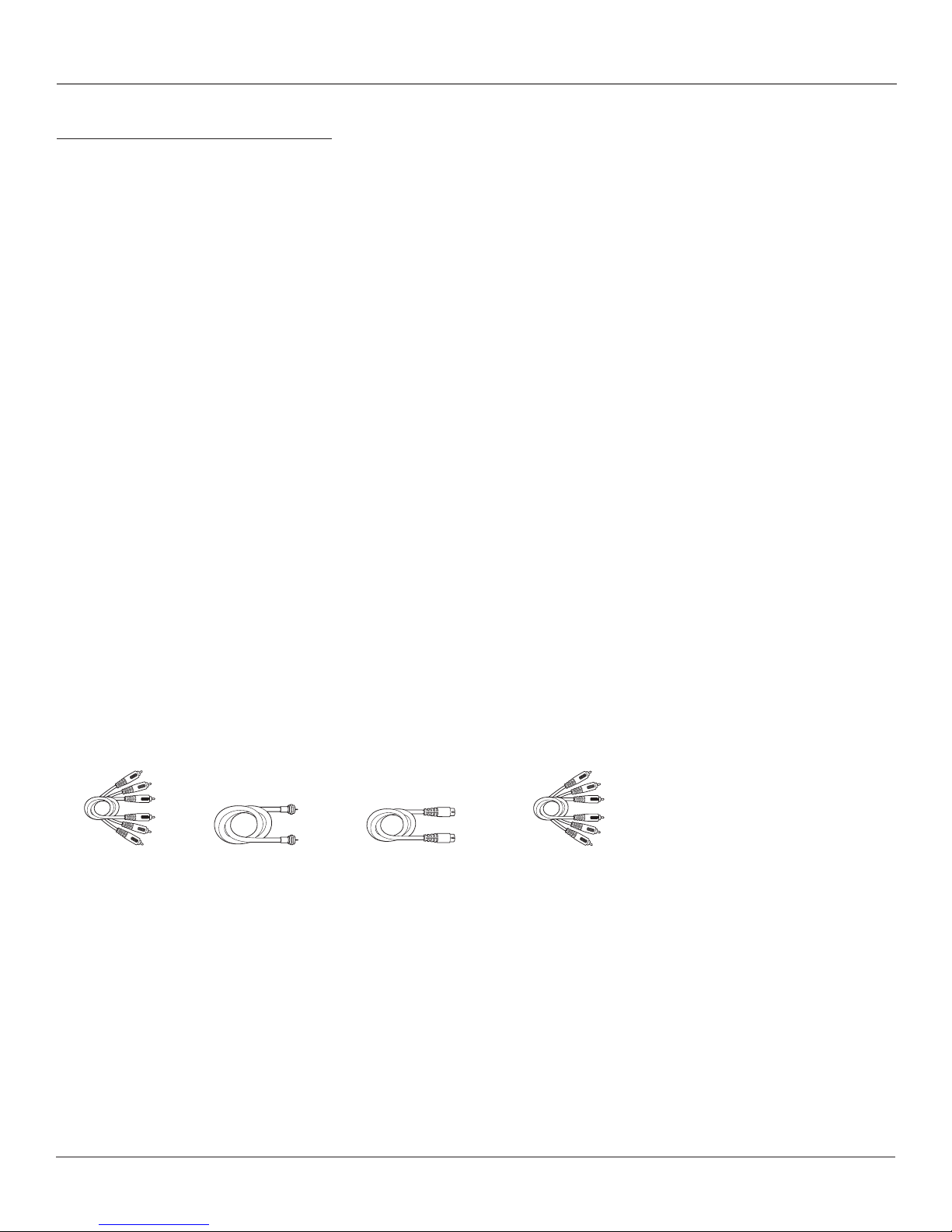
Connections & Setup
Things to Consider Before You Connect
Protect Against Power Surges
• Connect all components before you plug any of their power cords into the wall outlet.
• Turn off the TV and/or component before you connect or disconnect any cables.
• Make sure all antennas and cables are properly grounded. Refer to the Important Safety Instructions on page 1.
Protect Components from Overheating
• Don’t block ventilation holes on any of the components. Arrange the components so that air can circulate
freely.
• Don’t stack components.
• When you place components in a stand, make sure you allow adequate ventilation.
• If you connect an audio receiver or amplifier, place it on the top shelf so the heated air from it won’t flow
around other components.
Position Cables Properly to Avoid Audio Interference
• Insert each cable firmly into the designated jack.
• If you place components above the TV, route all cables down the side of the back of the TV instead of straight
down the middle of the TV.
• If your antenna uses 300-ohm twin lead cables, do not coil the cables. Also, keep the twin lead cables away
from audio/video cables.
Important Stand and Base Safety Information
Choose the location for your TV carefully. Place the TV on a stand or base that is of adequate size and strength to
prevent the TV from being accidentally tipped over, pushed off, or pulled off. This could cause personal injury and/
or damage the TV. Refer to the Important Safety Instructions on page 1.
Use Indirect Light
Don’t place the TV where sunlight or room lighting will be directed toward the screen. Use soft or indirect lighting.
Cables Needed to Connect Components to Your TV
The pictures below show the cables needed for the connections represented in this book.
Audio/Video cables Component Video (Y•Pb•Pr)
S-Video cableCoaxial cable
cables
4 Chapter 1Graphics contained within this publication are for representation only.
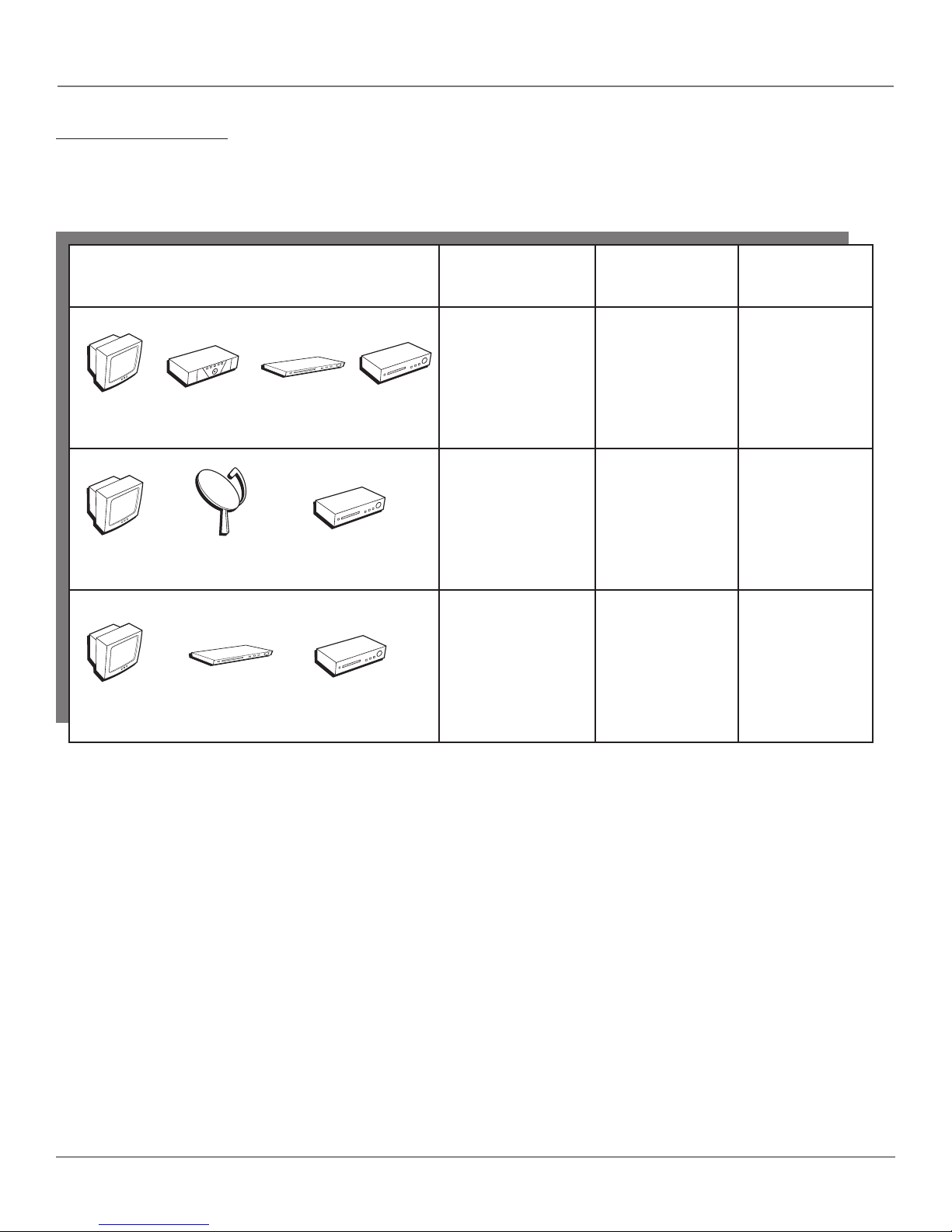
Connections & Setup
Choose Your Connection
There are several ways to connect your TV. Please use the following chart to determine which connection is best
for you. Proceed to the appropriate page and connect your TV.
Note: If you prefer, we can provide you with the name of an Authorized Service Representative who will visit your home for a fee to
install your electronic entertainment system and to instruct you in its operation. For details about this service, call 1-888-206-3359.
TV
TV
TV
Components Cables Connection Go to...
Needed Title
Coaxial
Audio/video
D
V
D
H
r
e
iv
e
c
e
R
D
R
C
V
Component video
TV + HD Receiver
+ DVD + VCR
page 6
Coaxial
Satellite
Audio/video
R
C
V
S-Video
Coaxial
TV + Satellite
Receiver + VCR
TV + DVD + VCR
page 7
page 8
Audio/video
D
V
D
R
C
V
Component video
For general information on connecting an A/V receiver or speakers to your TV, go to page 9.
Chapter 1 5Graphics contained within this publication are for representation only.
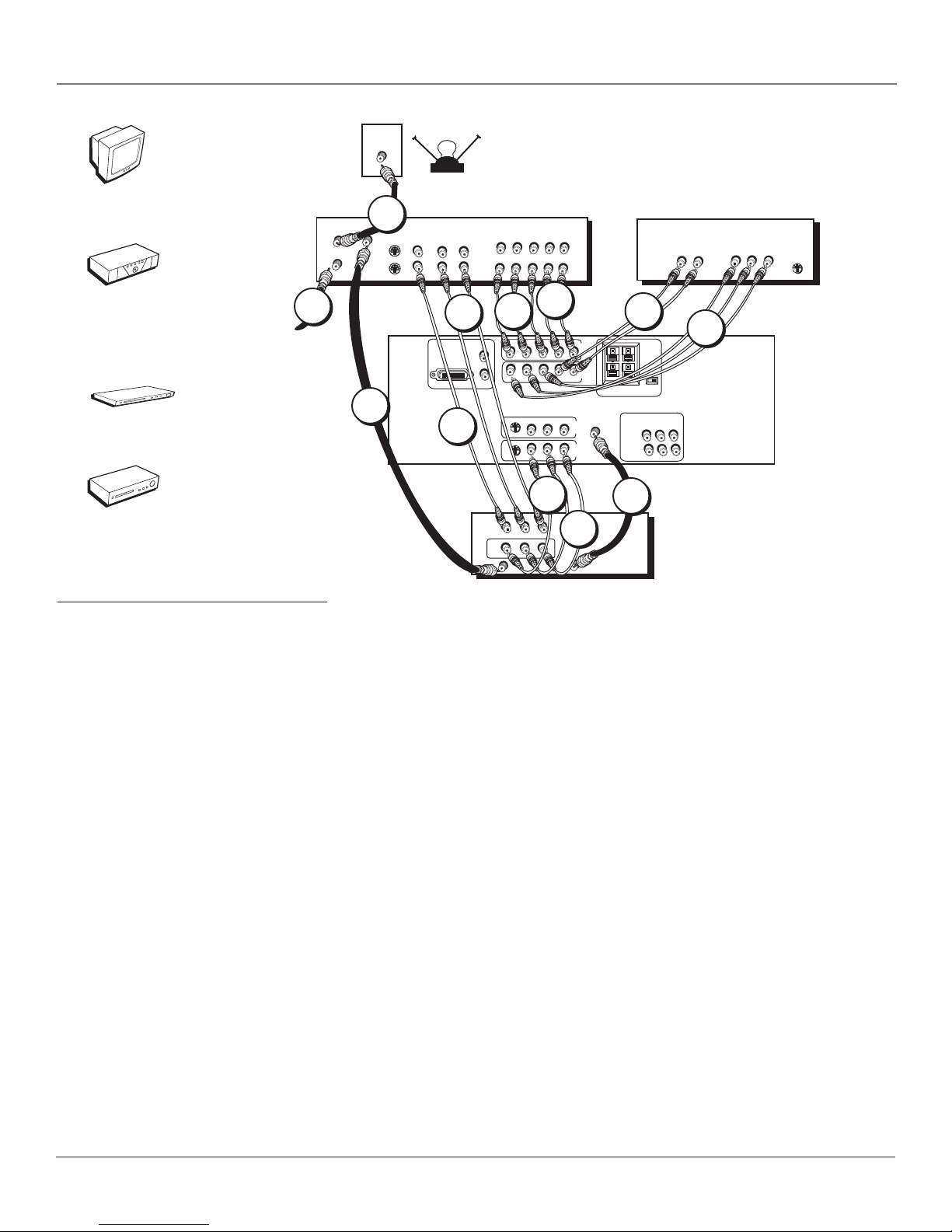
Connections & Setup
TV
HD RECEIVER
ANT IN
SAT IN
ANT OUT
CABLE
1A
S-VIDEO
O
R
VIDEO
OFF-AIR ANTENNA
AUDIO
R
L
BPR
P
Y
L
P
Y
BPR
R
L
R
AUDIO OUT
L
R
DVD PLAYER
P
R
B
P
Y
R
S-VIDEO
HD
Receiver
DVD
VCR
1B
Satellite Receiver
3A
DVI-HDTV
3B
3C
L/
MONO
R
VCR
OUT
ANTENNA IN
2B
VIDEO
IN
BPR
P
Y
P
BPR
Y
COMPONENT INPUTS
COMPOSITE INPUTS
V
EO
D
I
V
-
S
EO
D
I
V
S
V
L
L
VIDEO
2A
L/
L/
4C
AUDIO
AUDIO
5A
FIXED AUDIO
L
L
5B
TV
R
R
L/
MONO
R
CMP1
CMP2
L/
MONO
R
MONO
R
V
I
D
1
ANTENNA/
V
CABLE
I
D
2
MONO
R
+
+
LEFT
RIGHT
EXTERNAL SPEAKERS
VARIABLE
AUDIO
SUBWOOFER
EXT/INT
AUDIO/VIDEO OUTPUT
V
4A
R
4B
R
ANTENNA OUT
TV + HD Receiver + VCR + DVD Player
1. Make sure cable or antenna and/or satellite is connected to your VCR.
A. Connect the coaxial cable from your cable outlet or antenna to the antenna input on the HD Receiver.
B. Connect the satellite dish antenna to the satellite input on the HD Receiver.
2. Connect your HD Receiver to your TV.
A. Connect the audio (white and red) cables to the CMP1 L/MONO and R audio jacks on the back of the TV and to the Audio Output jacks
on the HD Receiver.
B. Connect three video grade cables to the CMP1 Y, P
Notes: The Y, PB, PR jacks are sending the digital cable signal to the TV.
If your HD Receiver has a DVI output, connect the HD Receiver to your TV using a DVI cable. Make sure to connect the left and right audio cables to the DVI L/MONO and R jacks
on the TV.
3. Connect your HD Receiver to your VCR.
A. Connect a coaxial cable to the HD Receiver’s antenna output and to VCR’s antenna input.
B. Connect the audio (white and red) cables to the Audio Output jacks on the HD Receiver and to the Audio Input jacks on the VCR.
C. Connect the video cable to the Video Output jack on the HD Receiver and to the Video Input jack on the VCR.
4. Connect your VCR to your TV.
A. Connect a coaxial cable to the VCR’s antenna output and to the ANTENNA/CABLE Input jack on the TV.
B. Connect the audio (white and red) cables to the VID2 L/MONO and R audio jacks on the back of the TV and to the Audio Output jacks on
the VCR.
C. Connect the video cable to the VID2 V (video) jack on the back of the TV and to the Video Output jack on the VCR.
5. Connect your DVD player to your TV.
A. Connect the audio (white and red) cables to the CMP2 L/MONO and R audio jacks on the back of the TV and to the Audio Output jacks
on the DVD player.
B. Connect three video grade cables to the CMP2 Y, P
Notes: If your DVD player doesn’t have Y, PB, PR jacks, but does have an S-Video jack, connect the player to the TV’s VID1 S-VIDEO jack using an S-Video cable.
If your DVD player doesn’t have an S-Video jack, connect the player to the TV’s VID1 V (video) jack using a video cable.
Important: If you use the TV’s VID1 S-VIDEO or V (video) jack to connect the DVD player, you must connect the audio cables to the TV’s VID1 L/MONO and R jacks.
, PR jacks on the back of the TV and to the Y, PB, PR jacks on the HD Receiver.
B
, PR jacks on the back of the TV and to the Y, PB, PR jacks on the DVD player.
B
Go to page 12
6 Chapter 1Graphics contained within this publication are for representation only.
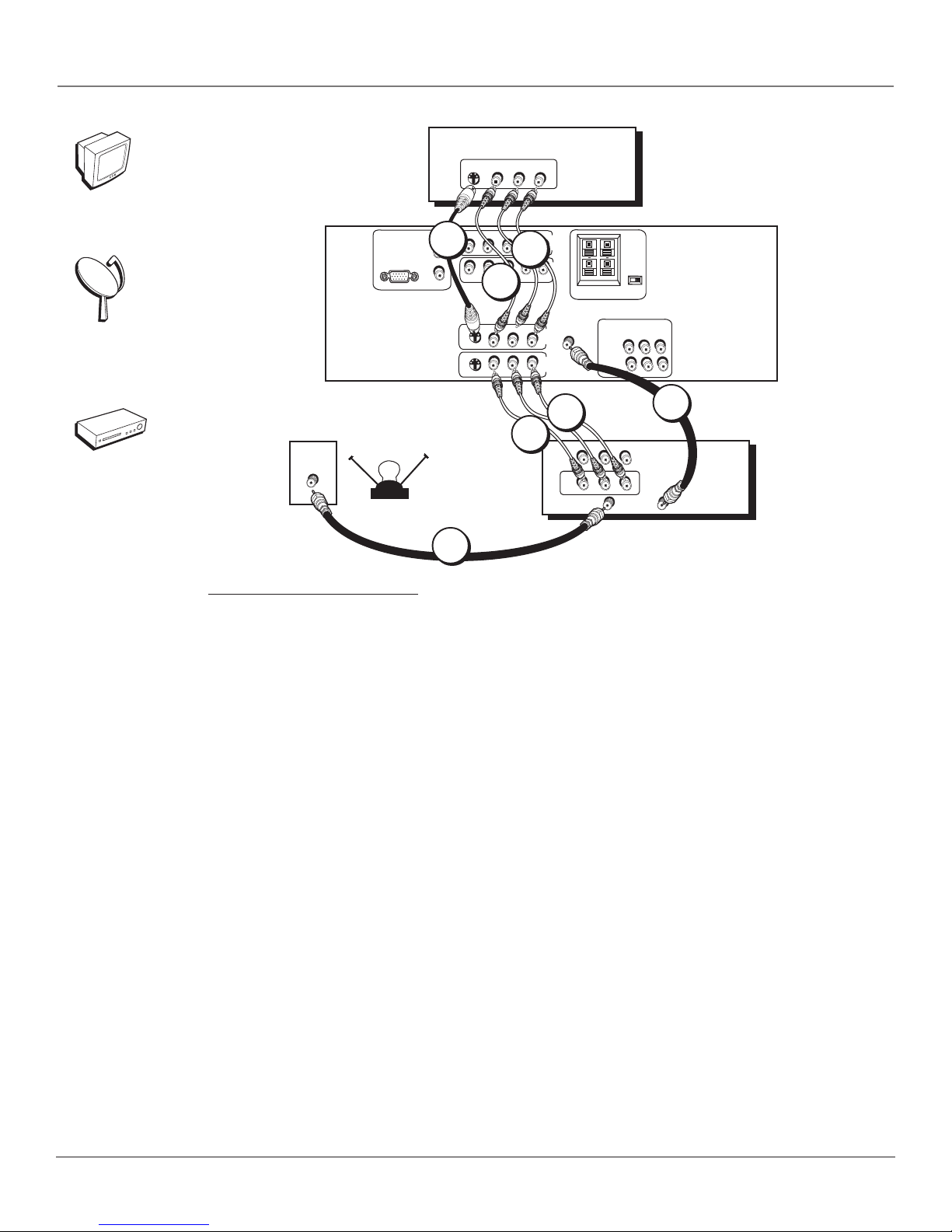
TV
Satellite
DVI-HDTV
Connections & Setup
SATELLITE
R
R
R
V
I
D
1
V
I
D
2
CMP1
CM
P
2
ANTENNA/
CABLE
RECEIVER
+
+
LEFT
RIGHT
EXTERNAL SPEAKERS
AUDIO/VIDEO OUTPUT
VARIABLE
AUDIO
SUBWOOFER
HDTV MONITOR
EXT/INT
FIXED AUDIO
R
V
L
R
L
AUDIO
VIDEO
S-VIDEO
Y
3C
L/
MONO
R
Y
EO
D
I
V
S
EO
D
I
V
S
L
L/
P
BPR
3A
L/
P
BPR
3B
COMPONENT INPUTS
COMPOSITE INPUTS
L/
MONO
V
L/
MONO
V
MONO
MONO
R
R
VCR
1A
AUDIO
R
O
R
AUDIO
ANTENNA OUT
CABLE
O
R
OFF-AIR ANTENNA
1C
1B
VCR
VIDEO
L
IN
L
OUT
L
VIDEO
ANTENNA IN
2
TV + Satellite Receiver + VCR
1. Connect your VCR to your TV.
A. Connect a coaxial cable to the VCR’s antenna output and to the ANTENNA/CABLE Input jack on the TV.
B. Connect the audio (white and red) cables to the VID2 L/MONO and R Audio jacks on the back of the TV and to
the Audio Output jacks on the VCR.
C. Connect the video cable to the VID2 V (Video) jack on the back of the TV and to the Video Output jack on the
VCR.
2. Make sure cable or antenna is connected to your VCR.
Connect the coaxial cable from your cable outlet or antenna to the antenna input on the VCR.
3. Connect your Satellite Receiver to your TV.
A. Connect the audio (white and red) cables to the VID1 L/MONO and R Audio jacks on the back of the TV and to
the Audio Output jacks on the Satellite Receiver.
B. Connect the video cable to the VID1 V (Video) jack on the back of the TV and to the Video Output jack on the
Satellite Receiver.
C. If your Satellite Receiver has an S-Video jack, connect an S-Video cable (instead of the video cable in step B) to
the S-VIDEO jack on the TV and to the S-VIDEO jack on the satellite receiver.
Go to page 12
Chapter 1 7Graphics contained within this publication are for representation only.
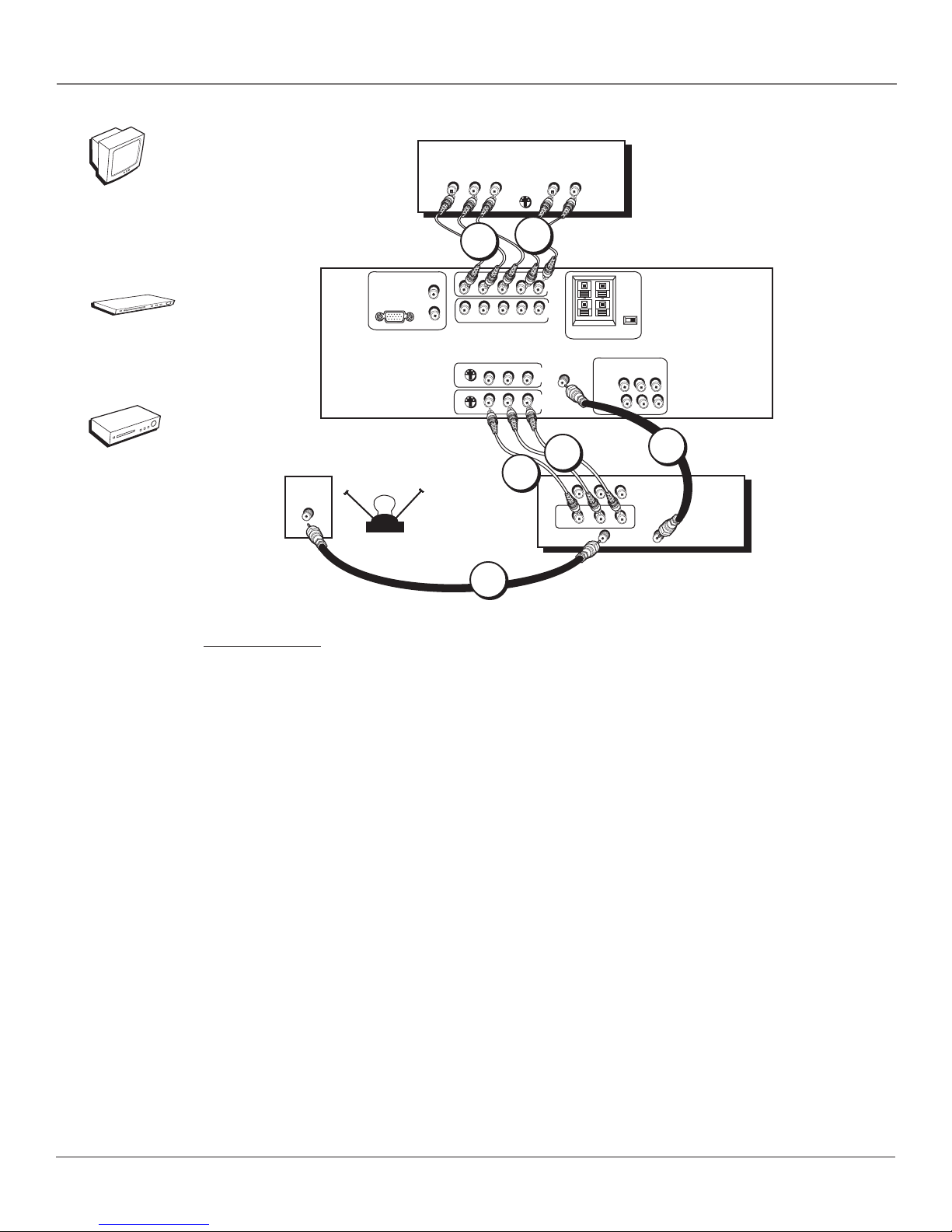
Connections & Setup
DVD Player
TV
DVD
VCR
CABLE
O
R
DVI-HDTV
OFF-AIR ANTENNA
Y
PB
PR
1B
BPR
P
L/
MONO
Y
R
P
BPR
Y
COMPONENT INPUTS
COMPOSITE INPUTS
V
EO
D
I
V
S
EO
D
I
V
S
V
L/
MONO
L/
MONO
2C
S-VIDEO
1A
L/
MONO
L/
MONO
R
R
AUDIO
LR
R
CMP1
CM
P
2
R
V
I
D
1
ANTENNA/
V
CABLE
I
D
2
2B
VCR
OUT
+
RIGHT
EXTERNAL SPEAKERS
VIDEO
IN
L
VIDEO
ANTENNA IN
EXT/INT
+
LEFT
AUDIO/VIDEO OUTPUT
V
VARIABLE
AUDIO
SUBWOOFER
AUDIO
L
R
O
L
R
AUDIO
FIXED AUDIO
L
ANTENNA OUT
HDTV MONITOR
R
R
L
2A
3
TV + DVD + VCR
1. Connect your DVD Player to your TV.
A. Connect the audio (white and red) cables to the CMP1 L/MONO and R Audio jacks on the back of the TV and to
the Audio Output jacks on the DVD player.
B. Connect three video grade cables to the CMP1 Y, P
the DVD player.
Notes:
If your DVD player does not have Y, PB, PR jacks, but does have an S-Video jack, connect the player to the VID1 S-VIDEO jack on the TV using an
S-Video cable.
If your DVD player does not have an S-Video jack, connect the player to the VID1 V (Video) jack on the back of the TV using a video cable.
Important: If you use the VID1 S-VIDEO or V (Video) jack to connect your TV to the DVD player, you must connect the audio cables to the VID1
L/MONO and R jacks on the TV.
2. Connect your VCR to your TV.
A. Connect a coaxial cable to the VCR’s antenna output and to the ANTENNA/CABLE Input jack on the TV.
B. Connect the audio (white and red) cables to the VID2 L/MONO and R Audio jacks on the back of the TV and to
the Audio Output jacks on the VCR.
C. Connect the video cable to the VID2 V (Video) jack on the back of the TV and to the Video Output jack on the
VCR.
3. Make sure cable or antenna is connected to your VCR.
Connect the coaxial cable from your cable outlet or antenna to the antenna input on the VCR.
, PR jacks on the back of the TV and to the Y, PB, PR jacks on
B
Go to page 12
8 Chapter 1Graphics contained within this publication are for representation only.
