RCA G32681ATDX1 Owner’s Manual
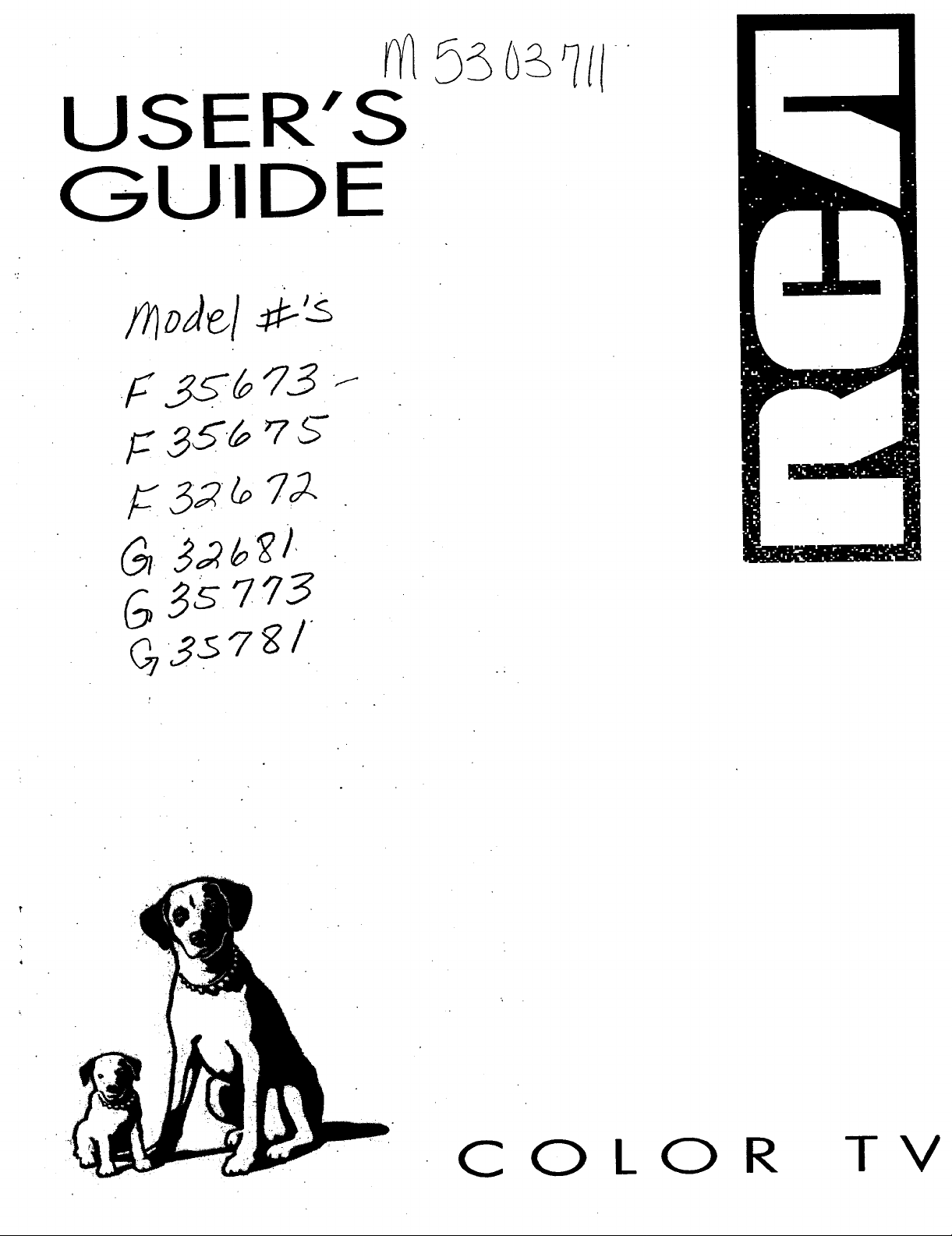
USER'S
GUIDE
.F js._.G_3 --
F 85_ _ 5
K 62 _ 72
3s7_3
T
• C
O
LO
R
TV
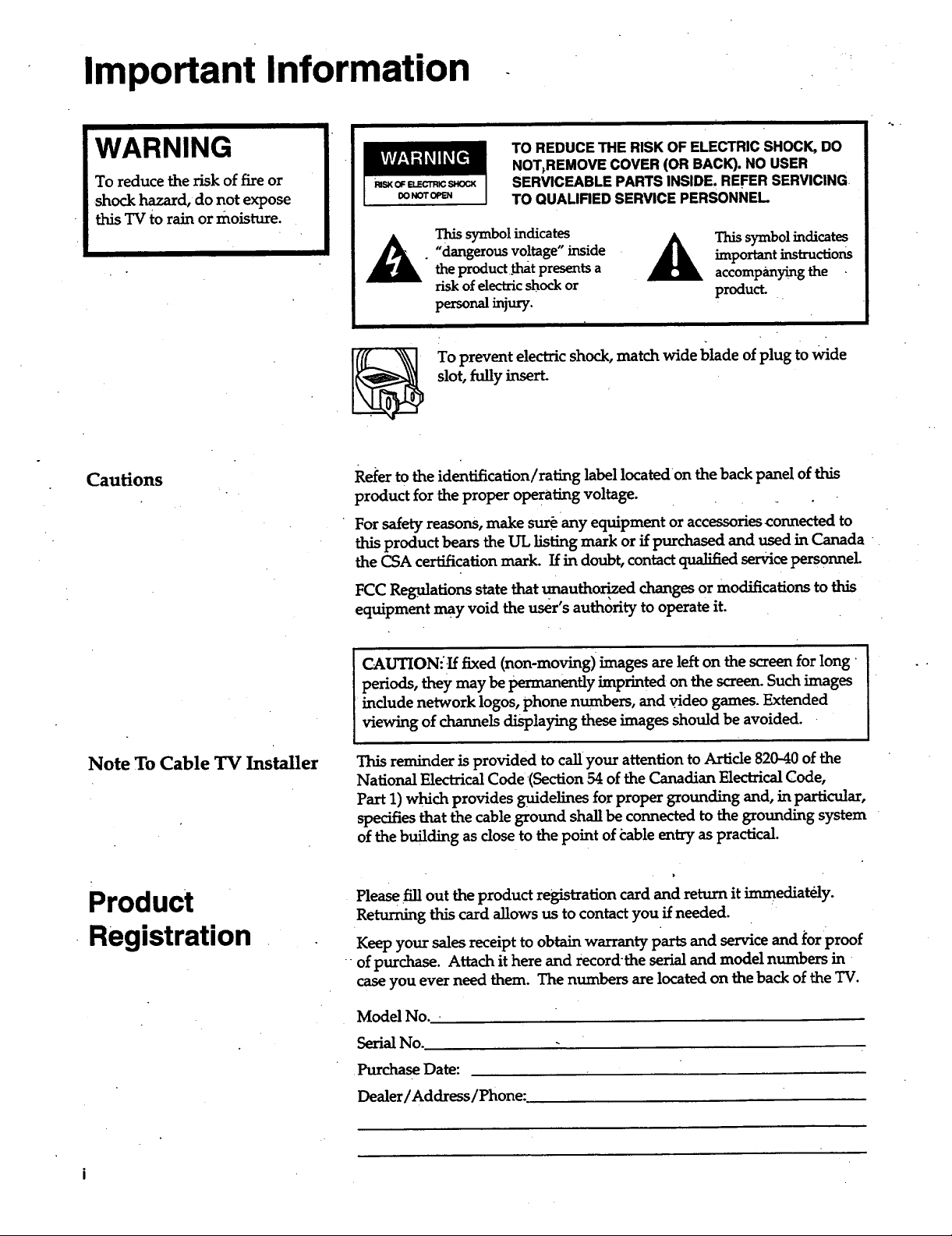
Important Information
WARNING
To reduce the risk of fire or
shock hazard, do not expose
this TVto rain ormoisture.
Cautions
TO REDUCE THE RISK OF ELECTRICSHOCK,DO
NOT_REMOVECOVER (OR BACK). NO USER
_ NOT OPEN
This symbol indicates A This symbol indicates
• "dangerous voltage" inside _ important instructions
the productthat presents a accompaJaying the
risk of electric shock or product.
personal injury.
To prevent electric shock, match wide blade of plug to wide
slot, tuny nser
Refer to the identification/rating label located on the back panel of this
product for the proper operating voltage.
For safety masons, make sure any equipment or accessories connected to
this productbears the UL listing mark or if purchased and used in Canada
the CSA certification mark. If in doubt, contact qualified service personnel
FCC Regulations state that unauthori, z,ed changes or modifications to this
equipment may void the user's authority to operate it.
SERVICEABLE PARTSINSIDE. REFER SERVICING
TO QUALIRED SERVICE PERSONNEL
Note To Cable TV Installer
Product
Registration
I CAUTION--If fixed (non-moving)images are left on the screen for long
periods, they may be permanently imprinted on the screen. Such images
include network logos, phone numbers, and video games. Extended
viewing of channels displaying these images should be avoided.
This reminder is provided to call your attention to Article 820-40 of the
National Electrical Code(Section 54 of the Canadian Electrical Code,
Part 1) which provides guidelines for proper grounding and, in particular,
specifies that the cable ground shall be connected to the grounding system
of the building as close to the point of table entry as practical.
Please fill out the product registration card and return it immediat6.1y.
Returning this card allows us to contact you if needed.
Keepyoursales receipt to obtain warranty parts and service and _or proof
of purchase. Attach it here and record-the serial and model numbers in
case you ever need them. The numbers are located on the back of the TV.
Model No.
Serial No.
•Purchase Date:
Dealer/Address/Phone:
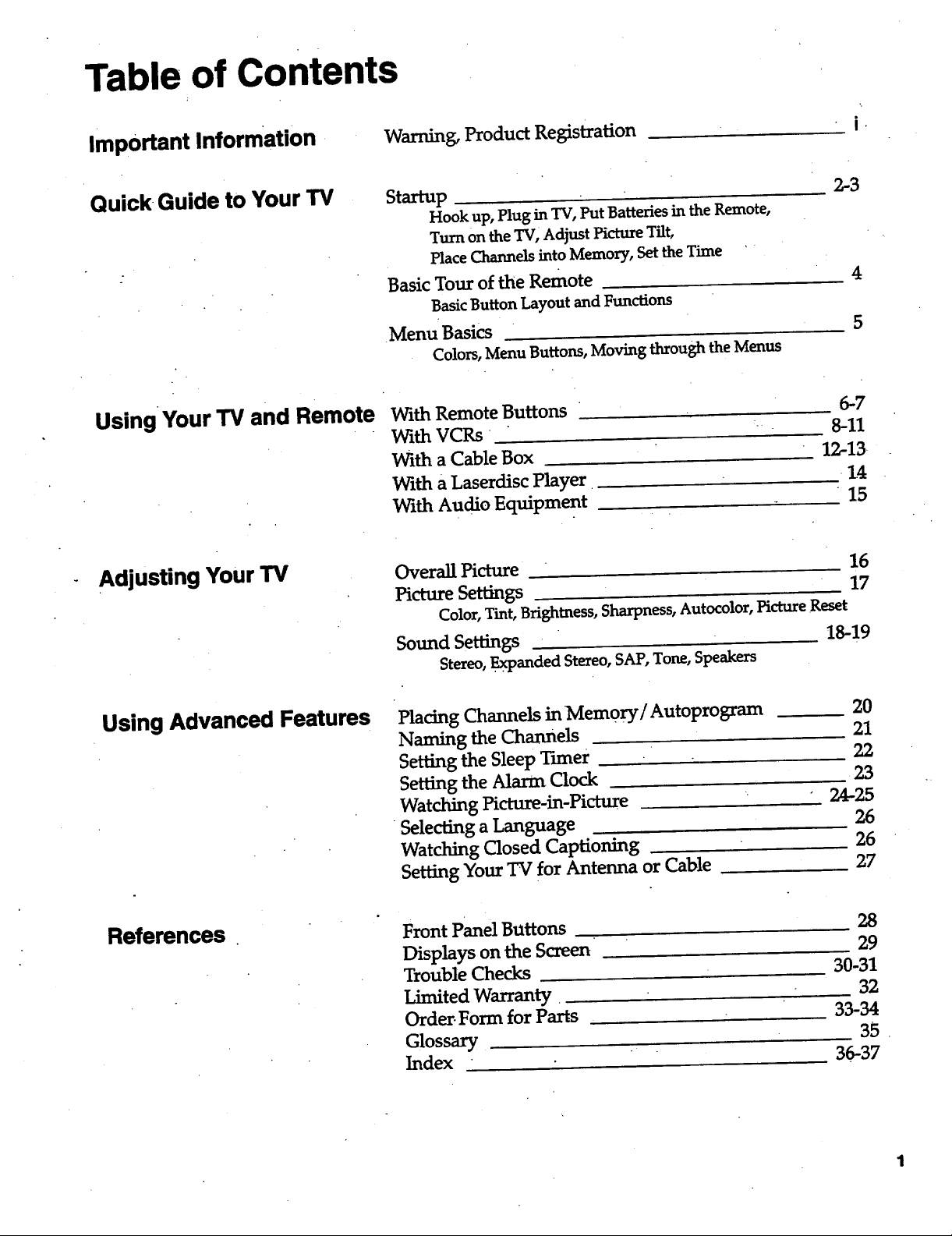
Table of Contents
Important Information
Quick-Guide to Your TV
Using •Your TV and Remote
Adjusting Your TV
Warning, Product Registration
5taxtup
Hookup, Plug in TV, Put Batteries in the Remote,
Turn on the TV, Adjust Picture Tilt,
Place Channels into Memory, Set the Time '
Basic Tour of the Remote
Basic Button Layout and Functions
.Menu Basics
Colors, Menu Buttons, Moving through the Menus
With Remote Buttons
With VCRs
With a Cable Box
With a Laserdisc Player
With Audio Equipment
Overall Picture 16
Picture Settings 17
Color, Tint, Brightness, Sharpness, Autocolor, Picture Reset
2,-3
6-7
8-11
12-13.
• 15
i.
4
5
14:
Sound Settings 18-19
Stereo, .Expanded Stereo, SAP, Tone, Speakers
Using Advanced Features Placing Channels in Mem0ry/Autoprogram
Naming the Channels
Setting the Sleep Tuner
Setting the Alarm Clock
Watching Picture-in-Picture
Selecting a Language
Watching Closed Captioning
Setting Your TV for Antenna or Cable
References
Front Panel Buttons
Displays on the Screen
Trouble Checks
Limited Warranty•
Order.Form for Parts
Glossary
Index
20
21
22
23
24-25
26
26
27
28
29
30-31
32
33-34
35
36-37
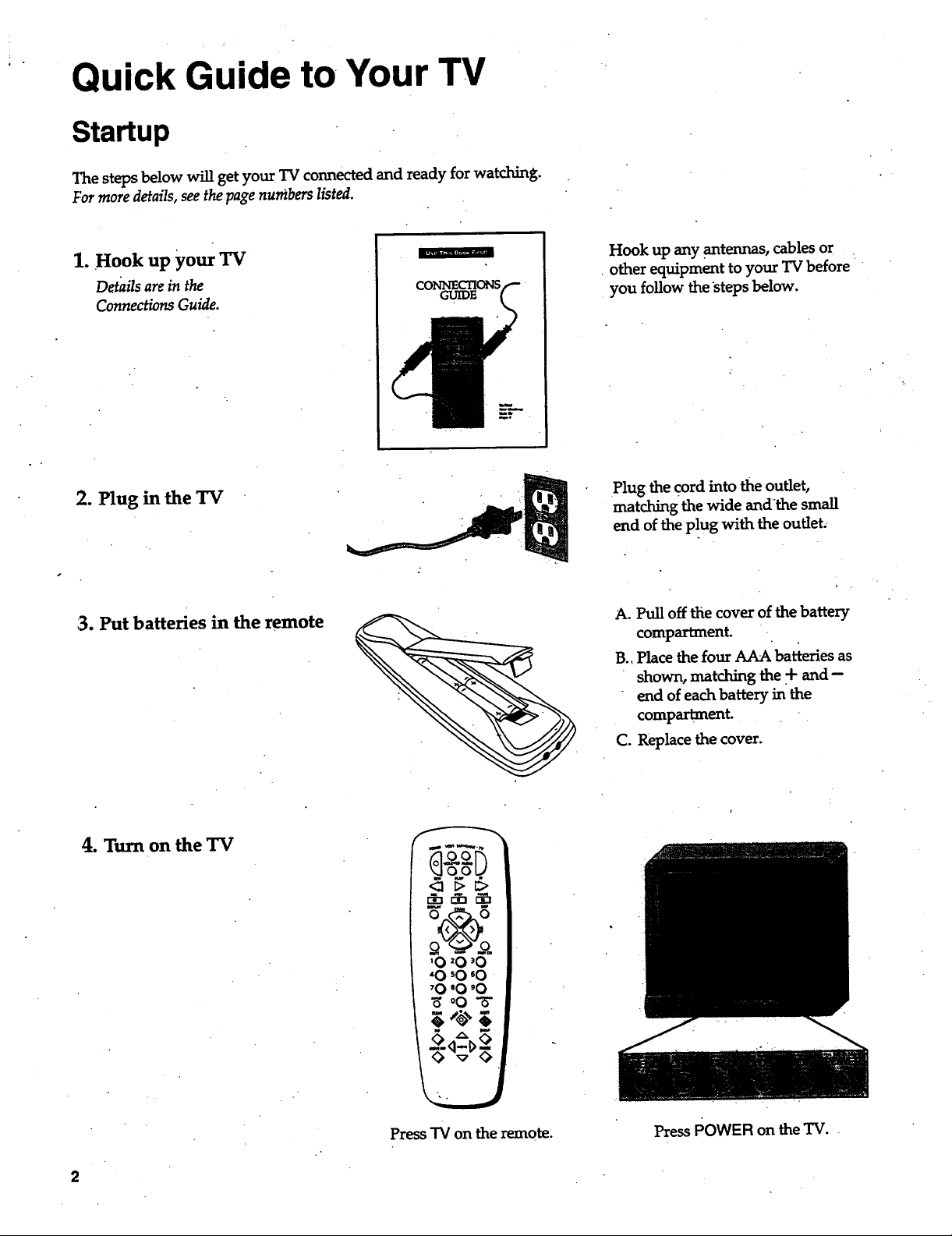
Quick Guide to Your TV
Startup
The steps below will get your TV connected and ready for watching.
For more details, see the page numbers listed.
1. Hook up your TV
Details are in the
Connections Guide.
2. Plug in the TV
13.Put batteries in theremote
GUIDE
Hook up any .antennas, cables or
• other equipment to your TV before
you follow the steps below.
Plug the cord into the outlet,
matching the wide and-the small
end of the plug with the outlet,
A. Pull off the cover of the battery
compartment.
B., Place the four AAA batteries as
shown, matching the + and --
end of each battery in the
compartment.
C. Replace the cover.
4. Turn on the TV
2
Press"IVon theremote.
PressPOWER on theTV.
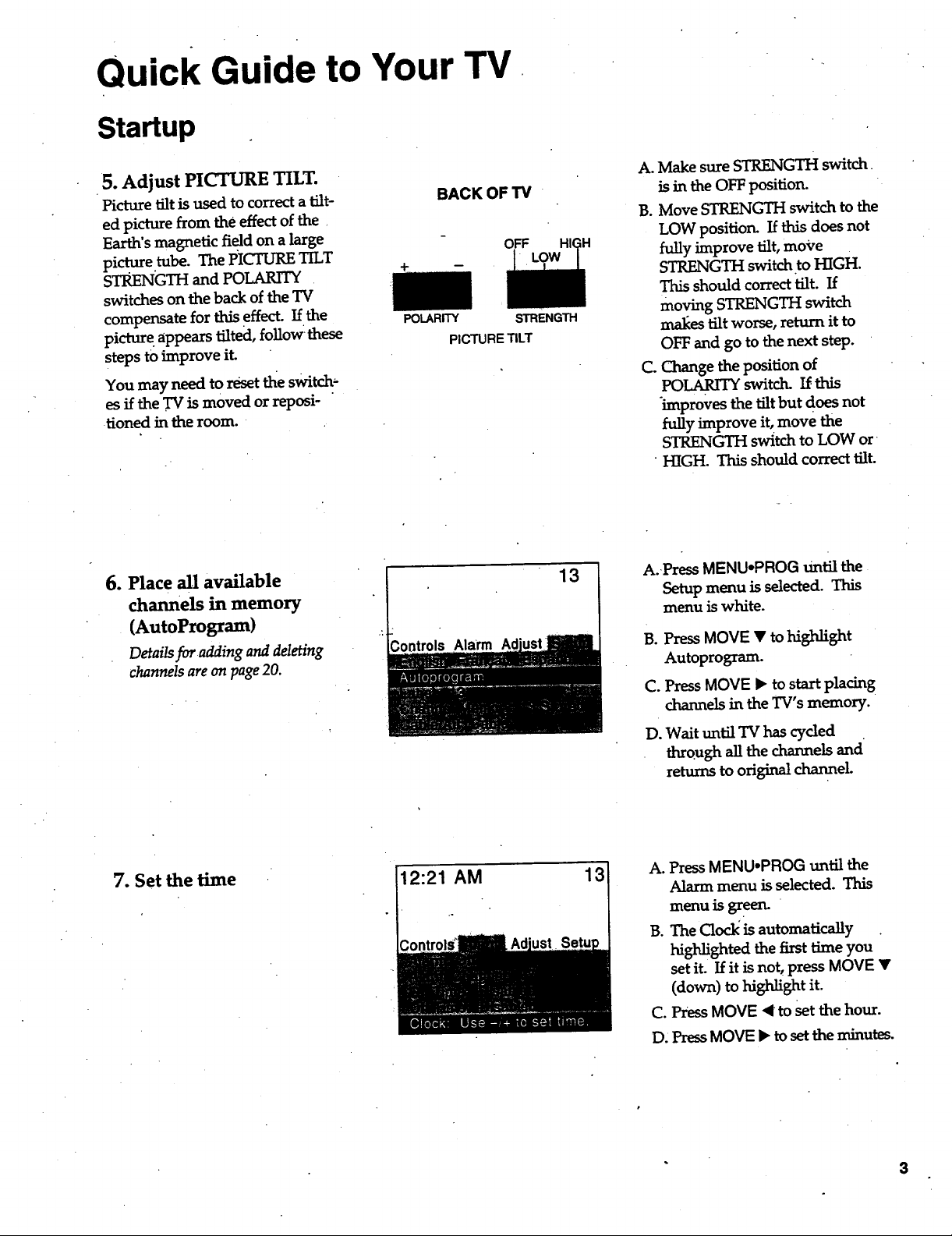
.
Quick Guide to Your TV
Startup
5. Adjust PICTURE TILT.
Picture tilt is used to correct a tilt-
ed picture from the effect of the
Earth's magnetic field on a large
pi.ct.ure.tube. The PICTURE TILT
STRENGTH and POLARITY
sw_tcheson thebackoftheTV
compensate for this effect. If the
picture appears tilted, follow these
steps to improve it.
You may need to reset the switch-
es if the TV is moved or reposi-
Honed in the room.
6. Place all available
channels in memory
(AutoProgram)
Details for adding and deleting
channels are on page 20.
BACK OF TV
+
POLARITY
OFF
STRENGTH
PICTURE TILT
13
A. Make sure STRENGTH switch
is in the OFF positioru
B. Move STRENGTH switch to the
LOW position. If this does not
fully improve tilt, move
STRENGTH switch to HIGH.
This should correct tilt. If
moving STRENGTH switch
mal_es tilt worse, return it to
OFF and go to the next step.
C. Change the position of
POLARITY switch. If.this
improves the tilt but does not
fully improve it, move the
STRENGTH switch to LOW or
HIGH. This should correct tilt.
A.-Press MENU.PROG Until the
Setup menu is selected. This
menu is white.
B°
Press MOVE • to highlight
Autoprogram.
C°
PressMOVE • to start placing
channels in the TV's memory.
D.
Wait until TV has cyded
through all the channels and
returnstoori_nsLtchannel.
7. Set the time
12:21 AM 13
A. Press MENU.PROG until the
Alarm menu is selected. This
menu is green.
B. The Clockis automatically .
highlighted the first time you
set it. If it is not, press MOVE •
(down)tohigh_ghtit.
C. Press MOVE ,< to set the hour.
D, Press MOVE • to set the minutes.
3
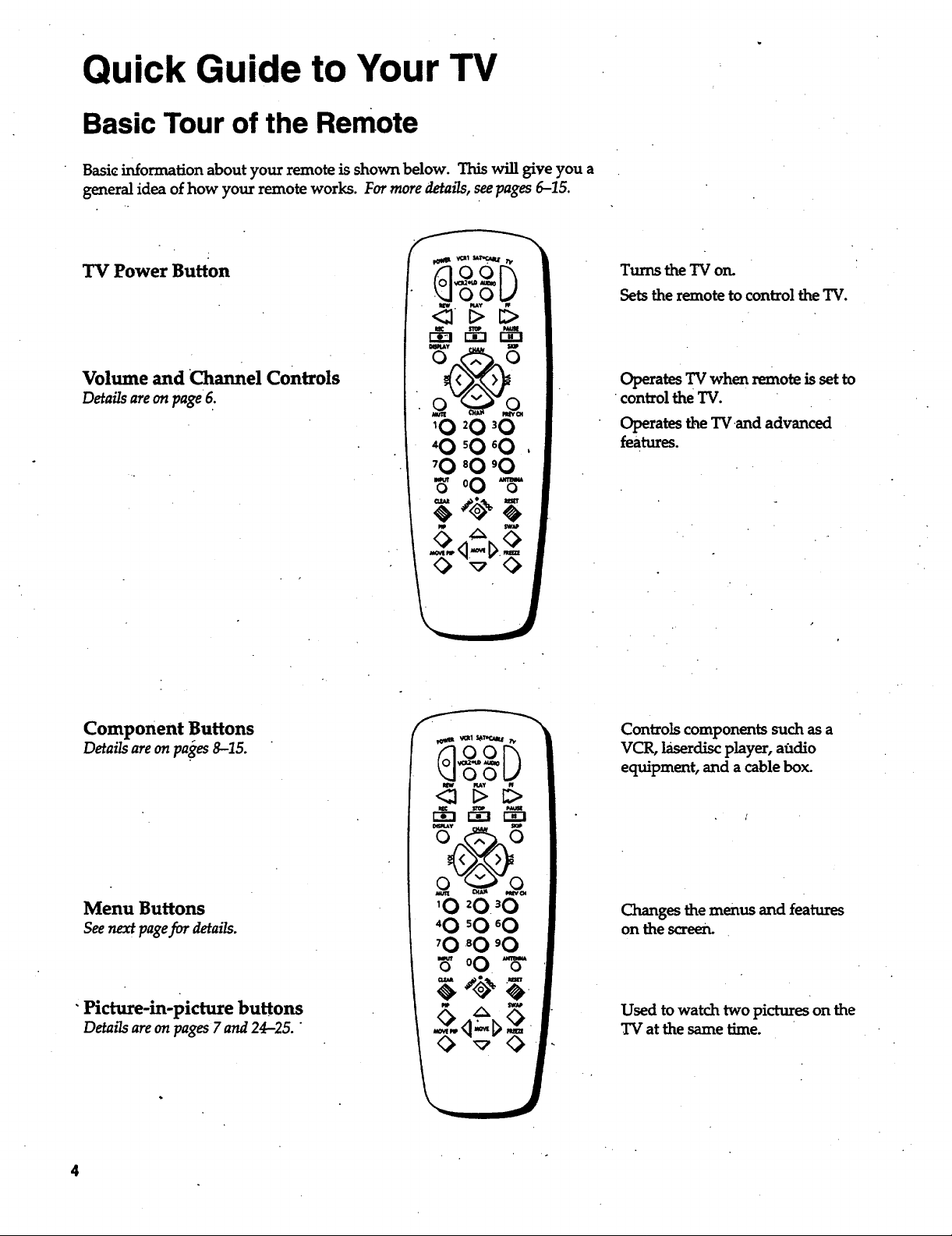
Quick Guide to Your TV
Basic Tour of the Remote
Basicinformationaboutyourremoteisshown below. Thiswillgiveyou a
generalideaofhow your remote works. Formoredetails,seepages6-15.
TV Power Button
Volumeand ChannelControls
Details are on page •6.
10 20 'O
Turns the TV on.
SetstheremotetocontroltheTV.
Operates TV when remote is set to
control the TV.
Operates the TVand advanced
features.
Component Buttons
Details areon pa'ges8-15.
Menu Buttons
Seenext pagefor details.
"Picture-in-picturebuttons
DetmTsare on pages 7and 24-25. "
4
Controls components such as a
VCR, laserdisc player, audio
equipment, and a cable box.
Changes the menus and features
on the screen.
Used to watch two pictures on the
TV at the same time.
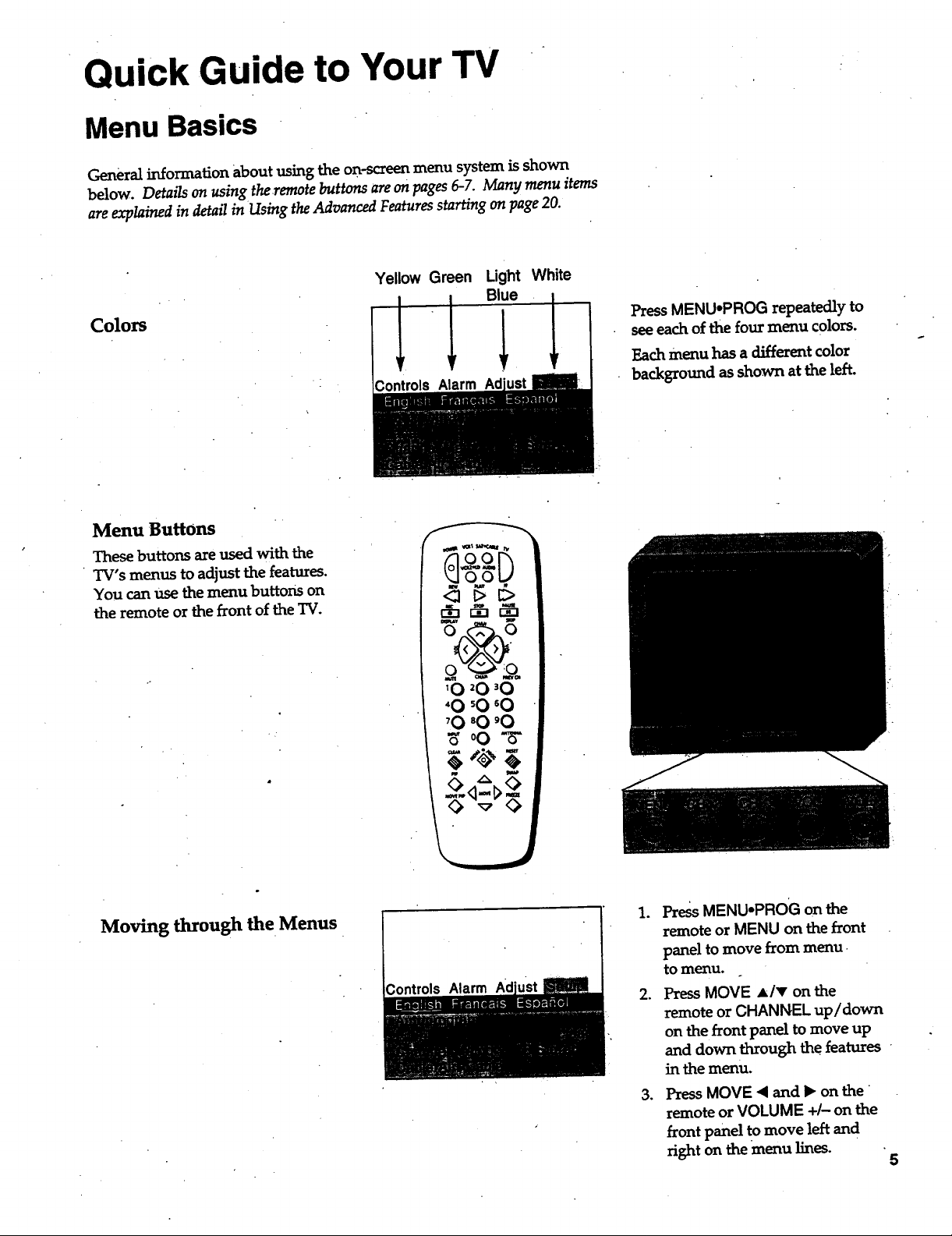
Quick Guide to Your TV
Menu Basics
General information about using the on-screen menu system is shown
below. Details on using the remote buttons are on pages 6-7. Many menu items
are explained in detail in Using the Advanced Features starting on page 20.
Yellow Green Light White
Colors
Menu Buttons
These buttons are used with the
TV's menus to adjust the features.
You can use the menu buttons on
the remote or the front of the TV.
1 1 Bie 1
Controls Alarm
'O 20 'O
"O 'O _O
'O 80 'O
_' °O "_
Press MENU.PROG repeatedly to
seeeach of the four menu colors.
Each menu has a different color
background as shown at the left.
Moving through the Menus
0 -,7-_
Press MENU*PROG on the
.
remote or MENU on the front
panel to move from menu.
tomenu.
,
Press MOVE A/v on the
remote or CHANNEL up/down
on the front panel to move up
and down through the features
in the menu.
.
Press MOVE "<and • on the
remote or VOLUME +/- on the
front panel to move left and
right on the menu lines.
5
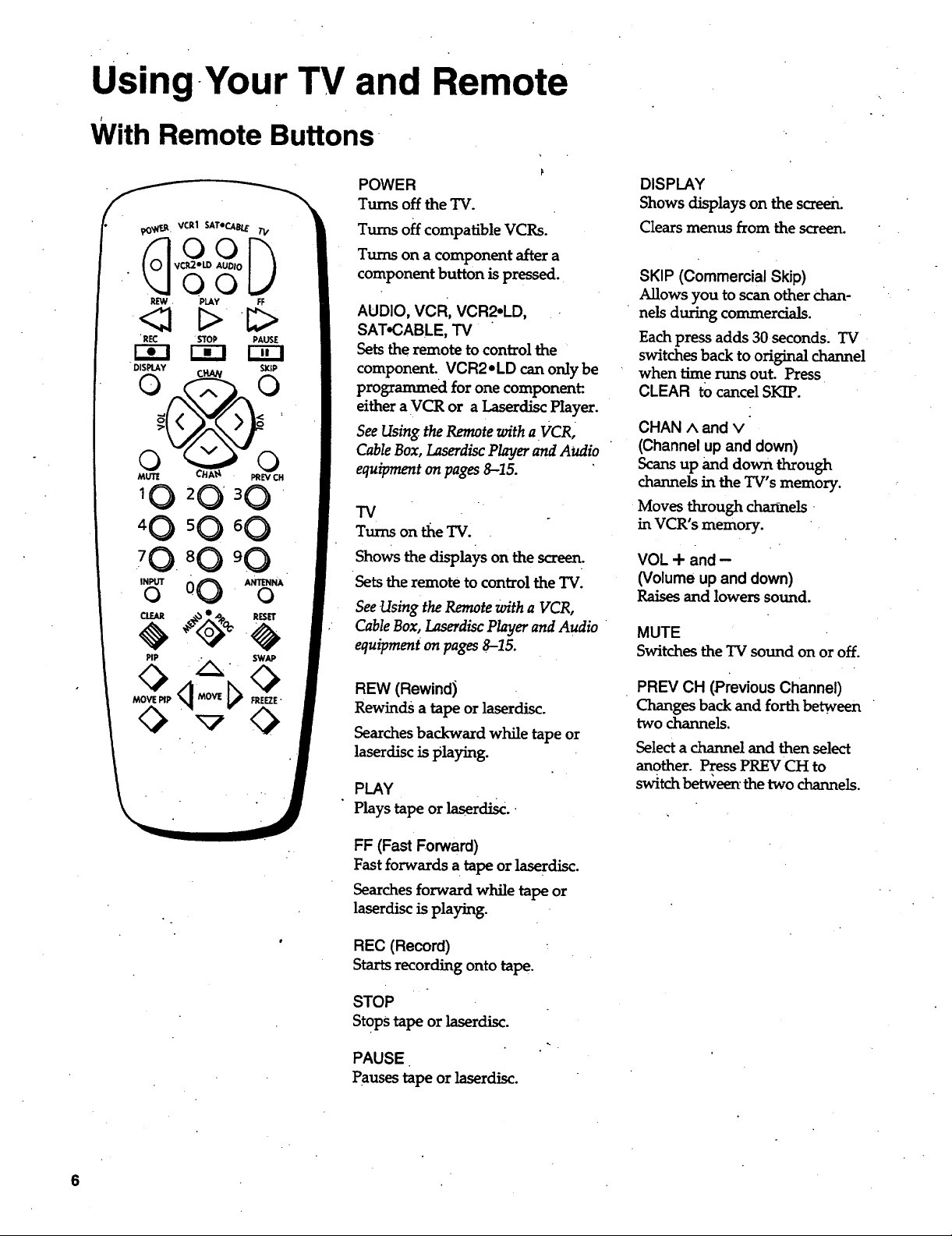
Using-Your TV and Remote
t
With Remote Buttons
1 0 2 0 ' 3 0 "
70 "0
INPUTo O0 . ANTENNAo
POWER
Turns off the TV.
Turns off compatible VCRs.
Turns on a component after a
component button is pressed.
AUDIO, VCR, VCR2.LD,
SAT.CABLE, TV
Setsthe remote to control the
component. VCR2eLD can only be
programmed for one component:.
either a VCR or a Laserdisc Player.
See Using the Remote with a VCR,
Cable Box, Laserdisc Player and Audio
equipment on pages 8--15.
TV
Turns on tile TV.
Shows the displays on the screen.
Sets the remote to control the "IV.
See Using the Remote with a VCR,
Cable Box, Laserdisc Player and Audio
equipment on pages 8-15.
DISPLAY
Shows displays on the screen.
Clears menus from the screen.
SKIP (Commercial Skip)
Allows you to scanother chan-
nels during commercials.
Each press adds 30 seconds. TV
switches back to original channel
when time runs out. Press
CLEAR to cancel SKIP.
CHAN ^ and v
(Channel up and down)
Scans up and down through
channels in the TV's memory.
Moves through cha_.-mels '
in VCR's memory.
VOL + and -
(Volume up and down)
Raises and lowers sound.
MUTE
Switches the "IVsound on or off.
REW (Rewind)
Rewinds a tapeor laserdisc.
Searches backward while tape or
laserdisc is playing.
PLAY
Plays tape or laserdisc.
FF (Fast Forward)
Fast forwards a tapeor laserdisc.
Searches forward while tapeor
laserdisc is playing.
REC (Record)
Starts recording onto tape.
STOP
StoPS tapeor laserdisc.
PAUSE•
Pauses tape or laserdisc.
PREV CH (Previous Channel)
Changes back and forth between
two channels.
Select a channel and then select
another. Press PREV CH to
switch be_een' the two channels.
6
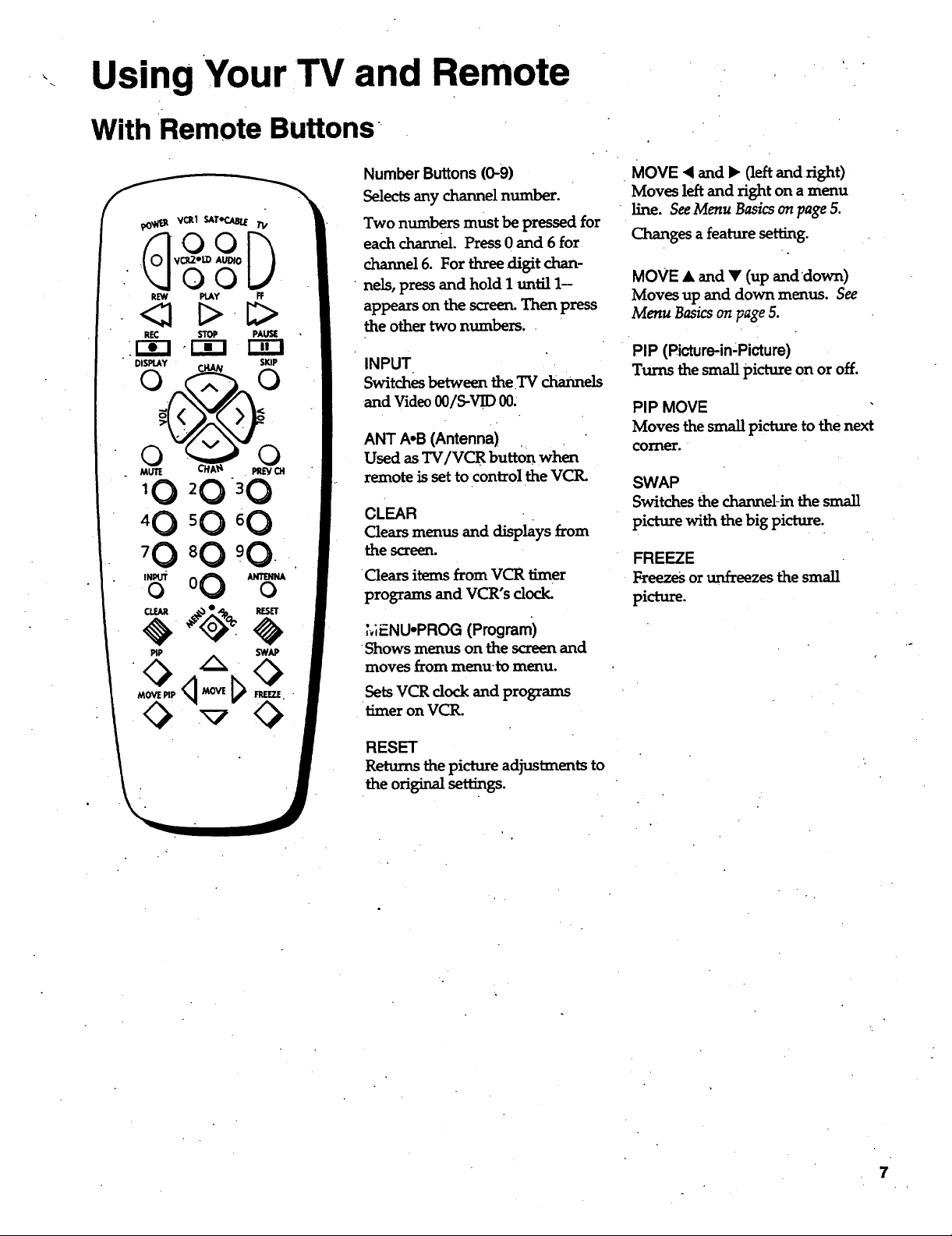
k.
Using Your TV and Remote
With Remote Buttons"
Number Buttons (0-9)
Selectsany channel number.
Two numbers must be pressed for
each channel Press 0 and 6 for
channel 6. For three digit chan-
• nels, press and hold I un_l 1-
appears on the screen. Then press
the other two numbers.
INPUT
Switches between the.TV cha,meLs
-and Video 00/S-VH) 00:
ANT A,B (Antenna)
Used as TV/VCR button when
remote is set to control the VCIL
CLEAR
Clearsmenus and displays from
the screen.
Clears items from VCR timer
programs and VCR's dock.
MOVE < and • (left and right)
Moves left and right on a menu
line. See Menu Basics on page 5.
Changes a feature setting.
MOVE • and • (up anddown)
Moves up and down menus. See
Menu Basics on page 5.
PIP (Picture-in:Picture)
Turns the smallpictureon or off.
PIP MOVE
Moves thesmallpictureto thenext
comer.
SWAP
Switchesthechannel-in thesmall
picturewiththebigpicture.
FREEZE
Freezes or unfreezes the small
picture.
MENU.PROG (Program)
Shows menus on thescreenand
moves from menu'to menu.
SetsVCR clockand programs
timer on VCR.
RESET
Returnsthepictureadjustmentsto
theoriginal settings.
7
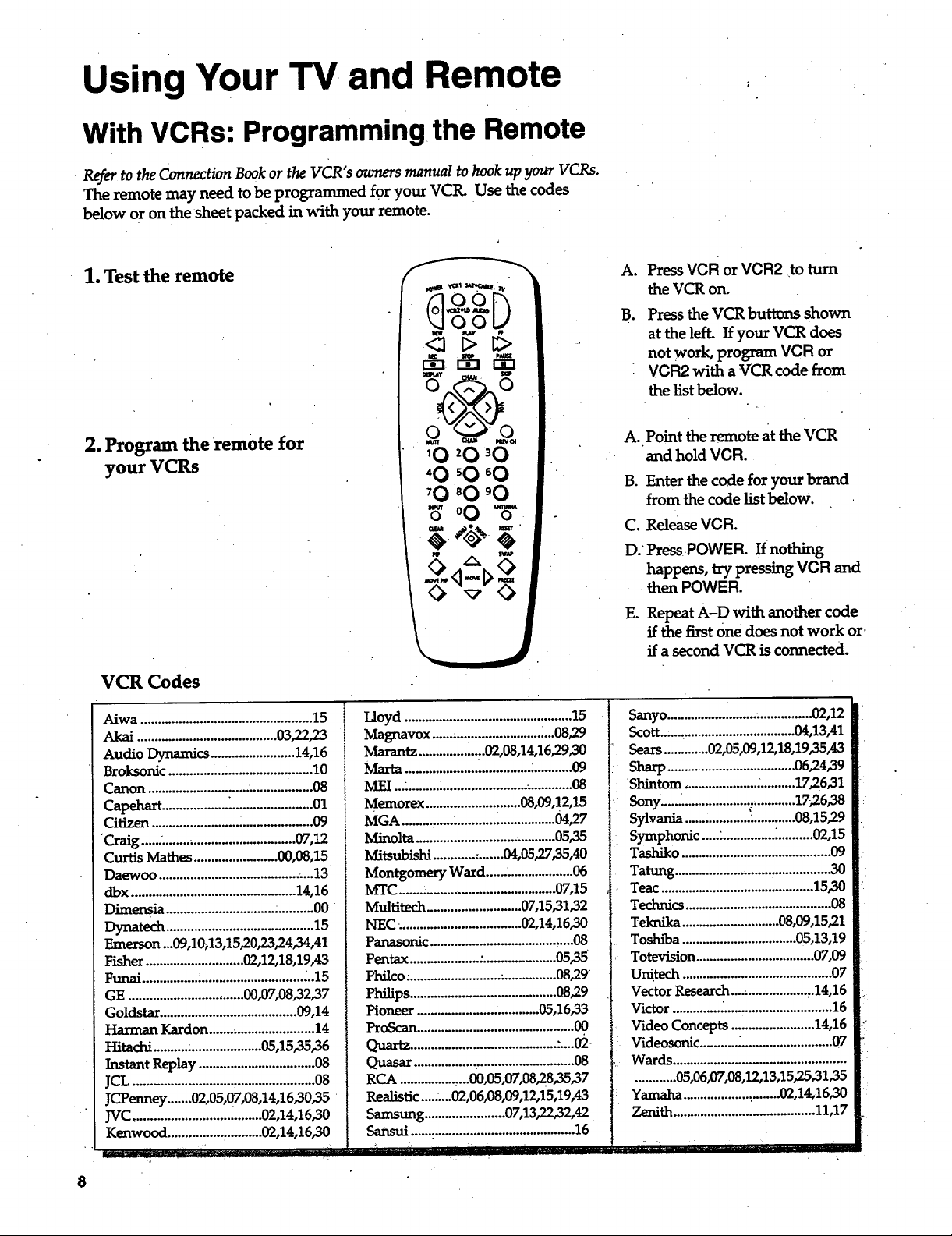
Using Your TV and Remote
With VCRs: Programming the Remote
• Refer to the Connection Book or the VCR's owners manual to hook up your VGRs.
The remote may need to be programmed for your VCtL Use the codes
below or on the sheet packed in with your remote.
1. Test the remote
A.
Press VCR or VCR2 •to tttm
the VCR on.
B.
Press the VCR buttons shown
at the left. If your VCR does
not work, program VCR or
VCR2 with a VCR code from
the list below.
2. Program the remote for
your VCRs
VCR Codes
Aiwa .................................................15
Akai ........................................03,22,23
Audio Dynamics ........................14,16
Broksonic ................;........................10
Canon ...............................................08
Capehart...................:.......................01
Citizen ........................._....................09
"Craig............................................07,12
Curtis Mathes ........................00,08,15
Daewoo ............................................13
dbx ...............................................14,16
Dime_ia ..........................................00
Dynatech ..........................................15
Emerson ...09,1_,13,15,20,23,24,34,41
Fishe_............................02,12,18,19,43
Funai.................................................15
GE .................................00,07,08"32,37
Goldstar.......................................09,14
Harman Kardon,.............................14
Hitachi ..........:....................05,15,35,36
InstantReplay .................................08
JCL....................................................08
JCPenney .......02,05,07,08,14,16,30"35
JVC.....................................02,14,16,30
Kenwood ...........................02,14,16,30
iiiiir iiiiii ........................
7 ..
8
Lloyd ................................................15
Magnavox ...................................08,29
Marantz.................:.02,08,14,16,29,30
Marta................................................09
MEI ......................................_............08
Memorex ...........................08,09,12,15
MGA ..........................._................04,27
Minolta.............,..........................0535
Mitsubishi............:.......04,05,2735,40
Montgomery Ward.........................06
MTC............................................ 07,15
Multitech...........................07,15,31,32
NEC_..................................02,14,16,30
Panasonic ....................................:....08
Pentax ....................:.....................0535
Phflco. ..........................•...............08,29
Philips ..........................................08,29
Pioneer ...................................05,16,33
ProScan.............................................00
Quartz......................................... :._02
QuasarL................,...........................O8
RCA................,...00,05,07,08,2835,37
Realistic.........02,06,08,09,12,15,19A3
Samsung .......................07,13,22,32,42
Sansui ...............................................16
A.. Point the remote at the VCR
and hold VCR.
B. Enter the code for your brand
from the code list below.
C. Release VCR..
D. Press POWER. If nothing
happens, try pressing VCR and
then POWER.
E. Repeat A-D with another code
if the first One does not work or.
if a second VCR is connected.
Senyo.................i........_...............02,12
Scott..., ................................04,13,41
Sears .............02,05,09,12,18,1935,43
Sharp......................................06,24,39
Shintom ................................17,26,31
Sony.......................................17,26,38
Sylvania ......;..........._.............08,15,29
Symphonic ....................._..........02,15
Tashiko ...........................................09
Tatung .............................................30
Teac............................................15,30
Tech_cs ..........................................08
Teknika............................08,09,15,21
Toshiba .................................05,13,19
Totevision ..................................07,09
Unitech ...........................................07
Vector Research......................:.14,16
Victor ..............................................16
Video Concepts ........................14,16
Videosonic ..........._..........................07
Wards..................................................
............05,06,07,08,12,13,15,25,3135
Yamaha ...................:........02,14,16,30
Zenith.........................................11,17
,• ., •,
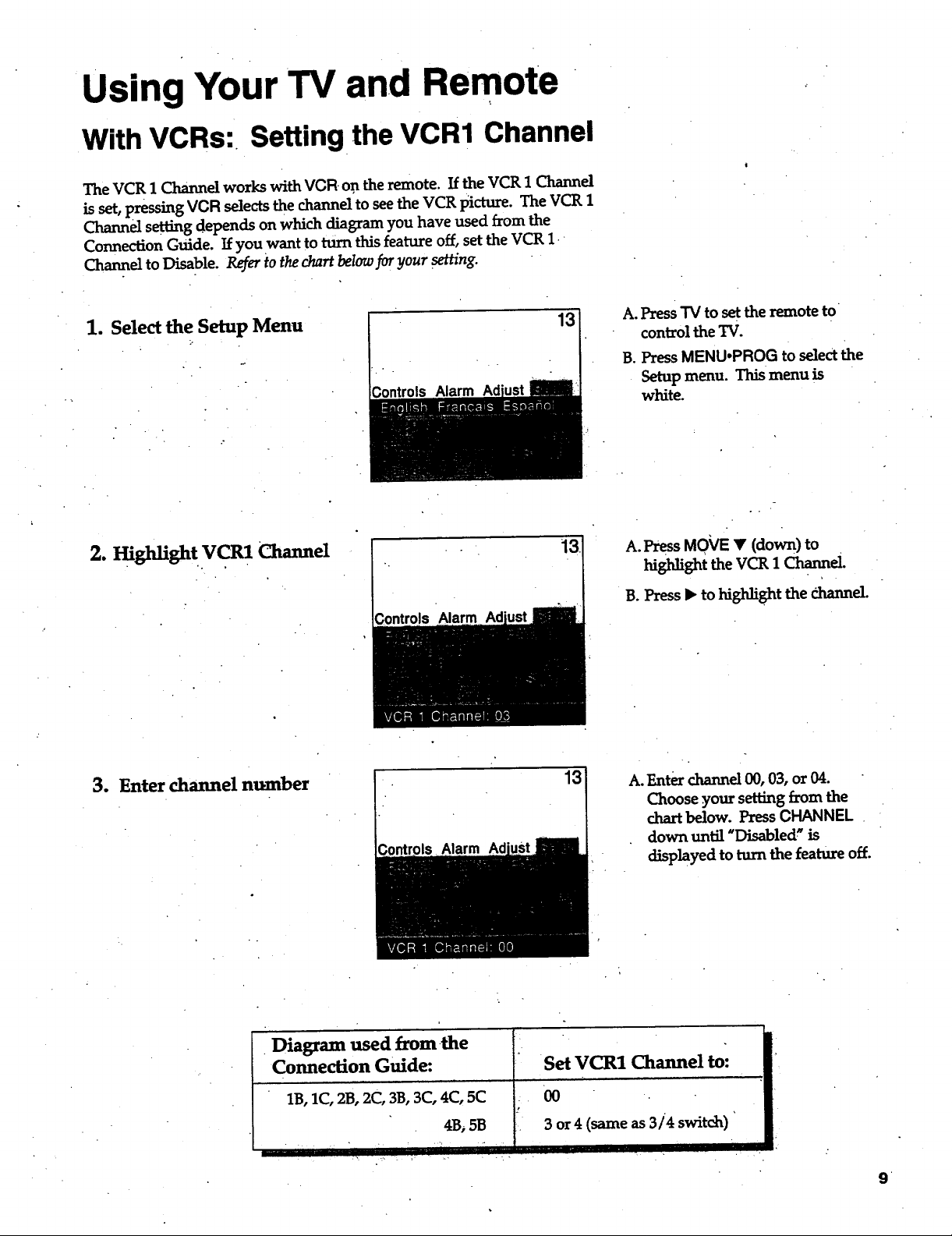
Using Your TV and Remote
With VCRs: Setting the VCR1 Channel
The VCR 1 Channel works with VCR on the remote. If the VCR 1 Channel
is set, pressing VCR selects the channel to see the VCR picture. The VCR 1
Channel setting depends on which diagram you have used from the
Connection Guide. If you want to turn this feature off, set the VCR 1
Channel to Disable. Refer to the chart below for your setting.
1. Select the Setup Menu
2. High_gh t V CR1 Channel
Controls Alarm
3ontrols Alarm
13
A. Press TV to set the remote to
control the TV.
B. Press MENUopROG to selectthe
Setup menu. This menu is
white.
A. Press MO_/E • (down) to
high_ghttheVCg1Channel.
B.Press_ tohighlightthe r..hannel.
3. Enter channel nmnber
. Diagram used from-the
Connection Guide:
1B, 1C, 2B, 2C, 3B, 3C, 4C, 5C
..... ', ,i_ ..,. " i |
Alarm
4Bi 5B
... •
13
A. Enter channel 00, 03, or 04.
Choose your setting from the
chart below. PressCHANNEL .
down until"Disabled"is
displayed to turn the feature off.
Set VCR1 Channel to:
00
3 or 4 (same as 3/4 switch) '
H il
.
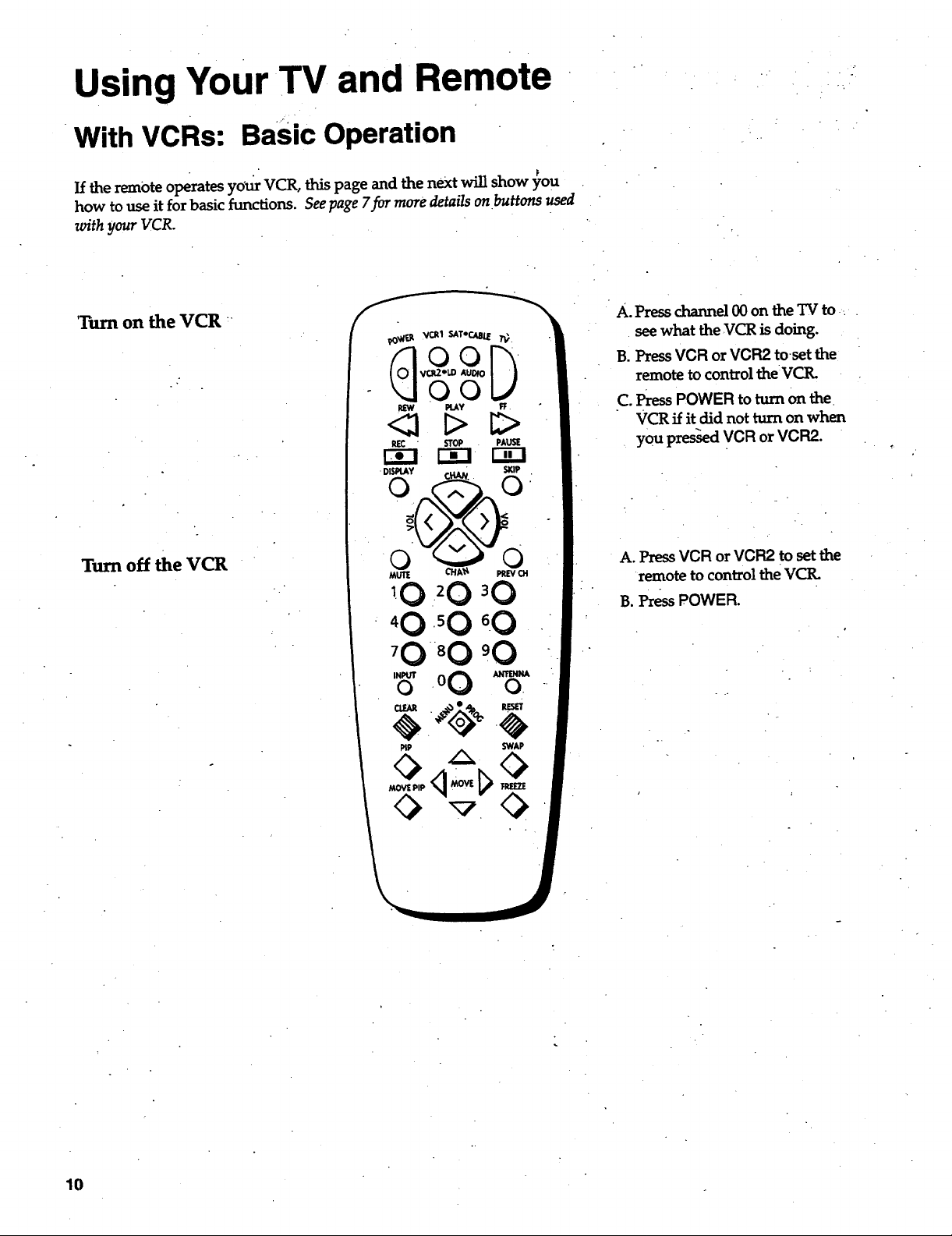
Using Your TV and Remote
With VCRs: Basic Operation
If the remote operates yourVCR,this page and the next will show you
how to use it for basic functions. See page 7for more details on buttons used
with your VCR.
'Turn on the VCR
A.
Press channel 00 on the TV to
see what the VCR is doing.
B.
Press VCR or VCR2 toset the
remote to control the VCR.
C.
Press POWER to turn on the
VCR if it did not turn on when
you pres-sed VCR or VCR2.
Turn off the VCR
A. Press VCR or VCR2 to set the
remote to control the VCtL
B. PressPOWER.
PiP SWAP
10
