Page 1
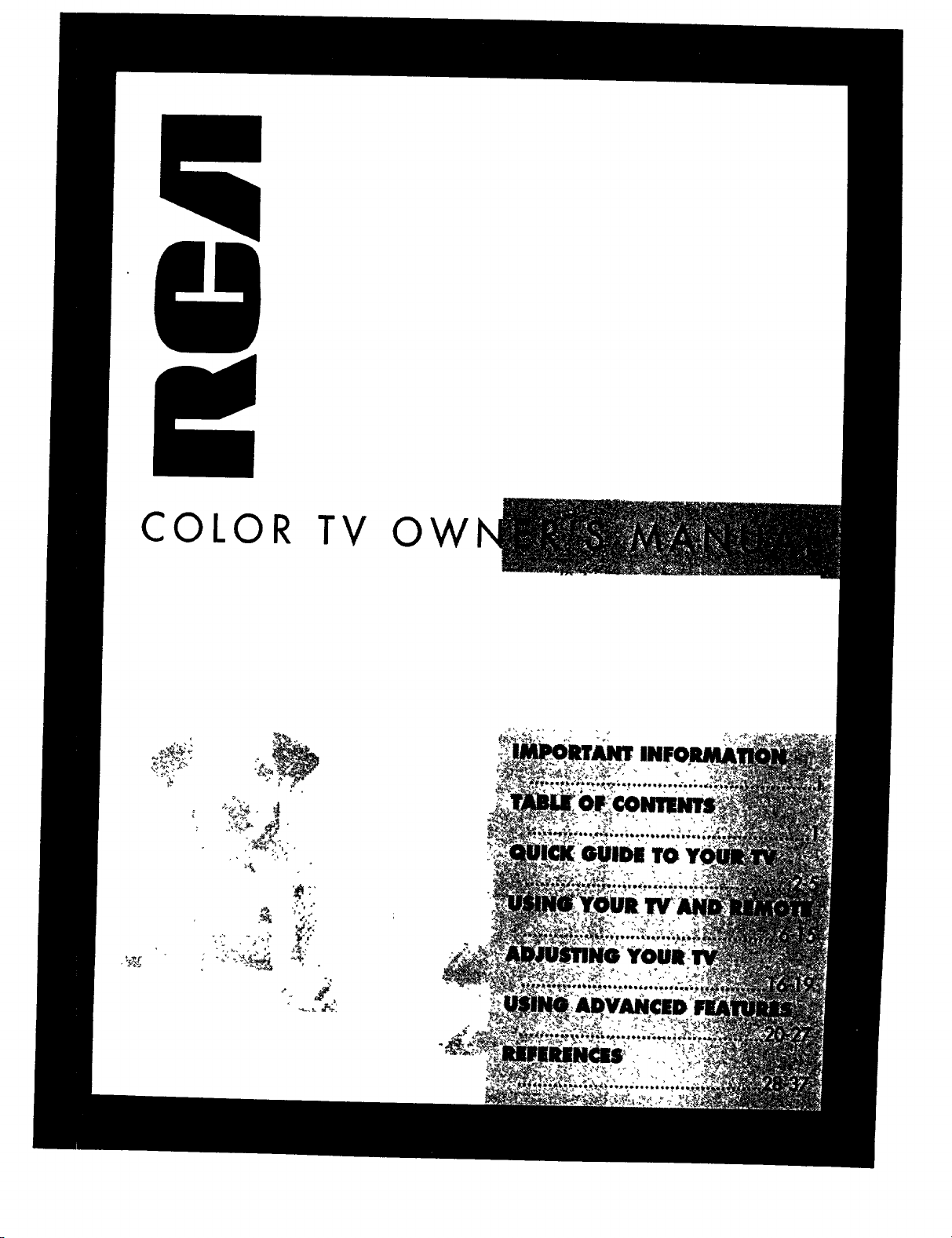
COLOR TV OW
Page 2
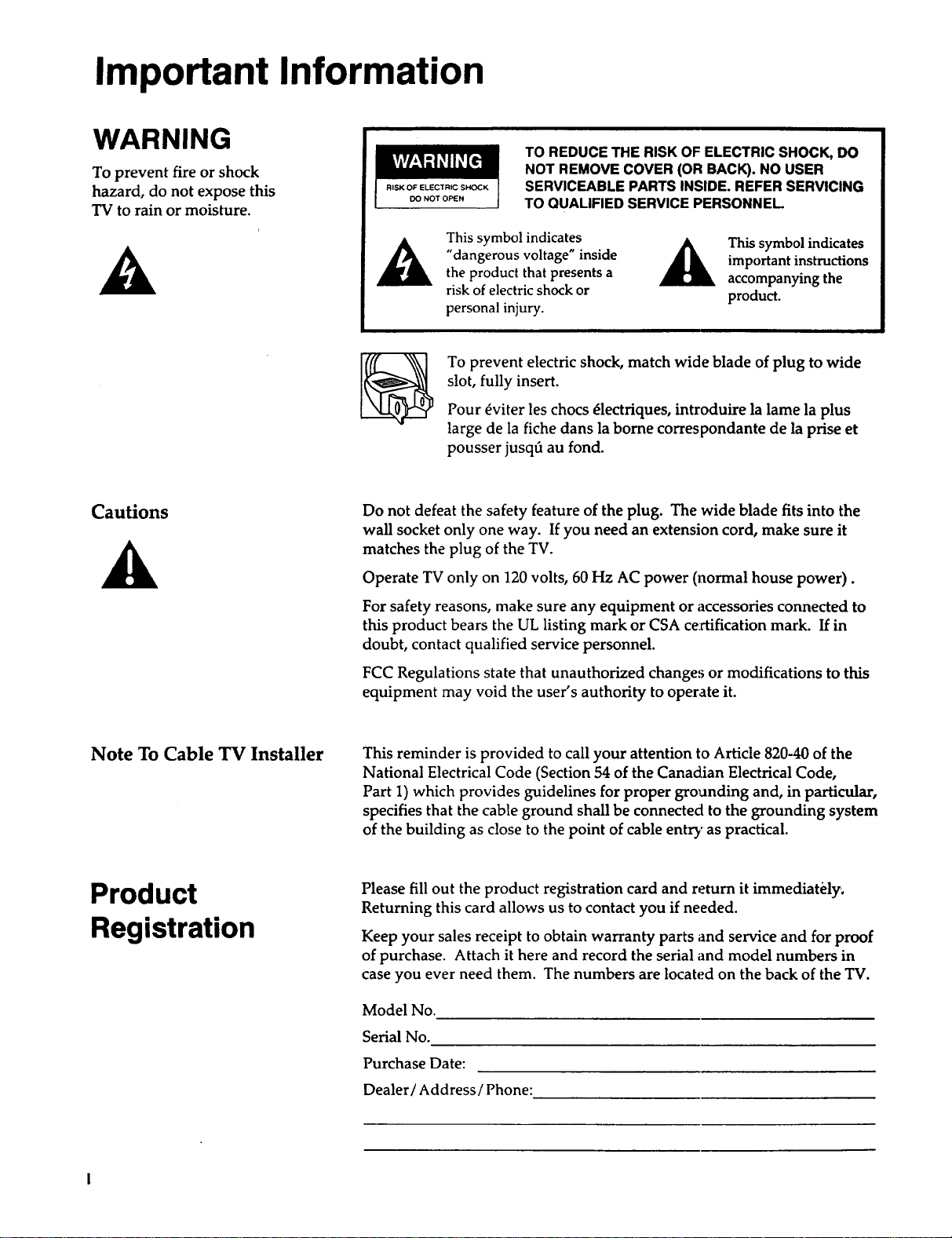
Important Information
WARNING
To prevent fire or shock
hazard, do not expose this
TV to rain or moisture.
A
Cautions
A
TO REDUCE THE RISK OF ELECTRIC SHOCK, DO
NOT REMOVE COVER (OR BACK). NO USER
RISK OF ELECTRIC SHOCK
DO NOT OPEN
This symbol indicates
A
Do not defeat the safety feature of the plug. The wide blade fits into the
wall socket only one way. If you need an extension cord, make sure it
matches the plug of the TV.
Operate TV only on 120 volts, 60 Hz AC power (normal house power).
"dangerous voltage" inside
the product that presents a
risk of electric shock or
personal injury.
To prevent electric shock, match wide blade of plug to wide
slot, fully insert.
Pour _viter les chocs _lectriques, introduire la lame la plus
large de la fiche dans la borne correspondante de la prise et
pousser jusqti au fond.
SERVICEABLE PARTS INSIDE. REFER SERVICING
TO QUALIFIED SERVICE PERSONNEL
A his symbol indicates
important instructions
accompanying the
product.
Note To Cable TV Installer
Product
Registration
For safety reasons, make sure any equipment or accessories connected to
this product bears the UL listing mark or CSA ce:rtification mark. If in
doubt, contact qualified service personnel.
FCC Regulations state that unauthorized changes or modifications to this
equipment may void the user's authority to operate it.
This reminder is provided to call your attention to Article 820-40 of the
National Electrical Code (Section 54 of the Canadian Electrical Code,
Part 1) which provides guidelines for proper grounding and, in particular,
specifies that the cable ground shall be connected to the grounding system
of the building as close to the point of cable entry as practical.
Please fill out the product registration card and return it immediately;
Returning this card allows us to contact you if needed.
Keep your sales receipt to obtain warranty parts and service and for proof
of purchase. Attach it here and record the serial and model numbers in
case you ever need them. The numbers are located on the back of the TV.
Model No.
Serial No.
Purchase Date:
Dealer/Address/Phone:
Page 3
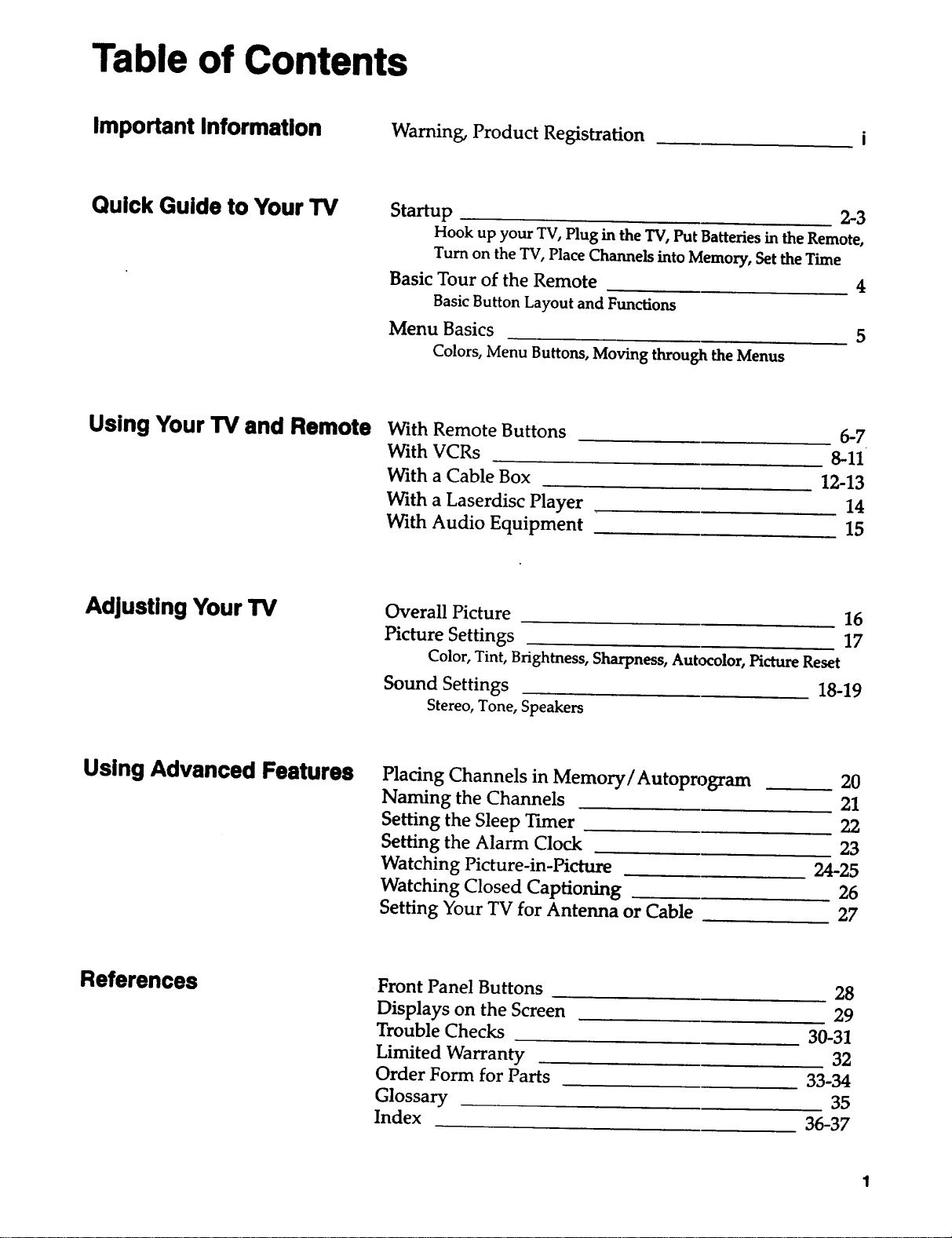
Table of Contents
Important Information Warning, Product Registration
Quick Guide to Your TV
Using Your TV and Remote
Adjusting Your TV
Startup 2-3
Hook up your TV, Plug in the TV,PutBatteries in the Remote,
Turn on the TV, Place Channels into Memory, Set the Time
Basic Tour of the Remote 4
Basic Button Layout and Functions
Menu Basics 5
Colors, Menu Buttons, Moving through the Menus
With Remote Buttons
With VCRs
With a Cable Box
With a Laserdisc Player
With Audio Equipment
Overall Picture 16
Picture Settings 17
Color, Tint, Brightness, Sharpness, Autocolor, Picture Reset
6-7
8-11
12-13
14
15
Using Advanced Features
References
Sound Settings 18-19
Stereo, Tone, Speakers
Placing Channels in Memory/Autoprogram 20
Naming the Channels 21
Setting the Sleep Timer 22
Setting the Alarm Clock 23
Watching Picture-in-Picture 24-25
Watching Closed Captioning 26
Setting Your TV for Antenna or Cable 27
Front Panel Buttons 28
Displays on the Screen 29
Trouble Checks 30-31
Limited Warranty 32
Order Form for Parts 33-34
Glossary 35
Index 36-37
Page 4
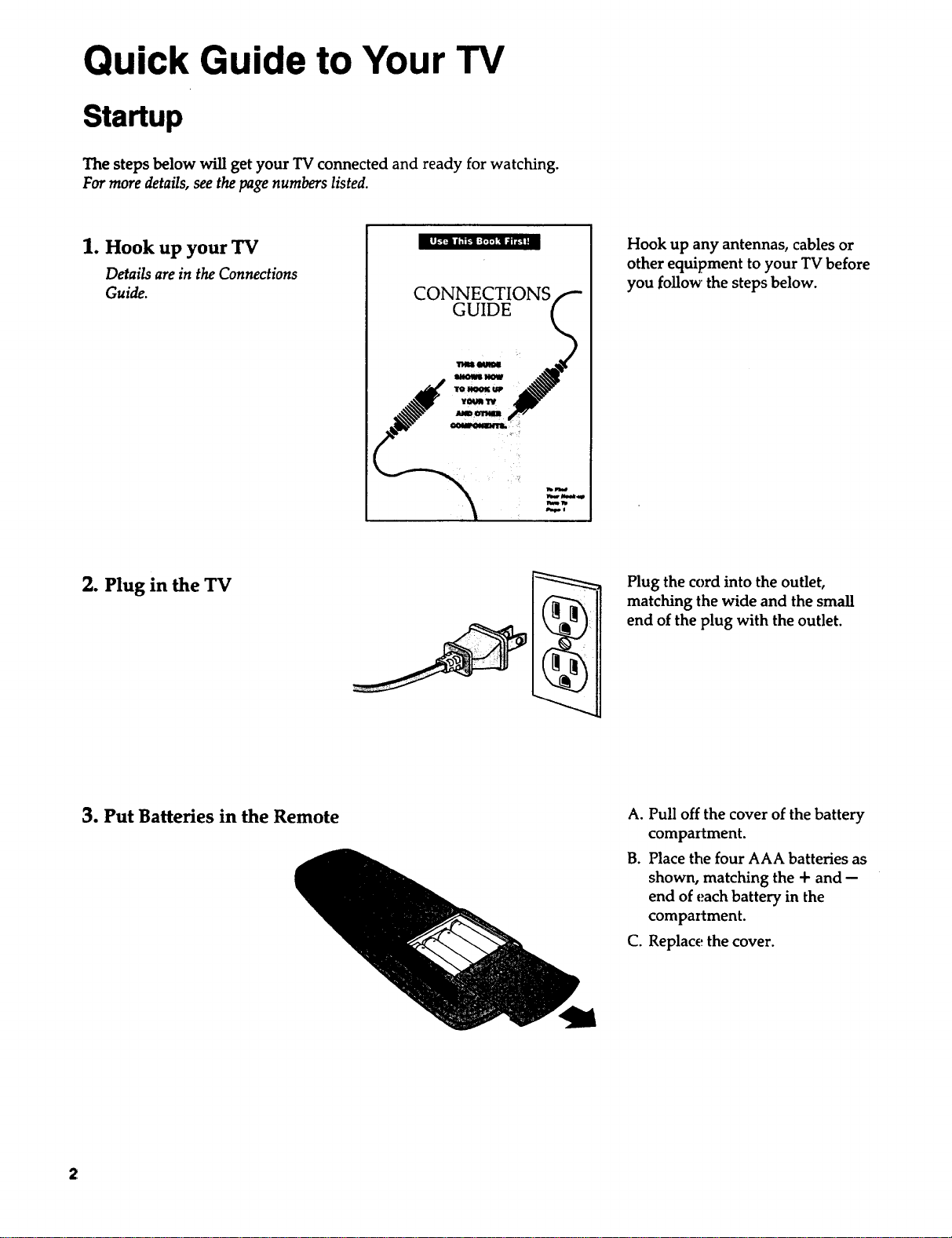
Quick Guide to Your TV
Startup
The steps below will get your TV connected and ready for watching.
For more details, see the page numbers listed.
1. Hook up your TV
Details are in the Connections
Guide.
2. Plug in the TV
CONNECTIONS
GUIDE
Hook up any antennas, cables or
other equipment to your TV before
you follow the steps below.
_ NmJ.mll
_eel
Plug the cord into the outlet,
matching the wide and the small
end of the plug with the outlet.
3. Put Batteries in the Remote A. Pull off the cover of the battery
compartment.
B. Place the four AAA batteries as
shown, matching the + and --
end of each battery in the
compartment.
C. Replace the cover.
Page 5
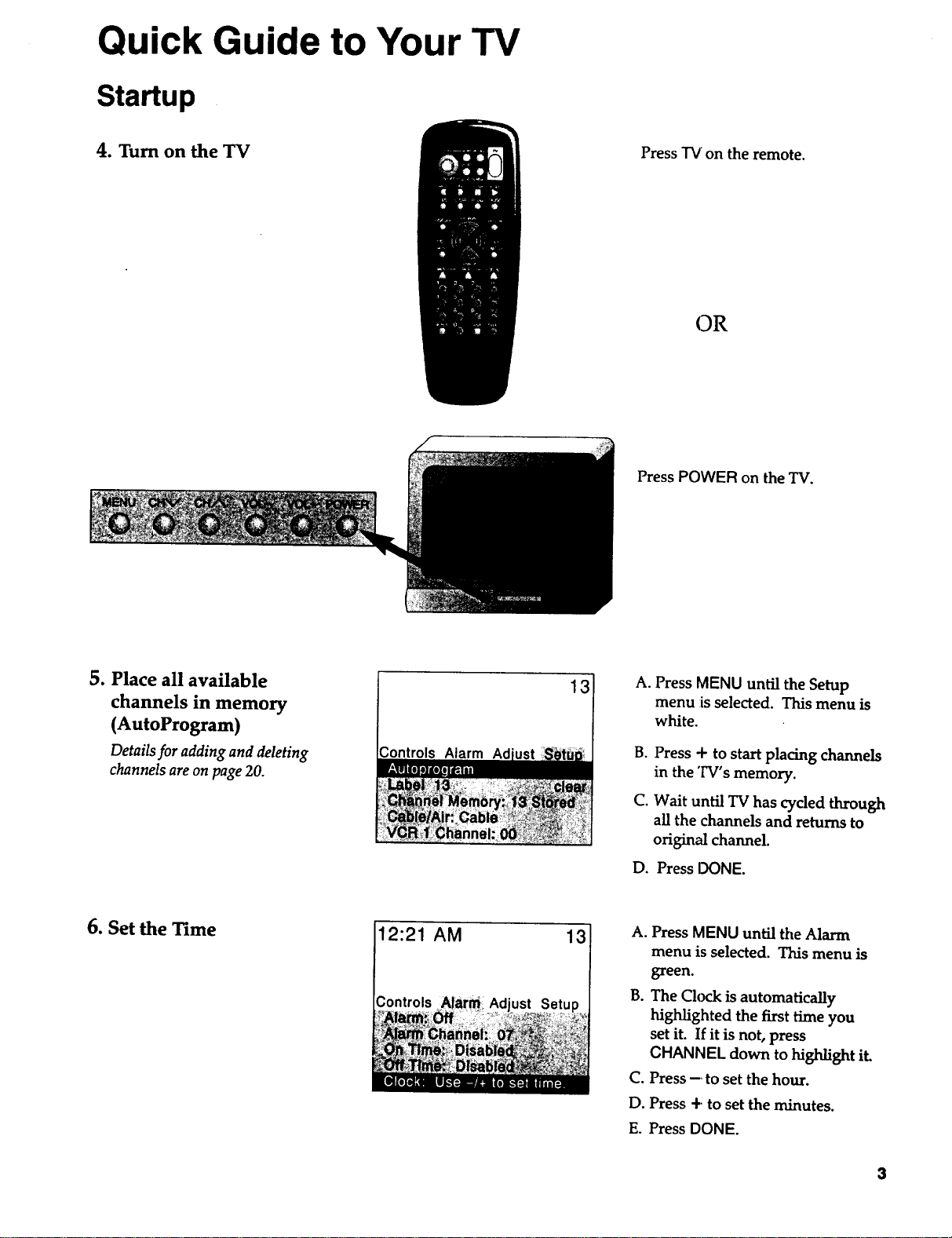
Quick Guide to Your TV
Startup
4. Turn on the TV
Press "IVon the remote.
(DR
Press POWER on the TV.
5. Place all available
channels in memory
(AutoProgram)
Details for adding and deleting
channels are on page 20.
6. Set the Time
Controls Alarm Ad
12:21 AM
Controls
13
13
A. Press MENU until the Setup
menu is selected. This menu is
white.
g.
Press + to start placing channels
in the TV's memory.
C.
Wait until TV has cycled through
all the channels and returns to
original channel.
D. Press DONE.
A.
Press MENU until the Alarm
menu is selected. This menu is
green.
B°
The Clock is automatically
highlighted the first time you
set it. If it is not, press
CHANNEL down to highlight it.
C.
Press -to set the hour.
D.
Press + to set the minutes.
Press DONE.
E.
Page 6
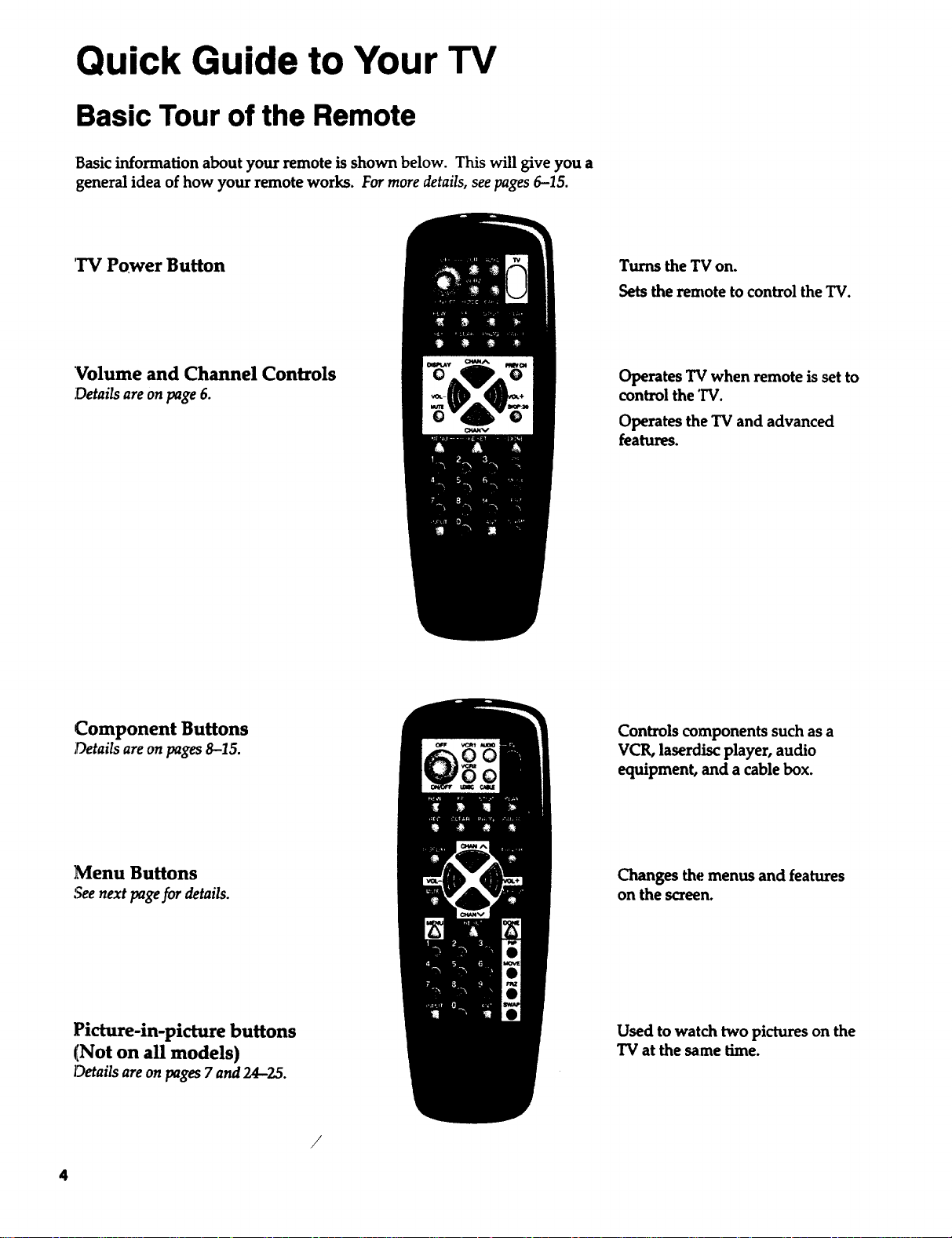
Quick Guide to Your TV
Basic Tour of the Remote
Basic information about your remote is shown below. This will give you a
general idea of how your remote works. For more details, see pages 6-15.
'IV Power Button
Volume and Channel Controls
Details are on page 6.
Turns the TV on.
Sets the remote to control the TV.
Operates TV when remote is set to
control the TV.
Operates the TV and advanced
features.
Component Buttons
Details are on pages 8-15.
Menu Buttons
Seenext pagefor details.
Picture-in-picture buttons
(Not on all models)
Details areon pages 7 and 24-25.
4
Controls components such as a
VCR, laserdisc player, audio
equipment, and a cable box.
Changes the menus and features
on the screen.
Used to watch two pictures on the
TV at the same time.
I/
Page 7
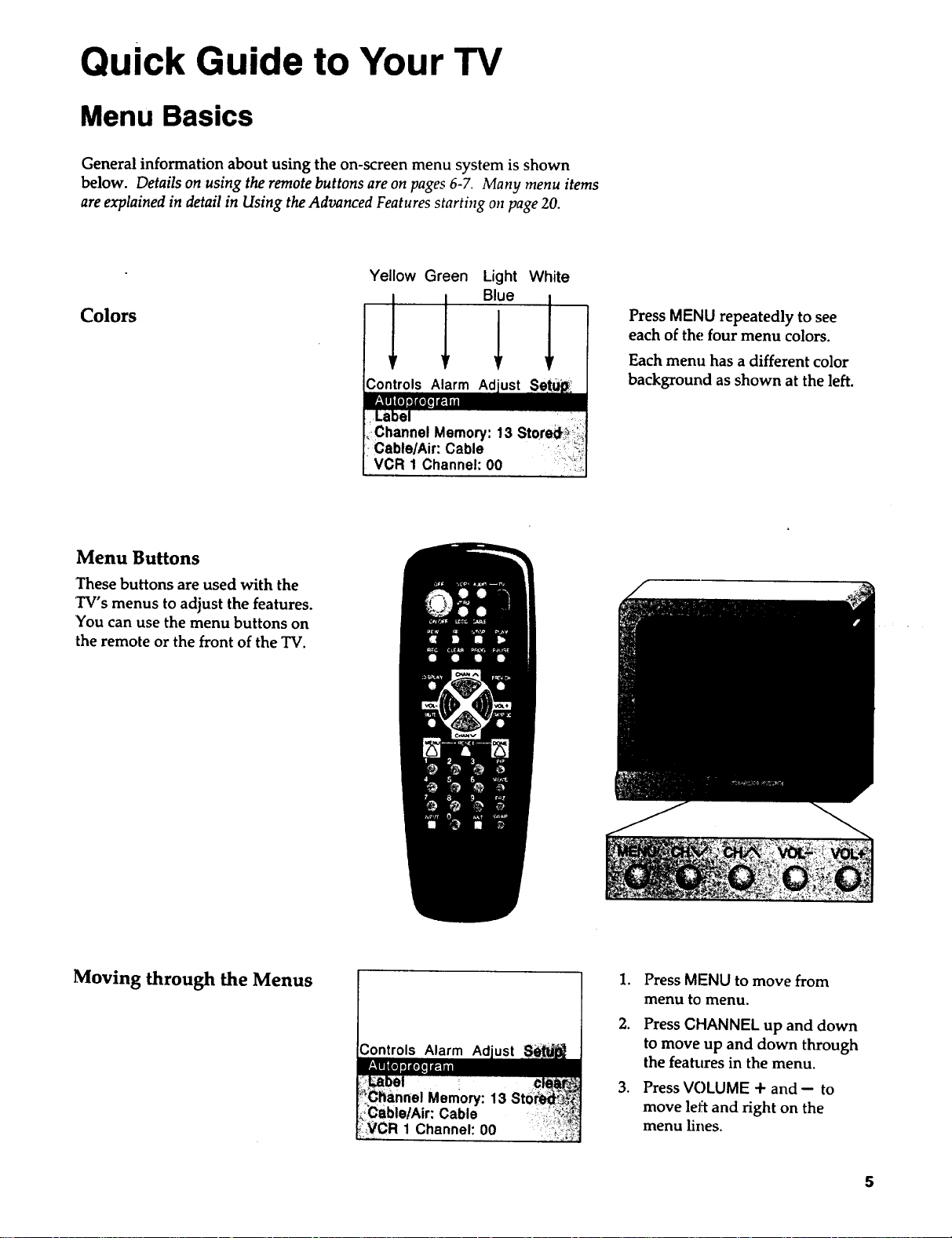
Quick Guide to Your TV
Menu Basics
General information about using the on-screen menu system is shown
below. Details on using the remote buttons are on pages 6-7. Many menu items
are explained in detail in Using the Advanced Features starting on page 20.
Yellow Green Light White
Colors
Menu Buttons
These buttons are used with the
TV's menus to adjust the features.
You can use the menu buttons on
the remote or the front of the TV.
1 IBiel
Controls Alarm Ad
VCR 1 Channel: O0
Press MENU repeatedly to see
each of the four menu colors.
Each menu has a different color
background as shown at the left.
Moving through the Menus
Controls Alarm Ad
1. Press MENU to move from
menu to menu.
2. Press CHANNEL up and down
to move up and down through
the features in the menu.
3. Press VOLUME + and-- to
move left and right on the
menu lines.
5
Page 8
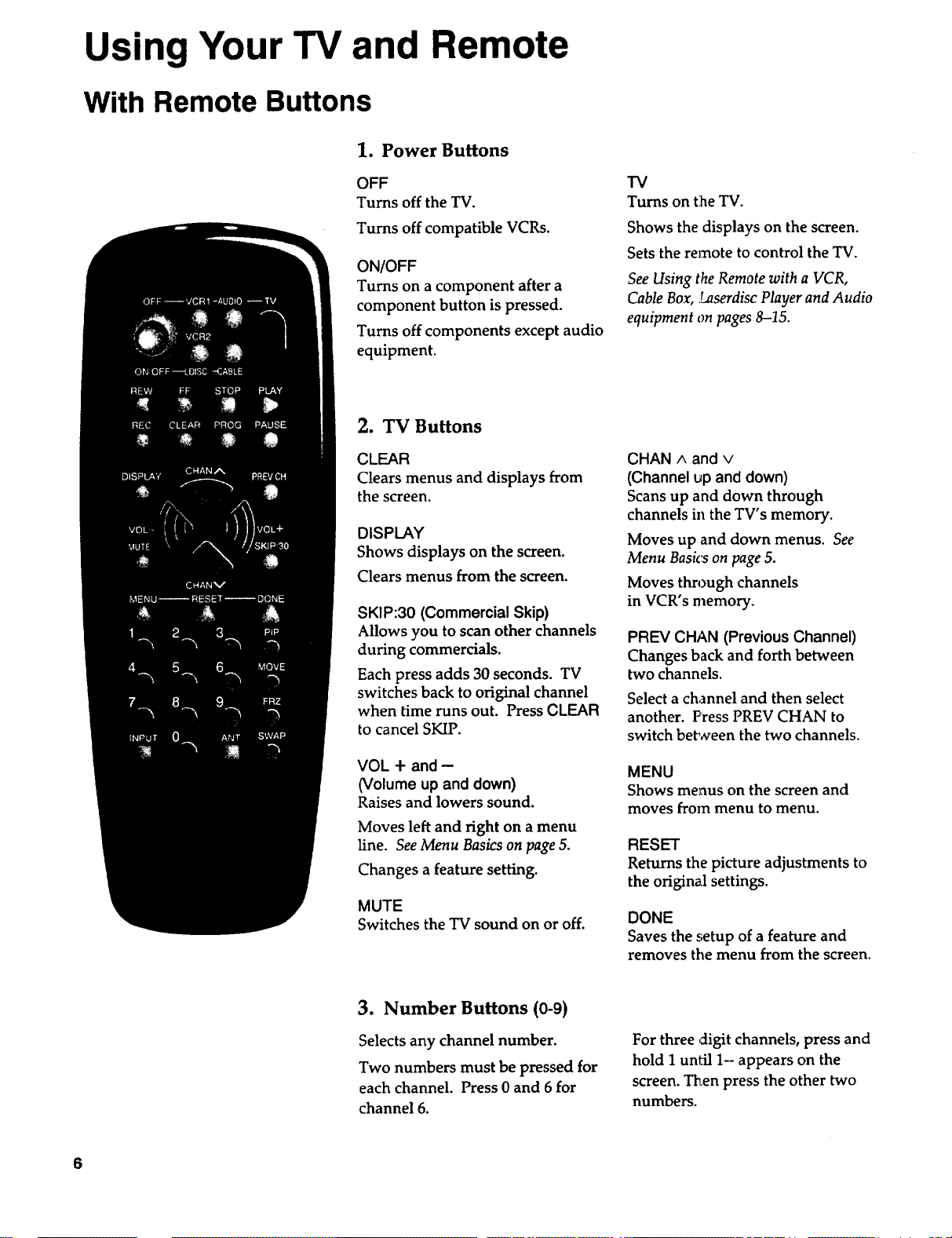
Using Your TV and Remote
With Remote Buttons
1. Power Buttons
OFF
Turns off the TV.
Turns off compatible VCRs.
ON/OFF
Turns on a component after a
component button is pressed.
Turns off components except audio
equipment.
2. TVButtons
CLEAR
Clears menus and displays from
the screen.
DISPLAY
Shows displays on the screen.
Clears menus from the screen.
SKIP:30 (Commercial Skip)
Allows you to scan other channels
during commercials.
Each press adds 30 seconds. TV
switches back to original channel
when time runs out. Press CLEAR
to cancel SKIP.
TV
Turns on the TV.
Shows the displays on the screen.
Sets the remote to control the TV.
See Using the Remote with a VCR,
Cable Box, Laserdisc Player and Audio
equipment on pages 8-15.
CHAN ^ and v
(Channel up and down)
Scans up and down through
channels in the TV's memory.
Moves up and down menus. See
Menu Basics on page 5.
Moves through channels
in VCR's memory.
PREV CHAN (Previous Channel)
Changes back and forth between
two channels.
Select a channel and then select
another. Press PREV CHAN to
switch between the two channels.
VOL + and-
(Volume up and down)
Raises and lowers sound.
Moves left and right on a menu
line. See Menu Basics on page 5.
Changes a feature setting.
MUTE
Switches the TV sound on or off.
MENU
Shows menus on the screen and
moves from menu tomenu.
RESET
Returns the picture adjustments to
the original settings.
DONE
Saves the setup of a feature and
removes the menu from the screen.
3. Number Buttons (0-9)
Selects any channel number.
Two numbers must be pressed for
each channel. Press 0 and 6 for
channel 6.
6
For three cligit channels, press and
hold I until 1-- appears on the
screen. Then press the other two
numbers.
Page 9
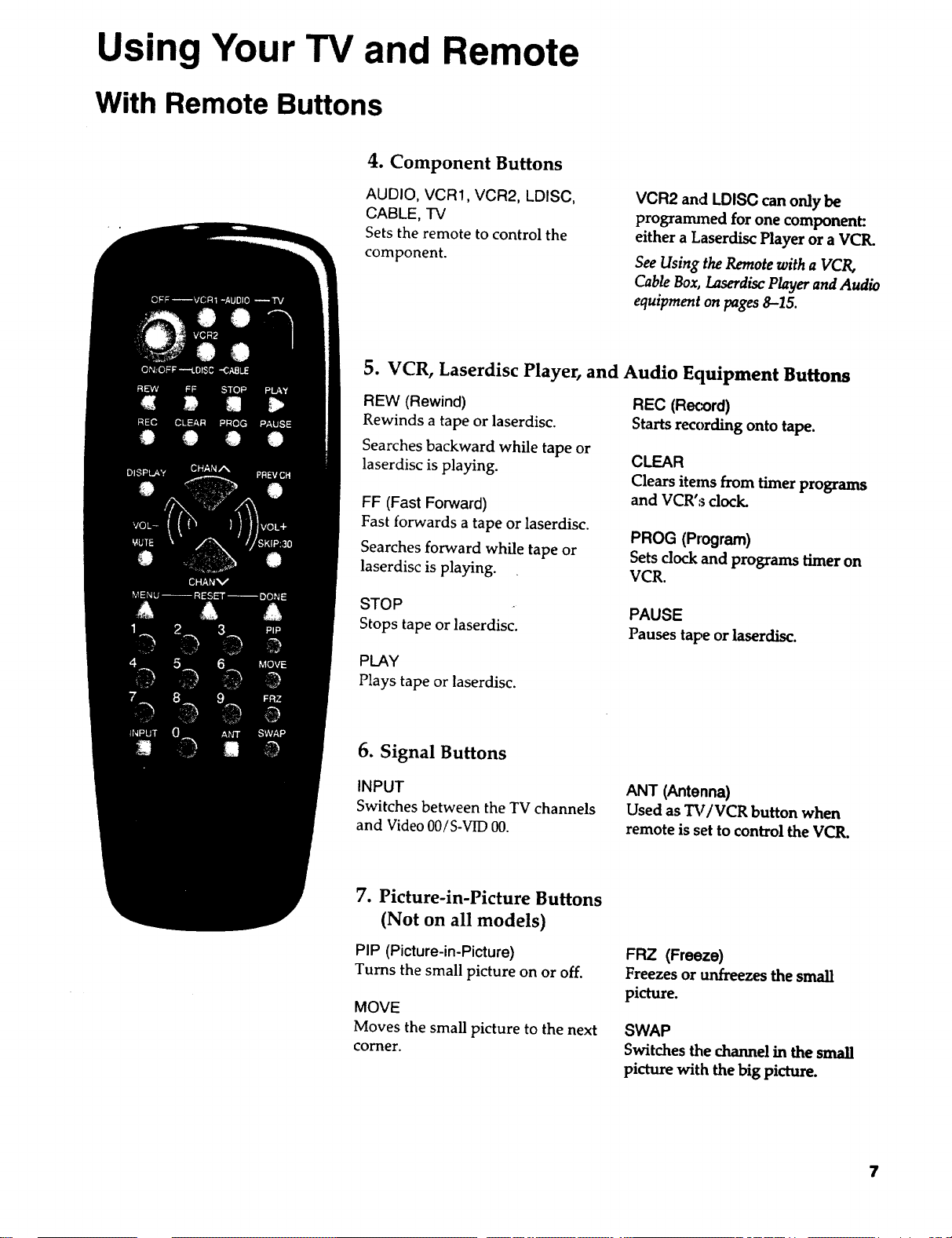
Using Your TV and Remote
With Remote Buttons
4. Component Buttons
AUDIO, VCR1, VCR2, LDISC,
CABLE, "IV
Setsthe remote to control the
component.
VCR2 and LDISC can only be
programmed for one component:.
either a Laserdisc Player or a VCR.
See Using the Remote with a VCR,
Cable Box, Laserdisc Player and Audio
equipment on pages 8--15.
5. VCR, Laserdisc Player, and Audio Equipment Buttons
REW (Rewind)
Rewinds a tape or laserdisc.
Searches backward while tape or
laserdisc is playing.
FF (Fast Forward)
Fast forwards a tape or laserdisc.
Searches forward while tape or
laserdisc is playing.
STOP
Stops tape or laserdisc.
REC (Recx)rd)
Starts recording onto tape.
CLEAR
Clears items from timer programs
and VCR's dock.
PROG (Program)
Sets clock and programs timer on
VCR.
PAUSE
Pauses tape or laserdisc.
PLAY
Plays tape or laserdisc.
6. Signal Buttons
INPUT
Switches between the TV channels
and Video O0/S-VID 00.
7. Picture-in-Picture Buttons
(Not on all models)
PIP (Picture-in-Picture)
Turns the small picture on or off.
MOVE
Moves the small picture to the next
corner.
ANT (Antenna)
Used as TV/VCR button when
remote is set to control the VCR.
FRZ (Freeze)
Freezes or unfreezes the small
picture.
SWAP
Switches the channel in the small
picture with the big picture.
7
Page 10
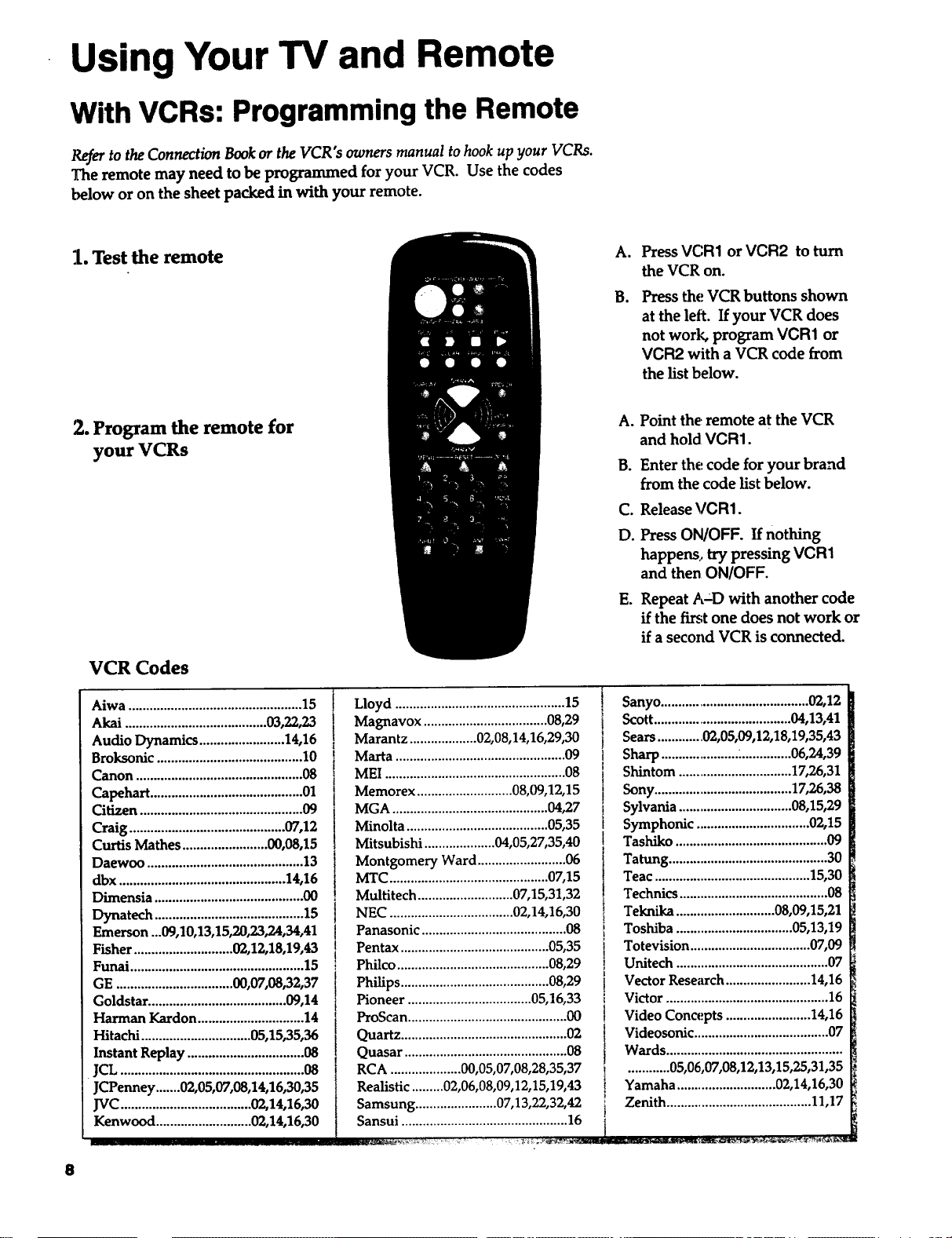
Using Your TV and Remote
With VCRs: Programming the Remote
Refer to the Connection Book or the VCR" s owners manual to hook up your VCRs.
The remote may need to be programmed for your VCR. Use the codes
below or on the sheet packed in with your remote.
1. Test the remote
2. Program the remote for
your VCRs
AI
Press VCR1 or VCR2 to turn
the VCR on.
Press the VCR buttons shown
B=
at the left. If your VCR does
not work, program VCR1 or
VCR2 with a VCR code from
the list below.
Point the remote at the VCR
A.
and hold VCR1.
B.
Enter the code for your brand
from the code list below.
C.
Release VCR1.
D.
Press ON/OFF. If nothing
happens., try pressing VCR1
and then ON/OFF.
E.
Repeat A-_D with another code
if the first one does not work or
if a second VCR is connected.
VCR Codes
Aiwa ................................................. 15
Akai ........................................o3,22,23
Audio Dynamics ........................14,16
Broksonic ......................................... 10 [
Canon ............................................... 08 1
Capehart ........................................... 01
Citizen .............................................. 09
Craig ............................................07,12
Curtis Mathes ........................00,08,15
Daewoo ............................................ 13
dbx ............................................... 14,16
Dimensia .......................................... 00
Dynatech .......................................... 15
Emerson ...09,10,13,15,20,23,24,34,41
Fisher ............................ 02,12,18,19,43
Funai ................................................. 15
GE ................................. 00,07,08,32,37
Goldstar ....................................... 09,14
Harman Kardon .............................. 14
Hitachi ............................... 05,15,35,36
Instant Replay ................................. 08
JCL....................................................O8
JCPenney .......02,05,07,08,14,16,30,35
JVC ..................................... 02,14,16,30
Kenwood ........................... 02,14,16,30
Lloyd ................................................15
Magnavox ...................................08,29
Marantz...................02,08,14,16,29,30
Marta ................................................09
MEI...................................................08
Memorex ...........................08,09,12,15
MGA ............................................04,27
Minolta ........................................05,35
Mitsubishi ....................04,05,27,35,40
Montgomery Ward.........................06
MTC.............................................07,15
Multitech ...........................07,15,31,32
NEC ...................................02,14,16,30
Panasonic .........................................08
Pentax..........................................05,35
Philco ...........................................08,29
Philips ..........................................08,29
Pioneer ...................................05,16,33
ProScan.............................................00
Quartz...............................................02
Quasar ..............................................08
RCA ....................00,05,07,08,28,35,37
Realistic .........02,06,08,09,12,15,19,43
Samsung .......................07,13,22,32,42
Sarlsui ........ _ ,,_,_
Sanyo .......................................... 02,12
Scott .......................................04,13,41
Sears .............02,05,09,12,18,19,35,43
Sharp .....................................06,24,39
Shintom ................................17,26,31
Sony.......................................17,26,38
Sylvania ................................08,15,29
Symphonic ................................02,15
Tashiko ...........................................09
Tatung ............................................. 30
Teac............................................15,30
Technics .......................................... 08
Teknika ............................ 08,09,15,21
Toshiba ................................. 05,13,19
Totevision .................................. 07,09
Unitech ........................................... 07
Vector Research ........................ 14,16
Victor .............................................. 16
Video Concepts ........................ 14,16
Videosonic ...................................... 07
Wards ..................................................
............05,06,07,08,12,13,15,25,31,35
Yamaha............................ 02,14,16,30
Zenith......................................... 11,17
8
Page 11
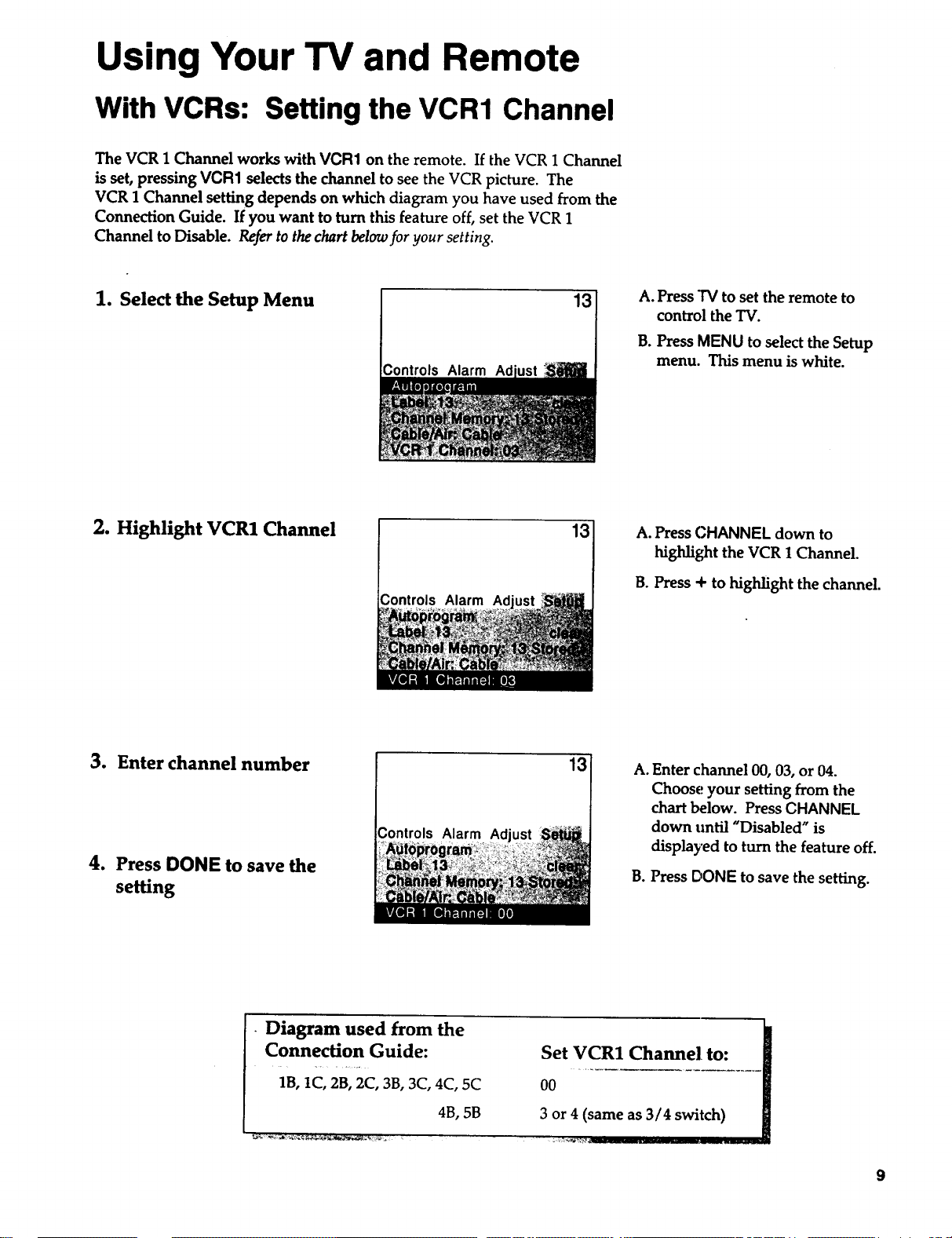
Using Your TV and Remote
With VCRs: Setting the VCR1 Channel
The VCR 1 Channel works with VCR1 on the remote. If the VCR 1 Channel
is set, pressing VCR1 selects the channel to see the VCR picture. The
VCR 1 Channel setting depends on which diagram you have used from the
Connection Guide. If you want to turn this feature off, set the VCR 1
Channel to Disable. Refer to the chart below for your setting.
1. Select the Setup Menu
2. Highlight VCR1 Channel
Controls Ad
Controls Alarm Ad
13
A. Press TV to set the remote to
control the TV.
B. Press MENU to select the Setup
menu. This menu is white.
13 A. Press CHANNEL down to
highlight the VCR 1 Channel.
B. Press + to highlight the channel.
3. Enter channel number
4. Press DONE to save the
setting
• Diagram used from the
Connection Guide:
1B, 1C, 2B, 2C, 3B, 3C, 4C, 5C
Controls Alarm Ad
4B, 5B
13
Set VC_R1 Cha____el to-- i
3 or4 (same as 3/4 switch)
A. Enter channel 00, 03, or 04.
Choose your setting from the
chart below. Press CHANNEL
down until "Disabled" is
displayed to turn the feature off.
B. Press DONE to save the setting.
J
9
Page 12
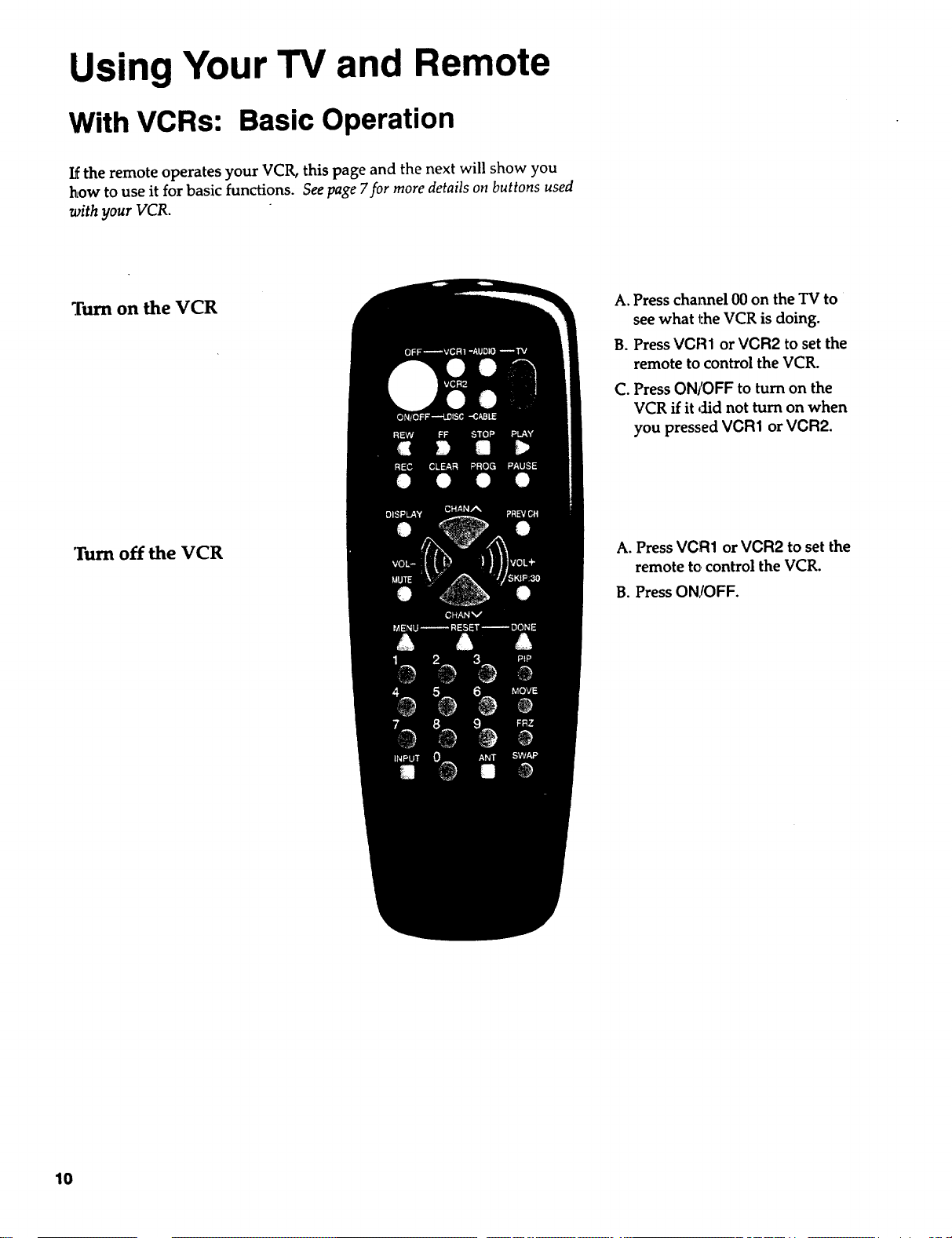
Using Your TV and Remote
With VCRs: Basic Operation
If the remote operates your VCR, this page and the next will show you
how to use it for basic functions. See page 7for more details on buttons used
with your VCR.
,rum on the VCR
Turn off the VCR
A. Press channel 00 on the TV to
see what the VCR is doing.
B. Press VCR1 or VOR2 to set the
remote to control the VCR.
C. Press ON/OFF to turn on the
VCR if it ,:lid not turn on when
you pressed VOR1 or VOR2.
A. Press VCFI1 or VCR2 to set the
remote to. control the VCR.
B. Press ON/OFF.
10
Page 13

Using Your TV and Remote
With VCRs: Basic Operation
If the remote operates your VCR, this page and page 10 will show you
how to use it for basic functions. See page 7for more details on buttons used
with your VCR.
Record one TV program
and watch another
Watch a tape in your VCR
A. Press VCR1 or VCR2 to set the
remote to control the VCR.
B. Tune the VCR to the channel
you want to record using
CHANNEL up and down or
pressing two number buttons.
C. Press RECORD to start
recording.
D. Press TV/VCR on the VCR.
E. Press "IVto set the remote to
contJ'ol the TV.
F. Press CHANNEL up or down to
change channels on the TV.
G. To see the channel you are
recording, tune the TV back to
channel 00.
A. Turn on VCR.
B. Insert a tape in the VCR.
C. Press PLAY to start the tape
playing.
D. Press STOP when you are
finished.
E. Press, REW to rewind the tape.
11
Page 14

Using Your TV and Remote
With a Cable Box: Programming and Basic Operation
Refer to the Connection Book or contact your cable company to hook up your cable
box. If you have a cable box with its own remote, then you may also be able
to use the TV's remote with your cable box. Use the codes below or on the
sheet packed in with your remote.
Program the remote for your
cable box
Basic Operation:
Turn on the Cable Box
A. Point the remote at the cable
box and hold CABLE.
B. Enter the code numbers for
your brand from the list below.
C. Release CABLE.
D. Press ON/OFF to turn it on. If
nothing happens, try pressing
CABLE and then ON/OFF.
E. Repeat A-D with another code
if the first one does not work.
A. Tune TV to channel 02, 03, 04,
05, or 06--the cable box channel.
B. Point remote at the cable box
and press CABLE.
C. PressON/OFF to turn it on.
D. PressCHANNEL up or down to
change channels on the cable
box.
Turn off the Cable Box
Cable Box Codes
ABC .............................................. 22,46
Anvision ....................................... 07,08
Cablestar ...................................... 07,08 i
Eagle..................................................08 i
Eastern International ....................... 02 I
General Instrument .............................
....................04,os,15,_,_,_,3o,36,46 1
Hamlin ............................... 12,13,34,48 i
Hitachi ..................................... 37,43,46 !
Jerrold ....................................................
.......... 04,05,15,23,24,25,30,36,45,46,47 1
MACOM ...................................... 37,43 i
Magnavox ............................................. I
.......... 07,08,19,21,26,28,29,32,33,40,41 i
12
NSC ...................................................09
i Oak .......................................... 01,16,38
Oak Sigma ........................................16
Panasonic ................................ 03,27,39
Philips ...................................................
.......... 07,08,19,21,26,28,29,32,33,40,41
Pioneer .................................... 18,20,44
Randtek ........................................ 07,08
RCA .............................................. 00,27
Regal ............................................. 12,13
Regency ........................................ 02,33
Samsung ........................................... 44
Scientific Atlanta .................... 03,22,35
Signature ........................................... 46
A. Press CABLE.
B. Press ON/OFF to turn it off.
Sprucer .............................................. 27
Starcom ............................................. 46
Sylvania ............................................. 11
Teknika............................................. 06
Texscan.........................................10,11
Tocom .................................17,21,49,50
Unika .......................................31,32,41
Viewstar ................................................
.......... 07,08,19,21,26,28,29,32,33,40,41
Warner Amex ................................... 44
Zenith ........................................... 14,42
Page 15

Using Your TV and Remote
With a Cable Box: Setting the Cable Channel
The Cable Channel works with CABLE on the remote. If the Cable
Channel is set, pressing CABLE selects the channel to see cable channels.
The Cable Channel setting depends on which channel your cable box
must be on to see cable channels. The channels usually used are 02, 03,
04, 05 or 06. Consult your cable company for more information.
1. Select the Setup menu
2. Highlight Cable Channel
Controls Alarm Ad
Controls Alarm
13
13
A. Press $V to set the remote to
control the TV.
B. Press MENU to select the Setup
menu, This menu is white.
A. Press CHANNEL down to move
down the menu until Cable
Channel is highlighted.
B. Press + to underline the
channel.
3. Enter channel number
4. Press DONE
Controls Alarm Adjust
13
A. Enter the number for your cable
box, either 02,03,04,05, or 06.
Press CHANNEL down until
"Disabled" is displayed to turn
this feature off.
B. Press DONE to save the setting.
13
Page 16

Using Your TV and Remote
With a Laserdisc Player: Programming and Basic Operation
Refer to your Laserdisc Player owner's manual to hook up your Laserdisc Player.
The remote may need to be programmed for your laserdisc player. Use the
clxtes below or on the sheet packed in with your remote.
Program the remote for
your Laserdisc Player
Basic Operation
A. Point the remote at the laserdisc
player and hold LDISC.
B. Enter the code for your brand
from the code list below.
C. Release [.DISC.
D. Press ON/OFF. If nothin_
happens, try pressing LDISC
and then ON/OFF.
A. Tune TV to channel 00, 03, or 04.
B. Point the remote at the laserdisc
player and press LDISC.
C. Press ON/OFF to turn it on.
D. Use the buttons on the remote
that relate to laserdisc player
functions. Not all buttons high-
lighted may work with your
laserdis,: player.
E. Press ON/OFF to turn it off.
Laserdisc Player Codes
Proscan .......................33
', Pioneer ........................33
RCA.............................33
14
Page 17

Using Your TV and Remote
With Audio Equipment: Programming and Basic Operation
Refer to the Connection Book or your Audio equipment owner's manual to hook
up your audio equipment. Your remote controls only RCA audio equipment
such as a radio, CD player, tape player, turntable, or amplifier. The
remote may need to be programmed for your equipment. Use the codes
below or on the sheet packed in with your remote.
Program the remote for
audio equipment
Basic Operation
A. Point the remote at the audio
equipment and hold AUDIO.
B. Enter the code from the code
list.
C. Release AUDIO.
D. Pre_ ON/OFF to turn it on. If
nothing happens, try pressing
AUDIO and then ON/OFF.
E. Repeat A-D with another code
if the first one does not work.
A. Point the remote at the audio
equipment and press AUDIO.
B. Press ON/OFF to turn it on.
C. Use the buttons on the remote
that relate to audio functions.
Not all buttons highlighted
may work with your
equipment.
D. Turn the audio equipment off
using the audio component's
power off button.
Audio Codes
RCA / Dimensia
AM/FM ........................... 03
CD .................................... 07
Tape ................................. 06
Phono .............................. 05
Aux .................................. 04
15
Page 18

Adjusting Your TV
Overall Picture
Follow the steps below to lighten or darken the overall picture without
changing the color levels.
1. Select the Controls Menu
2. Highlight Picture
Press MENU to select the Controls
menu. This menu is yellow.
Alarm
Press CHANNEL down to
highlight Picture.
Alarm Ad
3. Use VOLUME + and - to
adjust the Picture
4. Press DONE
16
Press -I-to lighten the picture.
OR
Press -- to darken the picture.
Press DONE to save the setting.
Page 19

Adjusting Your TV
Picture Settings
Follow the steps below to change the picture on the screen to your
personal setting. The chart at the bottom of the page explains your options.
1. Select the Adjust Menu
2. Highlight item to change
3. Use VOLUME + or-to
adjust each item
4. Press DONE
Press MENU repeatedly to select the
Adjust menu. This menu is light
blue.
Controls Alarm
Press CHANNEL down to
highlight the picture item you
want to adjust.
Press + or -- to adjust each item.
Controls Alarm
Press DONE to save the setting.
Press VOLUME + to:
Color
Increase color richness
Tint Give red tint to skin color
Bright (Brightness)
Sharp (Sharpness)
Autocolor
Picture Reset
Add more light to dark parts of
the picture
Show cleaner, clearer images
Turn on to keep Color and Tint in
proper balance each time you
change channels
Reset the picture back to the
original settings
Press VOLUME - to:
Lower color to black and white
Give green tint to skin color
Add more dark to light parts of
the picture
Make picture more smooth
Turn off for manual adjustment
of Color and Tint
Reset the picture back to the
original settings
17
Page 20

Adjusting Your TV
Sound Settings: Stereo and Tone
Follow these steps to adjust the Stereo or Tone of your TV. The chart
below explains your options.
1. Selectthe Controls Menu
2. Highlight item to change
Press MENU to select the Controls
menu. This menu is yellow.
Alarm Ad
Press CHANNEL down to
highlight the sound item you
want to adjust.
Alarm Ad
3. Use VOLUME + or- to
adjust each item
4. Press DONE
Stereo
Sound is automatically reproduced Sound is reproduced in mono.
in stereo or mono, whichever the
_TV stat3"°nis br°adcasting.
Tone
High pitched sounds are louder. Low pitched sounds are louder.
Jl( .__.....
Press + or -- to adjust each item.
Alarm Ad
Press DONE to save the setting.
On Off
High Low
18
Page 21

Adjusting Your TV
Sound Settings: Speakers
Follow the steps below to turn the speakers on or off in your TV. The
chart below explains your options.
1. Select the Setup Menu
2. Highlight speakers
PressMENU repeatedly to select
the Setup menu. This menu is
white.
Controls Alarm Ad
Press CHANNEL down until
Speakers is highlighted.
Controls Alarm Ad
3. Turn Speakers on or off
4. Press DONE
Speakers On i Off
Press + or-" to turn the speakers
on or off.
_ontrols Alarm Adjust
PressDONE to save the setting.
I i
, i
I The sound comes from the TV s [ No sound comes from the TV. R
I _e_°_ea_er_ f I
19
Page 22

Using Advanced Features
Placing Channels in,Memory (Autoprogramming)
Only channels 2-13 appear in the TV's memory when you arst turn it on.
The channels available in your area must be programmed into the TV's
memory when you hook up your TV. Using CHANNEL up or down
allows you to scan through these channels.
You may want to add or delete a few channels if some stations have weak
signals or were off the air when the TV was programmed. Refer to the Add
or Delete Channels section below.
1. Place channels in
memory (AutoProgram)
2. Add or delete channels
Controls Alarm
Controls Alarm Ad
13
13
A.
Hook up an antenna, cable or
components before you begin
these steps or you will not be
able to add channels into
memory.
g.
Press MENU repeatedly to
select the Setup Menu and
highlight Autoprogram. This
menu is white.
C. Press + to start the TV adding
all active channels into
memory.
D. Wait until the TV has cycled
through all the channels and
returns to the original channel.
E. Press DONE.
A. Press MENU repeatedly to
select the Setup menu. This
menu is white.
B. Press CHANNEL down to
highlight Channel Memory.
C. Press + to underline the
channel number.
2O
Controls Alarm Ad
D. Select the channel number you
want to add or delete with the
number buttons.
13
E. Press + to add or delete a
channel (you will see Stored on
the screen when added and
Erased "when deleted).
F. Repeat D and E for more
channels.
G. Press DONE.
Page 23

Using Advanced Features
Naming the Channels
You can name the channels using the character list below. Full appears
beside Label when the memory is used up. Fixed appears beside Label
for channel 00--it cannot be named.
1. Name a channel
;ontrols Alarm Adjust
Cable/Air:
VCR 1 Channel:
;ontrols Alarm Ad
LVCRi
NBC 12
12
A. Press MENU repeatedly to select
the Setup menu. This menu is
white.
B. Press CHANNEL down to
highlight Label.
C. Press ÷ to underline the channel
number,
D. Select the channel number with
the number buttons.
E. Press + to underline the first
character of the name.
F. Choose the character using
CHANNEL up or down.
G. Repeat E-F to complete the
name.
H. Press -- to move backward if
you warLt to change an item.
I. Press DONE.
2. Erase a name
A. Follow A and B above.
12
Controls Alarm Adjust Setup
Chaneln Memory: 13 Stored
Cable/Air: Cable
VCR 1 Channel:00 1 ':'i
Character List
ABCD,EFG HIJ KLM NOPQ RSTUVWXYZ& _
() _ + - • / 0 1 2 3 4 5 6 7 8 9 : ; < = > ? @ blank space,_
B. Press + until clear is underlined.
C. Press CHANNEL up or down to
clear the name.
D. Press DONE to clear the name.
21
Page 24

Using Advanced Features
Setting the Sleep Timer
You can set your TV to turn itself off. If you're watching TV at night and
fall asleep, the TV will turn off for you.
1. Set Sleep Timer
Alarm
11:00 PM 13
Sleep
Alarm Ad
A. Press MENU to select the
Controls menu and highlight
Sleep Timer. This menu
is yellow.
B. Press + enter the amount of
time you want to watch TV
before it shuts off. Each press
equals 15 minutes.
C. Press- to subtract time from
the sleep timer.
D. Press DONE.
2. Add more time
3. Cancel the Timer
Alarm Ad
Alarm Ad
A. When 0:01 appears on the
screen, the TV will shut off in
one minute. Press + to add
more time.
B. Press DONE.
A. Press MENU to select the
Controls menu and highlight
Sleep Timer.
B. Press -. until the time reaches
C. Press DONE.
Page 25

Using Advanced Features
Setting the Alarm Clock
The "IVcan be set to turn on each day like your alarm clock. You can set
it to turn on to your favorite channel at a certain time. You can also set it
to turn itself off again. The Alarm cannot be used until the clock is set.
1, Turn on the Alarm
12:34 AM 13
Alarm
2. Set the Alarm Channel 12:34 AM
Alarm
13
A. Press MENU to select the Alarm
menu and highlight Alarm.
This menu is green.
B. Press + ol,- to select On or
Off.
C. Press DONE.
A. Press CHANNEL down to
highlight the Alarm Channel.
B. Press + to highlight the
channel number.
C. Enter the channel that you
want the TV to turn on to with
the number buttons.
D. Press DONE.
3. Set On and Off T'nnes
12:34 AM
Alarm
12:34 AM
Alarm
13
13
A. Press CHANNEL down to
highlight the On or Off Time.
B. Press -- to set the hour.
C. Press + to set the minutes.
D. Press and hold - to choose
Disabled. This turns the TV
only on or only off at a certain
time each day.
E. Press DONE.
23
Page 26

Using Advanced Features
Watching Picture-in-Picture (Not on all models)
Picture-in-Picture allows you to display a small picture within the big picture of the TV screen. To watch two
different programs at once, you must connect a VCR, Laserdisc Player or Camcorder. You may need to disable
the VCR1 Channel if you can not get two different programs at once.
A.
Turn on Picture-in-Picture
TVP TVPIcture
Hook up a VCR, Laserdisc
Playel, or Camcorder to the
video jacks on the back of the
TV. See the Connections Guide.
Bo
Press 'IV to turn the TV on.
C.
Press CHANNEL up or down to
select the channel you want to
watch on the big picture.
Do
Turn on the VCR, Laserdisc
Playel, or Camcorder.
E.
Press PIP to put the small
picture on the screen. It is the
same as the big picture.
Fo
Press O0to see the signal from
the VCR, Laserdisc Player, or
Camcorder connected to the
video lacks.
Change channels on the
large picture
Change channels on the
small picture
TV :ture
VCR, Laserdlsc
Player, or
Camcorder
Picture
Press CHANNEL up and down or
two number buttons to change
channels on the large picture.
Change channels on your VCR,
Laserdisc Player, or Camcorder to
change channels on the small pic-
ture.
24
Page 27

Using Advanced Features
Watching Picture-in-Picture (Not on all models)
Move the small picture
Swap the big picture with
the little picture
Freeze the small picture
PressMOVE to move the small
picture to the next corner.
Press SWAP to switch the small
picture with, the big picture.
A. Press FREEZE to stop action in
the small picture.
'Turnoff Picture-in-Picture
B. Press FREEZE again to return
to an action picture.
Press PIP to turn off
picture-in-picture.
25
Page 28

Using Advanced Features
Watching Closed Captioning
Closed captioning displays the audio portion of a program as words on
the TV screen. It is useful for the deaf, hearing impaired, or anyone who
wants to watch a program without sound.
If you have turned Closed Captioning on and it does not appear on the
screen, it is not available on the channel you are watching.
This "IVdoes not support the text mode. Text information typically con-
sistsof program information, weather bulletins, local activities, etc.
1. Select the Controls Menu
2. Highlight Closed
Captioning
Press MENU to select the Controls
menu. This menu is yellow.
Alarm Ad
PressCHANNEL down to
highlight Closed Captioning.
Alarm Ad
3. Select Setting
4. Press DONE
26
Alarm Ad
A. Press + or - to select Off, C1, or
C2. Select C1 for full translation
of the primarylanguage in your
area. Select C2 for secondary
language translation, simplified
English, or whatever is being
broadcast in your area.
B. Press DONE to save the setting.
Page 29

Using Advanced Features
Setting Your TV for Antenna or Cable
Your TV automatically adjusts this feature when the TV places channels
in memory (autoprogram). Follow the steps below to change the setting
as needed.
1. Select the Setup menu
2. Highlight Cable/Air
Controls Alarm
Controls Alarm
13
Press MENU repeatedly to select
the Setupmenu. This menu is
white.
13 Press CHANNEL down to
highlight Cable/Air.
3. Select Cable or Air
4. Press DONE
Controls Alarm Ad
13 A. Press + or-- to select Cable or
Air. Select Cable if you have
cable. Select Air if you have a
home antenna connected to
your TV.
B. PressDONE to save the setting.
27
Page 30

References
Front Panel Buttons
For details on using buttons with menus, see Menu Basics on page 5.
OR
'OH/% VOL- VOL+
0 0
MENU Shows menus on screen.
Moves from menu to menu.
CH ^ and v
VOL + and-
(Also VOL ^ and VOL v)
POWER
Channel up and down.
Scans up and down through channels in the TV's memory.
Moves up and down menus.
Volume up and down
Raises and lowers sound.
Moves left and right on a menu line.
Changes a features setting.
Turns the TV on or off.
POWE_
28
+ and -
(Not on all models)
Same asVOL + and -- buttons.
Page 31

rl!_ I !l_l !_115_;_
Displays on the Screen
Your TV shows the settings of several features on the screen. To see what
features have been set on your TV, press DISPLAY on the remote.
Screen Disvlav
12:00 AM
KNBC
113
S-Vid 00
Vldeo O0
12:00 AM KNBC 13
Alarm Sleep PIP 00
Volume -. ...... I ....... +
Mute Stereo 1:55
--- or Video 00, S-Vid 00
or Unusable Signal
Description
Time of the dock. Details are on page 3.
Name you chose to describe the channel. Details are on page 7.1.
Channel number you are watching.
Indicates that a component is connected to the S-VIDEO jack on the back
of the TV, it is turned on, and channel 00 is selected.
Indicates that a component is connected to the VIDEO jack on the back of
the TV, it is turned on, and channel 00 is selected.
Alarm
',Sleep
PIP 00
Volume
Unusable Signal
Mute
Stereo
1:55
Alarm clock is set to turn on or off. Details are on page 23.
Sleep Timer is set to turn off the TV. Details are on page 22.
Picture-in-picture is turned on to channel 00. Details are on pages 24-25.
Sound level of the TV.
No signal is coming in on video input channel 00.
There is no sound. See MUTE button on page 6.
The sound is being broadcast in stereo. Details are on page I8.
The time remaining for commercial skip. Detai/s are on page 6.
29
Page 32

References
Trouble Checks
You may have problems that can be fixed with a few minor adjustments.
Look for the type of problem you are having below and then try the
suggestions to get your TV going again. For warranty information see page 32.
Trouble
Power
TV will not turn on
No picture, no sound but
TV has power
Picture
Blank screen or Unusable
Signal appears on screen
Checks and Adjustments
Plug TV in.
Plug something else into the outlet to make sure it is working.
Make sure batteries in the remote are not dead.
Aim the remote at the TV and press "IV.
Make sure batteries are placed in the remote the right way. See batteries
on page 2.
Unplug TV for a few minutes and then turn it on again.
Check antenna connections.
Check position of Cable/Air feature. See page 27.
Try another channel. Inactive channel may be tuned.
Make sure component connected to the VIDEO INPUT jacks is turned on
if you choose channel 00.
Make sure TV is tuned to the same channel as the switch on back of VCR
if watching a VCR.
Make sure TV/VCR button on VCR is in correct position when using VCIL
Try another channel.
Scan the channels.
Picture poor, sound okay
Picture-in-Picture
Can't get two different
channels in picture-in-picture
No picture while using
picture-in-picture with
S-VHS VCR or camcorder
30
Check antenna connections.
Adjust TV picture. See pages 16-17.
Make sure small picture is tuned to channel 00.
Make sure the component connected to the back of the TV is turned on.
Make sure a video cable is also connected to the TV's VIDEO INPUT jack
if using an S-VHS component.
Make sure the AUDIO and VIDEO OUT jacks on the VCR, Laserdisc
player, or Camcorder are connected to the TV's VIDEO and AUDIO IN
jacks.
Make sure VCR 1 Channel is set to Disabled. See page 9.
Make sure a video cable is also connected to the TV's VIDEO INPUT jack.
Page 33

References
Trouble Checks
Trouble
Remote
Buttons don't work when you
press them
Works part or none of the
time
Can't select certain channel
Sound
Checks and Adjustments
Press "IVto set the remote to control the TV. See buttons on page 6-7.
Clear the path between the remote and TV of any objects.
Aim the remote at the component you are trying to control.
Press "IVso remote will control TV.
Make sure batteries in the remote are not dead.
See if batteries are placed in remote correctly. See batteries, page 2.
Press number buttons. Channel may not be in memory. See autoprogram
on page 20.
Make sure TV/VCR switch on VCR is in the TV position.
For numbers over 100, press and hold I until 1- appears, then press the
other two numbers.
Set Cable/Air feature to Cable for channels higher than 69. See page 27.
Noisy stereo reception
Picture okay, no sound
Picture okay, sound poor
No stereo on stereo station
TV Turns on or off
Turns off by itself
Turns on by itself
Does not turn off at
Alarm Time
Turn Stereo off. The stereo broadcast may not be clear. See page 18.
Press VOLUME + or MUTE to restore sound.
Make sure TV's speakers are on. Details are on page 19.
Try another channel.
Try adjusting the Tone. See page 18.
Change Stereo to off. The stereo broadcast may not be clear. See page 18.
Make sure Stereo is turned on. See page 18.
Check Sleep Timer. See sleep timer on page 22.
Wait 30 seconds and turn on again, a power surge may have occured.
Check Alarm Off time. See alarm clock on page 23.
Check Alarm On Time. See alarm clock on page 23.
Check clock time. See clock on page 3.
Make sure alarm is turned on or off. See alarm clock on page 23.
Check clock time. See clock on page 3.
31
Page 34

References
Limited Warranty
What your warranty covers: Any defect in material or workmanship.
How long after your
purchase:
What we will do:
How you get service:
What your warranty does
not cover:.
90 days for labor charges.
One year for parts.
Two years for picture tube.
The warranty period for rental units begins with the first rental.
Pay any Authorized RCA Television Servicenter the labor charges to repair
your television.
Pay any Authorized RCA Television Servicenter for the new or, at our option,
rebuilt replacement parts and picture tube required to repair your television.
For screen sizes of 20" and smaller: Take your RCA television to any
Authorized RCA Television Servicenter.
For screen sizes larger than 20": Request in-home service from any
Authorized RCA Television Servicenter.
To identify your nearest Authorized RCA Television Servicenter, ask your
Dealer, look in the Yellow Pages, or call 1-800-336-1900.
Show the service technician your evidence of purchase date.
Customer instruction. (Your Owner's Manual clearly describes how to
install, adjust, and operate your television. Any additional information
should be obtained from your Dealer.)
Installation and related adjustments.
Signal reception problems not caused by your television.
Damage from misuse or neglect.
Remote control batteries.
What to do with the Product
Registration Card:
How state law relates to this
warranty:
Canadian Purchases:
32
A television that has been modified or incorporated into other products or is
used for institutional or other commercial purposes.
A television purchased or serviced outside the USA.
Please complete and mail the Product Registration Card packed with your
set. It will make it easier to contact you should it ever be necessary. The
return of the card is not required for warranty coverage.
This warranty gives you specific legal fights, and you also may have other
rights that vary from state to state.
The Canadian Warranty applies in place of this Warranty.
Page 35

References
Order Form for Parts
Remote #215419
If your TV has the
pic_*ure-in-picture
feature, this is the
remote that came
packed with your
TV. You can use
the order form at
the right to order it
by mail.
Order Form
Book No. 1Q57 368-05A
Part Part Number Price Qty Total
Cleaner AH035 i $ 6.95 ! i
Remote--CRK71A 215419 i $59.95
.....Remote--€_ 71B........i.............2i_0 ............i' $59195 "i................{..................
Remote #215420
If your TV does not
have the picture-in-
picture option, then
your TV came with
this remote. You
can use the order
form at the right to
order it by mail.
C.leaner
#AHO35
To clean your TV cabinet, we
recommend Murphy's ®Oil Soap or
Cleaner #AH035. You should not
use cleaners such as Windex ®with
vinegar, Lenox QFurniture Polish _.
spray or Heinz o Cleaning Vinegar
to clean your TV cabinet. Using "_"
these cleaners will permanently
mar the surface of the cabinet, t'_
Such damage is not covered under
your purchase warranty.
Ill
Total ($10 Minimum Order) ....................
Sales Tax .....................................................
We are required by law to collect the
appropriate sales tax for each individual
state, county, and locality to which the
merchandise is being sent.
$
$
Shipping, Handling, and Insurance ....... $
Total Amount Enclosed ............................ $
VISA or MasterCard preferred.
Money order or check must be in U.S. currency only.
No COD or CASH.
All specifications and descriptions of parts are subject to change
i
without notice.
!
I
I
I
5.00
33
Page 36

References
Order Form for Parts
USE YOUR CREDIT CARD
Copy complete account number VISA"
IIII I[-T-I-I 17--T-]
Card expires: _
Copy complete account number
N-T-N fT-7--T-q fl--[-Tq
Copy Number above the name
on your MasterCard
Card expires: [--'I"7
AUTHORIZED SIGNATURE
Prices are subject to change without notice.
U.S. and (_anadian Orders
By Phone:
1 - 800 - 338 - 0376
Call this toll-free number between
8AM and 8PM Eastern Standard Time
and place your order using your Visa
or MasterCard. Use this number
only to place an order for accessory
items listed on this order form.
By Mail:
Detach the information at the left and
mail the payment to Thomson
Consumer Electronics, Inc., at:
Video Accessories
PO Box 8419
Ronks, PA 17573
Most orders, are shipped UPS within
72 hours. If it is not possible to ship
within 30 days, we will notify you.
PLEASE
Name:
Street:
City:
State:
Print or type your name and address.
This will be your mailing label.
A complete and correct order will
save you days of waiting.
Apt:
Zip:
Make sure that both sides of this
form have been filled out.
For more current information on
these accessories, write to the
following address:
Video Accessories Customer Service
Thomson Consumer Electronics, Inc.
Distributor & Special Products
2000 Clements Bridge Rd
Deptford, NJ 08096-2088
International Orders
This offer is valid only in the U.S.
Send your request for price quotation
t._
(not orders) to:
"l-
International Customer Service
c-
O
Thomson Consumer Electronics, Inc.
€€
,I,,,a
Distributor & Special Products
2000 Clements Bridge Rd
Deptford, NJ 08096-2088 USA
i
i
I
I
I
34
Page 37

References
Glossary
Antenna
A device used to receive broadcast
signals from TV stations.
Audio
Sound reproducedby the TV.
Audio/video cables
Cables that carry sound and
picture signals from one
component to another.
Autocolor
Adjusts the Color and Tint of the
picture signals to the proper
balance for all channels.
AutoProgram
A procedure that automatically
adds only the active channels in
,./our area to the TV's memory.
Brightness
Light and dark areas of a picture.
Channel Label
A name that is given to a specific
channel number.
Channel Memory
Where channels are stored after
they have been placed in memory.
Channels can be added or deleted
from channel memory.
Commerical Skip
A feature that allows the viewer to
scan other channels during
commercials, and return to the
original channel after a timed
break.
Component
Device such as VCR, laserdisc
player, audio equipment,
camcorder, etc.
Disabled
Turns off feature.
Display
A word, words or graphics that
appear on the TV screen.
Inputs
Located on back of the TV for
connection of a component to the
TV. Used to route signals into the
TV from components.
Jacks
Connectors located on the back of
the TV for connecting antennas or
other components.
Menu
A listing of features, controls, and
adjustments shown on the TV
screen that can be changed.
Mono
Slang for monaural. Sound comes
through one channel.
On-Screen Display
See Display.
Outputs
Located on back of the TV for
connection of another component.
Signals are routed out of the TV
into the other component.
Picture-in-picture
A feature that allows you to watch
two channels at the same time, a
small picture within a big picture.
The smaller picture comes from a
VCR or other component
connected to the TV.
Picture Reset
Returns all of your TV picture
adjustments back to the factory
setting.
PIP
Short for picture-in-picture.
S-VHS
Super Video. A format used by
some VCRs and Camcorders
which improves the picture
quality. S-VIDEO appears on the
TV screen when you use this
feature.
S-VIDEO SeeS-VHS.
Sharpness
Clearness of a picture.
Skip:30 SeeCommerical Skip.
Signal
Electrical waves that are sent or
received through cables or through
the air.
Sleep Timer
A feature where the TV can be set
to turn off at a specific time within
four hours.
Source(s)
Components ordevicesthatare
connected to the TV.
Stereo
Sound signals that come through
two channels (left and right).
Tone
Quality of the sound.
Tuner
A device that receives and selects
signals. The desired signal is
selected by the tuner.
Unusable Signal
A message that shows no signal is
coming in on the video input.
Video
Picture reproduced by the
television.
35
Page 38

References
Index
A
Adding Channels to Memory....20
Adjust Menu
Autocolor ................................... 17
Bright .......................................... 17
Color ........................................... 17
Picture Reset .............................. 17
Sharpness ................................... 17
Tint .............................................. 17
Adjusting
Picture ........................................ 16
Picture Settings ......................... 17
Sound Settings ..................... 18,19
Air or Cable Feature ................. 27
Alarm Channel ............................. 23
Alarm Clock ................................. 23
Alarm Display .............................. 28
Alarm Menu ................................. 23
Alarm ......................................... 23
Alarm Channel .......................... 23
Off Time ..................................... 23
On Time ..................................... 23
Set Clock ...................................... 3
ANT Button .................................... 7
Antenna ........................................ 27
Audio .......................... 7,15,18,19,35
AUDIO Button .......................... 7,15
Audio Codes ................................ 15
Audio Equipment Buttons ......... 15
CLEAR
FF/ Fast Forward
PAUSE
PLAY
REC/Record
REW/Rewind
STOP
Audio / video cables .................... 35
Autocolor ................................. 17,35
Autoprogram ....................... 3,20,35
B
Batteries (Remote) ......................... 2
Bright ............................................ 17
Brightness ................................ 17,35
Buttons
+ and -. ......................... 2,3,4,5,6,7
Audio Equipment ..................... 15
Component .................................. 4
Laserdisc .................................... 14
Menu ......................................... 4,5
Number ........................................ 6
Picture-in-Picture ......4,7,24,25,35
Power ........................................... 6
Remote Control ..................... 4,6,7
Signal ............................................ 7
TV ............................................ 4,12
TV Front Panel .......................... 28
VCR ............................................ 13
C
CABLE/ANTENNNA Jack ....... 15
Cable Box ................................. 12,13
Cable Box Codes .......................... 12
CABLE Button ...................... 7,12,13
Cable Channel .............................. 13
Cable or Air Feature .................... 27
Cancelling Sleep Timer ............... 22
Captioning, Closed ...................... 26
Cautions ........................................... i
Channel Label ......................... 21,35
Channel Memory ................. 3,20,35
Channel Name Display .............. 29
Channel Number Display .......... 29
CHANNEL Up/Down Buttons
Remote ................................... 4,5,6
TV ............................................... 28
Channels
Adding ....................................... 20
Deleting ...................................... 20
Naming ................................. 21,29
Placing in Memory ................ 3,20
Checks and Adjustments .......30,31
Cleaner .......................................... 33
CLEAR Button ............................ 6,7
Clock ........................................... 3,23
Closed Captioning ....................... 26
Codes
Audio ......................................... 15
Cable Box ................................... 12
Laserdisc Player ........................ 14
VCR .............................................. 8
Color .............................................. 17
Colors (Menus) .............................. 5
Commerical Skip ................. 6,29,35
Button ........................................... 6
Display ....................................... 29
Component ................................... 35
Component Buttons .................... 13
AUDIO, CABLE, LDISC,
VCR1, VCR2, Components
Audio Equipment ..................... 15
Cable Box .............................. 12,13
Laserdisc Player ........................ 14
VCR .................................8,9,10,11
Contents .......................................... 1
Controls
TV Front Panel .......................... 28
Remote ...................................... 6,7
Controls Menu
Closed Captioning .................... 26
Picture ........................................ 16
Sleep Timer ................................ 22
Stereo .......................................... 18
Tone ............................................ 18
D
Delete Channels from Memory .20
Disabled ........................................ 35
DISPLAY Button ....................... 6,23
Displays (On-Screen) .................. 29
Alarm, Channel Name,
Channel Number, Commerical
Skip, Mute, PIP 00, Sleep, Stereo,
S-VIDEO 00, Time, Unusable
Signal, VIDEO 00, Volume
DISPLAY Button ....................... 6,29
DONE Button .............................. 5,6
E
Erase a Name ............................... 21
Erasing Channels from Memory20
F
FF/Fast Forward Button .............. 7
Front Panel Controls ................ 4,28
FRZ/Freeeze Button ................ 7,25
G
Glossary ......................................... 35
Guide
Colors ........................................... 5
Menu Buttons .......................... ,4,5
Moving through the Menus ...... 5
TV ........................................ 2,3,4,5
H
Hook up TV....Connections Guide
I
INPUT Button ................................ 7
Inputs ............................................ 35
J
Jacks............................................... 35
L
Laserdisc Player Codes ............... 14
Laserdisc Player Buttons ......... 7,14
FF/Fast: Forward, PAUSE, PLAY,
PROG / Program, REW/Rewind,
STOP
Laserdisc Player ........................... 14
36
Page 39

M
Menu ............................................. 35
MENU Buttons ........................... 4,5
Menus ........................................ i.....5
Menu Colors ................................... 5
Mono ........................................ 18,35
MOVE Button ............................ 7,25
Moving through the Menus ......... 5
MUTE Button ................................. 6
Mute Display ................................ 29
N
Naming the Channels ................. 21
Number Buttons ............................ 6
O
OFF Button ..................................... 6
Off Time (Alarm) ......................... 23
ON/OFF Button ............................ 6
On-Screen Displays ................ 29,35
On Time (Alarm) ......................... 23
Order Form for Parts .............. 33,34
Outputs ......................................... 35
P
PAUSE Button ........................ 7,8,14
Picture ...................................... 16,17
Picture Adjustments ............... 16,I7
Picture-in-Picture .............. 4,7,24,25
Change Channels ...................... 24
Turn on ....................................... 24
Turn off ...................................... 25
Use PIP Buttons ..................... 7,25
Picture-in-Picture Buttons ....7,25
FRZ/Freeze, MOVE, PIP, SWAP
Picture Settings ....................... 16,17
Picture Reset ................................. 17
PIP....................................... 4,7,24,25
PIP Button .......................... 4,7,24,25
PIP 00 Display .............................. 29
Place Channels in Memory .....3,20
PLAY Button ..................... 7,8,14,15
Plug in TV ....................................... 2
POWER Button ........................... 2,6
Power Buttons ............................. 2,6
PREV CHAN Button ..................... 6
Previous Channel Button ............. 6
Problem Solving ..................... 31,32
Product Registration ...................... i
PROG/Program Button ............... 7
Programming the Remote
Audio Equipment ..................... 15
Cable Box .............................. 12,13
Laserdisc Player ........................ 14
VCR .................................8,9,10,11
Put Batteries in Remote ................ 2
Q
Quick Guide to Your TV .....2,3,4,5
R
REC/ Record Button ............ 7,11,15
References ............................... 28-37
Glossary ..................................... 35
Order Form for Parts ........... 33,34
Trouble Checks .................... 30,31
Warranty .................................... 32
Registration Card ........................... i
Remote Control
Batteries ....................................... 2
Buttons ...................................... 6,7
Order Form ................................ 33
Tour .............................................. 4
With Components .............. 7,8-15
RESET Button ................................. 6
REW/Rewind Button .7,8,11,14,I5
S
S-VHS ............................................ 35
S-VIDEO Connector ..........29,30,35
Safety Information ......................... i
Screen Displays ............................ 29
Service ........................................... 32
Set Clock ......................................... 3
Set Time .......................................... 3
Setting Cable/Air ........................ 27
Setting the Cable Channel .......... 12
Setting the Sleep Timer ............... 22
Setup Menu
Autoprogram .................... 3,20,35
Cable/Air .................................. 27
Cable Channel ........................... 13
Channel Label ........................... 21
Channel Memory ................... 3,20
Speakers ....................................... 9
VCR 1 Channel ............................ 8
Sharpness ...................................... 17
Signal .......................................... 7,35
SKIP:30 ....................................... 6,35
Sleep Display ........................... 22,28
Sleep Timer ................................... 22
Sharpness ...................................... 17
Sound ....................................... 18,19
Source ............................................ 35
Speakers ........................................ 19
Startup ............................... 2,3Stereo.
18,35
Stereo Display .............................. 29
STOP Button ...................... 7,8,11,15
S-VID 00 Display ......................... 29
SWAP Button .................... 4,7,24,25
T
Table of Contents ........................... 1
Time
Alarm ......................................... 23
Clock ............................................. 3
Sleep Timer ................................ 22
Time Display ................................ 29
Tint................................................. 17
Tone .......................................... 18,35
Tour of the Remote ........................ 4
Trouble Checks ....................... 30,31
Turn on Alarm ............................. 23
Turn on Picture-in-Picture ....24,25
Turn on TV ..................................... 2
TV
Buttons ................................. 4,6,28
Guide to .................................. 2,3,4
TV Button ................................. 3,4,6
Time ................................................. 3
Two Pictures at one time .......24,25
U
Unusable Signal Display .......29,35
Using Advanced Features .....20-27
Naming the Channels .............. 21
Place Chazmels in Memory .....20
Setting Cable or Air .................. 27
Setting the Alarm Clock .......... 23
Setting the Sleep Timer ............22
Watching Closed Captioning..26
Watching Two Pictures ...... 24,25
Using the Remote
Audio Equipment ..................... 15
Laserdisc Player ........................ 14
Cable Box .............................. 12,13
VCR ................................. 8,9,10,11
V
VCR
"Turn on ....................................... 10
Turn off ...................................... 10
Record one TV program and
watch another ........................... 11
Watch a tape .............................. 11
VCR1 Button ....................... 7,8,9,10
VCR 1 Channel ............................... 8
VCR2 Button ....................... 7,8,9,10
VCR Codes ..................................... 8
VCR Buttons ................................ 7,8
CLEAR, FF/Fast Forward,
PAUSE, PLAY, PROG/Program,
REC/ Record, REW/ Rewind,
STOP
Video ............................................. 35
VIDEO 00 Display ....................... 29
Volume Display ........................... 29
VOL + and - Buttons
Remote ...................................... 4,6
TV ............................................... 28
W
Warning ........................................... i
Warranty ....................................... 32
Watching Closed Captioning .....26
Watching Picture-in-Picture .24,25
37
Page 40

Thomson Consumer Electronics is one of the first corporations to take part in a special program to improve our
environment.
Thomson has committed itself to a voluntary initiative program through the U.S. Environmental Protection
Agency. The program's purpose is to reduce toxic air emissions and to promote pollution prevention.
Thomson's involvement includes a concentrated effort to phase in new water-based paints to replace solvent-
based paints normally used in our manufacturing operations. The key benefit or."these new paints is to
significantly reduce air pollution.
Thomson Consumer Electronics remains committed to improving our manufacturing process through changes
like these to help our environment. At Thomson, on-going efforts to maintain our valuable natural resources will
continue to be a priority.
©1993 Thomson Consumer Electronics, Inc.
Trademark(s)@ Registered
Mama(s) Registrada(s)
Printed in the U.S.A.
Part Number 1Q57 368-05A
FL6960_
If your TV needs service, please
contact your dealer or the nearest
servicenter from the yellow pages.
Please do not send any products to
the Indianapolis address listed in this
manual or on the carton. This will
only add delays in service for your
product.
Thomson Consumer Electronics
600 N Sherman Dr, PO Box 1976
Indianapolis, IN 46206-1976
