Page 1
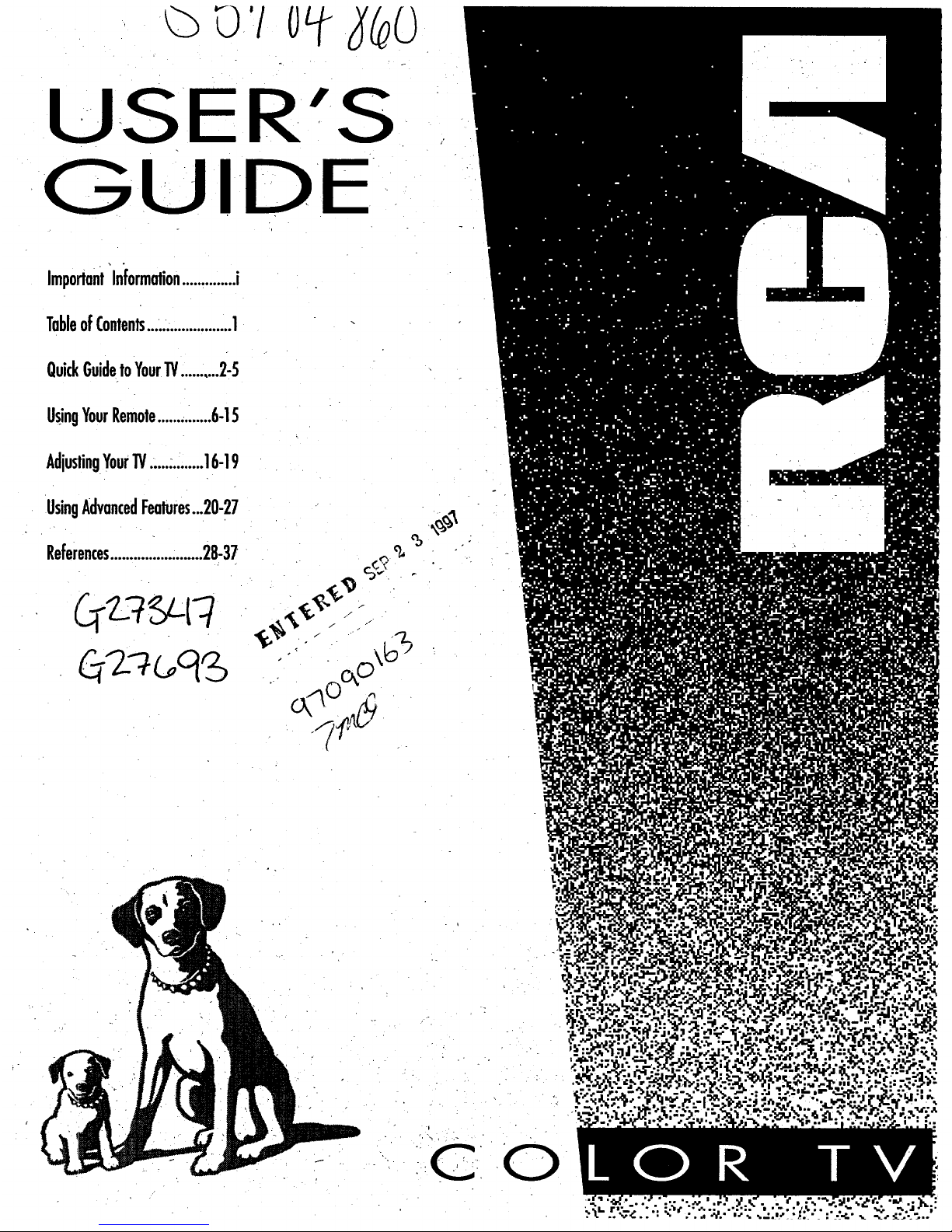
USER'S
GUIDE
Important"Information..............i
TableofConten|s...:.r.................1
QuickGuidetoYour_ ..........2-5
UsingYourRemote......,.......6-15
AdjustingYour"IV..............16-19
UsingAdvancedFeatures._20-27
References........................28-37
%
o(q_.,4
0
Page 2

Important Information
WARNING . -
To reducethe risk of fire or shock
hazard, do not expose this TV to
rain Ormoisturei
RISKOF ELECTRICSHOCK
DO NOT OPEN
TO REDUCE THE RISK OFELECTRIC SHOCK, DO
NOT REMOVE COVER (OR BACK). NO USER
SERVICEABLE PARTS INSIDE. REFER SERVICING
TO QUALIRED SERVICE PERSONNEL.
This symbol indicates
"dangerous voltage" inside
the product that presents a
risk of electric shock or
personal injury.
A his symbol indicates
important instructions
accompanying the
product.
Cautions
Note To Cable TV Installer
Product
Registration
To prevent electric shock, match wide blade of plug to wide
slot; fully insert.
Pour 4viter les chocs 41ectriques, introduire la lame la plus
large de la fiche dans la borne correspondante de la prise et
pousser jusqd au fond.
Do not defeat the safety feature of the plug. The wide blade fits into the
walI socket only one way. If you need an extension cord, make sure it
matches the plug of the TV.
Operate TV only on 120 volts, 60 Hz AC power (normal house power).
For safety reasons, make sure any equipment or accessories connected to
this product bears the UL listing mark or if purchased and used in Canada
the CSA certification mark. If in doubt, contact qualified service personnel.
FCC Regulations state that unauthorized changes or modifications to this
equipment may void the user's authority to operate it.
CAUTION: If fixed (non-moving) images are left on the screen for long
periods, they may be permanently imprinted on the screen. Such images
include network logos, phone numbers, and video games. Extended view-
ing of channels displaying these images should be avoided.
This reminder is provided to call your attention to Article 820-40 of the
National Electrical Code (Section 54 of the Canadian Electrical Code,
Part 1) which provides guidelines for proper grounding and, in particular,
specifies that the cable ground shall be connected to the grounding system
of the building as close to the point of cable entry as practical.
Please fill out the product registratior_ card and return it immediately.
Returning this card allows us to contact you if needed.
Keep your sales receipt to obtain warranty parts and Service and for proof
of purchase. Attach it here and record the serial and model numbersin
case you ever need them. The numbers are located on the back of the TV.
Model No.
Serial No.
Purchase Date:
Dealer/Address/Phone:
Page 3

Table of Contents
Important Information
Warning, Product Registration
Quick Guide to Your TV Startup 2-3
Hook Up your TV, Plug in the TV, Put Batteries in the Remote,
Turn on. the TV, Place Channels into MemOry, Set the Time
Basic Tour of the Remote 4
Basic Button Layout and Functions
Menu Basics 5
Colors, Menu Buttons, Moving through the Menus
Using Your TV and Remote
With Remote Buttons
-With VCRs
•With a Satellite Receiver
With a Cable Box
With a Laserdisc Player
With Audio Equipment
6-7
8:10
11
12-13
14-
15
Adjusting YourTV
Overall Picture 16
Picture Settings 17
Color, Tint, Brightness, Sharpness, Autocolor, Picture Reset
Sound Settings 18-19
Stereo, Expanded Stereo, SAP, Tone, Speakers.
Using Advanced Features PlacingChannels in Memory/Autoprogram
Naming the Channels
Setting the Sleep Tuner
Setting the Alarm Clock
Watching Picture-in-Picture
Selecting a Language
Watching. Closed Captioning.
Setting Your TV for Antenna or Cable
20
21
22
23
-24-25
26
26
27
References Front Panel Buttons"
Displays on the Screen
Trouble Checks
LimitedWarranty
Order Form for Parts
Glossary
28
29
30-31
32
33-34
35
Page 4

Quick Guide to Your TV
Startup
The steps below will get your TV connected and ready for watching.
For more details, see the page numbers listed.
1, Hook up your TV
Details are in the
Connections Guide.
CONNECTIONS
GUIDE
Hook up any antennas, cables or
other equipment to your TV before
you follow the steps below.
2. Plug in the TV
Plug the cord into the outlet,
matching the wide and the small
end of the plug with the outlet.
3. Put Batteries in the Remote
A. Pull off the cover of the battery
compartment.
B. Place the four AAA batteries as
shown, matching the + and -
endof each battery in the
compartment.
C. Replace the cover.
2
Page 5
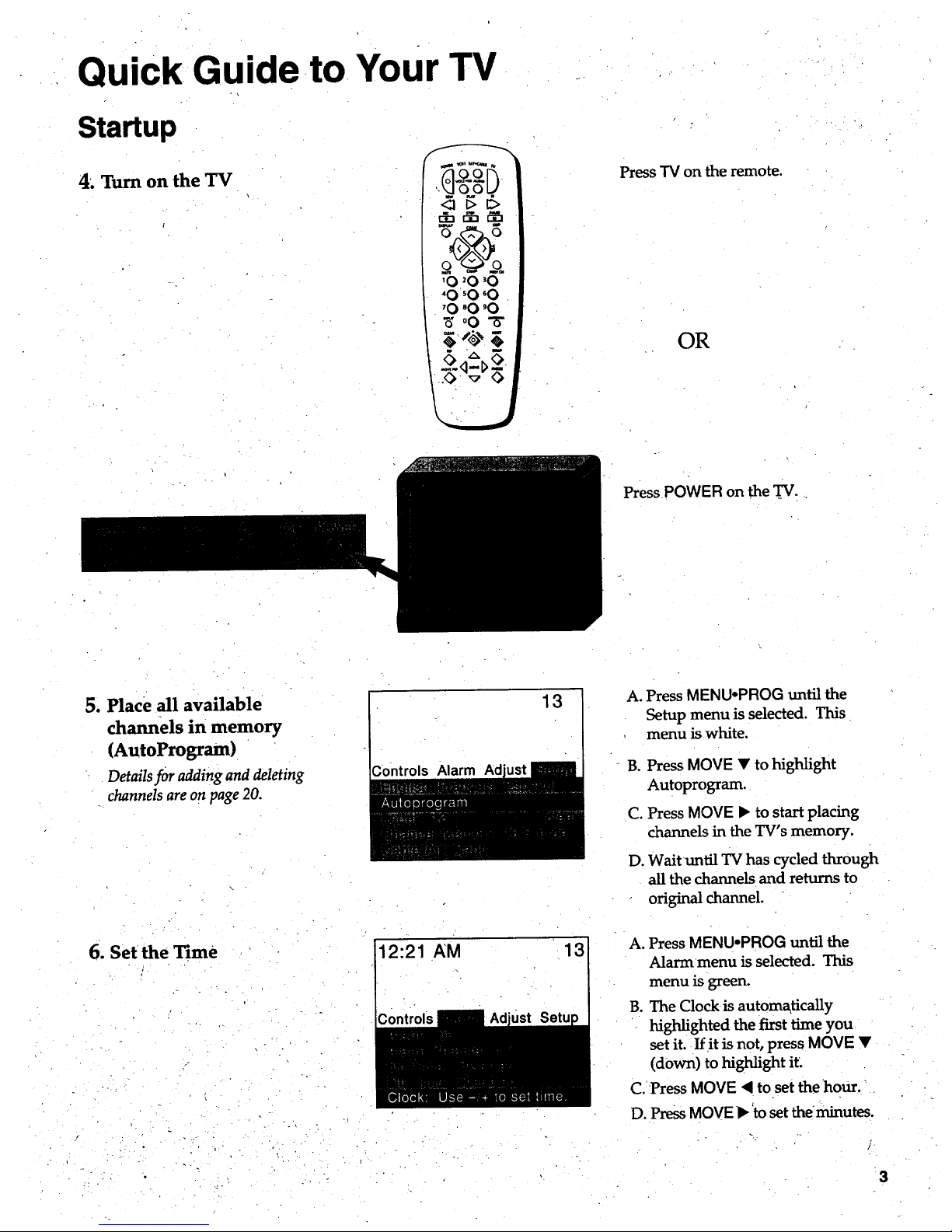
Quick. Guide.to. Your TV
Startup
4. Turn on the TV
i
',_O01J
'0 '0 '0
'0 50 '0
'0 '0 '0
_,o0- _-
" 'A 5
Press TV on the remote.
OR
PressPOWER on the TV.
5. Place all available
channels in memory
(AutoProgram)
Detailsfor adding and deleting
channelsareonpage 20.
6. Set the Time
13
Controls Alarm Ad
12:21 AM
A. Press MENU-PROG until the
Setup menu is selected. This
menu is white.
B. Press MOVE • to highlight
Autoprogram.
C. Press MOVE • to start placing
channels in the TV's memory.
D. Wait until TV has cycled through
all the channels and returns to
original channel.
13
A. Press MENU,PROG until the
Alarm menu is selected. This
menu is green.
B. The Clock is autom_ticaUy
highlighted the first time you
set it. If it is not, press MOVE •
(down) to highligh t it.
C. Press MOVE "( to set the hour.
D. Press MOVEI_ to set the minutes.
3
Page 6

Quick Guide to Your TV
Basic Tour of the Remote
Basic information about your remote is shown below. This will give you a
general idea of how your remote works. For more details, see pages 6-15.
TV Power Button
Volume and Channel Controls
•Details are onpage6.
Turns the TV on.
Sets the remote to control the TV.
Operates TV when remote is set to
control theTV.
Operates the TV and
advanced features.
Component Buttons
Details are on pages 8-15.
Menu Buttons
See next page for details.
Picture-in-picture buttons
Details are onpgges7 and 24-25.
t
Controls components such as a
VCR, laserdisc player, audio
equipment, and a cable box.
Changes the menus and features
on the screen.
Used to "watch two pictures on the
TV at the same time.
4
Page 7
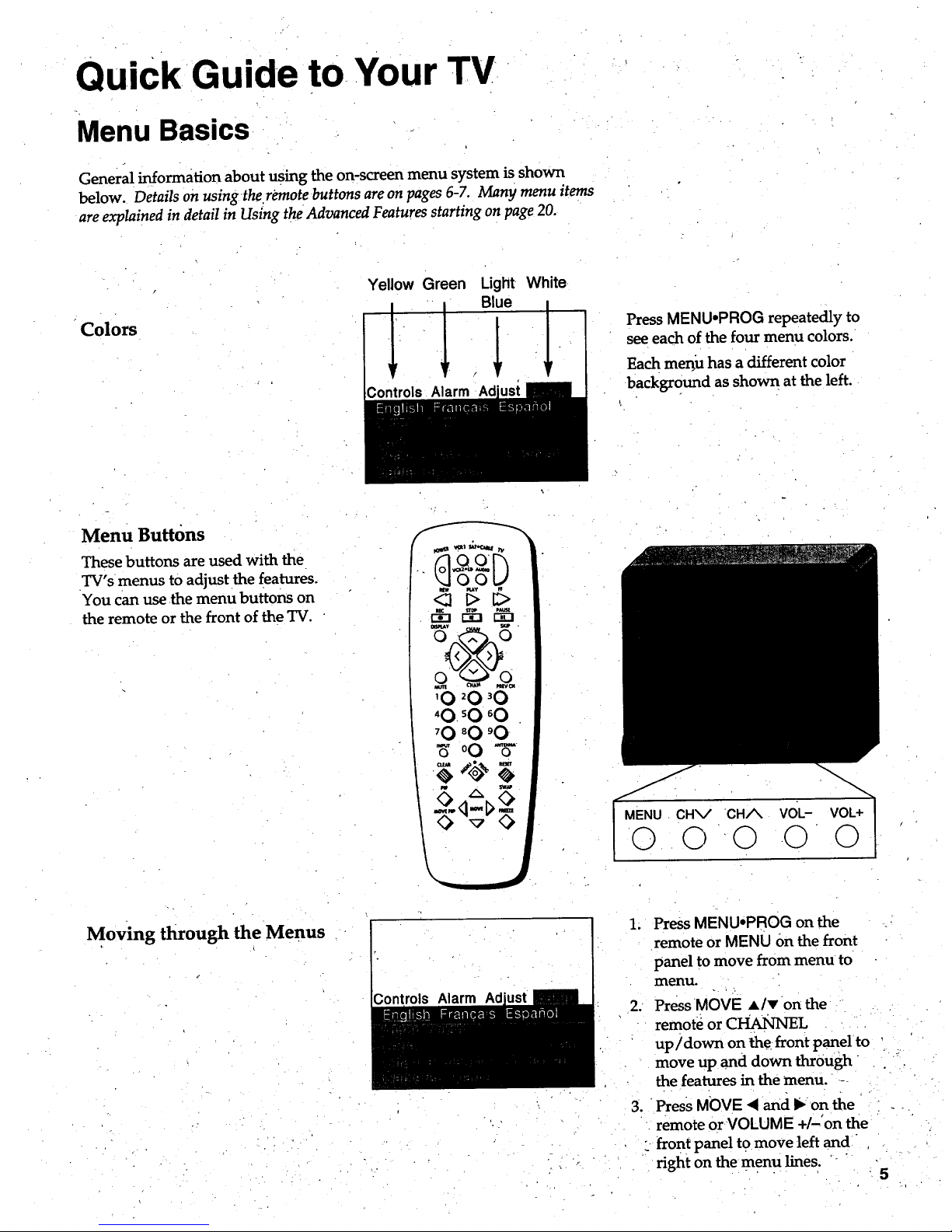
Quick Guide to-Your TV
Menu Basics
General information about using the on-screen menu system is shown
below. Details on using therevnotebuttons are on pages 6-7. Many menu items
are explained in detail in Using the Advanced Features starting on page 20.
Colors
Yellow Green
ntrols Alarm Ad
Light
Blue
White
[-
Press MENUoPROG repeatedly to
see each of the four menu colors.
Each menu has a different color
background as shown at the left.
Menu Buttons
These buttons are used with the
TV's menus to adjust the features.
You can use the menu buttons on
the remote or the front of the TV.
<_ _> C>
cn_ ntw(_
'0 _0 _0
'0. _0 _0
_0 _0 °0
_ oO "5-
5A5
MENU CHV CH/X VOL-
0 0 Q 0
Moving through the Menus
1. Press MENU'PROG on the
remote or MENU Onthe front
panel to move from menu to
menu.
2. Press MOVE A/T on the
remote or CHANNEL
up/down on the front panel to
move up and down through .
the features in the menu. --
3. Press MOVE • and I_.on the
remote or VOLUME +/-'on the
_ _ont panel to move left and
right on the menu lines.
5
Page 8

Using Your TV and Remote
With Remote Buttons
po,_lrr_ VCR1 SAT'CABLE 7'1/
VCR.2 °LD AUDIO
O O .
REW PLAY FF
REC STOP PAUSE
r-_-i r-i-] E2D
DISPLAY SKIP
MUTE CHA_ PREVCH
.1.0 20 30
,O
INPUTo 0 0 ANTENNA.o
CLEAR RESET
POWER
Turns off the TV.
Turns off compatible VCRs.
Turns on a component after a
component button is pressed:
AUDIO, VCR, VCR2oLD,
SAT.CABLE, TV
Sets the remote to control the
component. VCR2-LDcan only be
programmed for one component:
either a VCROr a Laserdisc Player.
See Using the Remote with a VCR,
Cable Box, Laserdisc Player and Audio
equipment on pages 8-15.
TV"
Turns on the TV.
Shows the dbplays on the screen.
Sets Lheremote to control the TV.
See Usiizg the Remote with a VCR,
Cable BOX,Laserdisc Player and Audio
equipment on pages 8-15.
REW (Rewind)
Rewinds a tape or laserdisc.
Searches backward while tape or
laserdisc is playing.
PLAY
Playstape or laserdisc.
FF (Fast Forward)
Fast forwards a tape or laserdisc:
Searches forward while tape or
laserdisc is playing.
.
6
/
REC (Record)
Star_ recording onto tape.
STOP.
Stops tape or laserdisc.
PAUSE
Pausestape or laserdisc.
..
DISPLAY
Shows displays-on the screen.
Clears menus from the screen.
SKIP (Commercial Skip)
Allows you to scan other chan-
nels during commercials.
Each press adds 30 seconds. TV
switches back to original channel
when time runs out. Press
CLEAR to cancel SKIP.
CHAN A and v
(Channel up and down)
Scans up and down through
channels in the TV's memory.
Moves through channels
in VCR's memory.
VOL + and --
(Volume up and down)
Raisesand lowers sound..
MUTE
Switches the TV sound on or off.
PREV CH (Previous Channel)
Changes back and forth between
two channels.
Select a channel and then select
another; Press PREV CH to
switch between the two channels.
Page 9

Using Your TV and Remote
With Remote Buttons
909/_;' VCR1 SATeC,ABLE
O0
R_ PLAY _
<1 [> _
REC _roP PAUSE
DISPLAY SKIP
'0
INPUTo O0 ANTENNAo
PiP SWAP
Number Buttons (0-9)
Selects any channel number.
Two numbers must be pressed for
each channel. Press0 and 6 for
channel 6. For three digit chan-
nels, press and hold I until 1-
appears on the screen. Then press
the other two numbers.
INPUT
Switchesbetween theTV channels
and Video00.
ANT A.B (Antenna)
Used asTV/VCR buttonwhen
remoteissettocontroltheVCR.
CLEAR
Clears menus and displays from
the screen.
clears items from VCR timer
programs and VCR's clock.
MENU°PROG (Program)
Shows menus on the screen and
moves from menu to menu.
Sets VCR clock and programs
timer on VCR.
RESET
Returns the picture adjustments to
the original settings.
MOVE < and • (left and fight)
Moves left and fight on a menu
line. See Menu Basics on page 5.
Changes a feature setting.
MOVE • and • (up and d0 .wn)
Moves up and down menus. See
Menu Basics on page 5.
PIP (Picture-in-Picture)
Tun_ the small picture on or off.
PIP MOVE
Moves the small picture to the
next comer.
SWAP
Switchesthechannelfinthesmall
picturewiththebigpicture.
FREEZE
Freezes or unfreezes the
small picture.
7
Page 10

Using Your TV and Remote
With VCRs: Programming the Remote.
Refer to the Connection Book or the VCR"s owners manual to hook up your VCRs.
:_ne remote may needto be programmed for your VCR. This remote may
not operate all models of brands listed below. Use the codes below or on the
,;heet packed in with your remote.
1. Test the remote
2. Program the remote for
your VCRs
8:
VCR Codes
Aiwa ................................................. 15
Akai ........................................ 03,22,23
Audio Dynamics ........................ 14,16
Broksonic ......................................... 10
Canon ...................................... •........ 08
Capehart ........................................... 01
Citizen .............................................. 09
Craig ............................................ 07,12
Curtis Mathes ........................ 00,08,15
Daewoo ............................................ 13
dbx ................. :.......................... :..14,16
Dimensia ....................................... .,_00
Dynatech .......................................... 15
Emerson ...09,10,13,15,20,23,24,34,41
Fisher ............................ 02,12,18,19,43
Funai ................................................. 15
GE ................................. 00,07,08,32,37
Goldstar ................ [...................... 09,14
Harman Kardon .............................. 14
Hitachi ........ ....................... 05,15,35,36
Instant Replay ............................ .....08
JCL ............................. :...................... 08
JCPenney ....... 02,05,07,08,14,16,30,35
JVC .......................... :.......... 02,14,16,30
Kenwood... .................. _.....02,14,16,30
_1 _T-C_ rv
<:1 t> t2>
_ r-_
'O 20 30
40 'O 60
'O 80 'O
_00- 6-
/
A°
B°
Press VCR or VCR2 to turn
the VCR on.
Press the VCR buttons shown
at the left. If your VCR does
not work, program VCR or
VCR2 with a VCR code from
the list below.
A. Point the remote at the VCR
and hold VCR.
B. Enter the code for ),our brand
from the code list below.
C. Release VCR.
D. Press POWER. If nothing
happens, try pressing VCR and
then POWER.
E. Repeat A-D with another code
•if the first one does not work or
if a second VCR is connected.
Lloyd .....................................-..........15
Magnavox ...................................08,29
Marantz...................02,08,14,16,29,30
Marta ................................................09
MEI...................................................08
Memorex ...........................08,09,12,15
MGA ............................................ 04,27
Minolta ........................................05,35
Mitsubishi ....................04,05,27,35,40
Montgomery Ward.........................06
MTC ............................................. 07,15
Multitech ........................... 07,15,31,32
NEC ................................... 02,14,16,30
Panasonic .............................. •......... 08
Pentax .......................................... 05,35
Philco ........................................... 08,29
Philips: ......................................... 08,29
Pioneer ................................... 05,16,33
ProScan ............................................. 00
Quartz......................................•........02
Quasar ...........................................:..08
RCA .............. ......00,05,07,08,28,35,37
Realistic .........02,06,08,09,12,15,19,43
Samsung ....................... 07,13,22,32,42
sans_ ...:.y:....................."2.........y:...16
Sanyo .......................................... 02,12
Scott ....................................... 04,13,41
Sears ..... :.......02,05,09,12,18,19,35,43
Sharp ..................................... 06,24,39
Shintom ................. ............... 17,26,31
Sony ....................................... 17,26,38
Sylvania ................................ 08,15,29
Symphonic ................................ 02,15
Tashiko ........................................... 09
Tatung ............................................. 30
Teac ............................................ 15,30
Technics .......................................... 08
Teknika ......................... :..08,09,15,21
Toshiba ................................. 05,13,19
Totevision .............................. ....07,09
Unitech .......................... :......... -...... 07
Vector Research ........................ 14,16
Victor ............................................ 16
Video Concepts ....... •................ I4,16
Video_onic ..................... :....... ......... 07
Wards. ............................................ :.---
:........... 05,06,07,08,12,13,15,25,31,35
Yamaha ........................... 02,14,16,30
Zenith .............................. :..........211,17
Page 11
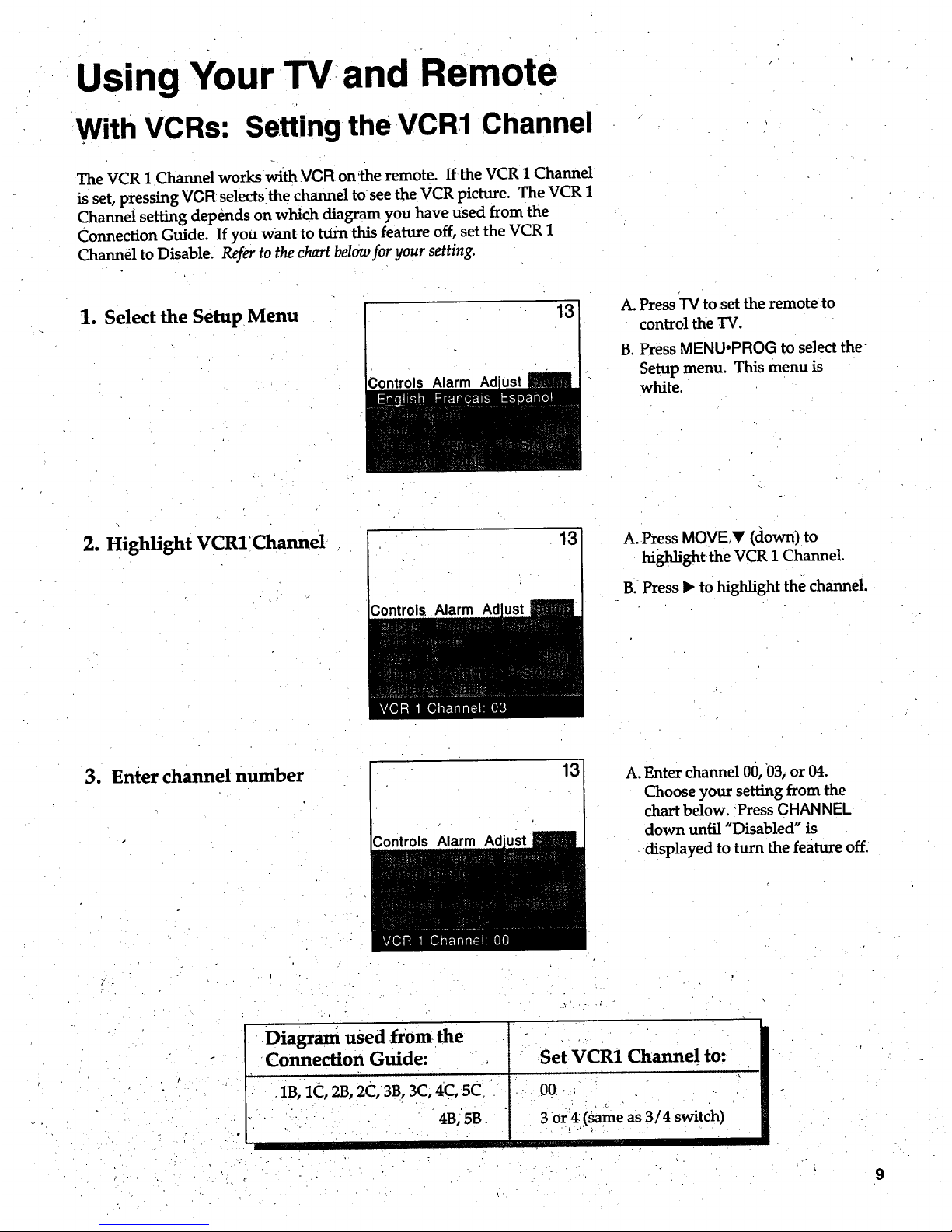
Using Your TV and Remote
With VCRs: Setting the VCR1 Channel
The VCR 1 Channel works with VCR owthe remote. If the VCR 1 Channel
is set, pressing VCR selects the channel to see the VCR picture. The VCR 1
Channel setting depends on which diagram you have used from the
Connection Guide. If you want to turn this feature off, set the VCR 1
Channel to Disable. Refer to the chart below for your setting.
1. Select the Setup Menu
13
A. PressTV toset the remote to
control the TV.
B. Press MENU°PROG to select the
Setup menu. This menu is
white.
2. Highlight VCRl'Channel
13 A. Press MOVE,V (down) to
highlightthe VCR 1 Channel.
B. Press • to highlight the channel.
3. Enter channel number
13
A. Enter channel 00, 03, or 04.
Choose your setting from the
chart below. "Press CHANNEL
down until "Disabled" is
displayed to turn the feature off.
i
'Diagram used fromthe , •
• Connection Guide: .
• iB, 1C, 2B, 2C,3B, 3C, 4C, 5C.
" ", • '4B;'5B.
" : _" .
i= =
Set VCR1 Channe! to:
3 of_ (same as 3/4 switch)
' 9
Page 12
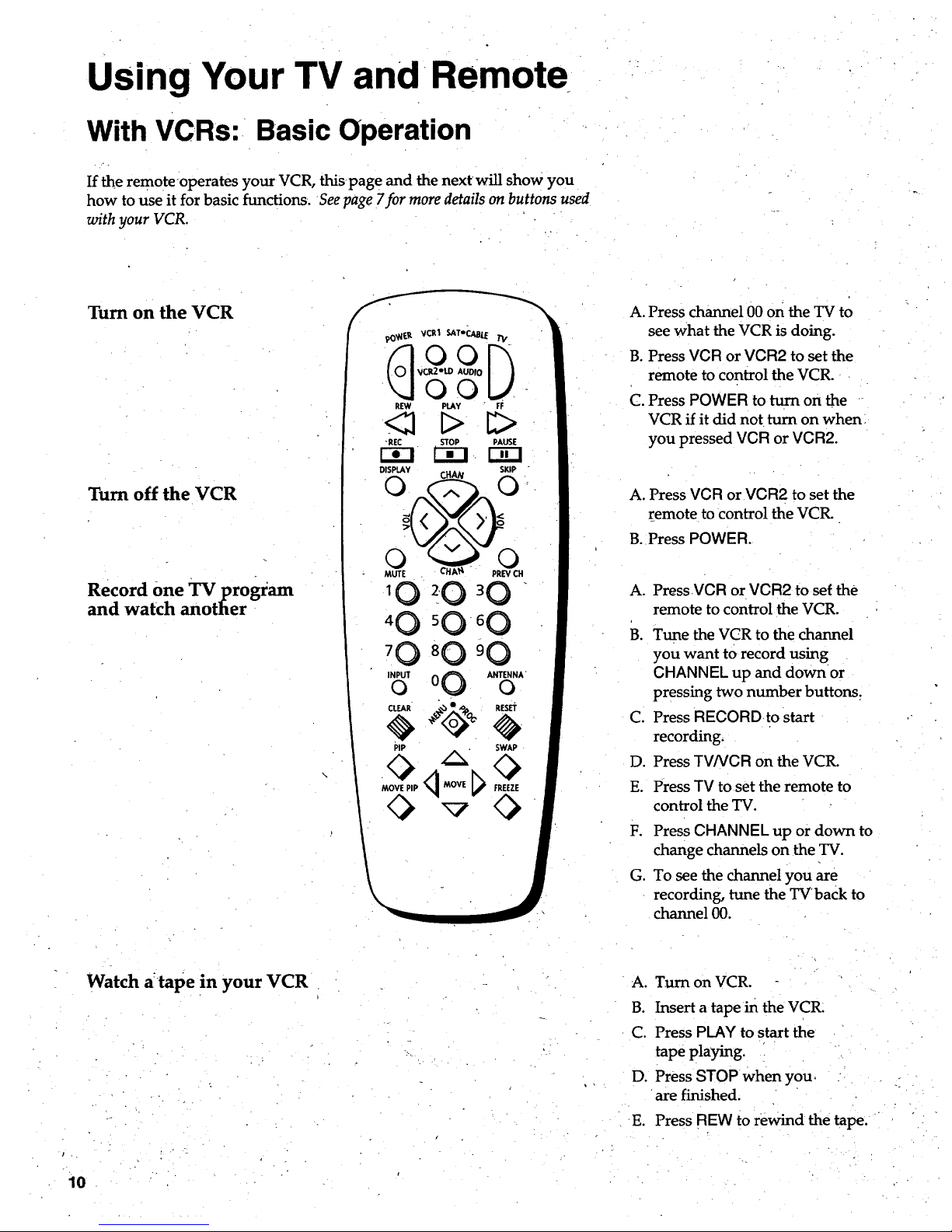
Using Your TV and Remote
With VCRs: Basic Operation
If the remoteoperates your VCR, thispage and the nextwill show you
how to use it for basic functions. See page 7for more details on buttons used
with your VCR.
Turn on the VCR
Turn off the VCR
Record One TV program
and watch another
A. Press channel 00 on the TV to
see what the VCR is doing.
B. Press VCR or VCR2 to set the
remote to control the VCR.
C. Press POWER to turn on the
VCR if it did not turn on when
you pressed VCR or VCR2.
A. Press VCR orVOR2 to set the
remote to control the VCR.
B. •Press POWER.
A.
B.
C°
D.
E.
F°
G°
Press VCR or VCR2 to set the
remote to control the VCR.
Tune the VCR to the channel
you want to record using
CHANNEL up and down or
pressing two number buttons.
Press RECOR D to start
recording.
Press TVNCR on the VCR.
Press TV toset the remote to
control the TV.
Press CHANNEL up or down to
change channels on the TV.
To see the channel you are
recording, tune the TVback to
channel 00.
Watch a:tape in your VCR
A.
B.
C.
D°
E°
Turn on VCR.
Insert a tape in the VCR.
Press PLAY to start the
tape playing.
Press STOP when you,
are firfished.
Press REW to rewind the tape.
10
Page 13

Using Your TV and Remote
With a Satellite Receiver: Basic Operation
You may also.be able to use the TV's remote with other satellite receivers.
Refer to your Satellite Receiver owner's manual to hook up your Satellite
Receiver. The remote may need to be programmed for other brands of
satellite receivers, but may not operate all models of the brands listed
below. Use the codes below or on the sheet packed in with your remote.
Follow the instructions below for basic operation of your receiver. You
may alsowant to experiment with other buttons on the remote to see if
they work with your receiver.
Program the remote for your
Satellite Receiver
Turn on the
Satellite Receiver
Turn off the
Satellite Receiver
Satellite Receiver Codes
Chaparral...............:........:.80,8!
Cheyenne. ..............................81
Drake .................................82,83
DSS......................_......:........._.00
GE......;........._...........................00
General Instruments...92,93,94
ProScan.....:.............................00
RCA.................................:........00
Realistic ..........................:.......84
Sierra I,II,lll............................81
STS1................................•........85
STS2..............L........................86
STS3........................... "..,.......87
STS4..........:.................., ........,_88
Toshiba ,:.:................_.............:89
Uniden, ...................................90
Video Cipher II........:..........,...91
REC STOP PAUSE
r-i-1C_21 r--_-I
DISPLAY SKIP
MUTE CHA_ PREVCH
'0
,40
7O
INPtfl'O 00 ANTENNAo
CLEAR .,b,e ,o^ RESET
PiP SWAP
A. Point the remote at the satellite
receiver and hold SAT.CABLE.
B. Enter the code for your brand
from the code list below.
C. Release SAT-CABLE.
D. Press POWER. If nothing
happens, try pressing
SAT,GABLE and then POWER.
A. Press SAT.CABLEto set
the remote to control the satel-
lite receiver.
B. Press POWER to turn on the
receiver if it did not turn on
when you pressed SAT-CABLE.
A. Press SAT*CABLE to set
the remote to control the satel-
lite receiver.
B. Press POWER to turn off
the receiver.
°
11
Page 14

Using Your.TV and Remote
With a Cable Box: Programming and Basic Operation
Refer to the Connection Book or contact your cable company to hook up your cable
box. If you have a cable box with its own remote, then you may also be able
to use the TV's remote with your cable box. This remote may not operate
all models of brands listed below. Use the codes below or on the sheet packed in
with your remote.
Program the remote for your
cable box
Basic Operation:
Turn on the Cable Box
REC STOP PAUSE
DiSPLAy SKIP
10 20 30
80
INPUTo 00 ANTENNAo
el.EAR _.,_÷_0_ RESET
PIP " SWAP
Turn off the Cable Box
A. Point the remote at the cable
box and hold CABLE.
B. Enter the code numbers for
your brand from the list below.
C. Release GABLE.
D. Press POWER to turn it on. If
nothing happens, try pressing
CABLE and then POWER.
E. Repeat A-D with another code
if the first one does not work.
A. Tune TV to channel 02, 03, 04,
05, or 06-the cable box channel.
B. Point remote at the cable box
and press CABLE.
C. Press POWER to turn it on.
D. Press CHANNEL up or down to
change channels on the cable box.
A. Press CABLE.
B. 'Press POWER to turn it off.
Cable Box Codes
ABC .......................... _..._............... 22,46
Anvision ....................................... 0708
Cablestar ...................................... 07,08
Eagle ............................................. .....08
Eastern International ....................... 02
General Instrument .............................
.................... 04,05,15,23,24,25,30,36,46
Hamlin .......................... .....12,13,34,48
Hitachi ..................................... 37,43,46
Jerrold .......................... ..........................
..........04,05,15,23,24,25,30,36,45,46,47
MACOM ................ :...................... 37,43
Magnavox ......................... ........ :...... .....
.......... 07,08,19,21,26,28,29,32,33,40,41
NSC ................................................... 09
Oak ................ :.......................... 01,16,38
Oak Sigma ............................. ........... 16
Panasonic ................................ 03,27,39
Philip
.......... 07,08,19,21,26,28,29,32,33,40,41
Pioneer .................................. L18,20,44
Randtek ........................................ 07,08
RCA ........................... ,.................. 00,27
Regal.._. ................................... ..._..12,13
Regency ....... :............................. _..02,33
Samsung ........................................... 44
Scientific Atlanta.. _.................. 03,22,35
Signature ................................... ........ 46
Sprucer .......................... '.................... 27
Starcom ............................................. 46
Sylvania_ ........................................... .11
Teknika ............................................. 06
Texscan ............................. ............ 10,11
Tocom ............... _................. 17,21,49_50
Unika ................................. .....31,32,41
Viewstar ................................................
.......... 07,08,19,21,26,28,29,32,33,40,41
Warner Amex ................................... 44
Zenith ............................ ............... 14,42
1:2
Page 15

Using Your TV and Remote
With aCable Box: Settingthe Cable Channel
The Cable Channel works with CABLE on the remote. If the Cable
Channel is set, pressing CABLE selects the channel to see cable channels.
The Cable Channel setting depends on which channel your cable box
must be on to see cable channels. The channels usually used are 02, 03,
04, 05 or 06. Consult your cable company for more information.
1. Select the Setup menu
Controls Alarm
13
A. Press "iVto set the remote to
control the TV.
B. Press MENUopROG to select the
Setup menu. This menu is
white.
2. Highlight Cable Channel
;ontrols Alarm
13
A. Press MOVE • (down) to move
down the menu until Cable
Channelis highlighted.
B. Press • to underline the
channel.
3. Enter channel number
.
Alarm Ad
13
A. Enter the number for your cable
box, either 02,03,04,05, or 06.
Press CHANNEL down until
"Disabled" is displayed to turn
this feature Off.
13
Page 16

Using Your TV and Remote
With a Laserdisc Player: Programming and Basic Operation
Refer to your Laserdisc Player owner's manual to hook up your Laserdisc Player.
The remote may need to be programmed for your laserdisc player. This
remote may not operate all models of brands listed below. Use the codes below
or on the sheet packed in with your remote.
Program the remote for
your Laserdisc Player
Basic Operation
Ipo_NER VCR1 SAToCA_E TV
REW PLAY FF
<8 E> B>
REC STOP PAUSE
ri-I -r-in
DISPLAY C "" SKIP
10 2 0 30
'0
INPUTo 0 0 ANTENNAo
<_CLEAR _ <_RESET
PiP SWAP
<_ q [_ FREF.ZE
MOVE PIP MOVE
A. Point the remote at the laserdisc
player and hold LD.
B. Enter the code for your brand
from the code list below.
C. Release LD.
D. Press POWER. If nothing
happens, try pressing LD and
then POWER.
A. Tune TV to channel'00, 03, or 04.
B. Point the remote at the laserdisc
player and press LD.
C. Press POWER to turn it on.
D. Use the buttons on the remote
that relate to laserdisc player
functions. Not all buttons high-
lighted may work with your
laserdisc player.
E. Press POWER to turn it off.
Laserdisc Player Codes
Pioneer........................33
I
ProScan.......................33
RCA......_......................33
, p
14
Page 17

Using Your TV and Remote
With Audio Equipment:-Programming and Basic Operation
Refer to the Connection Book or your Audio equipment owner's manual to hook
up your audio equipment. Your remote controls only RCA audio equipment
such as a radio, CD player, tape player, turntable, or amplifier. The
remote may need to be programmed for your equipment. This remote
may not operate all models of brands listed below. Use the codes below or
on the sheet packed in with your remote.
Program the remote for
audio equipment
Basic Operation
Audio Codes
RCA/Dimensia
AM/FM ........................... 03
CD ...................... .............. 07
Tape. ................................ 06
•Phono ..... ......................... 05-"
Aux ........................... .:.....04
po_/r_ VCR1 SATeCABLE TV
VCR2eLD AUDIO
0 0
RL_V PLAY FF
_ t> C>
I_EC STOP PAUSE
DISPLAY SKIP
CHA_ • PREVCH
_0 20 _0
40-._0oO
_0 _0 _0
INPUTo 0 _O ANTENNAo
.CLEAR- e_ • ,o_ RESET
PIP SWAP
A. Point the remote at the audio
equipmentand hold AUDIO.
B. Enter the code from the
code list.
C. Release AUDIO.
D. Press POWER to turn it on. If
nothing happens, try pressing
AUDIO and then POWER.
E. Repeat A-D with another code
if the first one does not work.
A. Point the remote at the audio
equipment and press AUDIO.
B. Press POWER to turn it on.
C. Use the buttons on the remote
that relate to audio functions.
Not all buttons highlighted may
work with your equipment.
D. Turn the audio equipment off
using the audio component's
power off button.
--_ 15.
Page 18

Adjusting Your TV
Overall Picture
Follow the steps below to lighten or darken the overall picture without
changing the color levels.
1. Select the Controls Menu
Alarm.
Press MENUoPROG to select the
Controls menu. This menu is yel-
low.
2, Highlight Picture
Ad
PressMOVE V (down) to high-
light Picture.
3. Use MOVE • and < to
adjust the Picture
Press MOVE • (right) to lighten
the picture.
OR
Press MOVE <1(left) to darken the
picture.
[-.]r#Jill]U _ _ _ Ilia
16
Page 19

Adjusting Your TV
Picture Settings
Follow the steps below to change the picture on the screen to your
personal setting. The chart at the bottom of the page explains your option_.
1. Select the Adjust •Menu
2. Highlight item to change
Controls Alarm
Press MENUopROG repeatedly to
select the Adjust menu. This menu
is light blue.
Press MOVE • (down) to
highlight the picture item you
want to adjust.
3. Use MOVE • or • to
adjust each item
Press MOVE I_ or <to adjust each
item.
Press MOVE • to:
Increase color richness
Press MOVE • to:
I ml "
Lower color to black and white
Turn on to keep Color and Tint in
proper balance each time you
change channels
Reset the picture back to the
original settings
Color
Tint Give red tint to skin color Give green tint to skin color
Bright (Brightness) Add more light to dark parts of Add more dark to light parts of
the picture the picture
Sharp (Sharpness) Show cleaner, clearer images Make picture more smooth
Autocolor Turn off for manual adjustment
: of Color and Tint
•Picture Reset Reset the picture back to the
, original settings
17
Page 20

Adjusting Your TV
Sound Settings: Stereo, Expanded Stereo, SAP and Tone
Follow these steps to adjust the Stereo, Expanded Stereo, SAP or Tone of
your TV. SAP (Second Audio Program) is sometimes used to offer the
program being watched in another language.The chart below explains
your options.
1. Selectthe Controls Menu
2. Highlight item to change
Alarm Ad
Press MENUopROG to select the
Controls menu. This menu is yel-
low.
"Press MOVE • (down) to
highlight the sound item you
want to adjust.
3. Use MOVE • or < to
adjust each item
Alarm Ad
Press MOVE _ or • toadjust each
item.
Stereo
SAP
Tone
On
Sound is automatically
reproduced in stereo or
mono, whichever the TV
station is broadcasting.
On ¸
Sound is reproduced in
another sound channel.
If nothing happens,
your broadcast may not.
have SAP.
High
High pitched sounds are
louder.
Off
Sound is reproduced in
mono.
•Expanded
Expanded stereo adds greater
width and dimension to stereo
Off
broadcasts creating a more
spacious stereo sound effect.
Sound is reproduced in
Stereo, Expanded Stereo
or Mono, whichever is
selected in the Stereo I
Menu Item. ' '
• • _, • .
7- . .. ,
i.. : ' " . .-
Low
Low pitched sounds are
louder.
18
Page 21

AdjustingYour TV
Sound Settings: Speakers
Follow the steps below to turn the speakers on or off in your TV. The
chart below explains your options.
1, Selectthe Setup Menu
Controls Alarm Ad
Press MENU°PROG repeatedly to
select the Setup menu. This menu
is white.
2. Highligh t speakers
Press MOVE • (down) until
Speakers is highlighted.
3. Turn Speakers on or off
Controls Alarm
Press MOVE • or "( to turn the
speakers on or off.
Speakers
On
Off
19
Page 22

Using Advanced Features
Placing Channels in Memory (Autoprogramming)
Oraychannels 2-13 appear in the TV's memory when you first turn it on.
The channels available in your area must be programmed into the TV's
memory when you hook up your TV. Using CHANNEL up or down
allows you to scan through these channels.
You may want to add or delete a few channels if some stations have weak
signals'or were off the air when the TV was programmed. Refer to theAdd
or Delete Channels section below.
1. Place channels in
memory (AutoProgram)
13
A. Hookup an antenna, cable or
components before you begin
these steps or you will not be
•able to add channels into
B,
memory.
\
Press MENU-PROG repeatedly
to selectthe Setup Menu. This
menu is white.
C. Press MOVE • (down) to
highlight Autoprogram.
D. Press MOVE • to start the TV
adding all active channels into
memory.
E. Wait until the TV has cycled
through all the channels and
returns to the original channel.
2. Add or delete channels
Alarm
Controls
13
13
A. Press MENU'PROG repeatedly
tOselect the Setup menu. This
menu is white.
B. Press MOVE • (down) to
highlight Channel Memory.
C. Press MOVE • to underline the
channel number.
D. Select the channel number you
want to add or delete with the
number buttons.
E. Press MOVE • to add or delete
a channel (you will see Stored
on the screen when added and
Erased when deleted).
F. Repeat D and E for more
channels.
2O
Page 23

Using Advanced Features
Naming the Channels
You can name the channels using the character list below. Full appears
beside Label when the memory is used up. Fixed appears beside Label
for channel 00--it cannot be named.
i
1. Name a channel
ControlsAlarm Ad
NBC
3ontrols Alarm Ad
12
12
A. Press MENU*PROG repeatedly
to select the Setup menu. This
menu is white.
B. Press MOVE V (down) to
highlight Label.
C. Press MOVE • to Underline the
channel number. '
D.Select the channel number with
the number buttons.
E. Press MOVE • to underline the
first character of the name.
F. Choose the character using
MOVE A/Y (up or down).
G. Repeat E-F to complete the
naine.
H. Press MOVE • to move
backward if you want to
change an item.
2. Erase a name
itrols. Ad
12
A. Follow A and B above.
B. Press MOVE • until dear is
underlined.
C. Press MOVE _ (up or down)
to clear the name.
Character List ::_ .- ": .:., - - _,, ..:
I ABCID,EE,GHIJKlaMoN6PQ:EI_STUVWXYZ& i
., ()&+ '........ , ............... ...._.
/ 0:1.234567-8 9: ; <:_'> . @ blank space
: . <21
Page 24

Using Advanced Features
.Setting theSleep Timer
You can set your TV to turn itself off. If you're watching TV at night and
fall asleep, the TV will turn off for you.
1. Set Sleep Timer
Alarm Ad
11:00 PM 13
Sleep
Alarm Adiust Setup
IIIIIt'it_ [o]uilk3
A. Press MENU*PROG to select
the Controls menu and
highlight Sleep Timer. This
menu is yellow.
B. Press MOVE • to enter the
amount of time you want to
watch TV before it shuts off.
Each press equals 15 minutes.
C. Press MOVE • to subtract time
from the sleep timer.
2. Add more time
A. When 0:01 appears on the
screen, the TV will shut off in
one minute. Press MOVE • to
add more time.
22
° .
3. Cancel the Tuner
Alarm Ad
A. Press MENUoPROG to select
the Controls menu and
highlight Sleep Timer.
B. Press MOVE _! until the time
reaches :
Page 25

Using Advanced Features
Setting the-Alarm-Clock
The TV can be set toturn on each day like your alarm dock. You can set
it to turn on to your favorite channel at a certain time. You can also set it
to turn itself off again. The Alarm cannot be used until the clock is set.
, - . . .
1. Turn on the Alarm 12:34 AM 13
Alarm
A. Press MENU.PROGto select
the Alarm menu and highlight
Alarm. This menu is green.
B. Press MOVE • or • to select
On or Off.
2. Set the Alarm Channel
12:34 AM 13
Alarm
A. Press MOVE • (down) to
highlight the Alarm Channel.
B. Press MOVE • to highlight the
channel number.
C. Enter the channel that you
want the TV to turn on to with
the number buttons.
3. Set On and Off Times 12:34 AM 13
Alarm
12:34 AM 13
Alarm
A. Press MOVE • (down) to
highlight the On or Off Time.
B. Press MOVE • to set the hour.
C. Press MOVE • toset the
minutes.
D. Press and hold MOVE • to
choose Disabled. This turns
the TV only on or only off at a
certain time each day.
23
Page 26

Using Advanced Features
Watching Picture-in-Picture
Picture-in-Picture allows you to display a small picture within the big picture of the TV screen. To watch two
different programs at once, you must connect a VCR, Laserdisc Player or Camcorder. You may need to disable
the VCR1 Channel if you can not get two different programs at once.
Turn on Picture-in-Picture
TV Picture
A. Hook up a VCR, Laserdisc
Player, or Camcorder to the
video jacks on the back of the
TV. See the Connections Guide.
B. Press TV to turn the TV on.
C. Press CHANNEL up or down to
select the channel you want to
watch on'the big picture.
D. Turn on the VCR, Laserdisc
Player, or Camcorder.
E. Press PIP to put the small
picture on the screen. It is the
same as the big picture.
F. Press 00 to see the signal from
the VCR, Laserdisc Player, or
Camcorder connected to the
video jacks.
TV VCR, Laserdisc
- Player, or
Camcorder
Picture
Change channels on the
large picture
Press CHANNEL up and down or
two number buttons to change
channels on the large picture.
Change channels on the
small picture
Change channels on your:VCR,
Laserdisc Player, or Camcorder to
change channels on the small pic-
ture.
24
Page 27

UsingAdvanced Features
Watohing Picture-in-Picture
Move the small pipette
Press PIP MOVE to move the
small picture to the next corner.
Swap the big picture with
the little picture
Press SWAP to switch the smaU
picture with the big picture.
Freeze the small picture
A. Press FREEZE to stop action in
the small picture.
B. Press FREEZE again to return
to an action picture.
Turn off Picture-in-Picture
f__
%
OO
_ F; 1:5.
'O 20 30
'0 '0 _0
'0 '0 '0
k
Press PIP to turn off
_icture-in-picture.
25
Page 28

Using Advanced Features
Selecting a Language
The on-screen displays in this TV can be displayed in three languages: English, French, andSpanish. When you
select a language, most of the displays will be shown on the screen in your preferred language.
1. Select the Setup menu
2. Select Language
13
Press MENU repeatedly to Select
the Setup menu. This menu is
white.
Press + or - to select English,
Fran_ais (French), or Espafiol
(Spanish).
Watching Closed Captioning
Closed captioning displays the audio portion of a program as words on the TV screen. It is useful for the deaf,
hearing impaired, or anyone who Wants to watch _ program without sOund. If you have turned Closed
Captioning on and it does not appear on the screen, it is not available on the channel you are watching. This TV
does not support the text mode. Text information typically consists of program information, weather bulletins,
local activities, etc.
1. Select the Controls Menu
2. Highlight Closed
Captioning
Press MENU.PROG to select the
Controls menu. This menu is
yellow.
Press MOVE • (down) to highlight
Closed Captioning.
3. Select Setting
A. Press MOVE ,< or I_ to select
Off, C1, or C2. Select C1 for full
translation of the primary lan-
guage in your area. Select C2
for secondary language transla-
t-ion, simplified English, or
whatever is being broadcast in
your area.
26•
Page 29

Using Advanced Features
Setting Your TV for Antenna or Cable
Your TV automatically adjusts this feature when the TV places channels in memory (autoprogram). Follow the
steps below to change the settdng as needed.
1. Select the Setup menu
Controls Alarm Ad
13
Press MENUopROG repeatedly to
select the Setup menu. This menu
is white.
2. Highlight Cable/Air "
3ontrols Alarm Ad
13
PressMOVE • (down) to
highlight Cable/Air.
3. Select Cable or Air
Controls Alarm Ad
13
A. Press MOVE • or • to select
Cable or Air. Select Cable if
you have cable ._Select Air if
you have a home antenna con-
nected to your TV.
27
Page 30

References
Front Panel Buttons
For:details on using buttons with menus, see Menu Ba'sicson page 5.
OR
MENU Shows menus on screen.
Moves from menu to menu.
CH ^ and v
VOL + and -
(Also VOL ^ andVOL V)
\
Channel up and down.
Scans up and down through channels in the TV's memory.
Moves up and down menus.
i
Volume upand down
Raises and lowers sound. : "
Moves left and right on a menu line.
i
Changes a features setting.
POWER
+ and -
(Not on all'models)
•Turns the TT_on or off.
.. ." -,
Same as VOL + and -- buttons.
Page 31

References
. o
Displays on the Screen
Your TV shows the settings of several features on the screen. To see what
features have been set on your TV, press DISPLAY on the remote.
12:00 AM KNBC 13
Alarm Sleep PIP 00
Volume -; ...... I ..... +
Mute Stereo 1:55
or Video 00
I
or Unusable Signal
._ or Stereo*, SAP
Screen Display
12:00 AM
KNBC
13
Video 00
Alarm
Sleep
PIP 00
Volume
Unusable Signal
Mute.
Stereo
Stereo*
sAP
1:55.
Description
Time of the clock. Details are on page 3.
Name you chose to describe the channel. Details are on page 21.
Channel number you are watching.
Indicates that a component is connected to the VIDEO jack on the back of
the TV, it is turned on, and channel 00 is selected.
Alarm clock is set to turn on or off. Details are on page 23.
Sleep Timer is set to turn off the TV. Details are on page 22.
Picture-in-picture is turned on to channel 00. Details are on pages24-25.
Sound level of the TV.
No signal is coming in on video input channel 00.
There is no sound. See MUTE button on page 6.
The sound is being broadcast in stereo. Details are on page 18.
SAP is selected in the menu, but it is not available for the program being
broadcast. Details are on page 18.
Secondary Audio Program. SAPis selected and it is available for the
program being broadcast. Details are on page 18..
The time remaining for commercial skip. Details are on page 6.
29
Page 32

References
Trouble Checks
You may have problems that can be fixed with a few minor adjustments.
Look for the type of problem you are having below and then try the
suggestions to get your TV going again. For warranty information see page 32.
Trouble
Checks and Adjustments
Power
TV will not turn on
No picture, no sound but
TV has power
Picture
Blank screen or Unusable
Signal appears on screen
Picture poor, sound okay
Picture-in-Picture
Can't get two different
channels in picture-in-picture
3O
Plug TV in.
Plug something else into the outlet to make sure it is working.
Make sure batteries in the remote are not dead.
Aim the remote at the TV and press TV.
Make sure batteries are placed in the remote the right way. See batteries
on page 2.
Unplug TV for a few minutes and then turn it on again.
Check antenna connections'.
Check position of Cable/Air feature. See page 27.
Try another channel. Inactive channel may be tuned.
Make sure component connected to the VIDEO INPUT jacks is turned on
if you choose channel 00.
Make sure TVis tuned to the same channel as the switch on back of VCR
if watching a VCR.
Make sure TV/VCR button on VCR is in correct position when using VCI_
Try another channel.
Scan the channels.
Check antenna connections.
Adjust TV picture. See pages 16-17.
Make sure small picture is tuned to channel 00.
Make sure the Component connected to the back of the TV is turned on.
Make sure the AUDIO and VIDEO OUT jacks on the VCR, Laserdisc
player, or Camcorder are connected to the TV's VIDEO and AUDIO IN
jacks.
Make sure VCR 1 Channel is set to Disabled. See page 9.
Page 33

References
Trouble Checks
Trouble Checks.and Adjustments
Remote
Buttons don't work when you
press them
Press "IVto set the remote to control the TV. See buttons on page 6-7.
Works part or none of the
time
Clear the path between the remote and TV of any objects.
Aim the remote at the component youare trying to control.
Press "iVso remote will control TV.
Make sure batteries in the remote are not dead.
See if batteries are placed in remote correctly. See batteries, page 2.
Can't select certain channel
Press number buttons. Channel may not be in memory. See autoprogram
on page 20.
Make sure TV/VCR switch on VCR isin the,TV position.
For numbers over i00, press and h01d 1until 1- appears, then press the
other-two numbers.
Set Cable/Air feature to Cable for channels higher than 69. See page 27.
Sound
Noisy stereo reception
Picture okay, no sound
Turn Stereo off. The stereo broadcast may not be clear. Seepage 18.
Press VOLUME + or MUTE,to restore sound.
Make sure TV's speakers are on. Details are on page 19.
Picture okay, sound poor Try another channel.
Try adjusting the Tone. See page 18.
Change Stereo to off. The stereo broadcast may not be dear. See page 18.
No stereo on stereo station Make sure Stereo is turned on. See page 18.
TV Turns on or off
Turns off b_,itself
Turns On by itself
Does not turn off at
Alarm Time '
Check Sleep Timer. See sleep timer on page 22.
Wait30seconds and turn on again, a power surge may have occured.
Check Alarm Off ffme. See alarm clock Onpage 23, "
Check Alarm On Time. See alarm clock on page 23.
Check clock time. See clock on page 3.
Make sure alarm is turned on or off. Seealarm clock on page 23.
:Check clock time. See Clockon page.3.
- ... . :
. .. :_ . ?.. _ . .... .
31
Page 34

References
Limited Warranty
What your warranty covers:
Any defect in material or workmanship.
How long after your pilrchase:
What wewiUdo:
How you get service:
90 days for'labor charges.
One year for parts.
Two years for pictlxre tube.
Thewarrantyperiod forrentalunitsbeginswith the firstrentalor45days fromdateof
shipment to the re_ntal firm, whichever com_.first.
Pay any Autho .rized RCA Television Service_ter the labor charges to repair your television.
Pay any Authorized RCA TeIevision Ser_iicenter for the new or, at our option, rebuilt
replacement parts and picture tube requized to repair your television.
For screen sizes of 20" and smaller:. Take your RCA television to any Authorized RCA
Television Servicenter, and pick up when repairs are complete.
For screen sizes larger than 20": Request in-home service from any Authorized RCA Television
Servicenter.
To identify your nearest Authorized RCA Television Servicenter, ask your Dealer, look in the
Yellow Pages, or call 1-800-336-1900.
Show the service technician your evidence Ofpurchase date or first rental.
What your warranty does not cover:.
What to do with the Product
Registration Card:
How state law relates to this warranty:.
If yo u.purchased your product
outside the United States:
Customer instruction. (Your Owner's Manual clearlydescribes how to install, adjust, and
operate your television. Any additional information should be Obtained fron't your Dealer.)
Installation and related adjustments.
Signal reception problems not causal by your television.
Damage.from misuse or neglect.
Remote control batteries.. °
Customer-replaceable fuses.
Images burnt onto the screen.
A television that has been modified or incorporated into other products or is used for
institutional or other commercial purposes.
A television purchased or serviced outside the USA.
Acts of God., such as bu_not limited to lightning damage.
Please complete and mail the Product Registration Card packed with your set. It will make it
easier to contact you should it ever be necessary. The return of the card is not required for
warranty coverage.
This warranty gives you specific legal rights, and you also may have other rights that vary from
state to state.
This warranty does not apply. Con_ct your dealer for warranty information.
32
Page 35

References
Order Form for Parts
Remote #233064
If your TV has the
picture-in-picture
feature, this is the
remote that came
packed with your TV.
You can use the order
form at the right to
order it by mail.
Iol,;a,, -_,I !
d_ r_ ee,
m
'0_0 '0
'0'0'0
'0'0'0
_ 00 -6--
_._%_5
Cleaner
#AHO35
To clean your TV cabinet, we
recommend Murphy's _ Oil Soap or
Cleaner #AH035. You should not use
fleaners such as Windex _ with vinegar,
Lenox • Furniture Polish spray or
Heinz • Cleaning Vinegar to clean your
TV cabinet. Using these cleaners will
permanently mar the surface of the
cabinet. Such damage is not covered
under your purchase warranty.
I
Order Form
Book No. 1512778A
Part
Cleaner
Remote--CRK74A2
Part Number Price Qty Total
AH035' $ 6.95
233064 $39.95
Total(S10 Minimum Order) .................... . $
Sales Tax .............. ...................... ii............... $
We are required by law to co}lect the
appropriate sales tax for each individual
state, county, and locality to which the
merchandiseis being sent.
Shipping, Har_dling, and Insurance ....... $
T0talAm0untEnclosed.......................i.... $
VISA or MasterCard preferred.
Money order or check mustbe in U_S. currency only.
No COD or CASH,
5.00-
o
All specifications and descriptions of parts are subject to change
without notice.
33
Page 36

References
Order Form for Parts
USEYOUR CREDIT CARD
Y_lllm_llalllallmmt"
Copy complete account fiumber .!__[i
[-7--T-_ N-T--]_-T7 _-I-]
C_dexp_" [--[-7
Copy complete account number
I I I I I['T-VT-qV-I-q-F]I I I I I
CopyNumberabovethe name
on your MasterCard
Card expires: _--] _'-1
AUTHORIZED SIGNATURE
Prices are subject to change without notice.
PLEASE
Print or type your name and address.
This will be your mailing label.
A complete and correct order will
save you days of waiting.
Name:
Street:
City:
State-
I
Apt:
Zip:
Make sure that both sides of this
form have been filled Out.
,/
I
I
I
l
t
!
U.S. and Canadian Orders
By Phone:
1 - 800 - 338 - 0376
Call this toll-free number between
8AM and 8PM Eastern Standard Time
and place your order using your Visa
or MasterCard. Use this number
only to place an order for accessory
items listed on this order form.
By Mail:
Detach the information at the left and
mail the payment to Thomson
Consumer Electronics, Inc., at:
Video Accessories
PO Box 8419
Ronks, PA 17573
Most orders are shipped LIPSwithin
72 hours. If it is not possible to ship
within 30 days, we will notify you.
For more current information on
these accessories, write to the
following address:
Video Accessories Customer Service
Thomson Consumer Electronics, Inc.
Distributor & Special Products
2000 Clements Bridge Rd
Depfford, NJ 08096-2088
International Orders
This offer is valid ordy in the U.S.
Send your reqtiest for pricequotafion
(not orders) to:
International Customer Service
Thomson Consumer Electronics, Inc.
Distributor & Special Products
2000"Clements Bridge Rd
Deptford, NJ 08096-2088 USA
Page 37

References :
Glossary
Antenna
A deviceused toreceivebroadcast
signalsfrom TV stations.
Audio
Sound reproduced by the TV.
Audio/video cables
Cables that carry sound and
picture signals from one
component to another.
Autocolor
AdjusCs the Color and Tint of the
picture signals to the proper
balance for all channels.
AutoProgram
A procedure that automatically
adds only the active channels in
your area to the TV's memory.
Brightness
Light and dark areas of a picture.
Channel Label
A name that is given to a specific
channel number. "
Channel Memory
Where channels are Stored after
they have been placed in memory.
Channels can be added or deleted
from channel memory.
Commerical Skip
A feature that allows the viewer to
scan other channels during
commercials, and return to the
original channel after a timed
break.
Component
Device such as VCR, laserdisc
player, audio equipment,
camcorder, etc.
Disabled
Turns off feature.
Display
A word, words or graphics that
appear on the TV screen.
Inputs
Located on back Of the TV for
connection of a component to the
TV. Used to route signals into .the
TV from components.
Jacks
Connectors located on the back of
tl_e TV for connecting antennas or
other components.
Menu
A listing of features, controls, and
adjustments showfi on the TV
screen that can be changed.
Mono
Slang for monaural. Sound comes
through one channel.
On-Screen Display
See Display.
Outputs
Located on back of the TV for
connection of another component.
Signals are routed out of the TV
into the other component.
Picture-in-picture
A feature that allows you to watch
two channels at the same time, a
small picture within a big pi_re.
'The smaller picture comes from a
VCR or other component
connected to the TV.
Picture Reset
Returns all of your picture
adjustments back to the factory
setting:
PIP
Short for picture-in-picture.
Sharpness
Clearness of a picture.
SKIP SeeCommerical Skip.
Signal
Electrical waves that are sent or
received through cables or through
the air.
Sleep Timer
A feature where the TV can be set
to turn off at a specific time within
four hours.
Source(s)
Components or devices that are
connected to the TV. -
Stereo
Sound signals that come through
two channels (left and right).
Tone
Quality of the sound.
Tuner
A device that receives and selects
signals. The desired signal is
selected by the tuner.
Unusable Signal
A message that shows no signal is
coming in on the video inpuL
Video
Picture reproduced by the
television.
35
Page 38

References
Index
A
Adding Channels to Memory....20
Adjust Menu
Autocolor ................................. 1.17
Bright .......................................... 17
Color ................... .............. :......... 17
Picfure Reset .............................. 17
Sharpness ................................... 17
Tint .............................................. 17
Adjusting
Picture .......... .......................... ....16
Picture Settings ......................... 17
Sound Settings ..................... 18,19
Air or Cable Feature ................. 27
Alarm Channel ............................. 23
Alarm Clock ................................. 23
Alarm Display .............................. 28
Alarm Menu ................................. 23
Alarm ......................................... 23
Alarm Channel.... ...................... 23
Off Time ......................... ;........... 23
On Time .................................... .23
Set Clock ...................................... 3
ANT A.B Button ........................... 7
Antenna ........................................ 27
Audio .......................... 7,15,18,19,35
AUDIO Button .......................... 7,15
Audio Codes ................................ 15
Audio Equipment Buttons .........15
CLEAR
FF!Fast Forward
PAUSE
PLAY
REC / Record
REW/Rewind
STOP
Audio/video cables .................... 35
Autocolor ................................. 17,35
Autoprogram ....................... 3,20,35
g r
Batteries (Remote) ......................... 2
Bright........................................ ....17
Brightness ................................. 17,35
Buttons
+ and -. ..................... ....2,3,4,5,6,7
Audio Equipment ........ ......... ....15
Component ........ :......................... 4
Laserdisc .......... .......................... 14
Menu ....................................... ..4,5
Number ................................... .....6
Picture- in-Picture ...... 4,7,24,25,35
Power ........................................... 6
Remote Control ................. _...4,6,7
TV .................................. ......:...4,12
TV Front Panel .......................... 28
VCR ............................................ 13
36
C
CABLEiANTENNNA Jack ..... =15
Cable Box ................................. 12,13
Cable Box Codes ............... ........... 12
CABLE Button ...................... 7,12,13
Cable Channel ............................. 13
Cable or Air Feature .................... 27
Cancelling Sleep Timer ........... :...22
Captioning, Closed ...................... 26
Cautions ........................ :.................. i
Channel Label ......................... 21,35
Channel Memory ................. 3,20,35
Channel Name Display .............. 29
Channel Number Display ..........29
CHANNEL Up/Down Buttons
Remote ........................... ,.......4,5,6
TV ............................................... 28
Channels
Adding ....................................... 20
Deleting ...................................... 20
Naming ................................. 21,29
Placing in Memory ................ 3,20
Checks and Adjustments. ...... 30,31
Cleaner .......................................... 33
CLEAR Button ............................ 6,7
Clock ............................... :........... 3,23
Closed Captioning ....................... 26
Codes
Audio ................. ,................... ....15
Cable Box ................................... 12
Laserd_c Player ....................... 14
VCR .............................................. 8
Color ........................................ _.....17
Colors (Menus) .............................. 5
Commerical Skip ................. 6,29,35
Button ........................................... 6
Display ....................................... 29
Component ................................... 35
Component Buttons .................... 13
AUDIO, CABLE, LD;
VCR, VCR2, Components
Audio Equipment: ........... .........15
Cable Box ............................... 12,13'
Laserdisc Player ........................ 14
VCR ................................. 8,9,10,11
Contents .......................................... 1
Controls •
TV Front Panel .......................... 28
Remote .......... ............................ 6,7
Controls Menu
Closed Captioning ................... .26
Picture ........................................ 16
Sleep Timer ................................ 22
Stereo .............. _..................... ......18
Tone ..... ....................................... 18
D
Delete Channels from Memory.20
Disabled .......... ,.......................... ...35
DISPLAY Button ...................... ;6,23
Dis"_)lays (On-Screen) .................. 29
Alarm, Channel Name,
Channel Number, Commerical
Skip, Mute, PIP 00, Sleep, Stereo,
Time, Unusable Signal;
VIDEO 00, Volume
DISPLAY Button ....................... 6,29
E
Erase a Name ............................... 21
Erasing Channels from Memory20
F
FF/Fast Forward Button. ............. 7
Front Panel Controls... ....... '......4,28
FREEZE Button ........................ .7,25
G
Glossary ........................................ 35
Guide
Colors ............................................ 5
Menu Buttons ........................... 4,5
Moving through the Menus ......5
TV ........................................ 2,3,4,5
H
Hook up TV....Connections Guide
I
INPUT Button .................. _............. 7
Inputs .......i............................... ....,35
J
Jacks ............... _........... :................... 35
L
Laserdisc Player Codes .............:.14
Laserdisc Player Buttons.... .....7,14
FF/Fast Forward, PAUSE, PLAY,
PROG/Program, REW/Rewind,
STOP
Laserdisc Player ............... i........... 14
Page 39

M
Menu. .............. .............................. 35
MENU Buttons ....... _................... 4,5
Menus ........................................... ...5
Menu Colors ..................... ;............. 5
Mono ....... ................................. 18,35
MOVE Button ........................... 2,5,7
Moving through the Menus ........ .5
MUTEButton ................................. 6
Mute Display ................................ 29
N
Naming the Channels ................. 21
Number Buttons ............................ 6
O
Off Time (Alarm) ......................... 23
On-Screen Displays ..........:.....29,35
On Time (Alarm) ......................... 23
Order Form for Parts .............. 33,34
Outputs ......................................... 35
P
PAUSE Button ........................ 7,8,14
Picture ............................... ...... _16,17
Picture Adjustments..: ............ 16,17
Picture-in-Picture .............. 4,7,24,25
Change Channels ................... :..24
Turn on.. ........................ ............. 24
Turn off .................................. .:..25
U_ PIP Buttons ..................... 7,25 •
Picture-in-Picture Buttons ....7,25
FREEZE, PIP, PIP MOVE, SWAP
Picture Settings ............... ........16,17
Picture Reset ....................... .......... 17
PIP............... ................ ........4,7,24,25
PIP Button.. ....................... 4,7,24,25
PIP 00 Display.... ........ .................. 29
PIP MOVE Button ............ 2.......7,25
Place Channels in Memory .....3,20
PLAY Button ..................... 7,8,14,15
Plug in TV ........................ ..:............ 2
POWER Button ......................... ..2,6
Power Buttons ............................. 2,6
PREV CH Button ........................... 6
Previous Channel Button ............ :6
Problem Solving ..................... 3-1,32
Product Registration ...................... i
PROG/Program Button.... ........... 7
Programming the Remote
Audio Equipment.... .......... .......15
Cable Box .............................. 12,13
Laserdisc Player ........................ 14
VCR ................................. 8,9,10,11
•Put Batteries in Remote ................ 2
Q
Quick Guide to Your TV .....2,3,4,5
R
REC/Record Button ............ 7,11,15
References ..................... .......... 28-37
Glossary ..................................... 35
Order Form for Parts ........... 33,34
Trouble Checks ..................... 30,31
Warranty ..... ............... _............... 32
Registration Card ........................... i
Remote Control
Batteries ....................................... 2
Buttons .............................. :.......6,7
Order Form... .......... _.................. 33
Tour .............................................. 4
With Components .............. 7,8-15
RESET Button ................................. 6
REW!Rewind Button .7,8,11,14,15
S
Safety Information ......................... i
ScreenDisplays .............,..............29
Service .._........................................ 32
Set Clock ......................................... 3
Set Time .......................................... 3
Setting Cable/Air ........................ 27
Setting the Cable Channel .......:..12
Setting the Sleep Timer ...............22
Setup Menu
Autoprogram ....................3,20,35
Cable/Air ..................................27
-Cable Channel ...........................13
Channel Label ...........................21
Channel Memory ...................3,20
Speakers .......................................9'
VCR 1 Channel ............................8
Sharpness ......................................17
Signal ............................................. 35
SKIP ............................................ 6,35
Sleep Display ........................... 22,28
Sleep Timer ................................... 22
Sharpness ...................................... 17
Sound ....................................... 18,19
Source ............................................ 35
Speakers i....................................... 19
Startup .......................................... 2,3
Stereo....: ................................... 18_35
Stereo Display ................. t.-.......... 29
STOP Button ...................... 7,8,11,15
SWAP Button .................... 4,7,24,25
T
Table of Contents ............. :............. 1
Time
Alarm ................................. _....... 23
Clock ............................................. 3
Sleep Timer. ............................... 22
Time Display. ............................... 29
Tint ........................................ ......... 17
Tone ........ .._.................... ........... 18,35
Tour of the Remote ........................ 4
Trouble Checks .......... ..:.......... 30,31
Turn on Alarm .......... ................... 23
Turn on Picture-in-Picture ....24,25
Turn on TV ............. ........ _.............. 2
TV
Buttons ........ ......................... 4,6,28
Guideto ................................. 2,3,4
TV Button ................................ 3A,6
Time ................................................. 3
Two Pictures at one time ....... 24,25
U
Unusable Signal Display .......29,35
Using Advanced Features ..... 20-27
Namingthe Channels ...,.......... 21
Place Channels in Memory .....20
Setting Cable or Air ................:..27
Setting the Alarm Clock .......... 23
Setting the Sleep Timer,....._....22
Watching Closed Captioning..26
Watching Two Pictures ......24,25
Using the Remote
Audio Equipment.... .................15
Laserdisc Player .........................14
Cable Box.....:...:....................12,13
VCR .........._......................8,9,10,11
V
VCR
Turn on ....................................... 10
Turn off ...................................... 10
Record one TV program and
watch another ..................... _..... 11
Watch a tape .......................... ....11
VCR Button .......................... 7,8,9,10
VCR 1 Channel ............................... 8
VCR2 Button ....................... 7,8,9,10
VCR Codes ............. ........................ 8
VCR Buttons ................................ 7,8
CLEAR, FF/Fast Forward,
PAUSE, PLAY, PROG/Program,
REC/Record, REW/Rewind,
STOP
Video ............................................. 35
•VIDEO 00 Display ................... _...29
Volume Display ................... ........ 29
VOL+ and - Buttons
Remote ...................................... 4,6
TV ............................................... 28
W
Warning ........................... ,............... i
Warranty ....................................... 32
Watching Closed Captioning .....26
Watching Picture-in-Picture .24,25
37
Page 40

CREATING A GREENER FUTURE
At Thomson Consumer Electronics we are dedicated to the preservation of our
natural heritage and to a healthy and safe way of life for current and future
generations. This is a global effort which encompasses every THOMSON facility
throughout the world.
We believe that clean air, clean water, a protected earth, and healthy people are
not only practical and desirable goals, but achievable ones as well. Our Corporate
Environmental, Health and Safety Charter acknowledges our commitment to
protect these precious assets and provides a challenging vision and guideline for
conducting our business.
f._1HOMSON CONSUMERELECTRONICS
Below are a few examples of Thomson's achievementsin our effortsto preserveour natut'alresources.
FJ RTH
Thomson reclaims millions of pounds
of hazardous waste annually, diverting
it from landfills.
Thomson treats millions of pounds of
waste water sludge annually and
renders it non-hazardous.
Thomson recycles over 50 million
pounds of non-hazardous material
annually that otherwise would have
been treated as trash_ an 0v'erall
recovery rate of 50%.
Thomson globally recycles,millions of
pounds of broken television picture
tube glass annually through both
internal andexternal reclaim processes.
AIR
Thomson has replaced Solvent-based
paints at many locations resulting in an
80% reduction in toxic air emissions for
equivalent material used.
Thomson has eliminated the use of
ozone-depleting substances at
television manufacturing facilities
around the world.
Thomson collectsand returns over 1.5
million pounds of glass and furnace
dust to the glass making process
annually.
Thomson has launched worldwLde
energy, savings programs which
contribute to efforts to reduce air
emissions from electrical generating
facilities.
THE WATER
Thomson recovers over 2 million.
pounds of fine glass particles from
process water each year and recycles
them backinto its glassfurnaces.
Thomson's state-of-the-art waste water
treatment.plants filter out over 26
million pounds of solids from process
water each year.
Thomson's U.S. glass factory recycles
2,500 gallons of water per minute and
cleans 2.6 million gallons of water per
day,
Thomson is researchingnew processes.
and is developing new manufacturing
equipment and technologies to further
reduce largevolume wate r use.
Thomson has also increased its usage, of recycled materials for packaging of our products. For example, in the U.S. and
Mexico our television plants use recycled content in our television cartons and instruction booklets. The inks used for the print
on cartc nSand instruction booklets are soy based. For a free brochure regarding Thomso n's Environmental Health and Safety
Programs, write to Thomson Consumer Electronics' address below, attention Environmental Programs: INH340.
Please do not send any products to the Indianapolis address listed in this manual or on the carton. This will only add delays in
service for your product.
f_ 'IHOMSON CONSUMER ELECTRONICS
10330 North Meridian Street
Indianapolis, IN 46290
©1996 Thomson Consumer Electronics, Inc.
Trademark(s)® Registered
Marca(s) Registrada(s)
Printed in USA
TOCOM 1512778A
The following materialswere used in
printingthis publication:
ii_N=mma
