RCA G27341, G25341, F27351 Owner’s Manual

COLOR TV OW
"°..
oi •
| .
I|
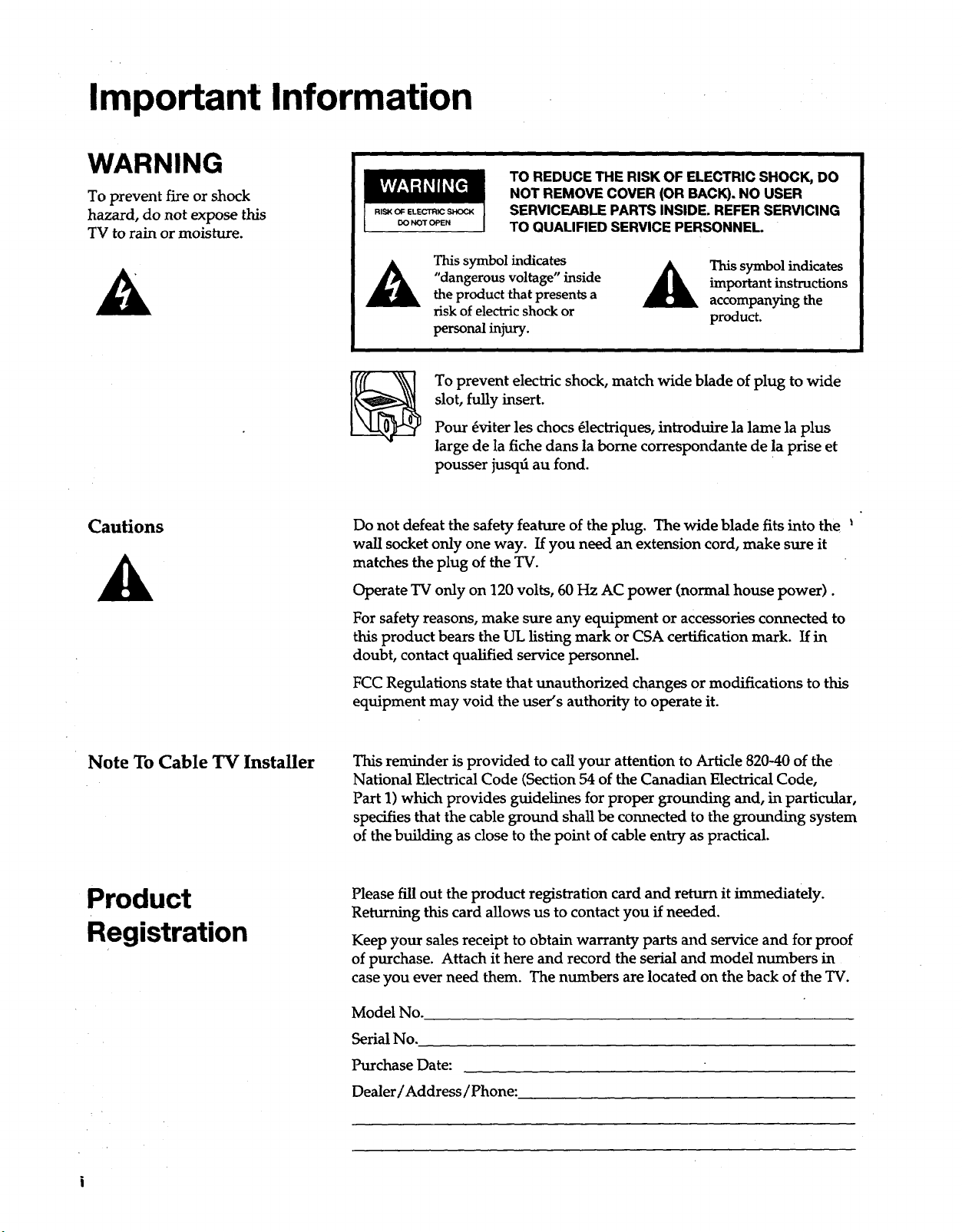
Important Information
WARNING
To prevent fire or shock
hazard, do not expose this
TV to rain or moisture.
Cautions
TO REDUCE THE RISK OF ELECTRIC SHOCK, DO
NOT REMOVE COVER (OR BACK). NO USER
RIS_ OF ELECTRIC SHOCK
DO NOT OPEN
This symbol indicates
"dangerous voltage" inside
the product that presents a
risk of electric shock or
personal injury.
To prevent electric shock, match wide blade of plug to wide
slot, fully insert.
Pour _viter les chocs 41ectriques, introduire la lame la plus
large de la fiche dans la borne correspondante de !a prise et
pousser jusqfi au fond.
Do not defeat the safety feature of the plug. The wide blade fits into the
wall socket only one way. If you need an extension cord, make sure it
matches the plug of the TV.
Operate TV only on 120 volts, 60 Hz AC power (normal house power).
SERVICEABLE PARTS INSIDE. REFER SERVICING
TO QUALIFIED SERVICE PERSONNEL.
important instructions
This symbol indicates
accompanying the
product.
Note To Cable TV Installer
Product
Registration
For safety reasons, make sure any equipment or accessories connected to
this product bears the UL listing mark or CSA certification mark. If in
doubt, contact qualified service personnel.
FCC Regulations state that unauthorized changes or modifications to this
equipment may void the user's authority to operate it.
This reminder is provided to call your attention to Article 820-40 of the
National Electrical Code (Section 54 of the Canadian Electrical Code,
Part 1) which provides guidelines for proper grounding and, in particular,
specifies that the cable ground shall be connected to the grounding system
of the building as close to the point of cable entry as practical.
Please fill out the product registration card and return it immediately.
Returning this card allows us to contact you if needed.
Keep your sales receipt to obtain warranty parts and service and for proof
of purchase. Attach it here and record the serial and model numbers in
case you ever need them. The numbers are located on the back of the TV.
Model No.
Serial No.
Purchase Date:
Dealer/Address/Phone:

Table of Contents
Important Information
Quick Guide to Your TV
Using Your Remote
Adjusting Your TV
Warning, Product Registration
Startup 2-3
Hook up your TV, Plug in the TV, Put Batteries in the Remote,
Turn on the TV, Place Channels in Memory, Set the Time
Basic Tour of the Remote 4
Power, Volume, Channel, Special, and Menu Buttons
Menu Basics 5
Colors, Menu Buttons, Moving through the Menus
With Remote Buttons
Overall Picture 7
Picture Settings 8
Color, Tint, Brightness, Sharpness, Autocolor, Picture Reset
6
Sound Settings 9-10
Stereo, Tone, Speakers
Using Advanced Features
Placing Channels in Memory/Autoprogram
Naming the Channels
Setting the Sleep Timer
Setting the Alarm Clock
Watching Closed Captioning
Setting Your TV for Antenna or Cable
References Front Panel Buttons
Displays on the Screen
Trouble Checks
Order Form for Parts
Glossary
Limited Warranty
Index
11
12
13
14
15
16
17
18
19-20
21-22
23
24
25

Quick Guide to Your TV
Startup
The steps below will get your TV connected and ready for watching.
For more details, see the page numbers listed.
1. Hook up your TV
Details are in the Connections
Guide.
2. Plug in the TV
CONNECTIONS
GUIDE
Hook up any antennas, cables or
other equipment to your TV before
you follow the steps below.
Plug the cord into the outlet,
matching the wide and the small
end of the plug with the outlet.
3. Put Batteries in the Remote
2
A. Pull off the cover of the battery
compartment.
B. Place the two AAA batteries as
shown, matching the + and --
end of each battery in the
compartment.
C. Replace the cover.

Quick Guide to Your TV
Startup
4. Turn on the TV
Press POWER on the remote.
OR
Press POWER on the TV.
5. Place all available
channels in memory
(AutoProgram)
Details for adding and deleting
channels are on page 11.
6. Set the Time
)ontrols Alarm Ad
12:21 AM
13
Adjust13Setup
A. Press MENU until the Setup menu
is selected. This menu is white.
g.
Press + to place channels in the
TV's memory (Autoprogram).
C.
Wait until TV has cycled through
all the channels and returns to
original channel.
Press DONE.
D.
A.
Press MENU until the Alarm
menu is selected. This menu is
green.
g.
The Clock is automatically
highlighted the first time you
set it. If it is not, press
CHANNEL down to highlight it.
C.
Press -- to set the hour.
D.
Press -!- to set the minutes.
E.
PressDONE.
3

Quick Guide to Your TV
Basic Tour of the Remote
Basic information about your remote is shown below. This will give you a
general idea of how your remote works. For more details, see page 6.
Power Button
Volume, Channel, and Special
Buttons
Details are on page 6.
Turns the TV on and off.
Operates the TV.
Operates special features of the TV.
Menu Buttons
See next page for details.
4
Changes the menus and features
on the screen.

Quick Guide to Your TV
Menu Basics
General information about using the on-screen menu system is shown
below. Details on using the remote buttons are on page 6. Many menu items
are explained in detail in Adjusting Your TV starting on page 7 and Using the
Advanced Features starting on page 11.
Colors
Menu Buttons
These buttons are used with the
TV's menus to adjust the features.
You can use the menu buttons on
the remote or the front of the TV.
Yellow Green
Light
Blue
I I
;ontrols Alarm Adjustj_
White
Press MENU repeatedly to see
each of the four menu colors.
Each menu has a different color
background as shown at the left.
Moving through the Menus
',ontrols Alarm A_djd'ust
.
Press MENU to move from
menu to menu.
2.
Press CHANNEL up and down
to move up and down through
the features in the menu.
°
Press VOLUME + and - to
move left and right on the
menu lines.
5

Using Your Remote
With Remote Buttons
POWER
Turns the TV on and off.
PREV CHAN (Previous Channel)
Changes back and forth between
two channels.
Select a channel and then select
another. Press PREV CHAN to
switch between the two channels.
DISPLAY
Shows displays on the screen.
Clears menus from the screen.
MUTE
Switches the TV sound on or off.
CHAN A and v
(Channel up and down)
Scansup and down through
channels in the TV's memory.
Moves up and down menus. See
Menu Basics on page 5.
VOL -!- and -
(Volume up and down)
Raisesand lowers sound.
Moves left and right on a menu
line. See Menu Basics on page 5.
Changes a feature setting.
RESET
Returns the picture adjustments to
the original settings.
DONE
Savesthe setup of a feature and
removes the menu from the screen.
INPUT
Switches between the TV channels
and Video 00/S-VID 00.
SKIP:30 (Commercial Skip)
Allows you to look at other
channels during commercials.
Each press adds 30 seconds. Use
the CHANNEL or number buttons
to scan the other channels. TV
switches back to original channel
when time runs out. Press DONE
to cancel SKIP.
Number Buttons
Selects any channel number.
Two numbers must be pressed for
each channel. Press 0 and 6 for
channel 6.
For three digit channels, press and
hold 1 until 1- appears on the
screen. Then press the other two
numbers.
MENU
Shows menus on the screen and
moves from menu to menu.
6

Adjusting Your TV
Overall Picture
Follow the steps below to lighten or darken the overall picture without
changing the color levels.
1. Select the Controls Menu
2. Highlight Picture
Press MENU to select the Controls
menu. This menu is yellow.
Alarm Ad
Press GHANN EL down to
highlight Picture.
Alarm Ad
3. Use VOLUME + and - to
adjust the Picture
4. Press DONE
Press -!- to lighten the picture.
OR
Press - to darken the picture.
Press DONE to save the setting.
7
