Page 1

r
NER'S
NUAL
UCT_(_
C
O
Page 2
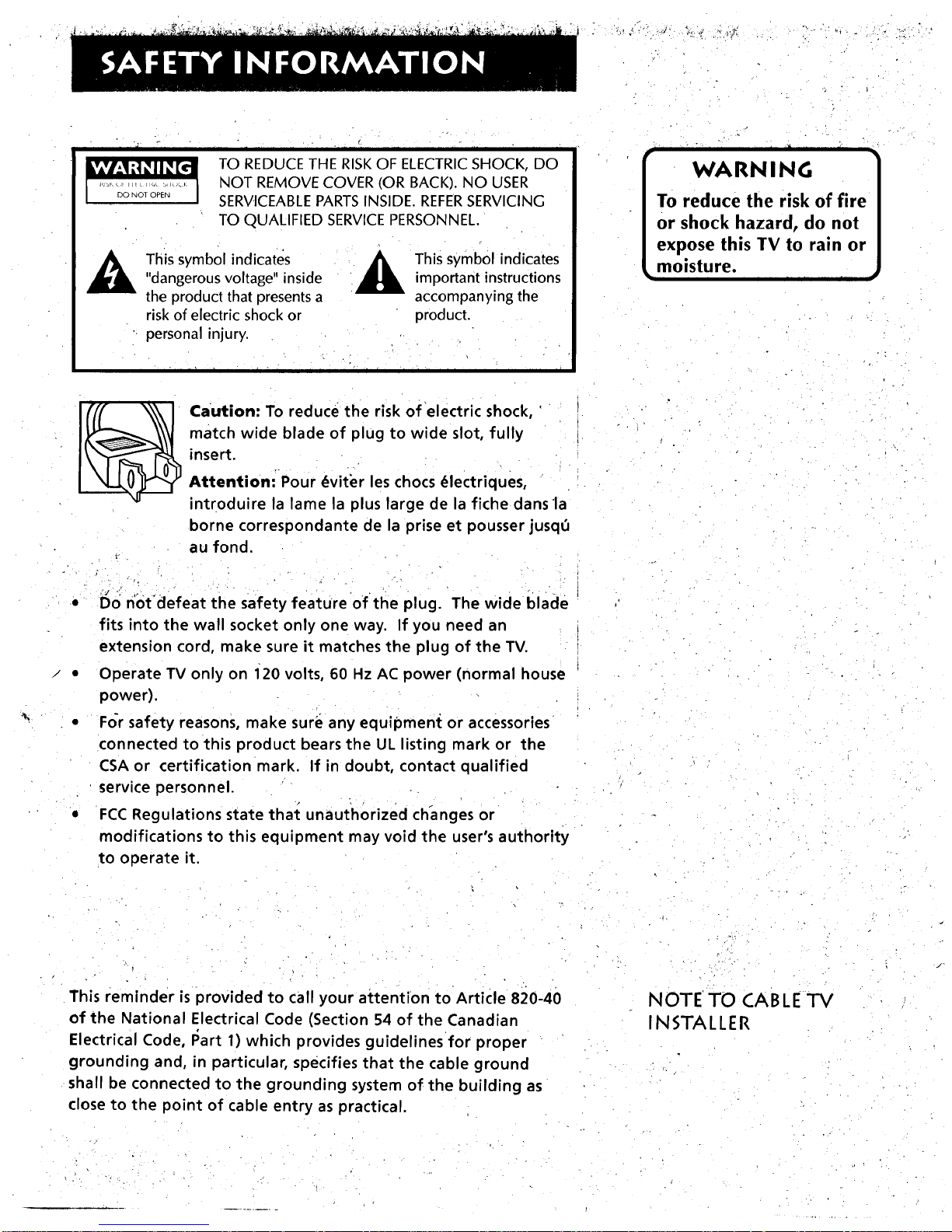
- - . °
i IJ II I I ' II II li II - II
TO REDUCE THE RISKOF ELECTRICSHOCK, DO
NOT REMOVE COVER (OR BACK). NO USER
SERVICEABLEPARTSINSIDE. REFERSERVICING
TO QUALIFIED SERVICEPERSONNEL.
This symbol indicates"dangerous voltage" inside
the product that presents a
risk of electric shock or
personal injury.
This symbol indicatesimportant instructions
accompanying the
product.
• r
- l i - i i r i i
Caution: To reduce the risk of electric shock, '
match wide blade of plug to wide slot, fully
insert.
AttentiontPour _viter les chocs (_lectriques,
introduire la lame la plus large de la fiche dans la
borne correspondante de la prise et pousser jusqO
au fond.
• 1'5on'ot'defeat the safety feature of the plug. The wide blade
fits into the wall socket only one way. If you need an
extension cord, make sure it matches the plug of the TV.
• Operate TV only on i20 volts, 60 Hz AC power (normal house
power).
• For safety reasons, make sure any equipment or accessories
connected to this product bears the UL listing mark or the
CSA or certification mark. If in doubt, contact qualified
service personnel.
• FCC Regulations state thal: unauthorized changes or
modifications to this equipment may void the user's authority
to operate it.
rl I il I II II lil
WARNING
To reduce the risk of fire
or shock hazard, do not
expose this TV to rain or
• moisture. , , , •
This reminder is provided to call your attention to Article 820-40
of the National Electrical Code (Section 54 of the Canadian
Electrical Code, I_art 1) which provides guidelines for proper
grounding and, in particular, specifies that the cable ground
shall be connected to the grounding system of the building as
close to the point of cable entry as practical.
- • ,. •
NOTE TO CABLE "IV
INSTALLER
Page 3

_I_,,_._C_ __ _:,_ _ _,_ • :_ ,,_ :> _ :_
]- °,±,.
First Things First .................................................. ....,. 3
Using the Menu System ............... ................. •.... ,.,..•..7
The Menu Rule: Point and Select ......................... i.................. ............. 8
What is Point and Select? .................................................................... 8
-Menus and Control Panels ....................................... ........................... 10
Interactive Setup ................... ,................. ,................ 15
Entering Setup .................................................................................... 16
Auto Channel Search ............................................................. ;....:....... 16
Set the Time ................................................... . .................................... 17
Label the Channels .............................. ............................................... 18
Set the VCR1 Channel ........................................................................ 19
Set the VCR2.LD Channel .................................................................. 20
Set the DSS_CABLEChannel .............................................................. 21
Programming the Remote ...................................... 23
About Programming the Remote ..................................................... 24
Programming the Remote to Control a VCR................................... 24
Programming the Remote to Control a Laserdisc Player.. ............. 26
Programming the Remote to Control an Audio Device; ............... 26
Programming the Remote to Control a DSS Receiver .................... 27
Programming the Remote to Control a Satellite
or Cable Box .................................................................................. 27
Using the Remote to Control a Device ............................................ 28
Tour of the TV ........... . ..... ........ ....... ............. .' ....... •.... 29
Remote Buttons .................................................................................. 30
Back Panel ................................................................................... '....:.... 32
Front Panel ..................................................................................... _..... 34
Channel Marker. ................................................................................. 35
Quick Reference ................................. ,..... •............... 37
Audio Menu .................................................................................... ......38
Picture Quality Menu ......................................................................... 39
Screen Menu ........... ............................................................................. 40
Time Menu ......................................................... •..................... •............. 41
Channel Menu .................................................................... ;................ 42
Setup ................................................................... ,................................. 45
Advanced Features .......................... ........................ 47
PIP (Picture-in-PictiJre) Operation .................................................... 48
Closed Captioning .............................................................................. 50
On-screen Program Details ................................................................ 52
Choosing an Audio Processor ............................................................ 53
J
1
Page 4
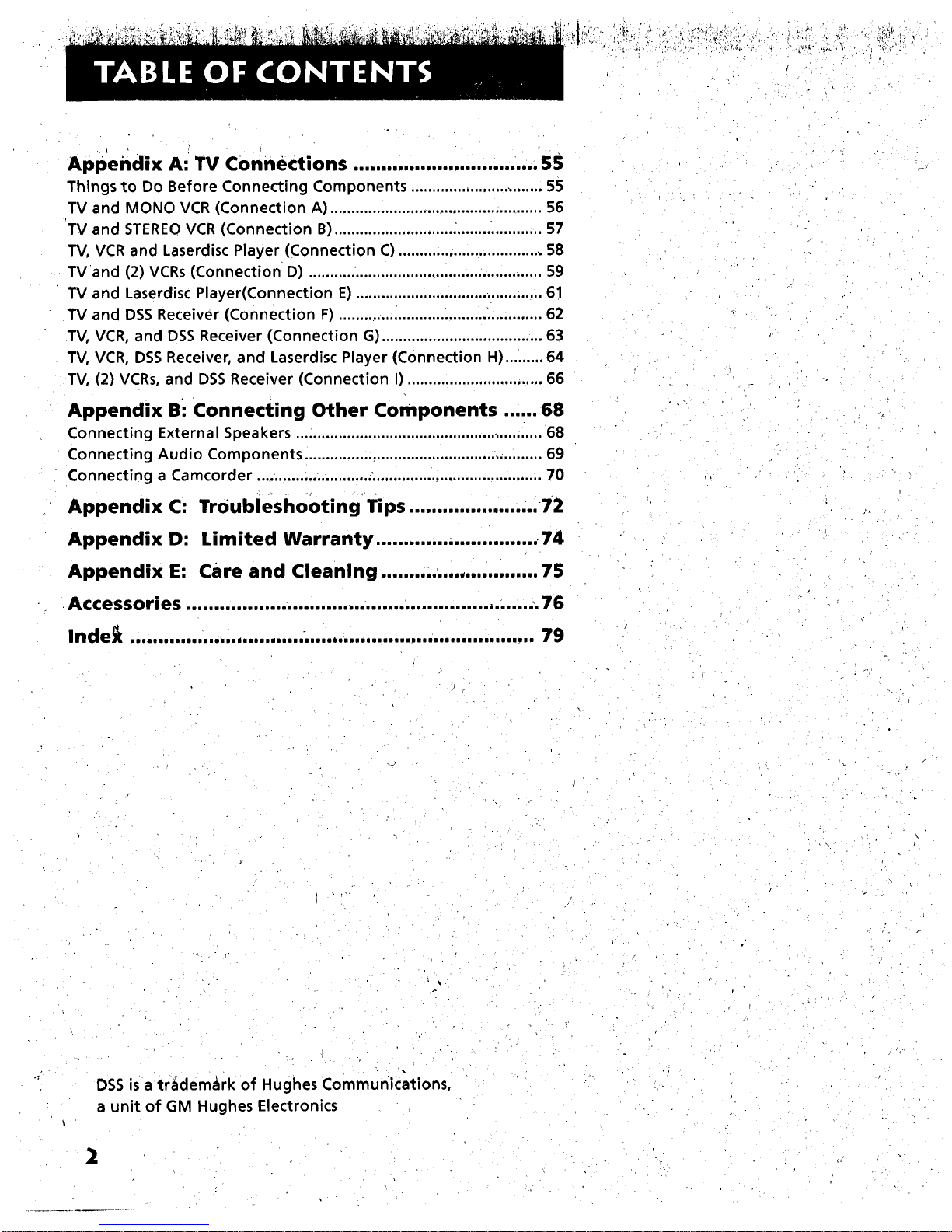
f
• • o , .
Appendix A: TV connections ............................. ,,. S5
Things to Do Before Connecting Components ............................... 55
TV and MONO VCR (Connection A) .................................................. 56
TV and STEREOVCR (Connection B) ............................ _................. ... 57
TV, VCR and Laserdisc Player (Connection C) .................................. 58
TV and (2) VCRs (Connection D) ....................................................... 59
TV and Laserdisc Player(Connection E)............................................ 61
TV and DSS Receiver (Connection F) ......................... :...................... 62
TV, VCR, and DSS Receiver (Connection G) ...................................... 63
TV, VCR, DSS Receiver, and Laserdisc Player (Connection H) ......... 64
TV, (2) VCRs, and DSS Receiver (Connection I) ................................ 66
Appendix Bi Connecting Other Components ...... 68
Connecting External Speakers ........................................................... 68
Connecting Audio Components ........................................................ 69
Connecting a Camcorder .............. ..................................................... 70
Appendix C: Troubiesho0tingTips ....................... 72
Appendix D: Limited Warranty ............. ,....... ,....... 74
Appendix E: Care and Cleaning ........ ... ................. 75
Accessories ................................................ ,..... ,,..,.:. 76
Inde_ 79
m laiilillli ii ii if aim liddi ailaDli iIII Ii iilIll_ll II eet liiOl/I I_ Big In IS IS II el el el i i In •
• \
DSS is a trademark of Hughes Communications,
a unit of GM Hughes Electronics
Page 5
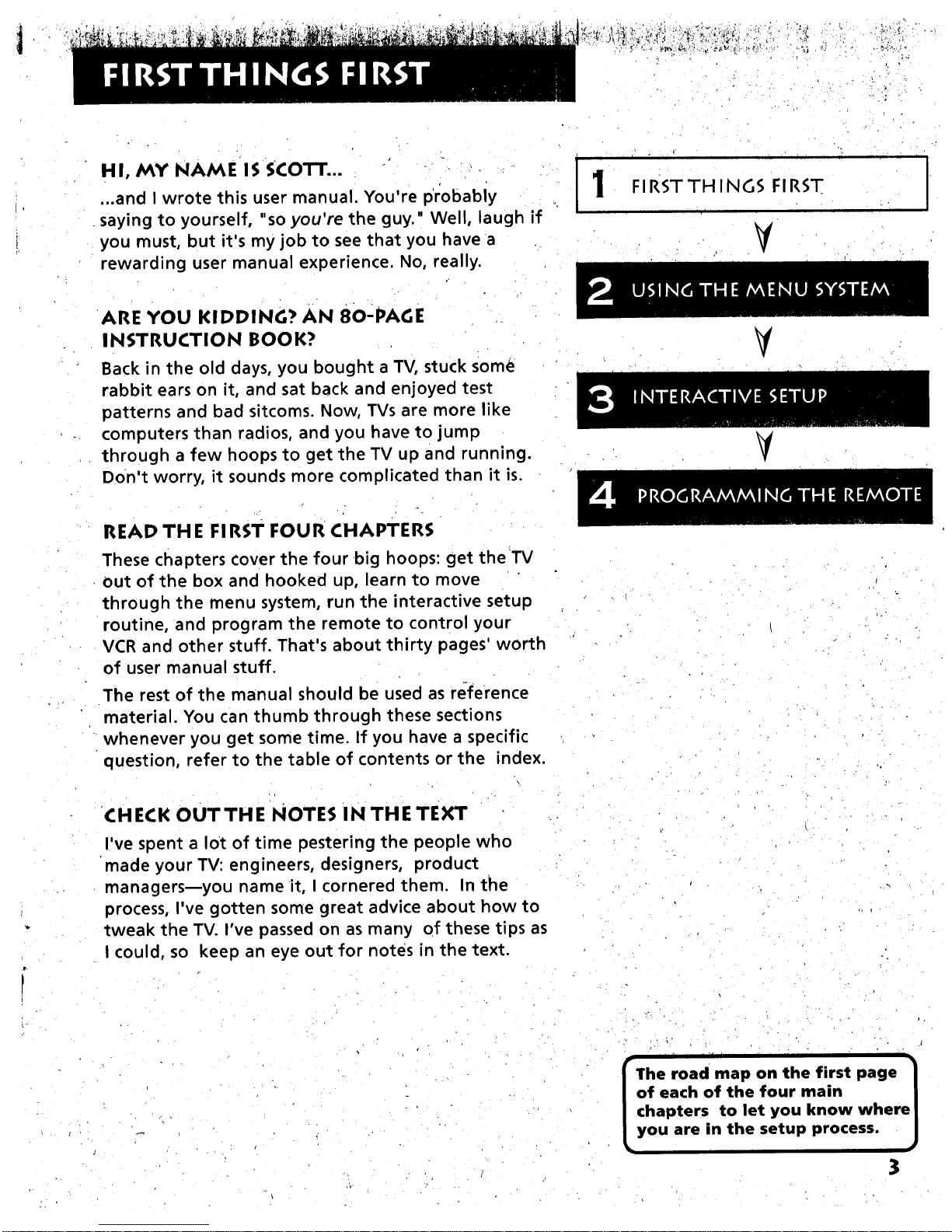
• , _ "_ _ _'-X_" ._,_t_ • _" _, • _ ,._r,:._,,_
HI, MY NAME IS SCOTT... "
...and I wrote this user manual. You're probably
saying to yourself, "so you're the guy." Well, laugh if
you must, but it's my job to see that you have a
rewarding user manual experience. No, really.
.... i i
FIRSTTH ING$ FIRST
j' • i
ARE YOU KIDDING? AN 80-PAGE
INSTRUCTION BOOK?
Back in the old days, you bought a TV, stuck some
rabbit ears on it, and sat back and enjoyed test
patterns and bad sitcoms. Now, TVs are more like
computers than radios, and you have to jump
through a few hoops to get the TV up and running.
Don't worry, it sounds more complicated than it is.
V
V
READ TH E FI RST FOUR CHAPTERS
These chapters cover the four big hoops: get the TV
out of the box and hooked up, learn to move
through the menu system, run the interactive setup
routine, and program the remote to control your
VCR and other stuff. That's about thirty pages' worth
of user manual stuff.
The rest of the manual should be used as reference
material. You can thumb through these sections
whenever you get some time. If you have a specific
question, refer to the table of contents or the index.
CHECK OUTTHE NOTES IN THE TEXT
I've spent a lot of time pestering the people who
made your TV: engineers, designers, product
managers_you name it, I cornered them. In the
process, I've gotten some great advice about how to
tweak the TV. I've passed on as many of these ti ps as
I could, so keep an eye out for notes in the text.
-,
• IF I n
The road map on the first page I
of each of the four main I
chapters to let you know where|
you are in the setup process. J
3
Page 6
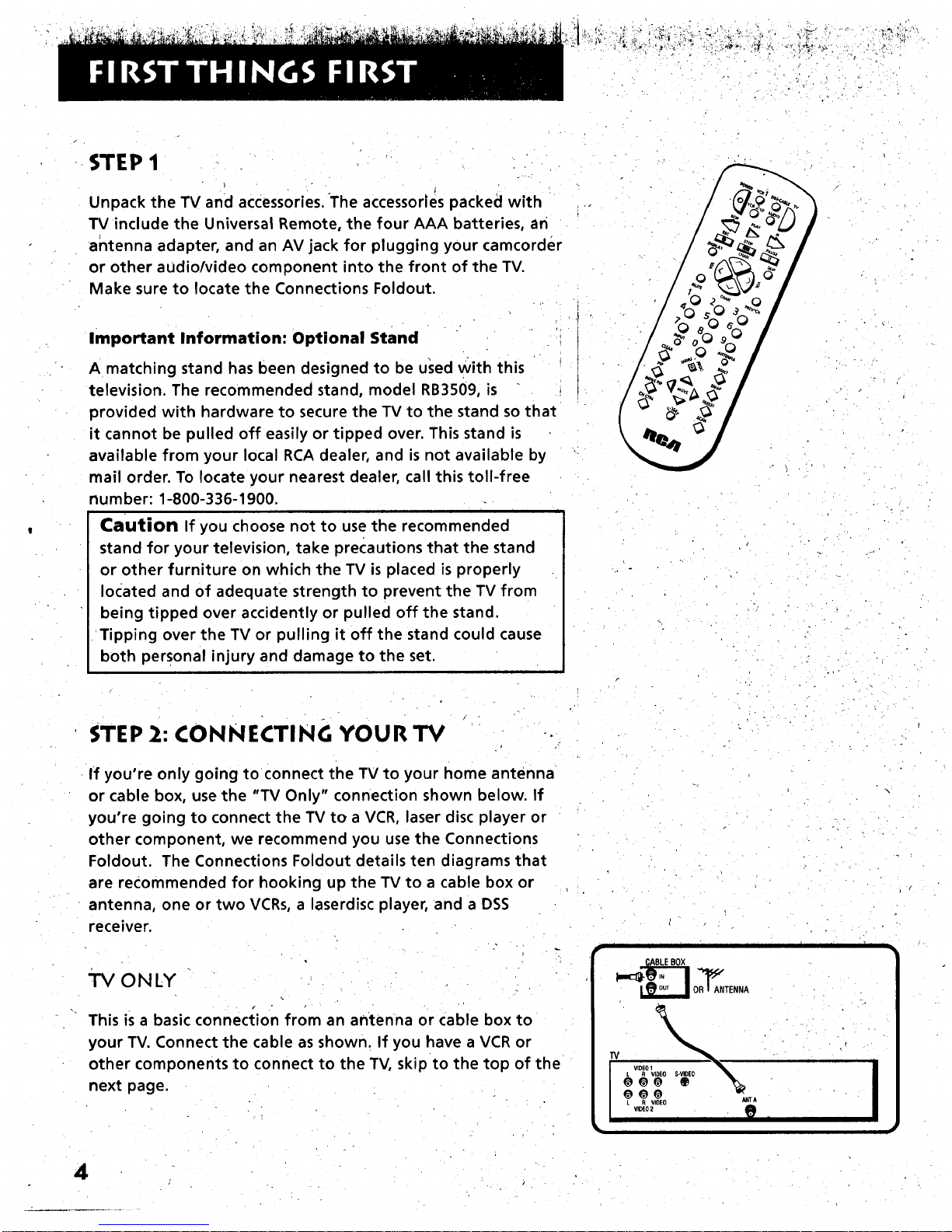
, . - • ,
STEP 1
Unpack the TV and accessories. The accessories packed with
TV include the Universal Remote, the four AAA batteries, an
antenna adapter, and an AV jack for plugging your camcorder
or other audio/video component into the front of the TV.
Make sure to locate the Connections Foldout.
Important Information: Optional Stand
A matching stand has been designed to be used With this
television. The recommended stand, model RB3509, is
provided with hardware to secure the TV to the stand so that
it cannot be pulled off easily or tipped over. This stand is
available from your local RCA dealer, and is not available by
mail order. To locate your nearest dealer, call this toll-free
number: 1-800-336-1900.
i
Caution If you choose not to use the recommended
stand for your television, take precautions that the stand
or other furniture on which the TV is placed is properly
located and of adequate strength to prevent the TV from
being tipped over accidently or pulled off the stand.
Tipping over the TV or pulling it off the stand could cause
both personal injury and damage to the set.
STEP 2: CONNECTING YOUR TV
If you're only going to connect the TV to your home antenna
or cable box, use the "TV Only" connection shown below. If
you're going to connect the TV to a VCR, laser disc player or
other component, we recommend you use the Connections
Foldout. The Connections Foldout details ten diagrams that
are recommended for hooking up the TV to a cable box or
antenna, one or two VCRs, a laserdisc player, and a DSS
receiver.
ONLY
i
This is a basic connection from an antenna or Cable box to
your TV. Connect the cable as shown. If you have a VCR or
other components to connect to the TV, skip to the top of the
next page.
I I ] I IIII I ill I
OB_ANTENNA
R VlOEO
VIDEO2
kNTA
'1
4
Page 7
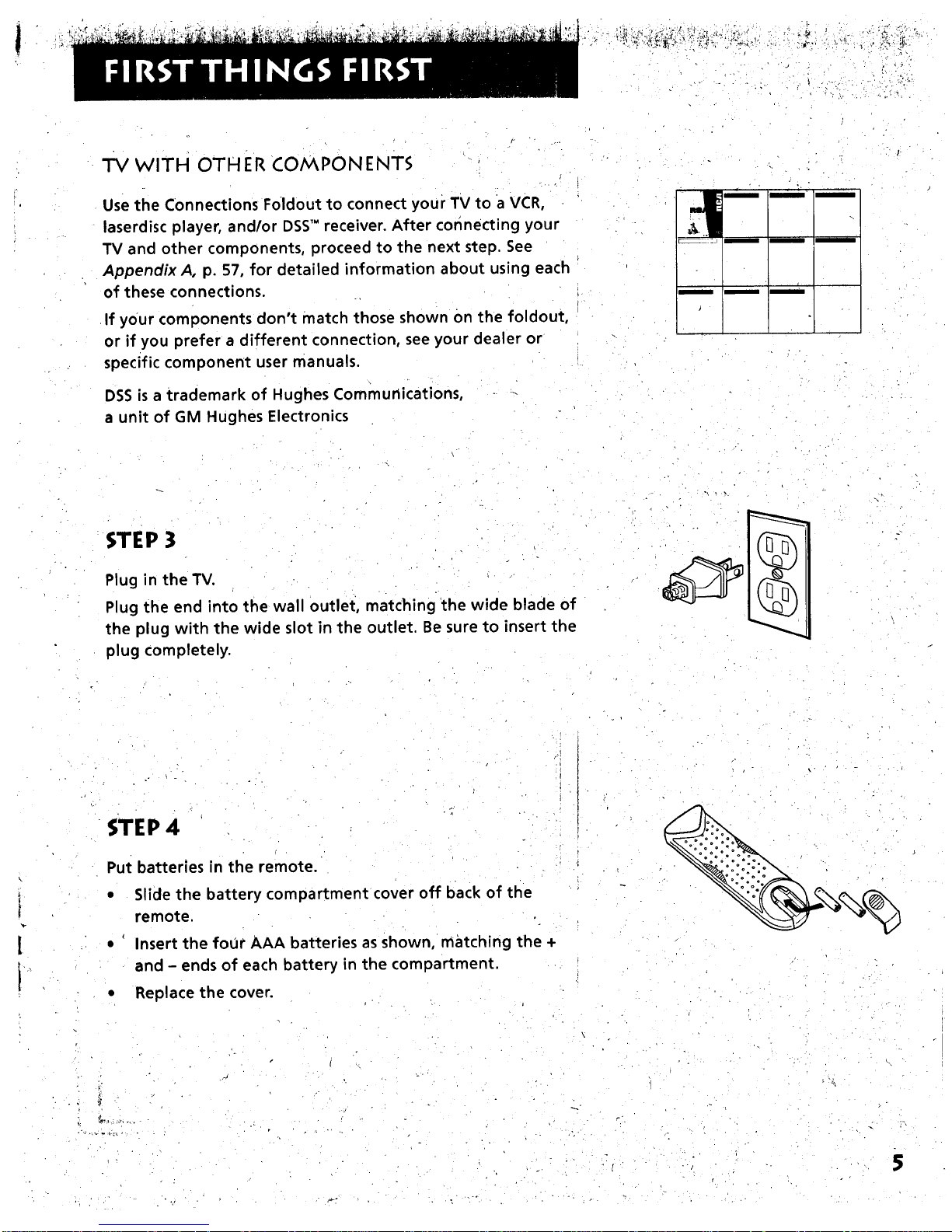
"I'M WITH OTH ER COiV_PON ENTS
Use the Connections F01dout to connect your TV to a VCR,
laserdisc player, andlor DSS'" receiver. After connecting your
TV and other components, proceed to the next step. See
Appendix A, p. 57, for detailed information about using each
of these connections.
If your components don't match those shown On the foldout,
or if you prefer a different connection, see your dealer or
specific component user manuals.
DSS is a trademark of Hughes Communications,
a unit of GM Hughes Electronics
c,
z
STEP 3
Plug in the TV.
Plug the end into the wall outlet, matching the wide blade of
the plug with the wide slot in the outlet. Be sure to insert the
plug completely.
STEP 4
Put batteries in the remote.
Slide the battery compartment cover off back of the
re mote.
Insert the four AAA batteries as shown, matching the +
and - ends of each battery in the compartment.
Replace the cover.
5
Page 8

STEP 5 ._., _.,_.............
Turn on the TV. r "4 ' _ _ " m _ m
• PressTV on the remote, or pressPOWER on the TV itself.
STEP 6
Read the next section, Using the Menu System, which is a brief
overview of the basic rules for getting around in the menus.
STEP 7
Proceed to section three, Interactive Setup. The interactive setup
routine walks you through the steps needed to fully configuYe
the TV. The first step is the auto channel search, which puts
available cable TV or antenna signals into the TV's memory. You
must complete the auto channel search. After this first step,
you can skip any of the remaining steps and return to them
later.
ITI $T0_ _AUSE
rw-i_
DISPtAy CRAb SKtP
MUTE C_ _EV'C.
10 20 30
40 s0 60
70 80 90
'S' o0 %"
TV Button
i i i i i ii ii
I nteractive Setup is designed to )
be used with the Connections
Foldout.
6
Page 9
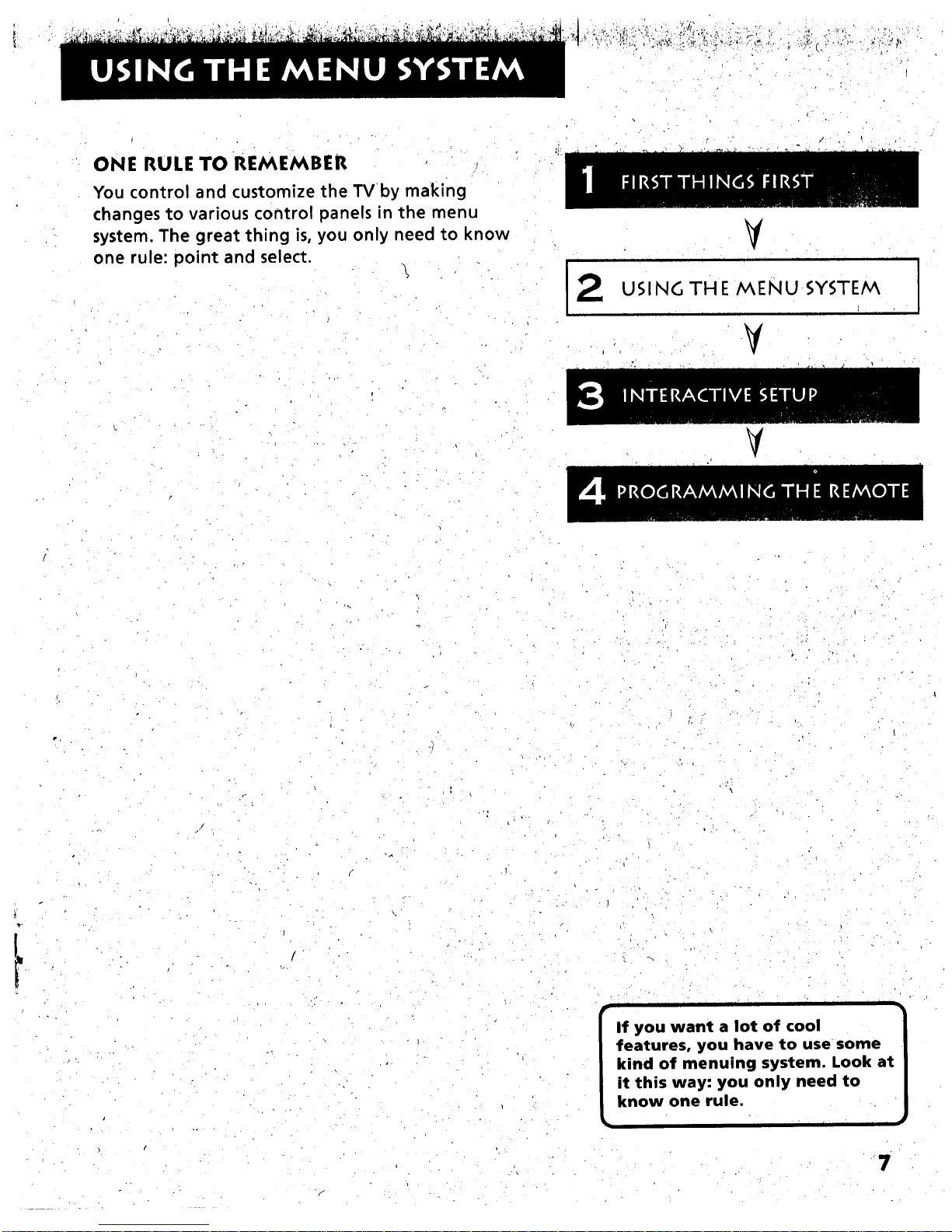
_;.W_ ' • ...... • 1:. !:
ONE RULE TO REMEMBER
You control and customize the TVby making
changes to various control panels in the menu
system, The great thing is, you only need to know
one rule: point and select.
12
V
USING TH E MENU SYSTEM
V
I
V
%,.
i ii i i i i
p_
If you want a lot of cool
features, you have to use some
kind of menuing system. Look at
it this way: you only need to
know one rule.
7
Page 10

THE MENU RULE: POINT AND SELECT
You only need to know one rule to use the on-screen me0us
and control panels: point and select.
WHAT IS POINT AND SELECT?.
The point and select method has two steps.
1. Point to a menu item using the MOVE arrows on the
remote.
To point up or down, press the up or down arrows. To
point left or right, press the left or right arrows.
2. Select a menu item by pressing MENU.PROG.
Selecting an item tells the TV's menu system to go ahead
and make the change or go to a place you have indicated.
For example, to select the Channel menu from the Main
Menu:
1. Press MENU to bring up the Main Menu.
/
i I i
,
Point to Channel by pressing the down arrow until the
word Channel is highlighted in green.
Ill I I I I "1 I
, (_LIEA
Press R at any time to
remove all displays from the
screen and return to TV
viewing.
Because many VCR user
manuals refer to a PROG
button, the MENU button on
this remote is called
MENU.PROG. The rest of this
manual refers to this button
only as MENU.
i
8
Page 11
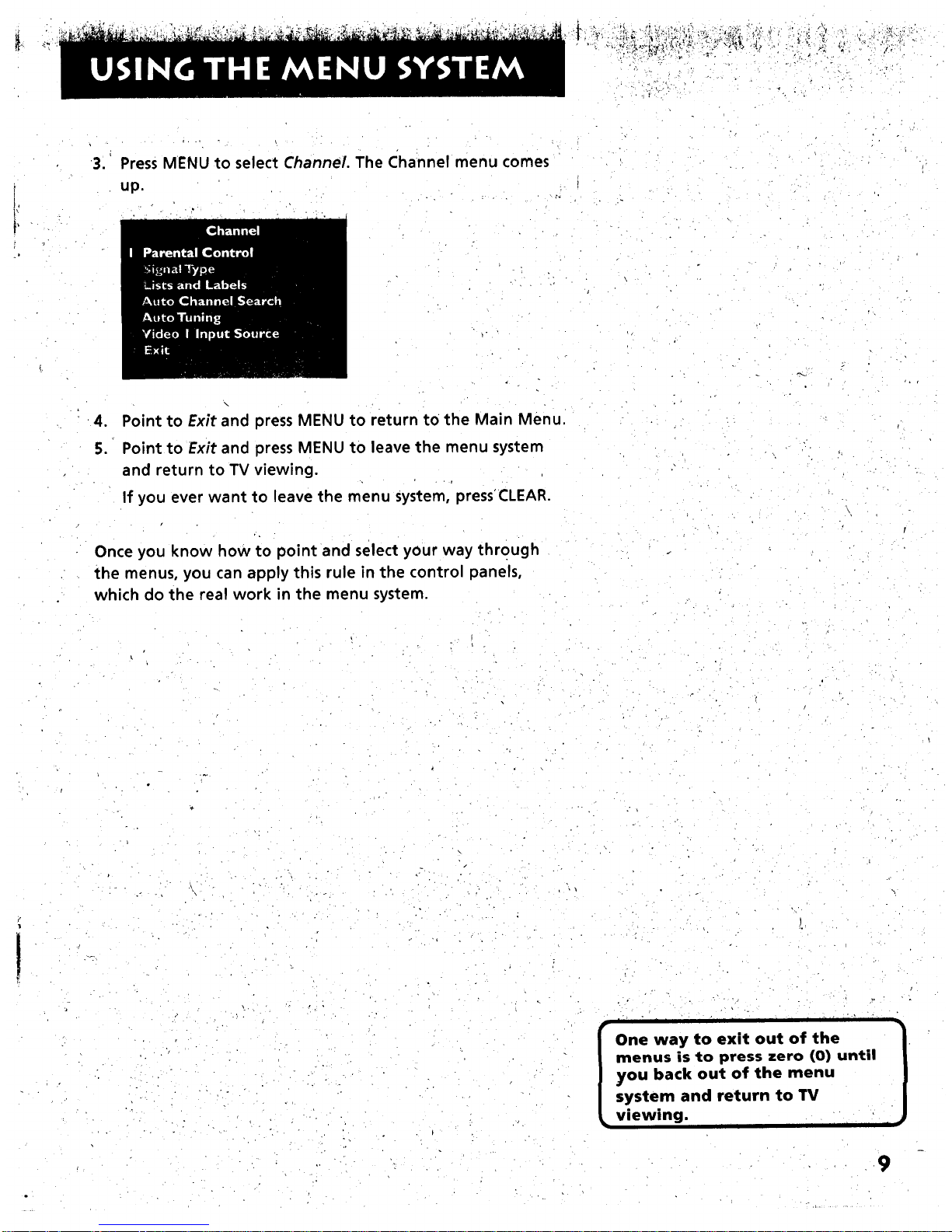
,
Press MENU to select Channel. The Channel menu comes
up.
.
S.
\
Point to Exit and press MENU to return to the Main Menu.
Point to Exit and press MENU to leave the menu system
and return to TV viewing.
If you ever want to leave the menu system, press'CLEAR.
Once you know how to point and select your way through
the menus, you can apply this rule in the control panels,
which do the real work in the menu system.
I' " H I I I "1 I " "
I ne way to exit out of the
menus is to press zero (0) until
you back out of the menu
system and return to TV
viewing.
9
Page 12
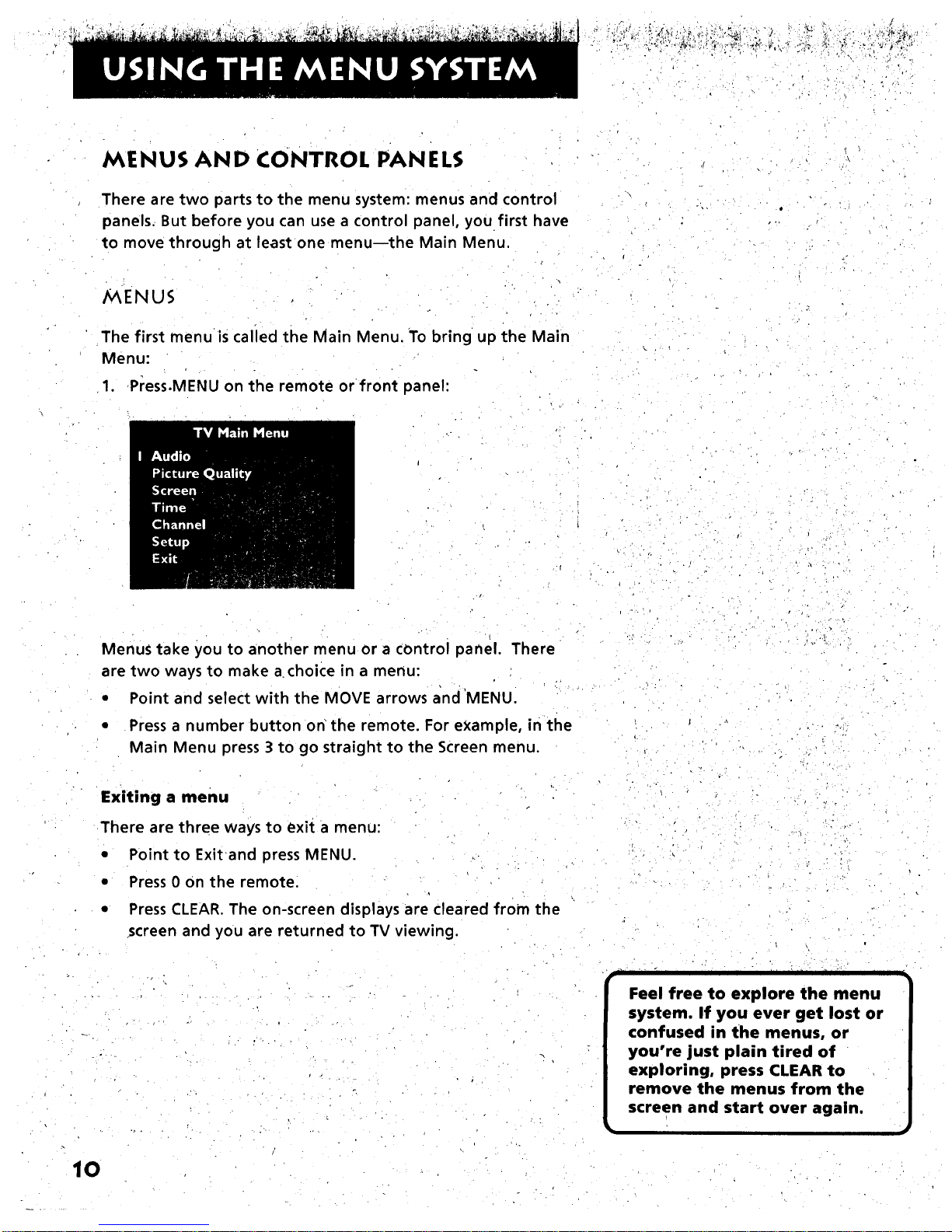
MENUS AND CONTROL PANELS
There are two parts to the menu system: menus and control
panels. But before you can use a control panel, you first have
to move through at least one menunthe Main Menu.
/9_ENUS
The first menu is calied the Main Menu. To bring up the Main
Menu:
1. Press.MENU on the remote or front panel:
.f
Menus take you to another menu or a COntrol panel. There
are two ways to make a choice in a menu:
• Point and select with the MOVE arrows and 'MENU.
• Press a number button on the remote. For example, in the
Main Menu press 3 to go straight to the Screen menu.
Exiting a menu
There are three ways to exit a menu:
• Point to Exitand press MENU.
• Press 0 on the remote.
• Press CLEAR. The on-screen displays are cleared from the
screen and you are returned to TV viewing.
•. t ', • i
rill • .
• - I I " II " "[ _•
Feel free to explore the menu
system. If you ever get lost or
confused in the menus, or
you're just plain tired of
exploring, press CLEAR to
remove the menus from the
screen and start over again.
10
Page 13

CONTROL PAN ELS
Control Panels do the work in the menu system: it's where
you choose a setting, enter a number, or adjust a level such as
tint or brightness. There are three kinds of control panels:
sliders, choice lists, and numeric entry.
Sliders
Slide?s are used to make adjustments to a particular control.
For example, to adjust the TV's tint:
1. Press MENU to bring up the Main Menu.
2. Point to Picture Qua/ity and press MENU. The Picture
Quality menu comes up.
o ,
3. Press MENU to select Picture Controls.
4, Press the down arrow to point to Tint.
II
" I ii
the names of the control panel
types. Once you've learned how
each type works, you'll be able
to use any part of the menu
system.
11
Page 14
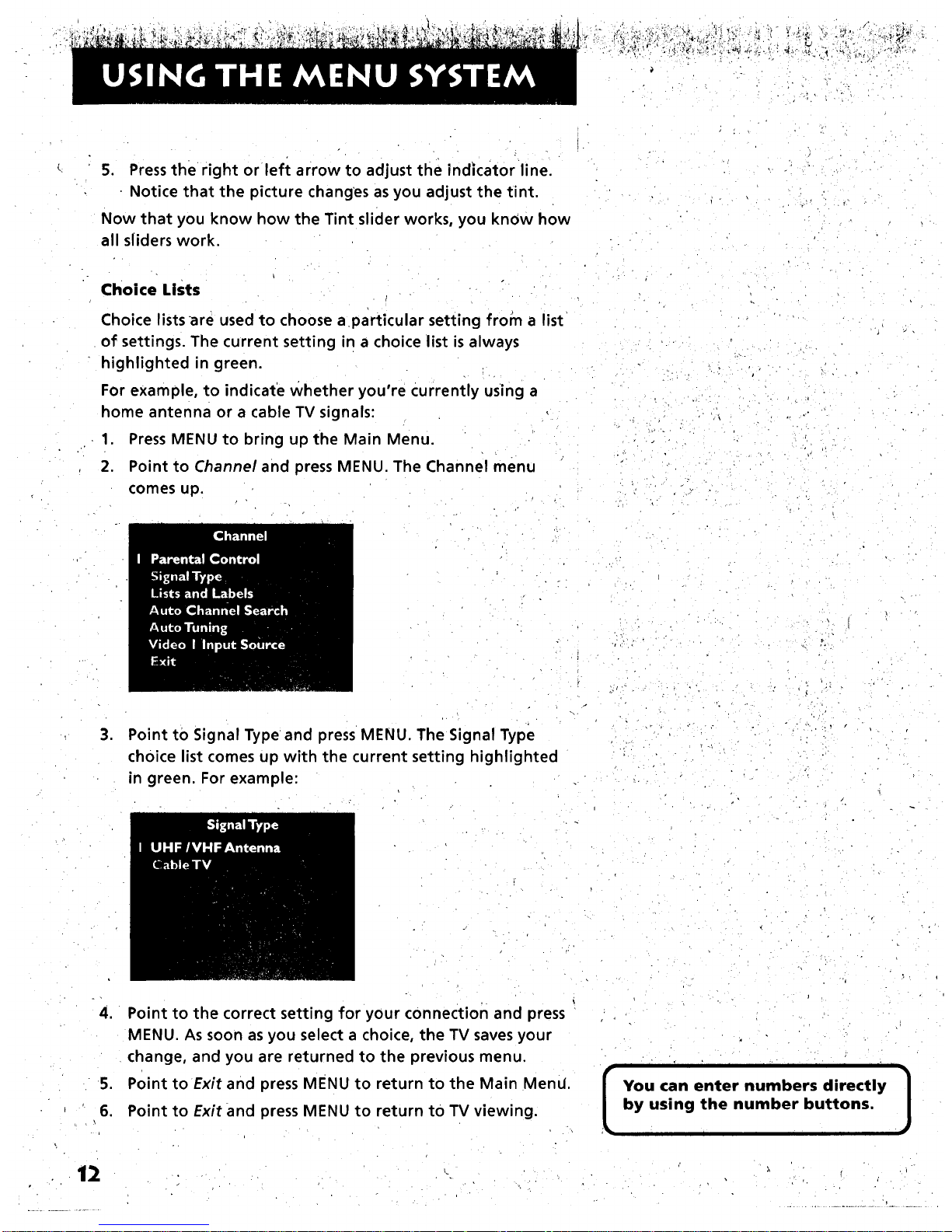
5. Press the right or left arrow to adjust the indicator line.
• Notice that the picture changes as you adjust the tint.
Now that you know how the Tint slider works, you know how
all sliders work.
Choice Lists
Choice lists are used to choose a particular setting from a list
of settings. The current setting in a choice list is always
highlighted in green.
For example, to indicate whether you're currently using a
home antenna or a cable TV signals:
1. Press MENU to bring up the Main Menu.
2. Point to Channel and press MENU. The Channel menu
comes up.
..r
• k
,°
" Point to Signal Type and press MENU. The Signal Type
choice list comes up with the current setting highlighted
in green. For example:
,,, r"
4. Point to the correct setting for your connection and press
MENU. As soon as you select a choice, the TV saves your
change, and you are returned to the previous menu.
5. Point to Exit and press MENU to return to the Main Mend.
6. Point to Exit and press MENU to return to TV viewing.
i i " i i i ii i I i" I
I ou can enter numbers directly 1
by using the number buttons.
I
12
Page 15

Numeric Entry
A numeric entry control panel is used to en'(er numbers or
letters.
For example, to set the current time:
1. Press MENU to bring Up the Main Menu.
2. Point to Time and press MENU.
.
Point to Set Time and press MENU. The Set Time numeric
entry control panel comes up. Notice the pointer
underneath the first dash.
. =
4. Press the up arrow to enter a number in that column.
5. Press the right arrow to move to the next column, then
press the up or down arrow to enter a number.
6. Repeat Step 5 until you have entered the hour and
minute for the current time. Notice that when you reach
the last column, pressing the up or down arrow changes
whether the time reads AM or PM.
Trivia: This type of control panel
is referred to as a "one-armed
bandit." I don't know why.
If the control panel is not set at
the current time, use the left
arrow to go back over the
columns and the up arrow to
make changes.
Page 16
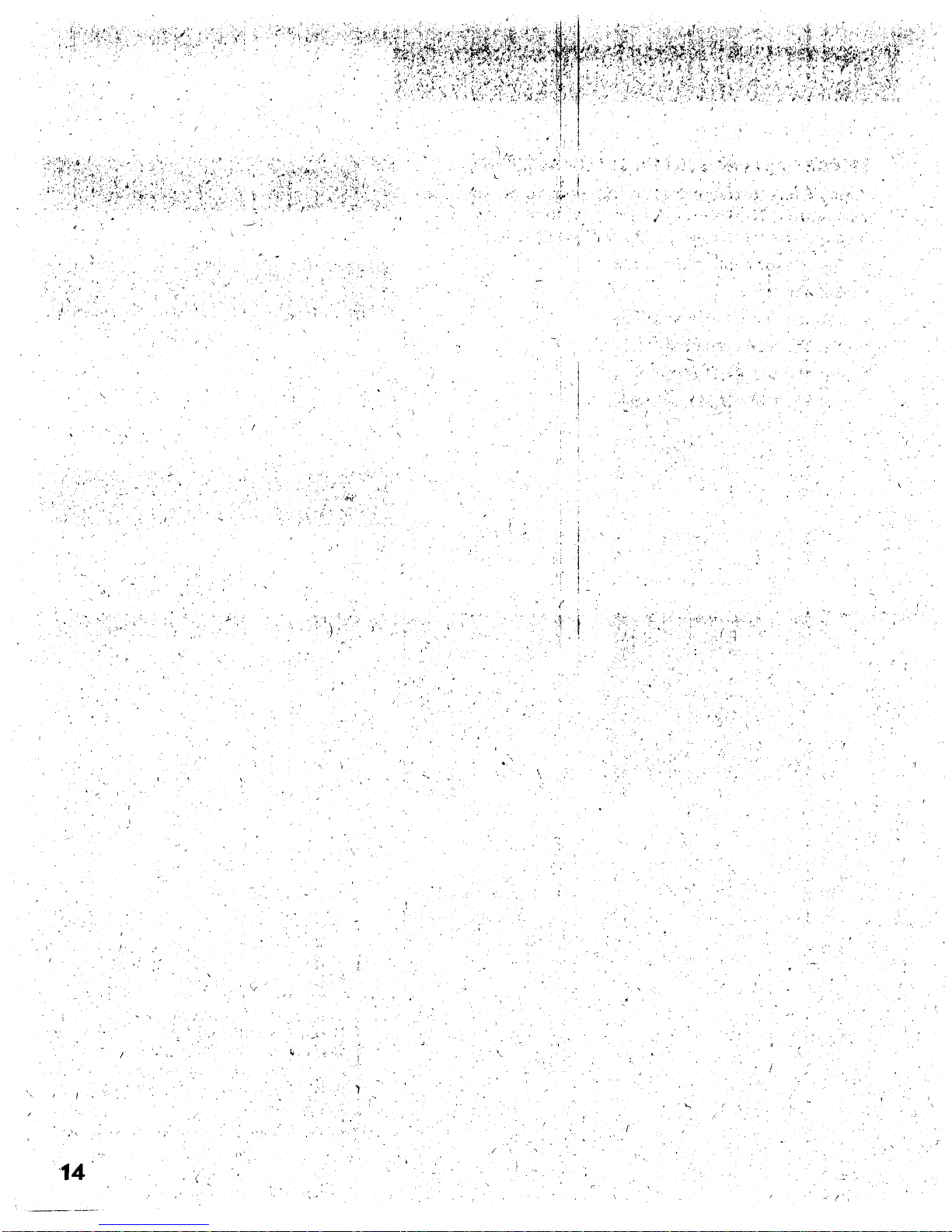
I
'( . ..'+
,.
• • . ..
- j_;,-
. .
, - , . +.., .
• . + ,
., •
.+ _,. _ +
. .+
-- .
,.
. +_
"+ tl. ' "+,
+ ._
,4+ i
",. + :/
. +. .- _
--'i
-.
.. . . .
. -
• + +
.... ,. . , • . .
. +- !
+
+
14
Page 17
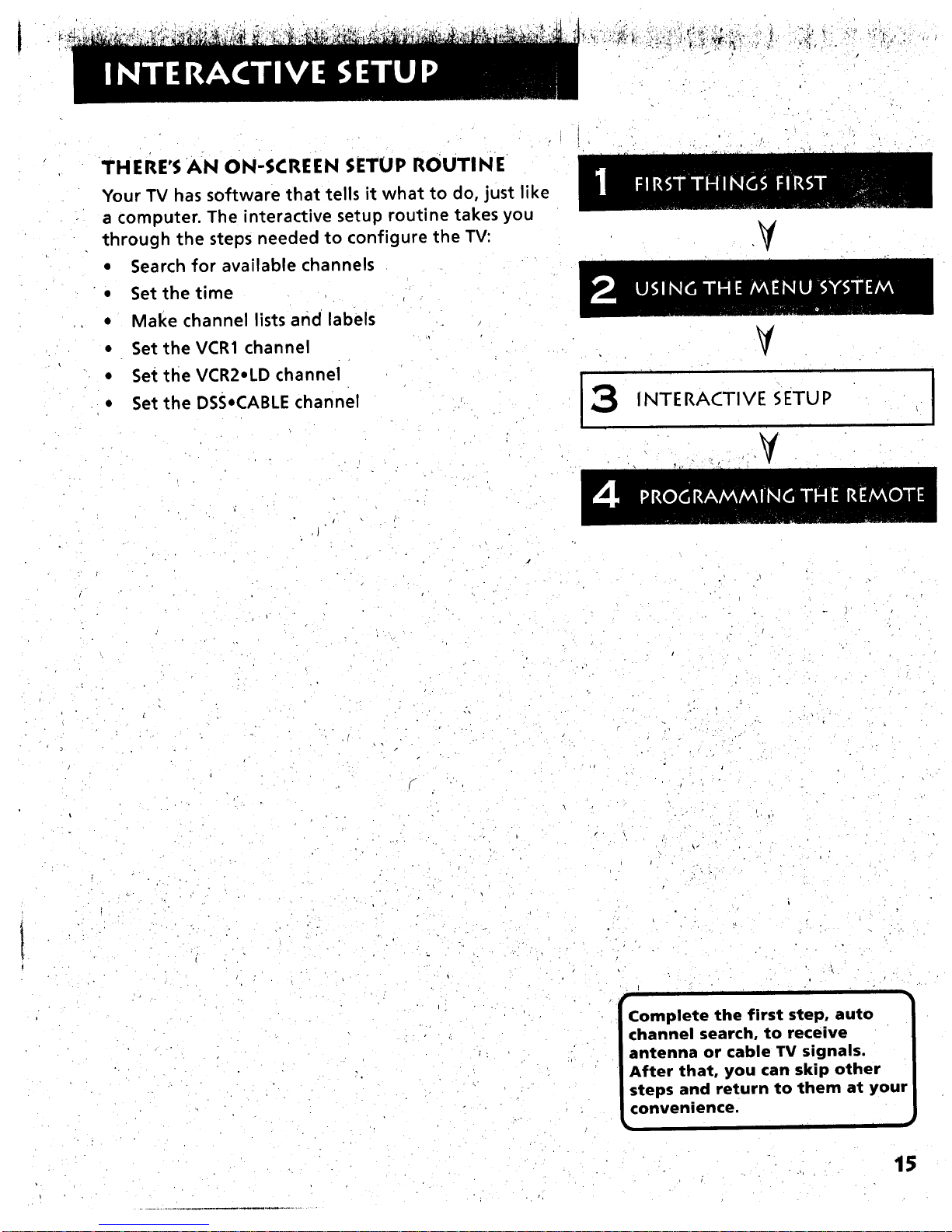
THERE'S AN ON-SCREEN SETUP ROUTINE
Your TV has software that tells it what to do, just like
a computer. The interactive setup routine takes you
through the steps needed to configure the TV:
• Search for available channels
• Set the time
• Make channel lists and labels
• Set theVCR1 channel
• Set the VCR2=LD channel
• Set the DSSeCABLE channel
V
V
|
INTE RACTIVE SETU P
• °
• . ,.
Complete the first step, auto
channel search, to receive
antenna or cable TV signals.
After that, you can skip other
steps and return to them at your
convenience.
i i
15
Page 18
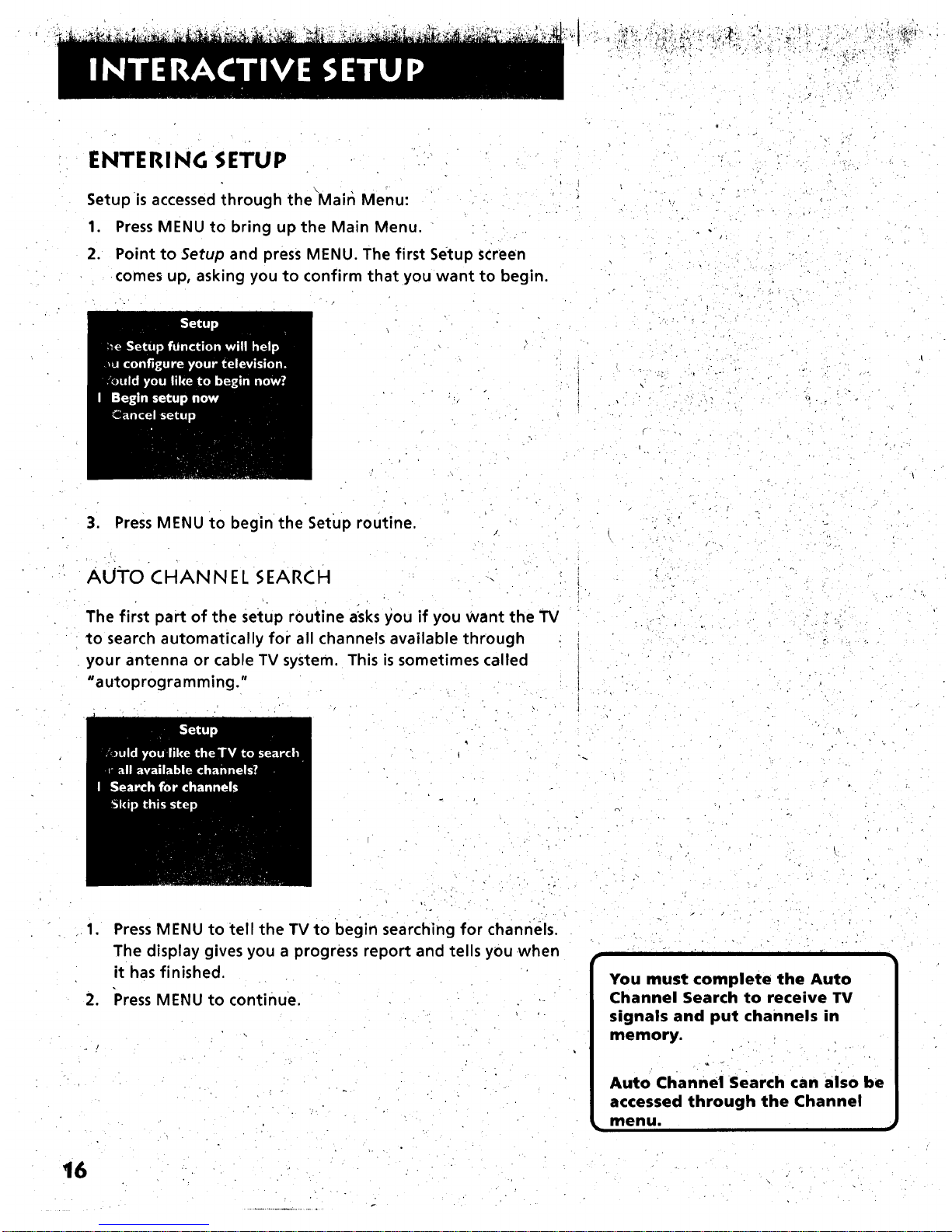
ENTERING SETUP
Setup is accessed through the Mair_ Menu:
1. Press MENU to bring up the Main Menu.
2. Point to Setup and press MENU. The first Setup screen
comes up, asking you to confirm that you want to begin.
o
• • - . .
.. , _.
3. Press MENU to begin the Setup routine,
AUI'O CHANNEL SEARCH
The first part of the setup routine asks you if you Want the TV
to search automatically for all channels available through
your antenna or cable TV system. This is sometimes called
"autoprogramming."
• . .
.1.
,
Press MENU to tell the TV to begin searching for channels.
The display gives you a progress report and tells you when
it has finished.
"PressMENU to continue.
i I I [ I I I I"
You must complete the Auto
Channel Search to receive TV
signals and put channels in
memory.
Auto Channel Search can also be
accessed through the Channel
menu.
i im
16
Page 19
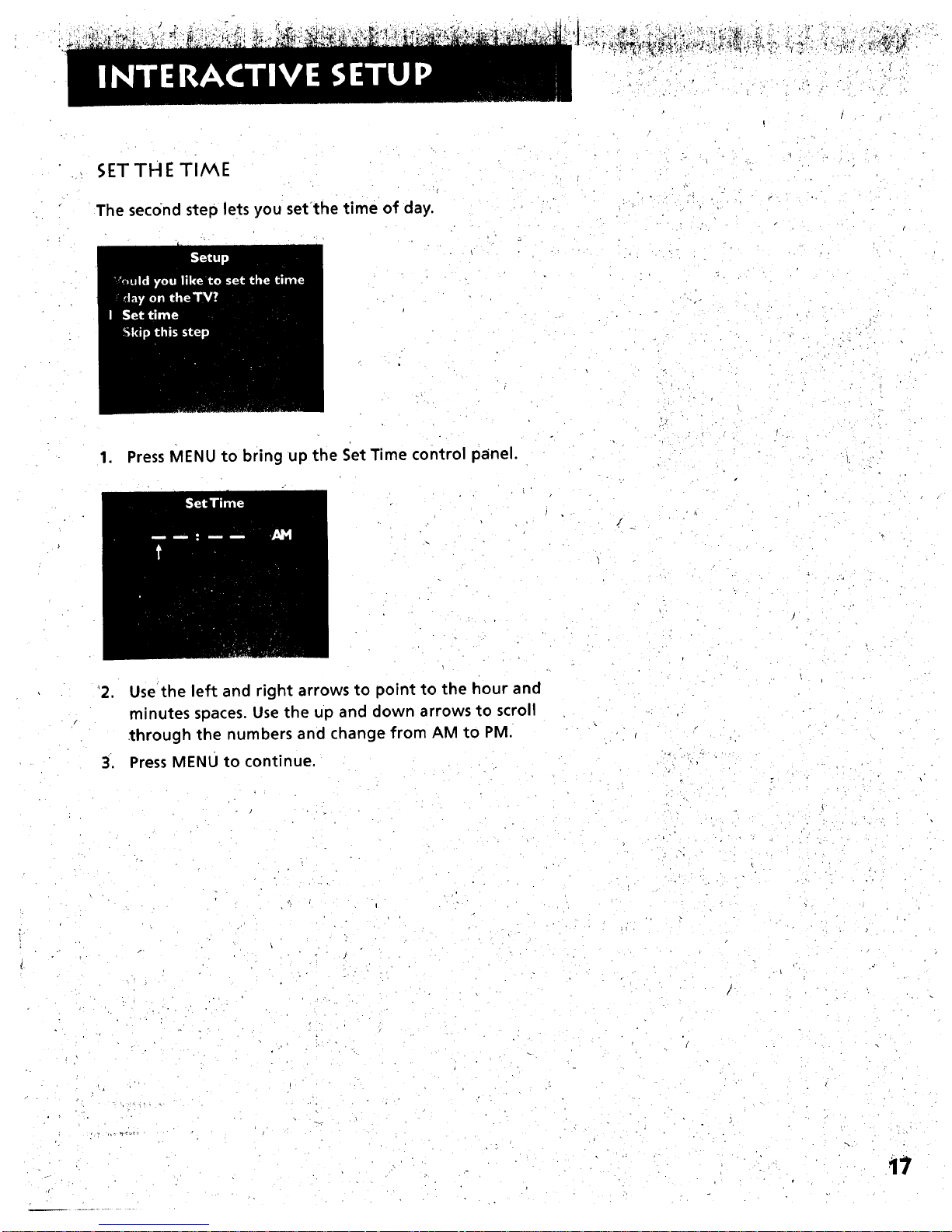
_;ETTH E TI/v_E
The second step lets you set'the time of day.
_, , k.
-r-
1. Press MENU to bring up the SetTime control panel.
'2.,Use the left and right arrows to point to the hour and
minutes spaces. Use the up and down arrows to scroll
through the numbers and change from AM to PM.
Press MENU to continue,
- . . . _, •
17
Page 20
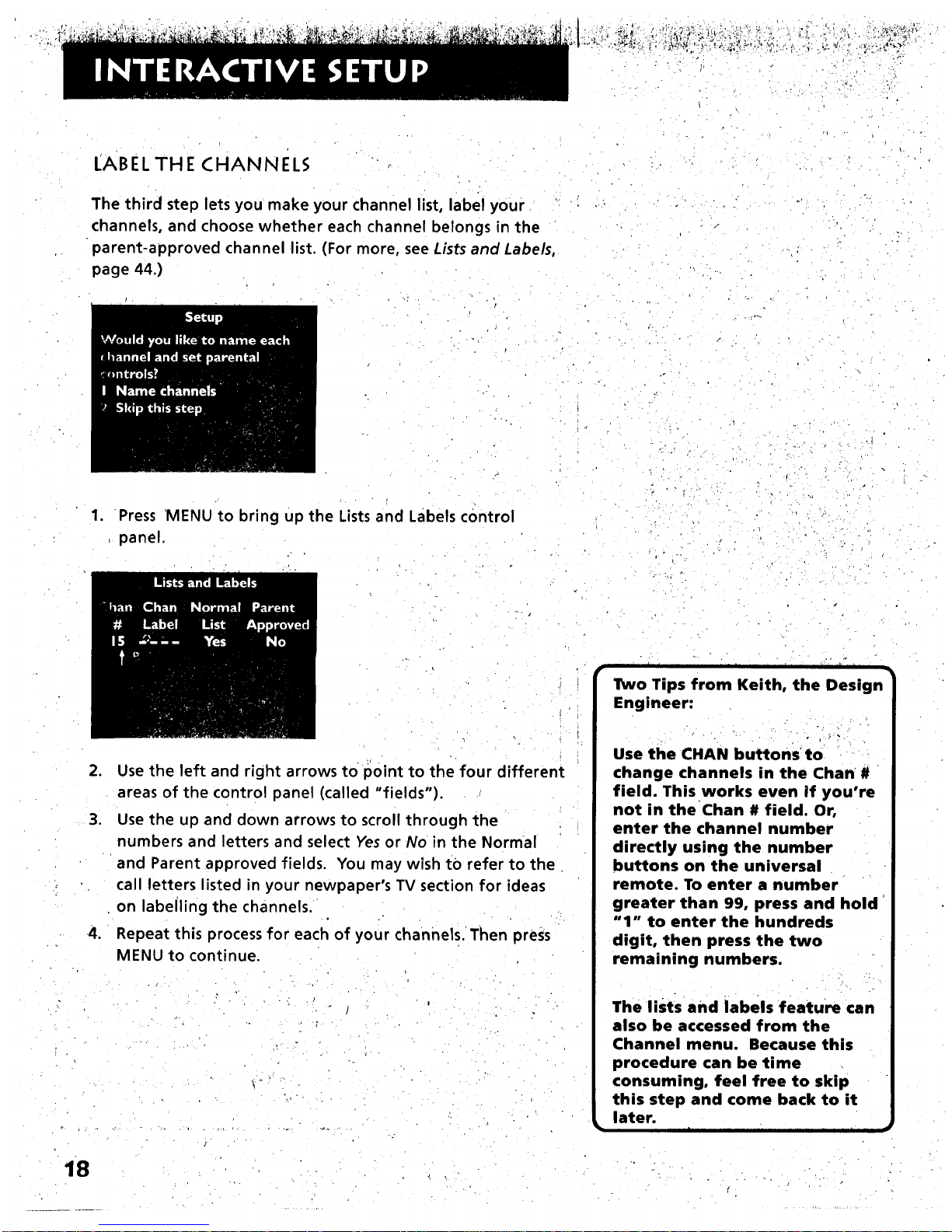
LABEL THE CHANNELS
The third step lets you make your channel list, label your
channels, and choose whether each channel belongs in the
parent-approved channel list. (For more, see Lists and Labels,
page 44.)
1. Press MENU to bring up the Lists and Labels control
panel,
o ,
,
,
•4.
Use the left and right arrows to point to the four different
areas of the control panel (called "fields").
Use the up and down arrows to scroll through the
numbers and letters and select Yes or No in the Normal
and Parent approved fields. You may wish tO refer to the
call letters listed in your newpaper's TV section for ideas
on labelling the channels.
Repeat this process for each of your channels. Then press
MENU to continue.
\•
i I I III I lit i 1 i
Two Tips from Keith, the Design
Engineer:
Use the CHAN buttons to
change channels in the Chart#
field. This works even if you're
not in the Chan # field. Or,
enter the channel number
directly using the number
buttons on the universal
remote. To enter a number
greater than 99, press and hold
"1" to enter the hundreds
digit, then press the two
remaining numbers.
The lists and labels feature can
also be accessed from the
Channel menu. Because this
procedure can be time
consuming, feel free to skip
this step and come back to it
later.
18
Page 21
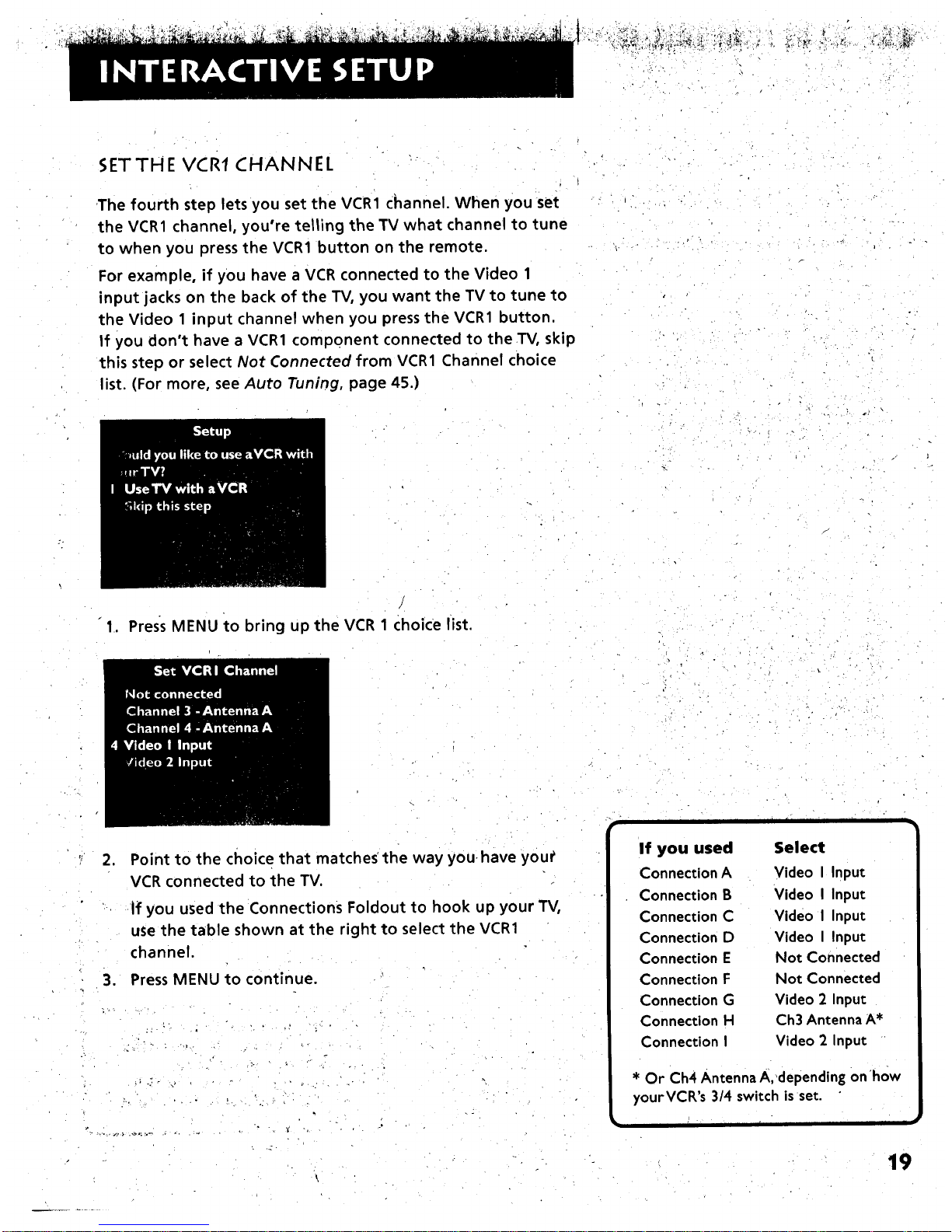
h_"_ *., _!_ _*
SETTHE VCRI CHANNEL
The fourth step lets you set the VCR1 channel. When you set
the VCR1 channel, you're telling the TV what channel to tune
to when you press the VCR1 button on the remote.
For example, if you have a VCR connected to the Video 1
input jacks on the back of the TV, you want the TV to tune to
the Video 1 input channel when you press the VCR1 button.
If you don't have a VCR1 component connected to the TV, skip
this step or select Not Connected from VCR1 Channel choice
list. (For more, see Auto Tuning, page 45.)
1. Press MENU to bring up the VCR 1 choice list.
,
,
Point to the choice that matches'the way youhave you_
VCR connected to the TV.
If you used the Connections Foldout to hook up your TV,
use the table shown at the right to select the VCR1
channel.
Press MENU to continue.
• /- .. : . j
If you used
Connection A
Connection B
Connection C
Connection D
Connection E
Connection F
Connection G
Connection H
Connection I
i I
Select
Video I Input
Video I Input
Video I Input
Video I Input
Not Connected
Not Connected
Video 2 Input
Ch3 AntennaA*
Video 2 Input
ii
* Or Ch4 Antenna A,depending on•how
yourVCR's 3/4 switch isset.
r
19
Page 22
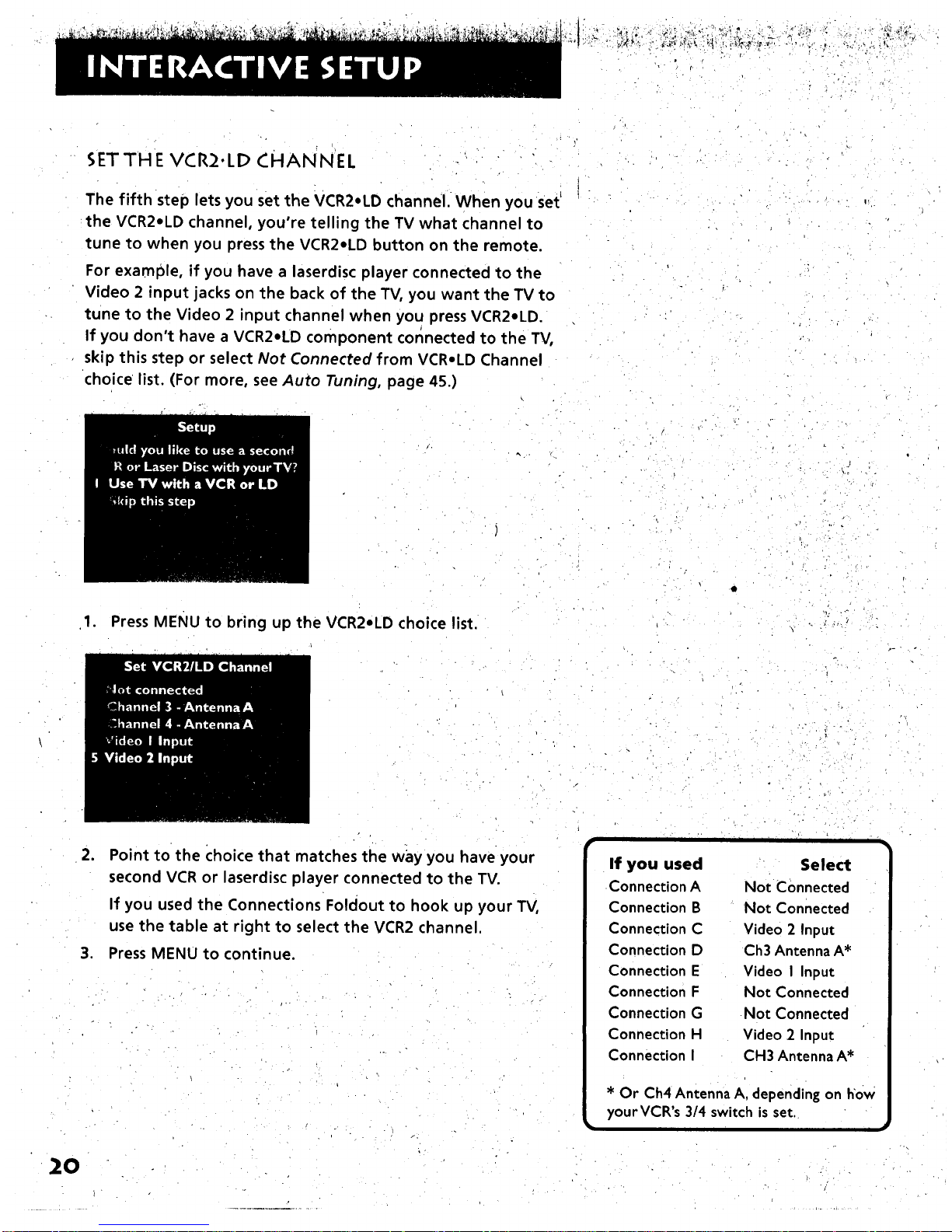
SETTHE VCR2.LD CHANNEL
The fifth step lets you set the VCR2.LD channel. When you Set'
the VCR2eLD channel, you're telling the TV what channel to
tune to when you press the VCR2.LD button on the remote.
For example, if you have a laserdisc player connected to the
Video 2 input jacks on the back of the TV, you want the TV to
tune to the Video 2 input channel when you press VCR2.LD.
If you don't have a VCR2eLD component connected to the TV,
skip this step or select Not Connected from VCR.LD Channel
choice list. (For more, see Auto Tuning, page 45.)
1. Press MENu to bring up the VCR2.LD choice list.
20
,
Point to the choice that matches the way you have your
second VCR or laserdisc player connected to the TV.
If you used the Connections Foldout to hook up your TV,
use the table at right to select the VCR2 channel.
3. Press MENU to continue.
i 1 i i i
If you used Select
Connection A Not Connected
Connection B Not Connected
Connection C Video 2 Input
Connection D Ch3 Antenna A*
Connection E Video I Input
Connection F Not Connected
Connection G Not Connected
Connection H Video 2 Input
Connection I CH3 Antenna A*
* Or Ch4 Antenna A, depending on how
yourVCR's 3/4 switch is set.
I I I
Page 23

_,_,_o_. _._o_. :. .,:L.,__ *_,_',
SETTH E DS_;.CABLE CHANNEL
The last step lets you set the DSS.CABLE channel. Wh'en you
set the DSS.CABLE channel, you're telling the TV what
channel to tune to when you press the DSS.CABLE button on
the remote.
For example, if you have a cable box connected to the
Antenna A on the back of the TV, and you usually tune your
TV to channel 3 to see cable stations, you want the TV to tune
CH 3 Antenna A when you press DSSeCABLE. If you don't
have a DSS receiver cable box connected to the TV0skip this
step or select Not Connected from the DSS.CABLE Channel
choice list. (For more, see Auto Tuning, page 45.)
. Press MENU to bring up the DSS,CABLE choice list.
(Continued on next page)
. " . L. '
• _ .P "
o
Important:
[I I I
If you have both a DSS
receiver and a cable box
connected to the TV...
i
...The remote cannot control
both a cable box and the DSS
receiver. The chart details
how to set the DSS,CABLE
button to control the DSS
receiver. You must then use
your cable box remote to
control the cable box. You
may, however, prefer to use
the DSS remote for DSS
programming, and set your
DSS,CABLE button to control
your cable box. It's your
choice.
I i
21
Page 24
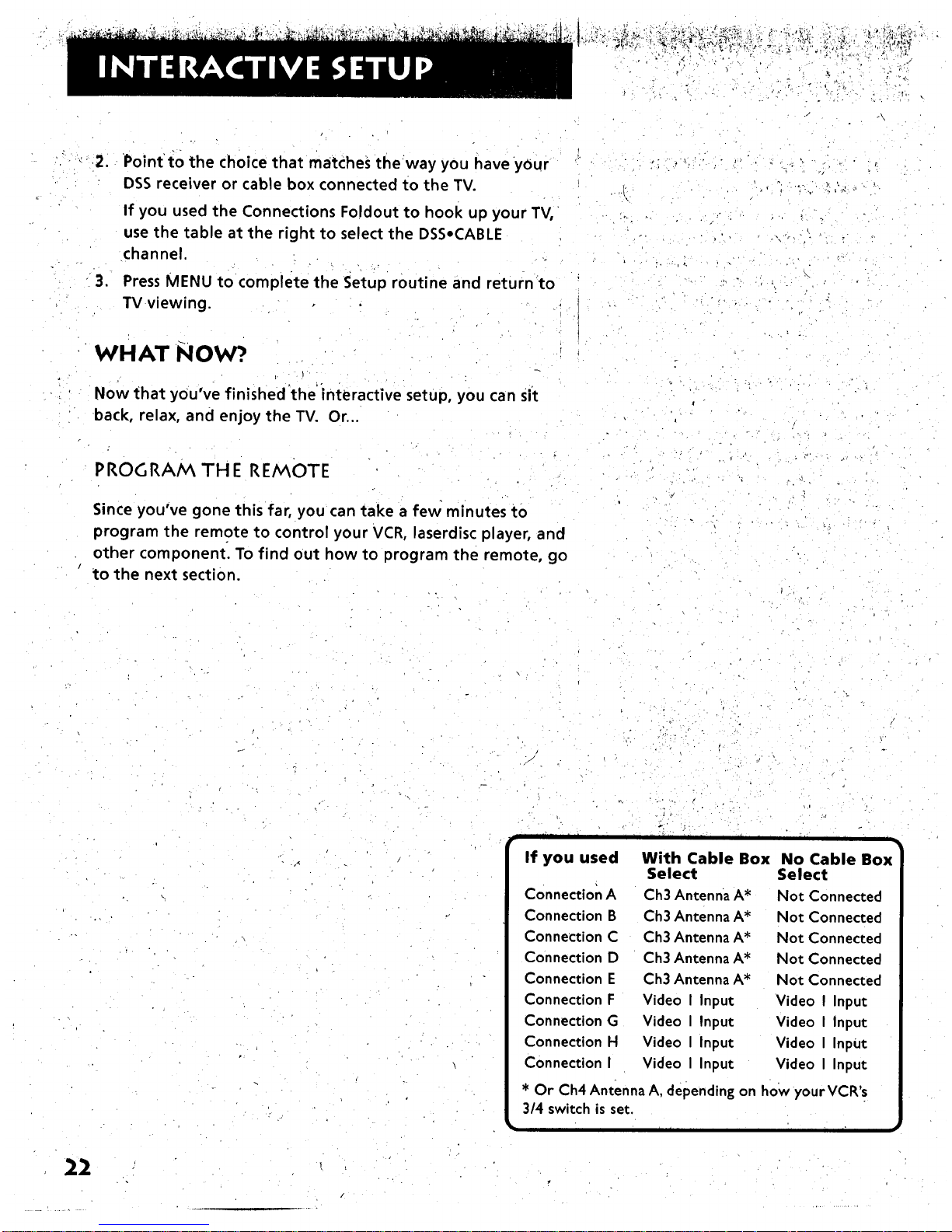
_ •__,,_i_+_"_++_=
?, , ...
" _ .+r , ",,
,
.
•Point •to the choice that matches theway you have your
DSS receiver or cable box connected to the TV.
If you used the Connections Foldout to hook up your TV,
use the table at the right to select the DSS.CABLE
channel.
Press MENU to complete the Setup routine and return to
TV viewing.
WHAT NOW?.
Now that you've finished'the'interactive setup, you can sff
back, relax, and enjoy the TV. Or...
_
PROGRA/_ THE REN_0TE
Since you've gone this far, you can take a few minutes to
program the remote to control your VCR, laserdisc player, and
other component. To find out how to program the remote, go
to the next section.
•_ r .
• • +:
r
I
• •• • +
22
J
I I I [ I i
If you used No Cable Box
Select
Connection A Not Connected
Connection B Not Connected
Connection C Not Connected
Connection D Not Connected
Connection E Not Connected
Connection F Video I Input
Connection G Video I Input
Connection H Video I InpUt
Connection I Video I Input
., . _, . ..,
_, ." .+. +
[ _' I I i i
With Cable Box
Select
Ch3 Antenna A*
Ch3 Antenna A*
Ch3 Antenna A*
Ch3 Antenna A*
Ch3 Antenna A*
Video I Input
Video I Input
Video I Input
Video I Input
* Or Ch4 Antenna A, depending on how yourVCR'.s
3/4 switch is set.
i i _ i'
/
Page 25

IF YOU HAVE AVCR OR OTHER
COMPONENT...
The universal remote can be programmed to control
most brands of remote controllable TVs, VCRs, and
cable boxes. If you have an RCA, GE, or ProScan VCRo
you probably don't need to program it at all--other
manufacturer's brands need to be programmed.
NOW WATCH SOME TV!
Once you've programmed the remote, you Will have
completed all four setup sections. Now you can sit
back and enjoy the TV. If you want to know more
about the different parts of the TV, see the next
section, Tour of the TV. Refer to the other sections
and appendices as needed.
V
V
V
i i
PROGRAN_/v_I NG TH E REN_OTE
I
• , . -.. ,
\
23
o
Page 26

ABOUT PROGRAMMING THE REMOTE
The universal remote can be programmed to control most
brands of remote controllable TVs, VCRs, and cable boxes.
Most RCA, GE and ProScan TVs and VCRs are already
programmed. Other manufacturer's brands need to be
programmed.
PROGRAiV_N_ING THE REMOTE TO CONTROL
A VCR
To determine whether the universal remote needs to be
programmed, turn the VCR on, point the remote at the VCR,
and press the VCR1 button. Then press POWER or CHAN UP or
DOWN to see if the VCR responds to the remote commands. If
not, the remote needs to be programmed.
Follow these steps to program your universal remote to
control your VCR:
1. Turn on the VCR to be programmed.
2. Look up your VCR brand and code number(s) on the code
list on the next page.
,
4.
5.
Press and hold the VCR1 button onthe remote.
Enter the two-digit code from the code list.
Release VCR1 then press POWER to see if the VCR
responds to the remote commands. If it doesn't, try
pressing VCR1 and POWER to see if the VCR responds.
, . -..
ii I i
o,
II I
Ir
This remote may not operate all
models of the brands that are
shown. Use the codes shown at
right or on the sheet packed in
with your remote.
To program the VCR2.LD button
to control a second VCR, follow
these steps but use the VCR2-LD
button instead of the VCR1
button.
ii tl " I I m=
4 " ._
Page 27

Universal Remote VCR Codes
Aiwa ..............................................|5
Akai....................................03,22,23
Audio Dynamics...................14,16
Broksonic................;_................;,, I0
Canon..............................;:...........08
Capehart............................;.........01
Citizen..........................................09
Craig................................;.;.....07,12
Curtis Mathes........:.........00,08,I 5
Daewoo .......................................13
dbx...........;...................;...........14,16
Dimensla......................................00
Dynatech.....................................I5
Emerson....................; 09,I0,13,15,
.................;................20,23,24,34,4I
Fisher......................02,12,18,19,43
Funai.............................................I5
GE ...........................00,07,08,32,37
Goldstar.................................09,14
Harman Kardon.........................14
Hitachi.........................05,15,35,36
InstantReplay.............................08
JCL ......................:..._.....................08
JCPenney....................02,05,07,08,
.......................................14,16,30,35
JVC...............................02,14,16,30
Kenwood....................02,14,16,30
Lloyd's...........................................I5
Magnavox................;..............08,29
Marantz ............02,08,14,16,29,30
Marta ............................................09
MEI .....................;:............._............08
Memorex ......_.._.....:....08,09,12,15
MGA ........................................04,27
Minolta ...................................05,35
Mitsubishi ............. 04,05,27,35,40
Montgomery Ward ...................06
MTC .........................................07,15
Multitech .....................07,15,31,32
NEC ..........;..................02,14,16,30
Panasonlc..............i......................08
Pentax.....................................05,35
Philco.............;........................08,29
Philips .....................................08,29
Pioneer ..............................05,16,33
ProScan........................................00
Quartz ................;........................:02
Quasar..........................................08
RCA .............00,05,07,08,28,35,37
Realistic.................02,06,08,09,12,
.............................................15,19,43
Samsung.................07,13,22,32,42
Sansui............................................16
Sanyo 02,12
Scott................................04,13,4I
Sears......02,05,09,12,18,19,35,43
Sharp..................................06,24.39
Shintom.............................17,26,3I
Sony ...................................17,26,38
Sylvania...................._.........08,15,29
Symphonic 02,I5
Tashiko .........................................09
Tatung...........................................30
Teac..........................................15,30
Technics.................;.........:............08
Teknika ........................08,09,15,2I
Toshiba..............................05,13,19
Totevision ..............................07,09
Unitech .........................................07
Vector Research...................i 4,16
Victor............................................16
Video Concepts ...................14,16
Videosonic...................................07
Wards ..............:.....05,06,07,08,12,
..................................13,15,25,31,35
Yamaha........................02,14,16,30
Zenith .....................................I I, 17
_;,_ _._../3, ,.'_...., _ t_';_:.....
. ' , , .
25
Page 28

PRO_RA/v_N_ING TH E REN_OTE TO CONTROL
A LASERDISC PLAYER
The remote may need to be programmed for your equipment.
This remote may not operate all models of the brands that
are shown below• Use the codes at right or on the sheet
packed with your remote.
1. Turn on the laserdisc player•
2.
Look up your brand and its code number(s) on code list at
right.
3. Press and hold the VCR2oLD button on the remote.
,
5.
Enter the two-digit code from the code list.
Release the VCR2oLD button and press POWER or another
button to see if the laserdisc player responds to the
remote commands. --
6. Repeat these steps Using the next code listed for your
brand, until the laserdisc player responds to the remote
commands•
PROGRA/_/V_ING THE REMOTE TO CONTROL
AN AUDIO DEVICE:
Your remote controls only RCA audio equipment such as a
radio, CD player, tape player, turntable, or amplifier. The
remote may need to be programmed for your equipment.
This remote may not operate all models of the brands that
are shown at right. Use the codes below or on the sheet
packed in with your remote.
1. Turn on the component to be programmed.
2. Look up your brand and its code number(s) on the code
list at right•
3. Press and hold the AUDIO button.
4. Enter the two-digit code from the code list.
5. Release the AUDIO button' and press POWER or CHAN UP
or DOWN to see if the audio device responds to the
remote commands.
Repeat these steps usingthe next code listed for your
brand until the audio device responds to the remo.t_e
commands.
ILserdscPaYrc°desl
ProScan........................................33
RCA ..............................................33
• " i "1
i i i i
Audio Codes
RCA/Dimensia
AM/FM ..........................................03
CD .............,..................................07
Tape...............................................06
Phono ...........................................05
Aux ...........................................;...04
,
)'6
. -.. . .'
Page 29

PROGRAAA/v_ING THE REMOTE TO CONTROL
A DSS RECEIVER
The universal remote is preprogrammed to control the DSS
receiver. Follow the instructions below for basic operation of
the receiver. You may also want to experiment with other
buttons on the remote to see if they work with your receiver.
i
T
TV Remote (works like )
DISPLAY
PREV CH
ANTENNA
CLEAR
MENU
MOVE
DSS Remote
SELECT/DISPLAY
PREV CH
' TV/DSS
CLEAR
MENU
ARROWS
," .
PROGRAN_N_ING THE REMOTE TO CONTROL A
SATELLITE OR CABLE BOX
Refer to the Connection Foldout or contact your cable
company to hook up your cable box. If you have a cable box
with its own remote, then you may also be able to use the TV's
remote with your cable box. This remote may not operate all
models of the brands that are shown below. Use the codes
below or on the sheet packed with your remote.
1. Turn on the cable box.
2. Look up your brand and its code number(s) on code list at
right.
3. Press and hold the DSS,CABLE button on the remote_
4. Enter the two-digit code from the code list.
5. Release the DSS,CABLE button and press POWER or CHAN
UP or DOWN to see if the cable box responds to the
remote commands.
6. Repeat these steps using the next code listed for your
brand until the cable box responds to the remote
s'_m m,_ r_rk
r i Ii i i ' II "
Satellite / Cable
Box Codes
ABC .........................................22,46
Anvision .................................07,08
Cablestar ...............................07,08
Eagle......................................._......08
Eastern International ...............,02
General Instrument ........... 04,05,
.......................15,23,24,25,30,36,46
Hamlin .........................12,13,34,48
Hitachi ...............................37,43,46
Jerrold .........................04,05,15,23,
.......................24,25,30,36,45,46,47
Macom....................................37,43
Magnavox..................: 07,08,19,2 I,
.......................26,28,29,32,33,40,4I
NSC ..............................................09
Oak ....................................01,16,38
Oak Sigma................:..................16
Panasonic..........................03,27,39
Philips ..............07,08,19,21,26,28,
..................................29,32,33,40,41
Pioneer ..............................18,20,44
Randtek..................................07,08
RCA .........................;...............00,27
Regal........................................12,13
Regency..................................02,33
Samsung............................•..........44
ScientificAtlanta ..............03,22,35
Signature......................................46
Sprucer.........................................27
Starcom .................................._.....46
Sylvania.........................................I I
Teknika ..................................,......06
Texscan...................................I0, I I
Tocom .........................17,21,49,50
Unika .................................31,32,41
Viewstar ................07,08,19,21,26,
............................28,29,32,33,40,41
Warner Amex .............................44
Zenith .....................................14,42
27
Page 30

• :,'; _ 4_ ¸ ." t _ • ,_.
USING THE REMOTE TO (.'ONTROL A DEVI¢E
Once the remote has been programmed with the correct
codes, you are ready to use it to control your devices.
To operate the device:
,
.
3.
Press the device button (TV, VCR1, VCR2oLD, DSSoCABLE,
or AUDIO) to set the remote to control the device.
Press OFF/ON to turn the device off or on.
Use the remote buttons that apply to that device.
1"
I
i
I
i
J
i
28
Page 31

A PICTURE BOOK TOUR
This section talks about the TV's main parts (at least the
parts you'll actually use):
• The Remote Control
• The Channel Marker.
• The Back Panel
• The Front Panel
29
Page 32

REMOTE BUTTONS
POWER When in'TV mode, turns off the TV. In VCR mode,
and if programmed, turns on and off most VCRs.
VCR1 If programmed, turns on VCR and puts the remote in
VCR mode. Also turns on the TV.
DSSoCABLE Turns on DSS receiver or, if programmed, most
cable boxes. Puts the remote in DSS*CABLE mode. Also turns
on the TV.
VCR2,LD If programmed, turns on second VCR or laserdisc
player. Puts the remote in VCR2,LD mode. Also turns on the
TV.
TV Turns on the TV and puts the remote in TV mode. Also
displays channel information.
AUDIO If programmed, turns on RCA audio component and
puts the remote in audio mode.
REW, PLAY, FF, REC, STOP, PAUSE If programmed, provide
transport control for some remote-controllable VCRs, laserdisc
players, tape decks, and CD players.
VOL < or VOL • Decreases or increases the TV's volume.
CHAN ^ or CHAN v Scaris up or down through the current
channel list. Press once to change the channel up or down;
press and hold to continue changing channels.
DISPLAY Brings up channel information. Press repeatedly to
see detailed program information, if available.
SKIP Pressonce before changing channels and the TV will
wait 30 seconds before returning you to the original channel.
Press repeatedly to add more time.
MUTE Turns off the TV's sound. Press again to restore the
sound.-
PREV CH Returns you to the previous channel.
(0-9) Number Buttons Enters channel numbers and time
settings directly though the remote control. To enter a two-
digit channel, press the two digits. To enter a three-digit
channel, press and hold the first digit, then add the second
two. Example: to tune to channel 123, press and hold 1, press
2, then press 3.
INPUT Pressto toggle through theavailable input sources
(VID1, VID2, FRNT, etc.).
30
POWER VCR'I DSS.CABLE TV
VC O AUDIO
Q
REW PLAY FF
REC STOP PAUSE
r-6-1 ri-!
DISPLAY CHAN SKIP
0 0
MUTE CHAN PREV'CH
10 20 30
40 50 60
70 80 90
INPUT 0 ANTENNA
o O o
CLEAR " RESET
PIP SWAP
CH CTRL SCAN
i i I i
For more, see Programming the 1
Remote, p. 23.
m • i
Page 33

ANTENNA Functions as T_//VCR button in VCR mode and TV/
DSS button in DSSoCable Mode.
CLEAR Removes any menu or display from the screen and
returns you to TV viewing.
MENU°PROG Brings up the Main Menu. When in the menu
system, selects highlighted items or returns you to the
previous menu. When in VCR mode, it functions as a
PROGRAM button.
RESET Returns all picture quality controls to their original
settings.
MOVE (Arrows) Used to point to different items in the
menu system. Also used to adjust the menu controls. Also
move the PIP window when no menus are on the screen.
PIP Brings up the small picture-in-picture window. Press
again to remove the PIP window.
MOVE PIP Moves the PIP window to the four corners of the
screen.
CH CTRL Selects the picture window, (that is, the main or PIP
window) that is changed by the CHAN A and CHAN v buttons.
SWAP Swaps the main picture with the PIP window.
FREEZE Freezes the video in the PIP window.
SCAN Briefly displays each channel from the current channel
list. Press again to stop scan.
(,) SRS Press once to display the current audio processor.
Press repeatedly to toggle through the available audio
processors.
J
_
/ ' ,
3i
Page 34

: ';_.- , >, _ ,-,_' .'
BACK PANEL
u_ _ _lKo. s-v_o'
_ tilt
•. LI_
, imgTsplA,cu_ _,_
_1 , . J
INPUT 1 Lets you connect a video component such as a VCR,
DSS receiver, or laserdisc piayer.
L/MONO Provides left audio connection. Or, if you are
connecting a mono component, use the L/MONO input.
The left audio connector is usually white.
RIGHT Provides right audio connection. The right audio
connector is usually red.
VIDEO Provides video connection. The video connector is
usually yellow.
S-VIDEO Lets you connect a component with S-Video
capability, such as-a DSS receiver or S-VIDEO VCR. When
using S-Video, make sure to connect the three audio/video
cables as well as the S-Video connector.
INPUT2 Provides connection toa second video component
such as a VCR or laserdisc player.
L/MONO Provides left audio connection. Or, if you are
connecting a mono component, use the L/MONO input.
The left audio connector is usually white.
RIGHT Provides right audio connection. The right audio
connector is usually red.
VIDEO Provides video connection. The video connector is
usually yellow.
SIGNAL SOURCE Provides connection toa home antenna or
cable TV system.
FIXED OUTPUT Provides fixed-level audio and video output
from the TV. These output signals are ideal for connecting to
an A/V receiver or amplifier that has its own remotecontrol.
The FIXED OUTPUT jacks are also suitable or for recording
from the TV with a VCR, camcorder, or tape deck.
t _ •
/ . .
If you are recording from INPUT 1
1 and you are using S-Video,
remember to connect the
regular INPUT 1 VIDEO cable as
well.
i i
32
Page 35

ltI-FI OUTPUT Provides volume-controlled stereo audio
output, meaning the volume changes as you change volume
on the TV. The HI-FI OUTPUT jacks are ideal for connecting the
TV to an amplifier that does not have its own volume control
or remote.
SPEAKER SWITCH Lets you turn off the TV's internal (built-
in) speakers and play the audio through external speakers
connected to the TV. Set SPEAKER SWITCH to EXTERNAL to
play audio through external speakers. Set the switch to
INTERNAL to play audio through the TV's internal (built-in)
speakers
REAR SPEAKERS The REAR SPEAKERS terminals let you
connect rear speakers to the TV.
FRONT SPEAKERS The FRONT SPEAKERSterminals let you
connect front external speakers to the TV.
POLARITY SWITCH This TV has an extra-large color picture
tube, which makes it vulnerable to the effects of the Earth's
magnetic field. You may need to reset the POLARITY switch
and STRENGTH switches if you reposition the TV or move it to
a different room.
If you notice the picture tilting slightly, follow these steps to
correct the tilt:
1. Make sui'e the STRENGTH switch is set tO OFF.
2. Move the STRENGTH switch to the LOW. If the picture gets
better, but not quite perfect, move the switch to HIGH.
3. If the picture gets worse, change the position of the
POLARITY switch. If the picture improves, but is not quite
perfect, move the STRENGTH switch to HIGH.
Remember to set the spe_iker
switch back to INTERNAL when
you are not using the external
speakers.
To connect an amplified
subwoofer to the TV, use the
left (L/MONO) HI-FI-OUTPUT jack.
33
Page 36

FRONT PANEL
VOL < Decreases the volume. When ii_the menu system, VOL
< is used to point left to items and adjust menu controls.
VOL > Increases the volume. When in the menu system, VOL
> is used to point right to items and adjust menu controls.
CHAN ^ Scans up through the channel list. In the menu
system, it points up to items and adjusts menu controls.
CHAN v Scans down through the current channel list. In the
menu system, it points down to items and adjusts menu
controls.
MENU Brings Up the Main Menu. When in the menu system, it
selects highlighted items. Also returns you to the previous
menu.
POWER Turns the TV on and off.
AoV (AV Jack) Use the AV adapter included with your TV
accessories to connect a camcorder or other device to the front
of the TV. The yellow connector is for video; the white for
audio.
i l f
The front panel above shows a
typical button layout. The
exact look of the buttons may
be different from those on the
front of your TV. (In other
words, your mileage may vary.)
If you turn Parental ContrOl on,
the front panel no longer
provides access to the menus.
For more information, see
Parental Control, page 44.
i J
34
Page 37

CHANNEL MARKER • "
There are several indicators that come up when you change
channels, press the DISPLAY button, or press the TV button.
This display is called the Channel Marker.
12:01 Displays the current time.
'Mute Displayed when you mute the audio.
CC Displayed when Closed Captioning is available on the
current channel.
SAP Displayed when the current channel is broadcasting SAP
(Second Audio Program) information.
PIP Chan Displays the current PIP channel.
Stereo Displayed when the current channel is broadcasting
in Stereo.
VCR Displaysthe label assigned to the current channel.
VlD1 Displays the current channel or input channel.
Remote batteries are low Displayed when the batteries in
the remote need to be replaced.
Sleep Displayed when the Sleep Timer has been set.
00:00 Displayed to count down time left on the commercial
skip (SKIP) timer.
i i I r i
I The channel marker shown 1
above is just an example, of
course.
i
35
Page 38

L _
o j-
ii
L.
\
I
I
11
I i
. I
36
Page 39

A SHORT GUI DE TO THE MENU SYSTEM
This section provides a brief explanation of all the
menu commands. These commands are organized in
the chapter by their location in the Main Menu.
• Audio Contains the controls that let you adjust
the way the TV sounds.
Picture Quality Contains the controls that let
you adjust the picture.
Screen Contains the controls that let you adjust
the Closed-Caption mode and display.
Time Contains the controls that let you set the
time and schedule the TV to turn off and on at
specific times.
• Channel Contains all the commands used to
control your channels, including custom-building
your channel list, setting parental controls, and
setting up your TV to control the components
connected to the TV.
/
i
37
Page 40

_,_ F_,__
AUDIO MENU
Mute Press MENU to turn the TV audio off or on.
Tone Controls Displays the slider controls for adjusting the
TV's Treble, Bass, Balance, and Volume.
Audio Processor Displays a choice list of the available audio
modes, which control the way the sound comes through your
speakers.
Mono Plays the sound in mono 0nly. Use this setting
when receiving broadcasts where the distance makes the
signal weak.
Synthetic Stereo Takes a mono audio signal and
enhances it to sound more like it has stereo separation.
Stereo Splits the incoming stereo audio signal into left
and right channels. Most TV programs and recorded
materials have stereo audio. The TV displays the word
STEREO when you tune to a program that is broadcast in
stereo.
SRS Stereo (e) SRSis an audio processing technology
that adds greater depth and stereo separation to stereo
audio signals.
Enhanced SRS Stereo Enhances the SRS signal to give
the impression Of even greater depth and stereo
separation.
SAP (Second Audio Program) Plays the program's audio
in a second language, if one is available. The TV displays
the word SAP when you tune to a program that is
broadcast with SAP information. SAP audio is broadcast in
mono,
SAP in Synthetic Stereo Enhances the mono SAP
(Second Audio Program) to sound like it has stereO
separation.
Speakers Displays a choice list that lets you turn the TV's
internal or external speakers on or off.
)
watching broadcast channels.
For more on the menus, see
Using the Menu System, p. 7.
38
Page 41

PICTURE QUALITY MENU
Picture Controls Displays the five slider Controls for
adjusting the way the picture looks.
Contrast Adjusts the difference between the light and
dark areas of the picture.
Color Adjusts the richness of the color.
• Tint Adjusts the balance between the redand green
levels.
Black Level Adjusts the brightness of the picture.
Sharpness Adjusts the crispness of edges in the prcture.
Auto Color Displays a choice list that lets you turn on the
feature that automatically corrects the color of the picture.
(This is especially useful for tracking realistic flesh tone colors
as you switch from channel to channel.) Select Off if you
prefer to adjust the picture with the Picture Controls.
Video Noise Filter .Displays a choice list that lets you turn
on the feature that automatically reduces noise, or "snow,"
from the picture.
Color Warmth Displays a choice list that lets you set one of
three automatic color adjustments: Cool for a more blue
palette of picture colors; Normal; and Warm for a more red
palette of picture colors. °
Reset Picture Controls Displays a choice list that lets you
reset the picture controls to their original settings.
,- • u
I ur e uo ooreure1
OFF if you prefer to adjust the
picture with the picture
controls.
I I
39
Page 42

SCREEN MENU
L
Closed Caption Display Displays a choice list that lets you
choose the way closed captioning information is shown on
the screen.
Off No captioning information displayed.
On Always Captioning information shown always, when
available.
On When Sound is Muted Displays captioning
information, when available, whenever the TV's sound is
muted by pressing the MUTE button. The captioning
information is not displayed when the sound is not muted.
Closed Caption Mode Displays a choice list that lets you
choose which captioning mode is used for displaying
captioning information.
,?;i
"_ 2['
40
\
r
III
Captioning information is not
available on all channels at all
times. For more on using closed
captioning, see Advanced
Features, p. 51
Page 43

TIME MENU
Sleep Timer Displays a coiltrol panel that lets you select the
amount of time you wantto give the TV before it shuts itself
off.
Schedule Displays a.control panel that lets you set up a
schedule for turning the TV on and off automatically. Make
sure to turn the schedule On. The on-screen directions
guide you through the steps needed to set the schedule.
Set Time Displays a Control panel that lets you enter the
current time. The on-screen directions guide you through the
steps needed to Set the schedule.
d
r ,. .
I II I I II II •
You have to set the current time
before using the Schedule
function.
Tip for Using Schedule
To turn the TV into an alarm
clock, press RESET to blank both
the Start and Stop Time fields.
Then set the Start Time. The TV
will come on in the morning,
and stay on until you turn it off.
(I try to stay away from early
morning news programs,
because the newscasters' voices
seem to lull me back to sleep.)
i i
41
Page 44

CHANNEL MENU
Parental Control Displays a choice list that lets you adjust
the Parental Control feature.
On The front panel CHAN buttons will tune only to
channels that you have marked as "Parent Approved" in
"the Lists and Labels control panel (see below).
Important: When Parental Control is on, the TV's front
panel no longer provides access to the menus. Parents may
prefer to hide the remote and let children use the front
panel to change channels.
Off The TV shows all channels, whether they are marked
as "Parent Approved" or not.
Signal Type Displays a choice list that lets you selectthe
current antenna type, Choose UHFNHF Antenna if you are
currently using an antenna for TV signals.
UHF/VHF Antenna Choose this if you are currently using
an off-air antenna for TV signals,
Cable TV Choose this if you are currently using cable or a
cable box for TV signals.
Lists and Labels Displays a control panel that lets you
custom-build your Normal channel list, choose a four-
character label for each channel, and set whether each
Channel is "parent-approved." Follow the on-screen directions
to enter your channels and other information.
Chan # Use the up and down arrows to scroll up and
down through the channel scan list. You can enter the
channel number directly using the number buttons.
Labels Use the up and down arrows to enter a four-
character label for each channel. Hold the button down to
scroll quickly through the characters (there are a bunch of
them). Press RESET to clear a label. The TV can store up
to 32 labels in memory.
Normal List Only the channels included in the Normal
list are available when you scan up and down using the
CHAN buttons. Use the up and down arrows to indicate
whether the channel number indicated is included (YES)
or is not included (NO) in the Normal channel list,
42
/ •l i i ii i
You may prefer to include only a
dozen or so of your favorite
channels in the Normal list, and
use the number buttons on the
remote to access the rest of the
channels as desired.
Page 45

Parent Approved Usetheup and down arrowsto
(:hoose whether the channel indicated should be shown
when the Parental Control feature is turned on. Select YES
to indicate that the channel can be shown at any time,
regardless of whether Parental Control is turned on. Select
NO to indicate that the front panel cannot tune to that
channel when Parental Control is turned on. Important:
You must turn on the Parental Control feature ON in the
Parental Control control panel (see above).
Auto Channel Search Displays a control panel that lets you
tell the TV to search automatically for all the channels
available through the antenna input(s). When the TV finds an
active channel, it places it in the channel list; inactive
channels (weak stations or channels with no signal at all) will
be removed from the channel list.
Auto Tuning Displays a choice list that lets you set up TV to
automatically tune to the correct input channel when you
press VCR1, VCR2.LD, or DSSoCABLE.
Set VCR 1 Channel Displays a choice list that lets you
select the channel that the TV tunes to when you press
the VCR1 button. The choices are:
Not Connected Choose this if you do not have a'VCR
connected to an antenna or Video input on the back of
the TV, or if you don't want the TV to tune to a channel
when the VCR1 button is pressed.
Channel 3 Antenna A Choose this if your VCR is
connected to the Antenna A jack on the back of the TV,
and you want the TV to tune to channel 3 when you press
the VCR1 button. Reminder: Make sure the VCR's Ch 3/4
switch is set to channel 3.
Channel 4 Antenna A Choose this if your VCR is
connected to the Antenna A jack on the back of the TV,
and you want the TV to tune to channel 4 when you press
the VCR1 button. Reminder: Make sure the VCR's Ch 3/4
switch is set to channel 4.
Video 1 Input Choose this if your VCR is connected to
the Video 1 jacks on the back of the TV and you want the
TV to tune to Video I input when you press the VCR1
button.
Video 2 Input Choose this if your VCR is connected to
the Video 2 jacks on the back of the TV and you want the
TV to tune to Video 2 input when you press the VCR1
.... button.
/
ii I i
I Auto Tuning is part of the 51
interactive setup routine. For
more, see Interactive Setup, p. 1
43
Page 46

Set VCR 2 Channel Displays a ChOice list that lets you select •
the channel that the TV tunes to when you press the VCR2.LD
button.
The choices are the same as those listed under Set VCR 1
Channel, above, except that the component is the Second VCR
or laserdisc player, and the remote button being programmed
isVCR2oLD. For example:
Video 2 Input Choose •this if your second VCR or laserdisc
player is connected to the Video 2 jacks on the back of the
TV and you want the TV to tune to Video 2 input when
you press the VCR2-LD button. This is a typical setting for
a second VCR or laserdisc player.
Set DSSeCable Channel Displays a choice list that lets you
select the channel that the TV tunes to whenyou press_the
DSS-CABLE button. Usually, DSSoCABLEcan control either a
DSS receiver connected to the Video 1 input jacks, or a cable
box connected to the Antenna A jack.
The choices are the same as those listed under Set VCR i
Channel, above, except that the component is either a DSS
Receiver or a cable box, and the button being programmed is
DSSoCABLE. Here is an example for each:
Video 1 Input Choose this if your DSS Receiver is
connected to the Video 1 jacks on the back of the TV and
you want the TV to tune to Video 1 input when you press
the DSSeCABLE button. (This is the typical setting for a
DSS Receiver.)
Ch 3 Antenna A Choose this if your Cable box is
connected to the Antenna A jack on the back of the TV
and you want the TV to tune to channel 3 when you press
the DSSoCABLE button. (This is a typical setting for a
cable box.)
•Video 1 Input Source Displays choice list thatlets you tell"
the TV whether your Video 1 input source is connected with a
regular video cable or both an S-Video cable and a video
cable.
44
r.
• iii i
Important
if you are using an S-Video
connection, make sure to change
the Video 1 Input Source to S-
Video. If you don't, the TV won't
know to tune to the S-Video
channel.
Page 47

/
SETUP
r.
The setup roUtine is detailed in Interactive Setup, pages 15-
21.
. 45
Page 48

_"_ _ _, "".: _ ,_:._,_-_, ,_,_ ;_o',_ _"p_,_ _ ,-_, • , I.' ', ,'_- "
46
.o
Page 49

:. .-: , ,
THIS SECTIONS DETAILS HOWTO USE FOUR OF
TH E TV'S IMPORTANT FEATURES:
• PIP (Picture-in-Picture) Operation
• Displaying on-screen Program•Details
• Using Closed Captioning
• Choosing an audio processor
Ii i I I I " i I
I For more about the different 1
menus and control panels in the
menu system, see Quick
Reference, p. 39.
47
Page 50

PIP (PICTURE-IN-PICTURE) OPERATION
The PIP feature (pictureIin-picture) lets you display a second,
smaller picture on top of the main picture.
Main Picture
There are six remote buttons that control the way the PIP
window works:
PIP Brings up the PIP window. Press PIP again to remove the
window.
MOVE PIP Lets you move tile PIP windowto the foul corners
of the screen, (You can also usethe MOVE arrows to position
the PIP window.)
FREEZE Takes a snapshot of the video in the PIP window. To
unfreeze the video, change channels in the PIP window or
press SWAR
SWAP Switches, or "swaps," the video from the PIP window
with the main picture.
CH CTRL (Channel Control) Lets you change channels in the
PIP window. For instance, press PIP to bring up the PIP
window, then press CH CTRL. Now, when you press the CHAN
buttons, the channels will change in the PIP window, not the
main picture.
Press CH CTRL again to return the channei control to the main
picture.
SCAN Pressing SCAN causes the TV to automatically scan
through your channel list. If channel control (see above) is on
the main picture, the main picture will scan through the
channels. If channel control is on the PIP window, the PIP
picture will scan through the channels. Each channel is
displayed for four seconds before the TV automatically tunes
to the next channel in the list.
Press SCAN again to stop the channel scan.
. ' r ,
:. .... . .... ....
]•.,..-
I
If you press FREEZE before the
PIP window is displayed, the
current channel's video is frozer
in the PIP window, allowing you
to change channels on the main
picture while keeping the
snapshot of the original channel
in the PIP window.
A typical use of SWAP is to scan
through channels in the PIP
window, and when you find a
channel you like, press SWAP to
display that channel in the main
picture, sending the current
channel to the PIP window.
48
Page 51

.. , .,..
TWO TIPS FOR USING PIP BUTTONS
Automatic Channel Surfing in the Main Picture
You can auto-surf through the channels between commerdals
using the SKIP and SCAN buttons.
1. Press SKIP to set the commercial skip timer and send the
current channel to the PIP window.
2. PressSCAN. The main picture auto-surfs through the
channel list. When the SKIP feature times out, the
original channel will return automatically to the main
picture,
Automati( Channel Surfing in the PIP Window
You can use the PIP window to auto-surf through channels as
Well.
1. Press PIP to bring up the PIP window.
2, Press CH CTRL to move the channel control to the PIP
window.
3. Press SCAN. The TV begins displaying each channel in the
PIP Window, If you see a channel that interests you, press
SWAP•
j • . .
\
J
• i
49
Page 52

CLOSED CAPTIONING
Many programs.are encoded with closed captioning
information, which lets you display the audio portion of a
program as text on the TV screen. You can tell the TV to
display closed captioning: a) never, b) whenever it is available,
or c) whenever the program is muted.
TO DI _,PLAY CLOS ED CAPTION I NG
.
2.
3_
Press MENU to bring up the Main Menu.
Point to Screen and press MENU. The Screen Menu comes
up with Closed Caption Display highlighted.
Press MENU to select Closed Caption Display.
'. . - ,
.
Off No closed captioning information will be displayed.
On always Closed captioning will be displayed whenever
it is available.
On when muted Closed captioning will bedisplayed
only when you have muted the sound by pressing the
MUTE button,
Point to your choice and press MENU to select it and
return to the Screen menu.
50
. '.. r
° .
,. " r " "• ", ,•
_C!osed .is.not
available on all channels at all
times. Only specific programs
encoded with closed
captioning information are
applicable. When a program is
closed captioned, the letters
CC are displayed in the
channel marker.
Page 53

CLOSED CAPTIONING N\'ODES
The TV offers eight closed-captioned modes, including four
text modes.
To Set the Closed Captioning Mode:
1. Select Screen •from the Main Menu
2. Point to Closed-captioned mode and press MENU. This
choice list comes up:
,
L
Point to your choice and press MENU to select it and
return to the Screen menu.
TURNING OFF CLOSED CAPTIONING
'1. Select Screen from the Main Menu.
2. Press MENU to select Closed Captioned Display -
3. Point to Off and press MENU. The closed captioning is
turned off and you are returned to the Screen menu.
_1 " ' I I " ] r I "
If you are unsure of the
differences among the modes,
you may prefer to leave the
closed captioned mode set to
CC1, which displays complete
text of the program in the
primary language in your area.
51
Page 54

ON-SCRE EN PROG RAM DETA! LS
Program providers have the option of sending information
through the airwaves along their programs. If this
information--called Extended Data Services--is available, the
TV can bring it up when you press DISPLAY. For instance, say
you are watching a show and you don't know anything about
the program.
1. Press DISPLAY once to bring up the channel marker.
2. Press' DISPLAY again to bring up the program title and
other information:
3.
This display tells you that the program iscalled "Sleep
Goatee," that it is two hours long, and that the program
started 25 minutes ago.
Press DISPLAY again for other program details:
52
o
Now you know what the program is about, as well who
the actors are. PG-13 indicates that the program has been
rated as PG-13. CC indicates that the programhas closed
captioning.
Press DISPLAY again to clear the screen.
Whether all (or any) of the
program details are displayed
depends on whether the
program provider has sent the
information along with the
program.
_a
Page 55

CHOOSING AN AUDIO PROCESSOR
Changing the audio processor changes the way your TV
sounds. There are two ways to change the audio processor: a)
from the Audio menu, and b) by pressing (o)SRS on the
remote. For more, see Audio, page 40.
,4.
Choosing an audio processor from the Audio Menu
1.
2.
3.
Press MENU to bring up the Main Menu.
Press MENU again to select the Audio menu.
Point to Audio Processor and press MENU. The Audio
Processor choice list comes up, with'the current mode
highlighted.
Point to an audio processor mode and press MENU to
select it and return to the Audio menu. The options are:
Mono Plays the sound in mono only.
Synthetic Stereo Takes a mono audio signal and
enhances it to sound more like it has stereo separation.
Stereo Splits the incoming stereo audio signal into left
and right channels.
SRS Stereo (e) SRS* is an audi0processing technology
that adds greater depth and stereo separation to stereo
audio signals.
Enhanced (e)SRS Stereo Enhances the SRSsignal to give
the impression of even greater depth and stereo
separation.
SAP (Second Audio Program) Plays the program's audio
in a second language, if one is available. Setting the audio
processor to SAP tells the TV to play the program's audio
in this second language, if one is available.
SAP in Synthetic Stereo Enhances the mono SAP
(Second Audio Program) to sound like it has stereo
separation.
Choosing an audio processor from the remote
1. Press (o)SRS to display the current audio processor mode
on the screen.
2. Press (.)SRS repeatedly to toggle through the different ,
audio modes. The TV displays the name of the current
audio processor mode each time you press (,)SRS.
*SRS and the SRSsymbol (o) are registered trademarks of SRS
Labs, Inc.
' i i i i I 1 II
The number of audio processor
choices available depends on the
type of signal you are currently
using. For example, depending
on the way you have your VCR
connected to the TV, the number
of choices is greater when you
are watching TV than when you
are watching a video tape.
53
Page 56

" • 1!,__, '_ _ • {_,i _ : "_,? ". "_ , -'_,"_,, ....
• ,I . .
z
54
i
i
Page 57

THINGS TO DO BEFORE CONNECTING
COMPON ENTS
Protect your components from power surges
• Connect all components before plugging any power
cords into the wall outlet.
t Always turn off the TV andlor component before you
connect or disconnect any cables.
Position cables correctly to avoid audio hum or
Interference
Insert all cable plugs firmly into their jacks.
Place the aLJdiolvideo cables to the sides of the TV's
back panel instead of straight down the middle after
you connect your components.
Try not to coil any twin-lead cables and keep them
away from the audio/video cables as much as possible.
Make sure all antennas and cables are properly
grounded. Refer to the Safety Tips sheet packed with
your TV.
Protect your components from overheating
• Do not block ventilation holes in any of the
components. Arrange the components so that air can
circulate freely.
t Do not stack components.
• Allow adequate ventilation when placing your
components in a stand.
• Place an amplifier on the top shel'f of the stand so
heated air rising from it will not flow around other
components. -
Connect audiolvideo cables forbest results
• Required for picture-in-picture feature
Important:
This section assumes that you
have already used the Interactive
Setup and programmed the
remote
55
Page 58

TV AND MONO VCR (CONNECTION A)
Thisinformation applies to Connection A in the Connections
Foldout.
i
'Connection A provides:
• stereo sound from broadcast programs
• mono sound from VCR
•o Picture in Picture (PIP)
• Watch one channel on TVwhile recording another
channel
To use this connection you must have:
• (2) audio/video cabies
• (2) coaxial cables
To connect: .
1. Connect cables as shown in Connection A.
2. Return to First Things First, then follow the steps in the
Interactive Setup.
USING CONNECTION A
To watch TV programs:
I. Turn VCR off.
2. Press TV and tune to a channel.
To record one program and watch another:
.
2.
3.
4.
Press VCR1 and tune to a channel.
Begin recording.
Make sure the TV/VCR switch on the VCR is set to TV.
Press TV and tune to a channel.
To play a tape on the VCR:
1. PressVCR1.
2, Press PLAY.
°
rll ii
CABLEBOX
VCR1
TV
i iii i .
See Connections Foldout,
Connection A
_a
56
Page 59

TV AND STEREO VCR (CONNECTION B)
This information applies 1:oConnection B in the Connections
Foldout.
Connection B provides:
• stereo sound from broadcast programs
• stereo sound from VCR
• Picture in Picture (PIP)
• Watch one channel on TV while recording another channel
To use this connection you must have:
• (2) coaxial cables
*' (3) audio/video cables
• (1) S-Video cable (Optional)
To connect:
1. Connect cables as shown in Connection B.
2. Return to First Things First, then follow the _teps in the-
Interactive Setup.
USING CONNECTION B
To watch TV programs:
1. Turn VCR off.
2. Press TV and tune to a channel.
To record one program and watch another:
1. Press VCR1 and tune to a channel.
2. Begin recording.
3. Make sure the TV/VCR switch on the VCR is set to TV.
4. Press TV and tune to a channel.
To play a tape on the VCR:
1. Press VCR1.
2. Press PLAY.
" . , t . .
.1_
CABLEBOX
i ii "
OR_ANTENNA
VCR1
See Connections Foldout,
Connection B
i
57
Page 60

TV, VCR AND LASERDISC PLAYER .... ' _
(CONNECTION C)
This information applies to Connection C in the Connections
Foldout.
Connection C provides:
• stereo sound from broadcast programs
• stereo sound from VCR
• Picture-in Picture (PIP)
• Watch one channel on TVwhile recording another
channel
To use this connection you must have:
• (2) coaxial cable
• (6) audio/video cables
• (1) S-Video cable (optional)
To
1.
:).
connect:
Connect cables as shown in connection C.
Return to First Things First, then follow the steps in the
Interactive Setup.
, • " .
USING CONNECTION C
To watch TV programs:
1. Turn VCR off.
2. Press TV and tune to a channel.
To
1.
2.
3.
4.
record one program and watch another:
'PressVCR1 and tune to a channel.
Begin recording.
Make sure the TV/VCR switch on the VCR is set to TV.
PressTV and tune to a channel.
To play a tape on the VCR:
1. PressVCR1.
21 Press PLAY.
To play a laserdisc:
1..Press VCR2.
2. Press PLAY.
58
II I I I III
p_
CABLE BOX _
VCR"
_o "°
: @ •
LASER£)ISC
PLAYEE
See Connections Foldout,
Connection C
Page 61

TV AND (2) VCRS (CONNECTION D) • _-
This information applies to Connection D in the Connections
Foldout.
Connection D provides:
• stereo sound from broadcast programs
• stereo Sound from VCR
Picture in Picture (PIP)
Watch one channel on TV while recording another
channel
Record from one VCR to the other
To use this connection you must have:
• (3) coaxial cable
• (6) audio/video cables
• (1) S-Video cable (optional)
To connect:
1. Connect cables as shown in Connection D.
2. Return to First Things First, then follow the stepsin the
Interactive Setup.
USING CONNECTION D
To watch TV programs:
i. Turn VCR off.
2. Press TV and tune to a channel.
J
To record one program and watch another:
.
2.
3.
4.
5-
Turn VCR2 off.
Press VCR1 and tune to a channel.
Begin recording.
Make sure the TVNCR switch on the VCR1 is set to TV.
Press TV and tune to a channel.
To play a tape on the VCR:
1. Press VCR1.
2. Press PLAY.
I
CABLEBOX
VCR 1
v0_ 2
'IV
• I
See Connections Foldout,
Connection D
59
Page 62

To record from one tape to another (tape dubbing):
1. Insert original tape into VCR2.
2. Insert blank tape intoVCR1.
3. Press VCR1.
3. Set VCR to line input (for more, see your VCR User
Manual).
4. Press RECORD to begin recording.
5. Press VCR2.LD, then press PLAY.
6. If you want to watch a different channel, set both the TVf
VCR switch on both VCRs to TV; press TV; then tune to a
channel.
" -, .. I
. r/.
II " i i ii " i
I Caution: The unauthorized I
recording of copyrighted |
material may infringe the rights I
of others. J
60
Page 63

TVAND LASERDISC PLAYER
(CONNECTION E)
This information applies to Connection E in the Connections
Foldout.
Connection E'provicies:
• stereo sound from broadcast programs
• Picture in Picture (PIP)
To use this connection you must have:
• (1) coaxial cable
• (3) audio/video cables
• (1) S-Video cable (optional) '
To connect:
1. Connect cables as shown in Connection E.
2. Return to First Things First, then follow the steps in the
Interactive Setup.
USING CONNECTION E
To watch TV programs:
1. Press TV and tune to a channel.
To play a laserdisc:
1. PressVCR2oLD.
2. Press PLAY.
CABLEBOX _mCI_TENNA
I.ASERDISC o_ s-_oe !
PLAYER @ oo , I
L R _IOEO
_WTA
See Connections Foldout,
Connection E
61
Page 64

TV AND DSS RECEIVER (CONNECTION F)
This information applies to Connection F in the Connections
Foldout.
Connection F provides:
• stereo sound from broadcast programs
• stereo sound from the DSS receiver
• Picture in Picture (PIP)
To use this connection you must Lave:
• (3) coaxial cable
• (3) audio/video cables
• (1) S-Video cable (optional)
• stereo sound from DSS programming
To Connect:
1. Connect cables as shown in Connection F.
2. Return to First Things First, then follow the stepsin the
Interactive Setup.
USING CONNECTION F
To watch TV programs:
1. Turn DSS receiver off.
2. Press TVand tune to a channel.
To watch DSS programming:
1. Press DSSoCABLE and tune to a channel.
\
_" . 4,, . ,., .
-, , -.
.. r
- s .,
i i i
CABLEBOX
"O88
RECEIVER
i i i
_SATELLITEDISH
See Connections Foldout,
Connection F
62
Page 65

TVo VCR, AND DSS RECEIVER _ : _ _ "_'_ _ ....
(CONNECTION G)
This information applies to connection G in the Connections
Foldout.
Connection G providesi
• stereo sound from broadcast programs
• stereo sound from VCR
= Picture in Picture (PIP)
• Watch one channel on TV while recording another
channel
To use this €onnection you must have:
• (4) coaxial cable
• (6) audio/video cables _
• (1) S-Video cable (optional)
To
1.
2.
connect:
Connect cables as shown in Connection G:
Return to First Things First, then follow the steps in the
Interactive Setup•
USING CONNECTION G
To watch TV programs:
1. Turn VCR and DSS receiver off.
2. Press TV and tune to a channel.
To watch DSS programming:
1. Press DSS,CABLE and tune to a channel.
To record off-air broadcasts and watch a different
channel:
1. Turn DSS receive'r off•
2. Press VCR1 and tune to a Channel.
3. Begin recording.
4. To watch another channel, make sure the TV/VCR switch
on the VCR is set to TV; then press TV and tune to a
channel.
° ..
To play a tape On the VCR:
1. Press VCR1 and then press PLAY.
CABLEBOX
!
. .. ,.
See Connections Foldout,
CQnnection G
i i
n
63
Page 66

pTV,VCR, DSS RECEIVER, AND LASERDISC
LAYER (CONNECTION H)
This information applies to Connection H in the Cohnections
Foldout.
Connection H provides:
• stereo sound from broadcast programs
• stereo sound from VCR
• Picture in Picture (PIP)
Watch one channel on TV while recording another
channel
To use this connection you must have:
• (4) coaxial cable
• (6) audio/video cables
• (1) S-Video cable (optional)
-To connect:
1. Connect cables as shown in Connec;don H.
2. Return to First Things First, then follow the steps in the
Interactive Setup.
USING CONNECTION H
To watch TV programs:
1. Turn VCR and DSS receiver off.
2. Press TV and tune to a channel.
To watch DSS programming:
1. Press DSS.CABLE and tune to a channel.
To record off-air (cable or antenna) broadcasts and
watch a different channel:
,
2.
3.
"4,
Turn DSS receiver off.
Press VCR1 and tune to a channel.
Press RECORD to begin recording.
To watch another channel, make sure the TV/VCR switch
on the VCR is set to TV; then press TV and tune to a
channel.
i I
v
DSS
RECEIVER
./
I I | I
OR_ANTENNA '
See Connections Foldout,
Connection H
i
LASERBISC
PLAYER
64
Page 67

To play a tape on the VCR:
1. Press VCR1 and then press PLAY.
To play a laserdisc:
1.. Press VCR2,LD and then press PLAY.
t<'3 7 -
/
• k;.
• . • , ,
r.
. '-
65
Page 68

TV, (2)VCRS, AND DSS RECEIVER
(CONNECTION I)
This information applies to Connection I in theeConnections
Foldout.
Connection I provides:
• stereo sound from broadcast programs -
• stereo Sound from VCR
• Picture in Picture (PIP)
• Watch one channel on TV while recording another
channel
J
To usethis Connection you must have:
• (5) coaxial cable
J• (9) audio/video cables
• (1) S-Video cable (optional)
To connect:
1. Connect cables as shown in Connection I.
2. Return to First Things First, then follow the steps in the
Interactive Setup.
USING CONNECTION I
To watch TV programs:
1. Turn VCR and DSS receNer and laserdisc player off.
2. Press TV and tune to a channel.
To watch DSS programming:
1. Press DSS.CABLE and tune to a channel.
o ÷
To record from one VCR to the other (tape dubbing):
1. Turn DSS•receiver off.
2. Insert original tape into VCR2.
3. •Insert blank tape into VCR1.
;4. PressVCR1.
5. Set VCR to line input (for more, see your VCR User
Manual).
6. Press RECORD to begin recording.
7. Press V(_R2°LD, then press PLAY.
i I" • I
CABLEBOX
DSS
RECEIVER
VCRI
VCR2
W
• , , .
., /,
I ' i
0R_ANTENNA 6ATELLI"i'_DISH
I I
See Connections Foldout,
Connection I
i
66
Page 69

.
If you want to watch a different channel, set the TVNCI_
switch on both VCRs to TV; press TV; then tune to a
channel.
To record off-air (cable or antenna) broadcasts and
watch a different channel:
,
2.
3
4.
5.
6.
Turn off VCR2.
Insert blank tape into VCR1.
Press VCR1.
Make sure to set VCR1 to line inputl _
Press RECORD to begin recording
To watch another channel, make sure the TVNCR switch
on the VCR is set to TV; then press TV and tune to a
channel.
To play a tape on VCRI:
1. Press VCR1 and then press PLAY.
,- • . •
_'L _ • p . L r,,, _..
- i
r .
.p,
. k r _. , . • \ •
r . _ / _
I
,i
I_
• I
k.
67
Page 70

CONNECTING EXTERNAL SPEAKERS
You can connect up to four additional speakers to the TV: two
to the FRONT SPEAKERS terminals and two to the REAR
SPEAKERS terminals.
(
FRONT SPEAKERS
To connect external speakers:
"1. Connect speakers to the FRONT SPEAKERS terminals.
2. Set the SPEAKER SWITCH to EXTERNAL
8888
gggg
Speaker Connections
ill
REAR SPEAKERS
To connect rear speakers for surround sound effects.
1. Connect two speakers to the REAR SPEAKERSterminals.
2. Position them behind you in your TV room. To improve the
surround sound effect, you may prefer to set or mount the
speakers several feet off the floor.
CONNECTING SPEAKERS TO THE TV
,
,
3.
,-
If necessary, remove the vinyl covering from the ends of
the speaker wire and twist the wire core.
Press down and' hold the lever on the speaker terminal.
Insert the wire core into the hole. Be sure to connect the
(+) to (+) and (-) to (-).
Release the lever. Pull gently on the wire to see that it's
connected securely.
Important: When connecting the speaker wire, make sure
you connect the positive (+) terminal on the TV to the
positive (+) terminal on the speaker. One side of the
speaker wire is usually marked with a white stripe to help
you match up the terminals correctly. If the (+) and (-)
terminals are not matched properly, the speakers will not
be "in phase," causing reduction in bass frequencies.
CONNECTIN'G A SUBWOOFER
To connect a subwoofer to the TV:
1. Connect the subwoofer's audio input tO the left (L/MONO)
HI-FI OUT jack.
I [ II I" I I
{VOLUMECONTROtLEO)
Subwoofer Connection
I _ I I I II
IMPORTANT
Do not allow the wire core to
touch other wires or terminals.
Damage to components coUld
result if the cores of two wires
touch each other.
The TV's internal speakers are
turned off when you set the
switch to EXTERNAL, so be sure
to reset the switch back to
INTERNAL if you ever disconnect
the speakers from the TV.
68
Page 71

CONNECTING AUDIO COMPONENTS
CONNECTING A STEREO AMPLIFIER
.
2.
Connect the amplifier's TV audio inputs to the left (Li
MONO) and right (R) HI-FI OUTPUT jacks.
You may prefer to turn off the TV's internal speakers by
selecting Speakers from the Audio menu, then turning the
speakers off.
If your audio amplifier is part of a system that uses its own
remote control, you may prefer to connect it to the TV
using the Fixed Output jacks.
Important: Do not use the amplifier's PHONO inputs. If
the amplifier is not stereo, use the I./MONO HI-FI OUT
jack. Consult the amplifier's owner's manual for the
manufacturer's recommended hookup.
CONNECTING A TAPE DECK
To use a tape deck to-record audio from TV:
t. Connect the tape deck's audio inputs tO the FIXED
OUTPUT jacks on the back of the TV.
i
i i ii i i i i i ill 1 i i
The FIXED OUTPUT jacks provide
a fixed level audio signal,
making them ideal for audio
recording, or for use with an
audio amplifier that has its own
remote control. No matter how
the volume changes on the TV,
the output volume stays the
same.
i i
69
Page 72

CONNECTING A CAMCORDERFOR
PLAYBACK
There are two connections recommended for playing back
from the camcorder to theTV:
FRONT CONNECTION PLAYBACK _ _'_ "
1. Locate the AV adapter included with your TV accessories.
2. Connect the camcorder's video output to theadapter's
video input. (yellow).
3. Connect the camcorder's audio output tothe _idapter's
audio input (white).
4. Connect the adapter to the AoV jack on the_r0nt of the
TV.
5. Press INPUT on the remote until the channel marker
displays FRNT.
6. Start playback on the camcorder.
i
0
/-
BACK CON NECTION PLAYBAdK
i,
.
,
Connect the camcorder's audio/video outputs 1_othe
INPUT1 audio and video jackson the TV.
Press INPUT on the remote until the channel marker
displays VID1.
Start playback on the camcorder.
PLAYBACK FROM AN S-VHS CAMCORDEI_
To connect a camcorder with s-Video capability:
1. Connect an S-Video cable from the camcorder to the S-
VIDEO jack on the TV.
2. Connect the camcorder's audio/video outputs to the
INPUT1 audio and video jacks on the TV.
3. Press INPUT on the remote until the channel marker
displays VlD1.
'4. Set the Video 1 Input Source in the Channel menu tOrS"
Video Input.
5. Start playback on the Cam(:orderl
r ii 1 i i '
The AV adapter and the A.V
jack on the front of the TV can
be used to connect many types
of audio-video components,
not just camcorders. For
example, if you need to
connect a VCR temporarily, use
the A°V jack and adaptor and
connect it to the front of the
•set. It's easy and quicker than
connecting to the regular AV
jacks on the back of the TV.
70
Page 73

CONNECTING A CAMCORDER TO RECORD
FROM TH E TV
• L.
TO RECORD FROM THE TVTO THE CAA6CORDER:
1. Connect the camcorder's audio/video input cables to the TV's
FIXED OUTPUT jacks.
2. Consult your camcorder's owner's manual for instructions on
camcorder recording. ........
i
RECORDING FROM AN S-VHS CAAACORDER .... ,:_ ....
The Tv does not supply video ouput inS-Video form. tJse the ........
connection described above.
z
• €
IIIII I Ill II I I I
The TV must remain on during
recording. If you change
channels on the TV, the channel
Change will be recorded.
Signals from the S-Video _
connector do not come
through the FIXED OUTPUT
video jack. To record to an S-
Video component, remember
to connect its regular video
cable as well as the S-Video
cable.
i
71
Page 74

TROUBLESHOOTING
Troubles sometimesare caused by simple "faults" that you
can correct without the help of a service technician. If you
experience any difficulty with your TV, check a few basic
remedies before calling your service technician.
TV will not turn on
• Check to make sure It is plugged in'.
• Check the wall receptacle (or extension cord) to make sure it
is "live" by plugging in something else.
• Maybe batteries in remote control are "dead."
• Maybe remote control was not aimed at remote sensor.
. . o . -
, r • ".:''." •
"4
Controls don't work
• If using remote control, make sure remote is in TV mode by
first pressing TV button.
• Try unplugging set for two minutes and then plug it back in
and turn it on again.
Problems with Remote
• Maybe something was between the remote and the remote
sensor.
• Maybe the remote was not aimed directly at the component •
(TV or VCR) you were trying to control. _.
• Maybe remote is not in TV Mode. Pressthe TV button so
remote will control TV.
• Maybe batteries in remote are weak or dead. Try replacing
batte ties.
• Maybe batteries were installed incorrectly. Try replacing
batteries correctly.
Turns off while plaYing
• Schedule function may have been activated_
e' Electronic protection circuit may have been activated
because of a power surge. Wait 30 seconds and then turn on
• again. If this happens frequently, the voltage in your house
may be abnormally high,
TV Turns On unexpectedly
• Schedule On function may'have been activated.
•Schedule does not turn off the TV at the set time
• "Check schedule on/off function (it must be set to On).
-e Check to make sure clock is set to the correct time.
72
1,
Page 75

Blank screen
• Maybe the device connected to the input jacks is not turned i
on.
• Try another channel.
• Press RESET,in case the picture controls are set too low.
No sound, picture okay
• Maybe sound is muted. Try pressing volume Up button to
restore sound.
• Maybe TV's speakers are turned off. Check Speakers On/Off
function.
olf using an S-VHS component, remember to also connect the
component's L and R AUDIO OUT jacks to the TV°s L and R
INPUT 1 jacks.
• Maybe SPEAKER switch on the back of the TV is not in the
INTERNAL position.
Can't select certain channel
• If using a VCR, check to make sure the_ TV/VCR switch on the
VCR is in the correct position.
Noisy stereo reception
• May be a weak station. Use EXPAND button to change to
-mono mode instead of stereo.
No picture, no sound but power light is on
• Maybe someone changed cable/air function to wrong
position.
• Maybe a vacant channel is tuned.
• If watching VCR (connected onlythrough antenna input),
make sure TV is tuned to channel 3 or 4- same as CH3/4
switch on VCR. Also check to make sure TV/VCR switch on
VCR is in correct position.
Sound okay, picture poor
• Check antenna connections.
• Try adjusting sharpness function to improve weak signals.
Black Box appears on the screen:
• Captioning may be turned on. Check the Closed-Caption
Display control panel in the Channel Menu.
73
Page 76

LIMITED WARRANTY
L
What your warranty covers:
• Any defect in material or workmanship:
For how long after your purchase:
• 90 days for labor charges.
• One year for parts.
Two years for picture tube.
The warranty period for rental units begins with the first rental.
What we will do:
Pay any Authorized RCA Television Servicenterthe labor charges :to
repair your television.
Pay any Authorized RCA Television Servicenter for the new or, at our
option, refurbished replacement parts and picture tube required to
repair your television.
How you get service:
• Request in-h0me service from any Authorized RCA Television Servicenter.
To identify your nearest Authorized RCA Television Servicenter, ask your
Dealer, look in the Yellow Pages, or call 1-800-336-1900.
0_ Show the service technician your evidence of purchase date.
What your warranty does not cover:
• Acts of God, such as but not limited to lightning damage.
• •Customer instruction. (Your Owner's Manual clearly describes how to
install, adjust, and operate your television. Any additional information
should be obtained from your Dealer.)
• Installation and related adjustments.
• Signal reception problems not caused by your television.
• Damage from misuse or neglect.
• Remote•control batteries.
• A television that has been modified or incorporated into other products
or is used for institutional or other commercial purposes.
= A television purchased or serviced outside the USA.
Product Registration:
• Please complete and mail the Product Registration Card Packed with
your set. It will make it easier to contact you should it ever be necessary.
The return of the card is not required for warranty coverage.
How state law relates to this warranty:
• This warranty gives you specific legal rights, and you also may have
other rights that vary from state to state.
What if you purchased your television outside the U.S.A.:
,• Contact Your dealer for warranty information.
74
Page 77

CARE AND CLEANING
You can clean the TV as required, using a soft cloth or the
dusting attachment for your vacuum cleaner. Be sure to
occasionally vacuum the ventilation slots in the cabinet to
help assure adequate ventilation.
To _lean the TVscreen, use a diluted soap and water mixture
and a soft cloth. Do not use furniture polish on the TV cabinet
or screen.
While cleaning do not allow liquid to run down the
screen and inside the TV. Also, avoid placing drinks or
vases with water on top of the TV. This could cause
damage to the TV.
75
Page 78

General Cable Information
Antenna (or cable-TV) connections are made with
either coaxial antenna cable or twin-lead cable.
Coaxial cables are shielded so they are less susceptible
to hum or interference from adjacent cables.
The following accessories are available from most ProScan
dealers and electronics supply stores in case you want to
position your components farther apart or need
additional cables,
Antenna Cables
Slip-on Connector
Screw-on
Round75-0hm coaxial cable Connector
Flat300-chmtwin-lead cable
Most audio/video connections between components
can be made with shielded audio and video cables
that have RCA-type phono connectors.
StandardAudi0iVideo Cablewith
RCA-typephone plugs
(suchas No. AH002)
Color-Coded Jacks
The jackson the TV's monitor panel are color-coded
for ease of use. The V=DEOjacks are yellow, the right
AUDIOjacks are red, and the left AUDIOJACKSare white.
When connecting components to each other, be sure
that you always connect left outputs to left inputs
and right outputs to right inputs. If a component has
only one output (mono), connect it to the R/MONOINPUT
jack.
To connect S-VHS(Super-VHS) components, an S-VHS
video cable is required.
S-VHS Cable (such as No. 186008)
Gold-Plated Jacks and Gold-Tipped Cables
Your ProScan monitor panel is equipped with gold-plated
jacks. The gold plating helps prevent oxidation of
contacts which provides much less lossthan conventional
contacts. A complete line of gold-tipped cables is
available to help you obtain optimum performance from
your equipment.
AH037 (3-ft)
AH008 (9-ft)
AH004 16-fl)
Screw-on Cable attaches to the
round antenna connectors (called
75-ohm F-type) on the back of your
VCR or TV. The ends screw onto the
connectors for a secure connection.
Push-on Cable attaches to the
round antenna connectors (called
75-ohm F-type) on the back of your
VCR or TV. Ends push on for a quick
connection.
AudioNideo Cables
AH002(5-ft)
Gold-Tipped Cables
AH069G (3-f_)
AH070G (5-ft)
AH(_ (a-ft)
BoM-Tlpped Cables
AH075G (6-ft)
0old-'tipped Cable
AH077G (6-ft)
Audio/Video Cable
Shielded cable for connecting AUDIO
and VIDEOjacks. Has an RCA-type
phono plug on each end.
Monaural VCR Dubbing Cable
Double cable that lets you connect
the WDEOand AUDIOJACKSof tWO VHS
VCRs to duplicate tapes. Can also be
used to connect a VCR to your TV.
Cable is color-coded and shielded.
Has RCA-type phono plugs on each
end.
Stereo VCR Dubbing Cable
Triple cable that letsyou connect the
VIDEOand AUDIOjacks of stereo
components.
76
Page 79

Audlo/VideoCables continued
@old-rippedCabte
AH072G13-ft)
Stereo Audio
Cable
Double gold-tipped
Cable generally used
for connecting
stereo audio
components.
1BB008
S-VHS Video Cable
has multi-pin
connectors on each end
for connecting S-VHS
components to your
TV.
r"
!
CRK70A
Remote Control This is
the remote control that
came packed with your TV.
Replacements or spares can
be ordered as needed.
Accessory Order Form for RCA TV Models
Description
SignalSplitter
Gold-Tipped Antenna Cable (6-ft)
Gold-TippedAntennaCable (10-ft) '
Sold-Tipped Audio/VideoCable (3-ft)
Sold-Tipped Audio/VideoCable (5-ft)
Gold-Tipped Stereo Audio Cable (340
Sold-Tipi_.ADubbing Cable (6-ft)
Sold-Tipped Dubbing Cable (6-i't)
5crew-on Antenna Cable (34t)
Wireless Headphone System
S-VHS Video Cable (840
S-VHS Video Cable (340
RemoteControl (CRK70A)
AntennaMixer
AntennaMixer
AH047 $ 3,99
AH065G $ 6.99
AH066G $ 8.99
AH069G $ 5.99
AH070G $ 7.99
AH072G $ 8.99
AH0"/5G $10.99
AH077G $14.99
AH037 $ 3.95
PSWH100 ;199.95
VAA020 ; 29.95
186008 $27.55
221115 $41.00
193984 $10.73
197551 $10.95
J " .it
rot_
Prices a_esubjeett0 ch_iiigewithoutnotice
Total Merchandise ($10 Minimum Order) .... '..
Sales Tax ................................
We are required by law to collect the appropriate
sales tax for each individual state, county, and
locality towhich the merchandise is being sent.
Shipping, Handling, and Insurance ...........
Total Amount Enclosed .....................
Use VISA or MasterCard preferably.
Money orderor check must be in U.S. currencyonly.
No COD or CASH•
i
All accessories are subjectto availability.
Where applicable,we willship a supersedingmodel.
$
$
$ 5.00
77
Page 80

Charge your Order on your VISA
or MasterCardby
filling in below
USE YOUR CREDIT CARD
IMPORTANT: Copy complete account number
from your VISA card
I I I I II I I' II I I II_1 I I
Myexpires:N-q
IMPORTANT: Copy complete account number
from your MasterCard
IIII IIIIIIIIIilllill
Cop,Numberi i t i I M,c_dI--I--1_--1
above your expires:
llame on
MasterCard
AUTHORIZED SIGNATURE
Prices are subjectto change without notice.
I
TO order accessories, contact your'iocal RCA
Dealer.
If a dealer is not nearby, you can also follow the
instructions below to order by telephone.
United states and Canadian Orders
To place your order by phone, have your Visa or
MasterCard ready and call the toll-free number
listed below between 8AM and 8PM Eastern
Standard Time. Use this number only to place an
order for accessory items listed on this order
form.
1 - 800 - 338 - 0376
78
PLEASE
'Print ortype your name and
address clearly This will be your
mailing label.
A complete and correct order will
save you days of waiting.
.m
Name: ',
Street:
Apt:
City: .....
State: , Zip:
1
I
I
I
i
Page 81

Symbols
(.) SRS 38, 53
(0-9) 30
A
A.V 34
AoV jack 70
AAA batteries 5
Active channel 43
Additional speakers 68
Advanced Features 47
.ANT B input, note 32
ANTENNA 30, 42
Antenna A 42
Antenna input 43
Arrows 31
AUDIO button 26, 30
Audio Codes 26
Audio component 30
Audio modes 38
Audio Processor 38, 53
Audio processor 31, 53
Auto Channel Search 15, 16, 43
Auto channel search 6
Auto Color 39
Auto Tuning 19, 43
Automatic color adjustments 39
Autoprogramming 16
AV adaptor 34, 70
AVjack 4, 34
B
Back Panel 32
Back Panel Jacks 32
Basic connection 4
Batteries 4, 5
Black level 39
C
Cable box 27
Cable Box Codes 27
Cable TV 42
Captioning information 40
Captioning mode 40
Care and Cleaning 75
CHCTRL 31, 48
CHAN 30
+ .
Chan# 42
Change the channel 30
Channel Control 48
Channel indicator 35
Channel information 30
Channel list 18, 30
Channel Marker 35
Channel menu 9, 42
Channel numbers 30
Choice Lists 12
Choosing an Audio Processor
53
CLEAR 9, 10, 30
Closed Caption Mode 40
Closed Captioning 50
Closed Captioning indicator 35
Closedcaptioning information
50
Closed Captioning Modes 51
Closed-Caption Display 40, 50
Closed-Caption Mode 40
Color 39
Color Warmth 39
Commercial skip timer 35
Connect a camcorder 34
Connecting 2 VCRs 59
Connecting a camcorder 7()
Connecting a stereo amplifier
69
Connecting a subwoofer 68
Connecting a tape deck 69
Connecting audio components
69
Connecting Speakers 68
Connecting to an AN receiver
32
Connecting your TV 4
Connecting your TV and other
components 5
Connections Foldout 4, 19
Contrast 39
Control panels 8, 10, 11
Choice Lists 12
Numeric Entry 13
Sliders 11
Current channel list 30
D
Device button 28
DISPLAY 30, 52
Display Closed Captioning 50
DSS receiver 21, 30
DSS remote 21
DSS°CABLE 30
DSS°CABLE button 21, +27
DSS°CABLEChannel 21, 44
DSS°CABLE choice list 21
EDS 52
Enhanced SRS Stereo 38, 53
Enhanced Stereo 38, 53
Entering channel numbers 30
Entering Setup 16
Exit 9
Extended Data Services 52
FIXED OUTPUT 32
FIXED OUTPUT jacks 32
FREEZE 31, 48
Front external speakers 33
Front panel 34
Front speakers 68
H
Headphone' 34
Headphone source 38
Headphone volume 38
HI-FI OUTPUT 32
HI-FI OUTPUT jacks 32
Highlight 8, 12
Home antenna 12
Home computers, note 32
INPUT 30 '
INPUT 1 32
Input channel indicator 35
Input sources 30
INPUT2 32
Interactive Setup 6, 15, 45
9
Page 82

l
I./MONO audio jacks 32
Labelling channels 18, 42
Labels 35, 42
Laserdisc player codes 26
Left arrow 12
Limited Warranty 74
Lists and Labels 18, 42
M
Main Menu 31
MENU 10, 12, 31
Menu commands 37
Menu system 10
Menus 10
Mono 38, 53
MOVE 31
MOVE arrows 8, 10, 31
MOVE PIP 31, 48
MUTE 30
Mute 38
N
Normal channel ist 42
Normal channel list 18
Number buttons 10, 30
Numeric entry .13
Numeric entry control panel
O
On-screen menus 8
On-screen program details 52
On-screen setup routine 15
Optional stand 4
Original picture settings 39
Parent-approved list 18, 42, 43
Parental control 42, 43
Picture control 11
Picture controls 39
Picture Quality Menu "39
Picture Quality menu 11
Picture-in-Picture 48
Picture-in-picture 31
PIP 31, 48
PIP channel indicatoi" 35 ' " _S
-PIP operation 48
PIP window 31, 38, 48
Point and Select 8
Polarity switch 33
POWER button 6
PREV CH button 30
Previous channel 30
Program information 30
Program synopsis 52
Program title 52
Programming the remote
to control an audio
device 26
Programming the Remote
23
Programming the remote
22
Programming the remote to
control a laserdisc play
26
Programming the remote to
control a satellite or c
27
Programming the remotes
24
Q
Quick Reference 37
R
Rear speakers 33, 68
Recommended stand 4
Recording from the TV 32
Remote batteries, low 35
Remote buttons 6, 30
Remote control 10
RESET 31
Reset Picture Controls 39
Return to TV 12
REW, PLAY, FF, REC, STOP,
PAUSE 30
RIGHT audio jacks 32
Right arrow 12
S-VHS camcorder 70
S-Video 32
S-Video Input 70
SAP 38, 53
Satellite Box Codes 27
•SCAN 31, 48
Schedule 41
Screen Menu 40
Second Audio Program 38, 53
Select 8
Set DSSoCABLE Channel 44
Set the DSSoCABLE Channel 21
Set the Time 17
Set the VCR1 Channel 19
Set the VCR2oLD Channel 20
Set Time 13, 17, 41
Set Time control panel 13
Set VCR 1 Channel 43
•Set VCR 2 Channel 44
Setting DSSoCABLE Channel 21
Setup 16, 45
Setup routine 45
Sharpness 39
Signal Source 32, 42
Signal Type 12, 42
Signal Type Choice list 12
SKIP 30
Sleep Goatee 52
Sleep Timer 41
Sleep Timer display 35
Sliders 11
Snow 39
Speaker Switch 68
Speaker switch 33
Speakers 38
SRS Stereo 38, 53
Stereo 38, 53
Stereo audio signal 38, 53
Stereo headphones 34
Stereo Indicator 35
STRENGTH switches 33
SWAP 31, 48
80
- . °
. ° L .
Page 83

T
Tape dubbing 60
Things to Know Before
Connecting Compo-
nents 55
Three-digit channel 30
Time display 35
Time menu 13, 41
Tint 11, 39
Tone controls 38
Tour of the TV 29
Transport control 30
Troubleshooting Tips 72
Turn speakers on or off 38
TV accessories 34
TV and MONO VCR 56
TV button 6, 30
U
UHFNHF Antenna 42
Universal remote
4, 23, 24
Universal Remote VCR
Codes 25
Using Connection A 56
Using Connection B 57
Using Connection C 58
Using Connection D 59
Using Connection E 61
Using Connection F 62
Using Connection G 63
Using Connection H 64
Using Connection I 66
Using PIP buttons 49
Using the remote 28
V
VCR 1 Channel 43
VCR 1 choice list 19
VCR 2 Channel 44
VCR Codes 25
VCR mode 30
VCR1 30
VCR1 button 19, 24
VCR1 Channel 19
VCR2eLD 30
VCR2.LD button 20, 26
VCR2.LD Channel 20
VCR2.LD choice list 20
VCR2oLD mode 30
VlD1 30
VlD2 30
Video 1 Input 44
Video 1 Input jacks 19
Video 1 Input Source 44, 70
Video 2 Input 44
Video 2 Input jacks 20
Video cable 44
Video games, note 32
VIDEO jacks 32
Video Noise Filter 39
VOL 30
81
Page 84

For you r _ea+res_*RC'A++_Ho_
Authorized Servicenter, all toll-free in the U.S.A.:
1-800-336-1900
+:
If your television n:eeds service, please contact your dealer or
the nearest Servicenter from the yellow pages. Please do not
send any products to the Indianapolis address listed in this
manual or on the carton. This will only add delays in service
for your product.
fo_THOMSON CONSUMER ELECTRONICS
10330 North Meridian Street
Indianapolis, IN 46290
r
@1994 ThomsOn Consumer Electr_nics,-inc.
Trademark(s)® Registered
Marca(s) Registrada(s)
Printed in U.S.A.
Part Number 1057 594-01B
• , . .+,
,+®
iill m PgSTCONSUMB
