Page 1
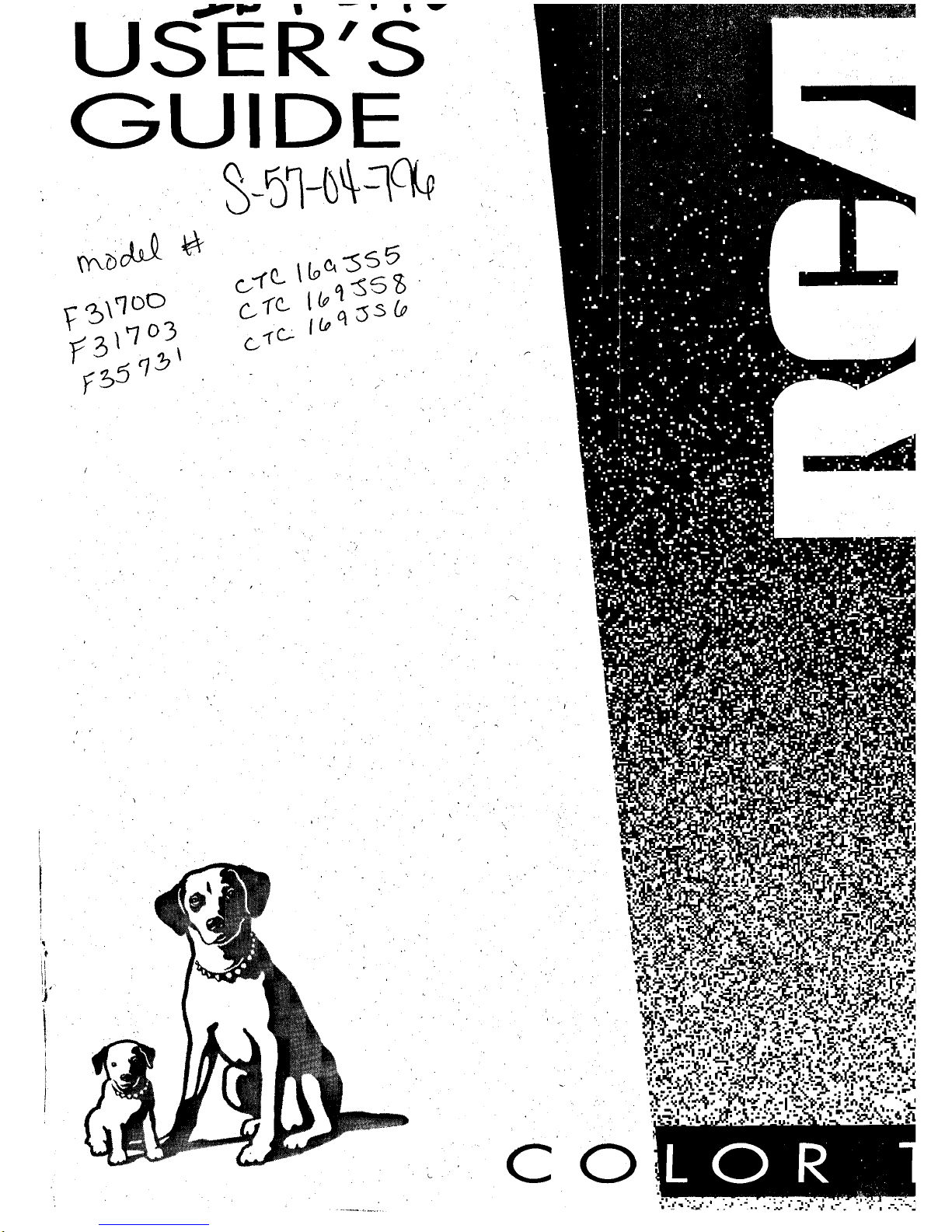
u S E!I '.S-
GUIDE
F5\_/0o
o-re- _I°e_'£sE
c1"C tl9_%55
C "rc': [ {pq _ 5 (.a
CO
Page 2

WARNING
To reduce the risk of fire or shock
hazard, do not expose this TV to
rain or moisture.
Cautions
Note To Cable TV Installer
DO NOT OPEN
TO REDUCE THE RISK OF ELECTRIC SHOCK, DO
NOT REMOVE COVER (OR BACK). NO USER
SERVICEABLE PARTS INSIDE. REFER SERVICING
TO QUALIFIED SERVICE PERSONNEL.
i
This symbol indicates
"dangerous voltage" inside the
product that presents a risk of
electric shock or personal
injury.
,_ This symbol indicates
important instructions
accompanying the
product.
i I " I I
CAUTION:
To prevent electric shock, match wide blade of plug to wide slot, fully
insert.
ATTENTION:
Pour _viter les chocs 81ectriques, introduire la lame la plus large de ta
fiche dans la borne correspondante de la prise et pousser jusqd au fond.
Operate TV only on 120 volts, 60 HZ AC power (normal house power).
FCC Regulations state that unauthorized chat_ges or modifications to this equipment'
may void the user's authority to operate it.
This reminder is provided to call your attention to Article 820-40 of the National
Electrical Code (Section 54 of the Canadian Electrical Code, Part 1) which
provides guidelines for proper grounding and, in particular, specifies that the cable
ground shall be Connected to the grounding system of the building as close to the
point of cable entry as practical.
Mail Your Registration Card Today
• A Product Registration Card is packed with your set. Please
fill out the card and return it immediately.
• Your prompt submission of this card confirms your fight io
the protection available under the terms and conditions of the
warranty and also allows us to contact you should it ever
become necessary.
• With your card on file, we can also help you in the event of
loss or theft by verifying your ownership.
• If you did not receive a Product Registration Card, please
contact your dealer. :
Attach Your Sales Receipt Here and File at Home for
Future Reference
• To obtain warranty parts and service, you must Show your
sales receipt (or evidence of purchase) to your Authorized TV
Servicenter.
• Tape or staple your sale_ receipt to this manual SOyou will
have it handy should service ever be needed. File it at home
for future reference. Do not mail your sales receipt to us.
Record Vital Information Here
• No other set has the same serial number as yours. You will
find the serial number and the model number on the back of
your set.
• Make sure you record both numbers below So that you will
have them in case your set is Stolen or if you need a complete
•description for identification.
Model: / , , .
Serial:
J
Purchase Date:
Dealer Name/Address/Phone:
• , j
i
Page 3
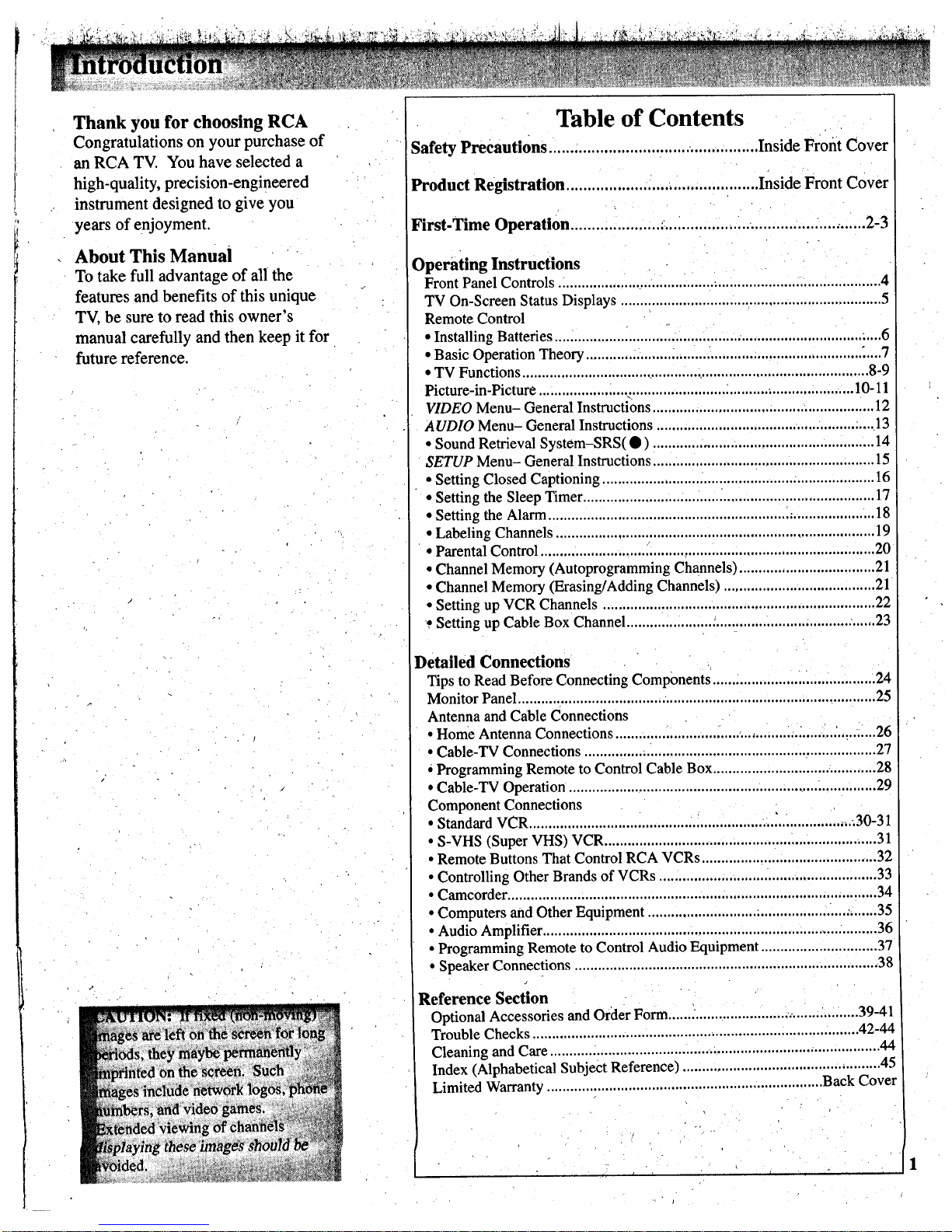
Thank you for choosing RCA
Congratulations on your purchase of
an RCA TV. You have selected a
high-quality, precision-engineered
instrument designed to give you
years of enjoyment.
About This Manual
To take full advantage of all the
features and benefits of this unique
TV, be sure to read this owner's
manual carefully and then keep it for
future reference.
Table of Contents
Safety Precautions .......................... :...... ................ Inside Front Cover
Product Registration ............................................. Inside Front Cover
First-Time Operation ..................... .................................... ............ 2:3
Operating Instructions
Front Panel Controls ._................................................................................. 4
TV On-Screen Status Displays ................................................................... 5
Remote Control
• Installing Batteries ............................................... ................................ .....6
• Basic Operation Theory ............................... ,....................................... _....7
• TV Functions .......................................................................................... 8-9
Picture-in-Picture ...................... .<.............................................. :.......... 10-11
VIDEO Menu- General Instructions ......................................................... 12
AUDIO Menu- General Instructions ................................................... :.... 13
• Sound Retrieval System-SRS(•) ........................................................ 14
SETUP Menu- General Instructions ......................................................... 15
• Setting Closed Captioning ...................................................................... 16
• Setting the Sleep Timer........................................................................... 17
• Setting the Alarm .............................................................. ,..................... 18
• Labeling Channels .................................................................................. 19
• Parental Control ......... ............................................................................. 20
• Channel Memory (Autoprogramming Channels) ................................... 21
• Channel Memory (Erasing/Adding Channels) ....................................... 21
• Setting up VCR Channels ............... :.................................. •................... 22
',*Setting up Cable Box Channel ............. _................................ ........... ,......23
Detailed Connections
Tips to Read Before Connecting Components .......................................... 24
Monitor Panel............................................................................................ 25
Antenna and Cable Connections
• Home Antenna Connections ....... ........... ,............. . .............. _........ ._..........26
• Cable-TV Connections ........................................................................... 27
Programming Remote to Control Cable Box .......................................... 28
• Cable-TV Operation ................................................................ •.............. 29
Component Connections
• Standard VCR ............................................................ ..._................... ,30-31
• S-VHS (Super VHS) VCR ...................................................................... 31
• Remote Buttons ThatControl RCA VCRs .......................................... ...32
• Controlling Other Brands of VCRs ........................................................ 33
• Camcorder ................................................................................. .............. 34
• Computers and Other Equipment ............................................... •........... 35
• Audio Amplifier ............................................................................ •.........36
• Programming Remote to Control Audio Equipment .............................. 37
• Speaker Connections .............................................................................. 38
Reference Section
Optional Accessories and Order Form............................................ .....39-41
Trouble Checks ............................................................................ •........42-44
Cleaning and Care ......................................................................... 44
Index (Alphabetical Subject Reference) ........................................ .......... 45
Limited Warranty ........................................................... Back Cover
Page 4
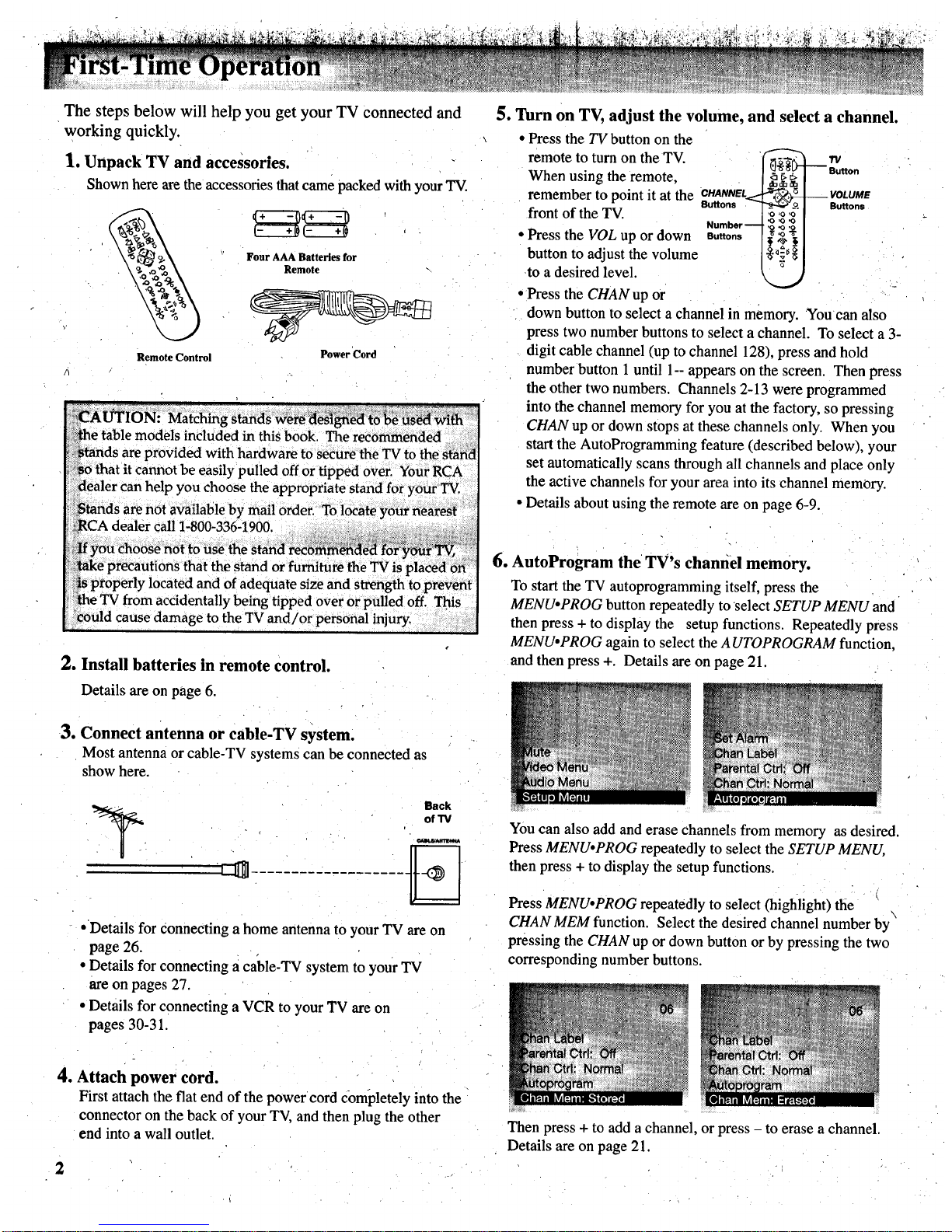
The steps below will help you get your TV connected and
working quickly.
1. Unpack TV and accessories.
Shown here are the accessories that came packed with your TV.
Remote Control
Four AAA Batteries for
Remote
Power Cord
_Othat it cannot be easily pulled off or tipped over. YourRCA
,dealer can help you choose the appropriate stand foryour'TV.
>i!l,_tandsare not available by mail order. To locate yottr nearest
!I_RCAdealer call 1-800-336-1900. : . .i -t._.........-...........o ;-,_
_f you choose not to use the stand rect)ntra_de_ _6ryour_ :
_;fiakeprecautions that the stand or furniture the TVis placed Ot_"
;:i_ properly located and of adequate size and strength to prevent
,DlheTV from accidentally being tipped over or pulled off. This
:_could cause damage to the TVand/or personal injury.
2. Install batteries in remote control.
Details are on page 6.
3. Connect antenna or cable-TV system;
Most antenna or cable-TV systems can be connected as
show here.
Back
of TV
OAipJu/_mlm0_
"dl
•Details for €onnecting a home antenna to your TV are on
page 26.
• Details for connecting a cable-TV system to your TV
are on pages 27.
• Details for connecting a VCR to your TV are on
pages 30-31.
5. Turn on TV, adjust the volume, and select a channel.
• Press the TV button on the
remote to turn on the TV. rv
Button
When using the remote,
remember to point it at the OHANNEL_ VOLUME
Buttons Buttons
front of the TV.
Number-
• Press the VOL up or down Buttons
button to adjust the volume
to a desired level.
• Press the CHAN up or
down button to select a channel in memory. Youean also
press two number buttons to select a channel. To select a 3-
digit cable channel (up to channel 128), press and hold
number button 1 until 1-- appears on the screen. Then press
the other two numbers. Channels 2-13 were programmed
into the channel memory for you at the factory, so pressing
CHAN up or down stops at these channels only. When you
startthe AutoProgrammmg feature (described below), your
set automatically scans through all channels and place only
the active channels for your area into its channel memory.
• Details about using the remote are on page 6-9.
6. AutoProgram the TV's channel memory.
To start the TV autoprogramming itself, press the
MENUopROG button repeatedly toselect SETUP MENU and
then press + to display the setup functions. Repeatedly press
MENU.PROG again to select the A UTOPROGRAM function,
and then press +. Details are on page 21,
You can also add and erase channels from memory as desired.
Press MENU•PROG repeatedly to select the SETUP MENU,
then press + to display (he setup functions.
Press MENU•PROG repeatedly to select (highlight) the
\
CHANMEM function. Select the desired channel number by
pressing the CHAN up or down button or by pressing the two
corresponding number buttons.
4. Attach power cord.
First attach the fiat end of the power cord completely into the
connector on the back of your TV, and then plug the other
end into a wall outlet.
Then press + to add a channel, or press - to erase a channel.
Details are on page 21.
Page 5
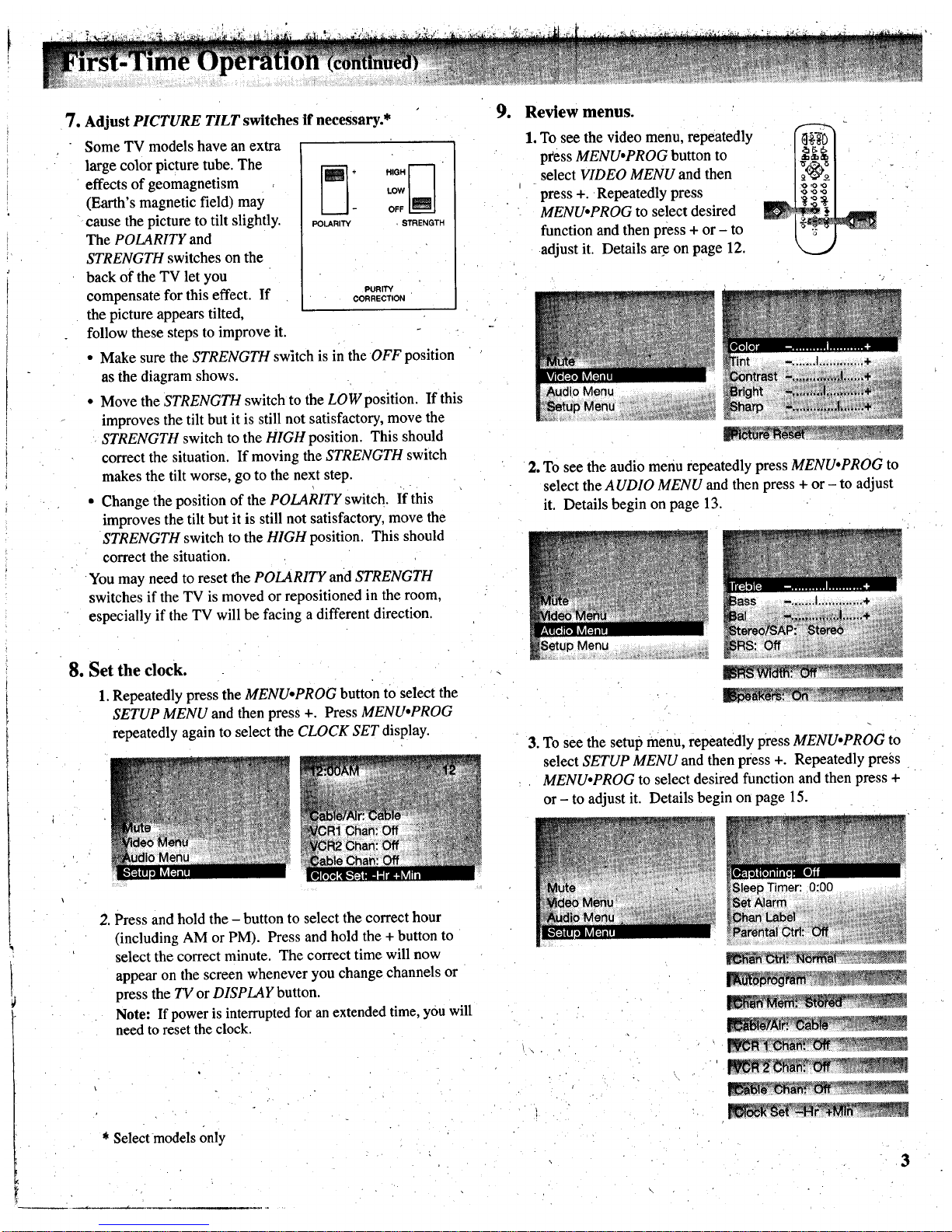
7. Adjust PICTURE TILT switches if necessary.*
Some TV models have an extra
large color picture tube. The _--_i N,aH_----]
effects of geomagnetism ,ow[ul
(Earth's magnetic field) may OFF
cause the picture to tilt slightly. Pot_R_rY sraENQrH
The POLARITY and
STRENGTH switches on the
back of the TV let you
compensate for this effect. If eORRECT_ONP°R_rY
the picture appears tilted,
follow these steps to improve it.
• Make sure the STRENGTH switch is in the OFF position
as the diagram shows.
• Move the STRENGTH switch to the LOW position. If this
improves the tilt but it is still not satisfactory, move the
STRENGTH switch to the HIGH position. This should
correct the situation. If moving the STRENGTH switch
makes the tilt worse, go to the next step.
• Change the position of the POLARITY switch. If this
improves the tilt but it is still not satisfactory, move the
STRENGTH switch to the HIGH position. This should
correct the situation.
You may need to reset the POLARITY and STRENGTH
switches if the TV is moved or repositioned in the room,
especially if the TV will be facing a different direction.
8. Set the clock.
1. Repeatedly press the MENU•PROG button tO select the
SETUP MENU and then press +. Press MENUopROG
repeatedly again to select the CLOCK SET display.
9. Review menus.
1. To see the video menu, repeatedly
pfess MENU.PROG button to
select VIDEO MENU and then
press +. Repeatedly press
MENUopROG to select desired
function and then press + or - to
adjust it. Details are on page 12.
I_D _
:÷;I
_,
2. To see the audio menu repeatedly press MENU.PROG to
select the AUDIO MENU and then press + or- to adjust
it. Details begin on page 13.
3. To see the setup menu, repeatedly press MENU.PROG to
select SETUP MENU and then press +. Repeatedly press
MENU.PROG to select desired function and then press +
or - to adjust it. Details begin on page 15.
2. Press and hold the - button to select the correct hour
(including AM or PM). Press and hold the + button to
select the correct minute. The correct time will now
appear on the screen whenever you change channels or
press the TV or DISPLAY button.
Note: If power is interrupted for an extended time, you will
need to reset the clock.
* Select models only
3
Page 6

Shown here is the front panel control. You
can use either the front panel controls or the
remote control to operate the TV. When using
the remote control, point it toward the screen.
MENU CHv t CHA VOLV VOLA POWER
)
POWER Button
• Press once to turn on TV.
• Press again to turn off TV.
• On some models, an indicator on the POWER button will
light whenever the TV is turned on.
@VOL (Volume) Buttons
• Press VOL up to increase volume, or press VOL down to
decrease volume.
•• The volume display will autoinatically appear on the
screen when you press the VOL buttons.
CH (Channel) Buttons
• Press CH up to see the next higher channel in memory.
• Press CH down to see the next lower channel in memory.
• You can add or erase channels in memory as desired.
Details are on page 21.
MENU ;utton
• Press repeatedly until the menu you want to display is
selected, then press + or -. Next press MENU repeatedly to
select the function you want to adjust and then press + or -
to adjust the setting.
• Details about using each function begin on page 12.
(_) - and + Buttons
Use these buttons after you have pressed the MENU button
to enter or adjust functions.
Page 7
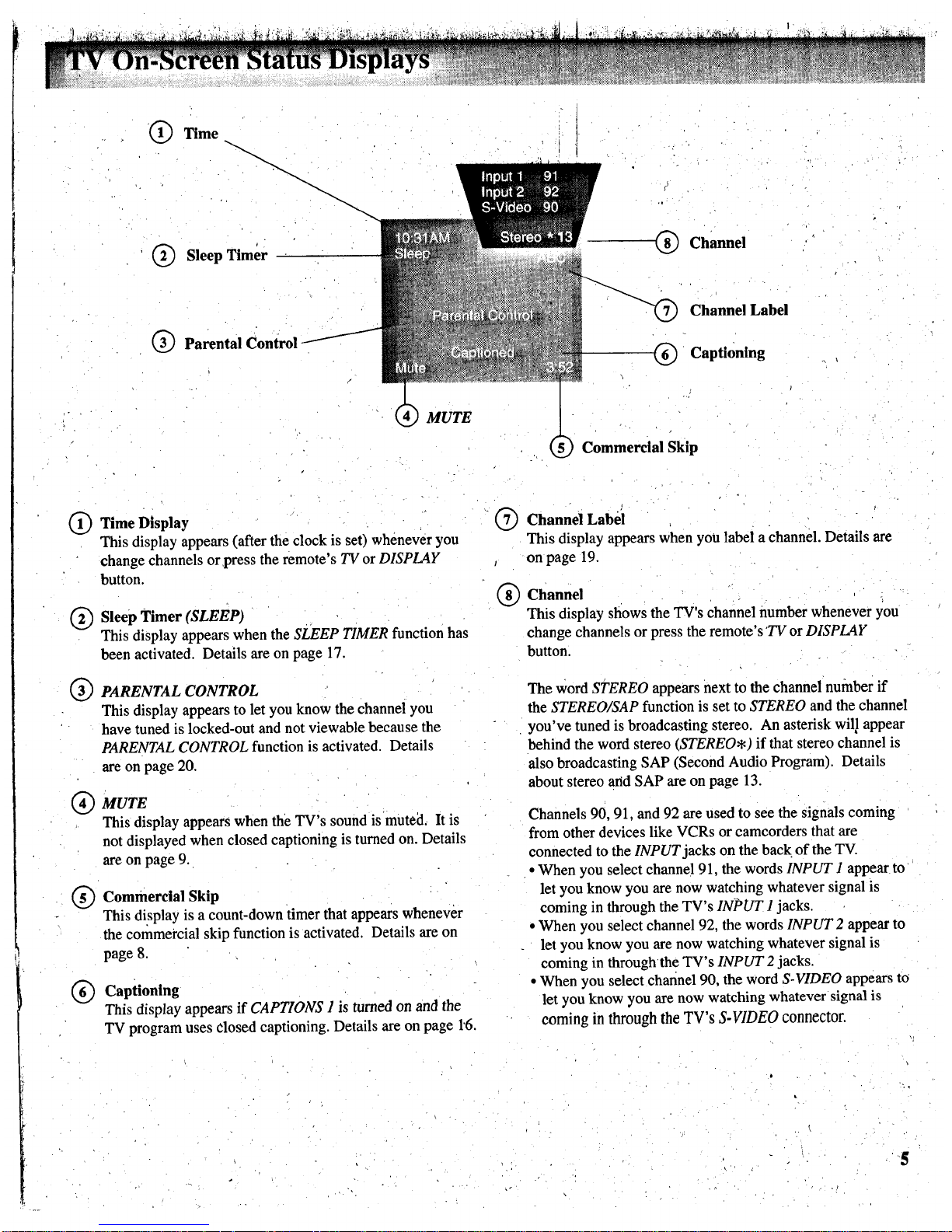
(_) Time
(_) Sleep Timer
Q Parental Control
(_) Channel
(_) Channel Label
Captioning
MUTE
Commercial Skip
0
®
®
®
®
®
Time Display
This display appears (after the clock is set) whenever you
change channels or,press the remote's TV or DISPLAY
button.
Sleep Timer (SLEEP)
This display appears when the SLEEP TIMER function has
been activated. Details are on page 17.
PARENTAL CONTROL
This display appears to let you know the channel you
have tuned is locked-out and not viewable because the
PARENTAL CONTROL function is activated. Details
are on page 20.
MUTE
This display appears when the TV's sound is muted. It is
not displayed when closed captioning is turned on. Details
are on page 9.
Commercial Skip
This di.splay is a count-down timer that appears whenever
the commercial skip function is activated. Details are on
page 8.
Captioning
This display appears if CAPTIONS 1 is turned on and the
TV program uses dosed captioning. Details are on page 1'6.
I®
I
®
Channel Label
This display appears when you label achannel. Details are
on page 19.
Channel
This display shows the TV's channel number whenever you
change channels or press the remote's 'TV or DISPLAY
button.
The word STEREO appears next to the channel number if
the STEREO/SAP function is set to STEREO and the channel
you've tuned is broadcasting stereo. An asterisk will appear
behind the word stereo (STEREO*) if that stereo channel is
also broadcasting SAP (Second Audio Program). Details
about stereo arid SAP are on page 13.
Channels 90, 91, and 92 are used to see the Signals coming
from other devices like VCRs or camcorders that are
connected to the INPUT jacks on the back of the TV.
• When you select channel 91, the words INPUT 1 appear to
let you know you are now watching whatever signal is
coming in through the TV's INPUT 1 jacks.
• When you select channel 92, the words INPUT2 appear to
let you know you are now watching whatever signal is
coming in throughthe TV's INPUT 2 jacks.
• When you select channel 90, the word S-VIDEO appears to
let you know you are now watching whatever signal is
coming in through the TV's S.VIDEO connector.
Page 8
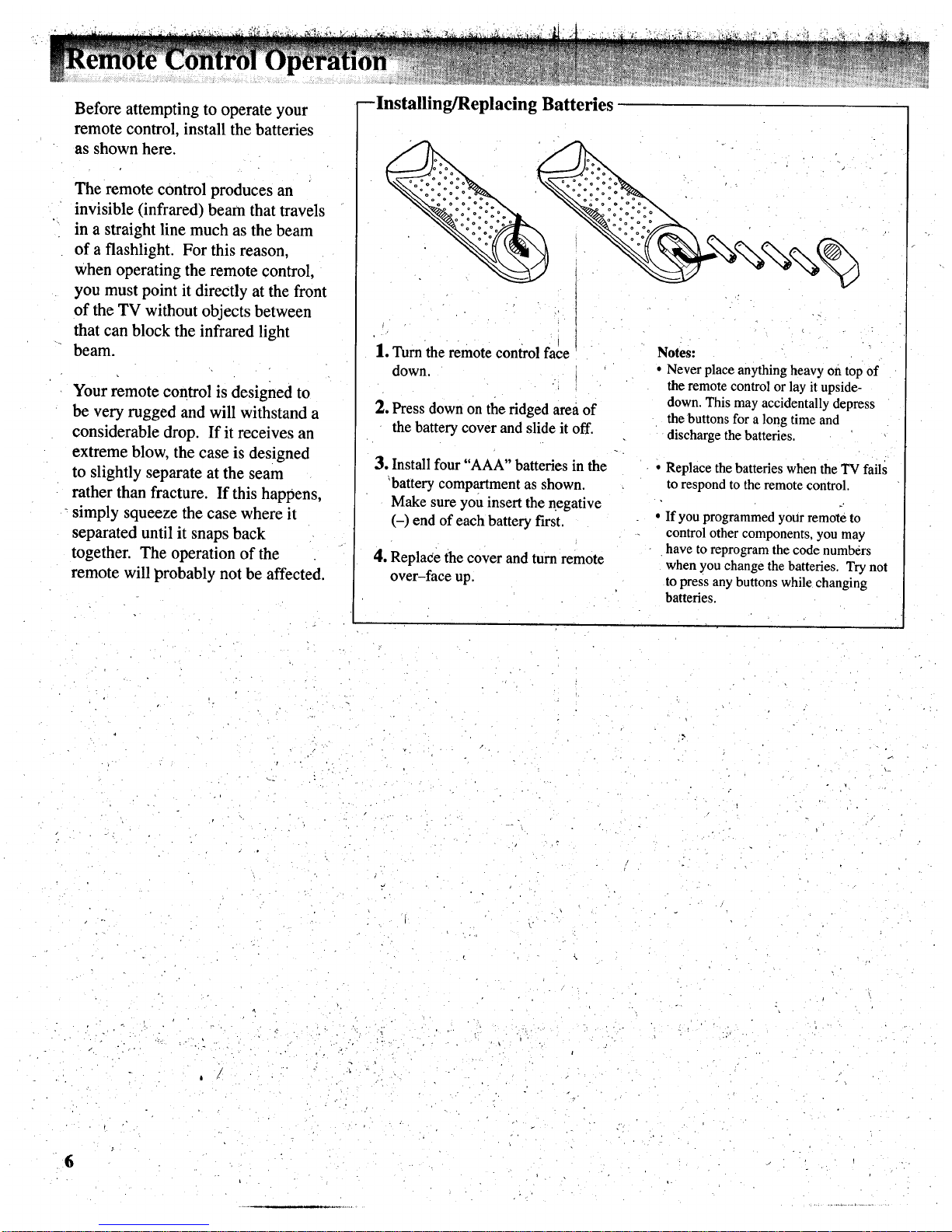
Before attempting to operate your
remote control, install the batteries
as shown here.
The remote control produces an
invisible (infrared) beam that travels
in a straight line much as the beam
of a flashlight. For this reason,
when operating the remote control,
you must point it directly at the front
of the TV without objects between
that can block the infrared light
beam.
Your remote control is designed to
be very rugged and will withstand a
considerable drop. If it receives an
extreme blow, the case is designed
to slightly separate at the seam
rather than fracture. If this happens,
simply squeeze the case where it
separated until it snaps back
together. The operation of the
remote will probably not be affected
--Installing/Replacing Batteries
|. Turn the remote control face
down.
2. Press down on the ridged area of
the battery cover and slide it off.
3. Install four "AAA" batteries in the
'battery compartment as shown.
Make sure you insert the negative
(-) end of each battery first.
4. ReplaCe the cover and turn remote
over-face up.
Notes:
• Never place anything heavy on top of
the remote control or lay it upside-
down. This may accidentally depress
the buttons for a long time and
discharge the batteries.
Replace the batteries when the TV fails
to respond to the remote control.
If you programmed your remote to
control other components, you may
have to reprogram the code numbers
when you change the batteries. Try not
to press any buttons while changing
batteries.
• .. . •
t
. . .- •
6
Page 9
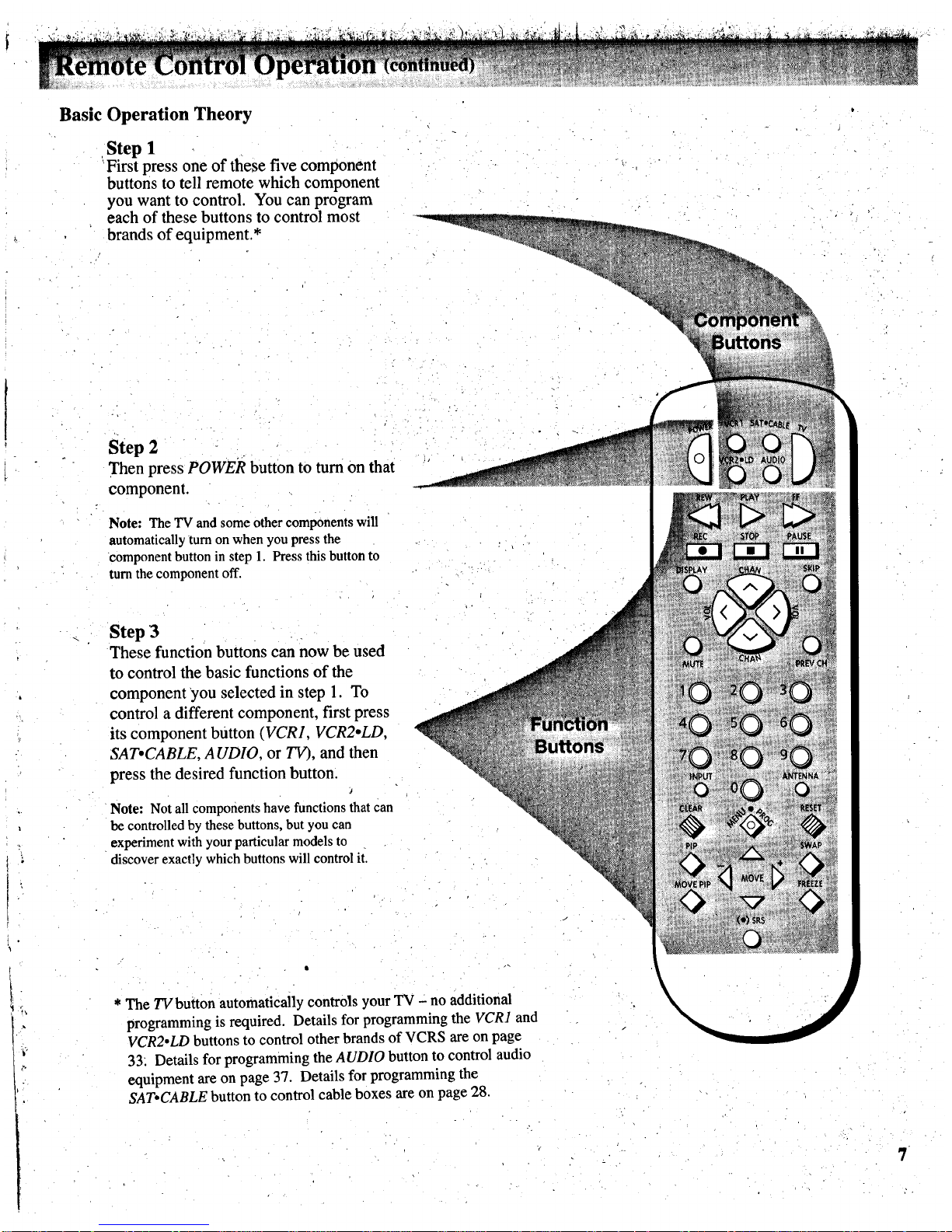
BasicOperation Theory
Step 1
First press one of these five component
buttons to tell remote which component
you want to control. You can program
each of these buttons to control most
brands of equipment.*
Step 2
Then press POWEJ_ button to turn on that
component.
Note: The TV and some other components will
automatically turn on when you press the
component button in step 1. Press this button to
turn the component off.
Step 3
These function buttons can now be used
to control the basic functions of the
component you selected in step 1. To
control a different component, first press
its component button (VCR1, VCR2.LD,
SAT.CABLE, AUDIO, or TV), and then
press the desired function button.
J
Note: Not all components have functions that Can
be controlled by these buttons, but you can
experiment with your particular models to
discover exactly which buttons will control it.
* The TV button automatically controls your TV - no additional
programming is required. Details for programming the VCR1 and
VCR2oLD buttons to control other brands of VCRS are on page
33. Details for programming the AUDIO button to control audio
equipment are on page 37. Details for programming the
SAT*CABLE button to control cable boxes are on page 28.
7
Page 10
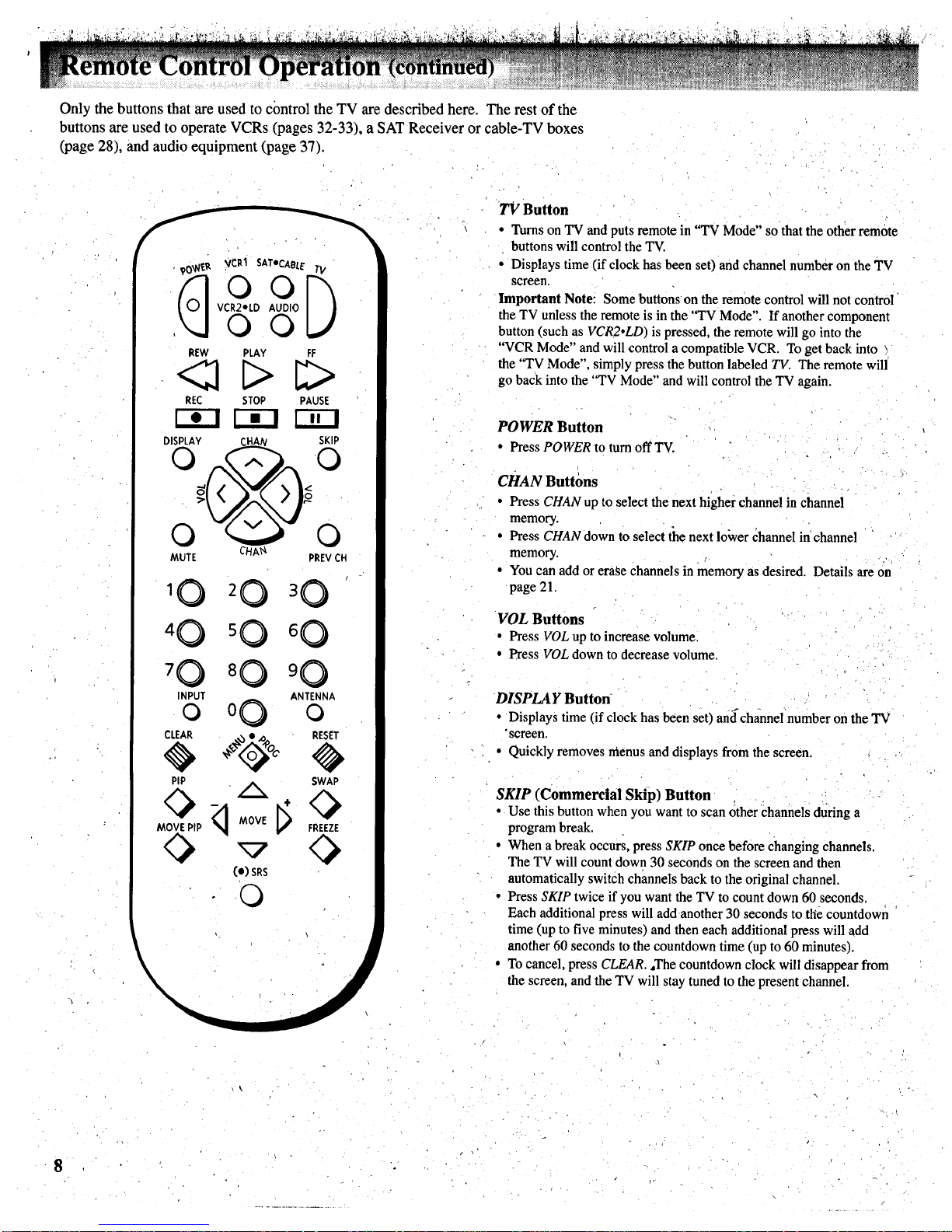
Only the buttons that are used to control the TV are described here. The rest of the
buttons are used to operate VCRs (pages 32-33), a SAT Receiver or cable-TV boxes
(page 28), and audio equipment (page 37).
__, VCR1 SATeCABLE T_
00
VCR2*LD AUDIO
00
REW PLAY FF
REC STOP PAUSE
SKIP
-O
MUTE CHA'_ PREVCH
10
4 0 5 0 6 0
80
INPUT ANTENNA
0 o0 O
CLEAR RESET
PIP ,_, SWAP
(e) SRS
0
TV Button
• Turns on TV and puts remote in "TV Mode" so that the other remote
buttons will control the TV.
• Displays time (if clock has been set) and channel number on the TV
screen.
Important Note: Some buttons on the remote control will not control
the TV unless the remote is in the "TV Mode". If another component
button (such as VCR2.LD) is pressed, the remote will go into the
"VCR Mode" and will control a compatible VCR. To get back into
the "TV Mode", simply press the button labeled TV The remote will
go back into the "TV Mode" and will control the TV again.
POWER Button
• Press POWERto turnoff TV.
CHAN Buttons
• Press CHAN up to select the next higher channel in channel
memory.
• Press CHAN down to select the next louver channel in channel
memory.
• You can add or erase channels in memory as desired. Details are on
page 21.
VOL Buttons
• Press VOLuptoincreasevolume.
• Press VOLdowntodecreasevolume
DISPLAY Button
• Displays time (if clock has been set) andchannel number on the TV
•screen.
• Quickly removes menus and displays from the screen.
SKIP (Commercial Skip) Button
• Use this button when you want to scan other Channels during a
program break.
• When a break occurs, press SKIP once before changing channels.
The TV will count down 30 seconds on the screen and then
automatically switch channels back to the original channel.
• Press SKIP twice if you want the TV to count down 60 seconds.
Each additional press will add another 30 seconds to the countdown
time (up to five minutes) and then each additional press will add
another 60 seconds to the countdown time (up to 60 minutes).
• To cancel, press CLEAR. ,The countdown clock will disappear from
the screen, and the TV will stay tuned to the present channel.
8
Page 11
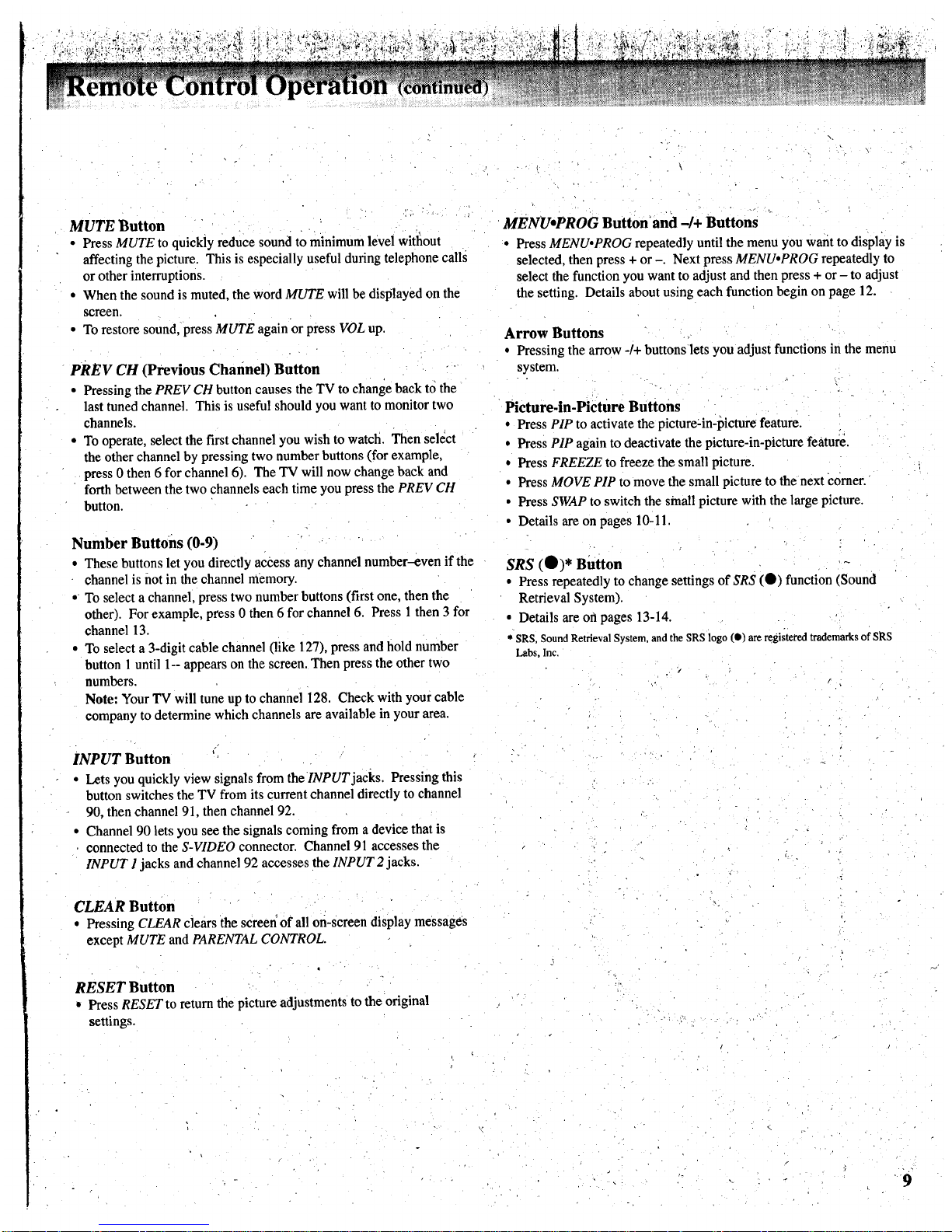
MUTE Button
• Press MUTE to quickly reduce sound to minimum level witl_out
affecting the picture. This is especially useful during telephone calls
or other interruptions.
• When the sound is muted, the word MUTE will be displayed on the
screen.
• To restore sound, press MUTE again or press VOL up.
PREV CH (Previous Channel) Button
• Pressing the PREV CH button causes the TV to change back to the
last tuned channel. This is useful should you want to monitor two
channels.
• To operate, select the first channel you wish to watch. Then select
the other channel by pressing two number buttons (for example,
press 0 then 6 for channel 6). The TV will now change back and
forth between the two channels each time you press the PREV CH
button.
Number Buttons (0-9)
• These buttons let you directly access any channel number-even if the
channel is not in the channel memory.
• To select a channel, press two number buttons (first one, then the
other). For example, press 0 then 6 for channel 6. Press I then 3 for
channel 13.
• To select a 3-digit cable channel (like 127), press and hold number
button 1 until I-- appears on the screen. Then press the other two
numbers.
Note: Your TV will tune up to channel 128. Check with your cable
company to determine which channels are available in your area.
MENU*PROG Button'and -/+ Buttons
• Press MENUopROG repeatedly until the menu you want to display is
selected, then press + or -. Nexl press MENUopROG repeatedly to
select the function you want to adjust and then press + or - to adjust
the setting. Details about using each function begin on page 12.
Arrow Buttons
• Pressing the arrow -/+ buttonslets you adjustfunctions in the menu
system.
Picture-in-Picture Buttons
• Press PIP to activate the picture=in-picture feature.
• Press PIP again to deactivate the picture-in-picture feature.
• Press FREEZE to freeze the small picture.
• Press MOVE PIP to move the small picture to the next Comer.
• Press SWAP to switch the small picture with the large picture.
• Details are on pages 10-11
SRS (O)* Button '-
• Press repeatedly to change settings of SRS (0) function (Sound
Retrieval System).
• Details are on pages 13-14.
* SRS, Sound Retrieval System, and the SRS logo (O) are registered trademarks of SRS
Labs, Inc.
INPUT Button
• Lets you quickly view signals from thelNPUT jacks. Pressing this
button switches the TV from its current channel directly to channel
90, then channel 91, then channel 92.
• Channel 90 lets you see the signals coming from a device that is
connected to the S-VIDEO connector. Channel 91 accesses the
INPUT 1 jacks and channel 92 accesses the INPUT 2 jacks.
CLEAR Button
• Pressing CLEAR clears the screen of all on-screendisplay messages
except MUTEandPARENTALCONTROL.
RESET Button
Press RESET to return the picture adjustments to the original
settings.
9
Page 12
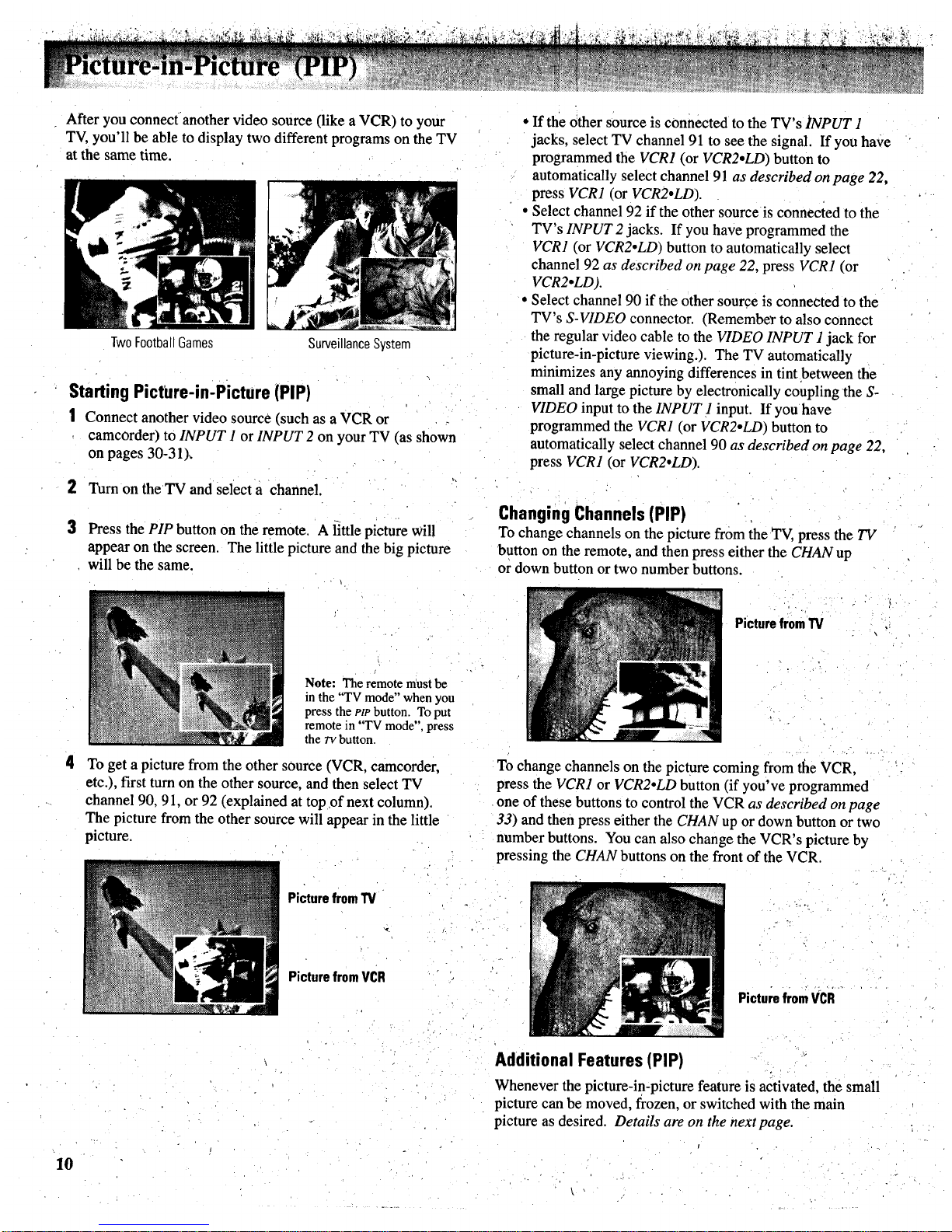
After you connect another video source (like a VCR) to your
TV, you'll be able to display two different programs on the TV
at the same time.
TwoFootballGames
SurveillanceSystem
Starting PictUre-in-Picture (PIP)
1 Connect another video source (such as a VCR or
camcorder) to INPUT 1 or INPUT 2 on your TV (as shown
on pages 30-31)_
2 Turn on the TV and select a channel.
3 Press the PIP button on the remote. A little picture will
appear on the screen. The little picture and the big picture
will be the same.
4
Note: The remote must be
in the "TV mode" when you
press the PIP button. To put
remote in "TV mode", press
the rv button,
To get a picture from the other source (VCR, camcorder,
etc.), first turn on the other source, and then select TV
channel 90, 91, or 92 (explained at top of next column).
The picture from the other source will appear in the little
picture.
• If the other source is connected to the TV's INPUT 1
jacks, select TV channel 91 to see the signal. If you have
programmed the VCR1 (or VCR2.LD) button to
automatically select channel 91 as described on page 22,
press VCR1 (or VCR2oLD).
• Select channel 92 if the other source is connected to the
TV's INPUT 2 jacks. If you have programmed the
VCR1 (or VCR2oLDI button to automatically select
channel 92 as described on page 22, press VCR1 (or
VCR2.LD).
• Select channel 90 if the other source is connected to the
TV's S-VIDEO connector. (Remember to also connect
the regular video cable to the VIDEO INPUT 1 jack for
picture-in-picture viewing.). The TV automatically
minimizes any annoying differences in tint between the
small and large picture by electronically coupling the S-
VIDEO input to the INPUT 1 input. If you have
programmed the VCR1 (or VCR2oLD) button to
automatically select channel 90 as described on page 22,
press VCR1 (or VCR2°LD).
Changing Channels(PIP)
To change channels on the picture from the TV, press the TV
button on the remote, and then press either the CHAN up
or down button or two number buttons.
PicturefromTV
To change channels on the picture coming from the VCR,
press the VCR1 or VCR2oLD button (if you've programmed
one of these buttons to control the VCR as described on page
33) and then press either the CHAN up or down button or two
number buttons. You can also change the VCR's picture by
pressing the CHAN buttons on the front of the VCR.
PicturefromTV
PicturefromVCR
PicturefromVCR
10
Additional Features (PIP)
Whenever the picture-in-picture feature is activated, the small
picture can be moved, frozen, or switched with the main
picture as desired. Details are on the next page.
Page 13
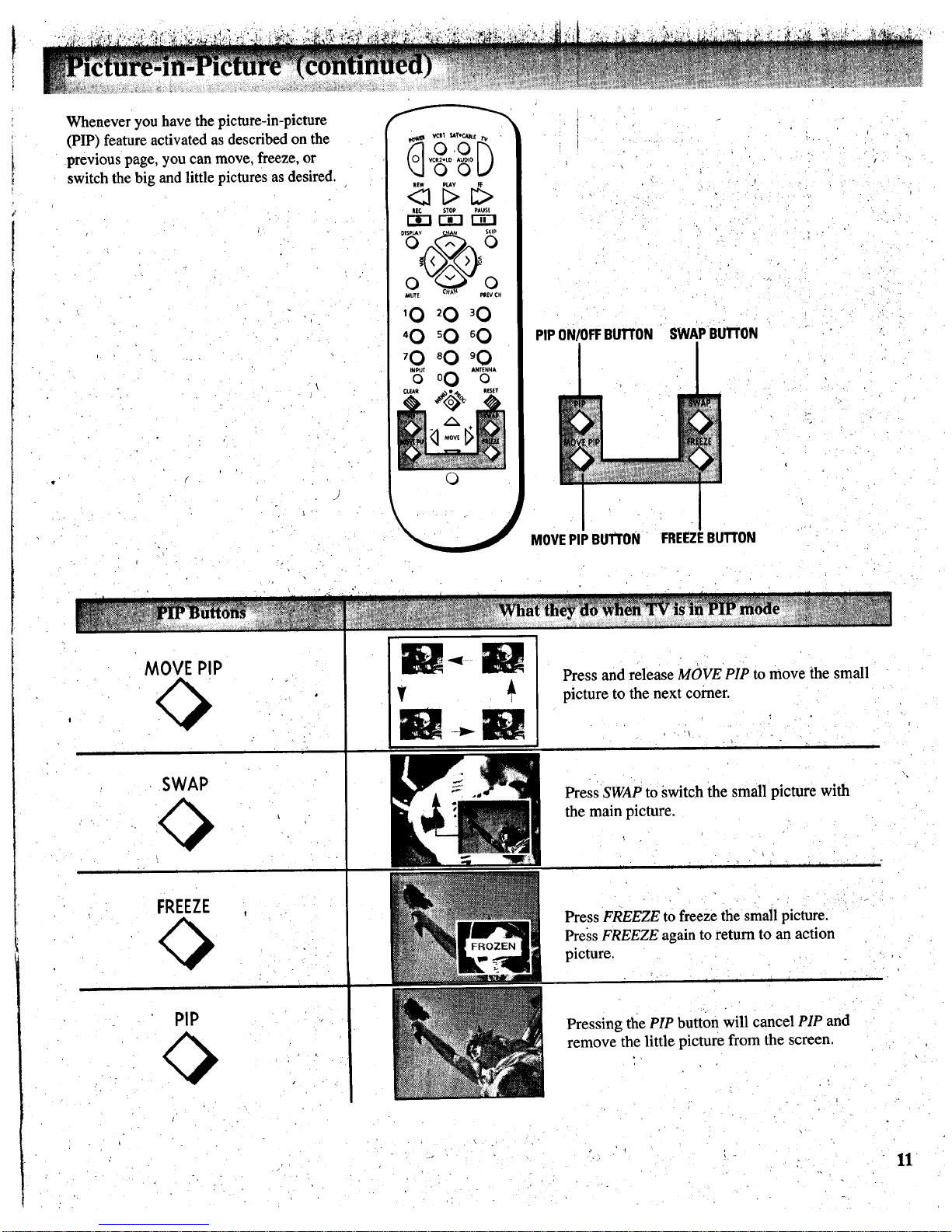
Whenever you have the picture-in-picture
(PIP) feature activated as described on the
previous page, you can move, freeze, or
switch the big and little pictures as desired.
(_ Veil SkTK_U_.e_,,
v02o
_'! STOP eAtt$_
rrl rE1
DISPLAY _ SKIP
0 0
'0
'0 _0 60
'0 _0 '0
'_' o0 "_"
0
PIPON/OFFBUTTON
I
MOVEPIPBUTTON
SWAPBUTrON
I
FREEZEBUTTON
MOVE PiP
SWAP
FREEZE
Pip
-el
I' ,i
Press and release MOVE PIP to move the small
picture to the next comer.
Press SWAP to switch the small picture with
the main picture.
l " i _ " _ i "l J i I i i i _
Press FREEZE to freeze the small picture.
Press FREEZE again to return to an action
picture.
Pressing the PIP button will cancel PIP and
remove the little picture from the screen.
11
Page 14
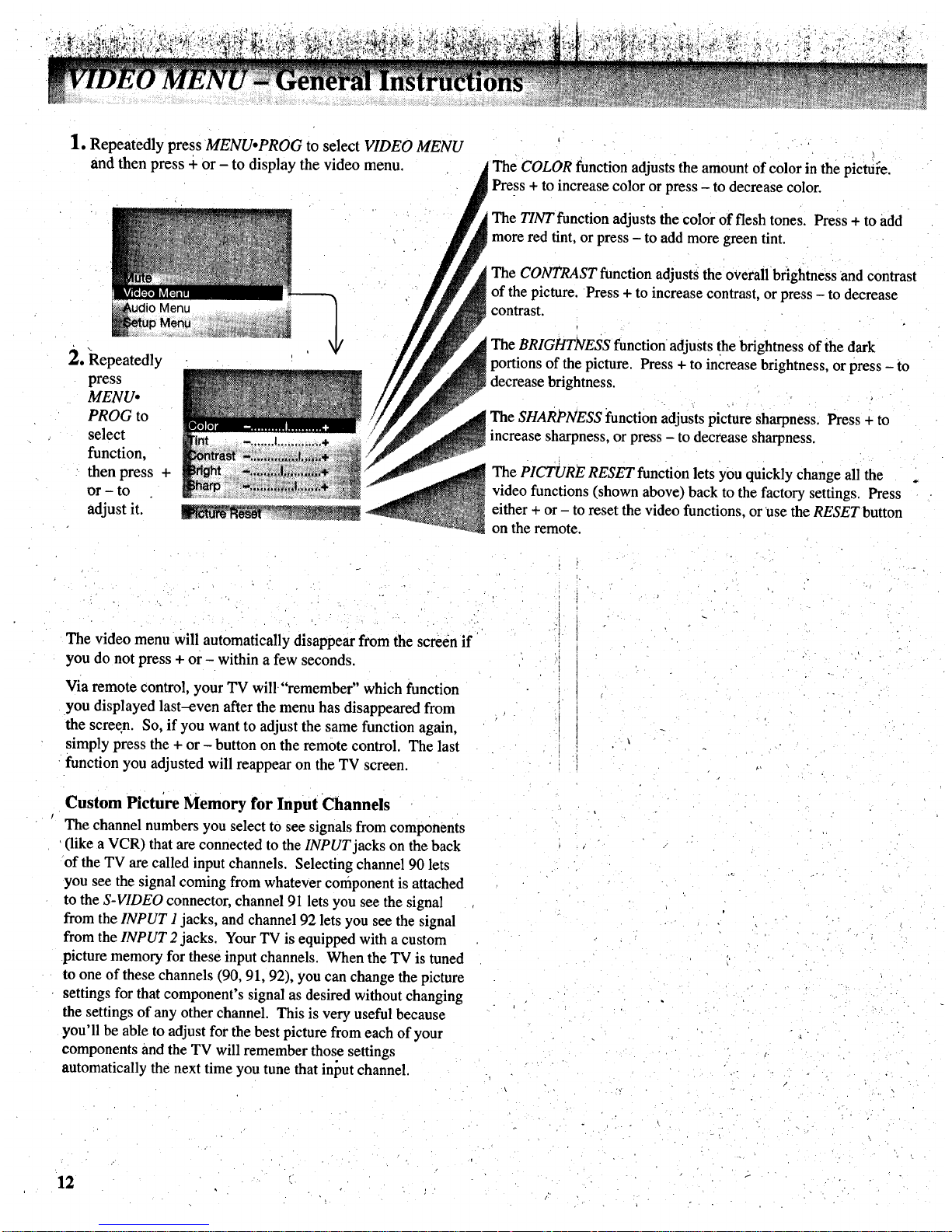
1. Repeatedly press MENUoPROG to select VIDEO MENU
and then press + or - to display the video menu.
i The COLOR function adjusts the amount of color in the pictui_e.
Pre-ss + t° increase c°l°r °r press - t° decrease col°r.
The TINT function adjusts the color of flesh tones. Press + to add
more red tint, or press - to add more green tint.
The CONTRAST function adjusts the overallbfiglatness and contrast
of the picture. Press + to increase contrast, or press - to decrease
contrast. , . .
The BRIGHTNESS function adjusts the brightness of the dark
_ portions of the picture. Press + to increase brightness, or press - to
_ decrease brightness ....
i_nce SHARPNESS functionadjustspictur'e sbarp'nessPress
_ "ncrease sharpness, or press - to decrease sharpness.
The PICTURE RESET function lets you quickly change all the ,
video functions (shown above) back to the factory settings. Press
either + or - to reset the video functions, or use the RESET button
on the remote.
-1
. -i
The video menu Will automatically disappear from the screen if
you do not press + or - within a few seconds.
Via remote control, your TV will"remember" which function
you displayed last-even after the menu has disappeared from
the screen. So, if you want to adjust the same function again,
simply press the + or - button on the remote control. The last
function you adjusted will reappear on the TV screen.
Custom Picture Memory for Input Channels
The channel numbers you select to see signals from components
(like a VCR) that are connected to the INPUT jacks on the back
of the TV are called input channels. Selecting channel 90 lets
you see the signal coming from whatever component is attached
to the S-VIDEO connector, channel 91 lets you see the signal
from the INPUT I jacks, and channel 92 lets you see the signal
from the INPUT 2 jacks. Your TV is equipped with a custom
picture memory for these input channels. When the TV is tuned
to one of these channels (90, 91, 92), you can change the picture
settings for thatcomponent's signal as desired without changing
the settings of any other channel. This is very useful because
you'll be able to adjust for the best picture from each of your
components and the TV will remember those settings
automatically the next time you tune that ini3utchannel.
i
i
i
/.
12
Page 15
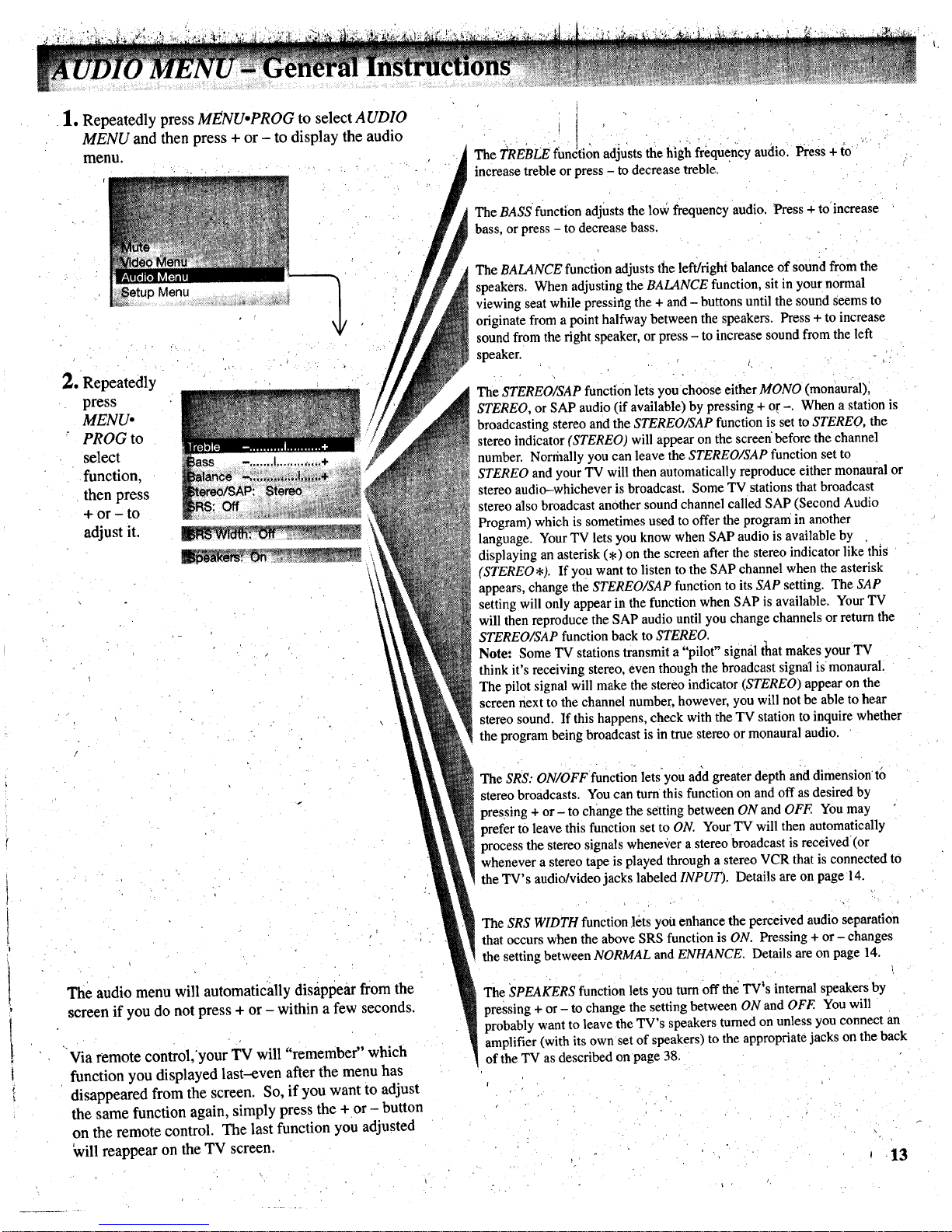
1. Repeatedly press MENU.PROG to select A UDIO
MENU and then press + or - to display the audio
menu.
o
_etup Menu
Repeatedly
press
MENU,
PROG to
select
function,
then press
+ or - to
adjust it.
the hlh fre ue audio. Press +
The TREBLE function adjusts "g q y to
increase treble or press - to decrease treble.
The BASS function adjusts the low frequency audio. Press + to increase
bass, or press - to decrease bass.
The BALANCE function adjusts the left/right balance of sound from the
speakers. When adjusting the BALANCE function, sit in your normal
viewing seat while pressing the + and - buttons until the sound Seems to
originate from a point halfway between the speakers. Press + to increase
sound from the right speaker, or press - to increase sound from the left
speaker.
The STEREO/SAP function lets you•choose either MONO (monaural),
STEREO. or SAP audio (if available) by pressing + or -. When a station is
broadcasting stereo and the STEREO/SAP function is set to STEREO, the
stereo indicator (STEREO) will appear on the screen before the channel
number. Normally you can leave the STEREO/SAP function set to
STEREO and your TV will then automatically reproduce either monaural or
stereo audio--whichever is broadcast. Some TV stations that broadcast
stereo also broadcast another sound channel called SAP (Second Audio
Program) which is sometimes used to offer the program in another
language. Your TV lets you know when SAP audio is available by
displaying an asterisk (,) on the screen after the stereo indicator like this
"STEREO*). If you want to listen to the SAP channel when the asterisk
appears, change the STEREO/SAP function to its SAP setting. The SAP
setting will only appear in the function when SAP is available. Your TV
will then reproduce the SAP audio until you change channels or return the
STEREO/SAP function back to STEREO.
Note: Some TV stations transmit a "pilot" signfil tiaat makes your TV
think it's receiving stereo, even though the broadcast signal is monaural.
The pilot signal will make the stereo indicator (STEREO) appear on the
screen next to the channel number, however, you will not be able to hear
stereo sound. If this happens, check with the TV station to inquire whether
the program being broadcast is in true stereo or monaural audio.
The SRS: ON/OFF function letsyou add greater depth and dimension to
stereo broadcasts. You can turn this function on and off as desired by
pressing + or - to change the setting between ON and OFF. You may
prefer to leave this function set to ON. Your TV will then automatically
process the stereo signals whenever a stereo broadcast is received (or
whenever a stereo tape is played through a stereo VCR that is connected tO
the TV's audio/video jacks labeled INPUT). Details are on page 14.
The audio menu will automatically disappear from the
screen if you do not press + or - within a few seconds.
Via remote control,'your TV will "remember" which
function you displayed last--even after the menu has
disappeared from the screen. So, if you want to adjust
the same function again, simply press the + or - button
on the remote control. The last function you adjusted
Will reappear on the TV screen.
The SRS WIDTH function lets you enhance the perceived audio separation
that occurs when the above SRS function is ON. Pressing + or - changes
the setting between NORMAL and ENHANCE. Details are on page 14.
The SPEAKERS function lets you turn off the TV_s internal speakers by
pressing + or - to change the setting between ON and OFF. You will
probably want to leave the TV's speakers turned on unless you connect an
amplifier (with its own set of speakers) to the appropriate jacks on the back
of the TV as described on page 38.
' 13
Page 16

YourTVincludesafeatureCalled
SRS(Q)* (Sound Retrieval System)
which brings dimensional realism to
both stereo and mono broadcasts.
When the SRS ON/OFF function is set
to ON and the STEREO/SAP function
is set to STEREO, your TV
electronically increases the audio
separation of the speakers so you can
perceive a more spacious stereo sound
effect. If a stereo signal is not present,
you can set the SRS ON/OFF function
to its SYNTH STEREO setting to
synthesize and process the mono
signal.
When the SRS ON/OFF function is set
to ON, you can also change the next
menu item called SRS WIDTH between
NORMAL or ENHANCED. When this
function is set to ENHANCED, the
perceived audio separation will be
greater. Try both settings and select
the one you prefer for your room
acoustics.
Note: Some material (audio) will be
more affected than others.
SRS (Q) allows you tohear multiple
sound sources. Audio frequencies are
processed to establish directional cues
which gives the impression that sound
is coming from all parts of the room,
External speakers are not required, but
the addition of highquality external
speakers optimizes the sound
performance of your TV.
* SRS. Sound Retrieval System, and the SRS logo (o) are
registered trademarks of SRS Labs. Inc.
-Turning On SRS (Q)
1. Repeatedly press the MENUopROG
button to select AUDIO MENU, press
+, and then repeatedly press
MENUopROG again to select SRS
ON/OFF function.
Note: You can also change the
SRS:ON/OFF function between ON and
OFF without going through the menu by
pressing the SRS button on the remote.
2. Repeatedly press the + button to
change the setting between OFF,
ON, and SYNTH STEREO.
• If the broadcast you are receiving is
stereo audio, select ON. The
STEREO/SAP function must be set
to STEREO before you can hear
SRS (Q) sound with this setting.
• If the broadcast you are receiving is
mono audio, select SYNTH
STEREO.
• If you do not want SRS (Q), select
OFF.
3. Press MENUopROG button to select
next menu item called SRS WIDTH.
Pressing + or - will change the
setting between NORMAL and
ENHANCED. Try both settings and
select the one you prefer.
Note: After turning SRS or synthetic
Stereo on, you may find it desirable to
readjust the VOLUME. BASS, and
TREBLE controls to optimize the sound.
The SRS effect, tonal balance, and
volume level will vary from channel to
channel depending on the production
qualities of the program material.
14
Page 17

I •
l
1. Repeatedly press MENU, PROG to select SETUP
MENU and then press + or- to display the setup
menu.
me
Repeatedly
press
MENU,
PROG to
select
function,
then press
+ or - to
adjust it.
\
\
\
'The setup menu will automatically disappear
from the screen if you do not press + or -
within a few seconds.
Via remote Control, your TV will "remember"
.which function you displayed last--even after the
menu has disappeared from the screen. So, if you
want toadjust the same function again, simply
press the + or - button on the remote control.
The last function you adjusted will appear on the
TV screen.
The CAPTIONING feature lets you display the audio portion of programs
encoded with the Closed Captioning (CC) information as text on the screen.
Four types of closed captioning are available. Select CAPTIONS I for full
translation of the primary language in your area. CAPTIONS 2 is used for
secondary language translation, or an alternate service, such as simplified
English. Two Text modes are also supported.
By setting the SLEEP TIMER, you can program your TV tc turn itself off
after a certain period of time. This is useful whenever you want to watch TV
for an hour or so before going to sleep. Press the + or - button to select the
length of time you want the TV to stay on.
You can program your TV to turn on and/or off at the times you Choose by
setting the ALARM function.
CHAN LABEL lets you program names (or labels) for the channel numl_ers.
The names you select will then appear on the screen whenever the channel
number is displayed.
The PARENTAL CONTROL feature lets you lock out any channels that you
don't want your children to watch. Pressing + or - switches this function
from OFF to ON. When this function is set to ON, channels that have been
locked out with the CHAN CTRL function cannot be viewed. When this
function is set to OFF, all channels can be viewed.
The CHAN CTRL (Channel Control) function works hand-in-hand with the
PARENTAL CONTROL function. It lets you select the channels you want to
lock out. First sdect the channel number you want to lock out and then
press + to change this function from NORMAL to LOCKED. When the
PARENTAL CONTROL function is set to ON, the channels you locked with
this function cannot be viewed.
When you press + or - to start the AUTOPROGRAM function, the TV will
aut6matically cycle through all channels and place the active channels for
your area in its channel memory. Pressing the CHAN up or down buttons
will then allow you to scan only active channels.
The CHAN MEM function allows you to erase and add channels to channel
memory as desired.
The CABLE/AIR function tells yol,r TV whether you have a eable-TV system
or a home antenna connected to the TV. Your TV is so automatic that you
will probably never need to change this function. When your TV
autoprograms, it atitomatically adjusts the CABLE/AIR setting for you. If
you should ever need to override the automatic setting, press + or - to
change it.
The VCR 1 CHAN function lets you program to which channel the 'IV will
automatically tune when you press the VCR 1 button on the remote.
The VCR 2 CHAN function lets you program to which channel the TV will
automatically tune when you press the VCR 2,LD button on the remote.
The CABLE CHAN function lets you program to which channel the TV will
automatically tune when you press the SAT.CABLE button on the remote.
After you set the clock, you will be able to see the on-screen time display
whenever you change channels or press the DISPLAY or TV button on the
remote control. To set the clock when this function is selected, first press
and hold - to set the correct hour (including AM and PM). Then press and
hold + to set the correct minutes.
1•5
Page 18

The CAPTIONING feature lets you
display the audio portion of a program as
text on the TV screen. This is useful to
the heating impaired or anyone who
wants to watch a program without the
sound.
There are four types of closed captioning
transmissions available: Captions 1,
Captions 2. Text 1 and Text 2. Captions 1
displays the full translation of the
primary language in your area. Captions
2 may be used as a second source for
secondary languages, simplified English,
or other translations transmitted in your
area.
The Text modes, Text I and
Text 2, display on-screen boxes
containing the text of general
information not necessarily related to the
program being watched,
Note: Closed Captioning is hot available on
all channels or at all times. Only specific
programs encoded with Closed Captioning
information (CC) are applicable.
When Captions i is available, the word
"Captioned" appears on the screen when you
change channels or press the TV or DISPLAY
buttonon the remote. The word "Captioned"
does not appear to tell you if Captions 2 or
either Text mode is available.
- Setting Closed " "
Captioning (with or without remote)
1. Repeatedly press MENUopROG to
select SETUP MENU, and then press +
or - to display setup functions.
CAPTIONING will be highlighted since
it is the first function in the setup menu.
4. The screen will begin to display the
TV program's audio portion as text
if the program has captioning.
0:0o
@
2. Press the + or - button to select the type
of closed captioning: Off, Captions 1,
Captions 2, Text 1 or Text 2.
3. When finished, the display will
automatically disappear from the screen
in a few seconds. To make it disappear
more quickly, press the CLEAR button.
-Turning Captioning Off
To turn off the closed captioning
feature, enter the CAPTIONING
function and press the + or - button
until the screen shows "Off."
• . j
/
16
Page 19

By setting the Sleep Timer, you
can program your TV to turn itself
off after a certain period of time
(up to four hours).
This is useful whenever you want
to watch TV for an hour or so
before going to sleep.
- Setting Sleep Timer (with or without remote)
1. Repeatedly press MENUoPROG to
select SETUP MENU, and then press
+ or - to display setup functions.
Press MENUopROG to select
SLEEP TIMER.
4. The sleep timer will begin to count
down to zero. The word "SLEEP"
will appear on the screen whenever
you change channels or press the
remote's TV or DISPLAY button to
let you know the sleep timer is
activated.
2. Press the + or - button to select the
length of time (up to four hours) you
want the TV to stay on.
Each time you press the + or -
button, the time will increase 30
minutes (up to 4 hours). Then the
time display will start over.
3. When finished, the display will
automatically disappear from the
screen in a few seconds. To make it
disappear more quickly, press the
CLEAR button.
o
The amount of time remaining
before the TV shuts itself off will
appear in the sleep timer menu
whenever you display the SLEEP
TIMER function.
1hour
and
_, _ _ 23 minutes
_" remaining
When the sleep timer counts down
to 0:00, the sleep timer display will
appear on the screen for a few
seconds. Then the TV will turn
itself off.
If you want the TV to stay on when
this display appears, press the +
button on the remote to add more
time to the SLEEP TIMER display.
- Clearing Sleep Timer
To cancel the sleep timer, enter the
SLEEP TIMER function and then press
the + or- button until the screen shows
0:00.
17
Page 20
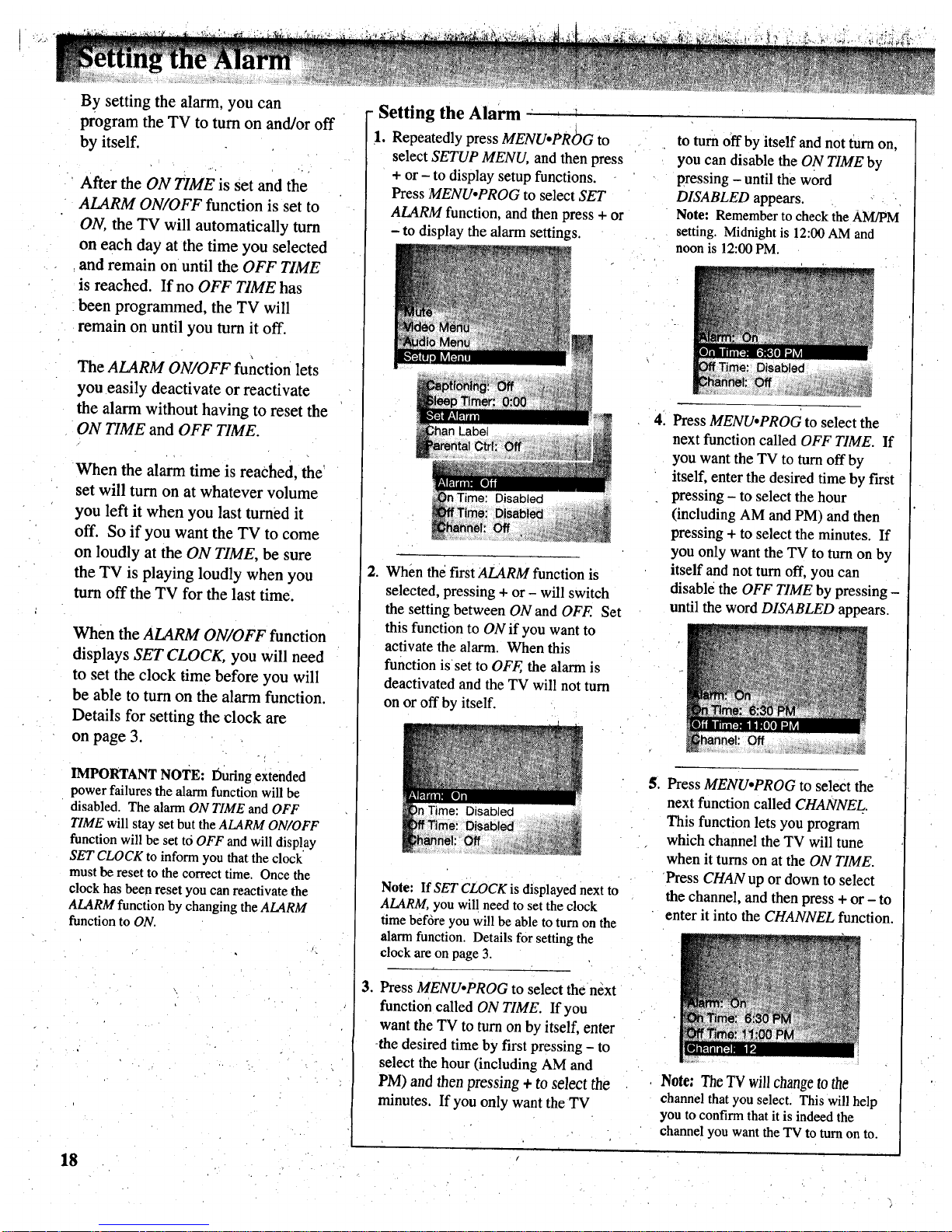
By setting the alarm, you can
program the TV to turn on and/or off
by itself.
After the ON TIME is set and the
ALARM ON/OFF function is set to
ON, the TV will automatically turn
on each day at the time you selected
and remain on until the OFF TIME
is reached. If no OFF TIME has
been programmed, the TV will
remain on until you turn it off.
The ALARM ON/OFF function lets
you easily deactivate or reactivate
the alarm without having to reset the
ON TIME and OFF TIME.
When the alarm time is reached, the
set will turn on at whatever volume
you left it when you last turned it
off. So if you want the TV to come
on loudly at the ON TIME, be sure
the TV is playing loudly when you
turn off the TV for the last time.
When the ALARM ON/OFF function
displays SET CLOCK, you will need
to set the clock time before you will
be able to turn on the alarm function.
Details for setting the clock are
on page 3.
IMPORTANT NOTE: During extended
power failures the alarm function will be
disabled. The alarm ON TIME and OFF
TIME will stay set but the ALARM ON/OFF
function will be set to OFF and will display
SET CLOCK to inform you that the clock
must be reset to the correct time. Once the
clock has been reset you can reactivate the
ALARM function by changing the ALARM
function to ON.
Setting the Alarm , T
!. Repeatedly press MENUoPRt_G to
select SETUP MENU, and then press
+ or - to display setup functions.
Press MENUopROG to select SET
ALARM function, and then press + or
- to display the alarm settings.
2. When the first ALARM function is
selected, pressing + or - will switch
the setting between ON and OFF. Set
this function to ON if you want to
activate the alarm. When this
function isset to OFF, the alarm is
deactivated and the TV will not turn
on or off by itself.
Disabled
Note: If SET CLOCK is displayed next to
ALARM, you will need to set the clock
time before you will be able to turn on the
alarm function. Details for setting the
clock are on page 3.
3. Press MENUopROG to select the next
function called ON TIME. If you
want the TV to turn on by itself, enter
-the desired time by first pressing - to
select the hour (including AM and
PM) and then pressing + to select the
minutes. If you only want the TV
to turn off by itself and not turn on,
you can disable the ON TIME by
pressing - until the word
DISABLED appears.
Note: Remember to check the AM/PM
setting. Midnight is 12:00AM and
noon is 12:00PM.
.
Press MENUopROG to select the
next function called OFF TIME. If
you want the TV to turn off by
itself, enter the desired time by first
pressing - to select the hour
(including AM and PM) and then
pressing + to select the minutes. If
you only want the TV to turn on by
itself and not turn off, you can
disable the OFF TIME by pressing -
until the word DISABLED appears.
Off
Press MENUopROG to select the
next function called CHANNEL.
This function lets you program
which channel the TV will tune
when it turns on at the ON TIME.
Press CHAN up or down to select
the channel, and then press + or - to
enter it into the CHANNEL function.
Note: The TV willchangetothe
channelthatyou select. This will help
you to confirm that it is indeed the
channelyouwant the TV to turn on to.
18
Page 21

The labeling feature lets you program
names (or labels) for the channel
numbers. The name you program
will then appear on the screen below
the ch_annel number whenever the
channel number is displayed.
Each name can contain up to four
characters, and you'll be able to
assign up to 64 names. After 64
names or labels have been entered,
the TV will display this message to
let you know no more channels can
be labeled: CItAN LABEL: FULL.
Listed below are the letters and
characters from which you'll be able
to choose when programming the
channel labels:
ABCDEFGHIJKLM
NOPQRSTUVWXYZ
(,btankspace) ! " # $ % &' ( )
._+ ,-./0123456789:;
<=>?@
You must use your remote control to
create or erase labels.
Labeling Channels (with remote only)
1. Repeatedly press MENUopROG to
select SETUP MENU, and then press
+ or - to display setup functions.
Repeatedly press MENUopROG to
select CHAN LABEL function
_arental Ctrl: Off ,,,:, ,_,_o.:_:_.
5. Then press + to move to the next
letter frame. Pressing - moves you
back to the previous letter frame.
.
.
Press + to enter the CHAN LABEL
function. Four blank letter frames
will appear under the channel number.
.
Repeat steps 4 and 5 until the nam_
is complete. You can now label
another channel, if desired, by
selecting the channel number and
repeating steps 4 and 5.
, When finished, the display will
automatically disappear from the
screen in a few seconds. Your
labels will remain in memory until
you erase them. They are not
affected by power failures.
Select the channel number you want
to label by pressing the CHAN up or Erasing Labels
down button (or by pressing two To erase a channel label, first follow
number buttons), steps 1, 2, and 3 above, and then press
CLEAR on the remote control.
.
Ctrl: Off
Press and hold the VOL up or down
button until the letter or character you
want appears on the screen. Pressing
VOL up sequences through the
characters in alphabetical order.
Pressing VOL down sequences the
letters in reverse order.
Note: Autoprogramming new channels
into the channel memory does not affect
the channel labels that are already entered.
off
19
Page 22

ThePARENTAL CTRL and CHAN
CTRL functions let you lock any
channels you choose so they cannot
be viewed by your children.
Channels that have been locked can
be viewed only when the
PARENTAL CTRL function is set to
OFF. This can only be done with the
remote control-it can not be changed
with the buttons on the front of the
TV. Therefore, after you turn on
PARENTAL CTRL, you simply hide
the remote control so that your
children can not watch the locked
channels. An optional simplified
remote (shown on page 39) is also
available that your children can use.
The simplified remote does not allow
access to the locked channels.
The locked:out channels will remain
unviewable even if the TV is
unplugged or the channels are
autoprogrammed again. The only
way to view locked channels is to use
the supplied remote control to set the
PARENTAL CTRL function to OFF.
Note: Channels above99 cannot be locked.
-Activating Parental Control (with remote only)
The PARENTAL CTRL and the CHAN
CTRL functions work hand-in-hand.
The instructions below will first tell
you how to turnparental control on or
off with the PARENTAL CTRL function
andthen how to lock desired channels
with the CHAN CTRL function.
2. To lock channels, press the
MENUopROG button to select the
CHAN CTRL function.
II
Repeatedly press MENUopROG to
select SETUP MENU, and then press
+ or - to display setup functions.
Repeatedly press MENU,,PROG to
select the PARENTAL CTRL __
function.
Select a channel you want to lock by
pressing CHAN up or down. Then
press +. The CHAN CTRL setting
will change from NORMAL to
LOCKED when that channel is
locked. To return the channel to
NORMAL, press the - button.
• When this function is sel to ON,
PARENTAL CTRL is activated and
any channels you locked with the
CHAN CTRL function will not be
viewable.
• When this function is set to OFF,
PARENTAL CTRL is deactivated
and all channels are viewable.
Repeat step 2 for each channel you
want to lock.
If the PARENTAL CTRL function is-
set to ON while you are locking out
channels, each channel will go
blank as you lock it.
When the PARENTAL CTPl_L
function is set to ON and a channel
which has been locked out is tuned,
the TV will display the words
PARENTAL CONTROL to let your
kids know you have locked it.
20
Page 23

The channel memory is the list of TV
channel numbers your TV will stop
on when you press the CHAN up or
down button. You can program any
list of channels into the channel
memory.
The quickest way to program your
channel memory is to use the
A UTOPROGRAM function. If you
use the AUTOPROGRAM function,
your TV will automatically cycle
through all channels and place active
channels into the channel memory.
First follow the instructions to
autoprogram channels, and then add
or erase individual channels as
desired.
Notes:
• The AutoProgram feature will place into
memory active TV channels that have a
valid signal at the time you autoprogram
your TV.
• An active channel may be missed
occasionally if its signal is very weak or if
the channel happens to be "off the air"
when the TV is autoprogrammed.
• An inactive channel may be included in the
channel memory if there happens to be
some sort of "noise" or "stray signal" on
the channel when the TV is
autoprogrammed.
• Signals from other components connected
to the INPUT jacks can not be
autoprogrammed. Channel 91 (which
accesses INPUT I jacks) was added to the
channel memory at the factory and will
remain in the channel memory until you
erase it. Channel 92 (INPUT 2) and
Channel 90 (S-VIDEO connector) can be
added to channel memory if desired.
• Only channels 1-99 can be stored in
channel memory.
1. AutoProgramming Channels into Channel Memory
--(with or without remote)
lo
2.
Connect home antenna(s) or cable-
TV to your set.
After you have turned on the TV
and adjusted the volume, repeatedly
press MENUopROG to select
SETUP MENU, and then press + or
- to display the setup functions.
Repeatedly press MENUoPROG to
select the AUTOPROGRAM
3. Press either + or - to begin
autoprogramming. The TV will first
program all channels for ANTA
input and then program all channels
for ANT B input (even if you only
have one antenna input connected).
function.
4. When the TV is finished cycling,
you can check to see which channels
are in memory by pressing the
CHAN up or down button.
_l r - ,
2. Erasing/Adding Channels in Channel Memory
-- (with or without remote)
1. To erase or add a channel,
repeatedly press MENU.PROG to
select SETUP MENU, and then
press + or- to display the setup
functions. Repeatedly press
MENUIPROG to select CHAN
MEM function.
,, ..... . , ,, ,
2. Then select the desired channel
number by pressing CHAN up or
down (or the two corresponding
number buttons on the remote).
3. Press + to add the Channel to
memory, or press - to erase the
channel from memory.
o
m
Adding Video Input Channels to Channel Memory
(with remote)
If you have a video device Connected to Adding channels 90, 91, and 92 to
the S-VIDEO or INPUT jacks on the channel memory allows access to the
back of the TV, you can view its signal video inputs atthe TV by pressing the
either by directly selecting channel 90 CHAN up and down buttons as well as
(for S-VIDEO connector), channel 91 by using the remote control.
(for INPUT 1jacks), or channel 92 (for
INPUT 2 jacks) with the number buttons
on the remote or by adding those
'channels to the channel memory.
21
Page 24

The VCR 1 CHAN function lets you
program to which channel the TV
will automatically tune when you
press the VCR1 button on the remote.
This is handy if you connect a VCR
to your TV. You will no longer have
to remember to which input jacks the
VCR is connected because the TV
will remember for you.
For example, if you connect a VCR's
AUDIO/VIDEO OUT jacks to the
TV's INPUT 1 jacks (as shown on
page 30), you will no longer have to
remember to select channel 91 on the
TV to see what the VCR is playing.
By entering channel 91 next to the
VCR 1 CHAN function, the TV will
automatically tune to channel 91
each time you press the VCR1 button
on the remote.
This function is especially
convenient if you have a compatible
VCR that can be operated by the
VCR1 button on the remote. Pressing
VCR1 will then not only turn on the
VCR but also automatically tune the
TV to the proper channel for viewing
the picture from the VCR. You can
program most brands of remote-
controllable VCRs to respond to the
VCR1 button as described on
page 33.
The VCR 2 CHAN function works
the same way. It lets you program to
which channel the TV will
automatically tune when you press
the VCR2oLD button on the remote.
You can program most brands of
remote-controllable VCRs to respond
to the VCR2oLD button as described
on page 33. Pressing the VCR2oLD
button will then not only turn on the
VCR but also automatically tune the
TV to the proper channel for viewing
the picture from the VCR.
22
-Setting Up VCR Channels (with or without remote)
1. Repeatedly press MENUopROG to 4. If you have another VCR connected
select SETUP MENU, and then press to the TV, press MENUopROG to
+ or - to display the setup functions, select the VCR 2 CHAN function.
Repeatedly press MENUopROG to
select the VCR 1 CHAN function.
Enter the channel number you want to
program by pressing two digit buttons
on the remote Control. (The channel
number you enter is the channel to
which the TV will tune automatically
when you later press the VCR1 button
on the remote.)
Enter the channel number you want
,to program by pressing two digit
buttons on the remote control. (This
is the channel number to which the
TV will tune automatically when you
later press the VCR2oLD button on
the remote.) See the notes below if
you are unsure about which channel
number to enter.
3. Press the + button to program the
channel number you selected into the
TV's memory.
6. Press the + button to program the
channel number you selected into the
VCR 2 CHAN function memory.
Note: Pressing the - button here will turn
off this feature and display
VCR 1 CHAN: OFF again,
Note: Pressing the - button here will
turn off this feature and display
VCR 2 CHAN: OFF again.
Notes about Entering Channel Number:
• Enter channel 91 if VCR is connected to the TV's audio and video INPUT 1 jacks.
• Enter channel 92 if VCR is connected to the TV's audio and video INPUT 2 jacks.
• Enter channel 90 if you have a Super-VHS VCR that is connected to the TV's
S-VIDEO connector'and INPUT 1 audio jacks (labeled L and R/MONO).
• Enter channel 03 (or 04) if you did not use any audio/video cables and connected the
VCR to the TV's round antenna jack labeled CABLE/ANTENNA. Enter the same
'channel number (03 or 04) as the position of the VCR's CH3/CH4 switch. This is
the channel to which you must tune your TV for viewing signals from your VCR.
• Refer to pages 30-31 if you want to review details about connecting your VCR to
your TV.
Page 25

The CABLE CHAN function lets you
program to which channel the TV
will automatically tune when you
press the SAT.CABLE button on the
remote. This is handy if you want to
connect a SAT TM receiver or other
satellite receiver, or if your cable
company requires you to connect a
cable box to your TV. You will no
longer have to remember the output
channel of the SAT receiver or cable
box because the TV will remember
for you.
For example, if you connect a cable
box to the TV's CABLE/ANTENNA
connector (as shown on page 27),
you will no longer have to remember
to select channel 2, 3, or 4 on the TV
to see what's coming from the cable
box. By entering the cable box's
output channel (usually 02, 03, or 04)
next to the CABLE CHAN function,
the TV will automatically tune to that
channel each time you press the
SAT, CABLE button on the remote.
This function is especially convenient
if you have a remote-controllable
cable box that can be operated by the
SAT, CABLE button on the remote (as
described on page 28). Pressing the
SAT, CABLE button will then not only
switch the remote to cable mode but
will also automatically tune the TV to
the proper channel for viewing the
picture from .the Cable box.
-Setting Up Cable Box Channel (with or with out remote)
1. Repeatedly press MENUopROG to
select the SETUP MENU, and then
press + or - to display the setup
functions. Repeatedly press
MENU°PROG to select the CABLE
CHAN function,
3. Press the + button to ptogram the
channel number you selected into
the CABLE CHAN function memory.
Note: Pressing the - button here will
turn off this feature and display
CABLE CHAN: OFF again.
.
Enter the channel number you want to
program by pressing two digit buttons
on the remote control. (The channel
number you enter is the channel to
which the TV will tune automatically
when you later press the SAT, CABLE
button on the remote.) The TV will
change to the channel you select.
This will help you to confirm that it is
indeed the channel you want the TV
to automatically tune. Most cable
boxes output their signals on either
channel 02, 03, or 04.
23
Page 26

Compatible Components
A wide variety of compatible RCA Video Cassette'Recorders
(VCRs), camcorders, and audio components are available.
Check with your RCA dealer for details.
Other brands of components can also be connected to your TV.
Refer to the component's owner's manual for the
manufacturer's recommended hookup instructions.
Stacking Arrangements
If you are connecting several components and plan to use a
component rack, follow these general rules when arranging your
components.
•If the components are arranged holizontally, allow at least an
inch or two of space between them so air can circulate freely.
This will also provide some space between the audio devices
to minimize interference.
• If components are arranged vertically on shelves, place the
Stereo Amplifier at the top so that heated air rising from it will
not pass around the other components.
• Do not block the ventilation holes in the components. If
components are placed on rugs or deep-pile mats, the
ventilation holes in the bottoms may be blocked and
overheating could result.
Some VCRs may cause interference in TVs. "When placing a
VCR under your TV, try to keep at least 18 inches between the
bottom of the TV and the top of the VCR. If interference is
present when the VCR is used on top of the TV or at the
18-inch distance below the set, move the VCR beside the TV.
If moving the VCR does not solve the interference problem,
try plugging the VCR into a different wall socket.
Plugging in Power Cords
Do not plug any power cord into a wall outlet until you are
finished making connections.
Many components have "convenience outlets" on their back
panels so you can plug power cords from other components into
a "convenience outlet" instead of a wall outlet. Usually these
outlets will be labeled either "switched" or "unswitched".
• If the outlet is labeled "switched", that means power to the
outlet will be switched off when the component's power button
is switched off.
• If the outlet is labeled "unswitched", that means power will
always be available at that outlet, even when the component is
turned off.
Depending on the size of your system, you may prefer to use an
extension cord or a "multiple adapter" to get enough outlets for
all your components.
The power cords on your RCA components are "polarized" (one
blade is wider than the other). Be sure the extension cord or
multiple adapter is also polarized. The plug should fit in the
outlet only one way.
Turning Off Power Before Connecting Components
Always turn off power'to all components before you connect or
disconnect any cables., This will protect your components from
possible electrical surges thatcould damage your equipment.
This is a good practice for all your audio and video
components-TVs, VCRs, audio systems, computers, etc.
Positioning Cables to Avoid Hum
The possibility of picking up hum (interference noise) in the
audio/video cables will be reduced if you keep them away from
the back of the TV. Route the cables to the sides of the TV's
back panel instead of straight down the middle.
All cable plugs should be firmly seated in the jacks where they
connect to the equipment. If a plug is not connected firmly,
audio hum or smeared video may result.
If your antenna cable is flat twin-lead cable, try to keep it away
from the audio/video cables as much as possible. Excess fiat,
twin-lead cable should be cut off instead of coiled behind the
TV. Round, coaxial, antenna cable is usually shielded and can
be coiled or placed next to audio/video cables without causing
interference.
Positioning Speakers to Avoid Interference
Placing external speakers with unshielded magnets too close to
the TV may result in the speaker magnets affecting the quality
of the picture. Such speakers should be located at least eight
inches away.
If unshielded speakers are too close to the TV, colored streaks
will appear along the sides of the picture. If this happens, turn
off the TV for several minutes while moving the speakers
farther away. Then turn the TV back on.
4
Page 27

AUDIO
CAUTION
TO AVOID DAMAGE:
1. DO NOT CONNECT
SPEAKER OUTPUT TO A
SEPARATE AMPLIFIER
OR TO SPEAKERS
CONNECTED TO
ANOTHER PRODUCT,
2. OO NOT CONNECT
LEFT AND RIGHT
SPEAKER OUTPUTS
TOGETHER.
CABL_ANTENNA
VIDEO
/
(_ EXTERNAL SPEAKERS direct
Terminals-permit
connection of auxiliary speakers. Connection details are
on page 38.
(_ CABLE/ANTENNA Connector-used when attaching
either a home antenna or a cable-TV system to your TV.
Connection details areon pages 26-27.
Q SPEAKER Switch-Lets you turnoff theTVs internal(built-
in) speakersandplay theaudiothroughexternalspeakers
connected to the TV. Set SPEAKER SwitchtoEXTERNALto
playaudiothroughexternal speakers. Set theswitchto
INTERNALtoplay audiothroughthe TVsinternal(built-in)
speakers:Details about connecting speakers to the TV are
on page 38,
IMPORTANT: Always place switch in INTERNAL
position if no external speakers are used (or if external
speakers are ever disconnected).
"@ @ SELECT OUT Jacks-provide fixed-level
audio and
video output from whatever is displayed on the TV
screen (see notes below). Provide audio and video
signals suitable for recording.
Can be used for several applications such as:
• VCR editing with two or three VCRs (page 31).
• recording TV programs onto a camcorder (page 34).
• recording cable-TV programs onto a VCR that is not
cable-ready (page 31).
• recording audio onto an audio cassette tape recorder
(page 36).
Notes
• Rememberthatwhateveryou wantto recordmustbe
displayedon theTV screenduringrecording.
• VideosignalsfromtheS-VIDEOconnectorcan not be
recordedfromtheSELECTOUT VIDEOjack. To record
fromanS-VHScomponentconnectedto theS-VIDEO
connector,you mustalsoconnectthevideocable to the
VIDEOINPUT 1jackandthenselect channel 91 ontheTV
screen.
• On-screen displays such as menus and status displayscan not
berecordedfromthisjack.
• Special featuressuch as picture-in-picture can not be recorded
fromthisjack.
(S(_ (_ INPUT 2 Jacks-provide for direct connection of video
devices (like VCRs) or compatible home computers and
TV games with video/audio outputs.
To see the signals from a device that is connected to the
INPUT 2 jacks, tune your TV to channel 92.
_ INPUT 1 Jacks-provide for direct connection of video
devices (like VCRs) or compatible home computers and
TV games with video/audio outputs.
To see the signals from a device that is connected tOthe
INPUT 1jacks, tune your TV to channel 91.
(_S.VIDEO Connector-provides for direct S-VHS video
connection from S-VHS VCR or camcorder.
Remember to also connect the S-VHS VCRs or
camcorder's audio jack(s) to the TV's INPUT 1 LEFT
and/or R/MONO audio jacks. This is necessary because
S-Video cables only carry the super video (picture), not
the audio signal. Connection details are on pages 31
and 34.
Signals from S-VHS devices connected to the TV's
S-VIDEO connector and INPUT 1 audio jack(s) can be
viewed by pressing the TV button followed by 9 then 0
on the remote control-(or by scanning to TV channel 90
ifyou have added "90" to channel memory as described
-on page 21).
Note: If you want to use the SELECT OUTjacks, remember to
also connect the S-VHS component's regular video cable to the
VIDEOINPUT 1 jack, and then tune to channel 91.
_HI FI OUT Jacks-feed volume-controlled stereo audio
out from whatever is displayed on the TV screen. Allow
connection of audio amplifier and lets you adjust sound
level with TV's remote.
25
Page 28

Follow one of the steps below to connect an indoor or outdoor antenna to your TV (only if you do not have a
cable-TV system).
A If the antenna cable coming from your home antenna is a 75-ohm round coaxial cable that carries only VHF (channels 2-13),
only UHF (channels 14-69), or VHF and UHF channels, connect it to your set like this:
CABLE/ANTENNA
,ncom. tOp
Cable
From _ BACK
Home OF TV
Antenna
VHF or UHF Only
or
VHFIUHF Comblnatlon
B
-OR-
If the antenna cable coming from your home antenna is a 300-ohm flat twin lead that carries only VHF (channels 2-13),
only UHF (channels 14-69), or VHF and UHF channels, connect it to your set like this:
Incoming
,Cable
From
Home
Antenna
__----.L ....
V.F "
orUHFOn,y
or . Antenna Adapter*
VHF/UHF Comblnatlon (such as RCA # 1939831
Push on
CABLE/ANTENNA
BACK
OF I"V
C
D
26
--OR-
If the antenna cables coming from your home antenna(s) are a 75-ohm round coaxial cable that Carries VHF (channels 2-13)
and a 300-ohm flat twin-lead cable for UHF (channels 14-69), connect them to your set like this:
Incoming UHF I; , _ _. BACK
From _ and --. Mixer* OF TV
Home _ _ \\ (such as RCA#197551)
Antenna(s) VHF
-OR-
, i
If the antenna wires coming from your home antenna(s) are two 300-ohm flat twin-lead cables as shown here, connect them
to your set like this:
" CABLE/ANTENNA
Push on
Antenna MJxer*
(such as RCA#193984)
BACK
OF TV
Note: Be sure to connect the UHF antenna cable to the UHF screws on the Antenna
Mixer and the _VHFantenna cable to the screws marked VHF.
* Optional accessories are available from most dealers or electronics supply stores.
Page 29

Follow one of these steps to connect a cable-TV system to your TV instead of a home antenna.
Since cable-TV systems vary, you may wish to consult your local cable-TV company for additional information.
A o . •
Follow this diagram if your cable company does not require a converterldecoder box (no scrambled channels):
Incoming
Cable
CABLE/ANTENNA
to
BACK
OF TV
B
Follow this diagram if your cable company requires a converter/decoder box that can be controlled by remote Control. Most
brands of remote-controllable boxes can be controlled by the remote that came packed with your TV. Details for
programming your TV's remote to also control the converter/decoder box are on the next page.
Incoming
Cable
CONVERTER/DECODER BOX
CABL_ANI"ENNA
i
.... OFTV
Remember to tune your TV to the output channel of
the converter box (usually 2, 3, or 4) when selecting
channels via the converter box.
C Follow this diagram if your cable company requires a converterldecoder box that cannot be controlled by remote control:
Incoming --
Cable
®
CONVERTER/DECODER BOX
BACK
OF TV
Note: These optional accessories (2-way splitter (_), A/B switch (_), three coaxial cables (_))
are available as a kit under #AH041BL.*
• The "A" position on the A/B switch lets you select all
non-scrambled channels by the TV's remote control.
• The "B" position allows you to select scrambled channels
via the converter box. Remember to tune your TV to the
output channel of the converter box (usually 2, 3, or 4)
when selecting channels via the converter box.
* Optional accessory available from your RCA dealer or electronics supply store.
27
Page 30

The universal remote is
preprogrammed to Control a SAT
Receiver.
If your cable box has its own remote to
change channels, you will probably be
able to program the TV's remote to
control both the TV and the cable box.
To program the remote, press and hold
the SAT.CABLE button, then the two-
digit code number for your brand of
cable box. Refer to the chart below to
find the code number for your cable
box. Press the POWER button next to
confirm operation.
You may need to try each of the code
numbers listed for your brand until you
find the one that works.
After the TV's remote is programmed,
you'll be able to turn on the cable box
by pressing SAT.CABLE, then
POWER. You can change channels on
the cable box by pressing the CHAN
buttons whenever the remote is in the
"cable" mode. To put the remote in the
"cable" mode, press the SAT.CABLE
button, Press the TV button to put the
remote back into the TV mode so the
remote buttons will control the TV
again.
Programming Remote To Control Cable Box
-(with remote ofily)
1. Refer to the chart below to find the 4. Point the remote at the cable box and
code number that corresponds to the press the POWER button to test the
brand name of your cable box. Keep code number.
this number in mind. If more than • If the fight number was entered, the
one number is listed, you may need
to try each one separately until you
find the one that works.
2. Press and hold the SAT.CABLE
button on remote.
3. Press two number buttons (first one,
then the other) to enter the code
cable box should turn on. Pressing
the CHAN buttons Should then
also change channels on the
cable box.
If the cable box does not react to
the remote (or if the remote turns
on the cable box but does not
change channels), repeat steps 1
thru 4 with another code number.
number for your brand of cable box.
Note: You must press the two number
buttons while pressing the SAT.CABLE
button.
Ope_'ating Notes:
• After the remote is programmed, it will
turn on the cable box whenever you press
SAT.CABLE and then POWER. To turn
off the cable box, press SAT.CABLE. then
POWER.
• To change channels on the cable box,
press SAT.CABLE then CHAN up or
down.
• You may have to reprogram the remote
control if you change its batteries. Try
not to press any buttons while changing
batteries.
Anvision ..................................................................................... 07,08
Cablestar ..................................................................................... 07,08
Eagle ................................................................................................ 08
Eastern International ....................................................................... 02
General Instrument ....................................... 04,05,15,23,24,25,30,36
Hamlin .................................................................................. 12,13,34
Hitachi ........................................................................................ 37,43
Jerrold .......................................................... 04,05,15,23,24,25,30,36
Macom ........................................................................................ 37,43
Magnavox ........................................... 07,08,19,26,28,29,32,33,40,4 i
NSC ................................................................................................. 09
Oak ....................................... '................................................. 01,16,38
Oak Sigma ....................................................................................... 16
PanasonicS ................................................................................... 27,39
Philips ................................................. 07,08,19,26,28,29,32,33,40,41
Pioneer ........................................................................................ 18,20
Randtek ....................................................................................... 07.08
RCA ............................................................................................ 00,27
Regal .......................................................... _............................... 12,13
Regency ............... ............................................................................ 02
Scientific Atlanta ........................................................................ 03,22
Sylvania ........................................................................................... 11
Teknika ............................................................................................ 06
Texscan ...................................................................................... 10,11
Tocom .................................................................................... ..... 17,21
Unika ............................................................................................... 31
View star ..................................... ,........ 07,08,19,26,28,29,32,33,40,41
Zenith ......................................................................................... 14,42
Note: Refer to the Information sheet packed with your remote control for the latest list of brand names and code numbers. Because this list
is constantly growing, the information sheet packed with your remote control may be a later version of this list and contain additional
brands and/or code numbers.
28
Page 31

Your new TV is designed to receive up
to 181 channels in the U.S.A. including
125 non-scrambled cable channels (see
chart below). To use this TV on a cable-
TV system, confirm that the cable-TV
system is properly connected to your TV.
Since cable systems vary, you may wish
to consult your local cable-TV company
for additional information.
If your cable-TV company follows
EIA/NCTA channel-identification
standards, most of the channels offered
by your cable company will be identified
by channel numbers that are identical to
those on your TV. For example, if your
eable-TV system has programs on cable
channel 20, you can choose this channel
by selecting channel 20 on your TV.
If your cable company offers cable
channels 90, 91, or 92 you can tune them
by selecting the TV channels shown
below.
Some cable-TV companies do not follow
the EIA/NCTA standards and instead
assign their own channel identification.
For example, some use the standard
broadcast channel numbers (2-13) for
channels 2-13, but identify their other
channels with letters. If your cable
company does not follow the EIA/NCTA
Standards, ask them for a cross reference
that shows to which channels you should
tune your TV to receive their cable-TV
channels.
i
Not all cable-TV channels will be active "
on your particular cable-TV system.
Also some cablecompanies may require
the use of a decoder with their cable-TV
system. Consult your cable company or
local dealer for details.
Scrambled Cable-TV Channels
Some cable companies offer "premium-
pay" channels in which the signal is
scrambled. Descrambling these signals
for normal viewing requires the use of a
descrambler device (cable box) which is
generally provided by the cable
company.
How you connect the cable box to your
TV depends upon whether or not the
cable box can be controlled by remote
control. The TV's remote can also
control most brands of cable boxes, so if
your cable box is remote controllable,
you may want to connect it as shown in •
Diagram B on page 27. Instructions for
programming the TV's remote to control
the cable box are on page 28.
'If your cable box cannot be controlled by
remote control, you will still be able to
remotely control "unscrambled"
channels with the connection shown in
Diagram C on page 27.
Since cable systems vary, you may wish
to consult your local cable company for
additional information.
90 126'
91 127"
92 128'
* To tune cable channels 100 through
128, press and hdld number button 1
until 1-- appears on the screen. Then
enter the other two numbers.
Thechart below lists the "total" channel and cable count.
• Low VHF A-8 (Channel 01)
• VHF (Channels 2-13) **
• UHF (Channels 14-69)
• Low Midband A-5 thru A-1 (Channels 95-99) ***
• Midband (Channels 14-22 or A-I)
• Superband (Channels 23-36 or J-W)
• Hyperband (Channels 37-64 or W+I to W+28)
• Ultraband (Channels 65-94 and 100-125 or
W+29 to W+84)
Total Capability**
12"*
56
68
1
12
_
9
14
28
-56
125
** VHFis only counted once in total channel count because you can receive ehannds 2-13 on
both "off-air" and "cable" channels. Therefore the total channel count for "off-air" and
"cable" is 181 channels (68+125-12=181).
*** Channels 95, 96, and 97 are not applicable in Canada. Therefore the total number of
channels for Canada is 178 (68+122-12=178).
29
Page 32

Standard VHS VCR (Not S-VHS)
(These connections allow you to record TV programs and play back tapes.)
Preferred Method
2-Way Signal Splitter**
for Areas with / (suchasRCA #AH047)
/
Good Reception /
Incoming e'__'/ "
Coaxial Antenna Cables**
(such as RCA #AH065G)
** These optional accessories
(one AH047-2-way splitter, two
AH065G-antenna cables, and one
AH077G-audio/video cable) are
available as a kit under #AVH500.
Back of VCR
Shown here is the preferred method of connecting a VCR to
your TV. This method uses a 2-way signal splitter to run
separate signals to the VCR and TV. This way you can view
either TV programs or VCR tapes and not be concerned about
the position of the VCR's TV/VCR switch.
Note: When connected this way, the audio/video connections from the
VCR to the TV are required in order for youto watchtapes being
played by the VCR and for picture-in-picture operation.
- - Back of TV
Simplified Method
IN FR_ANT
OUT TO W
Back of VCR
s,ckOf"rv
=@
tU-FI - OUT - SELECT
Incoming
Cable
Operation:
• If the VCR is connected to INPUT 1 jacks as shown, select
channel 91 on the TV to view whatever the VCR is playing.
• If you connect a second audio/video device to INPUT 2, select
channel 92 on the TV to view whatever the second device is
playing.
Note: Youcan programyourTV to automaticallyselectthe proper V(_R
inputchannel (91 or 92) when you presstheVCR1or VCR2.LD button.
Detailsareonpage22.
aoalo
@=@
HbFI - OUT - SELECT
@L@
INPUT 1_ CABLE/ANTENNA
Coaxial Antenna Cable*
(such as RCA #AH037)
Shown here is a simplified method of connecting a VCR to your
TV. The preferred method (using a 2-way signal splitter) is
shown above.
Note: The audio/videoconnections fromthe VCRto theTVare
optional;however, these additionalconnectionsusuallyproducea
better-qualitypictureduringVCRplayback.These connectionsare
required,however, forstereoplaybackfromstereoVCRsandfor
picture-in-pictureoperation.
*Optionalaccessories-areavailablefrommostRCA dealersand
electronics supplystores.
30
Operation:
* If the VCR is connected to INPUT 1 jacks as shown,select
channel 91 on the TV to view whatever the VCR is playing.
• If you connect a second audio/video device to INPUT 2, select
channel 92 on the TV to view whatever the second device is
playing.
Note: Youcan program your TV to•automatically select the proper
VCR input channel (91 or 92) when you pressthe VCR I or VCR2.LD
button. Details are on page 22.
Page 33

Special Recording onto VCR
(This connection only allows you to record on the VCR
whatever is currently being displayed on the TV screen)
This is not a common application for
recording with your VCR, but you may
find it useful in certain situations. This
connection will let you record onto the
VCR whatever is being displayed on the
TV screen such as a TV program. You'll
also be able to record signals from
another VCR (or similar device) that is
connected to the TV's INPUT 1 or 2
jacks.
The TV must remain turned on during
recording. If you change channels on the
TV, the channel change will be recorded
on the VCR tape unless you pause the
VCR during recording.
Because your TV is cable-compatible, this
application may be used to record cable-TV
programs from the TV onto a VCR that is not cable-
compatible.
You may also wantto use this connection to dub or edit VCR
tapes with two or three VCRs. By connecting one VCR (or
camcorder) to the INPUT 1 jacks and another VCR (or
camcorder) to the INPUT 2 jacks, you'll be able to selectively
edit _nd record whatever is playing on the TV screen onto a
third VCR (or camcorder) connected as shown here to the
SELECT OUT jacks.
z
w
of VCR ._mmmmmm,__ Back of TV
Back
AUlXO HI-FI - OUT - 8ELECT
Y il .....
i, • t.c@J"1 I
® I
Audi0Nideo Cables* -41 . I
(such as RCA #AH069G) _ t I I _0
To see the signal from a device connected tOthe INPUT 1 jacks,
select channel 91. Select channel 92 to see the signal from a
device connected to the INPUT2 jacks.
Notes: Signals from the S-VIDEO connector do not come thru the
SELECT OUT jacks. To record from an S-VHS component, remember
to also connect the regular video cable to the VIDEO INPUT 1 jack
and then tune to channel 91.
Youwill not beable torecordthepicture-in-pictureinsetpictureortiny
of themenusorstatusdisplays.
S-VHS (Super VHS) VCR
(This connection allows you to record
TV programs and play back tapes.)
Incoming
Cable
AudioNideo Cables*
• (such as RCA
#AH069G)
Back of VCR
S-Video Cable (such as RCA #186008)*
/
Coaxial Antenna Cable*
(such as RCA #AH037)
/
/
Shown here is one method of connecting your S-VHS VCR to
your TV. Connect the S-VIDEO OUT connector on the back
of the VCR to the S-VIDEO connector on the back of your TV
using an S-Video cable. Remember to connect the audio
cables from the VCR to the INPUT 1 LEFT and R/MONO
jacks on the back of the TV. The S-Vide cable carries only
video.
Note: Remember to also connect the video cable for picture-in-
* Optional accessories are available from most RCA dealers and electronics
picture viewing or if you plan to use the SELECT OUTjacl(s for
recording. When recording from SELECT OUT jacks, tune the TV to
channel 91 to see the signal from the S-VHS VCR. When displaying
picture-in-picture, the TV automatically minimizes any annoying
differences in tint between the small and large picture by electronically
coupling the S-VIDEO input to the VIDEO 1 input.
Operation: If the S-VHS VCR is Connected as shown above,
tune the TV to channel 90 to view whatever the VCR is playing.
The word S-VIDEO will appear on the TV when you select
supplystores. : 31
Page 34

The digital remote control that came packed with your TV
controls your TV and up to two compatible RCA VCRs.
To control a compatible RCA VCR, first press the VCR1 or
VCR2,LD button to put the remote in the "VCR mode". The
buttons shown below will then control the VCR.
Selected models of RCA VCRs have a switch that lets you
determine which VCR will be controlled by the VCR1 button,
_fCR1 SAT.CABLED
O0
VCR2.LD AUDIO
O0
REW PLAY FF
<21C>
REC STOP PAUSE
r'T1
DISPLAY SKIP
0 0
0 0
CHA'_
MUTE PREVCH
"0 "0 "0
'0
"0
INPUT ANTENNA
0 o0 0
CLEAR _._ • _ RESET
PIP SWAP
MOVE PIP
(•) SRS
0
Notes: '
• The six VCR buttons grouped together (PLAY PAUSE, STOP,
REWIND, FE and RECORD) control the VCR even if the remote is in
•the "TV Mode".
• The ANT, MENU.PROG, CLEAR, and DISPLAY buttons are for RCA
VCRs only.
and which VCR by the VCR2oLD button. Other models have an
on-screen menu that lets you determine if it will be controlled by
VCR1 or VCR2,LD. Additional information about controlling
two RCA VCRs is in the note on the next page.
If you have another brand of VCR, you can probably also
program your remote to control it. Details are on the next page.
VCR1 and VCR2 Buttons
• Press to turn on VCR and put remote in "VCR Mode".
• Press the TV button to put remote back into "TV Mode".
POWER Button
Press to turn off VCR.
REW (Rewind) Button
• Press while VCR is stopped to rewind tape,
• Press while VCR is playing to search backward.
PLAY Button
Press to start tape playing.
FF (Fast Forward) Button
• Press while VCR is stopped to fast forWard tape.
• Press while VCR is playing to search forward.
REC (Record) Button
Press to record.
STOP Button
Press to stop whatever VCR is doing: Playing, Recording,
Rewinding, or Fast Forwarding.
PA USE Button
• Press to pause play or record mode. -
• Press again to release pause.
DISPLAY Button
Press to bring VCR's displays to TV screen.
CHAN (Channel) Buttons
Press to select the next higher or lower channel in VCR channel
memory.
Number Buttons
• Press two numbers to select channel.
• Press a "0" before a single-digit channel number.
CLEAR Button
Used when setting the VCR's clock and timer.
MENU.PROG Button
Used when setting the clock and programming the timer.
ANT (Antenna) Button
Same as VCR or TWVCR button on front of VCR.
32
Page 35

The digital remote control that came
packed with your TV controls your TV
and up to two compatible VCRs, including
most other brands.
To program the remote, press and hold
VCR1 (or VCR2oLD) and the two-digit
code number for your brand of VCR.
Note About Controlling Two VCRs
• This remote can control two VCRs
independently as long as each VCR operates
on a different remote transmitting code.
• Some newer VCRs are capable of working
on either of two remote codes. These VCRs
have either a switch labeled VCR1/VCR2 or
an on-screen display titled REMOTE
VCR1/VCR2. You can then set your new
VCR to respond to the remote's VCR2.LD
button and your older VCR to respond to the
VCR1 button
• Some older VCRs have aNORM/UNIFIED
switch that can also respond to either the
VCRI or VCR2.LD button on the remote,
Place this switch in the UNIFIED position
for the VCR to respond to the VCR1 button
or in the NORM position for the VCR2.LD
button. In the NORM position, you must
program the VCR2.LD button to respond to
code number 05.
• If neither of your VCRs have switchable
code capabilities, you still may be able to
use theVCR1/VCR2 feature to control two
VCRs of the same brand since many older
VCRs use remote codes that are different
than newer VCRs. You may want to
experiment to see what works with your
particular VCRs.
-Programming Remote To Control Other Brands of VCRs
lo
Refer to the chart below to find the
code number that corresponds to the
brand name of your VCR. Keep
this number in mind. If more than
one number is listed, you may need
to try each one separately until you
find the one that works.
2, Press and hold the VCR1 or
VCR2oLD button on remote
(depending on which button you
want to program for that VCR).
You can program each button to
control a different VCR.
3. Press two number buttons (first one,
then the other) to enter the code
number for your brand of VCR.
Note: You must press the two number
buttons while holding the VCR1 or
VCR2oLD button.
4. Point the remote at the VCR and
press the POWER button to test the
code number. If nothing happens,
try pressing VCR1 or VCR2oLD
(whichever button you are
programming).
• If the right number was entered,
the VCR should turn on.
• If the VCR does not react to the
remote, repeat steps 1 thru 4 with
another code number.
Note: Some older VCRs do not have
an POWER switch on their remote
controls and cannot be turned on and
off remotely. If you have this type of
VCR, you can test the code number by
pressing the CHAN button instead of
the POWER button Make sure the
VCR is already turned on when you test
the code number.
Operating Notes:
• After the remote is programmed; it will
turn on the VCR whenever you,press
VCR1 (or VCR2oLD) and then POWER.
Some VCRs turn on automatically when
you press VCR1 or VCR2°LD.
• You'll be able to control the VCR
whenever the remote is in the "VCR
mode". To put the remote in the "VCR
mode", press the VCRI or VCR2oLD
button (depending on which button you
programmed). The other VCR buttons
(such as PLAY, PAUSE, STOP REW, FF,
and REC) will control the VCR when the
remote is in the "VCR mode".
• To turn off the VCR, press VCR1 (or
VCR2°LD), then POWER.
• To change channels on the VCR, press
VCR1 (or VCR2°LD), then CHAN up or
down.
• You may need to reprogram the remote
when you change the batteries. Try not
to press any buttons when changing
batteries.
Aiwa ................................................... 15
Akai .......................................... 03,22,23
Audio Dynamics ........................... 14,16
Broksonic ........................................... 10
Canon ................................................ 08
Capehart .......................... ,........ ..........01
Citizen ................................................ 09
Craig................................................ ...12
Curtis Mathes ........................... 00,08,15
dbx......................... . ....................... 14,16
Dimensia ............................................ 00
Emerson ............................... _...10,20,34
Fisher........................................ 12,18,19
Funai .................................................. 15
GE ................................. :......00,07,08,32
Goldstar ................................... _.......... 09
Hitachi ...................................... 05,35,36
Instant Replay .................................... 08
JCPenney ................... 02,05,08,14,16,30
JVC ..................................... 02,14,16,30
Kenwood ............................. 02,14,16,30
Magnavox ......._................ . ............. 08,29
Marantz .......................... 02,14,16,29,30
Marta .................................................. 09
Memore:( ....................................... 08,12
MGA ............................................. 04,27
Minolta ............................................... 05
Mitsubishi ......................... :........... 04,27
Montgomery Ward.. ........................... 06
Multitech .................................. 07,15,32
NEC ..................................... 02,14,16,30
Panasonic ....... .................................... 08
Pentax ................................................. 05
Philco ........ :................................... 08,29
Philips .................. _........................ 08,29
Pioneer ............................................... 05
ProScan .............................................. 00
Quasar ................................................ 08
RCA ........................... 00,05,07,28,35,37
Realistic .......................... 02;06,08,12,15
Samsung ....................................... 07,32
Sanyo ............................................. 02,12
Scott ............................................. _04,13
Sears ........ ._........................... 02,05,18,19
Sharp ................ _.............. .............. 06,24
Shintom ............................................. 31
Sony ......................................... 17,26,38
Sylvania .................................... 08,15,29
Symphonic ......................................... 15
Tashiko ............................................... 09
Tatung ............... _................................ 30
Teae ............................................... 15,30
Tecnics ............................................... 08
Teknika ............................................... 21
Toshiba .......................................... 05,13
Vector Research ............................. 14,16
Video Concepts ............................. 14,16
Wards ............................................ 06,25
Yamaha ............................. .,.02.14,16,30
Zenith ........................................... 11,17
Note: Refer to the informationsheetpacked withyourremotecontrolfor thelatest list of brand names andcode numbers.Becausethis list is constantlygrowing, the
informationsheet packedwithyourremotecontrolmaybe alaterversionof thislistandcontainadditionalbrandsand/orcode numbers.
33
Page 36

S-VHSor Standard VHS Camcorder ' _ I
(This connection allows you to play back tapes inthe camcorder and watch them on the TV.)
S-VideoCable @_@
(sometimesaseparatecable' .m-o_-s_L_
thatattachesdirectly to camcorder) @ L @
Back of TV
AV OUTJack (Usually Supplied (_) (_(AudioNideo Out) _) _.Eo
with Camcorder)
An S-VHS or Standard camcorder can be connected directly to
your TV. If you have an S-VHS camcorder, connect the
S-VIDEO cable to the S-VIDEO connector on your TV. If you
have a standard VHS camcorder, connect the video cable to the
VIDEO INPUT 1 jack on the back of your TV. With either
video connection, attach the audio cable to the INPUT 1
R/MONO audiojack.
Notes: When the adapter's S-Video Cable is connected to the S-VIDEO
connector, the video plug does not have to be connected. However, you
may prefer to plug it in anyway to keep it out of the way. The S-VHS
video will automatically override the VIDEO INPUT 1 signal when you
select Channel 90. Be sure to connect the video cable, however, for
picture-in-picture viewing or if you plan to use the SELECT OUT jacks
for recording. When recording from the SELECT OUT jacks, tune to
channel 91 to see the signal from the camcorder. When displaying
picture-in-picture, the TV automatically minimizes any annoying
differences in tint between the small and large picture by electronically
coupling the S-VIDEO input to the VIDEO I input.
Operation:
• If the camcorder is connected to the VIDEO INPUT 1 jack
(instead of the S-VIDEO connector), select channel 91 on the
TV to view whatever the camcorder is playing.
• If the camcorder is connected to the S-VIDEO connector and
INPUT 1 audio jack,,select channel 90 on the TV to view
whatever the camcorder is playing.
S-VHS or Standard VHS Camcorder
(This connection allows you to record onto the camcorder
whatever is currently being displayed on the TV screen.)
_
AV IN Jack
(AudioNideo In)
AudioNideo Input'Cable
\ (usually supplied with
J camcorder)
@
Video
This connection will let you record onto the camcorder
whatever is being displayed on the screen such as a TV
program. You'll also be able to record signals from a VCR (or
similar device) that is connected to the TV's INPUT 1 or 2
jacks.
Note: You will not be abletorecord the picture-in-pictureinset
pictureor anymenusor statusdisplays.
The TV must remain turned on during recording. If you change
channels on the TV, the channel change will be recorded on the
camcorder tape unless you pause the camcorder during
recording.
You may also want to use this connection to dub or edit VCR
tapes with two or three camcorders (or VCRs). By connecting
one camcorder (or VCR) to the INPUT 1 jacks and another
eamcorder (or VCR) to the INPUT 2 jacks, you'll be able to
selectively edit and record whatever is playing on the TV
screen onto a third camcorder (or VCR) connected as shown
here to the SELECT OUT jacks.
If you connect a surveillance system to your monitor, you'll be
able to record what the camera is displaying on the TV screen
by connecting a camcorder (or VCR ) to the SELECT OUT
jacks as shown here.
To see the signal from a device connected to the INPUT 1
jacks, select channel 91. Select channel 92 to see the signal
from a device connected to the INPUT 2 jacks.
Note: Signals from the S-VIDEO connectordo notcome thru the
SELECT OUTjacks. To record from an S-VHS component, remember
to also connect itsregular video cable to the VIDEOINPUT 1jack and
then tune the "IV to channel 91.
34
Page 37

,[
Computers and Other Equipment with Audio/Video Outputs
Back of "rv
AUOtO
HI-FI - OUT - SELECT
@-@
@
If the INPUT 1 jacks
already have
another component
connected to them,
you can connect
the computer to the
INPUT2 jacks.
Your TV can also be used as a display device for many video
games and home computers. If your game or computer has a
normal NTSC (American Standard) VIDEO output, it can be
connected directly to either the INPUT 1 or INPUT 2 jacks on
the TV as shown here.
If the computer or other device has monaural audio output (only
one AUDIO OUT jack instead of L and R), connect it to the
TV's R/MONO jack. This will enable the TV to reproduce the
sound through both the left and right speakers.
To View Signals From Computer
• If you connected the computer to the TV's INPUT 1 jacks,
select channel 91 on the TV so you can see whatever signal is
coming from the computer.
• If you connected the computer to the TV's INPUT 2jacks,
select channel 92 on the TV so you can see whatever signal is
coming from the computer.
C¢
ORTV GAME
Audio/Video Cables
(suchas RCA
#AH069G)
. . , , ..
_ • • • .
.j,
35
Page 38

Amplifier or Cassette Tape Deck
i_
Audio Amplifier
Oo. eoCa ,e."
(such as R._AH069G) _)L o,_,_.,,
,..o., ,®®®
STEREO AMPLIFIER
Back of 'IV
If your stereo amplifier:is not part of a "system" that has its
own remote, connect it to the TV as shown here.
Note: If the stereo amplifier is part of a system thathas its own remote,
you may choose to connect it to theTV as shown below using the
SELECT OUT jacks.
With the connection shown here, y0u'll be able to change and
mute volume with the•TV's remote control. You'll also be able
to remotely control bass and treble functions.
Audio Cassette Recorder or Amplifier
Back of "IV
Connedion:
Connect the "L" and "R" HI FI OUT jacks to the corresponding
input jacks on the stereo amplifier (such as AUX, TUNER, or CD).
Do not use the PHONO inputs. If your amplifier is not stereo
(mono), connect it to the TV's R/MONO jack. Consult the
amplifier's owner's manual for the manufacturer's recommended
hookup.
Operation:
If desired, turnoff TV's internal speakers as described on page 9.
Adjust the amplifier for normal listening. Then control sound with
the VOL and MUTE buttons on the TV's remote.
(_td (_ Audio/Video Cables* I'CASSE=ERECOROER
If your stereo amplifier is part of a "system" that has its own
remote control, connect it to the SELECT OUT jacks as shown
here. The "fixed level" audio signal present at these jacks is also
ideal for connecting an audio cassette recorder to record audio
from the TV. This constant audio signal is not affected by
pressing the VOL buttons on the TV's front panel or the TV's
remote control.
Connection:
Connect SELECT OUT"L'; and "R" to the corresponding input
jacks on the stereo amplifier or audiocassette recorder.
.If your amplifier is not stereo (mono), connect it to the TV's
R/MONOjack. Consult the equipment's owner's manual for the
manufacturer's recommended hookup.
Operation:
Select a TV channel and turn down the sound on the TV, or turn
off TV's internal speakers as described on page 13. Adjust sound
with controls on the amplifier or cassette recorder. If the
amplifier or cassette recorder is part of a "system" that has its
own remote, use the system's remote to adjust sound.
36 °
Page 39

The digital remote control that came
packed with your TV is also capable of
controlling a compatible audio
component.
To program the remote press and hold
the AUDIO button and then enter the
two-digit code number for your brand
of audio equipment.
-Programming Remote to Control Audio Equipment
1. Refer to the chart below to find the
code number that corresponds to
the .brand name of your audio
equipment. If more than one
number is listed, you maY need to
try each one separately to find the
one that works.
2. Press and hold the AUDIO button
on remote (depending on which
button you want to program).
3. Press two number buttons (first
one, then the other) to enter the
code number for your brand of
audio equipment.
Note: You must press the two number
buttons while holding the AUDIO
button.
4. Point the remote at the audio
equipment and press the POWER
button to test the code number.
Operating Notes:
After the AUDIO button is programmed, the
buttons described below will operate the
basic functions of the audio equipment.
Depending on the age. brand, model, and
type of audio equipment, some models may
not be able to respond to allthe function
buttons listed below. You will want to
experiment with each button to determine the
exact function for your component.
• POWER: Press to turn on component.
Press again to turn off. Some components
will turnon automatically when you press
this button.
• VOL: Press to change volume level. _
• CHAN: Press to select the next higher or
lower-channel in the component's channel
memory.
• Number Buttons: Press tWOnumbers to
directly select a channel•
• PLAY: Press to startcomponent playing:
• PAUSE: Press to pause play or record. To
release pause, press again.
• If the right number was entered ....... Press to stop whatever the
component is doing: playing, recording,
the audio equipment will turn on.'
rewinding, etc.
• If the audio equipment does not
• REW (Rewind): Press while component
react to the remote, repeat steps 1 is stopped to rewind tape.
thru 4 with another code number. • FF (Fast Forward): Press while
component is stopped to fast forward tape.
• REC (Reeord): Press to start recording.
• ANT (Antenna): Performs various
, functions depending on the type of
equipment. Experiment with this button.
AMP AM/FM CD TAPE PHONO AUX
Dimensia 03 07 06 05 04
RCA 24 03 06 05 04,54
Note- Refer to the information sheet packed with your remote control for the latest list of brand names and code numbers. Because this list of
brand names is continually growing, the information sheet packed with your remote control may be a later version of this list and contain additional
brands and/or code numbers.
37
Page 40

ConnectingSpeakers to Back Of TV
If you connect an amplifier or receiver to your TV, connect the
speakers to the amplifier/receiver instead of the TV.
Caution: Do not connect external Speaker_ to more than one audio source at a time. You can connect a Set of
speakers to either the TV or the Amplifier but not to both at the same time. If you connect the same speakers to
both the TV and the amplifier, you will damage your equipment.
If you do not connect an amplifier or receiver to your TV, you
can connect external speakers to the TV to enhance the TV's
sound.
The diagram below shows how to connect external speakers to
the speaker terminals on the back of the TV.
1. Remove the vinyl coVering and twist the wire core.
2. Press and hold the lever down while inserting the wire core
into the hole. Be sure to connect (+) to (+) and (-) to (-) as
explained in the note below.
3. Release the lever. _.
Notes:
J
• After releasing the lever, pull gently on the wire and
check that it is connected securely to its terminal.
• Do not allow the wire core to protrude from its terminal or
contact other wires or terminals. If the cores of two wires
touch each other, damage to components could result.
Helpful Hints:
• External speakers placed next tOthe TV will sound better tile
higher quality they are,
• Very efficient small "bookshelf"+or "compact" Speakers will
give good results for surround-sound use.
• Surround effect can often be improved by experimenting
with rear speaker placement
• Surround-encoded movies (broadcast or tape) give the best
surround effect, but regular stereo and mono programs will
also benefit.
Connecting Speakers to Back of Amplifier or
Receiver
. ,-, ++.
If you connect an Amplifier or Receiver to your TV, connect
the speakers to the Amplifier/Receiver instead of the TV.
Sound from the TV will then come through the
Amplifier/Receiver and the TV's internal speakers. You can
turn off the TV's internal speakers with the SPEAKERS:
ON/OFF function described on page 13.
The diagram here shows how to connect external speakers to
the speaker terminals on the back of a typical
Amplifier/Receiver. Check the owner's manual for your
Amplifier/Receiver if its speaker terminals look different than
those shown.
I 13ack of Beck of [
Right Speaker I txTtm_tt I Left Soeaker
The speaker switch on the back of the TV allows you to use the
external speakers two ways:
• To enhance the sound from the TVI place the speakers in the
front of the viewing area (usually beside the TV), and slide
the speaker switch to EXTERNAL. This provides full power
to the external speakers for a "fuller" sound. The internal
audio from the TV's speakers will be turned off.
8PEAKER
EXTERNAL _ INTERNAL
Arel
- +'°++++1
o.._._,,..p..,.,,._.,.+.,I / i I
FT----'-' + I
9 ® •
Notes:
• After connecting speaker wire, pull it gently and check
that it is connected securely to its terminals.
• Do not allow the wire core to protrude from its
terminal or contact other wires or terminal. If the cores
of two wires touch each other, damage to components
could result.
38
Page 41

Remote Control (225838)
This is the remote that came packed With
your TV. You can use the order form to
order it direct by mail if desired.
Simple Touch_ Remote Control
(206800)
This is anoptionalremotethat can be
used to turn your set on/off, change
channels, and adjust volume. It is a
simplified remote that can be used to
control basic functions.
Note: All specifications and descriptions 6f
accessories are subject to change without notice.
I ,o _ ,o
I:Oo:oo:oo
g
c2_
.1
r_
''1
Accessory Order Form
(Tocom # 15083200)
Description
Screw-on Antenna Cable (3-ft)
Signal Splitter AH047 $ 3.99
Gold-Tipped Antenna Cable (6-fi) AH065G $ 6.99
Gold-Tipped Antenna Cable (10-ft) AH066G $ 8.99
Gold-Tipped Audio/Video Cable (3-ft) AH069G $ 5.99
Gold-Tipped AudioNideo Cable (5-ft) AH070G $ 7.99
Gold-Tipped Stereo Audio Cable (3-ft) AH072G $ 8.99
Gold-Tipped Dubbing Cable (6-f0 AH075G $10.99
Gold-Tipped Dubbing Cable (6-ft) AH077G $14.99
VCR Connection Kit AVH500 $32.95
S-VHS Video Cable (8-ft) . . VAA020 $29,95
Replacement Power Cord (5 l/2-ft) 187802 $10.15
193983 $ 6.95
Antenna Adapter
Antenna Mixer 193984 $10.73
Antenna Mixer 197551 $10.95
Replacement Remote Control CRK70D1 225838 $41.00
Simple Touch TM Remote 206800 $38.15
Total
Prices are subject to change withoutnotice
Total Merchandise ($10 Minimum Order) ...........
Sales Tax ..............................................................
Weare required by law to collect the appropriate
salestax for eachindividual state, county, and
localityto which themerchandise is being sent.
Shipping, Handling, and Insurance .....................
Total Amount Enclosed ........................................
Use VISA or MasterCard preferably. Money order
or check must be in U.S. currency only. No COD
or CASH.
All accessories are subject to availability.
Where applicable, we will ship a superseding model.
$
$
$ 5.00
$
39
Page 42

Charge your order on your VISA
or MasterCard by
filling in belov_
USEYOURCREDIT CARD
IMPORTANT: Copy complete account number
from your VISA card
I tll iI-l-V] I-q-l-1I-q-
Myo oxpi ,: F-I-G
IMPORTANT: Copy complete account number'
from your MasterCard
II II IIllll['-['T'Nlllll
C°pyNumber I ] I i I
above your
nameon
MasterCard
7Tq7r-l
expires:
l
AUTHORIZED SIGNATURE
Pricesare subjecttochangewithoutnotice.
t
PLEASE
Print ortype your name and
address clearly. This will be _,our
mailing label.
A complete and correct order will
save you days of waiting.
Name:
Street:
Apt:
City:
State: Zip:
Please make sure that both sides of this form have
been filled out completely.
4O
€9
To order accessories, contact your local dealer.
If a dealer is not nearby, you can also follow the directions
below to order by telephone or direct-by-mail.
United States and Canada Orders
To place your order by phone, have your Visa or MasterCard
ready and call the toll-free number listed below between 8AM
and 8PM Eastern Standard Time. Use this number only to
place an order for accessory items listed on this order
form.
1 - 800 - 338 - 0376
Most times your order will be shipped UPS within72 hours
of receipt. If ever it is not possible to ship within 30 days, we
will notify you with an update on your order and an option to
cancel.
To place your order by mail, detach and mail the completed
order form with credit card information, money order, or
check in U.S. currency (made payable to Thomson Consumer
Electronics, Inc.) to the following address:
Video Accessories
PO Box 8419
Ronks, PA 17573
For more Information on these accessories (or curcent
prices), write to the following address:
Video Accessories Customer Service
Thomson Consumer Electronics, Inc.
Distributor & Special Products
2000 Clements Bridge Rd
Deptford, NJ 08096-2088
International Orders
This offer is valid only in the 50 United States. For
international orders, please send your request for quotation
(not an order) to:
International Customer Service
Thomson Consumer Electronics, Inc.
Distributor & Special Products
2000 Clements Bridge Rd
Deptford, NJ 08096-2088 USA
Page 43

Compatible Components
A wide variety of compatible Video Cassette Recorders
(VCRs), camcorders, and audio components are
available. Check with your dealer for details. Other
components can also be connected to your TV. Refer to
the component's owner's manual for the manufacturer's
recommended hookup instructions.
General Cable Information
Antenna (or cable-TV)
connections are made
with either coaxial
antenna cable or twin-
lead cable. Coaxial
cables are shielded so
_______ .,_------- Slip-on End
[_ ..91-.-..-- Screw-on End
Round 75-ohm coaxial cable
such as No. AH037 (screw-on),
AH065G (push-on), or AH066G (push-on)
they are less susceptible
to hum or interference from adjacent cables.
Audio/Video Cables
Audio/Video Cable
Shielded cable for connecting AUDIO and
VIDEO jacks. Has an RCA-type phono
plug on each end.
Stereo Audio Cable
Double gold-tipped cable generally used
for connecting stereo audio components.
Gold-Tipped Cables
AH069G (3-ft)
AH070G (5-ft)
Gold-Tipped Cable
AH072G (3-ft)
Most audio/video connections
between components can be
made with shielded audio and
video cables that have RCA-type
"phono connections. When
Standard AudioNideo Cable
with RCA-type phono plugs
(such as No. AH069G)
•connecting components to each other, be sure that you
always connect left outputs to left inputs and fight outputs
to right inputs. If a component has only one output
(mono), connect it to the R/MONO input jack.
To connect S-VHS (Super-VHS)
components, an S-Video cable is
required.
S-Video Cable
(such as No. VAA020)
• Stereo VCR Dubbing Cable
Triple cable that lets you connect the
VIDEO and AUDIO jacks of stereo
components.
Gold-Tipped Cable
AH077G (6-ft)
The following accessories are a_cailabie from most
dealers in case you want to position your components
farther apart or need additional cables.
Antenna Cables
Screw-on Antenna Cable
Attaches to the round antenna connectors
(called 75-ohm F-type) on the back of
your VCR or TV. The ends screw onto
the connectors for a secure connection.
Push-on Antenna Cable
Attaches to the round antenna connectors
(called 75-ohm F-type) on the back of
your VCR or TV, Ends push on for a
quick connection.
: Gold-Tipped Cables
AH065G (6-ft)
AH066G (10-ft)
Monaural VCR Dubbing Cable
Double cable that lets you connect the
VIDEO and AUDlOjacks of two VHS
VCR's to duplicate tapes. Can also be used
to connect a VCR to your TV. Cable is
color-coded and shielded. Has RCA-type
phono plugs on each end.
s-Video Cable
Has multipin S-connector on eachend for
connecting S-VHS components to your TV.
When connecting an S-VHS component to
the S-VIDEO jack on your TV, remember to
also connect the left and right audio cables
to the INPUT 1 jacks because the S-Video
cable carries only the picture, not the sound.
Gold.Tipped Cable
AH075G (6 r)
VAA020 (8.ft)
41'
Page 44

Troubles sometimes are caused by simple "faults" that you can
easily correct without the help of a service technician by first
checking a few basic remedies.
Before you call or take your unit to an Authorized RCA TV
Servicenter, look below for the type of trouble you are
experiencing. Then perform the simple checks and adjustments
listed for that trouble.
If your unit is still in warranty, these checks and adjustments
'could save you time and the cost of an unneeded trip to the
servicer. They also could save you the cost of a diagnosis not
covered by your warranty.
If your unit is out of warranty, these checks and adjustments
could save you the cost of an unneeded diagnosis. If service
should be necessary, the warranty explains how to get it.
TV will not turn on
Controls don't work
Intermittent or no remote
Turns off while playing
Turns on unexpectedly
Alarm does not turn off TV at
correct time
Blank Screen
No sound, picture okay
• Check to make sure TV is plugged in.
• Check the wall receptacle (or extension cord) to make sure it is "live" by
plugging in something else.
• Maybe batteries in remote control are "dead". Try replacing batteries.
• Maybe remote was not aimed at remote sensor. Press POWER button on TV.
• Make sure power cord is fully inserted into back of TV.
• If using remote control, make sure remote is in "TV Mode" by first pressing
the TV button.
• Try unplugging set for two minutes and then turning it on again.
• Make sure power cord is fully inserted into back of TV.
• Maybe something was between the remote and the remote sensor.
• Maybe the remote was not aimed directlyat the component (TV or VCR)
you were trying to control.
• Maybe remote is not in "TV Mode". Press the TV button so remote will
control TV.
• Maybe batteries in remote are weak or dead. Try replacing batteries.
• Maybe batteries were installed incorrectly. Try replacing batteries correctly.
SLEEP TIMER function may have been activated.
ALARM OFF function may have been activated.
Electronic protection circuit may have been activated because of a power
surge. Wait 30 seconds and then turn on again. If this happens frequently,
the voltage in your house may be abnormally high.
Make sure power cord is fully inserted into back of TV.
ALARM ON function may have been activated.
Check ALARM ON/OFF function. Must be set to ON.
Check to make sure CLOCK function is set to the correct time.
Maybe Channel 90, 91, or 92 selected, but device connected to those
INPUT jacks is not turned on.
Try another channel.
• Maybe sound is muted. Try pressing VOL up button to restore sound.
• Maybe TV's speakers are turned off. Check SPEAKERS ON/OFF function.
• Check position of SPEAKER switch on back of TV.
42
continued on next page
Page 45

Can't select certain channel
Noisy stereo reception
No picture, no sound but power light
is on
Sound okay, picture poor
Picture okay, sound poor
No stereo on known stereo station
Can't get two channels in Pix-in-Pix
No picture while using Pix-in-Pix,
with S-VHS VCR or camcorder
Small picture does not have color.
t
Remote no longer controls cable box,
VCR or audio equipment
Channel may not be in Channel Memory. Try pressing number buttons.
If using VCR, check to make sure TV/VCR switch on VCR is in correct
position.
To select cable channels 100 thru 128, press number button 1 until 1--
appears. Then press other two number buttons. CABLE/AIR function must
be in CABLE mode to select channels higher than 69.
Channel may be locked-out with Parental Control feature.
• May be a weak station. Change STEREO/SAP function to MONO setting
instead of STEREO.
-
• Maybe someone changed CA BLEiAIR function to wrong position.
• Maybe a vacant channel is tuned.
• For Channels 90, 91, and 92, make sure the component connected to those
INPUT jacks is turned on in order to see the picture.
• If watching VCR (connected only through antenna input), make sure TV is
tuned to channel 3 or 4-same as CH3/CH4 switch on VCR. Also check to
make sure TWVCR switch on VCR is in correct position.
• Check antenna connections.
• Try adjusting SHARPNESS function to improve weak signals.
- Try another channel.
• Try adjusting VOLUME, BASS, and TREBLE controls.
• If station is sending stereo, try changing STEREO/SAP function to MONO
setting for clearer sound.
• Try adjusting SRS (0) controls to turn SRS (0) off or on.
• Make sure STEREO/SAP function is in STEREO mode.
• If using the VCR1 or VCR2oLD button, make sure it is programmed to select
the proper video input channel as described on page 22.
• If using an S-VHS component, make sure its regular VIDEO cable is
connected to INPUT 1 VIDEO jack on the TV.
• If using a VCR, make sure the AUDIO and VIDEO OUT jacks on the VCR
are connected to the TV's AUDIO and VIDEO IN jacks.
If you have an S-VHS VCR (or camcorder) connected, you must also
connect a cable from the VCR's VIDEO OUT jack to the TV's corresponding
VIDEO IN jack in addition to the S-VHS cable.
The small picture will not have color if the large picture signal does not have
the color burst reference. All color signals and some black-and-white signals
are sent with color burst information. Try changing channels of the large
picture.
Try not to press any buttons on the remote while changing its batteries. You
may have to reprogram the proper code into the remote.
43
r
Page 46

No closed captioning
Black bars appear on the screen
I
• Turn on the CAPTIONING function.'
• TV program does not have closed captioning.
Turn off the CAPTIONING function.
r"
!"
f
-.Dust TV as required, using a soft cloth or the dusting
attachment of your vacuum cleaner. Occasionally
vacuum the ventilation slots in the cabinet to help assure
adequate ventilation. Take care not to scratch the plastic
surfaces.
If your TV's cabinet has a textured finish, do not use
furniture polish. Because textured finishes are porous,
using furniture polish will mar their appearance. They
can be easily cleaned with a damp, soft cloth.
To clean the screen, you can wipe it with a damp soft
cloth. (A very diluted, mild soap can be used on the
screen if it is extremely dirty.) You can also use a non-
abrasive glass cleaner like Windex ®or Glass Plus ® with a
soft cloth. Be sure to apply cleaner to a cloth. Do not put
cleaner directly on the screen.
Do not use strong cleaners, polishes, or chemically-
treated cloths to clean the screen or cabinet.
Never place drinks or vases with water ontop of your TE.
44
Page 47

+ and - Buttons ................... 2,3,4,9,17-23
Accessories ................................ 39,40,41
Adding Channels to Memory .............. 21
ALARM Function ........................... 15.18
Amplifier ............................................. 36
Antenna Adaptor ............................... ...26
Antenna Connections ........................... 26
AUDIO Button ................................. 7,37
AUDIO MENU ............................ 3,13,14
AUTOPROGRAM Function .......2,15,21
BALANCE Function ........................... 13
BASS Function .................................... 13
Batteries (Remote) ................................. 6
Best Picture .......................................... 12
Brand Lists ................................. 28,33,37
BRIGHTNESS Adjustment ................. 12
Buttons, Remote ............... .............8,9,32
Buttons, VCR....................................... 32
CABLE CHAN Function .............,. 15,23
Cable Box Setup .................................. 28
Cable-TV ................................... 27,28,29
CABLE/AIR Function .................... 15,22
CABLE/ANTENNA Connector .....25,26
Camcorder ........................................... 34
Care ...................................................... 44
Cassette Tape Deck.: ............................ 36
CHAN CTRL Function ................ ..15,20
CHAN LABEL Function..... ................ 19
CHAN MEM Function ................2,15,21
Channel Labeling ................................. 19
Channel Memory ...................... :15,21,22
Channels 90,91,92 .....5,9,12,21,22,25,29
Channels above 99 ....... _...................... 2,9
Chart (Cable Channels) ....................... 29
CLEAR Button .................. 9,16,17,19,32
Closed Captioning ............................... 16
CLOCK SET Function ..................... 3,18
COLOR Adjustment ............................ 12
Commercial Skip ................................... 8
Commercial Skip Display ...................... 5
Computers ...................................... ......35
CONTRAST Adjustment ............._......12
Controls (Front Panel) ........................... 4
Controls (Remote) .............................. 6-9
CONVERTER Jack ............................. 28
Custom Picture Memory ...................... 12
Decoder Box ....................................... .27
Deleting Channels from Memory ........21
DISPLAY Button ................................ 5,9
Erasing Channels from Memory .......... 21
Erasing Labels ..................................... 19
EXTERNAL SPEAKERS Terminals ..38
FF (Fast Forward) Button .................... 32
FREEZE Button ..................................... 9
Front Panel Controls .............................. 4
Function Buttons .................................... 7
HI FI OUT Jacks ........................ .....25,36
Home Antenna ..................................... 26
INPUT Button ........................................ 9
Installing Batteries ..................... ,...........6
Interference ................................... _......24
Labeling Channels ............................... 19
Last Function Memory ................... 13,15
Locking Out Channels ......................... 20
Memory (Channel) .................... 15,21,22
MENU.PROG Button .........L.......2,3,4,9
Mode, TV ................................... ;......8,10
Monitor Panel .......................... ............25
MONO Position ......................... ..........13
MOVE PIP Button ......................... ,....11
MUTE Button ................................ _..;....9
NORM/UNIFIED Switch .................... 33
OFF TIME Function ............................ 18
ON TIME Function ............................. 18
On-Screen Displays .................. _............5
Optional Accessories ................. 39,40,41
Order Form (Accessories) ........:.....39,40
PARENTAL CONTROL Display .....5,20
PARENTAL CTRL Function .......... 15,20
PAUSE Button ................................ 32,37
PICTURE RESET Function ................ 12
Picture Adjustments ................. i........... 12
Picture Memory .................................. .12
Picture-in-Picture ............................ 10,11
Picture-in-Picture Buttons .......... .9,10,11
PIP Button .................................... 9,10,11
PLAY Button ....................................... 32
POWER Button ............................. 4,8,32
Power Cord ............. :............................ 24
Power Failures .................................. 3,i8
Power Indicator ...................................... 4
Precautions (Safety) ..Inside Front Cover
PREV CH Button ................................... 9
Product Registration ..Inside Front Cover
Programming Remote ................ 28,33,37
REC (Record) Button .......................... 32
Registration Card .......Inside Front Cover
Remote Control ............................. 6-9,32
Remote Sensor ....................................... 6
Repair .................................... Back Cover
REW (Rewind) Button ........................ 32
Safety Precautions .....Inside Front Cover
SAP ...................................................... 13
SAT.CABLE Button... ......................7,28
Scrambled Channels ....................... 27,29
SELECT OUT Jacks .................. 25,34,36
Service .................................. Back Cover
SET CLOCK Display ....................... 3,18
Setting Sleep Timer ............................. 17
SETUP MENU .................... 2,3,15,17-23
SHARPNESS Adjustment ................... 12
SKIP Button ........................................... 8
SLEEP Display .................................. 5,17
SLEEP TIMER Function ................ 15,17
Sleep Timer Display ............................ 17
Sleep Timer, Clearing .......................... 17
Sound Retrieval System (o) .............. 9,14
SPEAKER Switch .......................... 25,38
Speaker Connections ................ ...........38
SPEAKERS Function ..................... 13,38
SRS (o)Button ....................................... 9
SRS (o)Function ............................. 13,14
SRS WIDTH Function.. .................. 13,14
SRS:ON/OFF Function ................... 13,14
STEREO Indicator ............................ 5,14
STEREO/SAP Function ................. 13,14
STOP Button........................................ 32
SWAP Button .................................... 9,11
Theory, Remote Control .................. _.....6
Time Display ......................................... 5
TINT Adjustment ................................ 12
TREBLE Function ............................... 13
Trouble Checks ................ i..............42-44
TV Button ........................... 2,4,5,8,10,15
TV Mode.... ......................... i.............8,10
VCR 1CHAN Function ................. 15,22
VCR 2 CHAN Function ................. 15,22
VCR Channel Setup............................. 22
VCR Connections ..................... ;.....30,31
VCR Mode .......................................... 32
VCR1 Button ............................... 7,22,32
VCR2.LD Button ........................ 7,22,32
VIDEO MENU ................................. 3.12
Video Game Caution ............................. 1
Video Input Channels ......21,26,30,31,32
VOL (Volume) Buttons ...................... 4,8
Warranty ............................... Back Cover
Warranty Registration
Card ....................... Inside Front Cover
45
Page 48

What your warranty covers: .....
• Any defect in material or workmanship.
For how long after your purchase:
• 90 days for labor charges.
• One year for parts.
• Two years for picture tube.
The warranty period for rental units begins with the first rental.
What we will do:
• Pay any Authorized RCA Television Servicenter the labor charges to repair
your television.
• Pay any Authorized RCA Television Servicenter for the new 0r, at our
option, rebuilt replacement parts and picture tube required to repair your
television,
How you get service:
• Request home service from any Authorized RCA Television Servicenter. To
identify your nearest Authorized RCA Television Servicenter, ask your
Dealer, look in the Yellow Pages, or call 1-800-336-1900.
• Show the service technician your evidence of purchase date.
What your warranty does not cover:
• Customer instruction. (Your Owner's Manual clearly describes how to
install, adjust, and operate your television. Any additional information
should be obtained from your Dealer.)
• Installation and related adjustments.
• Signal reception problems not caused by your television.
• Damage from misuse or neglect.
• Remote control batteries.
• A television that has been modified or incorporated into other products or is
used for institutional or other commercial purposes.
• A television purchased or serviced outside the USA.
• Acts of God, such as but not limited to lightning damage.
Product Registration:
• Please complete and mail the Product Registration Card packed with your
set. It will make it easier to contact you should it ever be necessary. The
return of the card is not required for warranty coverage.
How state law relateSto this warranty:
• This warranty gives you specific legal rights, and you also may have other
rights that vary from state to state.
If you purchased your television in outside the United States:
• This warranty does not apply. See your dealer for warranty information.
o,, _ ,°
fo_1HoMsoNCONSUMERELECTRONICS
10330 N. Meridian St.
Indianapolis, IN 46290
©1995 Thomson Consumer Electronics, Inc.'
Trademark(s)®Registered
Mama(s) Registrada(s)
Printed in the U.S.A.
Tocom # 1508320A
100%
RecycledPaper
Minimum50%PostConsumer
["_j IPRINTED WITHI
I JSOYINKL
