Page 1

USER'S
GUID
C 0
Page 2
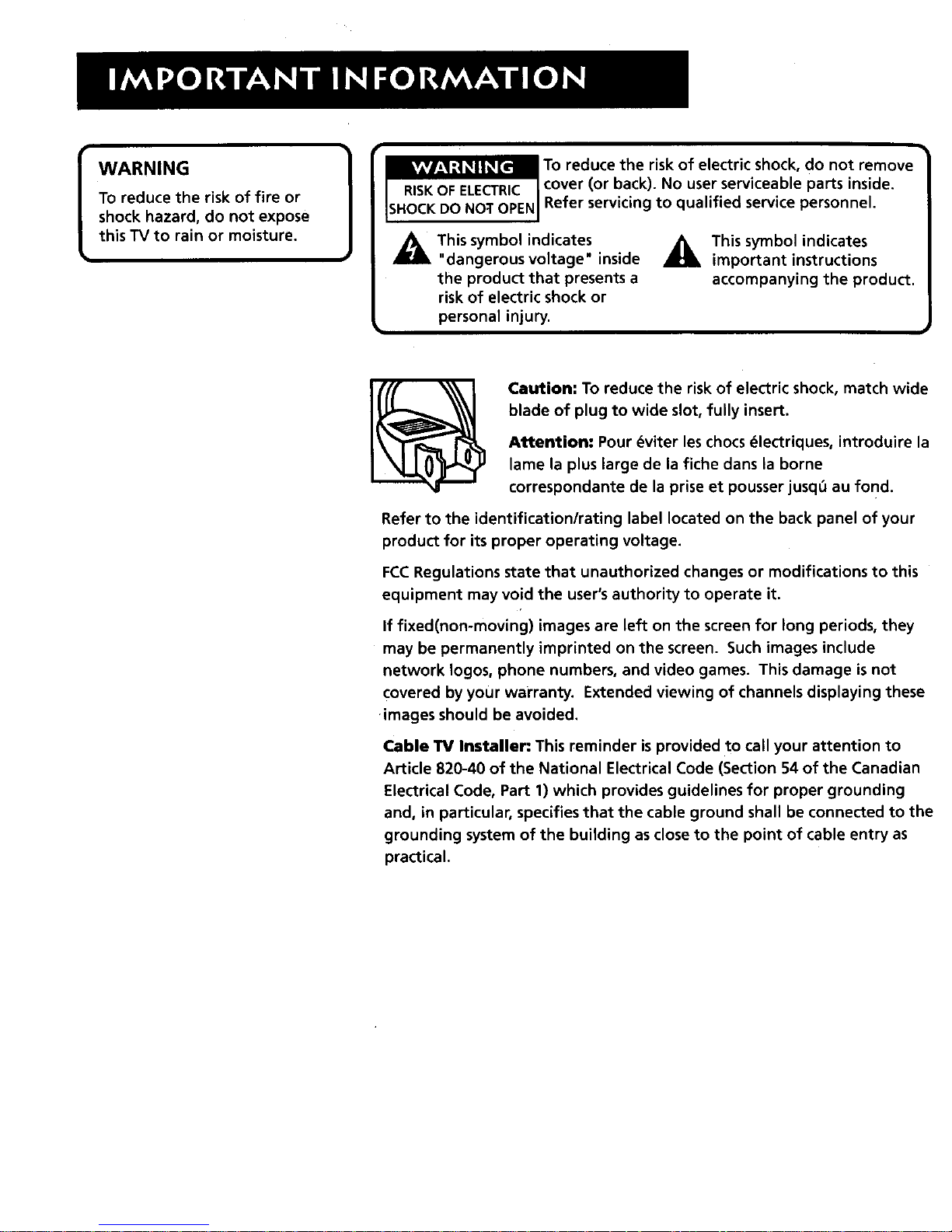
WARNING
To reduce the risk of fire or
shock hazard, do not expose
this TV to rain or moisture.
To reduce the risk of electric shock, do not remove
cover (or back). No user serviceable parts inside.
Refer servicing to qualified service personnel.
This symbol indicates
"dangerous voltage" inside
the product that presents a
risk of electric shock or
_This symbol indicates
important instructions
accompanying the product.
personal injury.
Caution: To reduce the risk of electric shock, match wide
blade of plug to wide slot, fully insert.
Attention-" Pour _viter les chocs_lectriques, introduire la
lame la plus large de la fiche dans la borne
correspondante de la prise et pousser jusq_ au fond.
Refer to the identification/rating label located on the back panel of your
product for its proper operating voltage.
FCCRegulations state that unauthorized changes or modifications to this
equipment may void the user's authority to operate it.
If fixed(non-moving) images are left on the screen for long periods, they
may be permanently imprinted on the screen. Such images include
network Iogos, phone numbers, and video games. This damage is not
covered by your warranty. Extended viewing of channels displaying these
images should be avoided.
Cable TV Installer: This reminder is provided to call your attention to
Article 820-40 of the National Electrical Code (Section 54 of the Canadian
Electrical Code, Part 1) which provides guidelines for proper grounding
and, in particular, specifies that the cable ground shall be connected to the
grounding system of the building as close to the point of cable entry as
practical.
Page 3

FIRST T_IINGS FIRST ....................................... 3
Connecting your TV ....................................................... 4
TV Only .......... ........................................................... 4
TV with other Components ..................................... 5
USING THE MENU SYSTEM ........................... 7
The Menu Rule: Point and Select ................................. 8
What is Point and Select? ........................................ 8
Menus and Control Panels .......................................... 10
Menus ...................................................................... 10
Control Panels ........................................................ 11
Choice Lists ............................................................. 12
Numeric Entry ......................................................... 13
I NTE RACTIVE SETU P ..................................... 15
Entering Setup ............................................................. 16
Select a Language ....................................................... 16
Auto Channel Search ................................................ :.. 17
Set the Time ................................................................. 18
Set the VCR1 Channel ................................................. 19
Set the DVDoVCR2 Channel ........................................ 20
Set the SAT,CABLE Channel ........... ............................ 21
Label the Channels ...................................................... 22
PROG RAMMI NG TH E REMOTE .................. 25
Programming the Remote ......................................... 26
To Control a VCR .................................................... 26
To Control a DVD Player or Laserdisc Player ........ 28
To Control an RCA Audio Device .......................... 28
To Control a Satellite Receiver or Cable Box ........ 29
Using the Remote to Control a Device ....................... 29
TOUR OF THE TV ............................................ 31
Remote Buttons ........................................................... 32
Back Panel .................................................................... 34
Front Panel ................................................................... 36
Channel Marker ........................................................... 37
1
Page 4
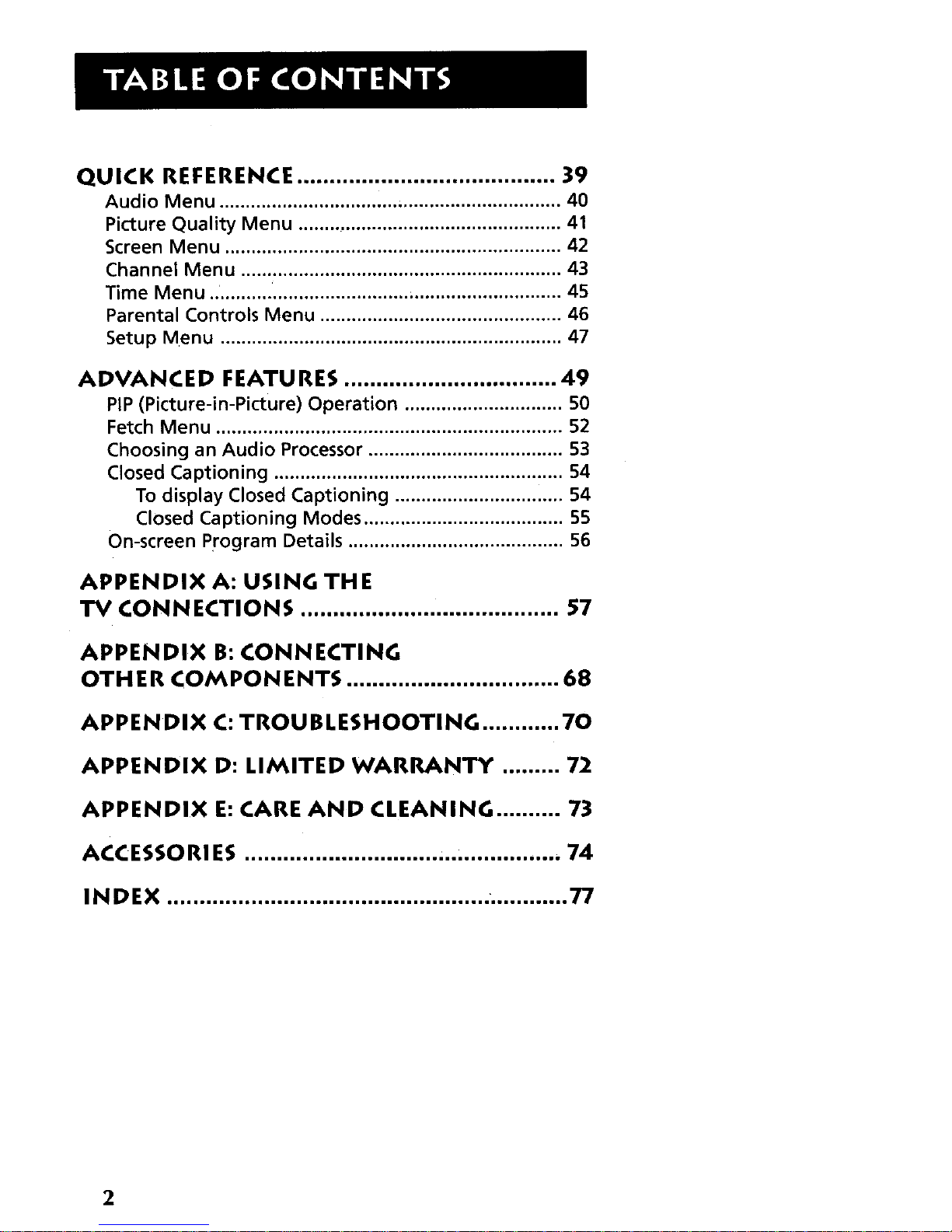
QUICK REFERENCE ........................................ 39
Audio Menu ................................................................. 40
Picture Quality Menu .................................................. 41
Screen Menu ................................................................ 42
Channel Menu ............................................................. 43
Time Menu ............ ....................................................... 45
Parental Controls Menu .............................................. 46
Setup Menu ................................................................. 47
ADVANCED FEATURES ................................. 49
PIP(Picture-in-Picture) Operation .............................. 50
Fetch Menu .................................................................. 52
Choosing an Audio Processor ..................................... 53
Closed Captioning ....................................................... 54
To display Closed Captioning ................................ 54
Closed Captioning Modes ...................................... 55
On-screen Program Details ......................................... 56
APPENDIX A: USING THE
TV CONNECTIONS ........................................ 57
APPENDIX B: CONNECTING
OTHER COMPONENTS ................................. 68
APPENDIX C:TROUBLESHOOTING ............ 70
APPENDIX D: LIMITED WARRANTY ......... 72
APPENDIX E: CARE AND CLEANING .......... 73
ACCESSORI ES ................................................. 74
INDEX .................................................. ............ 77
2
Page 5
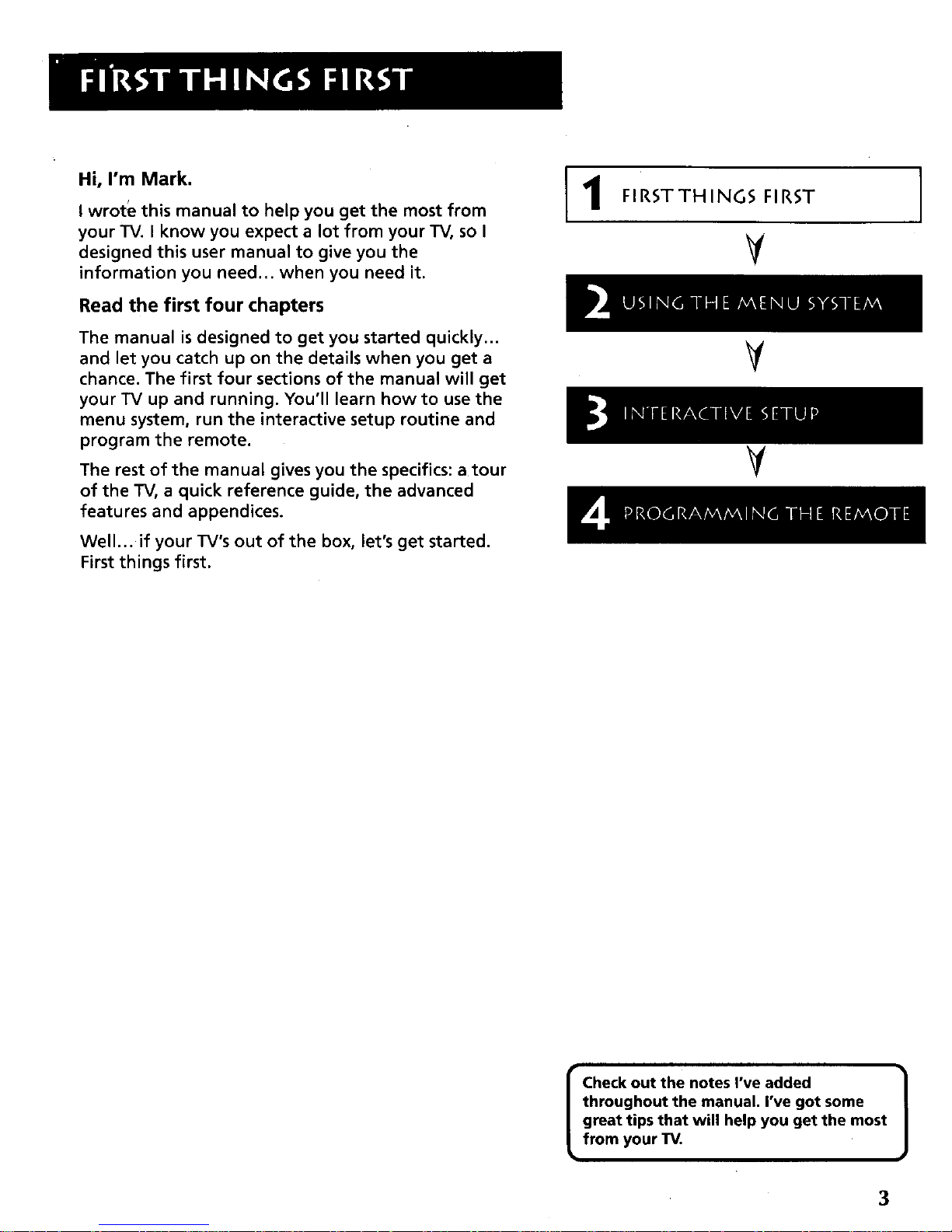
Hi, I'm Mark.
I wrote this manual to help you get the most from
your TV. I know you expect a lot from your TV, so I
designed this user manual to give you the
information you need.., when you need it.
Read the first four chapters
The manual is designed to get you started quickly...
and let you catch up on the details when you get a
chance. The first four sections of the manual will get
your TV up and running. You'll learn how to use the
menu system, run the interactive setup routine and
program the remote.
The rest of the manual gives you the specifics: atour
of the TV, a quick reference guide, the advanced
features and appendices.
Well... if your TV's out of the box, let's get started.
First things first.
1
FIRSTTHING5 FIRST
V
V
¥
I
I Check out the notes I've added 1
throughout the manual. I've got some
great tips that will help you get the most
from your TV.
3
Page 6
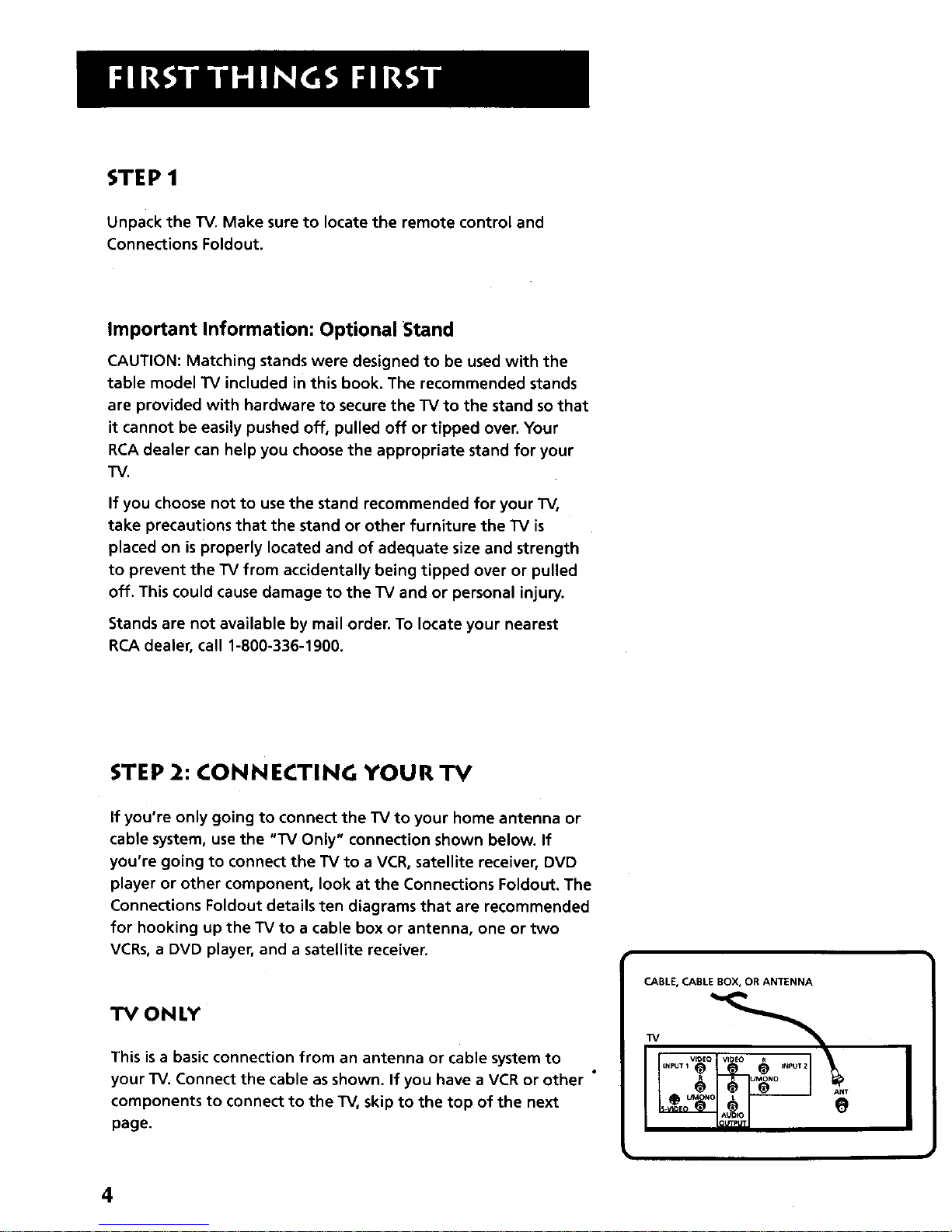
STE P 1
Unpack the TV. Make sure to locate the remote control and
Connections Foldout.
Important Information: Optional Stand
CAUTION: Matching stands were designed to be used with the
table model TV included in this book. The recommended stands
are provided with hardware to secure the TV to the stand sothat
it cannot be easily pushed off, pulled off or tipped over. Your
RCA dealer can help you choose the appropriate stand for your
TV.
If you choose not to use the stand recommended for your TV,
take precautions that the stand or other furniture the TV is
placed on is properly located and of adequate size and strength
to prevent the TV from accidentally being tipped over or pulled
off. This could cause damage to the TV and or personal injury.
Stands are not available by mail order. To locate your nearest
RCA dealer, call 1-800-336-1900.
STEP 2: CONNECTING YOUR TV
If you're only going to connect the TV to your home antenna or
cable system, use the "TV Only" connection shown below. If
you're going to connect the TV to a VCR, satellite receiver, DVD
player or other component, look at the Connections Foldout. The
Connections Foldout details ten diagrams that are recommended
for hooking up the TV to a cable box or antenna, one or two
VCRs, a DVD player, and a satellite receiver.
TV ONLY
This is a basic connection from an antenna or cable system to
your TV. Connect the cable as shown. If you have a VCR or other °
components to connect to the TV, skip to the top of the next
page.
I
CABLE, CABLE BOX, OR ANTENNA
I
4
Page 7
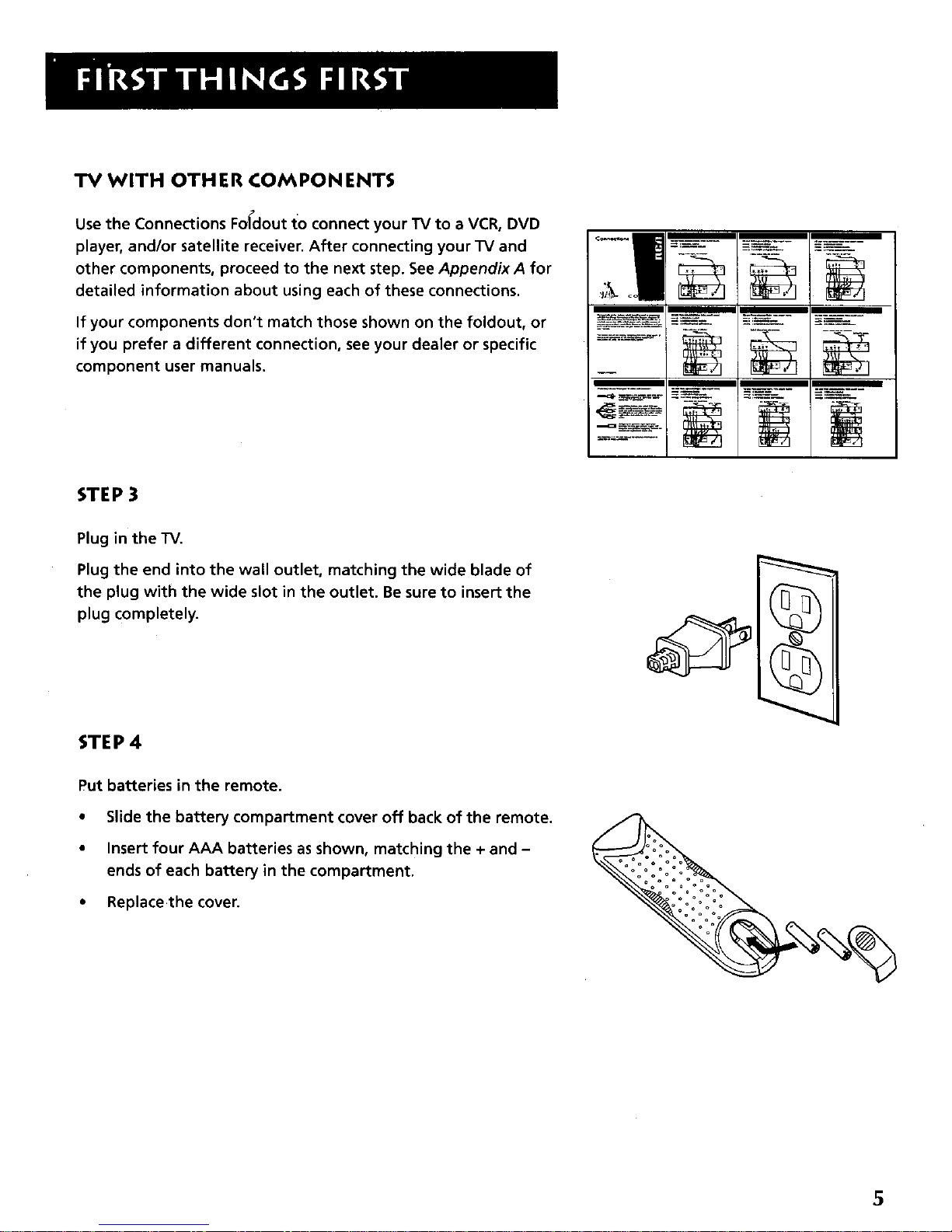
TV WITH OTHER COMPONENTS
Use the Connections Fo_dout to connect your TV to a VCR, DVD
player, and/or satellite receiver. After connecting your TV and
other components, proceed to the next step. See AppendixA for
detailed information about using each of these connections.
If your components don't match those shown on the foldout, or
if you prefer a different connection, see your dealer or specific
component user manuals.
'
STEP 3
Plug in the TV.
Plug the end into the wall outlet, matching the wide blade of
the plug with the wide slot in the outlet. Be sure to insert the
plug completely.
STEP 4
Put batteries in the remote.
• Slide the battery compartment cover off back of the remote.
• Insert four AAA batteries as shown, matching the + and -
ends of each battery in the compartment.
• Replacethe cover.
5
Page 8
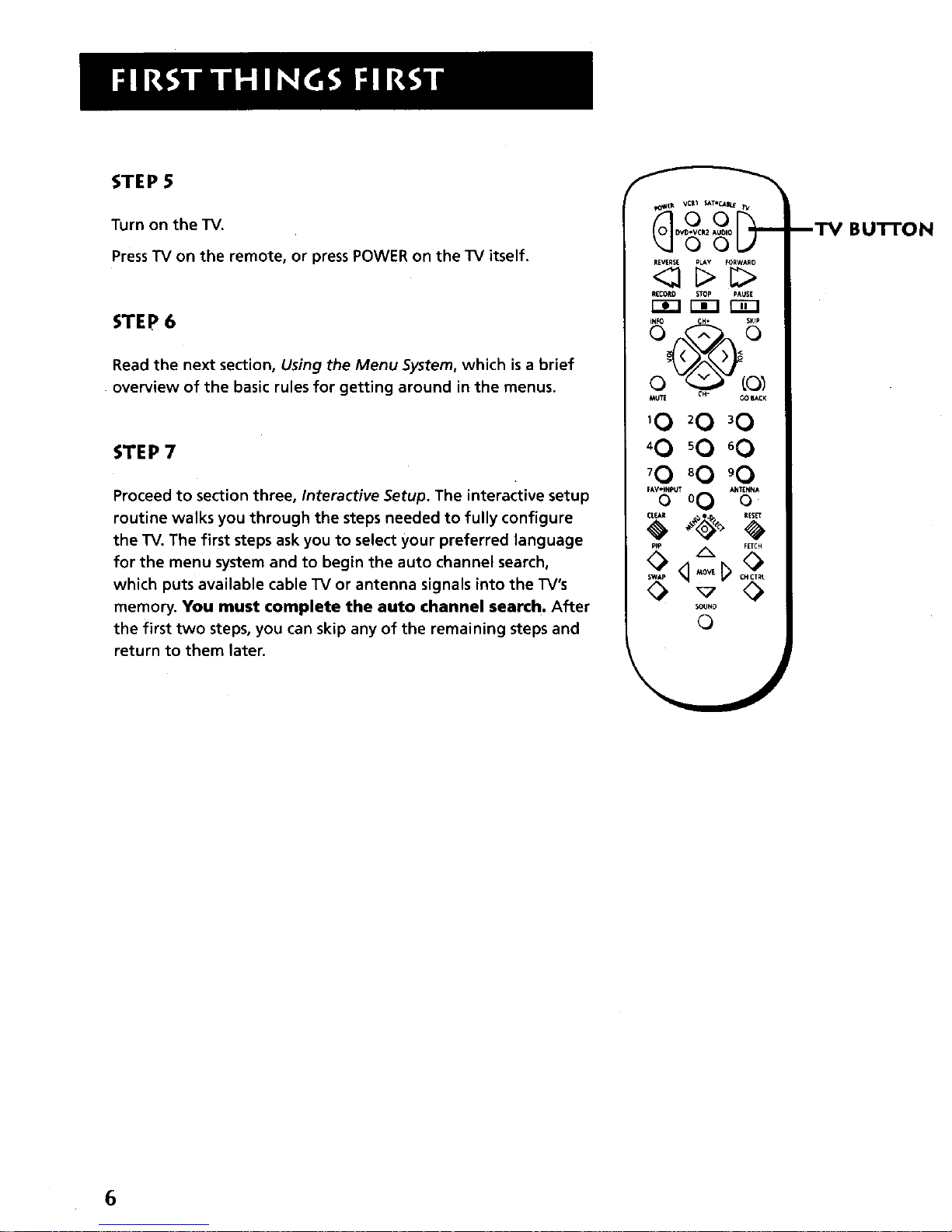
STEP 5
Turn on the IV.
PressTV on the remote, or pressPOWER on the 1-V itself.
STEP 6
Read the next section, Using the Menu System, which is a brief
• overview of the basic rules for getting around in the menus.
STEP 7
Proceed to section three, Interactive Setup. The interactive setup
routine walks you through the steps needed to fully configure
the TV. The first steps ask you to select your preferred language
for the menu system and to begin the auto channel search,
which puts available cable TV or antenna signals into the TV's
memory. You must complete the auto channel search. After
the first two steps, you can skip any of the remaining steps and
return to them later.
_o_ voR1 SAT,C_ _1t
O0
REVERSE PLAY FORWARO
<_ _>_>
RECORD STOP PAUSE
MUTE CH- GOBACK
_0 _0 _0
_0 _0 _0
_0 _0 _0
_, 0 _.-._
_AvuTo 0
PIP _ FET6_
SOUND
0
mTV BU'I-FON
6
Page 9
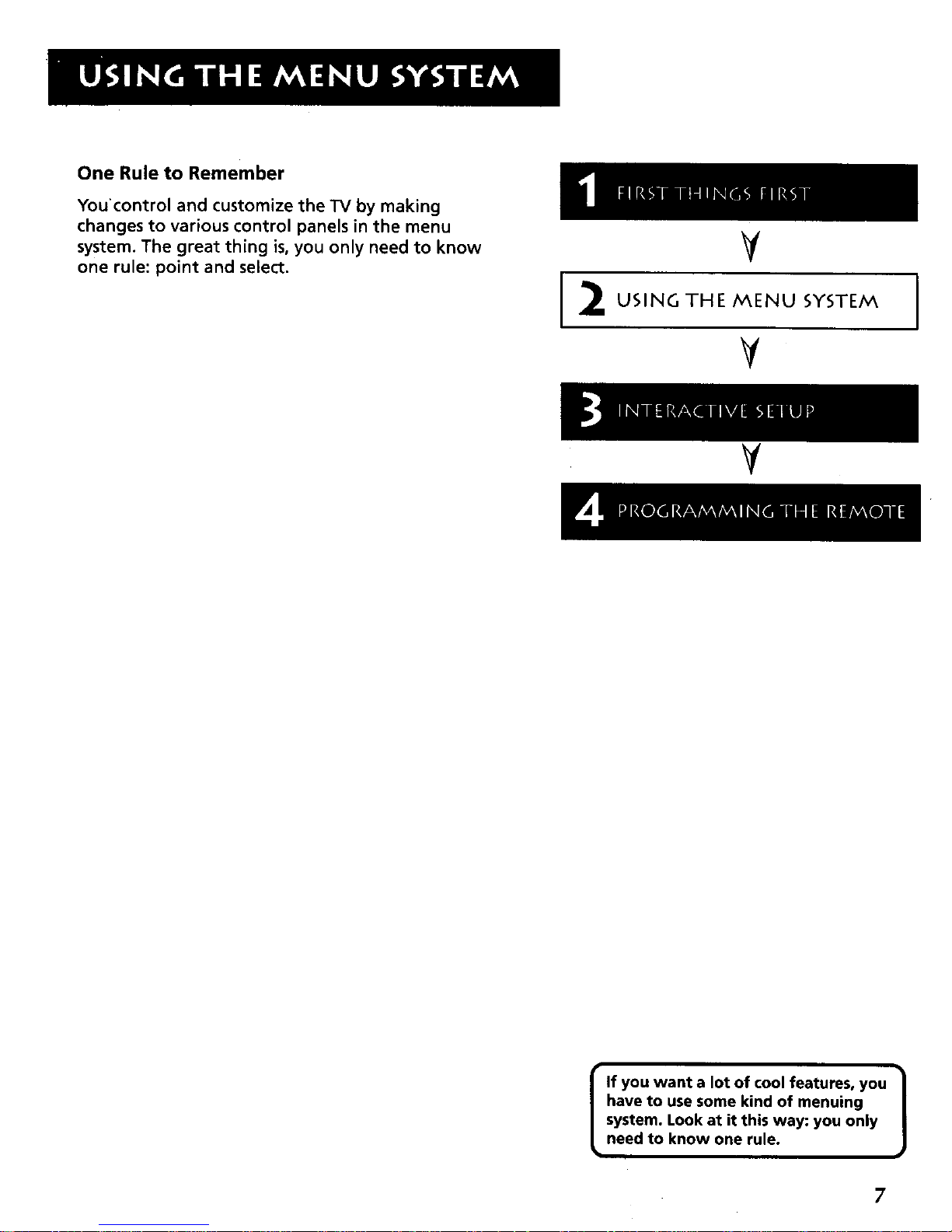
One Rule to Remember
You control and customize the TV by making
changes to various control panels in the menu
system. The great thing is, you only need to know
one rule: point and select.
2
¥
USING THE MENU SYSTEM
¥
V
I If you want a lot of cool features, you |
have to use some kind of menuing
J
system. Look at it this way: you only
need to know one rule.
7
Page 10
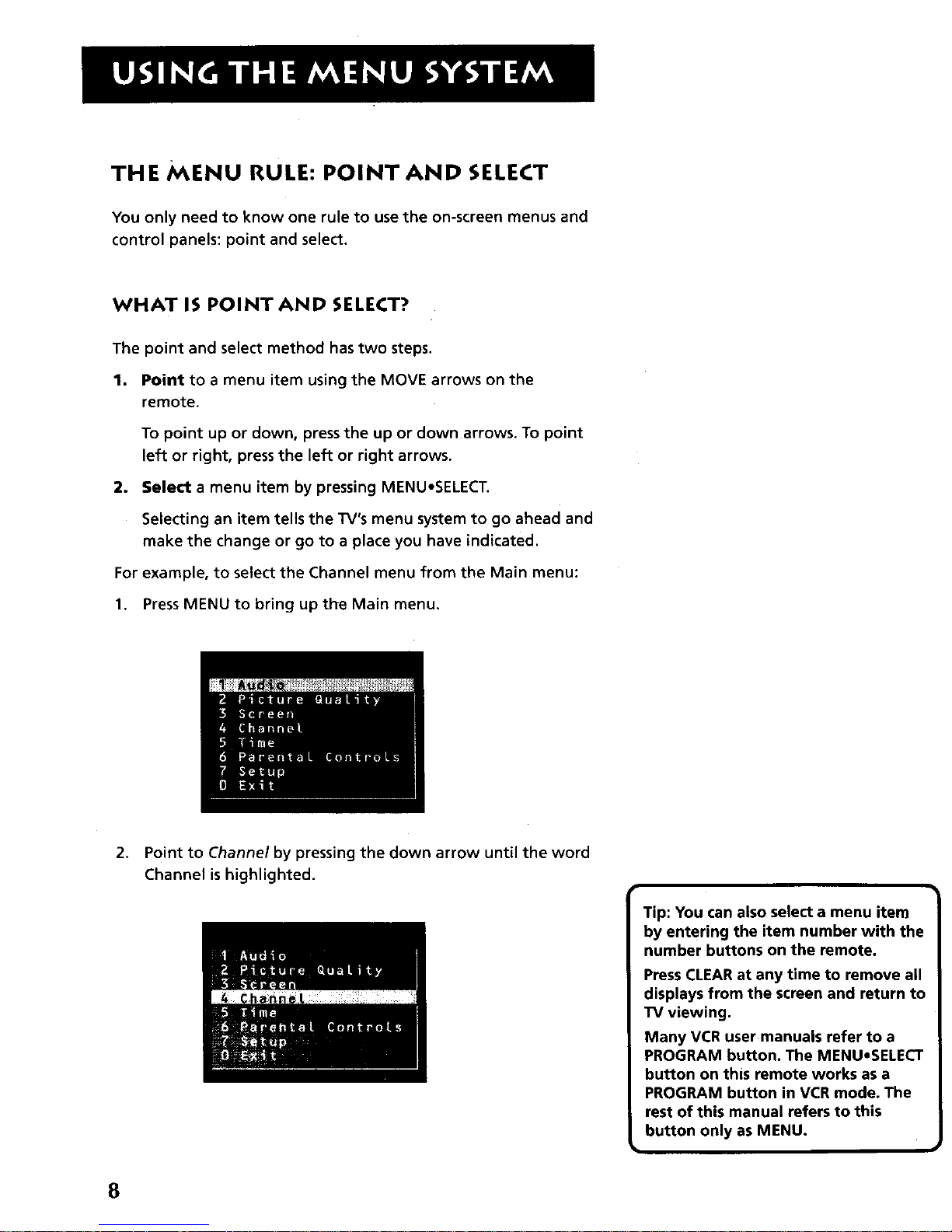
THE MENU RULE: POINT AND SELECT
You only need to know one rule to use the on-screen menus and
control panels: point and select.
WHAT IS POINT AND SELECT?
The point and select method has two steps.
1. Point to a menu item using the MOVE arrows on the
remote.
To point up or down, press the up or down arrows. To point
left or right, press the left or right arrows.
2, Select a menu item by pressing MENU°SELECT.
Selecting an item tells the TV's menu system to go ahead and
make the change or go to a place you have indicated.
For example, to select the Channel menu from the Main menu:
1. Press MENU to bring up the Main menu.
2,
Point to Channel by pressing the down arrow until the word
Channel is highlighted.
Tip: You can also select a menu item
by entering the item number with the
number buttons on the remote.
PressCLEARat any time to remove all
displays from the screen and return to
TV viewing.
Many VCR user manuals refer to a
PROGRAM button. The MENUoSELECT
button on this remote works as a
PROGRAM button in VCR mode. The
rest of this manual refers to this
button only as MENU.
8
Page 11

3. Press MENU to select Channel. The Channel menu comes up.
4,
5.
Point to Exit and press MENU to return to the Main menu.
Point to Exit and press MENU to leave the menu system and
return to TV viewing.
If you ever want to leave the menu system, press CLEAR.
Once you know how to point and select your way through the
menus, you can apply this rule in the control panels, which do
the real work in the menu system.
9
Page 12
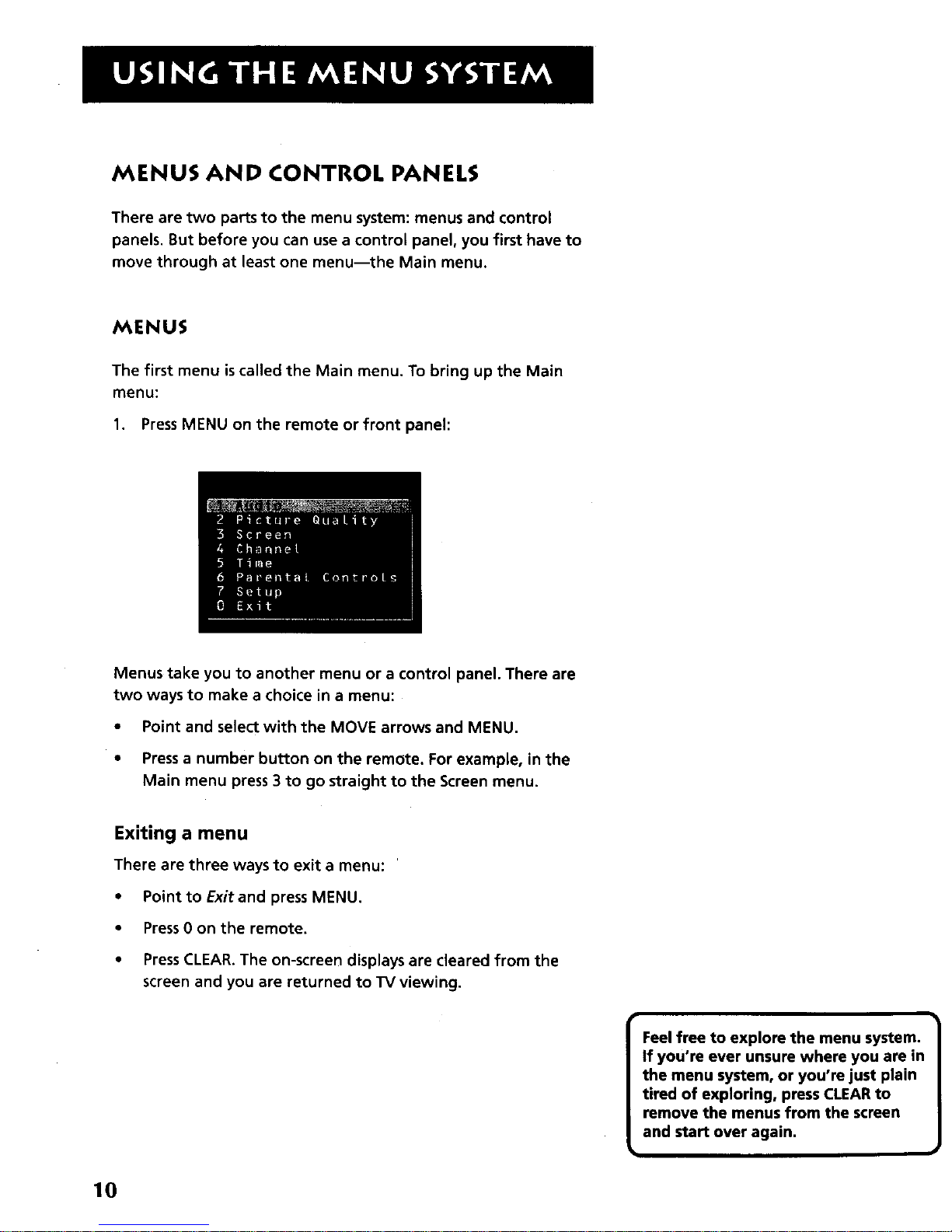
MENUS AND CONTROL PANELS
There are two parts to the menu system: menus and control
panels. But before you can use a control panel, you first have to
move through at least one menu--the Main menu.
MENUS
The first menu is called the Main menu. To bring up the Main
menu:
1. Press MENU on the remote or front panel:
Menus take you to another menu or a control panel. There are
two ways to make a choice in a menu:
• Point and select with the MOVE arrows and MENU.
• Pressa number button on the remote. For example, in the
Main menu press 3 to go straight to the Screen menu.
Exiting a menu
There are three ways to exit a menu:
• Point to Exitand press MENU.
• Press0 on the remote.
• Press CLEAR.The on-screen displays are cleared from the
screen and you are returned to TV viewing.
Feel free to explore the menu system,
If you're ever unsure where you are in
the menu system, or you're just plain
tired of exploring, press CLEARto
remove the menus from the screen
and start over again.
10
Page 13
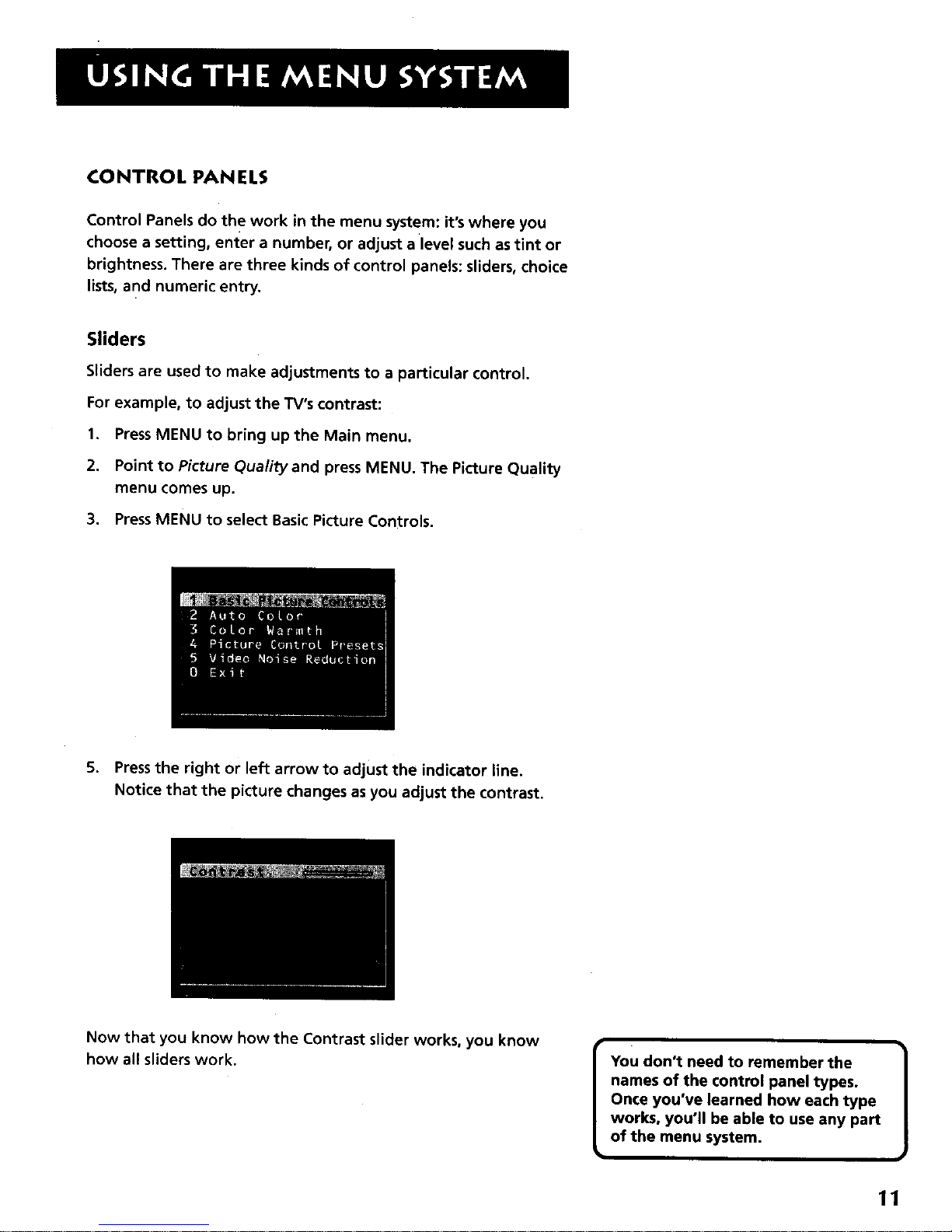
CONTROL PANELS
Control Panels do the work in the menu system: it's where you
choose a setting, enter a number, or adjust a level such as tint or
brightness. There are three kinds of control panels: sliders, choice
lists, and numeric entry.
Sliders
Sliders are used to make adjustments to a particular control.
For example, to adjust the TV's contrast:
1. PressMENU to bring up the Main menu.
2. Point to Picture Quality and pressMENU. The Picture Quality
menu comes up.
3. PressMENU to select Basic Picture Controls.
5. Pressthe right or left arrow to adjust the indicator line.
Notice that the picture changes as you adjust the contrast.
Now that you know how the Contrast slider works, you know
how all sliders work.
You don't need to remember the
names of the control panel types.
Once you've learned how each type
works, you'll be able to use any part
of the menu system.
11
Page 14

CHOICE LISTS
Choice lists are used to choose a particular setting from a list of
settings. The current setting in a choice list isalways the
highlighted item.
For example, to indicate whether you're currently using a home
antenna or a cable TV signals:
1. PressMENU to bring up the Main menu.
2. Point to Channel and press MENU. The Channel menu comes
up.
3. Point to Signal Type and press MENU. The Signal Type choice
list comes up with the current setting highlighted. For
example:
,
S,
6.
Point to the correct setting for your connection and press
MENU. As soon as you select a choice, the TV saves your
change, and you are returned to the previous menu.
Point to Exit and press MENU to return to the Main menu.
Point to Exit and press MENU to return to TV viewing.
12
Page 15
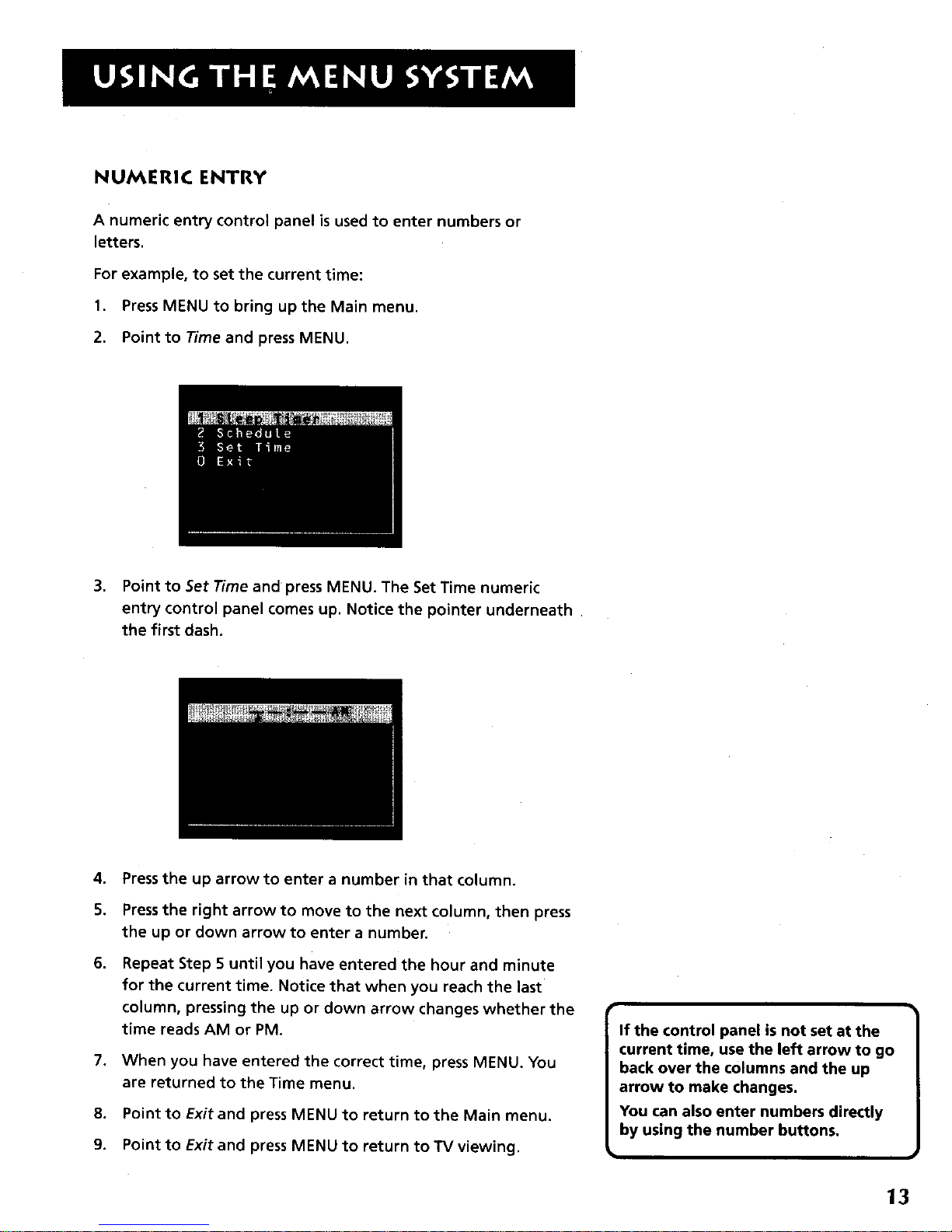
NUMERIC ENTRY
A numeric entry control panel is used to enter numbers or
letters.
For example, to set the current time:
1. Press MENU to bring up the Main menu.
2. Point to Time and press MENU.
3. Point to Set Time and press MENU. The Set Time numeric
entry control panel comes up. Notice the pointer underneath
the first dash.
4,
5.
6,
7,
8.
9.
Press the up arrow to enter a number in that column.
Press the right arrow to move to the next column, then press
the up or down arrow to enter a number.
Repeat Step 5 until you have entered the hour and minute
for the current time. Notice that when you reach the last
column, pressing the up or down arrow changes whether the
time reads AM or PM.
When you have entered the correct time, press MENU. You
are returned to the Time menu.
Point to Exit and press MENU to return to the Main menu.
Point to Exit and press MENU to return to TV viewing.
If the control panel is not set at the
current time, use the left arrow to go
back over the columns and the up
arrow to make changes.
You can also enter numbers directly
by using the number buttons.
13
Page 16

There's an on-screen setup routine
Your "IV has software that tells it what to do, just
like a computer. The interactive setup routine takes
you through the steps needed to configure the TV:
• Select a menu language
• Search for available channels
• Set the time
• Set theVCR1 channel
• Set the DVDeVCR2 channel
• Set the SAToCABLE channel
• Make the channel list and labels
V
3
V
INTE RACTIVE SETU P
V
I
I Complete the first two steps, Select 1
Language and Auto Channel Search, to
receive antenna or cable TV signals. After
that, you can skip other steps and return
to them'at your convenience.
15
Page 17
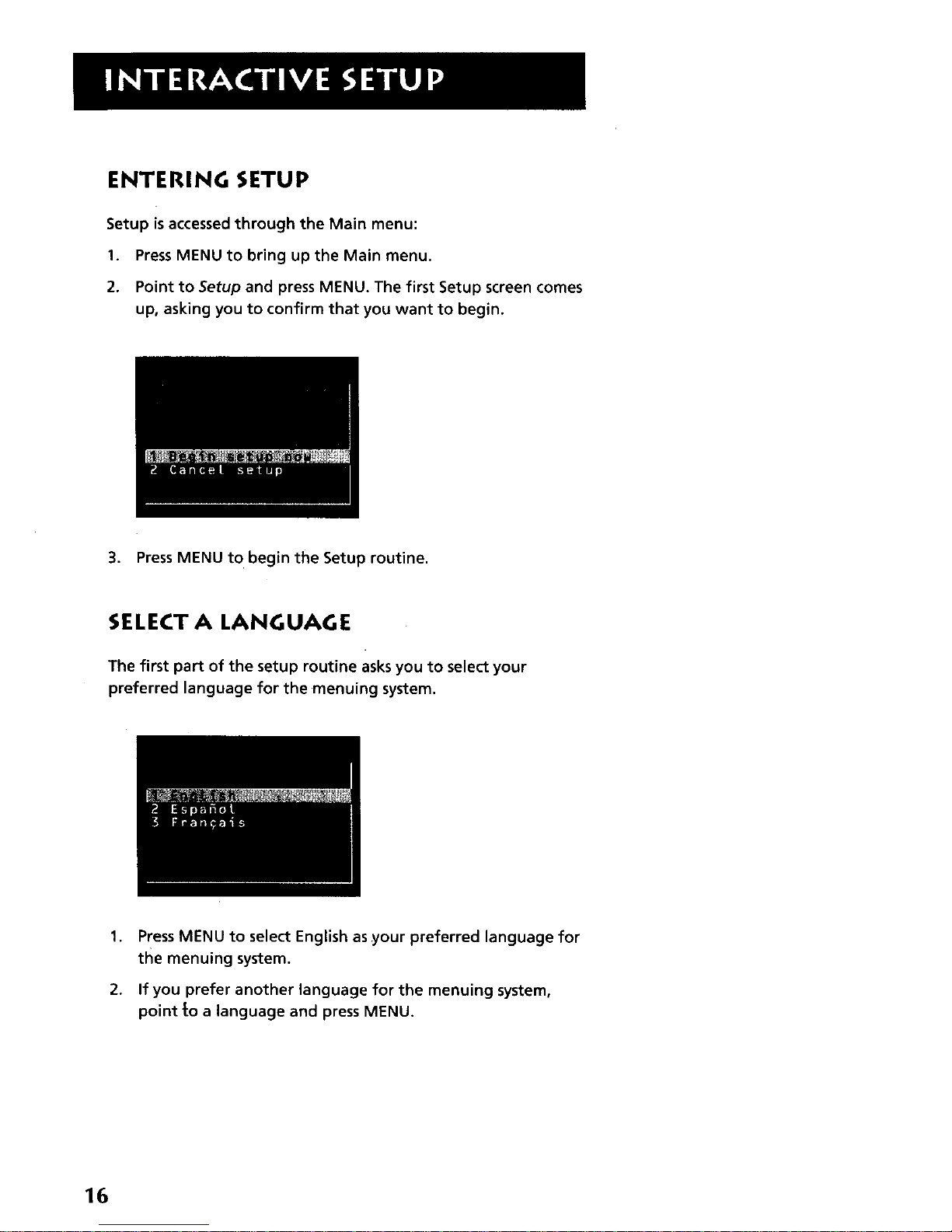
ENTERING SETUP
Setup is accessedthrough the Main menu:
1. PressMENU to bring up the Main menu.
2. Point to Setup and press MENU. The first Setup screen comes
up, asking you to confirm that you want to begin.
3. Press MENU to begin the Setup routine.
SELECT A LANGUAGE
The first part of the setup routine asks you to select your
preferred language for the menuing system.
1,
2.
Press MENU to select English as your preferred language for
the menuing system.
If you prefer another language for the menuing system,
point to a language and press MENU.
16
Page 18
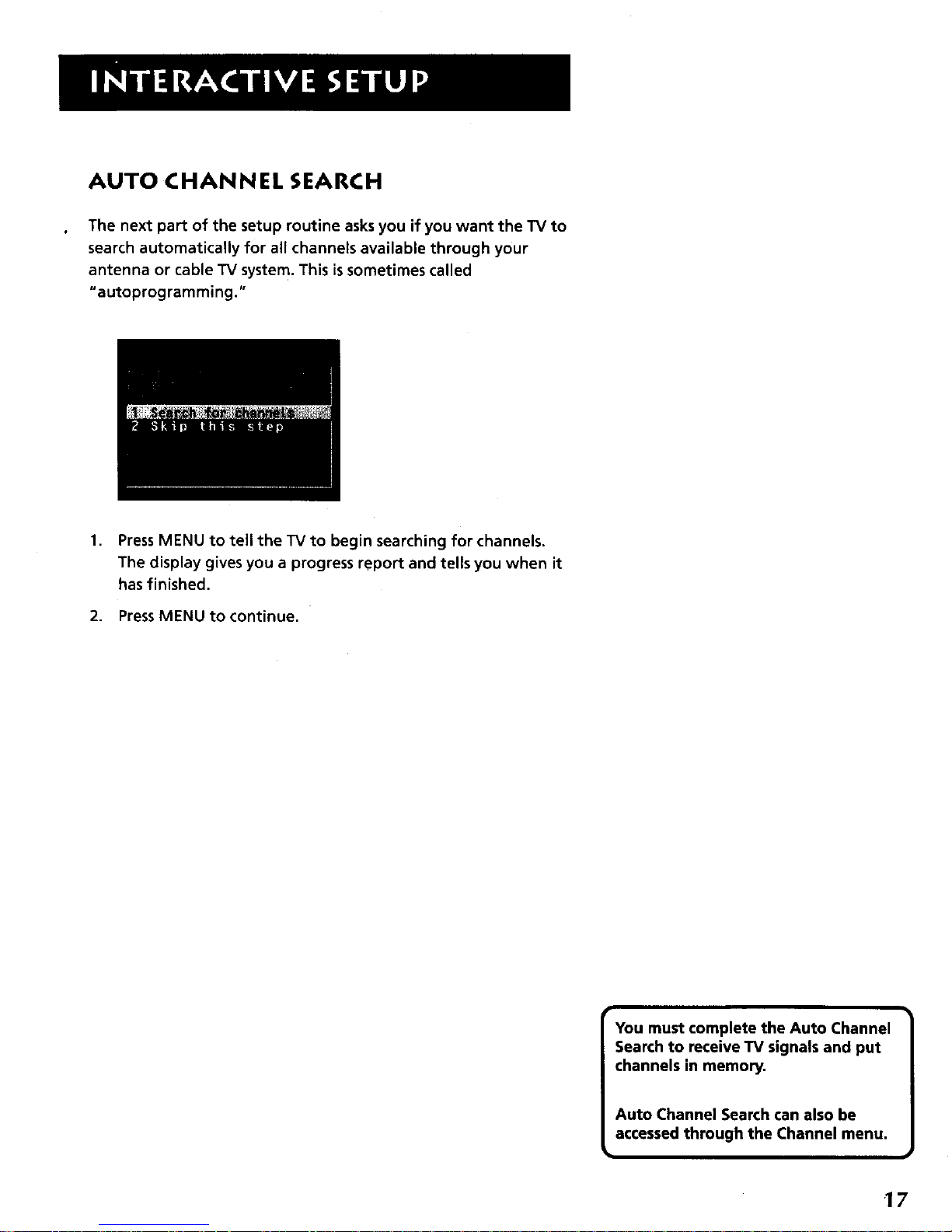
AUTO CHANNEL SEARCH
The next part of the setup routine asksyou if you want the TV to
search automatically for all channels available through your
antenna or cable TV system. This is sometimes called
"autoprogramming."
,
Press MENU to tell the TV to begin searching for channels.
The display gives you a progress report and tells you when it
has finished.
2. Press MENU to continue.
You must complete the Auto Channel
Search to receive TV signals and put
channels in memory.
Auto Channel Search can also be
accessed through the Channel menu.
h
17
Page 19

SETTHE TIME
The next step lets you set the time of day.
I
1. Press MENU to bring up the Set Time control panel.
.
Use the left and right arrows to point to the hour and
minutes spaces. Use the up and down arrows to scroll
through the numbers and change from AM to PM.
3. PressMENU to continue.
18
Page 20
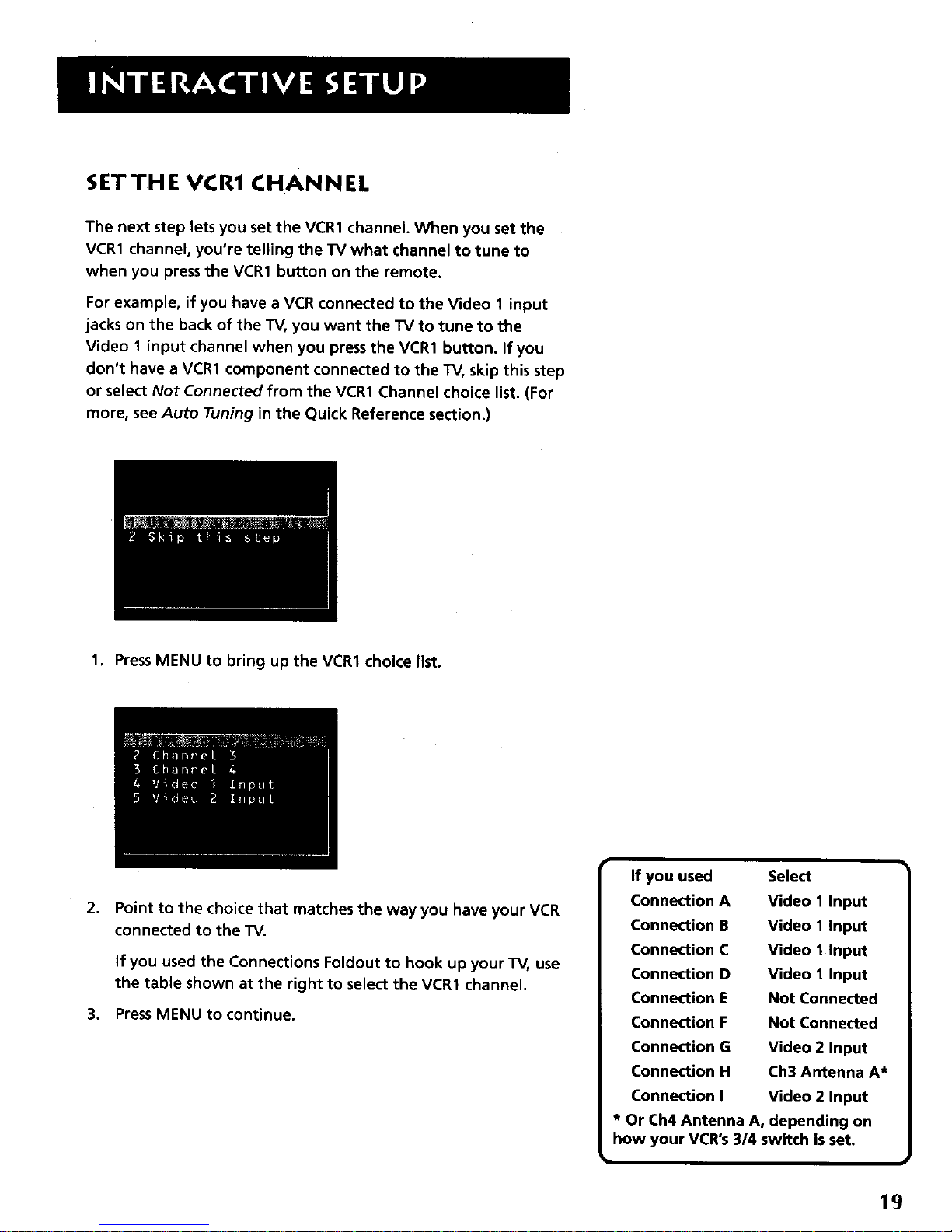
SETTHE VCR1 CHANNEL
The next step lets you set the VCR1 channel. When you set the
VCR1 channel, you're telling the TV what channel to tune to
when you press the VCR1 button on the remote.
For example, if you have a VCR connected to the Video 1 input
jacks on the back of the TV, you want the TV to tune to the
Video 1 input channel when you pressthe VCR1 button. If you
don't have a VCR1 component connected to the TV, skip this step
or select Not Connected from the VCR1 Channel choice list. (For
more, see Auto Tuning in the Quick Reference section.)
1. PressMENU to bring up the VCR1 choice list.
,
Point to the choice that matches the way you have your VCR
connected to the TV.
If you used the Connections Foldout to hook up your TV, use
the table shown at the right to select the VCR1 channel.
3. Press MENU to continue.
If you used
Connection A
Connection B
Connection C
Connection D
Connection E
Connection F
Connection G
Connection H
Connection I
Select
Video 1 Input
Video 1 Input
Video 1 Input
Video 1 Input
Not Connected
Not Connected
Video 2 Input
Ch3 Antenna A*
Video 2 Input
* Or Ch4 Antenna A, depending on
how your VCR°s3/4 switch is set.
19
Page 21
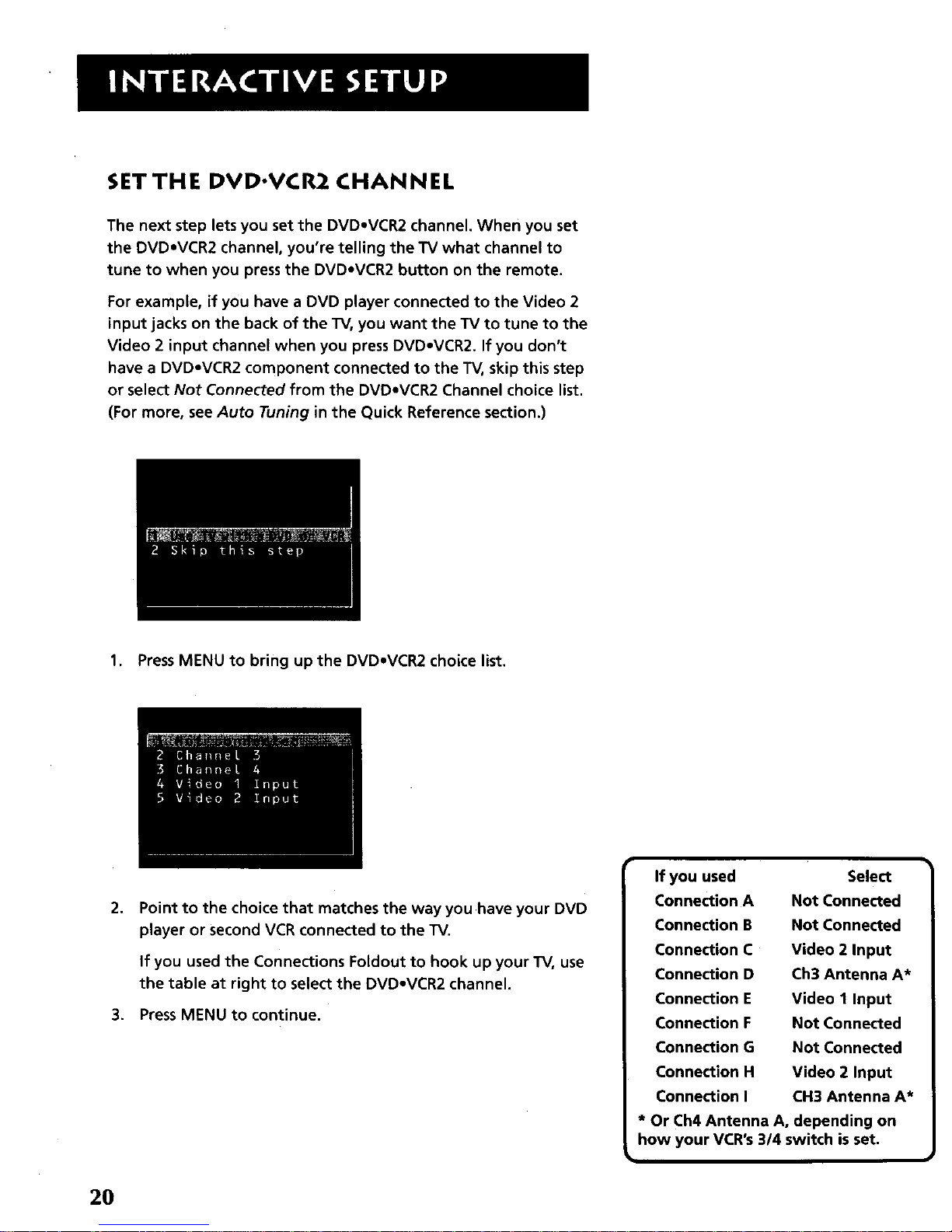
SET TH E DVD'VCR2 CHANN EL
The next step lets you set the DVD*VCR2 channel. When you set
the DVDoVCR2 channel, you're telling the TV what channel to
tune to when you press the DVDeVCR2 button on the remote.
For example, if you have a DVD player connected to the Video 2
input jacks on the back of the TV, you want the TV to tune to the
Video 2 input channel when you press DVDoVCR2. If you don't
have a DVDoVCR2 component connected to the TV, skip this step
or select Not Connected from the DVD*VCR2 Channel choice list.
(For more, see Auto Tuning in the Quick Reference section.)
1. Press MENU to bring up the DVD*VCR2 choice list.
,
Point to the choice that matches the way you have your DVD
player or second VCR connected to the TV.
If you used the Connections Foldout to hook up your TV, use
the table at right to select the DVD.VCR2 channel.
3. Press MENU to continue.
If you used Select
Connection A Not Connected
Connection B Not Connected
Connection C Video 2 Input
Connection D Ch3 Antenna A*
Connection E Video 1 Input
Connection F Not Connected
Connection G Not Connected
Connection H Video 2 Input
Connection I CH3 Antenna A*
* Or Ch4 Antenna A, depending on
how your VCR's 3/4 switch is set.
i
2O
Page 22
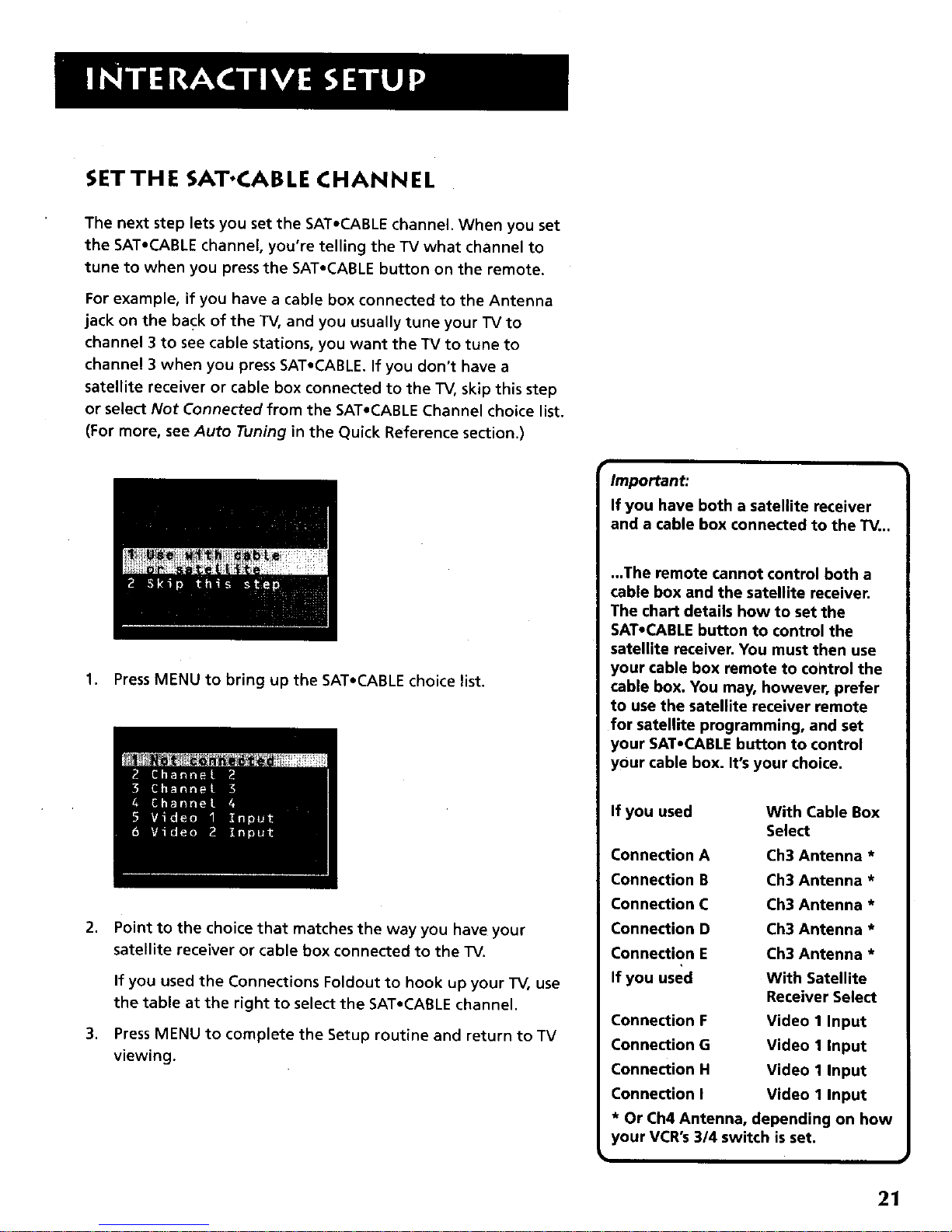
SETTHE SAT.CABLE CHANNEL
The next step lets you set the SAT*CABLE channel. When you set
the SAT,CABLE channel, you're telling the TV what channel to
tune to when you press the SAT,CABLE button on the remote.
For example, if you have a cable box connected to the Antenna
jack on the back of the TV, and you usually tune your TV to
channel 3 to see cable stations, you want the TV to tune to
channel 3 when you press SAT,CABLE. If you don't have a
satellite receiver or cable box connected to the TV, skip this step
or select Not Connected from the SAToCABLE Channel choice list.
(For more, see Auto Tuning in the Quick Reference section.)
1. Press MENU to bring up the SAToCABLE choice list.
.
,
Point to the choice that matches the way you have your
satellite receiver or cable box connected to the TV.
If you used the Connections Foldout to hook up your TV, use
the table at the right to select the SAT*CABLE channel.
Press MENU to complete the Setup routine and return to TV
viewing.
Important:
If you have both a satellite receiver
and a cable box connected to the TV...
...The remote cannot control both a
cable box and the satellite receiver.
The chart details how to set the
SAT.CABLE button to control the
satellite receiver. You must then use
your cable box remote to control the
cable box. You may, however, prefer
to use the satellite receiver remote
for satellite programming, and set
your SAT.CABLE button to control
your cable box. It's your choice.
If you used With Cable Box
Select
Connection A Ch3 Antenna *
Connection B Ch3 Antenna *
Connection C Ch3 Antenna *
Connection D Ch3 Antenna *
Connection E Ch3 Antenna *
If you used With Satellite
Receiver Select
Connection F Video I Input
Connection G Video 1 Input
Connection H Video 1 Input
Connection I Video 1 Input
* Or Ch4 Antenna, depending on how
your VCR's 3/4 switch is set.
21
Page 23
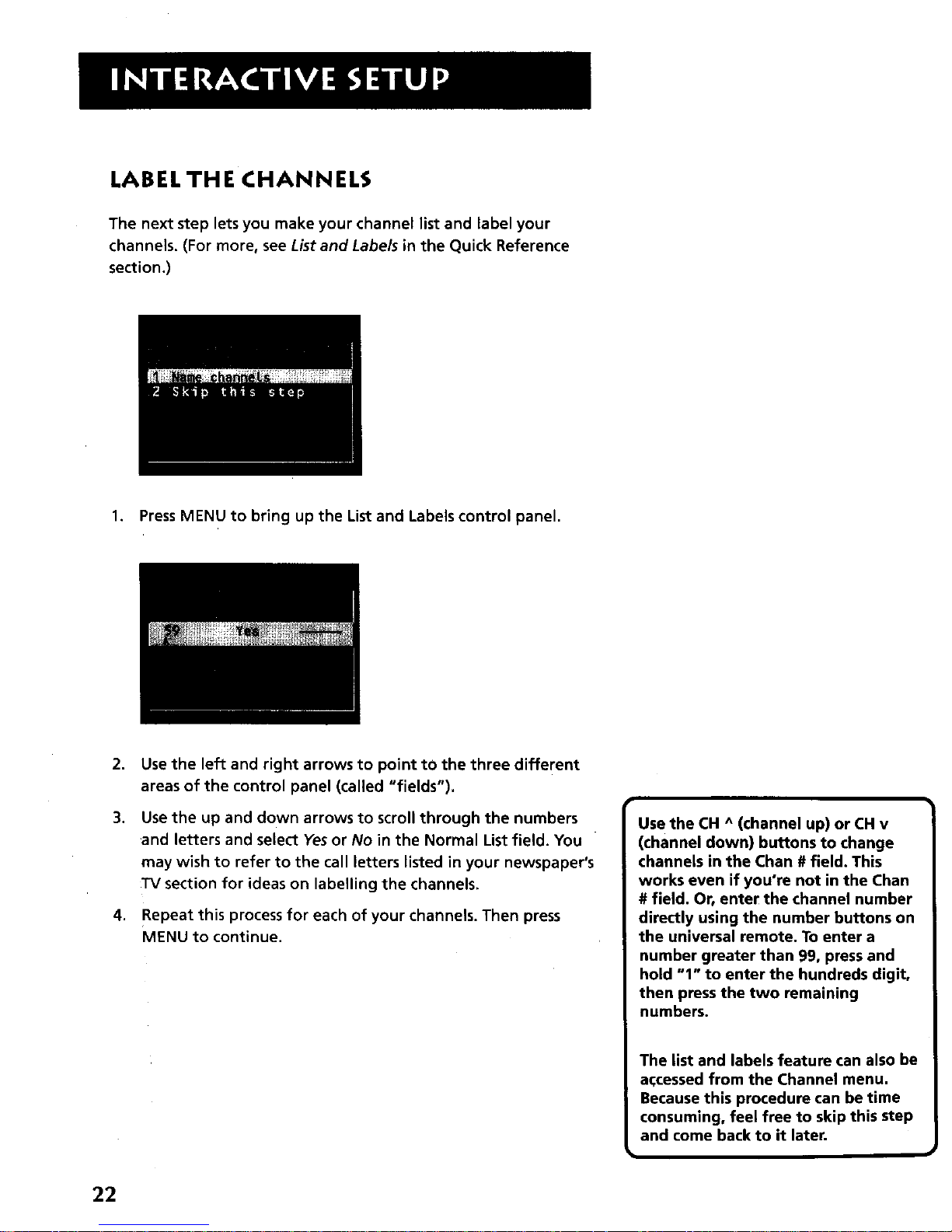
LABEL THE CHANNELS
The next step lets you make your channel list and label your
channels. (For more, see List and Labels in the Quick Reference
section.)
1. Press MENU to bring up the List and Labels control panel.
2. Use the left and right arrows to point to the three different
areas of the control panel (called "fields"),
.
Use the up and down arrows to scroll through the numbers
and letters and select Yes or No in the Normal List field. You
may wish to refer to the call letters listed in your newspaper's
TV section for ideas on labelling the channels.
4. Repeat this process for each of your channels. Then press
MENU to continue.
Use the CH ^ (channel up) or CH v
(channel down) buttons to change
channels in the Chan # field. This
works even if you're not in the Chan
# field. Or, enter the channel number
directly using the number buttons on
the universal remote. To enter a
number greater than 99, press and
hold "°1"to enter the hundreds digit,
then press the two remaining
numbers.
The list and labels feature can also be
accessed from the Channel menu.
Because this procedure can be time
consuming, feel free to skip this step
and come back to it later.
22
Page 24
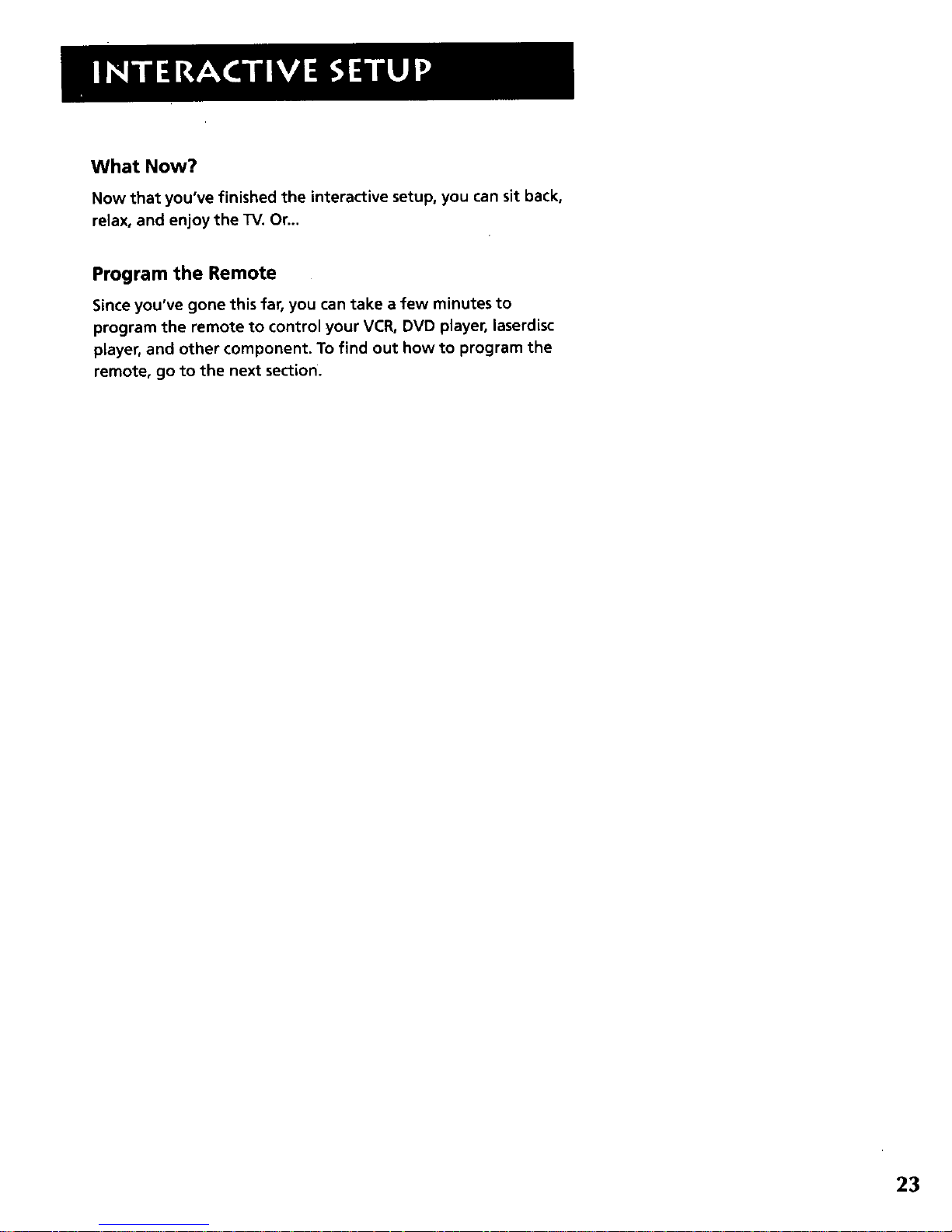
What Now?
Now that you've finished the interactive setup, you can sit back,
relax, and enjoy the TV. Or...
Program the Remote
Since you've gone this far, you can take a few minutes to
program the remote to control your VCR, DVD player, laserdisc
player, and other component. To find out how to program the
remote, go to the next section.
23
Page 25

Page 26

If you have a VCR or other component...
The universal remote can be programmed to control
most brands of remote controllable VCRs, satellite
receivers and cable boxes. If you have an RCA, GE,
or ProScan component, you probably don't need to
program it at all---other manufacturer's brands
need to be programmed.
Now watch some TV!
Once you've programmed the remote, you will have
completed all four setup sections. Now you can sit
back and enjoy the TV. If you want to know more
about the different parts of the TV, see the next
section, Tour of the TV. Refer to the other sections
and appendices as needed.
14
V
V
V
PROGRAMMING TH E RE/V_OTE
25
Page 27

PROG RAMMI NG TH E REMOTE
The universal remote can be programmed to control most
brands of remote controllable VCRs and cable boxes. The remote
isalready programmed to control most RCA, GE and ProScan TVs
VCRs, DVD players, laserdisc players and satellite receivers. Other
manufacturer's brands need to be programmed.
PROGRAMMING THE REMOTE TO CONTROL
A VCR
To determine whether the universal remote needs to be
programmed, turn the VCR on, point the remote at the VCR,
and press the VCR1 button. Then press POWER or CH ^ (channel
up) or CH v (channel down) to see if the VCR responds to the
remote commands. If not, the remote needs to be programmed.
Follow these steps to program your universal remote to control
your VCR:
1.
2.
Turn on the VCR to be programmed.
Look up your VCR brand and code number(s) on the code list
on the next page.
3. Pressand hold the VCR1 button on the remote.
.
5.
6.
Enter the two-digit code from the code list.
Release VCR1 then press POWER to see if the VCR responds
to the remote commands. If it doesn't, try pressing VCR1 and
POWER to see if the VCR responds.
f
Repeat these steps using the next code listed for your brand,
until the VCR responds to the remote commands.
CH+
CH"
You'll use these buttons when you
program the remote to control any
devices.
This remote may not operate all
models of the brands that are shown.
Use the codes shown at right or on
the sheet packed in with your remote,
To program the DVD-VCR2 button to
control a second VCR, follow these
steps but use the DVD-VCR2 button
instead of the VCR1 button.
26
Page 28

Universal Remote VCR Codes
Admiral ................................. 06,79
Aiwa ........................................... 15
Akai ................... 03,17,22,23,63,66
Audio Dynamics .................... 14,16
Bell&Howell ............................... 02
Broksonic ................................... 10
Candle ........................ 07,09,13,44,
.......................................... 45,46,52
Cannon .................................. 08,53
Capehart .................................... 01
Citizen ........................ 07,09_13,44,
.......................................... 45,46,52
Colortyme .................................. 14
Craig ...................................... 07,12
Curtis-Mathes ............ 00,07,08,14,
........................... 15,44,46,53,64,67
Daewoo ....................... 13,45,52,76
DBX ....................................... 14,16
Dimensia .................................... 00
Dynatech .................................... 15
Electrohome .............................. 27
Emerson ...... 08,09,10,13,15,20,23,
.......................... 27,34,41,42,47,49,
........................... 57,62,65,67,68,70
Fisher ............ 02,12,18,19,43,48,58
Funai ... ...................................... 15
GE ...................... 00,07,08,32,37,53
Goldstar ...................... 09,14,46,60
Harman Kardon ......................... 14
Hitachi ......................... 05,15,35,36
Instant Replay ............................ 08
JCL .............................................. 08
JC Penney .............. 02,05,07,08,14,
................................ 16,30,35,51,53
JVC..................... 02,14,16,30,46,74
Kenwood ........ .. 02,14,16,30,44,46
KLH ............................................. 73
Lloyd ........................................... 15
Logik .......................................... 31
Magnavox ................... 08,29,53,56
Marantz ................ 02,08,14,16,29,
..................................... 30,44,46,61
Marta ......................................... 09
MEI ............................................. 08
Memorex ..................... 08,09,12,15
MGA ...................................... 04,27
Midland ...................................... 32
Minolta ................................. 05,35
Mitsubishi .............. 04,05,27,35,40
Montgomery Ward .................... 06
MTC ....................................... 07,15
Multitech .................... 07,15,31,32
NEC ..... 02,14,16,30,44,46,59,61,64
Panasonic .................... 08,53,75,77
Pentax .............................. 05,35,44
Pentex Research + ..................... 46
Philco ........................... 08,29,53,56
Philips .................................... 08,29
Pioneer ............................. 05,16,50
Portland ........................... 44,45,52
ProScan ...................................... 00
Quartz ........................................ 02
Quasar ................................... 08,53
RCA..... 00,05,07,08,28,35,37,54,69
Radio Shack/Realistic ...... 02,06,08,
...................... 09,12,15,19,27,43,53
Samsung ................. 07,13,22,32,42
Sansui .................................... 16,71
Sanyo ..................................... 02,12
Scott ....................... 04,13,41,49,68
Sears... 02,05,09,12,18,19,35,43,48
Sharp ...................... 06,24,27,39,45
Shintom ....................... 17,26,31,55
Signature ................................... 15
Sony ........................... _...... 17,26,38
Sylvania .................. 08,15,29,53,56
Symphonic ................................. 15
Tandy ..................................... 02,15
Tashiko ....................................... 09
Tatung ........................................ 30
Teac .................................. 15,30,69
Technics ...................................... 08
Teknika ........................ 08,09,15,21
Toshiba ................... 05,13,19,48,49
Totevision .............................. 07,09
TMK ............................................ 67
Unitech ....................................... 07
Vector Research ............... 14,16,44
Victor .......................................... 16
Video Concepts ................ 14,16,44
Videosonic .................................. 07
Wards .................... 05,06,07,08,09,
...................... 12,13,15,25,27,31,35
Yamaha .................. 02,14,16,30,46
Zenith ..................... 11,17,26,72,79
27
Page 29

PROGRAMMING THE REMOTE TO CONTROL
A DVD PLAYER OR LASERDISC PLAYER
The remote's DVDoVCR button is preprogrammed to control the • •
primary functions of a GE, ProScan or RCA DVD player. If you
L
would like this button to control a device other than a DVD
player, you may program the remote to control a laserdisc player
or VCR. To program the DVD.VCR button to control a device, use
the DVD player or laserdisc player codes at the right or the VCR
codes on the previous page.
.
2.
3.
4.
5.
Turn on the DVD player, laserdisc player or VCR.
Look up your brand and its code number(s) on the code lists.
Pressand hold the DVD°VCR2 button on the remote.
Enter the two-digit code from the code list.
Release the DVD°VCR2 button and press POWER or another
button to see if the device responds to the remote
commands.
6. Repeat these steps using the next code listed for your brand,
until the device responds to the remote commands.
DVD Player Codes
GE ............................................... 78
ProScan ...................................... 78
RCA............................................. 78
Laserdisc Player Codes
Pioneer .................................. 33,37
ProScan ................................. 33,37
RCA ........................................ 33,37
PROGRAMMING THE REMOTE TO CONTROL
AN RCAAUDIO DEVICE:
Your remote controls only RCA audio equipment such as an
audio receiver or amplifier--it does not control other brands of
audio equipment. Also, the remote may need to be programmed
for your equipment. This remote may not operate all models of
the brands that are shown at right. Use the codes below or on
the sheet packed in with your remote.
1. Turn on the component to be programmed.
2. Look up your brand and its code number(s) on the code list.
3. Pressand hold the AUDIO button.
.
5.
,
Enter the two-digit code from the code list.
Release the AUDIO button and press POWER or CH ^
(channel up) or CH v (channel down) to see if the audio
device responds to the remote commands.
J
Repeat these steps using the next code listed for your brand
until the audio device responds to the remote commands.
Audio Codes
RCAJDimensia
AM/FM ....................................... 03
CD ............................................... 07
Tape ............................................ 06
Phono ......................................... 05
Aux ............................................. 04
28
Page 30

PROGRAMMING THE REMOTE TO CONTROL A
SATELLITE RECEIVER OR CABLE BOX
Refer to the Connection Foldout or contact your cable company
to hook up your cable box. If you have a cable box with its own
remote, then you may also be able to usethe TV's remote with
your cable box. This remote may not operate all models of the
brands that are shown. Use the codes at the right, or on the
sheet packed with your remote.
1. Turn on the cable box or satellite receiver.
2. Look up your brand and its code number(s) on the code list.
3. Pressand hold the SAToCABLEbutton on the remote.
,
5.
Enter the two-digit code from the code list.
Release the SAT-CABLE button and press POWER or CH ^
(channel up) or CH v (channel down) to see if the cable box
responds to the remote commands.
6. Repeat these steps using the next code listed for your brand
until the cable box or satellite receiver responds to the
remote commands.
USING THE REMOTE TO CONTROL A DEVICE
Once the remote has been programmed with the correct codes,
you are ready to use it to control your devices.
To operate the device:
1. Pressthe device button (TV, VCR1, SATeCABLE, DVD.VCR2, or
AUDIO) to set the remote to control the device.
2. PressPOWER to turn the device off or on.
3. Usethe remote buttons that apply to that device.
Satellite / Cable Box Codes
ABC.............................. 22,46,53,54
Anvision ................................ 07,08
Cablestar ............................... 07,08
Chaparral .............................. 80,81
Cheyenne ................................... 81
Diamond .................................... 56
Drake ..................................... 82,83
Eagle ..................................... 07,08
Eastern Int .................................. 02
General Instruments ... 46,92,93,94
GI 400 ...... 04,05,15,23,24,25,30,36
Hamlin .................... 03,12,13,34,48
Hitachi .............................. 37,43,46
Jerrold ......... 04,05,15,23,24,25,30,
........................... 36,45,46,47,62,65
Macom .................................. 37,43
Magnavox ........ 07,08,19,21,26,28,
................................ 29,32,33,40,41
NSC ............................................. 09
Oak ................................... 01,16,38
Oak Sigma .................................. 16
Panasonic .................... 03,27,39,61
Philips ............... 07,08,19,21,26,28,
................................ 29,32,33,40,41
Pioneer ............................. 18,20,44
RCA ................................... 00,27,66
Randtek ................................. 07,08
Realistic ...................................... 84
Regal ................................ 03,12,13
Regency ................................. 02,33
Samsung ..................................... 44
Sierra I,I1,111................................. 81
Sci. Atlanta ............. 03,22,35,63,64
Signature ................................... 46
Sony DBS .................................... 95
Sprucer ....................................... 27
Starcom ...................................... 46
Stargate 2000 ............................ 58
STS1,2,3,4 .................... 85,86,87,88
Sylvania ................................. 11,59
Teknika ....................................... 06
Texscan ............................. 10,11,59
Tocom ..................... 17,21,49,50,55
Toshiba ....................................... 89
Uniden ....................................... 90
Unika ................................ 31,32,41
Universal .......................... 51,52,60
Video Cipher II ........................... 91
Viewstar ........... 07,08,19,21,26,28,
................................ 29,32,33,40,41
Warner Amex ............................. 44
Zenith .......................... 14,42,57,61
29
Page 31

Page 32

A picture book tour
This section talks about the TV's main Parts (at least
the parts you'll actually use):
• The Remote Control
• The Channel Marker
• The Back Panel
• The Front Panel
31
Page 33

REMOTE BUTTONS
POWER When in"IV mode, turns off the TV. In VCR mode, and if
programmed, turns on and off most VCRs.
VCR1 If programmed, turns on VCR and puts the remote in VCR
mode. Also turns on the TV.
SAToCABLE if programmed, turns on satellite receiver or cable
box. Puts the remote in SAToCABLE mode. Also turns on the TV.
DVD.VCR2 If programmed, turns on DVD player or second VCR
or laserdisc player. Puts the remote in DVD.VCR2 mode. Also
turns on the TV.
TV Turns on the TV and puts the remote in TV mode. Also
displays channel information.
AUDIO If programmed, turns on RCAaudio component and puts
the remote in audio mode.
REVERSE, PLAY, FORWARD, RECORD, STOP, PAUSE If
programmed, provides transport control for some remote-
controllable VCRs, DVD players, laserdisc players, tape decks, and
CD players.
VOL - or VOL + Decreases or increases the TV's volume.
CH ^ or CRv Scansup or down through the current channel list.
Pressonce to change the channel up or down; press and hold to
continue changing channels.
INFO Brings up channel information. Pressrepeatedly to see
detailed program information, if available.
SKIP Press once before changing channels and the TV will wait
30 seconds before returning you to the original channel. Press
repeatedly to add more time.
MUTE Reduces the TV's volume to it's minimum level. Press
again to restore the volume.
GO BACK Returns you to the previous channel.
(0-9) Number Buttons Enters channel numbers and time
settings directly though the remote control. To enter a two-digit
channel, press the two digits. To enter a three-digit channel,
press and hold the first digit, then add the second two. Example:
to tune to channel 123, press and hold 1, press 2, then press3.
FAVolNPUT In TV mode, press to toggle through the available
input sources (VID1, VID2, previous channel). In SAT mode, press
to select available channel lists.
[
REVERSE PLAY FORWARD
RECORD STOP PAUSE
oINFO _€_ oSKI'
O )
MUTE CH- GO BACK
40 50 60
90
FAVelNPUT ANTENNA
0 o0 0
PIP _ FETCH
SOUND
Q
For more details, see the previous |
section, Programming the Remote.
J
32
Page 34

ANTENNA Functions as TVNCR button in VCR mode, TV/
receiver button in SAT, Cable mode and TV/DVD button in DVD
mode.
CLEAR Removes any menu or display from the screen and
returns you to "IV viewing.
MENU,SELECT Brings up the Main menu. When in the menu
system, selects highlighted items or returns you to the previous
menu. When in VCR mode, it functions as a PROGRAM button.
RESET Resets picture quality controls to the Bright Lighting
Picture Control Preset.
MOVE (Arrows) Used to point to different items in the menu
system. Also used to adjust the menu controls. Also move the PIP
window when no menus are on the screen.
PIP Brings up the small picture-in-picture window. Pressagain to
remove the PIP window.
FETCH Brings up the FETCH menu. Point to different menu
items with the arrow buttons. PressMENU to select a highlighted
FETCH menu item.
SWAP Swaps the main picture with the PiPwindow.
CH CTRL Selects the picture window, (that is, the main or PIP
window) that ischanged by the CH ^ (channel up) or CH v
(channel down) buttons.
SOUND Pressonce to display the audio processor control panel.
Point and select to choose a different processor or press CLEAR to
exit.
33
Page 35

BACK PANEL
VIDEO VIDEO R
INPUT 1 _ _ INPUT 2
R UMONO
UMONO
ANT
INPUT 1 Lets you connect a video component such as a VCR,
satellite receiver, DVD player or laserdisc player.
L/MONO Provides left audio connection. Or, if you are
connecting a mono component, use the L/MONO input. The
left audio connector is usually white.
RIGHT Provides right audio connection. The right audio
connector is usually red.
VIDEO Provides video connection. The video connector is
usually yellow.
S-VIDEO Lets you connect a component with S-Video
capability, such as an S-video DVD player or VCR. When using
S-Video, make sure to connect the three audio/video cables
as well asthe S-Video connector.
INPUT 2 Provides a connection for a second video component
such as a VCR, satellite receiver, DVD player or laserdisc player.
L/MONO Provides left audio connection. Or, if you are
connecting a mono component, usethe L/MONO input. The
left audio connector is usually white.
RIGHT Provides right audio connection. The right audio
connector is usually red.
VIDEO Provides video connection. The video connector is
usually yellow.
ANT (Antenna) Provides connection to a home antenna or cable
TV system.
If you are connecting a component to
the VIDEO 1 INPUT and you are using
S-Video, remember to connect the
regular VIDEO 1 INPUT video cable as
well.
Hooking up components isn't hard,
but double-checking the cable and
jack connections may help you avoid
problems.
34
Page 36

AUDIO OUTPUT Provides variable-controlled or fixed-level
stereo audio output.
Variable output isideal when connecting the TV to an
amplifier that does not have its own volume control or
remote control.
Fixed output isideal when connecting to an AJV receiver or
amplifier that has its own remote control.
You can choose the type of audio output by selecting the Audio
Output & Speakers control panel in the Audio menu.
I o connect an amplified subwoofer to 1
the TV, use the left (L) AUDIO OUTPUT
jack.
35
Page 37

FRONT PANEL
MENU Brings up the Main menu. When in the menu system, it
selects highlighted items. Also returns you to the previous menu.
CH v Scans down through the current channel list. In the menu
system, it points down to items and adjusts menu controls.
CH ^ Scans up through the channel list. In the menu system, it
points up to items and adjusts menu controls.
VOL - Decreases the volume. When in the menu system, VOL-
is used to point left to items and adjust menu controls.
VOL + Increases the volume. When in the menu system, VOL + is
used to point right to items and adjust menu controls.
POWER Turns the TV on and off.
The front panel above shows a typical
button layout. The exact look of the
buttons may be different from those
on the front of your TV.
If you turn Parental Control on, or
lockout the front panel, the front
panel no longer provides access to
the menus. For more information, see
Parental Control, in the Quick
Reference section.
36
Page 38

CHANNEL MARKER
There are several indicators that come up when you change
channels, press the INFO button, or press the TV button. This
display is called the Channel Marker.
12:01 Displaysthe current time.
Mute or Stereo Mute isdisplayed when you mute the audio.
Stereo is displayed when the current channel is broadcasting in
Stereo.
CC Displayed when Closed Captioning isavagabte on the current
channel.
SAP Displayed when the current channel is broadcasting SAP
(Second Audio Program) information.
PIP Chan Displays the current PIPchannel.
VCR Displays the label assigned to the current channel.
VlD1 Displays the current channel or input channel.
Remote batteries are low DLsplayedwhen the batteries in the
remote need to be replaced,
Sleep Displayed when the Sleep Timer has been set.
00:00 Displayed to count down time left on the commercial skip
(SKIP) timer.
[ jThs_Chnanxne/pn_arkoefrcShu°rsWnab° ve is 1
37
Page 39

Page 40

A SHORT GUIDE TO THE MENU SYSTEM
This section provides a brief explanation of all the
menu commands. These commands are organized in
the chapter by their location in the Main menu.
• Audio Contains the controls that let you adjust
the way the TV sounds.
• Picture Quality Contains the controls that let
you adjust the picture.
• Screen Contains the controls that let you adjust
the Closed-Caption mode and display.
Channel Contains all the commands used to
control your channels, including custom-building
your channel list and setting up your 1%/to
control the components connected to the TV.
• Time Contains the controls that let you set the
time and schedule the TVto turn off and on at
specific times.
• Parental Controls Contains the controls that
let you block out specific channels and locks the
TV's front panel controls.
Setup Begins an interactive setup routine that
lets you adjust your TV's menu system, channel
list and how your TV receives signals from other
components.
39
Page 41

AUDIO MENU
Mute Press MENU to reduce the TV's volume to it's minimum
level. PressMENU again to restore the volume.
Tone Controls Displays the slider controls for adjusting the TV's
treble, bass and balance.
Audio Processor Displays a choice list of available audio modes,
which control the way the sound comes through your speakers.
Mono Plays the sound in mono only. Usethis setting when
receiving broadcasts with weak stereo signals.
Stereo Splits the incoming stereo audio signal into left and
right channels. Most TV programs and recorded materials
have stereo audio. The TV displays the word STEREOwhen
you tune to a program that i5 broadcast in stereo.
SRS Stereo (o) SRSisan audio processing technology that
adds greater depth and stereo separation to stereo audio
signals.
Enhanced SRS Stereo Enhances the SRSsignal to give the
impression of even greater depth and stereo separation.
Sound Logic Stereo Sound Logic monitors a program's
audio track and limits the volume to a minimum and
maximum volume range. Whenever you adjust the volume on
the TV, the minimum and maximum volume range adjusts, too.
Second Audio Program (SAP) Plays the program's audio in
a second language, if one isavailable. The TV displays the
word SAP when you tune to a program that is broadcast with
SAP information. SAPaudio is broadcast in mono.
Audio Output Volume & Speakers Displays a choice list that
lets you turn the TV's internal speakers on or off and set the
audio outputs to fixed-level or variable control level.
Variable Output, Speakers On This setting turns the TV's
speakers on and allows variable output from the TV's audio
output jacks.
Variable Output, Speakers Off This setting turns the TV's
speakers off and allows variable output from the TV's audio
output jacks.
Fixed Output, Speakers Off This setting turns the TV's
speakers off and allows fixed output from the TV's audio
output jacks.
Sound Logic can help keep the loud,
obnoxious carpet salesperson on TV
down to a whisper. If a loud
commercial comes on, Sound Logic
can compress the sound and limit the
volume to a minimum and maximum
volume range.
* SRS,Sound Retrieval System and the SRSlogo (*) are
40 registered trademarks of SRSLabs, inc.
Page 42

PICTURE QUALITY MENU
Basic Picture Controls Displays the five slider controls for
adjusting the way the picture looks.
Contrast Adjusts the difference between the light and dark
areas of the picture.
Color Adjusts the richness of the color.
Tint Adjusts the balance between the red and green levels.
Black Level Adjusts the brightness of the picture.
Sharpness Adjusts the crispnessof edges in the picture.
Auto Color Displays a choice list that lets you turn on the
feature that automatically corrects the color of the picture. (This
isespecially useful for tracking realistic flesh tone colors as you
switch from channel to channel.) Select Off if you prefer to adjust
the picture with the Picture Controls.
Color Warmth Displays a choice list that lets you set one of
three automatic color adjustments: Cool for a more blue palette
of picture colors; Normal; and Warm for a more red palette of
picture colors.
Picture Control Presets Displays a choice list that lets you
select one of three preset picture settings: Bright Lighting,
Normal Lighting or Soft Lighting. Choose the setting that is best
for your viewing environment.
Video Noise Reduction Displays a choice list that lets you turn
on the feature that automatically reduces noise, or "snow," from
the picture.
I Press the RESET button on the remote /
to bring up the Picture Control Presets /
1
choice list. Point to the desired setting; 1
press MENU to select it. /
41
Page 43

SCREEN MENU
Closed Caption Display Displays a choice list that lets you
choose the way closed captioning information isshown on the
screen.
Off No captioning information displayed.
On Always Captioning information shown always, when
available.
On When Sound is Muted Displays captioning
information, when available, whenever the TV's sound is
muted by pressing the MUTE button. The captioning
information is not displayed when the sound isnot muted.
Closed Caption Mode Displays a choice list that lets you
choose which captioning mode is usedfor displaying captioning
information.
Menu Language Displays a choice list that lets you select your
preferred language: English, French or Spanish.
Picture Tilt (31" screen size or above only) Your TV has an
extra-large color picture tube (31" or above), which makes it
vulnerable to the effects of the Earth's magnetic field. You may
need to adjust the picture tilt. Use the left and right arrow
buttons to adjust the picture tilt.
42
Page 44

CHANNEL MENU
Signal lype Displays a choice list that lets you select the
current antenna type.
UHF/VHF Antenna Choose this if you are currently using an
off-air antenna for TV signals.
Cable TV Choose this if you are currently using cable or a
cable box for TV signals.
List and Labels Displays a control panel that lets you custom-
build your Normal channel list and choose a six-character label
for each channel. Follow the on-screen directions to enter your
channels and other information.
Chart # Usethe up and down arrows to scroll up and down
through the channel scan list. You can enter the channel
number directly using the number buttons.
Normal List Only the channels included in the Normal list
are available when you scan up and down using the CHAN
buttons. Use the up and down arrows to indicate whether
the channel number indicated is included (Yes) or is not
included (No) in the Normal channel list.
Chan Labels Use the up and down arrows to enter a six-
character label for each channel. Hold the button down to
scroll quickly through the characters. PressRESETto clear a
label. The TV can store up to 27 labels in memory.
Channel Directory Displays all of the labeled channels. In the
Channel Directory control panel, you can select a channel by
entering the channel number, or by pressing MENU to return to
the current channel.
Auto Channel Search Tells the TV to search automatically for
all the channels available through the antenna input. When the
TV finds an active channel, it places it in the channel list; inactive
channels (weak stations or channels with no signal at all) will be
removed from the channel list.
43
Page 45

(Channel Menu continued)
Auto Tuning Displays a choice list that lets you set up the "IV to
automatically tune to the correct input channel when you press a
component button (VCR1, DVD.VCR2, or SAT.CABLE).
Set VCR 1 Channel Displays a choice list that lets you select
the channel that the TV tunes to when you press the VCR1
button.
Set DVD*VCR 2 Channel Displays a choice list that lets you
select the channel that the TV tunes to when you press the
DVD*VCR2 button.
Set SAT*Cable Channel Displays a choice list that lets you
select the channel that the TV tunes to when you press the
SAT.CABLE button.
The choices are:
Not Connected Choose this if you do not have a
component connected to an antenna or video input on the
back of the TV, or if you don't Want the TV to tune to a
channel when the particular component button is pressed.
Channel 2 Choose this if your component isconnected to
the antenna jack on the back of the TV, and you want the TV
to tune to channel 2 when you press the specified
component button. Reminder: Make sure the component's
Ch 2/3/4 switch isset to channel 2.
Channel 3 Choose this if your component is connected to
the antenna jack on the back of the TV, and you want the TV
to tune to channel 3 when you press the specified
component button. Reminder: Make sure the component's
Ch 3/4 switch is set to channel 3.
Channel 4 Choose this if your component isconnected to
the antenna jack on the back of the TV, and you want the TV
to tune to channel 4 when you press the specified
component button. Reminder: Make sure the component's
Ch 3/4 switch is set to channel 4.
Video 1 Input Choose this if your component isconnected
to the Video 1 jacks on the back of the TV and you want the
TV to tune to Video1 input when you press the specified
component button.
Video 2 Input Choose this if your component isconnected
to the Video 2 jacks on the back of the TV and you want the
TV to tune to Video 2 input when you press the specified
component button.
44
Page 46

TIME MENU
Sleep Timer Displays a control panel that lets you select the
amount of time you want to give the TV before it shuts itself off.
Schedule Displays a control panel that lets you set up a
schedule for turning the TV on and off automatically. Make
sure to turn the schedule On. The on-screen directions guide
you through the steps needed to set the schedule.
Set Time Displays a control panel that lets you enter the
current time. The on-screen directions guide you through the
steps needed to set the time.
45
Page 47

PARENTAL CONTROLS MENU
Displays the menu items that let you adjust the Parental Controls
feature.
Parent Approved Channels Displays a control panel that lets
you decide what channels can be viewed or selected using the
TV's front panel controls.
Chan# Use the up and down arrows to scroll up and down
through the channel scan list. You can enter the channel
number directly using the number buttons.
Parent Approved Use the up and down arrows to choose
whether the channel indicated should be shown when the
Channel Block feature isturned on. Select Yes to indicate
that the channel can be shown at any time, regardless of
whether Channel Block is turned on. Select No to indicate
that the front panel cannot tune to that channel when
Channel Block is turned on. Important: You must turn the
Channel Block feature on. (See Channel Block, below.)
Channel Block Displays a control panel that lets you decide
when a channel can be viewed.
Off All channels are available
On Always The front panel CH (channel) buttons will
tune only to channels that you have marked as "Parent
Approved." The remote will still tune to any channel.
Scheduled Selected channels will be blocked out
between start and stop times you enter in the control
panel. The front panel CH (channel) buttons will tune only
to channels that you have marked as "Parent Approved."
The remote will still tune to any channel.
Front Panel Lockout Displays a control panel that lets you lock
(disable) the TV's front control panel, or unlock (enable) the TV's
front control panel. The remote will still tune to any channel.
If you can't accessa channel or use
the TV's front panel control, maybe
you've forgotten to turn off a
parental control. Check the Channel
Block and Front Panel Lockout control
panels.
46
Page 48

SETUP MENU
The setup routine isdetailed earlier in the manual in the
Interactive Setup section.
47
Page 49

Page 50

This sections details how to use FIVE of the
TV's important features:
• PIP (Picture-in-Picture) Operation
• Fetch Menu Display
• Choosing an audio processor
• Using Closed Captioning
• Displaying on-screen Program Details
I For more about the different 1
menus and control panels in the
menu system, see the Quick
Reference section.
49
Page 51

PIP (PICTURE-IN-PICTURE) OPERATION
The PIP feature (picture-in-picture) lets you display a second,
smaller picture on top of the main picture.
Main Picture
There are six remote buttonsthat control the way the PIP
window works:
PiP Brings up the PIPwindow. PressPIPagain to remove the
window.
MOVE buttons Let you move the PIPwindow to different areas
of the screen.
SWAP Switches, or "swaps," the video from the PIP window
with the main picture.
CH CTRL (Channel Control) Letsyou switch channel control
between the PIPwindow and the main picture.
For instance, press PIPto bring up the PiPwindow. You can
change channels by entering channel numbers or pressing the
CH ^ (channel up) or CH v (channel down) buttons. When you
pressthe CH CTRLbutton the channel control switches to the
main picture. You can now change channels in the main picture
by entering channel numbers or pressing the CH ^ (channel up)
or CH v (channel down) buttons.
Press CH CTRL again to return the channel control to the PIP
window.
MOVE
A typical use of SWAP is to scan
through channels in the PIPwindow,
and when you find a channel you like,
press SWAP to display that channel in
the main picture, sending the current
channel to the PIP window.
5O
Page 52

Two Tips for Using PIP Buttons
Skip to PIP: Channel Surfing in the Main Picture
You can surf through the channels during commercial breaks
using the SKIP and CH (channel) buttons.
1. PressSKiPto set the commercial skip timer and bring up the
PIP window. The current channel appears in both the main
picture and the PIP window.
2. Pressthe CH ^ (channel up) or CH v (channel down) buttons.
The main picture surfsthrough the channel list. When the
SKiP feature times out, the original channel will return
automatically to the main picture.
Channel Surfing in the PIP Window
You can use the PiPwindow to surf through channels as well.
1. Press PIP to bring up the PIPwindow.
2. Press the CH ^ (channel up) or CH v (channel down) buttons.
The TV begins displaying each channel in the PIP window. If
you see a channel that interests you, press SWAP.
51
Page 53

FETCH MENU
The FETCH menu isa short-cut to several commonly used
features and appears as colored icons at the bottom of your
screen. You can display the FETCH menu by pressing the FETCH
button on the remote. Use the arrow buttons to highlight an
item and press MENU to select it.
Main Picture
D3
@
Sleep Timer Select this item to go directly to the
Sleep Timer control panel. Use the arrow buttons to
adjust the timer.
Front Panel Lockout Takes you directly to the
Front Panel Lock control panel. Here you can enable
or disable the buttons on the front of the TV.
Parental Controls Select this item to display the
Parental Controls menu. Select a menu item to go to
the desired control panel.
Schedule Displays a control panel that lets you
program the TV to turn on and off automatically.
Make sure to turn the schedule On.
Begin Setup Starts the Interactive Setup routine
that lets you choose a menu language, search for
available channels and set component channels.
Channel Directory Select this item to display a list
of all labeled channels in alphabetical order. Enter a
channel number to go to that channel or press MENU
to return to the current channel.
Exit Select this item to exit the FETCH menu and
return to normal channel viewing.
52
Page 54

CHOOSING AN AUDIO PROCESSOR
Changing the audio processor changes the way your TV sounds.
There are two ways to change the audio processor: a) from the
Audio menu, and b) by pressing SOUND on the remote. For
more, see Audio menu in the Quick Reference section.
Choosing an audio processor from the Audio menu
1. Press MENU to bring up the Main menu.
2. Press MENU again to select the Audio menu.
3. Point to Audio Processor and press MENU. The Audio
Processor choice list comes up, with the current mode
highlighted.
4. Point to an audio processor mode and press MENU to select it
and return to the Audio menu. The options are:
Mono Plays the sound in mono only.
Stereo Splits the incoming stereo audio signal into left and
right channels.
SRS Stereo (e) SRSis an audio processing technology that
adds greater depth and stereo separation to stereo audio
signals.
Enhanced (e) SRS Stereo Enhances the SRSsignal to give
the impression of even greater depth and stereo separation.
Sound Logic Stereo Sound Logic monitors a program's
audio track and limits the volume to a minimum and
maximum volume range. Whenever you adjust the volume on
the TV, the minimum and maximum volume range adjusts, too.
Second Audio Program (SAP) Plays the program's audio in
a second language, if one isavailable. Setting the audio
processor to SAP tells the TV to play the program's audio in
this second language, if one is available.
Choosing an audio processor from the remote
1. PressSOUND to display the audio processor choice list.
2. Point to and select a different audio processor or press CLEAR
to exit.
The number of audio processor
choices available depends on the type
of signal you are currently using. For
example, depending on the way you
have your VCR connected to the TV,
the number of choices is greater
when you are watching TV than
when you are watching a video tape.
53
Page 55

CLOSED CAPTIONING
Many programs are encoded with closed captioning information,
which lets you display the audio portion of a program as text on
the TV screen. You can tell the TV to display closed captioning: a)
never, b) whenever it isavailable, or c) whenever the program is
muted.
TO DISPLAY CLOSED CAPTIONING
1. PressMENU to bring up the Main menu.
2. Point to Screen and press MENU. The Screen menu comes up
with Closed Caption Display highlighted.
3. Press MENU to select Closed Caption Display.
Off No closed captioning information will be displayed.
On Always Closed captioning will be displayed whenever it
is available.
On when sound is muted Closed captioning will be
displayed only when you have muted the sound by pressing
the MUTE button.
4. Point to your choice and press MENU to select it and return
to the Screen menu.
Closed captioning is not available on
all channels at all times. Only specific
programs encoded with closed
captioning information are applicable.
When a program is closed captioned,
the letters CC are displayed in the
channel marker,
54
Page 56

CLOSED CAPTIONING MODES
The TV offers eight closed-captioned modes, including four text
modes,
To Set the Closed Captioning Mode:
1. Select Screen from the Main menu
2. Point to Closed-Captioned Mode and press MENU. This choice
list comes up:
3. Point to your choice and press MENU to select it and return
to the Screen menu.
Turning off Closed Captioning
1. Select Screen from the Main menu.
2. Press MENU to select Closed Caption Display
3. Point to Off and press MENU. The closed captioning is turned
off and you are returned to the Screen menu.
If you are unsure of the differences
among the modes, you may prefer to
leave the closed captioned mode set
to CC1, which displays complete text
of the program in the primary
language in your area.
55
Page 57

ON-SCRE EN PROG RAM DETAI LS
Program providers have the option of sending information
through the airwaves along with their programs. If this
information isavailable, the TV can display it up when you press
INFO on the remote. To display the on-screen program details:
I. Press INFO once to bring up the channel marker.
2. Press INFO again to bring up the program title, the program's
length and elapsed time.
3. Press INFO again to bring up and other program details such
asthe story l!ne and whether Closed-Captioning is available.
4. Press INFO again to clear the screen.
Whether all (or any) of the program details are displayed
depends on whether the program provider has sent the
information along with the program.
56
Page 58

Things to DO Before Connecting Components
Protect your components from power surges
• Connect all components before plugging any power
cords into the wall outlet.
• Always turn off the TV and/or component before you
connect or disconnect any cables.
Position cables correctly to avoid audio hum or
interference
• Insert all cable plugs firmly into their jacks.
• Place the audio/video cables to the sides of the TV's
back panel instead of straight down the middle after
you connect your components.
• Try not to coil any twin-lead cables and keep them
away from the audio/video cables as much as possible.
• Make sure all antennas and cables are properly
grounded. Refer to the Safety Tips sheet packed with
your TV.
Protect your components from overheating
• Do not block ventilation holes in any of the
components. Arrange the components so that air can
circulate freely.
• Do not stack components.
• Allow adequate ventilation when placing your
components in a stand.
• Place an amplifier on the top shelf of the stand so
heated air rising from it will not flow around other
components.
Page 59

TV AND MONO VCR (CONNECTION A)
This information applies to Connection A in the Connections
Foldout.
Connection A provides:
• stereo sound from broadcast programs
• mono sound from VCR
• Picture in Picture (PIP)
• Watch one channel on TV while recording another channel
To use this connection you must have:
• (2) audio/video cables
• (2) coaxial cables
To connect:
1. Connect cables as shown in Connection A.
2. Return to First Things First, then follow the steps in the
Interactive Setup.
USING CONNECTION A
To watch TV programs:
1. Turn VCR off.
2. Press TV and tune to a channel.
To record one program and watch another:
1. Press VCR1 and tune to a channel.
2. Begin recording.
3. Make sure the TV/VCR switch on the VCR is set to TV.
4. PressTV and tune to a channel.
To play a tape on the VCR:
I. PressVCR1.
2. PressPLAY.
CABLE, CABLE BOX, OR ANTENNA
VCR 1
See Connections Foldout,
Connection A
58
Page 60

•TV AND STEREO VCR (CONNECTION B)
This information applies to Connection B in the Connections
Foldout.
Connection B provides:
• stereo sound from broadcast programs
• stereo sound from VCR
• Picture in Picture (PIP)
• Watch one channel on TV while recording another channel
To use this connection youmust have:
• (2) coaxial cables
• (3) audio/video cables
• (1) S-Video cable (optional)
To connect:
1. Connect cables as shown in Connection B.
2. Return to First Things First, then follow the steps in the
Interactive Setup.
USING CONNECTION B
To watch TV programs:
1. Turn VCR off.
2. Press TV and tune to a channel.
To record one program and watch another:
1. PressVCR1 and tune to a channel.
2. Begin recording.
3. Make sure the TV/VCR switch on the VCR is set to TV.
4. Press TV and tune to a channel.
To play a tape on the VCR:
1. PressVCR1.
2. Press PLAY.
CABLE, CABLE BOX, OR ANTENNA
VCR 1
OUT
® @@@
S-VlO_O VIDEO L
• it
VIDE
See Connections Foldout,
Connection B
59
Page 61

TV, VCR AND DVD PLAYER
(CONNECTION C)
This information applies to Connection C in the Connections
Foldout.
Connection C provides:
• stereo sound from broadcast programs
• stereo sound from VCR
• Picture in Picture (PIP)
• Watch one channel on TV while recording another channel
To use this connection you must have:
• (2) coaxial cable
• (6) audio/video cables
• (1) S-Video cable (optional)
To connect:
1. Connect cables as shown in Connection C.
2. Return to First Things First, then follow the steps in the
Interactive Setup.
USING CONNECTION C
To watch TV programs:
1. Turn VCR off.
2. Press TV and tune to a channel.
To record one program and watch another:
1. Press vcR1 and tune to a channel.
2. Begin recording.
3. Make sure the TV/VCR switch on the VCR isset to TV.
4. PressTV and tune to a channel.
To play a tape on the VCR:
1. Press VCR1.
2. Press PLAY.
To play a disc:
1. Press DVDoVCR2.
2. PressPLAY.
CABLE, CABLE BOX, OR ANTENNA
VCR 1
See Connections Foldout,
Connection C
6O
Page 62

TV AND (2) VCRS (CONNECTION D)
This information applies to Connection D in the Connections
Foldout.
Connection D provides:
• stereo sound from broadcast programs
• stereo sound from VCR
• Picture in Picture (PIP)
• Watch one channel on TV while recording another channel
• Record from one VCR to the other °
To use this connection you must have:
• (3) coaxial cable
• (6) audio/video cables
• (1) S-Video cable (optional)
To connect:
1. Connect cables as shown in Connection D.
2. Return to First Things First, then follow the steps in the
Interactive Setup.
USING CONNECTION D
To watch _ programs:
1. Turn VCR off.
2. Press TV and tune to a channel.
To record one program and watch another:
1. Turn VCR2 off.
2. Press VCR1 and tune to a channel.
3. Begin recording.
4. Make sure the TV/VCR switch on the VCR1 is set to TV.
5. Press TV and tune to a channel.
To play a tape on the VCR:
1. PressVCR1.
2. Press PLAY.
You can record from one tape
to another (tape dubbing):
1. Insert original tape into VCR2.
2. Insert blank tape into VCR1.
3. Press VCR1.
4. Set VCR to line input (for more, see
your VCR User Manual).
5. Press RECORD to begin recording.
6. Press DVD*VCR2, then press PLAY.
7. If you want to watch a different
channel, set both the TV/VCR
switch on both VCRs to TV; press
TV; then tune to a channel.
Note: The unauthorized recording of
copyrighted material may infringe the
rights of others.
CABLE,CABLE BOX, OR ANTENNA
VCR 1
See Connections Foldout,
Connection D
61
Page 63

TV AND DVD PLAYER (CONNECTION E)
This information applies to Connection E in the Connections
Foldout.
Connection E provides:
• stereo sound from broadcast programs
• Picture in Picture (PIP)
To use this connection you must have:
• (1) coaxial cable
• (3) audio/video cables
• (1) S-Video cable (optional)
To connect:
1. Connect cables as shown in Connection E.
2. Return to First Things First, then follow the steps in the
Interactive Setup.
USING CONNECTION E
To watch lrv programs:
1. PressTV and tune to a channel.
To play a disc:
1. PressDVDeVCR2.
2. PressPLAY.
CABLE,CABLE BOX, OR ANTENNA
DVD PLAYER
e
See Connections Foldout,
Connection E
62
Page 64

TV AND SATELLITE RECEIVER
(CONNECTION F)
This information applies to Connection F in the Connections
Foldout.
Connection F provides:
• stereo sound from broadcast programs
• stereo sound from the satellite receiver
• Picture in Picture (PIP)
To use this connection you must have:
• (3) coaxial cable
• (3) audio/video cables
* (1) S-Video cable (optional)
• stereo sound from satellite programming
To connect:
1. Connect cables as shown in Connection F.
2. Return to First Things First, then follow the steps in the
Interactive Setup.
USING CONNECTION F
To watch TV programs:
1. Turn satellite receiver off.
2. Press TV and tune to a channel.
To watch satellite programming:
1. Press SAT, CABLE and tune to a channel.
CABLE, CABLE BOX, OR ANTENNA
SATELLITE51GNAL
SATELLITERECEIVER
See Connections Foldout,
Connection F
63
Page 65

TV, VCR, AND SATELLITE RECEIVER
(CONNECTION G)
This information applies to Connection G in the Connections
Foldout.
Connection G provides:
• stereo sound from broadcast programs
• stereo sound from VCR
• Picture in Picture (PIP)
• Watch one channel on TV while recording another channel
To use this connection you must have:
• (4) coaxial cable
• (6) audio/video cables
• (1) S-Videocable (optional)
To connect:
1. Connect cables as shown in Connection G.
2. Return to First Things First, then follow the steps in the
Interactive Setup.
USING CONNECTION G
To watch TV programs:
1. Turn VCR and satellite receiver off.
2. Press TV and tune to a channel•
To watch Satellite programming:
1. Press SAToCABLE and tune to a channel.
To record off-air broadcasts and watch a different channel:
1. Turn satellite receiver off.
2. Press VCR1 and tune to a channel.
3. Begin recording.
4. To watch another channel, make sure the TV/VCR switch on
the VCR is set to TV; then press TV and tune to a channel.
To play a tape on the VCR:
1. Press VCR1 and then press PLAY.
64
CABLE, CABLE BOX, OR ANTENNA
SATELLITESIGNAL
See Connections Foldout,
Connection G
Page 66

TV, VCR, SATELLITE RECEIVER, AND DVD
PLAYER (CONNECTION H)
This information applie_to Connection H in the Connections
Foldout.
Connection H provides:
• stereo sound from broadcast programs
• stereo sound from VCR
• Picture in Picture (PIP)
• Watch one channel on TV while recording another channel
To use this connection you must have:
• (4) coaxial cable
• (6) audio/video cables.
• (1) S-Video cable (optional)
To connect:
1. Connect cables as shown in Connection H.
2. Return to First Things First, and do the Interactive Setup.
USING CONNECTION H
To watch TV programs:
1. Turn VCR and satellite receiver off.
2. Press TV and tune to a channel.
To watch satellite programming:
1. Press SATeCABLE and tune to a channel.
To record off-air (cable or antenna) broadcasts and watch
a different channel:
1. Turn satellite receiver off.
2. Press VCR1 and tune to a channel.
3. Press RECORD to begin recording.
4. To watch another channel, make sure the TVNCR switch on
the VCR is set to TV; then press TV and tune to a channel.
To play a tape on the VCR:
1. PressVCR1 and then press PLAY.
To play a disc:
1. Press DVDoVCR2 and then press PLAY.
CABLE, CABLE BOX, OR ANTENNA
SATELLITESIGNAL
SATELLITERECEIVER
See Connections Foldout,
Connection H
65
Page 67

TV, (2) VCRS, AND SATELLITE RECEIVER
(CONNECTION I)
This information applies to Connection I in the Connections
Foldout.
Connection I provides:
• stereo sound from broadcast programs
• stereo sound from VCR
• Picture in Picture (PIP)
• Watch one channel on TV while recording another channel
To use this connection you must have:
• (5) coaxial cable
• (9) audio/video cables
• (1) S-Video cable (optional)
TO connect:
1. Connect cables as shown in Connection I,
2. Return to First Things First, then follow the steps in the
Interactive Setup.
USING CONNECTION I
To watch lrv, programs:
1. Turn VCR and satellite receiver and laserdisc player off.
2. PressTV and tune to a channel.
To watch Satellite programming:
1. PressSAT*CABLE and tune to a channel.
To record from one VCR to the other (tape dubbing):
1. Turn satellite receiver off.
2. Insert original tape into VCR2.
3. Insert blank tape into VCR1.
4. PressVCR1.
5. Set VCR to line input (for more, see your VCR User Manual).
6. Press RECORD to begin recording.
7. Press DVD*VCR2, then press PLAY.
CABLE, CABLE BOX, OR ANTENNA
SATELLITE
SATELLITERECEIVER
See Connections Foldout,
Connection I
66
Page 68

8. If you want to watch a different channel, set the TVNCR
switch on both VCRs to TV; press TV; then tune to a channel.
To record off-air (cable or antenna) broadcasts and watch a
different channel:
1. Turn off VCR2,
2. Insert blank tape into VCR1.
3 PressVCR1.
4. Make sure to set VCR1 to line input.
5. PressRECORD to begin recording
6. To watch another channel, make sure the TVNCR switch on
the VCR isset to TV; then pressiV and tune to a channel.
To play a tape on VCRI:
1. PressVCR1 and then press PLAY.
Note: The unauthorized recording of }
copyrighted material may infringe the
rights of others.
67
Page 69

CONNECTING AUDIO COMPONENTS
CONNECTING A STEREO AMPLIFIER
1,
2.
Connect the amplifier's TV audio inputs to the left (L) and
right (R) AUDIO OUTPUT jacks.
You may prefer to turn off the TV's internal speakers by
selecting Audio Output and Speakers from the Audio menu,
then turning the speakers off.
If your audio amplifier ispart of a system that uses its own
remote control, you may prefer to select the fixed output
settings.
Important: Do not use the amplifier's PHONO inputs. If the
amplifier is not stereo, use the L AUDIO OUT jack. Consult
the amplifier's owner's manual for the manufacturer's
recommended hookup.
CONNECTING A SUBWOOFER
To connect a subwoofer to the TV:
1. Connect the subwoofer's audio input to the left (L) AUDIO
OUT jack.
./
CONNECTING A TAPE DECK
To use a tape deck to record audio from TV:
1. Connect the tape deck's audio inputs to the AUDIO OUTPUT
jacks on the back of the TV.
68
Page 70

CONNECTING A CAMCORDER FOR
PLAYBACK
This connection is recommended for playing back from the
camcorder to the TV:
1. Connect the camcorder's audio/video outputs to the INPUT 1
or INPUT 2 audio and video jacks on the TV.
2. Press INPUT on the remoteuntil the channel marker displays
VlD1.
3. Start playback on the camcorder.
PLAYBACK FROM AN S-VHS CAMCORDER
To connect a camcorder with S-Video capability:
1. Connect an S-Video cable from the camcorder to the S-VIDEO
jack on the TV.
2. Connect the camcorder's audiohvideo outputs to the INPUT 1"
audio and video jacks on the TV.
3. Press INPUT on the remote until the channel marker displays
VlD1.
4. Start playback on the camcorder.
69
Page 71

TROUBLESHOOTING
Troubles sometimes are caused by simple "faults" that you can correct without the help of a service technician.
If you experience any difficulty with your TV, check a few basic remedies before calling your service technician.
TV will not turn on
• Check to make sure it is plugged in.
• Check the wall receptacle (or extension cord) to make sure it is"live" by plugging in something else.
• Maybe batteries in remote control are "dead."
• Maybe remote control iS not aimed at remote sensor.
Controls don't work
• If using remote control, make sure remote isin TV mode by first pressing TV button.
• Try unplugging set for two minutes and then plug it back in and turn it on again.
Problems with Remote
• Maybe something is between the remote and the remote sensor.
• Maybe the remote is not aimed directly at the component (TV or VCR) you are trying to control.
• Maybe remote is not in TV Mode. Pressthe TV button so remote will control TV.
• Maybe batteries inremote are weak, dead or installed incorrectly. Try replacing batteries. (Note, if you
remove the batteries, you may have reprogram the remote to control other components.)
Turns off while playing
• Schedule function may have been activated.
• Electronic protection circuit may have been activated because of a power surge. Wait 30 seconds and then
turn on again. If this happens frequently, the voltage in your house may be abnormally high.
TV Turns on unexpectedly
• Schedule On function may have been activated.
Schedule does not turn off the TV at the set time
• Check schedule on/off function (it must be set to On).
• Check to make sure clock is set to the correct time.
7O
Page 72

Blank screen
• Maybe the device connected to the input jacks isnot turned on.
• Try another channel.
• Press RESET,in casethe picture controls are set too low.
No sound, picture okay
• Maybe sound is muted. Try pressing volume up button to restore sound.
• Maybe TV's speakers are turned off. Check the Audio Output and Speakers control panel in the Audio
menu.
• If using an S-VHS component, remember to also connect the component's L and RAUDIO OUT jacks to the
TV's L and R INPUT 1 jacks.
Can't select certain channel
• If using a VCR, check to make sure the TV/VCR switch on the VCR is in the correct position.
Noisy stereo reception
• May be a weak station. Use SOUND button to change to mono mode instead of stereo.
No picture, no soun.d but power light is on
• Maybe the cable/air function isset to the wrong position.
• Maybe a vacant channel is tuned.
• If watching VCR (connected only through antenna input), make sure TV istuned to channel 3 or 4 - same as
CH3/4 switch on VCR, Also check to make sure TVNCR switch on VCR is in correct position.
Sound okay, picture poor
• Check antenna connections.
• Try adjusting sharpness function to improve weak signals.
Black Box appears on the screen:
• Captioning may be turned on. Check the Closed-Caption Display control panel in the Channel menu.
71
Page 73

What your warranty covers:
• Any defect in materials or workmanship.
For how long after your purchase:
• 90 days for labor charges.
• One year for parts.
• Two years for picture tube.
(The warranty period for rental units begins with the first rental or 45 days from date of shipment to the rental
firm, whichever comes first.)
What we will do:
• Pay any Authorized RCATelevision Servicenter the labor charges to repair your television.
• Pay any Authorized RCATelevision Servicenter for the new or, at our option, refurbished replacement parts
and picture tube required to repair your television.
How you get service:
• For screen sizes of 20" and smaller: Take your RCAtelevision to any Authorized RCA Television Servicenter,
and pick up when repairs are complete.
• For screen sizes larger than 20": Request home service from any Authorized RCA Television Servicenter.
• To identify your nearest Authorized RCA Television Servicenter, ask your dealer, look in the Yellow Pages, or
call 1-800-336-1900.
• Show the service technician your evidence of purchase date or first rental.
What your warranty does not cover:
• Customer instruction. (Your Owner's Manual clearly describes how to install, adjust, and operate your
television. Any additional information should be obtained from your dealer.)
• Installation and related adjustments.
• Signal reception problems not caused by your television.
• Damage from misuse or neglect.
• Batteries.
• Customer-replaceable fuses.
• Images burnt onto the screen.
• A television that has been modified or incorporated into other products or is used for institutional or other
commercial purposes.
• A television purchased or serviced outside the USA.
• Acts of God, such as but not limited to lightning damage.
Product Registration;
• Please complete and mail the Product Registration Card packed with your television. It will make it easier
to contact you should it ever be necessary. The return of the card is not required for warranty coverage.
How state law relates to this warranty:
• This warranty gives you specific legal rights, and you may have other rights that vary from state to state.
If you purchased your product outside the USA"
• This warranty does not apply. Contact your dealer for warranty information.
72
Page 74

CARE AND CLEANING
You can clean the TV as required, using a soft cloth or the dusting attachment for your vacuum cleaner. Be sure
to occasionally vacuum the ventilation slots in the cabinet to help assure adequate ventilation.
To clean the TV screen, use a soft cloth dampened with a diluted soap and water mixture. Do not use furniture
polish on the TV cabinet or screen.
While cleaning do not spray liquid directly on the screen, or allow liquid to run down the screen
and inside the TV. Also, avoid placing drinks or vases with water on top of the TV. This could
increase the risk of fire or shock hazard or damage to the TV.
I Caution: If fixed (non-moving) images are left on the screen for long periods, they may be permanently
imprinted on the screen. Such images include network Iogos, phone numbers, and video games. Extended
J
viewing of channels displaying these images should be avoided.
73
Page 75

General Cable Information
Antenna (or cable-TV) connections are made with
either coaxial antenna cable or twin-lead cable.
Coaxial cables are shielded so they are less
susceptible to hum or interference from adjacent
cables.
Round 75-ohm coaxial cable
Flat 300-ohm twinqead cable
Slip-on Connector
Screw-on Connector
Most audio/video connections between
components tan be made with shielded audio and
video cables that have RCA-type phono connectors.
The following accessories are available from most
dealers and electronics supply stores in case you want
to position your components farther apart or need
additional cables.
Antenna Cables
AH037 (3-ft)
AH008 (9-ft)
(:E
AHO04 (5-ft)
Screw-on Cable attaches to
the round antenna connectors
(called 7S-ohm F-type) on the
back of your VCR or TV. The
ends screw onto the connectors
for a secure connection.
Push-on Cable attaches to the
round antenna connectors
(called 75-ohm F-type) on the
back of your VCR or TV. Ends
push on for a quick connection.
Standard AudioNideo cable with RCA-type
phono plugs (such as No. A.H002
Color-Coded Jacks
The jacks on the TV's monitor panel are color-coded
for ease of use. The WDEOjacks are yellow, the right
AUDIOjacks are red, and the left AUDIOJACKSare white.
When connecting components to each other, be
sure that you always connect left outputs to left
inputs and right outputs to right inputs. If a
component has only one output (mono), connect it
to the R/MONOINPUTjack.
To connect S-VHS (Super-VHS) components, an S-
VHS video cable is required.
S-Video cable (such as No. 186008)
Gold-Plated Jacks and Gold-Tipped Cables
Gold plating helps prevent oxidation of contacts
which provides much less loss than conventional
contacts. A complete line of gold-tipped cables is
available to help you obtain optimum performance
from your equipment.
74
Audio/Video Cables
cl:
AH002 (S-ft)
Gold-Tipped cables
AH069G (3-ft)
AH070G (5-ft)
AH005 (6-ft)
Gold-Tippedcable
AH075G (6-ft)
Audio/Video Cable Shielded
cable for connecting AUDIOand
VIDEOjacks. Has an RCA-type
phono plug on each end.
Monaural VCR Dubbing
Cable Double cable that lets
you connect the VIDEOand AUDIO
JACKSof tWO VHS VCRs to
duplicate tapes. Can also be
used to connect a VCR to your
TV. Cable is color-coded and
shielded. Has RCA-type phono
plugs on each end.
Stereo VCR Dubbing Cable
Triple cable that lets you
connect the VIDEOand AUDIOjacks
of stereo components.
Gold-Tipped cable
AH077G (6-ft)
Page 76

AudioNideo Cables continued
Stereo Audio Cable
Double gold-tipped cable
generally used for
connecting stereo audio
components.
Gold-Tipped cable
AH072G (3-ft)
VAA014 (3-ft)
VAA020 (8-ft)
_aD
0 '0
0 '0
0 '0
d
CRKTON1
232306
S-Video Cable has multi-
pin connectors on each
end for connecting S-Video
components to your TV.
Remote Control This is
the remote control that
came packed with your TV,
Replacements or spares
can be ordered as needed.
.=
-r
.€
m
Accessory Order Form for RCA TV Models
Description Part No.
Signal Splitter
3old-Tip Push-on Antenna Cable (6-f_) AHg65G $5.95
Sold-Tip Push-on Antenna Cable (10-ft) AH066G $4.95
Sold-Tip AudioNideo Cable (3-ft) AH069G $3•95
Gold-Tip Audio/Video Cable (5-ft) AH070G $7.99
Gold-Tip Stereo Cable (3-ft) AH072G $11.95
Gold-Tip Monaural Dubbing Cable (6-ft) AH075G $5.95
Gold-Tip Stereo Dubbing Cable (6-ft) AH077G $9.95
Screw-on Antenna Cable (3-_) AH037 $ 4,95'
Wireless Headphone System PSWH100 $149.95
S-Video Cable (3-ft) VAA014 $ 27.55
S-Video Cable (8-ft) VAA020 $ 29.95
Antenna Mixer 193984 $ 10,73
Remote Control (CRK70N1) 232306 $ 35.90
Audio,Video Adapter 228449
Prices are subject to change without notice.
Total Merchandise ($10 Minimum Order)
Sales Tax .............................................................
We are required by law to collect the
appropriate sales tax for each individual"
state, country, and locality to which the
• merchandise is being sent.
Shipping, Handling, and Insurance ................
Total Amount Enclosed
Use VISA or MasterCard preferably.
Money order or check must be in U.S.
currency only.
No COD or CASH.
$
$
$ 5.00
All accessories are subject to availability•
Where applicable, we will ship a superseding model.
75
Page 77

Charge your order on your VISA
or Maste_ard by
filling in below
USE YOUR CREDIT CARD
IMPORTANT: Copy complete account number
from your VISA card
VISA"
Mycardexpires: _
IMPORTANT: Copy complete account number
from your MasterCard
rF-rrq F-F-T-tOFTFTOFTFTO
Copy Number
above your
Bsme on
MasterC_d
expires:
AUTHORIZED SIGNATURE
Prices are subject to change without notice.
To order accessories, contact your local RCA
Dealer.
If a dealer is not nearby, you can also follow the
instructions below to order by telephone.
United States and Canadian Orders
To place your order by phone, have your Visa or
MasterCard ready and call the toll-free number
listed below between 8AM and 8PM Eastern
Standard Time. Use this number only to place
an order for accessory items listed on this
order form.
1 - 800- 338- 0376
PLEASE
Print or type your name and
address clearly. This will be your
mailing label.
A complete and correct order will
save you days of waiting.
Name:
Street:
City:
State:
Apt:
Zip:
_/
76
Page 78

A
Accessories 74
Amplifier 68
Antenna (ANT) 34
Audio menu 40
AUDIO OUTPUT 35
Audio Output Volume & Speakers 40
Audio Processor 40, 53
Auto Channel Search 6, 17, 43
Auto Color 41
AutoTuning 19, 20, 21, 44
B
Back panel jacks 34
BasicPicture Controls 41
Batteries 5, 37
Black Level 41
Buttons
Front panel 36
Remote 32
C
Cables 74
Care and Cleaning 73
CC 37
CH CTRLbutton 50
Chan # 43
Chan Labels 43
Channel Block 46
Channel Directory 43, 52
Channel Labels 19
Channel Marker 37
Channel menu 43
Channels
DVDoVCR2 Channel 20, 44
SATeCABLEChannel 21, 44
VCR1 Channel 19, 44
Closed Caption
Display 42, 54
Mode 42, 55
Color 41
Color Warmth 41
Connections
Basic 4
Components 58
Foldout 5
Hints and tips 57
Contrast 41
Control Panels 11
Enhanced SRSStereo 40, 53
Exit 52
F
Fetch menu 52
Fixed images 73
Fixed output 35
Fixed Output, Speakers Off 40
Front panel buttons 36
Front Panel Lockout 46, 52
INFO button 56
Inputs
Audio, video 34
INPUT 1,2 34
L
I./MONO 34
Labels 22, 43
Language 16, 42
M
Memory 43
Menu Language 16, 42
Menus 10
Mono 40, 53
MOVE buttons 50
Mute 37, 40
N
Normal List 43
O
On-screen Program Details 56
Outputs 35
Parent Approved 46
Parental Controls
Channel Block 46
Fetch menu 52
Front Panel Lockout 46
Parental Controls menu 4_
Picture Control Presets 41
Picture Quality menu 41
Picture Tilt 42
PIP(Picture in Picture) SO
PIPChan 37
PIPbutton 50
Point and Select 8
Program details 56
Programming the remote to control
components 26, 28, 29
R
Remote Control
Programming 26
Remote batteries are low 37
using the 29
RIGHT 34
S
S-VIDEO 34
SAP 37
Schedule 45, 52
Screen menu 42
Second Audio Program (SAP) 40, 53
Set
DVD°VCR2 Channel 20, 44
SATeCABLE Channel 21, 44
VCR1 Channel 19, 44
Set 1ime 45
Setup 16, 52
Setup menu 47
Sharpness 41
Signal Type
Cable TV 43
UHF/VHF Antenna 43
Sleep 37
Sleep Timer 37, 45, 52
SOUND button 53
Sound Logic Stereo 40, 53
SRSStereo 40, 53
Stand 4
Stereo 37, 40, 53
Subwoofer 35, 68
SWAP button 50
T
Tape Deck 68
Time
Current 37
Set Time 18
Time menu 45
Tint 41
Tone Controls 40
V
Variable output 35
Variable Output, Speakers Off 40
Variable Output, Speakers On 40
VIDEO 34
Video Noise Reduction 41
77
Page 79

CREATING A GREENER FUTURE
At Thomson Consumer Electronics we are dedicated to the preservation of our
natural heritage and to a healthy, and safe wa_yof life for current and_future
generations. This isa global effort which encompasses every THOMSON facility
throughout the world.
We believe that clean air, clean water, a protected earth, and healthy people are not
only practical and desirable goals, but achievable ones as well. Our Corporate
Environmental, Health and Safety Charter acknowledges our commitment to protect
these precious assets and provides a challenging vision and guideline for conducting
our business.
_ THOMSON CONSUMER ELECTRONICS
Below are a few examples of Thomson°s achievements in our efforts to preserve our natural resources.
THE EARTH
THE AIR TH E WATE R
Thomson reclaims millions of pounds of
hazardous waste annually, diverting it
from landfills.
Thomson treats millions of pounds of
waste water sludge annually and renders
it non-hazardous.
Thomson recycles over 50 million pounds
of non-hazardous material annually that
otherwise would have been treated as
trash, an overall recovery rate of 50%.
Thomson globally recycles millions of
pounds of broken television picture tube
glassannually through both internal and
external reclaim processes.
Thomson has replaced solvent-based
paints at many locations resulting in an
80% reduction in toxic air emissions for
equivelant material used.
Thomson has eliminated the use of
ozone-depleting substances at television
manufacturing facilities around the
world.
Thomson collects and returns over 1.5
million pounds of glass and furnace dust
to the glass making process annually.
Thomson has launched worldwide
energy savings programs which
contribute to efforts to reduce air
emissions from electrical generating
facilities.
Thomson recovers over 2 million
pounds of fine glass particles from
process water each year and recycles
them back into its glassfurnaces.
Thomson'a state-of-the-art waste water
treatment plants filter out over 26
million pounds of solids from process
water each year.
Thomson's U.S. glass factory recycles
2,500 gallons of water per minute and
cleans 2.6 million gallons of water per
day.
Thomson is researching new processes
and is developing new manufacturing
equipment and technologies to further
reduce large votume water use.
Thomson has also increased its usage of recycled materials for packaging of our products, For example, in the U.S. and Mexico
our television plants use recycled content in our television cartons and instruction booklets. The inks used for the print on
cartons and instruction booklets are soy based. For a free brochure regarding Thomson's Environmental Health and Safety
Programs, write to Thomson Consumer Electronics' address below, attention Environmental Programs: INH340.
Please do not send any products to the Indianapolis address listed in this manual or on the carton. This will only add delays in
service for your product.
"n.IOMSON CONSUMER ELECTRONICS
10330 North Meridian Street
Indianapolis, IN 46290
01996 Thomson Consumer Electronics, Inc.
Trademark(s)® Registered
Marca(s) Registrada(s)
Printed in USA
TOCOM 1512786B
The following materials were used in
printing this publication:
100%
MINIMUM50%POSTCUNSUMI_
