Page 1
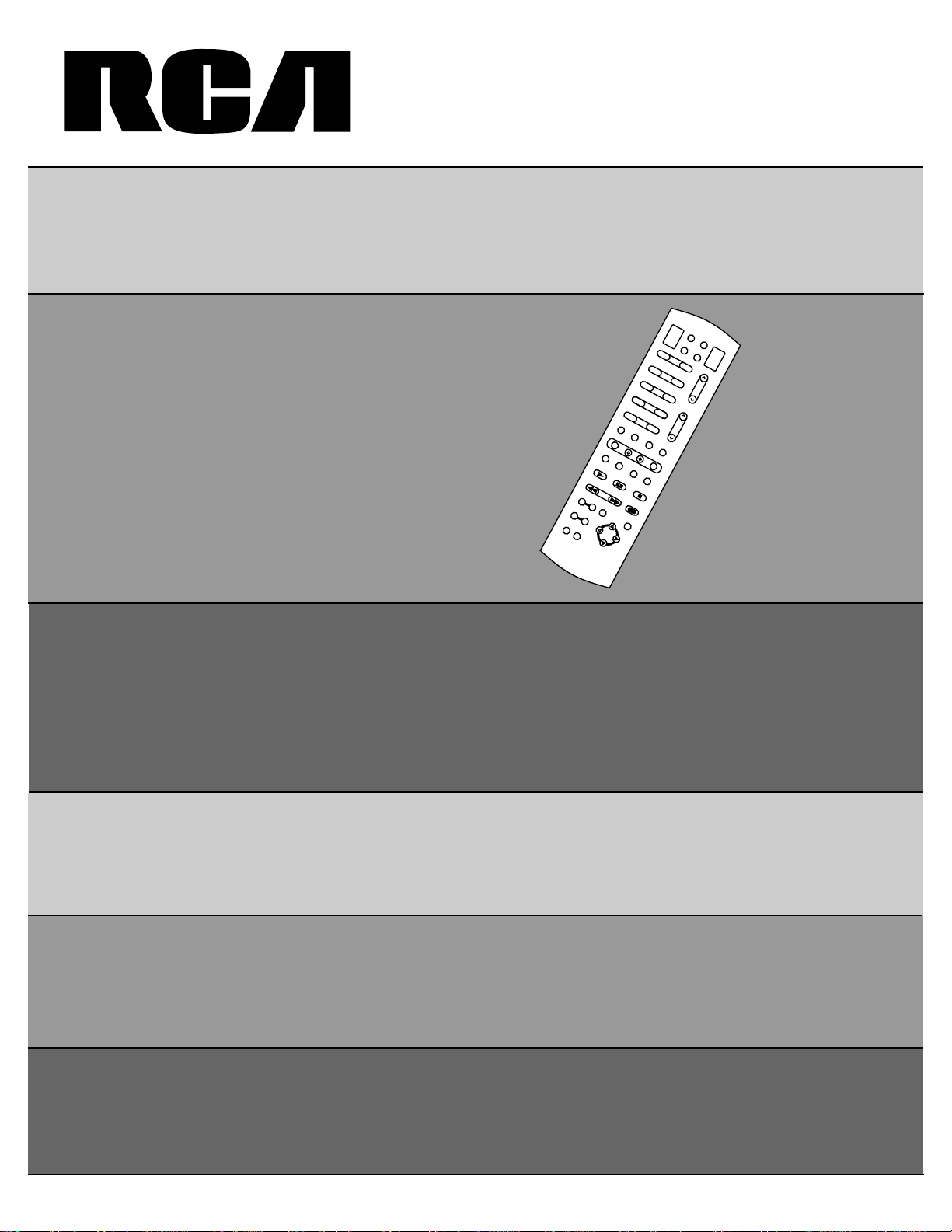
First-Time Operation
pp. 2-3
Complete Operator’s
Guide and
Reference Manual
VCR1
VCR2
CABLE AUDIO
OFF
ON
TV
12
34
56
78
90
INPUT CS PC
MUTE
MENU
–
+
ANT PROG CLEARDISPLAY
PLAY PAUSE STOP
REWIND
FF
RECORD
PIP OFF SWAP
ZOOM OUT
CHAN FRZ
GUIDE
CHANNEL
VOLUME
ID
SRS( )
•
pp. 4-25
Monitor Panel and
Detailed Connections
pp. 26-43
Trouble Checks
pp. 44-45
Accessories and Order Form
pp. 46-48
Alphabetical Index
p. 49
Color TV
Owner’s Manual
Page 2
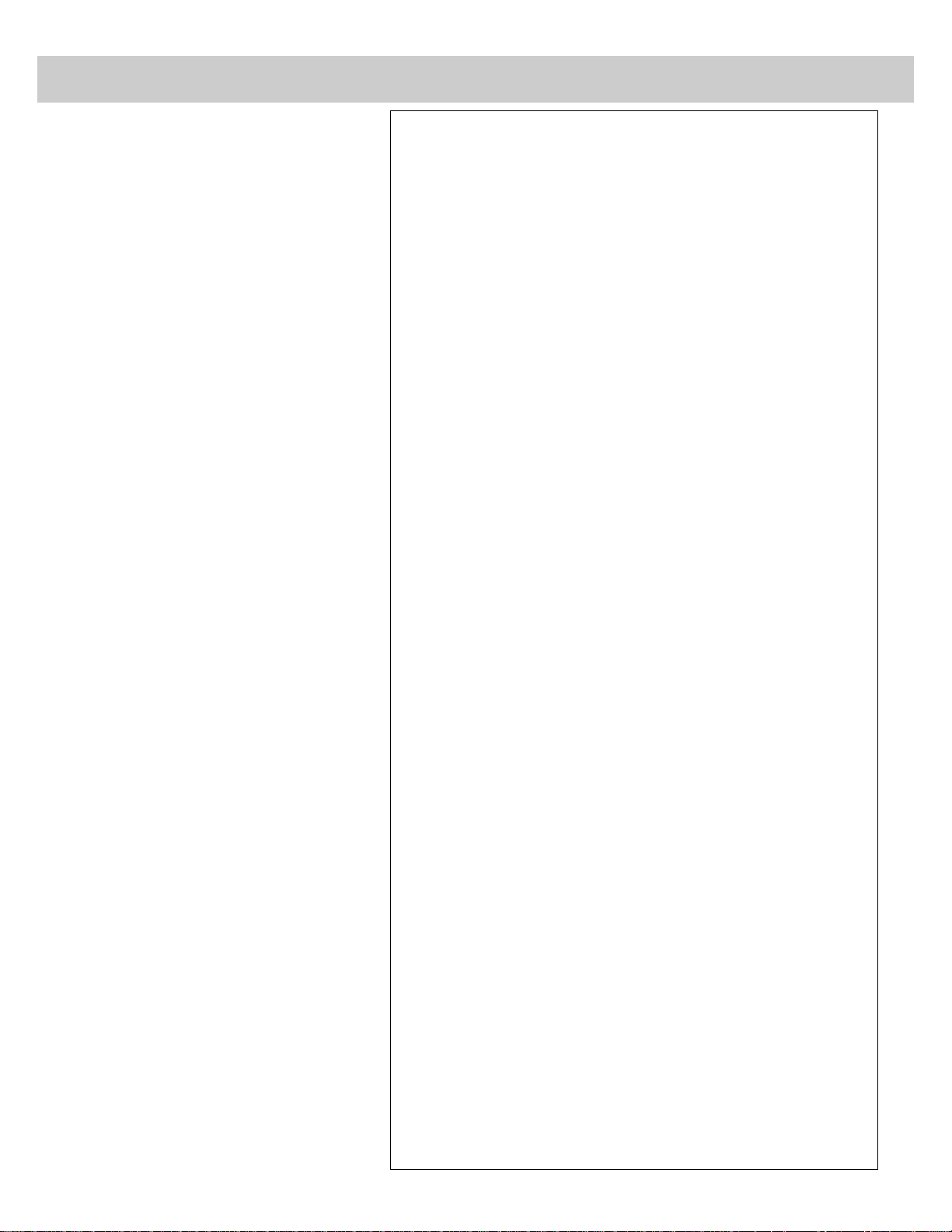
Thank you for choosing RCA
Congratulations on your purchase of
an RCA TV. You have selected a
high-quality, precision-engineered
instrument designed to give you
years of enjoyment.
Despite its sophistication, your new
TV is amazingly simple to operate
because it has so many automatic
features. To simplify operation even
more, the TV provides on-screen
prompts that guide you thru each
step of the special functions. The
remote control allows adjustment of
major operating controls and special
features from the comfort of your
favorite easy chair.
Not only is your new set a state-ofthe-art television receiver that
combines sophistication with ease of
operation, it also has monitor
capability thus providing you
flexibility whenever you choose to
add additional components.
About This Manual
To take full advantage of all the
features and benefits of this unique
TV, be sure to read this owner’s
manual carefully and then keep it in
a safe place for future reference.
Table of Contents
Safety Precautions.................................................Inside Front Cover
Product Registration.............................................Inside Front Cover
First-Time Operation.....................................................................2-3
Operating Instructions
Front Panel Controls ...................................................................................4
TV On-Screen Status Displays ...................................................................5
Remote Control
• Installing Batteries....................................................................................6
• Basic Operation Theory............................................................................7
• TV Functions.........................................................................................8-9
Freeze and Zoom.......................................................................................10
Channel Guide...........................................................................................11
VIDEO MENU – General Instructions......................................................12
AUDIO MENU – General Instructions.....................................................13
• Sound Retrieval System – SRS (.) .......................................................14
SETUP MENU – General Instructions......................................................15
• Sleep Timer.............................................................................................16
• Alarm Function.......................................................................................17
• Changing Antenna Input.........................................................................18
• Labeling Channels..................................................................................19
• Parental Control......................................................................................20
• Channel Memory (AutoProgramming Channels)...................................21
• Channel Memory (Erasing/Adding Channels) .......................................21
• Setting up VCR Channels ......................................................................22
• Setting up Cable Box Channel................................................................23
Picture-in-Picture (PIP) .......................................................................24-25
Detailed Connections
Monitor Panel............................................................................................26
Tips to Read Before Connecting Components..........................................27
Antenna and Cable Connections
• General Information................................................................................28
• Home Antenna Connections...................................................................29
• Cable-TV Connections......................................................................30-31
• Programming Remote to Control Cable Box..........................................32
• Cable-TV Operation ...............................................................................33
Component Connections
• Standard VCR....................................................................................34-35
• S-VHS (Super VHS) VCR......................................................................35
• Remote Buttons That Control RCA VCR’s............................................36
• Controlling Other Brands of VCR’s.......................................................37
• Camcorder...............................................................................................38
• Computers and Other Equipment ...........................................................39
• Audio Amplifier......................................................................................40
• Programming Remote to Control Audio Equipment..............................41
• Speakers.............................................................................................42-43
Reference Section
Cleaning and Care.....................................................................................43
Trouble Checks....................................................................................44-45
Optional Accessories and Order Form.................................................46-48
Index (Alphabetical Subject Reference) ...................................................49
1
Introduction
Page 3
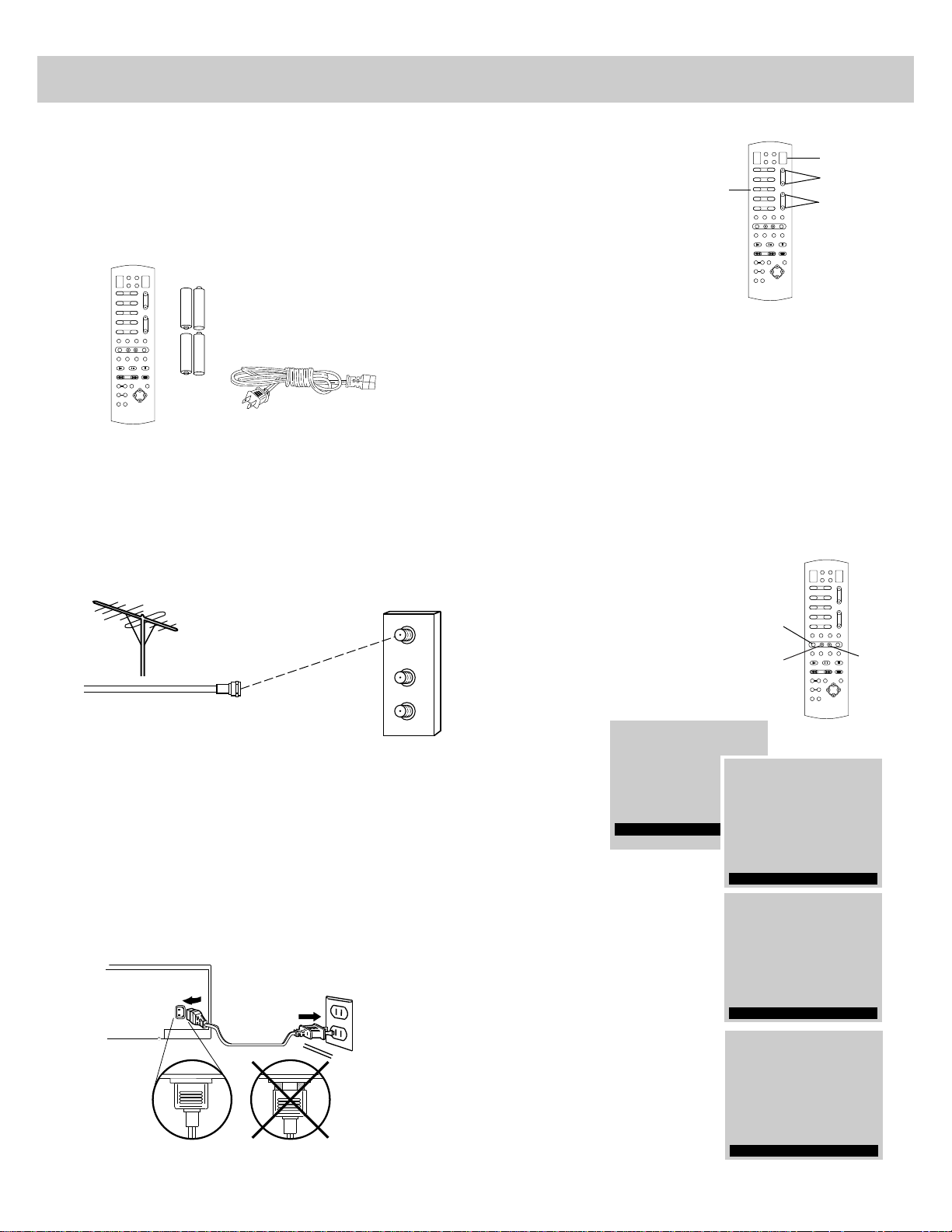
2
The steps below will help you get your TV connected and
working quickly. The page numbers on which you can
find detailed instructions for each of these steps are also
listed for your convenience.
1. Unpack TV and accessories.
Shown here are the accessories that came packed with your TV.
2. Install batteries in remote control.
Details are on page 6.
3. Connect antenna or cable-TV system.
Most antenna or cable-TV systems can be connected as
shown here.
• Details for connecting a home antenna to your TV
are on page 29.
• Details for connecting a cable-TV system to your TV
are on pages 30-31.
• Details for connecting a VCR to your TV are on
pages 34-35.
4. Attach power cord.
First attach the flat end of the power cord completely into the
connector on the back of your TV, and then plug the other
end into a wall outlet.
+
_
+
_
+
_
+
_
CABLE/ANTENNA
ANT A
ANT B
CONVERTER
Back of TV
2nd
1st
Insert Plug
Completely
5. Turn on TV, adjust the volume, and select a channel.
• Press the TV button on the
remote to turn on the TV.
When using the remote,
remember to point it at the
front of the TV.
• Press the VOLUME up or
down button to adjust the
volume to a desired level.
• Press the CHANNEL up or
down button to select the next channel in memory . You can
also press two number buttons to select a channel. T o select a
3-digit cable channel (up to channel 128), press and hold
number button 1 until 1-- appears on the screen. Then press
the other two numbers. Channels 2-13 were programmed into
the channel memory for you at the factory , so pressing
CHANNEL up or down stops at these channels only . When
you start the autoprogramming feature (described in step 6),
your set will automatically scan through all channels and place
only the active channels for your area into its channel memory .
• Details about using the remote are on pages 7-9.
6. AutoProgram the TV’s channel memory.
To start the TV autoprogramming
itself, press the MENU button
repeatedly to select SETUP MENU
and then press + to display the
setup functions. Repeatedly press
MENU again to select the
AUTOPROGRAM function, and
then press +. Details are on page 21.
You can also add and erase
channels from memory as
desired. Press MENU
repeatedly to select the SETUP
MENU, then press + to display
the setup functions. Press
MENU repeatedly to select
(highlight) the CHAN MEM
function. Select the desired
channel number by pressing the
CHANNEL up or down button or
by pressing the two
corresponding number buttons.
Then press + to add a channel, or
press – to erase a channel.
Details are on page 21.
VCR1
VCR2
CABLE AUDIO
OFFONTV
1 2
3 4
5 6
7 8
9 0
INPUT CS PC
MUTE
MENU
–
+
ANT PROG CLEARDISPLAY
PLAY PAUSE STOP
REWINDFFRECORD
PIP OFF SWAP
ZOOM OUT
CHAN FRZ
GUIDE
CHANNEL
VOLUME
ID
SRS( )
•
VCR1
VCR2
CABLE AUDIO
OFFONTV
1 2
3 4
5 6
7 8
9 0
INPUT CS PC
MUTE
MENU
–
+
ANT PROG CLEARDISPLAY
PLAY PAUSE STOP
REWINDFFRECORD
PIP OFF SWAP
ZOOM OUT
CHAN FRZ
GUIDE
CHANNEL
VOLUME
ID
SRS( )
•
PARENTAL CTRL: OFF
CHAN CTRL: NORMAL
CHAN LABEL
AUTOPROGRAM
CHAN MEM: STORED
06
First-Time Operation
PARENTAL CTRL: OFF
CHAN CTRL: NORMAL
CHAN LABEL
AUTOPROGRAM
CHAN MEM: ERASED
06
Do This Not This
– Button
MENU
Button
+ Button
Number
Buttons
TV
Button
CHANNEL
Buttons
VOLUME
Buttons
Remote Control and
Four AAA Batteries
Power Cord
Incoming Cable from Antenna or
Cable–TV System
Back
of TV
VCR1
VCR2
CABLE AUDIO
OFFONTV
1 2
3 4
5 6
7 8
9 0
INPUT CS PC
MUTE
MENU
–
+
ANT PROG CLEARDISPLAY
PLAY PAUSE STOP
REWINDFFRECORD
PIP OFF SWAP
ZOOM OUT
CHAN FRZ
GUIDE
CHANNEL
VOLUME
ID
SRS( )
•
AUDIO MENU
MUTE
VIDEO MENU
SETUP MENU
CHAN LABEL
PARENTAL CTRL: OFF
ANTENNA: A
CHAN CTRL: NORMAL
AUTOPROGRAM
Page 4
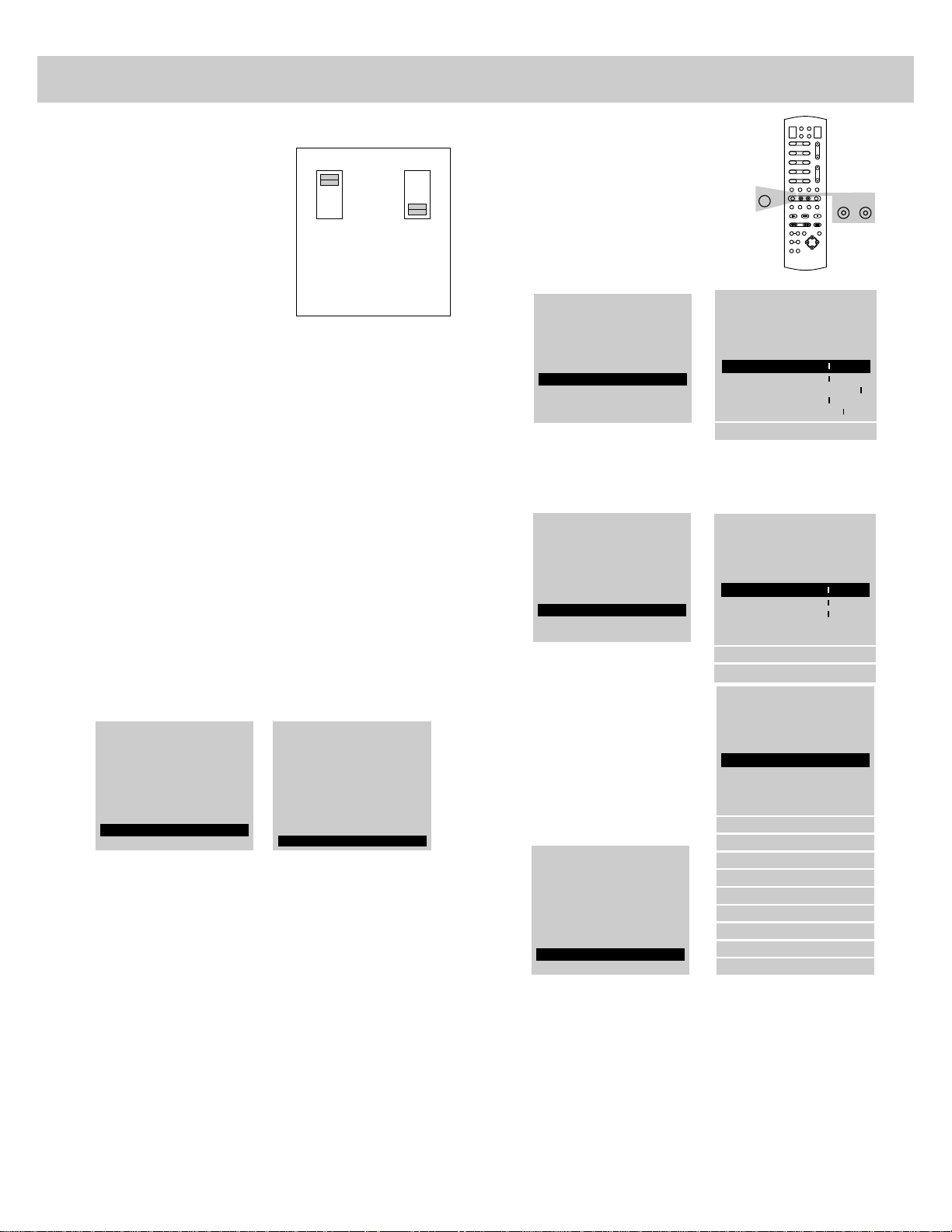
7. Adjust PICTURE TILT switches if necessary.
This model has an extra large
color picture tube. The effects of
geomagnetism (Earth’s magnetic
field) may cause the picture to tilt
slightly. The POLARITY and
STRENGTH switches on the back
of the TV let you compensate for
this effect. If the picture appears
tilted, follow these steps to
improve it.
1. Make sure the STRENGTH switch is in the OFF position
as the diagram shows.
2. Move the STRENGTH switch to the LOW position. If this
improves the tilt but it is still not satisfactory, move the
STRENGTH switch to the HIGH position. This should
correct the situation. If moving the STRENGTH switch
makes the tilt worse, go to the next step.
3. Change the position of the POLARITY switch. If this
improves the tilt but it is still not satisfactory, move the
STRENGTH switch to the HIGH position. This should
correct the situation.
You may need to reset the POLARITY and STRENGTH
switches if the TV is moved or repositioned in the room,
especially if the TV will be facing a different direction.
8. Set the clock.
1. Repeatedly press the MENU button to select the SETUP
MENU and then press +. Press MENU repeatedly again to
select the CLOCK SET display.
VCR 1 CHAN: 91
VCR 2 CHAN: 92
CABLE/AIR: CABLE
CABLE CHAN: 12
CLOCK SET:-HR +MIN
12:00AM 12
9. Review menus.
1. To see the video menu,
repeatedly press MENU button to
select VIDEO MENU and then
press +. Repeatedly press
MENU to select desired function
and then press + or – to adjust it.
Details are on page 12.
2. To see the audio menu repeatedly press MENU to select
the AUDIO MENU and then press + or – to adjust it.
Details begin on page 13.
3. To see the setup menu,
repeatedly press MENU to
select SETUP MENU and
then press +. Repeatedly
press MENU to select
desired function and then
press + or – to adjust it.
Details begin on page 15.
10. Review other features.
Later, after you feel comfortable with your TV and remote
control, you can review the detailed control descriptions and
special features covered in this manual.
You can use the rest of this manual as a reference guide to
review detailed information about each operating control
and function. The alphabetical index in the back will help
you quickly locate desired information.
SET ALARM
ANTENNA: A
CHAN LABEL
SLEEP TIMER 0:00
PARENTAL CTRL: OFF
CHAN CTRL: NORMAL
VCR 2 CHAN: OFF
CHAN MEM: STORED
CABLE/AIR: CABLE
VCR 1 CHAN: OFF
CLOCK SET -HR +MIN
DEMO:PRESS + ON TV
CABLE CHAN: OFF
AUTOPROGRAM
First-Time Operation (continued)
3
AUDIO MENU
MUTE
VIDEO MENU
SETUP MENU
VCR 1 CHAN: 91
VCR 2 CHAN: 92
CABLE/AIR: CABLE
CABLE CHAN: 12
CLOCK SET:-HR +MIN
12:00AM 12
+
–
HIGH
LOW
OFF
POLARITY STRENGTH
PICTURE
TILT
BASS - +
STEREO/SAP: STEREO
SRS: ON
......... .........
BAL - +
......... .........
TREBLE - +
......... .........
SRS WIDTH: ENHANCE
SPEAKERS: ON
SETUP MENU
MUTE
VIDEO MENU
AUDIO MENU
AUDIO MENU
SETUP MENU
MUTE
VIDEO MENU
TINT - +
BRIGHT - +
SHARP - +
......... .........
CONTR - +
...................
COLOR - +
......... .........
......... .........
...................
PICTURE RESET
VCR1
VCR2
CABLE AUDIO
OFFONTV
1 2
3 4
5 6
7 8
9 0
INPUT CS PC
MUTE
MENU
–
+
ANT PROG CLEARDISPLAY
PLAY PAUSE STOP
REWINDFFRECORD
PIP OFF SWAP
ZOOM OUT
CHAN FRZ
GUIDE
CHANNEL
VOLUME
ID
SRS( )
•
–
+
MENU
AUDIO MENU
MUTE
VIDEO MENU
SETUP MENU
2. Press and hold the – button to select the correct hour
(including AM or PM). Press and hold the + button
to select the correct minute. The correct time will
now appear on the screen whenever you change
channels or press the TV or DISPLAY button.
Note: If power is interrupted for an extended time, you
will need to reset the clock.
Page 5
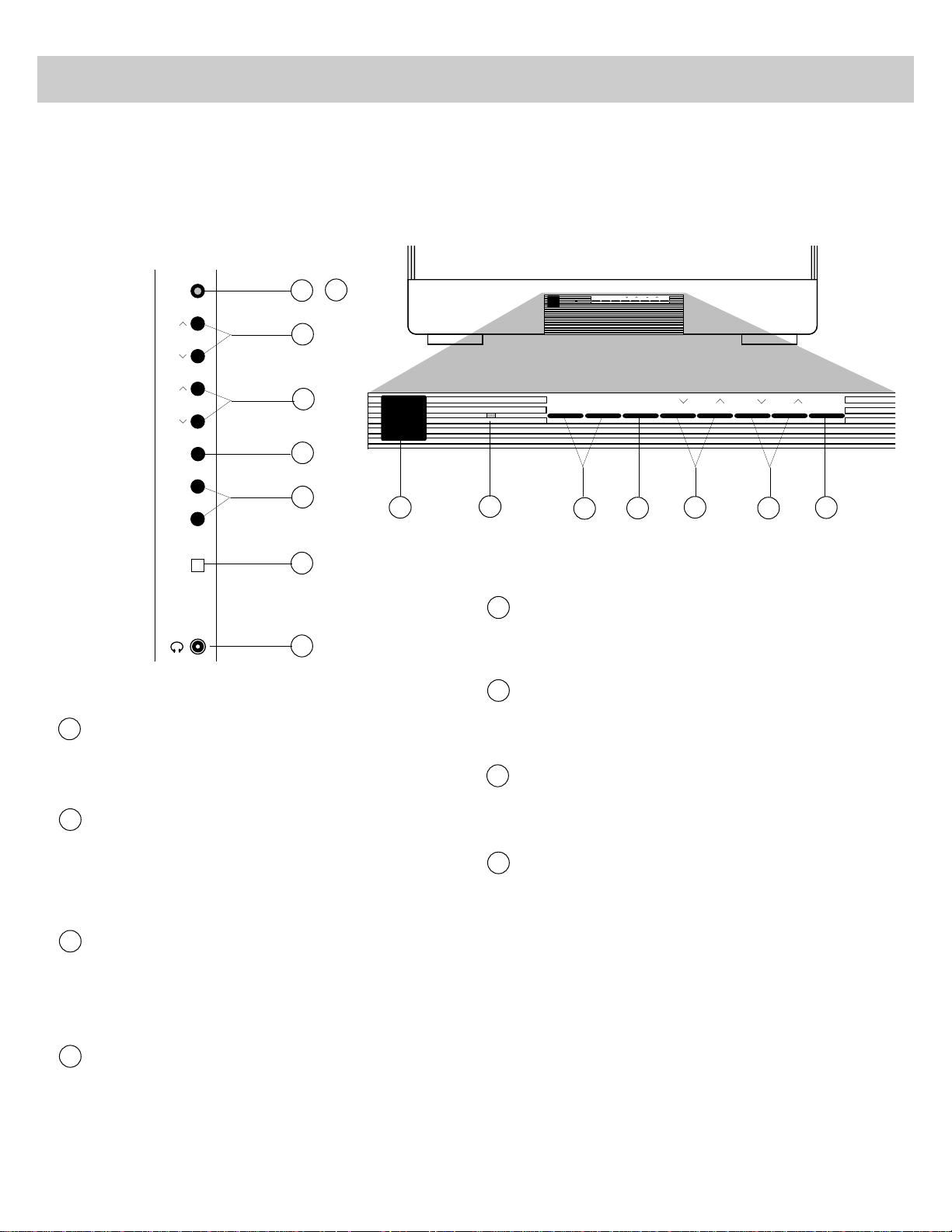
4
– and + Buttons
Use these buttons after you have pressed the MENU button
to enter or adjust functions.
Power Indicator
• Lights whenever TV is turned on. The power indicator is
located inside the POWER button on some models.
Remote Sensor
• Receives commands from the remote control.
• When using the remote control, point it toward this sensor.
Stereo Headphone Jack (selected models only)
Lets you connect an optional headphone to enjoy private
listening without disturbing others. If the plug on your
headphones does not fit this jack, adapters are available
from your local electronics supply store. Plugging in
headphones will not automatically mute the sound from the
TV. This special feature enables someone with a hearing
impairment to attach a set of headphones with separate
volume control and enjoy a program with others in the same
room listening at a lower volume. You can also enjoy
private listening if desired. Here’s how to completely mute
the sound except for what’s coming through the headphones.
1. Change the SPEAKERS: ON/OFF function to the OFF
setting as described on page 13.
2. If an optional amplifier is connected to the TV, turn off
the amplifier to prevent sound from coming though it.
POWER Button
• Press once to turn on TV.
• Press again to turn off TV.
VOL (Volume) Buttons
• Press VOL up to increase volume, or press VOL down to
decrease volume.
• The volume display will automatically appear on the
screen when you press the VOL buttons.
CH (Channel) Buttons
• Press CH up to see the next higher channel in memory.
• Press CH down to see the next lower channel in memory.
• You can add or erase channels in memory as desired.
Details are on page 21.
MENU Button
• Press repeatedly until the menu you want to display is
selected, then press + or –. Next press MENU repeatedly
to select the function you want to adjust and then press +
or – to adjust the setting.
• Details about using each function begin on page 12.
1
2
3
4
5
6
7
Front Panel Controls
MENU
CH
VOL
POWER
VOL
CH
+
–
Shown here are the front panel controls. The controls on
your TV will resemble one of the pictures shown here.
You can use either the front panel controls or the remote
control to operate the TV.
1
2
3
4
5
7
8
– + MENU CH CH VOL VOL POWER
– + MENU CH CH VOL POWERVOL
1
2
3
4
5
6
7
8
6
Not on all models
Page 6

5
TV On-Screen Status Displays
Time Display
This display will appear (after the clock is set) whenever
you change channels or press the remote’s TV or DISPLAY
button.
Sleep Timer Display (SLEEP)
This display appears when the SLEEP TIMER function has
been activated. Details are on pages 16.
PARENTAL CONTROL Display
This display appears to let you know the channel you
have tuned is locked-out and not viewable because the
PARENTAL CONTROL function is activated. Details
are on page 20.
MUTE Display
This display will appear when the TV’s sound is muted.
Details are on page 8.
Commercial Skip Display
This display is a count-down timer that appears whenever
the commercial skip function is activated. Details are on
page 9.
Channel Display
This display will appear showing which channel number the
TV has tuned whenever you change channels or press the
remote’s TV or DISPLAY button.
When the channel numbers are blue, you are watching the
signals from the ANT A antenna input. If you change the
ANTENNA: A/B function to B, the color of the channel
numbers will change to yellow to let you know you are
watching the signals from the ANT B input.
The word STEREO will appear next to the channel number
if the STEREO/SAP function is set to STEREO and the
channel you’ve tuned is broadcasting stereo. An asterisk
will appear behind the word stereo (STEREO*) if that stereo
channel is also broadcasting SAP (Second Audio Program).
Details about stereo and SAP are on page 13.
Channels 90, 91, and 92 are used to see the signals coming
from other devices like VCR’s or camcorders that are
connected to the INPUT jacks on the back of the TV.
• When you select channel 91, the words INPUT 1 appear to
let you know you are now watching whatever signal is
coming in through the TV’s INPUT 1 jacks.
• When you select channel 92, the words INPUT 2 appear to
let you know you are now watching whatever signal is
coming in through the TV’s INPUT 2 jacks.
• When you select channel 90, the word S-VIDEO appears to
let you know you are now watching whatever signal is
coming in through the TV’s S-VIDEO connector.
MUTE 3:52
PARENTAL CONTROL
10:31AM STEREO 13
SLEEP
INPUT 1 91
INPUT 2 92
S-VIDEO 90
*
12345612345
6
Time Display
Sleep Timer Display
Parental Control
Display
MUTE Display
Channel Display
(blue for ANT A
and yellow for ANT B)
Commercial Skip Display
Page 7
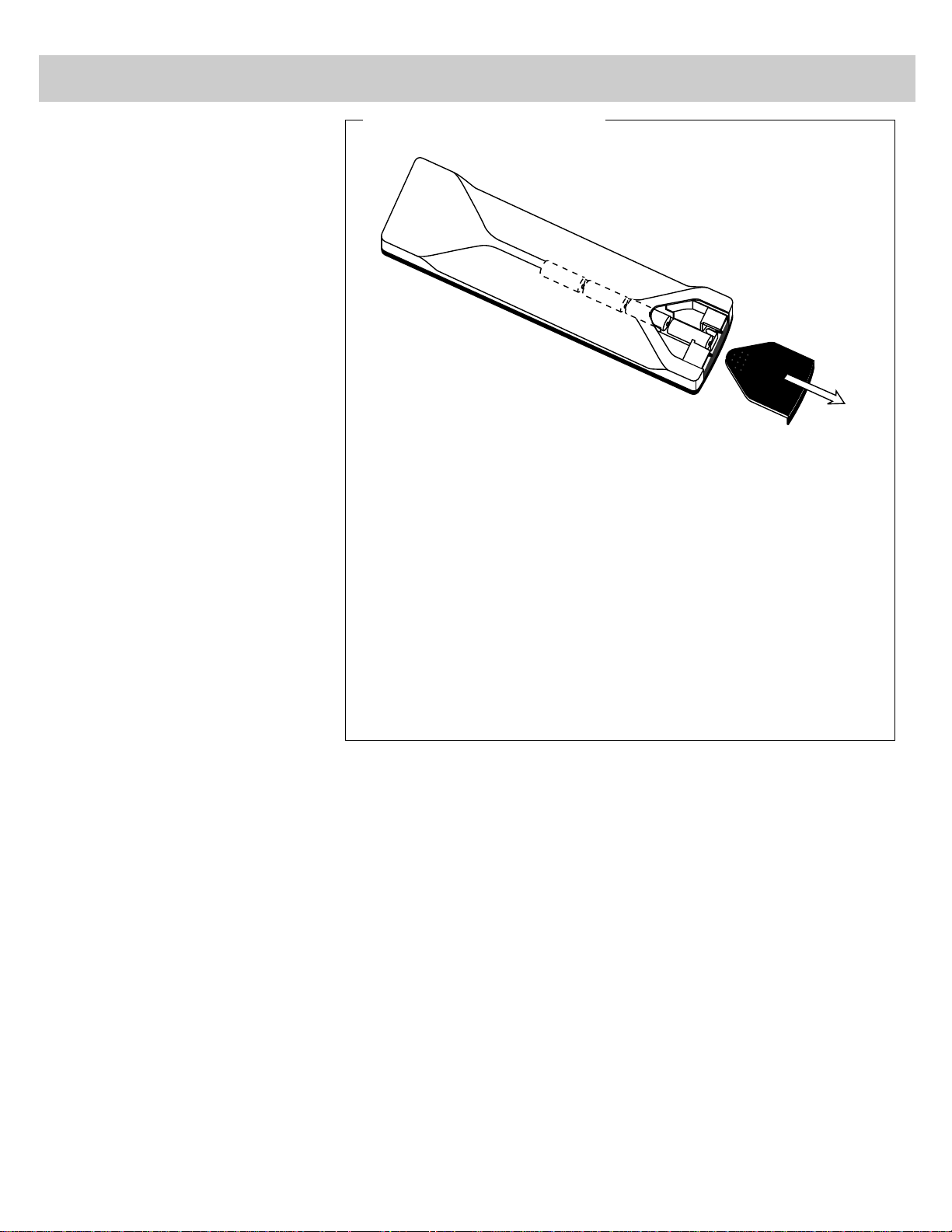
6
Remote Control Operation
Before attempting to operate your
remote control, install the batteries
as shown here.
The remote control produces an
invisible (infrared) beam that travels
in a straight line much as the beam
of a flashlight. For this reason,
when operating the remote control,
you must point it directly at the front
of the TV without objects between
that can block the infrared light
beam.
Your remote control is designed to
be very rugged and will withstand a
considerable drop. If it receives an
extreme blow, the case is designed
to slightly separate at the seam
rather than fracture. If this happens,
simply squeeze the case where it
separated until it snaps back
together. The operation of the
remote will probably not be affected.
1.Turn the remote control face
down.
2.Press down on the ridged area of
the battery cover and slide it off.
3.Install four “AAA” batteries in the
battery compartment as shown.
Make sure you insert the negative
(–) end of each battery first.
4.Replace the cover and turn remote
over–face up.
Notes:
• Never place anything heavy on top of
the remote control or lay it upsidedown. This may accidentally depress
the buttons for a long time and
discharge the batteries.
• Replace the batteries when the TV fails
to respond to the remote control.
• If you programmed your remote to
control other components, you may
have to reprogram the code numbers
when you change the batteries. Try not
to press any buttons while changing
batteries.
–
+
–
+
–
+
–
+
+
–
Installing/Replacing Batteries
Page 8
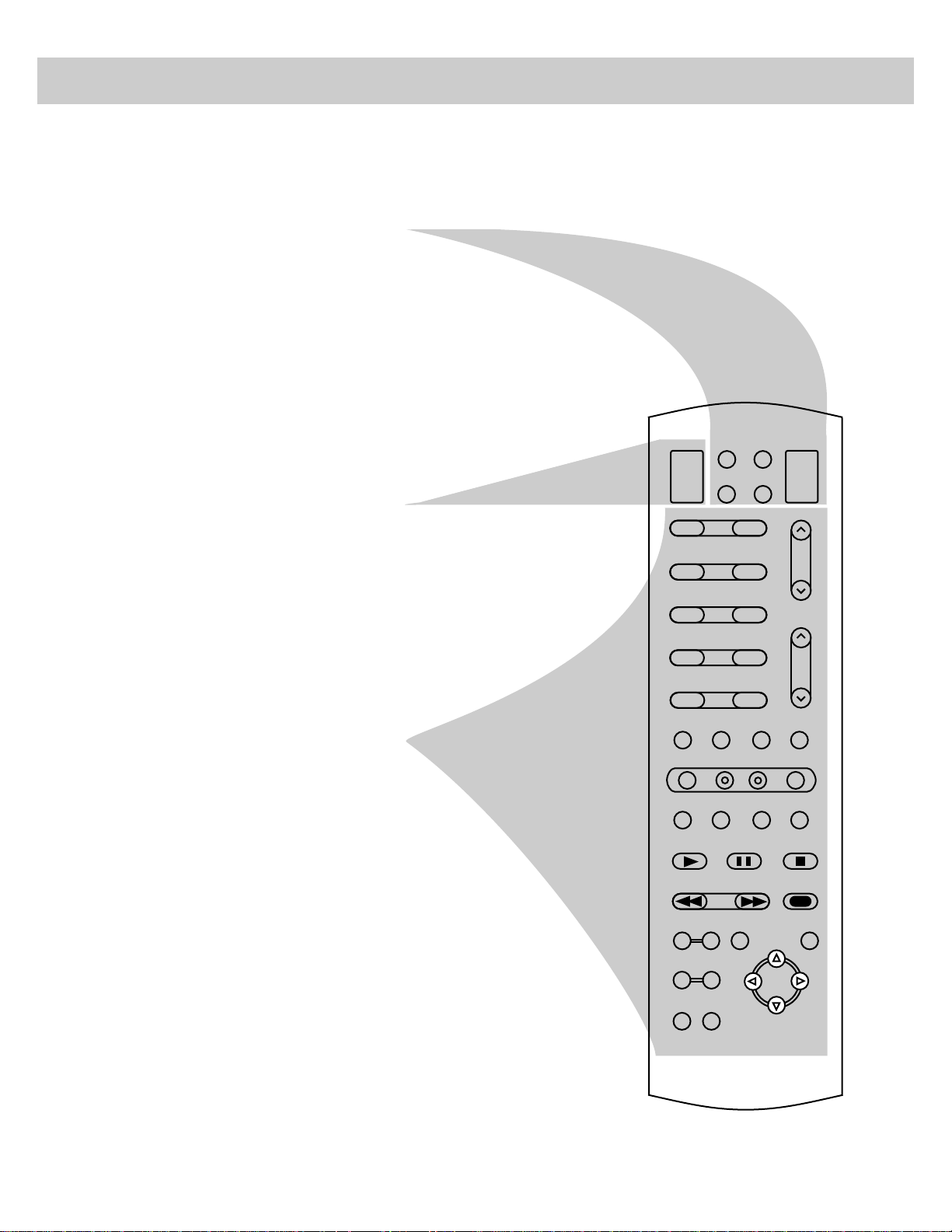
7
Remote Control Operation
(continued)
VCR1
VCR2
CABLE AUDIO
OFF
ON
TV
1 2
3 4
5 6
7 8
9 0
INPUT CS PC
MUTE
MENU
–
+
ANT PROG CLEAR DISPLAY
PLAY PAUSE STOP
REWIND
FF
RECORD
PIP OFF SWAP
ZOOM OUT
CHAN FRZ
GUIDE
CHANNEL
VOLUME
ID
SRS( )
•
Step 1
First press one of these five
component buttons to tell remote
which component you want to
control. You can program each of
these buttons to control your brand of
equipment.*
Step 2
Then press ON/OFF button to turn on
that component.
Note: The TV and some other components
will automatically turn on when you press the
component button in step 1.
Step 3
These function buttons can now be
used to control the basic functions of
the component you selected in step 1.
To control a different component, first
press its component button (VCR1,
VCR2, CABLE, AUDIO, or TV), and
then press the desired function button.
Note: Not all components have functions
that can be controlled by these buttons, but
you can experiment with your particular
models to discover exactly which buttons will
control it.
* The TV button automatically controls your TV – no additional
programming is required. Details for programming the VCR1 and
VCR2 buttons to control other brands of VCR’s are on page 37.
Details for programming the AUDIO button to control audio
equipment are on page 41. Details for programming the CABLE
button to control cable boxes are on page 32.
Basic Operation Theory
Function
Buttons
Component
Buttons
Page 9
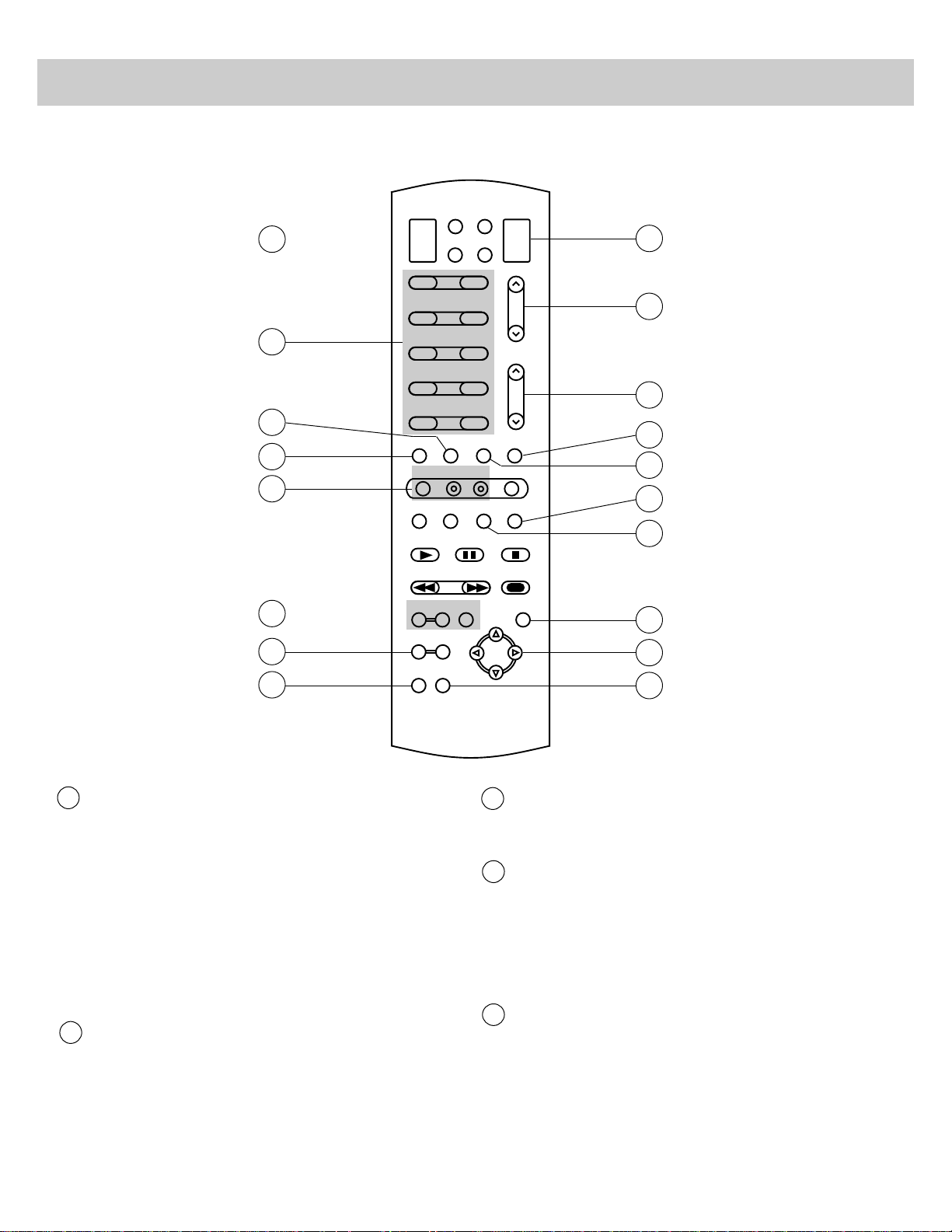
8
Remote Control Operation
(continued)
TV Button
• Turns on TV and puts remote in “TV Mode” so that the other
remote buttons will control the TV.
• Displays time (if clock has been set) and channel number on the
TV screen.
Important Note: Some buttons on the remote control will not
control the TV unless the remote is in the “TV Mode”. If another
component button (such as VCR2) is pressed, the remote will go into
the “VCR Mode” and will control a compatible VCR. To get back
into the “TV Mode”, simply press the button labeled TV. The
remote will go back into the “TV Mode” and will control the TV
again.
CHANNEL Buttons
• Press CHANNEL up to select the next higher channel in channel
memory.
• Press CHANNEL down to select the next lower channel in channel
memory.
• You can add or erase channels in memory as desired. Details are
on page 21.
VOLUME Buttons
• Press VOLUME up to increase volume.
• Press VOLUME down to decrease volume.
MUTE Button
• Press MUTE to quickly reduce sound to minimum level without
affecting the picture. This is especially useful during telephone
calls or other interruptions.
• When the sound is muted, the word MUTE will be displayed on
the screen.
• To restore sound, press MUTE again or press VOLUME up.
PC (Previous Channel) Button
• Pressing the PC button causes the TV to change back to the last
tuned channel. This is useful should you want to monitor two
channels.
• To operate, select the first channel you wish to watch. Then select
the other channel by pressing two number buttons (for example,
press 0 then 6 for channel 6). The TV will now change back and
forth between the two channels each time you press the PC
button.
12345
VCR1
VCR2
CABLE AUDIO
OFF
ON
TV
1 2
3 4
5 6
7 8
9 0
INPUT CS PC
MUTE
MENU
–
+
ANT PROG CLEAR DISPLAY
PLAY PAUSE STOP
REWIND
FF
RECORD
PIP OFF SWAP
ZOOM OUT
CHAN FRZ
GUIDE
CHANNEL
VOLUME
ID
SRS( )
•
1
2
3
4
5
6
7
8
9
10
11
12
13
14
15
16
17
18
Only the buttons that are used to control the TV are
described here. The rest of the buttons are used to
operate VCR’s (pages 36-37), cable-TV boxes
(page 32), and audio equipment (page 41).
Page 10
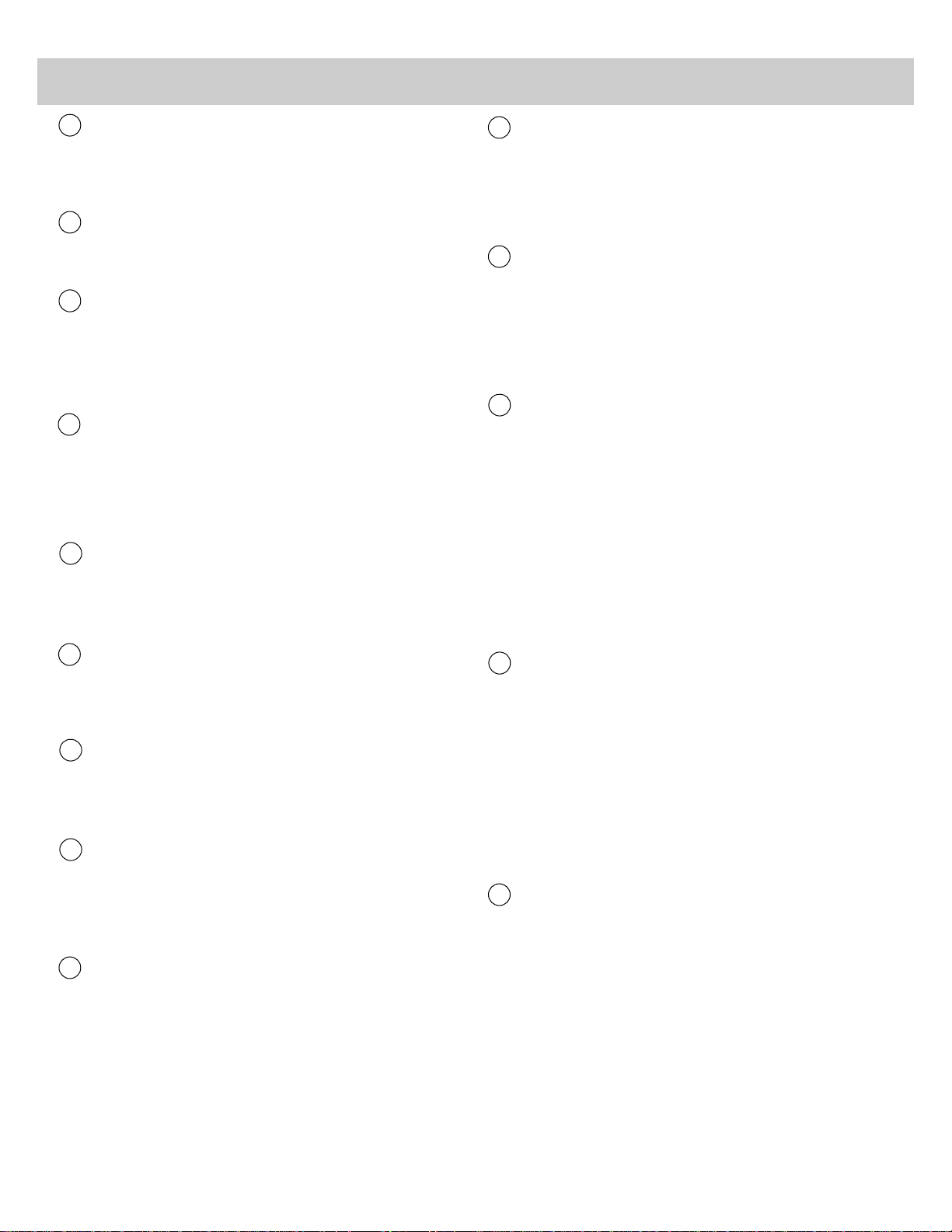
9
DISPLAY Button
• Displays time (if clock has been set) and channel number on the
TV screen.
• Quickly removes menus and displays from the screen.
CLEAR Button
• Pressing CLEAR clears the screen of all on-screen display
messages except MUTE and PARENTAL CONTROL.
SRS (•)* Button
• Press repeatedly to change setting of SRS (•) function (Sound
Retrieval System) between ON and OFF.
• Details are on page 14.
* SRS and (•) are registered trademarks of Hughes Aircraft Company, a division of
GM Hughes Electronics.
Arrow Buttons
• When picture-in-picture feature is activated, pressing these
buttons moves the little picture around the screen. Details are on
page 25.
• When zoom feature is activated, pressing these buttons lets you
move the picture around the screen (pan). Details are on page 10.
FRZ (Freeze) Button
• Press once to freeze the picture.
• Press again to release freeze.
• Details are on page 10.
CHAN GUIDE Button
• Activates the channel guide feature so you can see multiple
channels at the same time.
• Details are on page 11.
ZOOM and OUT Buttons
• Press ZOOM to zoom in on picture.
• Press OUT to zoom out to normal size.
• Details are on page 10.
Picture-in-Picture Buttons
• Press PIP to activate the picture-in-picture feature.
• Press OFF to deactivate the picture-in-picture feature.
• Press SWAP to switch the small picture with the large picture.
• Details are on pages 24-25.
ANT (Antenna) Button
• Because your TV has two different antenna inputs on the back
(labeled ANT A and ANT B) you can connect more than one
antenna or signal source. Press the ANT button to switch from
one input to the other.
• The color of the channel numbers on the screen indicates which
antenna input you are watching. The channel numbers are blue
for ANT A and yellow for ANT B. If the channel numbers are
blue, you are watching whatever is connected to the ANT A input
on the back of your TV. If the channel numbers are yellow, you
are watching whatever is connected to the ANT B input on the
back of the TV. Details are on page 18.
MENU Button and –/+ Buttons
• Press MENU repeatedly until the menu you want to display is
selected, then press + or –. Next press MENU repeatedly to
select the function you want to adjust and then press + or – to
adjust the setting. Details about using each function begin on
page 12.
INPUT Button
• Lets you quickly view signals from the INPUT jacks. Pressing
this button switches the TV from its current channel directly to
channel 90, then channel 91, then channel 92.
• Channel 90 lets you see the signals coming from a device that is
connected to the S-VIDEO connector. Channel 91 accesses the
INPUT 1 jacks and channel 92 accesses the INPUT 2 jacks.
CS (Commercial Skip) Button
• Use this button when you want to scan other channels during a
program break.
• When a break occurs, press CS once before changing channels.
The TV will count down 30 seconds on the screen and then
automatically switch channels back to the original channel.
• Press CS twice if you want the TV to count down 60 seconds.
Each additional press will add another 30 seconds to the
countdown time (up to five minutes) and then each additional
press will add another 60 seconds to the countdown time (up to
60 minutes).
• To cancel, press CLEAR. The countdown clock will disappear
from the screen, and the TV will stay tuned to the present
channel.
Number Buttons (0-9)
• These buttons let you directly access any channel number–even
if the channel is not in the channel memory.
• To select a channel, press two number buttons (first one, then
the other). For example, press 0 then 6 for channel 6. Press 1
then 3 for channel 13.
• To select a 3-digit cable channel (like 127), press and hold
number button 1 until 1-- appears on the screen. Then press the
other two numbers.
Note: Your TV will tune up to channel 128. Check with your
cable company to determine which channels are available in
your area.
OFF/ON Button
Press OFF/ON to turn off TV.
Remote Control Operation (continued)
6
789
10
11
12
13
14
15
16
17
18
19
Page 11
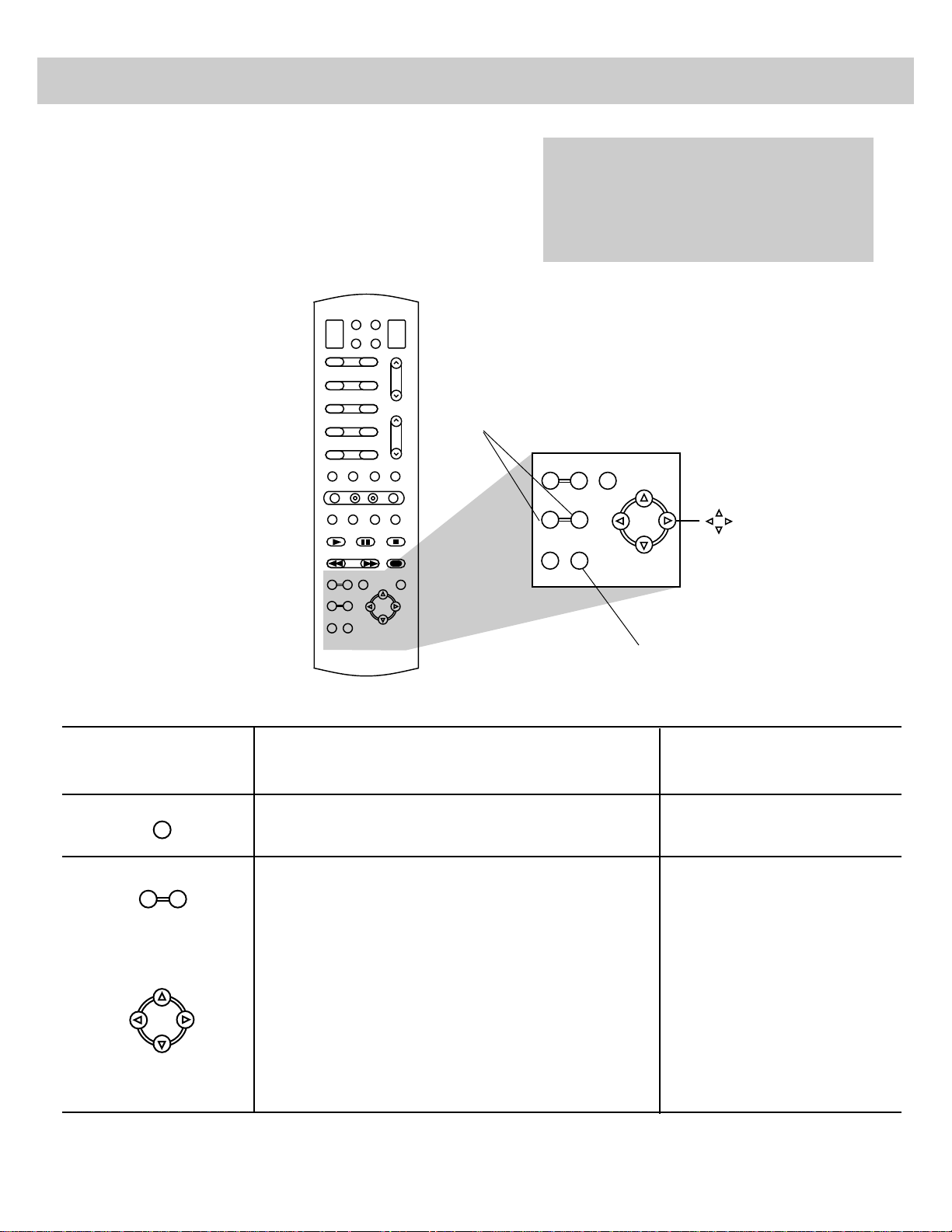
10
Freeze and Zoom
VCR1
VCR2
CABLE AUDIO
OFF
ON
TV
1 2
3 4
5 6
7 8
9 0
INPUT CS PC
MUTE
MENU
–
+
ANT PROG CLEAR DISPLAY
PLAY PAUSE STOP
REWIND
FF
RECORD
PIP OFF SWAP
ZOOM OUT
CHAN FRZ
GUIDE
CHANNEL
VOLUME
ID
SRS( )
•
PIP OFF SWAP
ZOOM OUT
CHAN FRZ
GUIDE
Any time you’re watching a TV program
(or a VCR tape through your TV), you’ll
be able to use the special features
described below.
Note: The remote must be in the “TV Mode”
before the FRZ and ZOOM buttons will
function. To put the remote in the “TV Mode”,
press the TV button.
How to make
it work:
Press FRZ once to freeze the TV picture.
The sound of the program will not be affected
Press and hold ZOOM until desired zoom amount is
reached.
Press and hold OUT to reduce the zoom amount and return
to normal size.
After you have zoomed in, you can press the arrow buttons
to move around the screen (pan).
Note: Sometimes you may want to freeze the picture first and then
zoom in, or you can zoom in and then freeze the picture.
How to
stop it:
Press FRZ again.
To quickly return the picture to
its normal size, press and hold
OUT until the picture returns to
normal size.
Feature
(Buttons Used)
Freeze
Zoom
ZOOM
Buttons
Arrow Buttons
FRZ
(Freeze) Button
FRZ
ZOOM OUT
Caution: If a fixed (non-moving) pattern is left
on the screen for a long period of time at a high
brightness or contrast setting, the image can be
permanently imprinted onto the screen. These
types of imprints are not covered by your
warranty because they are the result of misuse.
Page 12
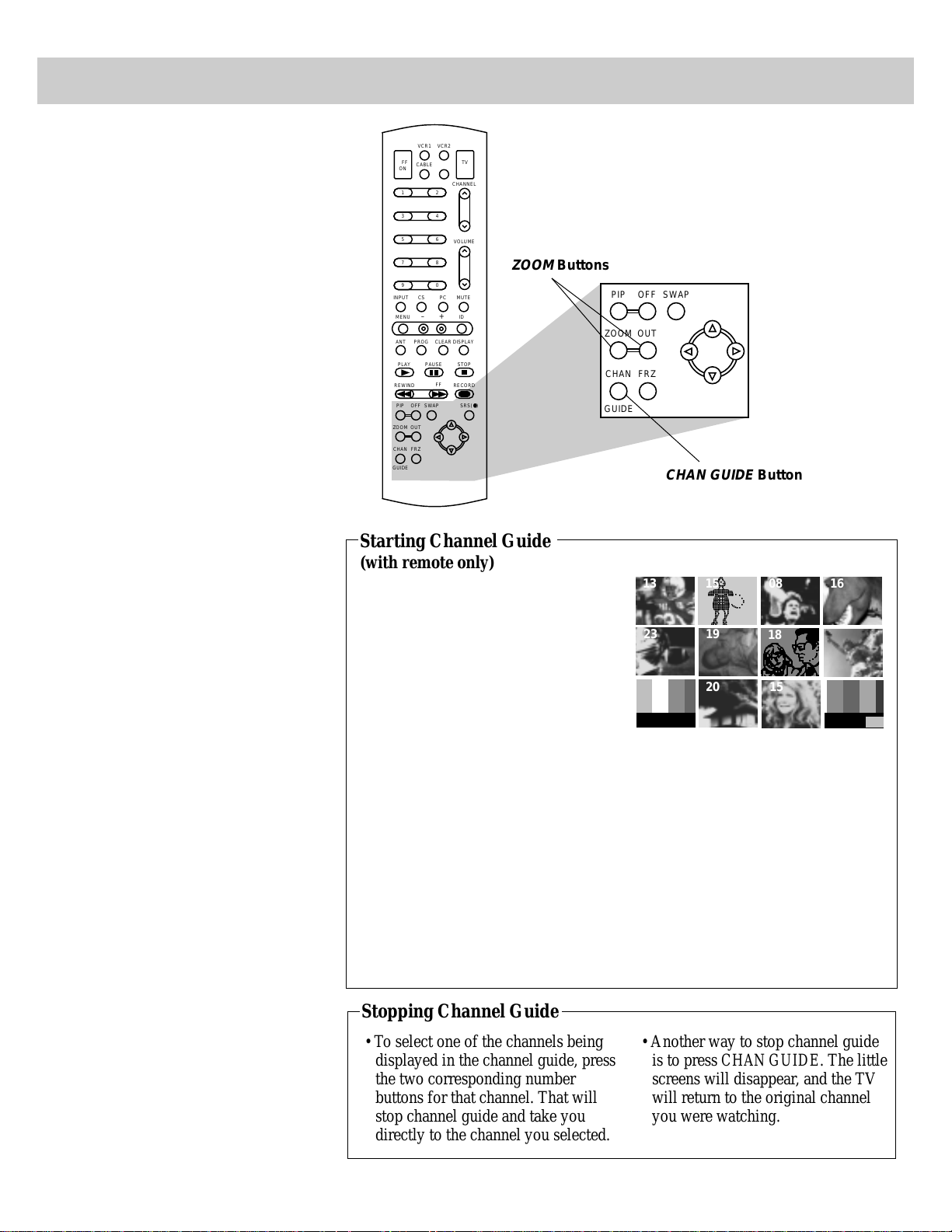
11
Channel Guide
The channel guide feature lets you
display several channels at the same
time so you can quickly review what
programs are available.
Note: Channels 2-13 were programmed into
the channel memory at the factory. These are
the channels that will appear during channel
guide unless you autoprogram the channel
memory or add and erase channels as
described on page 21.
To start channel guide, press the
CHAN GUIDE button.
Note: The remote control must be in the
“TV Mode”. Pressing the TV button puts it
in the “TV Mode”.
• The screen will display all the
channels that are programmed into
channel memory, 12 at a time.
• Each little screen will display a stopaction picture that will be
continuously updated.
• While the 12 channels are on the
screen, you can use the ZOOM button
to enlarge the picture and then use the
arrow buttons to move around the
screen. To return to normal size, press
OUT.
Note: When using the ZOOM feature,
you will see a mosaic pattern as the
picture is made larger.
• To select one of the channels being
displayed in the channel guide, press
the two corresponding number
buttons for that channel.
24
11
12
?W-X
O&@1
W2@(?'L?
?W&@@H?V/X
?*@@@?@?S1
?V'@@Le&@
V4@)K?S5
?@@@(Y
J(?'U?
?O&Y?V)K
O2@@@@@@@@@6K?
?W2@@@@@@@@@@@@@@@6X
?7@@@@@@@@@@@@@@@@@1
?@@@@?@@f?@@?@@@@?@
?@@@@?@@@@@@@@@?@@@@f@?hf
?J@@@@@@@@@L
?7@@?@?@?@@1he@?he
?@@@@@@@@@@@
J@@@?@?@?@@@L?h?@he
7@@@@@@@@@@@1?h?@he
@@@@?@?@?@@@@?
@@@@@@@@@@@@@?/Kg@?he
@@@@@@@@@@@@@?V46K
3@@@@@@@@@@@5?eI4@?@?hf
V'@@@@@@@@@@H?
?N@@(M?I'X?@
@@U?eN1?@
@V1?e?@?@
@W5?e?@W5
@@H?e?@@H
@5f?@5?
?J@HfJ@H?
?7@?f7@
J@@Lf@@L?
?W&@V1f@S,?
?7@@@5f@@U?
?@(Y@Hf@@,?
15
23
08
18
20 15
13 16
19
Starting Channel Guide
(with remote only)
• To select one of the channels being
displayed in the channel guide, press
the two corresponding number
buttons for that channel. That will
stop channel guide and take you
directly to the channel you selected.
• Another way to stop channel guide
is to press CHAN GUIDE. The little
screens will disappear, and the TV
will return to the original channel
you were watching.
Stopping Channel Guide
VCR1
VCR2
CABLE AUDIO
OFF
ON
TV
1 2
3 4
5 6
7 8
9 0
INPUT CS PC
MUTE
MENU
–
+
ANT PROG CLEAR DISPLAY
PLAY PAUSE STOP
REWIND
FF
RECORD
PIP OFF SWAP
ZOOM OUT
CHAN FRZ
GUIDE
CHANNEL
VOLUME
ID
SRS( )
•
PIP OFF SWAP
ZOOM OUT
CHAN FRZ
GUIDE
ZOOM
Buttons
CHAN GUIDE
Button
Page 13
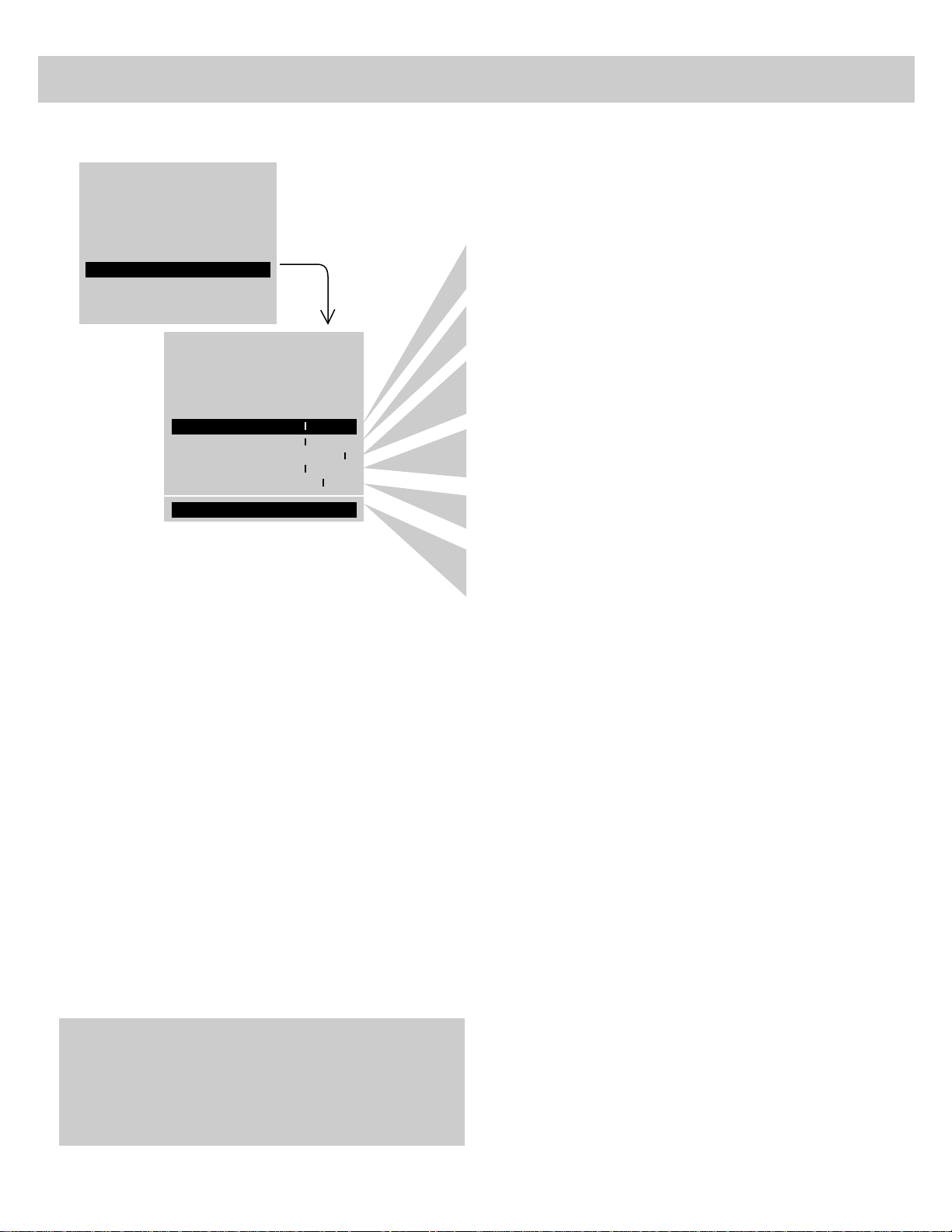
12
VIDEO MENU–General Instructions
The video menu will automatically disappear from the screen
if you do not press + or – within a few seconds.
Via remote control, your TV will “remember” which function
you displayed last–even after the menu has disappeared from
the screen. So, if you want to adjust the same function again,
simply press the + or – button on the remote control. The last
function you adjusted will reappear on the TV screen.
Caution: When using TV games, computers, and similar
products with your TV, keep the brightness and contrast functions
at low settings. If a fixed (non-moving) pattern is left on the
screen for long periods of time at a high brightness or contrast
setting, the image can be permanently imprinted onto the screen.
These types of imprints are not covered by your warranty because
they are the result of misuse.
Adjusting for a Color Picture that Pleases You
1. Decrease color to minimum. This will leave a black-and-white
image on the screen.
2. Adjust contrast until the picture pleases you.
3. Adjust brightness until the black parts of the picture appear
black. You may need to wait until the picture shows something
you’re sure is black to make this adjustment. Be careful not to
lose the details in darkly shaded areas.
4. Increase color until you reach a pleasing level of intensity.
5. Adjust tint until flesh tones or other color objects appear natural.
6. Adjust sharpness for a pleasing level of picture sharpness. (For
weak signals, the picture may be more pleasing with sharpness
decreased.)
Custom Picture Memory for Input Channels
The channel numbers you select to see signals from components
(like a VCR) that are connected to the INPUT jacks on the back of
the TV are called input channels. Selecting channel 90 lets you see
the signal coming from whatever component is attached to the
S-VIDEO connector, channel 91 lets you see the signal from the
INPUT 1 jacks, and channel 92 lets you see the signal from the
INPUT 2 jacks. Your TV is equipped with a custom picture
memory for these input channels. When the TV is tuned to one of
these channels (90, 91, 92), you can change the picture settings for
that component’s signal as desired without changing the settings of
any other channel. This is very useful because you’ll be able to
adjust for the best picture from each of your components and the
TV will remember those settings automatically the next time you
tune that input channel.
The COLOR function adjusts the amount of color in the picture.
Press + to increase color or press – to decrease color.
The TINT function adjusts the color of flesh tones. Press + to add
more red tint, or press – to add more green tint.
The CONTRAST function adjusts the overall brightness and contrast
of the picture. Press + to increase contrast, or press – to decrease
contrast.
The BRIGHTNESS function adjusts the brightness of the dark
portions of the picture. Press + to increase brightness, or press – to
decrease brightness.
The SHARPNESS function adjusts picture sharpness. Press + to
increase sharpness, or press – to decrease sharpness.
The PICTURE RESET function lets you quickly change all the
video functions (shown above) back to the factory settings. Press
either + or – to reset the video functions.
AUDIO MENU
SETUP MENU
MUTE
VIDEO MENU
2.Repeatedly
press
MENU to
select
function,
then press +
or – to
adjust it.
1.Repeatedly press MENU to select VIDEO MENU and then
press + or – to display the video menu.
PICTURE RESET
TINT - +
BRIGHT - +
SHARP - +
......... .........
CONTR - +
...................
COLOR - +
......... .........
......... .........
...................
Page 14
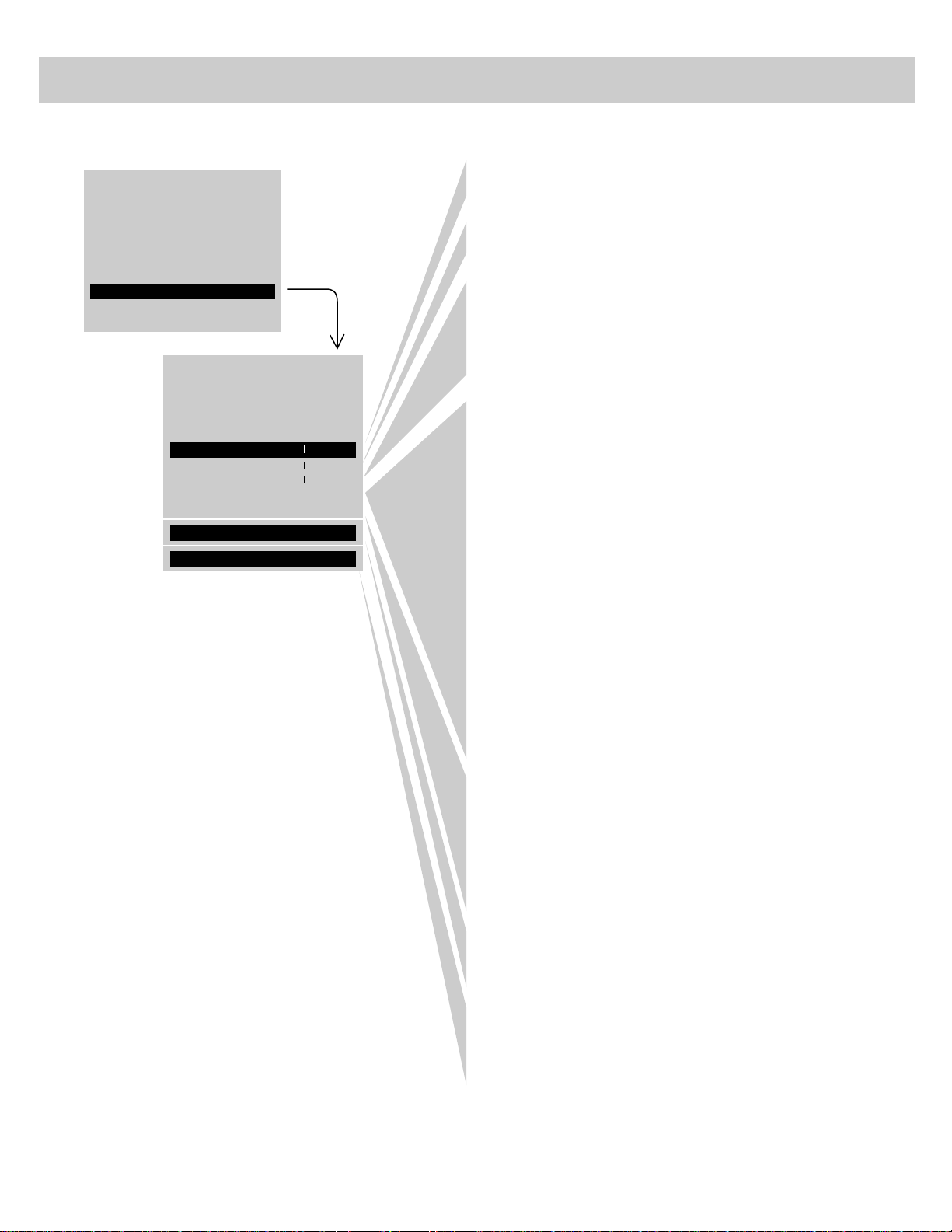
13
AUDIO MENU–General Instructions
Via remote control, your TV will “remember” which
function you displayed last–even after the menu has
disappeared from the screen. So, if you want to adjust
the same function again, simply press the + or – button
on the remote control. The last function you adjusted
will reappear on the TV screen.
The TREBLE function adjusts the high frequency audio. Press + to
increase treble or press – to decrease treble.
The BASS function adjusts the low frequency audio. Press + to increase
bass, or press – to decrease bass.
The BALANCE function adjusts the left/right balance of sound from the
speakers. When adjusting the BALANCE function, sit in your normal
viewing seat while pressing the + and – buttons until the sound seems to
originate from a point halfway between the speakers. Press + to increase
sound from the right speaker, or press press – to increase sound from the
left speaker.
The STEREO/SAP function lets you choose either MONO (monaural),
STEREO, or SAP audio (if available) by pressing + or –. When a station is
broadcasting stereo and the STEREO/SAP function is set to STEREO, the
stereo indicator (STEREO) will appear on the screen before the channel
number. Normally you can leave the STEREO/SAP function set to
STEREO and your TV will then automatically reproduce either monaural or
stereo audio–whichever is broadcast. Some TV stations that broadcast
stereo also broadcast another sound channel called SAP (Second Audio
Program) which is sometimes used to offer the program in another
language. Your TV lets you know when SAP audio is available by
displaying an asterisk (
*
) on the screen after the stereo indicator like this
(STEREO
*
). If you want to listen to the SAP channel when the asterisk
appears, change the STEREO/SAP function to its SAP setting. The SAP
setting will only appear in the function when SAP is available. Your TV
will then reproduce the SAP audio until you change channels or return the
STEREO/SAP function back to STEREO.
Note: Some TV stations transmit a “pilot” signal that makes your TV
think it’s receiving stereo, even though the broadcast signal is monaural.
The pilot signal will make the stereo indicator (STEREO) appear on the
screen next to the channel number, however, you will not be able to hear
stereo sound. If this happens, check with the TV station to inquire whether
the program being broadcast is in true stereo or monaural audio.
The SRS: ON/OFF function lets you add greater depth and dimension to
stereo broadcasts. You can turn this function on and off as desired by
pressing + or – to change the setting between ON and OFF. You may
prefer to leave this function set to ON. Your TV will then automatically
process the stereo signals whenever a stereo broadcast is received (or
whenever a stereo tape is played through a stereo VCR that is connected to
the TV’s audio/video jacks labeled INPUT.) Details are on page 14.
The SRS WIDTH function lets you enhance the perceived audio separation
that occurs when the above SRS function is ON. Pressing + or – changes
the setting between NORMAL and ENHANCE. Details are on page 14.
The SPEAKERS function lets you turn off the TV’s internal speakers by
pressing + or – to change the setting between ON and OFF. You will
probably want to leave the TV’s speakers turned on unless you connect an
amplifier (with its own set of speakers) to the appropriate jacks on the back
of the TV as described on page 40.
BASS - +
STEREO/SAP: STEREO
SRS: ON
......... .........
BAL - +
......... .........
TREBLE - +
......... .........
SRS WIDTH: ENHANCE
SPEAKERS: ON
1.Repeatedly press MENU to select AUDIO MENU
and then press + or – to display the audio menu.
The audio menu will automatically disappear from the
screen if you do not press + or – within a few seconds.
2.Repeatedly
press
MENU to
select
function,
then press
+ or – to
adjust it.
SETUP MENU
MUTE
VIDEO MENU
AUDIO MENU
Page 15
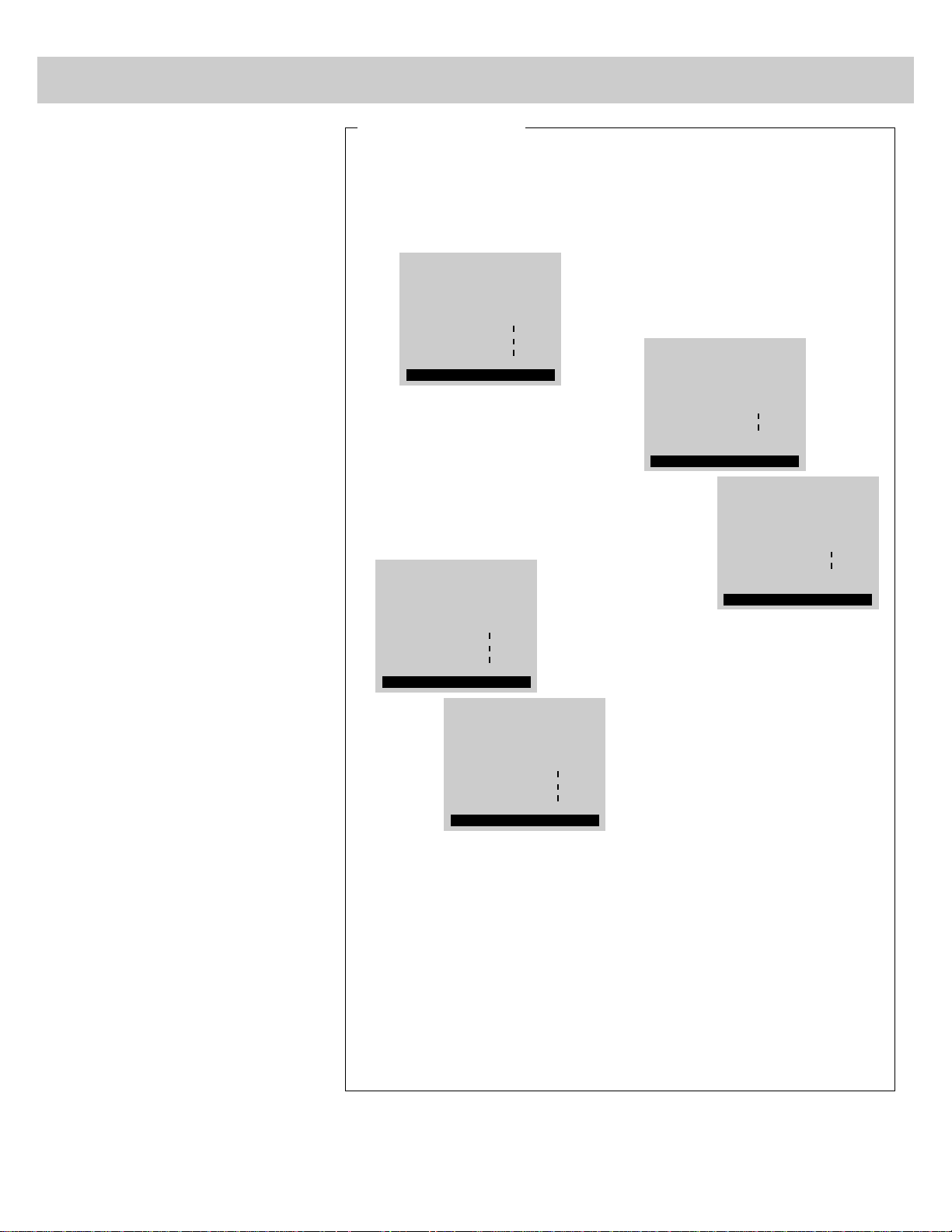
14
Sound Retrieval System – SRS (
•
)
Your TV includes a new feature
called SRS
(•)* (Sound Retrieval
System) which brings dimensional
realism to both stereo and mono
broadcasts.
When the SRS ON/OFF function is
set to ON and the STEREO/SAP
function is set to STEREO, your TV
electronically increases the audio
separation of the speakers so you can
perceive a more spacious stereo
sound effect. If a stereo signal is not
present, you can set the SRS
ON/OFF function to its SYNTH
STEREO setting to synthesize and
process the mono signal.
When the SRS ON/OFF function is
set to ON, you can also change the
next menu item called SRS WIDTH
between NORMAL or ENHANCE.
When this function is set to
ENHANCE, the perceived audio
separation will be greater. Try both
settings and select the one you prefer
for your room acoustics.
Note: Some material (audio) will be more
effected than others.
SRS (
•
) uses psychoacoustics to
make you believe you’re hearing
multiple sound sources. Electronic
circuitry selectively processes audio
frequencies to establish spatial
information and directional cues so
you perceive sound coming from all
parts of the room. External speakers
are not required, but the addition of
high quality external speakers will
further optimize the sound
performance of your TV.
*SRS and (•) are registered trademarks of Hughes
Aircraft Company, a division of GM Hughes Electronics.
1. Repeatedly press the MENU button
to select AUDIO MENU, press +, and
then repeatedly press MENU again to
select the SRS ON/OFF function.
Note: You can also change the
SRS: ON/OFF function between ON and
OFF without going through the menu by
pressing the SRS button on the remote.
2. Repeatedly press the + button to
change the setting between OFF,
ON, and SYNTH STEREO.
• If the broadcast you are receiving is
stereo audio, select ON. The
STEREO/SAP function must be set
to STEREO before you can hear
SRS (•) sound with this setting.
• If the broadcast you are receiving is
mono audio, select SYNTH
STEREO.
• If you do not want SRS (•), select
OFF.
3. Press MENU button to select next
menu item called SRS WIDTH.
Pressing + or – will change the
setting between NORMAL and
ENHANCE. Try both settings and
select the one you prefer.
Note: You will not be able to change
this function unless the SRS ON/OFF
function is set to ON.
Note: After turning SRS or synthetic
stereo on, you may find it desirable to
readjust the VOLUME, BASS, and
TREBLE controls to optimize the sound.
The SRS effect, tonal balance, and
volume level will vary from channel to
channel depending on the production
qualities of the program material.
Turning On SRS (
•
)
BASS - +
STEREO/SAP: STEREO
......... .........
BAL - +
......... .........
TREBLE - +
......... .........
SRS: OFF
BASS - +
STEREO/SAP: STEREO
......... .........
BAL - +
......... .........
TREBLE - +
......... .........
SRS: ON
BASS - +
STEREO/SAP: STEREO
......... .........
BAL - +
......... .........
TREBLE - +
......... .........
SRS: SYNTH STEREO
BASS - +
STEREO/SAP: STEREO
......... .........
BAL - +
......... .........
SRS: ON
SRS WIDTH: NORMAL
BASS - +
STEREO/SAP: STEREO
......... .........
BAL - +
......... .........
SRS: ON
SRS WIDTH: ENHANCE
Page 16
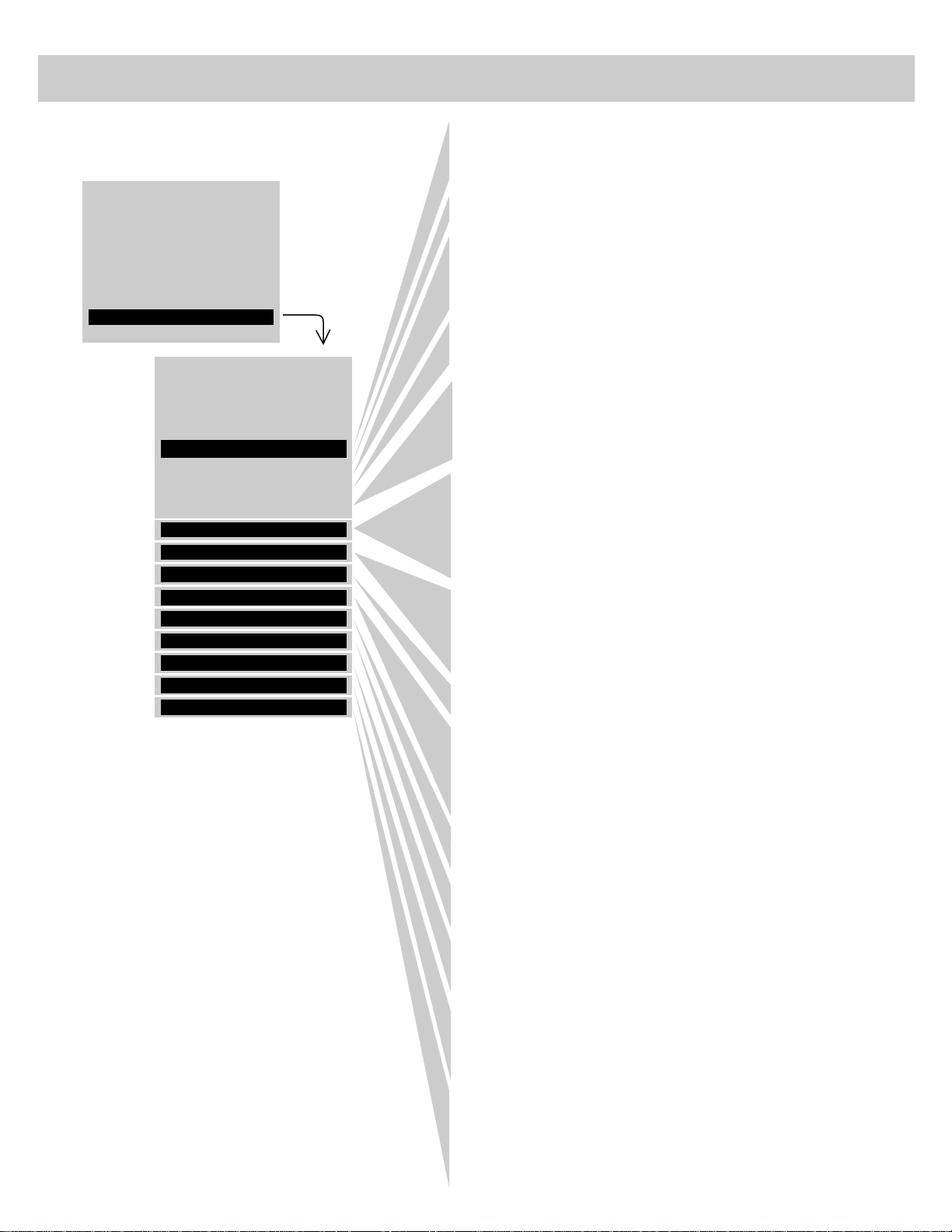
15
SETUP MENU–General Instructions
By setting the SLEEP TIMER, you can program your TV to turn itself off
after a certain period of time. This is useful whenever you want to watch TV
for an hour or so before going to sleep. Press the + or – button to select the
length of time you want the TV to stay on. Details are on the next page.
The PARENTAL CONTROL feature lets you lock out any channels that you
don’t want your children to watch. Pressing + or – switches this function
from OFF to ON. When this function is set to ON, channels that have been
locked out with the CHAN CTRL function cannot be viewed. When this
function is set to OFF, all channels can be viewed. Details are on page 20.
The CHAN CTRL (Channel Control) function works hand-in-hand with the
PARENTAL CONTROL function. It lets you select the channels you want to
lock out. First select the channel number you want to lock out and then
press + to change this function from NORMAL to LOCKED. When the
PARENTAL CONTROL function is set to ON, the channels you locked with
this function cannot be viewed. Details are on page 20.
When you press + or – to start the AUTOPROGRAM function, the TV will
automatically cycle through all channels and place the active channels for
your area in its channel memory. Pressing the CHANNELup or down
buttons will then allow you to scan only active channels. Details are on
page 21.
The CHAN MEM function allows you to erase and add channels to channel
memory as desired. Details are on page 21.
The CABLE/AIR function tells your TV whether you have a cable-TV system
or a home antenna connected to the TV. Your TV is so automatic that you
will probably never need to change this function. When your TV
autoprograms, it automatically adjusts the CABLE/AIR setting for you. If
you should ever need to override the automatic setting, press + or – to
change it.
The VCR 1 CHAN function lets you program to which channel the TV will
automatically tune when you press the VCR 1 button on the remote.
Details are on page 22.
The VCR 2 CHAN function lets you program to which channel the TV will
automatically tune when you press the VCR 2 button on the remote.
Details are on page 22.
The CABLE CHAN function lets you program to which channel the TV will
automatically tune when you press the CABLE button on the remote.
Details are on page 23.
After you set the clock, you will be able to see the on-screen time display
whenever you change channels or press the DISPLAY or TV button on the
remote control. To set the clock when this function is selected, first press
and hold – to set the correct hour (including AM and PM). Then press and
hold + to set the correct minutes.
The DEMO function lets you activate your TV to automatically display a
variety of its on-screen menus and special features. When this display is
selected, you can start auto demo by pressing + on the front of the TV. The
demo will continue until you stop it by pressing any button on the front of the
TV other than +. The remote control is not functional while the TV is in the
auto demo mode.
CHAN CTRL: NORMAL
VCR 2 CHAN: OFF
CHAN MEM: STORED
CABLE/AIR: CABLE
VCR 1 CHAN: OFF
CLOCK SET -HR +MIN
DEMO:PRESS + ON TV
CABLE CHAN: OFF
AUTOPROGRAM
SET ALARM
ANTENNA: A
CHAN LABEL
PARENTAL CTRL: OFF
SLEEP TIMER 0:00
1.Repeatedly press MENU to select SETUP MENU
and then press + or – to display the setup menu.
Via remote control, your TV will “remember”
which function you displayed last–even after the
menu has disappeared from the screen. So, if you
want to adjust the same function again, simply
press the + or – button on the remote control.
The last function you adjusted will appear on the
TV screen.
The setup menu will automatically disappear
from the screen if you do not press + or –
within a few seconds.
Because your TV has two separate antenna inputs on the back labeled
ANT A and ANT B, you can connect two different signal sources, if desired.
By pressing + to change the ANTENNA function, you can switch back and
forth between the two signal sources. Each time you press +, the antenna
input will change. Details are on page 18.
CHAN LABEL lets you program names (or labels) for the channel numbers.
The names you select will then appear on the screen whenever the channel
number is displayed. Details are on page 19.
2.Repeatedly
press
MENU to
select
function,
then press
+ or – to
adjust it.
AUDIO MENU
MUTE
VIDEO MENU
SETUP MENU
You can program your TV to turn on and or off at the times you choose by
setting the ALARM function. Details are on page 17.
Page 17
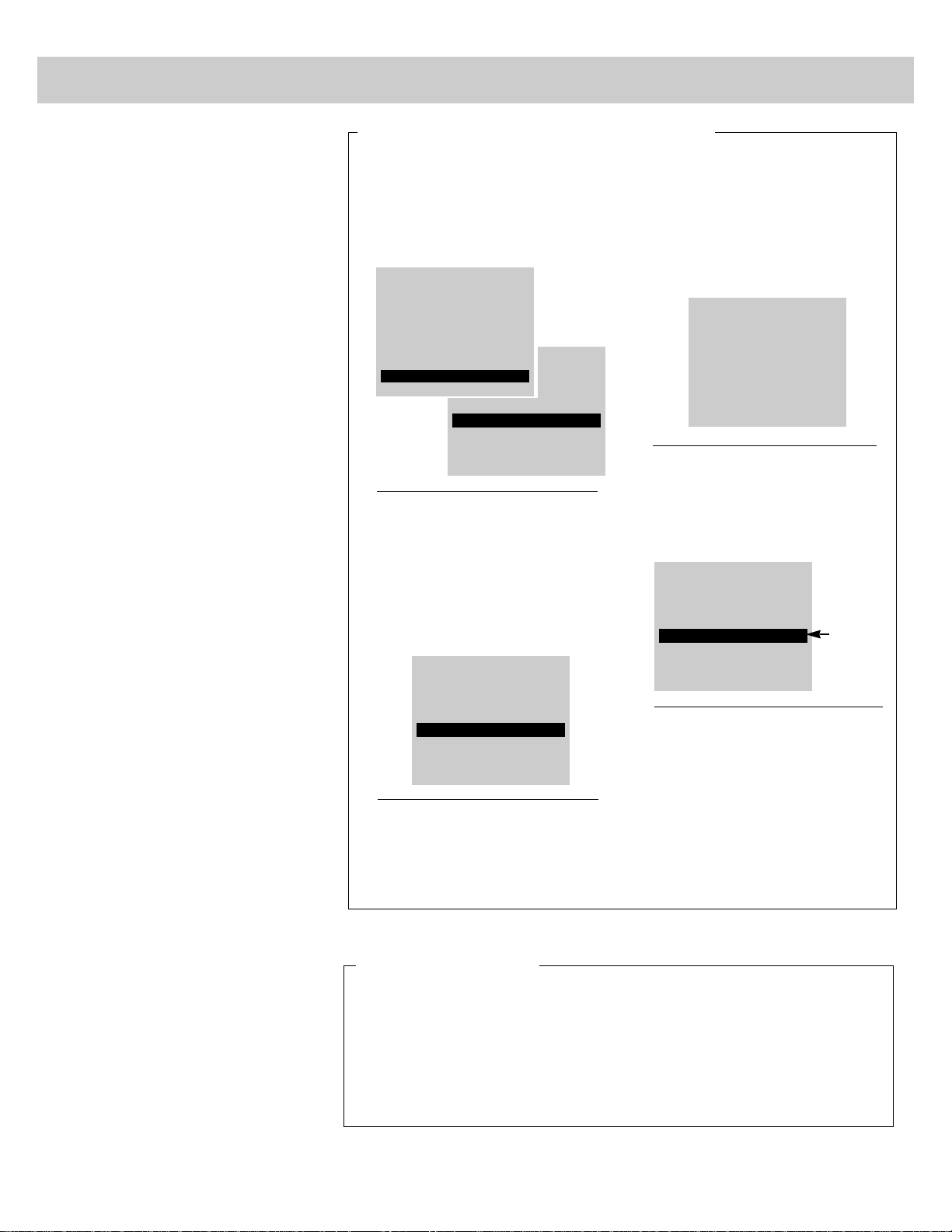
By setting the Sleep Timer, you
can program your TV to turn itself
off after a certain period of time
(up to four hours).
This is useful whenever you want
to watch TV for an hour or so
before going to sleep.
1.Repeatedly press MENU to select
SETUP MENU, and then press + or –
to display setup functions. SLEEP
TIMER will be highlighted since it is
the first function in the setup menu.
2.Press the + or – button to select the
length of time (up to four hours) you
want the TV to stay on.
Each time you press the + or –
button, the time will increase 30
minutes (up to 4 hours). Then the
time display will start over.
3.When finished, the display will
automatically disappear from the
screen in a few seconds. To make it
disappear more quickly, press the
CLEAR button.
SET ALARM
ANTENNA: A
CHAN LABEL
SLEEP TIMER 1:30
PARENTAL CTRL: OFF
4.The sleep timer will begin to count
down to zero. The word “SLEEP”
will appear on the screen whenever
you change channels or press the
remote’s TV or DISPLAY button to
let you know the sleep timer is
activated.
The amount of time remaining
before the TV shuts itself off will
appear in the sleep timer menu
whenever you display the SLEEP
TIMER function.
5.When the sleep timer counts down
to 0:00, the sleep timer display will
appear on the screen for a few
seconds. Then the TV will turn
itself off.
If you want the TV to stay on when
this display appears, press the +
button on the remote to add more
time to the SLEEP TIMER display.
10:08PM 21
SLEEP
SET ALARM
ANTENNA: A
CHAN LABEL
SLEEP TIMER 1:23
PARENTAL CTRL: OFF
Setting Sleep Timer (with or without remote)
16
Setting the Sleep Timer
1 hour and
23 minutes
remaining
SET ALARM
ANTENNA: A
CHAN LABEL
SLEEP TIMER 0:00
PARENTAL CTRL: OFF
AUDIO MENU
MUTE
VIDEO MENU
SETUP MENU
To cancel the sleep timer, enter the
SLEEP TIMER function and then press
the + or – button until the screen shows
0:00.
Clearing Sleep Timer
Page 18

17
Setting the Alarm
By setting the alarm, you can
program the TV to turn on and/or off
by itself.
After the ON TIME is set and the
ALARM ON/OFF function is set to
ON, the TV will automatically turn
on each day at the time you selected
and remain on until the OFF TIME
is reached. If no OFF TIME has
been programmed, the TV will
remain on until you turn it off.
The ALARM ON/OFF function lets
you easily deactivate or reactivate
the alarm without having to reset the
ON TIME and OFF TIME.
When the alarm time is reached, the
set will turn on at whatever volume
you left it when you last turned it
off. So if you want the TV to come
on loudly at the ON TIME, be sure
the TV is playing loudly when you
turn off the TV for the last time.
When the ALARM ON/OFF function
displays SET CLOCK, you will need
to set the clock time before you will
be able to turn on the alarm function.
Details for setting the clock are
on page 3.
IMPORTANT NOTE: During extended
power failures the alarm function will be
disabled. The alarm ON TIME and OFF
TIME will stay set but the ALARM ON/OFF
function will be set to OFF and will display
SET CLOCK to inform you that the clock
must be reset to the correct time. Once the
clock has been reset you can reactivate the
ALARM function by changing the ALARM
function to ON.
1. Repeatedly press MENU to select
SETUP MENU, and then press + or –
to display setup functions. Press
MENU to select SET ALARM
function, and then press + or – to
display the alarm settings.
2. When the first ALARM function is
selected, pressing + or – will switch
the setting between ON and OFF. Set
this function to ON if you want to
activate the alarm. When this
function is set to OFF, the alarm is
deactivated and the TV will not turn
on or off by itself.
Note: If SET CLOCK is displayed next to
ALARM, you will need to set the clock
time before you will be able to turn on the
alarm function. Details for setting the
clock are on page 3.
3. Press MENU to select the next
function called ON TIME. If you
want the TV to turn on by itself, enter
the desired time by first pressing – to
select the hour (including AM and
PM) and then pressing + to select the
minutes. If you only want the TV
to turn off by itself and not turn on,
you can disable the ON TIME by
pressing – until the word
DISABLED appears.
Note: Remember to check the AM/PM
setting. Midnight is 12:00 AM and
noon is 12:00 PM.
4. Press MENU to select the next
function called OFF TIME. If you
want the TV to turn off by itself,
enter the desired time by first
pressing – to select the hour
(including AM and PM) and then
pressing + to select the minutes. If
you only want the TV to turn on by
itself and not turn off, you can
disable the OFF TIME by pressing –
until the word DISABLED appears.
5. Press MENU to select the next
function called CHANNEL. This
function lets you program which
channel the TV will tune when it
turns on at the ON TIME. Press
CHANNEL up or down to select the
channel, and then press + or – to
enter it into the CHANNEL function.
Note: The TV will change to the
channel that you select. This will help
you to confirm that it is indeed the
channel you want the TV to turn on to.
ON TIME: DISABLED
OFF TIME: DISABLED
CHANNEL: 12
ALARM: ON
OFF TIME: DISABLED
CHANNEL: 12
ALARM: ON
ON TIME: 6:30AM
1:23PM 12
ALARM: ON
ON TIME: 6:30AM
OFF TIME: 11:00PM
CHANNEL: 12
CHANNEL: 12
ALARM: ON
ON TIME: 6:30AM
1:23PM 12
OFF TIME: 11:00PM
Setting the Alarm
SET ALARM
ANTENNA: A
CHAN LABEL
SLEEP TIMER 0:00
PARENTAL CTRL: OFF
AUDIO MENU
MUTE
VIDEO MENU
SETUP MENU
Page 19

18
Your TV has two separate antenna
inputs on the back (labeled ANT A
and ANT B) that allow you to connect
two different signal sources if
desired. For example, you can
connect a cable-TV system to one
input and a home antenna to the other
input.
By changing the ANTENNA: A/B
display in the SETUP menu, you can
switch back and forth between the
two signal sources.
Listed below are some other common
uses of the two antenna inputs:
• connecting a cable-TV system (or
antenna) to one input and a VCR to the
other.
• connecting a cable-TV system (or
antenna) to one input and a video game
to the other.
• connecting a double-trunk cable system
to both inputs.
• connecting a cable-TV
converter/decoder box that scrambles
only premium channels. Connection
details are on pages 30-31.
• connecting a cable-TV system to one
input and an antenna (VHF/UHF) to the
other. This allows you to tune in local
stations that are not included on your
cable system. Remember to change
the CABLE/AIR function as described
on page 15 if using your set like this.
The Channel Memory is the list of
channels your TV will stop on when
you press the CHANNEL up or down
buttons. Your TV provides two
separate Channel Memories–one for
ANT A input and one for ANT B
input. This allows you to add or
delete channels into each channel
memory as desired.
When you use the AUTOPROGRAM
function, the TV automatically
checks both inputs and sets up a
separate channel memory for each.
Changing Antenna Input
(with or without remote)
1. Repeatedly press MENU to select
SETUP MENU, and then press +
or – to display setup functions.
Repeatedly press MENU to select
ANTENNA: A/B function.
2. Press the – or + button to change the
setting. The screen display will
change from A to B to let you know
you are now watching whatever
signal is connected to the ANT B
jack on the back of the TV. The
color of the channel numbers will
change from blue to yellow.
3. Press the – or + button again to
switch back to ANT A. The screen
display will change back to
ANTENNA: A to let you know you
are now watching whatever signal
source is connected to the ANT A
jack on the back of the TV.
CHAN LABEL
SLEEP TIMER 0:00
PARENTAL CTRL: OFF
ANTENNA: B
12
SET ALARM
Blue for ANT A
Yellow for ANT B
AUDIO MENU
MUTE
VIDEO MENU
SETUP MENU
CHAN LABEL
SLEEP TIMER 0:00
PARENTAL CTRL: OFF
ANTENNA: A
SET ALARM
CHAN LABEL
SLEEP TIMER 0:00
PARENTAL CTRL: OFF
ANTENNA: A
SET ALARM
Changing Antenna Input
Page 20

The labeling feature lets you program
names (or labels) for the channel
numbers. The name you program
will then appear on the screen below
the channel number whenever the
channel number is displayed.
Each name can contain up to four
characters, and you’ll be able to
assign up to 64 names. After 64
names or labels have been entered,
the TV will display this message to
let you know no more channels can
be labeled: CHAN LABEL: FULL.
Listed below are the letters and
characters from which you’ll be able
to choose when programming the
channel labels:
A B C D E F G H I J K L M
N O P Q R S T U V W X Y Z
(blank space) *+ & - . /
0 1 2 3 4 5 6 7 8 9
: ; < = > ? _
You must use your remote control to
create or erase labels.
1. Repeatedly press MENU to select
SETUP MENU, and then press + or –
to display setup functions. Repeatedly
press MENU to select CHAN LABEL
function.
2. Press + to enter the CHAN LABEL
function. Four blank letter frames
will appear under the channel number.
3. Select the channel number you want
to label by pressing the CHANNEL up
or down button (or by pressing two
number buttons).
4. Press and hold the VOLUME up or
down button until the letter or
character you want appears on the
screen. Pressing VOLUME up
sequences through the characters in
alphabetical order. Pressing
VOLUME down sequences the letters
in reverse order.
SET ALARM
ANTENNA: A
SLEEP TIMER 0:00
PARENTAL CTRL: OFF
CHAN LABEL USE VOL
12:09
PM 12
SET ALARM
ANTENNA: A
SLEEP TIMER 0:00
PARENTAL CTRL: OFF
CHAN LABEL USE VOL
12:09
PM 07
SET ALARM
ANTENNA: A
SLEEP TIMER 0:00
PARENTAL CTRL: OFF
CHAN LABEL USE VOL
12:09
PM 07
H
5. Then press + to move to the next
letter frame. Pressing – moves you
back to the previous letter frame.
6. Repeat steps 4 and 5 until the name
is complete. You can now label
another channel, if desired, by
selecting the channel number and
repeating steps 4 and 5.
7. When finished, the display will
automatically disappear from the
screen in a few seconds. Your
labels will remain in memory until
you erase them. They are not
affected by power failures.
Erasing Labels
To erase a channel label, first follow
steps 1, 2, and 3 above, and then press
CLEAR on the remote control.
Note: Autoprogramming new channels into
the channel memory does not effect the
channel labels that are already entered.
SET ALARM
ANTENNA: A
SLEEP TIMER 0:00
PARENTAL CTRL: OFF
CHAN LABEL USE VOL
12:09
PM 07
HB
SET ALARM
ANTENNA: A
SLEEP TIMER 0:00
PARENTAL CTRL: OFF
CHAN LABEL USE VOL
12:09
PM 12
Labeling Channels (with remote only)
19
Labeling Channels
AUDIO MENU
MUTE
VIDEO MENU
SETUP MENU
SET ALARM
ANTENNA: A
SLEEP TIMER 0:00
PARENTAL CTRL: OFF
CHAN LABEL
12:08
PM 12
Page 21

20
Parental Control
The PARENTAL CTRL and CHAN
CTRL functions let you lock out any
channels you choose so they cannot
be viewed by your children.
Channels that have been locked out
can be viewed only when the
PARENTAL CTRL function is set to
OFF. This can only be done with the
remote control–it can not be changed
with the buttons on the front of the
TV. Therefore, after you turn on
PARENTAL CTRL, you simply hide
the remote control so that your
children can not watch the locked-out
channels. An optional simplified
remote (shown on page 47) is also
available that your children can use.
The simplified remote does not allow
access to the locked-out channels.
The locked-out channels will remain
unviewable even if the TV is
unplugged or the channels are
autoprogrammed again. The only
way to view locked-out channels is
to use the supplied remote control to
set the PARENTAL CTRL function to
OFF.
Note: Channels above 99 cannot be locked.
The PARENTAL CTRL and the CHAN
CTRL functions work hand-in-hand.
The instructions below will first tell
you how to turn parental control on or
off with the PARENTAL CTRL function
and then how to lock out desired
channels with the CHAN CTRL
function.
1. Repeatedly press MENU to select
SETUP MENU, and then press + or
– to display setup functions.
Repeatedly press MENU to select
the PARENTAL CTRL function.
• When this function is set to ON,
PARENTAL CTRL is activated and
any channels you locked out with
the CHAN CTRL function will not
be viewable.
• When this function is set to OFF,
PARENTAL CTRL is deactivated
and all channels are viewable.
2. To lock out channels, press the
MENU button to select the
CHAN CTRL function.
Select a channel you want to lock
out by pressing CHANNEL up or
down. Then press +. The CHAN
CTRL setting will change from
NORMAL to LOCKED when that
channel is locked-out. To return the
channel to NORMAL, press the –
button.
Repeat step 2 for each channel you
want to lock out.
If the PARENTAL CTRL function is
set to ON while you are locking out
channels, each channel will go
blank as you lock it out.
When the PARENTAL CTRL
function is set to ON and a channel
which has been locked out is tuned,
the TV will display the words
PARENTAL CONTROL to let your
kids know you have locked it out.
Activating Parental Control (with remote only)
ANTENNA: A
SET ALARM
CHAN LABEL
PARENTAL CTRL: ON
CHAN CTRL: NORMAL
ANTENNA: A
SET ALARM
CHAN CTRL: LOCKED
CHAN LABEL
PARENTAL CTRL: ON
PARENTAL CONTROL
AUDIO MENU
MUTE
VIDEO MENU
SETUP MENU
SET ALARM
CHAN LABEL
SLEEP TIMER 0:00
ANTENNA: A
PARENTAL CTRL: ON
Page 22

21
Programming Channel Memory
The channel memory is the list of TV
channel numbers your TV will stop
on when you press the CHANNEL up
or down button. You can program
any list of channels into the channel
memory.
The quickest way to program your
channel memory is to use the
AUTOPROGRAM function. If you
use the AUTOPROGRAM function,
your TV will automatically cycle
through all channels and place active
channels into the channel memory.
First follow the instructions to
autoprogram channels, and then add
or erase individual channels as
desired.
Notes:
• The AutoProgram feature will place into
memory active TV channels that have a
valid signal at the time you autoprogram
your TV.
• An active channel may be missed
occasionally if its signal is very weak or if
the channel happens to be “off the air”
when the TV is autoprogrammed.
• An inactive channel may be included in the
channel memory if there happens to be
some sort of “noise” or “stray signal” on
the channel when the TV is
autoprogrammed.
• Signals from other components connected
to the INPUT jacks can not be
autoprogrammed. Channel 91 (which
accesses INPUT 1 jacks) was added to the
channel memory at the factory and will
remain in the channel memory until you
erase it. Channel 92 (INPUT 2) and
Channel 90 (S-VIDEO connector) can be
added to channel memory if desired.
• Only channels 1-99 can be stored in
channel memory.
1. Connect home antenna(s) or cable-
TV to your set.
2. After you have turned on the TV
and adjusted the volume, repeatedly
press MENU to select SETUP
MENU, and then press + or – to
display the setup functions.
Repeatedly press MENU to select
the AUTOPROGRAM function.
3. Press either + or – to begin
autoprogramming. The TV will first
program all channels for ANT A
input and then program all channels
for ANT B input (even if you only
have one antenna input connected).
4. When the TV is finished cycling,
you can check to see which
channels are in memory by pressing
the CHANNEL up or down button.
1. AutoProgramming Channels into Channel Memory
(with or without remote)
1. To erase or add a channel,
repeatedly press MENU to select
SETUP MENU, and then press + or
– to display the setup functions.
Repeatedly press MENU to select
CHAN MEM function.
2. Then select the desired channel
number by pressing CHANNEL up
or down (or the two corresponding
number buttons on the remote).
3. Press + to add the channel to
memory, or press – to erase the
channel from memory.
If you have a video device connected to
the S-VIDEO or INPUT jacks on the
back of the TV, you can view its signal
either by directly selecting channel 90
(for S-VIDEO connector), channel 91
(for INPUT 1 jacks), or channel 92 (for
INPUT 2 jacks) with the number buttons
on the remote or by adding those
channels to the channel memory.
Adding channels 90, 91, and 92 to
channel memory allows access to the
video inputs at the TV by pressing the
CHANNEL up and down buttons as
well as by using the remote control.
2. Erasing/Adding Channels in Channel Memory
3. Adding Video Input Channels to Channel Memory
(with remote)
(with or without remote)
CHAN LABEL
PARENTAL CTRL: OFF
ANTENNA: A
CHAN CTRL: NORMAL
10:23AM 16
AUTOPROGRAMMING
PARENTAL CTRL: OFF
CHAN CTRL: NORMAL
CHAN LABEL
AUTOPROGRAM
CHAN MEM: STORED
10:23AM 06
AUDIO MENU
MUTE
VIDEO MENU
SETUP MENU
PARENTAL CTRL: OFF
CHAN CTRL: NORMAL
CHAN LABEL
AUTOPROGRAM
CHAN MEM: ERASED
10:23AM 06
AUDIO MENU
MUTE
VIDEO MENU
SETUP MENU
CHAN LABEL
PARENTAL CTRL: OFF
ANTENNA: A
CHAN CTRL: NORMAL
AUTOPROGRAM
Page 23

22
Setting Up VCR Channels
The VCR 1 CHAN function lets you
program to which channel the TV
will automatically tune when you
press the VCR1 button on the remote.
This is handy if you connect a VCR
to your TV. You will no longer have
to remember to which input jacks the
VCR is connected because the TV
will remember for you.
For example, if you connect a VCR’s
AUDIO/VIDEO OUT jacks to the
TV’s INPUT 1 jacks (as shown on
page 34), you will no longer have to
remember to select channel 91 on the
TV to see what the VCR is playing.
By entering channel 91 next to the
VCR 1 CHAN function, the TV will
automatically tune to channel 91
each time you press the VCR1 button
on the remote.
This function is especially
convenient if you have a compatible
VCR that can be operated by the
VCR1 button on the remote. Pressing
VCR1 will then not only turn on the
VCR but also automatically tune the
TV to the proper channel for viewing
the picture from the VCR. You can
program most brands of remotecontrollable VCR’s to respond to the
VCR1 button as described on
page 37.
The VCR 2 CHAN function works
the same way. It lets you program to
which channel the TV will
automatically tune when you press
the VCR2 button on the remote. You
can program most brands of remotecontrollable VCR’s to respond to the
VCR2 button as described on
page 37. Pressing the VCR2 button
will then not only turn on the VCR
but also automatically tune the TV to
the proper channel for viewing the
picture from the VCR.
Note: Pressing the VCR1 or VCR2 button
does not change between ANT A and ANT B
antenna inputs as explained on page 15.
1. Repeatedly press MENU to select
SETUP MENU, and then press + or –
to display the setup functions.
Repeatedly press MENU to select the
VCR 1 CHAN function.
2. Enter the channel number you want to
program by pressing two digit buttons
on the remote control. (The channel
number you enter is the channel to
which the TV will tune automatically
when you later press the VCR1 button
on the remote.) See the notes below
if you are unsure about which channel
number to enter.
3. Press the + button to program the
channel number you selected into the
TV’s memory.
Note: Pressing the – button here will turn
off this feature and display
VCR 1 CHAN: OFF again.
4. If you have another VCR connected
to the TV, press MENU to select the
VCR 2 CHAN function.
5. Enter the channel number you want
to program by pressing two digit
buttons on the remote control. (This
is the channel number to which the
TV will tune automatically when you
later press the VCR2 button on the
remote.) See the notes below if you
are unsure about which channel
number to enter.
6. Press the + button to program the
channel number you selected into the
VCR 2 CHAN function memory.
Note: Pressing the – button here will
turn off this feature and display
VCR 2 CHAN: OFF again.
Notes about Entering Channel Number:
• Enter channel 91 if VCR is connected to the TV’s audio and video INPUT 1 jacks.
• Enter channel 92 if VCR is connected to the TV’s audio and video INPUT 2 jacks.
• Enter channel 90 if you have a Super-VHS VCR that is connected to the TV’s
S-VIDEO connector and INPUT 1 audio jacks (labeled L and R/MONO).
• Enter channel 03 (or 04) if you did not use any audio/video cables and connected the
VCR to the TV’s round antenna jack labeled ANT A or ANT B. Enter the same
channel number (03 or 04) as the position of the VCR’s CH3/CH4 switch. This is
the channel to which you must tune your TV for viewing signals from your VCR.
• Refer to pages 34-35 if you want to review details about connecting your VCR to
your TV.
Setting Up VCR Channels (with or without remote)
CHAN CTRL: NORMAL
AUTOPROGRAM
CHAN MEM: STORED
CABLE/AIR: CABLE
VCR 1 CHAN: OFF
7:57PM INPUT 1 91
CHAN CTRL: NORMAL
AUTOPROGRAM
CABLE/AIR: CABLE
CHAN MEM: STORED
7:57PM INPUT 1 91
VCR 1 CHAN: 91
AUTOPROGRAM
CHAN MEM: STORED
CABLE/AIR: CABLE
VCR 1 CHAN: 91
VCR 2 CHAN: OFF
AUTOPROGRAM
CHAN MEM: STORED
CABLE/AIR: CABLE
VCR 1 CHAN: 91
VCR 2 CHAN: OFF
8:04PM INPUT 2 92
AUTOPROGRAM
CHAN MEM: STORED
CABLE/AIR: CABLE
VCR 1 CHAN: 91
VCR 2 CHAN: 92
8:04PM INPUT 2 92
AUDIO MENU
MUTE
VIDEO MENU
SETUP MENU
AUTOPROGRAM
CHAN MEM: STORED
CABLE/AIR: CABLE
CHAN CTRL: NORMAL
7:57PM 13
VCR 1 CHAN: OFF
Page 24
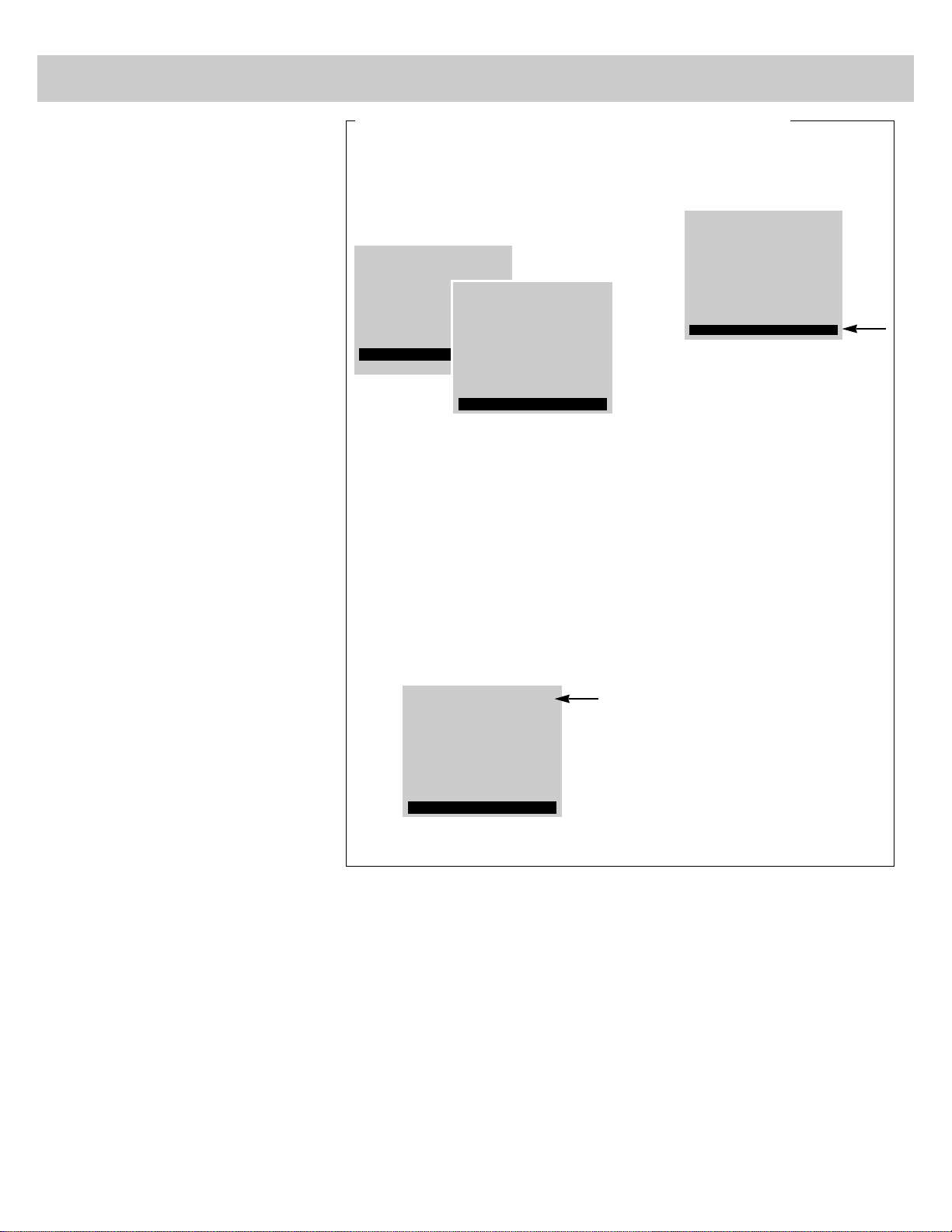
23
Setting Up Cable Box Channel
The CABLE CHAN function lets you
program to which channel the TV
will automatically tune when you
press the CABLE button on the
remote. This is handy if you have to
connect a cable box to your TV. You
will no longer have to remember the
output channel of the cable box
because the TV will remember for
you.
For example, if you connect a cable
box to the TV’s CABLE/ANTENNA
connector (as shown on page 30 or
31), you will no longer have to
remember to select channel 2, 3, or 4
on the TV to see what’s coming from
the cable box. By entering the cable
box’s output channel (usually 02, 03,
or 04) next to the CABLE CHAN
function, the TV will automatically
tune to that channel each time you
press the CABLE button on the
remote.
This function is especially convenient
if you have a remote-controllable
cable box that can be operated by the
CABLE button on the remote (as
described on page 32). Pressing the
CABLE button will then not only
switch the remote to cable mode but
will also automatically tune the TV to
the proper channel for viewing the
picture from the cable box.
Note: Pressing the CABLE button does not
change between ANT A and ANT B antenna
inputs as explained on page 15.
1. Repeatedly press MENU to select the
SETUP MENU, and then press + or –
to display the setup functions.
Repeatedly press MENU to select the
CABLE CHAN function.
2. Enter the channel number you want to
program by pressing two digit buttons
on the remote control. (The channel
number you enter is the channel to
which the TV will tune automatically
when you later press the CABLE
button on the remote.) The TV will
change to the channel you select.
This will help you to confirm that it is
indeed the channel you want the TV
to automatically tune. Most cable
boxes output their signals on either
channel 02, 03, or 04.
3. Press the + button to program the
channel number you selected into
the CABLE CHAN function memory.
Note: Pressing the – button here will
turn off this feature and display
CABLE CHAN: OFF again.
Setting Up Cable Box Channel (with or without remote)
CHAN MEM: STORED
8:27PM 03
CABLE/AIR: CABLE
VCR 2 CHAN: 92
CABLE CHAN: OFF
VCR 1 CHAN: 91
CABLE/AIR: CABLE
VCR 1 CHAN: 91
VCR 2 CHAN: 92
CHAN MEM: STORED
8:27PM 03
CABLE CHAN: 03
AUDIO MENU
MUTE
VIDEO MENU
SETUP MENU
CHAN MEM: STORED
CABLE/AIR: CABLE
VCR 1 CHAN: 91
VCR 2 CHAN: 92
CABLE CHAN: OFF
8:27PM 13
Page 25

24
Picture-in-Picture (PIP)
After you have connected another video source (such as
a VCR or camcorder) to INPUTS 1 or INPUTS 2 on
your TV (as shown on pages 34, 35, or 38), you are
ready to display picture-in-picture.
Starting Picture-in-Picture (PIP)
1. Turn on TV and select the TV channel you want to
watch.
2. Press the TV button to put the remote in “TV mode”.
(This step can be skipped if the remote is already in
the “TV mode”.)
3. Press the PIP button. A little picture will appear on
the screen. The little picture and the big picture will
be the same.
4. To get a picture from the other source (VCR,
camcorder, etc.), first turn on the other source, and
then select TV channel 90, 91, or 92 (explained
below). The picture from the other source will
appear in the little picture.
• If the other source is connected to the TV’s INPUT 1 jacks,
select TV channel 91 to see the signal. If you have
programmed the VCR1 or VCR2 button to automatically select
channel 91 as described on page 22, press VCR1 or VCR2.
• Select channel 92 if the other source is connected to the TV’s
INPUT 2 jacks. If you have programmed the VCR1 or VCR2
button to automatically select channel 92 as described on
page 22, press VCR1 or VCR2.
• Select channel 90 if the other source is connected to the TV’s
S-VIDEO connector. When using an S-VHS input for the
source of the small picture, you must connect the video output
of the source to VIDEO INPUT 1 of the set. When the picture
from the S-VHS source is displayed in the small inset picture,
you will see a non S-VHS picture; and when the picture from
the S-VHS source is displayed in the large picture, it will
display an S-VHS picture. The TV automatically minimizes
any annoying differences in tint between the small and large
picture by electronically coupling the S-VIDEO input to the
VIDEO 1 input. If you have programmed the VCR1 or VCR2
button to automatically select channel 90 as described on
page 22, press VCR1 or VCR2.
Picture from TV
Picture from VCR
Changing Channels (PIP)
To change channels on the picture from the TV, press the
TV button on the remote, and then press either the
CHANNEL up or down button or two number buttons.
To change channels on the picture coming from the VCR,
press VCR1 or VCR2 (if you’ve programmed the VCR1 or
VCR2 button to control the VCR as described on page 37)
and then press either the CHANNEL up or down button or
two number buttons. You can also change the VCR’s
picture by pressing the CHANNEL buttons on the front of
the VCR.
The small picture can be moved, enlarged, reduced, frozen,
or switched with the main picture as desired. Details are
on the next page.
Picture from VCR
Picture from TV
Caution: Keep the brightness and contrast functions at low
settings. If a fixed (non-moving) pattern is left on the
screen for long periods of time at a high brightness or
contrast setting, the image can be permanently imprinted
onto the screen. These types of imprints are not covered by
your warranty because they are the result of misuse.
Page 26

25
Picture-in-Picture (PIP) (continued)
Whenever you have the picture-in-picture
feature activated as described on the
previous page, you can move, enlarge,
reduce, freeze, or switch the big and little
pictures as desired.
PIP Buttons What they do when TV is in PIP mode
Press SWAP to switch the small picture with the
main picture.
Press FRZ to freeze the small picture.
Press FRZ again to return to an action picture.
Press OFF (next to PIP) to cancel picture-inpicture and remove the little picture from the
screen.
FROZEN
Repeatedly press ZOOM to enlarge the small picture.
Five sizes are available.
Repeatedly press OUT to reduce the size of the small
picture to the smallest size.
Press and hold one of the four arrow buttons to move
the small picture in that direction. You can move the
small picture anywhere on the screen by pressing and
holding the arrow buttons (one at a time).
ZOOM
Buttons
SWAP
Button
Arrow Buttons
FRZ
(Freeze)
Button
ZOOM OUT
PIP OFF
SWAP
FRZ
VCR1
OFF
CABLE AUDIO
ON
1 2
3 4
5 6
7 8
9 0
INPUT CS PC
–
MENU
ANT PROG CLEAR DISPLAY
PLAY PAUSE STOP
REWIND
PIP OFF SWAP
ZOOM OUT
CHAN FRZ
GUIDE
VCR2
TV
CHANNEL
VOLUME
MUTE
+
ID
FF
RECORD
SRS( )
•
PIP OFF SWAP
ZOOM OUT
CHAN FRZ
GUIDE
Page 27

26
Monitor Panel
CABLE/ANTENNA Connectors–used when attaching a
home antenna and/or a cable-TV system to your TV.
Connection details are on pages 29-31.
EXTERNAL SPEAKERS Terminals–permit direct
connection of auxiliary speakers. Connection details are
on pages 42-43.
SPEAKER Switch–when you connect additional speakers
to the EXTERNAL SPEAKERS terminals on the TV, this
switch lets you optimize the sound for the speaker location
you choose.
• If you place the speakers on each side of the TV, put
switch in EXT position. The internal audio from the TV’s
speakers will be muted.
• If you place the speakers behind the viewer (at the back
of the room), put switch in INT/EXT SURR position.
This maintains normal volume of the TV’s internal
speakers and a surround signal to rear speakers.
• Details about connecting speakers to the TV are on
pages 42-43.
IMPORTANT: Always place switch in INT/EXT SURR
position if no external speakers are used (or if external
speakers are ever disconnected).
SELECT OUT Jacks–provide fixed-level audio and
video output from whatever is displayed on the TV
screen (except signal from S-VIDEO connector). Provide
audio and video signals suitable for recording.
Can be used for several applications such as:
• VCR editing with two or three VCR’s (page 35).
• recording TV programs onto a camcorder (page 38).
• recording cable-TV programs onto a VCR that is not
cable-ready (page 35).
• recording audio onto an audio cassette tape recorder
(page 40).
Notes
• Remember that the signal coming out of these jacks is
whatever you see (and/or hear) on the TV screen. So,
whatever you want to record must be displayed on the TV
screen during recording. Menus, status displays, and special
effects such as picture-in-picture and channel guide will not
appear in the recording.
• To record from an S-VHS component connected to the
S-VIDEO connector, you must also connect the video cable
to the VIDEO INPUT 1 jack and then select channel 91 on the
TV screen.
INPUT 2 Jacks–provide for direct connection of video
devices (like VCR’s) or compatible home computers and
TV games with audio/video outputs. To see the signals
from a device that is connected to the INPUT 2 jacks,
tune your TV to channel 92.
INPUT 1 Jacks–provide for direct connection of video
devices (like VCR’s) or compatible home computers and
TV games with video/audio outputs. To see the signals
from a device that is connected to the INPUT 1 jacks,
tune your TV to channel 91.
S-VIDEO Connector–provides for direct S-VHS video
connection from S-VHS VCR or camcorder.
Remember to also connect the S-VHS VCR’s or
camcorder’s audio jack(s) to the TV’s INPUT 1 LEFT
and/or R/MONO audio jacks. This is necessary because
S-Video cables only carry the super video (picture), not
the audio signal. Connection details are on pages 35
and 38.
Signals from S-VHS devices connected to the TV’s
S-VIDEO connector and INPUT 1 audio jack(s) can be
viewed by pressing the TV button followed by 9 then 0
on the remote control–(or by scanning to TV channel 90
if you have added “90” to channel memory as described
on page 21).
Note: If you want to use the SELECT OUT jacks, remember to
also connect the S-VHS component’s regular video cable to the
VIDEO INPUT 1 jack, and then tune to channel 91.
HI FI OUT Jacks–feed volume-controlled stereo audio
out from whatever is displayed on the TV screen. Allow
connection of audio amplifier and let you adjust sound
level with TV’s remote. Connection details are on page 40.
3
4B5B4A
6A
5A
6B
7
8
7
6A
5A
4A
8
6B
5B
4B
L
L
L
S-VIDEO
OUT
1
2
DRIVE
G
+
R
–
+
–
L
EXTERNAL
SPEAKERS
AUDIO
SELECT OUT
R/
MONO
R/
MONO
R/
MONO
INPUT 1
INPUT 2
INPUT
SELECT
CAUTION
TO AVOID DAMAGE:
1. DO NOT CONNECT
SPEAKER OUTPUT
TO A SEPARATE
AMPLIFIER OR
TO SPEAKERS
CONNECTED TO
ANOTHER
PRODUCT.
2. DO NOT CONNECT
LEFT AND RIGHT
SPEAKER OUTPUTS
TOGETHER.
HI-FI OUT
CABLE/ANTENNA
VIDEO
EXT
INT/EXT
SURR
SPEAKER
ANT B
CONVERTER
ANT A
3
2
1
1
2
Page 28
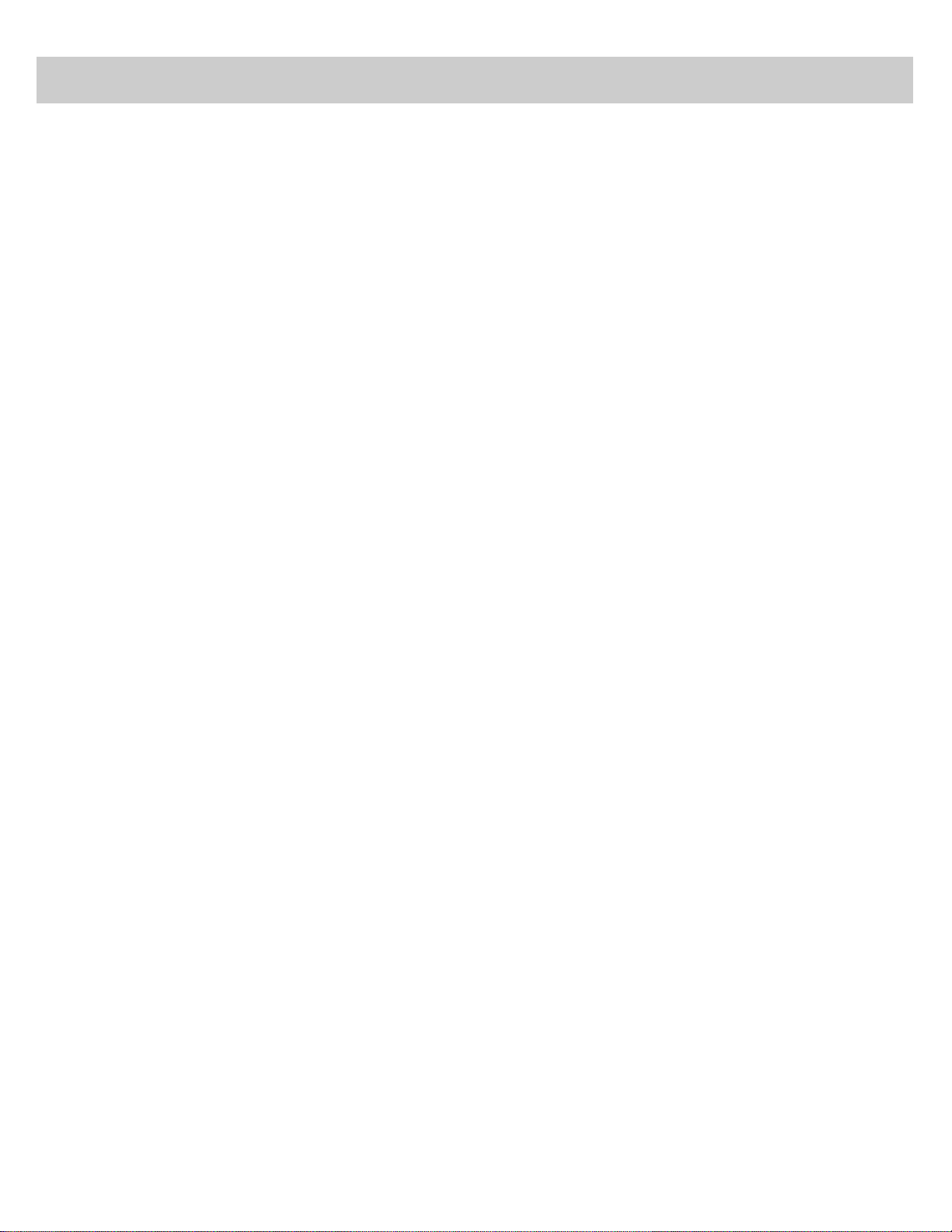
27
Tips to Read Before Connecting Components
Compatible Components
A wide variety of compatible RCA Video Cassette Recorders
(VCR’s), camcorders, and audio components are available.
Check with your RCA dealer for details.
Other brands of components can also be connected to your TV.
Refer to the component’s owner’s manual for the
manufacturer’s recommended hookup instructions.
Stacking Arrangements
If you are connecting several components and plan to use a
component rack, follow these general rules when arranging your
components.
•If the components are arranged horizontally, allow at least an
inch or two of space between them so air can circulate freely.
This will also provide some space between the audio devices
to minimize interference.
•If components are arranged vertically on shelves, place the
Stereo Amplifier at the top so that heated air rising from it will
not pass around the other components.
•Do not block the ventilation holes in the components. If
components are placed on rugs or deep-pile mats, the
ventilation holes in the bottoms may be blocked and
overheating could result.
•Some VCR’s may cause interference in TV’s. When placing a
VCR under your TV, try to keep at least 18 inches between the
bottom of the TV and the top of the VCR. If interference is
present when the VCR is used on top of the TV or at the
18-inch distance below the set, move the VCR beside the TV.
If moving the VCR does not solve the interference problem,
try plugging the VCR into a different wall socket.
Plugging in Power Cords
Do not plug any power cord into a wall outlet until you are
finished making connections.
Many components have “convenience outlets” on their back
panels so you can plug power cords from other components into
a “convenience outlet” instead of a wall outlet. Usually these
outlets will be labeled either “switched” or “unswitched”.
•If the outlet is labeled “switched”, that means power to the
outlet will be switched off when the component’s power button
is switched off.
•If the outlet is labeled “unswitched”, that means power will
always be available at that outlet, even when the component is
turned off.
Depending on the size of your system, you may prefer to use an
extension cord or a “multiple adapter” to get enough outlets for
all your components.
The power cords on your RCA components are “polarized” (one
blade is wider than the other). Be sure the extension cord or
multiple adapter is also polarized. The plug should fit in the
outlet only one way.
Turning Off Power Before Connecting Components
Always turn off power to all components before you connect or
disconnect any cables. This will protect your components from
possible electrical surges that could damage your equipment.
This is a good practice for all your audio and video
components–TV’s, VCR’s, audio systems, computers, etc.
Positioning Cables to Avoid Hum
The possibility of picking up hum (interference noise) in the
audio/video cables will be reduced if you keep them away from
the back of the TV. Route the cables to the sides of the TV’s
back panel instead of straight down the middle.
All cable plugs should be firmly seated in the jacks where they
connect to the equipment. If a plug is not connected firmly,
audio hum or smeared video may result.
If your antenna cable is flat twin-lead cable, try to keep it away
from the audio/video cables as much as possible. Excess flat,
twin-lead cable should be cut off instead of coiled behind the
TV. Round, coaxial, antenna cable is usually shielded and can
be coiled or placed next to audio/video cables without causing
interference.
Positioning Speakers to Avoid Interference
Placing external speakers with unshielded magnets too close to
the TV may result in the speaker magnets affecting the quality
of the picture. Such speakers should be located at least eight
inches away.
If unshielded speakers are too close to the TV, colored streaks
will appear along the sides of the picture. If this happens, turn
off the TV for several minutes while moving the speakers
farther away. Then turn the TV back on.
Page 29
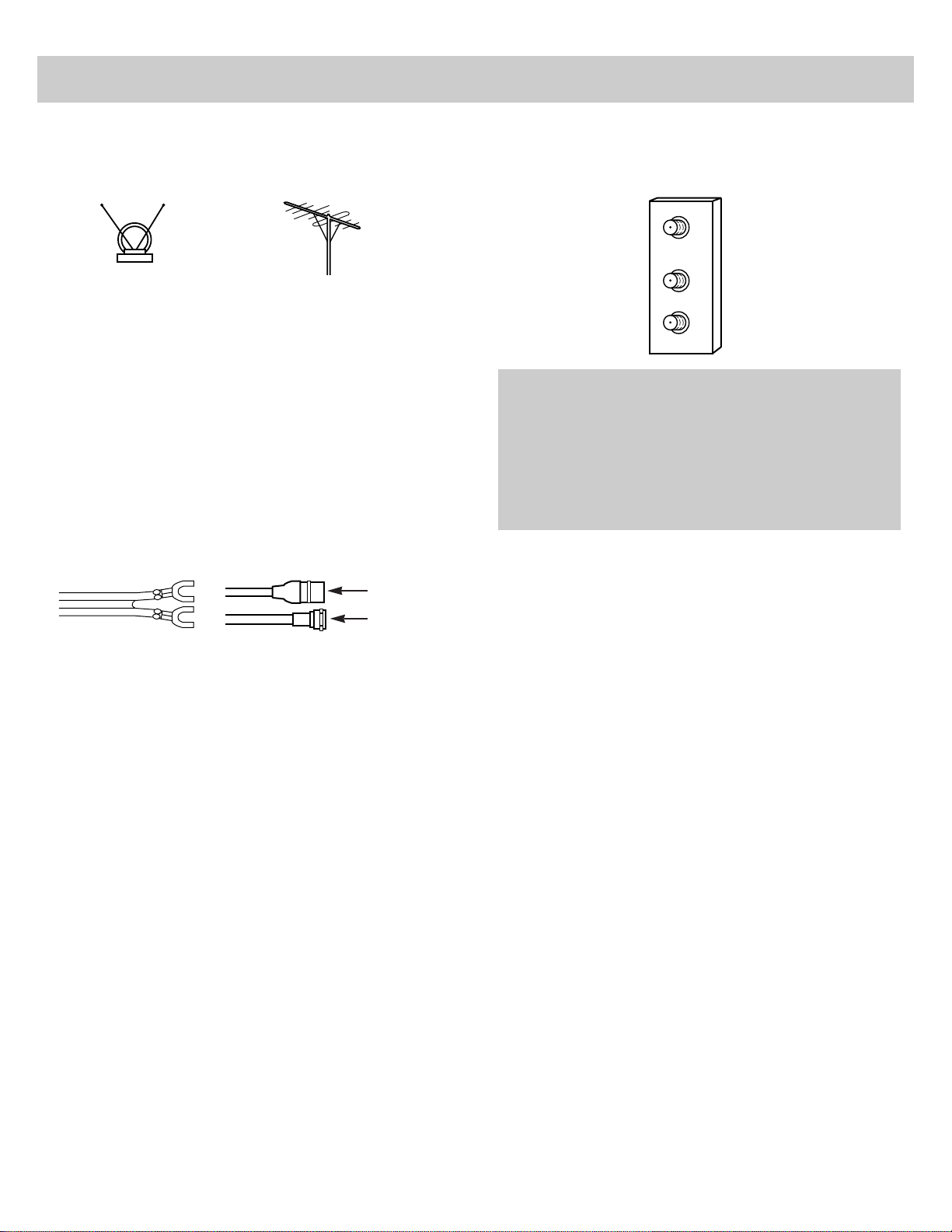
28
Antenna and Cable General Information
The antenna is the “signal receiver” for television. Most modern
TV antennas receive both VHF (Very High Frequency) and UHF
(Ultra High Frequency) channels. Channels 2-13 are VHF
channels, and channels 14-69 are UHF channels.
In most situations you will get better picture and sound quality if
you use an outdoor antenna or connect your TV to a cable-TV
system.
Cable-TV (CATV) supplies television signals directly by cable
without the need for a home antenna. Cable-TV delivers both
VHF and UHF channels and other channels not available from
your antenna.
Shown below are two basic types of antenna cables. Signals
from a home antenna may be conducted through either type.
Cable-TV signals, however, are always conducted through
round, 75-ohm coaxial cable.
Typical
Indoor
Antenna
Typical
Outdoor
Antenna
Flat 300-ohm
twin-lead cable
Round 75-ohm
coaxial cable
Slip-on End
Screw-on End
Use the connector shown below to connect your antenna or
cable-TV system to the back of the TV.
Follow the instructions on page 29 if you intend to connect a
home indoor or outdoor antenna to your TV.
-or-
Follow the instructions on pages 30-31 if you intend to
connect a cable-TV system to your TV.
CABLE/ANTENNA
ANT A
ANT B
CONVERTER
Back
of TV
Types of Antenna Cables
Page 30
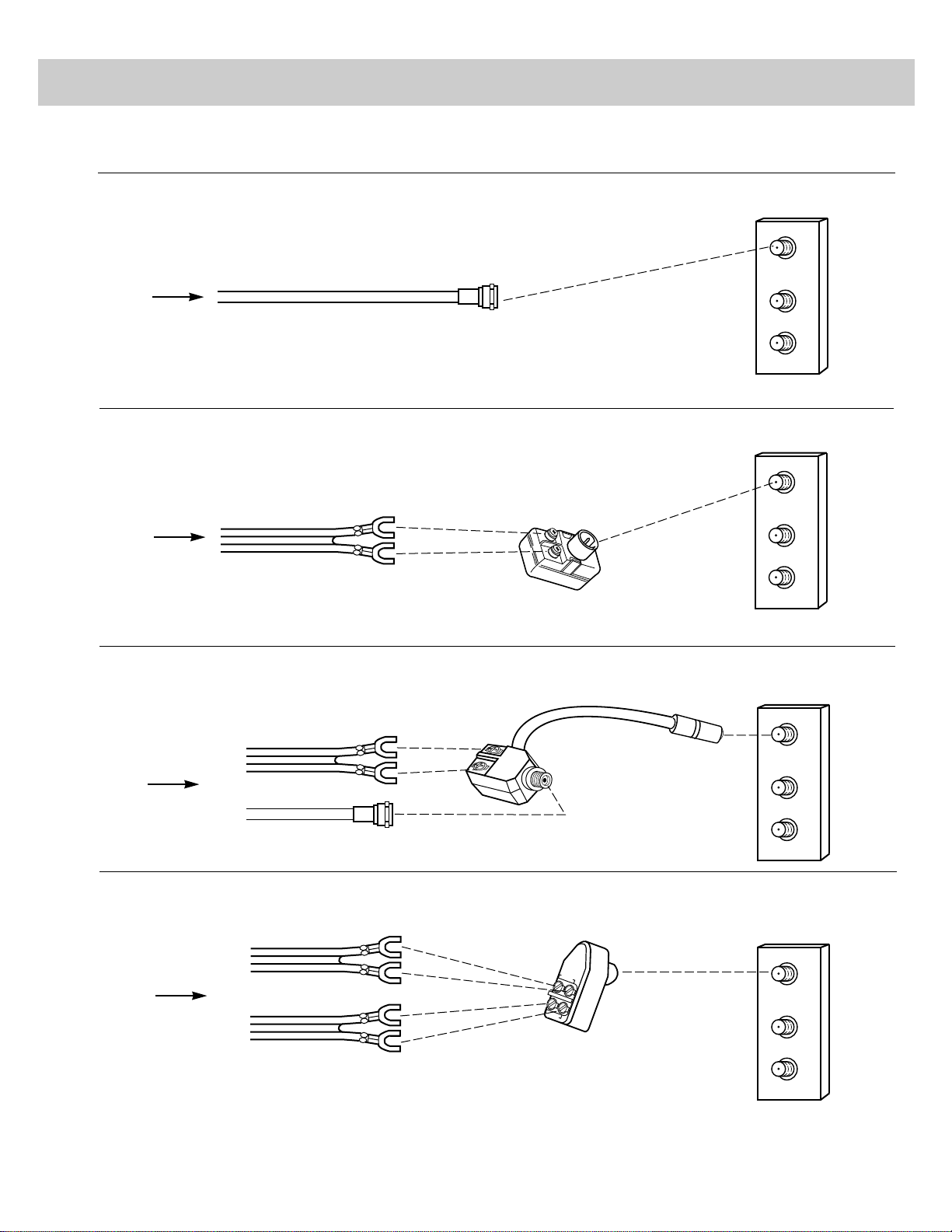
Home Antenna Connections
CABLE/ANTENNA
ANT A
ANT B
CONVERTER
If the antenna cable coming from your home antenna is a 75-ohm round coaxial cable that carries only VHF (channels 2-13),
only UHF (channels 14-69), or VHF and UHF channels, connect it to your set like this:
Follow one of the steps below to connect an indoor or outdoor antenna to your TV (only if you do not have a
cable-TV system).
You can connect the antenna to either ANT A or ANT B as explained on page 18.
A
Incoming
Cable
From
Home
Antenna
VHF or UHF Only
or
VHF/UHF Combination
BACK
OF TV
CABLE/ANTENNA
ANT A
ANT B
CONVERTER
If the antenna cable coming from your home antenna is a 300-ohm flat twin lead that carries only VHF (channels 2-13),
only UHF (channels 14-69), or VHF and UHF channels, connect it to your set like this:
B
Antenna Adapter*
(such as RCA #193983)
BACK
OF TV
Incoming
Cable
From
Home
Antenna
VHF or UHF Only
or
VHF/UHF Combination
CABLE/ANTENNA
ANT A
ANT B
CONVERTER
UHF
VHF
CABLE/ANTENNA
ANT A
ANT B
CONVERTER
Push on
Push on
If the antenna cables coming from your home antenna(s) are a 75-ohm round coaxial cable that carries VHF (channels 2-13)
and a 300-ohm flat twin-lead cable for UHF (channels 14-69), connect them to your set like this:
If the antenna wires coming from your home antenna(s) are two 300-ohm flat twin-lead cables as shown here, connect them
to your set like this:
C
D
–OR–
–OR–
–OR–
UHF
and
VHF
Antenna Mixer*
(such as RCA #197551)
BACK
OF TV
BACK
OF TV
Incoming
Cables
From
Home
Antenna(s)
Incoming
Cables
From
Home
Antenna(s)
Push on
Antenna Mixer*
(such as RCA #193984)
Note: Be sure to connect the UHF antenna cable to the UHF screws on the Antenna
Mixer and the VHF antenna cable to the screws marked VHF.
* Optional accessories are available from most dealers or electronics supply stores.
29
UHF
and
VHF
Page 31

Cable-TV Connections
Follow one of these steps to connect a cable-TV system to your TV instead of a home antenna.
Since cable-TV systems vary, you may wish to consult your local cable-TV company for additional information.
Follow this diagram if your cable company does not require a converter/decoder box (no scrambled channels):
CABLE/ANTENNA
ANT A
ANT B
CONVERTER
Follow this diagram if your cable company requires a converter/decoder box that can be controlled by remote control.
Most brands of remote-controllable boxes can be controlled by the remote that came packed with your TV.
Details for programming your TV’s remote to also control the converter/decoder box are on page 32.
See diagram D if you want to connect a VCR.
BACK
OF TV
B
IN
OUT
CONVERTER/DECODER BOX
CABLE/ANTENNA
ANT A
ANT B
CONVERTER
Incoming
Cable
BACK
OF TV
Follow this diagram if your cable company requires a converter/decoder box that cannot be controlled by remote control.
IN
OUT
CABLE-TV BOX
(Converter/Decoder)
CABLE/ANTENNA
ANT A
ANT B
CONVERTER
C
Incoming
Cable
30
BACK
OF TV
Nonscrambled cable channels will
come thru the ANT B input whenever the channel numbers are
yellow. The scrambled channel from the decoder box will
come thru the ANT A input whenever the channel numbers are
blue. Be sure to leave the decoder box set to the scrambled
channel, and remember to tune your TV to the output channel
of the converter box (usually 2, 3, or 4).
Coaxial Antenna Cables*
Incoming
Cable
A
Remember to tune your TV to the
output channel of the converter box
(usually 2, 3, or 4) when selecting
channels via the converter box.
You can connect the cable
to either ANT A or ANT B
as explained on page 18.
You can connect the cable
to either ANT A or ANT B
as explained on page 18.
Scrambled Cable-TV Channels
Some cable-TV decoders require that you manually switch
from regular to scrambled channels on the decoder
whenever you wish to view the premium pay channels.
By connecting the decoder to the ANT A input and
CONVERTER output on the TV as shown here, you can
switch between the scrambled and unscrambled channels
using the remote control.
To change the incoming signal from ANT A to ANT B,
change the ANTENNA: A/B function as explained on
page 18.
* Optional accessories are available from most RCA dealers and
electronics supply stores.
CHAN LABEL
SLEEP TIMER 0:00
PARENTAL CTRL: OFF
ANTENNA: A
SET ALARM
ANTENNA: B
12
Press +
to
change
Page 32

IN
OUT
CONVERTER/DECODER BOX
CABLE/ANTENNA
ANT A
IN
FROM
ANT
CONVERTER
ANT B
OUT
TO
TV
V L R
See note
below
Most cable companies that require use of a converter/decoder box
only require the box for scrambled premium channels like HBO or
Showtime. All the other cable-TV channels can usually be viewed
without the converter box. Therefore, by using a signal splitter,
you can send the incoming cable-TV signals directly to the TV and
also thru the converter/decoder box and VCR as shown above.
You can easily switch between
the signals coming into the
ANT A jack and the ANT B
jack by changing the
ANTENNA function as shown
at right.
The cable-TV channels that are not scrambled can then be seen
whenever the TV is receiving the ANT A signals. The cable-TV
channels that are scrambled can then be seen thru the converter box
and then thru the VCR whenever the TV is receiving the ANT B
signals. Most VCR’s will feed the signal thru their antenna jacks
even when the VCR is turned off. This allows you to watch
scrambled channels from the converter box without having to turn
on the VCR.
This connection can be useful because it will let you record a
scrambled channel on the VCR at the same time you are watching
a non-scrambled channel thru the ANT A jack on the TV.
For picture-in-picture viewing, be sure to also connect the audio
and video cables from the VCR to the TV as shown on
pages 34-35. The VCR must be turned on and tuned to the output
channel of the cable box (usually 2, 3, or 4) for picture-in-picture
viewing.
31
Cable-TV Connections (continued)
Follow this diagram if your cable company requires a converter/decoder box for premium channels and you also want to
connect a VCR.
Incoming
Cable
BACK
OF TV
BACK OF VCR
Coaxial Antenna Cables*
(such as AH037 or AH065G)
2-way Signal Splitter*
(such as AH047)
D
* Optional accessories are available from most RCA dealers and
electronics supply stores.
Remember to tune the
VCR to the output channel
of the converter box
(usually 2, 3, or 4).
Note: If you have a stereo VCR, be sure to also connect the
AUDIO and VIDEO OUT jacks on the VCR to the AUDIO and
VIDEO IN jacks on the TV as shown on page 34. These additional
audio/video connections are required for picture-in-picture
operation and for stereo playback from the VCR. To see the
signals from the VCR that are going into the INPUT jacks, select
TV channel 91 if you connected the VCR to the INPUT 1 jacks or
select channel 92 if you connected the VCR to the INPUT 2 jacks.
Select TV channel 90 if you have an S-VHS VCR connected to the
TV’s S-VIDEO connector.
Remember to tune the TV to
the output channel of the VCR
(usually 3 or 4)—the same
channel as the position of the
VCR’s
CH3/CH4
switch.
CHAN LABEL
SLEEP TIMER 0:00
PARENTAL CTRL: OFF
ANTENNA: A
SET ALARM
ANTENNA: B
12
Press +
to
change
Page 33

If your cable box has its own remote
to change channels, you will
probably be able to program the TV’s
remote to control both the TV and
the cable box.
The TV’s remote is designed to
control several brands of cable
boxes. To program the remote, just
press CABLE, then ID, then the twodigit code number for your brand of
cable box. Refer to the chart below
to find the code number for your
cable box. Press the OFF/ON button
next to confirm operation.
You may need to try each of the code
numbers listed for your brand until
you find the one that works.
After the TV’s remote is
programmed, you’ll be able to turn
on the cable box by pressing CABLE,
then OFF/ON. You can change
channels on the cable box by
pressing the CHANNEL buttons
whenever the remote is in the “cable”
mode. To put the remote in the
“cable” mode, press the CABLE
button. Press the TV button to put
the remote back into the TV mode so
the remote buttons will control the
TV again.
1. Refer to the chart below to find the
code number that corresponds to the
brand name of your cable box. Keep
this number in mind. If more than
one number is listed, you may need
to try each one separately until you
find the one that works.
2. Press CABLE button on remote.
3. Press ID button on remote.
4. Press two number buttons (first one,
then the other) to enter the code
number for your brand of cable box.
Note: You must press the two number
buttons within three seconds of pressing
the ID button.
5. Point the remote at the cable box and
press the OFF/ON button to test the
code number.
• If the right number was entered, the
cable box should turn on. Pressing
the CHANNEL buttons should then
also change channels on the
cable box.
• If the cable box does not react to
the remote (or if the remote turns
on the cable box but does not
change channels), repeat steps 1
thru 5 with another code number.
Operating Notes:
• After the remote is programmed, it will
turn on the cable box whenever you press
CABLE and then OFF/ON.
• To turn off the cable box, press CABLE,
then OFF/ON.
• To change channels on the cable box,
press CABLE then CHANNEL up or down.
• You may have to reprogram the remote
control if you change its batteries. Try
not to press any buttons while changing
batteries.
Programming Remote To Control Cable Box
Anvision.....................................................................................07,08
Cablestar.....................................................................................07,08
Eagle................................................................................................08
Eastern International .......................................................................02
General Instrument.......................................04,05,15,23,24,25,30,36
Hamlin...................................................................................12,13,34
Hitachi........................................................................................37,43
Jerrold...........................................................04,05,15,23,24,25,30,36
MACOM ....................................................................................37,43
Magnavox...........................................07,08,19,26,28,29,32,33,40,41
NSC.................................................................................................09
Oak........................................................................................01,16,38
Oak Sigma.......................................................................................16
Panasonic....................................................................................27,39
Note: Refer to the information sheet packed with your remote control for the latest list of brand names and code numbers. Because this list
is constantly growing, the information sheet packed with your remote control may be a later version of this list and contain additional
brands and/or code numbers.
Philips.................................................07,08,19,26,28,29,32,33,40,41
Pioneer........................................................................................18,20
Randtek.......................................................................................07,08
RCA.................................................................................................27
Regal...........................................................................................12,13
Regency...........................................................................................02
Scientific Atlantic.......................................................................03,22
Sylvania...........................................................................................11
Teknika............................................................................................06
Texscan.......................................................................................10,11
Tocom.........................................................................................17,21
Unika...............................................................................................31
Viewstar..............................................07,08,19,26,28,29,32,33,40,41
Zenith .........................................................................................14,42
Brand of Brand of
Cable-TV Box Code Number(s) Cable-TV Box Code Number(s)
Programming Remote to Control Cable Box
32
(with remote only)
Page 34

Cable-TV Operation
Your new TV is designed to receive up
to 181 channels in the U.S.A. including
125 non-scrambled cable channels (see
chart below). To use this TV on a cableTV system, confirm that the cable-TV
system is properly connected to your TV.
Since cable systems vary, you may wish
to consult your local cable-TV company
for additional information.
If your cable-TV company follows
EIA/NCTA channel-identification
standards, most of the channels offered
by your cable company will be identified
by channel numbers that are identical to
those on your TV. For example, if your
cable-TV system has programs on cable
channel 20, you can choose this channel
by selecting channel 20 on your TV.
If your cable company offers cable
channels 90, 91, or 92 you can tune them
by selecting the TV channels shown
below.
If your cable
company offers
this cable
channel:
Tune your TV
to this channel:
90
91
92
126
127
128
*
*
*
* To tune cable channels 100 through
128, press and hold number button 1
until 1-- appears on the screen. Then
enter the other two numbers.
Some cable-TV companies do not follow
the EIA/NCTA standards and instead
assign their own channel identification.
For example, some use the standard
broadcast channel numbers (2-13) for
channels 2-13, but identify their other
channels with letters. If your cable
company does not follow the EIA/NCTA
standards, ask them for a cross reference
that shows to which channels you should
tune your TV to receive their cable-TV
channels.
Not all cable-TV channels will be active
on your particular cable-TV system.
Also some cable companies may require
the use of a decoder with their cable-TV
system. Consult your cable company or
local dealer for details.
Scrambled Cable-TV Channels
Some cable companies offer “premiumpay” channels in which the signal is
scrambled. Descrambling these signals
for normal viewing requires the use of a
descrambler device (cable box) which is
generally provided by the cable
company.
How you connect the cable box to your
TV depends upon whether or not the
cable box can be controlled by remote
control. The TV’s remote can also
control most brands of cable boxes, so if
your cable box is remote controllable,
you may want to connect it as shown in
Diagram B on page 30 or Diagram D on
page 31. Instructions for programming
the TV’s remote to control the cable box
are on page 32.
If your cable box cannot be controlled by
remote control, you will still be able to
remotely control “unscrambled”
channels with the connection shown in
Diagram C on page 30 or Diagram D on
page 31.
Since cable systems vary, you may wish
to consult your local cable company for
additional information.
The chart below lists the “total” channel and cable count.
• Low VHF A-8 (Channel 01)
• VHF (Channels 2-13)
• UHF (Channels 14-69)
• Low Midband A-5 thru A-1 (Channels 95-99)
• Midband (Channels 14-22 or A-I)
• Superband (Channels 23-36 or J-W)
• Hyperband (Channels 37-64 or W+1 to W+28)
• Ultraband (Channels 65-94 and 100-125 or
Total
1
12
—
5
9
14
28
56
Cable
Off
Air
Channels
—
12
56
—
—
—
—
68
—
125
W+29 to W+84)
**
**
**
**
******
** VHF is only counted once in total channel count because you can receive channels 2-13 on
both “off-air” and “cable” channels. Therefore the total channel count for “off-air” and
“cable” is 181 channels (68+125-12=181).
*** Channels 95, 96, and 97 are not applicable in Canada. Therefore the total number of
channels for Canada is 178 (68+122-12=178).
33
Page 35

CONVERTER
ANT B
ANT A
CABLE ANTENNA
IN FROM ANT
OUT TO TV
AUDIO
OUT
VIDEO
OUT
L R
HI-FI OUT SELECT OUT
R/
MONO
R/
MONO
R/
MONO
L
L
L
INPUT 1
INPUT 2
VIDEO
OUT
1
2
SVIDEO
INPUT SELECT
AUDIO
Back of VCR
Shown here is the preferred method of connecting a VCR to
your TV. This method uses a 2-way signal splitter to run
separate signals to the VCR and TV. This way you can view
either TV programs or VCR tapes and not be concerned about
the position of the VCR’s TV/VCR switch. If your cable
company requires a decoder box for premium channels, refer to
page 31.
Note: When connected this way, the audio/video connections from the
VCR to the TV are required for picture-in-picture viewing and for you
to watch tapes being played by the VCR.
Operation:
•If the VCR is connected to INPUT 1 jacks as shown, select
channel 91 on the TV to view whatever the VCR is playing.
•If you connect a second audio/video device to INPUT 2, select
channel 92 on the TV to view whatever the second device is
playing.
Note: You can program your TV to automatically select the proper VCR
input channel (91 or 92) when you press the VCR1 or VCR2 button.
Details are on page 22.
Note: A second
audio/video device can
be connected to the
INPUT 2
jacks in a
similar manner.
Audio/Video
Cables**
2-Way Signal Splitter**
(such as RCA #AH047)
Coaxial Antenna Cables**
(such as RCA #AH065G)
Incoming
Cable
Back of TV
CONVERTER
ANT B
ANT A
CABLE ANTENNA
IN FROM ANT
OUT TO TV
AUDIO
OUT
VIDEO
OUT
L R
HI-FI OUT SELECT OUT
R/
MONO
R/
MONO
R/
MONO
L
L
L
INPUT 1
INPUT 2
VIDEO
OUT
1
2
SVIDEO
INPUT SELECT
AUDIO
Coaxial Antenna Cable*
(such as RCA #AH037)
Incoming
Cable
Back of VCR
Note: A second
audio/video device can
be connected to the
INPUT 2
jacks in a
similar manner.
Back of TV
Audio
Audio/Video Cables*
(such as RCA #AH069G)
Shown here is a simplified method of connecting a VCR to your
TV. If your cable company requires a decoder box for premium
channels, refer to page 31.
Note: The audio/video connections from the VCR to the TV are
required for picture-in-picture viewing and for stereo playback from
stereo VCR’s.
Operation:
• If the VCR is connected to INPUT 1 jacks as shown, select
channel 91 on the TV to view whatever the VCR is playing.
• If you connect a second audio/video device to INPUT 2, select
channel 92 on the TV to view whatever the second device is
playing.
Note: You can program your TV to automatically select the proper VCR
input channel (91 or 92) when you press the VCR1 or VCR2 button.
Details are on page 22.
Standard VHS VCR (Not S-VHS)
(These connections allow you to record TV programs and play back tapes.)
Preferred Method
(for areas with good reception)
Simplified Method
* Optional accessories are available from most RCA dealers and
electronics supply stores.
VCR Connections
34
** These optional accessories
(one AH047–2-way splitter, two
AH065G–antenna cables, and one
AH077G–triple audio/video cable)
are available as a kit under AVH500.
Page 36
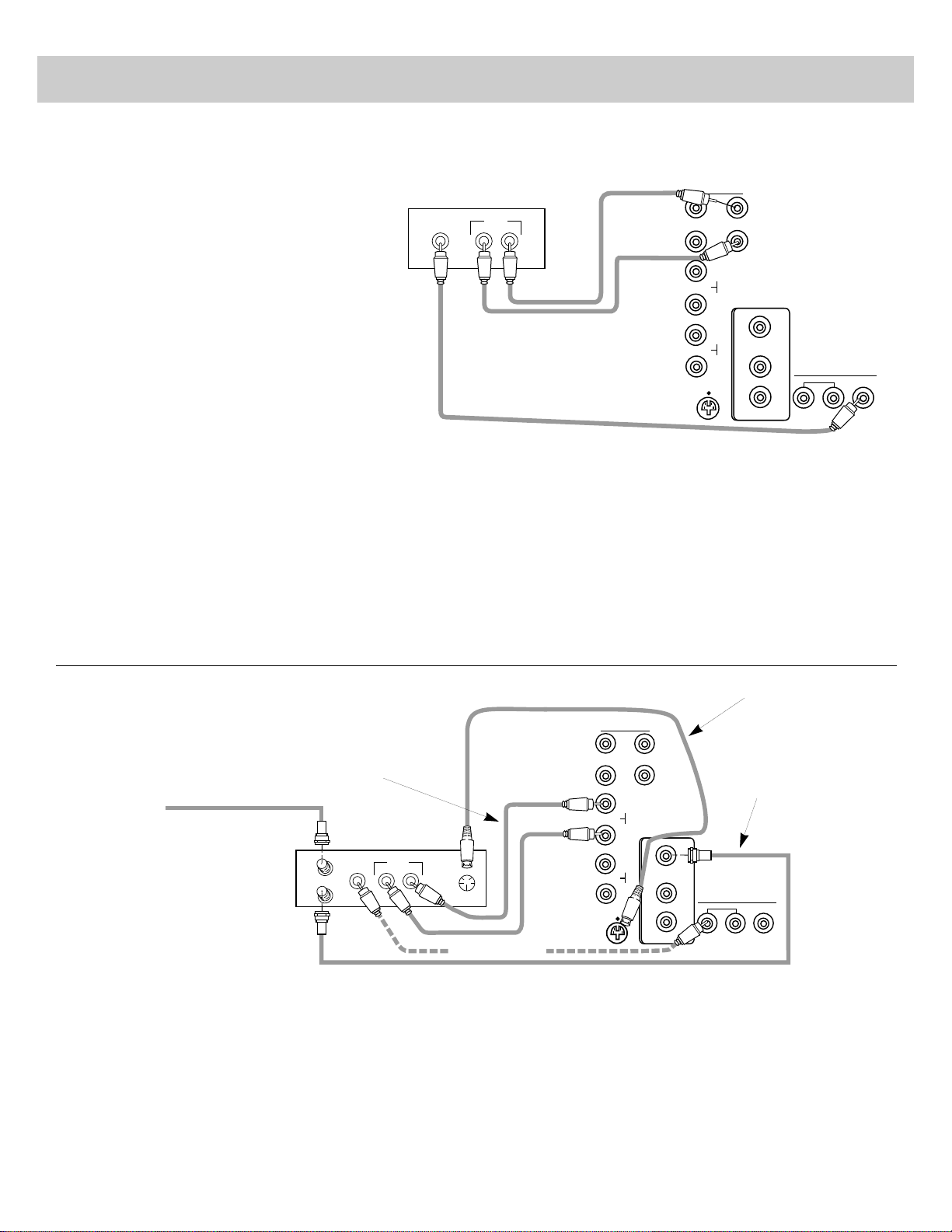
AUDIO
IN
VIDEO
IN
L R
HI-FI OUT SELECT OUT
R/
MONO
R/
MONO
R/
MONO
L
L
L
INPUT 1
INPUT 2
VIDEO
OUT
1
2
SVIDEO
INPUT SELECT
AUDIO
CONVERTER
ANT B
ANT A
CABLE ANTENNA
Back of VCR
Audio
Back of TV
Audio/Video Cables*
(such as RCA #AH069G)
This is not a common application for recording
with your VCR, but you may find it useful in
certain situations. This connection will let you
record onto the VCR whatever is being displayed
on the TV screen such as a TV program. You’ll
also be able to record signals from another VCR
(or similar device) that is connected to the TV’s
INPUT 1 or 2 jacks.
The TV must remain turned on during recording.
If you change channels on the TV, the channel
change will be recorded on the VCR tape unless
you pause the VCR during recording.
Because your TV is cable-compatible, this
application may be used to record cable-TV
programs from the TV onto a VCR that is not cablecompatible.
You may also want to use this connection to dub or edit VCR
tapes with two or three VCR’s. By connecting one VCR (or
camcorder) to the INPUT 1 jacks and another VCR (or
camcorder) to the INPUT 2 jacks, you’ll be able to selectively
edit and record whatever is playing on the TV screen on to a
third VCR (or camcorder) connected as shown here to the
SELECT OUT jacks.
If you connect a surveillance system to your monitor, you’ll be
able to record what the camera is displaying on the TV screen
by connecting a VCR (or camcorder) to the SELECT OUT jacks
as shown here.
Just remember that you’ll be able to record whatever is being
displayed on the TV screen. To see the signal from a device
connected to the INPUT 1 jacks, select channel 91. Select
channel 92 to see the signal from a device connected to the
INPUT 2 jacks.
Notes: Signals from the S-VIDEO connector do not come thru the
SELECT OUT jacks. To record from an S-VHS component, remember
to also connect the regular video cable to the VIDEO INPUT 1 jack
and then tune to channel 91.
Most menus and status displays and special effects like picture-inpicture and channel guide will not appear in the recording.
CONVERTER
ANT B
ANT A
CABLE ANTENNA
IN FROM ANT
OUT TO TV
AUDIO
OUT
VIDEO
OUT
L R
S-VIDEO
OUT
HI-FI OUT SELECT OUT
R/
MONO
R/
MONO
R/
MONO
L
L
L
INPUT 1
INPUT 2
VIDEO
OUT
1
2
SVIDEO
INPUT SELECT
AUDIO
Back of TV
Coaxial Antenna Cable*
(such as RCA #AH037)
Audio/Video Cables*
(such as RCA
#AH069G)
See Note Below
Back of VCR
S-VHS (Super VHS) VCR
(This connection allows you to record
TV programs and play back tapes.)
S-VHS Cable (such as RCA #186008)*
Shown here is the preferred method of connecting your S-VHS
VCR to your TV. If your cable company requires a decoder
box for premium channels, refer to page 31.
Connect the S-VIDEO OUT connector on the back of the VCR
to the S-VIDEO connector on the back of your TV using an
S-VHS cable. Remember to connect the audio cables from the
VCR to the INPUT 1 LEFT and R/MONO jacks on the back of
the TV. The S-VHS cable carries only video.
Note: Remember to also connect the video cable if you plan to use
the SELECT OUT jacks for recording. When recording from
SELECT OUT jacks, tune the TV to channel 91 to see the signal from
the S-VHS VCR.
Operation:
• If the S-VHS VCR is connected as shown above, tune the TV
to channel 90 to view whatever the VCR is playing. The word
S-VIDEO will appear on the TV when you select Channel 90.
• You can program your TV to automatically select channel 90
when you press the VCR1 or VCR2 button.
Details are on page 22.
Incoming
Cable
Special Recording onto VCR
(This connection only allows you to record on the VCR whatever is currently being displayed
on the TV screen.)
* Optional accessories are available from most RCA dealers and
electronics supply stores.
VCR Connections (continued)
35
Page 37
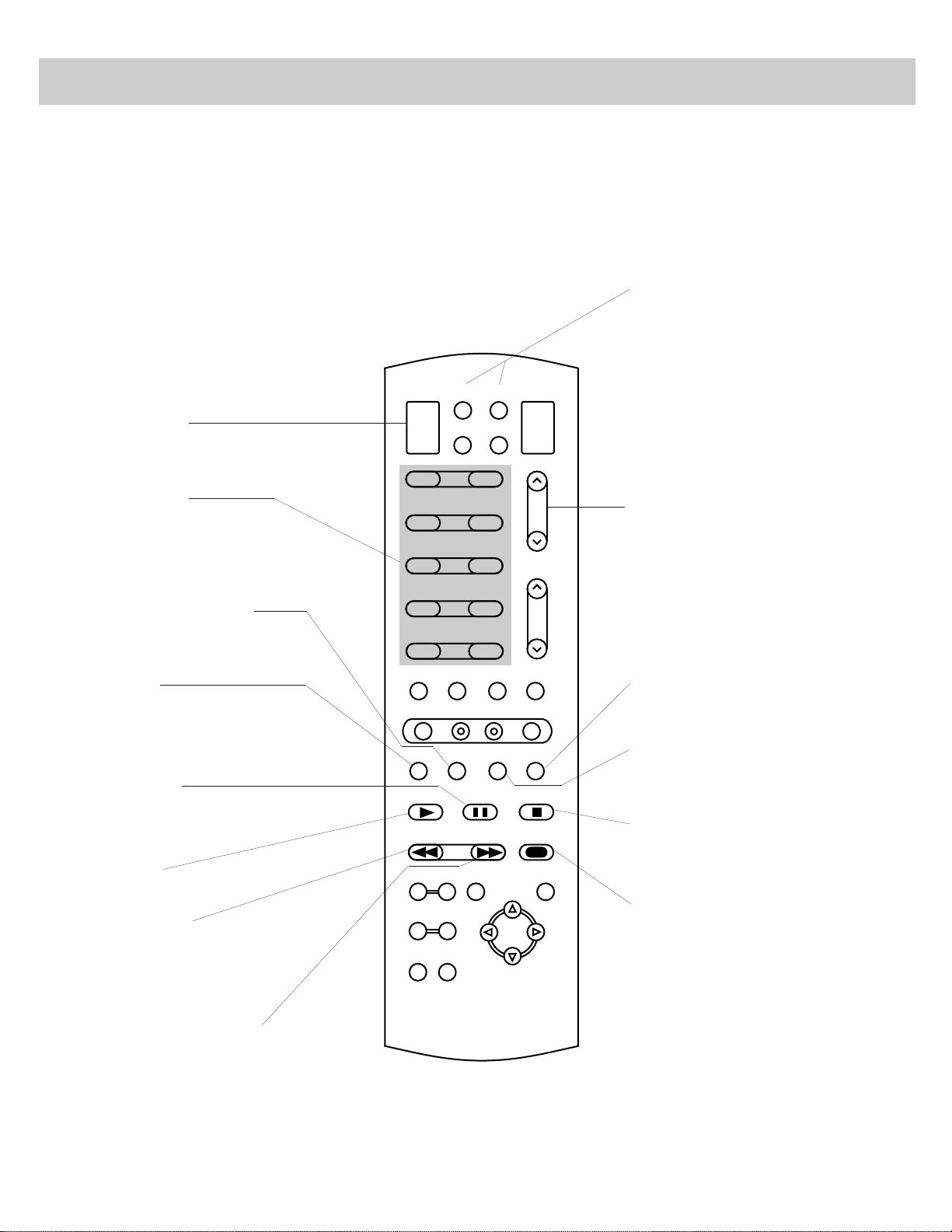
VCR1
VCR2
CABLE AUDIO
OFF
ON
TV
1 2
3 4
5 6
7 8
9 0
INPUT CS PC
MUTE
MENU
–
+
ANT PROG CLEARDISPLAY
PLAY PAUSE STOP
REWIND
FF
RECORD
PIP OFF SWAP
ZOOM OUT
CHAN FRZ
GUIDE
CHANNEL
VOLUME
ID
SRS( )
•
Remote Buttons That Control RCA VCR’s
The digital remote control that came packed with your TV
controls your TV and up to two compatible RCA VCR’s.
To control a compatible RCA VCR, first press the VCR1 or
VCR2 button to put the remote in the “VCR mode”. The
buttons shown below will then control the VCR.
Selected models of RCA VCR’s have a switch that lets you
determine which VCR will be controlled by the VCR1
button, and which VCR by the VCR2 button. Other models
have an on-screen menu that lets you determine if it will be
controlled by VCR1 or VCR2. Additional information about
controlling two RCA VCR’s is in the note on the next page.
If you have another brand of VCR, you can probably also
program your remote to control it. Details are on the next
page.
36
OFF/ON Button
Press to turn off VCR.
REWIND Button
• Press while VCR is stopped to
rewind tape.
• Press while VCR is playing to
search backward.
FF (Fast Forward) Button
• Press while VCR is stopped to
fast forward tape.
• Press while VCR is playing to
search forward.
RECORD Button
Press to record.
ANT Button
Same as VCR or TV/VCR button on
front of VCR. Lets you record one
channel with VCR and watch another
channel on TV.
CLEAR Button
Used when setting the VCR’s
clock and programming its timer.
Number Buttons
• Press two numbers to select
channel.
• Press a “0” before a single-digit
channel number.
VCR1 and VCR2 Buttons
• Press to turn on VCR and put
remote in “VCR Mode” so other
buttons will control the VCR.
• Press the TV button to put remote
back into “TV Mode”.
DISPLAY Button
Press to bring VCR’s displays to TV
screen.
STOP Button
Press to stop whatever VCR is doing:
Playing, Recording, Rewinding, or
Fast Forwarding.
PLAY Button
Press to start tape playing.
PAUSE Button
• Press to pause play or record
mode.
PROG (Program) Button
Used when setting the clock and
programming the timer.
CHANNEL Buttons
Press to select the next higher or lower
channel in VCR channel memory.
Notes:
• The six VCR buttons grouped together
(PLAY, PAUSE, STOP, REWIND, FF, and
RECORD) control the VCR even if the
remote is in the “TV Mode”.
• The ANT, PROG, CLEAR, and DISPLAY
buttons are for RCA VCR’s only.
Page 38

Note: Some older VCR’s do not have
an OFF/ON switch on their remote
controls and cannot be turned on and
off remotely. If you have this type of
VCR, you can test the code number by
pressing the CHANNEL button instead
of the OFF/ON button. Make sure the
VCR is already turned on when you test
the code number.
Operating Notes:
• After the remote is programmed, it will
turn on the VCR whenever you press
VCR1 (or VCR2) and then ON/OFF.
Some VCR’s turn on automatically when
you press VCR1 or VCR2.
• You’ll be able to control the VCR
whenever the remote is in the “VCR
mode”. To put the remote in the “VCR
mode”, press the VCR1 or VCR2 button
(depending on which button you
programmed). The other VCR buttons
(such as PLAY, PAUSE, STOP
REWIND, FF, and RECORD) will
control the VCR when the remote is in
the “VCR mode”.
• To turn off the VCR, press VCR1 (or
VCR2), then ON/OFF.
• To change channels on the VCR, press
VCR1 (or VCR2), then CHANNEL up
or down.
• You may need to reprogram the remote
when you change the batteries. Try not
to press any buttons when changing
batteries.
Controlling Other Brands of VCR’s
The digital remote control that came
packed with your TV controls your TV
and up to two compatible VCR’s,
including most other brands.
To program the remote, just press
VCR1 (or VCR2), then ID, then the twodigit code number for your brand of VCR.
Note About Controlling Two VCR’s
• This remote can control two VCR’s
independently as long as each VCR operates
on a different remote transmitting code.
• Some newer VCR’s are capable of working
on either of two remote codes. These VCR’s
have either a switch labeled VCR1/VCR2 or
an on-screen display titled REMOTE
VCR1/VCR2. You can then set your new
VCR to respond to the remote’s VCR2
button and your older VCR to respond to the
VCR1 button.
• Some older VCR’s have a
NORM/UNIFIED switch that can also
respond to either the VCR1 or VCR2 button
on the remote. Place this switch in the
UNIFIED position for the VCR to respond
to the VCR1 button or in the NORM position
for the VCR2 button. In the NORM position,
you must program the VCR2 button to
respond to code number 05.
• If neither of your VCR’s have switchable
code capabilities, you still may be able to
use the VCR1/VCR2 feature to control two
VCR’s of the same brand since many older
VCR’s use remote codes that are different
than newer VCR’s. You may want to
experiment to see what works with your
particular VCR’s.
Programming Remote To Control Other Brands of VCR’s
1. Refer to the chart below to find the
code number that corresponds to the
brand name of your VCR. Keep
this number in mind. If more than
one number is listed, you may need
to try each one separately until you
find the one that works.
2. Press VCR1 or VCR2 button on
remote (depending on which button
you want to program for that VCR).
You can program each button to
control a different VCR.
3. Press ID button on remote.
4. Press two number buttons (first one,
then the other) to enter the code
number for your brand of VCR.
Note: You must press the two number
buttons within three seconds of pressing
the ID button.
5. Point the remote at the VCR and
press the OFF/ON button to test the
code number. If nothing happens,
try pressing VCR1 or VCR2
(whichever button you are
programming).
• If the right number was entered,
the VCR should turn on.
• If the VCR does not react to the
remote, repeat steps 1 thru 5 with
another code number.
VCR Brand Code(s) VCR Brand Code(s) VCR Brand Code(s)
AIWA.................................................15
Akai..........................................03,22,23
Audio Dynamics ...........................14,16
Brooksonic.........................................10
Canon.................................................08
Capehart.............................................01
Citizen................................................09
Craig...................................................12
Curtis Mathes...........................00,08,15
dbx.................................................14,16
Dimensia............................................00
Emerson ...................................10,20,34
Fisher........................................12,18,19
Funai ..................................................15
GE.......................................00,07,08,32
Goldstar..............................................09
Hitachi......................................05,35,36
Instant Replay ....................................08
JCPenney...................02,05,08,14,16,30
JVC .....................................02,14,16,30
Kenwood.............................02,14,16,30
Magnavox .....................................08,29
Marantz..........................02,14,16,29,30
Marta..................................................09
Memorex.......................................08,12
MGA.............................................04,27
Minolta...............................................05
Mitsubishi .....................................04,27
Montgomery Ward.............................06
Multitech..................................07,15,32
NEC.....................................02,14,16,30
Panasonic ...........................................08
Pentax.................................................05
Philco ............................................08,29
Philips ...........................................08,29
Pioneer ...............................................05
ProScan..............................................00
Quasar................................................08
RCA ..........................00,05,07,28,35,37
Realistic..........................02,06,08,12,15
Samsung........................................07,32
Sanyo.............................................02,12
Scott ..............................................04,13
Sears....................................02,05,18,19
Sharp.............................................06,24
Shintom..............................................31
Sony .........................................17,26,38
Sylvania....................................08,15,29
Symphonic .........................................15
Tashiko...............................................09
Tatung................................................30
Teac...............................................15,30
Tecnics...............................................08
Teknika...............................................21
Toshiba..........................................05,13
Vector Research ............................14,16
Video Concepts.............................14,16
Wards ............................................06,25
Yamaha................................02,14,16,30
Zenith............................................11,17
Note: Refer to the information sheet packed with your remote control for the latest list of brand names and code numbers. Because this list is constantly growing, the
information sheet packed with your remote control may be a later version of this list and contain additional brands and/or code numbers.
37
Page 39

CONVERTER
ANT B
ANT A
CABLE ANTENNA
HI-FI OUT SELECT OUT
R/
MONO
R/
MONO
R/
MONO
L
L
L
INPUT 1
INPUT 2
VIDEO
OUT
1
2
SVIDEO
INPUT SELECT
AUDIO
Camcorder Connections
S-VHS or Standard VHS Camcorder
(This connection allows you to play back tapes in the camcorder and watch them on the TV.)
Back of TV
Output
Adapter
(Usually Supplied
with Camcorder)
AV OUT
Jack
(Audio/Video Out)
An S-VHS or standard camcorder can be connected directly to
your TV. If you have an S-VHS camcorder, connect the S-VHS
video cable to the S-VIDEO connector on your TV. If you have
a standard VHS camcorder, connect the video cable to the
VIDEO INPUT 1 jack on the back of your TV. With either
video connection, attach the audio cable to the INPUT 1
R/MONO audio jack.
Notes:
When the Adapter’s S-VHS Cable is connected to the S-VIDEO
connector, the video plug does not have to be connected. However , you
may prefer to plug it in anyway to keep it out of the way. The S-VHS
video will automatically override the VIDEO INPUT 1 signal when you
select Channel 90.
Be sure to connect the video cable, however, if you plan to use the
camcorder for picture-in-picture viewing or if you plan to use the
SELECT OUT jacks for recording. When recording from the SELECT
OUT jacks, tune to channel 91 to see the signal from the camcorder.
Operation:
•If the camcorder is connected to the VIDEO INPUT 1 jack
(instead of the S-VIDEO connector), select channel 91 on the
TV to view whatever the camcorder is playing.
•If the camcorder is connected to the S-VIDEO connector and
INPUT 1 audio jack, select channel 90 on the TV to view
whatever the camcorder is playing.
S-VHS or Standard VHS Camcorder
(This connection allows you to record onto the camcorder
whatever is currently being displayed on the TV screen.)
CONVERTER
ANT B
ANT A
CABLE ANTENNA
HI-FI OUT SELECT OUT
R/
MONO
R/
MONO
R/
MONO
L
L
L
INPUT 1
INPUT 2
VIDEO
OUT
1
2
SVIDEO
INPUT SELECT
AUDIO
Audio/Video Input Cable
(usually supplied with
camcorder)
Audio
No connection
necessary to
S-VIDEO
.
To record in S-VHS, put
camcorder in S-VHS
recording mode and
insert S-VHS tape.
Back of TV
Video
AV IN
Jack
(Audio/Video In)
This connection will let you record onto the camcorder
whatever is being displayed on the screen such as a TV
program. You’ll also be able to record signals from a VCR (or
similar device) that is connected to the TV’s INPUT 1 or 2
jacks.
The TV must remain turned on during recording. If you change
channels on the TV, the channel change will be recorded on the
camcorder tape unless you pause the camcorder during
recording.
You may also want to use this connection to dub or edit VCR
tapes with two or three camcorders (or VCR’s). By connecting
one camcorder (or VCR) to the INPUT 1 jacks and another
camcorder (or VCR) to the INPUT 2 jacks, you’ll be able to
selectively edit and record whatever is playing on the TV screen
onto a third camcorder connected as shown here to the
SELECT OUT jacks.
38
If you connect a surveillance system to your monitor, you’ll be
able to record what the camera is displaying on the TV screen
by connecting a camcorder (or VCR ) to the SELECT OUT
jacks as shown here.
Just remember that you’ll be able to record whatever is being
displayed on the TV screen. To see the signal from a device
connected to the INPUT 1 jacks, select channel 91. Select
channel 92 to see the signal from a device connected to the
INPUT 2 jacks.
Notes: Signals from the S-VIDEO connector do not come thru the
SELECT OUT jacks. To record from an S-VHS component, remember
to also connect its regular video cable to the VIDEO INPUT 1 jack and
then tune the TV to channel 91.
Menus, status displays, and special features such as picture-in-picture
and channel guide will not appear in the recording.
S-VHS Cable
(sometimes a separate cable
that attaches directly to camcorder)
Page 40

Computers and Other Equipment with Audio/Video Outputs
Your TV can also be used as a display device for many video
games and home computers. If your game or computer has a
normal NTSC (American Standard) VIDEO output, it can be
connected directly to either the INPUT 1 or INPUT 2 jacks on
the TV as shown here.
If the computer or other device has monaural audio output (only
one AUDIO OUT jack instead of L and R), connect it to the
TV’s R/MONO jack. This will enable the TV to reproduce the
sound through both the left and right speakers.
To View Signals From Computer
• If you connected the computer to the TV’s INPUT 1 jacks,
select channel 91 on the TV so you can see whatever signal is
coming from the computer.
• If you connected the computer to the TV’s INPUT 2 jacks,
select channel 92 on the TV so you can see whatever signal is
coming from the computer.
CONVERTER
ANT B
ANT A
CABLE ANTENNA
L
R/MONO
VIDEO
HI-FI OUT SELECT OUT
R/
MONO
R/
MONO
R/
MONO
L
L
L
INPUT 1
INPUT 2
VIDEO
OUT
1
2
SVIDEO
INPUT SELECT
AUDIO
Back of TV
Audio/Video Cables*
(such as RCA
#AH069G)
COMPUTER
OR TV GAME
Component Connections
(continued)
If the
INPUT 1
jacks
already have
another component
connected to them,
you can connect the
computer to the
INPUT 2
jacks.
Caution: When using TV games, computers, and similar
products with your TV, keep the brightness and contrast functions
at low settings. If a fixed (non-moving) pattern is left on the
screen for long periods of time at a high brightness or contrast
setting, the image can be permanently imprinted onto the screen.
These types of imprints are not covered by your warranty because
they are the result of misuse.
* Optional accessories are available from most RCA dealers or electronics supply stores
39
Page 41

HI-FI OUT SELECT OUT
R/
MONO
R/
MONO
R/
MONO
L
L
L
INPUT 1
INPUT 2
VIDEO
OUT
1
2
SVIDEO
INPUT SELECT
AUDIO
CONVERTER
ANT B
ANT A
CABLE ANTENNA
STEREO AMPLIFIER
Audio/Video Cables*
(such as RCA AH069G)
If your stereo amplifier is not part of a “system” that has its
own remote, connect it to the TV as shown here. If the stereo
amplifier is part of a system that has its own remote, you may
choose to connect it to the TV as shown below using the
SELECT OUT jacks.
With the connection shown here, you’ll be able to change and
mute volume with the TV’s remote control. You’ll also be able
to remotely control bass and treble functions.
Connection:
Connect the “L” and “R” HI FI OUT jacks to the corresponding
input jacks on the stereo amplifier (such as AUX, TUNER, or CD).
Do not use the PHONO inputs. If your amplifier is not stereo
(mono), connect it to the TV’s R/MONOjack. Consult the
amplifier’s owner’s manual for the manufacturer’s recommended
hookup.
Operation:
If desired, turn off TV’ s internal speakers as described on page 13.
Adjust the amplifier for normal listening. Then control sound with
the VOLUME and MUTE buttons on the TV’s remote.
Back of TV
If your stereo amplifier is part of a “system” that has its own
remote control, connect it to the SELECT OUT jacks as shown
here. The “fixed level” audio signal present at these jacks is also
ideal for connecting an audio cassette recorder to record audio
from the TV. This constant audio signal is not affected by
pressing the VOLUME buttons on the TV’s front panel or the
TV’s remote control.
Connection:
Connect SELECT OUT “L” and “R” to the corresponding input
jacks on the stereo amplifier or audio cassette recorder.
If your amplifier is not stereo (mono), connect it to the TV’s
R/MONO jack. Consult the equipment’s owner’ s manual for the
manufacturer’s recommended hookup.
Operation:
Select a TV channel and turn down the sound on the TV, or turn
off TV’ s internal speakers. Adjust sound with controls on the
amplifier or cassette recorder. If the amplifier or cassette recorder
is part of a “system” that has its own remote, use the system’s
remote to adjust sound.
HI-FI OUT SELECT OUT
R/
MONO
R/
MONO
R/
MONO
L
L
L
INPUT 1
INPUT 2
VIDEO
OUT
1
2
SVIDEO
INPUT SELECT
AUDIO
CONVERTER
ANT B
ANT A
CABLE ANTENNA
Audio/Video Cables*
(such as RCA #AH069G)
Back of TV
CASSETTE RECORDER
OR AMPLIFIER
(STEREO)
Audio Amplifier
Component Connections
(continued)
40
Audio Cassette Recorder or Amplifier
* Optional accessories are available from most RCA dealers or electronics supply stores.
Page 42

41
Programming Remote to Control Audio Equipment
The digital remote control that came
packed with your TV is also capable of
controlling a compatible audio
component.
To program the remote just press the
AUDIO button, then press the ID
button, then enter the two-digit code
number for your brand of audio
equipment.
Programming Remote to Control Audio Equipment
1. Refer to the chart below to find the
code number that corresponds to
the brand name of your audio
equipment. If more than one
number is listed, you may need to
try each one separately to find the
one that works.
2. Press the AUDIO button on the
remote.
3. Press ID button on remote.
4. Press two number buttons (first
one, then the other) to enter the
code number for your brand of
audio equipment.
Note: You must press the two number
buttons within three seconds of
pressing the ID button.
5. Point the remote at the audio
equipment and press the OFF/ON
button to test the code number.
• If the right number was entered,
the audio equipment will turn on.
• If the audio equipment does not
react to the remote, repeat steps 1
thru 5 with another code number.
Operating Notes:
After the AUDIO button is programmed, the
buttons described below will operate the
basic functions of most audio equipment.
Depending on the age, brand, model, and
type of audio equipment, some models may
not be able to respond to all the function
buttons listed below. You will want to
experiment with each button to determine the
exact function for your component.
• OFF/ON: Press to turn on component.
Press again to turn off. Some components
will turn on automatically when you press
this button.
• VOLUME: Press to change volume level.
• CHANNEL: Press to select the next
higher or lower channel in the component’s
channel memory.
• Number Buttons: Press two numbers to
directly select a channel.
• PLAY: Press to start component playing.
• PAUSE: Press to pause play or record. To
release pause, press again.
• STOP: Press to stop whatever the
component is doing: playing, recording,
rewinding, etc.
• REWIND: Press while component is
stopped to rewind tape.
• FF (Fast Forward): Press while
component is stopped to fast forward tape.
• RECORD: Press to start recording.
• ANT (Antenna): Performs various
functions depending on the type of
equipment. Experiment with this button
.
Ads
AKAI
Dimensia
Dynamic Bass
Fisher
JVC
Kenwood
Kyocera
Marantz
Mitsubishi
Nakamichi
Panasonic
Pioneer
RCA
Sansui
Sherwood
Sony
Teac
Technics
Yamaha
01
02,08
23
16
17
09
22
15
20
12
14
24
11,13
21
10
18,19
03
29
30,35
38
42
03
49
52
07
25
32
36
39
07,43,44
45
46
50
06
26,27
33,34
37
40,41
06
48,53
51
05
28
05
47
04
31
04,54
AMP AM/FM CD TAPE PHONO AUX
Audio
Equipment
Type of Audio Equipment and Code(s)
Note: Refer to the information sheet packed
with your remote control for the latest list of
brand names and code numbers. Because this
list of brand names is continually growing, the
information sheet packed with your remote
control may be a later version of this list and
contain additional brands and/or code numbers.
Page 43

42
Speaker Connections
Caution: Do not connect external speakers to more than one audio source at a time. You can connect a set of
speakers to either the TV or the Amplifier but not to both at the same time. If you connect the same speakers to
both the TV and the amplifier, you will damage your equipment.
If you connect an Amplifier or Receiver to your TV, connect
the speakers to the Amplifier/Receiver instead of the TV.
If you do not connect an Amplifier or Receiver to your TV,
you can connect external speakers to the back of the TV to
enhance sound from the TV.
The diagram below shows how to connect external speakers to
the speaker terminals on the back of the TV.
1. Remove the vinyl covering and twist the wire core.
2. Press and hold the lever down while inserting the wire
core into the hole. Be sure to connect (+) to (+) and
(–) to (–) as explained below in Important Note.
3. Release the lever.
Notes:
• After releasing the lever, pull gently on the wire and
check that it is connected securely to its terminal.
• Do not allow the wire core to protrude from its terminal or
contact other wires or terminals. If the cores of two wires
touch each other, damage to components could result.
Important: When connecting the speaker wire, make sure
you connect the (+) terminal on the TV to the (+) terminal on
the speaker. One side of the speaker wire is usually marked
with a white stripe to help you connect (+) to (+) and (–) to (–).
If the (+) and (–) terminals are not matched properly, the
speakers will not be “in phase” causing reduction in low
frequencies (bass).
10mm
Back of
Right Speaker
Back of
Left Speaker
+
R
–
+
–
L
EXTERNAL
SPEAKERS
TV
Amp
Speakers
The speaker switch on the back of the TV changes how the
TV’s amplifier drives the speakers, allowing you to use the
external speakers two ways:
• To enhance the sound from the TV, place the speakers in the
front of the viewing area (usually beside the TV), and slide
the speaker switch to EXT. This provides full power to the
external speakers for a “fuller” sound. The internal audio
from the TV’s speakers will be turned off.
• To obtain a “surround sound” effect, place the external
speakers in the rear of the viewing area, and slide the
speaker switch to INT/EXT SURR. This provides full power
to the TV’s internal speakers for the front sound and a
surround signal to the rear speakers.
Connecting Speakers to Back of TV
EXT
INT/EXT
SURR
TV
Speaker
Speaker
Listening
Area
SPEAKER
TV
Speaker
Speaker
Listening
Area
EXT
INT/EXT
SURR
SPEAKER
Helpful Hints:
• External speakers placed next to the TV will sound better the
higher quality they are.
• Very efficient small “bookshelf” or “compact” speakers will
give good results for surround-sound use.
• Surround effect can often be improved by experimenting
with rear speaker placement.
• Surround-encoded movies (broadcast or tape) give the best
surround effect, but regular stereo and mono programs will
also benefit.
Page 44

Speaker Connections (continued)
43
If you connect an Amplifier or Receiver to your TV, connect
the speakers to the Amplifier/Receiver instead of the TV.
Sound from the TV will then come through the
Amplifier/Receiver and the TV’s internal speakers. You can
turn off the TV’s internal speakers with the SPEAKERS:
ON/OFF function described on page 13.
The diagram here shows how to connect external speakers to
the speaker terminals on the back of a typical
Amplifier/Receiver. Check the owner’s manual for your
Amplifier/Receiver if its speaker terminals look different than
those shown here.
Notes:
• After connecting speaker wire, pull it gently and check that it is
connected securely to its terminals.
• Do not allow the wire core to protrude from its terminal or contact
other wires or terminals. If the cores of two wires touch each other,
damage to components could result.
A A
B B
RIGHT LEFT
SPEAKERS
Back of Amplifer / Receiver
1st Set of Speakers
(Connect to "A" Terminals)
(Optional)
2nd Set of Speakers
Important: When connecting the speaker wire, make sure
you connect the (+) terminal on the Amplifier/Receiver to the
(+) terminal on the speaker. One side of the speaker wire is
usually marked with a white stripe to help you connect (+) to
(+) and (–) to (–). If the (+) and (–) terminals are not matched
properly, the speakers will not be “in phase” causing reduction
in low frequencies (bass).
Connecting Speakers to Back of Amplifier or
Receiver
Dust TV as required, using a soft cloth or the dusting
attachment of your vacuum cleaner. Occasionally
vacuum the ventilation slots in the cabinet to help assure
adequate ventilation. Take care not to scratch the plastic
surfaces.
If your TV’s cabinet has a textured finish, do not use
furniture polish. Because textured finishes are porous,
using furniture polish will mar their appearance. They
can be easily cleaned with a damp, soft cloth.
To clean the screen, you can wipe it with a damp soft
cloth. (A mild soap can be used on the screen if it is
extremely dirty.) You can also use a non-abrasive glass
cleaner like Windex
®
or Glass Plus®with a soft cloth. Be
sure to turn off the TV before cleaning the screen, and do
not allow liquid to run down the screen and inside the TV.
A special antistatic cleaning
polishing solution (AH035) is
available for use on most TV
screens and non-textured cabinets.
This non-abrasive formula imparts
brilliance, repels dust, and resists
fingerprints. Lint-free polishing
cloths are included.
Do not use strong cleaners, polishes, or chemicallytreated cloths to clean the screen or cabinet.
Never place drinks or vases with water on top of your TV.
AH035
Cleaner/Polisher
Cleaning and Care
Page 45
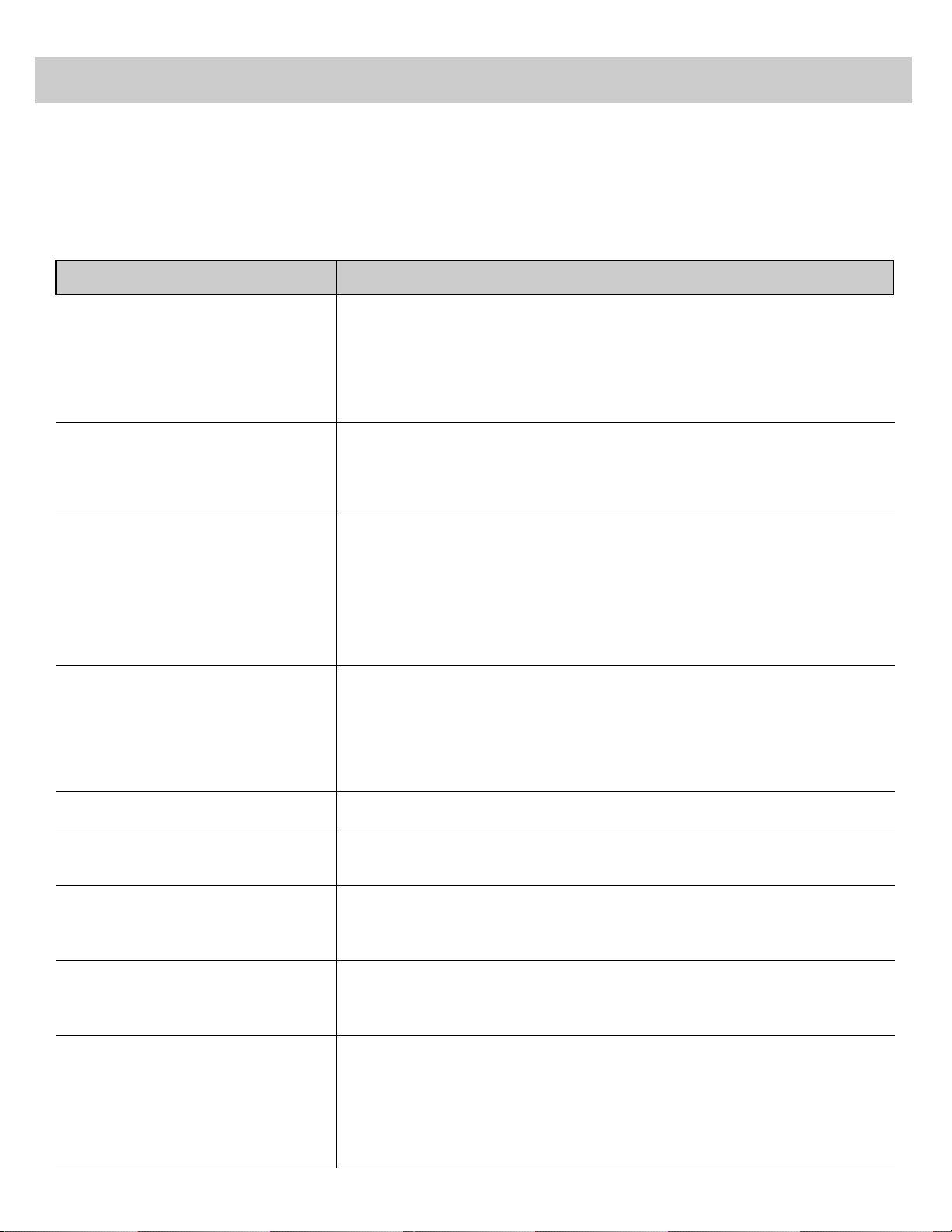
Troubles sometimes are caused by simple “faults” that you can
easily correct without the help of a service technician by first
checking a few basic remedies.
Before you call or take your unit to an Authorized RCA TV
Servicenter, look below for the type of trouble you are
experiencing. Then perform the simple checks and adjustments
listed for that trouble.
If your unit is still in warranty, these checks and adjustments
could save you time and the cost of an unneeded trip to the
servicer. They also could save you the cost of a diagnosis not
covered by your warranty.
If your unit is out of warranty, these checks and adjustments
could save you the cost of an unneeded diagnosis. If service
should be necessary , the warranty explains how to get it.
Tr ouble Checks and Adjustments
Trouble Checks
• Check to make sure TV is plugged in.
• Check the wall receptacle (or extension cord) to make sure it is “live” by
plugging in something else.
• Maybe batteries in remote control are “dead”. Try replacing batteries.
• Maybe remote was not aimed at remote sensor. Press POWER button on TV.
• Make sure power cord is fully inserted into back of TV.
• If using remote control, make sure remote is in “TV Mode” by first pressing
the TV button.
• Try unplugging set for two minutes and then turning it on again.
• Make sure power cord is fully inserted into back of TV.
• Maybe something was between the remote and the remote sensor.
• Maybe the remote was not aimed directly at the component (TV or VCR)
you were trying to control.
• Maybe remote is not in “TV Mode”. Press the TV button so remote will
control TV.
• Maybe batteries in remote are weak or dead. Try replacing batteries.
• Maybe batteries were installed incorrectly. Try replacing batteries correctly.
• SLEEP TIMER function may have been activated.
• ALARM OFF function may have been activated.
• Electronic protection circuit may have been activated because of a power
surge. Wait 30 seconds and then turn on again. If this happens frequently,
the voltage in your house may be abnormally high.
• Make sure power cord is fully inserted into back of TV.
• ALARM ON function may have been activated.
• Check ALARM ON/OFF function. Must be set to ON.
• Check to make sure CLOCK function is set to the correct time.
• Maybe Channel 90, 91, or 92 selected, but device connected to those
INPUT jacks is not turned on.
• Try another channel.
• Maybe sound is muted. Try pressing VOLUME up button to restore sound.
• Maybe TV’s speakers are turned off. Check SPEAKERS ON/OFF function.
• Check position of SPEAKER switch on back of TV.
• Channel may not be in Channel Memory. Try pressing number buttons.
• If using VCR, check to make sure TV/VCR switch on VCR is in correct
position.
• To select cable channels 100 thru 128, press number button 1 until 1-appears. Then press other two number buttons. CABLE/AIR function must
be in CABLE mode to select channels higher than 69.
TV will not turn on
Controls don’t work
Intermittent or no remote
Turns off while playing
Turns on unexpectedy
Alarm does not turn off TV at
correct time
Blank Screen
No sound, picture okay
Can’t select certain channel
44
continued on next page
Page 46

• May be a weak station. Change STEREO/SAP function to MONO setting
instead of STEREO.
• Maybe someone changed CABLE/AIR function to wrong position.
• Maybe a vacant channel is tuned.
• For Channels 90, 91, and 92, make sure the component connected to those
INPUT jacks is turned on in order to see picture.
• If watching VCR (connected only through antenna input), make sure TV is
tuned to channel 3 or 4–same as CH3/CH4 switch on VCR. Also check to
make sure TV/VCR switch on VCR is in correct position.
• Check antenna connections.
• Try adjusting SHARPNESS function to improve weak signals.
• Try another channel.
• Try adjusting VOLUME, BASS, and TREBLE controls.
• If station is sending stereo, try changing STEREO/SAP function to MONO
setting for clearer sound.
• Try adjusting SRS function to turn SRS on or off.
• Make sure STEREO/SAP function is in STEREO mode.
• One channel must come thru ANT A or B jack and the other channel must
come thru the INPUT 1 or 2 jacks.
• If using the VCR1 or VCR2 button, make sure it is programmed to select the
proper video input channel as described on page 22.
• If using an S-VHS component, make sure its regular VIDEO cable is
connected to INPUT 1 VIDEO jack on the TV.
• If using a VCR, make sure the AUDIO and VIDEO OUT jacks on the VCR
are connected to the TV’s AUDIO and VIDEO IN jacks.
• If you have an S-VHS VCR (or camcorder) connected, you must also
connect a cable from the VCR’s VIDEO OUT jack to the TV’s corresponding
VIDEO IN jack in addition to the S-VHS cable.
• The small picture will not have color if the large picture signal does not have
the color burst reference. All color signals and some black-and-white signals
are sent with color burst information. Try changing channels of the large
picture.
• You may have to reprogram the proper code into the remote if you change its
batteries. Try not to press any buttons on the remote while changing its
batteries.
• Try adjusting the PICTURE TILT switches on the back of the TV.
Details are on page 3.
Noisy stereo reception
No picture, no sound but power light
is on
Sound okay, picture poor
Picture okay, sound poor
No stereo on known stereo station
Can’t get two channels in pix-in-pix
No picture while using pix-in-pix,
with S-VHS VCR or camcorder
Small picture does not have color.
Remote no longer controls cable
box,VCR, or audio equipment.
Picture appears tilted.
Trouble Checks and Adjustments
Trouble Checks (continued)
45
Page 47

46
General Cable Information
Antenna (or cable-TV)
connections are made
with either coaxial
antenna cable or twinlead cable. Coaxial
cables are shielded so
they are less susceptible
to hum or interference from adjacent cables.
Most audio/video connections
between components can be
made with shielded audio and
video cables that have RCA-type
phono connections. When
connecting components to each other, be sure that you
always connect left outputs to left inputs and right outputs
to right inputs. If a component has only one output
(mono), connect it to the R/MONO input jack.
To connect S-VHS (Super-VHS)
components, an S-VHS video cable is
required.
The following accessories are available from most
dealers in case you want to position your components
farther apart or need additional cables.
Antenna Cables
Screw-on Antenna Cable
Attaches to the round antenna connectors
(called 75-ohm F-type) on the back of
your VCR or TV. The ends screw onto
the connectors for a secure connection.
Push-on Antenna Cable
Attaches to the round antenna connectors
(called 75-ohm F-type) on the back of
your VCR or TV. Ends push on for a
quick connection.
Slip-on End
Screw-on End
Round 75-ohm coaxial cable
such as No. AH037 (screw-on),
AH065G (push-on), or AH066G (push-on)
Standard Audio/Video Cable
with RCA-type phono plugs
(such as No. AH069G)
S-VHS Cable
(such as No. 186008)
AH037 (3-ft)
Gold-Tipped Cables
AH065G (6-ft)
AH066G (10-ft)
Compatible Components
A wide variety of compatible Video Cassette Recorders
(VCR’s), camcorders, and audio components are
available. Check with your dealer for details. Other
components can also be connected to your TV. Refer to
the component’s owner’s manual for the manufacturer’s
recommended hookup instructions.
Audio/Video Cables
Audio/Video Cable
Shielded cable for connecting AUDIO and
VIDEO jacks. Has an RCA-type phono
plug on each end.
Stereo Audio Cable
Double gold-tipped cable generally used
for connecting stereo audio components.
Stereo VCR Dubbing Cable
Triple cable that lets you connect the
VIDEO and AUDIO jacks of stereo
components.
Monaural VCR Dubbing Cable
Double cable that lets you connect the
VIDEO and AUDIO jacks of two VHS
VCR’s to duplicate tapes. Can also be used
to connect a VCR to your TV. Cable is
color-coded and shielded. Has RCA-type
phono plugs on each end.
S-VHS Video Cable
Has multipin S-connector on each end for
connecting S-VHS components to your TV.
When connecting an S-VHS component to
the S-VIDEO jack on your TV, remember to
also connect the left and right audio cables
to the INPUT 1 jacks because the S-VHS
cable carries only the picture, not the sound.
Gold-Tipped Cables
AH069G (3-ft)
AH070G (5-ft)
Gold-Tipped Cable
AH075G (6 ft)
Gold-Tipped Cable
AH072G (3-ft)
Gold-Tipped Cable
AH077G (6-ft)
Accessories
186008
Page 48

Remote Control (205500)
This is the remote that came packed with
your TV. You can use the order form to
order it direct by mail if desired.
Remote Control (206800)
This is an optional remote that can be
used to turn your set on/off, change
channels, and adjust volume. It is a
simplified remote that can be used to
control basic functions.
Optional Stand for Model F35100ST
One TV model covered in this owner’s manual has a
companion stand to enhance the TV’s versatility. The
contemporary design will complement the furniture in
any room and provide beautiful, organized storage for
video and audio equipment. The optional stand is
specially designed to match model F35100 and is
available from your local RCA dealer. This stand is not
available by mail order. To locate your nearest RCA
dealer, call this toll-free number 1-800-336-1900.
Note: All specifications and descriptions of
accessories are subject to change without notice.
Accessory Order Form
47
Accessory Order Form
(Book No. 1Q57 179-05A)
Description Part No. Price Qty Total
Cleaner/Polisher (page 43) AH035 $ 6.95
Screw-on Antenna Cable (3-ft) AH037 $ 3.95
Signal Splitter (pages 31 and 34) AH047 $ 3.99
Gold-Tipped Antenna Cable (6-ft) AH065G $ 6.99
Gold-Tipped Antenna Cable (10-ft) AH066G $ 8.99
Gold-Tipped Audio/Video Cable (3-ft) AH069G $ 5.99
Gold-Tipped Audio/Video Cable (5-ft) AH070G $ 7.99
Gold-Tipped Stereo Audio Cable (3-ft) AH072G $ 8.99
Gold-Tipped Dubbing Cable (6-ft) AH075G $10.99
Gold-Tipped Dubbing Cable (6-ft) AH077G $14.99
VCR Connection Kit (page 34) AVH500 $32.95
S-VHS Video Cable 186008 $27.55
Replacement Power Cord (5 1/2-ft) 187802 $10.15
Antenna Adapter (page 29) 193983 $ 6.95
Antenna Mixer (page 29) 193984 $10.73
Antenna Mixer (page 29) 197551 $10.95
Replacement Remote Control CRK62A 205500 $59.60
Optional Basic Remote 206800 $38.15
Prices are subject to change without notice
Total Merchandise ($10 Minimum Order)........... $
Sales Tax.............................................................. $
We are required by law to collect the appropriate
sales tax for each individual state, county, and
locality to which the merchandise is being sent.
Shipping, Handling, and Insurance...................... $ 5.00
Total Amount Enclosed........................................ $
Use VISA or MasterCard preferably. Money order
or check must be in U.S. currency only. No COD
or CASH.
All accessories are subject to availability.
Where applicable, we will ship a superseding model.
Please complete other side also
VCR1
VCR2
CABLE AUDIO
OFFONTV
1 2
3 4
5 6
7 8
9 0
INPUT CS PC
MUTE
MENU
–
+
ANT PROG CLEAR DISPLAY
PLAY PAUSE STOP
REWINDFFRECORD
PIP OFF SWAP
ZOOM OUT
CHAN FRZ
GUIDE
CHANNEL
VOLUME
ID
SRS( )
•
MUTE
VOLUME
CHANNEL
POWER
Detach Here
✂
Stand RB3503
Designed for
TV Model F35100
Page 49

Accessory Order Form(continued)
48
Detach Here
✂
®
rr
s
TM
Charge your order on your VISA
or MasterCard by
filling in below
USE YOUR CREDIT CARD
IMPORTANT: Copy complete account number
from your VISA card
IMPORTANT: Copy complete account number
from your MasterCard
My card expires:
My card
expires:
Copy Number
above your
name on
MasterCard
AUTHORIZED SIGNATURE
Prices are subject to change without notice.
PLEASE
Name:
Street:
Apt:
City:
State:
Zip:
Print or type your name and
address clearly. This will be your
mailing label.
A complete and correct order will
save you days of waiting.
Please make sure that both sides of this form have
been filled out completely.
To order accessories, contact your local dealer.
If a dealer is not nearby, you can also follow the directions
below to order by telephone or direct-by-mail.
United States Orders
To place your order by phone, have your Visa or MasterCard
ready and call the toll-free number listed below between 8AM
and 8PM Eastern Standard Time. Use this number only to
place an order for accessory items listed on this order
form.
1 – 800 – 338 – 0376
Most times your order will be shipped UPS within 72 hours
of receipt. If ever it is not possible to ship within 30 days, we
will notify you with an update on your order and an option to
cancel.
To place your order by mail, detach and mail the completed
order form with credit card information, money order, or
check in U.S. currency (made payable to Thomson Consumer
Electronics, Inc.) to the following address:
Video Accessories
PO Box 8419
Ronks, PA 17573
For more information on these accessories (or current
prices), write to the following address:
Video Accessories Customer Service
Thomson Consumer Electronics, Inc.
Distributor & Special Products
2000 Clements Bridge Rd
Deptford, NJ 08096-2088
Canadian Orders
For Canada inquiries, please call one of these toll-free
numbers for information about accessories:
English: 1 – 800 – 668 – 5518
French: 1 – 800 – 668 – 5507
International Orders
This offer is valid only in the 50 United States. For
international orders, please send your request for quotation
(not an order) to:
International Customer Service
Thomson Consumer Electronics, Inc.
Distributor & Special Products
2000 Clements Bridge Rd
Deptford, NJ 08096-2088 USA
Page 50

49
Index
+ and – Buttons.........................2,3,4,9,12-23
Accessories.......................................46,47,48
Adding Channels to Memory.....................21
ALARM Function...................................15,17
Amplifier...............................................40,42
ANT A / ANT B Connectors.........28,29,30,31
ANT A/B Inputs............................15,18,21,22
ANT Button..............................................9,36
ANTENNA Function..............................15,18
Antenna Connections ............................28,29
Arrow Buttons.........................................9,10
Attaching Power Cord..................................2
AUDIO Button.........................................7,41
AUDIO MENU...................................3,13,14
Audio, Other Brands...................................41
Auto Demo ................................................15
AUTOPROGRAM Function ..........2,15,18,21
BALANCE Function ...................................13
BASS Function............................................13
Batteries (Remote)..............................6,32,37
Best Picture.................................................12
Brand List..............................................32,37
BRIGHTNESS Adjustment.........................12
CABLE Button....................................7,23,32
CABLE CHAN Function........................15,23
Cable Box Setup.........................................23
Cable-TV...............................................30-33
CABLE/AIR Function.................................15
CABLE/ANTENNA Connectors........22,23,26
Cables...............................................46,47,48
Camcorder..................................................38
Care ............................................................43
Cassette Tape Deck....................................40
CH3/CH4 Switch........................................22
CHAN CTRL Function ..........................15,20
CHAN GUIDE Button.............................9,11
CHAN LABEL Function .............................19
CHAN MEM Function........................2,15,21
CHANNEL Buttons .......2,4,8,15,19,21,24,36
CHANNEL Function...................................17
Channel Guide............................................11
Channel Labeling .......................................19
Channel Memory...................................18,21
Channel Number Display.............................5
Channels
90,91,92..........5,9,12,21,22,26,34,35,38-40
Channels above 99........................................9
Chart (Cable Channels)..............................33
Cleaning......................................................43
CLEAR Button...............................9,16,19,36
Clearing Sleep Timer..................................16
CLOCK SET Function.............................3,15
COLOR Adjustment...................................12
Color of Numbers....................................5,18
Commercial Skip..........................................9
Commercial Skip Display ............................5
Compatible Components............................27
Component Buttons......................................7
Computers ..................................................39
Contents........................................................1
CONTRAST Adjustment.............................12
Controls (Front Panel)..................................4
Controls (Remote)...............................6,7,8,9
CONVERTER Jack.....................................30
CS Button .....................................................9
Custom Picture Memory ............................12
Decoder Box .........................................30-33
Deleting Channels from Memory...............21
DEMO Function.........................................15
Discoloration................................................3
DISPLAY Button......................3,5,9,15,16,36
Displays (On-Screen)...................................5
Enrollment Card...............Inside Front Cover
Erasing Channels from Memory ................21
Erasing Labels............................................19
EXTERNAL SPEAKERS Terminals............26
Fast Forward Button...................................36
FF Button...................................................36
First-Time Operation.................................2,3
Front Panel Controls.....................................4
FRZ (Freeze) Button...........................9,10,25
Function Buttons ..........................................7
HI FI OUT Jacks ...................................26,40
HI FI OUT Jacks ........................................40
Home Antenna.......................................28,29
ID Button..........................................32,37,41
Imprint Caution ................................10,12,39
INPUT Button...............................................9
INPUT Jacks......5,9,12,21,22,34,35,38,39,40
Installing Batteries........................................6
Interference.................................................27
Labeling Channels......................................19
Last Function Memory.....................12,13,15
Locking Out Channels................................20
Memory (Channel).....................................21
MENU Button ...........................2,3,4,9,12-23
Menus.........................................2,3,12,13,15
Mode, TV ...................................................24
Monaural ....................................................13
Monitor Panel.............................................26
MUTE Button...............................................8
MUTE Display...........................................5,8
NORM/UNIFIED Switch ...........................37
Number Buttons ......................................9,36
OFF Button .............................................9,25
OFF TIME Function...................................17
OFF/ON Button.............................9,32,37,41
ON TIME Function.....................................17
On-Screen Displays......................................5
ON/OFF Button.............................7,32,36,37
Optional Accessories........................46,47,48
Order Form (Accessories).....................47,48
OUT Button...................................9,10,11,25
Owner’s Club Card ..........Inside Front Cover
PARENTAL CONTROL Display..............5,20
PARENTAL CTRL Function...................15,20
PAUSE Button............................................36
PC Button.....................................................8
PICTURE RESET Function........................12
Picture Adjustments ...................................12
Picture Memory..........................................12
PICTURE TILT.............................................3
Picture-in-Picture...........................9,10,24,25
PIP Buttons ........................................9,24,25
PLAY Button...............................................36
Plugging in Cords.......................................27
POLARITY Switch........................................3
Positioning Cables......................................27
Positioning Speakers ..................................27
POWER Button.............................................4
Power Failure .............................................17
Power Cord...................................................2
Power Indicator ............................................4
Precautions (Safety).........Inside Front Cover
PROG Button .............................................36
Programming Remote.......................32,37,41
RCA Owner’s Club..........Inside Front Cover
RECORD Button ........................................36
Registration Card .............Inside Front Cover
Remote Control .........................6,7,8,9,36,47
Remote Sensor..............................................4
Remote, Programming......................32,37,41
Repair .....................................44,Back Cover
Replacing Batteries.......................................6
REWIND Button.........................................36
S-VIDEO Connector.........5,9,21,22,26,35,38
Safety Precautions............Inside Front Cover
Scrambled Channels.........................30,31,33
SELECT OUT Jacks ....................26,35,38,40
Service....................................44,Back Cover
SET CLOCK Display..................................17
Setting Sleep Timer....................................16
SETUP MENU ................................2,3,15-23
SHARPNESS Adjustment...........................12
SLEEP Display........................................5,16
SLEEP TIMER Function .......................15,16
Sleep Timer Display...................................16
Sleep Timer, Clearing.................................16
Sound Retrieval System ..........................9,14
Sound Retrieval System .............................14
SPEAKER Switch..................................26,42
Speaker Connections.............................42,43
SPEAKERS Function..........................4,13,43
SRS Button....................................................9
SRS Function ..............................................14
SRS WIDTH Function............................13,14
SRS:ON/OFF Function..........................13,14
Stacking......................................................27
Stand...........................................................47
Status Displays.............................................5
STEREO Indicator...................................5,13
Stereo Headphone Jack ................................4
STEREO/SAP Function .........................13,14
STOP Button...............................................36
STRENGTH Switch......................................3
SWAP Button...........................................9,25
Table of Contents..........................................1
Theory, Remote Control...............................7
Time Display................................................5
TINT Adjustment........................................12
Tips to Read................................................27
TREBLE Function.......................................13
Trouble Checks......................................44,45
TV Button ..........................2,3,5,7,8,15,16,24
TV Mode ......................................................8
VCR 1 CHAN Function..........................15,22
VCR 2 CHAN Function..........................15,22
VCR Channel Setup ...................................22
VCR Connections..................................34,35
VCR Mode ............................................36,37
VCR’s, Other Brands..................................37
VCR1 Button ............................7,22,24,36,37
VCR2 Button ............................7,22,24,36,37
VIDEO MENU.........................................3,12
Video Game Caution........................10,12,34
Video Games..............................................39
Video Input Channels............................21,26
Video Input Channels.............34,35,38,39,40
VOLUME Buttons .............................2,4,8,19
Warranty......................................Back Cover
Warranty Registration
Card...............................Inside Front Cover
ZOOM Button................................9,10,11,25
Page 51

If you would like a copy of this manual in
French, please follow the instructions below.
Si un livret d'instructions en français n’est pas
inclus avec votre appareil, vous pouvez en
obtenir un (INDIQUER LE NUMÉRO DE
MODÉLE, VOTRE NOM, ET VOTRE
ADRESSE) en vous adressant à:
Thomson Électronique Grand Public du Canada
Service des donnees techniques
6540 Tomken Road
Mississauga, Ontario, Canada
L5T 2E9
Thomson Consumer Electronics
600 N Sherman Dr, PO Box 1976
Indianapolis, IN 46206-1976
©
1992 Thomson Consumer Electronics, Inc.
Trademark(s)
®
Registered
Marca(s) Registrada(s)
Printed in the U.S.A.
Part Number 1Q57 179-05A
Revision 1
For your nearest RCA home
entertainment dealer or
Authorized Servicenter
call toll free in U.S.A.
1 800 336 1900
Limited Warranty
What your warranty covers:
• Any defect in material or workmanship.
For how long after your purchase:
• 90 days for labor charges.
• One year for parts.
• Two years for picture tube.
The warranty period for rental units begins with the first rental.
What we will do:
• Pay any Authorized RCA Television Servicenter the labor charges to repair
your television.
• Pay any Authorized RCA Television Servicenter for the new or, at our
option, rebuilt replacement parts and picture tube required to repair your
television.
How you get service:
• Request in-home service from any Authorized RCA Television Servicenter.
To identify your nearest Authorized RCA Television Servicenter, ask your
Dealer, look in the Yellow Pages, or call 1-800-336-1900.
• Show the service technician your evidence of purchase date.
What your warranty does not cover:
• Customer instruction. (Your Owner’s Manual clearly describes how to
install, adjust, and operate your television. Any additional information
should be obtained from your Dealer.)
• Installation and related adjustments.
• Signal reception problems not caused by your television.
• Damage from misuse or neglect.
• Remote control batteries.
• A television that has been modified or incorporated into other products or is
used for institutional or other commercial purposes.
• A television purchased or serviced outside the USA.
Product Registration:
• Please complete and mail the Product Registration Card packed with your
set. It will make it easier to contact you should it ever be necessary. The
return of the card is not required for warranty coverage.
How state law relates to this warranty:
• This warranty gives you specific legal rights, and you also may have other
rights that vary from state to state.
If you purchased your television in Canada:
• The Canadian Warranty applies in place of this Warranty.
