RCA F32730, F35755 Owner's Manual

r
NER'S
NUAL
UCT_(_
C
O
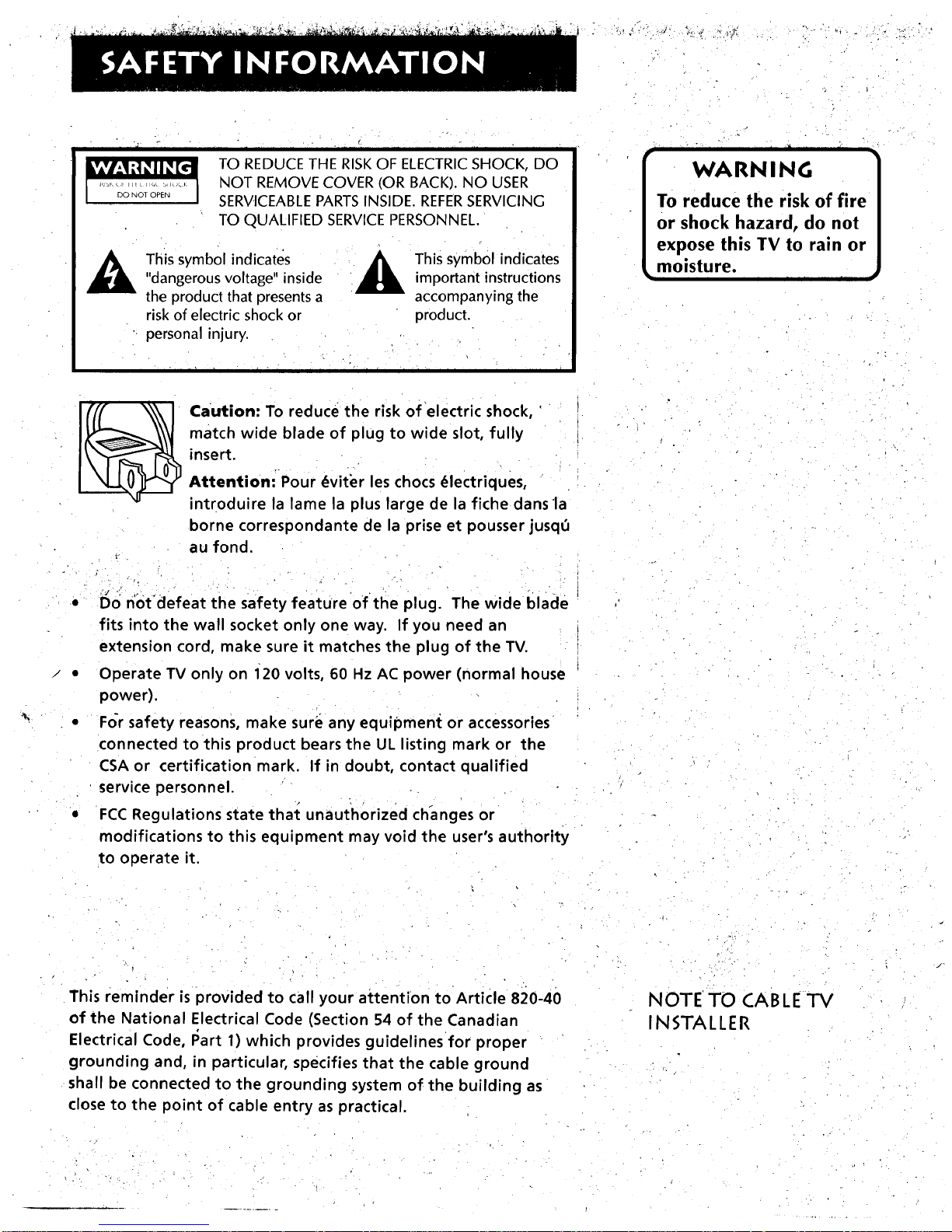
- - . °
i IJ II I I ' II II li II - II
TO REDUCE THE RISKOF ELECTRICSHOCK, DO
NOT REMOVE COVER (OR BACK). NO USER
SERVICEABLEPARTSINSIDE. REFERSERVICING
TO QUALIFIED SERVICEPERSONNEL.
This symbol indicates"dangerous voltage" inside
the product that presents a
risk of electric shock or
personal injury.
This symbol indicatesimportant instructions
accompanying the
product.
• r
- l i - i i r i i
Caution: To reduce the risk of electric shock, '
match wide blade of plug to wide slot, fully
insert.
AttentiontPour _viter les chocs (_lectriques,
introduire la lame la plus large de la fiche dans la
borne correspondante de la prise et pousser jusqO
au fond.
• 1'5on'ot'defeat the safety feature of the plug. The wide blade
fits into the wall socket only one way. If you need an
extension cord, make sure it matches the plug of the TV.
• Operate TV only on i20 volts, 60 Hz AC power (normal house
power).
• For safety reasons, make sure any equipment or accessories
connected to this product bears the UL listing mark or the
CSA or certification mark. If in doubt, contact qualified
service personnel.
• FCC Regulations state thal: unauthorized changes or
modifications to this equipment may void the user's authority
to operate it.
rl I il I II II lil
WARNING
To reduce the risk of fire
or shock hazard, do not
expose this TV to rain or
• moisture. , , , •
This reminder is provided to call your attention to Article 820-40
of the National Electrical Code (Section 54 of the Canadian
Electrical Code, I_art 1) which provides guidelines for proper
grounding and, in particular, specifies that the cable ground
shall be connected to the grounding system of the building as
close to the point of cable entry as practical.
- • ,. •
NOTE TO CABLE "IV
INSTALLER

_I_,,_._C_ __ _:,_ _ _,_ • :_ ,,_ :> _ :_
]- °,±,.
First Things First .................................................. ....,. 3
Using the Menu System ............... ................. •.... ,.,..•..7
The Menu Rule: Point and Select ......................... i.................. ............. 8
What is Point and Select? .................................................................... 8
-Menus and Control Panels ....................................... ........................... 10
Interactive Setup ................... ,................. ,................ 15
Entering Setup .................................................................................... 16
Auto Channel Search ............................................................. ;....:....... 16
Set the Time ................................................... . .................................... 17
Label the Channels .............................. ............................................... 18
Set the VCR1 Channel ........................................................................ 19
Set the VCR2.LD Channel .................................................................. 20
Set the DSS_CABLEChannel .............................................................. 21
Programming the Remote ...................................... 23
About Programming the Remote ..................................................... 24
Programming the Remote to Control a VCR................................... 24
Programming the Remote to Control a Laserdisc Player.. ............. 26
Programming the Remote to Control an Audio Device; ............... 26
Programming the Remote to Control a DSS Receiver .................... 27
Programming the Remote to Control a Satellite
or Cable Box .................................................................................. 27
Using the Remote to Control a Device ............................................ 28
Tour of the TV ........... . ..... ........ ....... ............. .' ....... •.... 29
Remote Buttons .................................................................................. 30
Back Panel ................................................................................... '....:.... 32
Front Panel ..................................................................................... _..... 34
Channel Marker. ................................................................................. 35
Quick Reference ................................. ,..... •............... 37
Audio Menu .................................................................................... ......38
Picture Quality Menu ......................................................................... 39
Screen Menu ........... ............................................................................. 40
Time Menu ......................................................... •..................... •............. 41
Channel Menu .................................................................... ;................ 42
Setup ................................................................... ,................................. 45
Advanced Features .......................... ........................ 47
PIP (Picture-in-PictiJre) Operation .................................................... 48
Closed Captioning .............................................................................. 50
On-screen Program Details ................................................................ 52
Choosing an Audio Processor ............................................................ 53
J
1
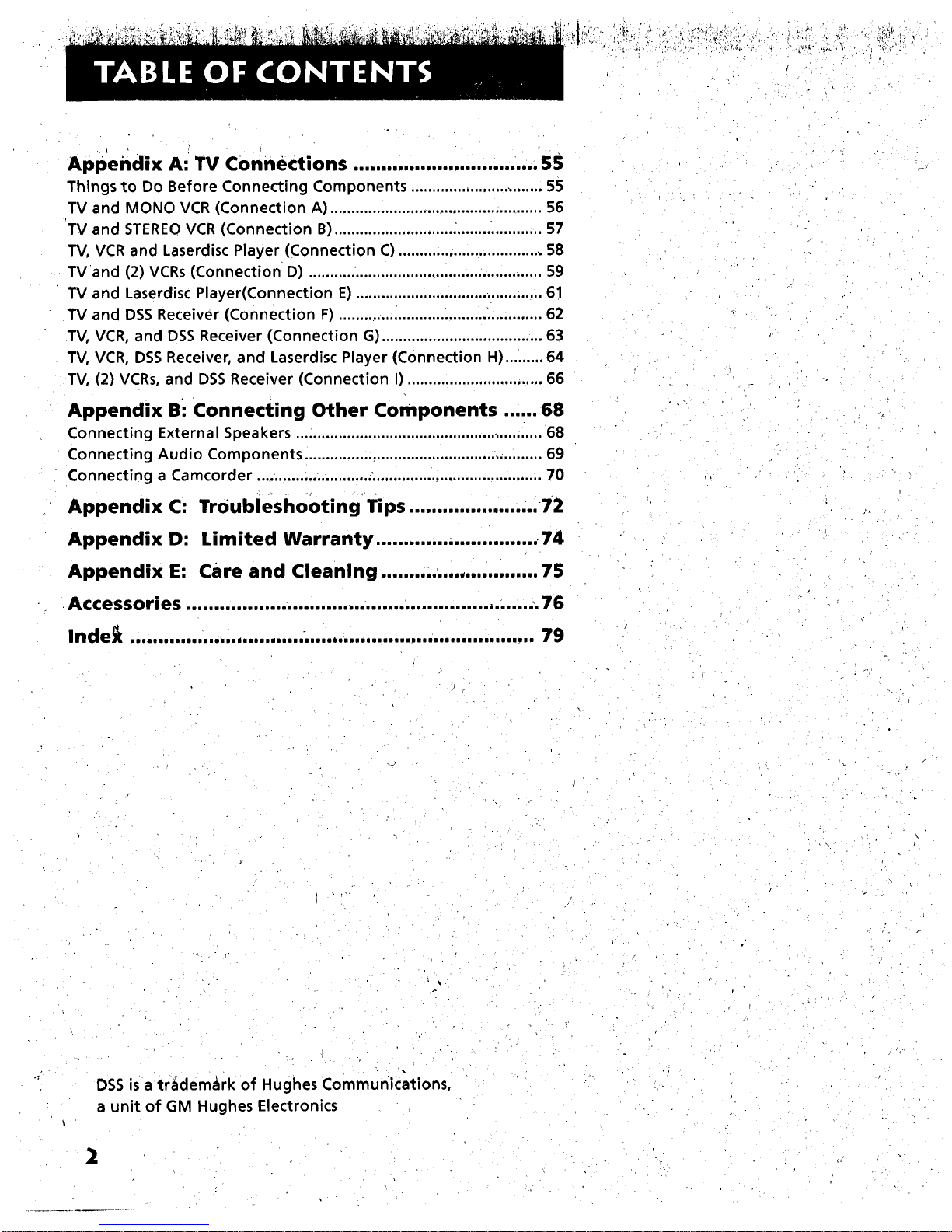
f
• • o , .
Appendix A: TV connections ............................. ,,. S5
Things to Do Before Connecting Components ............................... 55
TV and MONO VCR (Connection A) .................................................. 56
TV and STEREOVCR (Connection B) ............................ _................. ... 57
TV, VCR and Laserdisc Player (Connection C) .................................. 58
TV and (2) VCRs (Connection D) ....................................................... 59
TV and Laserdisc Player(Connection E)............................................ 61
TV and DSS Receiver (Connection F) ......................... :...................... 62
TV, VCR, and DSS Receiver (Connection G) ...................................... 63
TV, VCR, DSS Receiver, and Laserdisc Player (Connection H) ......... 64
TV, (2) VCRs, and DSS Receiver (Connection I) ................................ 66
Appendix Bi Connecting Other Components ...... 68
Connecting External Speakers ........................................................... 68
Connecting Audio Components ........................................................ 69
Connecting a Camcorder .............. ..................................................... 70
Appendix C: Troubiesho0tingTips ....................... 72
Appendix D: Limited Warranty ............. ,....... ,....... 74
Appendix E: Care and Cleaning ........ ... ................. 75
Accessories ................................................ ,..... ,,..,.:. 76
Inde_ 79
m laiilillli ii ii if aim liddi ailaDli iIII Ii iilIll_ll II eet liiOl/I I_ Big In IS IS II el el el i i In •
• \
DSS is a trademark of Hughes Communications,
a unit of GM Hughes Electronics
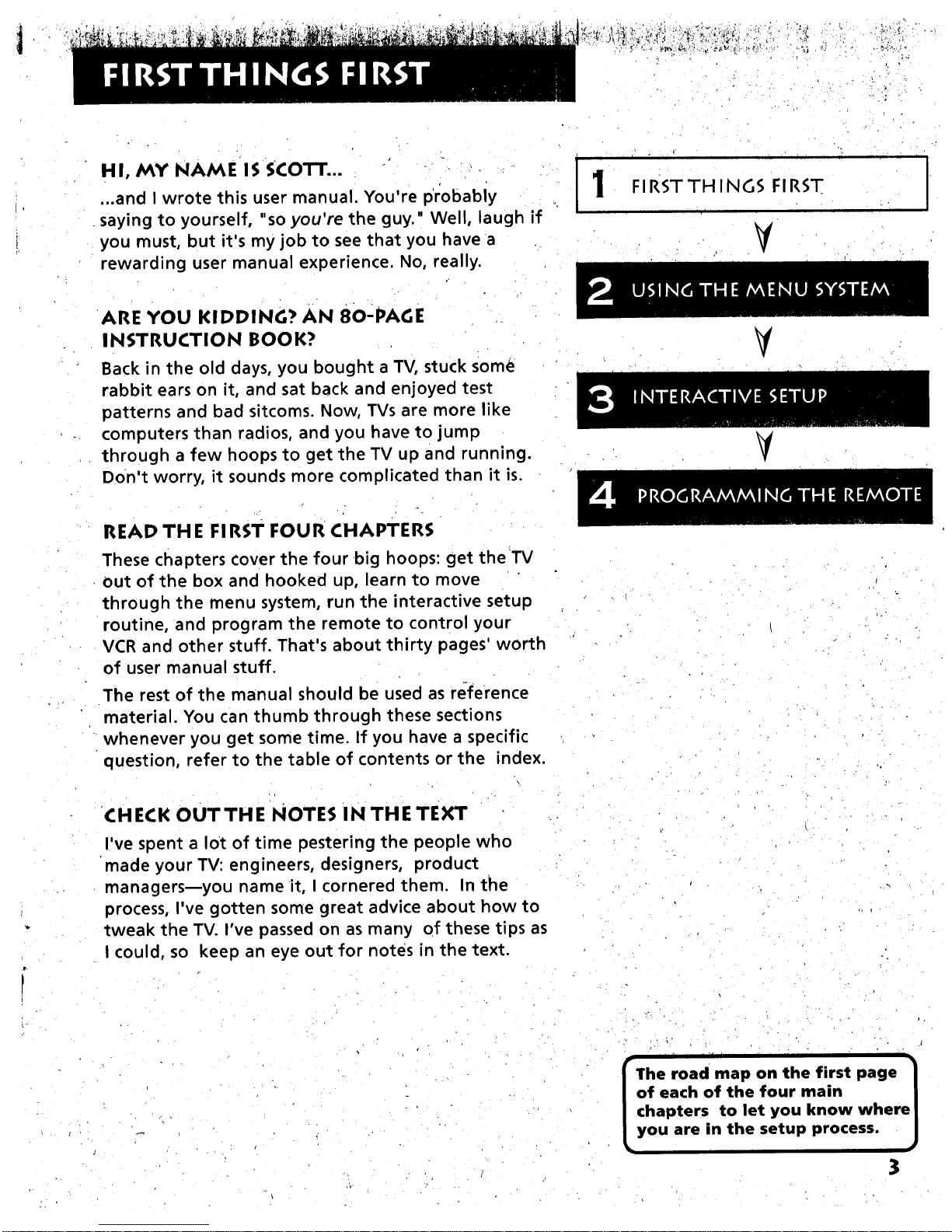
• , _ "_ _ _'-X_" ._,_t_ • _" _, • _ ,._r,:._,,_
HI, MY NAME IS SCOTT... "
...and I wrote this user manual. You're probably
saying to yourself, "so you're the guy." Well, laugh if
you must, but it's my job to see that you have a
rewarding user manual experience. No, really.
.... i i
FIRSTTH ING$ FIRST
j' • i
ARE YOU KIDDING? AN 80-PAGE
INSTRUCTION BOOK?
Back in the old days, you bought a TV, stuck some
rabbit ears on it, and sat back and enjoyed test
patterns and bad sitcoms. Now, TVs are more like
computers than radios, and you have to jump
through a few hoops to get the TV up and running.
Don't worry, it sounds more complicated than it is.
V
V
READ TH E FI RST FOUR CHAPTERS
These chapters cover the four big hoops: get the TV
out of the box and hooked up, learn to move
through the menu system, run the interactive setup
routine, and program the remote to control your
VCR and other stuff. That's about thirty pages' worth
of user manual stuff.
The rest of the manual should be used as reference
material. You can thumb through these sections
whenever you get some time. If you have a specific
question, refer to the table of contents or the index.
CHECK OUTTHE NOTES IN THE TEXT
I've spent a lot of time pestering the people who
made your TV: engineers, designers, product
managers_you name it, I cornered them. In the
process, I've gotten some great advice about how to
tweak the TV. I've passed on as many of these ti ps as
I could, so keep an eye out for notes in the text.
-,
• IF I n
The road map on the first page I
of each of the four main I
chapters to let you know where|
you are in the setup process. J
3
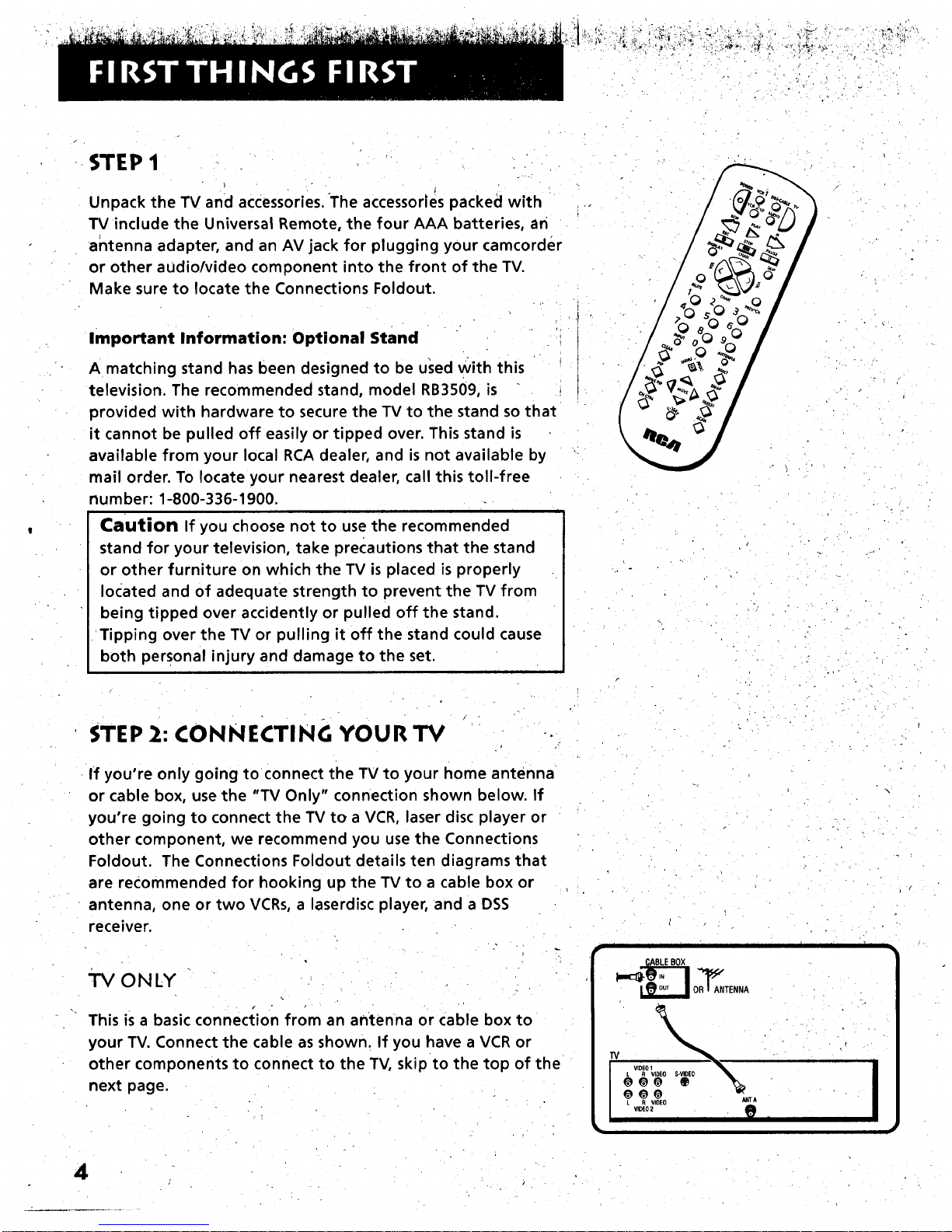
, . - • ,
STEP 1
Unpack the TV and accessories. The accessories packed with
TV include the Universal Remote, the four AAA batteries, an
antenna adapter, and an AV jack for plugging your camcorder
or other audio/video component into the front of the TV.
Make sure to locate the Connections Foldout.
Important Information: Optional Stand
A matching stand has been designed to be used With this
television. The recommended stand, model RB3509, is
provided with hardware to secure the TV to the stand so that
it cannot be pulled off easily or tipped over. This stand is
available from your local RCA dealer, and is not available by
mail order. To locate your nearest dealer, call this toll-free
number: 1-800-336-1900.
i
Caution If you choose not to use the recommended
stand for your television, take precautions that the stand
or other furniture on which the TV is placed is properly
located and of adequate strength to prevent the TV from
being tipped over accidently or pulled off the stand.
Tipping over the TV or pulling it off the stand could cause
both personal injury and damage to the set.
STEP 2: CONNECTING YOUR TV
If you're only going to connect the TV to your home antenna
or cable box, use the "TV Only" connection shown below. If
you're going to connect the TV to a VCR, laser disc player or
other component, we recommend you use the Connections
Foldout. The Connections Foldout details ten diagrams that
are recommended for hooking up the TV to a cable box or
antenna, one or two VCRs, a laserdisc player, and a DSS
receiver.
ONLY
i
This is a basic connection from an antenna or Cable box to
your TV. Connect the cable as shown. If you have a VCR or
other components to connect to the TV, skip to the top of the
next page.
I I ] I IIII I ill I
OB_ANTENNA
R VlOEO
VIDEO2
kNTA
'1
4
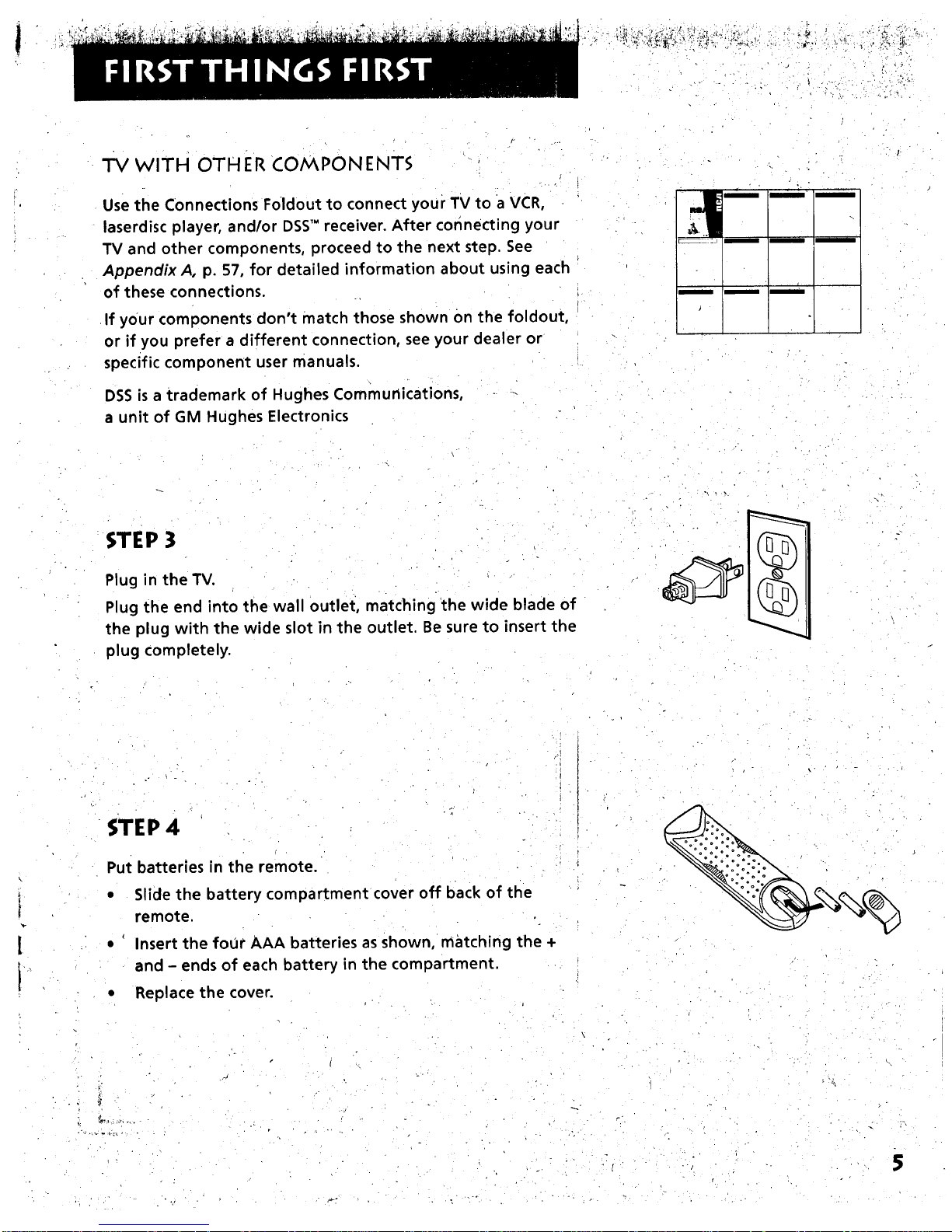
"I'M WITH OTH ER COiV_PON ENTS
Use the Connections F01dout to connect your TV to a VCR,
laserdisc player, andlor DSS'" receiver. After connecting your
TV and other components, proceed to the next step. See
Appendix A, p. 57, for detailed information about using each
of these connections.
If your components don't match those shown On the foldout,
or if you prefer a different connection, see your dealer or
specific component user manuals.
DSS is a trademark of Hughes Communications,
a unit of GM Hughes Electronics
c,
z
STEP 3
Plug in the TV.
Plug the end into the wall outlet, matching the wide blade of
the plug with the wide slot in the outlet. Be sure to insert the
plug completely.
STEP 4
Put batteries in the remote.
Slide the battery compartment cover off back of the
re mote.
Insert the four AAA batteries as shown, matching the +
and - ends of each battery in the compartment.
Replace the cover.
5

STEP 5 ._., _.,_.............
Turn on the TV. r "4 ' _ _ " m _ m
• PressTV on the remote, or pressPOWER on the TV itself.
STEP 6
Read the next section, Using the Menu System, which is a brief
overview of the basic rules for getting around in the menus.
STEP 7
Proceed to section three, Interactive Setup. The interactive setup
routine walks you through the steps needed to fully configuYe
the TV. The first step is the auto channel search, which puts
available cable TV or antenna signals into the TV's memory. You
must complete the auto channel search. After this first step,
you can skip any of the remaining steps and return to them
later.
ITI $T0_ _AUSE
rw-i_
DISPtAy CRAb SKtP
MUTE C_ _EV'C.
10 20 30
40 s0 60
70 80 90
'S' o0 %"
TV Button
i i i i i ii ii
I nteractive Setup is designed to )
be used with the Connections
Foldout.
6
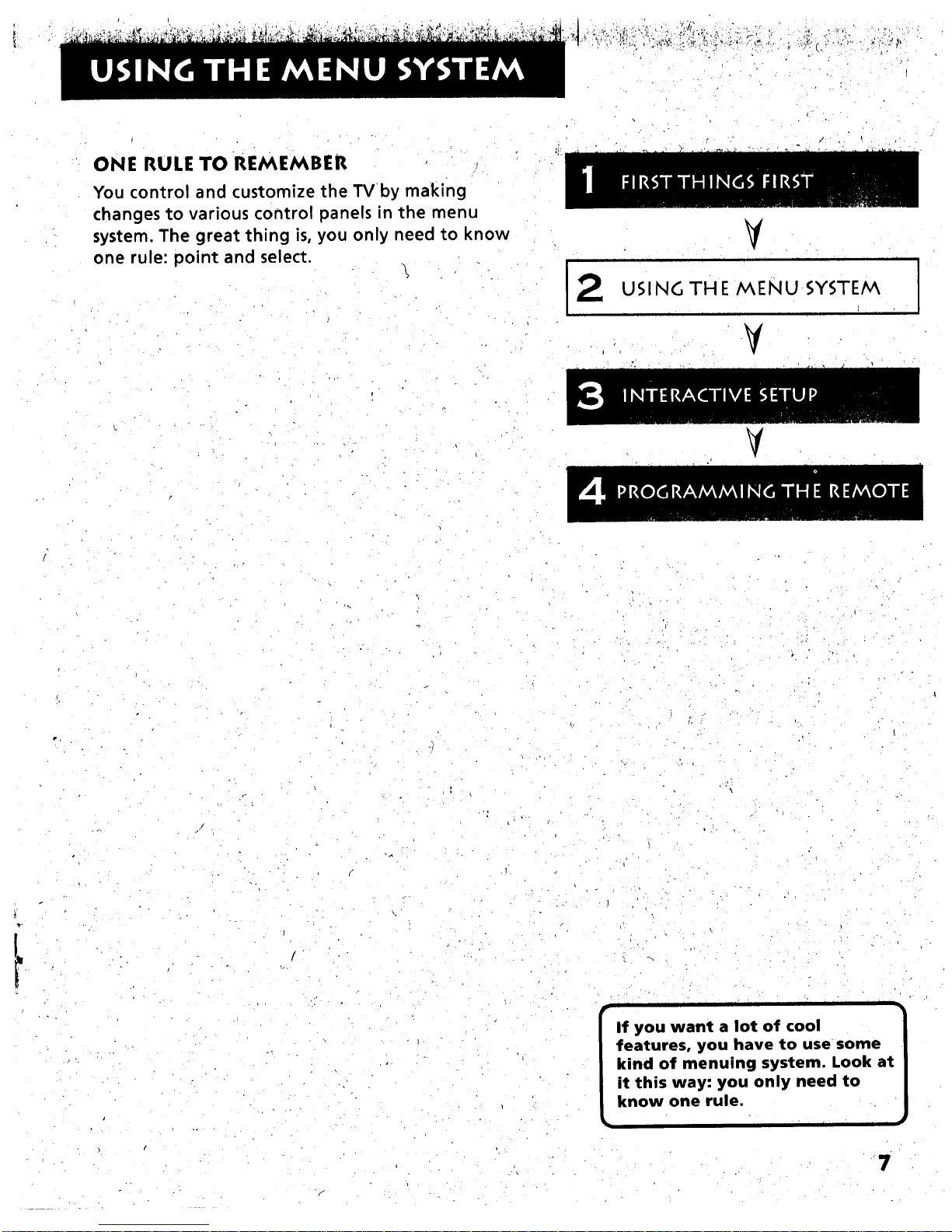
_;.W_ ' • ...... • 1:. !:
ONE RULE TO REMEMBER
You control and customize the TVby making
changes to various control panels in the menu
system, The great thing is, you only need to know
one rule: point and select.
12
V
USING TH E MENU SYSTEM
V
I
V
%,.
i ii i i i i
p_
If you want a lot of cool
features, you have to use some
kind of menuing system. Look at
it this way: you only need to
know one rule.
7

THE MENU RULE: POINT AND SELECT
You only need to know one rule to use the on-screen me0us
and control panels: point and select.
WHAT IS POINT AND SELECT?.
The point and select method has two steps.
1. Point to a menu item using the MOVE arrows on the
remote.
To point up or down, press the up or down arrows. To
point left or right, press the left or right arrows.
2. Select a menu item by pressing MENU.PROG.
Selecting an item tells the TV's menu system to go ahead
and make the change or go to a place you have indicated.
For example, to select the Channel menu from the Main
Menu:
1. Press MENU to bring up the Main Menu.
/
i I i
,
Point to Channel by pressing the down arrow until the
word Channel is highlighted in green.
Ill I I I I "1 I
, (_LIEA
Press R at any time to
remove all displays from the
screen and return to TV
viewing.
Because many VCR user
manuals refer to a PROG
button, the MENU button on
this remote is called
MENU.PROG. The rest of this
manual refers to this button
only as MENU.
i
8
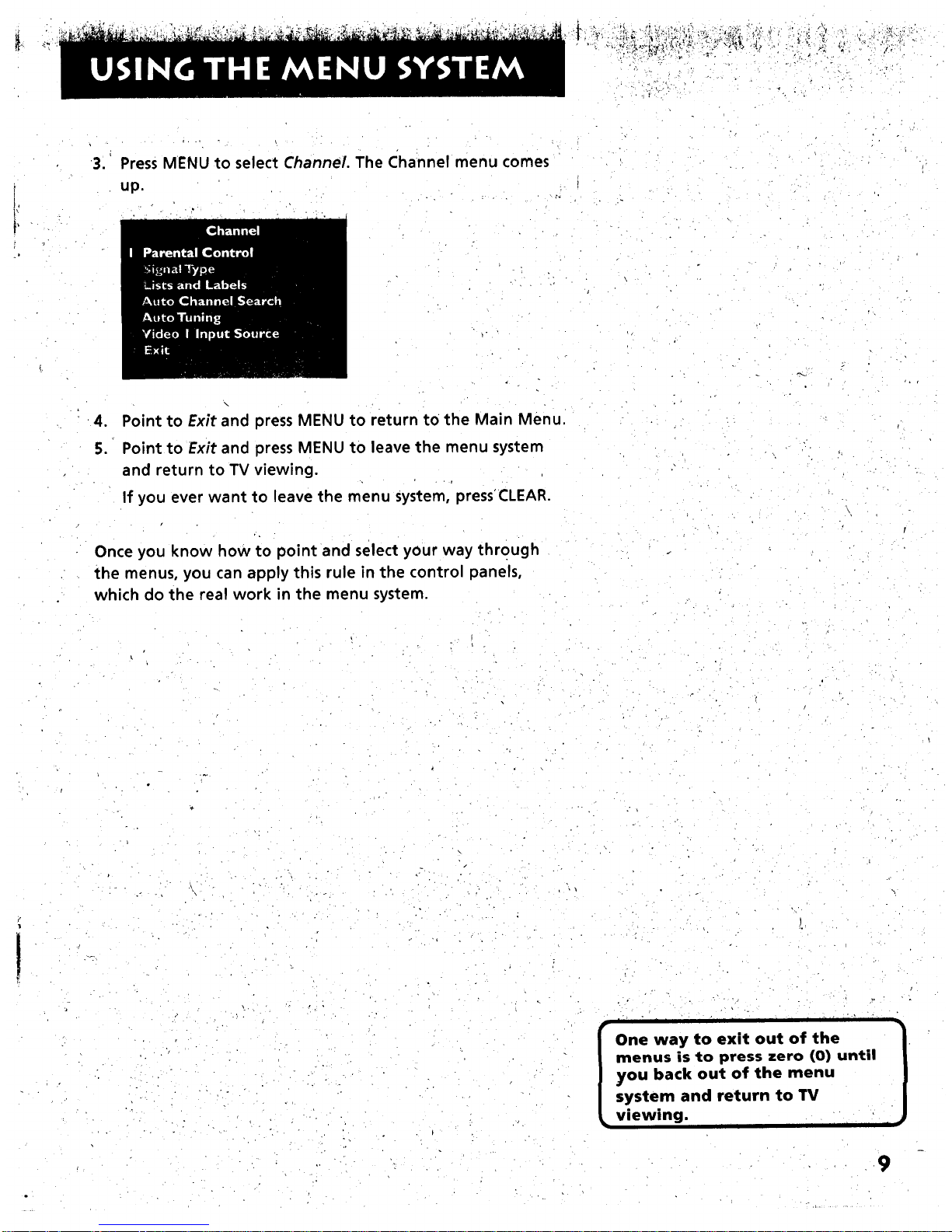
,
Press MENU to select Channel. The Channel menu comes
up.
.
S.
\
Point to Exit and press MENU to return to the Main Menu.
Point to Exit and press MENU to leave the menu system
and return to TV viewing.
If you ever want to leave the menu system, press'CLEAR.
Once you know how to point and select your way through
the menus, you can apply this rule in the control panels,
which do the real work in the menu system.
I' " H I I I "1 I " "
I ne way to exit out of the
menus is to press zero (0) until
you back out of the menu
system and return to TV
viewing.
9
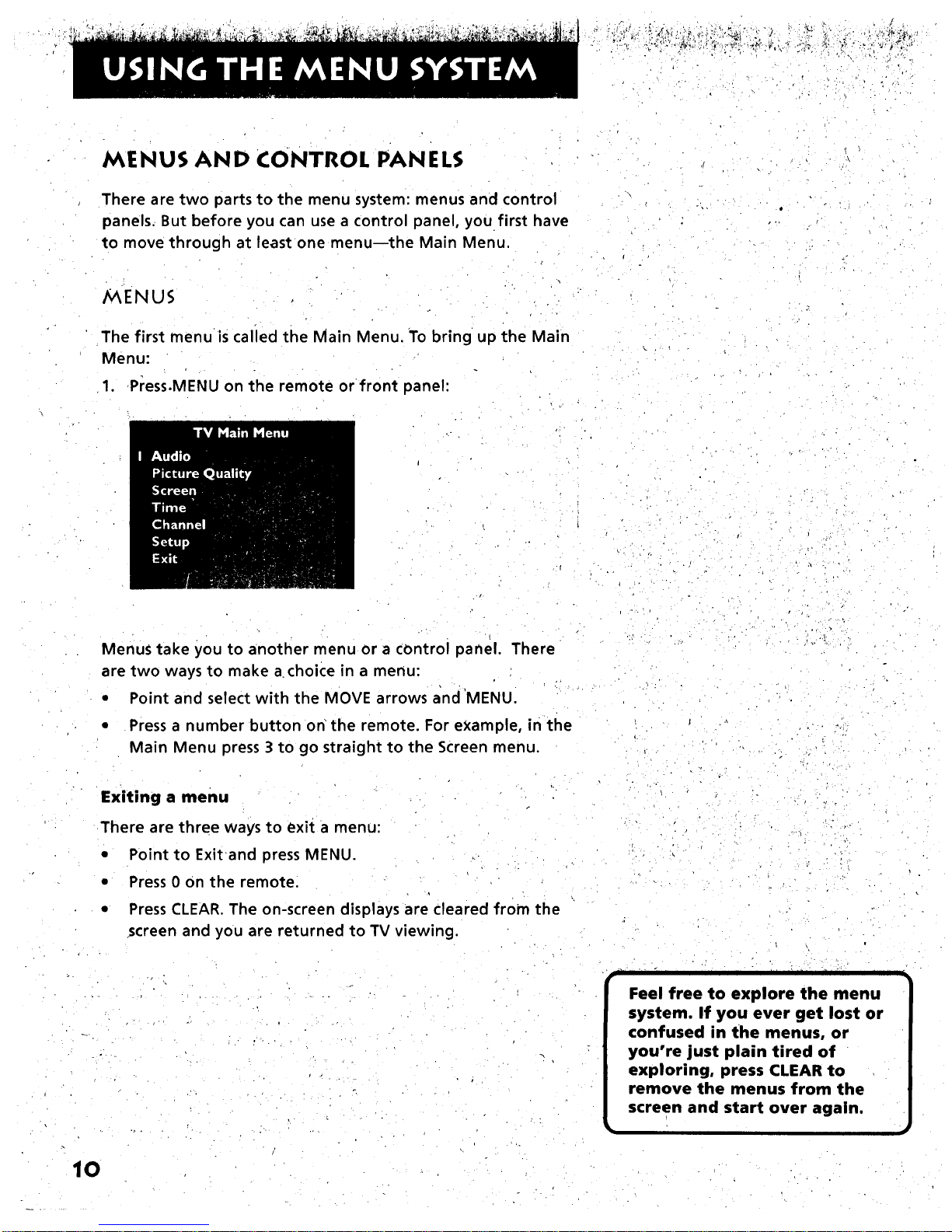
MENUS AND CONTROL PANELS
There are two parts to the menu system: menus and control
panels. But before you can use a control panel, you first have
to move through at least one menunthe Main Menu.
/9_ENUS
The first menu is calied the Main Menu. To bring up the Main
Menu:
1. Press.MENU on the remote or front panel:
.f
Menus take you to another menu or a COntrol panel. There
are two ways to make a choice in a menu:
• Point and select with the MOVE arrows and 'MENU.
• Press a number button on the remote. For example, in the
Main Menu press 3 to go straight to the Screen menu.
Exiting a menu
There are three ways to exit a menu:
• Point to Exitand press MENU.
• Press 0 on the remote.
• Press CLEAR. The on-screen displays are cleared from the
screen and you are returned to TV viewing.
•. t ', • i
rill • .
• - I I " II " "[ _•
Feel free to explore the menu
system. If you ever get lost or
confused in the menus, or
you're just plain tired of
exploring, press CLEAR to
remove the menus from the
screen and start over again.
10

CONTROL PAN ELS
Control Panels do the work in the menu system: it's where
you choose a setting, enter a number, or adjust a level such as
tint or brightness. There are three kinds of control panels:
sliders, choice lists, and numeric entry.
Sliders
Slide?s are used to make adjustments to a particular control.
For example, to adjust the TV's tint:
1. Press MENU to bring up the Main Menu.
2. Point to Picture Qua/ity and press MENU. The Picture
Quality menu comes up.
o ,
3. Press MENU to select Picture Controls.
4, Press the down arrow to point to Tint.
II
" I ii
the names of the control panel
types. Once you've learned how
each type works, you'll be able
to use any part of the menu
system.
11
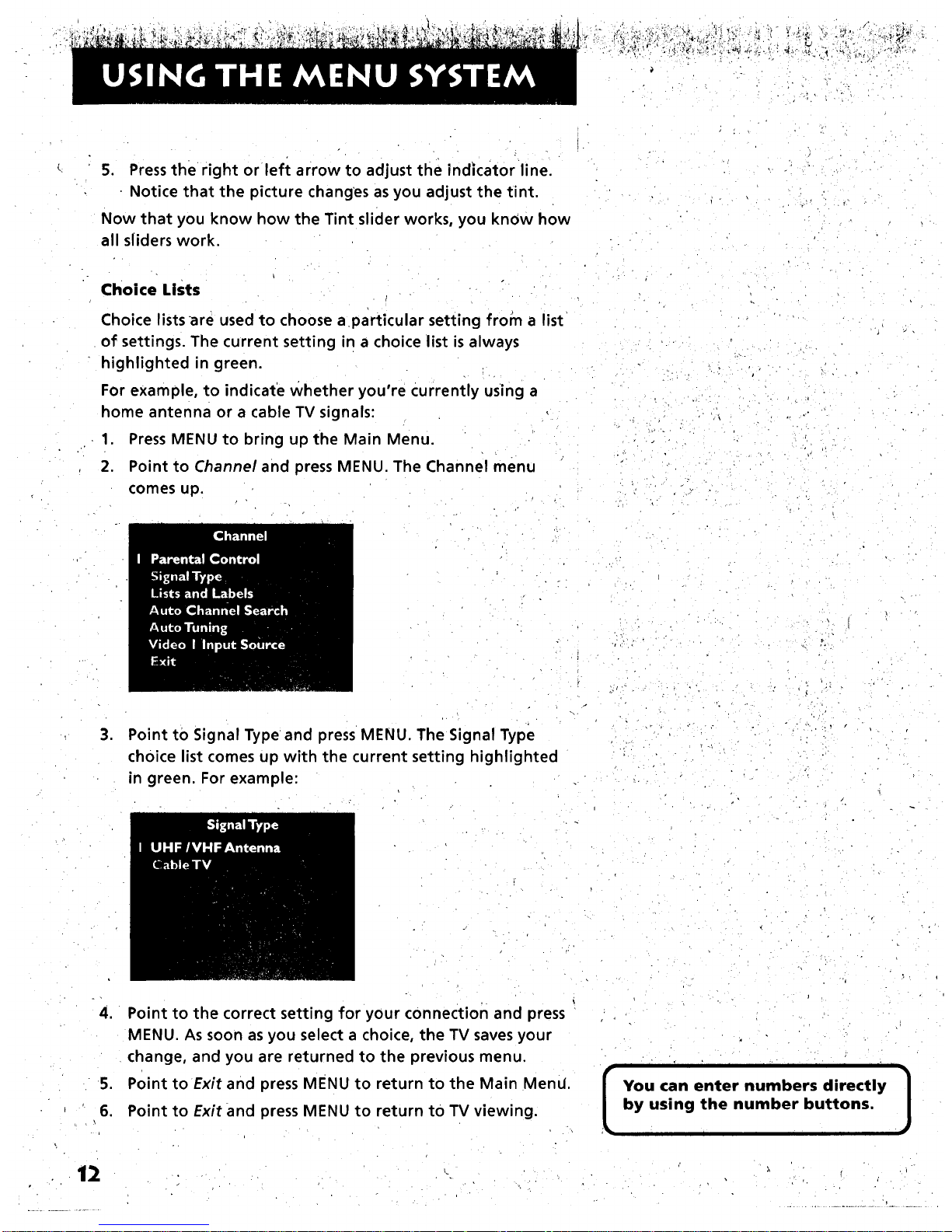
5. Press the right or left arrow to adjust the indicator line.
• Notice that the picture changes as you adjust the tint.
Now that you know how the Tint slider works, you know how
all sliders work.
Choice Lists
Choice lists are used to choose a particular setting from a list
of settings. The current setting in a choice list is always
highlighted in green.
For example, to indicate whether you're currently using a
home antenna or a cable TV signals:
1. Press MENU to bring up the Main Menu.
2. Point to Channel and press MENU. The Channel menu
comes up.
..r
• k
,°
" Point to Signal Type and press MENU. The Signal Type
choice list comes up with the current setting highlighted
in green. For example:
,,, r"
4. Point to the correct setting for your connection and press
MENU. As soon as you select a choice, the TV saves your
change, and you are returned to the previous menu.
5. Point to Exit and press MENU to return to the Main Mend.
6. Point to Exit and press MENU to return to TV viewing.
i i " i i i ii i I i" I
I ou can enter numbers directly 1
by using the number buttons.
I
12

Numeric Entry
A numeric entry control panel is used to en'(er numbers or
letters.
For example, to set the current time:
1. Press MENU to bring Up the Main Menu.
2. Point to Time and press MENU.
.
Point to Set Time and press MENU. The Set Time numeric
entry control panel comes up. Notice the pointer
underneath the first dash.
. =
4. Press the up arrow to enter a number in that column.
5. Press the right arrow to move to the next column, then
press the up or down arrow to enter a number.
6. Repeat Step 5 until you have entered the hour and
minute for the current time. Notice that when you reach
the last column, pressing the up or down arrow changes
whether the time reads AM or PM.
Trivia: This type of control panel
is referred to as a "one-armed
bandit." I don't know why.
If the control panel is not set at
the current time, use the left
arrow to go back over the
columns and the up arrow to
make changes.
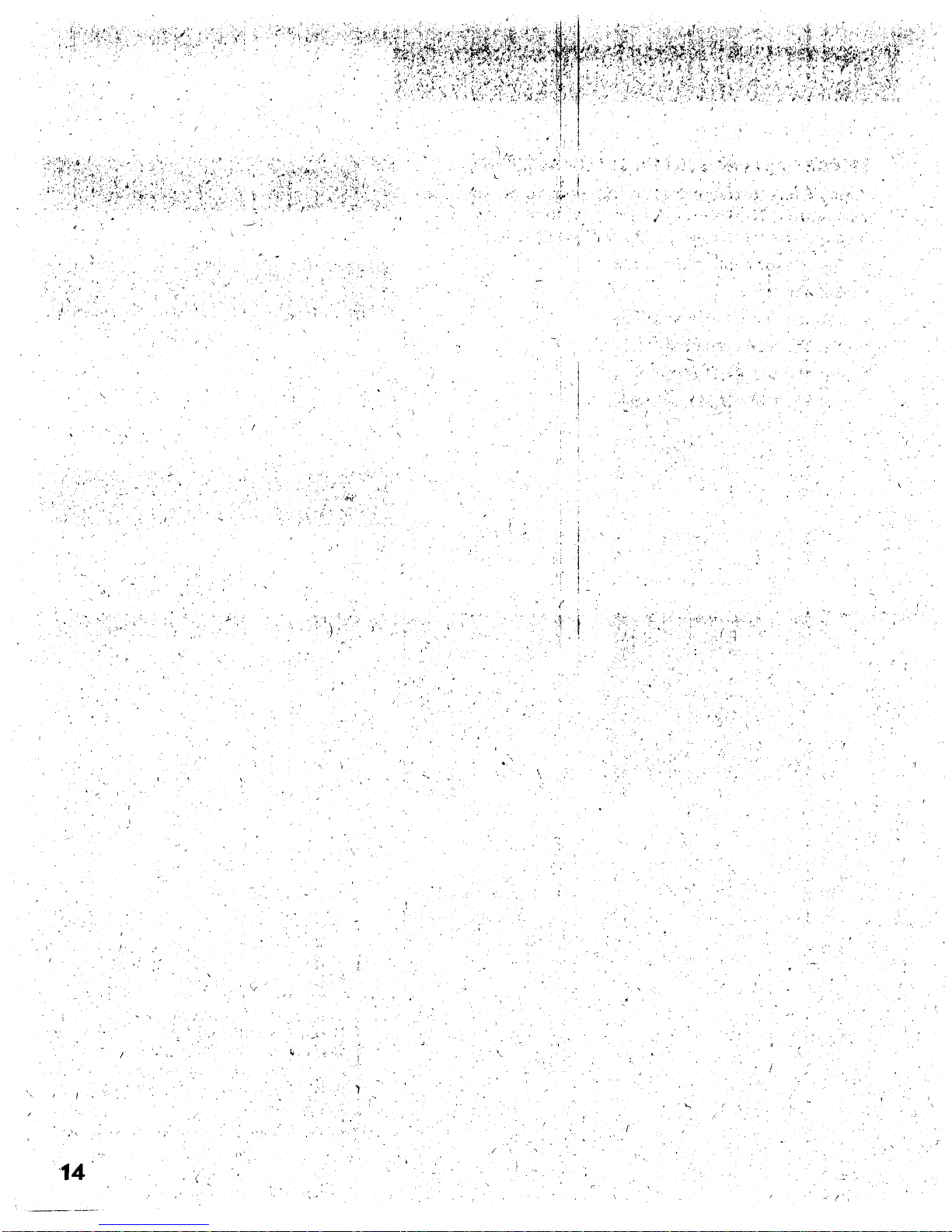
I
'( . ..'+
,.
• • . ..
- j_;,-
. .
, - , . +.., .
• . + ,
., •
.+ _,. _ +
. .+
-- .
,.
. +_
"+ tl. ' "+,
+ ._
,4+ i
",. + :/
. +. .- _
--'i
-.
.. . . .
. -
• + +
.... ,. . , • . .
. +- !
+
+
14
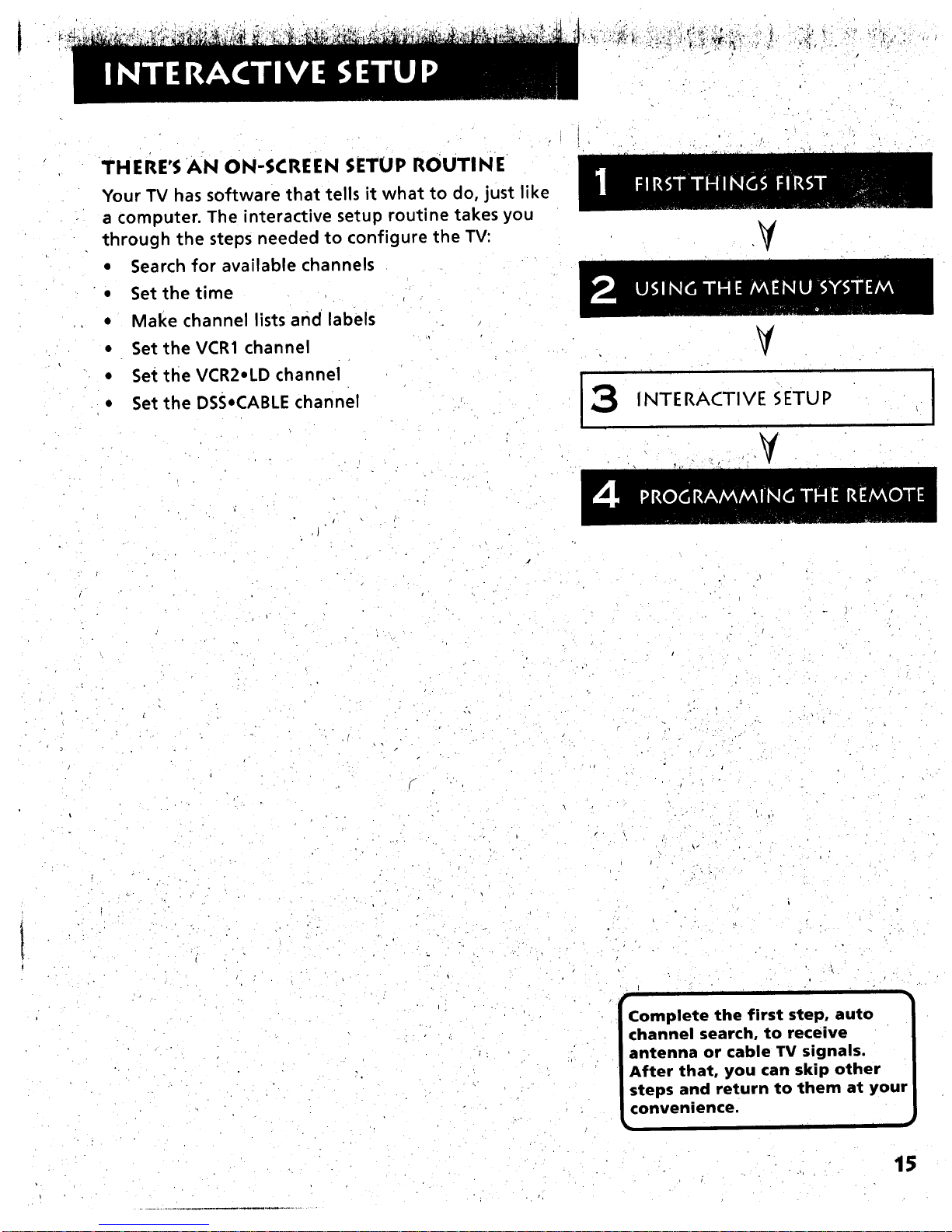
THERE'S AN ON-SCREEN SETUP ROUTINE
Your TV has software that tells it what to do, just like
a computer. The interactive setup routine takes you
through the steps needed to configure the TV:
• Search for available channels
• Set the time
• Make channel lists and labels
• Set theVCR1 channel
• Set the VCR2=LD channel
• Set the DSSeCABLE channel
V
V
|
INTE RACTIVE SETU P
• °
• . ,.
Complete the first step, auto
channel search, to receive
antenna or cable TV signals.
After that, you can skip other
steps and return to them at your
convenience.
i i
15
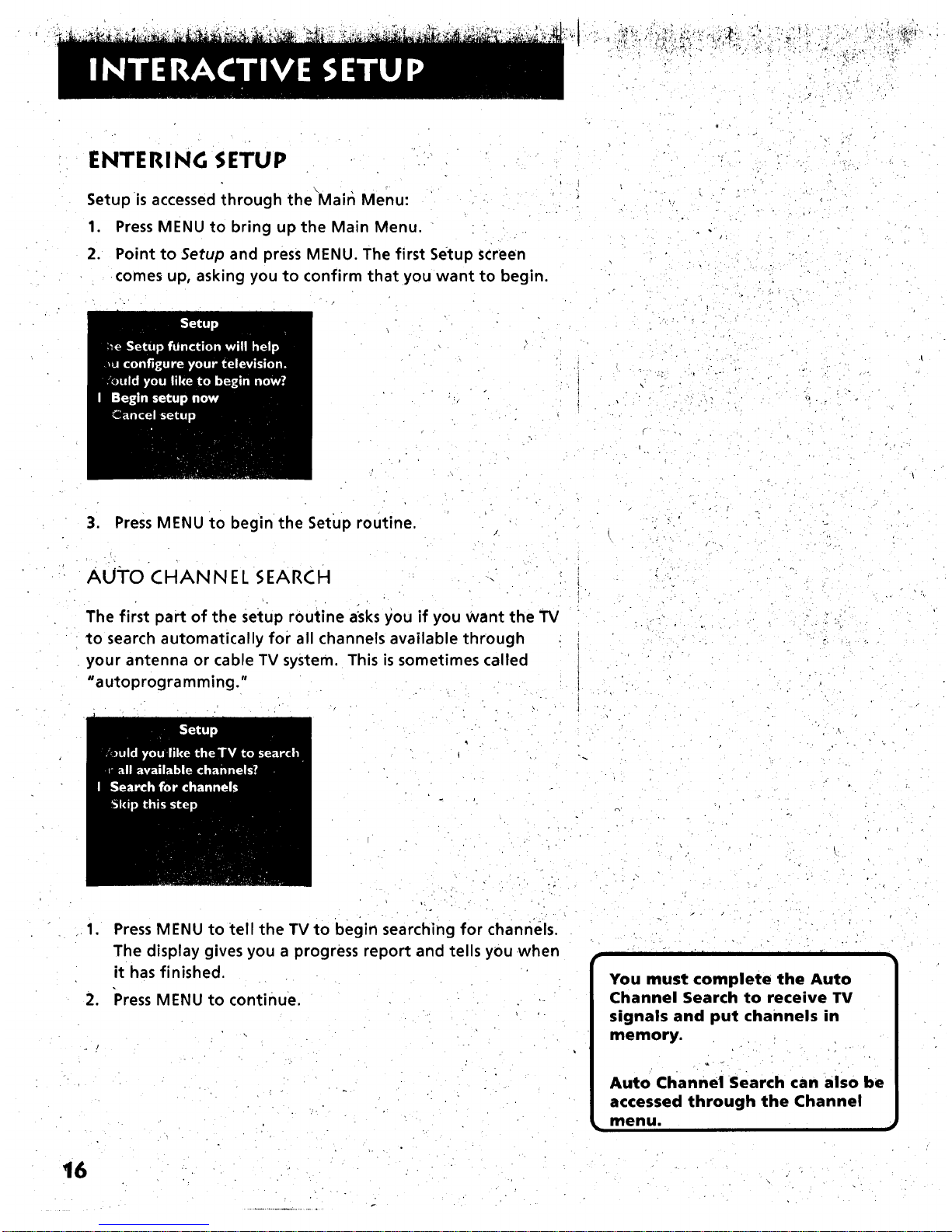
ENTERING SETUP
Setup is accessed through the Mair_ Menu:
1. Press MENU to bring up the Main Menu.
2. Point to Setup and press MENU. The first Setup screen
comes up, asking you to confirm that you want to begin.
o
• • - . .
.. , _.
3. Press MENU to begin the Setup routine,
AUI'O CHANNEL SEARCH
The first part of the setup routine asks you if you Want the TV
to search automatically for all channels available through
your antenna or cable TV system. This is sometimes called
"autoprogramming."
• . .
.1.
,
Press MENU to tell the TV to begin searching for channels.
The display gives you a progress report and tells you when
it has finished.
"PressMENU to continue.
i I I [ I I I I"
You must complete the Auto
Channel Search to receive TV
signals and put channels in
memory.
Auto Channel Search can also be
accessed through the Channel
menu.
i im
16
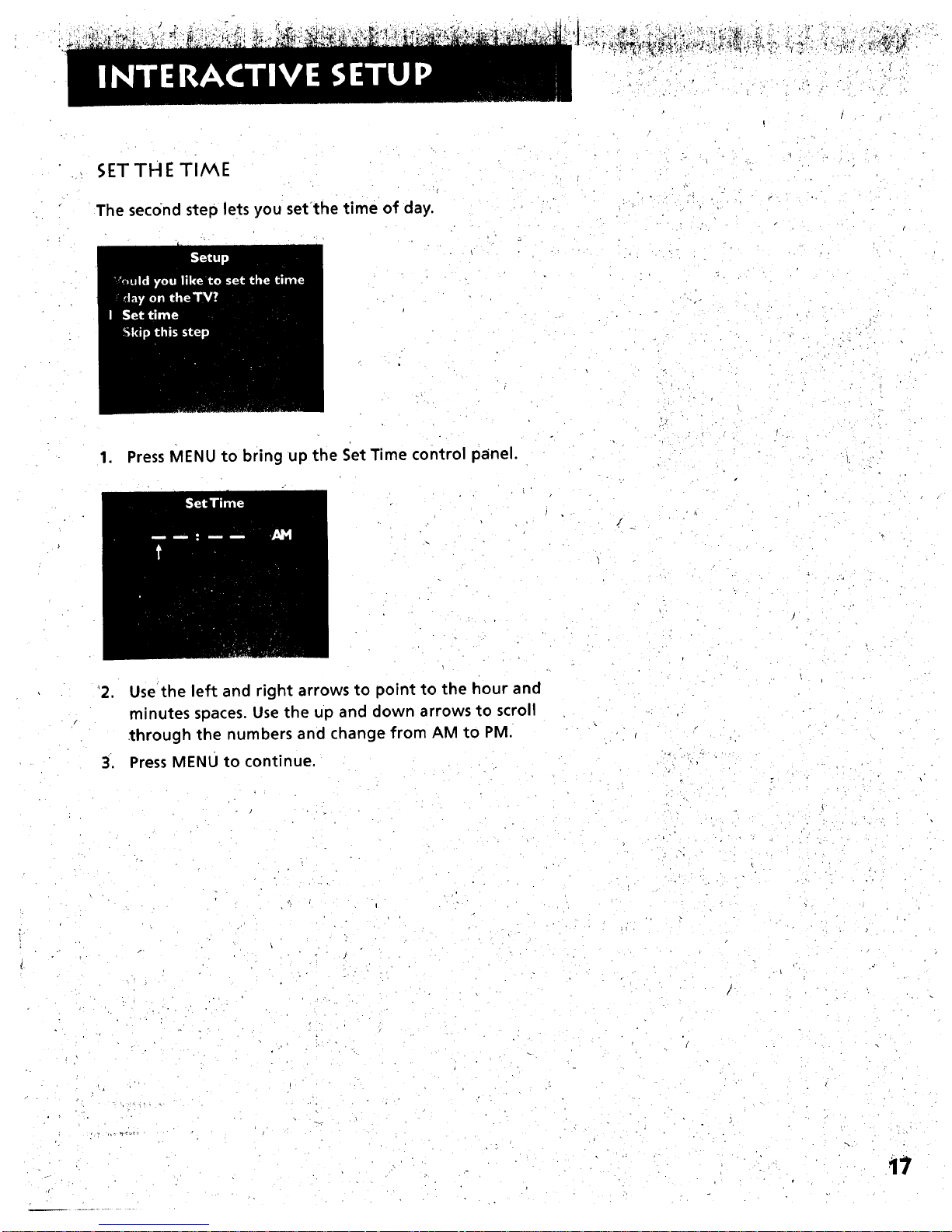
_;ETTH E TI/v_E
The second step lets you set'the time of day.
_, , k.
-r-
1. Press MENU to bring up the SetTime control panel.
'2.,Use the left and right arrows to point to the hour and
minutes spaces. Use the up and down arrows to scroll
through the numbers and change from AM to PM.
Press MENU to continue,
- . . . _, •
17
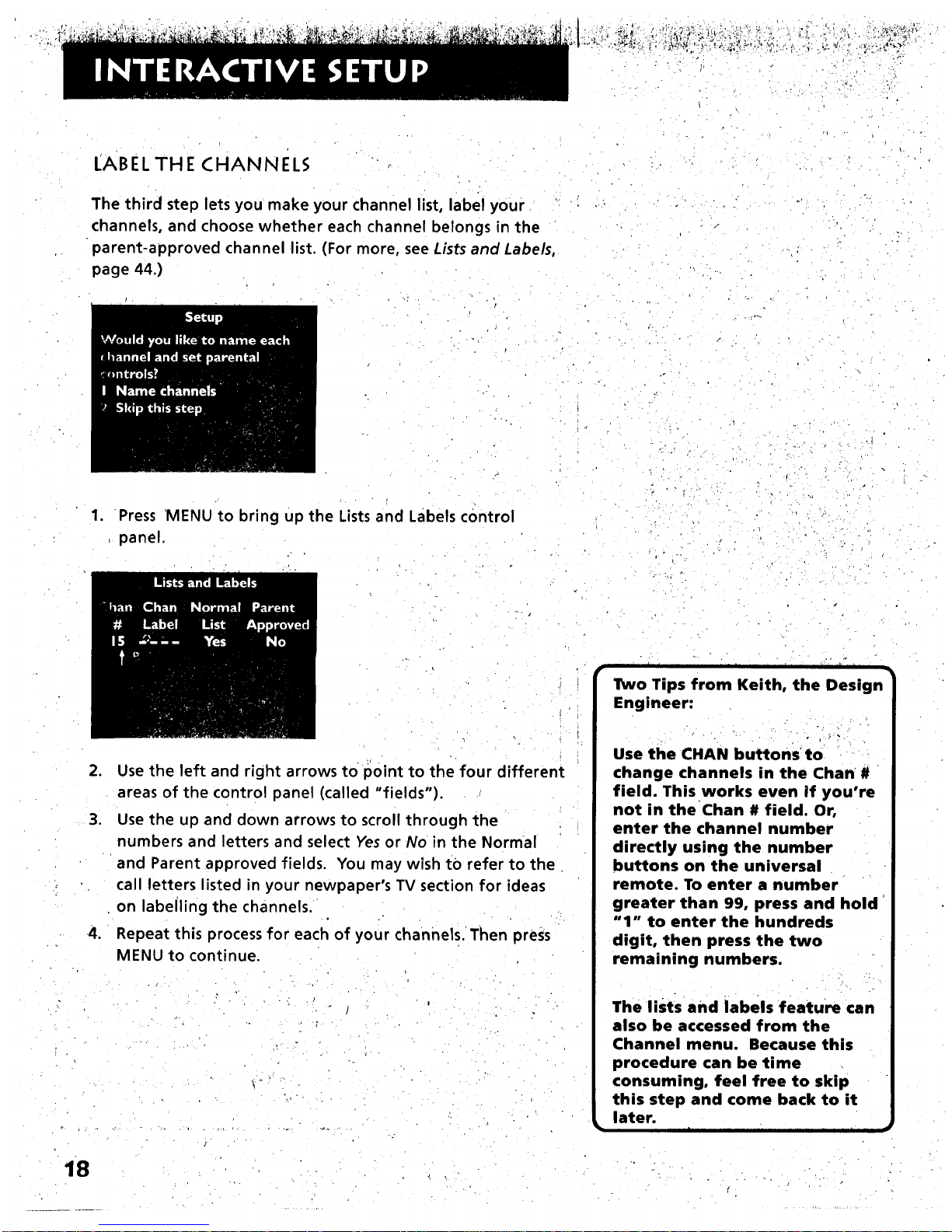
LABEL THE CHANNELS
The third step lets you make your channel list, label your
channels, and choose whether each channel belongs in the
parent-approved channel list. (For more, see Lists and Labels,
page 44.)
1. Press MENU to bring up the Lists and Labels control
panel,
o ,
,
,
•4.
Use the left and right arrows to point to the four different
areas of the control panel (called "fields").
Use the up and down arrows to scroll through the
numbers and letters and select Yes or No in the Normal
and Parent approved fields. You may wish tO refer to the
call letters listed in your newpaper's TV section for ideas
on labelling the channels.
Repeat this process for each of your channels. Then press
MENU to continue.
\•
i I I III I lit i 1 i
Two Tips from Keith, the Design
Engineer:
Use the CHAN buttons to
change channels in the Chart#
field. This works even if you're
not in the Chan # field. Or,
enter the channel number
directly using the number
buttons on the universal
remote. To enter a number
greater than 99, press and hold
"1" to enter the hundreds
digit, then press the two
remaining numbers.
The lists and labels feature can
also be accessed from the
Channel menu. Because this
procedure can be time
consuming, feel free to skip
this step and come back to it
later.
18
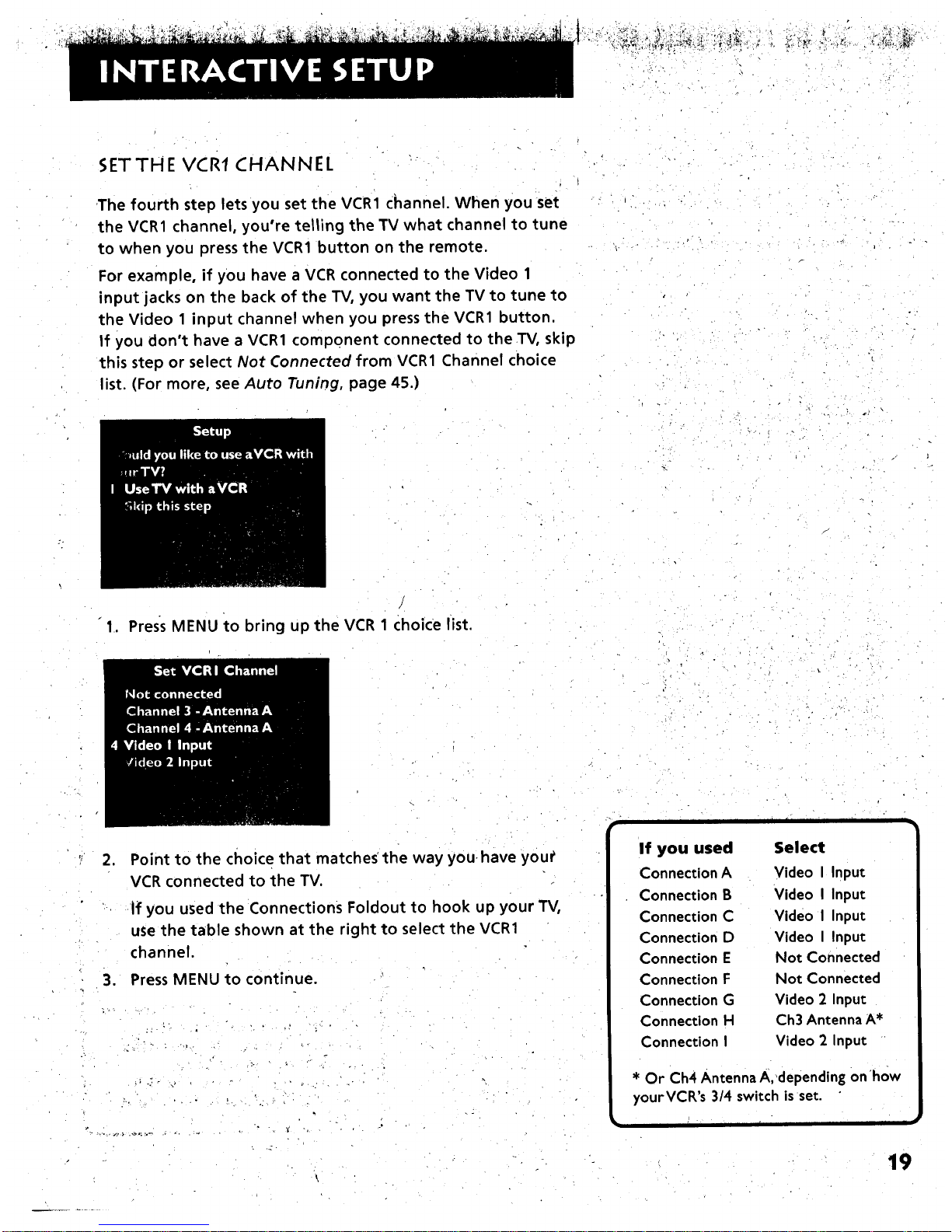
h_"_ *., _!_ _*
SETTHE VCRI CHANNEL
The fourth step lets you set the VCR1 channel. When you set
the VCR1 channel, you're telling the TV what channel to tune
to when you press the VCR1 button on the remote.
For example, if you have a VCR connected to the Video 1
input jacks on the back of the TV, you want the TV to tune to
the Video 1 input channel when you press the VCR1 button.
If you don't have a VCR1 component connected to the TV, skip
this step or select Not Connected from VCR1 Channel choice
list. (For more, see Auto Tuning, page 45.)
1. Press MENU to bring up the VCR 1 choice list.
,
,
Point to the choice that matches'the way youhave you_
VCR connected to the TV.
If you used the Connections Foldout to hook up your TV,
use the table shown at the right to select the VCR1
channel.
Press MENU to continue.
• /- .. : . j
If you used
Connection A
Connection B
Connection C
Connection D
Connection E
Connection F
Connection G
Connection H
Connection I
i I
Select
Video I Input
Video I Input
Video I Input
Video I Input
Not Connected
Not Connected
Video 2 Input
Ch3 AntennaA*
Video 2 Input
ii
* Or Ch4 Antenna A,depending on•how
yourVCR's 3/4 switch isset.
r
19
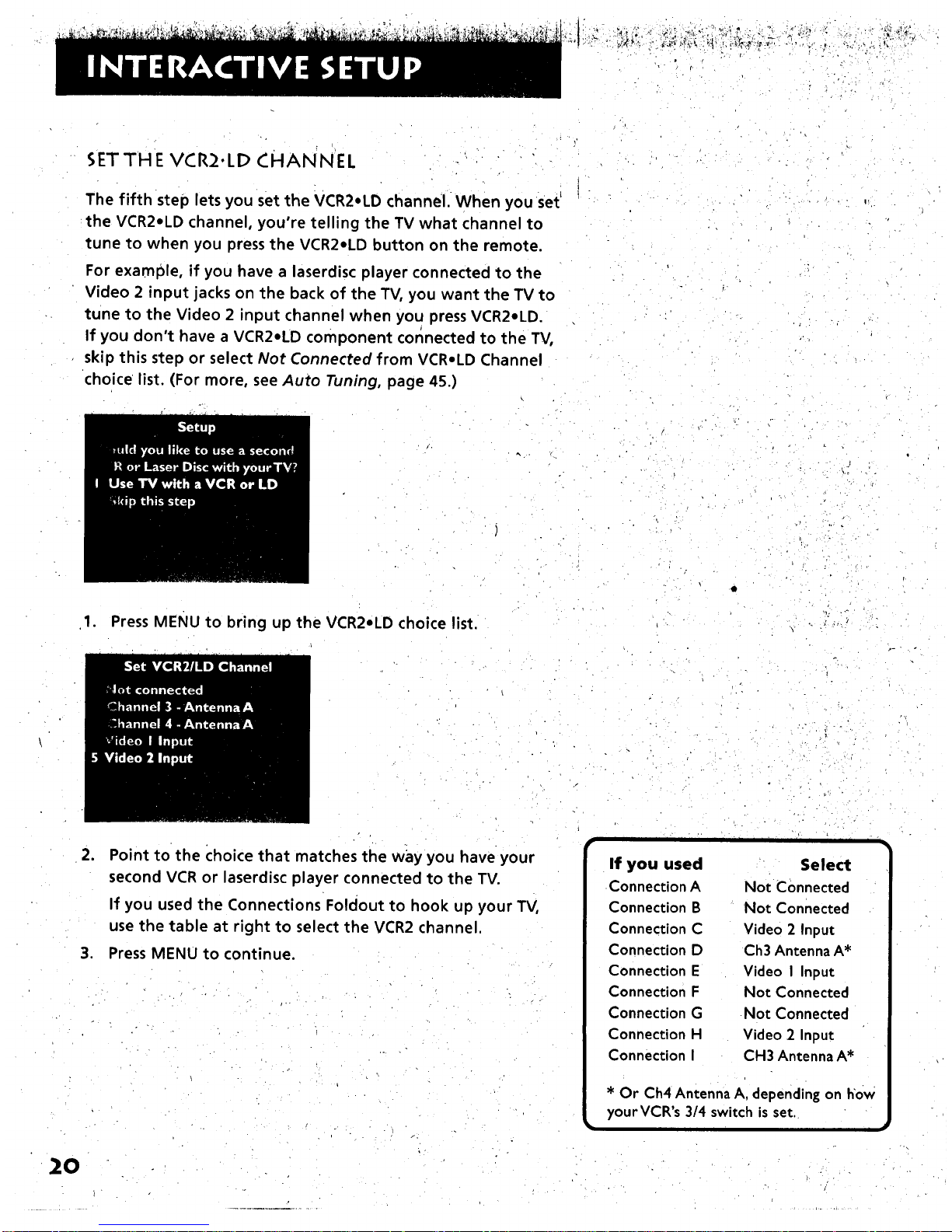
SETTHE VCR2.LD CHANNEL
The fifth step lets you set the VCR2.LD channel. When you Set'
the VCR2eLD channel, you're telling the TV what channel to
tune to when you press the VCR2.LD button on the remote.
For example, if you have a laserdisc player connected to the
Video 2 input jacks on the back of the TV, you want the TV to
tune to the Video 2 input channel when you press VCR2.LD.
If you don't have a VCR2eLD component connected to the TV,
skip this step or select Not Connected from VCR.LD Channel
choice list. (For more, see Auto Tuning, page 45.)
1. Press MENu to bring up the VCR2.LD choice list.
20
,
Point to the choice that matches the way you have your
second VCR or laserdisc player connected to the TV.
If you used the Connections Foldout to hook up your TV,
use the table at right to select the VCR2 channel.
3. Press MENU to continue.
i 1 i i i
If you used Select
Connection A Not Connected
Connection B Not Connected
Connection C Video 2 Input
Connection D Ch3 Antenna A*
Connection E Video I Input
Connection F Not Connected
Connection G Not Connected
Connection H Video 2 Input
Connection I CH3 Antenna A*
* Or Ch4 Antenna A, depending on how
yourVCR's 3/4 switch is set.
I I I

_,_,_o_. _._o_. :. .,:L.,__ *_,_',
SETTH E DS_;.CABLE CHANNEL
The last step lets you set the DSS.CABLE channel. Wh'en you
set the DSS.CABLE channel, you're telling the TV what
channel to tune to when you press the DSS.CABLE button on
the remote.
For example, if you have a cable box connected to the
Antenna A on the back of the TV, and you usually tune your
TV to channel 3 to see cable stations, you want the TV to tune
CH 3 Antenna A when you press DSSeCABLE. If you don't
have a DSS receiver cable box connected to the TV0skip this
step or select Not Connected from the DSS.CABLE Channel
choice list. (For more, see Auto Tuning, page 45.)
. Press MENU to bring up the DSS,CABLE choice list.
(Continued on next page)
. " . L. '
• _ .P "
o
Important:
[I I I
If you have both a DSS
receiver and a cable box
connected to the TV...
i
...The remote cannot control
both a cable box and the DSS
receiver. The chart details
how to set the DSS,CABLE
button to control the DSS
receiver. You must then use
your cable box remote to
control the cable box. You
may, however, prefer to use
the DSS remote for DSS
programming, and set your
DSS,CABLE button to control
your cable box. It's your
choice.
I i
21
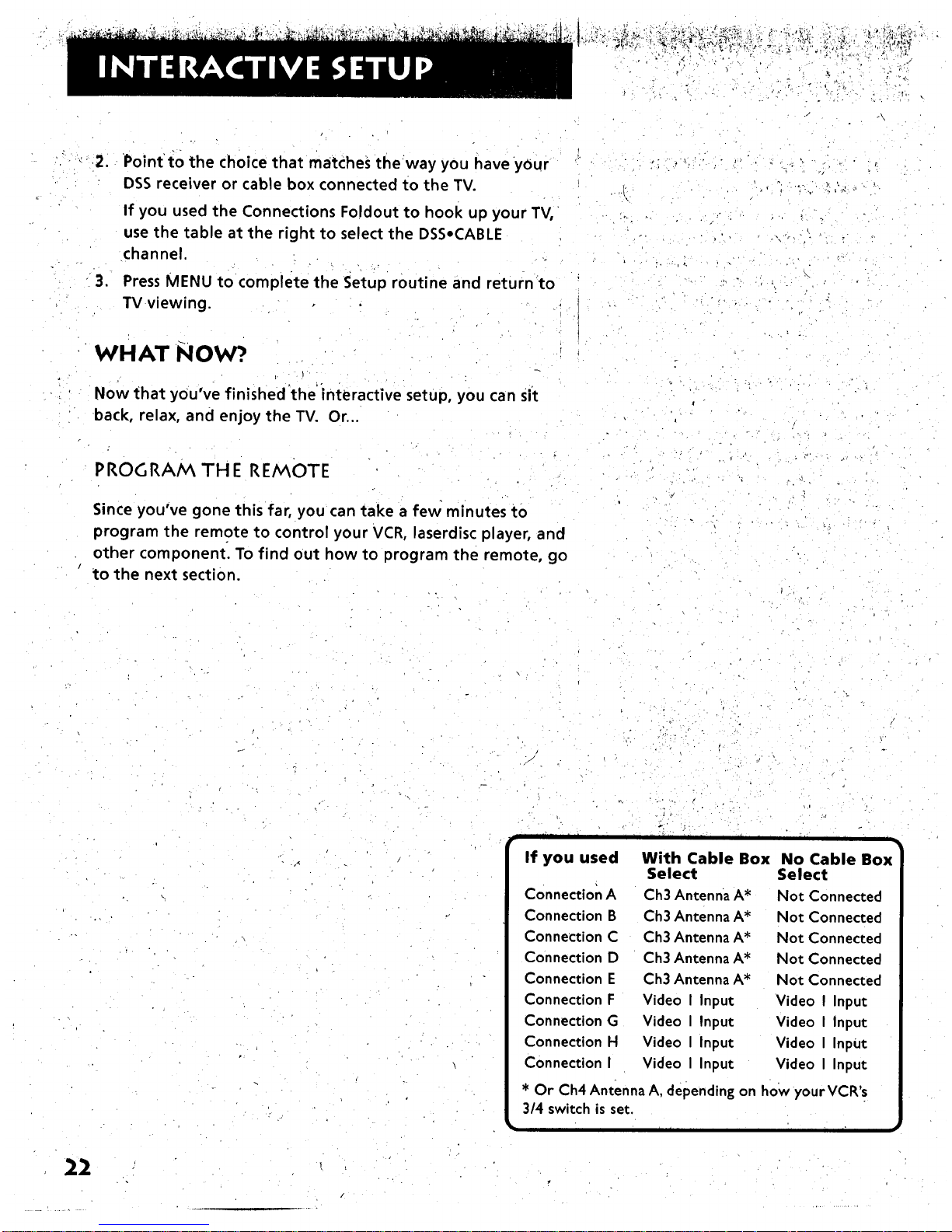
_ •__,,_i_+_"_++_=
?, , ...
" _ .+r , ",,
,
.
•Point •to the choice that matches theway you have your
DSS receiver or cable box connected to the TV.
If you used the Connections Foldout to hook up your TV,
use the table at the right to select the DSS.CABLE
channel.
Press MENU to complete the Setup routine and return to
TV viewing.
WHAT NOW?.
Now that you've finished'the'interactive setup, you can sff
back, relax, and enjoy the TV. Or...
_
PROGRA/_ THE REN_0TE
Since you've gone this far, you can take a few minutes to
program the remote to control your VCR, laserdisc player, and
other component. To find out how to program the remote, go
to the next section.
•_ r .
• • +:
r
I
• •• • +
22
J
I I I [ I i
If you used No Cable Box
Select
Connection A Not Connected
Connection B Not Connected
Connection C Not Connected
Connection D Not Connected
Connection E Not Connected
Connection F Video I Input
Connection G Video I Input
Connection H Video I InpUt
Connection I Video I Input
., . _, . ..,
_, ." .+. +
[ _' I I i i
With Cable Box
Select
Ch3 Antenna A*
Ch3 Antenna A*
Ch3 Antenna A*
Ch3 Antenna A*
Ch3 Antenna A*
Video I Input
Video I Input
Video I Input
Video I Input
* Or Ch4 Antenna A, depending on how yourVCR'.s
3/4 switch is set.
i i _ i'
/

IF YOU HAVE AVCR OR OTHER
COMPONENT...
The universal remote can be programmed to control
most brands of remote controllable TVs, VCRs, and
cable boxes. If you have an RCA, GE, or ProScan VCRo
you probably don't need to program it at all--other
manufacturer's brands need to be programmed.
NOW WATCH SOME TV!
Once you've programmed the remote, you Will have
completed all four setup sections. Now you can sit
back and enjoy the TV. If you want to know more
about the different parts of the TV, see the next
section, Tour of the TV. Refer to the other sections
and appendices as needed.
V
V
V
i i
PROGRAN_/v_I NG TH E REN_OTE
I
• , . -.. ,
\
23
o

ABOUT PROGRAMMING THE REMOTE
The universal remote can be programmed to control most
brands of remote controllable TVs, VCRs, and cable boxes.
Most RCA, GE and ProScan TVs and VCRs are already
programmed. Other manufacturer's brands need to be
programmed.
PROGRAiV_N_ING THE REMOTE TO CONTROL
A VCR
To determine whether the universal remote needs to be
programmed, turn the VCR on, point the remote at the VCR,
and press the VCR1 button. Then press POWER or CHAN UP or
DOWN to see if the VCR responds to the remote commands. If
not, the remote needs to be programmed.
Follow these steps to program your universal remote to
control your VCR:
1. Turn on the VCR to be programmed.
2. Look up your VCR brand and code number(s) on the code
list on the next page.
,
4.
5.
Press and hold the VCR1 button onthe remote.
Enter the two-digit code from the code list.
Release VCR1 then press POWER to see if the VCR
responds to the remote commands. If it doesn't, try
pressing VCR1 and POWER to see if the VCR responds.
, . -..
ii I i
o,
II I
Ir
This remote may not operate all
models of the brands that are
shown. Use the codes shown at
right or on the sheet packed in
with your remote.
To program the VCR2.LD button
to control a second VCR, follow
these steps but use the VCR2-LD
button instead of the VCR1
button.
ii tl " I I m=
4 " ._
