RCA F32683SBFM1CE3, F32683SBFM1CE2, F36683ETJX1CE2, G32686LVLX1CE3, F32686LVLX1CE2 User Manual
...Page 1
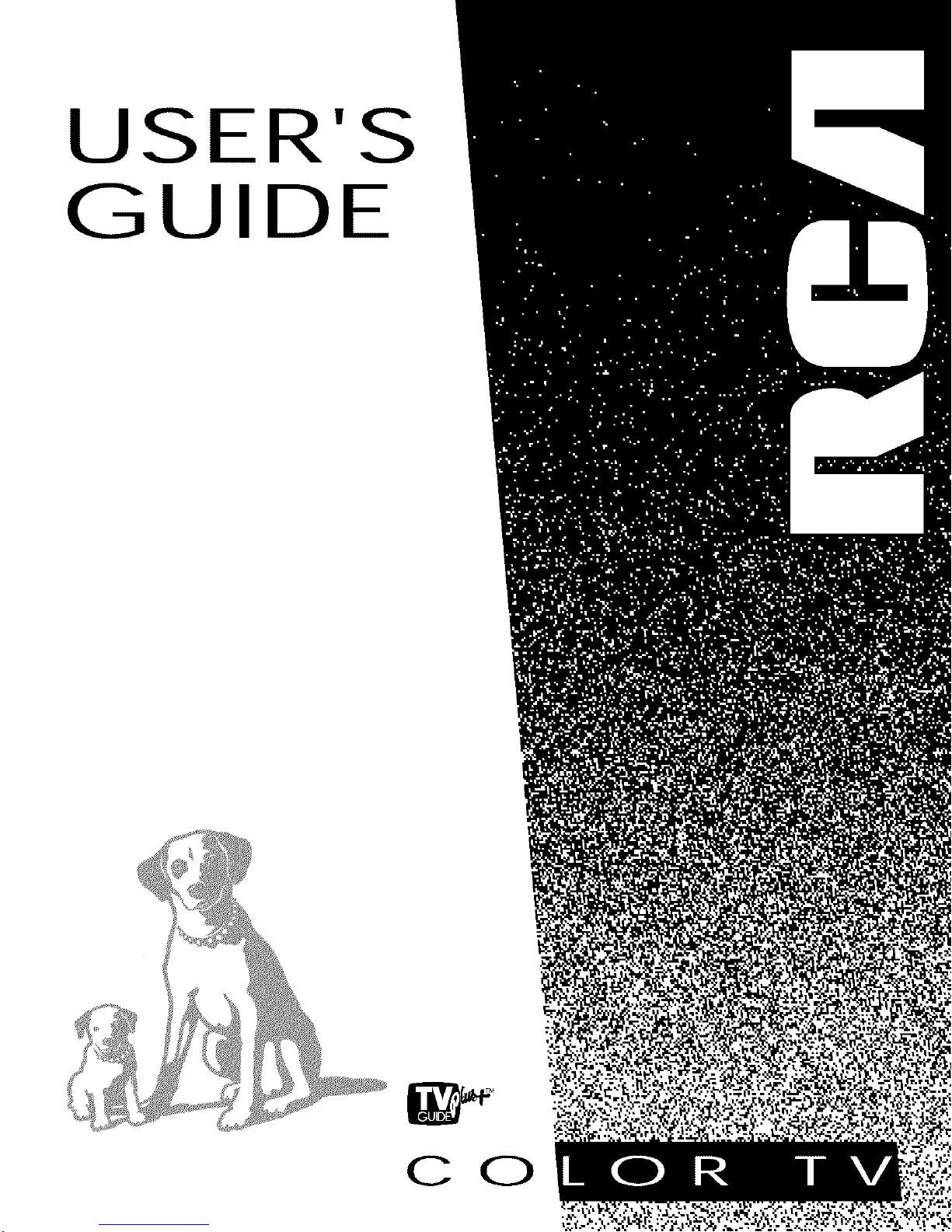
USER'S
GUIDE
C 0
Page 2
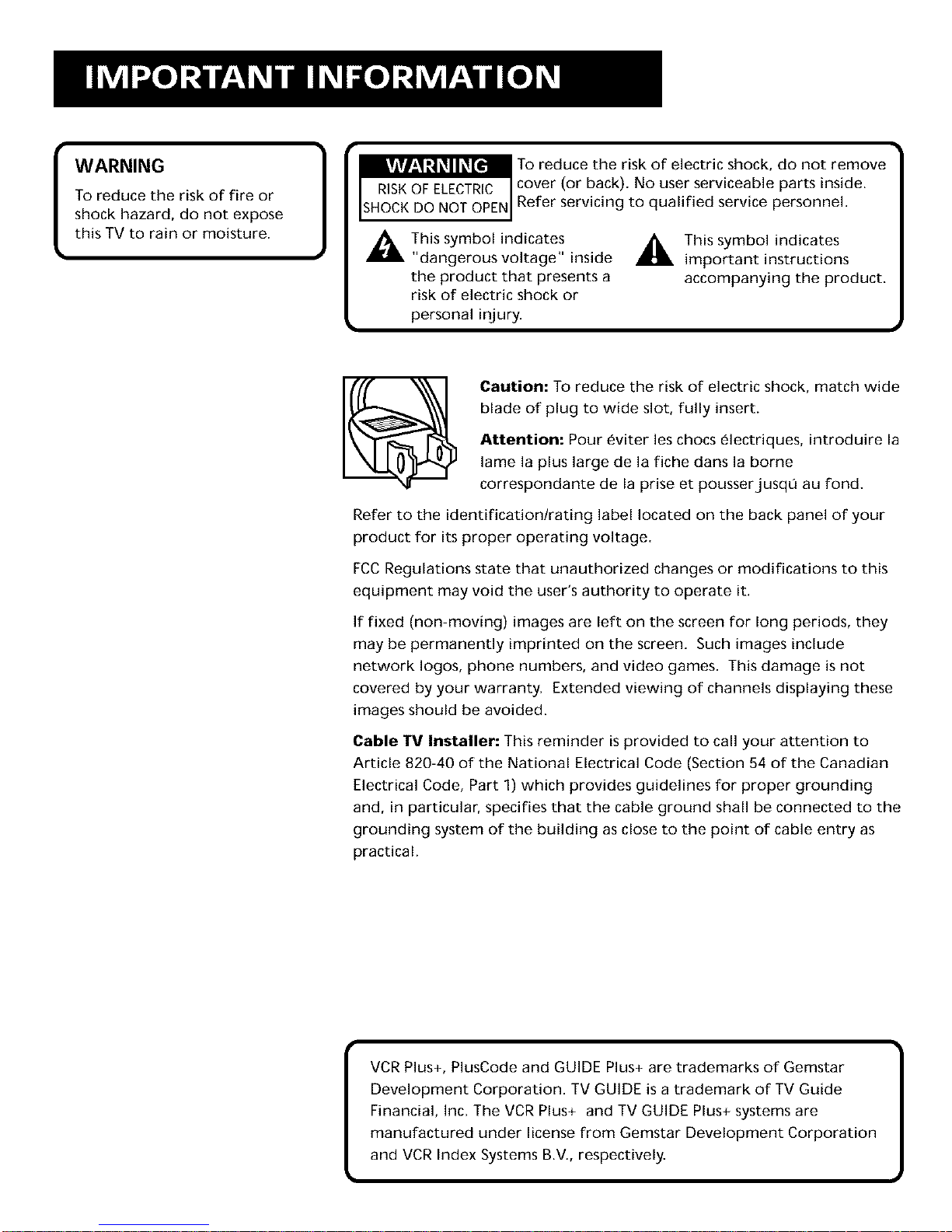
[
WARNING
To reduce the risk of fire or
shock hazard, do not expose
this TV to rain or moisture.
To reduce the risk of electric shock, do not remove
cover (or back). No user serviceable parts inside.
Refer servicing to qualified service personnel.
_This symbol indicates
This
symbol
indicates
"dangerous voltage" inside
important instructions
the product that presents a accompanying the product.
risk of electric shock or
personal injury.
Caution: To reduce the risk of electric shock, match wide
blade of plug to wide slot, fully insert.
Attention: Pour eviter les chocs electriques, introduire la
lame la plus large de la fiche darts la borne
correspondante de la prise et pousserjusqu au fond.
Refer to the identification/rating label located on the back panel of your
product for its proper operating voltage.
FCCRegulations state that unauthorized changes or modifications to this
equipment may void the user's authority to operate it.
If fixed (non-moving) images are left on the screen for long periods, they
may be permanently imprinted on the screen. Such images include
network Iogos, phone numbers, and video games. This damage is not
covered by your warranty. Extended viewing of channels displaying these
images should be avoided.
Cable TV Installer: This reminder is provided to call your attention to
Article 820-40 of the National Electrical Code (Section 54 of the Canadian
Electrical Code, Part 1) which provides guidelines for proper grounding
and, in particular, specifies that the cable ground shall be connected to the
grounding system of the building as close to the point of cable entry as
practical.
I CR Plus+, PlusCode and GUIDE Plus+ are trademarks of Gemstar |
J
Development Corporation. TV GUIDE is a trademark of TV Guide
Financial, Inc. The VCR Plus+ and TV GUIDE Plus+ systems are
manufactured under license from Gemstar Development Corporation
and VCR Index Systems B.V., respectively.
Page 3
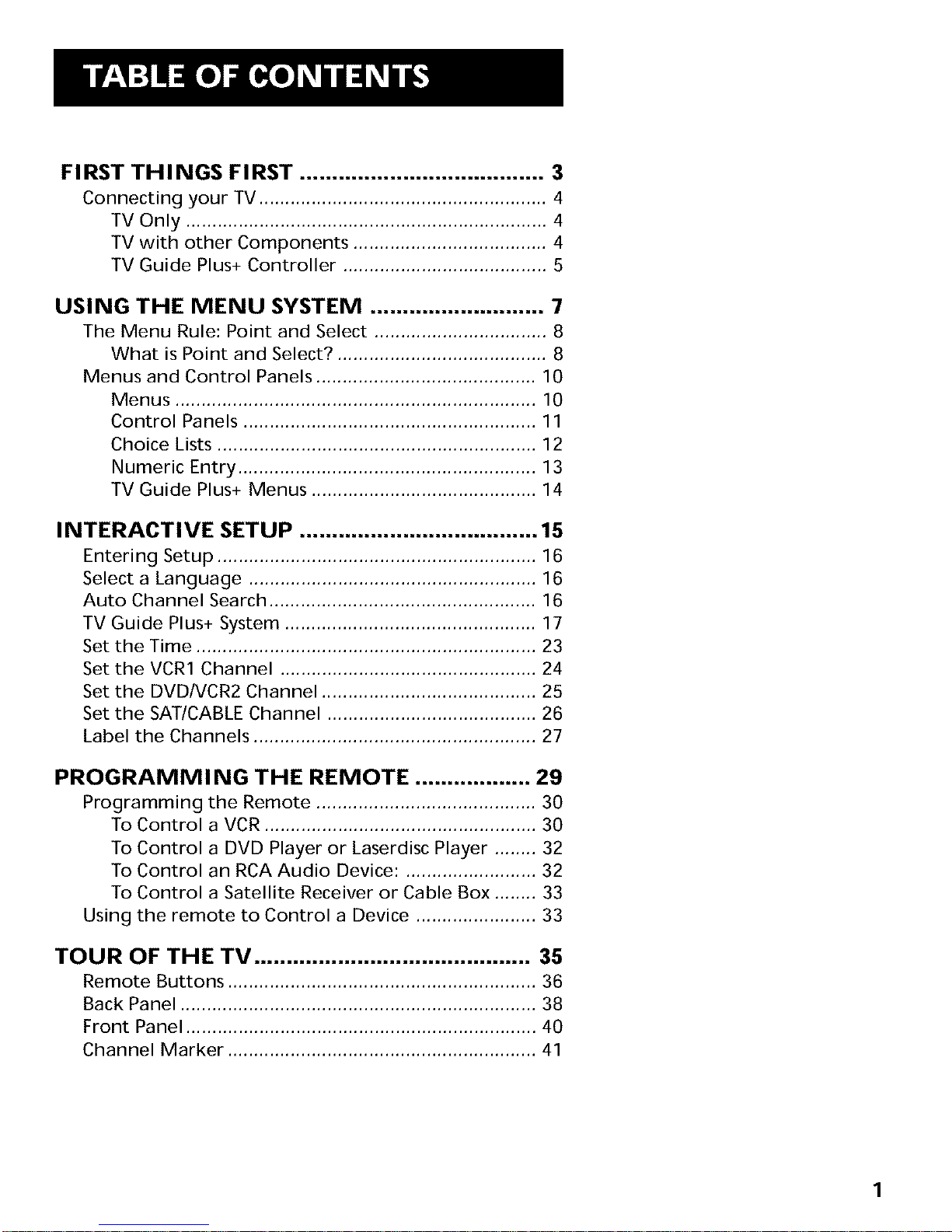
FIRST THINGS FIRST ...................................... 3
Connecting your TV ....................................................... 4
TV Only ..................................................................... 4
TV with other Components ..................................... 4
TV Guide Plus+ Controller ....................................... 5
USING THE MENU SYSTEM ........................... 7
The Menu Rule: Point and Select ................................. 8
What is Point and Select? ........................................ 8
Menus and Control Panels .......................................... 10
Menus ..................................................................... 10
Control Panels ........................................................ 11
Choice Lists ............................................................. 12
Numeric Entry ......................................................... 13
TV Guide Plus+ Menus ........................................... 14
INTERACTIVE SETUP ..................................... 15
Entering Setup ............................................................. 16
Select a Language ....................................................... 16
Auto Channel Search ................................................... 16
TV Guide Plus+ System ................................................ 17
Set the Time ................................................................. 23
Set the VCR1 Channel ................................................. 24
Set the DVD/VCR2 Channel ......................................... 25
Set the SAT/CABLE Channel ........................................ 26
Label the Channels ...................................................... 27
PROGRAMMING THE REMOTE .................. 29
Programming the Remote .......................................... 30
To Control a VCR .................................................... 30
To Control a DVD Player or Laserdisc Player ........ 32
To Control an RCA Audio Device: ......................... 32
To Control a Satellite Receiver or Cable Box ........ 33
Using the remote to Control a Device ....................... 33
TOUR OF THE TV ........................................... 35
Remote Buttons ........................................................... 36
Back Panel .................................................................... 38
Front Panel ................................................................... 40
Channel Marker ........................................................... 41
1
Page 4
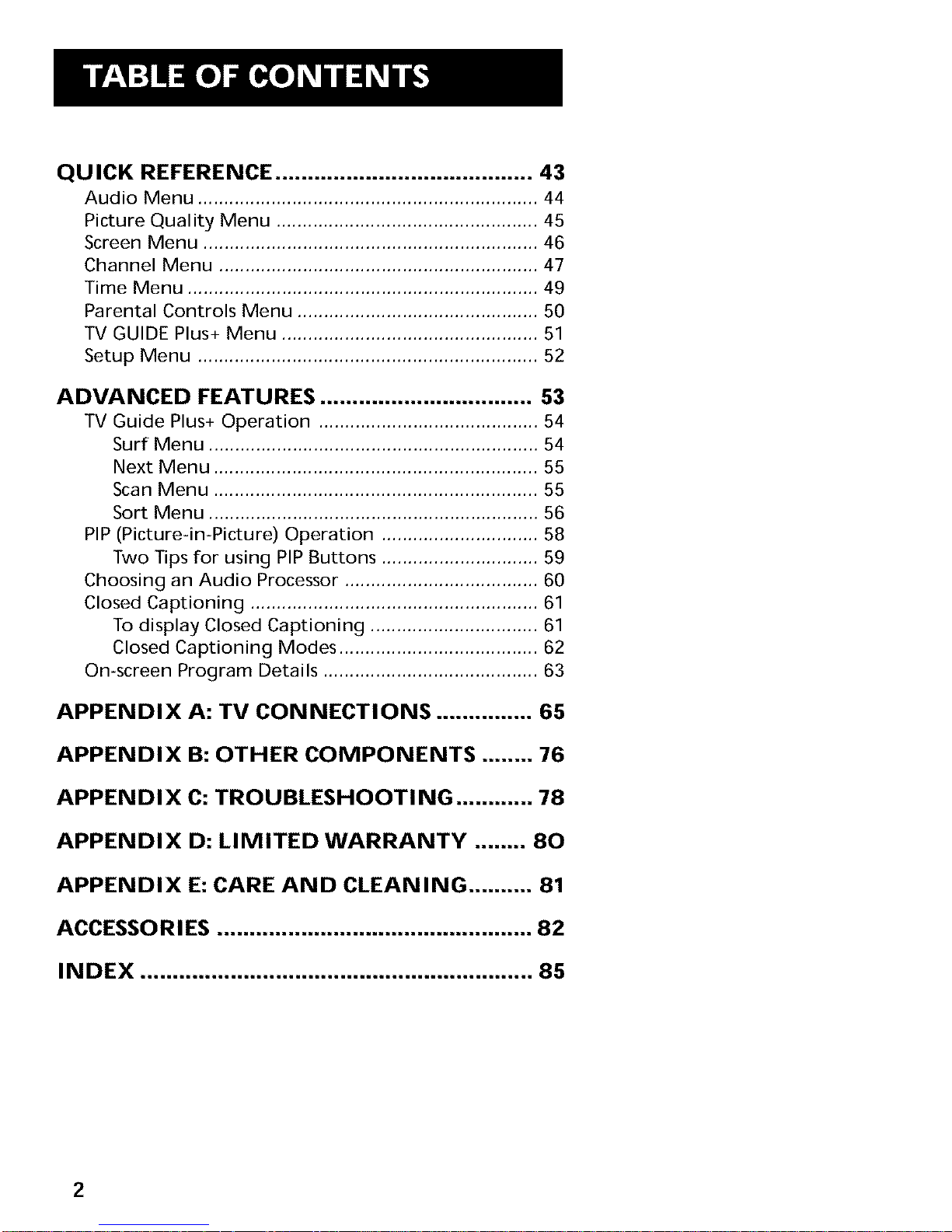
QUICK REFERENCE ........................................ 43
Audio Menu ................................................................. 44
Picture Quality Menu .................................................. 45
Screen Menu ................................................................ 46
Channel Menu ............................................................. 47
Time Menu ................................................................... 49
Parental Controls Menu .............................................. 50
TV GUIDE Plus+ Menu ................................................. 51
Setup Menu ................................................................. 52
ADVANCED FEATURES ................................. 53
TV Guide Plus+ Operation .......................................... 54
Surf Menu ............................................................... 54
Next Menu .............................................................. 55
Scan Menu .............................................................. 55
Sort Menu ............................................................... 56
PIP (Picture-in-Picture) Operation .............................. 58
Two Tips for using PIP Buttons .............................. 59
Choosing an Audio Processor ..................................... 60
Closed Captioning ....................................................... 61
To display Closed Captioning ................................ 61
Closed Captioning Modes ...................................... 62
On-screen Program Details ......................................... 63
APPENDIX A: TV CONNECTIONS ............... 65
APPENDIX B: OTHER COMPONENTS ........ 76
APPENDIX C: TROUBLESHOOTING ............ 78
APPENDIX D: LIMITED WARRANTY ........ 80
APPENDIX E: CARE AND CLEANING .......... 81
ACCESSORIES ................................................. 82
INDEX ............................................................. 85
2
Page 5

HI, IM ROGER.
I wrote this manual to help you get the most
from your TV. 1know you expect a lot from your
TV, so I designed this user manual to give you
the information you need.., when you need it.
FIRST THINGS FIRST
V
READ THE FIRST FOUR CHAPTERS
The manual is designed to get you started
quickly.., and let you catch up on the details
when you get a chance. The first four sections of
the manual will get your TV up and running.
You'll learn how to use the menu system, run the
interactive setup routine and program the
remote.
The rest of the manual gives you the specifics: a
tour of the TV, a quick reference guide, details
on the TV GUIDE Plus+ system, advanced
features, and appendices.
Well... if your TV's out of the box, let's get
started, First things first,
V
V
I Check out the notes I've added 1
throughout the manual. I've got some
great tips that will help you get the most
from your TV.
3
Page 6
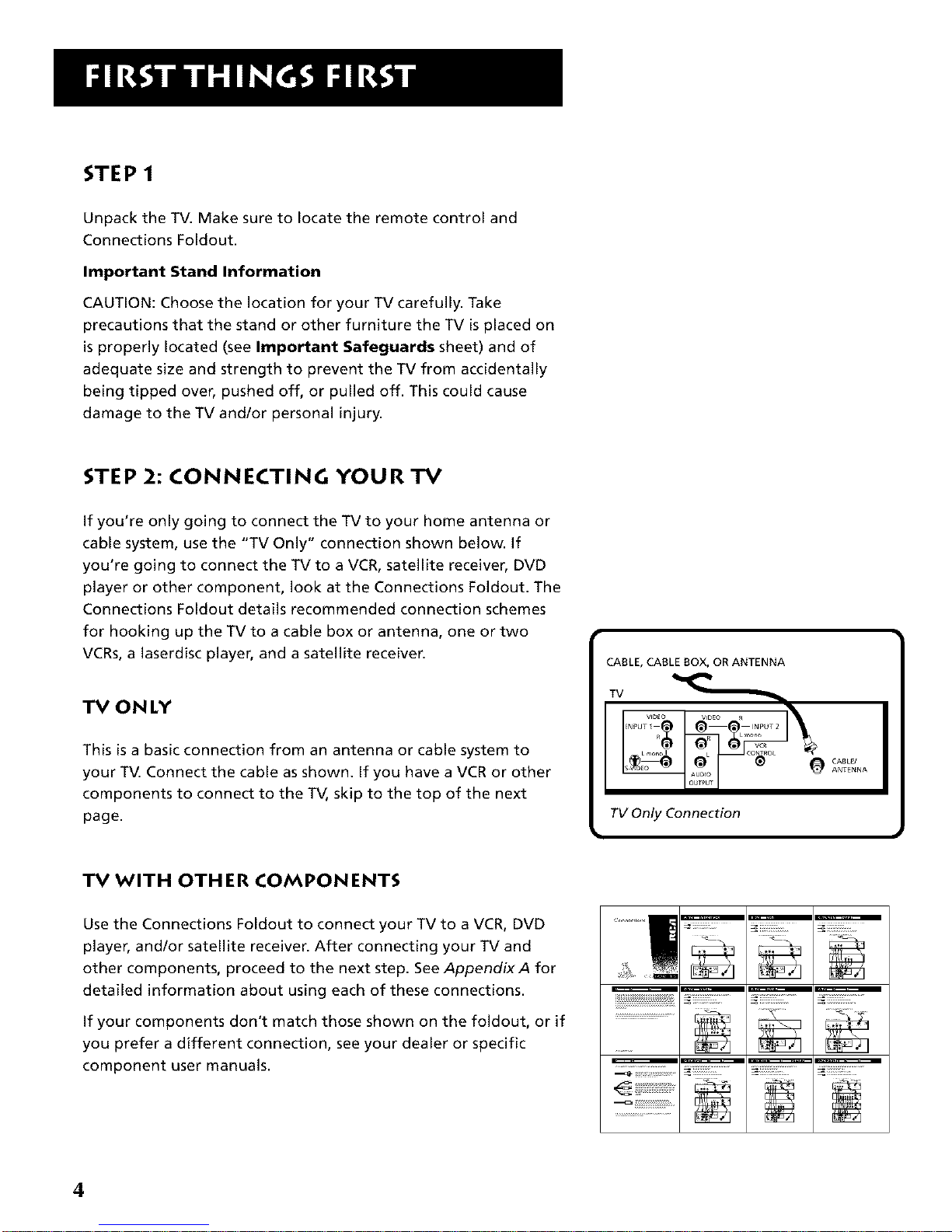
STEP 1
Unpack the TV. Make sure to locate the remote control and
Connections Foldout.
Important Stand Information
CAUTION: Choose the location for your TV carefully. Take
precautions that the stand or other furniture the TV is placed on
is properly located (see Important Safeguards sheet) and of
adequate size and strength to prevent the TV from accidentally
being tipped over, pushed off, or pulled off. This could cause
damage to the TV and/or personal injury.
STEP 2: CONNECTING YOUR TV
If you're only going to connect the TV to your home antenna or
cable system, use the "TV Only" connection shown below. If
you're going to connect the TV to a VCR, satellite receiver, DVD
player or other component, look at the Connections Foldout. The
Connections Foldout details recommended connection schemes
for hooking up the TV to a cable box or antenna, one or two
VCRs, a laserdisc player, and a satellite receiven
TV ON LY
This is a basic connection from an antenna or cable system to
your TV. Connect the cable as shown. If you have a VCR or other
components to connect to the TV, skip to the top of the next
page.
CABLE, CABLE BOX, OR ANTENNA
TV Only Connection
TV WITH OTH ER COMPON ENTS
Use the Connections Foldout to connect your TV to a VCR, DVD
player, and/or satellite receiver. After connecting your TV and
other components, proceed to the next step. SeeAppendix A for
detailed information about using each of these connections.
If your components don't match those shown on the foldout, or if
you prefer a different connection, see your dealer or specific
component user manuals.
_::_::_:::::
4
Page 7
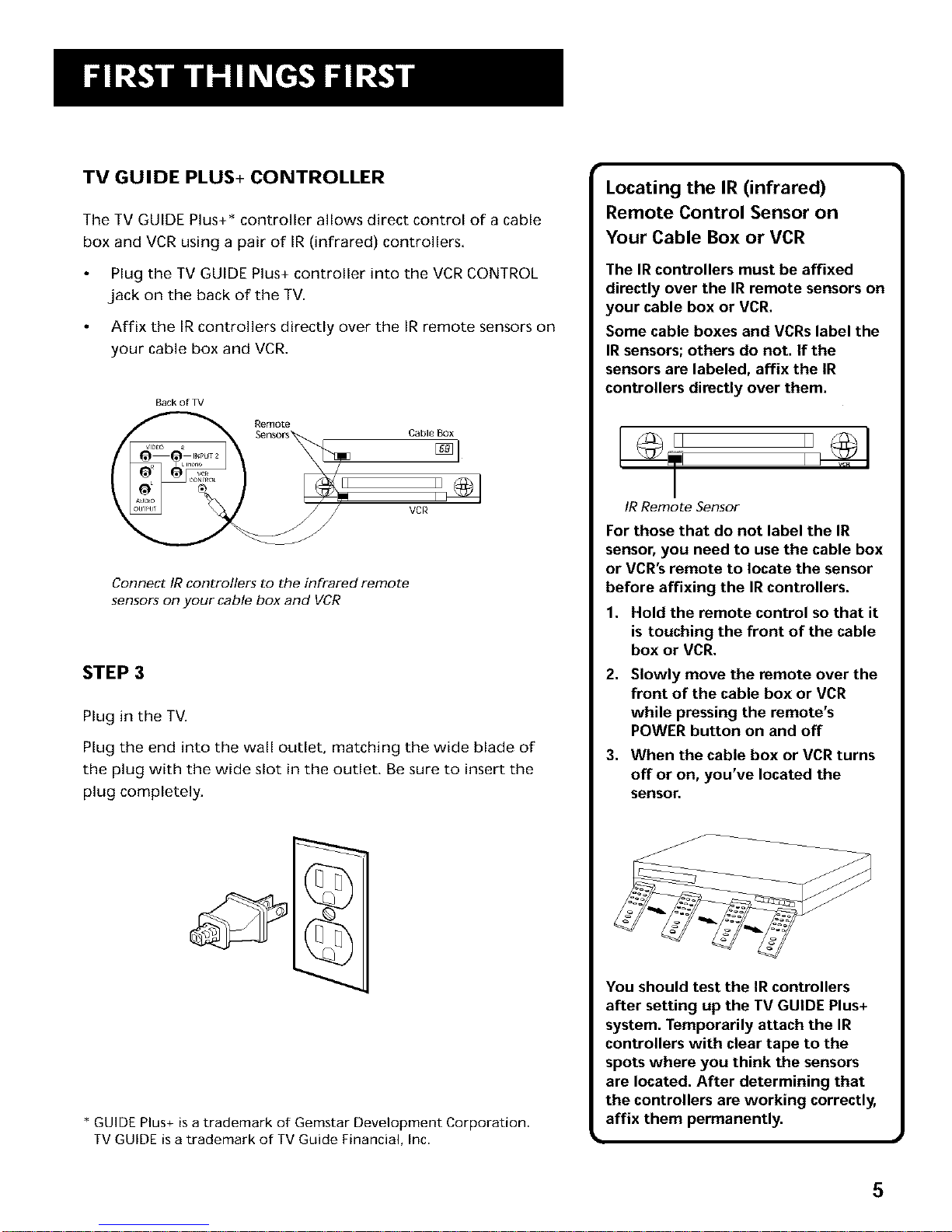
TV GUIDE PLUS+ CONTROLLER
The TV GUIDE Plus+* controller allows direct control of a cable
box and VCR using a pair of IR (infrared) controllers.
Plug the TV GUIDE Plus+ controller into the VCR CONTROL
.jack on the back of the TV.
Affix the IR controllers directly over the IR remote sensors on
your cable box and VCR.
Back of TV
Cable Box
II
VCR
Connect IR controllers to the infrared remote
sensors on your cable box and VCR
STEP 3
Plug in the TV.
Plug the end into the wall outlet, matching the wide blade of
the plug with the wide slot in the outlet. Be sure to insert the
plug completely.
* GUIDE Plus+ is a trademark of Gemstar Development Corporation.
TV GUIDE is a trademark of TV Guide Financial, Inc.
Locating the IR (infrared)
Remote Control Sensor on
Your Cable Box or VCR
The IR controllers must be affixed
directly over the IR remote sensors on
your cable box or VCR.
Some cable boxes and VCRs label the
IR sensors; others do not. If the
sensors are labeled, affix the IR
controllers directly over them.
I
IR Remote Sensor
For those that do not label the IR
sensor, you need to use the cable box
or VCR's remote to locate the sensor
before affixing the IR controllers.
1. Hold the remote control so that it
is touching the front of the cable
box or VCR.
2.
Slowly move the remote over the
front of the cable box or VCR
while pressing the remote's
POWER button on and off
3. When the cable box or VCR turns
off or on, you've located the
sensor.
You should test the IR controllers
after setting up the TV GUIDE Plus+
system. Temporarily attach the IR
controllers with clear tape to the
spots where you think the sensors
are located. After determining that
the controllers are working correctly,
affix them permanently.
5
Page 8

STEP 4
Put batteries in the remote.
Remove the battery compartment cover from the back of the
remote.
Insert batteries as shown, matching the + and - ends of each
battery in the compartment.
Replace the cover.
STEP 5
Turn on the TV.
Press TV on the remote, or press POWER on the TV itself.
STEP 6
Read the next section, Using the Menu System, which is a brief
overview of the basic rules for getting around in the menus,
STEP 7
Proceed to section three, Interactive Setup. The interactive setup
routine walks you through the steps needed to fully configure
the TV. The first steps ask you to select your preferred language
for the menu system and to begin the auto channel search, which
puts available cable TV or antenna signals into the TV's memory.
You can skip any of the steps and return to them later.
R_WRSE FORWARD
R_C'VCR+ _ PAUSE
Fiq r_q
MUT_ _H- GOBACK
FAMI NpUT ANTENNA
0 00 0
_. SOUND
GU_OE
0
mTV
6
Page 9
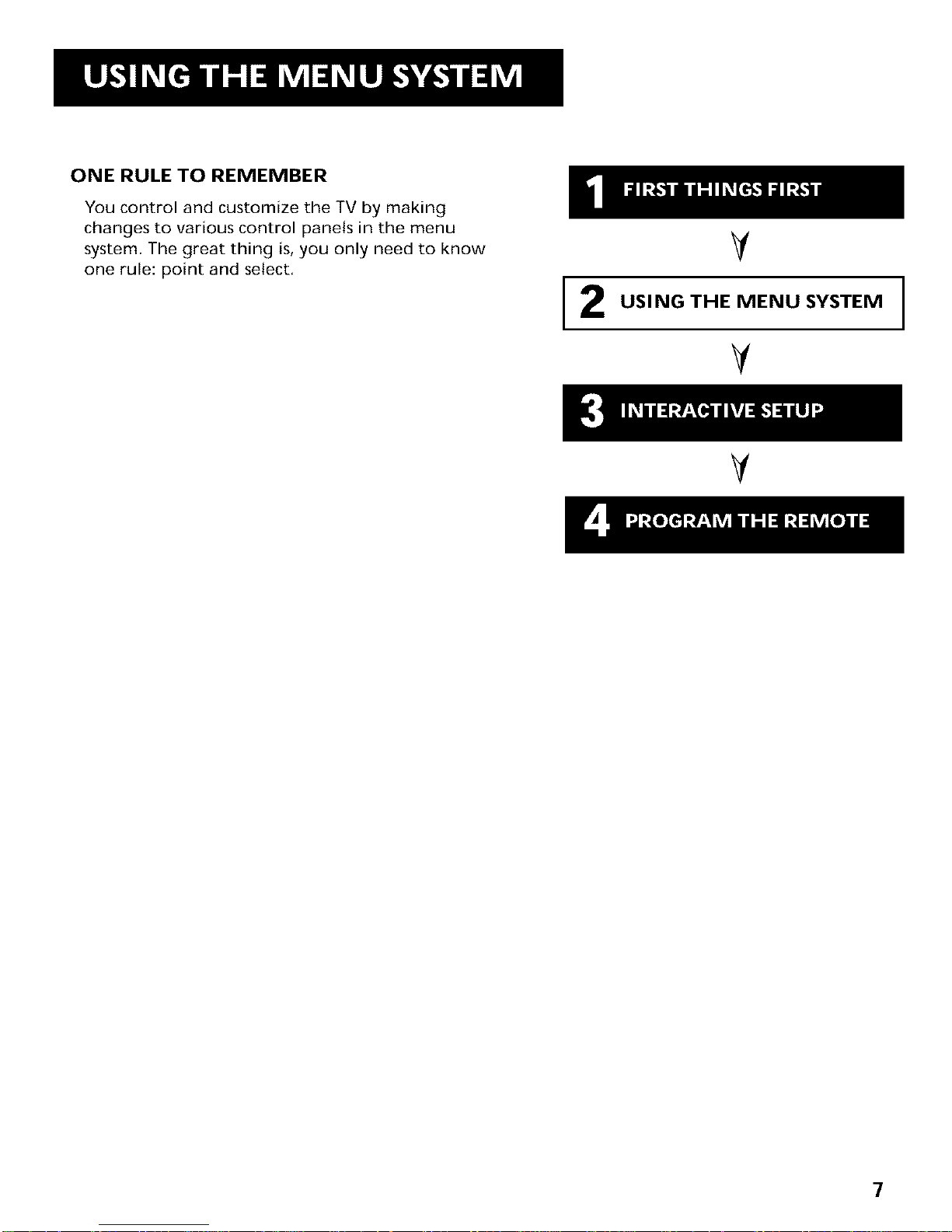
ONE RULE TO REMEMBER
You control and customize the TV by making
changes to various control panels in the menu
system. The great thing is, you only need to know
one rule: point and select.
Y
USING THE MENU SYSTEM
Y
Y
7
Page 10

THE MENU RULE: POINT AND SELECT
You only need to know one rule to use the on-screen menus and
control panels: point and select.
WHAT IS POINT AND SELECT?
The point and select method has two steps.
1. Point to a menu item using the MOVE arrows on the
remote.
To point up or down, press the up or down arrows. To point
left or right, press the left or right arrows.
2. Select a menu item by pressing MENU-SELECT.
Selecting an item tells the TV's menu system to go ahead and
make the change or go to a place you have indicated.
For example, to select the Channel menu from the Main menu:
1. Press MENU to bring up the Main menu.
2.
Point to Channelby pressing the down arrow until the word
Channel is highlighted.
Tip: You can also select a menu item
by entering the item number with the
number buttons on the remote,
Press CLEAR at any time to remove all
displays from the screen and return to
TV viewing,
Many VCRuser manuals refer to a
PROGRAM button, The MENU*SELECT
button on this remote works as a
PROGRAM button in VCR mode. The
rest of this manual refers to this
button only as MENU.
8
Page 11
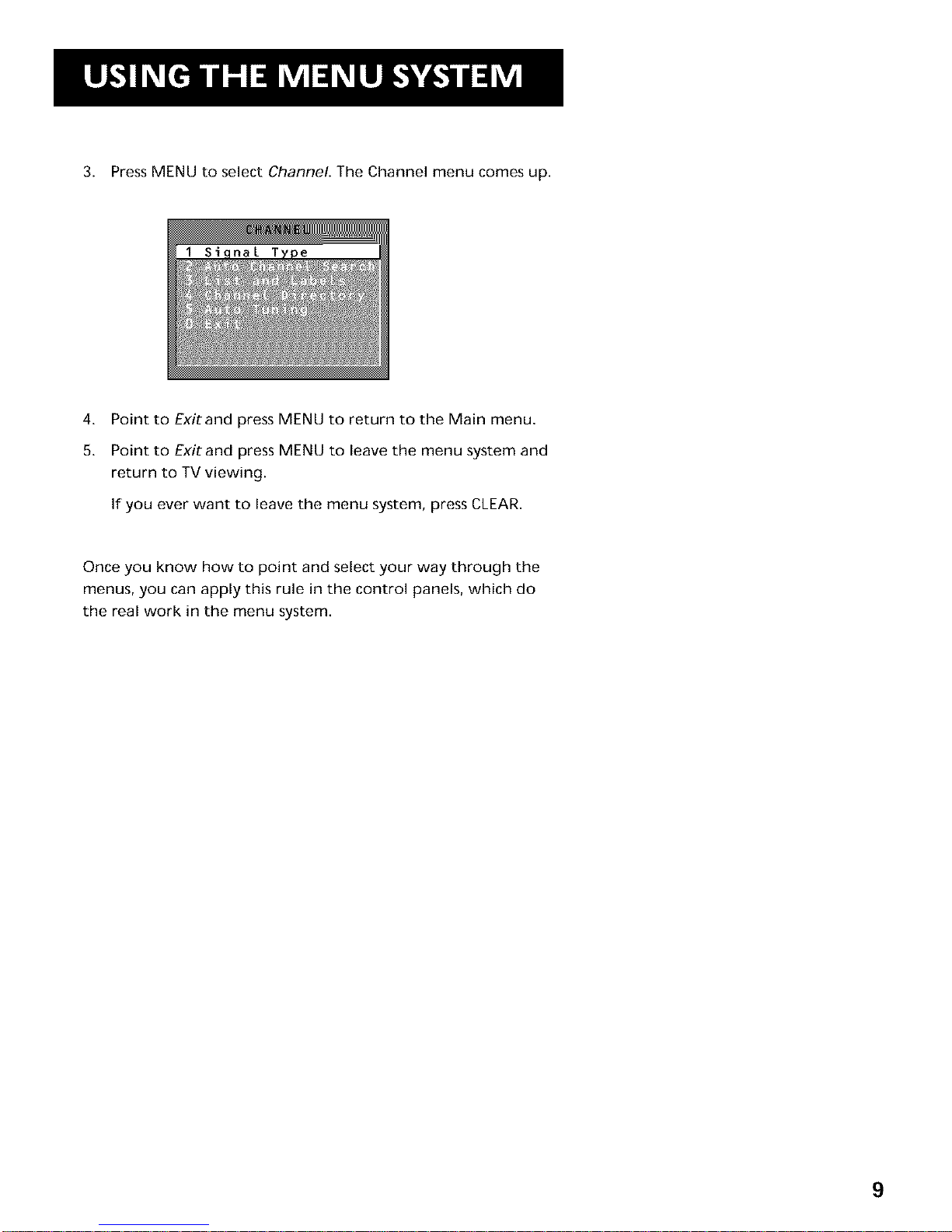
3. Press MENU to select Channel. The Channel menu comes up.
4.
5.
Point to Exitand press MENU to return to the Main menu.
Point to Exitand press MENU to leave the menu system and
return to TV viewing.
If you ever want to leave the menu system, press CLEAR.
Once you know how to point and select your way through the
menus, you can apply this rule in the control panels, which do
the real work in the menu system.
9
Page 12

MENUS AND CONTROL PANELS
There are three parts to the menu system: menus, control panels,
and the TV GUIDE Plus+ system. But before you can use control
panels or the TV GUIDE Plus+ system, you first have to move
through at least one menu--the Main menu.
MENUS
The first menu is called the Main menu. To bring up the Main
menu:
1. Press MENU on the remote or front panel:
Menus take you to another menu or a control panel. There are
two ways to make a choice in a menu:
Point and select with the MOVE arrows and MENU.
Press a number button on the remote. For example, in the
Main menu press 3 to go straight to the Screen menu.
Exiting a menu
There are three ways to exit a menu:
Point to Exitand press MENU.
Press 0 on the remote.
Press CLEAR. The on-screen displays are cleared from the
screen and you are returned to TV viewing.
Feel free to explore the menu system.
If you're ever unsure where you are in
the menu system, or you're just plain
tired of exploring, press CLEARto
remove the menus from the screen
and start over again.
10
Page 13

CONTROL PANELS
Control Panels do the work in the menu system: it's where you
choose a setting, enter a number, or adjust a level such as tint or
brightness. There are three kinds of control panels: sliders, choice
lists, and numeric entry.
Sliders
Sliders are used to make adjustments to a particular control.
For example, to adjust the TV's contrast:
1. Press MENU to bring up the Main menu.
2. Point to Picture Quality and press MENU. The Picture Quality
menu comes up.
3. Press MENU to select Basic Picture Controls.
4. Press the right or left arrow to adjust the indicator line,
Notice that the picture changes as you adjust the contrast,
Now that you know how the Contrast slider works, you know
how all sliders work.
You don't need to remember the |
J
names of the control panel types.
Once you've learned how each type
works, you'll be able to use any part
of the menu system.
11
Page 14
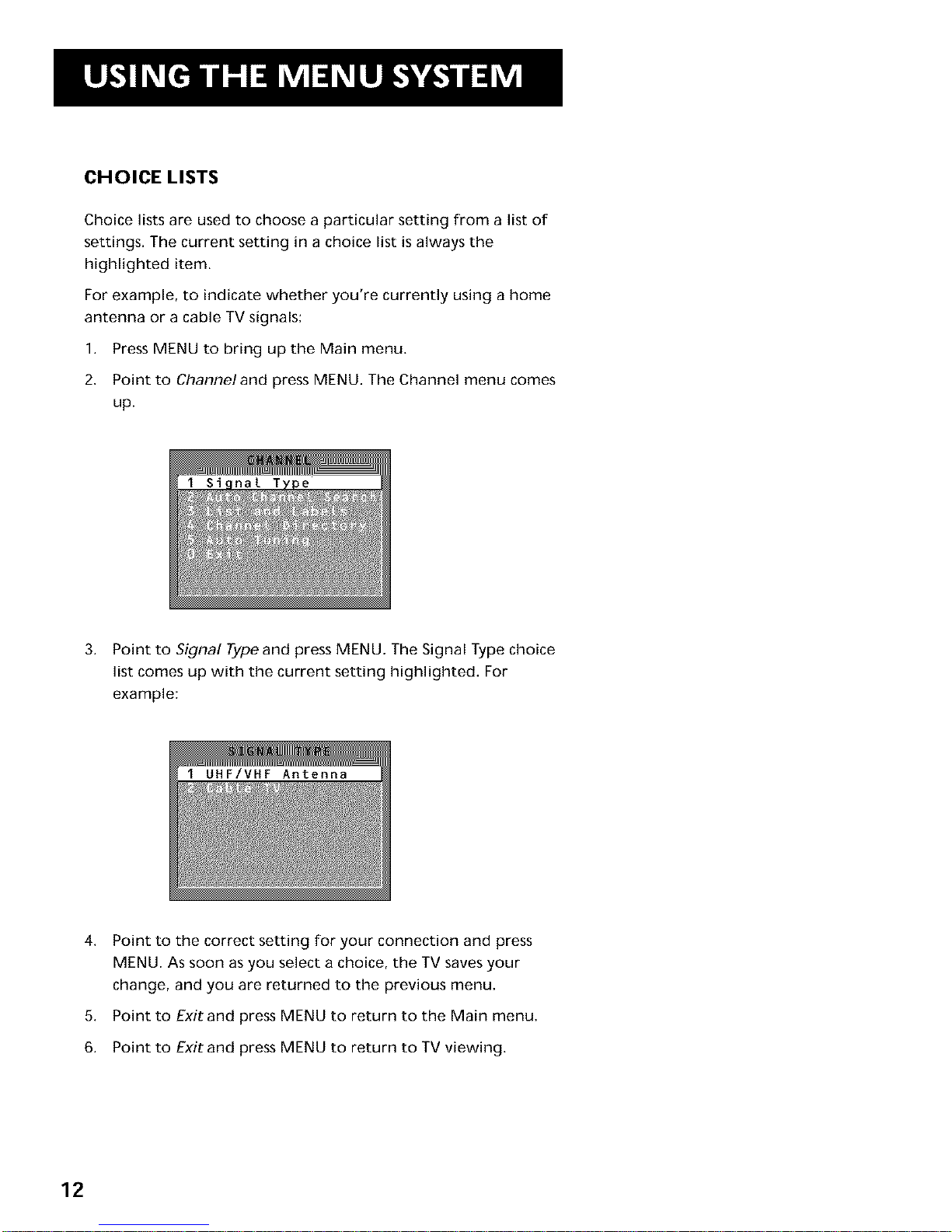
CHOICE LISTS
Choice lists are used to choose a particular setting from a list of
settings. The current setting in a choice list is always the
highlighted item.
For example, to indicate whether you're currently using a home
antenna or a cable TV signals:
1. Press MENU to bring up the Main menu.
2. Point to Channeland press MENU. The Channel menu comes
up.
3. Point to Signal Type and press MENU. The Signal Type choice
list comes up with the current setting highlighted. For
example:
4.
5.
6.
Point to the correct setting for your connection and press
MENU. As soon as you select a choice, the TV saves your
change, and you are returned to the previous menu.
Point to Exitand press MENU to return to the Main menu.
Point to Exitand press MENU to return to TV viewing.
12
Page 15
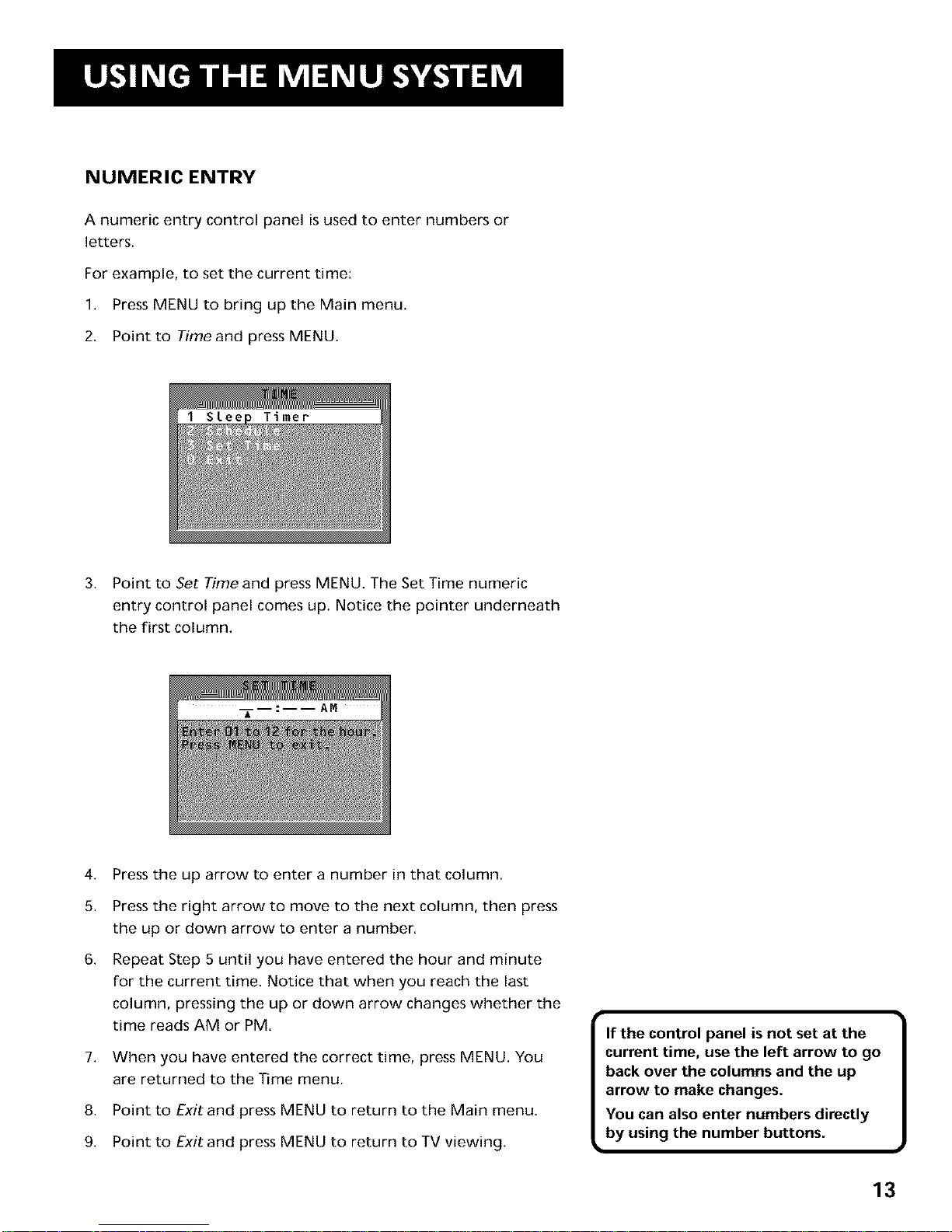
NUMERIC ENTRY
A numeric entry control panel is used to enter numbers or
letters.
For example, to set the current time:
1. Press MENU to bring up the Main menu.
2. Point to Time and press MENU.
3. Point to Set Time and press MENU. The Set Time numeric
entry control panel comes up. Notice the pointer underneath
the first column.
4.
5.
6.
7.
8.
9.
Press the up arrow to enter a number in that column.
Press the right arrow to move to the next column, then press
the up or down arrow to enter a number.
Repeat Step 5 until you have entered the hour and minute
for the current time. Notice that when you reach the last
column, pressing the up or down arrow changes whether the
time reads AM or PM.
When you have entered the correct time, press MENU. You
are returned to the Time menu.
Point to Exitand press MENU to return to the Main menu.
Point to Exitand press MENU to return to TV viewing.
If the control panel is not set at the
current time, use the left arrow to go
back over the columns and the up
arrow to make changes.
You can also enter numbers directly
by using the number buttons.
13
Page 16
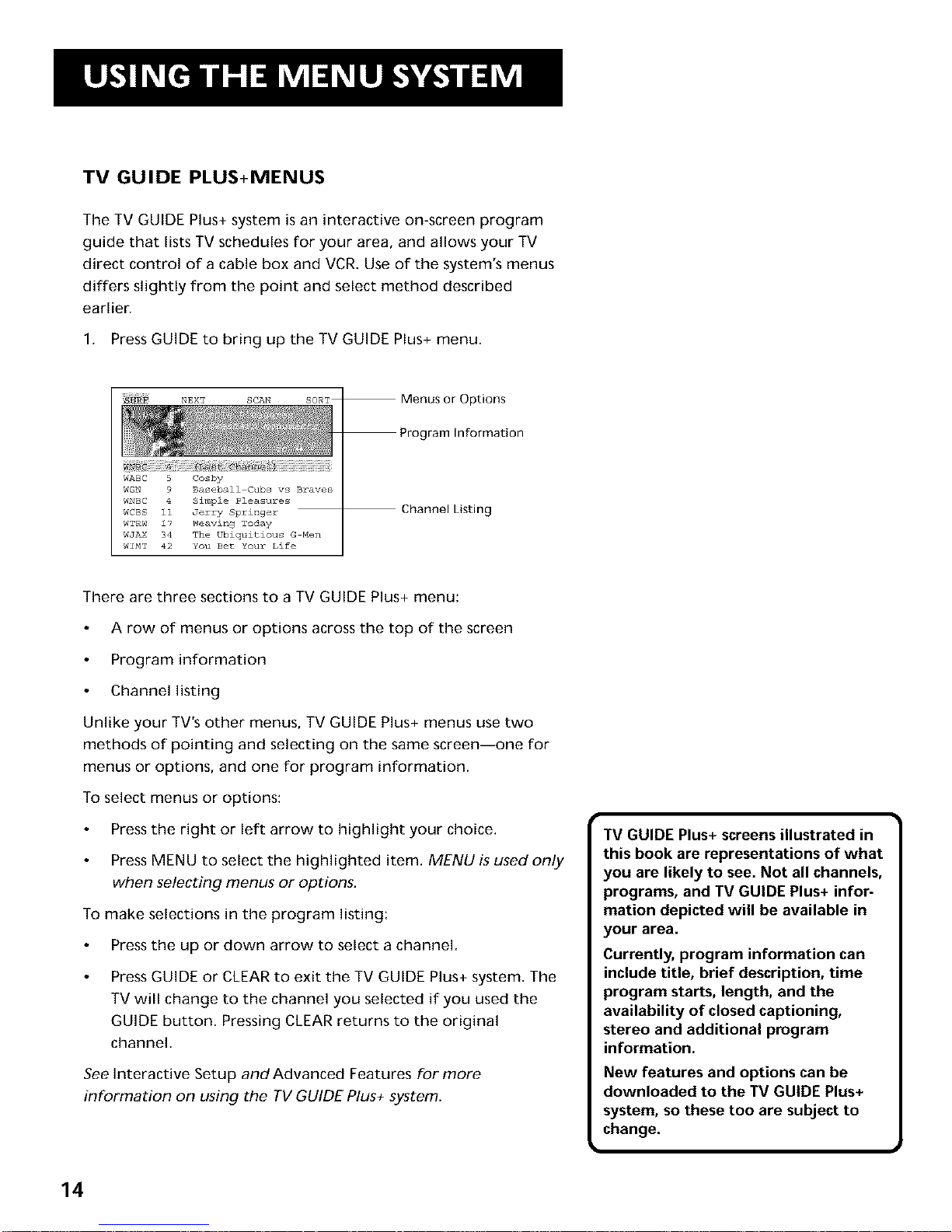
TV GUIDE PLUS+MENUS
The TV GUIDE Plus+ system is an interactive on-screen program
guide that lists TV schedules for your area, and allows your TV
direct control of a cable box and VCR. Use of the system's menus
differs slightly from the point and select method described
earlier.
1. Press GUIDE to bring up the TV GUIDE Plus+ menu.
WABC 5 Cosby
WGN 9 Baseball Cubs vs Braves
WNBC 4 Simple Pleasures
WCBS 11 Jerry Springer
WTRW 17 Weaving Today
WJAX 34 The Ubiquitious G Men
WIMT 42 YOU Bez Your Life
Menus or Options
Information
Channel Listing
There are three sections to a TV GUIDE Plus+ menu:
A row of menus or options across the top of the screen
Program information
Channel listing
Unlike your TV's other menus, TV GUIDE Plus+ menus use two
methods of pointing and selecting on the same screen--one for
menus or options, and one for program information.
To select menus or options:
Press the right or left arrow to highlight your choice.
Press MENU to select the highlighted item. MENU is used only
when selecting menus or options.
To make selections in the program listing:
Press the up or down arrow to select a channel.
Press GUIDE or CLEAR to exit the TV GUIDE Plus+ system. The
TV will change to the channel you selected if you used the
GUIDE button. Pressing CLEAR returns to the original
channel.
See Interactive Setup and Advanced Features for more
information on using the TV GUIDE Plus+ system.
TV GUIDE Plus+ screens illustrated in
this book are representations of what
you are likely to see. Not all channels,
programs, and TV GUIDE Plus+ infor-
mation depicted will be available in
your area.
Currently, program information can
include title, brief description, time
program starts, length, and the
availability of closed captioning,
stereo and additional program
information.
New features and options can be
downloaded to the TV GUIDE Plus+
system, so these too are subject to
change.
14
Page 17
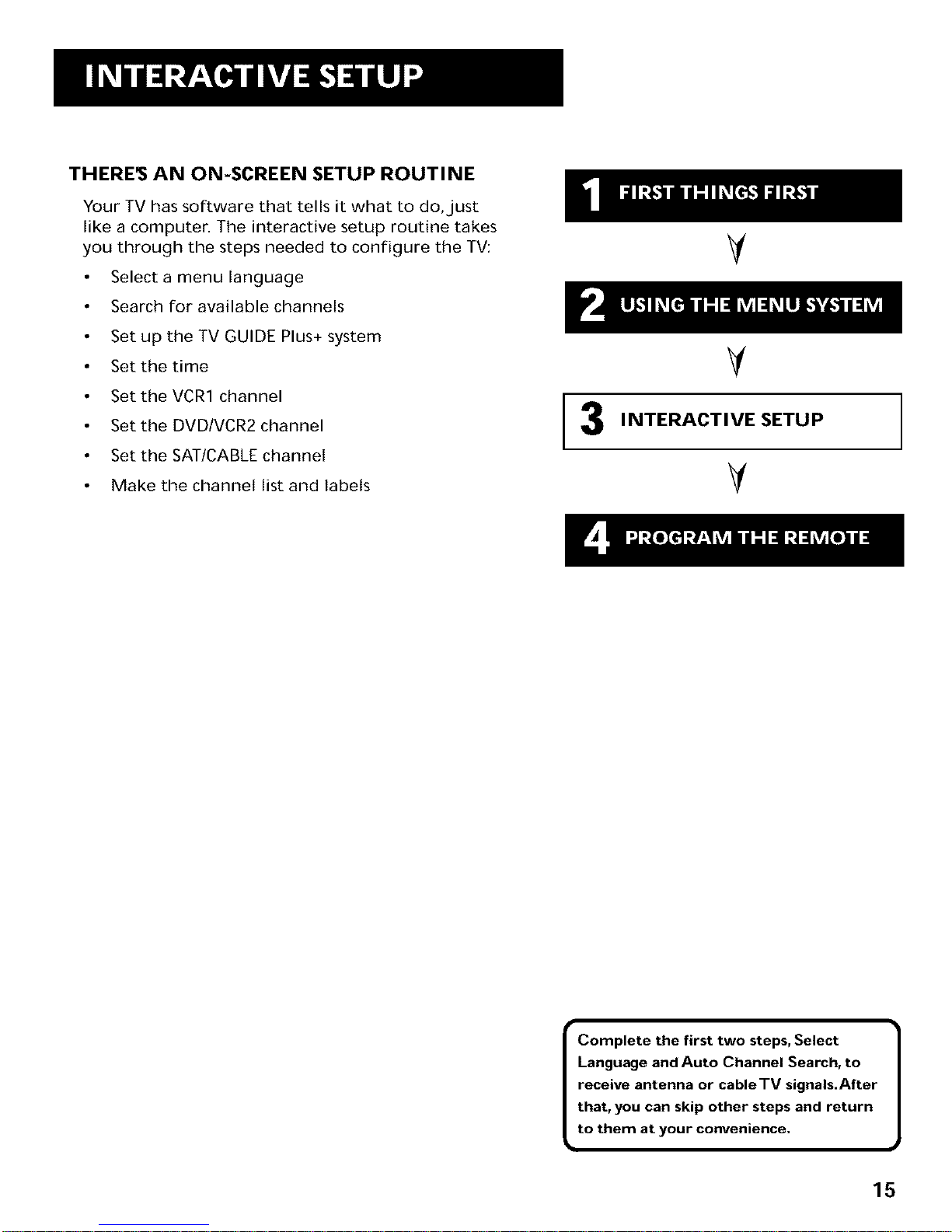
THERE_ AN ON-SCREEN SETUP ROUTINE
Your TV has software that tells it what to do,just
like a computer, The interactive setup routine takes
you through the steps needed to configure the TV:
Select a menu language
Search for available channels
Set up the TV GUIDE Plus+ system
Set the time
Set the VCR1 channel
Set the DVD/VCR2 channel
Set the SAT/CABLE channel
Make the channel list and labels
Y
Y
I NTERACTIVE SETUP
Y
Complete the first two steps, Select
Language and Auto Channel Search, to
receive antenna or cableTV signals.After
that, you can skip other steps and return
to them at your convenience.
15
Page 18
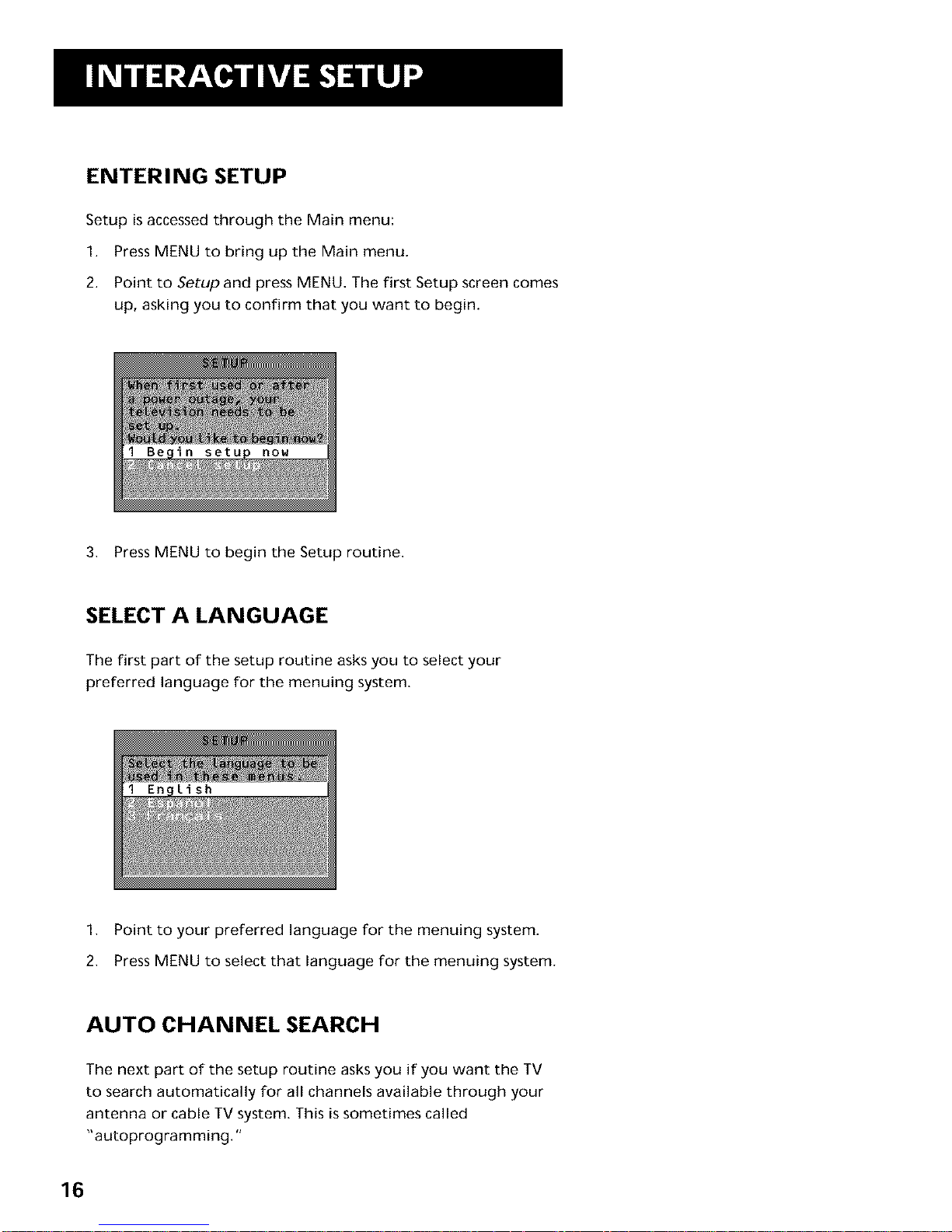
ENTERING SETUP
Setup is accessed through the Main menu:
1. Press MENU to bring up the Main menu.
2. Point to Setup and press MENU. The first Setup screen comes
up, asking you to confirm that you want to begin.
3. Press MENU to begin the Setup routine.
SELECT A LANGUAGE
The first part of the setup routine asks you to select your
preferred language for the menuing system.
1. Point to your preferred language for the menuing system.
2. Press MENU to select that language for the menuing system.
AUTO CHANNEL SEARCH
The next part of the setup routine asks you if you want the TV
to search automatically for all channels available through your
antenna or cable TV system. This is sometimes called
"autoprogramming."
16
Page 19
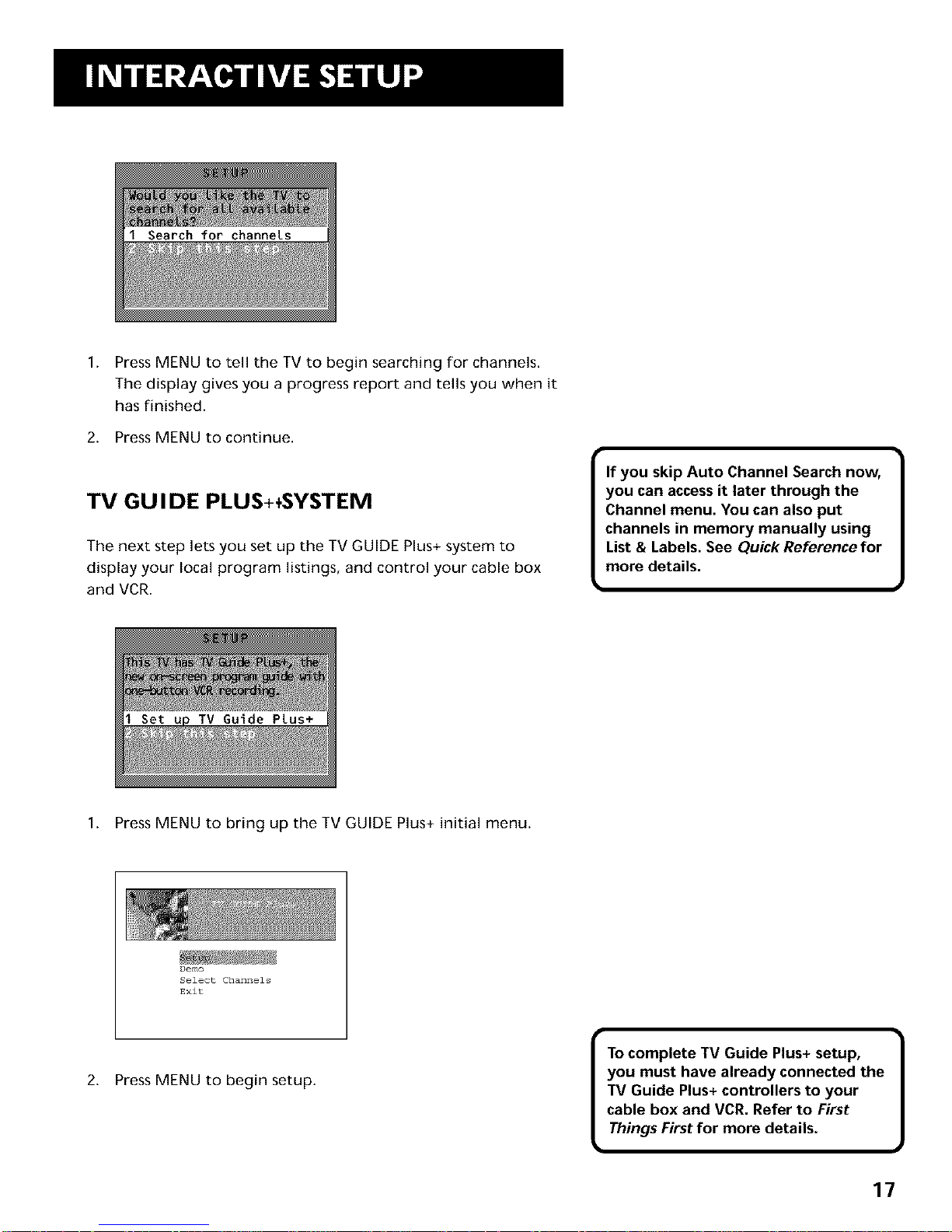
1.
Press MENU to tell the TV to begin searching for channels.
The display gives you a progress report and tells you when it
has finished.
2. Press MENU to continue.
TV GU IDE PLUS+÷SYSTEM
The next step lets you set up the TV GUIDE Plus+ system to
display your local program listings, and control your cable box
and VCR.
If you skip Auto Channel Search now,
you can access it later through the
Channel menu. You can also put
channels in memory manually using
List & Labels. See Quick Reference for
more details.
)
1. Press MENU to bring up the TV GUIDE Plus+ initial menu.
Demo
Select Channels
Exit
2. Press MENU to begin setup.
To complete TV Guide Plus+ setup,
you must have already connected the
TV Guide Plus+ controllers to your
cable box and VCR. Refer to First
Things First for more details.
17
Page 20

The first two screens ask for information about where you live.
Where do you live?
Canada
3. Select your country.
CA.CSL
Enter your zipcode
4. Enter your ZIP code (Postal Code in Canada) using the
numeric keypad. If you make a mistake, press MENU to back
up a number.
The next series of screens asks you about your cable TV setup. If
you have a cable box, you will want to set the TV GUIDE Plus+
system to control it. Otherwise, it may not be able to locate and
download program information.
NO
DO you have cable?
5. Select YESif you have cable, or NO if you do not
[
Since the program information |
provided by TV Guide Plus+ is based
J
on your locale, you will need to run
setup again if you move.
18
Page 21
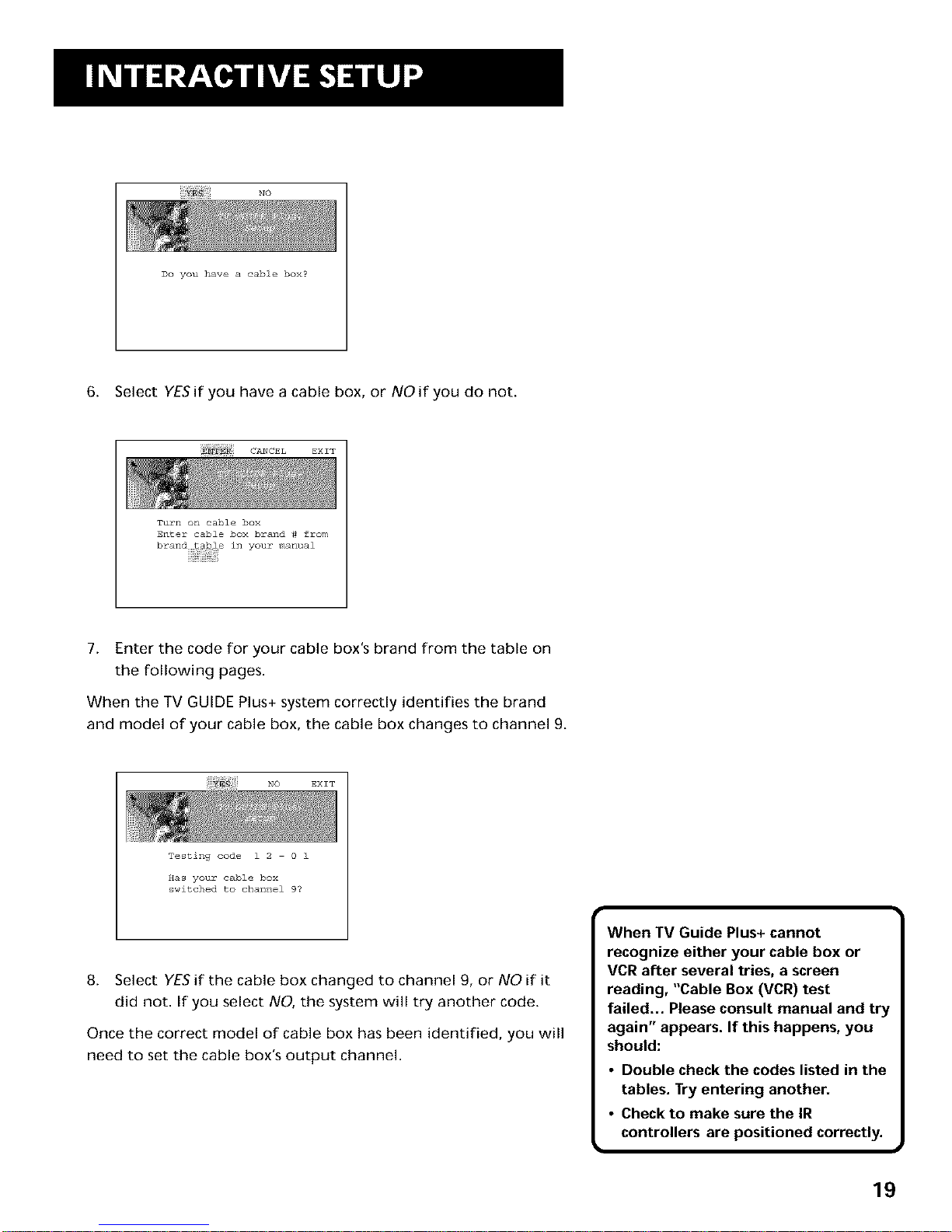
No
DO you have a cable box?
6. Select YESif you have a cable box, or NO if you do not.
CANCEL EXIT
Turn on cable box
Enter cable box brand # from
brand table in your manual
7. Enter the code for your cable box's brand from the table on
the following pages.
When the TV GUIDE Plus+ system correctly identifies the brand
and model of your cable box, the cable box changes to channel 9.
NO
Testing code i 2 0 •
_as your cable box
switched to channel 9?
8. Select YESif the cable box changed to channel 9, or NO if it
did not. If you select NO, the system will try another code.
Once the correct model of cable box has been identified, you will
need to set the cable box's output channel.
When TV Guide Plus+ cannot
recognize either your cable box or
VCR after several tries, a screen
reading, "Cable Box (VCR) test
failed... Please consult manual and try
again" appears. If this happens, you
should:
• Double check the codes listed in the
tables. Try entering another.
• Check to make sure the IR
controllers are positioned correctly.
m
19
Page 22
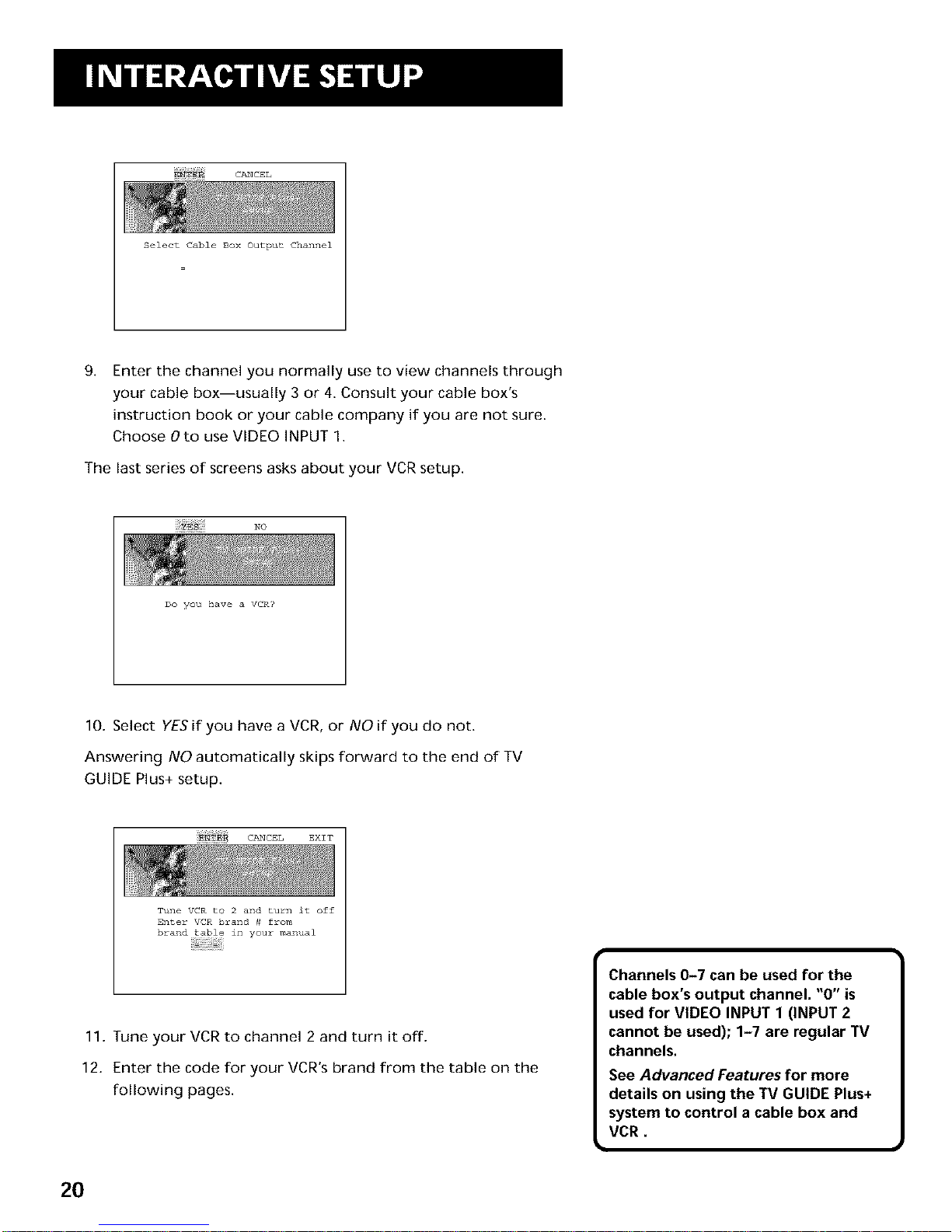
CANCEL
9.
Select Cable Box Output Channel
Enter the channel you normally use to view channels through
your cable box--usually 3 or 4. Consult your cable bows
instruction book or your cable company if you are not sure.
Choose 0 to use VIDEO INPUT 1.
The last series of screens asks about your VCR setup.
No
DO you have a VCR?
10. Select YE$ifyou have a VCR, or NOif you do not.
Answering NO automatically skips forward to the end of TV
GUIDE Plus+ setup.
CA:<EL EXIT
Tune VCR to 2 and turn it off
Enter VCR brand # from
brand table in your manual
11. Tune your VCR to channel 2 and turn it off.
12. Enter the code for your VCR's brand from the table on the
following pages.
Channels 0-7 can be used for the
cable box's output channel. "0" is
used for VIDEO INPUT 1 (INPUT 2
cannot be used); 1-7 are regular TV
channels.
See Advanced Features for more
details on using the TV GUIDE Plus+
system to control a cable box and
VCR.
20
Page 23
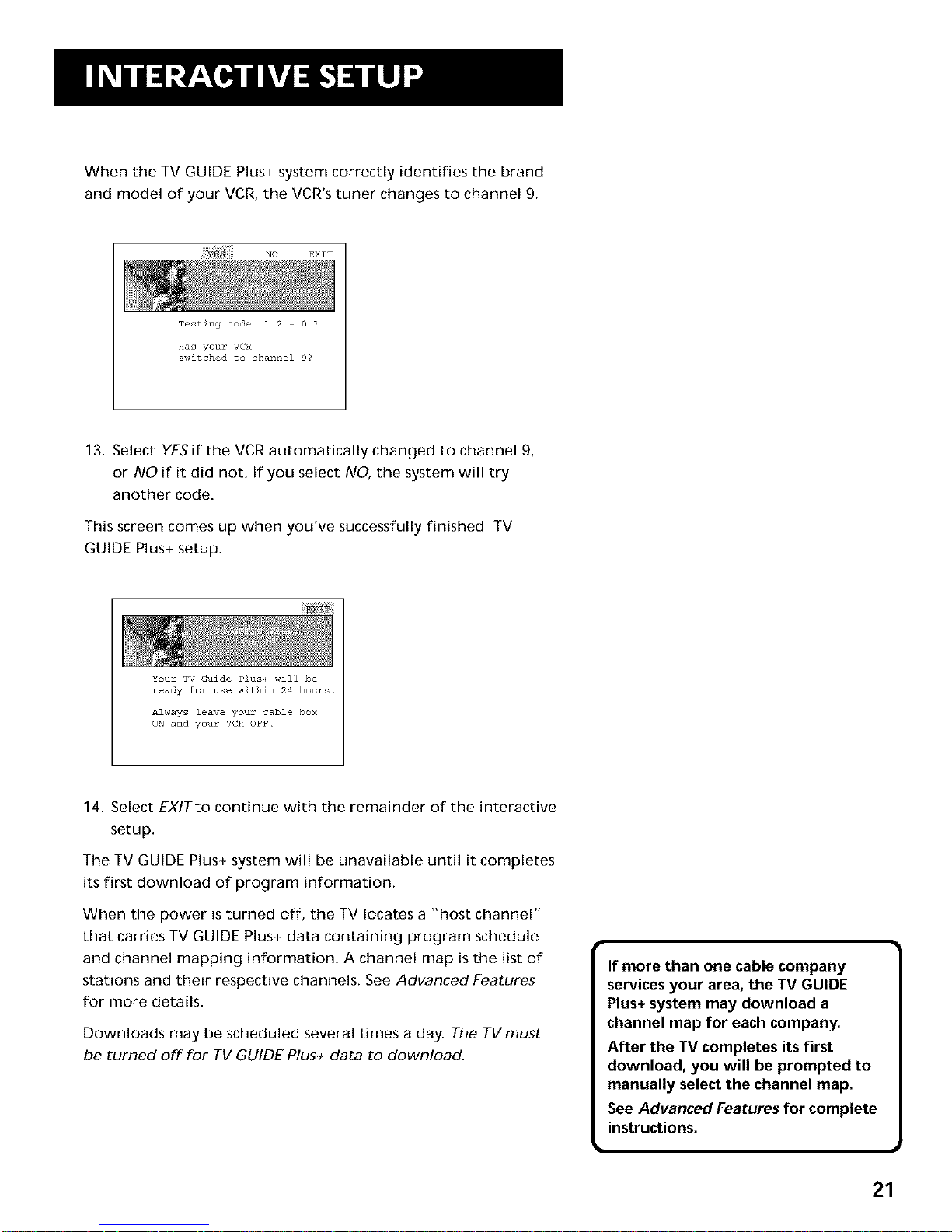
When the TV GUIDE Plus+ system correctly identifies the brand
and model of your VCR, the VCR's tuner changes to channel 9.
NO EXIT
Testing code i 2 0 1
Has your VCR
switched to channel 9?
13. Select YESif the VCR automatically changed to channel 9,
or NO if it did not. If you select NO, the system will try
another code.
This screen comes up when you've successfully finished TV
GUIDE Plus+ setup.
Your TV Guide Plus_ will be
ready for use within 24 hour_,
Always leave your cable box
ON and your VCR OFF.
14. Select EXITto continue with the remainder of the interactive
setup.
The TV GUIDE Plus+ system will be unavailable until it completes
its first download of program information.
When the power is turned off, the TV locates a "host channel"
that carries TV GUIDE Plus+ data containing program schedule
and channel mapping information. A channel map is the list of
stations and their respective channels. See Advanced Features
for more details.
Downloads may be scheduled several times a day. The TVmust
be turned off for TV GUIDE Plus+ data to download,
If more than one cable company
services your area, the TV GUIDE
Plus+ system may download a
channel map for each company.
After the TV completes its first
download, you will be prompted to
manually select the channel map.
See Advanced Features for complete
instructions.
21
Page 24
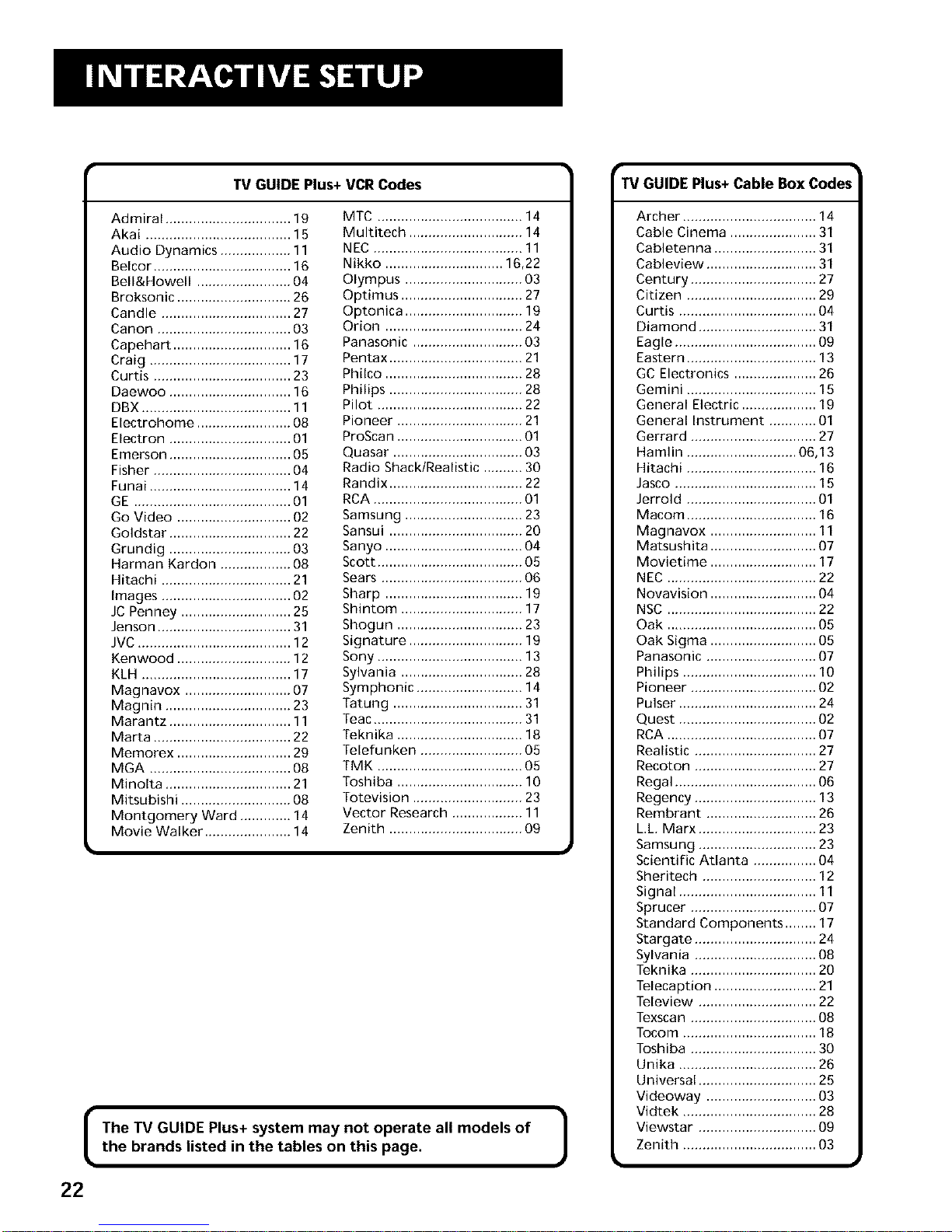
(
TV GUIDE Plus+ VCR Codes
Admiral ................................ 19
Akai ..................................... 15
Audio Dynamics .................. 11
Belcor ................................... 16
Bell&Howell ........................ 04
Broksonic ............................. 26
Candle ................................. 27
Canon .................................. 03
Capehart .............................. 16
Craig .................................... 17
Curtis ................................... 23
Daewoo ............................... 16
DBX ...................................... 11
Electrohome ........................ 08
Electron ............................... 01
Emerson ............................... 05
Fisher ................................... 04
Funai .................................... 14
GE ........................................ 01
Go Video ............................. 02
Goldstar ............................... 22
Grundig ............................... 03
Harman Kardon .................. 08
Hitachi ................................. 21
Images ................................. 02
JC Penney ............................ 25
Jenson .................................. 31
JVC ....................................... 12
Kenwood ............................. 12
KLH ...................................... 17
Magnavox ........................... 07
Magnin ................................ 23
Marantz ............................... 11
Marta ................................... 22
Memorex ............................. 29
MGA .................................... 08
Minolta ................................ 21
Mitsubishi ............................ 08
Montgomery Ward ............. 14
Movie Walker ...................... 14
MTC ..................................... 14
Multitech ............................. 14
NEC ...................................... 11
Nikko .............................. 16,22
Olympus .............................. 03
Optimus ............................... 27
Optonica .............................. 19
Orion ................................... 24
Panasonic ............................ 03
Pentax .................................. 21
Philco ................................... 28
Philips .................................. 28
Pilot ..................................... 22
Pioneer ................................ 21
ProScan ................................ 01
Quasar ................................. 03
Radio Shack/Realistic .......... 30
Randix .................................. 22
RCA ...................................... 01
Samsung .............................. 23
Sansui .................................. 20
Sanyo ................................... 04
Scott ..................................... 05
Sears .................................... 06
Sharp ................................... 19
Shintom ............................... 17
Shogun ................................ 23
Signature ............................. 19
Sony ..................................... 13
Sylvania ............................... 28
Symphonic ........................... 14
Tatung ................................. 31
Teac ...................................... 31
Teknika ................................ 18
Telefunken .......................... 05
TMK ..................................... 05
Toshiba ................................ 10
Totevision ............................ 23
Vector Research .................. 11
Zenith .................................. 09
The TV GUIDE Plus+ system may not operate all models of |
the brands listed in the tables on this page.
J
TV GUIDE Plus+ Cable Box Codes
Archer .................................. 14
Cable Cinema ...................... 31
Cabletenna .......................... 31
Cableview ............................ 31
Century ................................ 27
Citizen ................................. 29
Curtis ................................... 04
Diamond .............................. 31
Eagle .................................... 09
Eastern ................................. 13
GC Electronics ..................... 26
Gemini ................................. 15
General Electric ................... 19
General Instrument ............ 01
Gerrard ................................ 27
Hamlin ............................ 06,13
Hitachi ................................. 16
Jasco .................................... 15
Jerrold ................................. 01
Macom ................................. 16
Magnavox ........................... 11
Matsushita ........................... 07
Movietime ........................... 17
NEC ...................................... 22
Novavision ........................... 04
NSC ...................................... 22
Oak ...................................... 05
Oak Sigma ........................... 05
Panasonic ............................ 07
Philips .................................. 10
Pioneer ................................ 02
Pulser ................................... 24
Quest ................................... 02
RCA ...................................... 07
Realistic ............................... 27
Recoton ............................... 27
Regal .................................... 06
Regency ............................... 13
Rembrant ............................ 26
L.L. Marx .............................. 23
Samsung .............................. 23
Scientific Atlanta ................ 04
Sheritech ............................. 12
Signal ................................... 11
Sprucer ................................ 07
Standard Components ........ 17
Stargate ............................... 24
Sylvania ............................... 08
Teknika ................................ 20
Telecaption .......................... 21
Teleview .............................. 22
Texscan ................................ 08
Tocom .................................. 18
Toshiba ................................ 30
Unika ................................... 26
Universal .............................. 25
Videoway ............................ 03
Vidtek .................................. 28
Viewstar .............................. 09
Zenith .................................. 03
22
Page 25

SET THE TIME
The next step lets you set the time of day,
1. PressMENU to bring up the Set Time control panel,
2.
Use the left and right arrows to point to the hour and minutes
spaces, Use the up and down arrows to scroll through the
numbers and change from AM to PM.
3. Press MENU to continue.
23
Page 26
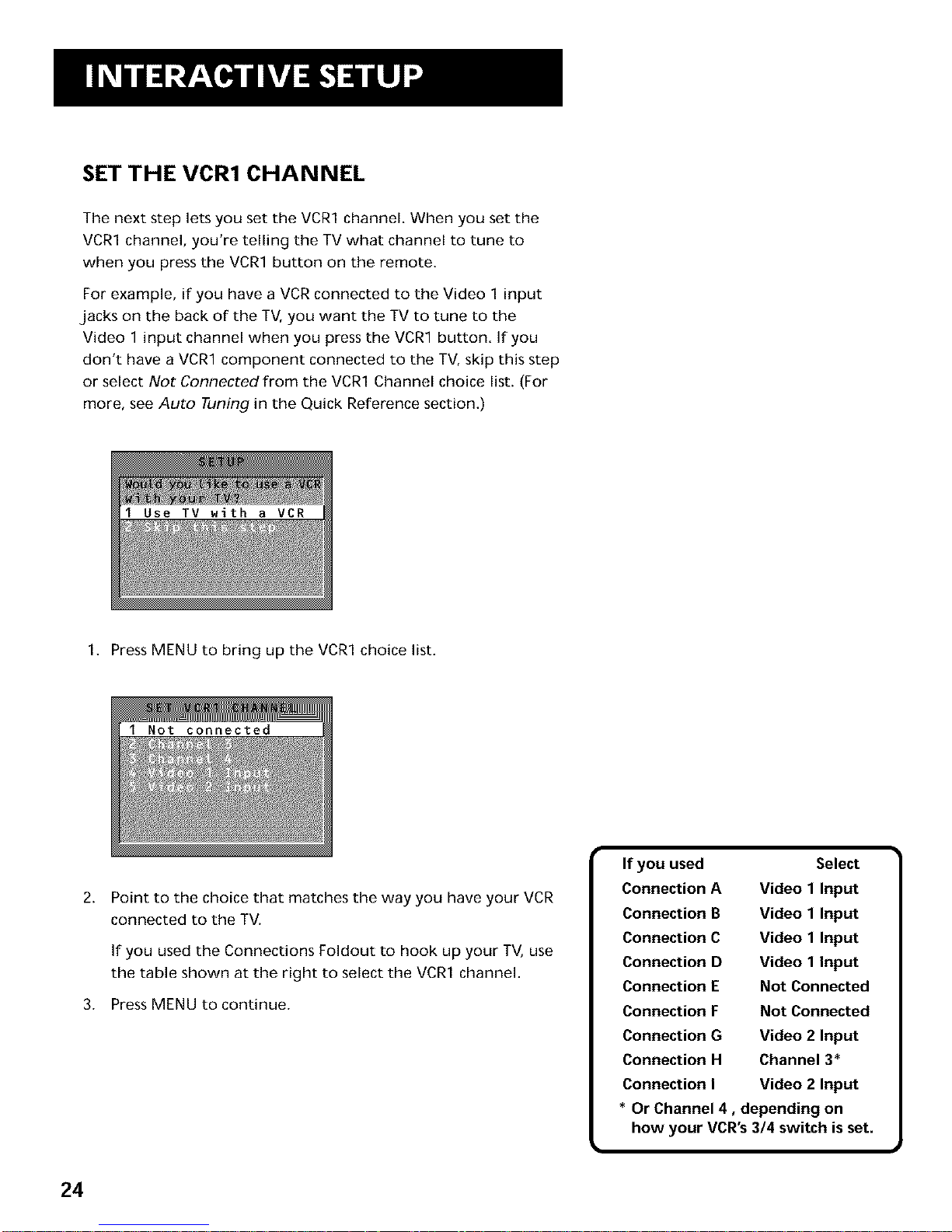
SET THE VCR1 CHANNEL
The next step lets you set the VCR1 channel. When you set the
VCR1 channel, you're telling the TV what channel to tune to
when you press the VCR1 button on the remote.
For example, if'you have a VCR connected to the Video 1 input
.jacks on the back of" the TV, you want the TV to tune to the
Video 1 input channel when you press the VCR1 button. If,you
don't have a VCR1 component connected to the TV, skip this step
or select Not Connected from the VCR1 Channel choice list. (For
more, see Auto Tuning in the Quick Reference section.)
1. PressMENU to bring up the VCR1 choice list.
2.
Point to the choice that matches the way you have your VCR
connected to the TV.
If,you used the Connections Foldout to hook up your TV, use
the table shown at the right to select the VCR1 channel.
3. Press MENU to continue.
If you used
Connection A
Connection B
Connection C
Connection D
Connection E
Connection F
Connection G
Connection H
Connection I
Select
Video 1 Input
Video 1 Input
Video 1 Input
Video 1 Input
Not Connected
Not Connected
Video 2 Input
Channel 3*
Video 2 Input
* Or Channel 4, depending on
how your VCR's 3/4 switch is set.
24
Page 27
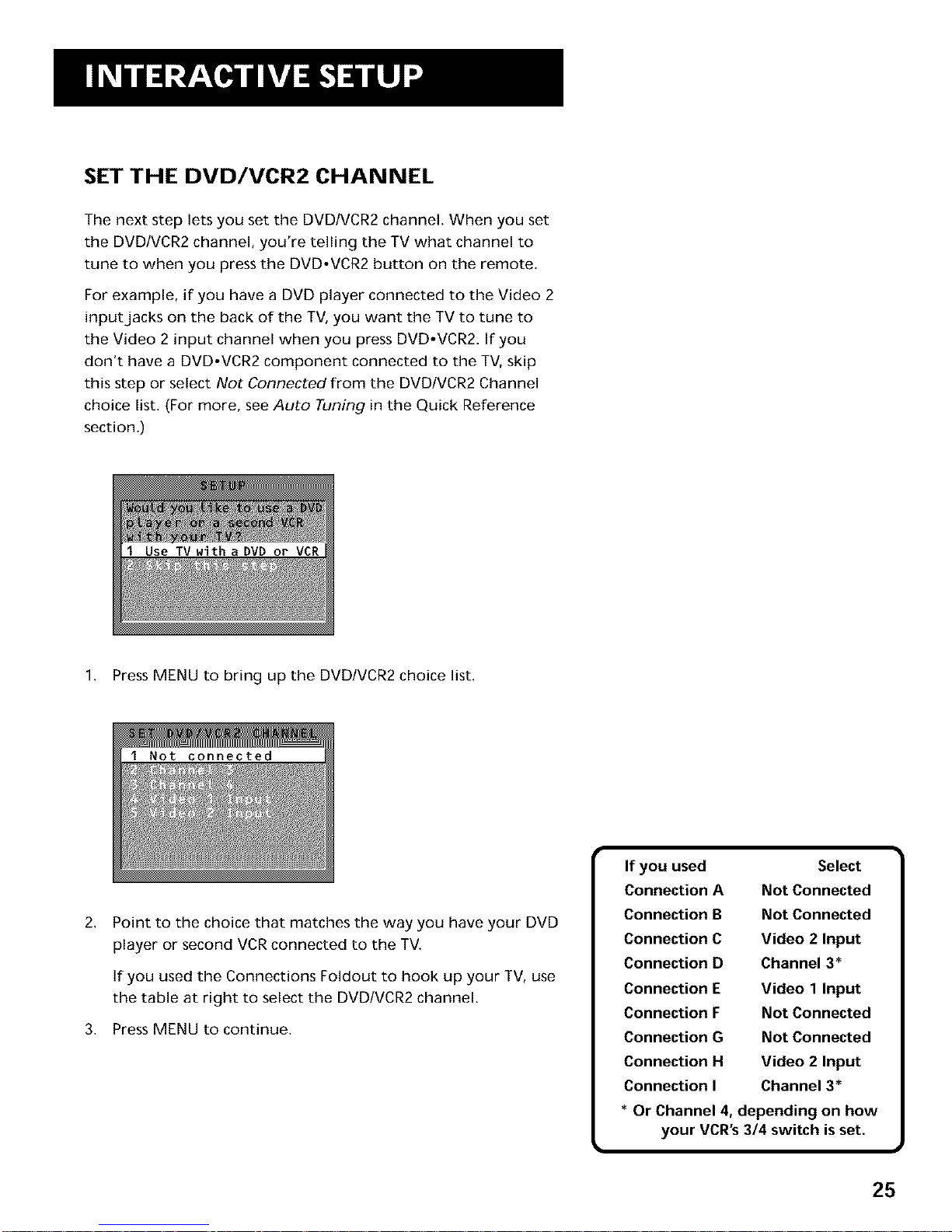
SET THE DVD/VCR2 CHANNEL
The next step lets you set the DVD/VCR2 channel. When you set
the DVDiVCR2 channel, you're telling the TV what channel to
tune to when you press the DVD°VCR2 button on the remote.
For example, if" you have a DVD player connected to the Video 2
input jacks on the back of the TV, you want the TV to tune to
the Video 2 input channel when you press DVD°VCR2. If you
don't have a DVD°VCR2 component connected to the TV, skip
this step or select Not Connected from the DVD/VCR2 Channel
choice list. (For more, see Auto Tuning in the Quick Reference
section.)
1. Press MENU to bring up the DVD/VCR2 choice list.
2,
Point to the choice that matches the way you have your DVD
player or second VCRconnected to the TV.
If you used the Connections Foldout to hook up your TV, use
the table at right to select the DVD/VCR2 channel.
3. Press MENU to continue.
If you used
Connection A
Connection B
Connection C
Connection D
Connection E
Connection F
Connection G
Connection H
Connection I
Select
Not Connected
Not Connected
Video 2 Input
Channel 3*
Video 1 Input
Not Connected
Not Connected
Video 2 Input
Channel 3*
* Or Channel 4, depending on how
your VCR's3/4 switch is set.
25
Page 28

SET THE SAT/CABLE CHANNEL
The next step lets you set the SAT/CABLE channel. When you set
the SAT/CABLE channel, you're telling the TV what channel to
tune to when you press the SAT-CABLE button on the remote.
For example, if'you have a cable box connected to the Antenna
.jack on the back of the TV, and you usually tune your TV to
channel 3 to see cable stations, you want the TV to tune to
channel 3 when you press SAT.CABLE. If'you don't have a
satellite receiver or cable box connected to the TV, skip this step
or select Not Connected from the SAT/CABLE Channel choice list.
(For more, see Auto Tuning in the Quick Reference section.)
1. Press MENU to bring up the SAT/CABLE choice list.
2.
3.
Point to the choice that matches the way you have your
satellite receiver or cable box connected to the TV.
If,you used the Connections Foldout to hook up your TV, use
the table at the right to select the SAT/CABLE channel.
Press MENU to complete the Setup routine and return to TV
viewing.
26
Important:
If you have both a satellite receiver
and a cable box connected to the TV...
...The remote cannot control both a
cable box and the satellite receiver.
The chart details how to set the
SAT,CABLE button to control the
satellite receiver. You must then use
your cable box remote to control the
cable box. You may, however, prefer
to use the satellite receiver remote
for satellite programming, and set
your SAT,CABLE button to control
your cable box. It's your choice.
If you used With Cable Box
Select
Connection A Channel 3*
Connection B Channel 3*
Connection C Channel 3*
Connection D Channel 3*
Connection E Channel 3*
If you used With Satellite
Receiver Select
Connection F Video 1 Input
Connection G Video 1 Input
Connection H Video 1 Input
Connection I Video 1 Input
* Or Channel 4, depending on how
your VCR's3/4 switch is set.
Page 29

LABEL THE CHANNELS
The next step lets you make your channel list and label your
channels. (For more, see List and Labels in the Quick Reference
section.)
1. Press MENU to bring up the List and Labels control panel.
2.
3.
4.
Use the left and right arrows to point to the three different
areas of the control panel (called "fields"),
Use the up and down arrows to scroll through the numbers
and letters and select Yesor No in the Normal List field. You
may wish to refer to the call letters listed in your newspaper's
TV section for ideas on labelling the channels.
Repeat this process for each of your channels. Then press
MENU to continue. The TV can store up to 27 labels in
memo_.
Use the OH ^ (channel up) or OH v
(channel down) buttons to change
channels in the Chan # field. This
works even if you're not in the Chan
# field. Or, enter the channel number
directly using the number buttons on
the universal remote. To enter a
number greater than 99, press and
hold "1" to enter the hundreds digit,
then press the two remaining
numbers.
The list and labels feature can also be
accessed from the Channel menu.
Because this procedure can be time
consuming, feel free to skip this step
and come back to it later.
I
27
Page 30

What Now?
Now that you've finished the interactive setup, you can sit back,
relax, and enjoy the TV. Or...
Program the Remote
Since you've gone this far, you can take a few minutes to
program the remote to control your VCR, DVD player, laserdisc
player, and other component. To find out how to program the
remote, go to the next section.
28
Page 31

IF YOU HAVE A VCR OR OTHER
COMPONENT...
The universal remote can be programmed to control
most brands of remote controllable VCRs, satellite
receivers, DVD players and cable boxes. If you have
an RCA, GE, or ProScan component, you probably
don't need to program it at all--other
manufacturers' brands need to be programmed.
NOW WATCH SOME TV!
Once you've programmed the remote, you will have
completed all four setup sections. Now you can sit
back and enjoy the TV. If you want to know more
about the different parts of the TV, see the next
section, Tour of the TV. Refer to the other sections
and appendices as needed.
V
V
V
PROGRAMMING THE REMOTE
29
Page 32

PROGRAMMING THE REMOTE
The universal remote can be programmed to control most
brands of remote controllable VCRs and cable boxes. The remote
is already programmed to control most ROA, GE and ProScan TVs
VCRs, DVD players, laserdisc players and satellite receivers. Other
manufacturers' brands need to be programmed.
PROGRAMMING THE REMOTE TO CONTROL
A VCR
To determine whether the universal remote needs to be
programmed, turn the VOR on, point the remote at the VCR,
and press the VCR1 button. Then press POWER or OH ^ (channel
up) or CH v (channel down) to see if the VCR responds to the
remote commands. If not, the remote needs to be programmed.
Follow these steps to program your universal remote to control
your VCR:
1.
2,
Turn on the VCR to be programmed.
Look up your VCR brand and code number(s) on the code list
on the next page,
3. Press and hold the VCR1 button on the remote.
4.
5.
6.
Enter the two-digit code from the code list.
Release VCR1 then press POWER to see if the VCR responds
to the remote commands, If it doesn't, try pressing VCR1 and
POWER to see if the VCR responds,
Repeat these steps using the next code listed for your brand,
until the VCR responds to the remote commands.
10 20 30
40 50 60
70 80 90
00
You'll use these buttons when you
program the remote to control any
devices.
This remote may not operate all
models of the brands that are shown.
Use the codes shown at right or on
the sheet packed in with your remote.
To program the DVD.VCR2 button to
control a second VCR, follow these
steps but use the DVD.VCR2 button
instead of the VCR1 button.
30
Page 33

Universal Remote VCR Codes
Admiral ................................. 06,79
Aiwa ........................................... 15
Akai ................... 03,17,22,23,63,66
Audio Dynamics .................... 14,16
Bell&Howell ............................... 02
Broksonic ................................... 10
Candle ........................ 07,09,13,44,
.......................................... 45,46,52
Cannon .................................. 08,53
Capehart .................................... 01
Citizen ........................ 07,09,13,44,
.......................................... 45,46,52
Colortyme .................................. 14
Craig ...................................... 07,12
Curtis-Mathes ............ 00,07,08,14,
........................... 15,44,46,53,64,67
Daewoo ....................... 13,45,52,76
DBX ....................................... 14,16
Dimensia .................................... 00
Dynatech .................................... 15
Electrohome .............................. 27
Emerson ...... 08,09,10,13,15,20,23,
.......................... 27,34,41,42,47,49,
........................... 57,62,65,67,68,70
Fisher ............ 02,12,18,19,43,48,58
Funai .......................................... 15
GE ...................... 00,07,08,32,37,53
Goldstar ...................... 09,14,46,60
Harman Kardon ......................... 14
Hitachi ......................... 05,15,35,36
Instant Replay ............................ 08
JCL .............................................. 08
JC Penney .............. 02,05,07,08,14,
................................ 16,30,35,51,53
JVC ..................... 02,14,16,30,46,74
Kenwood .......... 02,14,16,30,44,46
KLH ............................................. 73
Lloyd ........................................... 15
Logik .......................................... 31
Magnavox ................... 08,29,53,56
Marantz ................ 02,08,14,16,29,
..................................... 30,44,46,61
Marta ......................................... 09
MEI ............................................. 08
Memorex ..................... 08,09,12,15
MGA ...................................... 04,27
Midland ...................................... 32
Minolta ................................. 05,35
Mitsubishi .............. 04,05,27,35,40
Montgomery Ward .................... 06
MTC ....................................... 07,15
Multitech .................... 07,15,31,32
NEC ..... 02,14,16,30,44,46,59,61,64
Panasonic .................... 08,53,75,77
Pentax .............................. 05,35,44
Pentex Research + ..................... 46
Philco ........................... 08,29,53,56
Philips .................................... 08,29
Pioneer ............................. 05,16,50
Portland ........................... 44,45,52
ProScan ...................................... O0
Quartz ........................................ 02
Quasar ................................... 08,53
Radio Shack/Realistic ...... 02,06,08,
...................... 09,12,15,19,27,43,53
RCA ..... 00,05,07,08,28,35,37,54,69
Samsung ................. 07,13,22,32,42
Sansui .................................... 16,71
Sanyo ..................................... 02,12
Scott ....................... 04,13,41,49,68
Sears _, 02,05,09,12,18,19,35,43,48
Sharp ...................... 06,24,27,39,45
Shintom ....................... 17,26,31,55
Signature ................................... 15
Sony .................................. 17,26,38
Sylvania .................. 08,15,29,53,56
Symphonic ................................. 15
Tandy ..................................... 02,15
Tashiko ....................................... 09
Tatung ........................................ 30
Teac .................................. 15,30,69
Technics ...................................... 08
Teknika ........................ 08,09,15,21
Toshiba ................... 05,13,19,48,49
Totevision .............................. 07,09
TMK ............................................ 67
Unitech ....................................... 07
Vector Research ............... 14,16,44
Victor .......................................... 16
Video Concepts ................ 14,16,44
Videosonic .................................. 07
Wards .................... 05,06,07,08,09,
...................... 12,13,15,25,27,31,35
Yamaha .................. 02,14,16,30,46
Zenith ..................... 11,17,26,72,79
31
Page 34

PROGRAMMING THE REMOTE TO CONTROL
A DVD PLAYER OR LASERDISC PLAYER
The remote's DVD.VCR2 button is preprogrammed to control the
primary functions of an RCA, GE, or ProScan DVD player. If you
would like this button to control a device other than a DVD
player, you may program the remote to control a laserdisc player
or VCR. To program the DVD.VCR2 button to control a device,
use the DVD player or laserdisc player codes at the right or the
VCR codes on the previous page.
1. Turn on the DVD player, laserdisc player or VCR.
2. Look up your brand and its code number(s) on the code lists.
3. Press and hold the DVD-VCR2 button on the remote.
4.
5.
Enter the two-digit code from the code list.
Release the DVDoVCR2 button and press POWER or another
button to see if the device responds to the remote
commands.
6. Repeat these steps using the next code listed for your brand,
until the device responds to the remote commands.
DVD Player Codes
GE ............................................... 78
ProScan ...................................... 78
RCA ............................................. 78
[
Laserdisc Player Codes
Pioneer .................................. 33,37
ProScan ................................. 33,37
RCA ........................................ 33,37
]
]
PROGRAMMING THE REMOTE TO CONTROL
AN RCA AUDIO DEVICE:
Your remote controls only RCA audio equipment such as an
audio receiver or amplifier--it does not control other brands of
audio equipment. Also, the remote may need to be programmed
for your equipment. This remote may not operate all models of
the brands that are shown at right. Use the codes below or on
the sheet packed in with your remote.
1. Turn on the component to be programmed,
2. Look up your brand and its code number(s) on the code list.
3. Press and hold the AUDIO button.
4.
5.
6.
Enter the two-digit code from the code list.
Release the AUDIO button and press POWER or CH ^
(channel up) or CH v (channel down) to see if the audio
device responds to the remote commands.
Repeat these steps using the next code listed for your brand
until the audio device responds to the remote commands,
Audio Codes
RCA/Dimensia
AM/FM ....................................... 03
CD ............................................... 07
Tape ............................................ 06
Phono ......................................... 05
Aux ............................................. 04
32
Page 35

PROGRAMMING THE REMOTE TO CONTROL A
SATELLITE RECEIVER OR CABLE BOX
Refer to the Connection Foldout or contact your cable company
to hook up your cable box. If you have a cable box with its own
remote, then you may also be able to use the TV's remote with
your cable box. This remote may not operate all models of the
brands that are shown. Use the codes at the right, or on the
sheet packed with your remote.
1. Turn on the cable box or satellite receiver.
2. Look up your brand and its code number(s) on the code list.
3. Press and hold the SAT-CABLE button on the remote.
4.
5.
6.
Enter the two-digit code from the code list.
Release the SAT-CABLE button and press POWER or CH ^
(channel up) or CH v (channel down) to see if the cable box
responds to the remote commands.
Repeat these steps using the next code listed for your brand
until the cable box or satellite receiver responds to the
remote commands.
USING THE REMOTE TO CONTROL A DEVICE
Once the remote has been programmed with the correct codes,
you are ready to use it to control your devices.
To operate the device:
1. Press the device button (TV, VCR1, SAT-CABLE, DVD-VCR2, or
AUDIO) to set the remote to control the device.
2. Press POWER to turn the device off or on.
3. Use the remote buttons that apply to that device.
Satellite / Cable Box Codes
ABC .............................. 22,46,53,54
Anvision ................................ 07,08
Cablestar ............................... 07,08
Chaparral .............................. 80,81
Cheyenne ................................... 81
Diamond .................................... 56
Drake ..................................... 82,83
Eagle ..................................... 07,08
Eastern Int .................................. 02
General Instruments... 46,92,93,94
GI 400 ...... 04,05,15,23,24,25,30,36
Hamlin .................... 03,12,13,34,48
Hitachi .............................. 37,43,46
Jerrold ......... 04,05,15,23,24,25,30,
........................... 36,45,46,47,62,65
Macom .................................. 37,43
Magnavox ........ 07,08,19,21,26,28,
................................ 29,32,33,40,41
NSC ............................................. 09
Oak ................................... 01,16,38
Oak Sigma .................................. 16
Panasonic .................... 03,27,39,61
Philips ............... 07,08,19,21,26,28,
................................ 29,32,33,40,41
Pioneer ............................. 18,20,44
Randtek ................................. 07,08
RCA ................................... 00,27,66
Realistic ...................................... 84
Regal ................................ 03,12,13
Regency ................................. 02,33
Samsung ..................................... 44
Sierra I,I1,111................................. 81
Sci. Atlanta ............. 03,22,35,63,64
Signature ................................... 46
Sony DBS .................................... 95
Sprucer ....................................... 27
Starcom ...................................... 46
Stargate 2000 ............................ 58
STS1,2,3,4 .................... 85,86,87,88
Sylvania ................................. 11,59
Teknika ....................................... 06
Texscan ............................. 10,11,59
Tocom ..................... 17,21,49,50,55
Toshiba ....................................... 89
Uniden ....................................... 90
Unika ................................ 31,32,41
Universal .......................... 51,52,60
Video Cipher II ........................... 91
Viewstar ........... 07,08,19,21,26,28,
................................ 29,32,33,40,41
Warner Amex ............................. 44
Zenith .......................... 14,42,57,61
33
Page 36

Page 37

A PICTURE BOOK TOUR
This section talks about the TV's main parts (at least
the parts you'll actually use):
The remote control
The back panel
The front panel
The channel marker
35
Page 38

REMOTE BUTTONS
POWER When in TV mode, turns off the TV. In VCR mode, and if
programmed, turns on and off most VCRs.
VCR1 If programmed, turns on VCR and puts the remote in VCR
mode. Also turns on the TV.
SAT.CABLE If programmed, turns on satellite receiver or cable
box. Puts the remote in SAT-CABLE mode. Also turns on the TV.
DVD.VCR2 If programmed, turns on DVD player or second VCR
or laserdisc player. Puts the remote in DVD-VCR2 mode. Also
turns on the TV.
AUDIO If programmed, turns on RCA audio component and puts
the remote in audio mode.
TV Turns on the TV and puts the remote in TV mode. Also
displays channel information.
REVERSE, PLAY, FORWARD, REC.VCR+, STOP, PAUSE If
programmed, provides transport control for some remote-
controllable VCRs, DVD players, laserdisc players, tape decks, and
CD players. Pressing REC.VCR+ when using the TV GUIDE+ system
sets the VCR to record a program.
VOL - or VOL + Decreases or increases the TV's volume.
CH ^ or CH v Scans up or down through the current channel list.
Press once to change the channel up or down; press and hold to
continue changing channels.
INFO Brings up channel information. Press repeatedly to see
detailed program information, if available.
SKIP Press once before changing channels and the TV will wait
30 seconds before returning you to the original channel. Press
repeatedly to add more time.
MUTE Reduces the TV's volume to its minimum level. Press
again to restore the volume.
GO BACK Returns you to the previous channel.
(0-9) Number Buttons Enters channel numbers and time
settings directly though the remote control. To enter a two-digit
channel, press the two digits. To enter a three-digit channel,
press and hold the first digit, then add the second two. Example:
to tune to channel 123, press and hold 1, press 2, then press 3.
REVERSE PLAY FORWARD
<3 g>
REC'VCR+ STOP PAUSE
r_7 r_7
INFO CH+ SKIP
CH-
MUTE GO BACK
10 20 30
40 50 60
70 80 90
FAV'INPUT ANTENNA
0 o(_ O
CLEAR _ e_ RESET
PiP _ SOUND
SWAP CHCTRL
0 0
GUIDE
0
I For more details, see the previous 1
section, Programming the Remote.
36
Page 39

FAV.INPUT In TV mode, press to toggle through the available
input sources (VID1, VID2, previous channel). In SAT mode, press
to select available channel lists.
ANTENNA Functions as TV/VCR button in VCR mode and TV/
receiver button in SAT,CABLE mode.
CLEAR Removes any menu or display from the screen and
returns you to TV viewing.
MENU.SELECT Brings up the Main menu. When in the menu
system, se]ecLs highlighted items or returns you to the previous
menu. When in VCR mode, it functions as a PROGRAM button.
RESET Resets picture quality controls to the Bright Lighting
Picture Control Preset. Point and select to choose a different
Picture Control Preset.
MOVE (Arrows) Used to point to different items in the menu
system. Also used to adjust the menu controls. Also move the PIP
window when no menus are on the screen.
PiP Brings up the small picture-in-picture window. Press again to
remove the PIPwindow.
SOUND Press once to display the audio processor control panel.
Point and select to choose a different processor or press CLEAR to
exit.
SWAP Swaps the main picture with the PiPwindow.
CH CTRL Selects the picture window, (that is, the main or PIP
window) that is changed by the CH ^ (channel up) or CH v
(channel down) buttons.
GUIDE Brings up TV GUIDE Plus+ menus. In SAT-CABLE mode
brings up available on-screen guides.
37
Page 40

BACK PANEL
VIDEO
,NPOTl:e
Lmono I
VIDEO R
-- --,NPOT2
e CABLE/
ANTENNA
INPUT 1 Lets you connect a video component such as a VCR,
satellite receiver, DVD player or laserdisc player.
L/MONO Provides left audio connection. Or, if you are
connecting a mono component, use the L/MONO input. The
left audio connector is usually white.
RIGHT Provides right audio connection. The right audio
connector is usually red.
VIDEO Provides video connection. The video connector is
usually yellow.
S-VIDEO Lets you connect a component with S-Video
capability, such as an S-video satellite receiver, DVD player or
VCR. When using S-Video, make sure to connect the three
audio/video cables as well as the S-Video connector.
INPUT 2 Provides a connection for a second video component
such as a VCR, satellite receiver, DVD player or laserdisc player.
L/MONO Provides left audio connection. Or, if you are
connecting a mono component, use the L/MONO input. The
left audio connector is usually white.
RIGHT Provides right audio connection. The right audio
connector is usually red.
VIDEO Provides video connection. The video connector is
usually yellow.
ANT (Antenna) Provides connection to a home antenna or cable
TV system.
If you are connecting a component to
the VIDEO 1 INPUT and you are using
S-Video, remember to connect the
regular VIDEO 1 INPUT video cable as
well.
Hooking up components isn't hard,
but double-checking the cable and
jack connections may help you avoid
problems.
38
Page 41

AUDIO OUTPUT Provides variable-controlled or fixed-level
stereo audio output.
Variable output is ideal when connecting the TV to an
amplifier that does not have its own volume control or
remote control.
Fixed output is ideal when connecting to an A/V receiver or
amplifier that has its own remote control,
You can choose the type of audio output by selecting the Audio
Output & Speakers control panel in the Audio menu.
VCR CONTROL Lets you connect the TV GUIDE Plus+ controller,
which allows direct control of your cable box and VCR,
I o connect an amplified subwoofer to 1
the TV, use the left (L) AUDIO OUTPUT
jack.
39
Page 42

FRONT PANEL
MENU Brings up the Main menu. When in the menu system, it
selects highlighted items. Also returns you to the previous menu.
CH v Scans down through the current channel list. In the menu
system, it points down to items and adjusts menu controls.
CH ^ Scans up through the channel list. In the menu system, it
points up to items and adjusts menu controls.
VOL - Decreases the volume. When in the menu system, VOL -
is used to point left to items and adjust menu controls.
VOL + Increases the volume. When in the menu system, VOL + is
used to point right to items and adjust menu controls.
POWER Turns the TV on and off.
MENU _ _ VOL-- VOL + POWER I
The front panel above shows a typical
button layout. The exact look of the
buttons may be different from those
on the front of your TV,
If you turn Parental Control on, or
lockout the front panel, the front
panel no longer provides accessto
the menus. For more information, see
Parental Control, in the Quick
Reference section.
40
Page 43
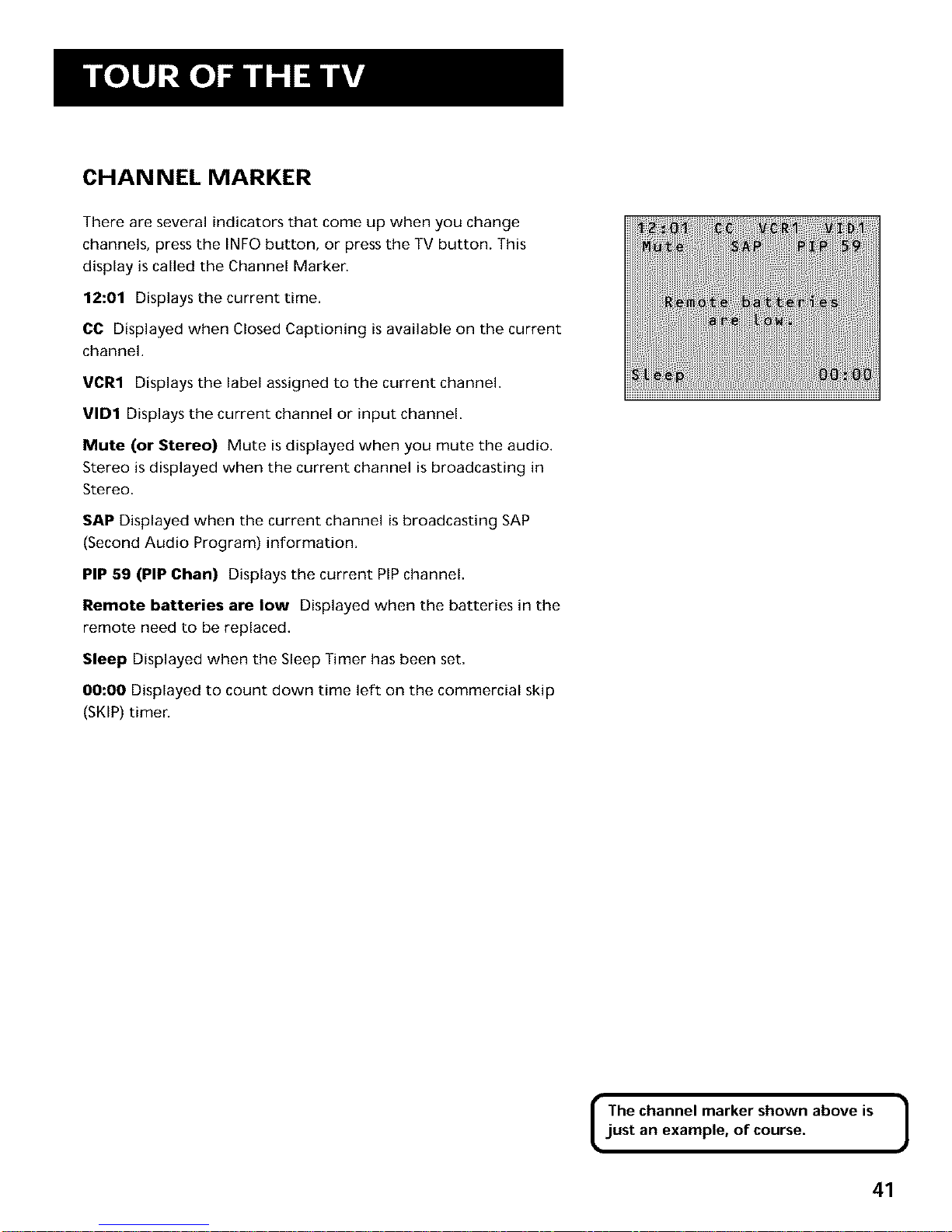
CHANNEL MARKER
There are several indicators that come up when you change
channels, press the INFO button, or press the TV button. This
display is called the Channel Marker.
12:01 Displays the current time.
CC Displayed when Closed Captioning is available on the current
channel.
VCR1 Displays the label assigned to the current channel.
VlD1 Displays the current channel or input channel.
Mute (or Stereo) Mute is displayed when you mute the audio.
Stereo is displayed when the current channel is broadcasting in
Stereo.
SAP Displayed when the current channel is broadcasting SAP
(Second Audio Program) information.
PIP 59 (PIP Chan) Displays the current PIPchannel.
Remote batteries are low Displayed when the batteries in the
remote need to be replaced.
Sleep Displayed when the Sleep Timer has been set,
00:00 Displayed to count down time left on the commercial skip
(SKIP) timer.
I The channel marker shown above is 1
just an example, of course.
41
Page 44

Page 45

A SHORT GUIDE TO THE MENU SYSTEM
This section provides a brief explanation of all the
menu commands. These commands are organized in
the chapter by their location in the Main menu.
• Audio Contains the controls that let you adjust
the way the TV sounds.
• Picture Quality Contains the controls that let
you adjust the picture.
• Screen Contains the controls that let you adjust
the closed-caption mode and display.
Channel Contains all the commands used to
control your channels, including custom-building
your channel list and setting up your TV to
control the components connected to the TV,
• Time Contains the controls that let you set the
time and schedule the TV to turn off and on at
specific times.
• Parental Controls Contains the controls that
let you block out specific channels and locks the
TV's front panel controls.
TV GUIDE Plus+ Menu Contains the controls
that let you set up the TV GUIDE Plus+ menu,
run a demonstration, or turn the Label & Title
display on and off,
Setup Begins an interactive setup routine that
lets you adjust your TV's menu system, channel
list and how your TV receives signals from other
components,
43
Page 46

AUDIO MENU
Mute Press MENU to reduce the TV's volume to its minimum
level. Press MENU again to restore the volume.
Tone Controls Displays the slider controls for adjusting the TV's
treble, bass and balance.
Audio Processor Displays a choice list of available audio modes,
which control the way the sound comes through your speakers.
Mono Plays the sound in mono only. Use this setting when
receiving broadcasts with weak stereo signals.
Stereo Splits the incoming stereo audio signal into left and
right channels. Most TV programs and recorded materials
have stereo audio. The TV displays the word STEREOwhen
you tune to a program that is broadcast in stereo.
SRS Stereo (.) SRS* is an audio processing technology that
adds greater depth and stereo separation to stereo audio
signals.
Enhanced SRS Stereo Enhances the SRSsignal to give the
impression of even greater depth and stereo separation.
Sound Logic Stereo Sound Logic monitors a program's
audio track and limits the volume to a minimum and
maximum volume range. Whenever you adjust the volume on
the TV, the minimum and maximum volume range adjusts, too.
Second Audio Program (SAP) Plays the program's audio in
a second language, if one is available. The TV displays the
word SAP when you tune to a program that is broadcast with
SAP information. SAP audio is broadcast in mono.
Audio Output & Speakers Displays a choice list that lets you
turn the TV's internal speakers on or off and set the audio
outputs to fixed-level or variable control level.
Variable Output, Speakers On This setting turns the TV's
speakers on and allows variable output from the TV's audio
output jacks.
Variable Output, Speakers Off This setting turns the TV's
speakers off and allows variable output from the TV's audio
output jacks.
Fixed Output, Speakers Off This setting turns the TV's
speakers off and allows fixed output from the TV's audio
output jacks.
* SRS,Sound Retrieval System and the SRSlogo are registered
trademarks of SRSLabs, Inc.
44
I If a loud commercial comes on, Sound |
Logic can compress the sound and
J
limit the volume to a minimum and
maximum volume range.
Page 47

PICTURE QUALITY MENU
Basic Picture Controls Displays the five slider controls for
adjusting the way the picture looks,
Contrast Adjusts the difference between the light and dark
areas of the picture,
Color Adjusts the richness of the color.
Tint Adjusts the balance between the red and green levels.
Black Level Adjusts the brightness of the picture.
Sharpness Adjusts the crispness of edges in the picture.
Auto Color Displays a choice list that lets you turn on the
feature that automatically corrects the color of the picture. (This
is especially useful for tracking realistic flesh tone colors as you
switch from channel to channel.) Choose On or Off, depending
on your preference. It's your choice.
Color Warmth Displays a choice list that lets you set one of
three automatic color adjustments: Cool for a more blue palette
of picture colors; Normal; and Warm for a more red palette of
picture colors.
Picture Control Presets Displays a choice list that lets you
select one of three preset picture settings: Bright Lighting,
Normal Lighting or Soft Lighting. Choose the setting that is best
for your viewing environment.
Video Noise Reduction Displays a choice list that lets you turn
on the feature that automatically reduces noise, or "snow," from
the picture.
I Press the RESET button on the remote |
to bring up the Picture Control Presets
J
choice list. Point to the desired setting;
press MENU to select it.
45
Page 48

SCREEN MENU
Closed-Caption Display Displays a choice list that lets you
choose the way closed captioning information is shown on the
screen.
Off No captioning information displayed.
On Always Captioning information shown always, when
available.
On When Sound is Muted Displays captioning
information, when available, whenever the TV's sound is
muted by pressing the MUTE button. The captioning
information is not displayed when the sound is not muted.
Closed-Caption Mode Displays a choice list that lets you
choose which captioning mode is used for displaying captioning
information.
Menu Language Displays a choice list that lets you select your
preferred language: English, Spanish or French,
Picture Tilt (31" screen size or above only) Your TV has an
extra-large picture tube (31" or above), which makes it
vulnerable to the effects of the Earth's magnetic field. You may
need to adjust the picture tilt. Use the left and right arrow
buttons to adjust the picture tilt.
46
Page 49

CHANNEL MENU
Signal Type Displays a choice list that lets you select the
current antenna type. This option does not appear when the TV
GUIDE Plus+ system is set up.
UHF/VHF Antenna Choose this if you are currently using an
off-air antenna for TV signals.
Cable TV Choose this if you are currently using cable or a
cable box for TV signals.
Auto Channel Search Tells the TV to search automatically for
all the channels available Lhrough the antenna input. When the
TV finds an active channel, it places it in the channel list; inactive
channels (weak stations or channels with no signal at all) will be
removed from the channel list.
List and Labels Displays a control panel that lets you custom-
build your Normal channel list and choose a six-character label
for each channel. Follow the on-screen directions to enter your
channels and other information.
Chan# Use the up and down arrows to scroll up and down
through the channel scan list. You can enter the channel
number directly using the number buttons.
Normal List Only the channels included in the Normal list
are available when you scan up and down using the CHAN
buttons. Use the up and down arrows to indicate whether
the channel number indicated is included (Yes) or is not
included (No) in the Normal channel list.
Chan Labels Use the up and down arrows to enter a six-
character label for each channel. Hold the button down to
scroll quickly through the characters. Press RESETto clear a
label. The TV can store up to 27 labels in memory.
Channel Directory Displays all of the labeled channels. In the
Channel Directory control panel, you can select a channel by
entering the channel number, or by pressing MENU to return to
the current channel. This option does not appear when the TV
GUIDE Plus+ system is set up.
47
Page 50

(Channel Menu continued)
Auto Tuning Displays a choice list that lets you set up the TV to
automatically tune to the correct input channel when you press a
component button (VCR1, DVD.VCR2, or SAT-CABLE).
Set VCR 1 Channel Displays a choice list that lets you select
the channel that the TV tunes to when you press the VCR1
button.
Set DVD/VCR 2 Channel Displays a choice list that lets you
select the channel that the TV tunes to when you press the
DVD.VCR2 button.
Set SAT/Cable Channel Displays a choice list that lets you
select the channel that the TV tunes to when you press the
SAT.CABLE button.
The choices are:
Not Connected Choose this if you do not have a
component connected to an antenna or video input on the
back of the TV, or if you don't want the TV to tune to a
channel when the particular component button is pressed.
Channel 2 (SAT/Cable only) Choose this if your component
is connected to the antenna`jack on the back of the TV, and
you want the TV to tune to channel 2 when you press the
specified component button. Reminder: Make sure the
component's Ch 2/3/4 switch is set to channel 2.
Channel 3 Choose this if your component is connected to
the antenna`jack on the back of the TV, and you want the TV
to tune to channel 3 when you press the specified
component button. Reminder: Make sure the component's
Ch 3/4 switch isset to channel 3.
Channel 4 Choose this if your component is connected to
the antenna`jack on the back of the TV, and you want the TV
to tune to channel 4 when you press the specified
component button. Reminder: Make sure the component's
Ch 3/4 switch isset to channel 4.
Video 1 Input Choose this if your component is connected
to the Video 1.jacks on the back of the TV and you want the
TV to tune to Video1 input when you press the specified
component button.
Video 2 Input Choose this if your component is connected
to the Video 2.jacks on the back of the TV and you want the
TV to tune to Video 2 input when you press the specified
component button.
48
Page 51

TIME MENU
Sleep Timer Displays a control panel that lets you select the
amount of time you want to give the TV before it shuts itself off.
Schedule Displays a control panel that lets you set up a
schedule for turning the TV on and off automatically. Make
sure to turn the schedule On. The on-screen directions guide
you through the steps needed to set the schedule,
Set Time Displays a control panel that lets you enter the
current time, The on-screen directions guide you through the
steps needed to set the time.
49
Page 52

PARENTAL CONTROLS MENU
Displays the menu items that let you adjust the Parental Controls
feature.
Parent Approved Channels Displays a control panel that lets
you decide what channels can be viewed or selected using the
TV's front panel controls,
Chan# Use the up and down arrows to scroll up and down
through the channel scan list. You can enter the channel
number directly using the number buttons.
Parent Approved Use the up and down arrows to choose
whether the channel indicated should be shown when the
Channel Block feature is turned on. Select Yesto indicate
that the channel can be shown at any time, regardless of
whether Channel Block is turned on. Select Noto indicate
that the front panel cannot tune to that channel when
Channel Block is turned on. Important: You must turn the
Channel Block feature on. (See Channel Block, below.)
Channel Block Displays a control panel that lets you decide
when a channel can be viewed,
Off All channels are available
On Always The front panel CH (channel) buttons will
tune only to channels that you have marked as "Parent
Approved," The remote will still tune to any channel,
Scheduled Selected channels will be blocked out
between start and stop times you enter in the control
panel. The front panel CH (channel) buttons will tune only
to channels that you have marked as "Parent Approved."
The remote will still tune to any channel.
Front Panel Lockout Displays a control panel that lets you lock
(disable) the TV's front control panel, or unlock (enable) the TV's
front control panel. The remote will still tune to any channel.
If you can't accessa channel or use
the TV's front panel control, maybe
you've forgotten to turn off a
parental control. Check the Channel
Block and Front Panel Lockout control
panels.
I
5O
Page 53

TV GUIDE PLUS+
TV GUIDE Plus+ Setup Displays the TV GUIDE Plus+ setup
screen.
Setup Setting up the TV GUIDE Plus+ system is detailed
earlier in Interactive Setup.
Demo Runs the TV GUIDE Plus+ demonstration.
Select Channels Allows you to choose which channels
appear in the TV GUIDE Plus+ program schedule.
TV Guide Plus+ Label & Title Displays the TV GUIDE Plus+
Label & Title menu.
On Displays the station name and shows title when you
change channels,
Off Disables the Label & Title feature.
Continuous Demo Runs the TV GUIDE Plus+ demonstration
until it is turned off.
51
Page 54

SETUP MENU
The setup routine is detailed earlier in the manual in the
Interactive Setup section.
52
Page 55
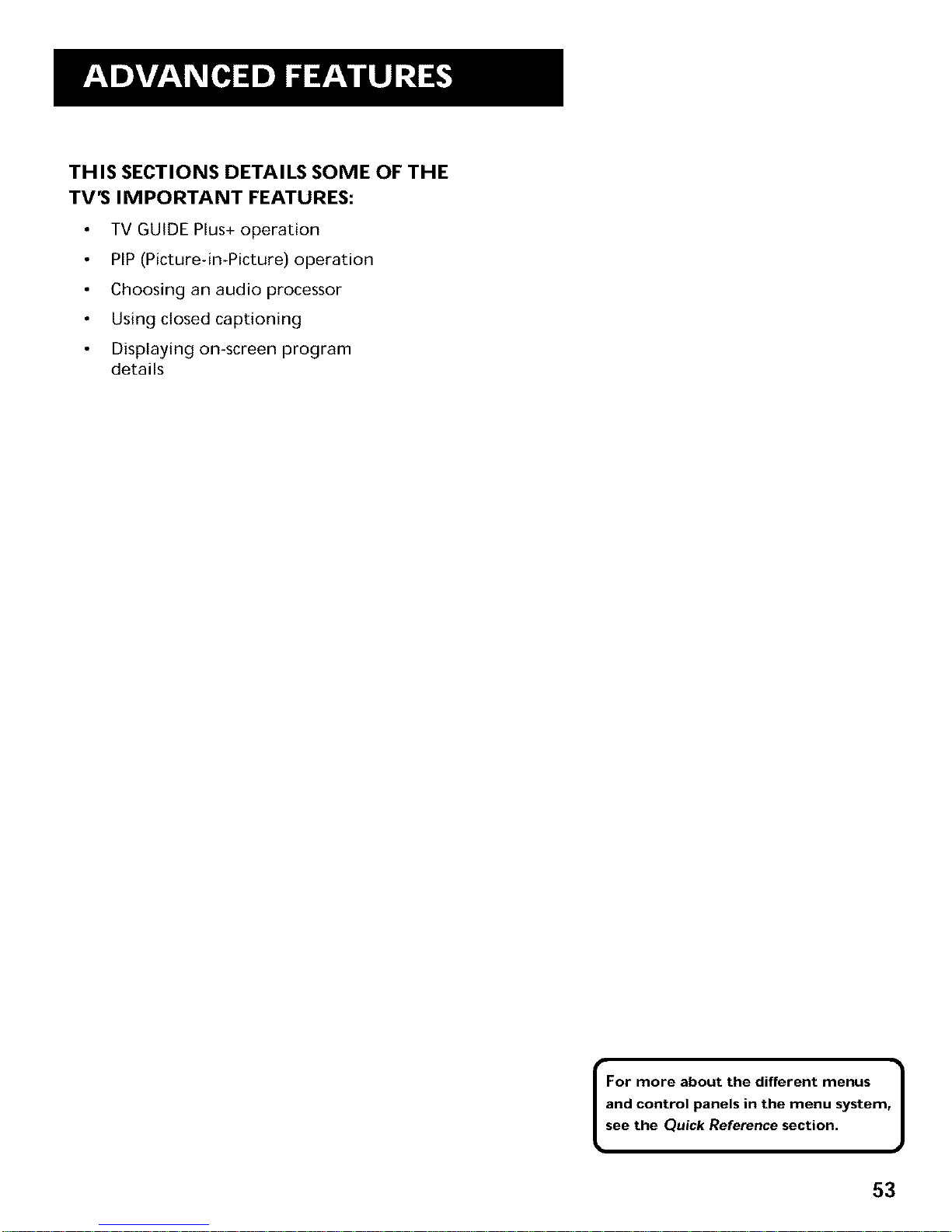
THIS SECTIONS DETAILS SOME OF THE
TV'S IMPORTANT FEATURES:
TV GUIDE Plus+ operation
PIP (Picture-in-Picture) operation
Choosing an audio processor
Using closed captioning
Displaying on-screen program
details
For more about the different menus 1
and control panels in the menu system,|
see the Quick Reference section, J
53
Page 56

TV GUIDE PLUS OPERATION
The TV GUIDE Plus+ system offers four different menus for
browsing program listings: SURF,NEXT, SCAN, and SORT.
1. Press GUIDE to bring up the TV GUIDE Plus+ display.
_/#SgZJJ_
WABC 5 Cosby
WGN 9 Baseball Cubs vs Braves
WNBC 4 Simple Pleasures
WCBS Ii Jerry Springer
WTRW 17 Weaving Today
WJAX 34 The Ubiquitious G Hen
WIHT 42 You Bet Your Life
2.
3.
To choose a menu, select CHOICE. The Surf Menu comes up
by default.
Use the left and right arrows to access another menu. Press
MENU to select your choice.
Surf Menu
The Surf Menu displays the current program on each channel,
The live program displayed in the video window changes as you
surf channel listings.
WGN 9 Baseball Cubs vs Braves
WNBC 4 Simple Pleasures
WCBS ii Jerry Sprlnger
Wq'RW 17 Weaving Today
WJ_i£ 34 The Ubiquitious G Men
WIMT 42 You Bet Your Life
Use the up and down arrows to surf channel listings.
To select another menu, use the left and right arrows, and
then press MENU.
Press GUIDE or CLEAR to exit the TV GUIDE Plus+ system.
Pressing GUIDE changes to the last channel highlighted.
Pressing CLEAR returns to the original channel.
Channel Mapping
If more than one cable company
services your area, you may be
prompted with this Channel Mapping
screen after the first TV GUIDE Plus+
download. You will need to identify
your cable company by selecting the
correct channel numbers for the
stations in question.
LEFT RIGHT
z2
1. Determine the correct channels for
the stations. Check your local
listings if you are not sure.
2. Select LEFTor RIGHTto change the
channel group.
3. Select SELECTwhen the correct
channel group is highlighted.
54
Page 57

Next Menu
The Next Menu displays the programs on a selected channel
from the current time to midnight of the next day.
_NBC CH 4
12:30p The Flintstones
l:00p Tom and Jerry
l:30p Jenny Jones
2:30p Quincy
3:30p Extra!
4:00p Roseanne
Use the up and down arrow buttons to move through the
schedule. An asterisk after the time indicates that the
program is scheduled for tomorrow.
Use the right and left arrows to select a different menu, or
press GUIDE or CLEAR to exit the TV GUIDE Plus+ system.
Scan Menu
The Scan Menu shows programming schedules for all channels
from the current time to midnight on the following day.
iSLrR_ 4:30p 5:00p
WGN 9 Baseball Cubs vs Braves
WNBC 4 Simple Pleasures
WCBS Ii Extreme Dieting
WTRW 17 Tomorrow Never Knows
WJAX 34 Sculpture Review
WIMT 42 YOU Bet Your Life
Use the left and right arrows to select the time of day.
Use the up and down arrows to move through the schedule.
The channel displayed in the video window remains on the
initial channel.
Select SURFto return to the surf menu, or press GUIDE or
CLEAR to exit the TV GUIDE Plus+ system.
The Info Center
If this icon '_/appears in the program
information, you may access
additional information about that
program by pressing INFO. This
feature is available in all four menus.
Even if the_yicon isn't displayed,
pressing INFO will show a PlusCode
programming number which allows
you to program your VCRto record
using VCR Plus+.
PressINFO a second time to return to
the TV GUIDE Plus+ menu.
Alternately, you will find the Info
Center in the Surf and Sort menus.
Select it to view additional
information.
Along with additional programming
information, the Info Center may
contain information on local events,
or on the TV GUIDE Plus+ system
itself. Information contained in the
info center will vary from area to
area, so not all of these options may
be available to you at this time.
PressINFO to exit back to the menu.
55
Page 58

Sort Menu
The Sort Menu lets you browse programs by category. The channel
you are currently tuned to is displayed in the video window and by
name.
s_
Movies
Children
Info Center
1. Use the up and down arrows to select a category. In this ex-
ample we'll choose Sports. A listing of subcategories comes up.
SURF
All Racing
Baseball Skaning
_i_!_i_iii ski ins
Boxing Soccer
Equestrian Tennis
Football Track
Golf Water Sports
Hockey Wrestling
2. Use the up and down arrows to select a subcategory, in this
example Basketball. The message, "Searching in progress.
Please Wait" comes up.
PgDn PgUp BACK
Sporzs Basketball Tue Mar25
College Basketball 7:0Op WTTV
NBA Basketball 8:00p TNT
3. When the listing comes up, select PgDn to view more entries.
Seven days of programming are listed in the Sort Menu.
4. Select SURFto return to the surf menu, or press GUIDE or
CLEAR to exit the TV GUIDE Plus+ system.
56
Customizing Your Channel
Listing
You may customize the channel
listing by enabling or disabling the
display of certain channels. For
instance, you may disable channels
that you never watch. You can restore
disabled channels at a later point in
time, of course.
1. From the TV's Main Menu, select
TV Guide Plus+ Menu.
2.
3.
Select TV Guide Plus+ Setup. The
TV GUIDE Plus+ menu comes up.
Select Select Channels.
ExzT
TV GUIDE Plus+ Select Channels
WABC WWOR
WGN
WTRW
ESPN
WRAp
WJAX
4. Use the up and down arrows to
select a channel.
5. Select ENABLE or DISABL to add
or remove a channel from the
guide's listing. Note that this
button's name changes
depending on the activation
status of the selected channel.
6. Select EXITwhen you are
finished.
Selected channels will be added or
removed from the list during the next
download.
Sort Menu Options
PgDn shows more listings
PgUp returns to the previous screen.
BACK allows you to select another
category to sort.
Page 59

One-Button Recording
The TV GUIDE Plus+ system allows one-button recording if you
have connected the IR controller to your VCR, See First Things
Firstfor more details on connecting the IR controller,
1. Press GUIDE to bring up the TV GUIDE Plus+ menu.
SURF REVIEW i_! EXIT
WABC 5 Cosby
WGN 9 B&seball Cub_ v_ Braves
WCBS 11 Jerry Springer
WTR_ 17 Wea_in_ _da_
_AX 34 _e Ubi_i_i_ _ _en
_I_T _ You _e_ Y_ur _e
2,
3.
Select a program to record, You may choose a program from
any of the four browsing menus.
Press REC-VCR+. A screen confirming your selection comes
up.
SURF DAILY I;!ONI_E!!! WSE_LY
Plus Code # 12345 , for
Simple Pleasures WNBC 4
TO Record Select
4.
5.
Select a recording option: DALLY,ONCE, or WEEKLY,
_R_ _EVI_ _XIT
Simple Pleasures WNBC 4
Remember to turn your VCR off.
Insert a blank tape into your VCR and turn it off.
Recording Options
DAILYrecords the same program
Monday through Friday.
ONCE records only on that day.
WEEKLYrecords the program each
week at the same time.
REVIEW displays a list of programs
set to be recorded. You may delete
programs from this list.
Tip: You can record the program you
are currently watching by simply
pressing REC.VCR+.
57
Page 60

PIP (PICTURE-I N-PICTURE) OPERATION
The PIPfeature (picture-in-picture) lets you display a second,
smaller picture on top of the main picture.
There are seven remote buttons that control the way the PIP
window works:
Main Pictured 1
PIP Brings up the PIPwindow. Press PIP again to remove the
window.
MOVE buttons Let you move the PIPwindow to different areas
of the screen.
SWAP Switches, or "swaps," the video from the PIP window
with the main picture.
CH CTRL (Channel Control) Lets you switch channel control
between the PIPwindow and the main picture.
For instance, press PIPto bring up the PIPwindow. You can
change channels by entering channel numbers or pressing the
CH ^ (channel up) or CH v (channel down) buttons. When you
press the CH CTRL button the channel control switches to the
main picture. You can now change channels in the main picture
by entering channel numbers or pressing the CH ^ (channel up)
or CH v (channel down) buttons.
Press CH CTRL again to return the channel control to the PIP
window.
A typical use of SWAP is to scan
through channels in the PIP window,
and when you find a channel you like,
press SWAP to display that channel in
the main picture, sending the current
channel to the PIPwindow,
58
Page 61

Two Tips for Using PIP Buttons
Skip to PIP: Channel Surfing in the Main Picture
You can surf through the channels during commercial breaks
using the SKIP and CH (channel) buttons.
1. Press SKIP to set the commercial skip timer and bring up the
PIPwindow. The current channel appears in both the main
picture and the PIPwindow.
2. Press the CH ^ (channel up) or CH v (channel down) buttons.
The main picture surfs through the channel list. When the
SKIP feature times out, the original channel will return
automatically to the main picture.
Channel Surfing in the PiP Window
You can use the PIPwindow to surf through channels as well.
1. Press PIP to bring up the PIPwindow.
2. Press the CH ^ (channel up) or CH v (channel down) buttons.
The TV begins displaying each channel in the PIPwindow. If
you see a channel that interests you, press SWA£
59
Page 62

CHOOSING AN AUDIO PROCESSOR
Changing the audio processor changes the way your TV sounds.
There are two ways to change the audio processor: a) from the
Audio menu, and b) by pressing SOUND on the remote. For
more, see Audio menu in the Quick Reference section.
Choosing an audio processor from the Audio menu
1.
2.
3.
4.
Press MENU to bring up the Main menu.
Press MENU again to select the Audio menu.
Point to Audio Processor and press MENU. The Audio
Processor choice list comes up, with the current mode
highlighted.
Point to an audio processor mode and press MENU to select it
and return to the Audio menu. The options are:
Mono Plays the sound in mono only.
Stereo Splits the incoming stereo audio signal into left and
right channels.
SRS Stereo (.) SRS* is an audio processing technology that
adds greater depth and stereo separation to stereo audio
signals.
Enhanced (.) SRS Stereo Enhances the SRS signal to give
the impression of even greater depth and stereo separation.
Sound Logic Stereo Sound Logic monitors a program's
audio track and limits the volume to a minimum and
maximum volume range. Whenever you adjust the volume on
the TV, the minimum and maximum volume range adjusts, too.
Second Audio Program (SAP) Plays the program's audio in
a second language, if one is available. Setting the audio
processor to SAP tells the TV to play the program's audio in
this second language, if one is available.
Choosing an audio processor from the remote
1. Press SOUND to display the audio processor choice list,
2, Point to and select a different audio processor or press CLEAR
to exit.
SRS,Sound Retrieval System, and the SRS logo are registered trademarks
of SRSLabs, Inc.
©
The number of audio processor
choices available depends on the type
of signal you are currently using. For
example, depending on the way you
have your VCR connected to the TV,
the number of choices is greater
when you are watching TV than
when you are watching a video tape.
m
60
Page 63

CLOSED CAPTION I NG
Many programs are encoded with closed captioning information,
which lets you display the audio portion of a program as text on
the TV screen. You can tell the TV to display closed captioning:
a) never, b) whenever it is available, or c) whenever the program
is muted.
TO DISPLAY CLOSED CAPTIONING
1. Press MENU to bring up the Main menu.
2. Point to Screen and press MENU, The Screen menu comes up
with Closed-Caption Display highlighted.
3. Press MENU to select Closed-Caption Display.
4.
Off No closed captioning information will be displayed.
On Always Closed captioning will be displayed whenever it
is available.
On when sound is muted Closed captioning will be
displayed only when you have muted the sound by pressing
the MUTE butLon.
Point to your choice and press MENU to select it and return
to the Screen menu.
Closed captioning is not available on
all channels at all times. Only specific
programs encoded with closed
captioning information are applicable.
When a program isclosed captioned,
the letters CCare displayed in the
channel marker.
k
61
Page 64

CLOSED CAPTIONING MODES
The TV offers eight closed-captioned modes, including four text
modes.
To Set the Closed-Captioning Mode:
1. Select Screen from the Main menu
2. Point to Closed-Caption Mode and press MENU. This choice
list comes up:
3. Point to your choice and press MENU to select it and return
to the Screen menu.
Turning off Closed Captioning
1. Select Screen from the Main menu.
2. Press MENU to select Closed-Caption Display
3. Point to Offand press MENU. The closed captioning is turned
off and you are returned to the Screen menu.
If you are unsure of the differences
among the modes, you may prefer to
leave the closed captioned mode set
to CC1, which displays complete text
of the program in the primary
language in your area.
62
Page 65

ON-SCREEN PROGRAM DETAILS
Program providers have the option of sending information
through the airwaves along with their programs. If this
information is available, the TV can display it up when you press
INFO on the remote. To display the on-screen program details:
1. Press INFO once to bring up the channel marker.
2. Press INFO again to bring up the program title, the program's
length and elapsed time.
3. Press INFO again to bring up other program details such as
the story line and whether Closed-Captioning is available.
4. Press INFO again to clear the screen,
Whether all (or any) of the program details are displayed
depends on whether the program provider has sent the
information along with the program.
63
Page 66

Page 67
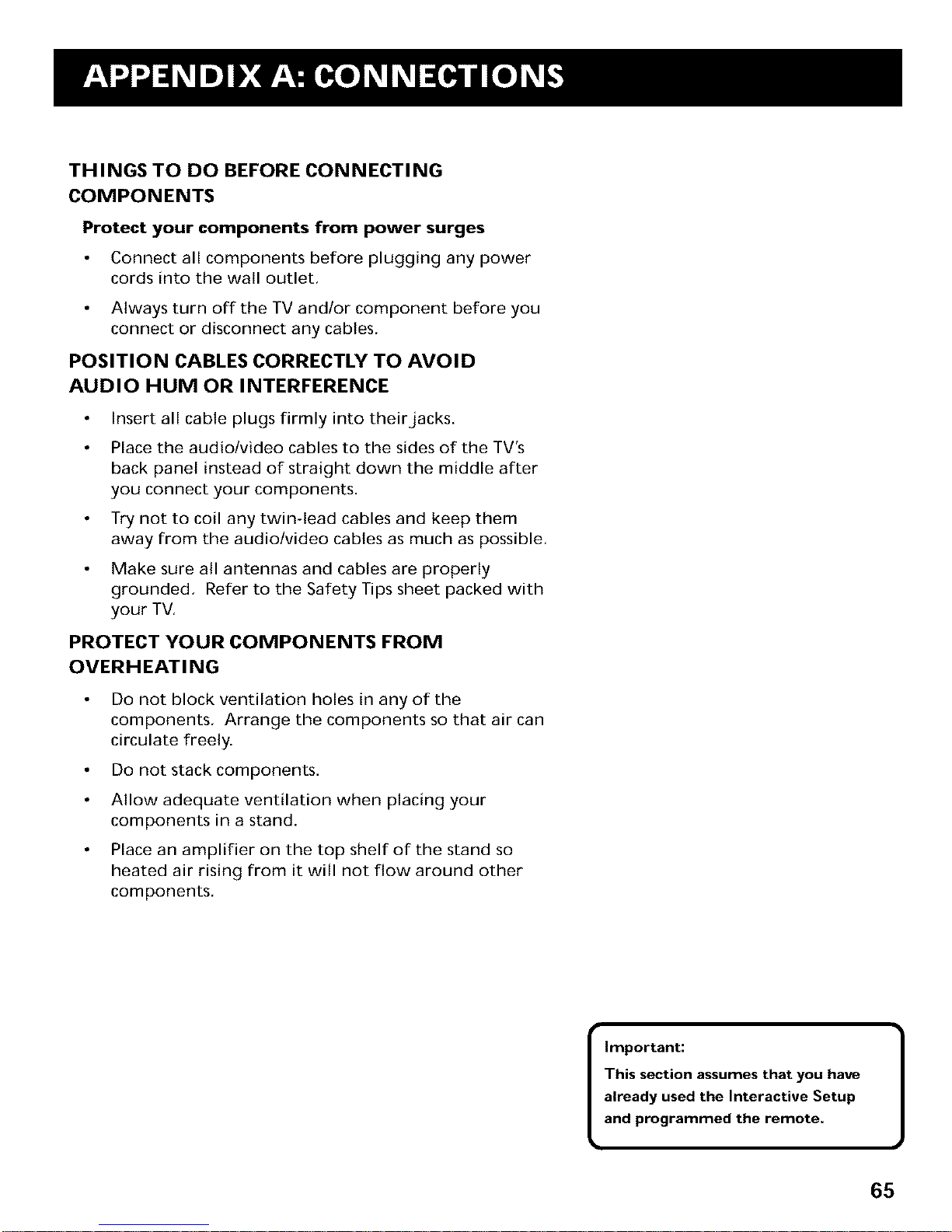
THINGS TO DO BEFORE CONNECTING
COMPONENTS
Protect your components from power surges
Connect all components before plugging any power
cords into the wall outlet,
Always turn off the TV and/or component before you
connect or disconnect any cables,
POSITION CABLES CORRECTLY TO AVOID
AUDIO HUM OR INTERFERENCE
Insert all cable plugs firmly into their Jacks,
Place the audio/video cables to the sides of the TV's
back panel instead of straight down the middle after
you connect your components.
Try not to coil any twin-lead cables and keep them
away from the audio/video cables as much as possible,
Make sure all antennas and cables are properly
grounded, Refer to the Safety Tips sheet packed with
your TV,
PROTECT YOUR COMPONENTS FROM
OVERHEATING
Do not block ventilation holes in any of the
components, Arrange the components so that air can
circulate freely.
Do not stack components.
Allow adequate ventilation when placing your
components in a stand.
Place an amplifier on the top shelf of the stand so
heated air rising from it will not flow around other
components,
Important:
This section assumes that you have
already used the Interactive Setup
and programmed the remote.
Page 68

TV AND MONO VCR
(CONNECTION A)
This information applies to Connection A in the Connections
Foldout.
Connection A provides:
stereo sound from broadcast programs
mono sound from VCR
Picture in Picture (PIP)
watch one channel on TV while recording another channel
To use this connection you must have:
(2) audio/video cables
(2) coaxial cables
To connect:
1. Connect cables as shown in Connection A.
2. Return to First Things First, then follow the steps in the
Interactive Setup.
USING CONNECTION A
To watch TV programs:
1. Turn VCR off.
2. Press TV and tune to a channel.
To record one program and watch another:
1. Press VCR1 and tune to a channel.
2. Begin recording.
3. Make sure the TViVCR switch on the VCR is set to TV.
4. Press TV and tune to a channel.
To play a tape on the VCR:
1. PressVCR1.
2. Press PLAY.
66
CABLE, CABLE BOX, OR ANTENNA
VCR 1
_N _OM ANT
OH4
OUTTOTV
VIDEO AUDIO
TV
See Connections Foldout,
Connection A
Page 69

TV AND STEREO VCR
(CONNECTION B)
This information applies to Connection B in the Connections
Foldout.
Connection B provides:
stereo sound from broadcast programs
stereo sound from VCR
Picture in Picture (PIP)
watch one channel on TV while recording another channel
To use this connection you must have:
(2) coaxial cables
(3) audio/video cables
(1) S-Video cable (optional)
To connect:
1. Connect cables as shown in Connection B.
2. Return to First Things First, then follow the steps in the
Interactive Setup.
USING CONNECTION B
To watch TV programs:
1. Turn VCR off.
2. Press TV and tune to a channel.
To record one program and watch another:
1. Press VCR1 and tune to a channel,
2. Begin recording.
3. Make sure the TV/VCR switch on the VCR is set to TV.
4. Press TV and tune to a channel,
To play a tape on the VCR:
1. PressVCR1.
2. Press PLAY.
CABLE, CABLE BOX, OR ANTENNA
VCR 1
• Tr
n
,J
See Connections Foldout,
Connection B
67
Page 70

TV, VCR AND DVD PLAYER
(CONNECTION C)
This information applies to Connection C in the Connections
Foldout.
Connection C provides:
stereo sound from broadcast programs
stereo sound from VCR
Picture in Picture (PIP)
watch one channel on TV while recording another channel
To use this connection you must have:
(2) coaxial cable
(6) audiolvideo cables
(1) S-Video cable (optional)
To connect:
1. Connect cables as shown in Connection C.
2. Return to First Things First, then follow the steps in the
Interactive Setup.
USING CONNECTION C
To watch TV programs:
1. Turn VCR off.
2. Press TV and tune to a channel.
To record one program and watch another:
1. Press VCR1 and tune to a channel.
2. Begin recording.
3. Make sure the TViVCR switch on the VCR is set to TV.
4. Press TV and tune to a channel.
To play a tape on the VCR:
1. PressVCR1.
2. Press PLAY.
To play a disc:
1. Press DVD,VCR2.
2. Press PLAY.
CABLE, CABLE BOX, OR ANTENNA
VCR 1
See Connections Foldout,
Connection C
68
Page 71

TV AND (2) VCRS
(CONNECTION D)
This information applies to Connection D in the Connections
Foldout.
Connection D provides:
stereo sound from broadcast programs
stereo sound from VCR
Picture in Picture (PIP)
watch one channel on TV while recording another channel
record from one VCR to the other
To use this connection you must have:
(3) coaxial cable
(6) audio/video cables
(1) S-Video cable (optional)
To connect:
1. Connect cables as shown in Connection D.
2. Return to First Things First, then follow the steps in the
Interactive Setup.
USING CONNECTION D
To watch TV programs:
1. Turn VCR off.
2. Press TV and tune to a channel.
To record one program and watch another:
1. Turn VCR2 off,
2. Press VCR1 and tune to a channel.
3. Begin recording.
4. Make sure the TV/VCR switch on the VCR1 is set to TV.
5. Press TV and tune to a channel,
To play a tape on the VCR:
1. PressVCR1.
2. Press PLAY.
You can record from one tape
to another (tape dubbing):
1. Insert original tape into VCR2.
2. Insert blank tape into VCRI.
3. PressVCRI.
4. Set VCR to line input (for more, see
your VCR User Manual).
5. PressRECORD to begin recording.
6. PressDVD.VCR2, then press PLAY.
7. If you want to watch a different
channel, set both the TV/VCR
switch on both VCRs to TV; press
TV; then tune to a channel.
Note: The unauthorized recording
of satellite broadcasts, television
programs, or other copyrighted
materials may infringe the rights
of others.
CABLE, CABLE BOX, OR ANTENNA
VCR I
OUT
•
SVE £o
/ !
_N I_ FROM ANT CH3 i
I
_" _" g IN_ROMA_T
R L r i_1o
_L_r i
See Connections Foldout,
Connection D
69
Page 72

TV AND DVD PLAYER
(CONNECTION E)
This information applies to Connection E in the Connections
Foldout.
Connection E provides:
stereo sound from broadcast programs
Picture in Picture (PIP)
To use this connection you must have:
(1) coaxial cable
(3) audio/video cables
(1) S-Video cable (optional)
To connect:
1. Connect cables as shown in Connection E.
2. Return to First Things First, then follow the steps in the
Interactive Setup.
USING CONNECTION E
To watch TV programs:
1. Press TV and tune to a channel.
To play a disc:
1. Press DVD.VCR2.
2. Press PLAY.
7O
CABLE, CABLE 8OX, ORANTENNA
i -
See Connections Foldout,
Connection E
I
Page 73

TV AND SATELLITE RECEIVER
(CONNECTION F)
This information applies to Connection F in the Connections
Foldout.
Connection F provides:
stereo sound from broadcast programs
stereo sound from the satellite receiver
Picture in Picture (PIP)
To use this connection you must have:
(3) coaxial cable
(3) audio/video cables
(1) S-Video cable (optional)
stereo sound from satellite programming
To connect:
1. Connect cables as shown in Connection E
2. Return to First Things First, then follow the steps in the
Interactive Setup.
USING CONNECTION F
To watch TV programs:
1. Turn satellite receiver off.
2. Press TV and tune to a channel.
To watch satellite programming:
1. Press SAT-CABLE and tune to a channel.
CABLE, CABLE BOX, OR ANTENNA
o-oo.-......1 I
See Connections Foldout,
Connection F
71
Page 74

TV, VCR, AND SATELLITE RECEIVER
(CONNECTION G)
This information applies to Connection G in the Connections
Foldout.
Connection G provides:
stereo sound from broadcast programs
stereo sound from VCR
Picture in Picture (PIP)
watch one channel on TV while recording another channel
To use this connection you must have:
(4) coaxial cable
(6) audio/video cables
(1) S-Video cable (optional)
To connect:
1. Connect cables as shown in Connection G.
2. Return to First Things First, then follow the steps in the
Interactive Setup.
USING CONNECTION G
To watch TV programs:
1. Turn VCR and satellite receiver off.
2. Press TV and tune to a channel.
To watch Satellite programming:
1. Press SAT-CABLE and tune to a channel.
To record off-air broadcasts and watch a different channel:
1. Turn satellite receiver off.
2. Press VCR1 and tune to a channel.
3. Begin recording.
4. To watch another channel, make sure the TV/VCR switch on
the VCR is set to TV; then press TV and tune to a channel.
To play a tape on the VCR:
1. Press VCR1 and then press PLAY.
72
CABLE, CABLE BOX, OR ANTENNA
SATELLITE RECEIVER
SATELLITE SIGNAL
See Connections Foldout,
Connection G
Page 75

TV, VCR, SATELLITE RECEIVER, AND DVD
PLAYER (CONNECTION H)
This information applies to Connection H in the Connections
Foldout.
Connection H provides:
stereo sound from broadcast programs
stereo sound from VCR
Picture in Picture (PIP)
watch one channel on TV while recording another channel
To use this connection you must have:
(4) coaxial cable
(6) audio/video cables
(1) S-Video cable (optional)
To connect:
1. Connect cables as shown in Connection H.
2. Return to First Things First, and do the Interactive Setup.
USING CONNECTION H
To watch TV programs:
1 Turn VCR and satellite receiver off
2 Press TV and tune to a channel
To watch satellite programming:
1 Press SAT-CABLE and tune to a channel
To record off-air (cable or antenna) broadcasts and watch
a different channel:
1. Turn satellite receiver off.
2. Press VCR1 and tune to a channel.
3. Press RECORD to begin recording.
4. To watch another channel, make sure the TV/VCR switch on
the VCR is set to TV; then press TV and tune to a channel.
To play a tape on the VCR:
1. Press VCR1 and then press PLAY.
To play a disc:
1. Press DVD.VCR2 and then press PLAY.
CABLE, CABLE BOX, OR ANTENNA
SATELLITE SIGNAL
SATELLITE RECEIVER
0
SWDEO VIDEO R
See Connections Foldout,
Connection H
73
Page 76

TV, (2) VCRS, AND SATELLITE RECEIVER
(CONNECTION I)
This information applies to Connection I in the Connections
Foldout.
Connection I provides:
stereo sound from broadcast programs
stereo sound from VCR
Picture in Picture (PIP)
watch one channel on TV while recording another channel
To use this connection you must have:
(5) coaxial cable
(9) audio/video cables
(1) S-Video cable (optional)
To connect:
1. Connect cables as shown in Connection I.
2. Return to First Things First, then follow the steps in the
Interactive Setup.
USING CONNECTION I
To watch TV programs:
1. Turn VCR and satellite receiver and laserdisc player off.
2. Press TV and tune to a channel.
To watch Satellite programming:
1. Press SAT-CABLE and tune to a channel.
To record from one VCR to the other (tape dubbing):
1. Turn satellite receiver off.
74
2. Insert original tape into VCR2.
3. Insert blank tape intoVCR1.
4. PressVCR1.
5. Set VCR to line input (for more, see your VCR User Manual).
6. Press RECORD to begin recording.
7. Press DVD*VCR2, then press PLAY.
8. If you want to watch a different channel, set the TV/VCR
switch on both VCRsto TV; press TV; then tune to a channel.
CABLE, CABLE BOX, OR ANTENNA
SATELLITE SIGNAL
SATELLITE RECEIVER
®
See Connections Foldout,
Connection I
Page 77
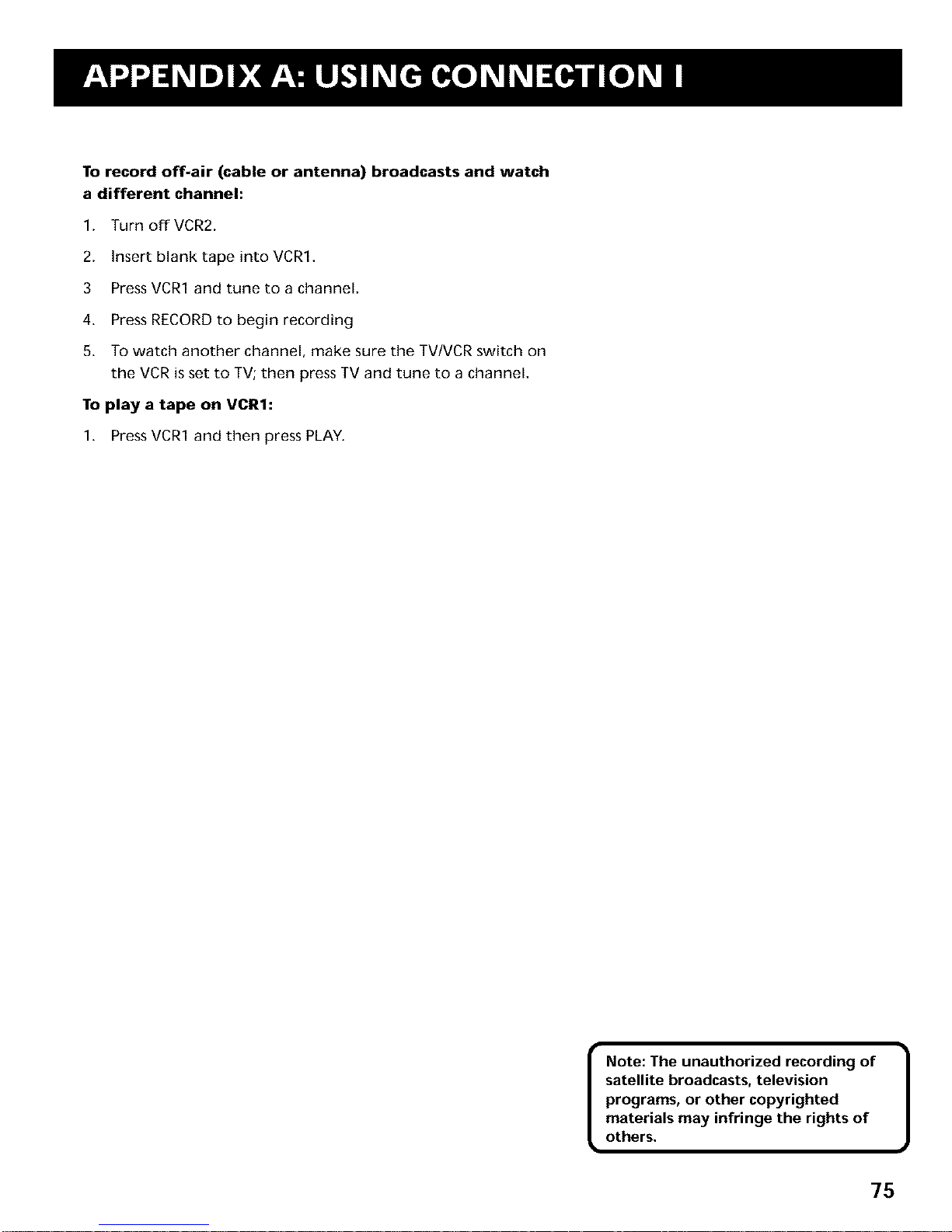
Torecordoff-air (cableor antenna) broadcastsand watch
adifferent channel:
1. Turn offVCR2.
2. Insert blank tape into VCR1.
3 Press VCR1 and tune to a channel.
4. Press RECORD to begin recording
5. To watch another channel, make sure the TV/VCR switch on
the VCR is set to TV; then press TV and tune to a channel.
To play a tape on VCRI:
1. Press VCR1 and then press PLAY.
Note: The unauthorized recording of
satellite broadcasts, television
programs, or other copyrighted
materials may infringe the rights of
others.
75
Page 78

CONNECTING AUDIO COMPONENTS
CONNECTING A STEREO AMPLIFIER
1.
2,
Connect the amplifier's TV audio inputs to the left (L) and
right (R) AUDIO OUTPUT jacks.
You may prefer to turn off the TV's internal speakers by
selecting Audio Output and Speakers from the Audio menu,
then turning the speakers off,
If your audio amplifier is part of a system that uses its own
remote control, you may prefer to select the fixed output
settings.
Important: Do not use the amplifier's PHONO inputs, If the
amplifier is not stereo, use the left (L) AUDIO OUT jack,
Consult the amplifier's owner's manual for the
manufacturer's recommended hookup.
CONNECTING A SUBWOOFER
To connect a subwoofer to the TV:
1. Connect the subwoofer's audio input to the left (L) AUDIO
OUT jack.
CONNECTING A TAPE DECK
To use a tape deck to record audio from TV:
1. Connect the tape deck's audio inputs to the AUDIO OUTPUT
jacks on the back of the TV.
76
Page 79

CONNECTING A CAMCORDER FOR
PLAYBACK
This connection is recommended for playing back from the
camcorder to the TV:
1.
2.
Connect the camcorder's audio/video outputs to the INPUT 1
or INPUT 2 audio and video,jacks on the TV.
Press INPUT on the remote until the channel marker displays
VlD1.
3. Start playback on the camcorder.
PLAYBACK FROM AN S-VHS CAMCORDER
To connect a camcorder with S-Video capability:
1. Connect an S-Video cable from the camcorder to the S-VIDEO
-jack on the TV.
2. Connect the camcorder's audio/video outputs to the INPUT 1
audio and video jacks on the TV,
3. Press INPUT on the remote until the channel marker displays
VlD1.
4. Start playback on the camcorden
77
Page 80

TROURLESHOOTI NG
Troubles sometimes are caused by simple "faults" that you can correct without the help of a service technician.
If you experience any difficulty with your TV, check a few basic remedies before calling your service technician.
TV will not turn on
Check to make sure it is plugged in.
Check the wall receptacle (or extension cord) to make sure it is "live" by plugging in something else.
Maybe batteries in remote control are "dead."
Maybe remote control is not aimed at remote sensor.
The front panel controls may be locked (disabled). Use the remote control to unlock the front panel
controls by selecting the Front Panel Lockout in the Parental Controls menu and choosing Unlock.
Controls don't work
If using remote control, make sure remote is in TV mode by first pressing TV button.
Try unplugging set for two minutes and then plug it back in and turn it on again.
The front panel MENU button may be disabled. Use the remote control to turn off channel blocking. Select
Channel Block in the Parental Controls menu and choose Off.
Problems with Remote
Maybe something is between the remote and the remote sensor.
Maybe the remote is not aimed directly at the component (TV or VCR) you are trying to control.
Maybe remote is not in TV Mode. Press the TV button so remote will control TV.
Maybe batteries in remote are weak, dead or installed incorrectly. Try replacing batteries. (Note, if you
remove the batteries, you may have reprogram the remote to control other components.)
Remove batteries and hold number 1 for at least 60 seconds to drain the microprocessor inside the remote.
Release number 1, replace the batteries, and (if necessary) reprogram the remote.
Remove all batteries for approximately 12 hours. Then replace batteries and (if necessary) reprogram the
remote.
Turns off while playing
Schedule function may have been activated.
Electronic protection circuit may have been activated because of a power surge. Wait 30 seconds and then
turn on again. If this happens frequently, the voltage in your house may be abnormally high or low.
TV Turns on unexpectedly
Schedule On function may have been activated.
78
Page 81

Blank screen
Maybe the device connected to the input,jacks is not turned on.
Try another channel.
Press RESET,in case the picture controls are set too low.
No sound, picture okay
Maybe sound is muted. Try pressing volume up button to restore sound.
Maybe TV's speakers are turned off. Check the Audio Output and Speakers control panel in the Audio
menu.
If using an S-VHS component, remember to also connect the component's L and RAUDIO OUT jacks to the
TV's L and R INPUT 1,jacks.
Can't select certain channel
Channel may be blocked or not approved in the Parental Controls menu.
If using a VCR, check to make sure the TV/VCR switch on the VCR is in the correct position.
Noisy stereo reception
May be a weak station. Use SOUND button to change to mono mode instead of stereo.
No picture, no sound but TV is on
Maybe the cable/air function is set to the wrong position.
Maybe a vacant channel is tuned.
If watching VCR (connected only through antenna input), make sure TV istuned to channel 3 or 4 - same as
CH3/4 switch on VCR. Also check to make sure TV/VCR switch on VCR is in correct position.
Sound okay, picture poor
Check antenna connections.
Try adjusting sharpness function to improve weak signals.
Black Box appears on the screen:
Captioning may be turned on. Check the Closed-Caption Display control panel in the Channel menu.
TV GUIDE Plus+ IR Controllers not working
Check to make sure the controllers are positioned correctly over the IR remote sensors.
Your remote may be interfering with the IR controller. Place a piece of dark tape over the IR controller.
TV GUIDE Plus+ control of a cable box is slower than direct control of the box itself. Keep this in mind when
changing channels.
79
Page 82

What your warranty covers:
• Any defect in materials or workmanship.
For how long after your purchase:
• 90 days for labor charges.
• One year for parts.
• Two years for picture tube.
(The warranty period for rental units begins with the first rental or 45 days from date of shipment to the rental
firm, whichever comes first.)
What we will do:
• Pay any Authorized RCA Television Servicenter the labor charges to repair your television.
• Pay any Authorized RCA Television Servicenter for the new or, at our option, refurbished replacement parts
and picture tube required to repair your television.
How you get service:
• Request home service from any Authorized RCA Television Servicenter. To identify your nearest Authorized
RCA Television Servicenter, ask your dealer, look in the Yellow Pages, or call 1-800-336-1900.
• Show the service technician your evidence of purchase date or first rental.
What your warranty does not cover:
• Customer instruction. (Your Owner's Manual clearly describes how to install, adjust, and operate your
television. Any additional information should be obtained from your dealen)
• Installation and related adjustments.
• Signal reception problems not caused by your television.
• Damage from misuse or neglect.
• Batteries.
• Images burnt onto the screen.
• A television that has been modified or incorporated into other products or is used for institutional or other
commercial purposes.
• A television purchased or serviced outside the USA.
• Acts of God, such as but not limited to lightning damage.
Product Registration:
• Please complete and mail the Product Registration Card packed with your television. It will make it easier
to contact you should it ever be necessary. The return of the card is not required for warranty coverage.
How state law relates to this warranty:
• This warranty gives you specific legal rights, and you may have other rights that vary from state to state.
If you purchased your product outside the USA:
• This warranty does not apply. Contact your dealer for warranty information.
8O
Page 83

CARE AND CLEANING
You can clean the TV as required, using a soft lint-free cloth. Be sure to occasionally dust the ventilation slots in
the cabinet to help assure adequate ventilation.
The TV's screen may be cleaned with a soft, lint-free cloth as well. Take care not to scratch or mar the screen. If
necessary, you may use a cloth dampened with warm water.
Never use strong cleaning agents, such as ammonia-based cleaners, or abrasive powder. These types
of cleaners will damage the TV.
While cleaning do not spray liquid directly on the screen, or allow liquid to run down the screen
and inside the TV. Also, avoid placing drinks or vases with water on top of the TV. This could
increase the risk of fire or shock hazard or damage to the TV.
• ]
Caution: If fixed (non-moving) images are left on the screen for long periods, they may be permanently
imprinted on the screen. Such images include network Iogos, phone numbers, and video games. Extended
viewing of channels displaying these images should be avoided.
81
Page 84

General Cable Information
Antenna (or cable-TV) connections are made with
either coaxial antenna cable or twin-lead cable.
Coaxial cables are shielded so they are less
susceptible to hum or interference from adjacent
cables.
The following accessories are available from most
dealers and electronics supply stores in case you want
to position your components farther apart or need
additional cables.
Round 75-ohm coaxial cable
Push-on
Connector
Screw-on Coaxial
Connector
Flat 300-ohm twin-lead cable
Most audio/video connections between
components can be made with shielded audio and
video cables that have RCA-type phono connectors.
Standard Audio/Video cable with RCA-type
phono plugs (such as No. VH83)
Color-Coded Jacks
The jacks on the TV's monitor panel are color-coded
for ease of use. The VIDEOjacks are yellow, the right
AUDIOjacks are red, and the left AUDIOJACKSare white.
When connecting components to each other, be
sure that you always connect left outputs to left
inputs and right outputs to right inputs. If a
component has only one output (mono), connect it
to the R/MONOINPUTjack.
To connect S-VHS (Super-VHS) components, an
S-VHS video cable is required.
S-Video cable (such as No. VH913)
Gold-Plated Jacks and Gold-Tipped Cables
Gold plating helps prevent oxidation of contacts
which provides much less loss than conventional
contacts. A complete line of gold-tipped cables is
available to help you obtain optimum performance
from your equipment.
Antenna Cables
VH81 (3-ft)
VH82 (6-ft)
VH89 (6-ft)
Screw-on Cable attaches to
the round antenna connectors
(called 75-ohm F-type) on the
back of your VCR or TV. The
ends screw onto the connectors
for a secure connection.
Push-on Cable attaches to the
round antenna connectors
(called 75-ohm F-type) on the
back of your VCR or TV. Ends
push on for a quick connection.
Audio/Video Cables
Gold-Tipped cable
VH83 (6-ft)
Monaural VCR Dubbing
Cable Double cable that lets
you connect the VIDEOand AUDIO
JACKS Of tWO VHS VCRs tO
duplicate tapes. Can also be
used to connect a VCR to your
TV. Cable is color-coded and
shielded. Has RCA-type phono
plugs on each end.
Stereo VCR Dubbing Cable
Triple cable that lets you
connect the VIDEOand AUDIO jacks
of stereo components.
Gold-Tipped cable
AH84 (6-ft)
VH976 (6-ft)
VH913 (12-ft)
S-Video Cable has multi-pin
connectors on each end for
connecting S-Video components
to your TV.
82
Page 85

CRK7OM1
238544
Splitter
VH47
ANT200
Remote Control This is
the remote control that
came packed with your TV.
Replacements or spares
can be ordered as needed.
2-way Signal Splitter
helps you connect to a
second TV or VCR.
Amplified VHF/UHF/FM
Antenna allows you to
easily switch from the
antenna signal to cable or
satellite easily without
disconnecting antenna.
a
Accessory Order Form
Description
Screw-on antenna cable (3ft)
;crew-on antenna cable (6ft) VH82
>ush-on antenna cable (6-ft) VH89
Monaural VCR Dubbing Cable (6-ft) VH83
;tereo VCR Dubbing Cable (6-ft) VH84
;Video Cable (6-ft) VH976
;Video Cable (12-ft) VH913
__-waySignal Splitter VH47
_,mplified Antenna ANT200
_,ntenna Mixer 193984
_emote Control (CRKTOM1) 238544
_,udio-Video Adapter 228449
$6.95
$5,95
$5,95
$9.95
$7.95
$8.95
$3.95
$49.95
$10.95
$36.40
$4.35
Prices are subject to change without notice.
Total Merchandise ............................................ $
Sales Tax .............................................................. $__
We are required by law to collect the
appropriate sales tax for each individual
state, country, and locality to which the
merchandise is being sent.
Shipping and Handling ..................................... $ 5o0
Total Amount Enclosed ..................................... $-_
Use VISA, MasterCard, or Discover Card
3referably.
Money order or check must be in U.S.
currency only.
No COD or CASH.
All accessories are subject to availability,
Where applicable, we will ship a superseding model.
83
Page 86

Charge your order on your VISA,
MasterCard, or Discover Card by
filling in below
USE YOUR CREDIT CARD
IMPORTANT: ( opy complete accomlt number
from your VISA card
VISA
Mycard expires: _
IMPORTANT: ( opy complete accomlt number
from your Master( ard
(opy Number
above your
nallae on
MasterCard
My card ["'_ [""_
_xplr_g:
IMPORTANT: (opy COlZaplete account number
fi'oln your Discover (ard
Mycardexpires: _
AUTHORIZED SIGNATURE
(Credit card order will not be processed without signature)
Prices are subject to change withotd notice.
Print or type your name and A complete and correct
address clearly. This will be order will save you days
your mailing label, of waiting.
Name:
Street:
Apt:
City:
State: Zip:
...... ,J
Please make sure that both sides of this form
have been filled out completely.
• Allow 4 weeks for delivery,
• All accessories are subject to availability,
• Prices are subject to change
United States and Canada Orders
To place your order by phone, have your Visa, MasterCard
or Discover Card ready and call the toll-free number
listed below between 8AM and 8PM (EST) Monday
through Friday or between 9AM and 5PM (EST)Satur-
day.
Use this number only to place on order for accessory
items listed on this order form.
1-800-338-0376
To place your order by mail, detach and mail the
completed order form with credit card information,
money order or check in UScurrency (made payable
to Thomson Consumer Electronics, Inc.) to the
following address:
Video Accessories
PO Box 8419
Ronks, PA 17573
84
Page 87

A
Accessories 82
Amplifier 76
Antenna (ANT) 38
Audio menu 44
AUDIO OUTPUT 39
Audio Output Volume & Speakers 44
Audio Processor 44, 60
Auto Channel Search 16, 47
Auto Color 45
Auto Tuning 25, 26, 48
B
Back panel jacks 38
Basic Picture Controls 45
Batteries 5, 41
Black Level 45
Buttons
Front panel 40
Remote 36
C
Cables 82
Care and Cleaning 81
CC 41
CH CTRL button 58
Chan# 47
Chan Labels 47
Channel Block 50
Channel Directory 47
Channel Mapping 21, 54
Channel Marker 41
Channel menu 47
Channels
DVD/VCR2 Channel 25, 48
SAT/CABLEChannel 26, 48
VCR1 Channel 48
Closed Caption
Display 46, 61
Mode 46, 62
Color 45
Color Warmth 45
Connections
Basic 4
Components 66
Foldout 4
Hints and tips 65
Contrast 45
Control Panels 11
Enhanced SRS Stereo 44, 60
F
Fixed images 81
Fixed output 39
Fixed Output, Speakers Off 44
Front panel buttons 40
Front Panel Lockout 50
INFO button 63
Inputs
Audio, video 38
INPUT 1,2 38
L
L/MONO 38
Labels 27, 47
Language 16, 46
M
Memory 47
Menu Language 16, 46
Menus 10
Mono 44, 60
MOVE buttons 58
Mute 44
N
Normal List 47
O
On-screen Program Details 63
One Touch Recording 57
Outputs 39
P
Parent Approved 50
Parental Controls
Channel Block 50
Front Panel Lockout 50
Parental Controls menu 50
Picture Control Presets 45
Picture Quality menu 45
Picture Tilt 46
PIP(Picture in Picture) 58
PiP Chan 41
PiP button 58
Point and Select 8
Program details 63
Programming the remote to control
components 30, 32, 33
R
Remote Control
Programming 30
Remote batteries are low 41
using the 33
RIGHT 38
S
S-VIDEO 38
SAP 41
Schedule 49
Screen menu 46
Second Audio Program (SAP) 44, 60
Set
DVD/VCR2 Channel 25, 48
SAT/CABLEChannel 26, 48
VCR1 Channel 48
Set Time 49
Setup 16
Setup menu 51, 52
Sharpness 45
Signal Type
Cable TV 47
UHFiVHF Antenna 47
Sleep 41
SleepTimer 41, 49
SOUND button 60
Sound Logic Stereo 44, 60
SRSStereo 44, 60
Stereo 41, 44, 60
Subwoofer 39, 76
SWAP button 58
T
Tape Deck 76
Time
Current 41
Set Time 23
Time menu 49
Tint 45
Tone Controls 44
TV GUIDE Plus+ System 5, 14, 17-22,
51, 54-57, 79
Channel Mapping 21, 54
IR Controllers 5
Next Menu 55
One-Button Recording 57
Scan Menu 55
Sort Menu 56
Surf Menu 54
Troubleshooting 79
V
Variable output 39
Variable Output, Speakers Off 44
Variable Output, Speakers On 44
VIDEO 38
Video Noise Reduction 45
85
Page 88

CREATING A GREENER FUTURE
At Thomson Consumer Electronics we are dedicated to the preservation of our
natural heritage and to a healthy and safe way of life for current and future
generations. This is a global effort which encompasses every THOMSON facility
throughout the world.
We believe that clean air, clean water, a protected earth, and healthy people are not
only practical and desirable goals, but achievable ones as well. Our Corporate
Environmental, Health and Safety Charter acknowledges our commitment to protect
these precious assets and provides a challenging vision and guideline for conducting
our business.
_ 1HOMSONCONSUMER_1C$
Below are a few examples of Thomson's achievements in our efforts to preserve our natural resources.
THE EARTH
Thomson reclaims millions of pounds
of hazardous waste annually, diverting
it from landfills.
Thomson treats millions of pounds of
waste water sludge annually and
renders it non-hazardous.
Thomson recycles over 50 million
pounds of non-hazardous material
annually that otherwise would have
been treated astrash, an overall
recovery rate of 50%.
Thomson globally recycles millions of
pounds of broken television picture
tube glass annually through both
internal and external reclaim processes.
THE AIR
Thomson has replaced solvent-based
paints at many locations resulting in an
80% reduction in toxic air emissions for
equivelant material used.
Thomson has eliminated the use of
ozone-depleting substances at television
manufacturing facilities around the
world.
Thomson collects and returns over 1.5
million pounds of glass and furnace dust
to the glass making process annually.
Thomson has launched worldwide
energy savings programs which
contribute to efforts to reduce air
emissions from electrical generating
facilities.
TH E WATE R
Thomson recovers over 2 million
pounds of fine glass particles from
process water each year and recycles
them back into its glass furnaces.
Thomson's state-of-the-art waste water
treatment plants filter out over 26
million pounds of solids from process
water each year.
Thomson's U.S. glass factory recycles
2,500 gallons of water per minute and
cleans 2.6 million gallons of water per
day.
Thomson is researching new processes
and is developing new manufacturing
equipment and technologies to further
reduce large volume water use.
Thomson has also increased its usage of recycled materials for packaging of our products. For example, in the U.S. and Mexico
our television plants use recycled content in our television cartons and instruction booklets. The inks used for the print on
cartons and instruction booklets are soy based. For afree brochure regarding Thomson's Environmental Health and Safety
Programs, write to Thomson Consumer Electronics' address below, attention Environmental Programs: INH340.
Please do not send any products to the Indianapolis address listed in this manual or on the carton. This will only add delays in
service for your product.
114OMSONCONSUMER ELECTRONICS
10330 North Meridian Street
Indianapolis, IN 46290
01997 Thomson Consumer Electronics, Inc.
Trademark(s)® Registered
Marca(s) Registrada(s)
Printed in USA
TOCOM 15127900 Rev. 1
The following materials were used in
printing this publication:
5O%
RECYCLEDPAPER
MINIMUM10%POSTCONSUMER
___j PRINTED WITHI
I SOYINK M
