Page 1
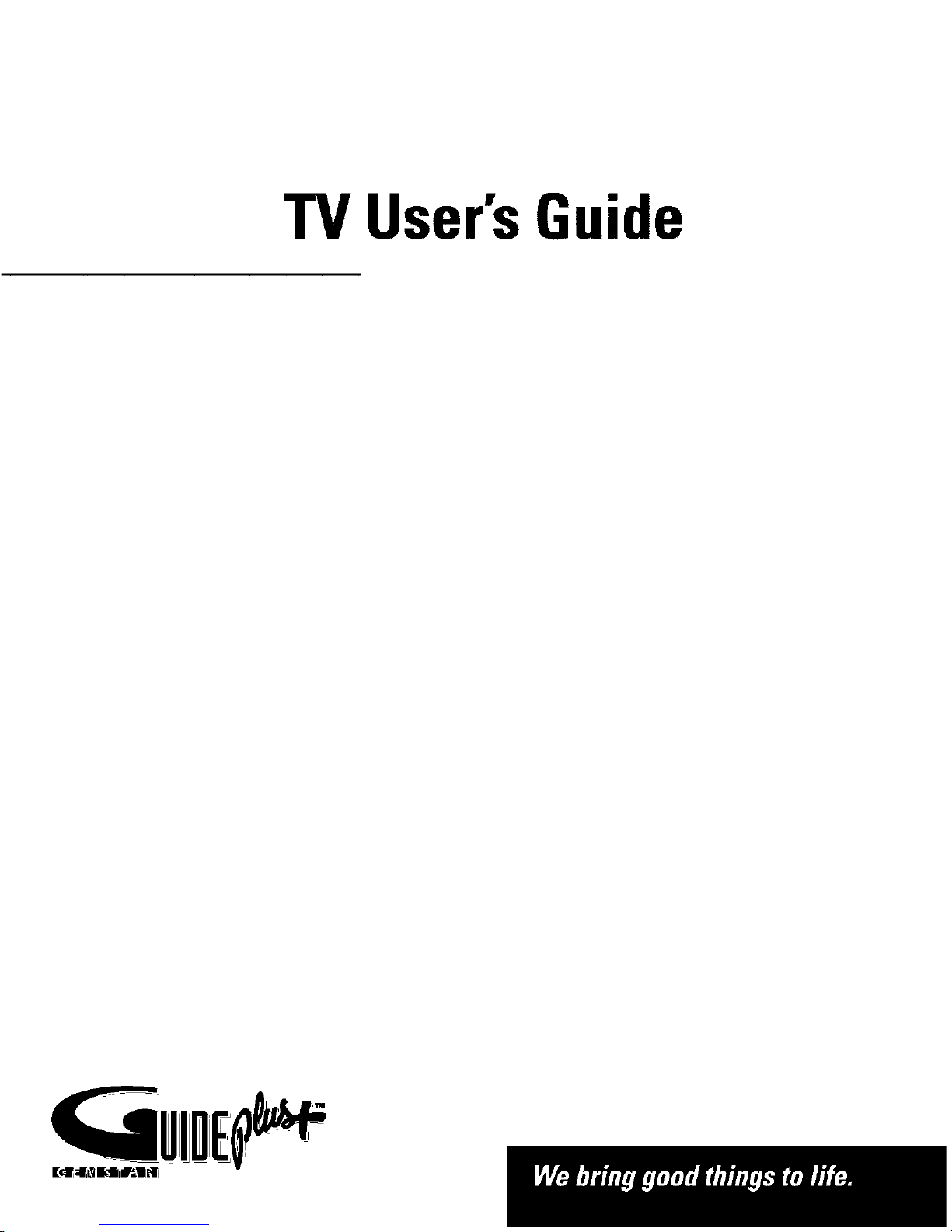
TV User'sGuide
Page 2
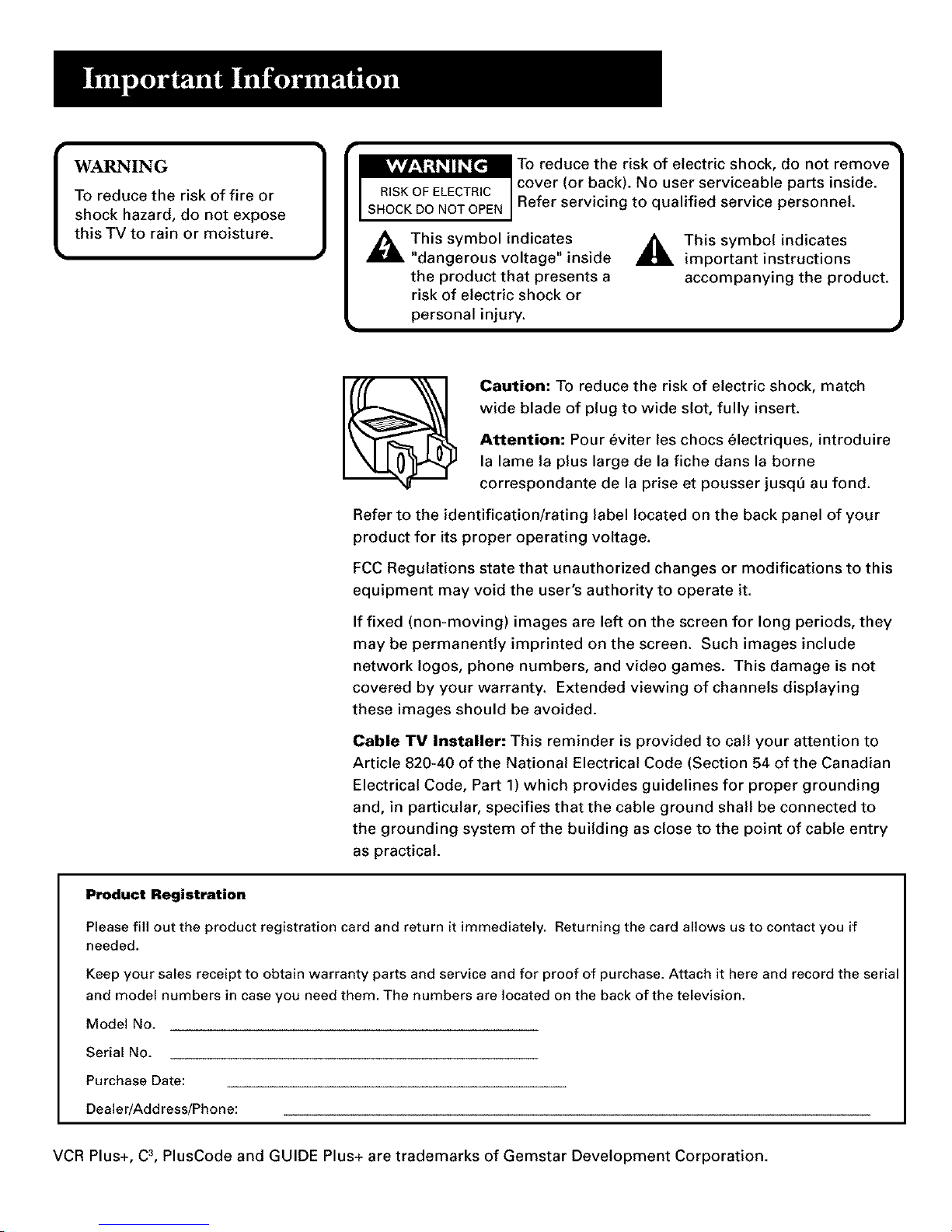
WARNING
To reduce the risk of fire or
shock hazard, do not expose
this TV to rain or moisture.
_ T°red _lCebhek_!SNk°fue_eC_eiCv_h°:ked;a rnt°t,rel_dOve_
SHOCKDONOTOPEN J Refer servicing to qualified service personnel.
This symbol indicates
"dangerous voltage" inside
the product that presents a
risk of electric shock or
personal injury.
,_ This symbol indicates
important instructions
accompanying the product.
Caution: To reduce the risk of electric shock, match
wide blade of plug to wide slot, fully insert.
Attention: Pour 6viter les chocs 61ectriques, introduire
la lame la plus large de la fiche dans la borne
correspondante de la prise et pousser jusqt) au fond.
Refer to the identification/rating label located on the back panel of your
product for its proper operating voltage.
FCC Regulations state that unauthorized changes or modifications to this
equipment may void the user's authority to operate it.
If fixed (non-moving) images are left on the screen for long periods, they
may be permanently imprinted on the screen. Such images include
network Iogos, phone numbers, and video games. This damage is not
covered by your warranty. Extended viewing of channels displaying
these images should be avoided.
Cable TV Installer: This reminder is provided to call your attention to
Article 820-40 of the National Electrical Code (Section 54 of the Canadian
Electrical Code, Part 1) which provides guidelines for proper grounding
and, in particular, specifies that the cable ground shall be connected to
the grounding system of the building as close to the point of cable entry
as practical.
Product Registration
Please fill out the product registration card and return it immediately. Returning the card allows us to contact you if
needed.
Keep your sales receipt to obtain warranty parts and service and for proof of purchase. Attach it here and record the serial
and model numbers in case you need them. The numbers are located on the back of the television.
Model No.
Serial No.
Purchase Date:
Dealer/Address/Phone:
VCR Plus+, C3,PlusCode and GUIDE Plus+ are trademarks of Gemstar Development Corporation.
Page 3
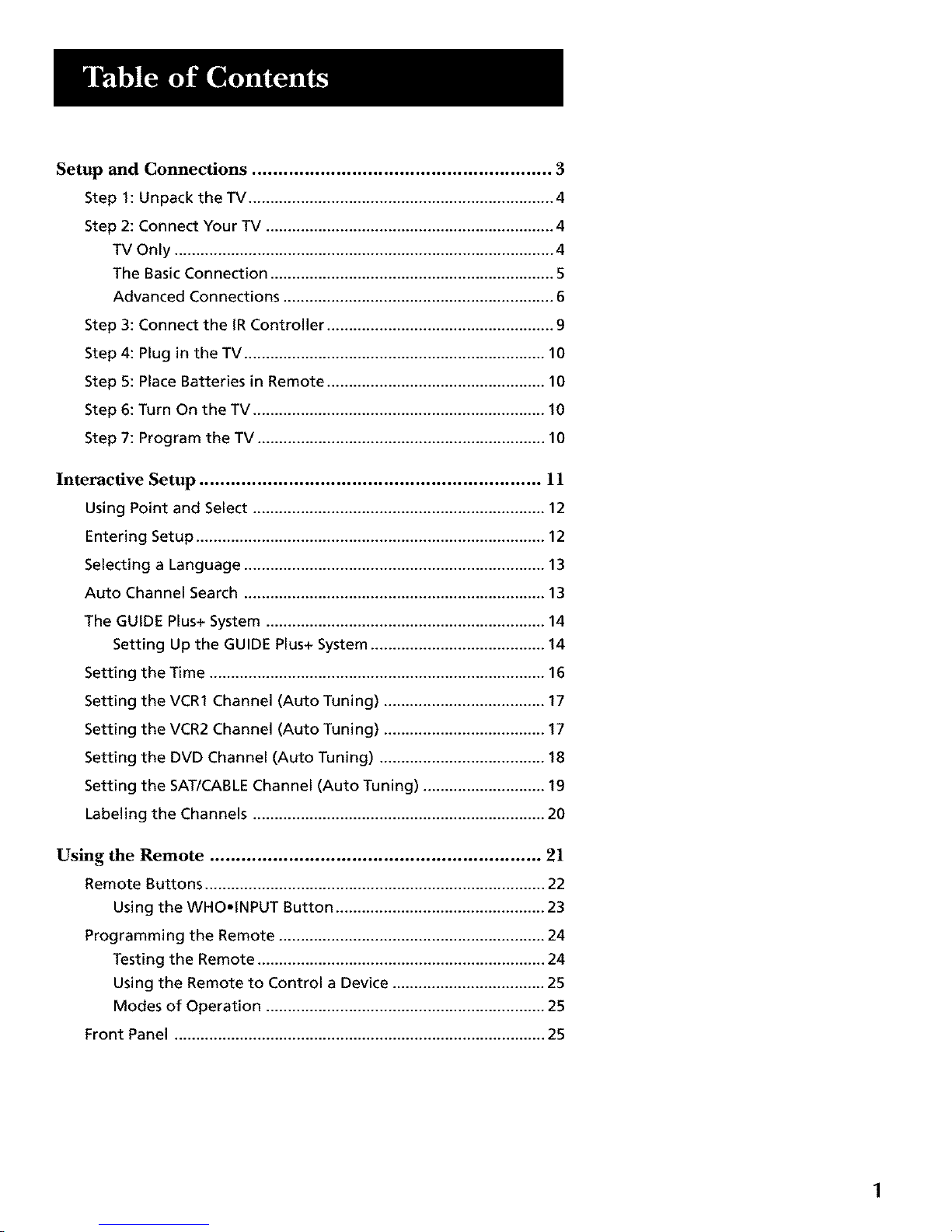
Setup and Connections ......................................................... 3
Step 1: Unpack the TV ...................................................................... 4
Step 2: Connect Your TV .................................................................. 4
TV Only ....................................................................................... 4
The Basic Connection ................................................................. 5
Advanced Connections .............................................................. 6
Step 3: Connect the IR Controller .................................................... 9
Step 4: Plug in the TV ..................................................................... 10
Step 5: Place Batteries in Remote .................................................. 10
Step 6: Turn On the TV ................................................................... 10
Step 7: Program the TV .................................................................. 10
Interactive Setup ................................................................. 11
Using Point and Select ................................................................... 12
Entering Setup ................................................................................ 12
Selecting a Language ..................................................................... 13
Auto Channel Search ..................................................................... 13
The GUIDE Plus+ System ................................................................ 14
Setting Up the GUIDE Plus+ System ........................................ 14
Setting the Time ............................................................................. 16
Setting the VCR1 Channel (Auto Tuning) ..................................... 17
Setting the VCR2 Channel (Auto Tuning) ..................................... 17
Setting the DVD Channel (Auto Tuning) ...................................... 18
Setting the SAT/CABLE Channel (Auto Tuning) ............................ 19
Labeling the Channels ................................................................... 20
Using the Remote ............................................................... 21
Remote Buttons .............................................................................. 22
Using the WHO.INPUT Button ................................................ 23
Programming the Remote ............................................................. 24
Testing the Remote .................................................................. 24
Using the Remote to Control a Device ................................... 25
Modes of Operation ................................................................ 25
Front Panel ..................................................................................... 25
1
Page 4
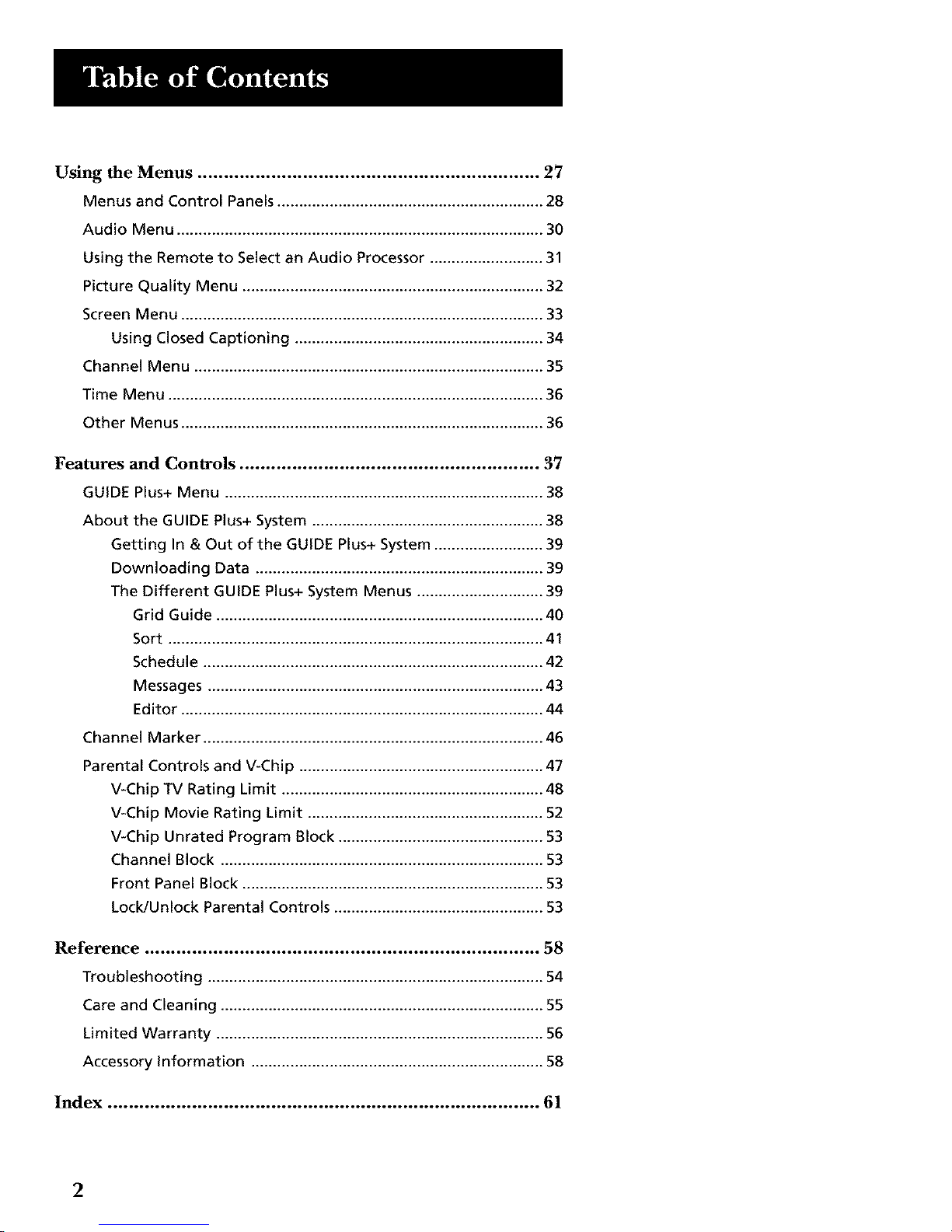
Using the Menus ................................................................. 27
Menus and Control Panels ............................................................. 28
Audio Menu .................................................................................... 30
Using the Remote to Select an Audio Processor .......................... 31
Picture Quality Menu ..................................................................... 32
Screen Menu ................................................................................... 33
Using Closed Captioning ......................................................... 34
Channel Menu ................................................................................ 35
Time Menu ...................................................................................... 36
Other Menus ................................................................................... 36
Features and Controls ......................................................... 37
GUIDE Plus+ Menu ......................................................................... 38
About the GUIDE Plus+ System ..................................................... 38
Getting In & Out of the GUIDE Plus+ System ......................... 39
Downloading Data .................................................................. 39
The Different GUIDE Plus+ System Menus ............................. 39
Grid Guide ........................................................................... 40
Sort ...................................................................................... 41
Schedule .............................................................................. 42
Messages ............................................................................. 43
Editor ................................................................................... 44
Channel Marker .............................................................................. 46
Parental Controls and V-Chip ........................................................ 47
V-Chip TV Rating Limit ............................................................ 48
V-Chip Movie Rating Limit ...................................................... 52
V-Chip Unrated Program Block ............................................... 53
Channel Block .......................................................................... 53
Front Panel Block ..................................................................... 53
Lock/Unlock Parental Controls ................................................ 53
Reference ........................................................................... 58
Troubleshooting ............................................................................. 54
Care and Cleaning .......................................................................... 55
Limited Warranty ........................................................................... 56
Accessory Information ................................................................... 58
Index .................................................................................. 61
2
Page 5
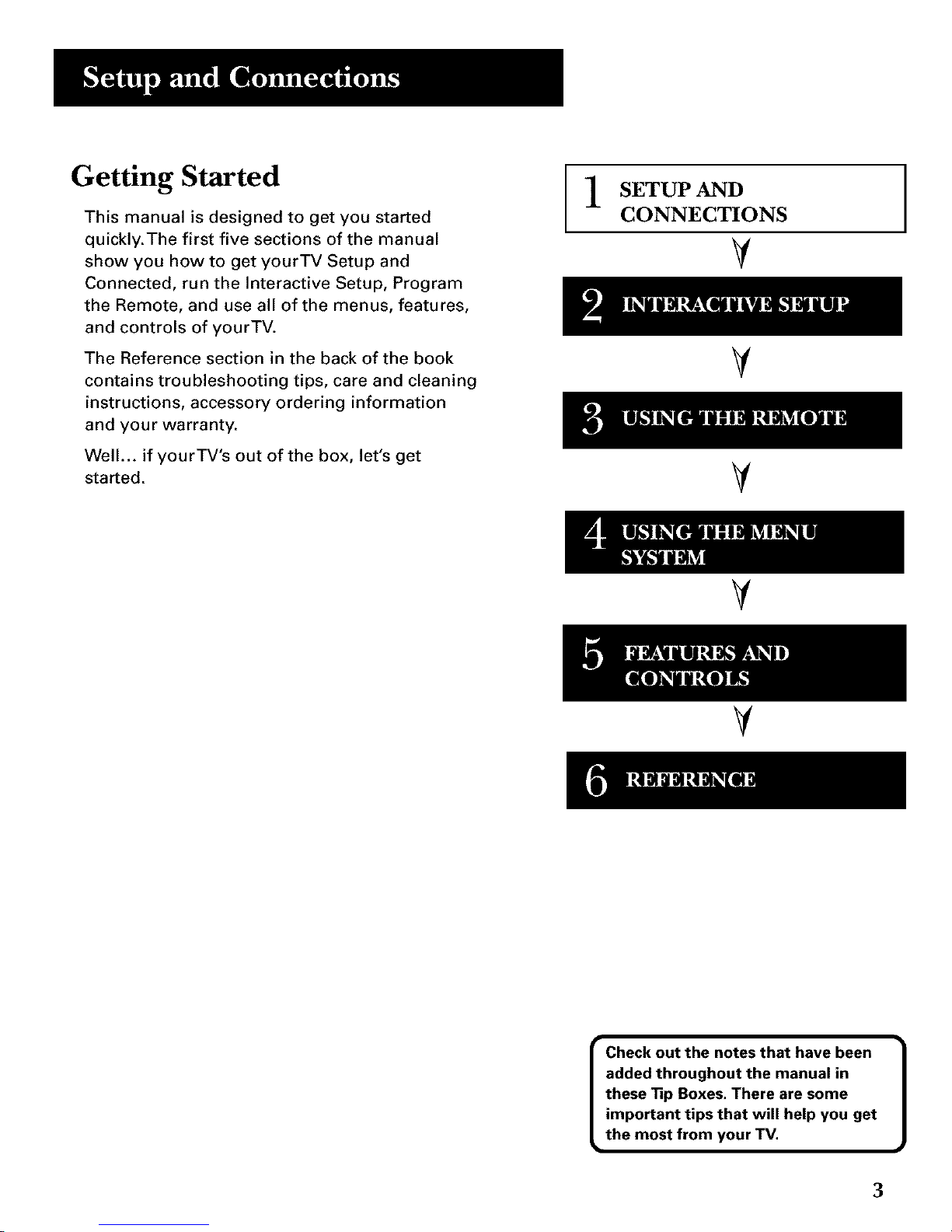
Getting Started
This manual is designed to get you started
quickly.The first five sections of the manual
show you how to get yourTV Setup and
Connected, run the Interactive Setup, Program
the Remote, and use all of the menus, features,
and controls of yourTV.
The Reference section in the back of the book
contains troubleshooting tips, care and cleaning
instructions, accessory ordering information
and your warranty.
Well... if yourTV's out of the box, let's get
started.
SETUP AND
CONNECTIONS
V
V
V
V
V
• Check out the notes that have been
added throughout the manual in
these 33pBoxes. There are some
important tips that will help you get
the most from your TV.
3
Page 6
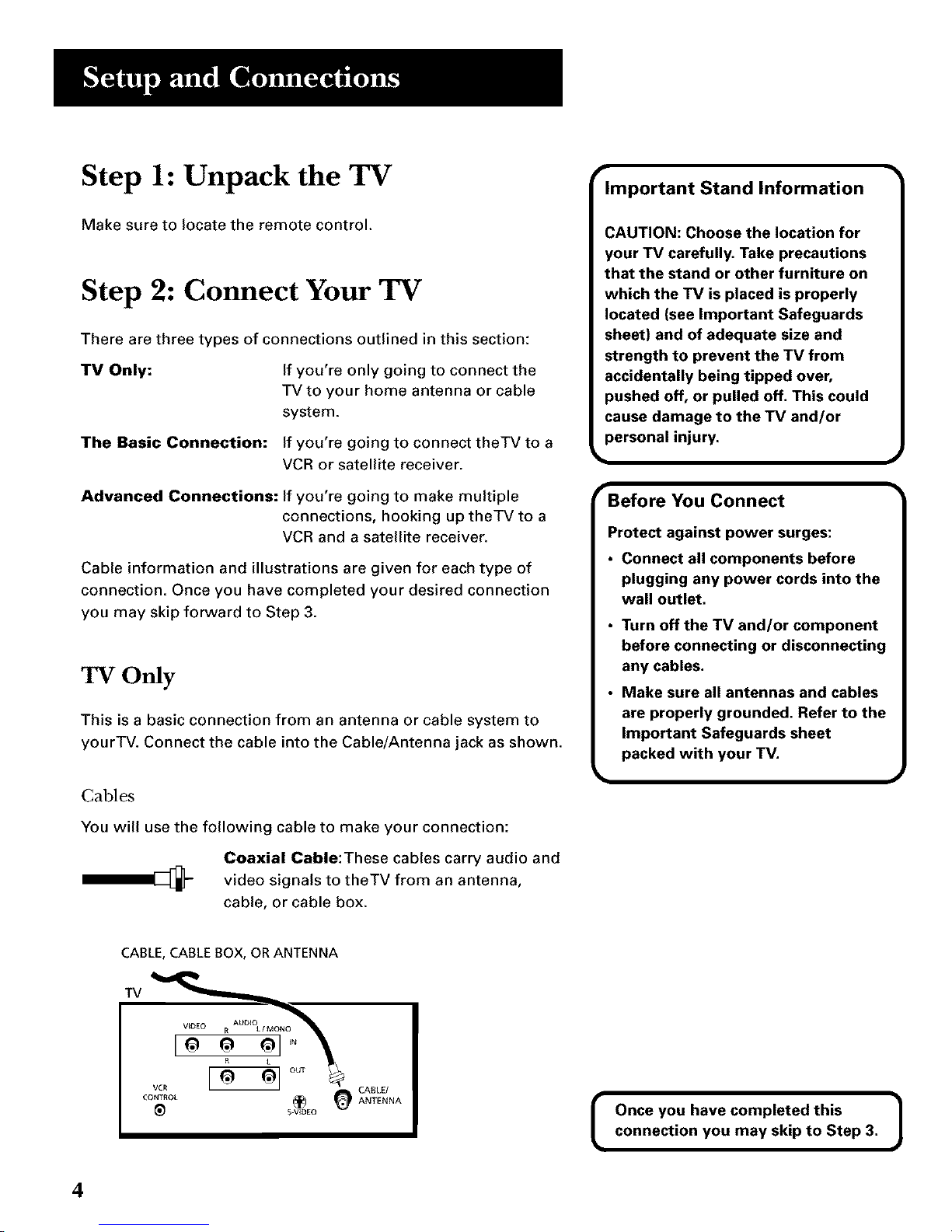
Step 1: Unpack the TV
Make sure to locate the remote control.
Step 2: Connect Your TV
There are three types of connections outlined in this section:
TV Only:
The Basic Connection:
If you're only going to connect the
TV to your home antenna or cable
system.
If you're going to connect theTV to a
VCR or satellite receiver.
Advanced Connections: If you're going to make multiple
connections, hooking up theTV to a
VCR and a satellite receiver.
Cable information and illustrations are given for each type of
connection. Once you have completed your desired connection
you may skip forward to Step 3.
TV Only
This is a basic connection from an antenna or cable system to
yourTV. Connect the cable into the Cable/Antenna jack as shown.
Cables
You will use the following cable to make your connection:
Coaxial Cable:These cables carry audio and
video signals to theTV from an antenna,
cable, or cable box.
Important Stand Information -'
CAUTION: Choose the location for
your TV carefully. Take precautions
that the stand or other furniture on
which the TV is placed is properly
located (see Important Safeguards
sheet) and of adequate size and
strength to prevent the TV from
accidentally being tipped over,
pushed off, or pulled off. This could
cause damage to the TV and/or
personal injury.
Before You Connect
Protect against power surges:
• Connect all components before
plugging any power cords into the
wall outlet.
• Turn off the TV and/or component
before connecting or disconnecting
any cables.
• Make sure all antennas and cables
are properly grounded. Refer to the
Important Safeguards sheet
packed with your TV.
CABLE, CABLE BOX, OR ANTENNA
TV
CONTROL
5kVIDEO
I Once you have completed this 1
connection you may skip to Step 3.
4
Page 7
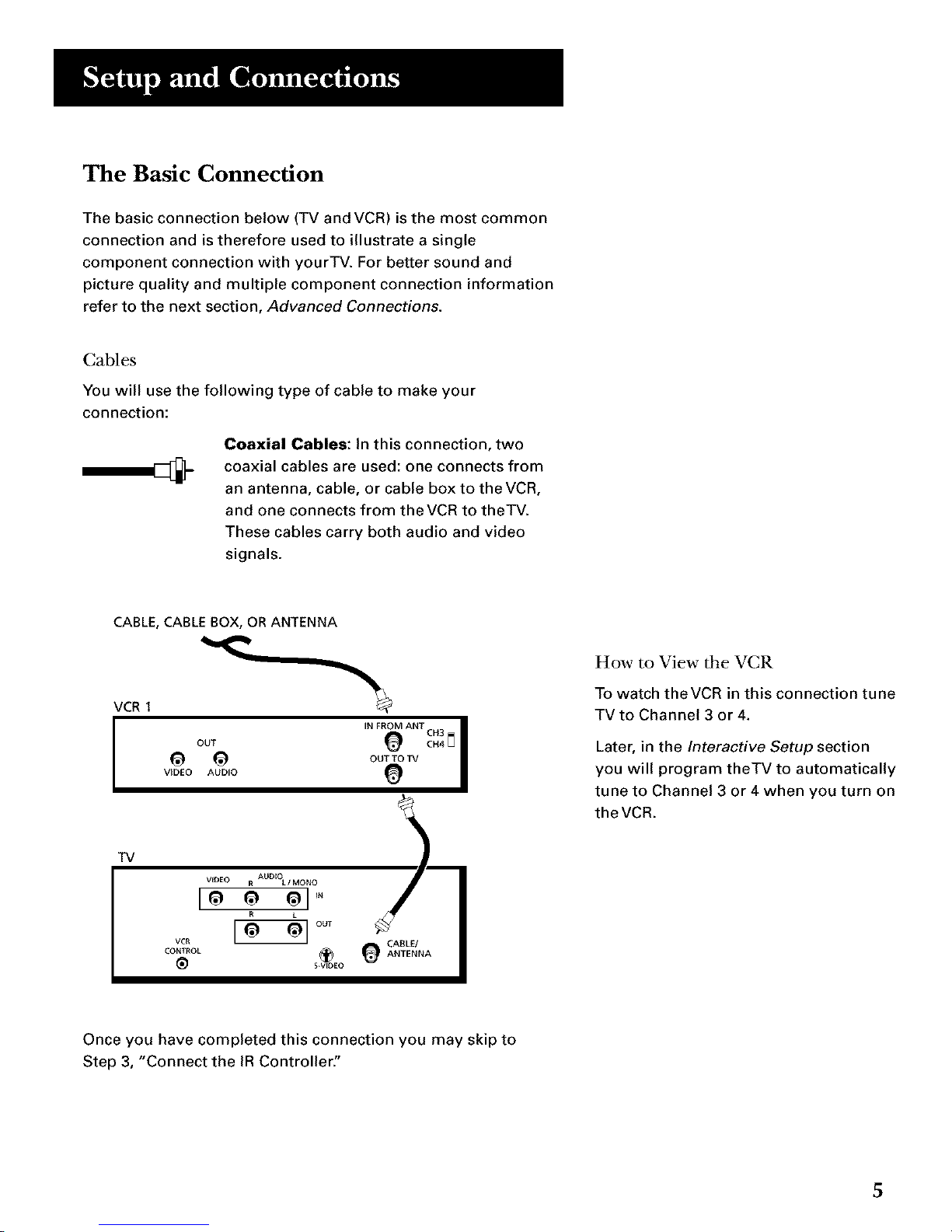
The Basic Connection
The basic connection below (TV and VCR) is the most common
connection and is therefore used to illustrate a single
component connection with yourTV. For better sound and
picture quality and multiple component connection information
refer to the next section, Advanced Connections.
Cables
You will use the following type of cable to make your
connection:
Coaxial Cables: In this connection, two
coaxial cables are used: one connects from
an antenna, cable, or cable box to the VCR,
and one connects from theVCR to theTV.
These cables carry both audio and video
signals.
CABLE, CABLE BOX, OR ANTENNA
VCR 1
IN FROM ANT CH3 I
OUT _ TVOH4
I
VIDEO AUDIO
How to View tile VCR
To watch theVCR in this connection tune
TVto Channel 3 or 4.
Later, in the Interactive Setup section
you will program theTV to automatically
tune to Channel 3 or 4 when you turn on
theVCR.
TV
VIDEO R AUDBOL 1 MON O
vc. [ O out
CABLE/CONTROL _ ANTENNA
S_VIDEO
Once you have completed this connection you may skip to
Step 3, "Connect the IR Controller"
5
Page 8

Advanced Connections
Advanced connections give you better sound and video by
separating the audio and video signals and enabling you to
connect multiple components.
This section describes the types of inputs available on the back
of yourTV and suggests ways you can use them for optimum
performance.
Once you have made your
connections you will need to
program the TV to tune to the
correct Video INPUT channel in order
to see and hear audio and video from
the component, You will program
this later in the Interactive Setup.
J
Back of the TV
The diagram below describes each of the back panel jacks.When
connecting A!V cables, be sure to connect corresponding
OUTPUTS and INPUTS (Video to Video, Right Audio to Right
Audio, etc.).
Video and Audio Inputs
Connect any one of the following components:
• VCR • Internet Access Device
• Laserdisc Player • DVD Player
• Satellite Receiver
To view the component connected to VIDEO,
use theWHO.INPUT button on the remote.
\
_ VIDEO
[o
VCR
CONTROL
<out
S_V_D_EO
VCR Control
Connect the GUIDE Plus-
system IR controller for
one-button recording and
channel tuning from the
GUIDE Plus+ system.
/
S-Video
This optional
connection can be
used for better
video quality
• picture.
Audio Outputs
Connect to an audio receiver
or amplifier for variable
controlled or fixed level sterec
output.
/
CABLE/
ANTENNA
Cable/Antenna
Takes the signal input from a cable,
cable box, or an off-air antenna. Can also be
used for basic component connections. J
6
Page 9
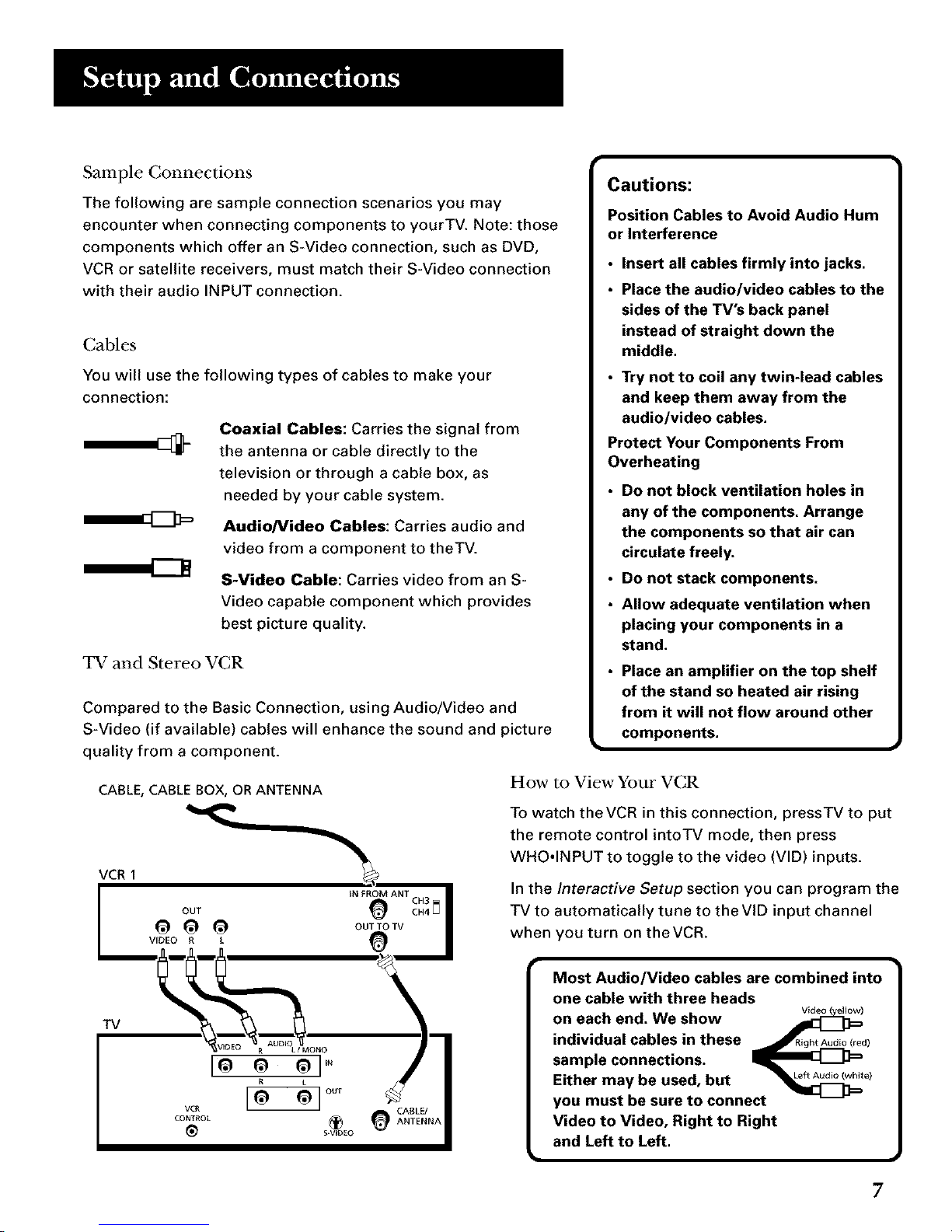
Sample Connections
The following are sample connection scenarios you may
encounter when connecting components to yourTV. Note: those
components which offer an S-Video connection, such as DVD,
VCR or satellite receivers, must match their S-Video connection
with their audio INPUT connection.
Cables
You will use the following types of cables to make your
connection:
Coaxial Cables: Carries the signal from
the antenna or cable directly to the
television or through a cable box, as
needed by your cable system.
AudioNideo Cables: Carries audio and
video from a component to theTV.
S-Video Cable: Carries video from an S-
Video capable component which provides
best picture quality.
TV and Stereo VCR
Compared to the Basic Connection, using Audio/Video and
S-Video (if available) cables will enhance the sound and picture
quality from a component.
Cautions:
Position Cables to Avoid Audio Hum
or Interference
• Insert all cables firmly into jacks.
• Place the audio/video cables to the
sides of the TV's back panel
instead of straight down the
middle.
• Try not to coil any twin-lead cables
and keep them away from the
audio/video cables.
Protect Your Components From
Overheating
Do not block ventilation holes in
any of the components. Arrange
the components so that air can
• circulate freely,
Do not stack components.
• Allow adequate ventilation when
placing your components in a
• stand.
Place an amplifier on the top shelf
of the stand so heated air rising
from it will not flow around other
components.
CABLE, CABLE BOX, OR ANTENNA
VCR1
IN FROM ANT CH3 [_ I
OUT _ CH4
O O O ou TV
VIDEO R L
TV
L I MONO
Ioo ol "
CABLE/
CONTROL _ ANTENNA
{_ S_VIDEO
How to View Your VCR
To watch theVCR in this connection, pressTV to put
the remote control intoTV mode, then press
WHO°INPUT to toggle to the video (VID) inputs.
In the Interactive Setup section you can program the
TV to automatically tune to theVID input channel
when you turn on theVCR.
• 1
Most Audio/Video cables are combined into
one cable with three heads
on each end. We show Wdeo(_,ow)
individual cables in these RightAudio(red)
sample connections.
Either may be used, but e)
you must be sure to connect
Video to Video, Right to Right
and Left to Left.
F
Page 10
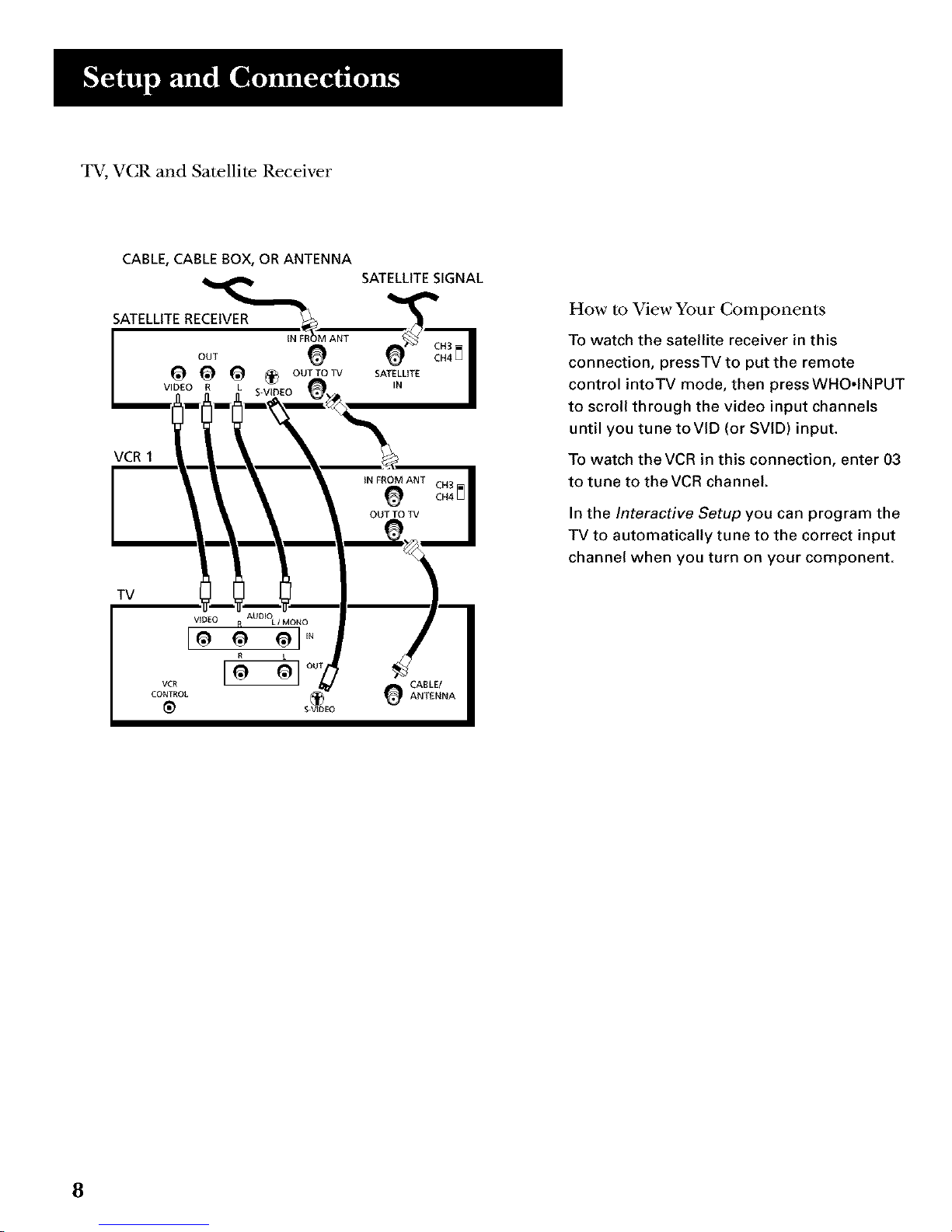
TV, VCR and Satellite Receiver
CABLE, CABLE BOX, OR ANTENNA
SATELLITE RECEIVER
VCR I
TV
SATELLITE SIGNAL
How to View Your Components
To watch the satellite receiver in this
connection, pressTV to put the remote
control intoTV mode, then pressWHO.INPUT
to scroll through the video input channels
until you tune toVID (or SVID) input.
To watch the VCR in this connection, enter 03
to tune to the VCR channel.
In the Interactive Setup you can program the
TV to automatically tune to the correct input
channel when you turn on your component.
8
Page 11

Step 3: Connect the IR Controller
The IR (Infrared) Controller enables the GUIDE Plus+ system to
control yourVCR and cable box (if necessary) so you can tune to
television channels and even start recording a program from the
GUIDE Plus+ system.
After you have affixed the ends of the controller to the necessary
components (VCR, or Cable box), you will use the on-screen
interactive setup routine for the GUIDE Plus+ system to test the
connected components.
The IR Controller is used to send commands
to your VCR and/of cable box,
Attaching the IR Controller
Some components label the infrared remote sensor, and others
do not. If your component is labeled, affix the IR controller
directly over the sensor. If the IR location is not labeled on your
component, you need to use to use the component's remote
control to locate the sensor.
2,
Hold the component's remote control (not the remote that
came with yourTV) so that it is touching the front of the
component.
Slowly move the remote over the front of the component
while pressing the remote power button on and off. (Be sure
to press and release the power button each time you move
the remote. Holding the button may not work.)
.
4.
When the component turns off or on, you've located the
sensor.
Affix the controller's node directly to the remote sensor,
A_¢h to _he VCR /'
Con_ *.o fhe'rV
rip
You may want to use a piece of clear
plastic tape to temporarily affix the
controller's node until you have
completed the interactive setup. That
way you can easily move it if you
have not placed it exactly over the
sensor.
9
Page 12

Step 4: Plug in the TV
Plug the end into the wall outlet, matching the wide blade of the
plug with the wide slot in the outlet. Be sure to insert the plug
completely.
Step 5: Place Batteries in Remote
Remove the battery compartment cover from the back of the
remote.
Insert fresh batteries. Make sure that the polarities (+ and -)
are aligned correctly.
Replace the cover.
Step 6: Turn On the TV
PressTV on the remote, or press POWER on theTV itself. Pressing
theTV button not only turns on theTV, but puts the remote into'iV
mode, so that the buttons on the remote will control'lV functions.
On-Screen Program Guide
YheTV is designed to bring up the GUIDE Plus+ on-screen program
guide when you use theTV button on the remote to turn on theTV
(after you have set up the GUIDE Plus+ system). For more
information on setting up the GUIDE Plus+ system, see the next
section, Interactive Setup.
To get out of the GUIDE Plus+ S_tem:
Press OK to exit the GUIDE Plus+ system and tune to the
highlighted channel.
Press GUIDE to exit the GUIDE Plus+ system and tune to the
channel displayed in theView window.
Press CLEAR to exit the GUIDE Plus+ system and go to the
last channel you were watching.
Step 7: Program the TV
Proceed to the next section, Interactive Setup.The interactive setup
routine walks you through the steps needed to configure theTV.
10
Page 13
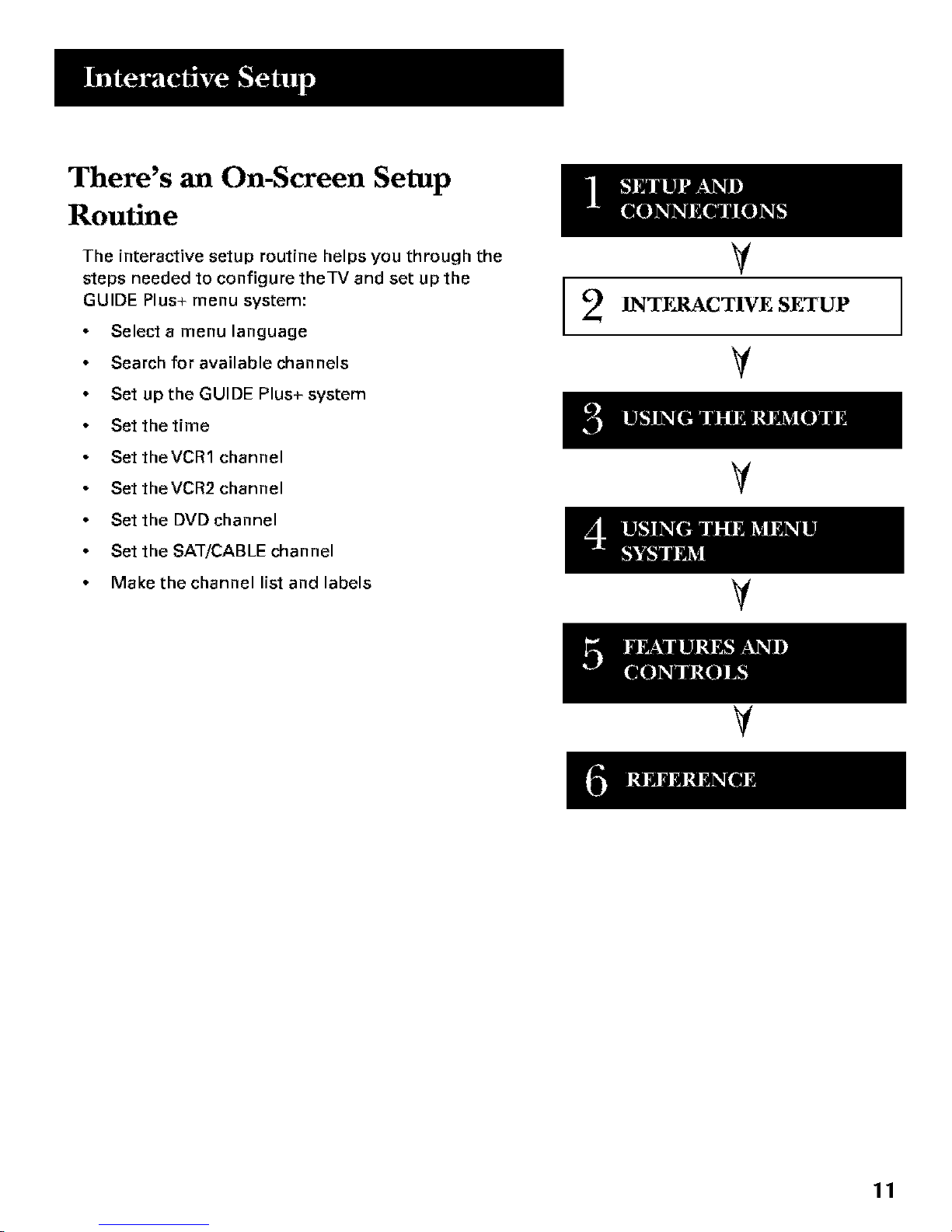
There's an On-Screen Setup
Routine
The interactive setup routine helps you through the
steps needed to configure theTV and set up the
GUIDE Plus+ menu system:
• Select a menu language
• Search for available channels
• Set up the GUIDE Plus+ system
• Set the time
, SettheVCR1 channel
, Set theVCR2 channel
• Set the DVDchannel
, Set the SAT/CABLE channel
, Make the channel list and labels
2
V
INTERACTIVE SETUP
V
V
V
V
11
Page 14
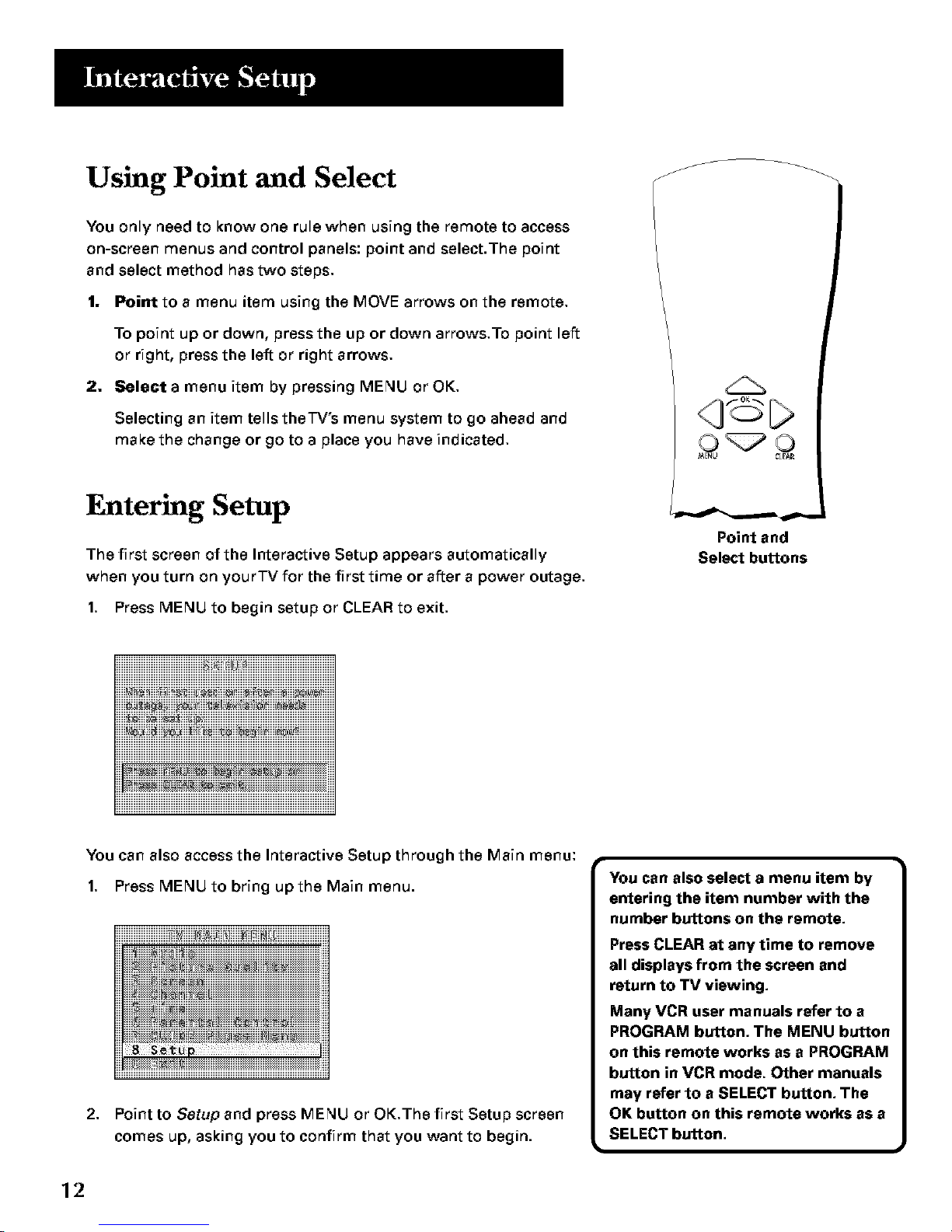
Using Point and Select
You only need to know one rule when using the remote to access
on-screen menus and control panels: point and select.The point
and select method has two steps.
1. Point to a menu item using the MOVE arrows on the remote.
To point up or down, press the up or down arrows.To point lee
or right, press the left or right arrows.
2. Select a menu item by pressing MENU or OK.
Selecting an item tells the'FV's menu system to go ahead and
make the change or go to a place you have indicated.
Entering Setup
The first screen of the Interactive Setup appears automatically
when you turn on your'iV for the first time or after a power outage.
1. Press MENU to begin setup or CLEAR to exit.
q©C>
_[NU _LFAR
Point and
Select buttons
i
iiiiiiiiiiiiiiiiiiiiiiiiiiiiiiiiiiiiiiiiiiiiiiiiiiiiiiiiiiiiiiiiiiiiiiiiiiiiiiiiiiiiiiiiiiiiiiiiiiiiiiiiiiiiiiiiiiiiiiiiiiiiiiiiiiiiiiiiiiiiiiiiiiiiiiiiiiiiiiiiiiiiiiiiiiiiiiiiiiiiiiiiiiii
_xxzzzzzzzzzzzzzzzzzzzzz:x_
iiiiiiiiiiiiiiiiiiiiiiiiiiiiiiiiiiiiiiiiiiiiiiiiiiiiiiiiiiiiiiiiiiiiiiiiiiiiiiiiiiiiiiiiiiiiiiiiiiiiiiiiiiiiiiiiiiiiiiiiiiiiiiiiiiiiiiiiiiiiiiiiiiiiiiiiiiiiiiiiiiiiiiiiiiiiiiiiiiiiiiiiiiii
You can also access the Interactive Setup through the Main menu:
1. Press MENU to bring up the Main menu.
iiiiiiiiiiiiiiiiiiiiiiiiiiiiiiiiiiiiiiiii_i_iiiiiiii_ii_ii_iiiiiiiii_ii_ii_ii_iiiiiiiiiiiiiiiiiiiiiiiiiiiiiiiiiiiiiiiiiiii
iii_iiiii_i_!i_i_iiiiiiiiiiiiiiiiiiiiiiiiiiiiiiiiiiiiiiiiiiiiiiiiiiiiii
iii_iiii_i_i_i_i_i_iiiiiiiiiiiiiiiiiiiiiiiiiiiiiiiiiiiiiiiiiiiiiiiiii
iii_iiiii_i_i_i_i_i_i_iiiiiiiiiiiiiiiiiiiiiiiiiiiiiiiiiiiiiiiiiiiiiii
iii iiii i i iiiiiiiiiiiiiiiiiiiiiiiiiiiiiiiiiiiiiiiiiiiiiiiiiiiiiiiiiii
8 S_l:up
2. Point to Setup and press MENU or OK.The first Setup screen
comes up, asking you to confirm that you want to begin.
You can also select a menu item by
entering the item number with the
number buttons on the remote.
Press CLEAR at any time to remove
all displays from the screen and
return to TV viewing.
Many VCR user manuals refer to a
PROGRAM button. The MENU button
on this remote works as a PROGRAM
button in VCR mode. Other manuals
may refer to a SELECT button. The
OK button on this remote works as a
SELECT button.
12
Page 15

iiiiiiiiii
iiiiiiii_iiiiiiiiiiiiiiiiiiiiiiiiiiiiiiiiiiiiiiiiiiiiiiiiiiiiiiiiiiiiiiiiiiiiiiiiiiiiiiiiiiiiiiiiiiiiiiiiiiiiiiiiiiiiiiiiiiiiiiiiiiiiiiiiiiiiiiiiiiiiiiiiiiii
........_!!_!!!!_!!!!!!!!!!!!!!!!!!!!!!!!!!!!!!!!!!!!!!!!!!!!!!
iiiiiiiiiiiiiiiiiiiiiiiiiiiiiiiiiiiiiiiiiiiiiiiiiiiiiiiiiiiiiiiiiiiiiiiiiiiiiiiiiiiiiiiiiiiiiiiiiiiiiiiiiiiiiiiiiiiiiiiiiiiiiiiiiiiiiiiiiiiiiiiiiiiiiiiiiiiiiiiiiiiiiiiiiiiiiiii
iiiiiiiiiiiiiiiiiiiiiiiiiiiiiiiiiiiiiiiiiiiiiiiiiiiiiiiiiiiiiiiiiiiiiiiiiiiiiiiiiiiiiiiiiiiiiiiiiiiiiiiiiiiiiiiiiiiiiiiiiiiiiiiiiiiiiiiiiiiiiiiiiiiiiiiiiiiiiiiiiiiiiiiiiiiiiiii
iiiiiiiiiiiiiiiiiiiiiiiiiiiiiiiiiiiiiiiiiiiiiiiiiiiiiiiiiiiiiiiiiiiiiiiiiiiiiiiiiiiiiiiiiiiiiiiiiiiiiiiiiiiiiiiiiiiiiiiiiiiiiiiiiiiiiiiiiiiiiiiiiiiiiiiiiiiiiiiiiiiiiiiiiiiiiiii
iiiiiiiiiiiiiiiiiiiiiiiiiiiiiiiiiiiiiiiiiiiiiiiiiiiiiiiiiiiiiiiiiiiiiiiiiiiiiiiiiiiiiiiiiiiiiiiiiiiiiiiiiiiiiiiiiiiiiiiiiiiiiiiiiiiiiiiiiiiiiiiiiiiiiiiiiiiiiiiiiiiiiiiiiiiiiiii
iiiiiiiiiiiiiiiiiiiiiiiiiiiiiiiiiiiiiiiiiiiiiiiiiiiiiiiiiiiiiiiiiiiiiiiiiiiiiiiiiiiiiiiiiiiiiiiiiiiiiiiiiiiiiiiiiiiiiiiiiiiiiiiiiiiiiiiiiiiiiiiiiiiiiiiiiiiiiiiiiiiiiiiiiiiiiiii
iiiiiiiiiiiiiiiiiiiiiiiiiiiiiiiiiiiiiiiiiiiiiiiiiiiiiiiiiiiiiiiiiiiiiiiiiiiiiiiiiiiiiiiiiiiiiiiiiiiiiiiiiiiiiiiiiiiiiiiiiiiiiiiiiiiiiiiiiiiiiiiiiiiiiiiiiiiiiiiiiiiiiiiiiiiiiiii
iiiiiiiiiiiiiiiiiiiiiiiiiiiiiiiiiiiiiiiiiiiiiiiiiiiiiiiiiiiiiiiiiiiiiiiiiiiiiiiiiiiiiiiiiiiiiiiiiiiiiiiiiiiiiiiiiiiiiiiiiiiiiiiiiiiiiiiiiiiiiiiiiiiiiiiiiiiiiiiiiiiiiiiiiiiiiiii
iiiiiiiiiiiiiiiiiiiiiiiiiiiiiiiiiiiiiiiiiiiiiiiiiiiiiiiiiiiiiiiiiiiiiiiiiiiiiiiiiiiiiiiiiiiiiiiiiiiiiiiiiiiiiiiiiiiiiiiiiiiiiiiiiiiiiiiiiiiiiiiiiiiiiiiiiiiiiiiiiiiiiiiiiiiiiiii
iiiiiiiiiiiiiiiiiiiiiiiiiiiiiiiiiiiiiiiiiiiiiiiiiiiiiiiiiiiiiiiiiiiiiiiiiiiiiiiiiiiiiiiiiiiiiiiiiiiiiiiiiiiiiiiiiiiiiiiiiiiiiiiiiiiiiiiiiiiiiiiiiiiiiiiiiiiiiiiiiiiiiiiiiiiiiiii
3. Point to Begin setup now and press MENU or OK.
Selecting a Language
The first part of the setup routine asks you to select your preferred
language for the menu system.
i
iiiI¸¸¸¸ist_[_st !!! i!! i!! i!! i!! i!! i!! liiiii
iiii_iii_ _ _iiiiiiiiiiiiiiiiiiiiiiiiiiiiiiiiiiiiiiiiiiiiiiiiiiiiiiistiiiii
1. Point to your preferred language for the menu system.
2. Press MENU or OK to select that language.
Auto Channel Search
The next part of the setup routine asks you if you want the'[-V to
search for all channels viewable through your antenna or cableTV
system.This is sometimes called _auto programming."
1.
i_ii_i_ii_ii_iiiiiiiiiiiiiiiiiiiiiiiiiiiiiiiiiiiiiiiiii
_zzzzzzzzzzzzzzzzzzzzzz_
iiiiiiiiiiiiiiiiiiiiiiiiiiiiiiiiiiiiiiiiiiiiiiiiiiiiiiiiiiiiiiiiiiiiiiiiiiiiiiiiiiiiiiiiiiiiiiiiiiiiiiiiiiiiiiiiiiiiiiiiiiiiiiiiiiiiiiiiiiiiiiiiiiiiiiiiiiiiiiiiiiiiiiiiiiiiiiiiiiiiiiiiiiiiiiii
iiiiiiiiiiiiiiiiiiiiiiiiiiiiiiiiiiiiiiiiiiiiiiiiiiiiiiiiiiiiiiiiiiiiiiiiiiiiiiiiiiiiiiiiiiiiiiiiiiiiiiiiiiiiiiiiiiiiiiiiiiiiiiiiiiiiiiiiiiiiiiiiiiiiiiiiiiiiiiiiiiiiiiiiiiiiiiiiiiiiiiiiiiiiiiii
iiiiiiiiiiiiiiiiiiiiiiiiiiiiiiiiiiiiiiiiiiiiiiiiiiiiiiiiiiiiiiiiiiiiiiiiiiiiiiiiiiiiiiiiiiiiiiiiiiiiiiiiiiiiiiiiiiiiiiiiiiiiiiiiiiiiiiiiiiiiiiiiiiiiiiiiiiiiiiiiiiiiiiiiiiiiiiiiiiiiiiiiiiiiiiii
iiiiiiiiiiiiiiiiiiiiiiiiiiiiiiiiiiiiiiiiiiiiiiiiiiiiiiiiiiiiiiiiiiiiiiiiiiiiiiiiiiiiiiiiiiiiiiiiiiiiiiiiiiiiiiiiiiiiiiiiiiiiiiiiiiiiiiiiiiiiiiiiiiiiiiiiiiiiiiiiiiiiiiiiiiiiiiiiiiiiiiiiiiiiiiii
iiiiiiiiiiiiiiiiiiiiiiiiiiiiiiiiiiiiiiiiiiiiiiiiiiiiiiiiiiiiiiiiiiiiiiiiiiiiiiiiiiiiiiiiiiiiiiiiiiiiiiiiiiiiiiiiiiiiiiiiiiiiiiiiiiiiiiiiiiiiiiiiiiiiiiiiiiiiiiiiiiiiiiiiiiiiiiiiiiiiiiiiiiiiiiii
i_iii_iii_iii_iii_iii_iii_iii_iii_iii_iii_iii_iii_iii_iii_iii_iii_iii_iii_iii_iii_iii_iii_iii_iii_iii_iii_iii_iii_iii_iii_iii_iii_iii_iii_iii_iii_iii_iii_iii_iii_iii_iii_iii_iii_iii_iii_iii_ii
Press MENU or OK to telltheTVto begin searching for
channels.When done, press MENU or OKto continue.
If you skip Auto Channel Search now, |
you can access it later through the
J
Channel menu. See Using the Menu
System for more details.
13
Page 16
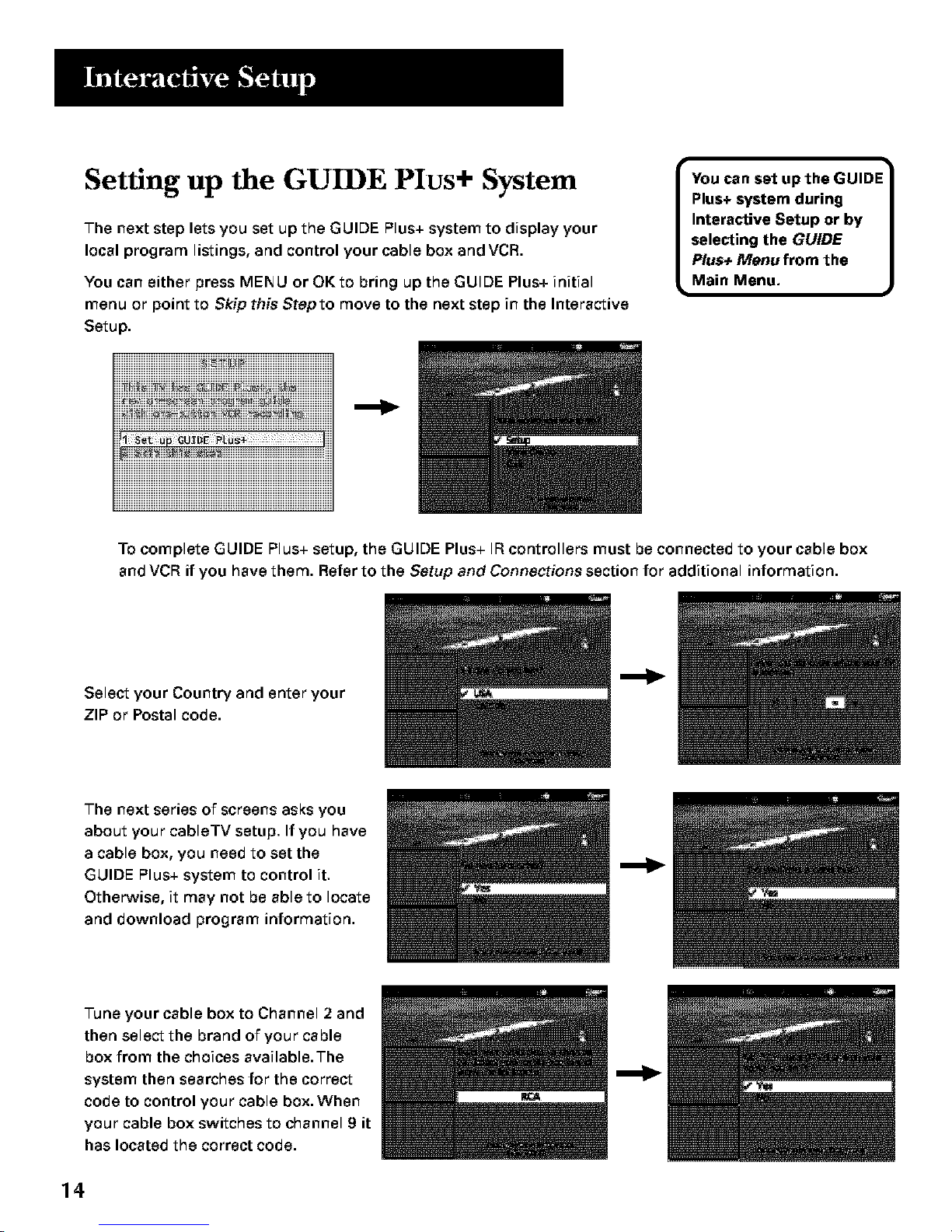
Setting up the GUIDE Pit:s+ System
The next step lets you set up the GUIDE Plus+ system to display your
local program listings, and control your cable box and VCR.
You can either press MENU or OKto bring up the GUIDE Plus+ initial
menu or point to Skip this Stepto move to the next step in the Interactive
Setup.
You can set up the GUIDE
Plus+ system during
Interactive Setup or by
selecting the GUIDE
Plus+ Menu from the
Main Menu.
iiiiiJiiiii iiiii i ii iiii i iiiiHii iii iiiiiiiiiiiiiiiiiiiiiiiiii
i s_ _
To complete GUIDE Plus+ setup, the GUIDE Plus+ IF{controllers must be connected to your cable box
and VCR if you have them. Refer to the Setup and Connections section for additional information.
Select your Country and enter your
ZIP or Postal code.
The next series of screens asks you
about your cableTV setup. If you have
a cable box, you need to set the
GUIDE Plus+ system to control it.
Otherwise, it may not be able to locate
and download program information.
Tune your cable box to Channel 2 and
then select the brand of your cable
box from the choices available.The
system then searches for the correct
code to control your cable box.When
your cable box switches to channel 9 it
has located the correct code.
v
14
Page 17

Select YES if the cable box changed to channel 9, or NO if it did not. If you select NO, the system will try
another code.
If the GUIDE Plus+ system cannot recognize either your cable box orVCR after several tries, a screen stating
_Cable Box (VCR) test failed...Please consult your manual and try again" appears.You have a choice to either
Try Again or Skip Cable Box Setup. If you get this message, you should also:
Double check the brand of your cable box orVCR, and try entering it again.
Check to make sure the IR controllers are positioned correctly.
If you choose to skip the cable box (orVCR) setup some features of the guide may not be available until you
successfully complete this procedure.
Once the correct model of cable box (or
VCR) has been identified, you need to
set the cable box's output channel.
Enter the channel you use to view
channels through your cable box--
usually 3 or 4. Consult your cable box's
instruction book or your cable company
if you are not sure. Choose 0to use
VIDEO INPUT.
Select YESifyou have aVCR, or NOif
not. (Answering NO automatically skips
forward to the end of GUIDE Plus+
setup.)
Tune yourVCR to channel 2 and turn it
off.Then enter the brand of yourVCR.
When the GUIDE Plus+ system correctly
identifies the correct code for your VCR,
the VCR's tuner changes to channel 9.
Select YES if the VCR automatically
changed to channel 9, or NO if it did not.
If you select NO, the system will try
another code.
The last screen comes up when you've
successfully finished the GUIDE Plus+
setup.
15
Page 18
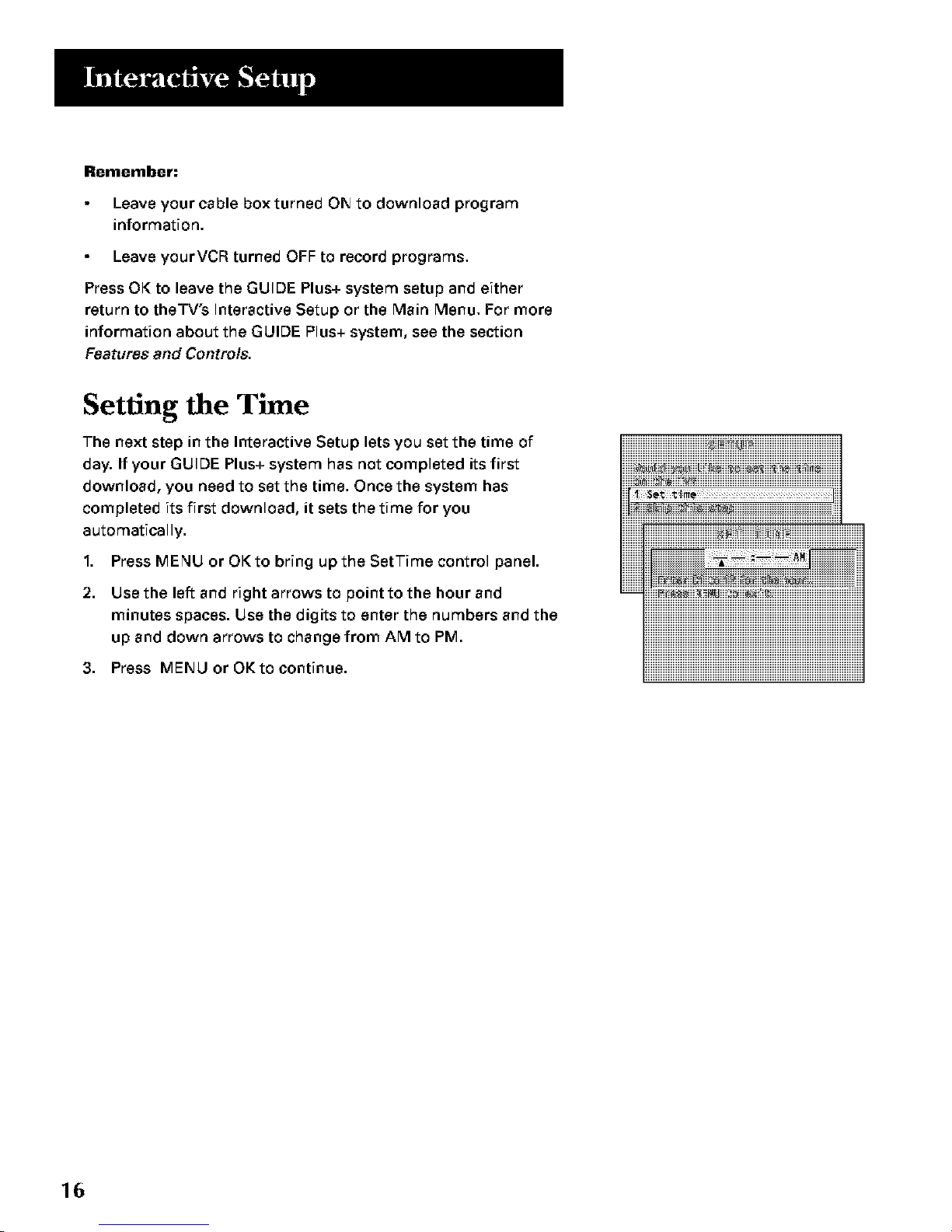
Remember:
Leave your cable box turned ON to download program
information.
Leave yourVCR turned OFF to record programs.
Press OK to leave the GUIDE Plus+ system setup and either
return to theTV's Interactive Setup or the Main Menu. For more
information about the GUIDE Plus+ system, see the section
Features and Controls.
Setting the Time
The next step in the Interactive Setup lets you set the time of
day. If your GUIDE Plus+ system has not completed its first
download, you need to set the time. Once the system has
completed its first download, it sets the time for you
automatically.
I. Press MENU or OK to bring up the SetTime control panel.
2. Use the left and right arrows to point to the hour and
minutes spaces. Use the digits to enter the numbers and the
up and down arrows to change from AM to PM.
3. Press MENU or OK to continue.
16
Page 19

Setting the VCR1 Channel (Auto
Tuning)
The next step lets you set the VCRI channel. When you set the
VCRI channel, you're telling the'iV what channel to tune to when
you press the VCR1 button on the remote.This is called auto
tuning.
Indicate which input you used to connect the VCR. If you don't
have a VCR1 component connected to theTV, skip this step or
select Not Connected from the VCR1 Channel choice list. (For
more, see AutoTuning in the Using the Menu System section.)
I. Press MENU or OK to bring uptheVCR1 choice list.
2. Point to the choice that matches the way you have yourVCR
connected to theTV.
3. Press MENU or OK to continue.
Setting the VCR2 Channel (Auto
Tuning)
The next step lets you set the VCR2 channel. When you set the
VCR2 channel, you're telling the'iV what channel to tune to when
you press the VCR2 button on the remote.
Indicate which input you used to connect a second VCR. If you
don't have a second VCR component connected to theTV, skip
this step or select Not Connectedfrom the VCR2 Channel choice
list. (For more, see AutoTuning in the Using the Menu System
section.)
I. Press MENU or OK to bring uptheVCR2 choice list.
2. Point to the choice that matches the way you have your
second VCR connected to theTV.
3. Press MENU or OK to continue.
17
Page 20
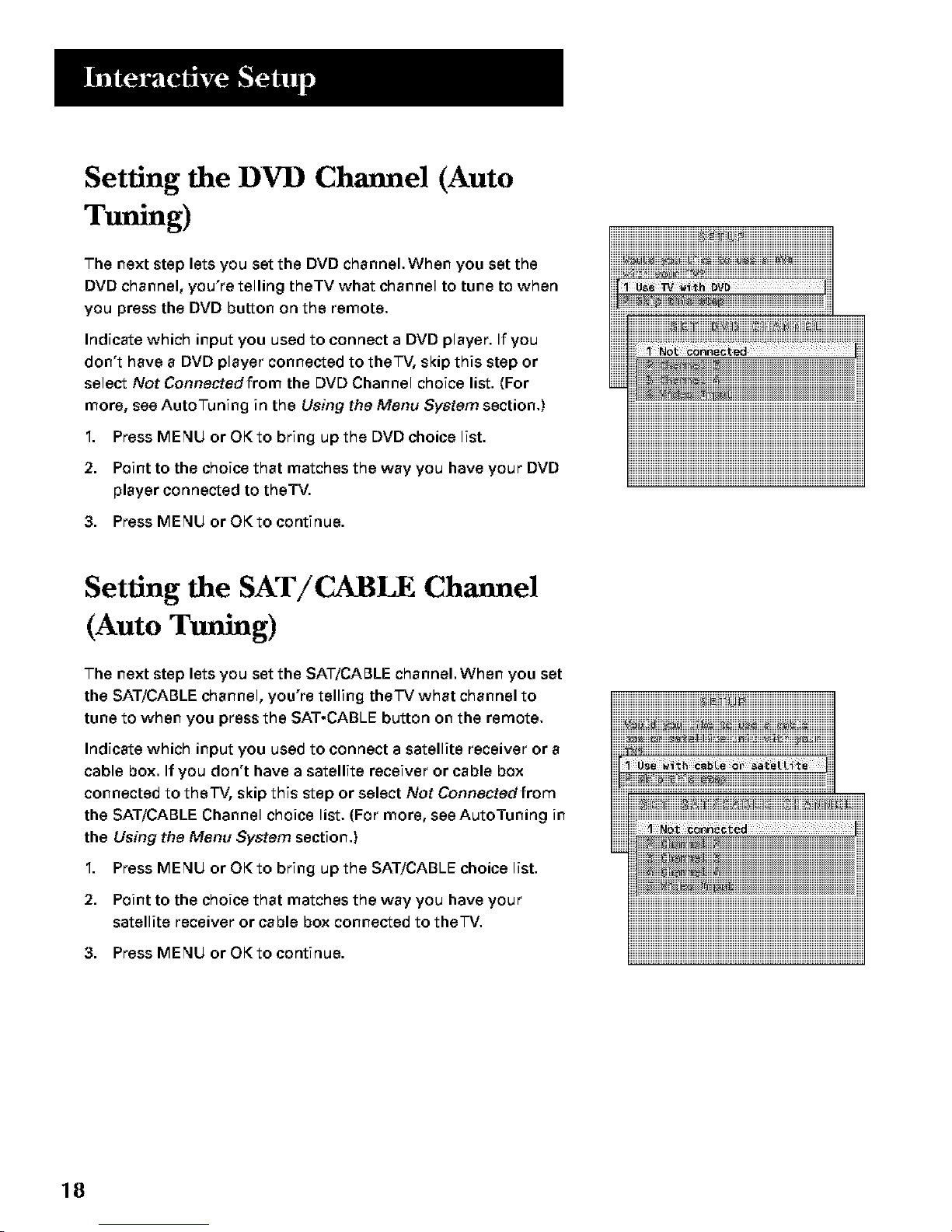
Setting the DVD Channel (Auto
Tuning)
The next step lets you set the DVD channel.When you set the
DVD channel, you're telling theTV what channel to tune to when
you press the DVD button on the remote.
Indicate which input you used to connect a DVD player. If you
don't have a DVD player connected to the'FV, skip this step or
select Not Connected from the DVD Channel choice list. (For
more, see AutoTuning in the Using the Menu System section.)
I. Press MENU or OK to bring up the DVD choice list.
2. Point to the choice that matches the way you have your DVD
player connected to theTV.
3. Press MENU or OK to continue.
iiiiiiiiii! ! !@i! iiii i iiii ! i iiiiii iiii iiii iiiiii iiiiiiiiiiiiiiiiiiiiiiiiiiiiiii
iiiiiiiiiL_`_iii_iiiiii_i_iiiiii_iiiiiiiiiiiiiiiiiiiiiiiiiiiiiiiiiiiiiiiiiiiiiiiiiiiiiiiiiiiiiiiiiiiiiiiiiiiiiiiiiiiiiiiiiiiiiiiiiiiiiiiiii_iiii
Setting the SAT/CABLE Channel
(Auto Tuning)
The next step lets you set the SAT/CABLE channel.When you set
the SAT/CABLE channel, you're telling the'iV what channel to
tune to when you press the SAT-CABLE button on the remote.
Indicate which input you used to connect a satellite receiver or a
cable box. If you don't have a satellite receiver or cable box
connected to the'FV, skip this step or select Not Connectedfrom
the SAT/CABLE Channel choice list. (For more, see AutoTuning in
the Using the Menu System section.)
I. Press MENU or OK to bring up the SAT/CABLE choice list.
2. Point to the choice that matches the way you have your
satellite receiver or cable box connected to the'l V.
3. Press MENU or OK to continue.
i iiiiiii_ii_!i_iiiiiiiiii_ii_!i_ii_iii_iiii!H_i_i!!!iii_!iiiiiiiiii_iii_ii_iii!i_ii_i_ii_!iiiiiii
ili_ili¸!__i!!__ __il i¸ii! !ii¸ii! !ii¸ii! !ii¸ii!iiiiiii
HHH_HHH_i_HH_HHHHHHHHHHHHHHHHHHHHHHHHHHHHHHHHHHHHHHHHHHHHHHHHHHHHHHHHHHH
18
Page 21

Labeling the Channels
This last step in the Interactive Setup lets you edit your channel
list and label your channels. (For more, see List and Labels in the
Using the Menu System section.)
I. Press MENU or OK to bring up the List and Labels control
panel.
2. Use the left and right arrows to point to the three different
areas of the control panel (called _fields").
Use the up and down arrows to scroll through the numbers
and letters and select Yes or No in the Normal List field.You
may wish to refer to the call letters listed in your newspaper's
"iV section for ideas on labeling the channels.
4. Repeat this process for each of your channels.Then press
MENU or OKto continue.The'iV can store up to 2"7labels in
memo_
iiiiiiiiiiiiiiiiiiiiiiiiiiiiiiiiiiiii i iii ii iiiiiiiiiii ii iii iiiiiiiiiiii i ii i ii ! iiiiiiiiiiiiiiiiiiiiiiiiiiiiiiiiiiiii
Use the CH ^ (channel up) or CH v
(channel down) buttons to change
channels in the Chan # field. This
works even if you're not in the Chan
# field. Or, enter the channel number
directly using the number buttons on
the universal remote. To enter a
number greater than 99, press and
hold _I = to enter the hundreds digit,
then press the two remaining
numbers.
The list and labels feature can also be
accessed from the Channel menu.
Because this procedure can be time
consuming, feel free to skip this step
and come back to it later.
19
Page 22

What Now?
Now that you've finished the interactive setup, you can sit back,
relax, and enjoy the'FV. Or...
Program the Remote
Since you've gone this far, you can take a few minutes to
program the remote to control yourVCR, DVD player, satellite
receiver, or other components.To find out how to program the
remote, go to the next section.
2O
Page 23

How to use Your Universal
Remote
This section defines the buttons of the remote
and how to program it to control other
components.
The universal remote can be programmed to
control most brands of remote controllable
VCRs, satellite receivers, and cable boxes. If
you have an RCA, GE, or PROSCAN
component, you probably don't need to
program it at all.
IB
¥
¥
USING THE RFAIOTE
¥
¥
V
Modes of Operation
Because this universal remote can
control several different components
(DVD player, VCR, Cable Box, etc.), it
uses operational modes triggered by
the component buttons. For
example if you want the remote to
control the TV, you would press the
TV button to put the remote into TV
mode before you could control the
TV.
21
Page 24

Remote Buttons
ON*OFF When inTV mode, turnsTV on and off. If in another
device mode (VCR, DVD, Satellite, etc.) and programmed, will
turn the device on and off. When pressed twice within two
seconds, all devices that are on will be turned off (this feature
only works with most RCA, PROSCAN and GE products).
VCR1 Puts the remote inVCR mode and if autotuning is
enabled, it will turn on theTV and tune to the correct channel.
"rv Turns on theTV and puts the remote inTV mode. Also
displays channel information.
DVD Puts the remote in DVD mode and if AutoTuning is
enabled, it will turn on theTV and tune to the correct channel.
VCR2 Puts the remote in VCR2 mode and if AutoTuning is
enabled, it will turn on theTV and tune to the correct channel.
LED Red light which indicates programming mode when
programming the remote. Also displays when a valid remote
button is pressed.
AUX When pressed, will turn on the RCA, PROSCAN, or GE
component you have programmed it to control. Also turns on
theTV if AutoTuning is enabled and the remote is programmed
to control aTV.
SAT.CABLE Puts the remote in SAT-CABLE mode and if Auto
Tuning is enabled, it will turn on theTV and tune to the correct
channel.
MUTE Reduces theTV's volume to its minimum level. Press
again to restore the volume.
SKIP Press once before changing channels and theTV will wait
30 seconds before returning you to the original channel. Press
repeatedly to add more time.
CH ^ or CH v Scans up or down through the current channel
list. Press once to change the channel up or down; press and
hold to continue changing channels.
VOL< or VOL> DecreasesorincreasestheTV'svolume.
SOUND Press once to display the audio processor choice list.
Point and select to choose a different 3rocessor or press CLEAR
to exit.
GO BACK Returns you to the previous channel.
LED
SOUND GO BACK
CUI_E [NFO
_ENU CLEN_
,O20,O
40,O,O
,O,O,O
WHO,INPUT ANTENNA
0°0 t
REVERSE FLAY FORW,'_
_EC'VCR+ STOF3 PAUSE
22
Page 25

GUIDE Brings up and exits the GUIDE Plus+ system. In
SAT-CABLE mode, brings up available on-screen guides.
INFO Brings up channel information.
MOVE (Arrows) Used to point to different items in the menu
system.
OK When in the menu system, selects highlighted items or
returns you to the previous menu.
MENU Brings up the Main menu and selects highlighted items.
When in VCR mode, it functions as a PROGRAM button.
CLEAR Removes any menu or display from the screen and
returns you to'iV viewing. Also exits the GUIDE Plus+ menu
system.
(0-9) Number Buttons Enters channel numbers, digits for
programming the remote, and time settings directly though the
remote control.To enter a two-digit channel, press the two digits.
To enter a three-digit channel, press and hold the first digit,
release, then add the second two. For example, to tune to
channel 123, press and hold I, release, press 2, then press 3.
WHO*INPUT In'iV mode, press to toggle through the available
input sources (VlD/SVlD and the current channel). In SAT mode,
press to select available channel lists.
ANTENNA Functions asTV/VCR button inVCR mode andTV/
receiver button in SAT-CABLE mode.
REVERSE, PLAY, FORWARD, REC,VCR+, STOP, PAUSE If
programmed, provides transport control for some remote-
controllable VCRs, DVD players, laserdisc players, tape decks,
and CD players. Pressing REC-VCR+ when using the GUIDE
Plus+ system sets the VCR to record a program.
Using the WHO,INPUT Button
Use theWHO-INPUT button to toggle through the available
input sources (VlD/SVlD and the current channel) and view the
component you have connected to the'iV.
I. Press'iV to place the remote in'iV mode. Make sure that the
component you want to view is turned ON.
2. PressWHO-INPUT to tune to the available input source and
view the component.
3. PressWHO-INPUT again to tune back to the channel you
were previously watching.
Modes of Operation
Because this universal remote can
control several different components
(DVD player, VCR, Cable Box, etc.), it
uses operational modes triggered by
the component buttons. For
example, if you want the remote to
control the TV, you would press the
TV button to put the remote into TV
mode before you could control the
TV.
23
Page 26

Programming the Remote
The universal remote can be programmed to control most
brands of remote controllable VCRs, receivers, etc.The remote is
already programmed to control most RCA, GE and PROSCAN
"FVs,VCRs, DVD players, laserdisc players and satellite receivers.
Testing the Remote
To determine whether the universal remote needs to be
programmed, turn a device ON, such as a VCR, point the remote
at theVCR, and press theVCR1 button.Then press ON-OFF or
CH ^ (channel up) or CH v (channel down) to see if theVCR
responds to the remote commands. If not, the remote needs to
be programmed.
Progrmmning the Remote
Using Al_tomatic Code Search
The following instructions can be used to program the remote
to control each of the devices connected to yourTV. If you want
to exit the automatic code search without programming any of
your devices, press and hold CLEAR until the LED turns off.
I.
2.
Turn on the device you want to control (VCR, SAT, etc.).
Press and hold the button you want to program (VCR1,
VCR2, etc.).While holding the device button, press and hold
ON-OFF until the red light on the remote turns on, then
release both buttons.
. Press and release PLAY, then wait 5 seconds or until the LED
stops flashing.
At this point the remote is searching for the correct code to
program. If, after 5 seconds, the device you want to control
does not turn off, press PLAY again to tell the remote to
search the next set of codes.
Continue pressing PLAY until the device turns off or you
have searched through all of the codes.There are 20 total
sets of codes. If the device does not turn off after pressing
PLAY 20 times, then the remote cannot control that
particular device.
If the device you want to control does turn off:
I. Press and release REVERSE, then wait 2 seconds. Repeat
this step until the device turns back ON.
2. To finish, press and hold STOP until the red light on the
remote turns off.
_+
You'll use these buttons when you
program the remote to control any
device.
The remote may not operate all
models of all brands.
24
Page 27

Using Direct Entry
1. Turn on the component to be programmed.
2. Look up the brand and code number(s) for the component
on the code list on the last page of this section, Using the
Remote.
3. Press and hold the button on the remote you want to
program.
4. Enter the code from the code list.
5. Release button, and then press ON-OFF to see if the
component responds to the remote commands. If it doesn't,
try pressing the component button and then ON-OFF again.
6. If you get no response, repeat these steps using the next
code listed for your brand, until the component responds to
the remote commands.
Modes of Operation
Because this universal remote can
control several different components
(DVD player, VCR, Cable Box, etc.), it
uses operational modes triggered by
the component buttons. For
example, if you want the remote to
control the TV, you would press the
TV button to put the remote into TV
mode before you could control the
TV.
i
Using the Remote to Control a Device
Once the remote has been programmed successfully, you are
ready to use it to control your devices.
To operate the device:
1.
2.
3.
Press the device button ('FV,VCR1, VCR2, DVD, or
SAT-CABLE) to set the remote to control the device.
Press ON-OFF to turn the device ON or OFE
Use the remote buttons that apply to that device.
Front Panel
Ifyou cannot locate your remote, you can use the front panel of
your'iV to operate many of theTV's features.
MENU Brings up the Main menu. When in the menu system, it
selects highlighted items. Also returns you to the previous
menu,
CH v Scans down through the current channel list. In the menu
system, it points down to items and adjusts menu controls.
CH ^ Scans up through the channel list. In the menu system, it
points up to items and adjusts menu controls.
VOL - Decreases the volume. When in the menu system, VOL -
is used to point left to items and adjust menu controls.
VOL + Increases the volume. When in the menu system, VOL +
is used to point right to items and adjust menu controls.
POWER Turns the'iV on and off.
_4-_ CiA OVL-- VOL+ POWER I
The front panel above shows a
typical button layout. The exact look
of the buttons may be different from
those on the front of your TV.
The Front Panel Block feature
disables all front panel buttons if
Parental Controls are locked. For
more information, see Parental
Control, in the Features and Menus
section.
i
25
Page 28

Mu[U_ch .................2002, 201S,2016, 2026, 20S3_206I
'11r_ N E_ ....................................2009,2010,2011,2016,2018,
AdP_ira[ .........................................................................2131 .......................30S8_30_ 3076_2078_2079_211 L 2123
Ad_n_u_ .....................................................................2026
Arla_...............................................................................2027
Arm ....................................................................2002, 2026
#J<ai....200S, 200_, 2@05,2C_7_2008, 21I 1,2.112.2113
Anlerrcarl H'E_ ............................................................202 I
Asha ...............................................................................2013
A_dio DFlanlrc_ ..............................................2009, 2010
A_di_ ......................................................................2014
B_II & I-lowell...............................................................2011
B_u nT_rk.....................................................................2013
Broksonic ..........................................................2012, 2025
Ca['x ..............................................................................2014
C_dle......... 201S,2014, 2015__016_2017,2018, _19
C_rlon......................................................202I_2022, 2114
C_P_h_. ............................................................20"_0,2110
C_r'_r ...........................................................................2062
CCE ....................................................................2027, 20_SI
CiLi,_r:_0139014901S_ "_01690179018:_019_2027
Colo_4,nT_ ...................................................................2009
Cok ................................................................................20,SI
C_i_ ............................................."_0139014_ 20_9061
Cu_U_-M_.h_ ...........................20'_, 2@02,2C_9,201 S,
.................................20 16,2018, 2021,20_._ 2024_21 IS
Cybem_ ......................................................................2013
D_o ......201 S,2017 2019,2.025,2026, 2027,2020
D_l'orl .........................................................................2110
Db_ .....................................................................2009,2010
Dim_r_'a .......................................................................2000
Dyr_._h ...........................................................2002, 2026
El_hol_ .....................................................2014, 2029
El_Phr_nic ..............................................................2014
Emel'_on.................................................2002, 2012.:2014,
............201S_202 I, 2024, 20_S_202_,202_,20S0_2032,
2033,2034, 2035, 203_, 2037, _038, 2039, 2040, 204 I,
2042,2044, 2_5, 2047,20_S, _ I0S, 2113,21 I_, _11__
Fi_ll_r. 201 I, 2023, 2048, 20_9_2050,2051,2052,21 I8
F_ji ......................................................................2021,2119
F_n_d...................................................................2002, 202_
G_rral'd .........................................................................2026
GE .....2_, 2C_1_2013,20_1, 2022, _0S3, 2115, 2120
G_ldien_._.....................................................................2026
Har[_y D_'id_r_n .........................................................2026
Harmall K_rdoll ..........................................................2009
Ha_d ......................................................................20,SI
He.q_lgua_l_l'. ...............................................................201 I
Hi_hi200_,_055,205_,2057,2107,_l I 1,21"_0,21Z_
HI_ ..............................................................................2023
In_. Re_[_y..............................................................202I
JCL .................................................................................2021
JC l_ _ .............200'_,2010, 2011, '_013/_014_2021,
.......... 2022, 21)5S,21)56,2058. 2059, 2060, 2107. 2118
JVC ...............200_,2010, "_011/_018, 2058,2111,2123
l_two_ad 2009, 21)I0, 2011 201& 2018 20S8
KLH ...............................................................................20_I
l_dak .................................................................21)14,2021
U_d ...................................................................2002, 2026
L_k ..............................................................................20_t
L_I .................................................................................2014
Hi,_=m_ .... _02I, 20_2,20_2, 2063__ 104,2108, 2124
Ha_n_ ..................................................21)09,2010,201 I,
..................................2016, 2018, 2021, _0S8, _062,_0_
Ha_a .............................................................................2014
Ma_q_hi_ ......................................................................2021
MEI .................................................................................2021
Memol_ ..........................................................2002, 201 I,
....................._013__014_202L 2023_2026_21_ 213 I
HGA ........................................................2029, 2065, 2113
HGN T_ch_ol_y ........................................................2013
Hid]_d .........................................................................2053
Hinol_. ....................................................2055, 2056, 2107
Mit_b'_hi .. 2029, 20S5, _0S6, 2(_5, 20_6, 2067, _069,
.......... 2070, 2071, 207_ 2073, 2074, 210_,,_113, 2123
Mon_nleP/'VVa_ ..........................................2075, 213 I
HTC ........................................................2002, 2013, 2026
Nikko ...............................................................................2014
Nr_b[e_ ............................................................................2013
OlymPu_ .........................................................................202 I
O_imu_ ...............................................................2014,2131
O_nic_ .........................................................................20_6
Orf_r_ ..............................................................................203S
Fana_o_lfc.................20_ I, 202_ 2109, 2 IZS,_ I_ _ 127
F_nugx................................._016, _0SS,_0S6, _ 107,2120
F_,_ R_sear,_h...........................................................2018
Phi[co.............................................._02 I_2022, _062, _063
Phi[i_ .............................................202 I, _062, _0_6, _ 124
Pilot ................................................................................._014
PROSCAN ..........................................................2000, 200I
P_c ..............................................................................206 I
Pu[_r. ..............................................................................2104
Qua_._r ..........................................................................2011
Qua_ .............................................................................2011
Quasar. .....................................................202 I_2022, _ 12S
RCA ....................................2000, 200 I, 200S, 201S,20_ I
..............20SS,20S6, 2082, 2083__084_0_S, 20_,2087,
• 202 I, 20"_2_2023, 2026_2029_2049,20S0, 2096, 213I
P_d'x ................................................................................2014
P.and_ ............................................................................2014
Ricoh ...............................................................................2128
_ln_u_lg ...................200S,2013, 20 IS, 2033__0S3_211
_11_. ....................................................................2131,2104
S_ .........................................................201 I, 2013_2023
S€_,_ ... 2012 20 1S,2023, 2032, 203S, 2038, 20_S, _0_3
_ ....................................201 I, 20 14,2021_2023,2_
20_9_20S0_20SI, 20SS,20S6,2107, 2118
Sh_q._..............2002, 2017, 2029_2094,209S, 2096, 213I
Shirr_m .........................................._C04_20S6_206 I__098
Sho_ ............................................................................2013
Sillier .........................................................2021__06 L _120
_7 ..........................2002, 200_, 2098, _099__ I 19_2128
STS ........................................................................20_1,2107
Syt_nf_ 21)02,202 I, 20_2, 2026, 2062,_0,$3,206S, 2124
$_pho_i_ ...........................................................2002, 2026
_a_d)" ....................................................................2002, 2011
T_hil_ ............................................................................2014
1"_ r,_...................................................................20S8, 211I
I"F_C ...................................2C_2, 20_ 20S8__0_S,211 I
l"_chni_ ...............................................................202 I, 2109
T_knika.....................200_ 20 14,2021,2026_ _ 100__ 129
THK ...........................................................2013_2024__047
"_shfb_ ...........201S,2049, 20SI_20SS,206S, 2093, 2116
T_m._Vi_ion...........................................................201S, 2014
U_i_h ...........................................................................2013
Vi_r ..............................................................................2010
Vfde_ _nce_ ................2009, 2010, 201$9016_ 2113
Vid_o_i_ .....................................................................2013
W_r'd_........... 2C_2,2013, "_014,201S,202 I, 2023, _02_,
20_9 20SS,20S6,2061,2096,_I01,2102,2103,2107,
2 6_3
×R- IO'C@...................................................202 I_2026__0,SI
Y_,_aha.....................200_,2010,2011, 2018, "_0S8__I I I
ABe ................S002, 5_3, SCO4_S00S,S00& S007,50S3
A_r_nfx ..............................................................S008,S009
A_h_r. ...........................................SC_8_SC_9_S010_S01I
Cen_uG_..........................................................................S011
CiU_e_l.............................................................................S011
Colour'_i_e .......................................................$012,$013
Col_t_nic_ .........................................................S014, S01S
Co_._c ............................................................................$016
FJ_._rn ............................................................................$017
G_rrar'd..................................................................................S011
GC Ele_t_i_ .....................................................................5C_
G_mi_i .............................................................S018,S019_S049
Han_li_........................................S020, S02 I, S022, SOSS,50_S
Hitachi....................................................................................SC_3
Hp._ ......................................................................................SC_2
J_o .......................................................................................S011
J_r_ld ........S003, $00S, S007,S018,S0_ $024, S_, $0S3
Memo_.._...............................................................................$026
Hovf_Time .....................................................5002, 5027, 5028
NSC ..................................................................S002,5027, 5028
Oak ....................................................................SC_2,SO16,$029
Far,_nfc....................................................................5048_50S2
Fair, ..................................................................................$026
Philip_...... S01 I, S012,S013,SO19,5025, $020, S03 I, S032
Pioneer........................................................................5033_5034
Pul_r ......................................................................................S020
RCA ..................................................................S047_S049_50S_
R_ali_Uc.......................................................................SC_, 50_
R_mbra_dt ............................................................................5C_3
Run,co.....................................................................................S026
Samsung......................................................................SO14_$034
S_ie_tft_cAd_r¢.a..................................5C_ 5036_5037_5038
Signal............................................................................SO14_SO18
Sig,m_._lr_................................................................................5003
SLr'la_ ..................................................................................S014
Sprucer ..................................................................................SOS2
S_om ............................................................S007, S018, S053
S_P_._ .......................................................................SO14,$018
S_r_ue_ ................................................................................S018
T_iid7 ......................................................................................S0.40
Te[_'i_ .................................................................................S014
Tocom ..............................................................S00,4,S0_3, S041
T_hiL_ ...................................................................................S02_
T_a .........................................................................................S018
TV86 .......................................................................................S027
Unika ................................................................S008_S009_S01I
U_i_d Ar'_i_ .......................................................................SC_2
U_i_d C_I_ ........................................................................SOS3
U_'_r_al ...............................................S008_S009_S010_S011
Vid_r_a 7 ...............................................................................5044
Vi_r". ...............................................5015_5025_5027_5040
_e_i_h ...............................................................S020_S050_S0SI
ChapFara[...................................................................50S6, $0S7
D_k_ ..........................................................................50S8, SOS9
GE ................................................................................5C@_5001
Fan_o_lfc ...............................................................................507S
F_m_star ...............................................................................S076
PROSCAN .................................................................5C@_5001
RCA .............................................................................5C_0_5C_1
R_ali_Uc..................................................................................$063
So_y ........................................................................................SOTz
ST$I ........................................................................................S064
STS2........................................................................................S06S
ST$S........................................................................................5066
STS4........................................................................................S067
Tr_hiL_ ...................................................................................$068
T_hiL_ ...................................................................................$073
U_ide_,....................................................................................$069
{Fo_RCAand Dlmen_la _ands only)
AM!FM ...................................................................................4_03
A_ .........................................................................................4004
Phono .....................................................................................4_S
CD ..........................................................................................4@07
Tape........................................................................................4_6
GE ..........................................................................................2001
PROSCAN ............................................................................2@01
RCA ........................................................................................2@01
26
Page 29

The Menu System
This section explores the menus of your'iV--beginning
with some information on using menus and control
panels.
Each menu is then outlined and special features are
detailed to help you get the most from yourTV.
V
V
4
V
USING THE MENU
SYSTF_M
V
V
27
Page 30

Menus and Control Panels
Using the buttons on both the remote and front panel enable
you to access and make changes to the menus, control panels,
and choice lists.
Menus and choice lists use the point and select rule to navigate,
but control panels use a variety of methods to adjust features on
your'iV.The following pages detail how to use these controls to
customize the functions of yourTV.
Menl,is
The first menu is called the Main menu. Press MENU on the
remote or on the front panel to bring up the Main menu:
i!iliA_rJ_¸¸6¸¸¸¸¸i¸I i i i i i i i
iiii_iii_iiiiiiiiiiiiiiiiiiiiiiiiiiiiiiiiiiiiiiiiiiiiiiiiiiiiiiiiiiiii
iiii_ii_iiiiiiiiiiiiiiiiiiiiiiiiiiiiiiiiiiiiiiiiiiiiiiiiiiiiiiiiiiiiiiiiiiiii
iiii_ii_ii_ii_i_iiiiiiiiiiiiiiiiiiiiiiiiiiiiiiiiiiii
iiii_ii__i_iiiiiiiiiiiiiiiiiiiiiiiiiiiiiiiiiiiiiiiiiiiiiiiiiiiiiiiiiiiiiiiiiiiii
i iiiiiiiiiiiiiiiiiiiiiiiiiiiiiiiiiiiiiiiiiiiiiiiiiiiiiiiiiiiiiiiiiiiiiiiiiiiiiiiiiiiiiiiiiii
Menus take you to another menu or a control panel.There are
two ways to select a choice in a menu:
Point with the arrows and then select with MENU or OK.
Press a number button on the remote. For example, in the
Main menu press 3 to go straight to the Screen menu.
Exiting a mem_
There are three ways to exit a menu:
Point to Exitand press MENU or OK.
Press Oon the remote.
Press CLEAR.The on-screen displays are cleared from the
screen and you return toTV viewing.
Feel free to explore the menu system.
If you're ever unsure where you are
in the menu system, or you're just
plain tired of exploring, press CLEAR
to remove the menus from the screen
and start over again.
28
Page 31

Control Panels
Control panels allow you to adiust the default settings on many
features of yourTV.You can choose a setting, enter a number, or
adiust a level such as tint or brightness.There are three types of
control panels: sliders, choice lists, and numeric entry.
Sliders
Sliders are used to make adiustments to a particular control.
To use a Slider in a menu:
I. Press the up or down arrow to select the slider control for
the feature you want to adjust.
2. Press the right or left arrow to adiust the indicator line on the
slider.
ii_@iiiiiiiiiiiiiiiiiiiiiiiiiiiiiiiiiiiiiiiiiiiiiiiiiiiiiiiiiiiiiiiiiiiiiiii
Arrows --
VCRI O_F _
>Q<3
_E SKIP
5_UND G_ _ACK
GU]DE INF_
,O O,O
'O,O,O
,0 Q,O
REV_R$_ pLAY _W_
Nl_meric Ent_ T
A numeric entry control panel is used to enter numbers or
letters.
A pointer appears underneath the column you are changing.
I.
iiiiiiiiiiiii
iiiiiiiiiiiii
iiiiiiiiiiiiiiiiiiiiiiiiiiiiiiiiiiiiiiiiiiiiiiiiiiiiiiiiiiiiiiiiiiiiiiiiiiiiiiiiiiiiiiiiiiiiiiiiiiiiiiiiiiiiiiiiiiiiiiiiiiiiiiiiiiiiiiiiiiiiiiiiiiiiiiiiiiiiiiiiiiiiiiiiiiiiiiiiiiiiiiiiiiii
Pointer
Use the digits to enter a number in the column above the
pointer.
• ]
If the control panel is not set to the
current time, use the arrows to go
back over the columns and the digits
to make changes.
You can also enter numbers by using
the up and down arrows on the
remote.
29
Page 32

2.
3.
Press the right arrow to move to the next column, then use
the digits to enter a number.
When you have finished entering information, press MENU
or OK.
Choice Lists
Choice lists are used to choose a particular setting from a list.
When the choice list appears, the highlighted item is the one
that is currently selected, or "in use."
Point to a choice on a menu and press MENU or OK to select
that choice.You will then return to the previous screen.
Now that you know how to access the menus and adjust the
control panels, the following pages provide a brief explanation
of all the menu features.The features are organized in order of
their location on the Main menu.
iiiiiiiiiiiiiiiiiiiiiiiiiiiiiiiiiii_!_i_ii_@ii_i{_i_iiii_{_{iiiiiii{_i_{_!_iiiiiiiiiiiiiiiii
iiiHiiiiiiiiiiiiiiiiiiiiiiiiiiiiiiiiiiiiiiiiiiiiiiiiiiiiiiiiiiiiiiiiiiiiiiiiiiiiiiiiiiiiiiiiiiiiiiiiiiiiiiiiiiiiiiiiiiiiiiiiiiiiiiiiiiiiiiiiiiiiiiiiiiiiiiiiiiiiiiiiiiiiiiiiiiiiiiiiiiiiiii
_iCCl iiili
ii_ii_iiiiiiiiiiiiiiiiiiiiiiiiiiiiiiiiiiiiiiiiiiiiiiiiiiiiiiiiiiiiiiiiiiiiiiii
iiiiiiiiiiiiiiiiiiiiiiiiiiiiiiiiiiiiiiiiiiiiiiiiiiiiiiiiiiiiiiiiiiiiiiiiiiiiiiiiiiiiiiiiiiiiiiiiiiiiiiiiiiiiiiiiiiiiiiiiiiiiiiiiiiiiiiiiiiiiiiiiiiiiiiiiiiiiiiiiiiiiiiiiiiiiiiiiiiiiiiiiiiii
Audio Menu
Mute Press OK to reduce theTV's volume to its minimum level.
Press OK again to restore the volume.
Tone Controls Displays the slider controls for adjusting the
TV's treble, bass and balance.
Audio Processor Displays a choice list of available audio
modes, which control the way the sound comes through your
speakers.
Mono Plays the sound in mono only. Use this setting when
receiving broadcasts with weak stereo signals.
Stereo Splits the incoming stereo audio signal into left and
right channels. MostTV programs and recorded materials
have stereo audio.TheTV displays the word STEREO when
you tune to a program that is broadcast in stereo.
Expanded Stereo Electronically "widens" sound from
stereo broadcasts, stereo VCRs, digital satellite systems,
DVD players, and LaserDisc players for a fuller, more
spacious sound.
iiiiiiiiiiiWiWiWiWiWiiiiiiiiiiiiiH_iiiiiiii_i_i_i_iiWiH_ii_ii_ii_iiiiiHiiHiiHiiiiiiHiiiiiiHiiHiiHiiiiiiii
{iiiii_iiiiiiiiiiiiiiiiiiiiiiiiiiiiiiiiiiiiiiiiiiiiiiiiiiiiiiiiiiiiiiiiiiiiiiiiii_ii_ii_
iiiii!iiiii!i!Jiii!ii!i!!iii!iiii! iJii!iiJii!i iJii!i iJii!i iJii!iiJii!iiJii!i!iiii
I_lii_ _ _i _ _ _ _i_ _
3O
Page 33

Sound Logic Stereo Reduces the annoying blasts in
volume during commercial breaks, and also amplifies softer
sounds in program material. Eliminates the need to
constantly adjust volume control.
Second Audio Program (SAP) Plays the program's audio
in a second language, if one is available.TheTV displays the
word SAP when you tune to a program that is broadcast
with SAP information. SAP audio is broadcast in mono. SAP
is also used to broadcast a program's audio with
descriptions of the video for the visually impaired.
Audio Output & Speakers Displays a choice list that lets you
turn theTV's internal speakers on or off and set the audio
outputs to fixed-level or variable control level.
Variable Output, Speakers On This setting turn theTV's
speakers on and allows variable output from theTV's audio
output jacks,
Variable Output, Speakers Off This setting turns the
TV's speakers off and allows variable output from theTV's
audio output jacks.
Fixed Output, Speakers Off This setting turns theTV's
speakers off and allows fixed output from theTV's audio
output jacks to an external device such as a surround sound
amplifier.With Fixed Output On, theTV's volume control,
tone controls, and mute are disabled.
Using the Remote to Select an
Audio Processor
You can change the audio processor from the Audio menu, as
illustrated above, or by pressing the SOUND button on the
remote.To make a selection using the remote:
1. Press SOUND to display the audio processor choice list.
2. Point to and select a different audio processor or press
CLEAR to exit.
bu_on
f_
J
'Q 0,0
,Q,O,Q
,0o0,0
31
Page 34

Picture Quality Menu
Basic Picture Controls Displays the five slider controls for
adjusting the way the picture looks.
Contrast Adjusts the difference between the light and
dark areas of the picture.
Color Adjusts the richness of the color.
Tint Adjusts the balance between the red and green
levels.
Black Level Adjusts the brightness of the picture.
Sharpness Adjusts the crispness of edges in the picture.
When exiting this menu, the Save Personal Picture Preset choice
list will appear.You can choose eitherYes or No. If you save the
settings as a Personal Picture Preset, theTV will store the
settings so you can reselect them easily if someone changes the
settings.
Picture Presets Displays a choice list that lets you select one
of three preset picture settings: Bright Lighting, Normal
Lighting, Soft Lighting or Personal Picture Preset. Choose the
setting that is best for your viewing environment.
Auto Color Displays a choice list that lets you turn on the
feature that automatically corrects the color of the picture. (This
is especially useful for tracking realistic flesh tone colors as you
switch from channel to channel.) Choose On or Off,,depending
on your preference.
Color Warmth Displays a choice list that lets you set one of
three automatic color adjustments: Coolfor a more blue palette
of picture colors; Normal; and Warm for a more red palette of
picture colors.The warm setting corresponds to the NTSC
standard of 6500-°K.
I Press the RESET button on the remote 1
to bring up the Picture Control Presets|
choice list. Point to the desired setting; I
press MENU or OKto select it. J
32
Page 35

Screen Menu
Closed-Caption Display Displays a choice list that lets you
choose the way closed captioning information is shown on the
screen.
Off No captioning information is displayed.
On Captioning information is shown always, when
available.
On When Sound is Muted Captioning information is
shown, when available, whenever theTV's sound is muted.
(To mute the sound, press the MUTE button.)The captioning
information is not displayed when the sound is not muted.
Closed-Caption Mode Displays a choice list that lets you
choose which captioning mode is used for displaying captioning
information.
Menu Language Displays a choice list that lets you select your
preferred language for the menus: English, Spanish or French.
PictureTilt Your'FV has an extra-large picture tube, which
makes it vulnerable to the effects of the Earth's magnetic field.
You may need to adjust the picture tilt. Use the left and right
arrow buttons to adjust the picture tilt.
33
Page 36

Using Closed Captioning
Many programs are encoded with closed captioning
information, which lets you display the audio portion of a
program as text on the'iV screen.
Closed captioning is not available on all channels at all times.
Only specific programs encoded with closed captioning
information are applicable.When a program is closed captioned,
the letters CC are displayed in the channel marker. See the
section Features and Controlsfor more information about the
channel marker.
Closed Captioning Modes
The'iV offers eight closed-captioned modes, incl uding four text
modes.
To set the Closed-Captioning Mode:
I. Select Screenfrom the Main menu.
2. Point to Closed-Caption Mode and press OK. A choice list
displays:
.
ii_ii_iiiiiiiiiiiiiiiiiiiiiiiiiiiiiiiiiiiiiiiiiiiiiiiiiiiiiiiiiiiiiiiiiiiiiiii
ii_ii@_iiiiiiiiiiiiiiiiiiiiiiiiiiiiiiiiiiiiiiiiiiiiiiiiiiiiiiiiiiiiiiiiiiiiiiii
ii_iii_iiiiiiiiiiiiiiiiiiiiiiiiiiiiiiiiiiiiiiiiiiiiiiiiiiiiiiiiiiiiiiiiiiiiiiiii
ii_ii_ii_iiiiiiiiiiiiiiiiiiiiiiiiiiiiiiiiiiiiiiiiiiiiiiiiiiiiiiiiiiiiiiiii
ii_ii_ii_iiiiiiiiiiiiiiiiiiiiiiiiiiiiiiiiiiiiiiiiiiiiiiiiiiiiiiiiiiiiiiiii
ii_ii_ii_iiiiiiiiiiiiiiiiiiiiiiiiiiiiiiiiiiiiiiiiiiiiiiiiiiiiiiiiiiiiiiiii
iiiiiiiiiiiiiiiiiiiiiiiiiiiiiiiiiiiiiiiiiiiiiiiiiiiiiiiiiiiiiiiiiiiiiiiiiiiiiiiiiiiiiiiiiiiiiiiiiiiiiiiiiiiiiiiiiiiiiiiiiiiiiiiiiiiiiiiiiiiiiiiiiiiiiiiiiiiiiiiiiiiiiiiiiiiiiiiiiiiiiiiiiiii
Point to your choice and press OK to select it and return to
the Screen menu.
Turning off Closed Captioning
I. Select Sereenfrom the Main menu.
2. Press OK to select Closed-Caption Display.
3. Point to OffAfways and press OK.The closed captioning is
turned off and you are returned to the Screen menu.
If you are unsure of the differences
among the modes, you may prefer to
leave the closed captioned mode set
to CC1, which displays complete text
of the program in the primary
language in your area.
k
34
Page 37

Channel Menu
SignalType Lets you select the current antenna type.This option
does not appear when the GUIDE Plus+ system is set up.
UHF/VHF Antenna Choose this if you are currently using an
off-air antenna for'iV signals.
CableTV Choose this if you are currently using cable or a
cable box for'iV signals.
Auto Channel Search Searches automatically for all the channels
available through the antenna input.When theTV finds an active
channel, it places it in the Normal channel list; inactive channels
(weak stations or channels with no signal at all) will be removed
from the channel list. If you are using a cable box and have set up
the GUIDE Plus+ system, this option does not appear.
List and Labels Lets you edit your Normal channel list and
choose a six-character label for each channel. Follow the on-screen
directions to enter your channels and other information.
Chart # Use the up and down arrows to scroll up and down
through the channels available via your antenna.You can enter
the channel number directly using the number buttons.
Normal List Only the channels included in the Normal list are
available when you scan up and down using the CHA/v buttons.
Use the up and down arrows to indicate whether the channel
number indicated is included (Yes) or is not included (No) in the
Normal channel list.
Chart Label Use the up and down arrows to enter a six-
character label for each channel. Hold the button down to scroll
quickly through the characters. Press RESET to clear a label.The
TVcan store upto 27 labels in memory.
AutoTuning Displays a choice list that let theTV automatically
tune to the correct input channel when you press a component
button (VCR1, DVD, VCR2, or SAT-CABLE) on the remote.
Set VCR 1 Channel Lets you select the channel that the'iV
tunes to when you press theVCR1 button.
Set VCR 2 Channel Lets you select the channel that theTV
tunes to when you press theVCR2 button.
Set DVD Channel Lets you select the channel that theTV tunes
to when you press the DVD button.
Set SAT/CABLE Channel Lets you select the channel that the
TV tunes to when you press the SAT-CABLE button.
35
Page 38

The choices for each screen are:
Not connected Choose this if you do not have a
component connected to an antenna or video input on the
back of the'FV, or if you don't want theTV to tune to a
channel when the particular component button is pressed.
Channel 2 {SAT/Cable only) Choose this if your
component is connected to the antenna jack on the back of
theTV, and you want theTV to tune to channel 2 when you
press the specified component button. Reminder: Make sure
the eomponent's Ch 2/3/4 switch is set to channel 2.
Channel 3 Choose this if your component is connected to
the antenna jack on the back of theTV, and you want theTV
to tune to channel 3 when you press the specified
component button. Reminder: Make sure the component's
Ch 3/4 switch is set to channel 3.
Channel 4 Choose this if your component is connected to
the antenna jack on the back of theTV, and you want theTV
to tune to channel 4 when you press the specified
component button. Reminder: Make sure the component's
Ch 3/4 switch is set to channel 4.
Video Input Choose this if your component is connected
to the VIDEO jack on the back of theTV and you want the'iV
to tune to VlD (SVlD if you used an S-Video cable) input
channel when you press the specified component button.
Video Input Source Lets you select whether or not you have
used the S-Video jack to connect a component. If you are
using the S-Video jack in this way, select S-Video Input. If
not, select Video Input.
iiiiiiiiiiiiiiiiiiiiiiiiiiiiiiiiiiiiiiiiiii i iiiiiiii ii ii iii iiiiiiiii iii i i iiiiiiiiiiiiiiiiiiiiiiiiiiiiiiiiiiiiiiiiiiii7
ii iii iiiiiiiiiiiiiiiiiiiiiiiiiiiiiiiiiiiiiiiiiiiiiiiiiiiiiiiiiiiiiiiiiii
Iii_ii_iiiiiiiiiiiiiiiiiiiiiiiiiiiiiiiiiiiiiiiiiiiiiiiiiiiiiiiiiiiiiiiiiiii_
_ Ch_l_rf_,[ ¸ == = = = = = = = = ....
Other Menus
The rest of the menus--Parental
Controls, GUIDE Plus+ menu, and
Setur_are also detailed in this manual.
Look for the GUIDE Plus+ setup routine
and the Setup menu in the section
Interactive Setup. Descriptions of how
to use Parental Controls and the GUIDE
Plus+ menu are in the section Features
and Controls.
Time Menu
SleepTimer Displays a control panel that lets you select the
amount of time you want to give theTV before it shuts itself off.
Schedule Displays a control panel that lets you set up a
schedule for turning theTV on and off automatically. Make sure
to turn the schedule On.The on-screen directions guide you
through the steps needed to set the schedule.
SetTime Displays a control panel that lets you enter the
current time.The on-screen directions guide you through the
steps needed to set the time. If your GUIDE Plus+ system is set
up, it will automatically update your time and this option will not
appear.
36
Page 39

How to use the Features and
Controls
This section introduces you to the features and
controls with which your IV is equipped, In this
section, you will learn how to use:
• The GUIDE Plus+ Menu system
• Parental controls, including V-Chip rating limits
¥
¥
¥
¥
15 _F._TU_.s_DCONTROLS
V
37
Page 40

GUIDE Plus+ Menu
You can access the GUIDE Plus+ menu directly by pressing
GUIDE on the remote, or by pressing MENU on the remote and
then selecting GUIDE Plus+ Menu. If you press MENU on the
remote, you can access several other features:
GUIDE Plus+ S_tup Displays the GUIDE Plus+ setup screen.
S_tup Setting up the GUIDE Plus+ system is detailed in the
Interactive Setup section of the book.
View Demo Runs the GUIDE Plus+ system demonstration.
GUIDE Plus+ Label Displays the GUIDE Plus+ label menu.
On Displays the station name when you change channels.
Off Disables the Label feature.
GUIDE Plus+ Auto Display Displays the GUIDE Plus+ display
options.
On Automatically displays the GUIDE Plus+ system when
you use theTV button on the remote to turn on theTV.
Off Disables the GUIDE Plus+ system from being displayed
when you use theTV button on the remote to turn on the'iV.
Continuous Demo Runs the GUIDE Plus+ demonstration until
it is turned off.To end the Continuous Demo, press MENU.
The following sections tell you more about the GUIDE Plus+
system, how to use it, and how it works.
About the GUIDE Plus+ System
The GUIDE Plus+ system is an interactive on-screen program
guide that lists "iV schedules for your area and allows your "iV
direct control of a cable box and VCR.You must first set up the
GUIDE Plus+ Menu system in order to view it (see the Interactive
Setup section for more details).
To bring up the GUIDE Plus+ screen, press GUIDE.There are five
sections to a GUIDE Plus+ screen:
A row of Action buttons at the top of the screen (1, 2 and 3)
Program information
A row of Menu options
Channel listings
Advertising and special show information
Action Program Monu
Buttons InformationOptions
38
Page 41

Getting In & Out of the Guide Plus+ System
To enter the GUIDE Plus+ system, press GUIDE on the remote.
There are three ways to exit the GUIDE Plus+ system:
Press OK to exit the GUIDE Plus+ system and tune to the
channel highlighted in the Channel listing.
Press GUIDE to exit the GUIDE Plus+ system and tune to the
channel displayed in the View window.
Press CLEAR to exit the GUIDE Plus+ system and return to the
original channel.
Do floading Data
The GUIDE Plus+ system is not available until it completes its first
download of program information. When the power is turned off,
the TV locates a _host channel" that carries GUIDE Plus+ data
containing program schedule and channel mapping information. A
channel map is the list of stations and their respective channels.
To ensure that your first download of data is complete, you should
leave yourTV off overnight. Downloads occur several times a day.
The TV must be turned off for GUIDE Plus+ data to download.
If the TV loses power or is unplugged, GUIDE Plus+ program
information may be lost. When power is restored, make sure the
setup information is still correct. The GUIDE Plus+ program will
complete a download at the next available time.
The Different GUIDE Plus+ System Menus
The GUIDE Plus+ system offers six different options on the Menu
bar: GRID, SORT, SCHEDULE, MESSAGES, EDITOR and SETURTo
access the Menu bar:
1. Press GUIDE to bring up the GUIDE Plus+ screen.
2. Press MENU or use the up and down arrows to highlight the
Menu bar.The Grid Guide comes up by default.
3. Use the left and right arrows to access other menus.
4. Press OK, MEN U, or use the down arrow to access the menu
options.
_w _Klp
eUtOE
CLEAR
4_s_6_
:0,0 °0
Channel Mapping
If more than one cable company
services your area, you may be
prompted with a Channel Mapping
screen after the first GUIDE Plus+
download. You will need to identify
your cable company by selecting
the correct channel numbers for the
stations in question. Use the left
and right arrows to change the
channel group and press OK when
the correct channel group is
highlighted.
Since the program information
provided by the GUIDE Plus+ system
is based on your locale, you will
need to run Setup again if you move.
m
39
Page 42

Grid Guide
The Grid Guide appears each time you enter the GUIDE Plus+
menu system. It displays the current programming for each
channehThe live program is displayed in the video window.
Use the up and down arrows to browse channel listings and
CH ^hs to page through listings. Use the right and left arrows
to browse future program listings.
To tune to a channel, highlight the program you want to view
in the channel listing and press OK. Press CLEAR to exit the
GUIDE Plus+ system and return to the original channel. Press
GUIDE to exit the GUIDE Plus+ system and tune to the channel
in the view window.
GUIDE Plus+ screens illustrated here
are representations of what you are
likely to see. Not all channels,
programs, and GUIDE Plus+
information depicted will be
available in your area.
New features and options can be
downloaded to the system. These
too are subject to change.
Grid Guide Action Buttons
Action buttons will change according to where you are in the
GUIDE Plus+ system. Be sure to look at the action bar before
pressing the command numbers.
When highlighting the Channel listings, the following Action
buttons are available on the bar:
Watch Press I on the remote to place a timer in the
Schedule for the -iV to turn on and tune to the program
highlighted in the Channel listing. When the -iV turns on, the
GUIDE Plus+ system will automatically appear with the
scheduled program highlighted and tuned.
Record Press 3 on the remote to place a timer in the
Schedule for the VCR to record the program highlighted in the
Channel listing. If you have a cable box, changing -iV channels
will not change the cable box channel while recording.
The Program information window will display a confirmation
when you have successfully created a timer to watch or record.
When highlighting the Channel names (the left column on the
Channel listing), the following Action button is available on the
bar:
Lock/Unlock Press 1 to lock or unlock the video window to
either stay at one channel as you browse the GUIDE Plus+
system (lock) or change as you browse through different
channels (unlock).
Grid Guido
Monn
Selection
If you have selected two programs to
watch or record which begin at the
same time or overlap, you will receive
a timer conflict message. You must
choose between the two programs.
4O
Page 43

Sort
The Sort Menu lets you browse programs by category.The
channel to which you are currently tuned is displayed in the
video window.To sort:
I.
2.
Press MENU on the remote to highlight the Menu bar.
Use the arrows to highlight Sort. When Sort is highlighted
for the first time, the Movies category is displayed.
Thereafter, the last category used becomes the default. A
listing of subcategories is displayed below the category
name,
4.
.
Use the up and down arrows to highlight a subcategory. For
example, highlight A//and press OK.
When the listing comes up, All Movies are displayed. Use
the up and down arrows to browse the list one at a time.
Use CH^ and CHv to browse through the list one page at a
time.You can also view the next seven days" programming
by pressing the right arrow.
Select MENU to return to the menu bar, or press GUIDE or
CLEAR to exit the GUIDE Plus+ system.
Sort Moau
Action
Buttons
Sort Menl_ Action Bl_ttons
When viewing the results of a Sort, the following Action buttons
will appear on the bar:
Watch Press I on the remote to place a timer in the
Schedule, and then follow the online help for further
options. Placing a timer in the Schedule will cause the TV to
turn on and tune to the program highlighted in the Channel
listing at the predetermined time. When the TV turns on, the
GUIDE Plus+ system will automatically appear with the
scheduled program highlighted and tuned in theView
window.
Record Press 3 on the remote to place a timer in the
Schedule for the VCR to record the program highlighted in
the Channel listing. If you have a cable box, changing
channels on the TV will not cause the cable box channel to
change while recording.
The program information window will display a confirmation
when you have successfully created a timer to watch or record.
l e sure that during the GUIDE Plus+
setup you specified that you have a
VCR. If you do not, the RECORD
option will not be available.
If you have selected two programs to
watch or record which begin at the
same time or overlap, you will receive
a timer conflict message. You must
choose between the two programs.
k
41
Page 44

Schedule
The Schedule menu lets you create timers for either viewing or
recording programs. The GUIDE Plus+ system allows one-button
recording if you have connected the IR controller to your VCR.
See the Setup end Connections section of this manual for more
details on connecting the IR controller.
To schedule a program to watch or record:
I. Press GUIDE to bring up the GUIDE Plus+ system.
2. Highlight a program within the Channel listing.
3. Select Watch or Record from the Action buttons bar.The
timer is then automatically logged into the Schedule menu.
4. If you select Record, make sure to place a blank tape in the
VCR and leave the VCR turned off.
The program information window will display a confirmation
when you have successfully created a timer to watch or record.
If you have selected two programs to watch or record which
begin at the same time or overlap, you will receive a timer
conflict message. The GUIDE Plus+ system will not schedule a
conflicting timer, therefore you must choose between the two
programs.
To remove or change the frequency (daily, once, or weekly) of a
scheduled event, access the Schedule Menu from the Menu bar.
I. Press GUIDE to bring up the GUIDE Plus+ system.
2. Press MENU to highlight the Menu bar.
3. Use the arrows to highlight the Schedule menu selection.
4. Use the up and down arrows to highlight the program you
want to edit. Then use the Schedule Menu Action Buttons as
described in the next section.
Schedule
- MOBU
Selection
Schedl_le Mem_ Action Bl_ttons
When viewing the Schedule menu the following Action buttons
will appear on the bar:
Remove Highlight the Watch or Record timer you wish to
remove from the schedule and press I on the remote.
Change HighlighttheWatch or Record timeryou wish to
change and press 3 on the remote to toggle the frequency
between the following choices:
DAILY records the same program each day Monday
through Friday.
ONCE records only on that day.
WEEKLY records the program each week at the same time.
42
Page 45

Messages
Occasionally you will receive messages regarding your GUIDE
Plus+ system, as well as special programming information. You
can access these messages from the Message Menu on the
Menu bar.
To read messages:
I. Press MENU on the remote to select the Menu bar.
2. Use the arrows to highlight the Messages menu selection.
3. Highlight the message you wish to read by using the up and
down arrows.
4.
.
Press INFO to display the full text of the message. If the text
continues beyond the screen, press INFO to view the next
page of text. Once you have reached the end of the
message, pressing INFO closes the expanded information
and returns you to the Messages screen.
Then use the Messages Menu Action Button as described in
the next section.
Messages
MeBU
Selection
Messages Mem_ Action Bl_tton
When viewing the Messages menu the following Action button
will appear on the bar:
Remove Highlight the message you wish to delete and
press 1 on the remote.
43
Page 46

Editor
You may customize the channel listing by enabling or disabling
the display of certain channels. For instance, you may disable
channels that you never watch.You can restore disabled
channels at a later point in time.
I.
2.
3.
Press GUIDE to bring up the GUIDE Plus+ system.
Press MENU to highlight the Menu bar.
Use the right and left arrows to highlight the Editor menu
selection.
4. Use the up and down arrows to select a channel.
Then use the Editor Menu Action Buttons as described in the
next section.
Editor
- Mogu
Selection
Editor Menl_ Action Bl_ttons
While browsing the Editor menu, the following Action buttons
are available on the bar:
Cancel Press 1 on the remote to cancel any changes made
since entering the Editor Menu.
Change Press 2 on the remote to change the channel
number for the highlighted channel line.
On/Off Press 3 on the remote to toggle the state of the
channel between On and Off.
44
Page 47

Expanded Information
To view more information about a program, advertisement or
special, highlight the channel listing or ad/show information box
and press the INFO button. Requesting more information about
a particular show will also display the PlusCode programming
number and the Shows on Next for that channel.
Pressing INFO while highlighting an ad panel will fill the screen
with any additional and/or promotional information regarding
that particular program.
Pressing the INFO button again exits the expanded information
screen.
Troubleshooting
Troubles sometimes are caused by simple _faults" that you can
correct without a service technician. Here are a few basic
remedies:
Program information does not download
Review your setup information and make sure it is correct.
The "iV must be off to download information. Leave your "iV
off overnight, for at least 10 hours, to receive a download for
your area.
If you are using a cable box, make sure the cable box is on in
order to receive program information.
Scheduled Watch or Record does not occur
Check Schedule for timer conflicts.
Check that IR controllers are attached securely and directly
over the remote sensor.
Leave your VCR off to record programs.
Make sure there is a tape in the VCR and that the VCR is
properly connected.
45
Page 48

Channel Marker
There are several indicators that may come up when you press
the TV or INFO button. This display is called the Channel
Marker.
12:01 Displays the current time.
CC Displayed when Closed Captioning is available on the
current channel.
ESPN Displays the label assigned to the current channel.
60 Displays the current channel or input channel. Pressing
channel up and down changes this channel.
Mute (or Stereo) Mute is displayed when you mute the
audio. Stereo is displayed when the current channel is
broadcasting in Stereo.
SAP Displayed when the current channel is broadcasting
SAP (Second Audio Program) information.
Locked Displayed when Parental Controls are locked.
Sleep Displayed when the SleepTimer has been set.
00:00 Displayed to count down time left on the commercial
skip (SKIP) timer.
You can program the TV to tune to a
specific channel when you press the
VCRI, SAT,CABLE, DVD and VCR2
buttons.
Check out the Auto Tuning feature in
the Interactive Setup and Using the
Menus sections.
iiiiiii iiii iiiiiiiii iii iiiiiiiiiiiiiiiiiiiiiii iii iiiiiiiiiiiiiiiiiiiiii ii iii ii iiiiiiiiiiiiiiiiiiiiiiiiiiiiiiiiiiiiiiii ii iiiiiii
_zzzzzzzzzzzzzzzzzzzzzzzzzz___
Sample displays on a Channel Marker.
4.6
Page 49

Parental Controls and V-Chip
The Parental Controls menu allows you to program your TV so children
cannot see certain programs, channels, or use the front panel controls.
The first three choices in the Parental Controls menu involve a chip
inside yourTV (called V-Chip) which allows you to "block"TV programs
and movies based on violence, sex, or other content you may believe
children should not view. In other words, it lets you program yourTV so
it will not display certain programs. Once you block programs, you or
other adults are not limited to only parent-approved programs; you can
"unblock" programs by entering a password.
The V-Chip inside yourTV comes turned "off," so if you choose
not to implement it, you can just ignore it.
iiiiiiiiiiiiiiiiiiiiiiiiiiiiiiiiiiiiiiiiiiiiiiiiiiiii i iiiiiiii ii iii iiiiiiiii ii ii i iiiiiiiiiiiiiiiiiiiiiiiiiiiiiiiiiiiiiii
ii_!iiiiii_!i_i_iiiiiiiiiiiiiiiiiiiiiiiiiiiiiiiiiiiiiiiiiiiiiiiiiiiiiiiii
ii_iiii_i_i_iiiiiiiiiiiiiiiiiiiiiiiiiiiiiiiiiiiiiiiiiiiiiiiiiiiiiiiiiiiii
When turned _on7 theV-chip reads a code that most broadcasters send with programs.That code tells
the V-Chip the program's age-based rating (TV-MA, TV-14, etc.) and content themes (Violence (V), Adult
Language (L), etc.) Broadcasters are not required to provide content themes, so programs received with
no content themes will only be blocked if you block their age-based rating.You can also block out
programs that have been given a rating of _Not Rated," and programs that are considered "unrated"
because no code has been sent by the broadcaster.
TheTV age-based ratings and content themes you can block are listed in the table below.
Age-Based Description and Content Themes for Age-Based Ratings
Rating
Mature Audience Only. Specifically designed to be viewed by adults and may be unsuitable for
TV-MA children under 17. It contains one or more of the following content themes: explicit sexuel
ectivity ($}, crade indecent Icnguege (L), or grephic violence (V).
Parents Strongly Cautioned. Contains some material that many parents would find unsuitable for
children under 14. Parents are strongly urged to exercise greater care in monitoring this program
TV-14 and are cautioned against letting children under the age of 'i4 watch unattended. This program
contains one or more of the following content themes: intensely suggestive diclegue (D),
strong coer_ze Icngucge (L), intense _;exucl _;ituctien_; ($), or intense violence (V).
Parental Guidance Suggested. Contains material that parents may find unsuitable for younger
children. Many parents may want to watch it with their younger child ren. The program contains one
TV-PG
or more of the following content themes: _;ome _;uggestive dielogue (D), infrequent cocrse
lengucge (L), some sexuel situertions (S), or moderate violence (V).
TV-G General Audience. Most parents would find this program suitable for all ages. It contains little or
no _;exucl diclogue (D), no strong Icngucge (L), or sitaatiens (S}, little or no violence (V}.
Directed to Children 7 years and older• _esigned for children ages 7 and above• It may be more
TV-Y7 appropriate for children who have acquired the developmental skills needed to distinguish between
make-believe and reality. Themes and elements in this program may include mild fantasy violence
(FV) or comedic violence, or may frighten children under the age of 7.
TV-Y All Children. Themes and elements in this program are designed for a young audience, including
children from ages 2-6. It is not expected to frighten younger children•
47
Page 50

V-Chip TV Rating Limit
The V-ChiplV Rating Limit lets you decide whatTV programs can
and cannot be viewed.
To setTV programming limits:
I.
Choose Parental Controlsfrom the Main menu. If Parental
Controls have previously been locked, you must enter your
password. If they are not locked, you will get a message
reminding you that your limits will not be effective until you
lock Parental Controls.
2. Press MENU to continue.
.
4.
Highlight and select V-Chip TV Rating Limit.
Once you get to the V-ChipTV Rating Limit screen, use the
arrows and OK on your remote to change the status of a TV
program rating or content theme from Viewto Block.
The Ratings l.irnits Screen
Below is an example of where items are located within the Rating Limits screen.
Rating Field
Lets you select from a list of age based
ratings you can block or view.
Rating Statue Field
Lots you select whether the status of the age
based rating Iirnft to the left fsVfew or Block
iiiiiiiiiiii iiiiiiiiiiiiiiiiiiiiiiii i !
I
Rating Settings Area
Lets you see the current blocK/view state of age based ratings and
associated content.The View {V) seltfngs are coded in green, and
the Block (B) settings are coded in red.
Contant Themes
Lists the content
themes you can block
or view.
Content States
Fields
Lets you select which
content themes to
view for the selected
rating, and whether
the status of the
content theme is
currently View (V) or
Block(B).
48
Page 51

Blocking Age-Based Ratings
You can automatically block all program ratings above a
specified age-based rating level. For example, if you only
want your child to watch programs that have aTV-G rating
and lower (in other words, you want the child to watchTV-G,
TV-YT, and TV-Y), then you need to block out other
programming with higher ratings.
To block programs with higher ratings:
I. First, determine the lowest level rating you do not want
the child to watch.
2.
3.
4.
5.
Use the left and right arrows to highlight the Rating Field.
Use the up and down arrows on the remote to scroll
through the age-based rating limits. Keep scrolling until
the rating corresponding with the lowest rating you do not
want the child to watch appears.
In the example discussed above, you would scroll through
the rating field untilTV-PG appears, since the highest
rating you want the child to watch isTV-G.
Use the right arrow to move the yellow highlight to the
rating status field.
Press the up or down arrow to toggle between View and
Block. The status for the rating listed to the left and all
higher ratings automatically changes to Block (and B).
Bating status field
When you change the status of
a rating to Block, the system
will automatically block higher
ratings and all corresponding
content themes.
, #
Hierarchy of
Age-Based Ratings
TV-MA Mature Audience
Only
TV-14 Parents Strongly
Cautioned
TV-PG Parental Guidance
Suggested
TV-G General Audience
W-Y'/ Directed to Children
7 Years and Older
TV-Y All Children
Rating
field
Content status
fields
7.
Press MENU or OK on the remote to return to the menu
or exit the screen when you are finished.
Select Lock Parental Controls from the Parental Controls
menu. Enter a password, and if you have not already set
your password, you will be prompted to enter it again to
confirm.
49
Page 52

_fiewing Age-Based Ratings
After you block age-based ratings, you have the option of
changing some of the ratings backto View.
I. Determine which blocked rating you want to view.
2. Use the left and right arrows to highlight the Rating Field.
3. Use the up and down arrows to select the rating whose
status is Block.
4. Press the right arrow to move the yellow highlight to the
rating status field.
5. Press the up/down arrows to toggle from Viewto Block.
Note that the content status fields corresponding to the
unblocked rating become Viewas well.They and the age-
based rating status are the only fields that automatically
change back to Viewwhen you complete this process.
Blocking Spec_c Content Themes
You can block programs based on their content. (Content is
represented by the D, L, S,V, and FV on your screen. See the
beginning of this section for details.) When you block a
content theme for a particular rating, you automatically block
that content theme for higher rated programs as well.
For example, if you do not want your child to watch programs
that have adult language (L) ratedTV-PG or higher, then you
could block out all programmingTV-PG and above containing
adult language.
To block program content:
I. Determine the lowest level of content you do not want the
child to watch.
2.
3.
4.
.
Use the left and right arrows to highlight the Rating Field.
Use the up and down arrows on the remote to scroll
through the age-based ratings until the rating that
corresponds with the lowest content you do not want the
child to watch appears. (In the example above, you would
scroll through the ratings until theTV-PG rating appeared.)
Press the right arrow to move the highlight to the field
corresponding with the content theme you wish to block.
Press the up or down arrow to change content status from
Vto B. All higher ratings" content theme will automatically
change to B.
5O
Rating stetus field
Centant
stetue
fields
[
You must remember to Lock
Parental Controls for rating
limits to take effect.
J
Content Themes
D Sexually Explicit Dialogue
L Adult Language
S Sexual Situations
V Violence
FV Fantasy Violence
Broadcasters are not required
to provide content themes or
provide age-based ratings.
Programs received with no
content themes will only be
blocked if you block their age-
based rating.
J
Page 53

Rafing
field--
iiiiiiiiiiiii_H_Hiiiiiiiiiiiiiiiiiiiiiiiii_iiiiiiiiiiiiiiiiiiiiiiiiiiiiiiiWiiiiiiieiiiiiiii_iiiii_iiiiiiiiiiiiiiiiiiiiiiiiiiii
iiiiiiiiiiiii_@H_i_iiiiiiiiiiiiiiiiiiiiiiiiiiii_iiiiiiiiiiiiiiiiiiiiiiiiiiii_Hiiiii_iiiiiiii_iiiiii_iiiiiiiiiiiiiiiiiiiiiiiiiiii
iiiiiiiiiiii_i@iiiiiiiiiiiiiiiiiiiiiiiiiii_iiiiiiiiiiiiiiiiiiiiiiiiiii_iiiiiiiBiiiiiiii_iiiii_iiiiiiiiiiiiiiiiiiiiiiiiiiiii
-- Content themes
-- Content status fields
IYou must remember to Lock1
Parental Controls for rating /
limits to take effect. J
6. Press MENU or OK to return to the menu or exit the screen.
Viewing Specific Content Themes
If you block specific content themes, you have the option of going
back and changing some of the content themes back to View (V):
I. Determine the content themes you want to change to View (V).
2. Use the left and right arrows to highlight the Rating Field.
3, Use the up and down arrows to scroll through the age-based
ratings until the rating whose content theme you want to
change to View appears.
4. Press the right arrow to move the yellow highlight to a
particular content theme status, such as the B under language
(L) corresponding with TV-14.
.
Press the up or down arrows to change its status back to V.
Your child would then be able to watch programs withTV-14
adult language content, but not programs with TV-PG orTV-MA
language content.
Rating status field
Rating
field
iiiiiii_i_M_@iiiiiiiiiiiiiiiiiiiiii_i_ii_iiiiiiiiiiiiiiiiiiiiiii_iiiiiiii_!!iiiiiiiii_iiiiii_iiiiiK_iiiiiiiiiiiii
iiiiiiiiiiiiiiii_iiiiiiiiiiiiiiiiiiiiiiiiiii_i_iiiiiiiiiiiiiiiiiiiiiiiiiiiiiiiiiiiiii_iiiiii_iiiii_iiiiiiiiiiiiiiiiiiiiiiiiiiiiiii
iiiiiiiiiiiiiKii_iiiiiiiiiiiiiiiiiiiiiiiiiii_iiiiiiiiiiiiiiiiiiiiiiiiiiii_iiiii_iiiiii_iiiiii_iiiiiiiiiiiiiiiiiiiiiiiiiiiiii
iiiiiiiiiiiiiiii_iiiiiiiiiiiiiiiiiiiiiiiiiiii_i_Hiiiiiiiiiiiiiiiiiiiiiiiiiiiiiiiiiiiiiiiiiiiiiiiiiiiiiiiiiiiiiiiiiiiiiiiiiiiiiiiiiiii_iiiiiiiiiiiiii
-- Content themes
-- Content status fields
Note that only the content theme status corresponding toTV-14
language (L) changes to View (V). Higher rated content themes, such
as that forTV-MA language, do not change.
51
Page 54

V-Chip Movie Rating Limit
Set movie rating limits by blocking ratings above a specified level.
Blocking Mo_4e Ratings
If you only want your child to watch movies that have a PG rating
and lower (in other words, movies rated PG and G), then you could
automatically block out all other movies with higher ratings:
I.
2.
Highlight the rating field and press the up and down arrows to
find the rating that is the lowest rating you do not want the child
to watch. (In the example above, you would point to the rating
status button corresponding to PG-13, since the highest rating
you want the child to watch is PG.)
Use the right arrow to highlight the rating status field. Press the
up and down arrows to change the button from Viewto Block.
All higher ratings" status of View will automatically change to
Block.
Rating field Rating status field
iiiiiiiiiiiiiiiiiiiiiiiii iiiii iiii iii iiiii ii iiiiiiiiii ii i ii iiiiiii iiHii iiiiiiiiiiiiiiiiiiiiiiii
iii_ii!_ii_ii!_iiiiiiiiiiiiiiiiiiiiiiiiiiiiiiiii
iiiii_ii!_iii_5_ !!iiiiiiiiiiiiiiiiiiii
iiL_iL_i_iiiiiiiiiiiiiiiiiiiiiiiiiiiiiiiiiiiiiiiiiiiiiiiiiiiiiiiiiiiiiiiiiiiiii
Some movies may be given a
Not Rated (NR} rating. After
blocking movie ratings, you
must set NR to View
separately to view NR movies,
iiiiiiiiiiiiiiiiiiiiiiiiiiiiiiiii_iiiiiiiiiiiiiiiiiiiiiiiiiiiiiiiiiiiiiiiiiiiiiiiiiiiiiiiiiiiiii_iiiiiiiiiiiiiiiiiiiiiiiiiiiiiiiiiiiiiiiiiiiiiiiiiiiiiiiiiiiiiiiiiiiii
4.
i!!!!!!!!!!!!!!!!!!!!!!!!!!!!!!!!_!!!!!!!!!!!!!!!!!!!!!!!!!!!!!!!!!!!!!!!!!!!!!!!!!!!!!!!!!!!!!!!!_i1!!!!!!!!!!!!!!!!!!!!!!!!!!!!!!!!!!!!!!!!!!!!!!!!!!!!!!!!!!!!!!!!!!!!!!
Press OK to return to the menu or exit the screen.
If Parental Controls are not locked, you must lock them so the
movie rating limits will take effect.
[
You must remember to Lock
Parental Controls for rating
limits to take effect.
)
"_qe_4ng Mox4e Ratings
After you block movie ratings, you have the option of changing
some of the rating status buttons back to View:
I. Highlight the rating field and press the up and down arrows to
find the rating you want to view.
2. Use the right arrow to highlight the rating status field. Press the
up and down arrows to change the button from Blockto View.
3. Press MENU or OK to return to the menu or exit the screen, and
be sure parental controls are locked.
Rating field Rating status field
52
Page 55

V-Chip Unrated Program Block
Selecting this option lets you decide if programs that the V-Chip
recognizes as _unrated" can be viewed.
View All unrated programs are available.
Block All unrated programs are not available.
Don't forget to lock parental controls after you change the status
of unrated program viewing. If you do not, the block will not take
effect,
Channel Block
Selecting this option lets you decide what can be viewed.
View Makes the selected channel viewable.
Block The front panel channel buttons will tune only
to channels that you have marked as View.The remote will
still tune to the blocked channel if you use the digits to
access the channel, but the channel will be blocked.
Don't forget to lock parental controls after you change the status
of Channel Block. If you don't, channel block will not take effect.
"Note that "unrated" TV programs may1
include news, sports, political, local |
and weather programs, emergency |
bulletins, public announcements, and |
_programs without ratings.
Front Panel Block
Selecting this option lets you block (disable) or unblock (enable)
theTV's front panel.The remote still tunes to any channel. Front
Panel Block can keep children from watching "iV when the parent
is not present, or keep them from playing with the buttons. (When
using this as a Parental Control method, you should remove
access to any remote capable of controlling the front panel while
you have the front panel blocked.) Don't forget to lock parental
controls after you change the status of Front Panel Block. If you do
not, the front panel block will not take effect.
Lock/Unlock Parental Controls
Selecting this option lets you lock and unlock parental controls
settings using a password. If you do not lock parental
controls, none of the settings for V-Chip, Channel Block,
or Front Panel Block will take effect. If you forget your
password, press and hold -iV on the remote and the MENU button
on the television simultaneously for 3 seconds, Parental controls
will unlock, You re-enter a password via Lock Parental Controls.
53
Page 56

Troubleshooting
Troubles sometimes are caused by simple "faults" that you can correct without the help of a service
technician. If you experience any difficulty with yourTV, check a few basic remedies before calling your
service technician.
TV will not turu on
Checkto make sure it is plugged in.
Checkthe wall receptacle (or extension cord) to make sure it is _live" by plugging in something else.
Maybe batteries in remote control are "dead."
Maybe remote control is not aimed at remote sensor.
The front panel controls may be locked (disabled). Use the remote control to unlockthe front panel
controls by selecting the Front Fanef Bfockin the Parental Controls menu and choosing View.
Controls don't work
If using remote control, make sure remote is in "IV mode by first pressing TV button.
The front panel controls may be locked (disabled). Use the remote control to unlockthe front panel
controls by selecting the Front Fenel Block in the Parental Controls menu and choosing View.
Try unplugging set for two minutes and then plug it back in and turn it on again.
Problems with remote
Maybe something is between the remote and the remote sensor.
Maybe the remote is not aimed directly at the component (TV or VCR) you are trying to control.
Maybe remote is not in'iV Mode. Press theTV button so remote will controlTV.
Maybe batteries in remote are weak, dead or installed incorrectly. Try replacing batteries. (Note, if you
remove the batteries, you may have to reprogram the remote to control other components.)
Remove batteries and hold number 1 for at least 60 seconds to drain the microprocessor inside the
remote. Release number 1, replace the batteries, and (if necessary) reprogram the remote.
Glfide comes on when I mm on TV
The GUIDE Plus+ system automatically comes up when you use the "IV button on the remote to turn on
the'i V.Tum it off by selecting GUIDE Plus÷Auto Displayfrom the GUIDE Plus÷ Menu, and setting it to Off.
Turns off while playing
You may have scheduled the'iV to turn off via the Schedule function.
Electronic protection circuit may have been activated because of a power surge. Wait 30 seconds and
then turn on again. If this happens frequently, the voltage in your house may be abnormally high or low.
TV Turns on unexpectedly
Scheduled On orWatch from the GUIDE Plus+ system may have been activated.
Blank screen
Maybe the component connected to the input jacks is not turned on.
Try another channel.
Maybe you have set Parental Controls to block the channel.
No sound, picture okay
Maybe sound is muted. Try pressing volume up button to restore sound.
Maybe speakers are turned off. Check the Audio Output and Speakers control panel in the Audio menu.
If using an S-VHS component, remember to also connect the component's L and R AUDIO OUT jacks to
theTV's L and R INPUT jacks.
54
Page 57

Not receixfing all cable channels
Make sure you have set up the GUIDE Plus+ menu to recognize your cable box. Select GUIDE Plus+ Menu
from the Main menu, then select Setup from the GUIDE Plus+ menu. Choose _Yes" when asked if you have a
cable box. Then select Auto Channel Search from the Main menu. Search for all channels when prompted.
Can't select certain channel
The channel may be blocked or not approved in the Parental Controls menu.
If using a VCR, check to make sure the TV/VCR button on the VCR is in the correct _mode."
Noisy stereo reception
May be a weak station. Use SOUND button to change to mona mode instead of stereo.
No picture, no somld blot TV is on
Maybe the cable/air setting is set to the wrong position.To fix, select GUIDE Plus+ Menufrom the Main
menu, select the Setup option, and provide the correct information on the following screens.
If watching VCR (connected only through antenna input), make sure TV is tuned to channel 3 or 4- same
as CH3/4 switch on VCR. Also check to make sure the TV/VCR button on the VCR is in the correct "mode."
Solmd okay, picture poor
Check antenna connections.
Try adjusting sharpness function to improve weak signals.
:Black box appear_ on the screen
Captioning may be turned on. Check the Closed-Caption Display control panel in the Channel menu.
GUIDE Plies+ IR controllers not working
Check to make sure the controllers are positioned correctly over the IR remote sensors.
Your remote may be interfering with the IR controller. Place a piece of dark tape over the IR controller.
GUIDE Plus+ system control of cable box is slower than direct control of the box when changing channels.
Care and Cleaning
CAUTION: Turn OFF your TV before cleaning.
You can clean theTV as required, using a soft lint-free cloth. Be sure to occasionally dust the ventilation slots
in the cabinet to help assure adequate ventilation.
TheTV's screen may be cleaned with a soft, lint-free cloth as well. Take care not to scratch or
mar the screen. If necessary, you may use a cloth dampened with warm water.
Never use strong cleaning agents, such as ammonia-based cleaners, or abrasive powder. These
types of cleaners will damage theTV.
While cleaning do not spray liquid directly on the screen, or allow liquid to run down the screen and inside the
"IV. Also, avoid placing drinks or vases with water on top of theTV.This could increase the risk of fire or shock
hazard or damage to theTV.
imprinted on the screen. Such images include network Iogos, phone numbers, and video games. This
damage is not covered by your warranty. Extended viewing of channels displaying these images should be
avoided.
55
Page 58

GE LIMITED WARRANTY
What your warranty covers:
Any defect in materials or workmanship,
For how long after your purchase:
90 days for labor charges.
One year for parts.
Two years for the picture tube.
The warranty period for rental units begins with the first rental or 45 days from date of
shipment to the rental firm, whichever comes first.
What we will do:
Pay anyAuthoMzed GETelevision Service Center the labor charges to repair your
television.
Pay anyAuthorized GETelevision Service Center for the new or, at our option,
refurbished replacement parts and picture tube required to repair your television.
How you get service:
For screen sizes of 26" and smaller:Take your GE television to any Authorized GE
Television Service Center and pick up when repairs are complete.
For screens sizes larger than 26": Request home service from any Authorized GE
Television Service Center, provided that your television is located within the
geographic territory covered by an Authorized GETelevision Service Center. If not,
you must take your television to the Service Center location at your own expense,
or pay for the cost the Service Center may charge to transport your television to
and from your home.
To identify your nearest Authorized GETelevision Service Center, ask your dealer,
look in theYellow Pages, or call 1-800-447-1"/00.
Show the Authorized Service Center Representative your evidence of purchase date
or first rental.
56
Page 59

Whet your warranty does not cover:
Customer instruction. (Your Owner's Manual clearly describes how to install,
adjust, and operate your television. Any additional information should be
obtained from your dealer.)
Installation and related adjustments.
Signal reception problems not caused by your television.
Damage from misuse or neglect.
Batteries.
Customer replacement fuses.
Images burnt onto the screen.
A television that has been modified or incorporated into other products or is
used for institutional or other commercial purposes.
A television purchased or serviced outside the U.S.A.
Acts of God, such as but not limited to lightening damage.
Product Registration
Please complete and mail the Product Registration Card packed with yourTV.
It will make it easier to contact you should it ever be necessary.The return of
the card is not required for warranty coverage.
Flow state law relates to this warranty:
This warranty gives you specific legal rights, and you also may have other
rights that vary from state to state.
If you purchased your product outside the United States:
This warranty does not apply. Contact your dealer for warranty information.
57
Page 60

Accesso_)" In_'o_nafion
Antenna (or cable-TV) connections are made with
either coaxial antenna cable or twin-lead cable.
Coaxial cables are shielded so they are less
susceptible to hum or interference from adjacent
cables.
Most audio/video connections between
components can be made with shielded audio
and video cables that have RCA-type phono
connectors.
Push-on
Connector
Round 75-ohm coaxial cable
Screw-on Coaxial
Connector
Flat 30g-ohm twin-lead cable
Standard AudioNideo cable with RCA-type
phor_o plugs (such as No. VH83)
Color-Coded lacks
The jacks on theTV's monitor panel are color-
coded for ease of use. The video jacks are yellow,
the right audio jacks are red, and the left audio
jacks are white. When connecting components to
each other, be sure that you always connect left
outputs to left inputs and right outputs to right
inputs. If a component has only one output
(mono), connect it to the r/mono input jack.
S-Video cable (such as No. VH913)
To connect S-VHS (Super-VHS) components, an
S-VHS video cable is required.
Gold-Plated.lacks and Oold-Tipped Cables
Gold plating helps prevent oxidation of contacts
which provides much less loss than conventional
contacts. A complete line of gold-tipped cables is
available to help you obtain optimum performance
from your equipment.
The following accessories are available from most
dealers and electronics supply stores in case you want
to position your components farther apart or need
additional cables.
Antenna Cables
VH81 (3-ft)
VH82 (6-ft)
Screw-on Cable attaches to
the round antenna connectors
(called 75-ohm F-type) on the
back of your VCR orTV. The
ends screw onto the connectors
for a secure connection.
VH89 (6-ft)
Push-on Cable attaches to the
round antenna connectors
(called 75-ohm F-type) on the
back of your VCR orTV. Ends
push on for a quick connection.
Audlo/Video Cables
Gold-Tipped cable
VH83 (6-ft)
Monaural VCR Dubbing
Cable Double cable that lets
you connect the video and
audio jacks of two VHS VCRs to
duplicate tapes. Can also be
used to connect a VCR to your
TV. Cable is color-coded and
shielded. Has RCA-type phono
plugs on each end.
Stereo VCR Dubbing Cable
Triple cable that lets you
connect the VIDEOand AUDIO
jacks of stereo components.
Gold-Tipped cable
VH84 (6-ft)
VH976 (6-ft)
VH913 (12-ft)
S-Video Cable has multi-pin
connectors on each end for
connecting S-Video
components to yourTV.
58
Page 61

-l
<]_L>
_,Q,O
,QD_,qD
4'0'0
_DT
CRK76"FG1
Splitter
VH47
ANT200
Reme_te Control This is
the remote control that
came packed with yourTV.
Replacements or spares
can be ordered as needed.
2-way Signal Splitter
helps you connect to a
second -IV or VCR.
Amplified VFIF/U NF/FM
Antenna allows you to
easily switch from the
antenna signal to cable or
satellite easily without
disconnecting antenna.
Accessory Order Form
Description
Screw-on antenna cable (3-ft)
;crew-on antenna cable (6-ft) VH82
=ush-on antenna cable (6-_t) VH89
_lonaural VCR Dubbing Cable (6-_t) VH83
;tereo VCR Dubbing Cable (6-_) VH84
;-Video Cable (6-ft) VH976
;-Video Cable (124t) VH913
_-way Signal Splitter VH47
_mplified Antenna ANT200
_ntenna Mixer 193984
_emote Control (CRK76TG1) 240895
_udio_Video Adapter 228449
$6.95
$5.95
$5.95
$9.95
$7.95
$8.95
$_.95
$49.95
$11.15
$29.20
$4.45
Prices are subject to change without notice.
Total Merchandise ............................................. $__
Sales Tax .............................................................. $__
We are required by law to collect the
appropriate sales tax for each individual
state, country, and locality to which the
merchandise is being sent.
Shipping and Handling ..................................... $ 5,(!__£_0
Total Amount Enclosed ..................................... $-_
Use VISA, MasterCard, or Discover Card
3referably.
Money order or check must be in U.S.
currency only.
, No COD or CASH.
_J
All accessories are subject to availability.
Where applicable, we will ship a superseding model.
59
Page 62

Cha_e your ordgr on your VISA,
Masig_ or Discovor Card by
filling in below
US_: YOUR CI_:DIT CARD
I_ORTM'4T: C_y complete a¢ccamt number
flora yovx VISA card
VISA"
My o pi ,:i--l--Ii--l--I
I_ORTM'4T: C_y complete acccamt nt_mbcr
from yovx MasterCard
VTTT-]IIIIIIIIIIVTTT-]
Copy N_mbcr
gb6_*¢ y_E"
ll_VJ3C 0_]
MastcrCard
My.card _
CX_33YC$:
I?_fPORTANT: Copy ¢omplctc a¢cotmt mlrabcr
from yoar D_,cr Ca_
I-YT-l-llllllllllll-l-Y
AL_HO RIZED SIGNATURE
(Credit card order will not be processed without signature)
Print or .type your rtarrtc _nd / A cornpl_ _nd eo_ ordar
address clearly. _ will save you days ofwaifir_.
Name:
Street:
City:
State:
Daytime Phone:
Apt:
Zip:
Please make sure that both sides of this form
have been filled oat completely.
• Allow 4 weeks for deliver2,'.
• All accesso_qes are subject to availability.
• P_qees are subject to change
Placing an Order
To place your order by phone, have your Visa,
MasterCard or Discover Card ready and call the toll-
free number listed below between 8AM and 8PM
(EST) Monday through Friday or between 9AM and
5PM (EST) Saturday.
Use this number only to place an order for accessory
items listed on this order form.
11800-338-0375
To place your order by mail, detach and mail the
completed order form with credit card information,
money order or check in US currency (made payable
to Thomson Consumer Electronics, Inc.) to the
following address:
Video Accessories
PO Box8419
Ronks, PA 17573
6O
Page 63

A
Accessories 58
Advanced connections
4, 6
Audio menu 30
Audio Output 6
Audio Processor 30
AudloiVideo cables 7
Auto Channel Search
13, 35
Auto Color 32
AutoTunlng 17, 18, 19
DVD Channel 18, 35
SAT/CableChannel
18, 35
VCR1Channel 17, 35
VCR2Channel 17, 35
B
Back of the TV 6
Basic Connection 4, 5
Basic Picture Controls
32
Batteries 10, 46
Black Level 32
Buttons
Remote 22
C
Cable/Anteona 6
Cables
Coaxial 4
Care and Cleaning 55
CC 46
Chan # 35
Chan Labels 35
Channel
Mapping 39
Channel 3 36
Channel 4 36
Channel Block 53
Channel Map 39
Channel Marker 46
Channel menu 35
Channel search 13
Channels
Labeling 19
CLEARbuRon 12
Closed Caption
Display 35
Mode 33, 54
Coaxial Cable 4, 5, 7
Color 32
Color Warmth 32
Connections 4
Advanced 4, 6
Basic 4, S
TVand stereo VCR 7
TV Only 4
TV, VCR and Satellite Receiver
8
Content Themes 47
Contrast 32
Control Panels 29
D
DVDChannel 1B, 35
F
Fixed images 55
Front panel buttons 25
Front Panel Lockout ,53
G
Grid Guide 40
GUIDE Plus+ System 14, 38
Downloading information 39
Editing 44
Menu 58
Messages 43
Schedules 42
Setup 14
Sortingmenus 41
INPUT1 36
Interactive Setup 12
IR Controller
attachingto ochercompo_
nents 9
locatingIRsensorson your
components 9
L
Labels 19, 3,5
Language 13, 33
Languages
Selecting 13
List & Labels 19
Locating IR sensors 9
M
Main Menu 12
Memo_ 35
MENU button 12
Menu Language 13, 33
Menus 28
Messages 43
Mono 30
Mute 30
N
Normal List 35
P
Parental Controls
Channel Block 53
Front Panel Block 53
Locking, unlocking 53
Menu 47
Parental Controls menu 47
Picture Presets 32
Picture Quality menu 32
Point 12
Point and Select 12
R
Rating Limits
Movie 52
TV 48
Remote Control
Installing the batteries 10
Remote batteries are low
46
Remote control
Programming 20
S
S-Video 6
S-Video Cable 7
SAP 46
SAT/CABLE Channel 18
SAT/Cable Channel 35
Schedule 36
Screen menu 33
Second Audio Program
(SAP) 31
Select 12
Set
DVDChannal 18, 35
SAT/CABLEChannel 18, 35
VCR1Channel 17, 35
VCR2Channel 17, 35
Set Time 36
Setup 12
Sharpness 32
Signal Type
CableTV 35
UHF/VHFAntenna 35
Sleep 46
Sleep Timer 36, 46
Stereo 30, 46
T
Time
Currant 46
SetTirne 16
Time menu 36
Time of Day"
Setting 16
Tint 32
Tone Controls 30
Troubleshooting 54
TV only connection 4
U
UHF/VHF Antenna 3,5
V
\'-Chip
Age-BasedRatings 47
Blocking Movies 52
Content themes 47
VCR 2 channel 17
VCR control 6
VCR1 Channel 17, 35
VCR1 channel 17
VCR2 Channel 17, 35
View Warranty"Clock 36
61
Page 64

Please do not send any products to the Indianapolis address listed in this manual or on the carton. Thiswill only add delays in
service for your product.
The following materials were used in
printing this publication:
_ "n'IOMSON CONSUMER ELECTRONICS
10330 North Meridian Street
Indianapolis, IN 46290
©1998 Thomson Consumer Electronics, Inc.
Trademark(s)® Registered
Marca(s) Registrada(s)
Printed in USA
_] 60%
6ECYCLEDPAPEI{
HIHIHgH30%POSTCoHSgHEI{
TOCOM 15407300
