Page 1
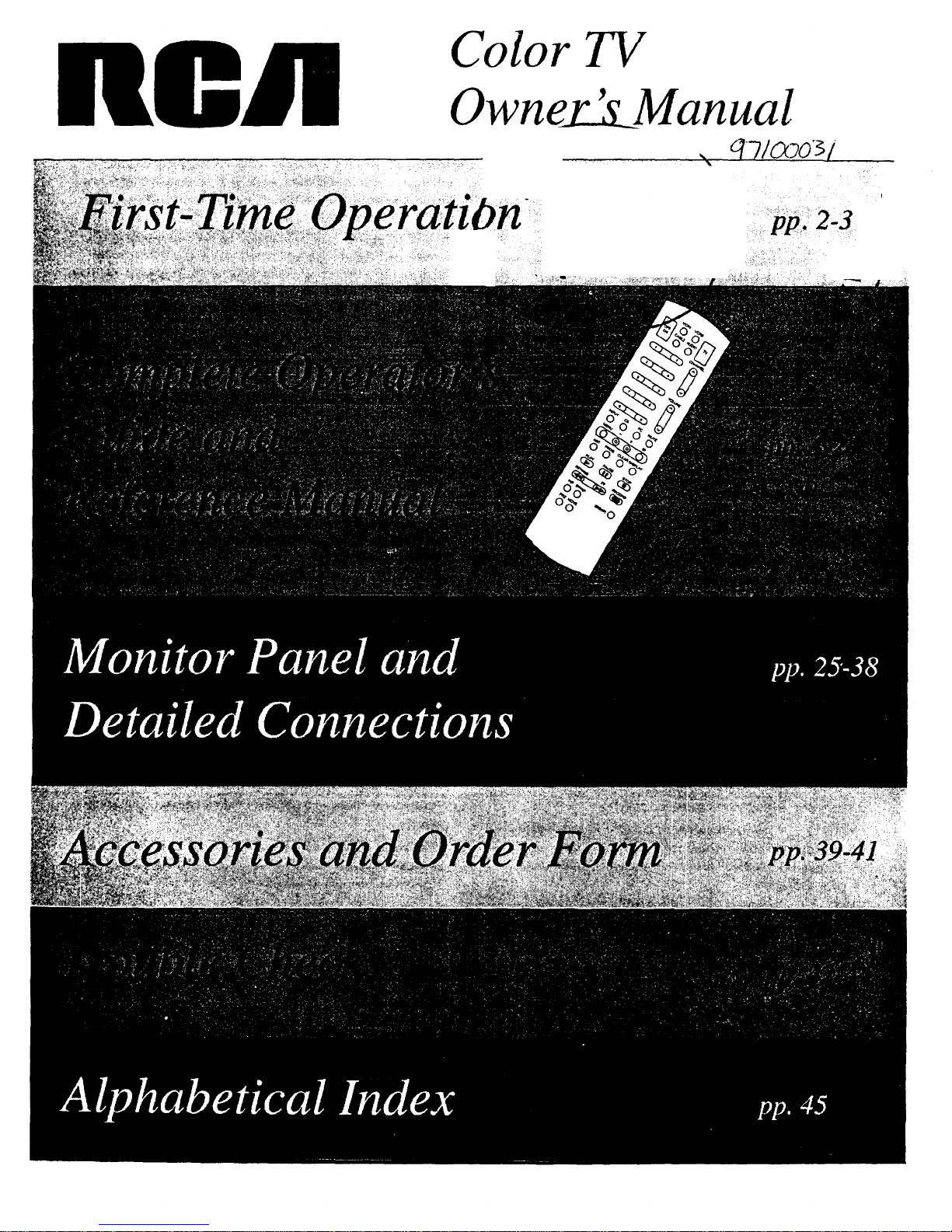
nOR
Color TV
Owney_LLManual
Page 2
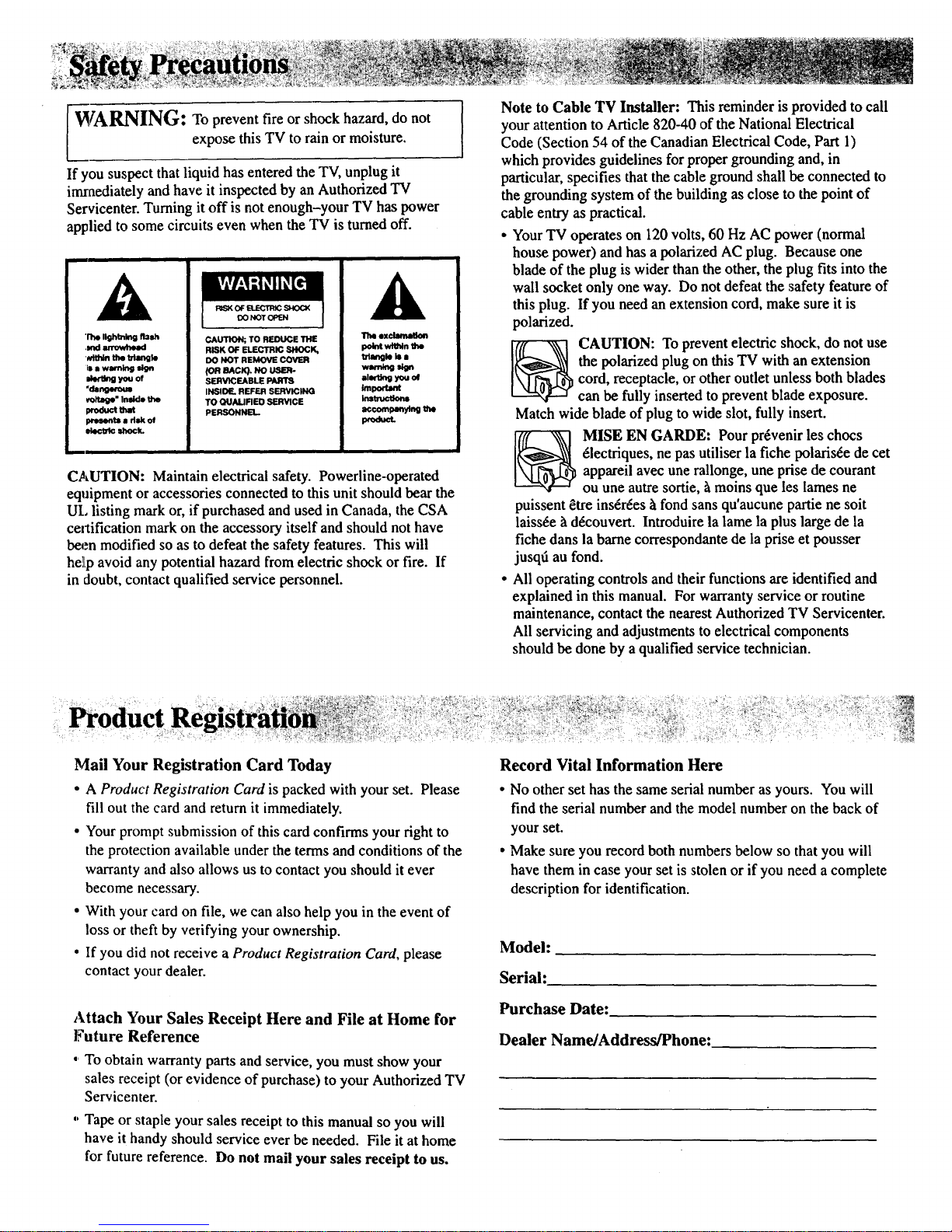
WARNING: o prevent fire or shock hazard, do not
expose this TV to rain or moisture.
If you suspect that liquid has entered the TV, unplug it
imraediately and have it inspected by an Authorized TV
Servicenter. Turning it off is not enough-your TV has power
applied to some circuits even when the TV is turned off.
A
'r_ I_ing aata
,mr arrowhe_l
,,r,_Jnthe tdlng_e
Isa warntngsign
,Je,'ti_l you of
"dsngwous
v_J_e" Inside the
_od_t t_t
presents a dsk of
ek,cb_ shock.
CAUTION; TO REDUCE THE
RISK OF ELECTRIC SHOCK,
DO NOT REMOVE COVER
SERVICEABLE PARTS
INSIDE. REFER SERVICING
TO QUALIFIEO SERVICE
PERSONNEL.
exclamallon
pointwtmtnthe
triangleIsa
alerting yml of
_nporumt
InstrucUons
accornpa_dn9the
pr0duct.
CAUTION: Maintain electrical safety. Powerline-operated
equipment or accessories connected to this unit should bear the
UL listing mark or, if purchased and used in Canada, the CSA
certification mark on the accessory itself and should not have
been modified so as to defeat the safety features. This will
he]Lpavoid any potential hazard from electric shock or fire. If
in doubt, contact qualified service personnel.
Note to Cable TV Installer: This reminder is provided to call
your attention to Article 820-40 of the National Electrical
Code (Section 54 of the CanadianElectrical Code, Part 1)
which provides guidelines forproper grounding and, in
particular, specifies that the cable ground shall be connected to
the grounding system of the building as close to the point of
cable entry as practical.
• Your TV operates on 120 volts, 60 Hz AC power (normal
house power) and has a polarized AC plug. Because one
blade of the plug is wider than the other, the plug fits into the
wall socket only one way. Do not defeat the safety feature of
this plug. If you need an extension cord, make sure it is
polarized.
_ AUTION: To prevent electric shock, do not use
the polarized plug on this TV with an extension
cord, receptacle, or other outlet unless both blades
can be fully inserted to prevent blade exposure.
Match wide blade of plug to wide slot, fully insert.
MISE EN GARDE: Pour pr_venir les chocs
61ectriques, ne pas utiliser la fiche polarisre de cet
appareil avec une rallonge, une prise de courant
ou une autre sortie, h moins que les lames ne
puissent 8tre insrrres h fond sans qu'aucune partie ne soit
laissre _tdrcouvert. Introduire la lame la plus large de la
fiche dans la barne correspondante de la prise et pousser
jusqti au fond.
• All operating controls and their functions are identified and
explained in this manual. For warranty service or routine
maintenance, contact the nearest Authorized TV Servicenter.
All servicing and adjustments to electrical components
should be done by a qualified service technician.
: Product I
Mail Your Registration Card Today
• A Product Registration Card is packed with your set. Please
fill out the card and return it immediately.
• Your prompt submission of this card confirms your fight to
the protection available under the terms and conditions of the
warranty and also allows us to contact you should it ever
become necessary.
• With your card on file, we can also help you in the event of
loss or theft by verifying your ownership.
• If you did not receive a Product Registration Card, please
contact your dealer.
Attach Your Sales Receipt Here and File at Home for
Future Reference
, To obtain warranty parts and service, you must show your
sales receipt (or evidence of purchase) to your Authorized TV
Servicenter.
" Tape or staple your sales receipt to this manual so you will
have it handy should service ever be needed. File it at home
for future reference. Do not mail your sales receipt to us.
Record Vital Information Here
• No other set has the same serial number as yours. You will
find the serial number and the model number on the back of
your set.
• Make sure you record both numbers below so that you will
have them in case your set is stolen or if you need a complete
description for identification.
Model:
Serial:
Purchase Date:
Dealer Name/Address/Phone:
Page 3
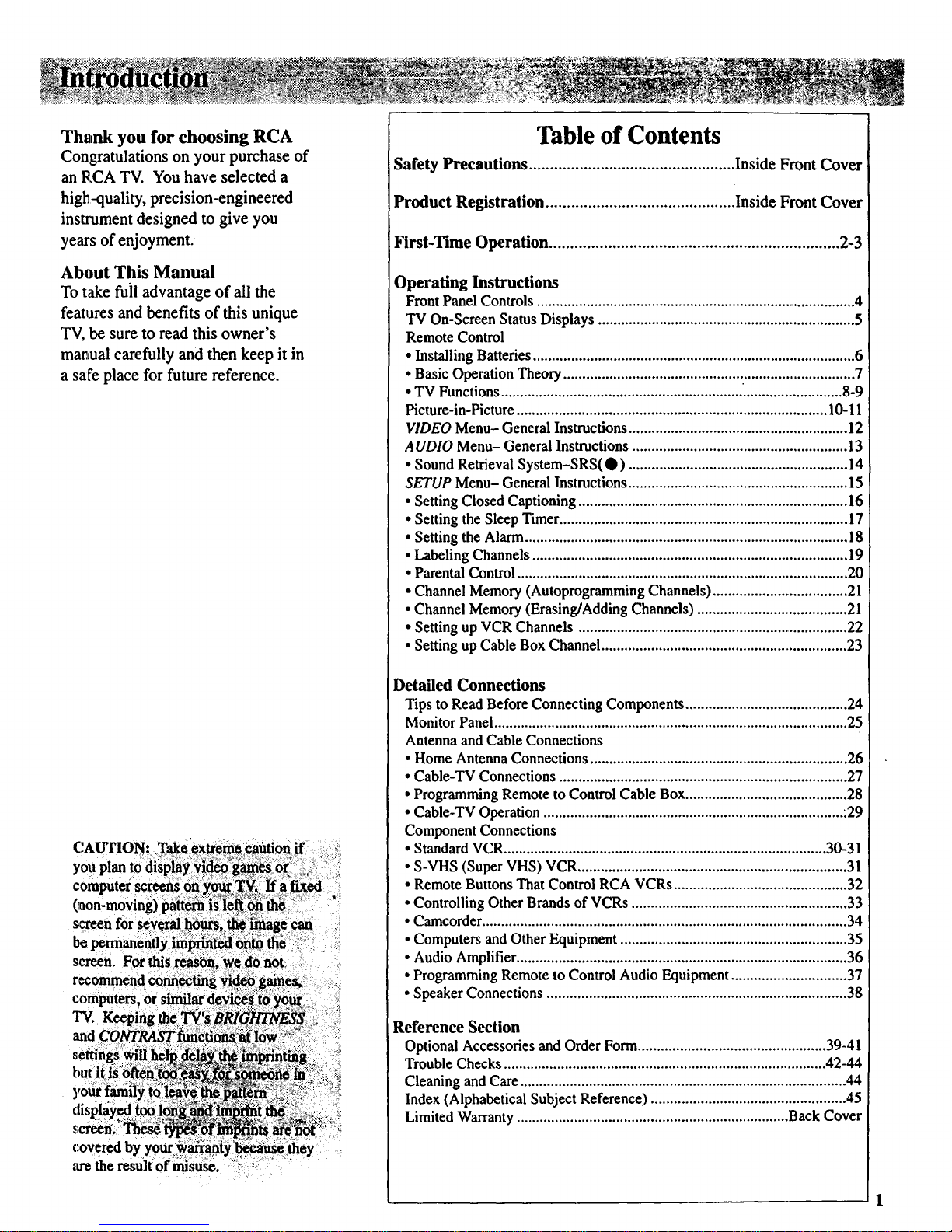
Thank you for choosing RCA
Congratulations on your purchase of
an RCA TV. You have selected a
high-quality, precision-engineered
insuument designed to give you
years of enjoyment.
About This Manual
To take full advantage of all the
features and benefits of this unique
TV, be sure to read this owner's
manual carefully and then keep it in
a safe place for future reference.
Table of Contents
Safety Precautions ................................................. Inside Front Cover
Product Registration ............................................. Inside FrontCover
First-Time Operation ..................................................................... 2-3
Operating Instructions
Front Panel Controls ................................................................................... 4
"IVOn-Screen Status Displays ................................................................... 5
Remote Control
• Installing Batteries .................................................................................... 6
• Basic Operation Theory ............................................................................ 7
• TV Functions ............................................................... .......................... 8-9
Picture-in-Picture ................................................................................. 10-11
VIDEO Menu- General Instructions......................................................... 12
AUDIO Menu- General Instructions ........................................................ 13
• Sound Retrieval System-SRS(O ) ......................................................... 14
SETUP Menu- General Instructions ......................................................... 15
• Setting Closed Captioning ...................................................................... 16
• Setting the Sleep Timer ........................................................................... 17
• Setting the Alarm .................................................................................... 18
• Labeling Channels ................................................................................... 19
• Parental Control ....................................................................................... 20
• Channel Memory (Autoprogramming Channels) ................................... 21
• Channel Memory (Erasing/Adding Channels) ........................................ 2 l
• Setting up VCR Channels ....................................................................... 22
• Setting up Cable Box Channel................................................................ 23
Detailed Connections
Tips to Read Before Connecting Components .......................................... 24
Monitor Panel ............................................................................................ 25
Antenna and Cable Connections
• Home Antenna Connections ................................................................... 26
• Cable-TV Connections ........................................................................... 27
• Programming Remote to Control Cable Box.......................................... 28
• Cable-TV Operation .............................................................................. .29
Component Connections
• StandardVCR.................................................................................... 30-31
• S-VHS (Super VHS) VCR ...................................................................... 31
• Remote Buttons That Control RCA VCRs .............................................. 32
• Controlling Other Brands of VCRs ......................................................... 33
• Camcorder................................................................................................ 34
• Computers and Other Equipment ............................................................ 35
• Audio Amplifier ...................................................................................... 36
• Programming Remote to Control Audio Equipment .............................. 37
• Speaker Connections .............................................................................. 38
Reference Section
Optional Accessories and Order Form.................................................. 39-41
Trouble Checks .................................................................................... 42-44
Cleaning and Care ..................................................................................... 44
Index (Alphabetical Subject Reference) ................................................... 45
Limited Warranty ....................................................................... Back Cover
Page 4
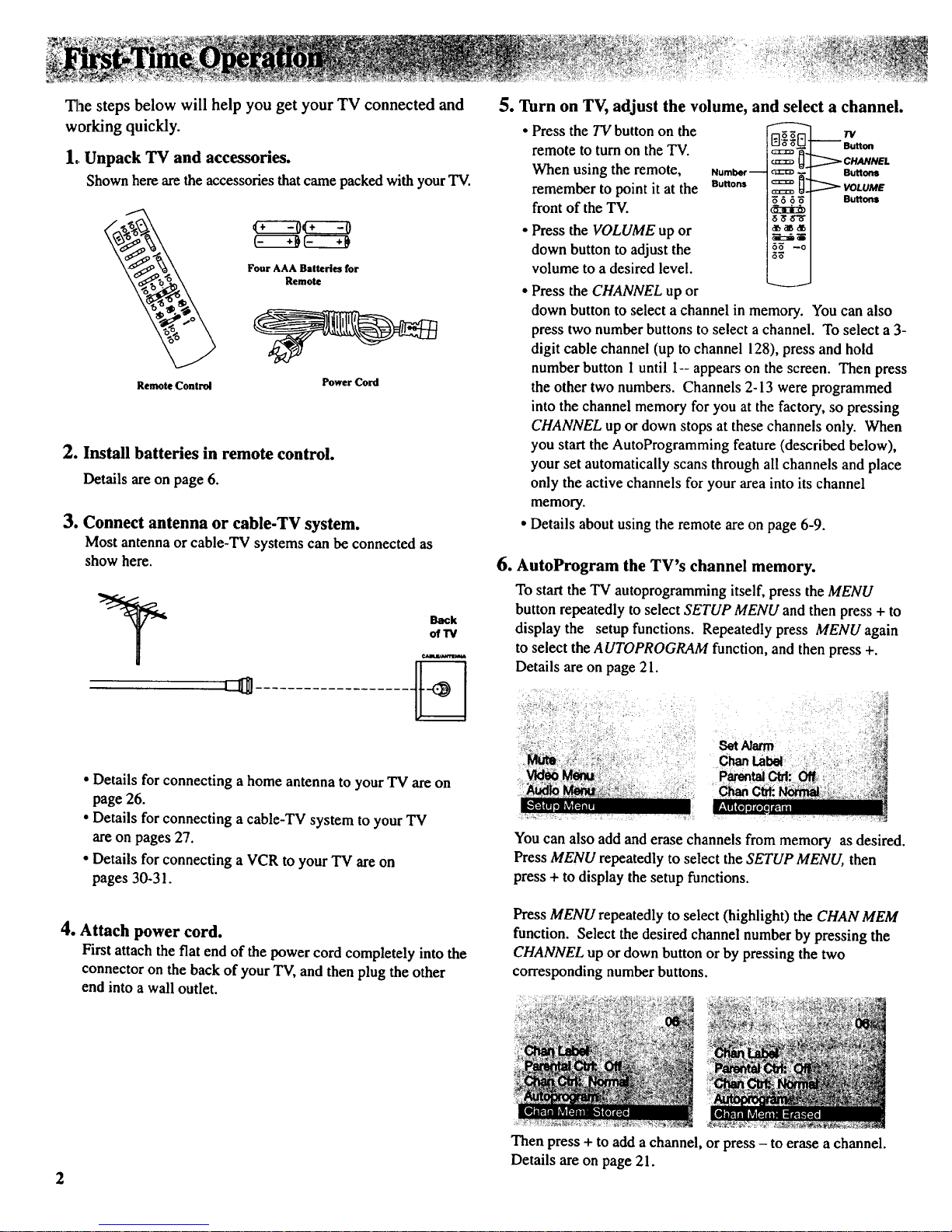
Tlae steps below will help you get your TV connected and
working quickly.
1.Unpack TV and accessories.
Shown here axethe accessories that came packed with your TV.
Remote Control Power Cord
2. Install batteries in remote control.
Details are on page 6.
3. Connect antenna or cable-TV system.
Most antenna or cable-TV systems can be connected as
show here.
Back
ot13/
• Details for connecting a home antenna to your TV are on
page 26.
• Details for connecting a cable-TV system to your TV
are on pages 27.
• Details for connecting a VCR to your TV are on
pages 30-31.
4. Attach power cord.
First attach the flat end of the power cord completely into the
connector on the back of your TV, and then plug the other
end into a wall outlet.
5. Turn on TV, adjust the volume, and
• Press the TV button on the
remote to turn on the TV.
When using the remote,
remember to point it at the
front of the TV.
• Press the VOLUME up or
down button to adjust the
volume to a desired level.
• Press the CHANNEL up or
select a channel.
rq_
Number-- c_:
Buttons c:_
dB _d[,I
_: i_l
5_ --o i
Bu.
_" VOLUME
5 3 Buttons
down button to select a channel in memory. You can also
press two number buttons to select a channel. To select a 3-
digit cable channel (up to channel 128), press and hold
number button 1 until I-- appears on the screen. Then press
the other two numbers. Channels 2-13 were programmed
into the channel memory for you at the factory, so pressing
CHANNEL up or down stops at these channels only. When
you start the AutoProgramming feature (described below),
your set automatically scans through all channels and place
only the active channels for your area into its channel
memory.
Details about using the remote are on page 6-9.
6. AutoProgram the TV's channel memory.
To start the TV autoprogramming itself, press the MENU
button repeatedly to select SETUP MENU and then press + to
display the setup functions. Repeatedly press MENU again
to select the AUTOPROGRAM function, and then press +.
Details are on page 21.
Set Narm
ChartLabel
You can also add and erase channels from memory as desired.
Press MENU repeatedly to select the SETUP MENU, then
press + to display the setup functions.
Press MENU repeatedly to select (highlight) the CHAN MEM
function. Select the desired channel number by pressing the
CHANNEL up or down button or by pressing the two
corresponding number buttons.
Then press + to add a channel, or press - to erase a channel.
Details are on page 21.
Page 5
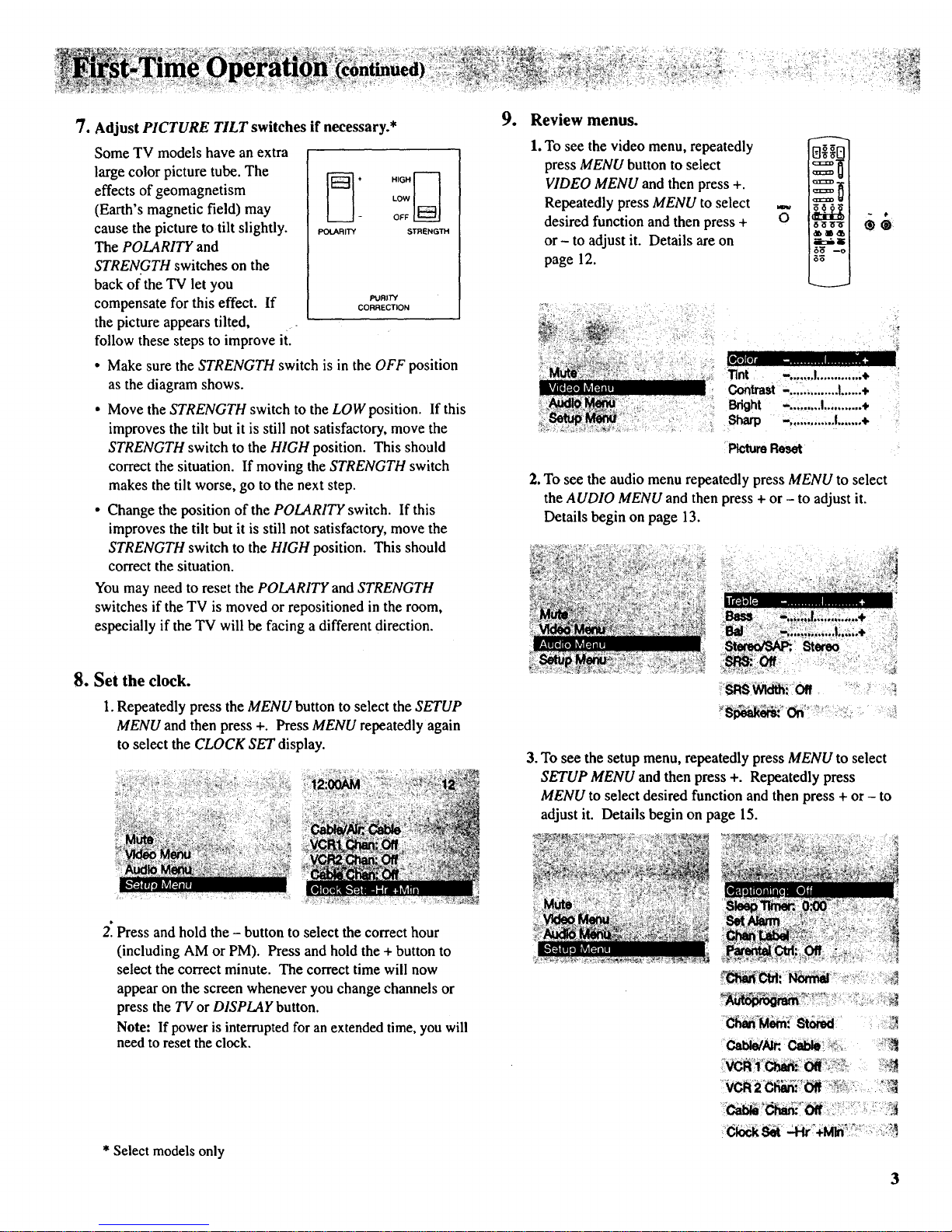
7. Adjust PICTURE TILT switches if necessary.*
Some TV models have an extra
large color picture tube. The _ + .,G.1----I
effects of geomagnetism [_3 _ow
U
(Earth's magnetic field) may - OFF
cause the picture to tilt slightly. _xAR,rY STRENGr"
The POLARITY and
STRENGTH switches on the
back of the TV let you
compensate for this effect. If poR,rY
CORRECTION
the picture appears tilted,
follow these steps to improve it.
• Make sure the STRENGTH switch is in the OFF position
as the diagram shows.
• Move the STRENGTH switch to the LOW position. If this
improves the tilt but it is still not satisfactory, move the
STRENGTH switch to the HIGH position. This should
correct the situation. If moving the STRENGTH switch
makes the tilt worse, go to the next step.
• Change the position of the POLARITY switch. If this
improves the tilt but it is still not satisfactory, move the
STRENGTH switch to the HIGH position. This should
correct the situation.
You may need to reset the POLARITY and STRENGTH
switches if the TV is moved or repositioned in the room,
especially if the TV will be facing a different direction.
9. Review menus.
1. To see the video menu, repeatedly 0_ I
press MENU button to select _ u t
VIDEO MENU and then press +. iX _ I
Repeatedly press MENU to select _=__
desired function and then press + O _
Idlb _l_ db I
or - to adjust it. Details are on Lr,:-_ i
page 12. i_n
Tint -.......I.............÷
Contrast -. .............I......+
Bright -.........I...........+
Sharp -. ............I.......+
PictureReset
2. To see the audio menu repeatedly press MENU to select
the AUDIO MENU and then press + or - to adjust it.
Details begin on page 13.
81. Set the clock.
1. Repeatedly press the MENU button to select the SETUP
MENU and then press +. Press MENU repeatedly again
to select the CLOCK SET display.
3. To see the setup menu, repeatedly press MENU to select
SETUP MENU and then press +. Repeatedly press
MENU to select desired function and then press + or - to
adjust it. Details begin on page 15.
2: Press and hold the - button to select the correct hour
(including AM or PM). Press and hold the + button to
select the correct minute. The correct time will now
appear on the screen whenever you change channels or
press the TV or DISPLAY button.
Note: If power is interrupted for an extended time, you will
need to reset the clock.
* Select models only
O0ck_
3
Page 6
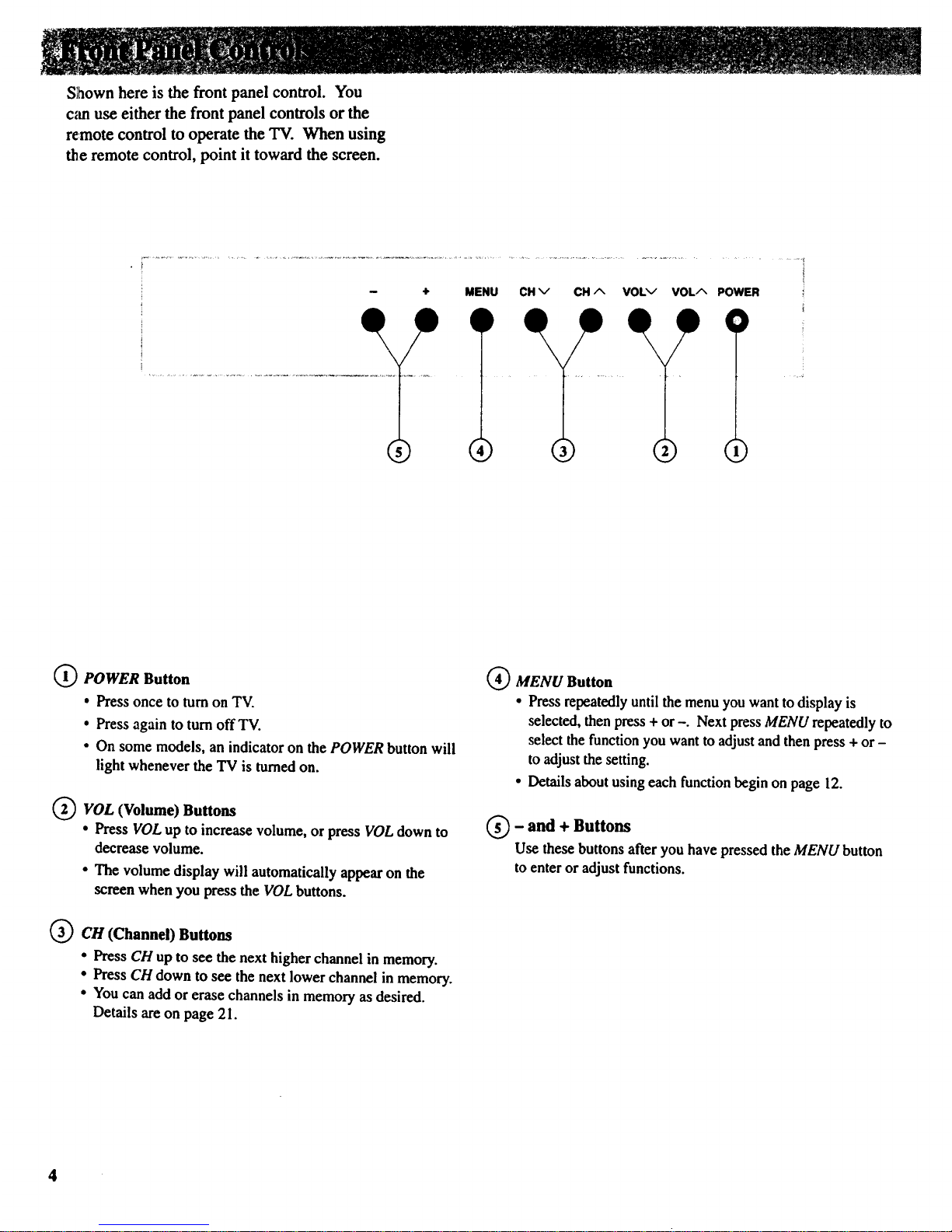
Sthownhere is the front panel control. You
can use either the front panel controls orthe
remote control to operate the TV. When using
the remote control, point ittoward the screen.
MENUI)CH v
O POWER Button
• Press once to turn on TV.
• Press again to turnoff TV.
• On some models, an indicator on the POWER button will
light whenever the "IV is turnedon.
(_VOL (Volume) Buttons
• Press VOL up to increase volume, or press VOL down to
decrease volume.
• The volume display will automatically appear on the
screen when you press the VOL buttons.
_3 ) CH (Channel) Buttons
• Press CH up to see the next higher channel in memory.
• Press CH down to see the next lower channel in memory.
• You can add or erase channels in memory as desired.
Details are on page 21.
(_ MENU Button
• Press repeatedlyuntil the menu you want to display is
selected, then press + or -. Next pressMENU repeatedly to
select the function you want to adjustand thenpress + or -
to adjustthe setting.
• Details about using each functionbegin on page 12.
- and + Buttons
Use these buttons after you have pressed the MENU button
to enter or adjust functions.
Page 7
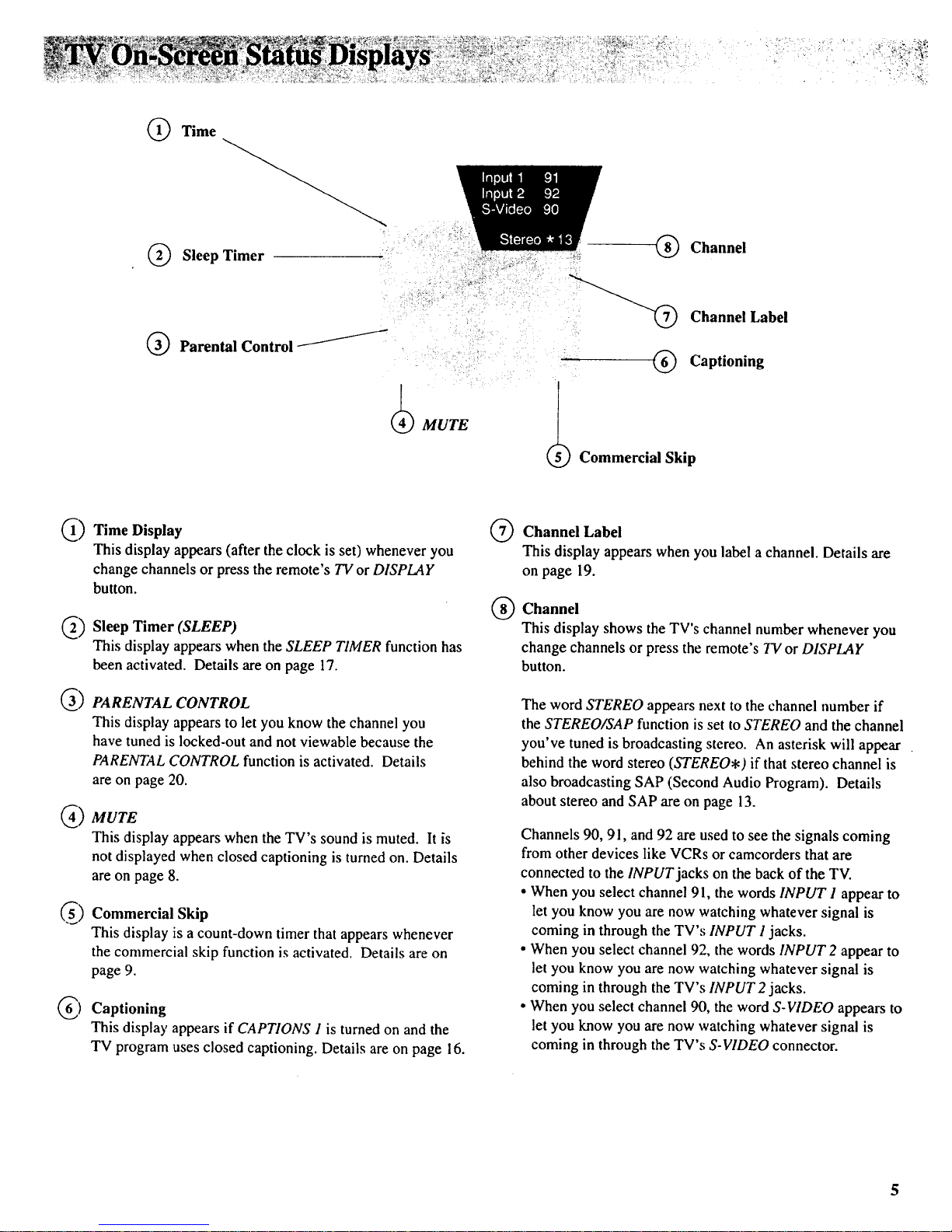
(_ Time
(_ Sleep Timer
Q Parental Control
_ MUTE
Channel
Channel Label
:...... (_) Captioning
_ Commercial Skip
C)
Time Display
This display appears (after the clock is set) whenever you
change channels or press the remote's TV or DISPLAY
button.
Sleep Timer (SLEEP)
This display appears when the SLEEP TIMER function has
been activated. Details are on page 17.
PARENTAL CONTROL
This display appears to let you know the channel you
have tuned is locked-out and not viewable because the
PARENTALCONTROL function is activated. Details
areon page 20.
MUTE
This display appears when the TV's sound is muted. It is
not displayed when closed captioning is turned on. Details
are on page 8.
Commercial Skip
This display is a count-down timer that appears whenever
the commercial skip function is activated. Details are on
page 9.
Captioning
This display appears if CAPTIONS 1 is turned on and the
TV program uses closed captioning. Details are on page 16.
@
®
Channel Label
This display appears when you label a channel. Details are
on page 19.
Channel
This display shows the TV's channel number whenever you
change channels or press the remote's TV or DISPLAY
button.
The word STEREO appears next to the channel number if
the STEREO/SAP function is set to STEREO and the channel
you've tuned is broadcasting stereo. An asterisk will appear
behind the word stereo (STEREO*) if that stereo channel is
also broadcasting SAP (Second Audio Program). Details
about stereo and SAP are on page 13.
Channels 90, 91, and 92 are used to see the signals coming
from other devices like VCRs or camcorders that are
connected to the INPUT jacks on the back of the TV.
• When you select channel 91, the words INPUT 1appear to
let you know you are now watching whatever signal is
coming in through the TV's INPUT I jacks.
• When you select channel 92, the words INPUT 2 appear to
let you know you are now watching whatever signal is
coming in through the TV's INPUT 2 jacks.
• When you select channel 90, the word S-VIDEO appears to
let you know you are now watching whatever signal is
coming in through the TV's S-VIDEO connector.
5
Page 8
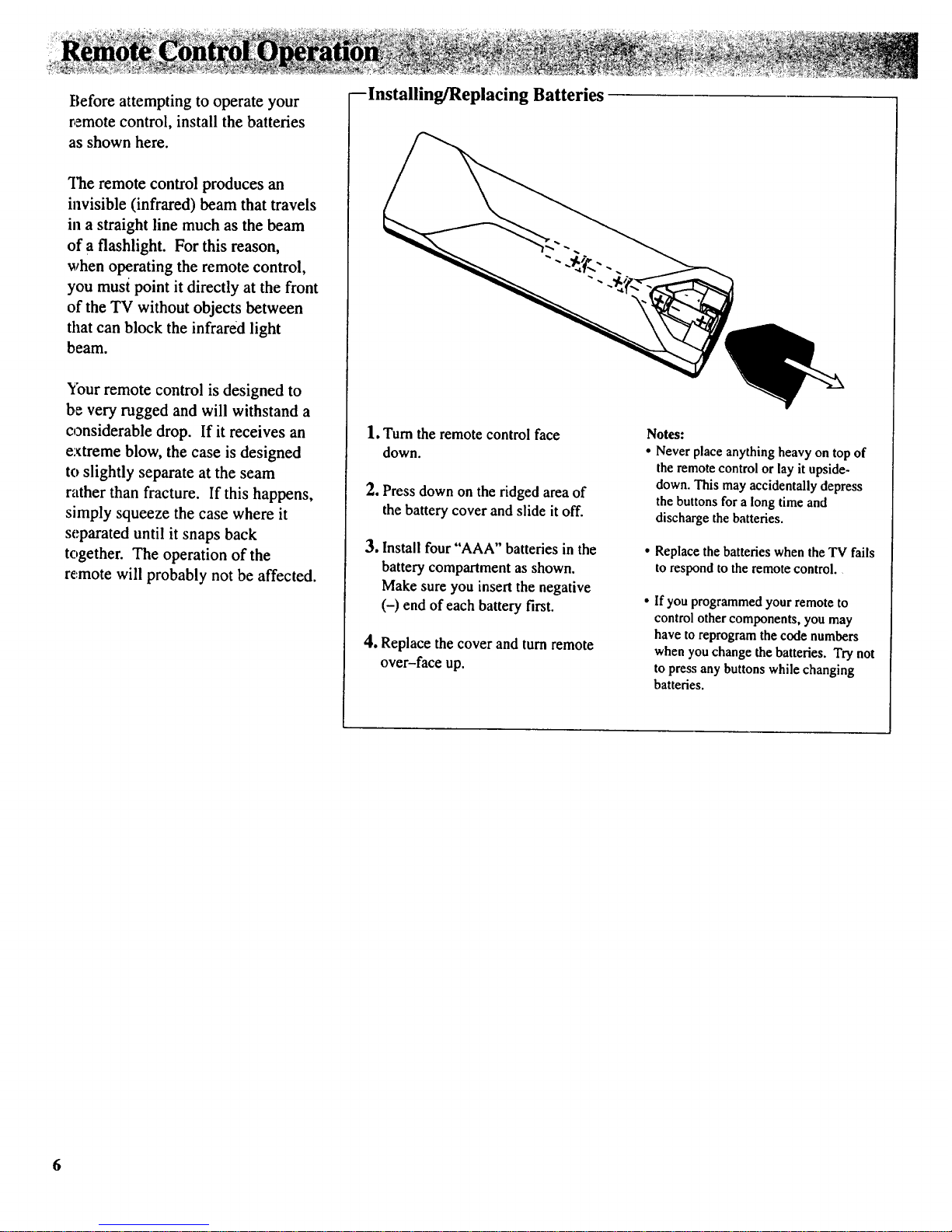
Before attempting to operate your
remote control, install the batteries
as shown here.
'Hae remote control produces an
invisible (infrared) beam that travels
in a straight line much as the beam
of a flashlight. For this reason,
when operating the remote control,
you must point it directly at the front
of the TV without objects between
that can block the infrared light
beam.
Ybur remote control is designed to
be very rugged and will withstand a
considerable drop. If it receives an
extreme blow, the case is designed
to slightly separate at the seam
rather than fracture. If this happens,
simply squeeze the case where it
separated until it snaps back
together. The operation of the
remote will probably not be affected.
--Installing/Replacing Batteries
1, Turn the remote control face
down.
2. Press down on the ridged area of
the battery cover and slide it off.
3. Install four "AAA" batteries in the
battery compartment as shown.
Make sure you insert the negative
(-) end of each battery first.
4. Replace the cover and turn remote
over-face up.
Notes:
Never place anything heavy on top of
the remote control or lay it upside-
down. This may accidentally depress
the buttons for a long time and
discharge the batteries.
Replace the batteries when the TV fails
to respond to the remote control.
If you programmed your remote to
control other components, you may
have to reprogram the code numbers
when you change the batteries. Try not
to press any buttons while changing
batteries.
6
Page 9
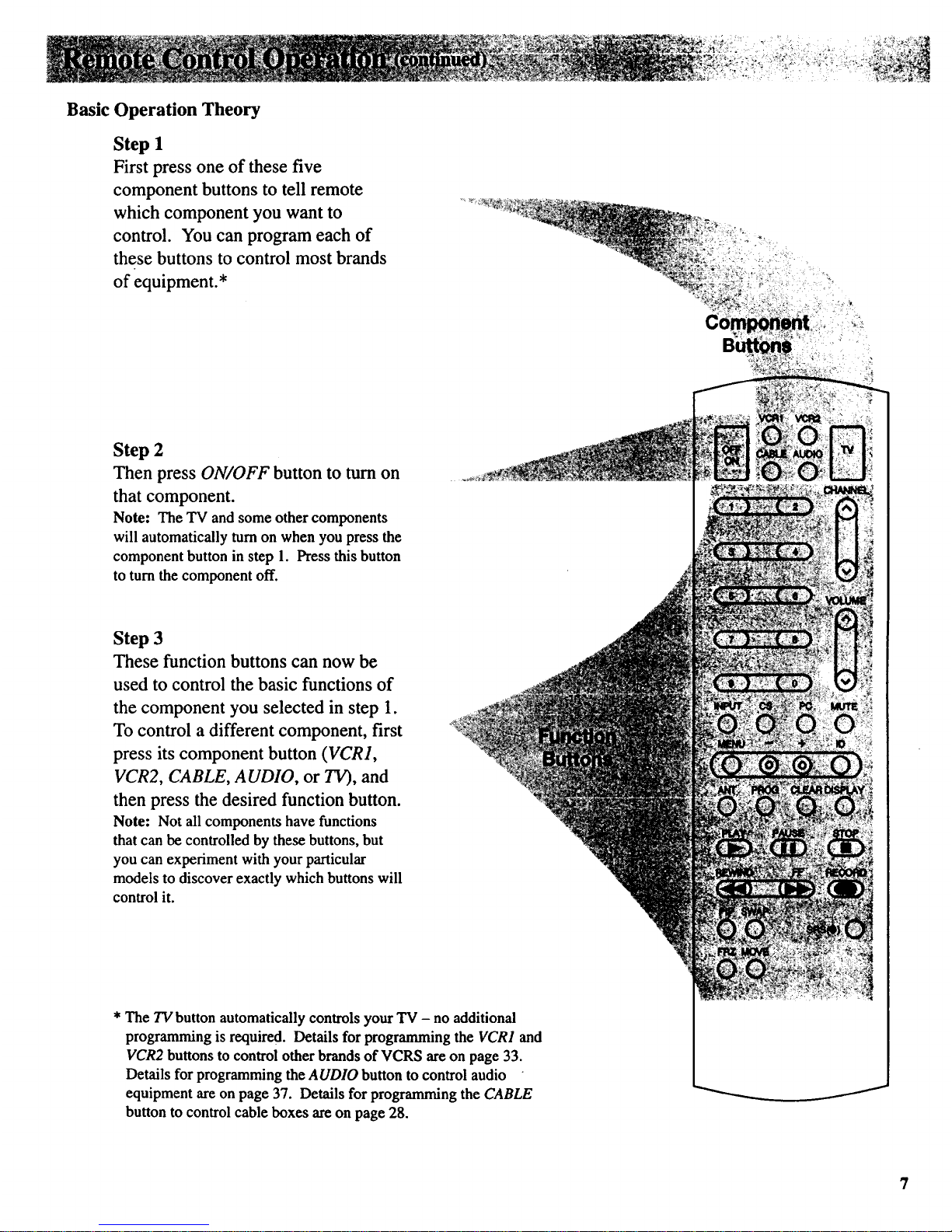
Basic
Operation Theory
Step 1
First press one of these five
component buttons to tell remote
which component you want to
control. You can program each of
these buttons to control most brands
of equipment.*
Step 2
Then press ON/OFF button to turn on
that component.
Note: The TV and some other components
will automatically turn on when you press the
component button in step 1. Press this button
to turn the component off.
Step 3
These function buttons can now be
used to control the basic functions of
the component you selected in step 1.
To control a different component, first
press its component button (VCR1,
VCR2, CABLE, AUDIO, or TV), and
then press the desired function button.
Note: Not all components have functions
that can be controlled by these buttons, but
you can experiment with your particular
models to discover exactly which buttons will
control it.
* The TV button automatically controls your TV - no additional
programming is required. Details for programming the VCR1 and
VCR2 buttons to control other brands of VCRS are on page 33.
Details for programming the AUDIO button to control audio
equipment are on page 37. Details for programming the CABLE
button to control cable boxes are on page 28.
J
Page 10
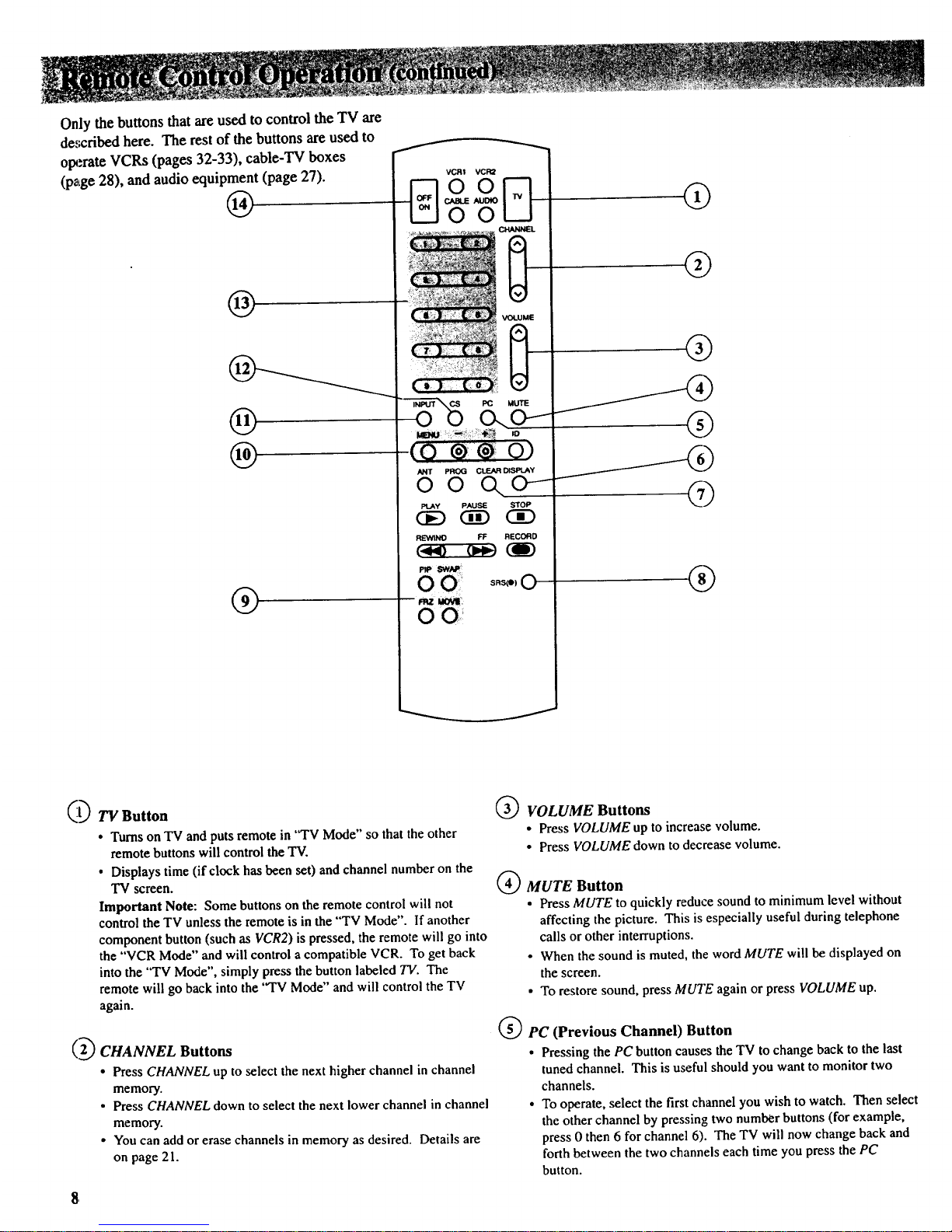
Only the buttons that are used to control the TV are
de.,_cdbed here. The rest of the buttons are used to
op._rate VCRs (pages 32-33), cable-TV boxes
(page 28), and audio equipment (page 27).
@
@
®
@
®
VCR! VCR2
G
O0 Q
VOLUME
D
MUTE
PLAY PALLSE STOP
__GD
REWINO FF RECORD
c._o oM,_ (J)
SRS(e) 0
wz _.
0 O:
Q
@
®
®
®
_t_ TV Button
• TurnsonTVand puts remotein "TV Mode"so thatthe other
remotebuttonswill control theTV.
• Displaystime (if clockhasbeen set) and channel numberon the
TV screen.
Important Note: Some buttonson the remotecontrol will not
control theTVunless the remoteis inthe"TV Mode". If another
component button(suchas VCR2)is pressed, the remotewill go into
the "VCRMode" and will controla compatible VCR. Toget back
intothe "TV Mode", simplypress the buttonlabeled TV. The
remote will go back into the "TV Mode" and will control the TV
again.
( 2_ CHANNEL Buttons
• Press CHANNEL up to select the next higher channel in channel
memory.
• Press CHANNEL down to select the next lower channel in channel
memory.
• You can add or erase channels in memory as desired. Details are
on page 21.
VOLUME Buttons
• Press VOLUME up to increase volume.
• Press VOLUME down to decrease volume.
MUTE Button
• Press MUTE to quickly reduce sound to minimum level without
affecting the picture. This is especially useful during telephone
calls or other interruptions.
• When the sound is muted, the word MUTE will be displayed on
the screen.
• To restore sound, press MUTE again orpress VOLUME up.
PC (Previous Channel) Button
• Pressing the PC button causes the TV to change back to the last
tuned channel. This is useful should you want to monitor two
channels.
• To operate, select the first channel you wish to watch. Then select
the other channel by pressing two number buttons (for example,
press 0 then 6 forchannel 6). The TV will now change back and
forth between the two channels each time you press the PC
button.
Page 11
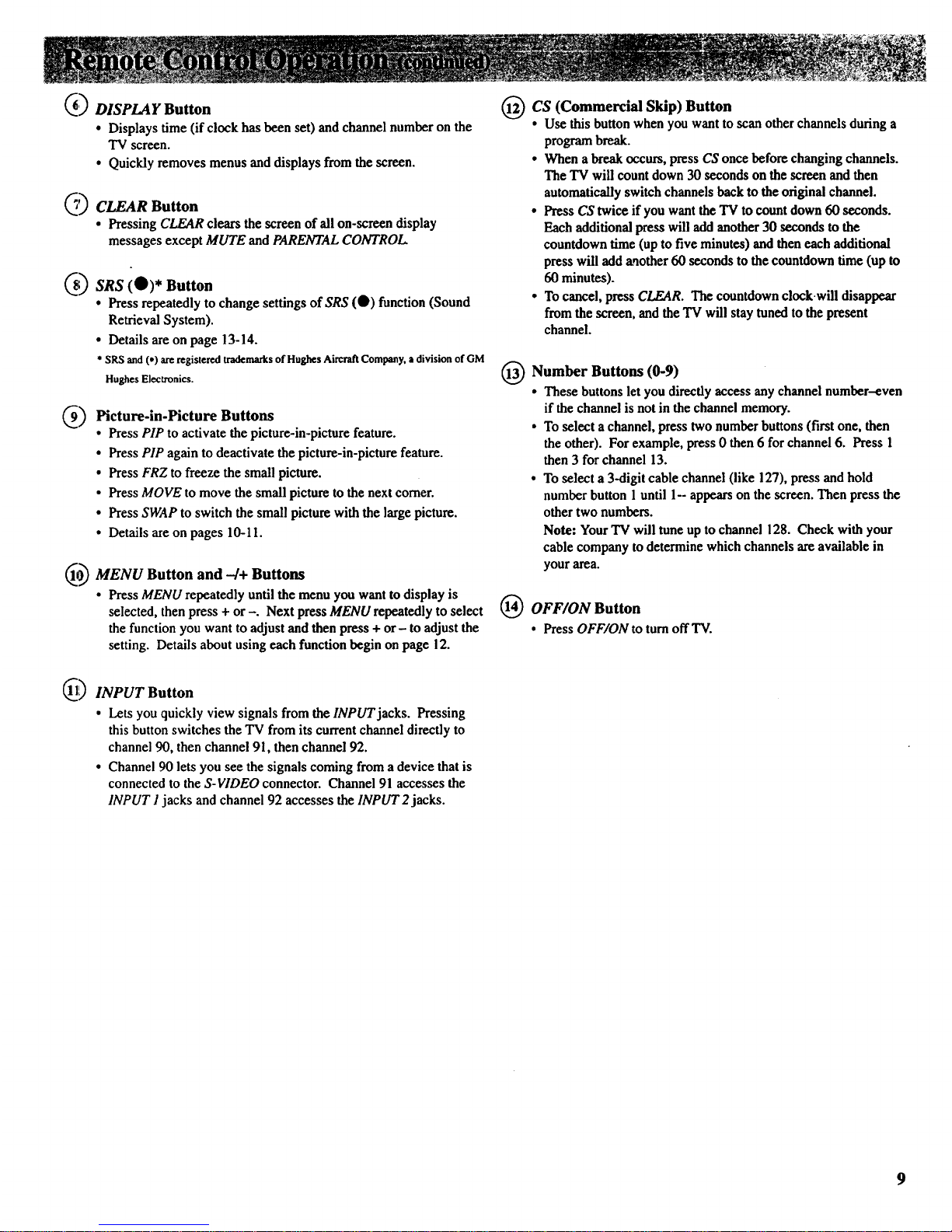
_ DISPLAY Button
• Displays time (if clock has been set) and channel number on the
TV screen.
• Quickly removes menus and displays from the screen.
_'_ CLEAR Button
• Pressing CLEAR clears the screen of all on-screen display
messages except MUTE and PARENTAL CONTROL
_ SRS (0)* Button
• Press repeatedly to change settings of SRS (0) function (Sound
Retrieval System).
• Details areon page 13-14.
* SRSand(*)areregisteredtrademarksofHughesAircraftCompany.adivisionof GM
HughesElectronics.
Picture-in-Picture Buttons
• Press PIP to activate the picture-in-picture feature.
• Press PIP again to deactivate the picture-in-picture feature.
• Press FRZ to freeze the small picture.
• Press MOVE to move the small picture to the next corner.
• Press SWAP to switch the small picture with the large picture.
• Details are on pages 10-11.
O_MENU Button and -/+ Buttons
• Press MENU repeatedly until the menu you want to display is
selected, then press + or -. Next press MENU repeatedly to select
the function you want to adjust and then press + or- to adjust the
setting. Details about using each function begin on page 12.
Q INPUT Button
• Lets you quickly view signals from the INPUT jacks. Pressing
this button switches the TV from its current channel directly to
channel 90, then channel 91, then channel 92.
• Channel 90 lets you see the signals coming from a device that is
connected to the S-VIDEO connector. Channel 91 accesses the
INPUT I jacks and channel 92 accesses the INPUT 2jacks.
_CS (Commercial Skip) Button
• Use thisbuttonwhen youwantto scan otherchannelsduringa
programbreak.
• Whenabreakoccurs,pressUSonce before changingchannels.
TheTV will countdown30secondson the screen andthen
automaticallyswitchchannelsbackto theoriginalchannel.
• PressCStwice if youwanttheTVtocountdown60 seconds.
Eachadditionalpresswill addanother30 secondstothe
countdowntime (uptofive minutes) andthen each additional
presswilladd another 60 secondsto the countdowntime (upto
60 minutes).
• Tocancel,pressCLEAR. Thecountdownclockwill disappear
fromthescreen, and theTV will staytunedtothe present
channel.
(_) Number Buttons (0-9)
• These buttons let you directly access any channel number-even
if the channel is not in the channel memory.
• To select a channel, press two number buttons (first one, then
the other). For example, press 0 then 6 for channel 6. Press 1
then 3 for channel 13.
• To select a 3-digit cable channel (like 127), press and hold
number button 1 until 1-- appears on the screen. Then press the
other two numbers.
Note: Your TV will tune up to channel 128. Check with your
cable company to determine which channels are available in
your area.
OFF/ON Button
• Press OFF/ONto turnoff TV.
Page 12
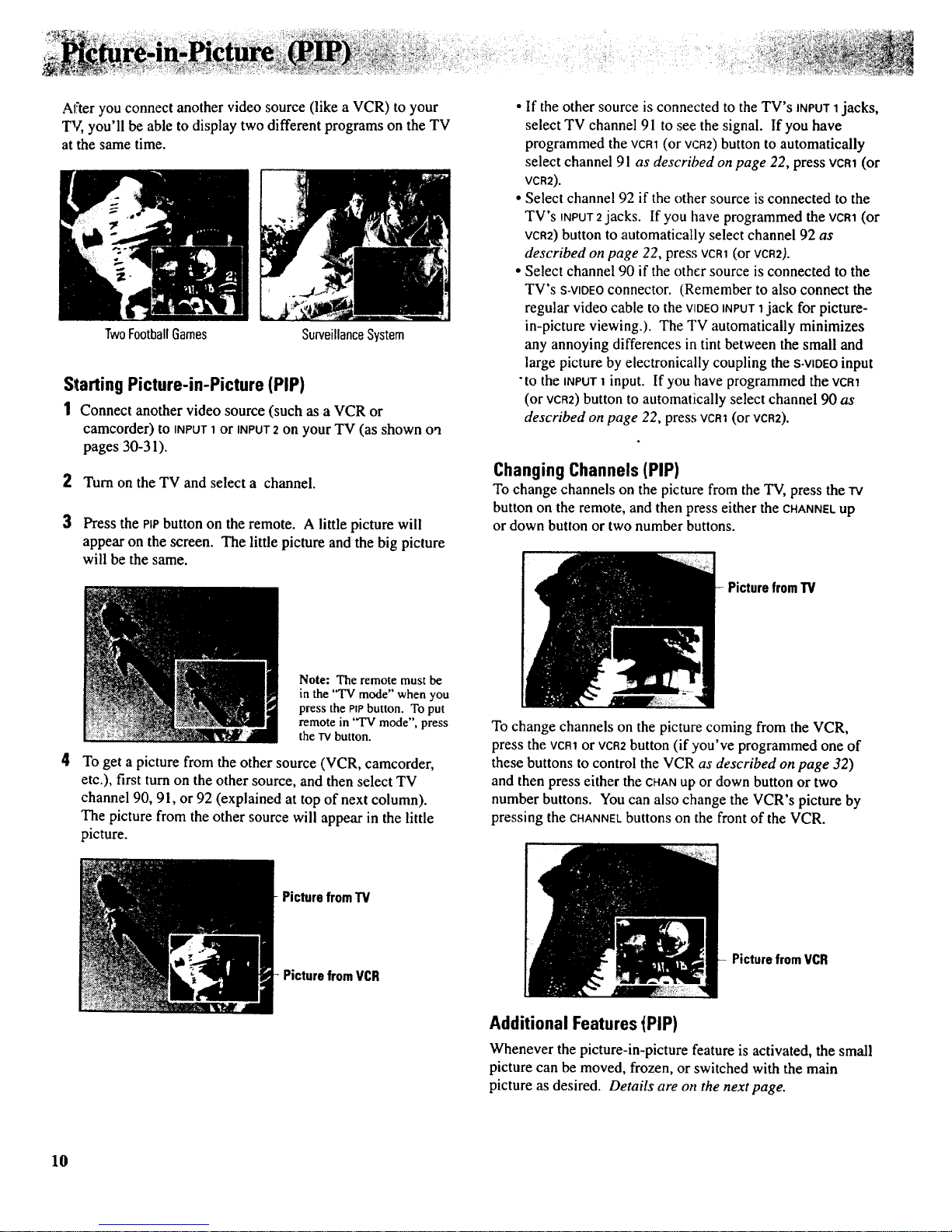
At"teryou connect another video source (like a VCR) to your
TV, you'll be able to display two different programs on the TV
at the same time.
TwoFootballGames
SurveillanceSystem
Starting Picture-in-Picture (PIP)
1 Connect another video source (such as a VCR or
camcorder) to INPUT1 or INPUT2 on your TV (as shown oa
pages 30-31).
2 Turn on the TV and select a channel.
3 Press the Pipbutton on the remote. A little picture will
appear on the screen. The little picture and the big picture
will be the same.
4
Note: The remote must be
in the "TV mode" when you
press the PIPbutton. To put
remote in "TV mode", press
the TVbutton.
To get a picture from the other source (VCR, camcorder,
etc.), first turn on the other source, and then select TV
channel 90, 91, or 92 (explained at top of next column).
The picture from the other source will appear in the little
picture.
• If the other source is connected to the TV's INPUT 1jacks,
select TV channel 91 to see the signal. If you have
programmed the vcm (or VCR2)button to automatically
select channel 91 as described on page 22, press vcm (or
VCR2).
• Select channel 92 if the other source is connected to the
TV's INPUT2jacks. If you have programmed the VCR1(or
VCR2)button to automatically select channel 92 as
described on page 22, press VCRt(or VCR2).
• Select channel 90 if the other source is connected to the
TV's s-viDEOconnector. (Remember to also connect the
regular video cable to the VIDEOINPUT1jack for picture-
in-picture viewing.). The TV automatically minimizes
any annoying differences in tint between the small and
large picture by electronically coupling the S-VIDEOinput
"to the INPUT1 input. If you have programmed the VCR1
(or VCR2)button to automatically select channel 90 as
described on page 22, press vcR1 (or VCR2).
ChangingChannels (PIP)
To change channels on the picture from the TV, press the TV
button on the remote, and then press either the CHANNELup
or down button or two number buttons.
PicturefromTV
To change channels on the picture coming from the VCR,
press the VCR1or VCR2button (if you've programmed one of
these buttons to control the VCR as described on page 32)
and then press either the CHANup or down button or two
number buttons. You can also change the VCR's picture by
pressing the CHANNELbuttons on the front of the VCR.
- Picture fromTV
PicturefromVCR
PicturefremVCR
Additional Features tPIP)
Whenever the picture-in-picture feature is activated, the small
picture can be moved, frozen, or switched with the main
picture as desired. Details are on the next page.
10
Page 13
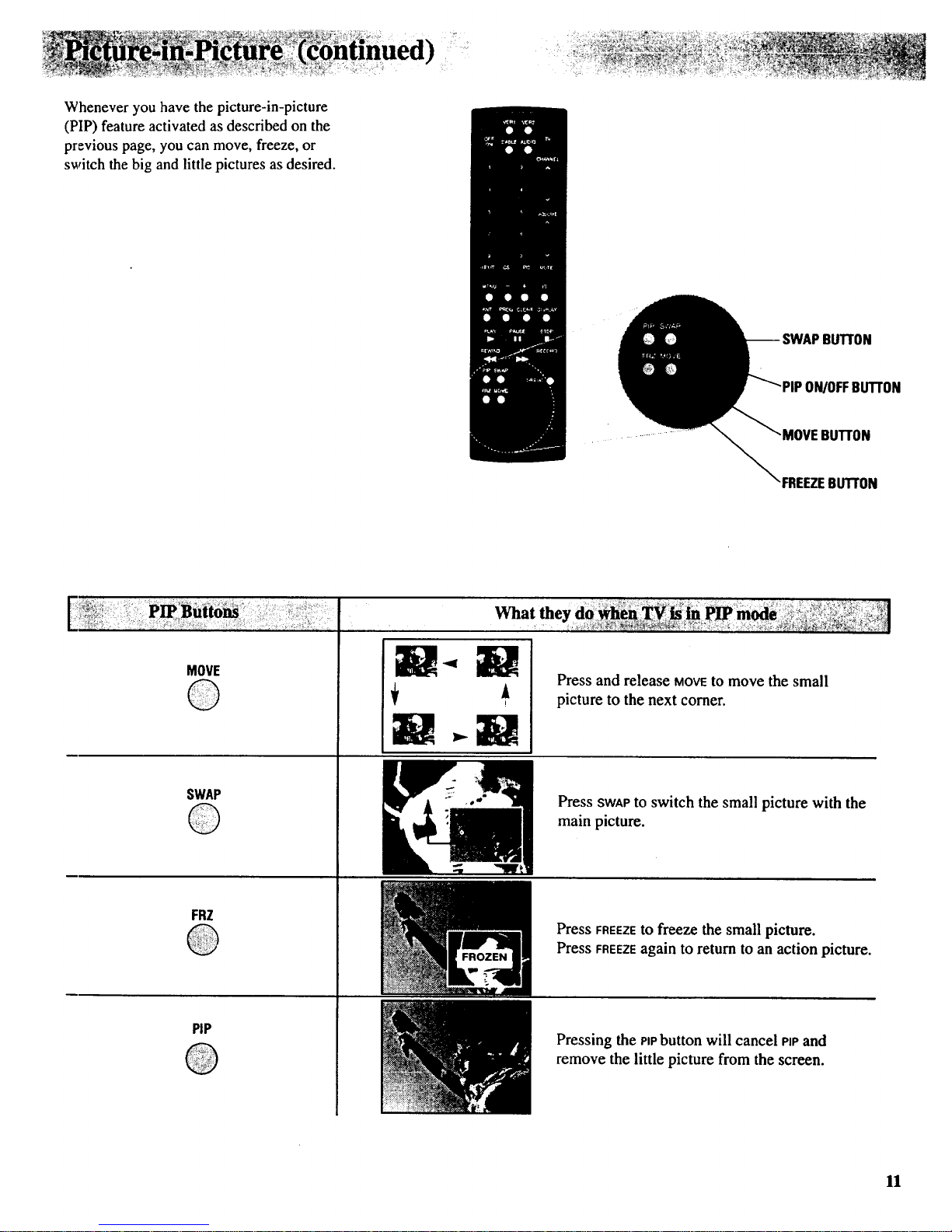
Whenever you have the picture-in-picture
(PIP) feature activated as described on the
previous page, you can move, freeze, or
switch the big and little pictures as desired.
IuTroN
ON/OFFBUTTON
BUTrON
"FREEZEBUTTON
MOVE
©
SWAP
©
FRZ
@
PIP
®
W-.W
Press and release MOVEto move the small
picture to the next corner.
Press SWAPtO switch the small picture with the
main picture.
Press FREEZEto freeze the small picture.
Press FREEZEagain to return to an action picture.
Pressing the PIPbutton will cancel PiPand
remove the little picture from the screen.
11
Page 14
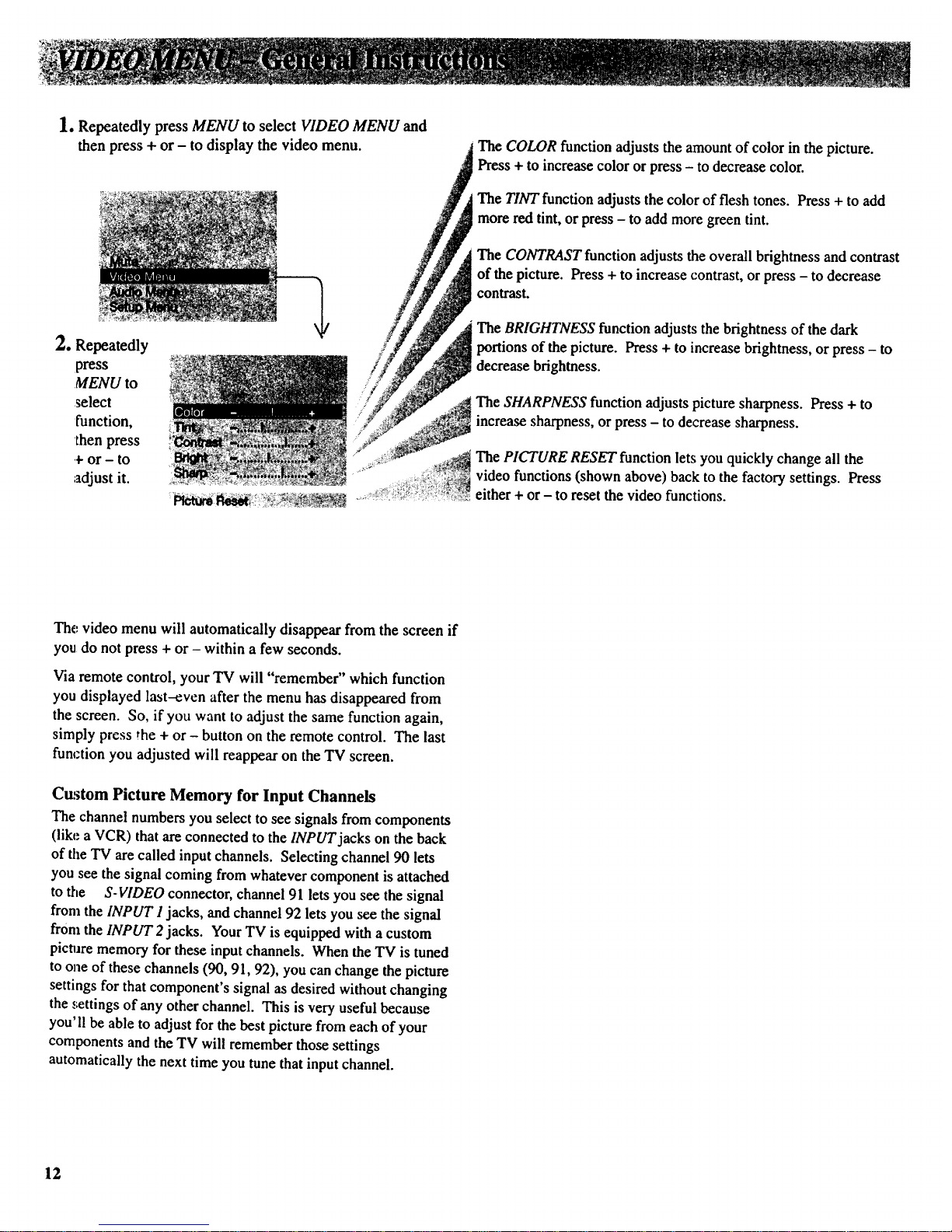
1. Repeatedly press MENU to select VIDEO MENU and
then press + or - to display the video menu.
2. Repeatedly
press
MENU to
select
function,
then press
_-or - to
adjust it.
The COLOR function adjusts the amount of color in the picture.
Press + to increase color or press - to decrease color.
The TINT function adjusts the color of flesh tones. Press + to add
more red tint, or press - to add more green tint.
The CONTRAST function adjusts the overall brightness and contrast
of the picture. Press + to increase contrast, or press - to decrease
contrast.
The BRIGHTNESS function adjusts the brightness of the dark
portions of the picture. Press + to increase brightness, or press - to
decrease brightness.
The SHARPNESS function adjusts picture sharpness. Press + to
increase sharpness, or press - to decrease sharpness.
The PICTURE RESET function lets you quickly change all the
video functions (shown above) back to the factory settings. Press
either + or - to reset the video functions.
The video menu will automatically disappear from the screen if
you do not press + or - within a few seconds.
Via remote control, your TV will "remember" which function
you displayed last-even after the menu has disappeared from
the screen. So, if you want to adjust the same function again,
simply press the + or - button on the remote control. The last
function you adjusted will reappear on the TV screen.
Custom Picture Memory for Input Channels
The channel numbers you select to see signals from components
(like a VCR) that are connected to the INPUT jacks on the back
of the TV are called input channels. Selecting channel 90 lets
you see the signal coming from whatever component is attached
to the S-VIDEO connector, channel 91 lets you see the signal
from the INPUT I jacks, and channel 92 lets you see the signal
from the INPUT 2jacks. Your TV is equipped with a custom
picture memory for these input channels. When the TV is tuned
to one of these channels (90, 91, 92), you can change the picture
settings for that component's signal as desired without changing
the settings of any other channel. This is very useful because
you'll be able to adjust forthe best picture from each of your
components and the TV will remember those settings
automatically the next time you tune that input channel.
12
Page 15
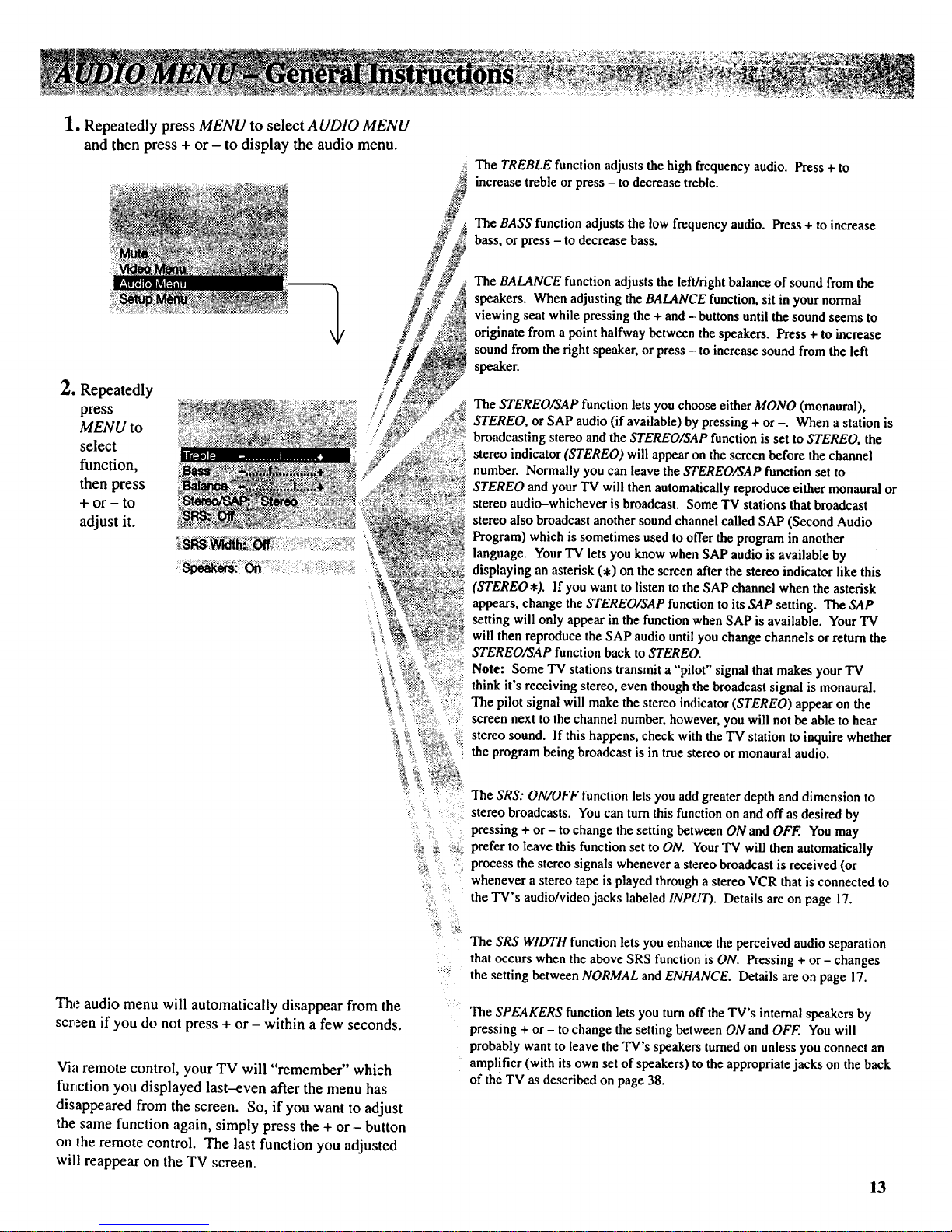
1. Repeatedly press MENU to select AUDIO MENU
and then press + or- to display the audio menu.
2. Repeatedly
press
MENU to
select
function,
then press
+ or- to
adjust it.
The TREBLE function adjusts the high frequency audio. Press + to
increase treble or press - to decrease treble.
The BASS function adjusts the low frequency audio. Press + to increase
bass, or press - to decrease bass.
The BALANCE function adjusts the left/right balance of sound from the
speakers. When adjusting the BALANCE function, sit in your normal
viewing seat while pressing the + and - buttons until the sound seems to
originate from a point halfway between the speakers. Press + to increase
sound from the right speaker, or press -- to increase sound from the left
speaker.
The STEREO/SAP function lets you choose either MONO (monaural),
STEREO, or SAP audio (if available) by pressing + or -. When a station is
broadcasting stereo and the STEREO/SAP function is set to STEREO, the
stereo indicator (STEREO) will appear on the screen before the channel
number. Normally you can leave the STEREO/SAP function set to
STEREO and your TV will then automatically reproduce either monaural or
stereo audio-whichever is broadcast. Some TV stations that broadcast
stereo also broadcast another sound channel called SAP (Second Audio
Program) which is sometimes used to offer the program in another
language. Your TV lets you know when SAP audio is available by
displaying an asterisk (,) on the screen after the stereo indicator like this
(STEREO*). If you want to listen to the SAP channel when the asterisk
appears, change the STEREO/SAP function to its SAP setting. The SAP
setting will only appear in the function when SAP is available. Your TV
will then reproduce the SAP audio until you change channels or return the
STEREO/SAP function back to STEREO.
Note: Some TV stations transmit a "pilot" signal that makes your TV
think it's receiving stereo, even though the broadcast signal is monaural.
The pilot signal will make the stereo indicator (STEREO) appear on the
screen next to the channel number, however, you will not be able to hear
stereo sound. If this happens, check with the TV station to inquire whether
the program being broadcast is in true stereo or monaural audio.
" The SRS: ON/OFF function lets you add greater depth and dimension to
stereo broadcasts. You can turn this function on and off as desired by
_: pressing + or- to change the setting between ON and OFF. You may
;_ z _._ prefer to leave this function set to ON. Your TV will then automatically
_,_ process the stereo signals whenever a stereo broadcast is received (or
whenever a stereo tape is played through a stereo VCR that is connected to
:i the TV's audio/video jacks labeled INPUT). Details are on page 17.
The audio menu will automatically disappear from the
screen if you do not press + or - within a few seconds.
Via remote control, your TV will "remember" which
function you displayed last-even after the menu has
disappeared from the screen. So, if you want to adjust
the same function again, simply press the + or - button
on the remote control. The last function you adjusted
will reappear on the TV screen.
The SRS WIDTH function lets you enhance the perceived audio separation
that occurs when the above SRS function is ON. Pressing + or - changes
the setting between NORMAL and ENHANCE. Details are on page 17.
The SPEAKERS function lets you turn off the TV's internal speakers by
pressing + or - to change the setting between ON and OFF. You will
probably want to leave the TV's speakers turned on unless you connect an
amplifier (with its own set of speakers) to the appropriate jacks on the back
of the TV as described on page 38.
13
Page 16

_aurTV includesafeaturecalled
SRS(@)*(SoundRetrievalSystem)
whichbringsdimensionalrealismto
bothstereoandmonobroadcasts.
WhentheSRS ON/OFF function is
sc:t to ON and the STEREOISAP
ftLnction is set to STEREO, your TV
electronically increases the audio
separation of the speakers so you can
perceive a more spacious stereo
sound effect. If a stereo signal is not
present, you can set the SRS
ON/OFF function to its SYNTH
STEREO setting to synthesize and
plrocess the mono signal.
When the SRS ON/OFF function is
set to ON, you can also change the
next menu item called SRS WIDTH
b_tween NORMAL or ENHANCED.
When this function is set to
ENHANCED, the perceived audio
separation will be greater. Try both
settings and select the one you prefer
for your room acoustics.
Note: Some material(audio)willbe more
affected than others.
SRS (@) allows you to hear multiple
sound sources. Audio frequencies are
processed to establish directional
cues which gives the impression that
sound is coming from all parts of the
room. External speakers are not
required, but the addition of high
quality external speakers optimizes
the sound performance of your TV.
*SRS and (@)are registered trademarks of Hughes
AircraR Company, a division of GM Hughes Electronics.
-Turning On SRS (0)
1. Repeatedly press the MENU button to
select AUDIO MENU, press +, and
then repeatedly press MENU again to
select SRS ON/OFF function.
Note: Youcanalsochangethe
SRS:ON/OFFfunctionbetween ON and
OFFwithoutgoingthroughthemenuby
pressing theSRS button on the remote.
2. Repeatedly press the + button to
change the setting between OFF,
ON, and SYNTH STEREO.
• If the broadcast you are receiving is
stereo audio, select ON. The
STEREO/SAP function must be set
to STEREO before you can hear
SRS (Q) sound with this setting.
• If the broadcast you are receiving is
mono audio, select SYNTH
STEREO.
• If you do not want SRS (Q), select
OFF.
3. Press MENU button to select next
menu item called SRS WIDTH.
Pressing + or- will change the
setting between NORMAL and
ENHANCED. Try both settings and
select the one you prefer.
Note: After turning SRS or synthetic
stereo on, you may find it desirable to
readjust the VOLUME, BASS, and
TREBLE controls to optimize the sound.
The SRS effect, tonal balance, and
volume level will vary from channel to
channel depending on the production
qualities of the program material.
14
Page 17

1. Repeatedly press MENU to select SETUP MENU
and then press + or - to display the setup menu.
2. Repeatedly
press
MENU to
select
function,
tJhen press
4-or - to
adjust it.
:
ClockSet -Hr +Mfn """ ..
The.,setup menu will automatically disappear
from the screen if you do not press + or -
within a few seconds.
Via remote control, your TV will "remember"
which function you displayed last--even after the
menu has disappeared from the screen. So, if you
want to adjust the same function again, simply
press the + or - button on the remote control.
The last function you adjusted will appear on the
TV screen.
The CAPTIONING feature lets you display the audio portion of programs
encoded with the Closed Captioning (CC) information as text on the screen.
Four types of closed captioning are available. Select CAPTIONS 1 for full
translation of the primary language in your area. CAPTIONS 2 is used for
secondary language translation, or an alternate service, such as simplified
English. Two Text modes are also supported.
By setting the SLEEP TIMER, you can program your TV to turn itself off
after a certain period of time. This is useful whenever you want to watch TV
for an hour or so before going to sleep. Press the + or - button to select the
length of time you want the TV to stay on.
You can program your TV to turn on and/or off at the times you choose by
setting the ALARM function.
CHANLABEL lets you program names (or labels) for the channel numbers.
The names you select will then appear on the screen whenever the channel
number is displayed.
The PARENTAL CONTROL feature lets you lock out any channels that you
don't want your children to watch. Pressing + or- switches this function
from OFF to ON. When this function is set to ON, channels that have been
locked out with the CHAN CTRL function cannot be viewed. When this
function is set to OFF, all channels can be viewed.
The CHAN CTRL (Channel Control) function works hand-in-hand with the
PARENTAL CONTROL function. It lets you select the channels you want to
lock out. First select the channel number you want to lock out and then
press + to change this function from NORMAL to LOCKED. When the
PARENTAL CONTROL function is set to ON, the channels you locked with
this function cannot be viewed.
When you press + or- to start the AUTOPROGRAM function, the TV will
automatically cycle through all channels and place the active channels for
your area in its channel memory. Pressing the CHANNEL up or down
buttons will then allow you to scan only active channels.
The CHAN MEM function allows you to erase and add channels to channel
memory as desired.
The CABLE/AIR function tells your TV whether you have a cable-TV system
or a home antenna connected to the TV. Your TV is so automatic that you
will probably never need to change this function. When your TV
autoprograms, it automatically adjusts the CABLE!AIR setting for you. If
you should ever need to override the automatic setting, press + or - to
change it.
The VCR 1 CHAN function lets you program to which channel the TV will
automatically tune when you press the VCR 1 button on the remote.
The VCR 2 CHAN function lets you program to which channel the TV will
automatically tune when you press the VCR 2 button on the remote.
The CABLE CHAN function lets you program to which channel the TV will
automatically tune when you press the CABLE button on the remote.
After you set the clock, you will be able to see the on-screen time display
whenever you change channels or press the DISPLAY or TV button on the
remote control. To set the clock when this function is selected, first press
and hold - to set the correct hour (including AM and PM). Then press and
hold + to set the correct minutes.
15
Page 18

The CAPTIONING feature lets
you display the audio portion of a
program as text on the TV screen.
This is useful to the hearing
impaired or anyone who wants to
watch a program without the
sound.
There are four types of closed
captioning transmissions
available: Captions 1, Captions 2.
Text I and Text 2. Captions 1
displays the full translation of the
primary language in your area.
Captions 2 may be used as a
second source for secondary
languages, simplified English, or
other translations transmitted in
your area.
The Text modes, Text I and
TexJ_2, display on-screen boxes
containing the text of general
information not necessarily
related to the program being
watched.
Note:: Closed Captioning is not available on
all channels or at all times. Only specific
programs encoded with Closed Captioning
information (CC) are applicable.
When Captions I is available, the word
"Captioned" appears on the screen when you
change channels or press the TV or DISPLAY
button on the remote. The word "Captioned"
does not appear to tell you if Captions 2 or
either Text mode is available.
- Setting Closed Captioning (with or without remote)
1. Repeatedly press MENU to select
SETUP MENU, and then press + or - to
display setup functions.
CAPTIONING will be highlighted since
it is the first function in the setup menu.
4. The screen will begin to display the
TV program's audio portion as text
if the program has captioning.
2. Press the + or - button to select the type
of closed captioning: Off, Captions 1,
Captions 2, Text 1or Text 2.
3. When finished, the display will
automatically disappear from the screen
in a few seconds. To make it disappear
more quickly, press the CLEAR button.
--Turning Captioning Off
To turn off the closed captioning
feature, enter the CAPTIONING
function and press the + or - button
until the screen shows "Off."
16
Page 19

By setting the Sleep Timer, you
can program your TV to turn itself
off after a certain period of time
(up to four hours).
'Eais is useful whenever you want
to watch TV for an hour or so
before going to sleep.
Setting Sleep Timer (with or without remote)
1. Repeatedly press MENU to select
SETUP MENU, and then press + or -
to display setup functions. Press
MENU to select SLEEP TIMER.
4. The sleep timer will begin to count
down to zero. The word "'SLEEP'"
will appear on the screen whenever
you change channels or press the
remote's TV or DISPLAYbutton to
let you know the sleep timer is
activated.
2. Press the + or - button to select the
length of time (up to four hours) you
want the TV to stay on.
Each time you press the + or -
button, the time will increase 30
minutes (up to 4 hours). Then the
time display will start over.
3. When finished, the display will
automatically disappear from the
screen in a few seconds. To make it
disappear more quickly, press the
CLEAR button.
The amount of time remaining
before the TV shuts itself off will
appear in the sleep timer menu
whenever you display the SLEEP
TIMER function.
5. When the sleep timer counts down
to 0:00, the sleep timer display will
appear on the screen for a few
seconds. Then the TV will turn
itself off.
If you want the TV to stay on when
this display appears, press the +
button on the remote to add more
time to the SLEEP TIMER display.
- Clearing Sleep Timer
To cancel the sleep timer, enter the
SLEEP TIMER function and then press
the + or - button until the screen shows
0:00.
17
Page 20

Bysettingthealarm,youcan
program the TV to turn on and/or off
by itself.
After the ON TIME is set and the
ALARM ON/OFF function is set to
OAr,the TV will automatically turn
on each day at the time you selected
and remain on until the OFF TIME
is reached. If no OFF TIME has
been programmed, the TV will
remain on until you turn it off.
The ALARM ON/OFF function lets
yoa easily deactivate or reactivate
the: alarm without having to reset the
ON TIME and OFF TIME.
When the alarm time is reached, the
set will turn on at whatever volume
you left it when you last turned it
off. So if you want the TV to come
on loudly at the ON TIME, be sure
the.,TV is playing loudly when you
turn off the TV for the last time.
When the ALARM ON/OFF function
displays SET CLOCK, you will need
to set the clock time before you will
be able to turn on the alarm function.
Details for setting the clock are
on page 5.
IMPORTANT NOTE: During extended
power failures the alarm function will be
disabled. The alarm ON TIME and OFF
TIME will stay set but the ALARM ON/OFF
function will be set to OFF and will display
S_" CLOCK to inform you that the clock
must be reset to the correct time. Once the
clock has been reset you can reactivate the
ALARM function by changing the ALARM
function to ON.
Setting the Alarm
1. Repeatedly press MENU to select
SETUP MENU, and then press + or -
to display setup functions. Press
MENU to select SET ALARM
function, and then press + or - to
display the alarm settings.
.
!i
Timo_Dlsab_ _:
C_n_:: : :
When the first ALARM function is
selected, pressing + or - will switch
the setting between ON and OFF. Set
this function to ON if you want to
activate the alarm. When this
function is set to OFF, the alarm is
deactivated and the TV will not turn
on or off by itself.
.
Note: If SET CLOCK is displayed next to
ALARM, you will need to set the clock
time before you will be able to turn on the
alarm function. Details forsetting the
clock are on page 3.
......................
Press MENU to select the next
function called ON TIME. If you
want the TV to turn on by itself, enter
the desired time by first pressing - to
select the hour (including AM and
PM) and then pressing + to select the
minutes. If you only want the TV
.
.
to turn off by itself and not turn on,
you can disable the ON TIME by
pressing - until the word
DISABLED appears.
Note: Rememberto check the AM/PM
setting. Midnight is 12:00AM and
noon is 12:00PM.
(:_i_:i:_!_ _iiii!!!
Off Time: Disabled
Channel: Off
Press MENU to select the next
function called OFF TIME. If you
want the TV to turn off by itself,
enter the desired time by first
pressing - to select the hour
(including AM and PM) and then
pressing + to select the minutes. If
you only want the TV to turn on by
itself and not turn off, you can
disable the OFF TIME by pressing -
until the word DISABLED appears.
Alarm:On )
On Time: 6:30 PM:
]ii Inuiii[_ iIH[ I_LV,
Channel:Off _......
Press MENU to select the next
function called CHANNEL. This
function lets you program which
channel the TV will tune when it
turns on at the ON TIME. Press
CHANNEL up or down to select the
channel, and then press + or - to
enter it into the CHANNEL function.
Note: The TV will change to the
channel that you select. This will help
you to confirm that it is indeed the
channel you want the TV to turn on to.
18
Page 21

Thelabelingfeatureletsyouprogram
names(orlabels)forthechannel
numbers.Thenameyouprogram
will thenappearonthescreenbelow
thechannelnumberwheneverthe
channelnumberisdisplayed.
Eachnamecancontainuptofour
characters,andyou'llbeableto
assignupto64names.After64
namesorlabelshavebeenentered,
theTVwill displaythismessageto
letyouknownomorechannelscan
belabeled:CHAN LABEL: FULL.
Listed below are the letters and
characters from which you'll be able
to choose when programming the
channel labels:
ABCDEFGHIJKLM
NOPQRSTUVWXYZ
(blank space) ! "# $ % &' ( )
&+,-./0123456789:;
<---->?@
You must use your remote control to
create or erase labels.
Labeling Channels (with remote only)
1. Repeatedly press MENU to select 5.
SETUP MENU, andthen press + or -
to display setup functions. Repeatedly
press MENU to select CHAN LABEL
function.
6_
o Press + to enter the CHAN LABEL
function. Four blank letter frames
will appear under the channel number.
o
Select the channel number you want
to label by pressing the CHANNEL up
or down button (or by pressing two
number buttons).
.
Press and hold the VOLUME up or
down button until the letter or
character you want appears on the
screen. Pressing VOLUME up
sequences through the characters in
alphabetical order. Pressing
VOLUME down sequences the letters
in reverse order.
Then press + to move to the next
letter frame. Pressing - moves you
back to the previous letter frame.
Repeat steps 4 and 5 until the name
is complete. You can now label
another channel, if desired, by
selecting the channel number and
repeating steps 4 and 5.
t
When finished, the display will
automatically disappear from the
screen in a few seconds. Your
labels will remain in memory until
you erase them. They are not
affected by power failures.
Erasing Labels
To erase a channel label, first follow
steps 1, 2, and 3 above, and then press
CLEAR on the remote control.
Note: Autoprogramming new channels
into the channel memory does not affect
the channel labels that are already entered.
19
Page 22

ThePARENTAL CTRL and CHAN
C'fRL functions let you lock any
ch_amels you choose so they cannot
be viewed by your children.
Channels that have been locked can
be viewed only when the
PARENTAL CTRL function is set to
OFE This can only be done with the
remote control-it can not be changed
with the buttons on the front of the
TV. Therefore, after you turn on
PARENTAL CTRL, you simply hide
the remote control so that your
children can not watch the locked
channels. An optional simplified
remote (shown on page 39) is also
available that your children can use.
The simplified remote does not allow
access to the locked channels.
The locked-out channels wiU remain
unviewable even if the TV is
unplugged or the channels are
autoprogrammed again. The only
way to view locked channels is to use
the supplied remote control to set the
PARENTAL CTRL function to OFF.
-Activating Parental Control (with remote only)
The PARENTAL CTRL and the CHAN
CTRL functions work hand-in-hand.
The instructions below will first tell
you how to turn parental control on or
off with the PARENTAL CTRL function
and then how to lock desired channels
with the CHAN CTRL function.
1, Repeatedly press MENU to select
SETUP MENU, and then press + or
- to display setup functions.
Repeatedly press MENU to select
the PARENTAL CTRL function.
2. To lock channels, press the MENU
button to select the CHAN CTRL
function.
Select a channel you want to lock by
pressing CHANNEL up or down.
Then press +. The CHAN CTRL
setting will change from NORMAL
to LOCKED when that channel is
locked. To return the channel to
NORMAL, press the - button.
• When this function is set to ON,
PARENTAL CTRL is activated and
any channels you locked with the
CHAN CTRL function will not be
viewable.
• When this function is set to OFF,
PARENTAL CTRL is deactivated
and all channels are viewable.
Repeat step 2 for each channel you
want to lock.
If the PARENTAL CTRL function is
set to ON while you are locking out
channels, each channel will go
blank as you lock it.
When the PARENTAL CTRL
function is set to ON and a channel
which has been locked out is tuned,
the TV will display the words
PARENTAL CONTROL to let your
kids know you have locked it.
20
Page 23

The channel memory is the list of TV
ch_mnel numbers your TV will stop
on when you press the CHANNEL up
or down button. You can program
any list of channels into the channel
memory.
The quickest way to program your
channel memory is to use the
AUTOPROGRAM function. If you
use the A UTOPROGRAM function,
your TV will automatically cycle
through all channels and place active
channels into the channel memory.
First follow the instructions to
autoprogram channels, and then add
or erase individual channels as
de,;ired.
Notes:
• "the AutoProgram feature will place into
memory active "IV channels that have a
valid signal at the time you autoprogram
your TV.
• An active channel may be missed
occasionally if its signal is very weak or if
tile channel happens to be "off the air"
when the TV is autoprogrammed.
• An inactive channel may be included in the
channel memory if there happens to be
some sort of "noise" or "stray signal" on
the channel when the TV is
autoprogrammed.
* Signals from other components connected
to the INPUT jacks can not be
autoprogrammed. Channel 91 (which
accesses INPUT I jacks) was added to the
channel memory at the factory and will
remain in the channel memory until you
erase it. Channel 92 (INPUT2) and
Channel 90 (S-VIDEO connector) can be
added to channel memory if desired.
• Only channels 1-99 can be stored in
channel memory.
I. AutoProgramming Channels into Channel Memory
--(with or without remote)
I,
,
Connect home antenna(s) or cable-
TV to your set.
After you have turned on the TV
and adjusted the volume, repeatedly
press MENU to select SETUP
MENU, and then press + or - to
display the setup functions.
Repeatedly press MENU to select
the A UTOPROGRAM function.
3. Press either + or - to begin
autoprogramming. The TV will first
program all channels for ANTA
input and then program all channels
for ANT B input (even if you only
have one antenna input connected).
4. When the TV is finished cycling,
you can check to see which channels
are in memory by pressing the
CHANNEL up or down button.
2. Erasing/Adding Channels in Channel Memory
-- (with or without remote)
1. To erase or add a channel,
repeatedly press MENU to select
SETUP MENU, and then press + or
- to display the setup functions.
Repeatedly press MENU to select
CHAN MEM function.
2. Then select the desired channel
number by pressing CHANNEL up
or down (or the two corresponding
number buttons on the remote).
3. Press + to add the channel to
memory, or press - to erase the
channel from memory.
3. Adding Video Input Channels to Channel Memory
-- (with remote)
If you have a video device connected to
the S-VIDEO or INPUT jacks on the
back of the TV, you can view its signal
either by directly selecting channel 90
(for S-VIDEO connector), channel 91
(for INPUT 1 jacks), or channel 92 (for
INPUT 2 jacks) with the number buttons
on the remote or by adding those
channels to the channel memory.
Adding channels 90, 91, and 92 to
channel memory allows access to the
video inputs at the TV by pressing the
CHANNEL up and down buttons as
well as by using the remote control.
21
Page 24

The VCR 1 CHAN function lets you
program to which channel the TV
will automatically tune when you
pre,ss the VCR1 button on the remote.
This is handy if you connect a VCR
to '.your "IV. You will no longer have
to zcemember to which input jacks the
VCR is connected because the TV
will remember for you.
For example, if you connect a VCR's
A UDIO/VIDEO OUT jacks to the
TV's INPUT 1 jacks (as shown on
page 30), you will no longer have to
remember to select channel 91 on the
TV to see what the VCR is playing.
By entering channel 91 next to the
VCR 1 CHAN function, the TV will
automatically tune to channel 91
each time you press the VCR1 button
on the remote.
'l_,tis function is especially
convenient if you have a compatible
VCR that can be operated by the
VCR1 button on the remote. Pressing
VCR1 will then not only turn on the
VCR but also automatically tune the
TV to the proper channel for viewing
the picture from the VCR. You can
program most brands of remote-
controllable VCRs to respond to the
VCR1 button as described on
page 33.
The VCR 2 CHAN function works
the same way. It lets you program to
which channel the TV will
automatically tune when you press
the VCR2 button on the remote. You
can program most brands of remote-
cc,ntrollable VCRs to respond to the
VCR2 button as described on
p_Lge33. Pressing the VCR2 button
w:ill then not only turn on the VCR
but also automatically tune the TV to
the proper channel for viewing the
picture from the VCR.
22;
-Setting Up VCR Channels (with or without remote)
1. Repeatedly press MENU to select 4. If you have another VCR connected
SETUP MENU, and then press + or - to the TV, press MENU to select the
to display the setup functions. VCR 2 CHAN function.
Repeatedly press MENU to select the
VCR 1 CHAN function.
2. Enter the channel number you want to
program by pressing two digit buttons
on the remote control. (The channel
number you enter is the channel to
which the TV will tune automatically
when you later press the VCR1 button
on the remote.)
. Enter the channel number you want
to program by pressing two digit
buttons on the remote control. (This
is the channel number to which the
TV will tune automatically when you
later press the VCR2 button on the
remote.) See the notes below if you
are unsure about which channel
number to enter.
3. Press the + button to program the
channel number you selected into the
TV's memory.
6. Press the + button to program the
channel number you selected into the
VCR 2 CHAN function memory.
Note: Pressing the - button here will turn
off this feature and display
VCR 1 CHAN: OFF again.
Note: Pressing the - button here will
turn off this feature and display
VCR 2 CHAN: OFF again.
Notes about Entering Channel Number:
° Enter channel 91 if VCR is connected to the TV's audio and video INPUT I jacks.
°Enter channel 92 if VCR is connected to the TV's audio and video INPUT2 jacks.
• Enter channel 90 if you have a Super-VHS VCR that is connected to the TV's
S-VIDEO connector and INPUT 1 audio jacks (labeled L and R/MONO).
• Enter channel 03 (or 04) if you did not use any audio/video cables and connected the
VCR to the TV's round antenna jack labeled CABLE/ANTENNA. Enter the same
channel number (03 or 04) as the position of the VCR's CH3/CH4 switch. This is
the channel to which you must tune your TV for viewing signals from your VCR.
• Refer to pages 30-31 if you want to review details about connecting your VCR to
your TV.
Page 25

"H_e CABLE CHAN function lets you
program to which channel the TV
will automatically tune when you
press the CABLE button on the
remote. This is handy if you have to
connect a cable box to your TV. You
will no longer have to remember the
output channel of the cable box
because the TV will remember for
you.
For example, if you connect a cable
box to the TV's CABLE/ANTENNA
connector (as shown on page 27),
you will no longer have to remember
to select channel 2, 3, or 4 on the TV
to see what's coming from the cable
box. By entering the cable box's
output channel (usually 02, 03, or 04)
next to the CABLE CHAN function,
the TV will automatically tune to that
channel each time you press the
CABLE button on the remote.
This function is especially convenient
if you have a remote-controllable
cable box that can be operated by the
CABLE button on the remote (as
described on page 28). Pressing the
(.;ABLE button will then not only
switch the remote to cable mode but
will also automatically tune the TV to
the proper channel for viewing the
picture from the cable box.
-Setting Up Cable Box Channel (with or without remote)
1. Repeatedly press MENU to select the
SETUP MENU, and then press + or -
to display the setup functions.
Repeatedly press MENU to select the
CABLE CHAN function.
3. Press the + button to program the
channel number you selected into
the CABLE CHAN function memory.
:€_bie/_. Atr,:;;; : ;_:,
VCR1 Ch_: 91[:; -: : i:,;:=_
Note: Pressing the - button here will
turn off this feature and display
CABLE CHAN: OFF again.
.
Enter the channel number you want to
program by pressing two digit buttons
on the remote control. (The channel
number you enter is the channel to
which the TV will tune automatically
when you later press the CABLE
button on the remote.) The TV will
change to the channel you select.
This will help you to confirm that it is
indeed the channel you want the TV
to automatically tune. Most cable
boxes output their signals on either
channel 02, 03, or 04.
23
Page 26

Compatible Components
A wide variety of compatible RCA Video Cassette Recorders
(VCRs), camcorders, and audio components are available.
Check with your RCA dealer for details.
Other brands of components can also be connected to your TV.
Refer to the component's owner's manual for the
manufacturer's recommended hookup instructions.
Stacking Arrangements
If you are connecting several components and plan to use a
component rack, follow these general rules when arranging your
components.
• If the components are arranged horizontally, allow at least an
inch or two of space between them so air can circulate freely.
This will also provide some space between the audio devices
to minimize interference.
• If components are arranged vertically on shelves, place the
Stereo Amplifier at the top so that heated air rising from it will
not pass around the other components.
• Do not block the ventilation holes in the components. If
components are placed on rugs or deep-pile mats, the
ventilation holes in the bottoms may be blocked and
overheating could result.
• Some VCRs may cause interference in TV's. When placing a
VCR under your TV, try to keep at least 18 inches between the
botlom of the TV and the top of the VCR. If interference is
pre,;ent when the VCR is used on top of the TV or at the
18-inch distance below the set, move the VCR beside the TV.
If moving the VCR does not solve the interference problem,
try plugging the VCR into a different wall socket.
Plugging in Power Cords
Do not plug any power cord into a wall outlet until you arc
finished making connections.
Many components have "convenience outlets" on their back
Panels so you can plug power cords from other components into
a "convenience outlet" instead of a wall outlet. Usually these
outlets will be labeled either "switched" or "unswitched".
• If the outlet is labeled "switched", that means power to the
outlet will be switched off when the component's power button
is switched off.
• If the outlet is labeled "unswitched", that means power will
always be available at that outlet, even when the component is
turned off.
Delx',nding on the size of your system, you may prefer to use an
extension cord or a "multiple adapter" to get enough outlets for
all your components.
The power cords on your RCA components are "polarized" (one
blade is wider than the other). Be sure the extension cord or
multiple adapter is also polarized. The plug should fit in the
outlet only one way.
Turning Off Power Before Connecting Components
Always turnoff power to all components before you connect or
disconnect any cables. This will protect your components from
possible electrical surges that could damage your equipment.
This is a good practice for all your audio and video
components-TV's, VCRs, audio systems, computers, etc.
Positioning Cables to Avoid Hum
The possibility of picking up hum (interference noise) in the
audio/video cables will be reduced if you keep them away from
the back of the TV. Route the cables to the sides of the TV's
back panel instead of straight down the middle.
All cable plugs should be firmly seated in the jacks where they
connect to the equipment. If a plug is not connected firmly,
audio hum or smeared video may result.
If your antenna cable is flat twin-lead cable, try to keep it away
from the audio/video cables as much as possible. Excess flat,
twin-lead cable should be cut off instead of coiled behind the
TV. Round, coaxial, antenna cable is usually shielded and can
be coiled or placed next to audio/video cables without causing
interference.
Positioning Speakers to Avoid Interference
Placing external speakers with unshielded magnets too close to
the TV may result in the speaker magnets affecting the quality
of the picture. Such speakers should be located at least eight
inches away.
If unshielded speakers are too close to the TV, colored streaks
will appear along the sides of the picture. If this happens, turn
off the TV for several minutes while moving the speakers
farther away. Then turn the TV back on.
24
Page 27

CAUTION
TO AVOID DAMAGE:
$. DO NOT CONNECT
SPEAKER OUTPUT TO A
SEPARATE AMPLIFIER
OR TO SPEAKERS
CONNECTED TO
ANOTHER PROOUCT.
2. DO NOT CONNECT
LEFT AND RIGHT
SPF.AKER OUTPUTS
TOGETHER.
WOEO
_) EXTERNAL SPEAKERS Terminals-permit direct
connection of auxiliary speakers. Connection details are
on page 38.
_',_ CABLE/ANTENNA Connector-used when attaching
either a home antenna or a cable-TV system to your TV.
Connection details are on pages 26-27.
_-_ SPEAKER Switch-when you connect additional speakers
to the EXTERNAL SPEAKERS terminals on the TV, this
switch lets you optimize the sound for the speaker location
you choose.
• Ifyou place the speakers on each side of the TV, put
switch in EXT position. If the left side of the switch is
labeled EXT, the internal audio from the TV's speakers
will be muted.
• Ifyou place the speakers behind the viewer (at the back
of the room), put switch in INT/EXT SURR position.
This maintains normal volume level of the TV's
internalspeakers and a surround signal to rear
speakers.
• Details about connecting speakers to the TV are on
page 38.
IMPORTANT: Always place switch in INT/EXTSURR
position if no external speakers are used (or if external
speakers are ever disconnected).
4@@ SELECT OUT Jacks-provide fixed-level audio and
video output from whatever is displayed on the TV
screen (see notes below). Provide audio and video
signals suitable for recording.
Can be used for several applications such as:
• VCR editing with two or three VCRs (page 31).
• recording TV programs onto a camcorder (page 34).
• recording cable-TV programs onto a VCR that is not
cable-ready (page 31).
• recording audio onto an audio cassette tape recorder
(page 36).
Notes
• Rememberthatwhateveryou wantto record mustbe
displayedon the TVscreen duringrecording.
• Video signals fromthe S- VIDEO connectorcan notbe
recorded fromthe SELECTOUT VIDEOjack. Torecord
fromanS-VHS componentconnectedto the S-VIDEO
connector,you mustalsoconnect thevideocable to the
VIDEO INPUT I jack and then select channel 91 on the TV
screen.
• On-screen displays such as menus and statusdisplays can not
be recorded from thisjack.
• Special features such as picture-in-picture call not be recorded
fromthis jack.
('_)INPUT 2 Jacks-provide for direct connection of video
devices (like VCRs) or compatible home computers and
TV games with video/audio outputs.
To see the signals from a device that is connected to the
INPUT 2jacks, tune your TV to channel 92.
6(6(_6(_ INPUT 1 Jacks-provide for direct connection of video
devices (like VCRs) or compatible home computers and
TV games with video/audio outputs.
To see the signals from a device that is connected to the
INPUT I jacks, tune your TV to channel 91.
S-VIDEO Connector-provides for direct S-VHS video
connection from S-VHS VCR or camcorder.
Remember to also connect the S-VHS VCRs or
camcorder's audio jack(s) to the TV's INPUT 1 LEFT
and/or R/MONO audio jacks. This is necessary because
S-Video cables only carry the super video (picture), not
the audio signal. Connection details are on pages 31
and 34.
Signals from S-VHS devices connected to the TV's
S-VIDEO connector and INPUT 1 audio jack(s) can be
viewed by pressing the TV button followed by 9 then 0
on the remote control-(or by scanning to TV channel 90
if you have added "90" to channel memory as described
on page 2 l).
Note: If you want to use the SELECT OUT jacks, remember to
also connect the S-VHS component's regular video cable to the
VIDEO INPUT I jack, and then tune to channel 91.
HI FI OUT volume-controlled audio
Jacks-feed
stereo
out from whatever is displayed on the TV screen. Allow
connection of audio amplifier and lets you adjust sound
level with TV's remote.
25
Page 28

Follow one of the steps below to connect an indoor or outdoor antenna to your TV (only if you do not have a
cal)le-TV system).
A,
If the antenna cable coming from your home antenna is a 75-ohm round coaxial cable that carries only VHF (channels 2-13),
only UHF (channels 14-69), or VHF and UHF channels, connect it to your set like this:
_LFd_ffENttA
Incoming _._ I.__
Cable
From l_
Home
Antenna VHF or UHF Only
or
VHF/UHF Combination
BACK
OF TV
B
-OR-
If the antenna cable coming from your home antenna is a 300-ohm flat twin lead that carries only VHF (channels 2-13),
only UHF (channels 14-69), or VHF and UHF channels, connect it to your set like this:
Incoming
Cable _--
From _ L
Home _--
Antenna VHF or UHF Only
or
VHF/UHF Combination
Antenna Adlpter*_
(such as RCA # 193983)
Push on
CABLE/ANTENNA
C
D
-OR-
If the antenna cables coming from your home antenna(s) are a 75-ohm round coaxial cable that carries VHF (channels 2-13)
and a 300-ohm flat twin-lead cable for UHF (channels 14-69), connect them to your set like this:
CABLFJANTENNA
Push
Incoming UHF f _-_'_]"
or
Cables _-
From _ and Antenna Mixer*
Home _ \\ (such as RCA #197551)
Antenna(s) VHF
BACK
OFTV
-OR-
If the antenna wires coming from your home antenna(s) are two 300-ohm flat twin-lead cables as shown here, connect them
to your set like this:
CAIg.E/AWI_NIOt
Incoming UHF
Cables
From _ and
Home
Antenna(s) VHF
Push on
_-- Antenna Mixer*
_1_ (such as RCA #193984)
BACK
OF TV
Note: Be sure to connect the UHF antenna cable to the UHF screws on the Antenna
Mixer and the VHF antenna cable to the screws marked VHE
* Optional accessories are available from most dealers or electronics supply stores.
26
Page 29

Follow one of these steps to connect a cable-TV system to your TV instead of a home antenna.
Si,tce cable-TV systems vary, you may wish to consult your local cable-TV company for additional information.
Incoming
Cable
Follow this diagram if your cable company does not require a converter/decoder box (no scrambled channels):
CABLE/ANTENNA
BACK
OF'IV
B
Follow this diagram if your cable company requires a converter/decoder box that can be controlled by remote control. Most•
brands of remote-controllable boxes can be controlled by the remote that came packed with your TV. Details for
programming your TV's remote to also control the converter/decoder box are on the next page.
CABLFJANTENNA
Incoming
--" .....
BACK
OF "IV
Remember to tune your TV to the output channel of
the converter box (usually 2, 3, or 4) when selecting
channels via the converter box.
(_,, Follow this diagram if your cable company requires a converter/decoder box that cannot be controlled by remote control:
Incoming --
Cable
®
®
CONVERTER/DECOOER BOX
BACK
OF "IV
itter(_), A/B switch(_), three coaxial cables (_))
Note: These
optional
accessories
(2-wayspl
are availableas a kit under #AH041BL.*
• The "A" position on the A/B switch lets you select all
non-scrambled channels by the TV's remote control.
• The "B" position allows you to select scrambled channels
via the converter box. Remember to tune your TV to the
output channel of the converter box (usually 2, 3, or 4)
when selecting channels via the converter box.
* Optional accessory available from your RCA dealer or electronics supply store.
27
Page 30

If your cable box has its own remote
to change channels, you will
probably be able to program the TV's
remote to control both the TV and
the cable box.
The TV's remote is designed to
control several brands of cable
boxes. To program the remote, just
press CABLE, then ID, then the two-
digit code number for your brand of
cable box. Refer to the chart below
to find the code number for your
cable box. Press the OFF/ON button
next to confirm operation.
You may need to try each of the code
numbers listed for your brand until
you :find the one that works.
Afte:r the TV's remote is
programmed, you'll be able to turn
on the cable box by pressing CABLE,
then OFF/ON. You can change
channels on the cable box by
pres.,;ing the CHANNEL buttons
whenever the remote is in the "cable"
mode. To put the remote in the
"cable" mode, press the CABLE
button. Press the TV button to put
the remote back into the TV mode so
the remote buttons will control the
TV _tgain.
Programming Remote To Control Cable Box
_(with remote only)
1. Refer to the chart below to find the 5. Point the remote at the cable box and
code number that corresponds to the
brand name of your cable box. Keep
this number in mind. If more than
press the OFF/ON button to test the
code number.
• If the right number was entered, the
cable box should turn on. Pressing
the CHANNEL buttons should then
also change channels on the
cable box.
• If the cable box does not react to
the remote (or if the remote turns
on the cable box but does not
change channels), repeat steps 1
thru 5 with another code number.
one number is listed, you may need
to try each one separately until you
find the one that works.
2. Press CABLE button on remote.
3. Press ID button on remote.
4. Press two number buttons (first one,
then the other) to enter the code
number for your brand of cable box.
Note: Youmust press the two number
buttons within threeseconds of pressing
the IDbutton.
Operating Notes:
• After the remote is programmed, it will
turn on the cable box whenever you press
CABLE and then OFF/ON.
• To turn off the cable box, press CABLE,
then OFF/ON.
• To change channels on the cable box,
press CABLE then CHANNEL up or down.
• You may have to reprogram the remote
control if you change its balteries. Try
not to press any buttons while changing
batteries.
Brand of
Cable-TV Box Code Number(s)
Anvision ..................................................................................... 07,08
Cablestar ..................................................................................... 07,08
Eagle ................................................................................................ 08
Eastern International ....................................................................... 02
General Instrument ....................................... 04,05, i5,23,24,25,30,36
Hamlin ................................................................................... 12,13,34
Hitachi ........................................................................................ 37,43
Jerrold ........................................................... 04,05,15,23,24,25,30,36
MACOM .................................................................................... 37,43
Magnavox ........................................... 07,08,19,26,28,29,32,33,40,4 !
NSC ................................................................................................. 09
Oak ........................................................................................ 01,16,38
Oak Sigma ....................................................................................... 16
Pan_Lsonic.................................................................................... 27,39
Brand of ]
Cable-TV Box Code Number(s)
Philips ................................................. 07,08,19,26,28,29,32,33,40,41
Pioneer ........................................................................................ 18,20
Randtek ....................................................................................... 07,08
RCA ................................................................................................. 27
Regal ........................................................................................... 12,13
Regency ........................................................................................... 02
Scientific Atlanta ........................................................................ 03,22
Sylvania ........................................................................................... I I
Teknika ............................................................................................ 06
Texscan ....................................................................................... 10,1!
Tocom ......................................................................................... 17,2I
Unika ............................................................................................... 3!
Viewstar .............................................. 07,08,19,26,28,29,32,33,40,4 !
Zenith ......................................................................................... !4,42
Note: Refer to the information sheet packed with your remote control for the latest list of brand names and code numbers. Because this list
is con,;tantly growing, the information sheet packed with your remote control may be a later version of this list and contain additional
brands and/or code numbers.
28
Page 31

Your new TV is designed to receive up
to 181 channels in the U.S.A. including
12.';non-scrambled cable channels (see
chart below). To use this TV on a cable-
TV system, confirm that the cable-TV
system is properly connected to your TV.
Since cable systems vary, you may wish
to consult your local cable-TV company
for additional information.
If your cable-TV company follows
EI,_ICTA channel-identification
standards, most of the channels offered
by your cable company will be identified
by channel numbers that are identical to
those on your TV. For example, if your
cable-TV system has programs on cable
channel 20, you can choose this channel
by selecting channel 20 on your TV.
Some cable-TV companies do not follow
the EIA/NCTA standards and instead
assign their own channel identification.
For example, some use the standard
broadcast channel numbers (2-13) for
channels 2-13, but identify their other
channels with letters. If your cable
company does not follow the EIA/NCTA
standards, ask them for a cross reference
that shows to which channels you should
tune your TV to receive their cable-TV
channels.
Not all cable-TV channels will be active
on your particular cable-TV system.
Also some cable companies may require
the use of a decoder with their cable-TV
system. Consult your cable company or
local dealer for details.
Scrambled Cable-TV Channels
Some cable companies offer "premium-
pay" channels in which the signal is
scrambled. Descrambling these signals
for normal viewing requires the use of a
descrambler device (cable box) which is
generally provided by the cable
company.
How you connect the cable box to your
TV depends upon whether or not the
cable box can be controlled by remote
control. The TV's remote can also
control most brands of cable boxes, so if
your cable box is remote controllable,
you may want to connect it as shown in
Diagram B on page 27. Instructions for
programming the TV's remote to control
the cable box are on page 28.
If your cable company offers cable
channels 90, 91, or 92 you can tune them
by selecting the TV channels shown
below.
If your cable box cannot be controlled by
remote control, you will still be able to
remotely control "unscrambled"
channels with the connection shown in
Diagram C on page 27.
Since cable systems vary, you may wish
to consult your local cable company for
additional information.
< i !_: , i _
90
91
92
' i__; i_i_i_i_,_i_ • _:::!:i!
126"
127"
128"
* "lb tune cable channels 100 through
128, press and hold number button I
until !-- appears on the screen. Theft
enter the other two numbers.
The chart below lists the "total" channel and cable count.
Air Cable
• Low VHF A-8 (Channel 0i) -- I
• VHF (Channels 2-13) ** 12"* 12 **
• UHF (Channels 14-69) 56 --
• Low Midband A-5 thru A-1 (Channels 95-99) *** -- 5 ***
• Midband (Channels 14-22 or A-I) -- 9
• Superband (Channels 23-36 or J-W) -- 14
• Hyperband (Channels 37-64 or W+I to W+28) -- 28
• Ultraband (Channels 65-94 and 100-125 or -- 56
W+29 to W+84)
Total Capability** 68 125
** VHF is only counted once in total channel count because you can receive channels 2-13 on
both "off-air" and "cable" channels. Therefore the total channel count for "off-air" and
"cable" is 181 channels (68+125-12=181).
*** Channels 95, 96, and 97 are not applicable in Canada. Therefore the total number of
channels for Canada is 178 (68+122-12=i78).
29
Page 32

Standard VHS VCR (Not S-VHS)
(These connections allow you to recordTV programsand play back tapes.)
Preferred Method
for Areas with
Coaxial Antenna Cables**
(such as RCA #AH065G)
**Theseoptionalaccessories
(one AH047-2-way splitter,two
AH065G-antenna cables, and one
AH077G-audio/video cable) are
available as akitunder#AVH500.
2-Way Signal Splitter**
// (such as RCA #AH047)
Back of VCR
Back of "IV
AUOKI
Hl4q - OUT - SELECT
@L@
Shown here is the preferred method of connecting a VCR to
your TV. This method uses a 2-way signal splitter to run
separate signals to the VCR and TV. This way you can view
either TV programs or VCR tapes and not be concerned about
the position of the VCR's TV/VCR switch.
Note: When connected this way,the audio/videoconnections from the
VCRto the TV are requiredin order for you to watch tapes being
played bythe VCR and for picture-in-picture operation.
Simplified Method
Operation:
• If the VCR is connected to INPUT 1jacks asshown, select
channel 91 on the TV to view whatever the VCR is playing.
• If you connect a second audio/video device to INPUT 2, select
channel 92 on the TV to view whatever the second device is
playing.
Note: Youcanprogramyour TV to automatically select the proper VCR
input channel (91or 92) whenyou press the VCR 1orVCR 2button.
Detailsare onpage 22.
Back of TV
Auo_
HI-FI - OUT - SELECT
@1@
Incoming
Cable
Back of VCR
Shown here is a simplified method of connecting a VCR to your
TV. The preferred method (using a 2-way signal splitter) is
shown above.
Note: The audio/video connectionsfrom the VCR to theTV are
optional;however,these additional connectionsusually produce a-
better-qualitypicture duringVCR playback. These connections are
required, however, for stereo playback fromstereo VCRs and for
pictare-in-picture operation.
*Optional accessories are available from most RCA dealers and
electronics supplystores.
30
Coaxial Antenna Cable •
91-- (such as RCA #AH037)
Operation:
• If the VCR is connected to INPUT 1 jacks as shown, select
channel 91 on the TV to view whatever the VCR is playing.
• If you connect a second audio/video device to INPUT 2, select
channel 92 on the TV to view whatever the second device is
playing.
Note: You can program your TV to automatically select the proper
VCR input channel (91 or 92) when you press the VCR 1 or VCR 2
button. Details are on page 22.
Page 33

Special Recording onto VCR
(This connection only allows you to record on the VCR
whatever is currently being displayed on the TV screen)
This is not a common application for
_recording with your VCR, but you may
:find it useful in certain situations. This I__|
connection will let you record onto the '_
VCR whatever is being displayed on the
TV screen such as a TV program. You'll
also be able to record signals from
another VCR (or similar device) that is
connected to the TV's INPUT 1 or 2
jacks.
The TV must remain turned on during
recording. If you change channels on the
TV, the channel change will be recorded
on the VCR tape unless you pause the
VCR during recording.
Because your TV is cable-compatible, this
application may be used to record cable-TV
programs from the TV onto a VCR that is not cable-
compatible.
You may also want to use this connection to dub or edit VCR
tapes with two or three VCRs. By connecting one VCR (or
camcorder) to the INPUT 1jacks and another VCR (or
camcorder) to the INPUT 2jacks, you'll be able to selectively
edit and record whatever is playing on the TV screen onto a
third VCR (or camcorder) connected as shown here to the
SELECT OUT jacks.
Back of VCR
Back of "IV
H_4R- OUT - SELECT
Audio/Video Cables* _ ' I I
(such as RCA #AH069G) _ L t J V_aEO
To see the signal from a device connected to the INPUT I jacks,
select channel 91. Select channel 92 to see the signal from a
device connected to the INPUT 2 jacks.
Notes: Signals from the S-VIDEO connector do not come thru the
SELECT OUT jacks. To record from an S-VHS component, remember
to also connect the regular video cable to the VIDEO INPUT ! jack
and then tune to channel 91.
You will not be able to record the picture-in-picture inset picture or any
of the menus or status displays.
S-VHS (Super VHS) VCR S-VHS Cable..(such as RCA #186008)*
f.-
(This connection allows you to record _'
TV programs and play back tapes.) _'___"_"_
Boo o, , \
Audio/Video Cables* ! ._-_-o,.,--t.tuer _ Coaxial Antenna Cable*
(such as RCA _)t. (_) _ (such as RCA #AH037)
#AH069G) _ _ v I /
Incoming __,,, L_I,,,,_,._.]_1 __..1 __
Cable
"
*,, .....
..... See Note Below .........
Shown here is one method of connecting your S-VHS VCR to
your TV. Connect the S-VIDEO OUT connector on the back
of the VCR to the S-VIDEO connector on the back of your TV
using an S-VHS cable. Remember to connect the audio cables
from the VCR to the INPUT 1 LEFT and R/MONO jacks on
the back of the TV. The S-VHS cable carries only video.
Note: Rememberto alsoconnect the video cable forpicture-in-
picture viewing or ifyou plan to use the SELECT OUTjacks for
recording. When recording from SELECT OUT jacks, tune the TV to
channel 91 to see the signal from the S-VHS VCR. When displaying
picture-in-picture, the TV automatically minimizes any annoying
differences in tint between the small and large picture by electronically
coupling the S-VIDEO input to the VIDEO 1 input.
Operation: If the S-VHS VCR is connected as shown above,
tune the TV to channel 90 to view whatever the VCR is playing.
The word S.VIDEO will appear on the TV when you select
Channel 90.
* Optional accessories are available from most RCA dealers and electronics supply stores. 31
Page 34

ThedigitalremotecontrolthatcamepackedwithyourTV
controlsyourTVand up to two compatible RCA VCRs.
To control a compatible RCA VCR, first press the VCR1 or
VCR2 button to put the remote in the "VCR mode". The
butl:ons shown below will then control the VCR.
Selected models of RCA VCRs have a switch that lets you
determine which VCR will be controlled by the VCR1 button,
and which VCR by the VCR2 button. Other models have an
OFF/ON Button .............................
Press to turn off VCR.
Number Buttons ......
• Press two numbers to seiect _channel.
• Press a "0" before a single-digit
channel number.
PROG (Program) Button ........
Used when setting the clock and
programming the timer.
\
ANT Button ................. _ \
Same as VCR or TV/VCR button on _ \\
front of VCR. Lets you record one \__
channel with VCR and watch another
\
channel on TV.
PAUSE Button ........
• Press to pause play or record
mode.
.°.-
_I /
PLAY Button -_J-- _........ "....
Press to start tape playing .......... "
REWIND Button f_ ,
• Press while VCR is stopped to _/
rewind tape. /
• Press while VCR is playing to /
search backward. /
/
FF (Fast Forward) Button /
• Press while VCR is stopped to
fast forward tape.
• Press while VCR is playing to
search forward.
on-screen menu that lets you determine if it will be controlled
by VCR1 or VCR2. Additional information about controlling
two RCA VCRs is in the note on the next page.
If you have another brand of VCR, you can probably also
program your remote to control it. Details are on the next
page.
/ VCRI and VCR2 Buttons
/
VCR1 VCR2
- CABLE AUDIO
O0
CHANNEL
0 -
VOLUME
U
( g )0)
INPUT CS PC MUTE
O0 O0 ."
•//
MENU -- + ID
(o ®® o)
PROG CLEAR DISPLAY "
"0 O0
. \, _ STOP
REWIND FF RECORD
., PIP- S_'vAP
0 0 SRS(e,0 "\\"
FRZ MOVE
©©
• Press to turn on VCR and put
remote in "VCR Mode" so other
buttons will control the VCR.
• Press the TV button to put remote
back into "TV Mode".
CHANNEL Buttons
Press to select the next higher or lower
channel in VCR channel memory.
DISPLAY Button
Press to bring VCR's displays to TV
screen.
CLEAR Button
Used when setting the VCR's
clock and programming its timer.
STOP Button
Press to stop whatever VCR is doing:
Playing, Recording, Rewinding, or
Fast Forwarding.
RECORD Button
Press to record.
Notes:
• The six VCR buttons grouped together
(PLAY,PAUSE, STOP, REWIND, FF, and
RECORD) control the VCR even if the
remote is in the "TV Mode".
• The ANT, PROG, CLEAR, and DISPLAY
buttons are for RCA VCRs only.
32
Page 35

Thedigitalremotecontrolthatcame
packedwithyourTVcontrolsyourTV
anduptotwocompatibleVCRs,including
mostotherbrands.
Toprogramtheremote,justpress
VCR1 (or VCR2), then ID, then the two-
digit code number for your brand of VCR.
Nolle About Controlling Two VCRs
• 7"his remote can control two VCRs
independently as long as each VCR operates
on a different remote transmitting code.
• Some newer VCRs are capable of working
on either of two remote codes. These VCRs
have either a switch labeled VCRI/VCR2 or
an on-screen display titled REMOTE
VCRI/VCR2. You can then set your new
VCR to respond to the remote's VCR2
button and your older VCR to respond to the
VCRI button.
• _ome older VCRs have a NORM/UNIFIED
switch that can also respond to either the
VCRI or VCR2 button on the remote. Place
this switch in the UNIFIED position for the
VCR to respond to the VCRI button or in the
NORM position for the VCR2 button. In the
NORM position, you must program the
VCR2 button to respond to code number 05.
• i[f neither of your VCRs have switchable
code capabilities, you still may be able to
_asethe VCRI/VCR2 feature to control two
VCRs of the same brand since many older
VCRs use remote codes that are different
Lhan newer VCRs. You may want to
experiment to see what works with your
particular VCRs.
-Programming Remote To Control Other Brands of VCRs
I.
.
.
4.
So
Refer to the chart below to find the
code number that corresponds to the
brand name of your VCR. Keep
this number in mind. If more than
one number is listed, you may need
to try each one separately until you
find the one that works.
Press VCRI or VCR2 button on
remote (depending on which button
you want to program for that VCR).
You can program each button to
control a different VCR.
Press ID button on remote.
Press two number buttons (first one,
then the other) to enter the code
number for your brand of VCR.
Note: Youmust press the two number
buttons within threeseconds of pressing
the ID button.
Point the remote at the VCR and
press the OFF/ON button to test the
code number. If nothing happens,
try pressing VCR! or VCR2
(whichever button you are
programming).
• If the right number was entered,
the VCR should turn on.
• If the VCR does not react to the
remote, repeat steps 1 thru 5 with
another code number.
Note: Some older VCRs do not have
an OFF/ON switch on their remote
controls and cannot be turned on and
off remotely. If you have this type of
VCR, you can test the code number by
pressing the CHANNEL button instead
of the OFF/ON button. Make sure the
VCR is already turned on when you test
the code number.
Operating Notes:
• After the remote is programmed, itwill
turnon the VCR whenever you press
VCRI (or VCR2) and then ON/OFF.
Some VCRs turn on automatically when
you press VCRI or VCR2.
• You'll be able to control the VCR
whenever the remote is in the "VCR
mode". To put the remote in the "VCR
mode", press the VCRI or VCR2 button
(depending on which button you
programmed). The other VCR buttons
(such as PLAY, PAUSE, STOP
REWIND, FF, and RECORD) will
control the VCR when the remote is in
the "VCR mode".
* To turn offthe VCR, press VCRI (or
VCR2), then ON/OFF.
• To change channels on the VCR, press
VCRI (or VCR2), then CHANNEL up
or down.
• You may need to reprogram the remote
when you change the batteries. Try not
to press any buttons when changing
batteries.
VCR Brand
Aiwa ................................................... 15
Akai .......................................... 03,22,23
Audio Dynamics ........................... 14,16
B roksonic ........................................... 10
Canon ................................................. 08
Capehart ............................................. 01
Citizen ................................................ 09
Craig................................................... 12
Curtis Mathes ........................... 00,08,15
dbx................................................. 14,16
Dimensia ............................................ 00
Emerson ................................... 10,20,34
Fiisher........................................ 12,18,19
F_anai.................................................. 15
GE ....................................... 00,07,08,32
Goldstar .............................................. 09
Hitachi ...................................... 05,35,36
Instant Replay .................................... 08
JCPenney................... 02,05,08,14,16,30
JVC ..................................... 02,14,16,30
Code(s) :: VCR Brand Code(s)
Kenwood ............................. 02,14,16,30
Magnavox ..................................... 08,29
Marantz .......................... 02,14,16,29,30
Marta .................................................. 09
Memorex ....................................... 08,12
MGA ............................................. 04,27
Minolta ............................................... 05
Mitsubishi ..................................... 04,27
Montgomery Ward ............................. 06
Multitech .................................. 07,15,32
NEC ..................................... 02.14,16,30
Panasonic ........................................... 08
Pentax ................................................. 05
Philco ............................................ 08,29
Philips ........................................... 08,29
Pioneer ............................................... 05
ProScan .............................................. 00
Quasar ................................................ 08
RCA .......................... 00,05,07,28,35,37
Realistic .......................... 02,06,08,12,15
VCR Brand Code(s) ]
w
Samsung ........................................ 07,32
Sany_:.............................................. 02,12
Scott .............................................. 04,13
Sears .................................... 02,05,18,19
Sharp ............................................. 06,24
Shi ntom .............................................. 31
Sony ......................................... 17,26,38
Sylvania .................................... 08,15,29
Symphonic ......................................... 15
Tashiko ............................................... 09
Tatung ................................................ 30
Teac ............................................... 15,30
Tecnics ............................................... 08
Teknika ............................................... 21
Toshiba .......................................... 05,13
Vector Research ............................ 14,16
Video Concepts ............................. 14,16
Wards ............................................ 06,25
Yamaha ................................ 02,14,16,30
Zenitlh ............................................ II, i7
Note: Refer to the information sheet packed with your remote control for the latest list of brand names and code numbers. Because this list is constantly growing, the
information sheet packed with your remote control may be a later version of this list and contain additional brands and/or code numbers.
33
Page 36

S-VHS or Standard VHS Camcorder
(This connection allows you to play back tapes in the camcorder and watch them on the TV.)
S-V.SOab,e @:@
HI--_- Ore"- SE_'f
(sometimesa separatecable
that attaches directly to camcorder) @ L @
Back of TV
AV,OUTJack (Usually Supplied _0_o
(Audio/VideoOut) with Camcorder)
An S-VHS or standard camcorder can be connected directly to
your TV. If you have an S-VHS camcorder, connect the S-VHS
video cable to the S-VIDEO connector on your TV. If you have
a standard VHS camcorder, connect the video cable to the
VIDEO INPUT 1 jack on the back of your TV. With either
video connection, attach the audio cable to the INPUT 1
R/MONO audio jack.
Notes: When the adapter's S-VHS Cable is connected to the S-VIDEO
co_mector, the video plug does not have to be connected. However, you
m_Lyprefer to plug it in anyway to keep it out of the way. The S-VHS
video will automatically override the VIDEO INPUT 1 signal when you
select Channel 90. Be sure to connect the video cable, however, for
picture-in-picture viewing orif you plan to use the SELECT OUT jacks
for recording. When recording from the SELECT OUT jacks, tune to
channel 91 to see the signal from the camcorder. When displaying
picture-in-picture, the TV automatically minimizes any annoying
differences in tint between the small and large picture by electronically
coupling the S-VIDEO input to the VIDEO I input.
Operation:
• If the camcorder is connected to the VIDEO INPUT 1jack
(instead of the S-VIDEO connector), select channel 91 on the
TV to view whatever the camcorder is playing.
• If the camcorder is connected to the S-VIDEO connector and
INPUT 1 audio jack, select channel 90 on the TV to view
whatever the camcorder is playing.
S-VHS or Standard VHS Camcorder
(This connection allows you to record onto the camcorder
whatever is currently being displayed on the TV screen.)
Back of TV
Audio
Video
AV IN Jack
(Audio/video In)
:Audio/Video Input Cable
\ (usually supplied with
J camcorder)
This connection will let you record onto the camcorder
whatever is being displayed on the screen such as a TV
program. You'll also be able to record signals from a VCR (or
similar device) that is connected to the TV's INPUT 1 or 2
jacks.
Note: Youwill not be able torecord the picture-in-picture inset
picture or any menus or status displays.
The TV must remain turned on during recording. If you change
channels on the TV, the channel change will be recorded on the
ca_mcorder tape unless you pause the camcorder during
re_:ording.
You may also want to use this connection to dub or edit VCR
tapes with two or three camcorders (or VCRs). By connecting
one camcorder (or VCR) to the INPUT 1jacks and another
ca'rncorder (or VCR) to the INPUT2 jacks, you'll be able to
selectively edit and record whatever is playing on the TV
screen onto a third camcorder (or VCR) connected as shown
here to the SELECT OUT jacks.
If you connect a surveillance system to your monitor, you'll be
able to record what the camera is displaying on the TV screen
by connecting a camcorder (or VCR ) to the SELECT OUT
jacks as shown here.
To see the signal from a device connected to the INPUT 1
jacks, select channel 91. Select channel 92 to see the signal
from a device connected to the INPUT 2 jacks.
Note: Signals from the S-VIDEO connector do not come thruthe
SELECT OUTjacks. To record from an S-VHS _omponent, reme_nber
to also connectits regular video cable to the VIDEO INPUT 1jack and
then tunethe TV to channel 91.
34
Page 37

Computers and Other Equipment with Audio/Video Outputs
Back of TV
AUDIO
HI-F1 - OUT - SELECT
-@.@
If the INPUT I jacks
already have
another component
connected to them,
you can connect
the computer to the
INPUT2 jacks.
@
®
Your TV can also be used as a display device for many video
games and home computers. If your game or computer has a
normal NTSC (American Standard) VIDEO output, it can be
connected directly to either the INPUT l or INPUT 2jacks on
the TV as shown here.
If the computer or other device has monaural audio output (only
one A UDIO OUT jack instead of L and R), connect it to the
TV's R/MONOjack. This will enable the TV to reproduce the
sound through both the left and fight speakers.
To View Signals From Computer
• If you connected the computer to the TV's INPUT 1jacks,
select channel 91 on the TV so you can see whatever signal is
coming from the computer.
• If you connected the computer to the TV's INPUT 2jacks,
select channel 92 on the TV so you can see whatever signal is
coming from the computer.
OR TV GAME
Audio/Video Cables
(such as RCA
#AH069G)
35
Page 38

Amplifier or Cassette Tape Deck
Audio Amplifier
AudioNideo Cables*
(such as RCA AH069G)
*u=o
STEREO AMPLIFIER l
m
Back of "rv
If your stereo amplifier is not part of a "system" that has its
own remote, connect it to the TV as shown here.
Note: If the stereo amplifier is partof a system that has its own remote,
you may choose to connect it to the TV as shown below using the
SELECT OUT jacks.
With the connection shown here, you'll be able tochange and
mute volume with the TV's remote control. You'll also be able
to remotely control bass and treble functions.
Audio Cassette Recorder or Amplifier
Connection:
Connect the "L" and "R" HI FI OUT jacks to the corresponding
input jacks on the stereo amplifier (such as AUX, TUNER, or CD).
Do not use the PHONO inputs. If your amplifier is not stereo
(mono), connect it to the TV's R/MONOjack. Consult the
amplifier's owner's manual for the manufacturer's recommended
hookup.
Operation:
If desired, turn offTV's internal speakers as described on page 9.
Adjust the amplifier for normal listening. Then control sound with
the VOL and MUTE buttons on the TV's remote.
Back of TV
CASSETTE RECORDER I
OR AMPLIFIER
'-- (STEREO)
ms
If your stereo amplifier is part of a "system" that has its own
remote control, connect it to the SELECT OUT jacks as shown
here. The "fixed level" audio signal present at these jacks is also
ideal for connecting an audio cassette recorder to record audio
from the TV. This constant audio signal is not affected by
pressing the VOLUME buttons on the TV's front panel or the
TV's remote control.
Connection:
Connect SELECT OUT"U' and "R" to the corresponding input
jacks on the stereo amplifier or audio cassette recorder.
If your amplifier is not stereo (mono), connect it to the TV's
R/MONO jack. Consult the equipment's owner's manual for the
manufacturer's recommended hookup.
Operation:
Select a TV channel and turn down the sound on the TV, or turn
off TV's internal speakers as described on page 11. Adjust sound
with controls on the amplifier or cassette recorder. If the
amplifier or cassette recorder is part of a "system" that has its
own remote, use the system's remote to adjust sound.
36
Page 39

Tile digital remote control that came
packed with your TV is also capable of
controlling a compatible audio
component.
To program the remote just press the
A UDIO button, then press the ID
button, then enter the two-digit code
number for your brand of audio
equipment.
-Programming Remote to Control Audio Equipment
1. Refer to the chart below to find the
code number that corresponds to
the brand name of your audio
equipment. If more than one
number is listed, you may need to
try each one separately to find the
one that works.
2. Press the AUDIO button on remote
(depending on which button you
want to program).
3. Press 119button on remote.
4. Press two number buttons (first
one, then the other) to enter the
code number for your brand of
audio equipment.
Note: You must press the two number
buttons within three seconds of
pressing the ID button.
5. Point the remote at the audio
equipment and press the OFF/ON
button to test the code number.
• If the right number was entered,
the audio equipment will turn on.
• If the audio equipment does not
react to the remote, repeat steps 1
thru 5 with another code number.
Operating Notes:
After the AUDIO button is programmed, the
buttons described below will operate the
basic functions of most audio equipment.
Depending on the age, brand, model, and
type of audio equipment, some models may
not be able to respond to all the function
buttons listed below. You will want to
experiment with each button to determine the
exact function for your component.
• OFF/ON: Press to turn on component.
Press again to turn off. Some components
will turn on automatically when you press
this button.
• VOLUME: Press to change volume level.
• CHANNEL: Press to select the next
higher or lower channel in the component's
channel memory.
• Number Buttons: Press two numbers to
directly select a channel.
• PLAY: Press to start component playing.
• PAUSE: Press to pause play or record. To
release pause, press again.
• STOP: Press to stop whatever the
component is doing: playing, recording,
rewinding, etc.
• REWIND: Press while component is
stopped to rewind tape.
• FF (Fast Forward): Press while
component is stopped to fast forward tape.
• RECORD: Press to start recording.
• ANT (Antenna): Performs various
functions depending on the type of
equipment. Experiment with this button.
Note: Refer to the information sheet packed
with your remote control for the latest list of
brand names and code numbers. Because this
list of brand names is continually growing, the
information sheet packed with your remote
control may be a later version of this list and
contain additional brands and/or code numbers.
Audio
Equipment
ads
Akai
Dimensia
Dynamic Bass
Fisher
JVC
Kenwood
Kyocera
Marantz
Mitsubishi
Nakamichi
Panasonie
Pioneer
RCA
Sansui
Sherwood
Sony
Teac
Technics
Yamaha
Type of Audio Equipment and Code(s)
AMP AM/FM
01
02,08
03
29
23
!6 30,35
17
09
22
15
20
12 38
14 42
24 03
11,13
21 49
IO
52
18,19
CD
07
25
32
36
39
07,43A4
45
46
50
I TAPE PHONO
06 05
26,27 28
33,34
37
40,41
06 05
48,53 47
51
AUX
04
31
04,54
37
Page 40

Connecting Speakers to Back of TV
If you connect an amplifier or receiver to your TV, connect the
speakers to the amplifier/receiver instead of the TV.
Caution: Do not connect external speakers to more thanone audio source at a time. You can connect a set of
speakers to either the TV or the Amplifier but not to both at the same time. If you connect the same speakers to
both the TV and the amplifier, you will damage your equipment.
If you do not connect an amplifier orreceiver to your TV, you
can connect external speakers to the TV to enhance the TV's
soand.
The diagram below shows how to connect external speakers to
the speaker terminals on the back of the TV.
1. Remove the vinyl covering and twist the wire core.
2. Press and hold the lever down while inserting the wire core
into the hole. Be sure to connect (+) to (+) and (-) to (-) as
explained in the note below.
3. Release the lever. _
Notes:
• After releasing the lever, pull gently on the wire and
check that it is connected securely to its terminal.
• Do not allow the wire core to protrude from its terminal or
contact other wires or terminals. If the cores of two wires
touch each other, damage to components could result.
Helpful Hints:
• External speakers placed next to the TV will sound better the
higher quality they are.
• Very efficient small "bookshelf" or "compact" speakers will
give good results for surround-sound use.
• Surround effect can often be improved by experimenting
with rear speaker placement.
• Surround-encoded movies (broadcast or tape) give the best
surround effect, but regular stereo and mono programs will
also benefit.
Connecting Speakers to Back of Amplifier or
Receiver
If you connect an Amplifier or Receiver to your TV, connect
the speakers to the Amplifier/Receiver instead of the TV.
Sound from the TV will then come through the
Amplifier/Receiver and the TV's internal speakers. You can
turn off the TV's internal speakers with the SPEAKERS:
ON/OFF function described on page 13.
The diagram here shows how to connect external speakers to
the speaker terminals on the back of a typical
Amplifier/Receiver. Check the owner's manual for your
Amplifier/Receiver if its speaker terminals look different than
those shown.
The speaker switch on the back of the TV allows you to use the
external speakers two ways:
• To enhance the sound from the TV, place the speakers in the
front of the viewing area (usually beside the TV), and slide
the speaker switch to EXT. This provides full power to the
external speakers for a "fuller" sound. The internal audio
from the TV's speakers will be turned off.
SPEAKER
EXT _ INT/EXT
SURR
To obtain a "surround sound" effect, place the external
speakers in the rear of the viewing area, and slide the
speaker switch to 1NT/EXT SURR. This provides full power
to the TV's internal speakers for the front sound and a
surround signal to the rear speakers.
®
2no S_ ol S_l, erl
Notes:
• After connecting speaker wire, pull it gently and check
that it is connected securely to its terminals.
• Do not allow the wire core to protrude from its
terminal or contact other wires or terminal. If the cores
of two wires touch each other, damage to components
could result.
38
Page 41

Remote Control (205501)
Th:isis the remote that came packed with
your TV. You can use the order form to
ordLerit direct by mail if desired.
A
G:I=:1:D _
O0 --0 1
oo
Skaple Touch'- Remote Control
(2O6800)
This is an optional remote that can be
used to turn your set on/off, change
ch_Lnnels, and adjust volume. It is a
simplified remote that can be used to
control basic functions.
v
Note: All specifications and descriptions of
accessories are subject to change without notice.
Page 42

To order accessories, contact your local dealer.
If a dealer is not nearby, you can also follow the directions
below to order by telephone or direct-by-mail.
United States and Canada Orders
To place your order by phone, have your Visa or MasterCard
ready and call the toll-free number listed below between 8AM
and 8PM Eastern Standard Time. Use this number only to
place an order for accessory items listed on this order
form.
1 - 800 - 338 - 0376
Most times your order will be shipped UPS within 72 hours
of receipt. If ever it is not possible to ship within 30 days, we
will notify you with an update on your order and an option to
cancel.
To place your order by mail, detach and mail the completed
order form with credit card information, money order, or
check in U.S. currency (made payable to Thomson Consumer
Electronics, Inc.) to the following address:
Video Accessories
PO Box 8419
Ronks, PA 17573
For more information on these accessories (or current
prices), write to the following address:
Video Accessories Customer Service
Thomson Consumer Electronics, Inc.
Distributor & Special Products
2000 Clements Bridge Rd
Deptford, NJ 08096-2088
International Orders
This offer is valid only in the 50 United States. For
international orders, please send your request for quotation
(not an order) to:
International Customer Service
Thomson Consumer Electronics, Inc.
Distributor & Special Products
2000 Clements Bridge Rd
Deptford, NJ 08096-2088 USA
40
Page 43

CompatibleComponents
A wide variety of compatible Video Cassette Recorders
(VCR's), camcorders, and audio components are
available. Check with your dealer for details. Other
components can also be connected to your TV. Refer to
the component's owner's manual for the manufacturer's
recommended hookup instructions.
General Cable Information
Antenna (or cable-TV)
cormections are made
with either coaxial
antenna cable or twin-
lead cable. Coaxial
cables are shielded so
___] _ Sllp-on End
_] -,_--._ Screw-on End
Round 75-ohm coaxial cable
such as No. AH037 (screw-on),
AH065G (push-on), or AH066G (push-on)
they are less susceptible
to hum or interference from adjacent cables.
Most audio/video connections
between components can be
made with shielded audio and
video cables that have RCA-type
phono connections. When
Standard Audio/Video Cable
with RCA-type phono plugs
(such as No. AH069G)
connecting components to each other, be sure that you
always connect left outputs to left inputs and right outputs
to right inputs. If a component has only one output
(mono), connect it to the R/MONO input jack.
To connect S-VHS (Super-VHS)
components, an S-VHS video cable is
required.
S-VHS Cable
(such as No. VAA020)
The following accessories are available from most
dealers in case you want to position your components
farther apart or need additional cables.
Antenna Cables
Sci_w-on Antenna Cable
Attaches to the round antenna connectors
(called 75-ohm F-type) on the back of
your VCR or TV. The ends screw onto
the connectors for a secure connection.
Push-on Antenna Cable
Attaches to the round antenna connectors
(caLled 75-ohm F-type) on the back of
your VCR or TV. Ends push on for a
quick connection.
_ft)
Gold-Tipped Cables
AH065G (6-ft)
AH066G (10-11)
Audio/Video Cables
Audio/Video Cable
Shielded cable for connecting AUDIO and
VIDEO jacks. Has an RCA-type phono
plug on each end.
Gold-Tipped Cables
AH069G (3-11)
AH070G (5-11)
Stereo Audio Cable
Double gold-tipped cable generally used
for connecting stereo audio components.
Gold.Tipped Cable
AH072G (3-11).
Stereo VCR Dubbing Cable
Triple cable that lets you connect the
VIDEO and AUDIO jacks of stereo
components.
Gold-Tipped Cable
AH077G (6-11)
Monaural VCR Dubbing Cable _5_
Double cable that lets you connect the
VIDEO and AUDIO jacks of two VHS
VCR's to duplicate tapes. Can also be used
to connect a VCR to your TV. Cable is
color-coded and shielded. Has RCA-type
phono plugs on each end. Gold-TippedCable
AH075G (6 It)
S-VHS Video Cable
Has multipin S-connector on each end for
connecting S-VHS components to your TV.
Whe n connecting an S-VHS component to
the S-VIDEO jack on your TV, remember to
also connect the left and right audio cables
to the INPUT I jacks because the S-VHS
cable carries only the picture, not the sound.
VAA020 (8-ft)
41
Page 44

Troubles sometimes are caused by simple "faults" that you can
easily correct without the help of a service technician by first
checking a few basic remedies.
Before you call or take your unit to an Authorized RCA TV
Servicenter, look below for the type of trouble you are
experiencing. Then perform the simple cheeks and adjustments
listed for that trouble.
If your unit is still in warranty, these checks and adjustments
could save you time and the cost of an unneeded trip to the
servicer. They also could save you the cost of a diagnosis not
covered by your warranty.
If your unit is out of warranty, these checks and adjustments
could save you the cost of an unneeded diagnosis. If service
should be necessary, the warranty explains how to get it.
TV will not turn on
Controls don't work
• Check to make sure TV is plugged in.
• Check the wall receptacle (or extension cord) to make sure it is "live" by
plugging in something else.
• Maybe batteries in remote control are "dead". Try replacing batteries.
• Maybe remote was not aimed at remote sensor. Press POWER button on TV.
• Make sure power cord is fully inserted into back of TV.
• If using remote control, make sure remote is in "TV Mode" by first pressing
the TV button.
• Try unplugging set for two minutes and then turning it on again.
• Make sure power cord is fully inserted into back of TV.
Intermittent or no remote • Maybe something was between the remote and the remote sensor.
Turns off while playing
• Maybe the remote was not aimed directly at the component (TV or VCR)
you were trying to control.
• Maybe remote is not in "TV Mode". Press the TV button so remote will
control TV.
• Maybe batteries in remote are weak or dead. Try replacing batteries.
• Maybe batteries were installed incorrectly. Try replacing batteries correctly.
• SLEEP TIMER function may have been activated.
• ALARM OFF function may have been activated.
• Electronic protection circuit may have been activated because of a power
surge. Wait 30 seconds and then turn on again_ If this happens frequently,
the voltage in your house may be abnormally high.
• Make sure power cord is fully inserted into back of TV.
• ALARM ON function may have been activated.
• Check ALARM ON/OFF function. Must be set to ON.
• Check to make sure CLOCK function is set to the correct time.
• Maybe Channel 90, 91, or 92 selected, but device connected to those
INPUT jacks is not turned on.
• Try another channel.
• Maybe sound is muted. Try pressing VOLUME up button to restore sound.
• Maybe TV's speakers are turned off. Check SPEAKERS ON/OFF function.
• Check position of SPEAKER switch on back of TV.
Turns on unexpectedly
Alarm does not turn off TV at
,correct time
Blank Screen
No sound, picture okay
42
continued on next page
Page 45

Can't select certain channel
Noisy stereo reception
No•picture, no sound but power light
is on
Sound okay, picture poor
Picture okay, sound poor
• Channel may not be in Channel Memory. Try pressing number buttons.
• If using VCR, check to make sure TV/VCR switch on VCR is in correct
position.
• To select cable channels 100 thru 128, press number button 1 until l--
appears. Then press other two number buttons. CABLE/AIR function must
be in CABLE mode to select channels higher than 69.
• Channel may be locked-out with Parental Control feature.
May be a weak station. Change STEREO/SAP function to MONO setting
instead of STEREO.
• Maybe someone changed CABLE/AIR function to wrong position.
• Maybe a vacant channel is tuned.
• For Channels 90, 9 I, and 92, make sure the component connected to those
INPUT jacks is turned on in order to see the picture.
• If watching VCR (connected only through antenna input), make sure TV is
tuned to channel 3 or 4-same as CH3/CH4 switch on VCR. Also check to
make sure TV/VCR switch on VCR is in correct position.
• Check antenna connections.
• Try adjusting SHARPNESS function to improve weak signals.
No stereo on known stereo station • Make sure STEREO/SAP function is in STEREO mode.
Can't get two channels in Pix-in-Pix •
No picture while using Pix-in-Pix,
with S-VHS VCR or camcorder
Small picture does not have color.
Try another channel.
Try adjusting VOLUME, BASS, and TREBLE controls.
If station is sending stereo, try changing STEREO/SAP function to MONO
setting for clearer sound.
Try adjusting SRS (O) controls to turn SRS (O) off or on.
If using the VCR1 or VCR2 button, make sure it is programmed to select the
proper video input channel as described on page 22.
If using an S-VHS component, make sure its regular VIDEO cable is
connected to INPUT 1 VIDEO jack on the TV.
If using a VCR, make sure the AUDIO and VIDEO OUT jacks on the VCR
are connected to the TV's AUDIO and VIDEO lNjacks.
If you have an S-VHS VCR (or camcorder) connected, you must also
connect a cable from the VCR's VIDEO OUT jack to the TV's corresponding
VIDEO IN jack in addition to the S-VHS cable.
The small picture will not have color if the large picture signal does not have
the color burst reference. All color signals and some black-and-white signals
are sent with color burst information. Try changing channels of the large
picture.
Remote no longer controls cable box, • Try not to press any buttons on the remote while changing its batteries. You
VCR or audio equipment may have to reprogram the proper code into the remote.
43
Page 46

Noclosedcaptioning
Blackbarsappearonthescreen
• TurnontheCAPTIONING function.
• TV program does not have closed captioning.
Turn off the CAPTIONING function.
Dust TV as required, using a soft cloth or the dusting
attachment of your vacuum cleaner. Occasionally
vacuum the ventilation slots in the cabinet to help assure
adequate ventilation. Take care not to scratch the plastic
surfaces.
If your TV's cabinet has a textured finish, do not use
furniture polish. Because textured finishes are porous,
using furniture polish will mar their appearance. They
can be easily cleaned with a damp, soft cloth.
To clean the screen, you can wipe it with a damp soft
cloth. (A very diluted, mild soap can be used on the
screen if it is extremely dirty.) You can also use a non-
abrasive glass cleaner like Windex ® or Glass Plus ® with a
soft cloth. Be sure to apply cleaner to a cloth. Do not put
cleaner directly on the screen.
Do not use strong cleaners, polishes, or chemically-
treated cloths to clean the screen or cabinet.
Never place drinks or vases with water on top of your TV.
44
Page 47

+ and - Buttons ................... 2,3,4,9,17-23
Accessories ................................ 39,40,41
Adding Channels to Memory .............. 21
ALARM Function ........................... 15,18
Amplifier ............................................. 36
Antenna Adaptor .................................. 26
Antenna Connections ........................... 26
AUDIO Button ................................. 7,37
AUDIO MENU ............................ 3,13,14
AI.ITOPROGRAM Function ....... 2,15,21
BALANCE Function ........................... 13
BASS Function .................................... 13
Batteries (Remote) ................................. 6
Best Picture .......................................... 12
Brand Lists ................................. 28,33,37
BRIGHTNESS Adjustment ................. 12
Buttons, Remote ............................ 8,9,32
Buttons, VCR ....................................... 32
CABLE Button ................................. 7,28
CABLE CHAN Function ................ 15,23
Cable Box Setup .................................. 28
Cable-TV ................................... 27,28,29
CABLE/AIR Function .................... 15,22
CABLE/ANTENNA Connector .....25,26
Camcorder ........................................... 34
Care ...................................................... 44
Cassette Tape Deck .............................. 36
CHAN CTRL Function .................. 15,20
CttAN LABEL Function ..................... 19
CHAN MEM Function ................ 2,15,21
Channel Labeling ................................. 19
Channel Memory ....................... 15,21,22
Channels 90,91,92 ..... 5,9,12,21,22,24,29
Channels above 99 .............................. 2,9
Chart (Cable Channels) ....................... 29
CLEAR Button .................. 9,16,17,19,32
Closed Captioning ............................... 16
CLOCK SET Function ..................... 3,18
COLOR Adjustment ............................ 12
Color Convergence .............................. 12
Commercial Skip ................................... 9
Commercial Skip Display ...................... 5
Computers ............................................ 35
CONTRAST Adjustment .................... 12
Controls (Front Panel) ........................... 4
Controls (Remote) .............................. 6-9
CONVERTER Jack ............................. 28
CS Button .............................................. 9
Custom Picture Memory ...................... 12
Decoder Box ........................................ 27
Deleting Channels from Memory ........ 21
DI[SPLAY Button ................................ 5,9
Erasing Channels from Memory .......... 21
Erasing Labels ..................................... 19
EXTERNAL SPEAKERS Terminals ..38
F.'LstForward Button ............................ 32
FREEZE Button ..................................... 9
Front Panel Controls .............................. 4
Function Buttons .................................... 7
HI FI OUT Jacks ........................... 225,26
Home Antenna ..................................... 26
ID Button ........................................ 27,36
INPUT Button ........................................ 9
Installing Batteries ................................. 6
Interference .......................................... 24
Labeling Channels ............................... 19
Last Function Memory ................... 13,15
Locking Out Channels ......................... 20
Memory (Channel) .................... 15,21,22
MENU Button ............................... 2,3,4,9
Mode, TV .......................................... 8,10
Monitor Panel ...................................... 25
MONO Position ................................... 14
MUTE Button ........................................ 8
NORM/UNIFIED Switch .................... 33
OFF Button .................................. 9,32,37
OFF TIME Function ............................ 18
OFF/ON Button ........................ 7,9,32,37
ON TIME Function ............................. 18
On-Screen Displays ............................... 5
ON/OFF Button .................................. 7,9
Optional Accessories ................. 39,40,41
Order Form (Accessories) .............. 39,40
PARENTAL CONTROL Display .....5,20
PARENTAL CTRL Function .......... 15,20
PAUSE Button ................................ 32,37
PC Button .............................................. 8
PICTURE RESET Function ................ 12
Picture Adjustments ............................. 12
Picture Memory ................................... 12
Picture-in-Picture ............................ 10,11
Picture-in-Picture Buttons ........... 9,10,11
PIP Button .................................... 9,10,11
PLAY Button ....................................... 32
POWER Button ..................................... 4
Power Cord .......................................... 24
Power Failures .................................. 3,18
Power Indicator ...................................... 4
Precautions (Safety) ..Inside Front Cover
Product Registration ..Inside Front Cover
PROG Button ....................................... 32
Programming Remote ................ 28,32,37
RECORD Button ................................. 32
Registration Card ....... Inside Front Cover
Remote Control ............................. 6-9,32
Remote Sensor ....................................... 6
Repair .................................... Back Cover
REWIND Button ................................. 32
Safety Precautions ..... Inside Front Cover
SAP ...................................................... 13
Scrambled Channels ....................... 27,29
SELECT OUT Jacks ............... ...25,34,36
Service .................................. Back Cover
SET CLOCK Display..._ ................... 3,18
Setting Sleep Timer. ............................ 17
SETUP MENU .................... 2,3,15,17-23
SHARPNESS Adjustment ................ :_.12
SLEEP Display .............................. 5,7,20
SLEEP TIMER Function ................ 15,17
Sleep Timer Display ............................ 17
Sleep Timer, Clearing .......................... 17
Sound Retrieval System (o) .............. 9,14
SPEAKER Switch .......................... 25,38
Speaker Connections ........................... 38
SPEAKERS Function ..................... 13,38
SRS (o) Button ....................................... 9
SRS (°) Function ............................. 13,14
SRS WIDTH Function .................... 13,14
SRS:ON/OFF Function .................... 13,14
STEREO Indicator ............................. 5,14
STEREOISAP Function .................. 13,14
STOP Button ........................................ 32
SWAP Button ....................................... 11
Theory, Remote Control ........................ 6
Time Display ......................................... 5
TINT Adjustment ................................ 12
TREBLE Function ............................... 13
Trouble Checks ................................ 42-44
TV Button ........................... 2,4,5,8,10, ! 5
TV Mode ........................................... 8,10
VCR 1 CHAN Function ................. 15,22
VCR 2 CHAN Function ................. 15,22
VCR Channel Setup ............................. 22
VCR Connections ........................... 30,31
VCR Mode ........................................... 32
VCRI Button .................................... 7,22
VCR2 Button .................................... 7,22
VIDEO MENU ................................. 3,12
Video Game Caution ............................. I
Video Input Channels ......21,26,30,31,32
VOLUME Buttons .................... 4,8, !0,15
Warranty. .............................. Back Cover
Warranty Registration Card..Inside Fron
Cover
45
Page 48

Limited Warranty
What your warranty covers:
• Any defect in material or workmanship.
For how long after your purchase:
• 90 days for labor charges.
• One year for parts.
• Two years for picture tube.
The warranty period for rental units begins with the first rental.
What we will do:
• Pay any Authorized RCA Television Servicenter the labor charges to repair
your television.
• Pay any Authorized RCA Television Servicenter for the new or, at our
option, rebuilt replacement parts and picture tube required to repair your
television.
How you get service:
• Request in-home service from any Authorized RCA Television Servicenter.
To identify your nearest Authorized RCA Television Servicenter, ask your
]Dealer, look in the Yellow Pages, or call 1-800-336-1900.
• _ghow the service technician your evidence of purchase date.
What your warranty does not cover:
• Customer instruction. (Your Owner's Manual clearly describes how to
install, adjust, and operate your television. Any additional information
should be obtained from your Dealer.)
• i[nstallation and related adjustments.
• ,Signal reception problems not caused by your television.
• Damage from misuse or neglect.
• Remote control batteries.
• A television that has been modified or incorporated into other products or is
used for institutional or other commercial purposes.
• A television purchased or serviced outside the USA.
Product Registration:
• Please complete and mail the Product Registration Card packed with your
set. It will make it easier to contact you should it ever be necessary. The
return of the card is not required for warranty coverage.
How state law relates to this warranty:
• This warranty gives you specific legal rights, and you also may have other
rights that vary from state to state.
If you purchased your television in Canada:
• The Canadian Warranty applies in place of this Warranty.
"rhomson Consumer Electronics
600 N Sherman Dr, PO Box 1976
[fndianapolis, IN 46206-1976
©1993 Thomson Consumer Electronics, Inc.
Trademark(s)®Registered
Mama(s) Registrada(s)
Printed in the U.S.A.
Part Number 1Q57 377-05A
