Page 1
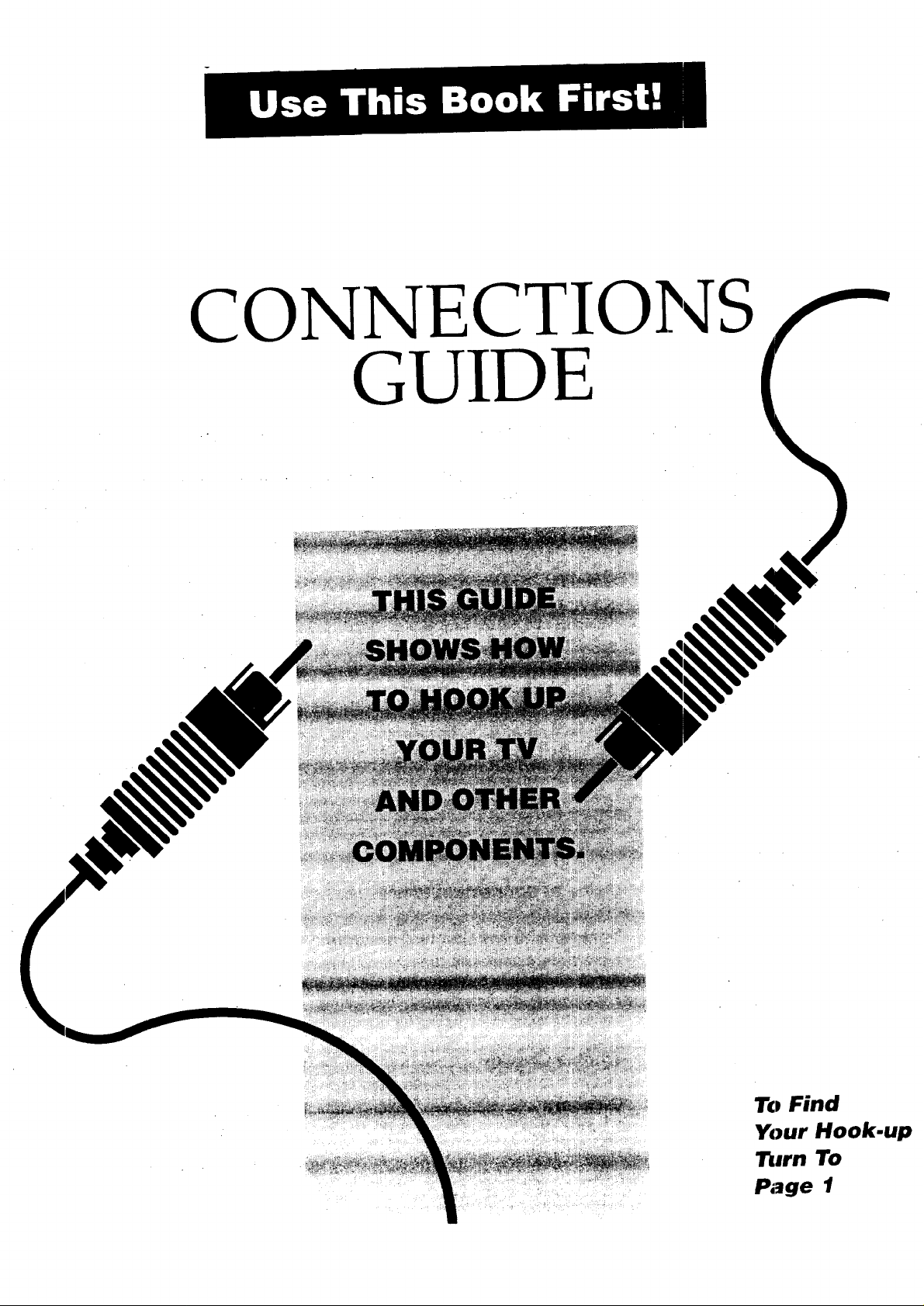
CONNECTIONS
GUIDE
To Find
Your Hook.up
111rn To
Page 1
Page 2
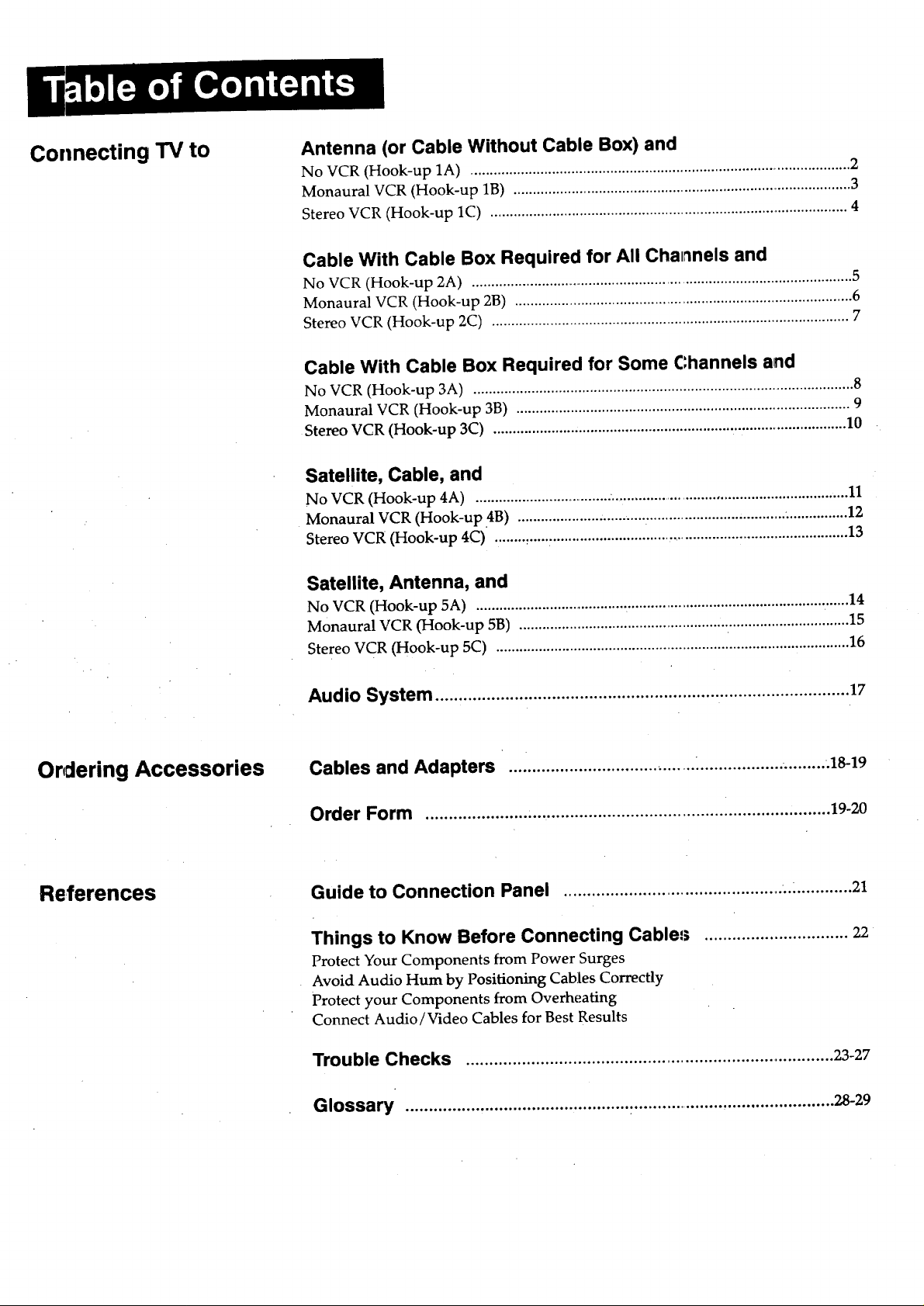
Connecting TV to
Antenna (or Cable Without Cable Box) and
No VCR (Hook-up 1A) ................................................................................................... 2
Monaural VCR (Hook-up 1B) ........................................................................................ 3
Stereo VCR (Hook-up 1C) ............................................................................................ 4
Cable With Cable Box Required for All Cha_nels and
No VCR (Hook-up 2A) ................................................................................................... 5
Monaural VCR (Hook-up 2B) ........................................................................................ 6
Stereo VCR (Hook-up 2C) ............................................................................................ 7
Cable With Cable Box Required for Some Channels and
No VCR (Hook-up 3A) .................................................................................................. 8
Monaural VCR (Hook-up 3B) ...................................................................................... 9
Stereo VCR (Hook-up 3C) ........................................................................................... 10
Satellite, Cable, and
No VCR (Hook-up 4A) ..................................... .............................................................. 11
Monaural VCR (Hook-up 4B) ................................. .................................... ................ 12
Stereo VCR (Hook-up 4C) ........ ,.................................................................................... 13
Satellite, Antenna, and
No VCR (Hook-up 5A) ....................................... _.................................................. .......14
Monaural VCR (Hook-up 5B) ...................................................................................... 15
Stereo VCR (Hook-up 5C) ............................................................ ............................... 16
Audio System ......................................................................................... 17
Ordering Accessories Cables and Adapters ........................................ _.................. ..........18-19
Order Form .............................................................................. :........ 19-20
References
Guide to Connection Panel ............................................... ..:............ 21
Things to Know Before Connecting Cable,,; ............................... 22
Protect Your Components from Power Surges
Avoid Audio Hum by Positioning Cables Correctly
Protect your Components from Overheating
Connect Audio/Video Cables for Best Results
Trouble Checks ................................................................................23-27
Glossary ............................................................................................. 28-29
Page 3
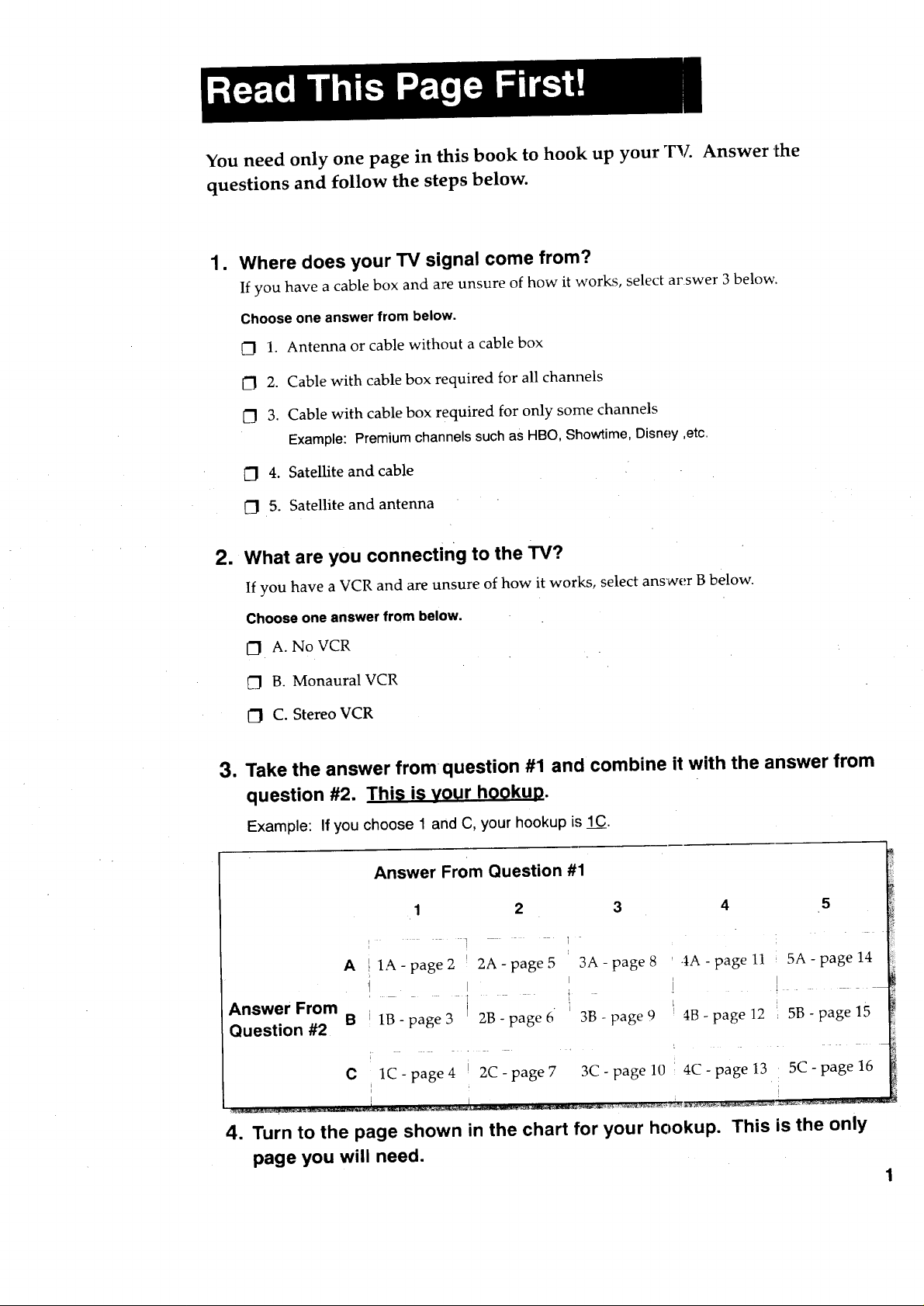
You need only one page in this book to hook up your T'_L Answer 'the
questions and follow the steps below.
•
Where does your TV signal come from?
If you have a cable box and are unsure of how it works, select arswer 3 below.
Choose one answer from below.
[7 1. Antenna or cable without a cable box
[_ 2. Cable with cable box required for all channels
[] 3. Cable with cable box required for only some channels
Example: Premium channels such as HBO, Showtime, Disney,etc.
CJ 4. Satellite and cable
_1 5. Satellite and antenna
=
What are you connecting to the TV?
If you have a VCR and are unsure of how it works, select answer B below.
Choose one answer from below.
EJ A. No VCR
B. Monaural VCR
C] C. Stereo VCR
3. Take the answer from question #1 and combine it with the answer from
question #2. This is your hookup.
Example: If you choose 1 and C, your hookup is I__C_C.
Answer From Question #1 [!!
1 2 3 4 5
i= _iii!
A 1A-page2 2A-page5 3A-page8 ' 4A-pagell 5A-page14 ti
Answer From .... i " " • i i " !
Question #2 B 1B - page 3 2B - page 6 3B - page 9 ! 4B - page 12 i 5B - page 15
C i 1C-page4 , 2C-page7 3C-pagelO 4C-page13 : 5C-page16
4. Turn to the page shown in the chart for your hookup. This is the only
page you will need.
1
Page 4
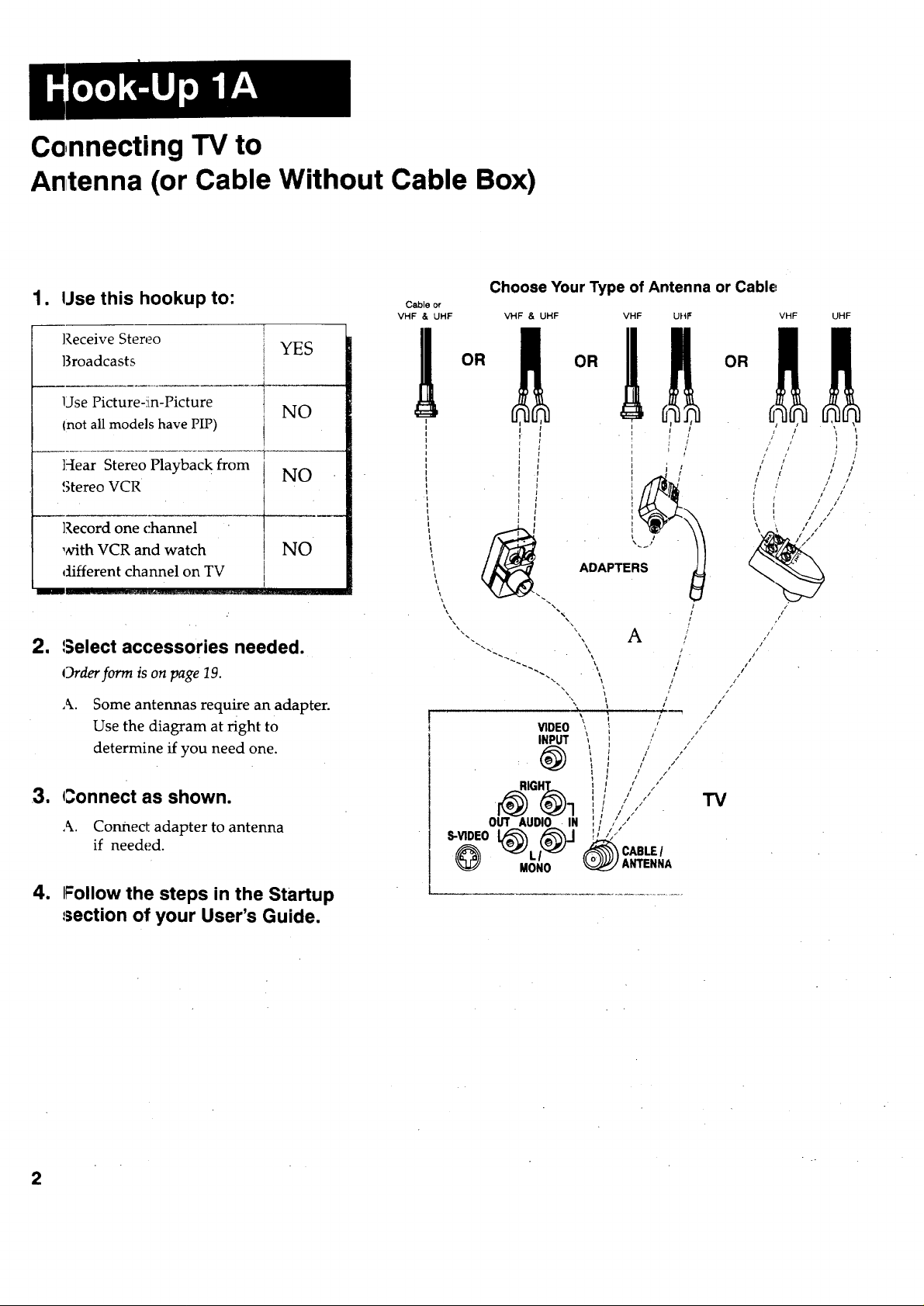
Connecting TV to
Antenna (or Cable Without Cable Box)
1. Use this hookup to:
Receive Stereo
Broadcasts
Use Picture-!in-Picture
(not all models have PIP)
Hear Stereo Playback from
Stereo VCR
Record one channel
with VCR and watch NO
different channel on TV
YES
2, Select accessories needed.
Orderform is on page 19.
A. Some antennas require an adapter.
Use the diagram at right to
determine if you need one.
Cable or
Choose Your Type of Antenna or Cable
VHF & UHF VHF & UHF VHF UHF VHF UHF
NO
NO
3. Connect as shown.
A. Connect adapter to antenna
if needed.
4. Follow the steps in the Startup
section of your User's Guide.
2
Page 5
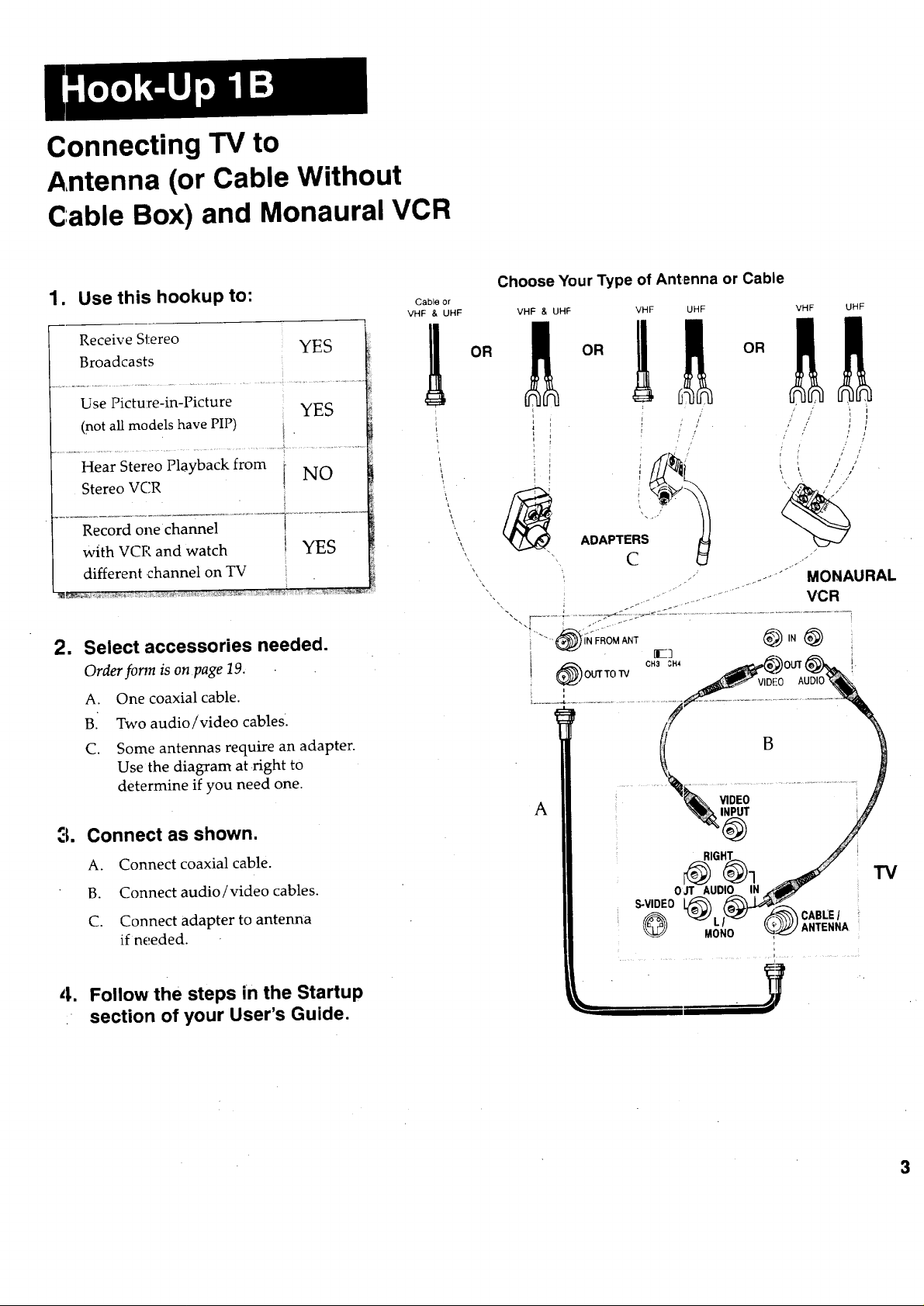
Connecting TV to
Antenna (or Cable Without
Cable Box) and Monaural VCR
1. Use this hookup to:
Receive Stereo
Broadcasts
Use Picture-in-Picture
(not all models have PIP)
Hear Stereo Playback from NO
Stereo VCR
•....................................... T".................................................. 7 ..............
Record one channel
with VCR and watch YES
different channel on TV
2. Select accessories needed.
Order form is on page 19.
A. One coaxial cable.
B. Two audio/video cables.
YES
YES
Cable or
VHF & UHF
Choose Your Type of Antenna or Cable
VHF & UHF VHF UHF VHF UHF
OR
,\
OR
C. Some antennas require an adapter.
Use the diagram at right to
determine if you need one.
3. Connect as shown.
A. Connect coaxial cable.
B. Connect audio/video cables.
C. Connect adapter to antenna
if needed.
4. Follow the steps in the Startup
section of your User's Guide.
S-VIDEO
IGHT
OJT AUDIO IN
MONO
CABLE[
Page 6
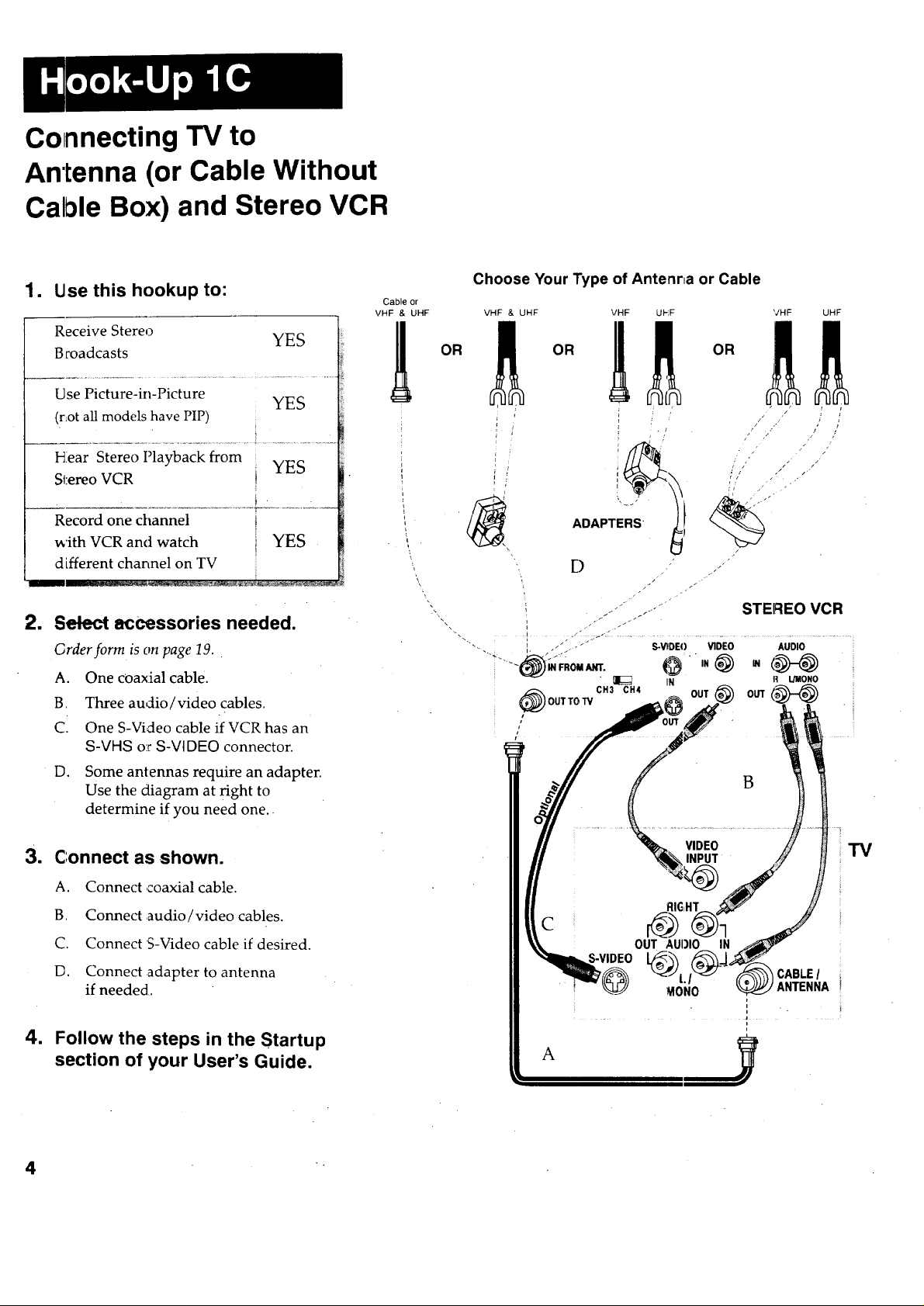
Connecting TV to
Antenna (or Cable Without
Cable Box) and Stereo VCR
1. Use this hookup to:
Receive Stereo
Broadcasts
Use Picture-in-Picture
(rLotall models have PIP)
Hear Stereo Playback from
Stereo VCR i YES
Record one channel I
with VCR and watch i YES
dLfferent channel on TV
1 Select accessories needed.
Grder form is on page 19.
A. One coaxial cable.
B, Three audio/video cables.
CI One S-Video cable if VCR has an
$-VHS o:r S-VIDEO connector.
D°
Some antennas require an adapter.
Use the diagram at right to
determine if you need one.
Choose Your Type of Antenr_a or Cable
YES
Cable or
VHF & UHF
VHF & UHF VHF UPIF
OR
VHF UHF
!
YES
I.
\
"'k
S-VIDEO VIDEO AUDIO
IN R I./MONO
STEREO VCR
@ou__
B
3. Connect as shown.
A. Connect coaxial cable.
B, Connect audio/video cables.
C. Connect S-Video cable if desired.
D. Connect adapter to antenna
if needed.
4. Follow the steps in the Startup
section of your User's Guide.
VIDEO TV
INPUT // II •
C
OUT_A_UI)IO_?N j
_tONO _ ANTENNA I
t
i . i
i
J
t
i
A
, .
Page 7
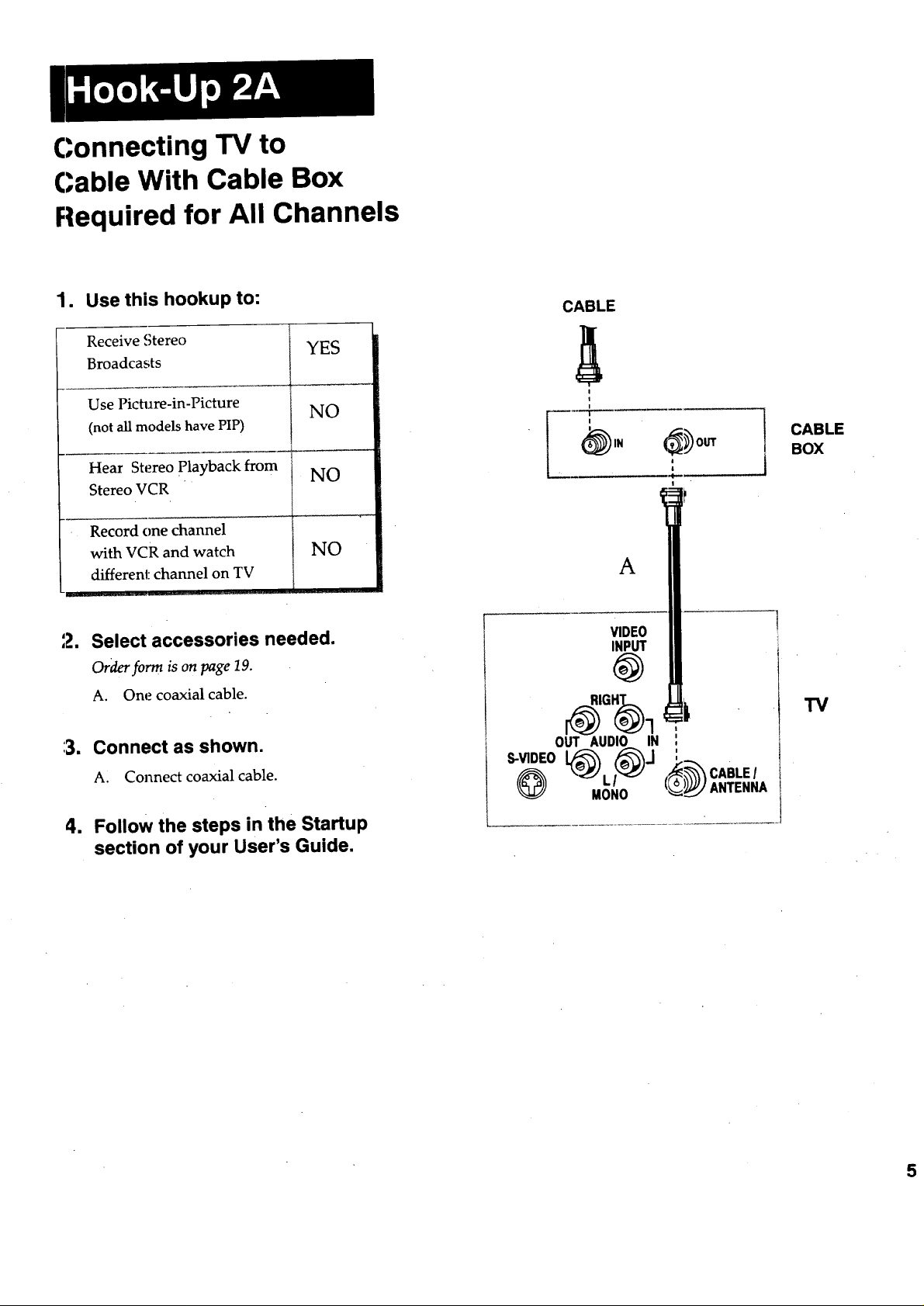
Connecting TV to
Cable With Cable Box
Required for All Channels
1. Use this hookup to:
Receive Stereo
Broadcasts
Use Pichare-in-Picture
(not all models have PIP)
Hear Stereo playback from
Stereo VCR
Record one channel
with VCR and watch
different channel on TV
2. Select accessories needed.
Order.form is on page 19.
A. One coaxial cable.
YES
:3. Connect as shown.
NO
NO
NO
CABLE
i
I
+
I
_ou_
A
VIDEO
INPUT
@
OUT AUDIO IN ',
CABLE
i
i
ql
!
BOX
TV
AI Connect coaxial cable.
4. Follow the steps in the Startup
section of your User's Guide.
"°'°® C"LE,L
(_ ( ANTENNA
MONO
Page 8
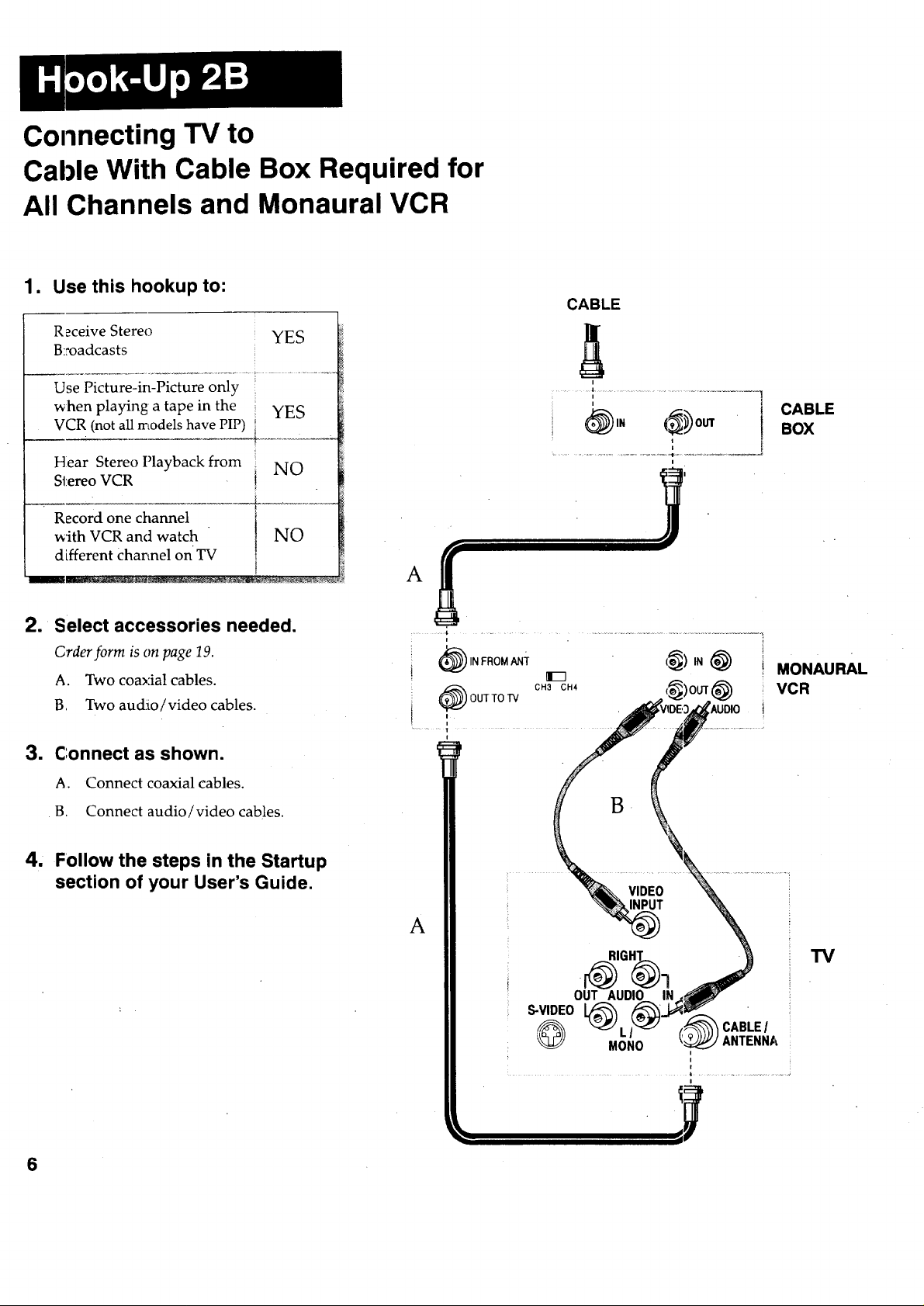
Connecting TV to
Cable With Cable Box Required for
All Channels and Monaural VCR
1. Use this hookup to:
Receive Stereo
B::oadcasts
Use Picture-in-Picture only
when playing a tape in the
VCR (not all models have PIP)
YES
YES
CABLE
i
1 .......................
i
i
CABLE
BOX
Hear Stere() Playback from
Stereo VCR
Record one channel
with VCR and watch
different Channel on TV
1 Select accessories needed.
G'rder form is on page 19.
A. Two coaxial cables.
B, Two aucho/video cables.
NO
NO
3. Connect as shown.
A. Connect coaxial cables.
B. Connect audio/video cables.
4, Follow the steps in the Startup
section of your User's Guide.
i
2
A
MONAURAL
VCR
B •
VIDEO
INPUT
A
"IV
OUT AUDIO IN
S-VIDEO[@
@ ,
MONO
i
i
f
CABLE/
ANTENNA
6
Page 9
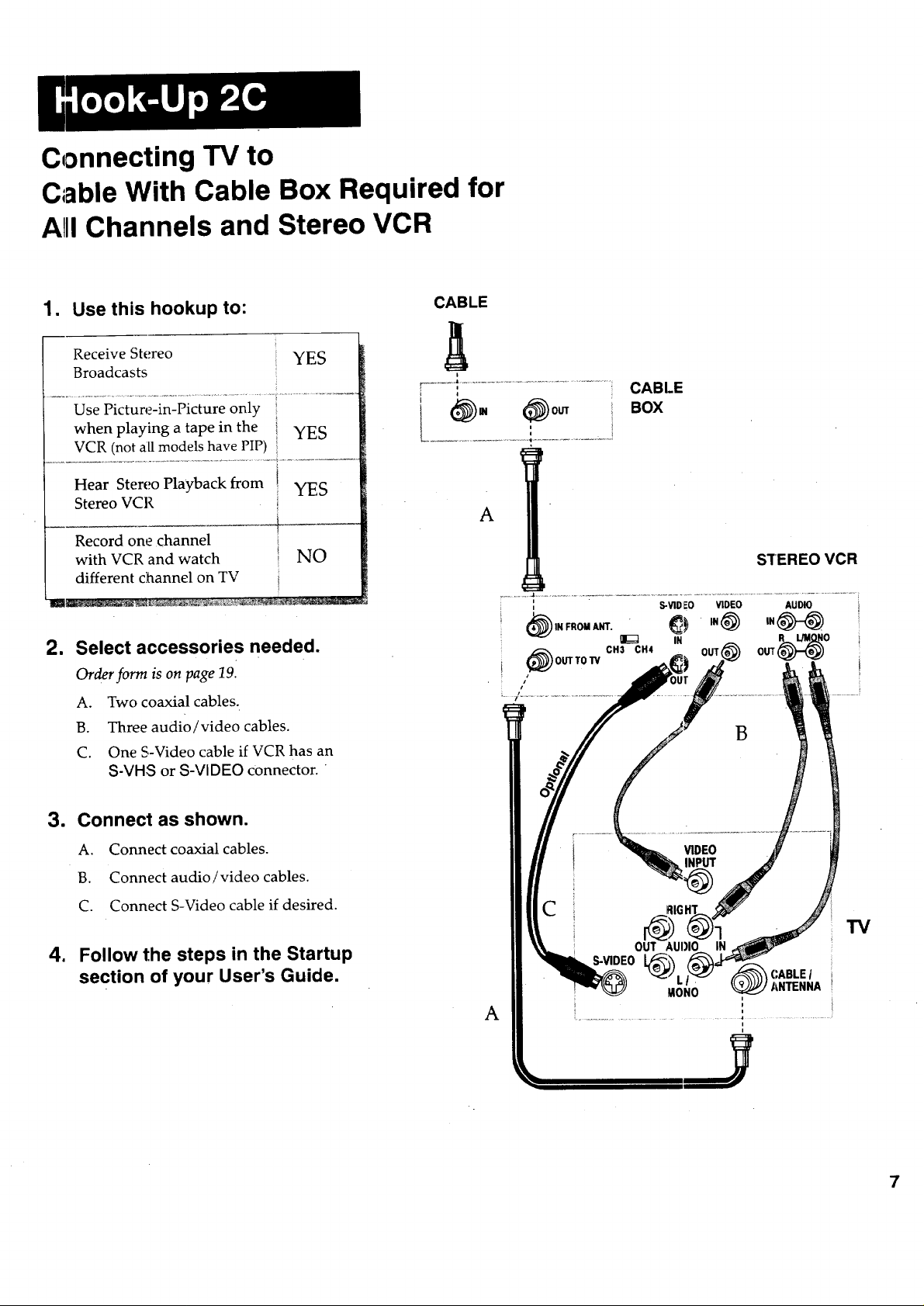
Connecting TV to
Cable With Cable Box Required for
AIIIChannels and Stereo VCR
1. Use this hookup to: CABLE
Receive Stereo
Broadcasts
Use Picture-in-Picture only
when playing a tape in the YES
VCR (not all models have PIP)
Hear Stereo Playback from
Stereo VCR
, YES
Record one channel
with VCR and watch NO
different channel on TV
=
Select accessories needed.
Order form is on page 19.
A. Two coaxial cables.
B. Three audio/video cables.
C. One S-Video cable if VCR has an
S-VHS or S-VIDEO connector. "
YES
; i
i
CABLE
BOX
A
: S-rIDEO VIDEO AUDIO
i _) ,N FROMANT. _ IN_)IN _--_
_)OUTTOW cH3 cH4 OUT_ 0
i
t
t
IN
STEREO VCR
=
Connect as shown.
A. Connect coaxial cables.
B. Connect audio/video cables.
C. Connect S-Video cable if desired.
4. Follow the steps in the Startup
section of your User's Guide.
TV
(_ CABLEI
ANTENNA
A
i
i
i
7
Page 10
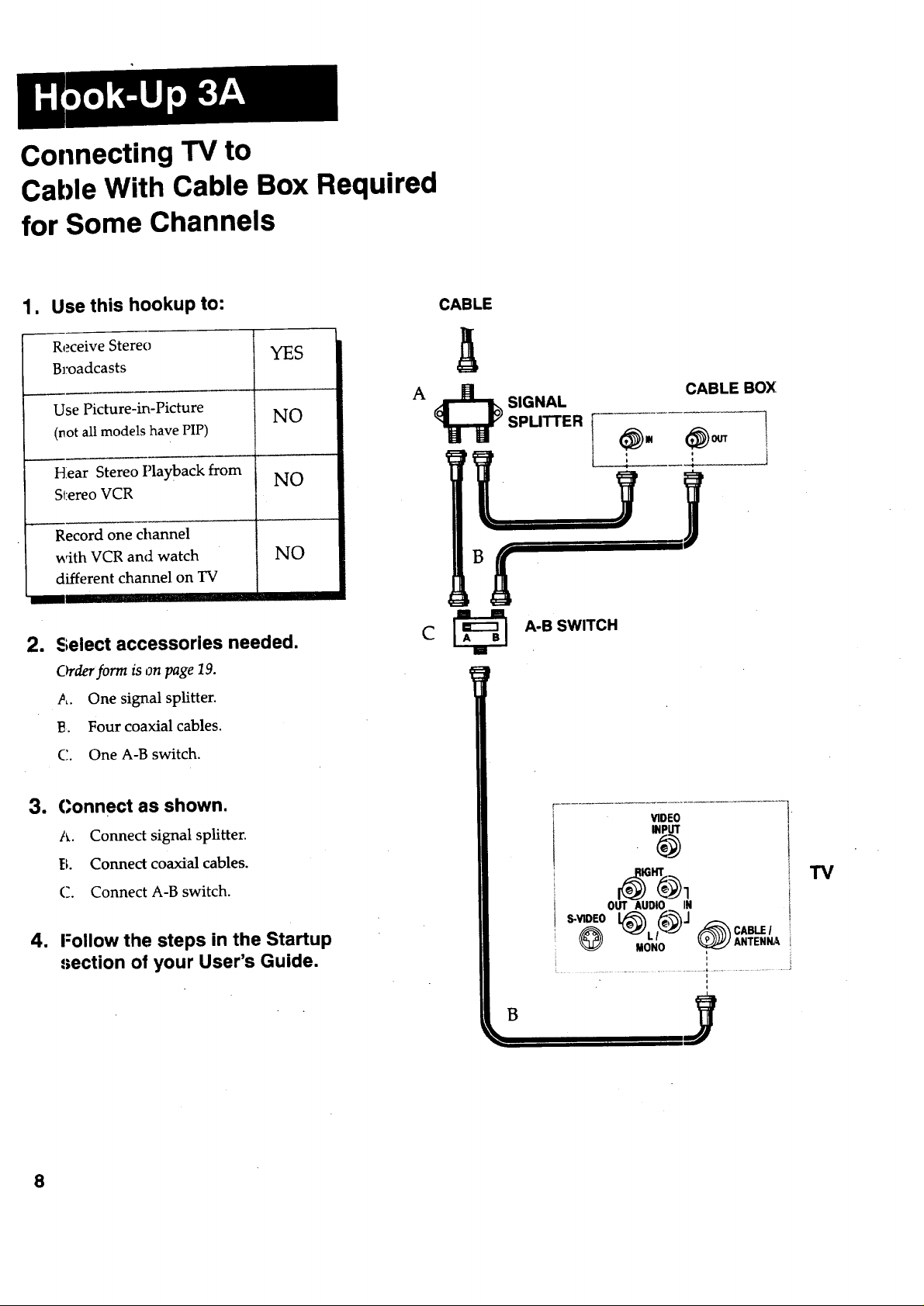
Connecting "IV to
Cable With Cable Box Required
for Some Channels
1. Use this hookup to:
Receive Stereo
Broadcasts
Use Picture-in-Picture
(. ot all models have PIP)
Hear Stereo Playback from
SI-ereoVCR
Record one channel
with VCR and watch
different channel on TV
I
YES
A _ SIGNAL CABLE BOX
NO
NO
NO
2. Select accessories needed. C
Order form is on page I9.
A. One signal splitter.
E. Four coaxial cables.
C. One A-B switch.
CABLE
• l
A-B SWITCH
Connect as shown.
e
A. Connect signal splitter.
B. Connect coaxial cables.
C. Connect A-B switch.
1
I'ollow the steps in the Startup
,,;ection of your User's Guide.
8
VIDEO
INPUT
OUT AUDIO IN
S-VIDEO L_LI_J /_CABLEI
MONO _ ANTENNAS,
...... i ....................... i .......................
i
n
i
TV
Page 11

Connecting TV to
Cable With Box Requ
ired for
Some Channels and Monaural VCR
1. Use this hookup to: CABLE
Receive Stereo YES
Broadcasts,
...................................................... i ..........................
Use Picture-in-Picture i
(not all models have PIP)
.................... ,L,_,................................................................ 4- ...................
Hear Stereo Playback from i
Stereo VCR
Record one channel
with VCR and watch
different channel on TV
2_1
Select accessories needed.
YES
NO
YES
A
B
SIGNAL
SPLITTER
CABL.E BOX
MONAURAL VCR
Orderform ison page 19.
A. One signal splitter.
B. Three coaxial cables.
C. Two audio/video cables.
3. Connect as shown.
A. Connect signal splitter.
B. Connect coaxial cables.
C. Connect audio/video cables.
4.. Follow the steps in the Startup
section of your User's Guide.
9
Page 12

Connecting TV to
Cable With Box Required for
Sorne Channels and Stereo VCR
1. Use this hookup to:
Receive Stereo YES
Broadcasts
Use Picture-in-Picture
(not all models have PIP)
Hear Stereo Playback from ;
S_:ereo VCR
Record one channel
with VCR and watch
different channel on TV
i Select accessories needed.
Or&r form isonpage19.
A; One signal splitter.
B. Three coaxial cables.
C. Three audio/video cables.
YES
i YES
YES
CABLE
A
SIGNAL
SPLITTER
CABLE
BOX
B
STEREO VCR
' S-VIDEO VIDEO
i
_IN FROM ANT. _ IN@
CH3 CH4
I_OUT TO "IV
IN
r
AUDIO
OUT(_ NO
D. One S-Video cable if VCR has an
S-VHS or S-VIDEO connector.
3. Connect as shown.
A. Connect signal splitter.
3. Connect coaxial cables.
C. Connect audio/video cables.
D. Connect S-Video cable if desired.
4. Follow the steps in the Startup
section of your User's Guide.
10
D
OUT AUDIO
S-VIDEO ,_ CABLE/
@ M(INO _ ANTENNA
i
Page 13

Connecting TV to
Satellite and Cable
1. Use this hookup to:
Receive Stereo
Broadcasts
Use Picture-in-Picture
(not all models have PIP)
Hear Stereo Playback from
Stereo VCR
Record one channel
with VCR and watch
different channel on TV
"UR_
1 Select accessories needed.
Order forrn is on page 19.
A. One coaxial cable if a cable box is
required.
B. Three audio/video cables.
C. One S-Video cable if satellite receiver
has an S-VHS or S-VIDEO
connector.
YES
YES
NO
NO
CABLE
A
SATELLITE DISH
i CABLE BOX
J IF REQUIRED
m Connect as shown.
A. Connect coaxial cable.
B. Connect audio/video cables.
C. Connect S-Video cable if desired.
4i. Follow the steps in the Startup
section of your User's Guide.
TV
MONO
11
Page 14

Connecting TV to
Saltellite, Cable, and Monaural VCR
1. Use this hookup to:
Receive Stereo
_ YES
Broadcasts
t
Use Picture-in-Picture
(not all models have PIP)
t
I YES
Hear Stereo Playback from _
Stereo VCR ! NO
Record one channel !
with VCR and watch I YES
different channel on TV I
I
t
2. Select accessories needed.
Order form is on page 19.
A. Three coaxial cables if cable box is
required. Two coaxial cables if cable
box is not required.
B. Three audio/video cables.
C. One S-Video cable if satellite receiver
has an S-VHS or S-VIDEO
connector.
CABLE BOX
IF REQUIRED
A
A
CABLE
(_0tn
i
n
J
SATELLITE RECEIVER
C
SATELLITE DISH
l
IN FROM
SAT.
B
1 Connect as shown.
A. Connect coaxial cables.
B. Connect audio/video cables.
C. Connect S-Video cable if desired.
4. Follow the steps in the Startup
section of yourUser's Guide.
12
"IV
OUT AUDIO
S-VIDEO
(_ MOHO _ ANTENNA
CABLE/
i
A
Page 15

Connecting TV to
Satellite, Cable, and Stereo VCR
1. Use this hookup to:
Receive Stereo
Broadcasts
Use Picture-in-Picture
(not all models have PIP)
Hear Stereo Playback from
Stereo VCR
Record one channel
with VCR and watch
different channel on TV
Ii_ I
,1 Select accessories needed.
Orderform is on page19.
A. Two coaxial cables if cable box is
required. One coaxial cable if cable
box is not required.
B. Six audio/video cables.
C. Two S-Video cables if satellite
receiver and VCR have S-VHS or
S-VIDEO connector.
YES
YES
YES
YES
CABLE
CABLE BOX
i
IF REQL!IRED
SATELLITE DISH
i
A
SATELLITE RECEIVER',
VCR
Connect as shown.
A. Connect coaxial cable(s).
B. Connect audio/video cables.
C. Connect S-Video cable(s) if desired.
4. Follow the steps in the Startup
section of your User's Guide.
TV
13
Page 16

Connecting TV to
Satellite and Antenna
1. Use this hookup to:
Receive Stereo
Broadcasts
Use Picture-in-Picture
,_not all models have PIP)
Hear Stereo Playback from
Stereo VCR
Record one channel
with VCR and watch
different channel on TV
YES
YES
2. Select accessories needed.
Order form is on page 19.
A. Three audio/video cables.
B. One S-Video cable if satellite receiver
has an S-VHS or S-VIDEO
connector.
NO
NO
CH3 _ii_
CH4 U
SATELLITE RECEIVER
SATELLITE DISH
IN FROM
SAT.
C. Some antennas require an adapter.
Use the diagram at right to
determine if you need one.
3, Connect as shown.
A. Connect audio/video cables.
B. Connect S-Video cable if desired.
C. Connect adapter to antenna
if needed.
4. Follow the steps in the Startup
section of your User's Guide.
14
UHF VHF
CABLEI
ANTENNI_,
_x
N
\\
I
\- \
O"
UHF VHF VHF P-UHF VHF & UHF
Choose Your Type of Antenna Cable
Page 17

Connecting TV to
Satellite, Antenna, and Monaural VCR
1. Use this hookup to:
Receive Stereo
Broadcasts
Use Picture-in-Picture
(not all models have PIP)
Hear Stereo Playback from
Stereo VCR
Record one channel
with VCR and watch YES
different channel on TV
= Select accessories needed.
Order form is on page 19.
A. Three coaxial cables.
B. Three audio/video cables.
C. One S-Video cable if satellite receiver
has an S-VHS or S-VIDEO
connector.
D. Some antennas require an adapter.
Use the diagram at right to
determine if you need one.
YES
YES
NO
Choose Your Type of Antenna Cable
VHF & UHF VHF & UHF VHF UHF VHF UHF
/
/
/
/
i
" ADAPTERS
/ / / / SATELUTE DISH
¢' / / j"
¢ / / /
i ; / /
I _ / /J
i /
/
/ .- SATELLITE
CH4L_
OUTTO IV S-VIDEO
0
i
VIDEOOUT AUDIOOUT
@ @-q_ ,._o.
R L_tONO
MONAURAL VCR
VIDEO AUDIO
SAT.
3. Connect as shown.
A. Connect coaxial cables.
B. Connect audio/video cables.
C. Connect S-Video cable if desired.
D. Connect adapter to antenna
if needed.
4. Follow the steps in the Startup
section of your User's Guide.
B
VIDEO
TV
C
OUT AUDIO
S-VIDEO
MONO ,_._/ANTENNA
=
15
Page 18

Connecting TV to
Satellite, Antenna, and Stereo VCR
1. Use this hookup to:
Receive Stereo
Broadcasts
..... L ....
Use Picture-in-Picture
(not all models have PIP)
,, ,,,,
Hear Stereo Playback from
Stereo VCR
Record one channel
with VCR and watch
different channel on TV
2. Select accessories needed.
Order form is on page 19.
A. One coaxial cable.
B. Six audio/video cables.
C. Two S.-Video cables if satellite
receiver and VCR have an S-VHS or
S-VIDEO connector.
Choose Your Type of Antenna Cable
VHF & UHF VHF & UHF VHF UHF VHF
YES
YES
YES
ADAPT
YES
,:S"J i_:;__ ................. SATELI..ITE RECEIVER !
CH3 i1_ _ OUT _)
0U1"IO W $-VIOEO
R M)
D. Some antennas require an adapter.
Use the diagram at right to
determine if you need one.
3. Connect as shown.
A. Connect coaxial cables.
B. Connect audio/video cables.
C. Connect S-V'ldeo cable(s) if desired.
D. Connect adapter to antenna
if needed.
4. Follow the steps in the Startup
secUon of your User's Guide.
16
STEREO
VCR
i
TV
C
0 _ CABLEI
MONO I ANTENNA
i
Page 19

Connecting TV to
Audio System (select models only)
1. Use this hookup to:
Hear sound through the speakers
connect, ed_
2. Select accessories needed.
Order form is on page 19.
A. Two single audio cables.
1 Connect as shown.
A. Connect audio/video cables.
B. Insert plugs completely to avoid
audio hum.
4, Place speakers.
A. Place speakers at least eight inches
away from the TV to prevent color
streaks in the picture.
11
Operate amplifier.
A. Turn on TV and amplifier.
B. Press TV button on front of
amplifier.
C. Adjust the amplifier's volume for
normal listening.
D. Control sound with the VOLUME
buttons on the TV's remote.
A
SPEAKER
These AUDIO OUT jacks
are not on all models.
VIDEO
INPUT
@
S-VIDEO
@
W AUX VCR CO I.DISC "IUNER PHONE
This set incorporates special circuits
which enhance stereo imaging and
effect when used with the TV's own
speakers. If external speakers are
used, the stereo effect may decrease.
IDIO IN
MON0
INPUTS __
STEREO AMPLIFIER
CABLE/
ANTENNA
"IV
SPEAKER
E. Turn off the TV's internal speakers if
desired with the SPEAKERS
ON/OFF feature described in the
User' s Guide.
1
Follow the steps in the Startup
section of your User's Guide.
17
Page 20

Coaxial Cables . .._,L,, _, ,_r ..... .....
Audio/Video Cables ......
Screw-on Coaxial
Cable
Used to attach antenna
connectors o1_the back of
your TV or VCR for a
secure connection.
#AH037 (3-ft)
Push-on Coaxial Cable
Used to attaclh antenna _'_ _"
c_nnectors on the back of
your TV or VCR for a quick Gold-Tipped Cables
c_nnection.
S-Video Cables
#AH065G (6-.)
#AH066G (10-if)
............ -L_L_
,>- Video Cable
Used to connect a
compatible S-Video
component to the S-VIDEO
connector on your TV.
Cable has a multi-pin
connector Oil each end.
#VAA014 (5-.)
#VAA020 (8-.)
Single Audio/Vide,:)
Cable
Used to connect AUDIO or
VIDEO jacks. Cable is
shielded and has an RCA-
type plug on each en:t.
Double Audio/Video
Cable
Used to connect AUDIO or
VIDEO jacks and has, two
plugs on each end. Ca_,gleis
color-coded and shielded
and has RCA-type plugs on
each end.
Triple Audio/Video
Cable
Used to connect AUDIO and
VIDEO jacks and ha_ three
plugs on each end. Cable is
color-coded and shielded
and has RCA-type F,lugs on
each end,
Double Audio Cable
Used to connect AUDIO
jacks not VIDEO jacks.
Cable is color-coded and
shielded and has RCA-type
plugs on each end.
Gold-'ripped Cables
#AH069G (3-.)
#AH070G (6-ft)
Gold-Tipped Cable
#AH075G (6-ft)
Gold-Tipped Cable
#AH077G (6-ft)
!
Gold-Tipped Cable
#AH072G (3-.)
18
Page 21

Order Form
(Book No. 1Q57 400-01A, Rev 1)
Antenna Adapters ....... '_
Antenna Adapter
Used to connect a
twin-lead cable to the
connector on your TV
or VCR.
Antenna Adapter
Used to attach one
coaxial cable and one
twin-lead cable to the
connector on your TV
or VCR.
Antenna Adapter
Used to attach two
twin-lead cables to
the connector on your
TV or VCR.
Adapter
#193983
Adapter
#197551
Adapter
#193984
Description
Illl [ I
Coaxial Cable
Length: 3-ft
Coaxial Cable
Length: 6-ft
Coaxial Cable
Length: 10-ft
S-VHS Video Cable
Length: 5-ft
S-VHS Video Cable
Length: 8-ft
Single Audio/Video Cable
Length: 3-ft
Single Audio/Video Cable
Length: 6-ft
Double Audio/Video Cable
Length: 6-ft
Triple Audio/Video Cable
Length: 6-ft
Double Audio Cable
Length: 3-ft
Antenna Adapter
Part No. :?rice
AH037 $ 3.95
AH065G $ 6.99
AH066G $ 8.99
VAA014 $27.55
VAA020 $29.95
AH069G $ 5.99
AH070G $ 7.99
AH075G $10.99
AH077G $14.99
AH072G $ 8.99
193983 $ 6.95
Qty Total
Signal Splitters ...... ____a.._
Splitter
Used to separate
incoming signal and
send to separate Splitter
devices. #AH047
Signal Switch
A-B Switch
Used to send a signal
to one of two separate
devices.
A-B Switch
#AH041
Antenna Adapter
Antenna Adapter
Splitter
A-B Switch
Prices are subject to change without notice.
Total Merchandise ($10 Minimum Order) ...............................$
Sales Tax .................................................................................. -..............
We are required by law to collect the appropriate
sales tax for each individual state, county, a_d locality
to which the merchandise is being sent.
Shipping, Handling, and Insurance ............................................$ 5.00
(D
7"
t-
Total Amount Enclosed ..................................................................... $
O
Use VISA or MasterCard preferably.
Money order or check must be in U.S. currency only.
n
No COD or CASH.
197551 $11.40
193984 $10.73
AH047 $ 3.99
AH041 $14.95
19
Page 22

Charge your order on your VISA
or MasterCard by
filling in below
USE YOUR CREDIT CARD
IMPORTANT: Copy complete account number
from your VISA card
VISA"
United States and Canada Orders
Order by phone using your VISA or
MasterCard. Call the toll-free number hsted
below between 8 AM and 8 PM Eastern
Standard Tim_. Use this number only to
place an order for accessory items listed on
this order form.
IIII IFT-F-IF-I-- IIII
My card expires: rT_ r_
IMPORTANT: Copy complete account number
from your MasterCard
[TTT-qlIIIIIIIII[--I--[-
CopyNumber IIIII
above your
name on
MasterCard
AUTHORIZED SIGNATURE
Prices are subject to change without notice.
PLEASE
Print or type your name and
address clearly. This will be your
mailing label.
A complete and correct order will
save you days of waiting.
expires:
1-800-338-0376
Most orders are _hipped UPS within 72
hours of receipt. If it is not possible to ship
within 30 day% we will notify you.
For mail ordel, detach and mail the
completed order form with credit card
information, money order, or check in u.s.
currency (made payable to Thomson
Consumer Elect::onics, Inc.) to the following
address:
Video Accessories
PO Box 8419
Ronks, PA 17.=;73
For more current information on these
accessories, write to the following address:
Video Accessories Customer Service
.Thomson Consuraer Electronics, Inc.
Distributor & Special Products
2000 Clements Bridge Rd
Deptford, NJ 08096-2088
2O
Name"
Street:
City::.,
State:
Apt:
Zip:
International Orders
This offer is valid only in the United States
and Canada. For international orders, please
..send your request for a price quotation (not
an order) to:
International Cu,;tomer Service
.J
"1-
t-
O
4--'
a
Thomson Consumer Electronics, Inc.
i
Distributor & Special Products
2000 Clements Bridge Rd
Deptford, NJ USA 08096-2088
i
i
i
i
i
Page 23

Guide to Connection Panel
The connections panel is on the back of your TV. This is where you
connect the cables and components. Most connections can be made
with the three basic cable types shown below. To order cables, see
pages 18-20.
AUDIO/VIDEO INPUT JACKS
AUDIO OUTPUT JACKS
(not on all models)
Used to connect a
system. Sound comes
through the TV's
speakers and stereo
amplifier's speakers.
Use audio or
audio / video cables.
l_.udio/Video
Cable
Audio/Video
Cable
Used to connect a VCR, laserdisc player,
satellite receiver, oJ:camcorder. To see the
picture coming fro:on the component you
connected, select: channel 00 on l'he TV or
press the INPUT button. Use
audio / video cable 3.
CONNECTION
R_,NEL ON
IM=CK OF TV
S-VIDEO CONNECTOR
{not on all models)
Used to connect a compatible
component such as satellite
receiver, laserdisc player, VCR,
or camcorder. Use an S-Video
cable to connect S-Video
components.
S-Video Cable
CABLE/ANTENNA CONNECTOR
Used to attach antenna or cable. Use a
coaxial cable for this connection.
Coaxial
Cable
21
Page 24

Things to Know Before Connecting Cables
Protect your components from
power surges
Aw,id audio hum or interference by
positioning cables correctly
Connect all components before plugging any power cords into the
wall outlet.
Always turn off the TV and/or component before you connect or
disconnect any cables.
• Insert all cable plugs firmly into their jacks.
• Place the audio/video cables to the sides of the TV's back panel
instead of straight down the middle after you connect your
components.
• Try not to coil any twin-lead cables and keep them away from the
audio/video cables as mu.ch as possible.
• Make sure all antennas and cables are properly grounded. Refer to
the Safety Tips sheet packed with your TV.
Protect your components from
overheating
Connect audio/video cables for best
results
Do not block ventilation holes in any of the components. Arrange
the components so that air can circulate freely.
• Do not stack components
Allow adequate ventilation when placing your components in a
stand.
• Place an amplifier on the top shelf of the stand so heated air rising
from it will not flow around other components.
• Required for picture-in-picture feature (this feature is not on all
models).
22
Page 25

Trouble Checks
Trouble
No picture or sound Check your connections.
No sound
No stereo sound Connect the three audio and video cables from lhe component',; outputs
Checks and Adjustments
Make sure TV's power cord is plugged into a wall socket.
Make sure TV is turned on.
Make sure TV is tuned to correct channel. If TV is tuned to channel 00,
turn on component connected to TV's AUDIO and VIDEO jacks.
Make sure TV is tuned to the output channel (usu_flly 02, 03, or 04) if
using a cable box.
Make sure the TV's internal speakers are turned on.
to the TV's inputs, then select channel 00 on TV tohear stereo fl:om a
stereo component.
Make sure the TV's stereo feature is turned on.
Sound comes from only
one speaker
Color streaks appear in the
picture
VCR
No picture
Make sure the monaural (not stereo) component',; AUDIO OUT'is
connected to the TV's AUDIO IN jack labeled tdMONO.
Check the speaker wire connections if you connected an amplifier.
Make sure all cables are firmly seated in their jackS.
Place external speakers at least 8 inches away fror:l the TV.
For connections 1B, 1C, 4C, 5C:
1. Make sure the VCR is turned on and tuned to _n active channel.
2. Select channel 00 on the TV when VCR is connected to the TV using the
the AUDIO and VIDEO IN jacks.
continued on the next page 23
Page 26

Trouble Checks
Trouble
VCR (continued)
No picture
Can't record one channel
with the VCR while
watching a different
channel on the TV
Checks and Adjustments
For connections 2B, 2C, 3B, 3C:
1. Make sure the VCR is turned on.
2. Make sure the cable box is turned on and the VCR is tuned to the
output channel (usually 02, 03, or 04) of the cable box.
3. Select channel 00 on the TV when VCR is connected to the TV using the
the AUDIO and VIDEO IN jacks.
For connections 4B, 5B:
1. Tune the TV to channel 03 or 04, the same channel the VCR CH3/CH4
switch is set to.
2. Place the TV/VCR button in the VCR position to see the picture from
the VCR.
For connections 2B, 2C:
Not
possible with these connections because only one channel at a time
can come from the cable box.
i
For connections 1B, 1C:
1. Turn on TV and select channel 00 on the TV.
2. Turn on VCR, insert tape, select channel to record with CHANNEL
buttons on VCR, and then press RECORD on VCR.
3. Press TVNGR button on VCR (also called TV/VGR switch).
4. Change channel on TV with TV's CHANNE[. buttons.
For connections 3B, 3C:
1. Turn on TV and select channel 00 on TV.
2. Turn on cable box.
3. Turn on VCR and use CHANNEL buttons on VCR to tune the VCR to
the output channel of the cable box (usua]ly 02, 03, or 04).
4. Select channel to record with CHANNEL bu*:tons on cable box.
5. Insert tape into VCR and then press RECORD button on VCR.
6. Change channel on TV with TV's CHANNEl_ buttons to view another
channel. The recording will not be affected. Tune TV to channel 00 if
you want to see what is being recorded.
24
Page 27

Trouble Checks
Trouble Checks and Adjustments
VC_____KR
Can't record one channel
with the VCR while
watchi_g a different channel
on the TV
For connections 4B, 5B:
1. Turn on TV, VCR, satellite receiver, and cable box (if required).
2. Make sure IRD/TV switch on satellite receiver is in TV position so signal
from cable box or antenna is coming out the OUT TO TV jack on the
satellite receiver.
3. If cable box is required, use CHANNEL buttor_s on VCR to tune VCR to
output channel of cable box (usually 02, 03, or 04).
4. Select channel 03 or 04 on TV (depending on the position of the
GH3/CH4 switch on the back of the VCR).
5. Select desired channel with CHANNEL buttons on cable box if cable box
is required. If cable box is not required, seled desired channel with
CHANNEL buttons on VCR.
6. Insert tape in VCR and press RECORD on VCR.
7. To watch satellite channel, select channel 00 on TV.
8. Then select desired channel to watch with CHANNEL buttons on
satellite receiver.
For connections 4C, 5C:
1. Turn on TV and select channel 00 on TV with remote.
2. Turn on satellite receiver and select desired sateTLlitechannel with
CHANNEL buttons on satellite receiver.
3. Turn on VCR and set it to line mode (see glossar.¢) so youcan see the
satellite signal coming into its AUDIONIDEO INjacks.
4. Insert tape in VCR and press RECORD on VCR
5. Press "I'V/VCRbutton on VCR. This lets the cable signal flow directly
out of the OUT TO IV jack of the VCR without affecting the recording.
6. If cable box is required, turn on cable box, change channel on TV to
output channel of cable box (usually 02, 03, or 04), and select desired
channel with CHANNEL buttons on cable box.
7. If cable box is not required, select desired channel with CHANNEL
buttons on TV.
continued on _.henext page 25
Page 28

Trouble Checks
Trouble
Satellite Receiver
No picture
Cable Box
No Picture
Checks and Adjustments
For connections 4A, 4B, 5A, 5B:
1. Make sure satellite receiver is turned on and tuned to an actwe
channel.
2. Select channel 00 on the TV.
For connections 4C, 5C:
1. Turn on TV and tune it to channel 00.
2. Turn on satellite receiver.
3. Turn on VCR and set it to line mode (see glossary).
4. Select desired channel with CHANNEL button:_ on satellite receiver.
For connections 2A, 4A:
1. Turn on cable box and tune to an active channel.
2. Tune TV to output channel (usually 02, 03, or 04) of cable box.
3. Select desired channel with CHANNEL buttons on the cable box.
For connections 2B, 2C, 3B, 3C:
1. Turn on cable box and tune to an active channel.
2. Tune the TV to the output channel (usually 02, 03, or 04) of the cable
box with VCR turned off. With VCR turned on, tune VCR to output
channel of cable box and select channel 00 on the TV.
3. Select desired channel with CHANNEL buttors on the cable box.
26
For connection 3A:
1. Turn on cable box and tune to a premium channel.
2. Tune the TV to the output channel of cable box.
3. Place A-B switch in the B position to watch premium channels.
4. Place A-B switch in the A position to watch o:her channels when cable
box is not needed.
For connection 4B:
1. Turn off satellite recewer or press IRD/'I-V switch on satellile receiver.
2. Turn off VCR, or press TV/VGR button on VCR.
For connection 4C:
1. Turn off VCR, or press TVNCR button on VCR.
Page 29

Trouble Checks
Trouble Checks and Adjustments
Picture-in-Picture
(not on all TV models)
No Picture
For connections 1A, 2A, and 3A:
Picture-in-Picture is not possible with these cormections.
For connections 2B and 2C:
Picture-in-Picture is possible with these connections when playing a tape
in the VCR.
1. Turn on TV, then turn on cable box to desired channel.
2. Insert tape in VCR and press PLAY.
3. Press the TV/VCR button to return to TV control.
41 Turn on Picture-in-Picture feature.
5. Tune TV to channel 00.
For all other connections:
1. Make sure a component such as a VCR or camcorder is connected to
the TV's AUDIO and VIDEO IN jacks.
2. Turn on TV to watch one picture through the CABLE/ANTENNA
connector.
3. Turn on component connected to AUDIO IN and VIDEO INjacks.
4. Tune TV to channel 00 to see the other picture.
For S-Video connection:
Be sure to connect the regular VIDEO cable for picture-in-picture when
you have an S-VHS component connected to the TV with an S-VHS
cable. The S-VIDEO signal cannot be used for picture-in-picture.
27
Page 30

Glossary
28
Adapter
Accessory used to attach antenna cables to the
round antenna connector on the TV.
Antenna
Antenna used to receive local broadcast.
Usually an outdoor roof antenna, attic type
antenna, or indoor dipole type antenna (some-
times referred to as rabbit ears).
Audio/Video Cables
Cables that carry sound and picture signals
from one component to another.
Cable
A system of distributing TV signals to a home
suppofled by a cable company.
Cable Box
Required by some cable companies to receive
all or some Cable channels.
Cable Box Required for All Channels
Required by some cable companies to receive
all cable channels.
Cable Box Required for Some
Channels
Required by some cable companies to receive
premium channels like HBO, Showtime, etc.
CATV
Abbreviation used for Cable TV.
CH3/CH4 Switch
Located on components such as VCRs,
satellite receivers, camcorders, etc. Lets you
select the output channel of the component..
Coaxial Cable
A cable surrounded by a protective shielding
to prevent interference.
Component
Any device such a_ a VCR, camcorder,
laserdisc, satellite ,'eceiver, amp]ifier, etc.
Connection Panel'
Name given to area on back of TV where you
connect additional components Also called
"jack panel."
IN Jacks
Jacks on back of component to which the OUT
jacks from other components areconnected.
Used to receive signals from that component.
INPUT Jacks
See IN Jacks.
IRD/TV Switch,
Controls the signal coming out of the
receiver's OUT TO "IVjack. Lets you choose
between either satellite signals or signals from
whatever is connected to the receiver's GATV
INjack.
Jack Panel
See Connection Pa;_el.
Jacks
See IN lacks or O_JTJacks.
LIMONO (le_'monaural) Jack
Used to connect a monaural component with
only one audio jack. Sound comes through
both TV's left and right speakers.
Line Input
Used on a VCP to switch between the VCR
signal and the signal of the component
connected to the AUDIO and VIDEO iN jacks
of the VCR.
Line Mode
See Line Input.
Page 31

Glossary
Monaural
A component with only one audio channel.
Mono
Slang for monaural. See Monaural.
OUT Jacks
Jacks on back of component to which the IN
jacks from other components are connected.
Used to send signals to that component.
Output Channel of Cable Box
Channel to which TV is tuned to see the
signal coming from the cable box.
Output Channel of VCR
Channel to which TV is tuned to see the
signal coming from the VCR. See CH3/CH4
Switch.
Output Jacks
See OUT Jacks.
Picture-in-picture
A feature that allows you to watch two
channels at same time, a small picture within
a big picture. One of the pictures must come
from a VCR or other component connected to
the TV.
PIP
Abbreviation for picture-in-picture explained
above.
S-VIDEO
Super Video, another name for S-VHS. The
S-VIDEO jack or the TV lets you connect
compatible S-Video components. See S-VHS.
Scrambled Channel
Some cable companies require their
customers to rent a cable box to unscramble
the channel for viewing.
Splitter
An accessory used to divide an incoming
signal and send it to two separate
components. See picture on page 19.
Stereo
A two-channel sound system using separate
right and left channels.
"lr'VNCR Buttan
Controls the sig_al coming out of the VCRs
OUT TO TV connector. It switches the signal
between the VCR and TV. When this button
is set to VCR, you see the picture from a
channel on the VCR. When tlxis button is set
to TV, you see the signal from TV no matter
what the VCR is doing. See your VCR manual.
TVNCR Swit_ch
See WNCR Bu':ton.
VCR
V_ideo Cassette i_ecorder.
Premium Channels
Scrambled cable channels such as HBO or
Showtime that may require a cable box to
unscramble.
S-VHS
A Super VHS recording format that improves
the picture quality. It is found on some VCRs
and camcorders.
VCR Button
See "TVNCR Button."
Page 32

IfyourTVneedsservice,pleaserefertothewarrantyintheTVUser's
Guide.PleasedonotsendanyproductstotheIndianapolisaddres:_
listedinthismanualoronthecarton.Thiswill onlyadddelaysin
serviceforyourproduct.
ThomsonConsumerElectronics
600NShermanDr,POBox1976
Indianapolis,IN46206-1976
FL68690
01994 Thomson Consumer Electronics, Inc.
Trademark(s)q_ Registered
Marca(s) Registrada(s)
Printed in the U.S.A.
Part Number 1Q57 400-01A, Rev 1
