RCA F27677BCJX1, F27677BCFE1, F27676BCJX1, F27676BCFE1, F25674GY Owner’s Manual
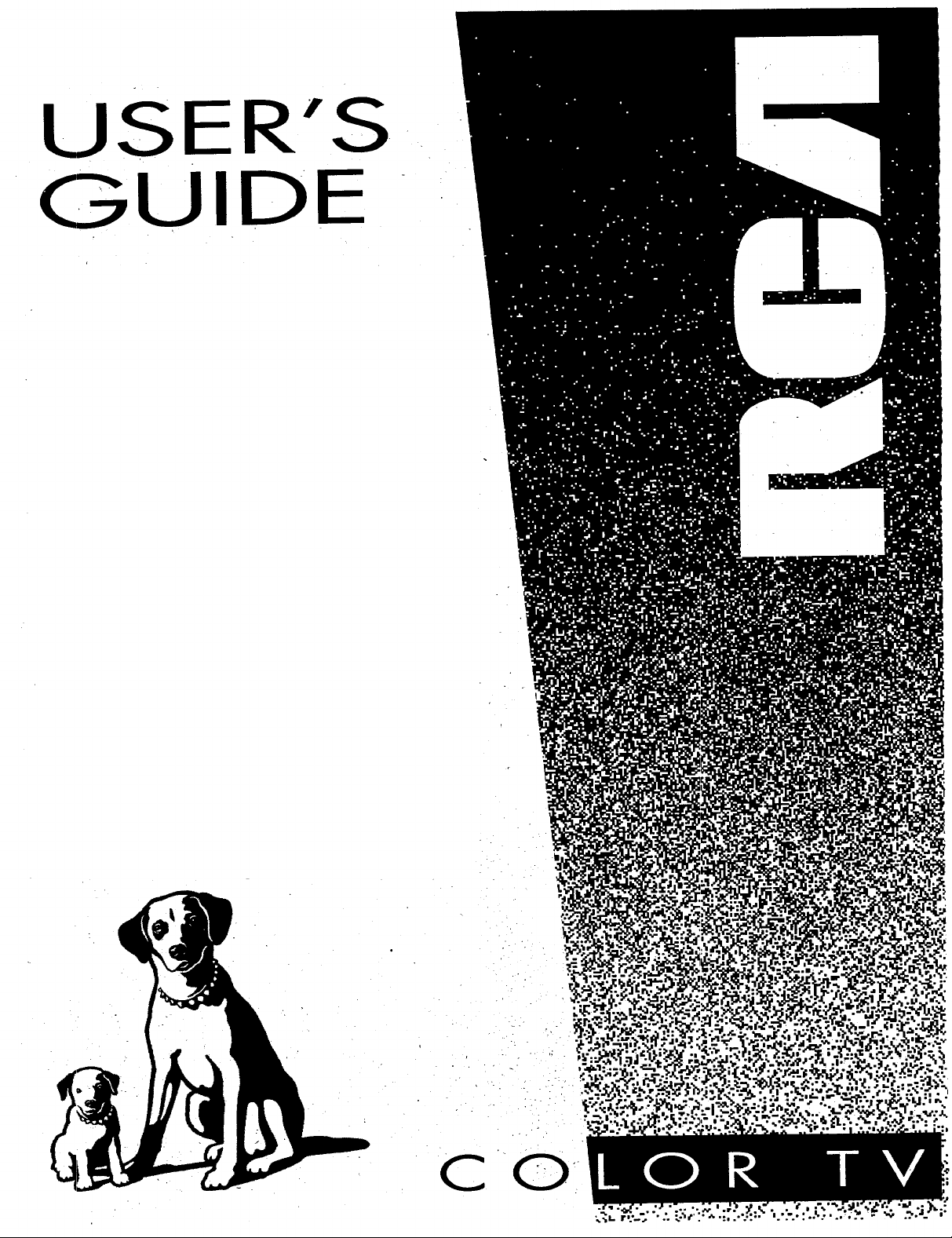
USER'S
GUIDE
C
0
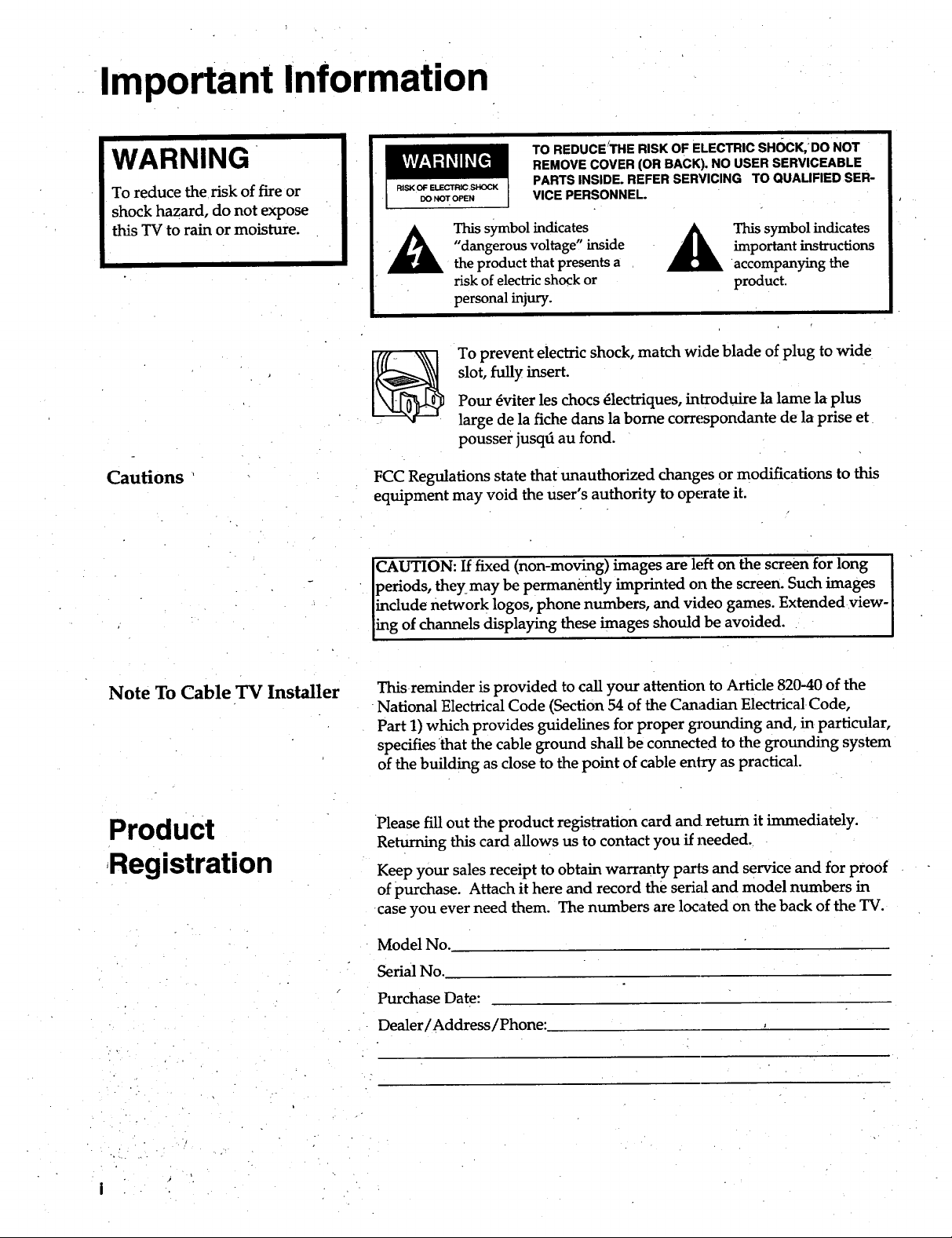
Important Information
WARNING
To reduce the risk of fire or
shock hazard, do not expose
this TV to rain or moisture.
Cautions
TO REDUCE:THE RISK OF ELECTRIC sHOCK, DO NOT
REMOVE COVER (OR BACK). NO USER SERVICEABLE
PARTS INSIDE. REFER SERVICING TO QUALIFIED SER-
VICE PERSONNEL.
This symbol indicates
"dangerous voltage" inside
the product that presents a
risk of electric shock or
personal injury.
To prevent electric shock, match wide blade of plug to wide
slot, fully insert.
Pour _viter les chocs _lectriques, introduire la lame la plus
large de la fiche dans la borne correspondante de la prise et
pousser jusqd au fond.
FCC Regulations state that unauthorized changes or modifications to this
equipment may void the user's authority to operate it.
CAUTION: If fixed (non-moving) images are left on the screen for long
periods, theymay be permanently imprinted on the screen. Such images
include network logos, phone numbers, and video games. Extendedview-
ing of channels displaying these images should be avoided.
important instructions
This symbol indicates
accompanying the
product.
Note To Cable TV Installer
Product
Registration
Thisreminder is provided to call your attention to Article 820-40 of the
National Electrical Code (Section 54 of the Canadian Electrical Code,
Part 1) which provides guidelines for proper grounding and, in particular,
specifies that the cable ground shall be connected to the grounding system
of the building as close to the point of cable entry as practical.
Please fill out the product registration card and return it immediately.
Returning this card allows us to contact you if needed.
Keep your sales receipt to obtain warranty parts and service and for proof
of purchase. Attach it here and record the serial and model numbers in
case you ever need them. The numbers are located on the back of the TV.
Model No.
Serial No.
Purchase Date:
Dealer/Address/Phone:
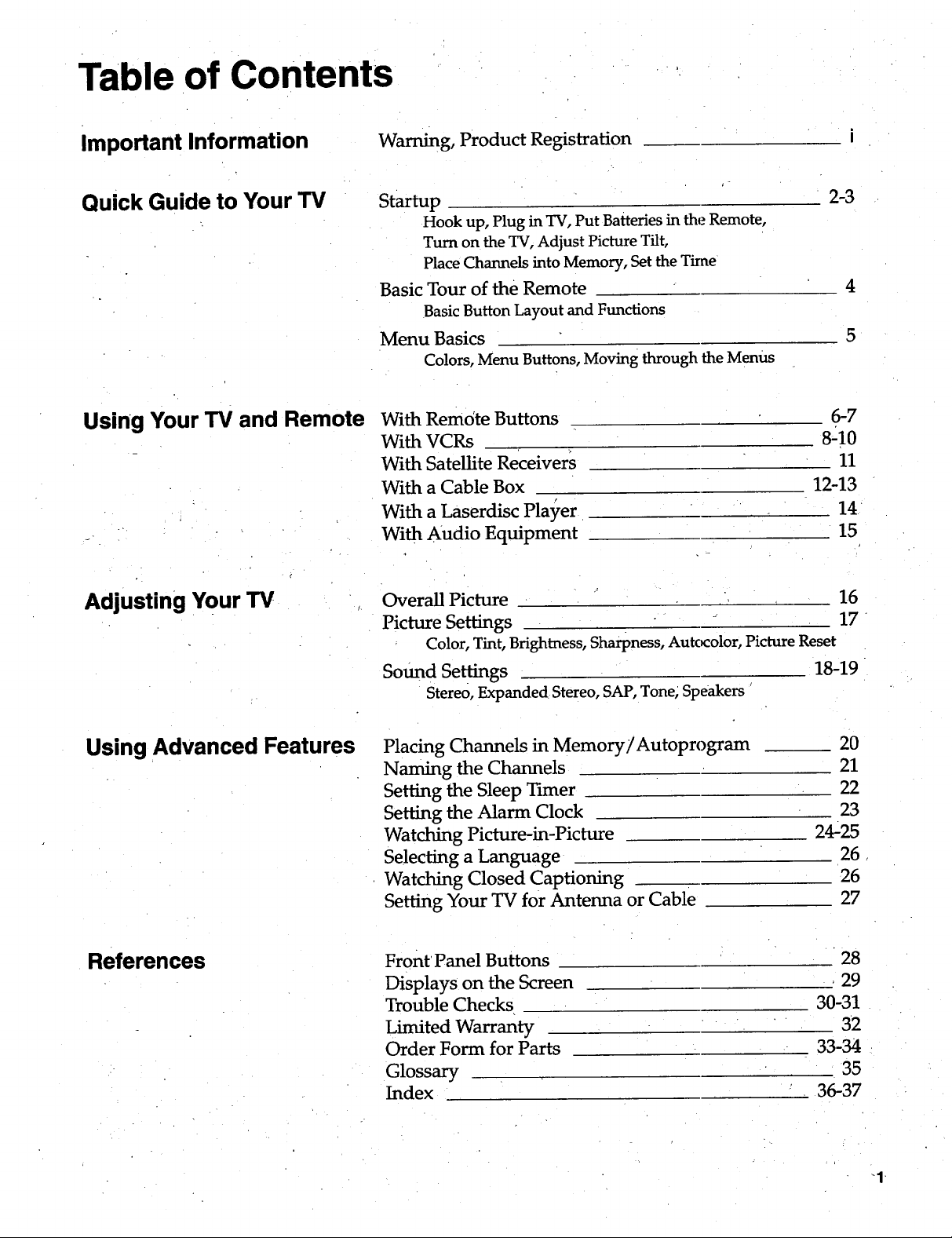
Table of Contents
Important Information
Quick Guide to Your TV
Using Your TV and Remote
Warning, Product Registration
Startup
Hook up, Plug in TV, Put Batteries in the Remote,
Turn on the TV, Adjust Picture Tilt,
Place Channels into Memory, Set the Tkne
Basic Tour of the Remote
Basic Button Layout and Functions
Menu Basics
Colors, Menu Buttons, Moving through the Menus
With Remote Buttons
With VCRs
With Satellite Receivers
With a Cable Box
With a Laserdisc Pla3_er
With Audio Equipment
2-3
4
6-7
8210
11
12-13
14
15
Adjusting Your TV
Using Advanced Features
Overall Picture 16
Picture Settings 17
Color, Tint, Brightness, Sharpness, Autc_olor, Picture Reset
Sound Settings 18-19
Stereo, Expanded Stereo, SAP, Tone; Speakers
Placing Channels in Memory/Autoprogram
Naming the Channels
Setting the Sleep Tuner
Setting the Alarm Clock
Watching Picture-in-Picture
Selecting a Language
Watching Closed Captioning
Setting Your TV for Antenna or Cable
References Front' Panel Buttons
Displays on the Screen
Trouble Checks
Limited Warranty
Order Form for Parts
Glossary
Index
20
21
22
23
24-25
26
26
27
28
, 29
30-31
32
33-34
35
36-37
-1
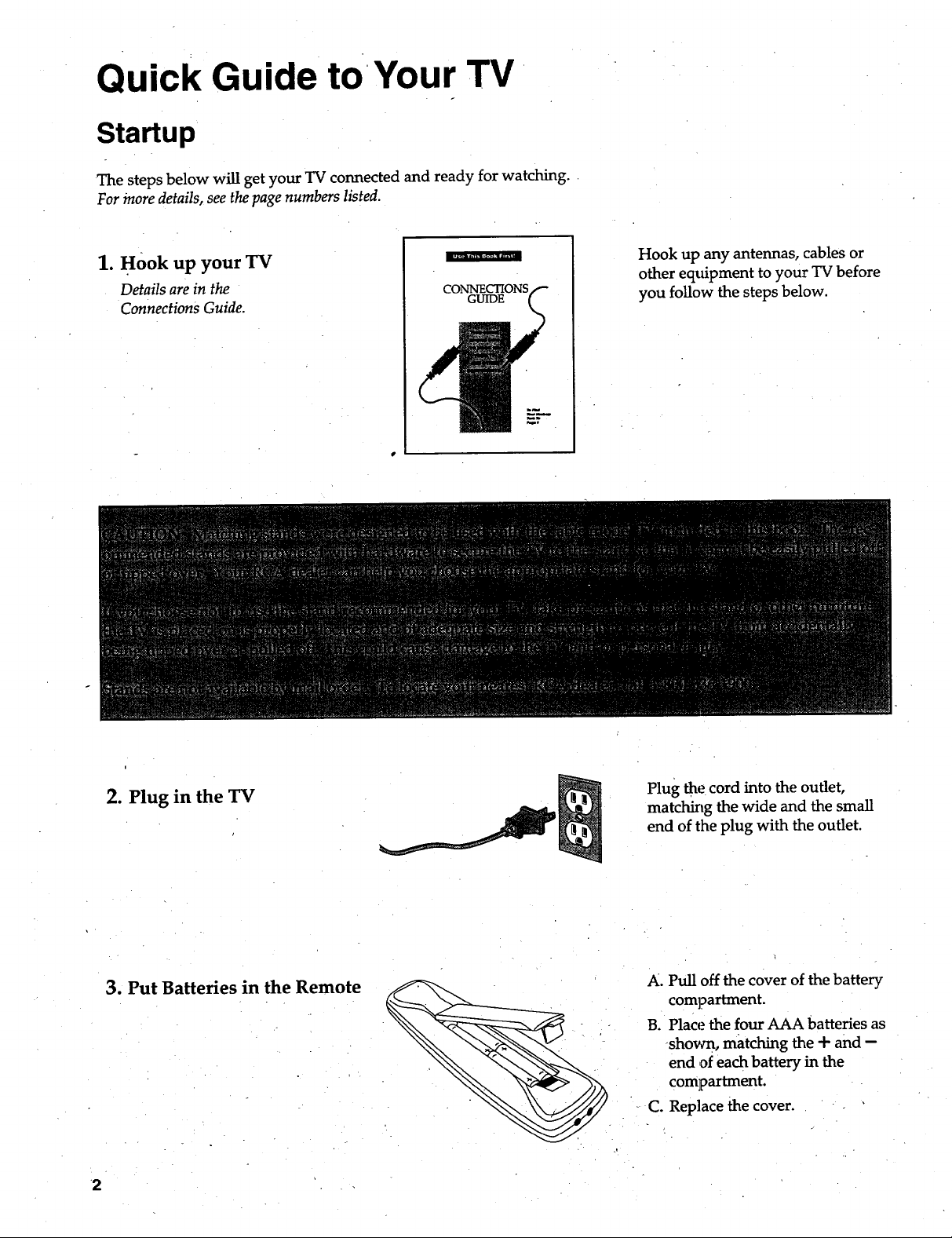
Quick Guide to Your TV
Startup
The steps below will get your TV connected and ready for watching.
For more details, see the page numbers listed.
1. Hook up your TV
Details are in the
connections Guide.
mmmh'm_,_wa m'_l
CONNECTIONS
GUIDE
Hook up any antennas, cables or
other eqtfipment to your TV before
you follow the steps below.
i
2. Plug in the TV
3. Put Batteries in the Remote
2
Plug the cord into the outlet,
matching the wide and the small
end of the plug with the outlet.
A. Pull off the cover of the battery
compartment.
B. Place the four AAA batteries as
shovm, matching the + and --
end ,ofeach battery in the
compartment.
C. Replace the cover.
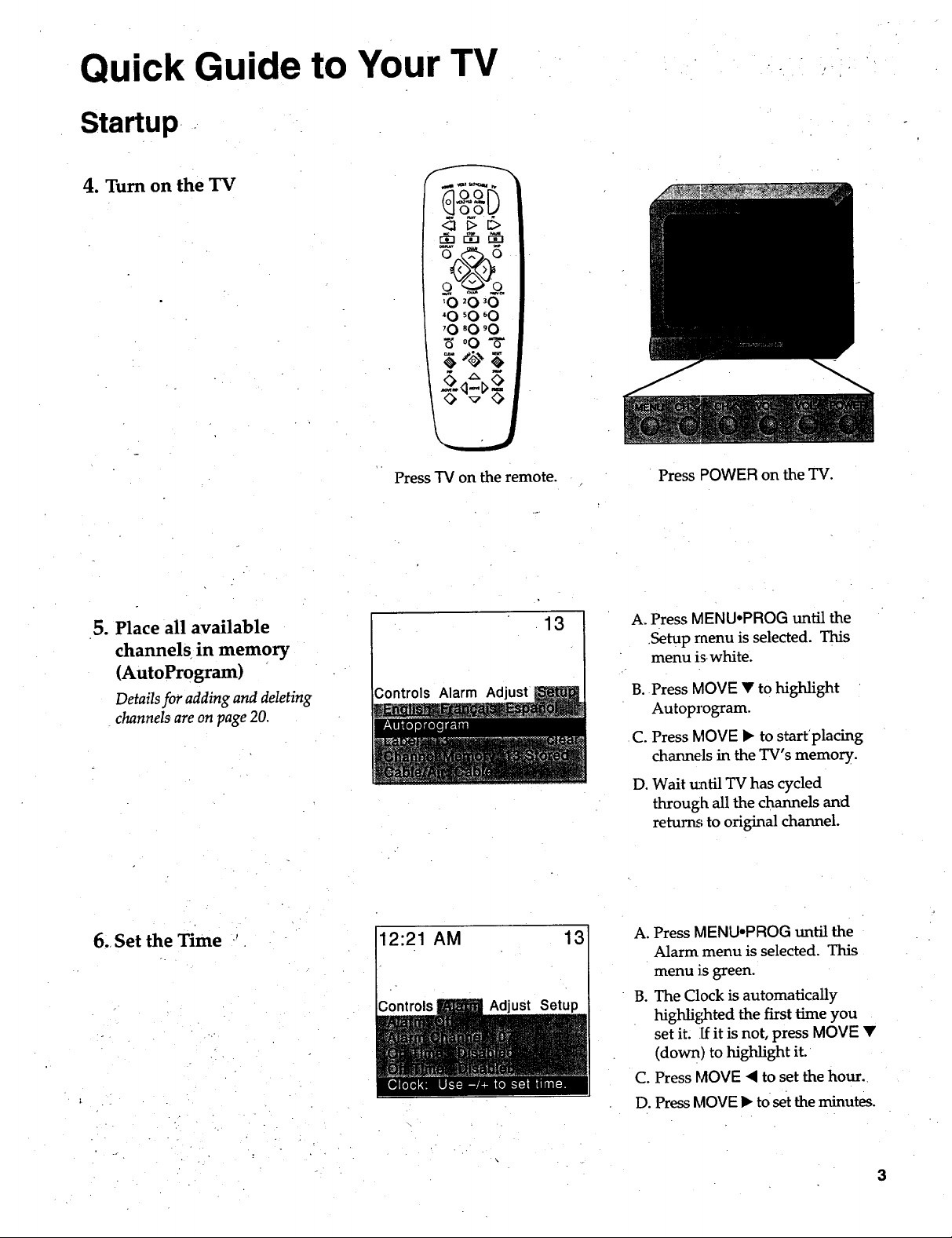
Quick Guide to Your TV
Startup
4. Turn on the TV
oP V
<_ _> _>
o@o
'O _O_O
"O 'O 60
'O 'O 'O
_,00- 5-
',._.,j
5. Place all available
channels in memory
(AutoProgram)
Detailsfor addingand deleting
channelsareonpage20.
Press TV on the remote.
Controls Alarm Adjust
13
Press POWER on the TV.
A. Press MENU-PROG until the
Setup menu is selected. This
menu is white.
B. Press MOVE • to highlight
Autoprogram.
C. Press MOVE • to start placing
channels in the TV's memory.
D. Wait tmtil TV has cycled
through all the channels and
returns to original channel.
6. Set the Time
12:21 AM
ust
Setup
13
A. Press MENU-PROG until the
Alarm menu is selected. This
menu is green.
B. The Clock is automatically
highlighted the first time you
set it. [f it is not, press MOVE •
(down) to highlight it.
C. Press MOVE • to set the hour.
D. Press MOVE • to set the minutes.
3
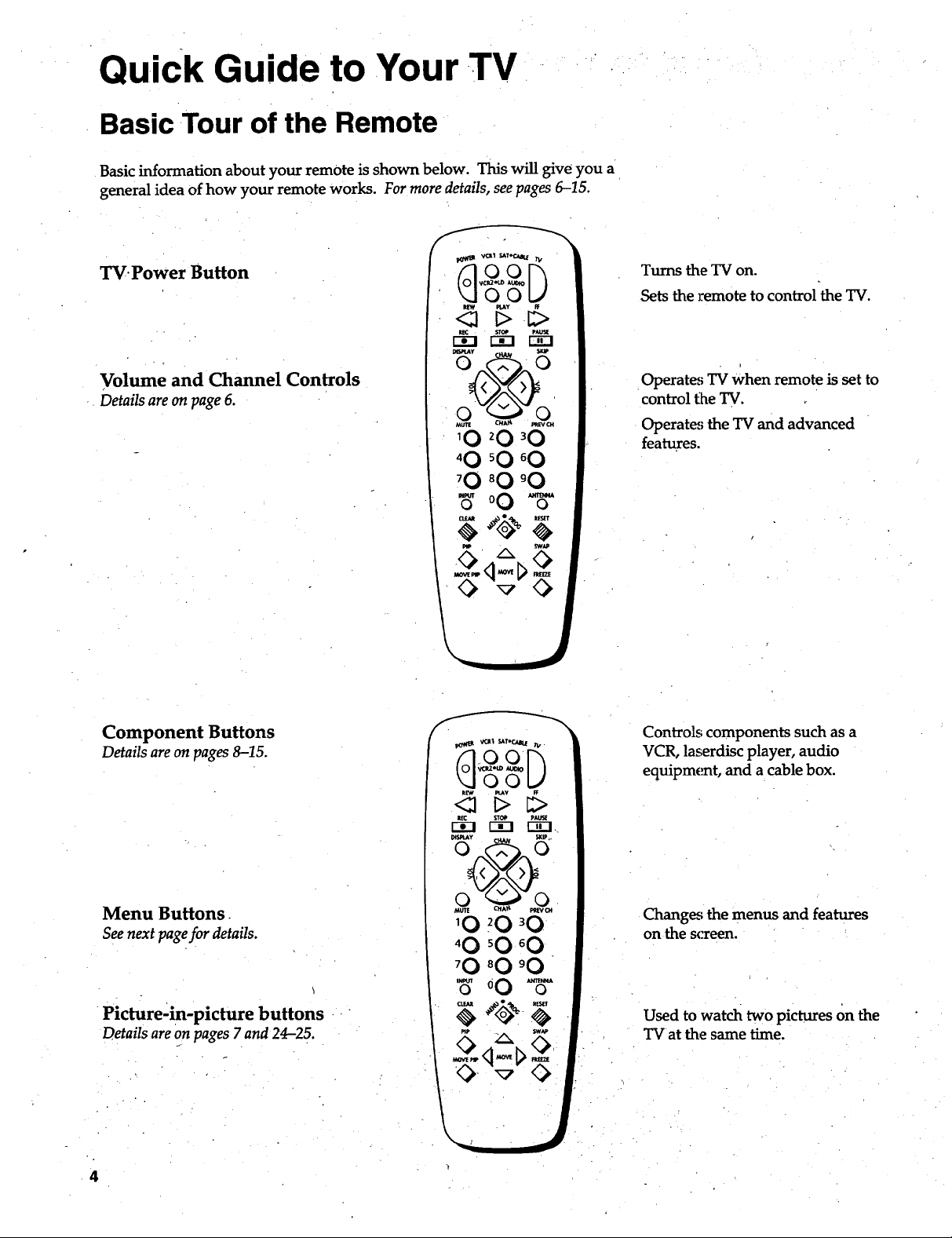
. - • , • ..,
Quick Guide to Your TV
Basic Tour of the Remote
Basic information about your remote is shown below. This will give you a
general idea of how your remote works. For more details, see pages 6-15.
TV.Power Button
Volume and Channel Controls
Details areon page 6.
Turns the TV on.
Sets the remote to control the TV.
Operates TV When remote is set to
control t_heTV.
Operates the TV and advanced
features.
Component Buttons
Details areon pages8-15.
Menu Buttons.
See next pagefor details.
Picture-in-picture buttons
Details areon pages7 and 24-25.
4
Controls components such as a
VCR, laserdisc player, audio
equipment, and a cable box.
Changes the menus and features
on the screen.
Used to watch two pictures on the
TVat the same time.
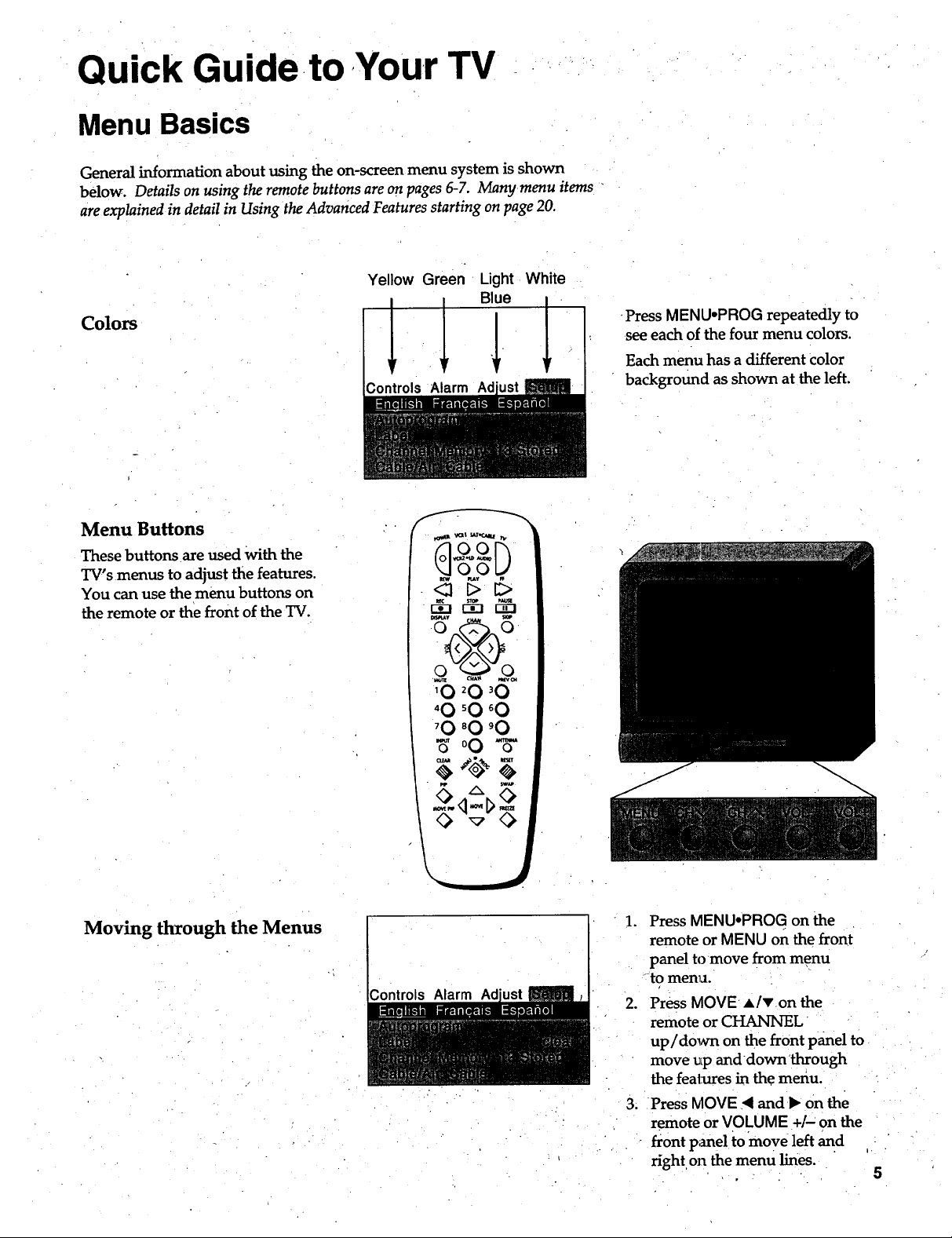
Quick Guide to Your TV
Menu Basics
General information about using the on-screen menu system is shown
below. Details on using the remote buttons are on pages 6-7. Manymenu items
are explained in detail in Using the Advanced Features starting on page 20.
Yellow Green Light White
Blue
Colors
Controls Alarm Ad
•Press MENU.PROG repeatedly to
see each of the four menu colors.
Each menu has a different Color
background as shown at the left.
Menu Buttons
These buttons are used With the
TV's menus to adjust the features.
You can use the menu buttons on
the remote or the front of the TV.
Moving through the Menus
_tt tat,_.aati rv
,.-_--,r-_ F--_,
rB' ' 5
'0 _0 _0
"0 _0 _0
'0 _0 '0
_,o0_ _"
5=5
._ontrols Alarm
. Press MENU°PROG on the
remote or MENU on the front
panel to move from menu
to menu.
2. PressMOVE alvon the
remoteorCHANNEL
up/down on thefrontpanelto
move up anddown through
thefealxtresinthemenu.
3. PressMOVE < and _ on the
remote orVOLUME +/"on the
frontpmel tomove leftand
righton themenu lines.
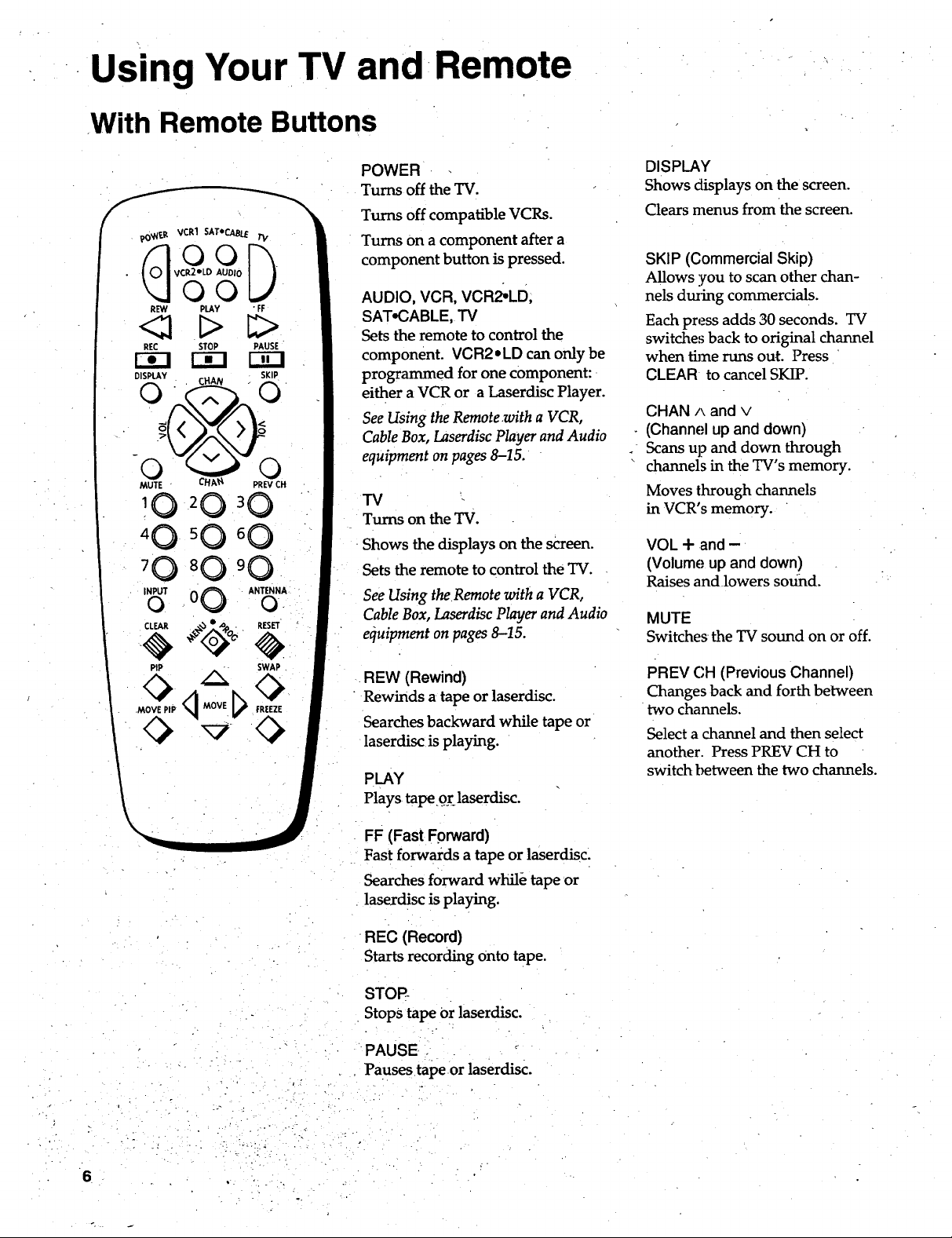
=
Us=ngYour TV and Remote
With Remote Buttons
!0
4 0 50 6 0
INPUTo 0 0 ANTENNAo.
POWER
Turns off the TV.
Turns off compatible VCRs.
Turns on a component after a
component button is pressed.
AUDIO, VCR, VCR2.LD;
SAT.CABLE, TV
Sets the remote to control the
component. VCR2oLD can only be
programmed for one component:
either a VCR or a Laserdisc Player.
See Using the Remote with a VCR,
Cable Box, Laserdisc Player and Audio
equipment onpages 8-15.
TV
Turns on the TV.
Shows the displays on the screen.
Sets the remote to control the TV.
See Using the Remote with a VCR,
Cable Box, Laserdisc Player and Audio
equipment on pages 8-15.
DISPLAY
Shows displays on the screen.
Clears menus from the screen.
SKIP (Commercial Skip)
Allows you to scan other chan-
nels dining commercials.
Each pressacids 30 seconds. TV
switches back to original channel
when thee runs out. Press
CLEAR to cancel SKIP.
CHAN A and v
(Channel up and down)
Scansup and down through
channels in the TV's memory.
Moves through channels
in VCR's memory.
VOL + and -
(Volume up and down)
Raisesandlowers sound.
MUTE
Switches the TV sound on or off.
PiP SWAP
.MOVE PiP FREEZE
REW (Rewind)
• Rewinds a tape or laserdisc.
Searches backward while tape or
laserdisc is playing.
PLAY
Plays tape.9.1:_laserdisc.
FF (Fast Forward)
Fast forwards a tape or laserdisc;
Searches forward while tape or
laserdisc is playing.
-REC (Record)
Starts recording Onto tape.
STOP-
Stops tape Or laserdisc.
PAUSE
Pauses tapeor
laserdisc.
PREV C;H(Previous Channel)
Changes back and forth between
two channels.
Select a channel and then select
another. Press PREV CH to
switch between the two channels.
6

Using Your TV and Remote
With Remote Buttons
pO_.R VCR1 SAT'CABLE TI/
REW PLAY FF
REC STOP PAUSE
DISPLAY
MUTE
CHA'_ PREV CH
I0 _0 '0
'0 _0 _0
_0 _0 _0
Number Buttons (0-9)
Selects any channel number.
Two numbers must be pressed for
each channel. Press 0 and 6 for
channel 6. For three digit char)"
nels, press and hold I until 1-
appears on the screen. Then press
the other two numbers.
INPUT
Switches between the TV channels
and Video 00/S-VID 00.
ANT A.B (Antenna)
Used asTV/VCRbutton when
remote is set to control the VCR.
CLEAR
Clears menus and displays from
the screen.
Clears items from VCR timer
programs and VCR's clock.
MOVE 4 and • (left and right)
Moves left and right on a menu
line. See Menu Basics on page 5.
Changes a feature setting.
MOVEA .and • (up and down)
Moves up and down menus. See
Menu Basics on page 5.
PIP (Picture-in-Picture)
Turns the small.picture on or off.
PIP MOVE
Moves the small picture to the
next corner.
SWAP
Switches the channel in the small
picture with the big picture.
FREEZE
Freezes or unfreezes the
small picture.
_IpCLEAR _,_0_ -_JlI_RESET
PIP SWAP
MOVE PIP MOVE
0 v 0
MENU*PROG (Program)
Shows menus on the screen and
moves from menu to menu.
Sets VCR clock and programs
timer on VCR.
RESET
Returns the picture adjustments to
the original settings.
7
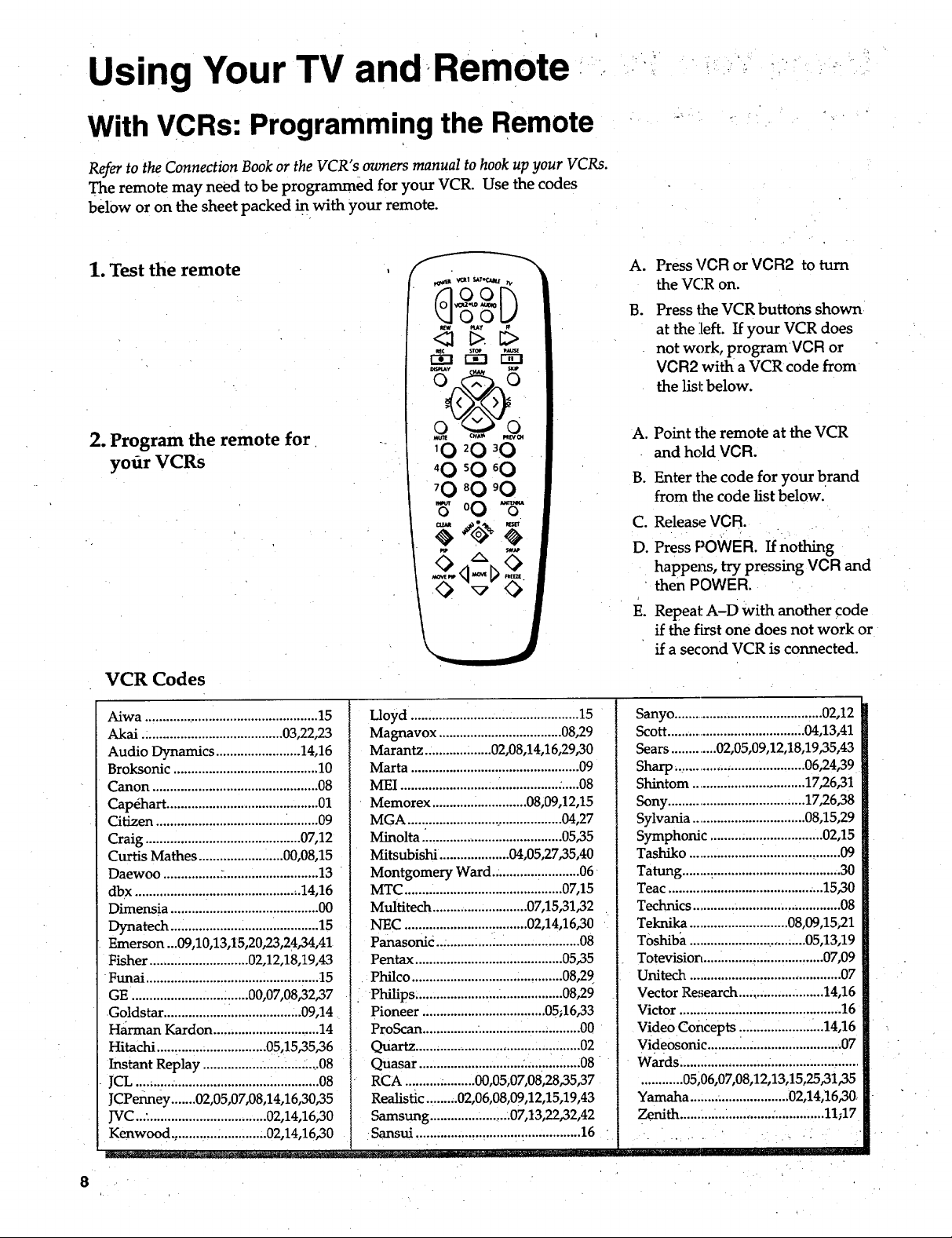
Using Your TV and.Remote •
With VCRs: Programming the Remote
Refer to the Connection Bookor the VCR"s owners manual to hookup your VCRs.
The remote may need to be programmed for your VCR. Use the codes
below or on the sheet packed in with your remote.
1. Test the remote
• . k •
Press VCR or VCR2 to turn
A°
the VCR on.
B°
Press the VCR buttons shown
at the left If your VCR does
not work, programVCR or
VCR2 with a VCR code from
the list below.
2. Program the remote for
yofir VCRs
VCR Codes
Aiwa .................................................. 15
Akai ........................................ 03,22,23
Audio Dynamics ........................ 14,16
Broksonic ......................................... 10
Canon ............................................... 08
Capri_hart........................................... 01
Citizen .................................... .'......... 09
Craig ............................................ 07,12
Curtis Mathes ........................ 00,08,15
Daewoo ................ -........................... 13
dbx ............................................... 14,16
Dimensia .......................................... 00
Dynatech ............................. ............. 15
Emerson ...09,10,13,15,20,23,24,34,41
Fisher ............................ 02,12,18,19,43
Funai ................................................. 15
GE .......................... ::.....00,07,08,32,37
Goldstar ....................................... 09,14
H_-man Kardon ............................. 14
Hitachi .....:....... _................. 05,15,35,36
Instant Replay ....................... .....4.,.08
JCL .......... :......................................... 08
JCPenney .......02,05,07,08,14,16,30,35
JVC...: ................................. 02,14,16,30
Kenwood.,. .........._............. 02,14,16,30
Lloyd ................................................ 15
Magnavox ................................... 08,29
Marantz.. ................. 02,08,14,16,29,30
Marta ................................................ 09
MEI ............................ ................. :.....08
• Memorex ........................... 08,09,12,15
MGA ............................................ 04,27
Minolta ._...................................... 05,35
Mitsubishi .................... 04,05,27,35,40
Montgomery Ward.: ........... _........... 06 _
MTC ............................................. 07,15
Multitech ........................... 07,15,31,32
NEC ""t ................... ":""......02,14,16,30
Panasonic ... ...................................... 08
Pentax .......................................... 05,35
Philco ........................................... 08,29
. Philips ........................ .................. 08,29
Pioneer ................................... 05;16,33
ProScan ................ ............ ................. 00
Quartz ...................................... :........ 02
Quasar ............................. :................ 08
RCA .......... . .........00,05,07,08,28,35,37
Realistic.: .......02,06,08,09,12,15,19,43
Samsung ...................... .07,13,22,32,42
•Sansui ............................................... 16 "
A. Point the remote at the VCR
and hold VCR.
B. Enter the code for your brand
from the code list below.
C. Release_ VCR.
D. Press POWER. If nothing
happexLs, try pressing VCR and
then POWER.
E. Repeal: A-D with another code
if the first one does not work or
if a second VCR is connected.
Sanyo .......................................... 02,12
Scott ....................................... 04,13,41
Sears ............. 02,05,09,12,18,19,35,43
Sharp ............. ........................ 06,24,39
Shintom .......... ...................... 17,26,3 !
Sony ....................................... 17,26,38
Sylvania ................................ 08,15,29
Symphonic ............... ................. 02,15
Tashiko ........................................... 09
Tatung ........:.................................... 30
Teac ............................................ 15,30
Technics ............ .............................. 08
Teknika ............................ 08,09,15,21
T0shiba ............................. ,_05,13,19
Totevisiort..... .........:................... 07,09
Unitech ........................................... 07
Vector Research ........................ 14,16
Victor .............................................. 16
Video Concepts :.......... ....... i..._14,16
Videosonic..: ......... ....................... ,.07
Wards ......................... . .........................
............ 05,06,07,08,12,13,15,25,3i,35
Yamaha ........ :................... 02,14,16,30_
Zenith .............: ...... ...... ............... 11;17
8
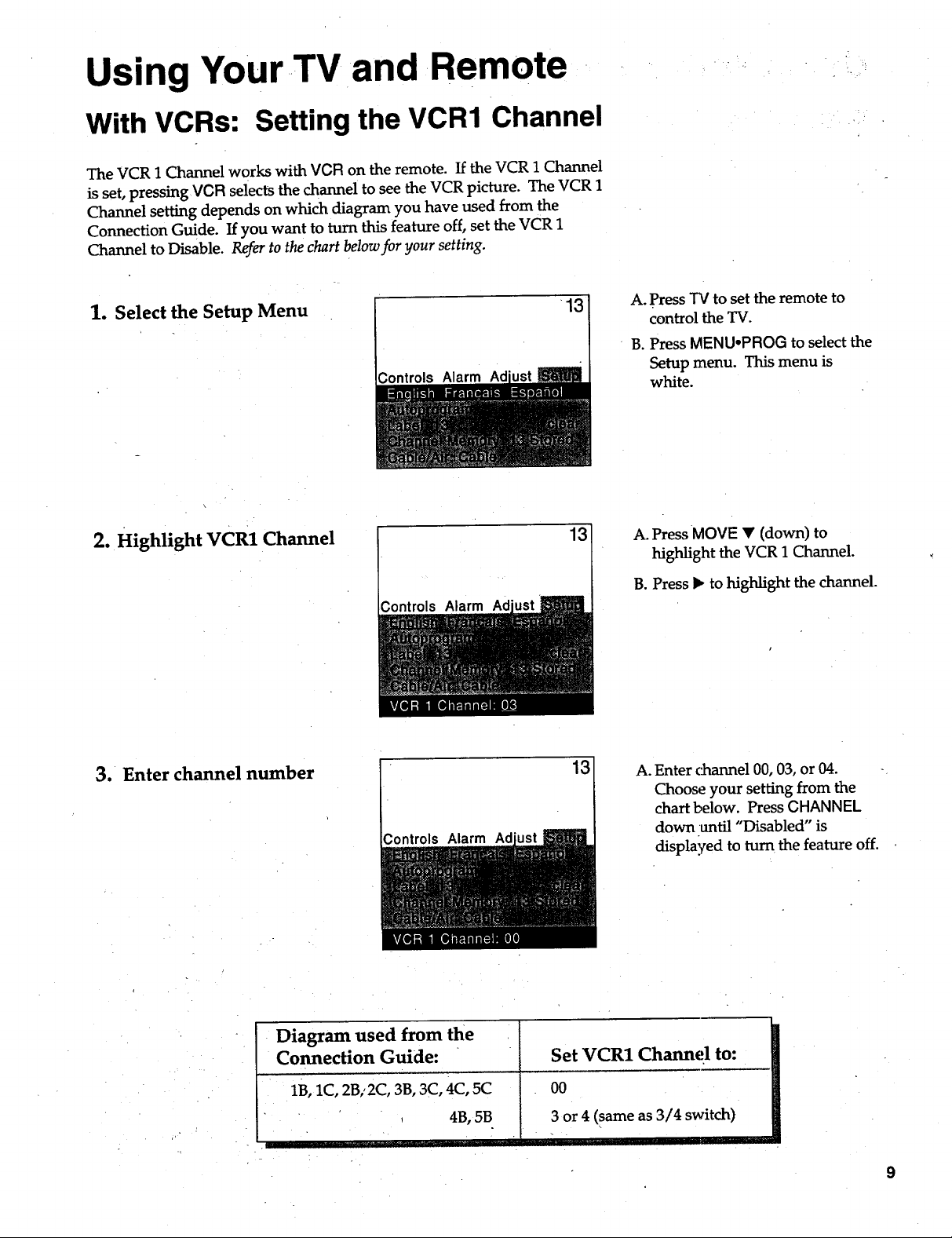
Using Your TV and Remote
With VCRs: Setting the VCR1 Channel
The VCR 1 Channel works with VCR on the remote. If the VCR 1 Channel
is set, pressing VCR selects the channel to see the VCR picture. The VCR 1
Channel setting depends on which diagram you have used from the
Connection Guide. If you want to turn this feature off, set the VCR 1
Channel to Disable. Refer to the chart below for your setting.
1. Select the Setup Menu
\
2. Highlight VCR1 Channel
;ontrols Alarm Ad
13
13
A. Press "IVto set the remote to
control the TV.
B. Press MENU°PROG to select the
Setup menu. This menu is
white.
A. Press MOVE • (down) to
highlight the VCR 1 Channel.
B. Press • to highlight the channel.
3. Enter channel number
Diagram used from the
Comtecfion Guide: Set VCR1 Channel to:
Controls Alarm Ad
1B, 1C, 2B,'2CI 3B, 3C, 4C, 5C 00
, 4B, 5B
3 or 4 (same as 3/4 switch)
• =
13
A. Enter channel 00, 03, or 04. -
Choose your setting from the
chart below. Press CHANNEL
down until "Disabled" is
displayed to turn the feature off.
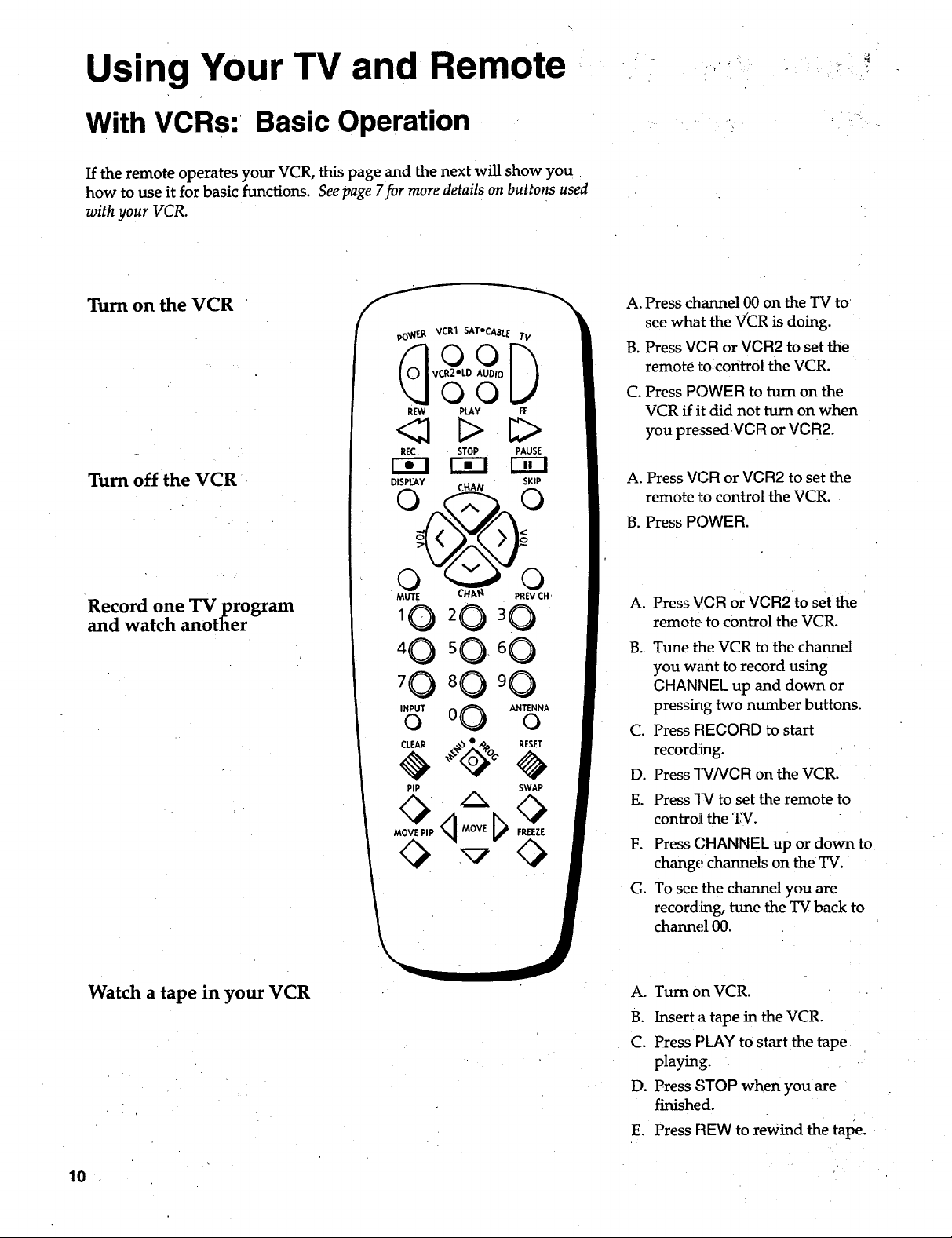
Using Your TV and Remote
With VCRs: Basic Operation
If the remote operates your VCR, this page and the next will show you
how to use it for basic functions. Seepage 7for more details on buttons used
with your VCR.
Turn on the VCR
Turn off the VCR
Record one TV program
and watch another
vO_E _ VCR1 SAT'CABLE 71/
vCR2"LD AUDIo
O0
R_ PLAY FF
REC STOP PAUSE
F-_-I r--_-I Frr-I
DISPEAY SKIP
MUTE CHA_ PREVCH,
30
40 sO- 0
70
INPUTo 0 _O ANTENNAo
CLEAR .,3 • ,oA RESET
PiP SWAP
A. Press channel 00 on the TV to
see what the VCR is doing.
B. Press VCR or VCR2 to set the
remote tocontrol the VCR.
C. Press POWER to turn on the
VCR if it did not turn on when
you pressed.VCR or VCR2.
A. Press VCR or VCR2 to set the
remote to control the VCR.
B. Press POWER.
A. Press VCR or VCR2 to set the
remote to control the VCR.
B. Tune the VCR to the channel
you wzmt to record using
CHANNEL up and down or
pressing two number buttons.
C. Press FIECORD to start
record_[ng.
D. Press TVNCR on the VCR.
E. Press 1_4 to set the remote to
contro]t the TV.
Watch a tape in your VCR
10
F. Press CHANNEL up or down to
change channels on the TV.
G. To see the channel you are
recording, tune the TV back to
channel 00.
A°
Turn on VCR.
B.
Insert a tape in the VCR.
C.
Press PLAY to start the tape
playing.
D.
Press c3TOP when you are
finished.
E.
Press REW to rewind the tape.
