Page 1
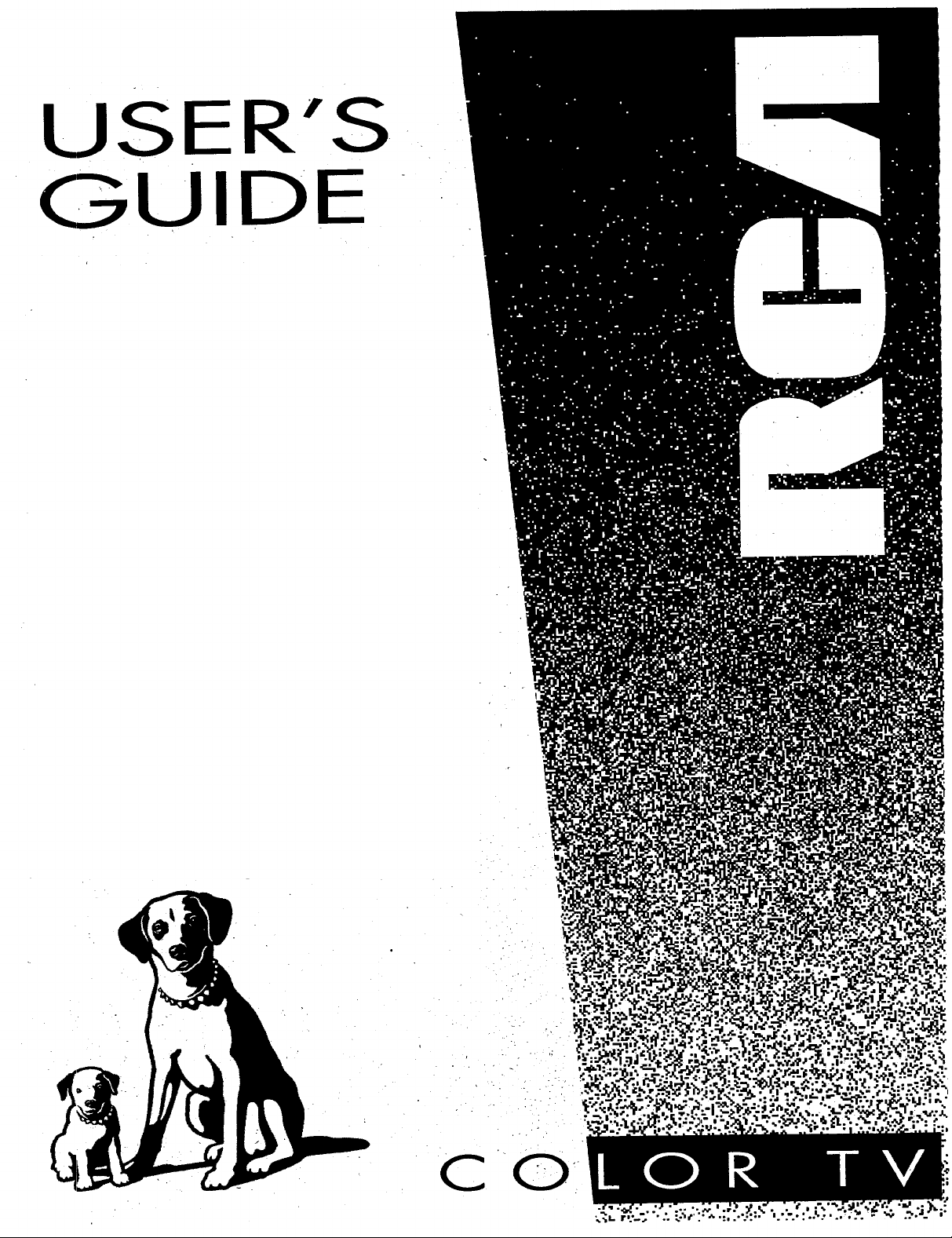
USER'S
GUIDE
C
0
Page 2
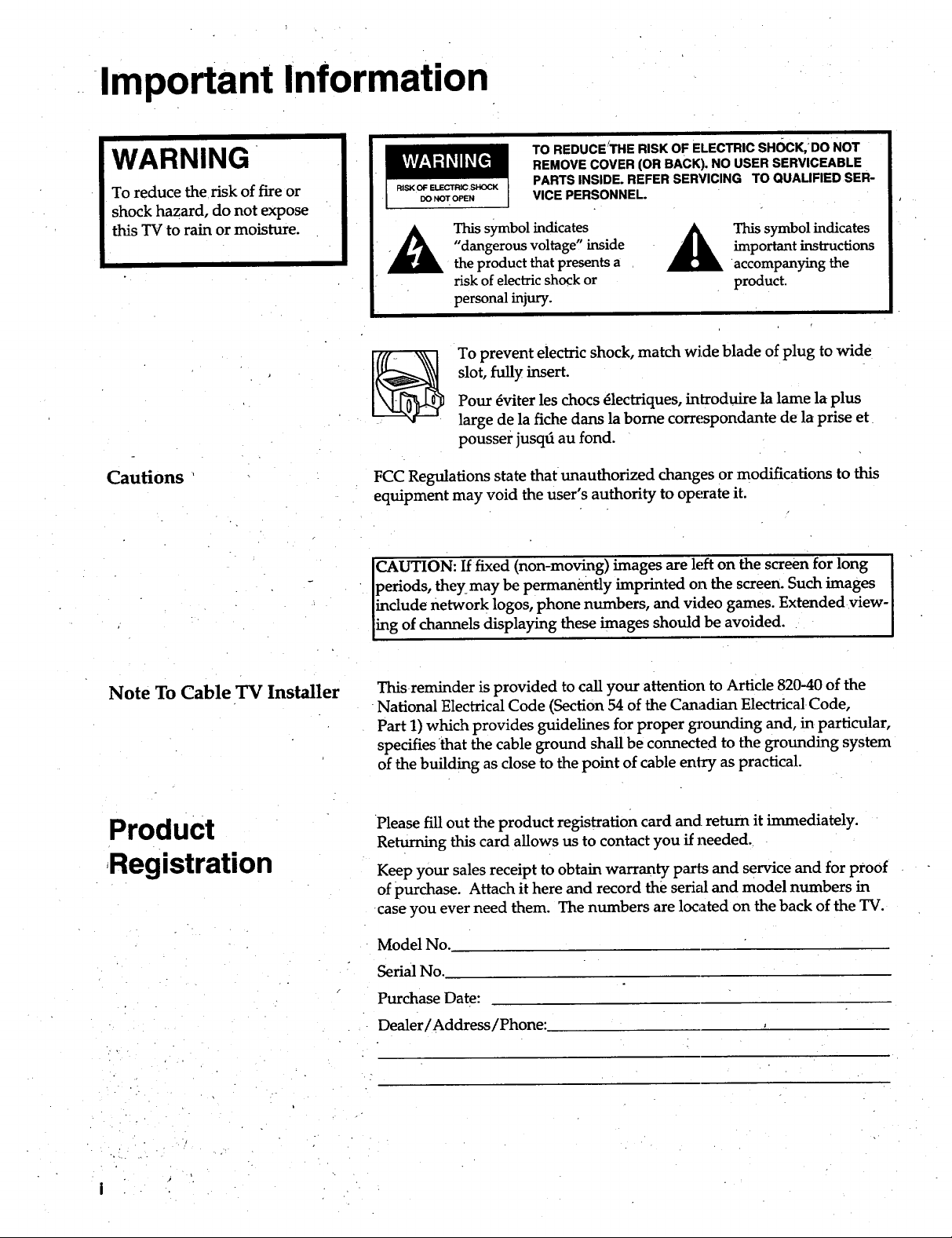
Important Information
WARNING
To reduce the risk of fire or
shock hazard, do not expose
this TV to rain or moisture.
Cautions
TO REDUCE:THE RISK OF ELECTRIC sHOCK, DO NOT
REMOVE COVER (OR BACK). NO USER SERVICEABLE
PARTS INSIDE. REFER SERVICING TO QUALIFIED SER-
VICE PERSONNEL.
This symbol indicates
"dangerous voltage" inside
the product that presents a
risk of electric shock or
personal injury.
To prevent electric shock, match wide blade of plug to wide
slot, fully insert.
Pour _viter les chocs _lectriques, introduire la lame la plus
large de la fiche dans la borne correspondante de la prise et
pousser jusqd au fond.
FCC Regulations state that unauthorized changes or modifications to this
equipment may void the user's authority to operate it.
CAUTION: If fixed (non-moving) images are left on the screen for long
periods, theymay be permanently imprinted on the screen. Such images
include network logos, phone numbers, and video games. Extendedview-
ing of channels displaying these images should be avoided.
important instructions
This symbol indicates
accompanying the
product.
Note To Cable TV Installer
Product
Registration
Thisreminder is provided to call your attention to Article 820-40 of the
National Electrical Code (Section 54 of the Canadian Electrical Code,
Part 1) which provides guidelines for proper grounding and, in particular,
specifies that the cable ground shall be connected to the grounding system
of the building as close to the point of cable entry as practical.
Please fill out the product registration card and return it immediately.
Returning this card allows us to contact you if needed.
Keep your sales receipt to obtain warranty parts and service and for proof
of purchase. Attach it here and record the serial and model numbers in
case you ever need them. The numbers are located on the back of the TV.
Model No.
Serial No.
Purchase Date:
Dealer/Address/Phone:
Page 3
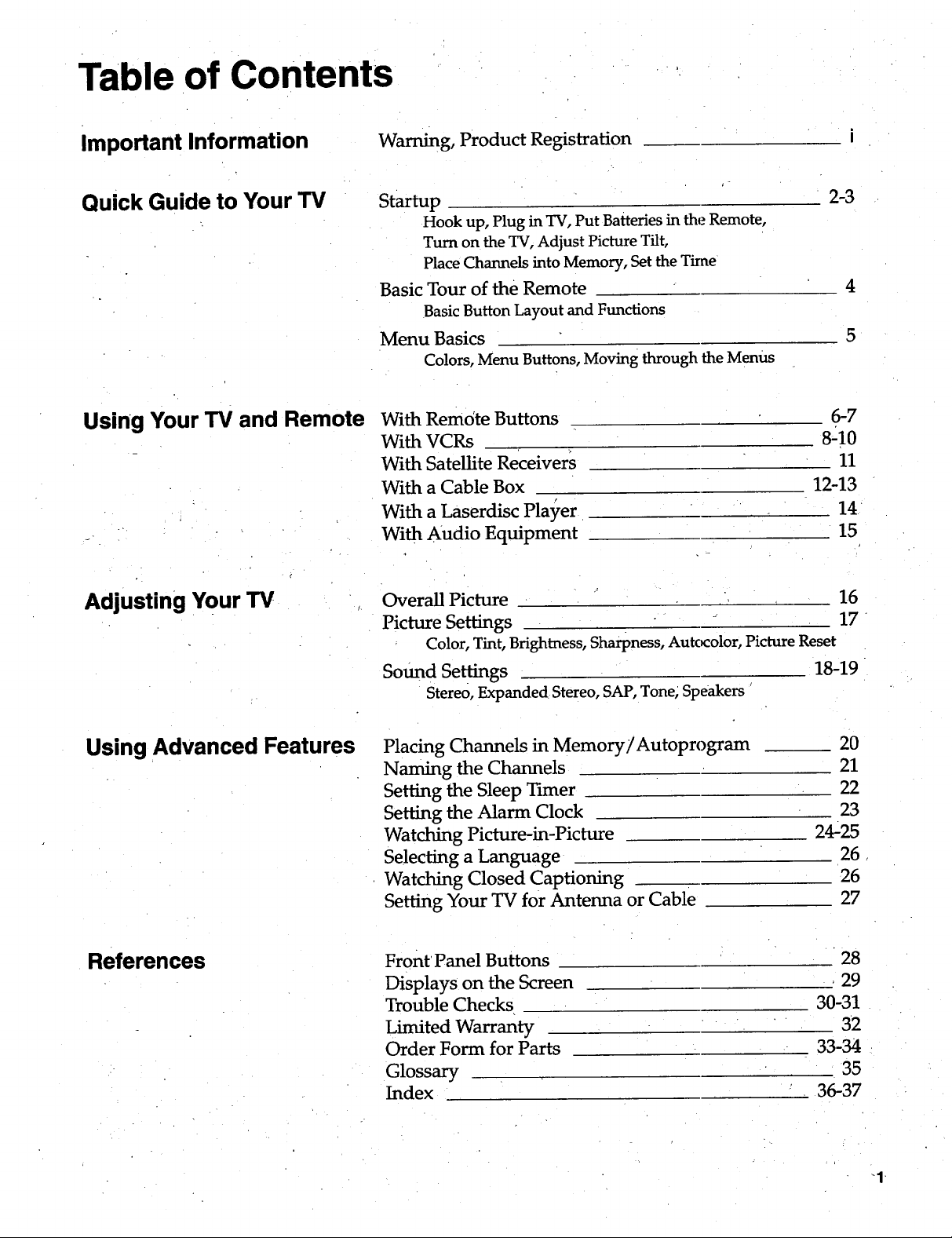
Table of Contents
Important Information
Quick Guide to Your TV
Using Your TV and Remote
Warning, Product Registration
Startup
Hook up, Plug in TV, Put Batteries in the Remote,
Turn on the TV, Adjust Picture Tilt,
Place Channels into Memory, Set the Tkne
Basic Tour of the Remote
Basic Button Layout and Functions
Menu Basics
Colors, Menu Buttons, Moving through the Menus
With Remote Buttons
With VCRs
With Satellite Receivers
With a Cable Box
With a Laserdisc Pla3_er
With Audio Equipment
2-3
4
6-7
8210
11
12-13
14
15
Adjusting Your TV
Using Advanced Features
Overall Picture 16
Picture Settings 17
Color, Tint, Brightness, Sharpness, Autc_olor, Picture Reset
Sound Settings 18-19
Stereo, Expanded Stereo, SAP, Tone; Speakers
Placing Channels in Memory/Autoprogram
Naming the Channels
Setting the Sleep Tuner
Setting the Alarm Clock
Watching Picture-in-Picture
Selecting a Language
Watching Closed Captioning
Setting Your TV for Antenna or Cable
References Front' Panel Buttons
Displays on the Screen
Trouble Checks
Limited Warranty
Order Form for Parts
Glossary
Index
20
21
22
23
24-25
26
26
27
28
, 29
30-31
32
33-34
35
36-37
-1
Page 4
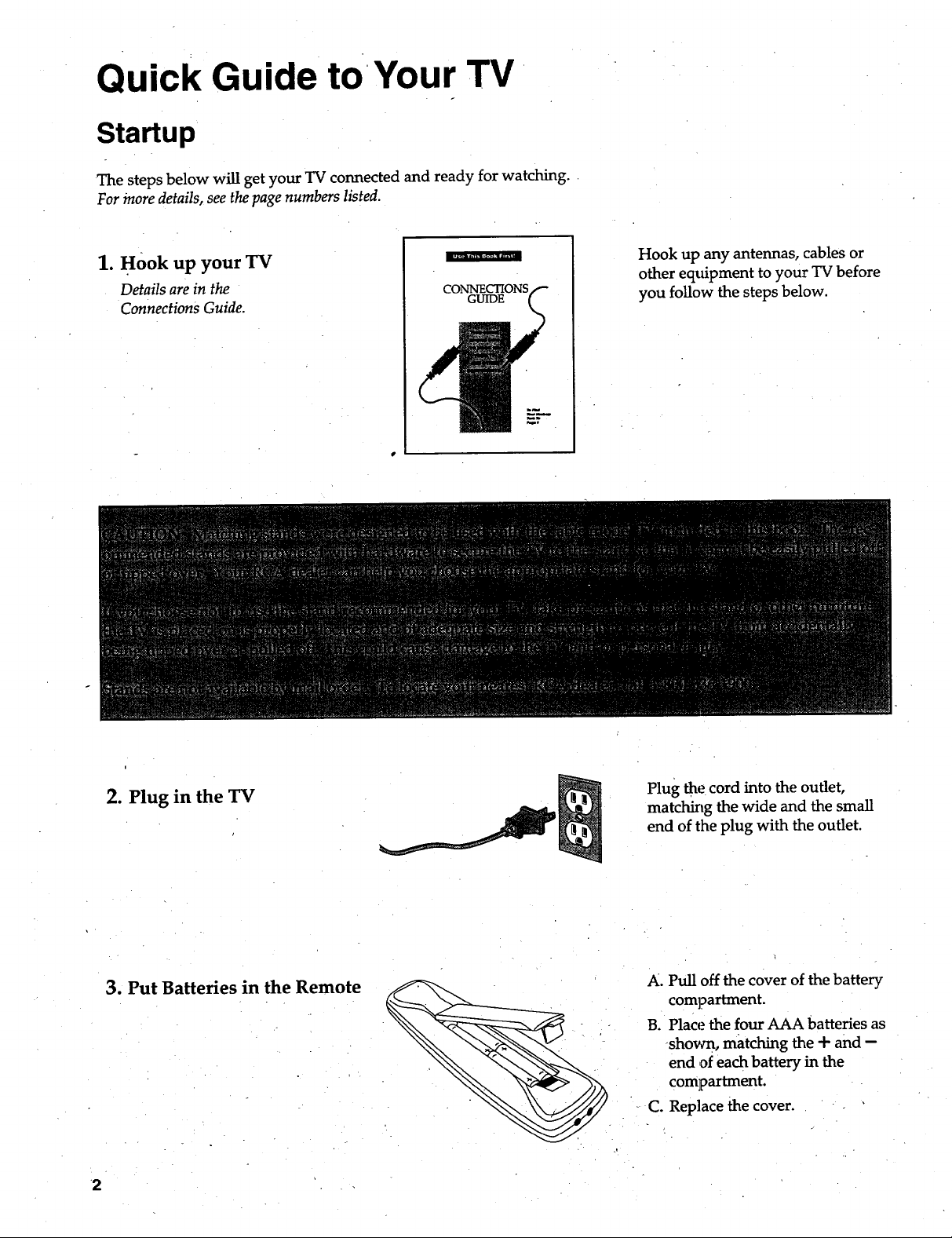
Quick Guide to Your TV
Startup
The steps below will get your TV connected and ready for watching.
For more details, see the page numbers listed.
1. Hook up your TV
Details are in the
connections Guide.
mmmh'm_,_wa m'_l
CONNECTIONS
GUIDE
Hook up any antennas, cables or
other eqtfipment to your TV before
you follow the steps below.
i
2. Plug in the TV
3. Put Batteries in the Remote
2
Plug the cord into the outlet,
matching the wide and the small
end of the plug with the outlet.
A. Pull off the cover of the battery
compartment.
B. Place the four AAA batteries as
shovm, matching the + and --
end ,ofeach battery in the
compartment.
C. Replace the cover.
Page 5
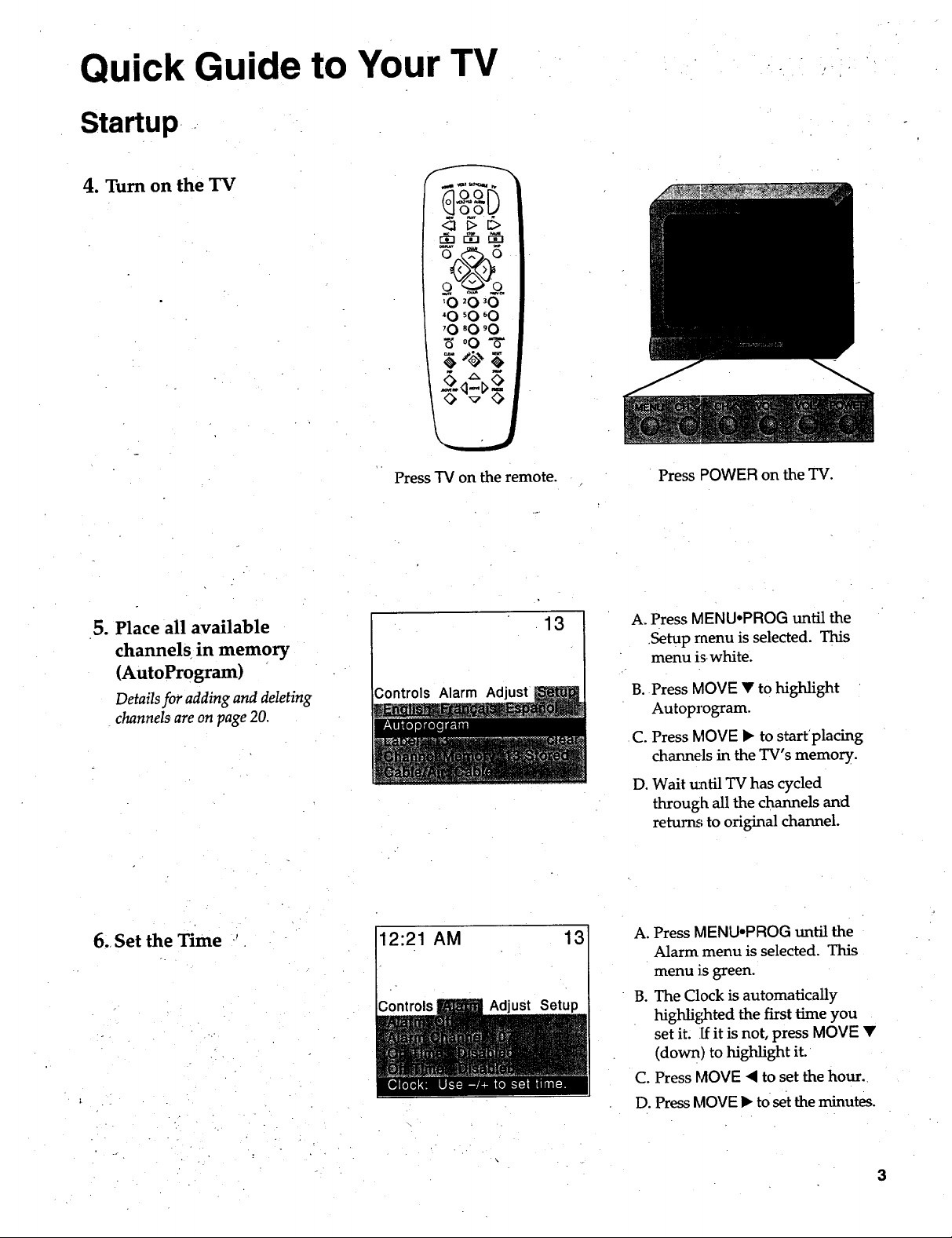
Quick Guide to Your TV
Startup
4. Turn on the TV
oP V
<_ _> _>
o@o
'O _O_O
"O 'O 60
'O 'O 'O
_,00- 5-
',._.,j
5. Place all available
channels in memory
(AutoProgram)
Detailsfor addingand deleting
channelsareonpage20.
Press TV on the remote.
Controls Alarm Adjust
13
Press POWER on the TV.
A. Press MENU-PROG until the
Setup menu is selected. This
menu is white.
B. Press MOVE • to highlight
Autoprogram.
C. Press MOVE • to start placing
channels in the TV's memory.
D. Wait tmtil TV has cycled
through all the channels and
returns to original channel.
6. Set the Time
12:21 AM
ust
Setup
13
A. Press MENU-PROG until the
Alarm menu is selected. This
menu is green.
B. The Clock is automatically
highlighted the first time you
set it. [f it is not, press MOVE •
(down) to highlight it.
C. Press MOVE • to set the hour.
D. Press MOVE • to set the minutes.
3
Page 6
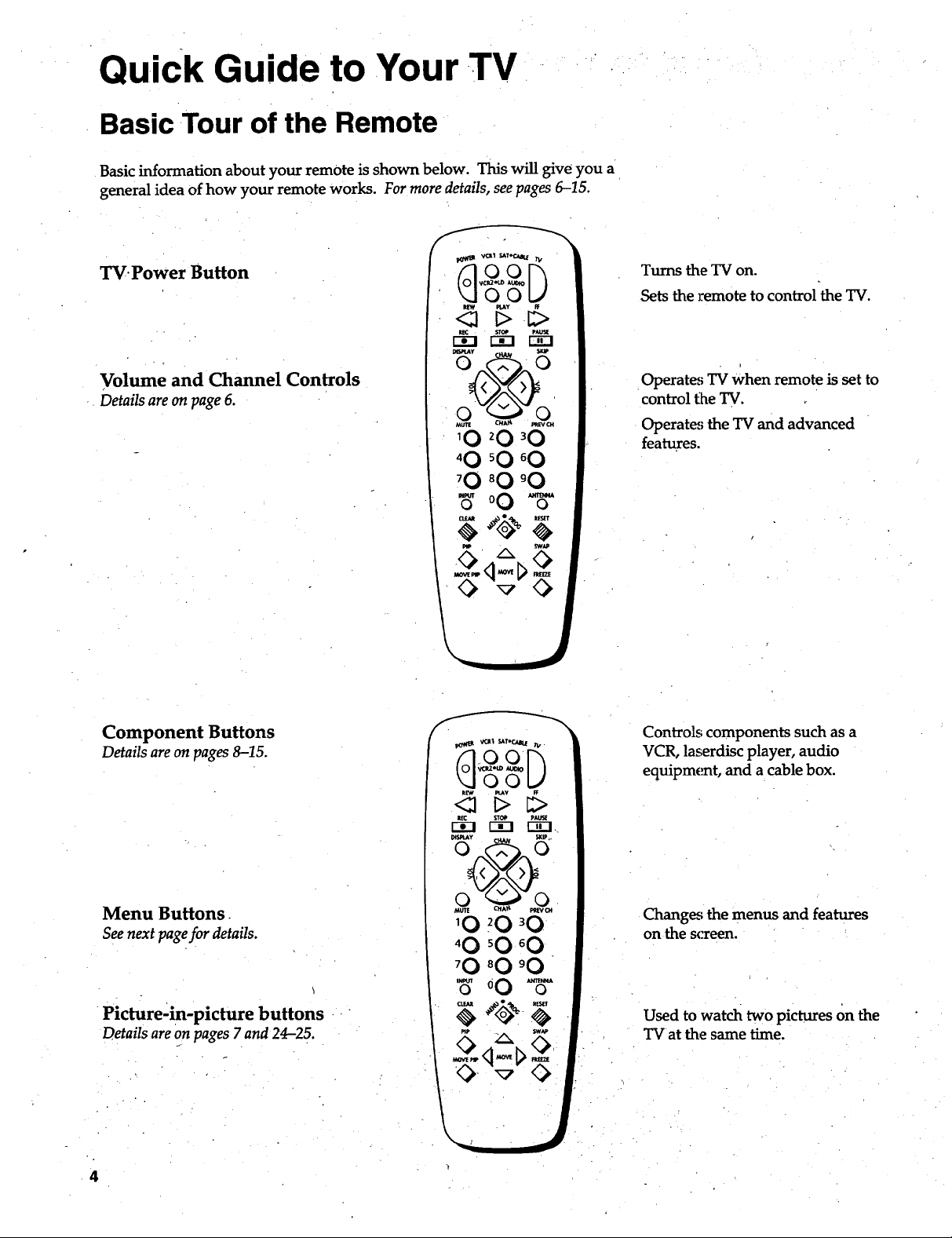
. - • , • ..,
Quick Guide to Your TV
Basic Tour of the Remote
Basic information about your remote is shown below. This will give you a
general idea of how your remote works. For more details, see pages 6-15.
TV.Power Button
Volume and Channel Controls
Details areon page 6.
Turns the TV on.
Sets the remote to control the TV.
Operates TV When remote is set to
control t_heTV.
Operates the TV and advanced
features.
Component Buttons
Details areon pages8-15.
Menu Buttons.
See next pagefor details.
Picture-in-picture buttons
Details areon pages7 and 24-25.
4
Controls components such as a
VCR, laserdisc player, audio
equipment, and a cable box.
Changes the menus and features
on the screen.
Used to watch two pictures on the
TVat the same time.
Page 7
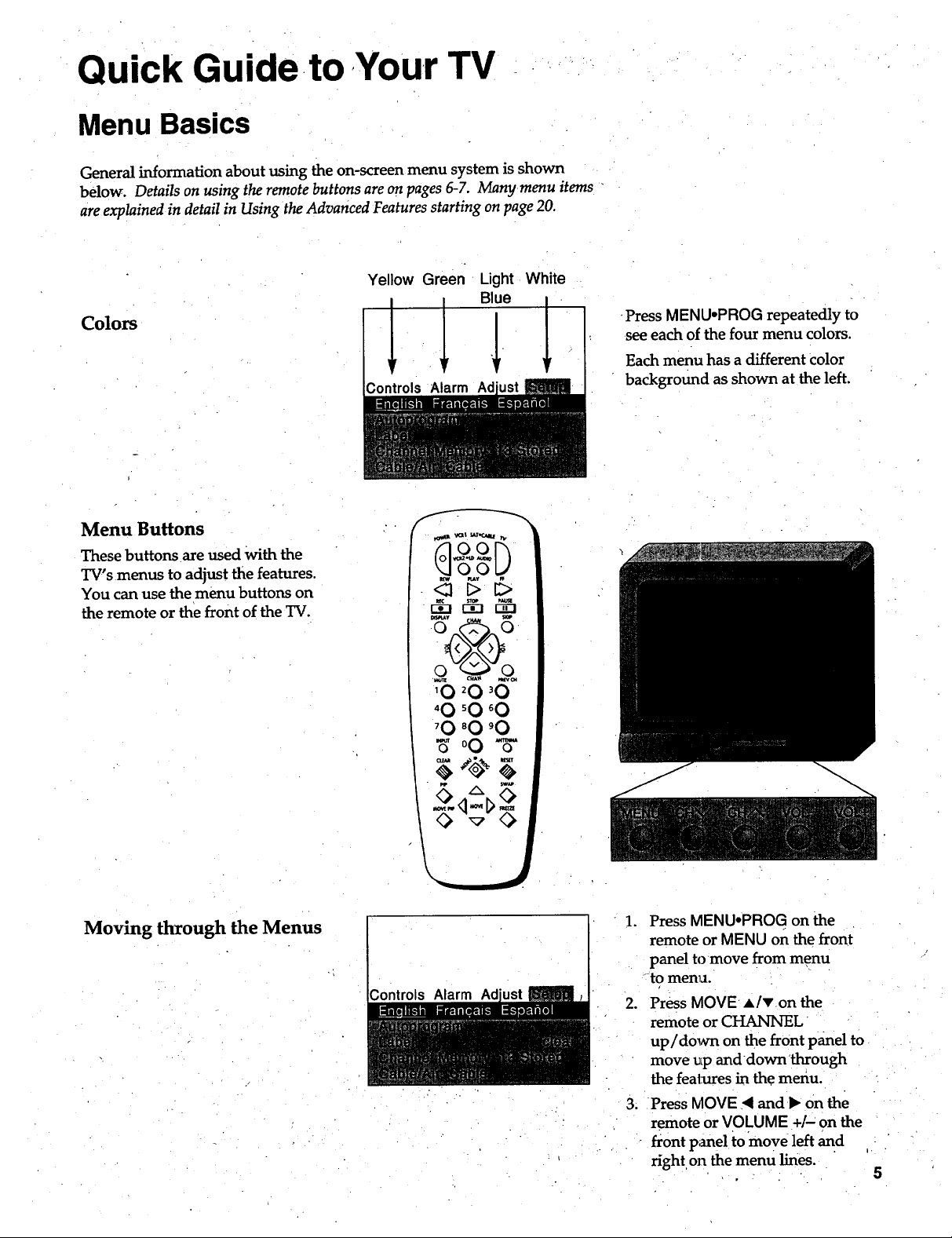
Quick Guide to Your TV
Menu Basics
General information about using the on-screen menu system is shown
below. Details on using the remote buttons are on pages 6-7. Manymenu items
are explained in detail in Using the Advanced Features starting on page 20.
Yellow Green Light White
Blue
Colors
Controls Alarm Ad
•Press MENU.PROG repeatedly to
see each of the four menu colors.
Each menu has a different Color
background as shown at the left.
Menu Buttons
These buttons are used With the
TV's menus to adjust the features.
You can use the menu buttons on
the remote or the front of the TV.
Moving through the Menus
_tt tat,_.aati rv
,.-_--,r-_ F--_,
rB' ' 5
'0 _0 _0
"0 _0 _0
'0 _0 '0
_,o0_ _"
5=5
._ontrols Alarm
. Press MENU°PROG on the
remote or MENU on the front
panel to move from menu
to menu.
2. PressMOVE alvon the
remoteorCHANNEL
up/down on thefrontpanelto
move up anddown through
thefealxtresinthemenu.
3. PressMOVE < and _ on the
remote orVOLUME +/"on the
frontpmel tomove leftand
righton themenu lines.
Page 8
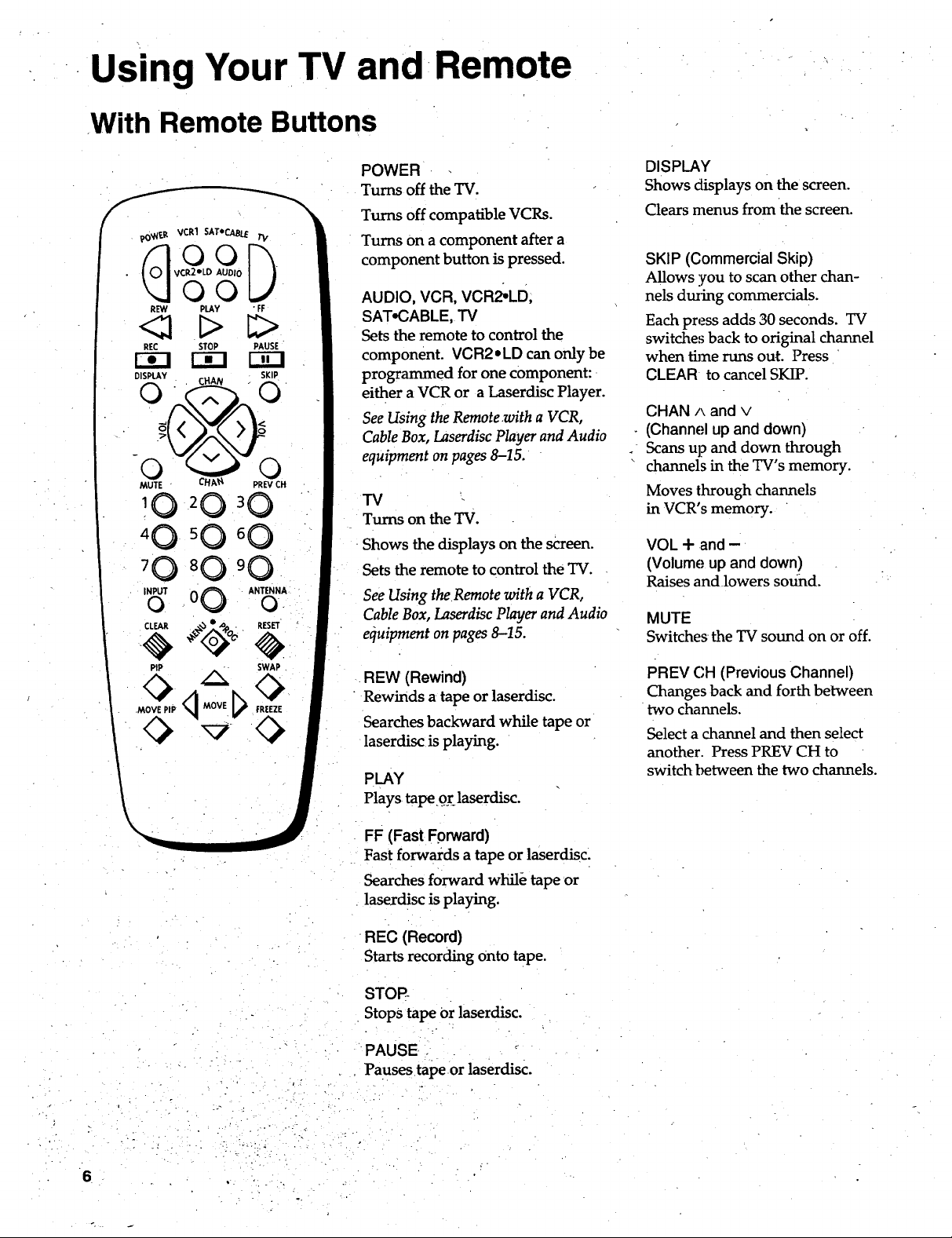
=
Us=ngYour TV and Remote
With Remote Buttons
!0
4 0 50 6 0
INPUTo 0 0 ANTENNAo.
POWER
Turns off the TV.
Turns off compatible VCRs.
Turns on a component after a
component button is pressed.
AUDIO, VCR, VCR2.LD;
SAT.CABLE, TV
Sets the remote to control the
component. VCR2oLD can only be
programmed for one component:
either a VCR or a Laserdisc Player.
See Using the Remote with a VCR,
Cable Box, Laserdisc Player and Audio
equipment onpages 8-15.
TV
Turns on the TV.
Shows the displays on the screen.
Sets the remote to control the TV.
See Using the Remote with a VCR,
Cable Box, Laserdisc Player and Audio
equipment on pages 8-15.
DISPLAY
Shows displays on the screen.
Clears menus from the screen.
SKIP (Commercial Skip)
Allows you to scan other chan-
nels dining commercials.
Each pressacids 30 seconds. TV
switches back to original channel
when thee runs out. Press
CLEAR to cancel SKIP.
CHAN A and v
(Channel up and down)
Scansup and down through
channels in the TV's memory.
Moves through channels
in VCR's memory.
VOL + and -
(Volume up and down)
Raisesandlowers sound.
MUTE
Switches the TV sound on or off.
PiP SWAP
.MOVE PiP FREEZE
REW (Rewind)
• Rewinds a tape or laserdisc.
Searches backward while tape or
laserdisc is playing.
PLAY
Plays tape.9.1:_laserdisc.
FF (Fast Forward)
Fast forwards a tape or laserdisc;
Searches forward while tape or
laserdisc is playing.
-REC (Record)
Starts recording Onto tape.
STOP-
Stops tape Or laserdisc.
PAUSE
Pauses tapeor
laserdisc.
PREV C;H(Previous Channel)
Changes back and forth between
two channels.
Select a channel and then select
another. Press PREV CH to
switch between the two channels.
6
Page 9

Using Your TV and Remote
With Remote Buttons
pO_.R VCR1 SAT'CABLE TI/
REW PLAY FF
REC STOP PAUSE
DISPLAY
MUTE
CHA'_ PREV CH
I0 _0 '0
'0 _0 _0
_0 _0 _0
Number Buttons (0-9)
Selects any channel number.
Two numbers must be pressed for
each channel. Press 0 and 6 for
channel 6. For three digit char)"
nels, press and hold I until 1-
appears on the screen. Then press
the other two numbers.
INPUT
Switches between the TV channels
and Video 00/S-VID 00.
ANT A.B (Antenna)
Used asTV/VCRbutton when
remote is set to control the VCR.
CLEAR
Clears menus and displays from
the screen.
Clears items from VCR timer
programs and VCR's clock.
MOVE 4 and • (left and right)
Moves left and right on a menu
line. See Menu Basics on page 5.
Changes a feature setting.
MOVEA .and • (up and down)
Moves up and down menus. See
Menu Basics on page 5.
PIP (Picture-in-Picture)
Turns the small.picture on or off.
PIP MOVE
Moves the small picture to the
next corner.
SWAP
Switches the channel in the small
picture with the big picture.
FREEZE
Freezes or unfreezes the
small picture.
_IpCLEAR _,_0_ -_JlI_RESET
PIP SWAP
MOVE PIP MOVE
0 v 0
MENU*PROG (Program)
Shows menus on the screen and
moves from menu to menu.
Sets VCR clock and programs
timer on VCR.
RESET
Returns the picture adjustments to
the original settings.
7
Page 10
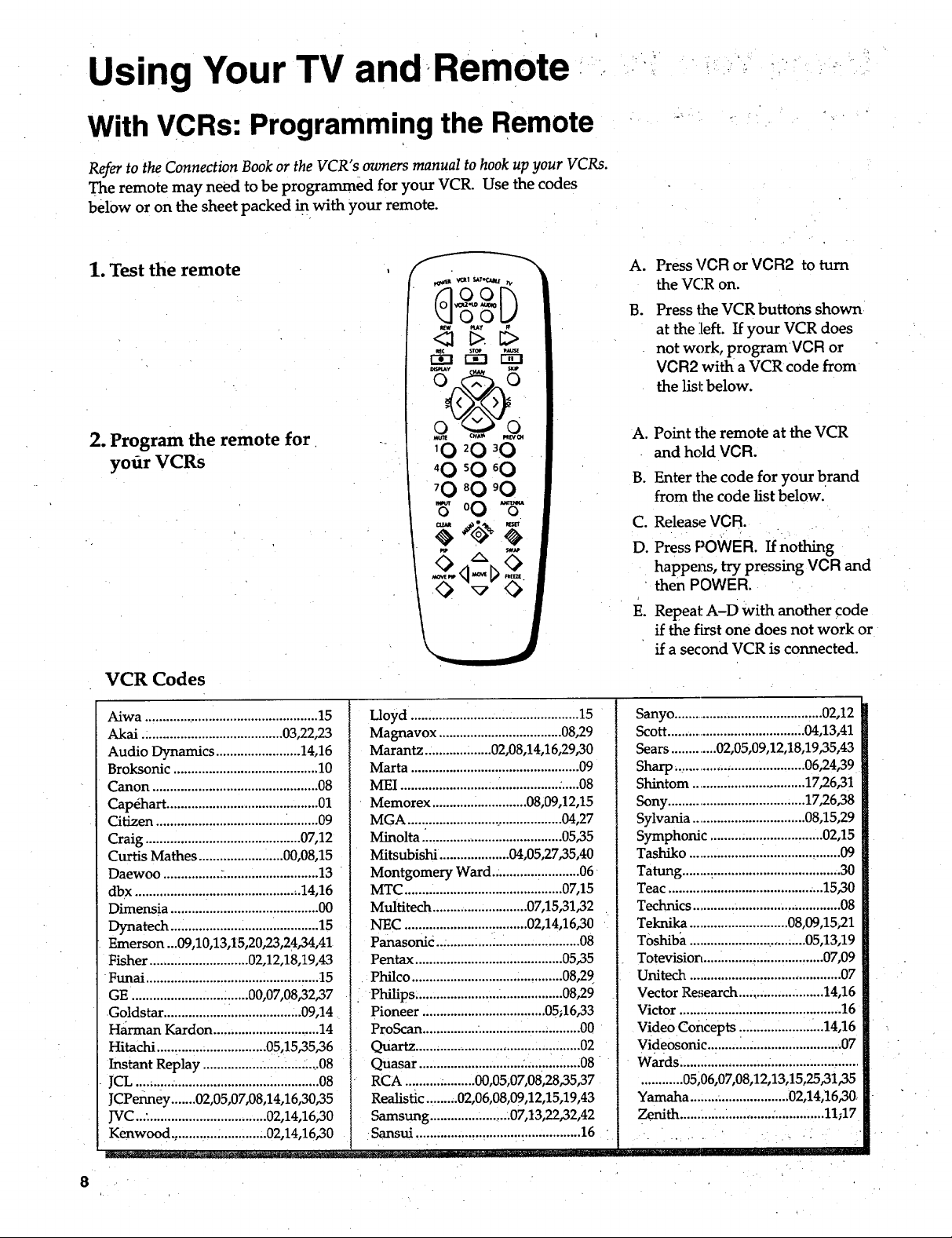
Using Your TV and.Remote •
With VCRs: Programming the Remote
Refer to the Connection Bookor the VCR"s owners manual to hookup your VCRs.
The remote may need to be programmed for your VCR. Use the codes
below or on the sheet packed in with your remote.
1. Test the remote
• . k •
Press VCR or VCR2 to turn
A°
the VCR on.
B°
Press the VCR buttons shown
at the left If your VCR does
not work, programVCR or
VCR2 with a VCR code from
the list below.
2. Program the remote for
yofir VCRs
VCR Codes
Aiwa .................................................. 15
Akai ........................................ 03,22,23
Audio Dynamics ........................ 14,16
Broksonic ......................................... 10
Canon ............................................... 08
Capri_hart........................................... 01
Citizen .................................... .'......... 09
Craig ............................................ 07,12
Curtis Mathes ........................ 00,08,15
Daewoo ................ -........................... 13
dbx ............................................... 14,16
Dimensia .......................................... 00
Dynatech ............................. ............. 15
Emerson ...09,10,13,15,20,23,24,34,41
Fisher ............................ 02,12,18,19,43
Funai ................................................. 15
GE .......................... ::.....00,07,08,32,37
Goldstar ....................................... 09,14
H_-man Kardon ............................. 14
Hitachi .....:....... _................. 05,15,35,36
Instant Replay ....................... .....4.,.08
JCL .......... :......................................... 08
JCPenney .......02,05,07,08,14,16,30,35
JVC...: ................................. 02,14,16,30
Kenwood.,. .........._............. 02,14,16,30
Lloyd ................................................ 15
Magnavox ................................... 08,29
Marantz.. ................. 02,08,14,16,29,30
Marta ................................................ 09
MEI ............................ ................. :.....08
• Memorex ........................... 08,09,12,15
MGA ............................................ 04,27
Minolta ._...................................... 05,35
Mitsubishi .................... 04,05,27,35,40
Montgomery Ward.: ........... _........... 06 _
MTC ............................................. 07,15
Multitech ........................... 07,15,31,32
NEC ""t ................... ":""......02,14,16,30
Panasonic ... ...................................... 08
Pentax .......................................... 05,35
Philco ........................................... 08,29
. Philips ........................ .................. 08,29
Pioneer ................................... 05;16,33
ProScan ................ ............ ................. 00
Quartz ...................................... :........ 02
Quasar ............................. :................ 08
RCA .......... . .........00,05,07,08,28,35,37
Realistic.: .......02,06,08,09,12,15,19,43
Samsung ...................... .07,13,22,32,42
•Sansui ............................................... 16 "
A. Point the remote at the VCR
and hold VCR.
B. Enter the code for your brand
from the code list below.
C. Release_ VCR.
D. Press POWER. If nothing
happexLs, try pressing VCR and
then POWER.
E. Repeal: A-D with another code
if the first one does not work or
if a second VCR is connected.
Sanyo .......................................... 02,12
Scott ....................................... 04,13,41
Sears ............. 02,05,09,12,18,19,35,43
Sharp ............. ........................ 06,24,39
Shintom .......... ...................... 17,26,3 !
Sony ....................................... 17,26,38
Sylvania ................................ 08,15,29
Symphonic ............... ................. 02,15
Tashiko ........................................... 09
Tatung ........:.................................... 30
Teac ............................................ 15,30
Technics ............ .............................. 08
Teknika ............................ 08,09,15,21
T0shiba ............................. ,_05,13,19
Totevisiort..... .........:................... 07,09
Unitech ........................................... 07
Vector Research ........................ 14,16
Victor .............................................. 16
Video Concepts :.......... ....... i..._14,16
Videosonic..: ......... ....................... ,.07
Wards ......................... . .........................
............ 05,06,07,08,12,13,15,25,3i,35
Yamaha ........ :................... 02,14,16,30_
Zenith .............: ...... ...... ............... 11;17
8
Page 11
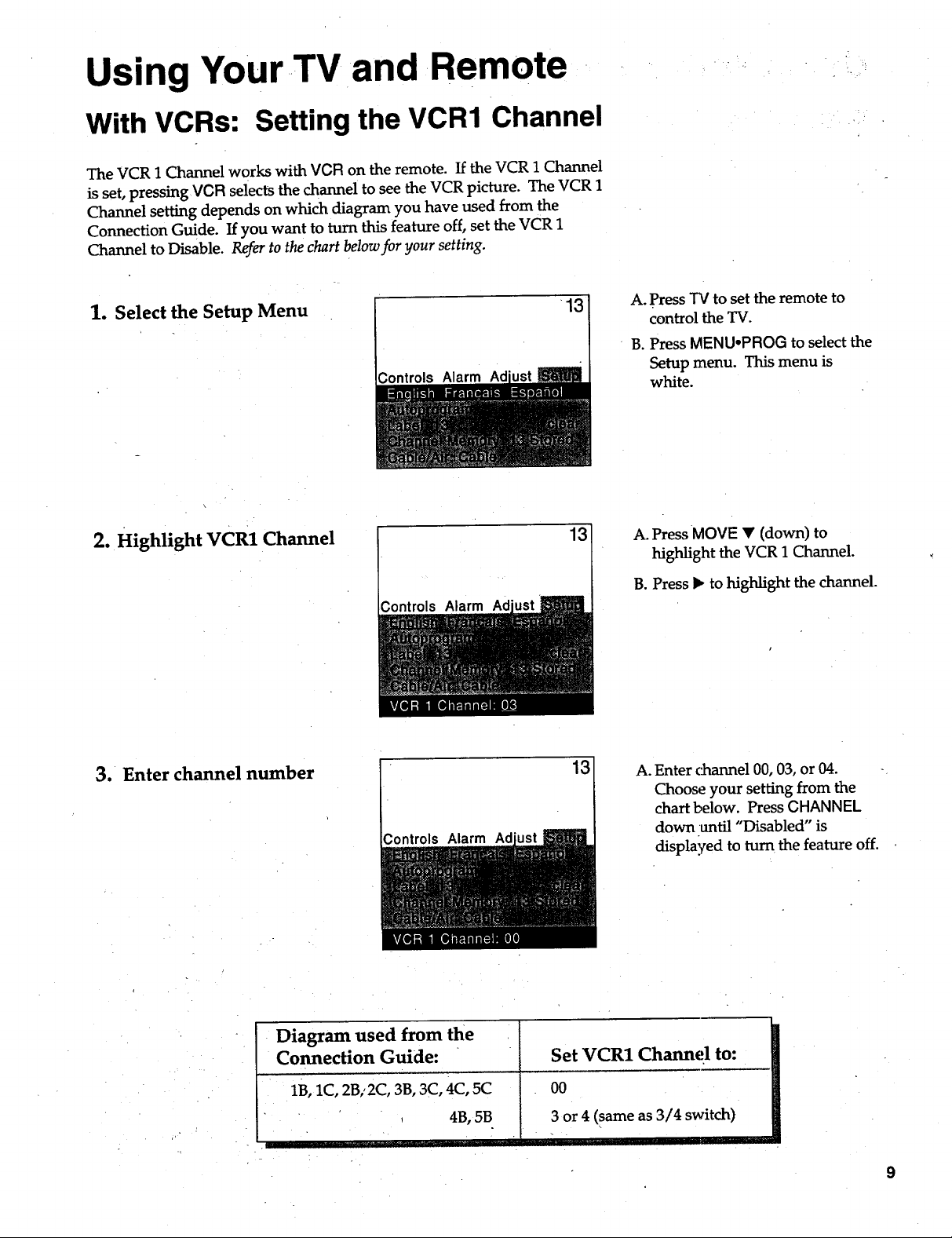
Using Your TV and Remote
With VCRs: Setting the VCR1 Channel
The VCR 1 Channel works with VCR on the remote. If the VCR 1 Channel
is set, pressing VCR selects the channel to see the VCR picture. The VCR 1
Channel setting depends on which diagram you have used from the
Connection Guide. If you want to turn this feature off, set the VCR 1
Channel to Disable. Refer to the chart below for your setting.
1. Select the Setup Menu
\
2. Highlight VCR1 Channel
;ontrols Alarm Ad
13
13
A. Press "IVto set the remote to
control the TV.
B. Press MENU°PROG to select the
Setup menu. This menu is
white.
A. Press MOVE • (down) to
highlight the VCR 1 Channel.
B. Press • to highlight the channel.
3. Enter channel number
Diagram used from the
Comtecfion Guide: Set VCR1 Channel to:
Controls Alarm Ad
1B, 1C, 2B,'2CI 3B, 3C, 4C, 5C 00
, 4B, 5B
3 or 4 (same as 3/4 switch)
• =
13
A. Enter channel 00, 03, or 04. -
Choose your setting from the
chart below. Press CHANNEL
down until "Disabled" is
displayed to turn the feature off.
Page 12
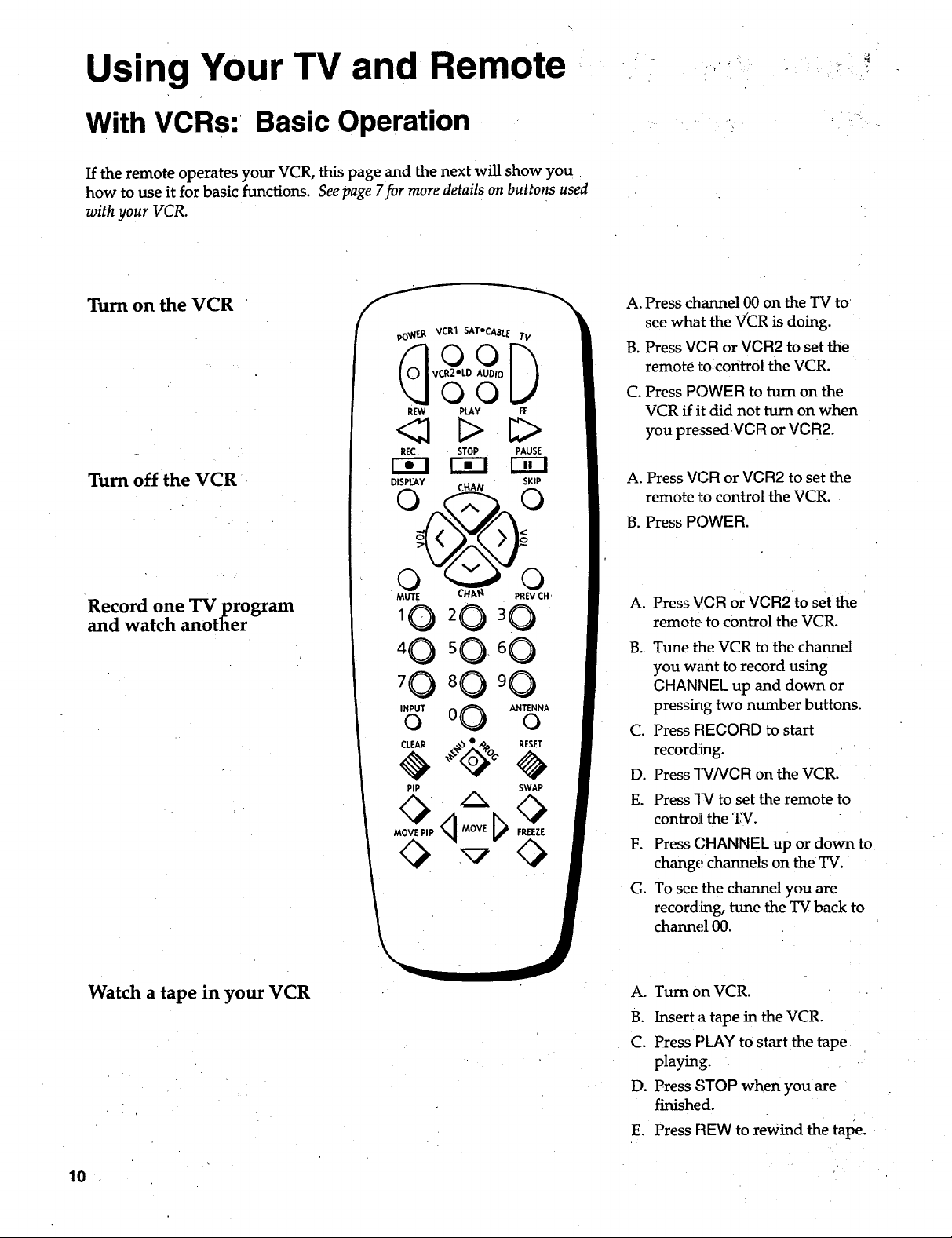
Using Your TV and Remote
With VCRs: Basic Operation
If the remote operates your VCR, this page and the next will show you
how to use it for basic functions. Seepage 7for more details on buttons used
with your VCR.
Turn on the VCR
Turn off the VCR
Record one TV program
and watch another
vO_E _ VCR1 SAT'CABLE 71/
vCR2"LD AUDIo
O0
R_ PLAY FF
REC STOP PAUSE
F-_-I r--_-I Frr-I
DISPEAY SKIP
MUTE CHA_ PREVCH,
30
40 sO- 0
70
INPUTo 0 _O ANTENNAo
CLEAR .,3 • ,oA RESET
PiP SWAP
A. Press channel 00 on the TV to
see what the VCR is doing.
B. Press VCR or VCR2 to set the
remote tocontrol the VCR.
C. Press POWER to turn on the
VCR if it did not turn on when
you pressed.VCR or VCR2.
A. Press VCR or VCR2 to set the
remote to control the VCR.
B. Press POWER.
A. Press VCR or VCR2 to set the
remote to control the VCR.
B. Tune the VCR to the channel
you wzmt to record using
CHANNEL up and down or
pressing two number buttons.
C. Press FIECORD to start
record_[ng.
D. Press TVNCR on the VCR.
E. Press 1_4 to set the remote to
contro]t the TV.
Watch a tape in your VCR
10
F. Press CHANNEL up or down to
change channels on the TV.
G. To see the channel you are
recording, tune the TV back to
channel 00.
A°
Turn on VCR.
B.
Insert a tape in the VCR.
C.
Press PLAY to start the tape
playing.
D.
Press c3TOP when you are
finished.
E.
Press REW to rewind the tape.
Page 13

Using Your TV and Remote
With a Satellite Receiver: Basic Operation
You may also be able to use the TV's remote with other satellite •receivers.
Refer to your Satellite Receiver owner's manual to hook up your Satellite
Receiver. The remote may need to be programmed for other brands of
satellite receivers, but may not operate all models of the brands listed
below. Use the codes below or on the sheet,packed in with your remote.
Follow the instructions below for basic operation of your receiver. You
may also want to experiment with other buttons on the remote to see if
they work with your receiver.
Program the remote for your
Satellite Receiver •
Turn on the
Satellite Receiver
Turn off the
Satellite Receiver
Satellite Receiver Codes
Chaparral..........................80,81
Cheyenne ............................... 81
Drake ................................. 82,83
DSS..........................................00
GE.......................... L...;............ 00
General Instruments ...92,93,94
ProScan.............................. ,...00
RCA................................ :........00
Realistic .......................... ........84
Sierra I,II,III...... ...................... 81
STSli.................... :....... ............ 85
STS2................ ................ .........86
STS3.......................,.................87
$IS4 .........................................88
Toshiba ................................... 89
Uniden ........ ............................ 90
Video Cipher II....: ................. 91
4 0 5 0 60
INPUTo 0 0 ANTENNAo
CLEAR o%_,_o _ RES4
PiP SWAP
A. Point the remote at the satellite
receiver and hold SAT.CABLE.
B. Enter the code for your brand
from the code list below.
Release SAT-CABLE.
C.
D.
Press POWER. If nothing
happens, try pressing
SAT-CABLE and then POWER.
A. Press SAT.CABLE to set
the remote to control the satel-
lite receiver.
B. Press POWER to turn on the
receiver if it did not turn on
when you pressed SAT.CABLE.
A. Press SAT.CABLE to set
the remote to control the satel-
lite receiver.
B. Press POWER to turn off
the receiver.
11
Page 14

Using Your TV and Remote
With a Cable Box: Programming and Basic Operation
Refer to the Connection Bookor contact your cable company to hook up your Cable
box. If you have a cable box with its own remote, then you may also be able
to use the TV's remote with your cable box. Use the codes below or on the
sheet packed in with you r remote.
L
Program the remote for your
cable box
Basic Operation:
Turn on the Cable Box
A. Point the remote at the cable
box and hold CABLE.
B. Enter the code numbers for
your brand from the list below.
C. Release CABLE.
D. Press POWER to turn it on. If
nothing happens, try pressing
CABLE and then POWER.
E. Repeat A-D with another code
if the tirst one does not work.
A_Tune TV to channel 02, 03, 04,
05, or 06-the cable box channel.
B. Point remote at the cable box
and press GABLE.
C. Press POWER to ham it on.
D. Press CHANNEL up or down
to change channels on the
cable box.
Turn off the Cable Box
Cable Box Codes
ABC ............. :............................... 22,46
Anvision ....................................... 0-708
Cablestar ...................................... 07,08
Eagle .................................................. 08
Eastern International .................... ...02
General Instrument .............................
.................... 04,05,15,23,24,25,30,36,46.
Hamlin ............................... 12,13,34,48
Hitachi. .................... ........: ....... 37,43,46
Jerrold ............................. .......................
..........04,05,15,23,24,25,30,36,45,46,47
MACOM ...................................... 37,43
Magnavox ............................... ..............
.......... 07,08,19,21,26,28,29,32,33,40,41
12
NSC_..........................................._.......09
Oak ....................... ,...._ ..... .......01,16,38
Oak Sigma ........................................ 16
Panasonic ....... ......................... 03,27,39
Philips .......... .........................................
..........07,08,19,21,26,28,29,32,33,40,41
Pioneer .................................... 18,20,44
Randtek.. ....................... _............... 07,08
RCA ........................... .....:.... ......... 00,27
Regal ............... ::............................ 12,13
Regency..' .........:...:........................ 02,33
Samsung ......................... .................. 44
Scientific Atlanta... .............. ...03,22,35
Signature ....... :............ ,... ........ ........... 46
A. Press CABLE.
B. Press POWER to turn it off.
Sprucer .............................................. 27
Starcom ............................................. 46
Sylvania .............................................. 11
Teknika ............................................. 06
Texscan ......................................... 10,11
Tocom ................................. 17,21,49,50
Unika ....................................... 31,32,41
Viewstar ................. :..............................
.......... 07,08,19,21,26,28,29,32,33,40,41
Warner Araex .............. ..................... 44
Zenith.:. .............. .......................... 14,42
Page 15

Using Your TV'and Remote
With a Cable Box: Setting the Cable Channel
The Cable Channel works with CABLE on the remote. If the Cable
Channelis set, pressing CABLE selects the channel to see cable channels.
The Cable Channel setting depends on which channel your cable box
must be on to see cable channels. The channels usually used are 02, 03,
04, 05 or 06. Consult your cable company for more information.
1. Select the Setup menu
2. Highlight Cable Channel
;ontrols Alarm
13
A. Press TV to set the remote tc_
control the TV.
B. Press MENUopROG to select the
Setup menu. This menu is
white.
13
A. Press MOVE • (down) to move
down the menu until Cable
Channel[ is highlighted.
B. Press • to underline the
channel.
3. Enter channel number
13
A. Enter the number for your cable
box, either 02,03,04,05; or 06.
Press CHANNEL down until
"Disabled" is displayed to turn
this feature off.
13
Page 16

Using Your TV and Remote -
With a Laserdisc Player: Programming and Basic Operation
Refer to your Laserdisc PlaYer owner's manual to hook up your Laserdisc Player.
The remote may need to be programmed for your laserdisc player. Use the
codes below or on the shedt packed in with your remote.
Program the remote for
your Laserdisc Player
Basic Operation
90'_/E_. VCR1 SATeCABLE TV
VCR2OLD AUDIo
q°°D
O0
REW PLAY FF
<1 C> _>
REC STOP PAUSE
DISPLAY SKIP
MUTE CHA_ PREVCH
10 20 3 0
4 0 50 6 0
INPUTo 0 --O ANTENNAo
CLEAR _q,_,poc RES_
PiP SWAP
A. Point the remote at the laserdisc
player andhold LD:
B. Enter the code for your brand
from the code list below.
C. Release LD.
D. Press POWER. If nothing
happens, try pressing LD and
then POWER.
A. Tune TV to channel 00, 03, or 04.
B. Point tile remote at the laserdisc
player lind press LD.
C. Press POWER to turn it on.
D. Use the buttons on the remote
that relate to laserdisc player
functions. Not all buttons high-
lighted may work with your
laserdisc player.
E. Press POWER to turn it off.
Laserdisc Player Codes
Pioneer ........................ 33
ProScan ........ :.............. 33
RCA ............................. 33
14
Page 17

Using Your TV and Remote -
With Audio Equipment: Programming and Basic Operation
Refer to the Connection Book or your Audio equipment owner's manual to hook
up your audio equipment. Your remote controls onlyRCA audio equipment
such as a radio, CD player, tapeplayer, turntable, or amplifier. The
remote may need to be programmed for your equipment. Use the codes
below or on the sheet packed in with your remote.
Program the remote for
audio equipment
Basic Operation
_0_._ VCR1 SATPCABLE TV
VCR2eLD AUDIo
O0
REW PLAY FF
REC STOP PAUSE
DISPLAY SKIP
MUTE CHA_ pReaCH
INPUTo 0 0 ANTENNAo
_I_CLEAR °%_o O RES4
P|P SWAP
A. Point the remote at the audio
equipment and hold AUDIO.
B. Enter the code from the
code list.
C. Release AUDIO.
D. Press POWER to turn it on. If
nothing happens, try pressing
AUDMOand then POWER.
E. Repeat A-D with another code
if the first one does not work.
a.
Point the remote at the audio
equipment and press AUDIO.
g.
PressPOWER to turn it on.
C.
Use the buttons on the
remote thdt relate to audio
functions. Not all buttons
higlqighted may work with
your equipment.
D.
Turn the audio equipment off
using the audio com 9onent's
power off button.
Audio Codes
RCA / Dimensia
AM/FM ...........................03
CD..................................1.07
Tape ................................. 06
Phono .............................. 05
_.I, IX .................................. 04
15
Page 18

Adjusting Your TV
Overall Picture
Follow the steps below to lighten or darken the overall picture without
changing the color levels.
1. Select the Controls Menu
D
Highlight Picture
PressMENU.PROG to selectthe
Controls menu. This menu is yel-
low.
Alarm Ad
Press MOVE • (down) to high-
light Picture.
Alarm Ad
3. Use MOVE I• and _ to
adjustthe Picture
16
Press MOVE • (right) to lighten
the picture.
OR
Press MOVE _ (left) to darken the
picture.
i_] mm
Page 19

Adjusting Your TV
Picture Settings
Follow the steps below to change the picture on the screen to your
personal setting. The chart at the bottom of the page explains your options.
1. Select the Adjust Menu
2. Highlight item to change
3. Use MOVE I* or • to
adjust each item
Press MENU*PROG repeatedly to
select the Adjust menu. This menu
is light blue.
;ontrols
Press MOVE • (down) to
highlight the picture item you
want to adjust.
Press MOVE I_ or II to adjust each
item.
Controls Alarm
Press MOVE I_ to:
Color
Tint
Bright (Brightness) i
Increase color richness
Give red tint to skin color
Add more light to dark parts of
the pic_tre
Sharp (Sharpness) Show cleaner, clearer images
Autocolor Turn on to keep Color and Tint in
proper balance each time you
change channels
PictureReset Reset the picture back to .the
original settings
_,_ ............ _.. _... .- :_. =_. -- .-_
Press MOVE • to:
Lower color to black and white
Give green tint to skin color
Add more dark to light parts of
the picture
Make picture more smooth
Turn off for manual adjustment
of Color and Tint
Reset the picture back to the
original setting s
17
Page 20

Adjusting Your TV
Sound Settings: Stereo, Expanded Stereo, SAP and Tone
Follow these steps to adjust the Stereo, Expanded Stereo, SAP or Tone of
your TV. SAP (Second Audio Program) is sometimes used to offer the
program being watched in another language.The chart below explains
your options.
1. Select the Controls Menu
2. Highlight item to change
3. Use MOVE I_ or < to
adjust each item
Press MENU.PROG to select the
Controls menu. This menu is yel-
low.
Ad
Press MOVE • (down) to
highlight the sound item you
want to adjust.
Press MOVE • or "<to adjust each
item.
Alarm
113
Stereo
SAP
•Tone
On
Sound is automatically
reproduced in stereo or
mono, whichever the TV
station is broadcasting.
On
Sound is reproduced in
another sound channel.
If nothing happens, .'
your broadcast may not
have SAP.
,High
High pitched sounds are
louder. louder.
J
Off
Sound is reproduced in
mono.
off
Sound is reproduced in
Stereo, Expanded Stereo
or Mono, whichever is
selected in the Stereo
Menu Item.
Low
Low pitched sounds are
o. r - .
• . , . . •
Expanded
Expanded stereo adds greater
width and dhnension to stereo
broadcasts creating a more
spacious stereo sound effect.
" " . '. : . ': i:i _.. ;: ". . .- "
] " ,. . ....
, . . - . ,
Page 21

Adjusting Your TV
Sound Settings: Speakers
Follow the steps below to turn the speakers on or off in your TV. The
chart below explains your options.
1. Select the Setup Menu
2. Highlight speakers
Press MENU,PROG repeatedly to
select the Setup menu. This menu
is white.
Controls Alarm Ad
Press MOVE • (down) until
Speakers is highlighted.
Controls Alarm Ad
3. Turn Speakers on or off
Speakers
Controls Alarm Adjust
.
internal spe,akers.
. 19
Press MOVE • or <1 to turn the
speakers on or off.
No sound comes from the TV.
'rTl
Page 22

Using Advanced Features
Placing Channels in Memory (Autoprogramming)
Only channels 2-13 appear in the TV's memory when you first turn it on.
The channels available in your area must be programmed into the TV's
memory when you hook up your TV. Using CHANNEL up or down
allows you to scan through these channels.
You may want to add or delete a few channels if some stations have weak
signals or were off the air when the TV was programmed. Refer to the Add
or Delete Channels section below.
1
Place channels in
memory (AutoProgram)
2. Add or delete channels
13
13
A°
Hook up an antenna, cable or
components before you begin
these steps or you will notbe
able to add channels into
memo:ry.
B°
Press MENU.PROG repeatedly
to select the Setup Menu and
highlight Autoprograrn. This
menu _:,swhite.
C. Press MOVE • (down) to
highlight Autoprogram.
D. Press MOVE • to start the TV
adding all active channels into
memory.
E. Wait until the TV has cycled
through all the channels and
return,; to the original channel.
A. Press MENU-PROG repeatedly
to select the Setup menu. This
menu is white.
2O
Controls Alarm Ad
B. Press MOVE • (down) to
highlight Channel Memory.
C. Press MOVE b, to underline the
channel number.
D. Select the channel number you
want to add or delete with the
number buttons.
13
E. Press MOVE • to add or delete
a channel (you will see Stored
on the ,;creen when added and
Erased when deleted).
F. Repeat D and E for more
channe.ts.
Page 23

Using Advanced Features-
Naming the Channels
You can name the channels using the character list below. Full appears
beside Label when the memory is used up. Fixed appears beside Label
for channel 00--it cannot be named.
1. Name a channel
Controls Alarm Ad
12
NBC 12
A. Press MENUoPROG repeatedly
to select the Setup menu. This
menu is white.
B. Press MOVE • (down) to
highlight Label.
C. Press MOVE • to underline the
channel number.
D. Select the channeI number with
the number buttons.
E. Press MOVE • to underline the
first ctmracter of the name.
F. Choose the character using
MOVE _ (up or down).
G. Repeat E-F to complete the
name.
H. Press MOVE • to move
back_,ard if you want to
change an item.
2. Erase a name
• 12
ntrols Alarm
A. Follow A and B above.
B. Press MOVE • until clear is
underlined.
C. Press MOVE _ (up or down)
to clear the name.
Character List
A B C D E FG H IJ K LM NO PQ R STUVWXY'Z&
' ( ) & + ,- / 0 1 2 3 4 5 6 7 8 9 " ; <= > ? @ blanksoace
21
Page 24

Using Advanced Features
Setting the Sleep Timer
You can set your TV to turn itself off. If you're watching TV at night and
fall asleep, the TV will hun off for you.
1. Set Sleep Timer
Alarm Adi
11:00 PM 13
Sleep
Alarm Ad
A. Press MENU-PROG to select
the Controls menu and
highlight Sleep Timer. This
menu is yellow.
B. Press MOVE • to enter the
amount of time you want to
watch TV before it shuts off.
Each press equals 15 minutes.
C. Press MOVE 4 to subtract time
from the sleep timer.
2. Add more time
3. Cancel the Timer
22
Alarm Ad
Alarm Ad
A°
When 0:01 appears on the
screen, the TV will shut off in
one minute. Press MOVE • to
add more time.
A°
Press MENU°PROG to select
the Controls menu and
highlight Sleep Timer.
B°
Press MOVE • until the time
reaches
Page 25

Using Advanced Features
Setting the Alarm-Clock
•The TV can be set to turn on each day like your alarm dock. You can set
it to turn onto your favorite channel at a certain time. You can also set it
to turn itself off again. The Alarm cannot be used until the clock is set.
1. Turn on the Alarm 12:34 AM 13
Alarm
2. Set the Alarm Channel
12:34 AM 13
Alarm
A. Press MENU.PROG to select'
the Alarm menu and highlight
Alarm. This menu is green.
B. Press MOVE • or • to select
On oz Off.
A. Press MOVE • (down) to
highlight the Alarm Channel.
B. Press MOVE • to highlight the
chanrlel number.
C. Enter the channel that you
want the TV to turn on to with
the number buttons.
3. Set On and Off Times
12:34 AM 13
Alarm
12:34 AM 13
Alarm
Ao
Press MOVE • (down) to
highlight the On or Off Time.
g.
Press MOVE • to set the hour.
C.
Press MOVE • to set the
minutes.
D°
Press and hold MOVE • to
choose Disabled. This hams
the TV only on or only off at a
certain time each day.
23
Page 26

Using AdVanced Features
Watching Picture-in-Picture
Picture-in-Picture allows you to display a small picture within the big picture of the TV screen. To watch two
different programs at once, yo u must connect a VCR, Laserdisc Player or Camcorder. You may need to disable
the VCR1 Channel if you can not get two different programs at once.
A°
Turn on Picture-in-Picture
TV P cture TV PictUre
Hook up a VCR, Laserdisc
Player, or Camcorder to the
video jacks on the back of the
TV. See the Connections Guide.
B°
Press TV to turn the.TV on.
C.
Press CHANNEL up or down to
select the channel you want to
watch on the big picture.
D°
Turn on the VCR, Laserdisc
Player, or Camcorder.
E°
Press PiP to put the small
picture on the screen. It is the
same as the big picture.
F°
Press 00 to see the signal froin
the VCR, Laserdisc Player, or
Camcorder connected to the
video jacks.
Change channels on the
large picture
Change channels on the
small picture
:ture
VCR, Laserdisc
Player, or
Camcorder
Picture
Press CHANNEL up and down or
two number buttons to change
channels on the large picture.
Change &.annels.on your VCR,
Laserdisc Player, or Camcorder to
change ch_mnels on the small pic-
ture.
24
Page 27

Using Advanced Features
Watching Picture-in-Picture
Move the small picture
Swap the big picture with
the little picture
Freeze the small picture
Press PIP MOVE to move the
small picture to the next comer.
Press SWAP to switch the small
picture with the big picture.
A. Press FREEZE to stop action in
the small picture.
Turn off Picture-in-Picture
B. Pre:;s FREEZE again to return
to m.aaction picture.
Press PIP to turn off
picture-in-picture.
25
Page 28

Using Advanced Features
Selecting a Language
The on-screen displays in this TV can be displayed in three languages: English, French, and Spanish. When you
select a language, most of the displays will be shown on the screen in your preferred language.
13
1. Select the Setup menu
Press MENU repeatedly to select
the Setup menu. This menu is
white.
Controls Alarm Ad
2. Select Language
Press + or - to select English,
Fran_ais (French), or Espafiol
(Spanish).
Watching Closed Captioning
Closed captioning displays the audio portion of a program as words on the TV screen. It is useful for the deaf,
hearing impaired, or anyone who wants to watch a program without sound. If you have turned Closed
Captioning on and it does not appear on the screen, it is hot available on the channel you are watching. This TV
does not support the text mode. Text information typically consists of program information, weather bulletins,
local activities, etc.
1. Select the Controls Menu
Press MENU.PROG to select the
Controls menu. This menu is
yellow.
2. Highlight Closed
Captioning
3. Select Setting
26
Alarm Ad
Press MOVE • (down) to highlight
Closed Captioning.
A. Press MOVE,< or _ to select
Off, C1, or C2. Select C1 for full
translation of the primary lan-
guage in your area. Select C2
for secondary language transla-
tion, simplified English, or
whatever is being broadcast in
your area.
Page 29

Using Advanced Features
Setting Your TV for Antenna or Cable
Your TV automatically adjusts this feature when the TV places channels in memory (autoprogram). Follow the
steps below to change the settingas needed•
1. Select the Setup menu
2. Highlight Cable/Air
Controls Alarm Ad
Controls Alarm
Press MENUopROG repeatedly to
select the Setup menu. This menu
is white.
13 Press MOVE • (down) to
• . (,.-_ •
highlight ,,able/Air.
3. Select Cable or Air
Controls Alarm Ad
13
A. Press MOVE • or _" to select
Cable or Air. Select Cable if
you have cable. Select Air if
you have a home antenna con-
nected to your TV.
27
Page 30

References
Front Panel Buttons
For details on using buttons with menus, see Menu Basics on page 5.
OR
MENU Shows menus on screen.
Moves from menu to menu.
CH A and v
VOL + and -
(Also V0 L A and VOL v)
POWER
+ and -
(Not on all models)'
Channel up and down.
Scans up and dow n through channels in the TV's memory.
Moves up and down menus.
Volume up and down
Raises and lowers sound.
Moves left and right on a menu line.
Changes a features setting.
Turns the TV on or off.
Same as VOL + and -- buttons.
28
Page 31

References
Displays on the Screen
Your TV shows the settings of several features on the screen. To see what
features have been set on your TV, press DISPLAY on the remote.
Screen Display
12:00 AM
KNBC
13
S-Vid 00
Video 00
12_00 AM KNBC 13
Alarm Sleep PIP 00
Mute Stereo 1:55
or Video 00, S-Vid 00
or Unusable SignalVolume -. ...... I ....... +
I
Description
Time of the clock. Details are on page 3.
Name you chose to describe the channel. Details are on page 21.
Channel number you are watching.
Indicates that a component connected to the S-VIDEO jack on the back
of the TV, it is turned on, and channel 00 is selected.
Indicates that a component is connected to the VIDEO jack on the back of
the TV, it is turned on, and channel 00 is selected.
Alarm
Sleep
PIP 00
Volume
Unusable Signal
Mute
Stereo
Stereo*
SAP
1:55
Alarm clock is set to turn on or off. Details are on page 23.
Sleep Timer is set to turn off the TV. Details are on page 22
Picture-in-picture is turned on to channel 00. Details are on pages 24-25.
Sound level of the TV.
No signal is coming in on video input channel 00.
There is no sound. See MUTE button on page 6.
The sound is being broadcast in stereo. Details are on page 18.
SAP is selected in the menu, but it is not available for the program being
broadcast. Details are on page 18.
Secondary Audio Program. SAP is selected and it is available for the
program beingbroadcast. Details are on page 18.
The time remaining for commercial skip. Details are on page 6.
29
Page 32

References
Trouble Checks
You may have problems that can be fixed with a few minor adjustments.
Look for the type of problem you are having below _nd then try the
suggestions to get your TV going again. For warranty information see page 32.
Trouble
Poweg
TV will not turn on
No picture, no sound but
TV has power
Picture
Blank screen or Unusable
Signal appears on screen
Checks and Adjustments
Plug TV in.
Plug something else into the outlet to make sure it is working.
Make sure batteries in' the remote are not dead.
Aim the remote at the TV and press TV.
Make sure batteries are placed in the remote the right way. See batteries
on page 2.
Unplug TV for a few minutes and then turn it on again.
Check antenna connections.
Check position of Cable/Air feature. See page 27.
Try another channel. Inactive channel may be tLmed.
Make sure component connected to the VIDEO ]NPUT jacks is turned on
if you choose channel 00.
Make sure TV is tuned to the same channel as the switch on back of VCR
if watching a VCR.
Make sure TV!VCR button on VCR is in correct position when using VCR.
Try another channel.
Scan the channels.
Picture poor, sound okay
Picture-in-Picture
Can't get two different
channels in picture-in-picture
No picture while using
picture-in-picture with
S-VI-IS VCR Or camcorder
30
Check antenna connections.
Adjust TV pictur e. See pages 16-17.
Make sure small picture is tuned to channel 00.
Make sure the component connected to the back of the TV is turned on.
Make sure a video cable is also connected to the TV's VIDEO INPUT jack
if using an S-VHS component.
Make sure the AUDIO and VIDEOOUT jacks on the VCR, Laserdisc
player, or Camcorder are connected to the TV's VIDEO and AUDIO IN
jacks.
Make sure VCR 1 Channel is set to Disabled. Seepag e 9.
Make sure a video cable is also connected to the, TV's VII_EC) INPUT jack.
Page 33

References,
Trouble Checks
=
Trouble
Remote
Buttons don't work when you
press them
Works part or none of the
time
Can't select certain channel
Sound
Noisy stereo reception
Checks and Adjustments
Press TV to set the remote to control the TV. See buttons on page 6-7.
Clear the path between the remote and TV of any objects.
Aim the remote at the component you are trying tO control.
Press TVso remote will control TV.
Make sure batteries in the remote are not dead.
See if batteries are placed in remote correctly. See batteries, page 2.
Press number buttons. Channel may not be in memory. See autoprogram
on page 20. -
Make sure TV/VCR switch on VCR is in the TV position.
For numbers over 100, press and hold I until 1- appears, then press the
other two numbers.
Set Cable/Air feature to Cable for channels higher than 69. See page 27.
Turn Stereo off. The stereo broadcast may not be clear. See page 18:
Picture okay, no sound
Picture okay, sound poor
No stereo on stereo station
TV Turns on or off
Turns off by itself
Turns on by itself
Does not turn off at
Alarm Time
Press VOLUME + or MUTE to restore sound.
Make sure TV's speakers are on. Details are on page 19.
Try another channel.
Try adjusting the Tone. See page 18.
Change Stereo to Off. The stereo broadcast may not be clear. See page 18.
Make sure Stereo is turned on. See page 18.
Check Sleep Timer. See sleep timer on page 22.
Wait 30 seconds and turn. on again, a powersurge may have occured.
Check Alarm Off time. See alarm clock on page 23.
Check Alarm On Time. See alarm clock on page 23.
Check clock time. See Clockon page 3.
Make sure alarm is turned on or off. See alarm clock on page 23.
Check clock time. See clock on page 3. •
31
Page 34

References
Limited Warranty
What your warranty covers:
How long after your
purchase:
What we will do:
How you get ser_i'ce:
Any defect in material or workmanship.
90 days for labor charges.
One year for parts.
Two years for picture tube.
The warranty period for rental units begins with the first rental.
Pay any Authorized RCA Television Servicenter the labor charges to repair
your television.
Pay any Authorized RCA Television Servicenter for the new or, at our option,
rebuilt replacement parts and p.icture tube required to repair your television.
For screen sizes of 20" and smaller: Take your RCA television to any
Authorized RCA Television Servicenter.
For screen sizes larger than 20": Request in-home service from any
Authorized RCA Television Servicenter.
To identify your nearest Authorized RCA Television Servicenter, ask your
Dealer, look in the Yellow Pages, or call 1-800-336-1900.
Show the service technician your evidence of purchase date.
What your warranty does
not cover:
What to do withthe Product
Registration Card:
How state law relates to this
warranty:
If you purchased your
product outside the
United States:
32
Customer instruction. (Your Owner's Manual clearly describes how to
install, adjust, and operate your television_ Any additional information
should be obtained from your Dealer.)
Installation and related adjustments.
Signal reception problems not caused by your television.
Damage from misuse or neglect.
Remote control batteries.
A television that has been modified or incorporated into other products or is
used for institutional or other commercial[purposes.
A television purchased or serviced outside the USA.
Please complete and mail the Product Registration Card packed with your
set. It will make it easier to contact you should it ever be necessary. The
return of the card is not required for warranty coverage.
This warranty gives you specific legal rights, and you also may have other
rights that vary from state to state.
See your dealer for details.
Page 35

References
Order Form for Parts
Remote #233064
If your TV has the
picture-in-picture
feature, this is the
remote that came
packed with your TV.
You can use the order
form at the right to
order it by mail.
'0_0'0
'0sO
'0'0'0
_ °O "6"
Cleaner
#AHO35
To clean your TV cabinet, we
recommend Murphy's* Oil Soap or
Cleaner #AH035. You should not use
cleaners such as Windex ®with vinegar,
Lenox ° Furniture Polish spray or
Heinz € Cleaning Vinegar to dean your
TV cabinet. Using these cleaners will
permanently mar the surface of the
cabinet. Such damage is not covered
under your purchase warranty.
Order Form
Book No. 1515198A
Part Part Number Price _
Cleaner i' t
Remote--CRK74A2 i i [
Total ($10 Minimum Order) ....................
Sales Tax ......................................................
We are required by law to collect the
appropriate sales tax for each individual
State, county, and locality to which the
merchandise is being sent.
Shipping, Handling, and Insurance ....... $
Total Amount Enclosed ............................ $
AH035 I $ 6.95
' 233064 i _L_9.95 !
r
Total
5.00
VISA or MasterCard preferred.
Money order or check must be in U.S. currency only.
No COD or CASH.
All specifications and descriptions of parts are subject to
change without notice.
33
Page 36

References
Order Form for Parts
USE YOUR CREDIT CARD
Copy complete account number
VISA"
I I I I II II IIII IIIII
Copy complete account number
I I I I II I I I II I I I IVT-J-n
•Copy Number above• the name
on your MasterCard
C de es: VT]
AUTHORIZED SIGNATURE
Prices are subject to change without notice.
U.S. and Canadian Orders
By Phone:
1- 800 - 338 - 0376
Call this toll-free number between
8AM and 8PM Eastern Standard Time
and place your order using your Visa
or MasterCard. Use this number
only to place an order for accessory
items listed on this order form.
By Mail:
Detach the information at the left and
mail the payment to Thomson
Consumer Electronics, Inc., at:
Video Accessories
PO Box 8419
Ronks, PA 17573
Most orders are shipped UPS within
72 hours..If it is not possible to ship
within 30 days, we will notify you.
PLEASE
Print or type your name and address.
This will be your mailing label.
A complete and correct order will
save you days of waiting.
Naine"
Street:
Apt:
City:
State: Zip:
Make sure that both sides of this
form have been filled out.
For more current information on
these accessories, write to the
following address:
Video Accessories Customer Service
Thomson Consumer Electronics, Inc.
Distributor & Special Products
2000 Clements Bridge Rd
Deptford, NJ 08096-2088
International Orders
This offer is valid only in the U.S. -
Send your request for price quotation
(not Orders) to:
-r'
International Customer Service
,,Ci
O
Thomson ConsumerElectronics, Inc.
_l
Distributor & Special Products
2000 Clements. Bridge Rd
Depfford, NJ 08096-2088 USA
:34
Page 37

References
Glossary
Antenna
A device used to receive broadcast
signals from TV stations.
Audio
Sound reproduced by the TV.
Audio/video cables
Cables that carry sound and
picture signals from one
component to another.
Autocolor
Adjusts the Color and Tint of the
picture signals to the proper
balance for all channels.
AutoProgram
A procedure that automatically
adds only the active channels in
your area to the TV's memory.
Brightness
Light and dark areas of a picture.
Channel Label
A name that is given to a specific
channel number.
channel Memory
Where channels are stored after
they have been placed in memory.
Channels can be added or deleted
from channel memory.
Comnierical Skip
A feature that allows the viewer to
scan other channels during
commercials, and' return to the
original channel after a timed
break.
Component
Device such as VCR, laserdisc
player, audio equipment,
camcorder, etc.
Disabled
Turns off feature.
Display
A word, words or graphics that
appear on the TV screen.
Inputs
Located on back of the TV for
connection of a component to the
TV. Used to route signals into the
TV from components.
Jacks
Connectors located on the back of
the TV for-connecting antennas or
other components.
Menu
A listing of features, controls, and
adjustments shown on the TV
screen that can be changed.
Mono
Slang for monaural. Sound comes
through one channel.
On-Screen Display
See Display.
Outputs
Located on back of the TV for
connection of another component.
Signals are routed out of the TV
into the other component.
Picture-in-picture
A feature that allows you to watch
two channels at the same time, a
small picture within a big picture.
The smaller picture comes from a
VCR or other component
connected to the TV.
Picture Reset
Returns all of your TV picture
adjustments back to the factory
setting.
PIP
Short for picture-in-picture.
Sharpness
Clearness of a picture.
SKIP ';ee Commerical Skip.
Signal
Electrical waves that are sent or
received through cables or through
the air.
Sleep Timer
A feature where the TV can be set
to turn off at a specific time within
four hours.
source(s)
Components or devices that are
connected to the TV.
Stereo
Sound signals that come through
two channels (left and right):
Tone
Quality of the sound.
Tuner
A device that receives and selects
signals. The desired signal is
selected by the tuner.
Unusable Signal
A message that shows no signal is
coming in .on the video input.
Video
Picture reF.roducedby the
television.
35
Page 38

References
Index
A
Adding Chm'mels to Memory....20
Adjust Menu
Autocolor ................................... 17
Bright .......................................... 17
Color ........................................... 17
Picture Reset .............................. 17
Sharpness ................................... 17
Tint .............................................. 17
Adjusting
Picture ........................................ 16
Picture Settings ......................... 17
Sound Settings ..................... 18,19
Air or Cable Feature ................. 27
Alarm Channel ........................ .....23
Alarm Clock ............... _................. 23
Alal"m_Display .............................. 28
Alarm Menu ................................. 23
Alarn'_ ......... o ....... .. ..... • ................ 23
Alarm Channel .......................... 23
Off Time.... ................................. 23
On Time ..................................... 23
Set Clock ...................................... 3
ANT A*B Button ................... ........ 7
•Antenna ........................................ 27
Audio ......... ................. 7,15,18,19,35
AUDIO Button .......................... 7,15
Audio Codes ................................ 15
Audio Equipment Buttons ......... 15
CLEAR
FF/Fast Forward
PAUSE
PLAY
RECiRecord
REW/Rewind
STOP
Audio/video cables .................... 35
Autocolor ................................. 17,35
Autoprogram ....................... 3,20,35
B
Batteries (Remote) ......................... 2
Bright ............................................ 17
Brightness ................................ 17,35
Buttons
+ and -. ......................... 2,3,4,5,6,7
Aildio Equipment ..................... 15
Component .................................. 4
Laserdisc .................................... 14
Menu ......................................... 4,5
Number ........................................ 6
Picture-in-Picture ......4,7,24,25,35
Power .......................................... .6
Remote Control .....:............... 4,6,7
TV ............................................ 4,12
TV Front Panel .......................... 28
VCR ............................................ 13
C
CABLE/ANTENNNA Jack ....... 15
Cable Box ................................. 12,13
Cable Box Codes .......................... 12
CABLE Button ...................... 7,12,13
Cable Channel .............................. 13
Cable or Air Feature .................... 27
Cancelling Sleep Timer ............... 22
Captioning, Closed ...................... 26
Cautions ........................................... 1
Channel Label ........................ :21,35
Channel Memory ................. 3,20,35
Channel Name Display ....... ...... ,29
Channel Number Display .......... 29
CHANNEL Up/Down Buttons
Remote ........................... ..:.....4,5,6
TV ..o,.,..o..o ....... • ........ , ........ , ...... °,.28
Channels
Adding ....................................... 20
Deleting ...................................... 20
Naming .................. ............... 21,29
Placing in Memory ................ 3,20
Checks and Adjustments .......30,31
Cleaner .......................................... 33
CLEAR Button ............................ 6,7
Clock ........................................... 3,23
Closed Captioning ...................... .26
Codes
Audio ......................................... 15
Cable Box ....................... ............ 12
Laserdisc Player ........................ 14
VCR .............................................. 8
Color .............................................. 17
Colors (Menus) .............................. 5
Commerical Skip ......... ........6,29,35
Button ........................................... 6
Display ....................................... 29
Component ................................... 35
Component Buttons .................... 13
• AUDIO, CABLE, LD,
VCR, VCR2, Components
Audio Equipment ..................... 15
Cable Box .............................. 12,13
Laserdisc Player ........................ 14
VCR ............... .................. 8,9,10,11
Contents .......................................... 1
Controls
TV Front Panel .......................... 28
Remote ...................................... 6,7
Controls Menu
Closed Captioning .................... 26
Picture ........................................ 16
Sleep Timer ................................ 22
Stereo .......................................... 18
Tone .................................. •.......:.18
D
Delete Channels from Memory.20
Disabled ......................... ................ 35
DISPLAY Button ....................... 6,23
D_armlays(On-Screen) .......... :.......29
DISPLAY Button ......... .............. 6,29
, Channel Name,
Channel Number, Commerical
Skip, Mute, PIP 00, Sleep, Stereo,
Time, Unusable Sign_.,
VIDEO 00, Volume
E
Erase a Name ............................... 21
Erasing Channels from Memory20
F
FF/Fast Forward Button .............. 7
Front Panel Controls ................ 4,28
FREEZE Button ......................... 7,25
G
Glossary ........................................ 35
Guide
Colors ........................................... 5
Menu Buttons ........................... 4,5
Moving through the Menus ...... 5
TV ........................................ 2,3,4,5
H
Hook up TV....Connections Guide
I
INPUT Button ................................ 7
Inputs ...................... .............. :.......35
J
Jacks ............................................... 35
L
Laserdisc Player Codes ............... 14
Laserdisc Player Buttons ......... 7,14
W/Fast Forward, PAUSE, PLAY,
PROG/Program, REW/Rewind,
STOP
Laserdisc Player..,: ...................... 14
36
Page 39

M
Menu ............................................. 35
MENU Buttons ............ ...... ......... 4,5
Menus. ............ ............... ,................. 5
Menu Colors ................................... 5
Mono ........................................ 18,35
MOVE Button ........................... 2,5,7
Moving through the Menus ......... 5_
MUTE Button .............................. ...6
Mute Display... ............................. 29
N
Naming the Channels ................. 21
Number Buttons ............................ 6
O
Off Time (Alarm) ......................... 23
On-Screen Displays ................ 29,35
OnTime (Alarm) ..... ...... .............. 23
Order Form for Parts ......... _....33,34
Outputs ....... .................................. 35
P
PAUSE Button ........................ 7,8,14
Picture ...................................... 16,17
Picture Adjustments ............... 16,17
Picture-in-Picture .............. 4,7,24,25
Change Channels ...................... 24
Turn on ....................................... 24
Turn off ...................................... 25
Use PIP Buttons. .................... 7,25
Picture-in-Picture Buttons ....7,25
FREEZE, PIP, PIP MOVE, SWAP
Picture Settings ....................... 16,17
Picture Reset ................................. 17
PIP ....................................... 4,7,24,25
PIP Button .......................... 4,7,24,25
PIP 00 Display .............................. 29
PIP MOVE Button .................... 7,25
Place Channels in Memory .....3,20
PLAY Button ..................... 7,8,14,15
Plug in TV ....................................... 2
POWER Button ........................... 2,6
Power Buttons ............................ .2,6
PREV CH Button. .......................... 6
Previous Channel Button ............. 6
Problem Solving ..................... 31,32
Product Registration ...................... i
PROG/Program Button ............... 7
Programming the Remote
Audio Equipment ..................... 15
Cable Box... ........................... 12,13
Laserdisc Player ........................ 14
VCR .............. ........... ........8,9,10,11
PutBatteries in Remote ................ 2
Q
Quick Guide to Your TV .....2,3,4,5
R
REC/Record Button ......".....7,11,15
References ............................... 28-37
Glossary .............................. .......35
Order Form for Parts ........... 33,34
Trouble Checks .................... 30,31
Warranty .................................... 32
Registration Card ........................... i
Remote Control
Batteries. ...................................... 2
Buttons ...................................... 6,7
Order Form ................................ 33
Tour .............................................. 4
With Components .............. 7,8-15
RESET Button ................. ,............... 6
REW!Rewind Button .7,8,11,14,15
S
Safe_ Information ......................... i
Satellite Receivers ........................ 11
Screen Displays ............................ 29
Service ........................................... 32
Set Clock ......................................... 3
Set Time .......................................... 3
Setting Cable/Air ....................... 27
Setting the Cable Channel .......... 12
Setting the Sleep Timer..; ............ 22
Setup Menu
Autoprogram .................... 3,20,35
Cable/Air .................................. 27
Cable Channel ........................... 13
Channel Label ........................... 21
Channel Memory ............... .:..3,20
Speakers ....................................... 9
VCR 1 Channel ............................ 8
Sharpness ...................................... 17
Signal .................................... .......... 35
SKIP ....................... ..................... 6,35
Sleep Display ........................... 22,28
Sleep Timer ................................... 22
Sharpness ................................. .....17
Sound ....................................... 18,19
Source ................................. ........... 35
Speakers ........................................ 19
Startup ....................... ................... 2,3
Stereo ........................................ 18,35
Stereo Display .............................. 29
STOP Button ...................... 7,8,11,15
SWAP Button .................... 4,7,24,25
T
Table of Contents ....................... ,...1
Time
Alarm ......................................... 23
Clock ............................................. 3
Sleep Timer ................................ 22
Time Display ....................... :........29
Tilted Picture .................................. 3
Tint ........ _........................................ 17
Tone .......................................... 18,35
Tour of the Remote ........................ 4
Trouble Checks ....................... 30,31
Turn on Alarm ............................. 23
Turn on Picture-in-Picture ....24,25
Turn on T% ..................................... 2
TV
Buttons ........ ........................ '.4,6,28
Guide to ................................. 2,3,4
TV Button ................................. 3,4,6
Time ............. :................................... 3
Two Pictures at one time .......24,25
r
U
Unusable Signal Display .......29,35
Using Advanced Features ..... 20-27
Namingthe Channels .............. 21
Place Channels in Memory .....20
Setting Cable or Air .................. 27
Setting the Alarm Clock .......... 23
Setting the Sleep Timer ............22
Watching Closed Captioning..26
Watching Two Pictures ......24,25
Using the Remote
,Audio Equipment ..................... 15
Laserdisc' Player ..................... 2..14
Cable Box .............................. 12,13
VCR ................................. 8,9,10,11
V
VCR
Turn on ....................................... 10
Turn off ........................ _............. 10
Record one TV program and
watch another ........................... 11
Watch a tape .............................. 11
VCR Button ......................... 7,8,9,10
VCR 1 Channel .................. .............8
VCR2 Button ....................... 7,8,9,10
VCR Codes ..................................... 8
VCR Buttons ................................ 7,8
CLEAR, ib'F/Fast Forward,
PAUSE, ]?LAY, PROG/Program,
REC/Record, REW/Rewind,
STOP
Video ............................................. 35
VIDEO 00 Display ...................... .29
Volume Display .......................... .29
VOL + and - Buttons
Remote ..................................... 4,6
TV ............................................... 28
W
Warning ........... ................................ i
Warranty ........................................ 32
Watching Closed Captioning.....26
Watching Picture-in-Picture .24,25
37
Page 40

CREATING A GREENER FUTURE
At Thomson Consumer Electronics we are dedicated to the preservation of our
natural heritage and to a healthy and safe way of life for current and future
generations. This is a global effort which encompasses every THOMSON facility
throughout the world.
We believe that clean air, clean water, a protected earth, and healthy people are
not only practical and desirable goals, but achievable ones as well. Our Corporate
Environmental, Health and Safety Charter acknowledges our commitment to
protect these precious assets and provides a challenging vision and guideline for
conducting our business.
_._THOMSONCONSUMERELECTRONICS
Below are a few examples of Thomson's achievements in our efforts to preserve our natural resources.
THE WATER
Thomson reclaims millions of pounds
of hazardous waste annually, diverting
it from landfills.
Thomson treats millions of pounds of
waste water sludge annually and
/ renders it non-hazardous.
Thomson recycles over 50 million
pounds of non-hazardous material
annually that otherwise would have
been treated as trash, an overall
recovery rate of 50%.
Thomson globally recycles millions of
pounds of broken television picture
tube glass annually through both
internal and external reclaim processes.
Thomson has also increased its usage of recycled materials for packaging of our products. For example, in the U.S. and
Mexico our television plants use recycled content in our television cartons and instruction booklets. The inks used for the print
on cartons and instruction booklets are soy based. For a free brochure regarding Thomson's Environmental Health and Safety
Programs, write to Thomson Consumer Electronics' address below, attention Environmental Programs: INH340.
Thomson has replaced solvent-based
paints at many locations resulting in an
80% reduction in toxic air emissions for
equivalent material used.
Thomson has eliminated the use of
ozone-depleting substances at
television manufacturing facilities
around the world.
"Thomson collects and returns over 1.5
million pounds of glass and furnace
dust to the glass making process
annually.
Thomson has launched worldwide
energy savings programs which
contribute to efforts to reduce air
emissions from electrical generating
facilities.
Thomson recovers over 2 million
pounds of fine glass particles from
process water each year and recycles
them back into its glass furnaces.
Thomson's state-of-the-art waste water
treatment plants filter out over 26
million pounds of solids from process
water each year.
Thomson's U.S. glass factory recycles
2,500 gallons of water per minute and
cleans 2.6 million gallons of water per
day.
Thomson is researching new processes
and is developing new manufacturing
equipment and technologies to further
reduce large volume water use.
Please do not send any productsto the Indianapolisaddresslisted in this manual or on the carton.Th'iswill only add delays in
servicefor your product,
/
0._"n.iOMSON CONSUMER ELECTRONICS
10330 North Meridian Street
Indianapolis, IN 46290
©1996 Thomson Consumer Electronics, Inc.
Trademark(s)® Registered
Marca(s) Registrada(s)
Printed inUSA
TOCOM 1515198A
The following materials were used in
printing this publication:
il_ P&OBt
ioo%¸
Ili_H 50%P6ST€ONWlER
IPRINT'ED WITHI
L: J'ISOYtNKL
