RCA F27338YX51AA5, F32TF600YX1CT, F27669TX51AA5, F27669YX51AA5, F27669TX51AA13 User Manual
...Page 1
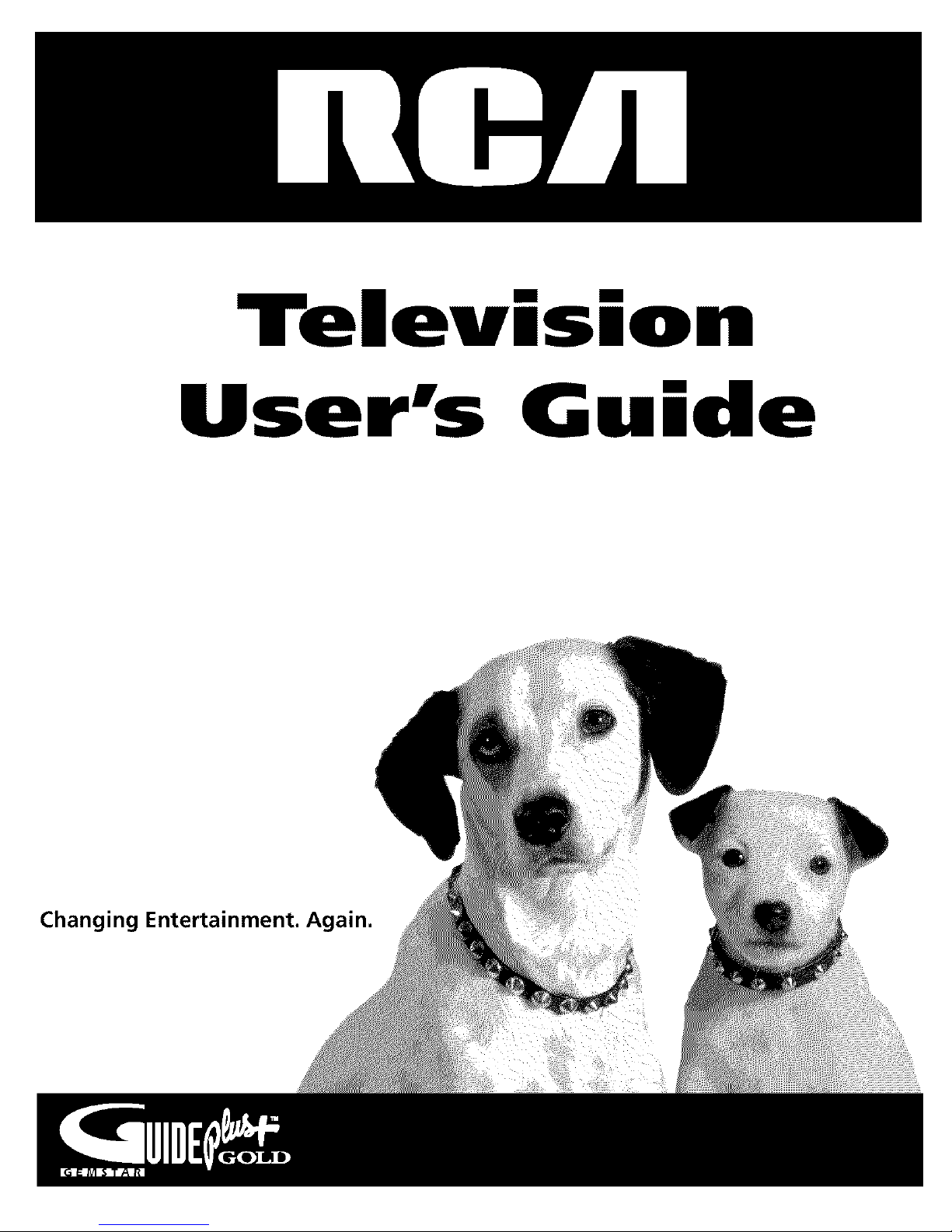
Tel
mm
ion
User's G ide
Changing Entertainment. _=n.
Page 2
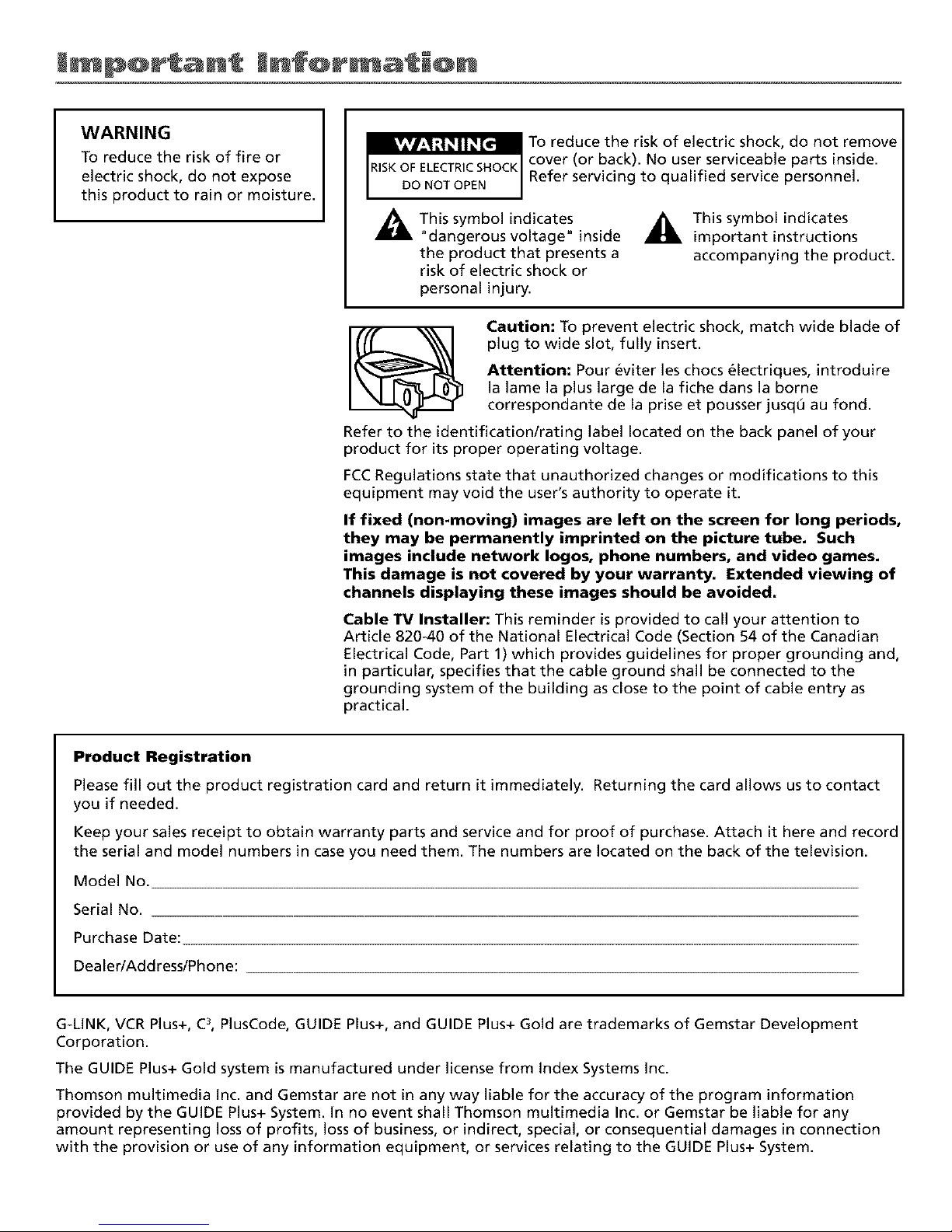
l p@rtant mnf@r ati@n
WARNING
To reduce the risk of fire or
electric shock, do not expose
this product to rain or moisture.
To reduce the risk of electric shock, do not remove
cover (or back). No user serviceable parts inside.
Refer servicing to qualified service personnel.
_This symbol indicates
"dangerous voltage" inside
the product that presents a
risk of electric shock or
_This symbol indicates
important instructions
accompanying the product.
personal injury.
Caution: To prevent electric shock, match wide blade of
plug to wide slot, fully insert.
Attention: Pour eviter les chocs 61ectriques, introduire
la lame la plus large de la fiche dans la borne
correspondante de la prise et pousser jusq0 au fond.
Refer to the identification/rating label located on the back panel of your
product for its proper operating voltage.
FCCRegulations state that unauthorized changes or modifications to this
equipment may void the user's authority to operate it.
If fixed (non-moving) images are left on the screen for long periods,
they may be permanently imprinted on the picture tube. Such
images include network Iogos, phone numbers, and video games.
This damage is not covered by your warranty. Extended viewing of
channels displaying these images should be avoided.
Cable TV Installer: This reminder is provided to call your attention to
Article 820-40 of the National Electrical Code (Section 54 of the Canadian
Electrical Code, Part 1)which provides guidelines for proper grounding and,
in particular, specifies that the cable ground shall be connected to the
grounding system of the building as close to the point of cable entry as
practical.
Product Registration
Please fill out the product registration card and return it immediately. Returning the card allows us to contact
you if needed.
Keep your sales receipt to obtain warranty parts and service and for proof of purchase. Attach it here and record
the serial and model numbers in case you need them. The numbers are located on the back of the television.
Model No.
Serial No.
Purchase Date:
Dealer/Address/Phone:
G-LINK, VCR Plus+, C3,PlusCode, GUIDE Plus+, and GUIDE Plus+ Gold are trademarks of Gemstar Development
Corporation.
The GUIDE Plus+ Gold system is manufactured under license from Index Systems Inc.
Thomson multimedia Inc. and Gemstar are not in any way liable for the accuracy of the program information
provided by the GUIDE Plus+ System. In no event shall Thomson multimedia Inc. or Gemstar be liable for any
amount representing loss of profits, loss of business, or indirect, special, or consequential damages in connection
with the provision or use of any information equipment, or services relating to the GUIDE Plus+ System.
Page 3

Key Features Overview
Your TV is equipped with Datures that will add to your TV viewing experience. The lk)llowing
infi_rmation smnmarizes a l_w of these t_atures. Chaplcr 3 provides more inlk)rmation about the
rest of the WV'sll.atures and how to use them.
On-screen Program Guide
Description: The GUIDE Plus+ system is an on-screen interactive list of
programs and inlk>rmation that is built into your TV. You can scroll through tile
guide to see what's on and tune direc/ly to that program l_om tile guide. You
can also browse programs by category with tile sort [)ature.
When you access tile News tL.ature, MSNBC will appear in your video window if
it's awtilable through your TV.
Oneqbuch VCR Recording is another benefit of the GUIDE Plus+ system. You
don't have to remember to program your VCR or use the menus in your VCR to
set Lip a recnrding.
Requirements:
• Remove tile Demn Pin l_om tile G-LINK jack.
• Complete the nn-screen interactive setup. You'll find detailed instructions in
Chapter 1,
• Oneqbuch VCR Recording: You must connect tile G-LINK cable to tile TV
and place one of tile wands in t_ont of tile relnow sensor on the VCR.
• If you have a cable box, connect tile G-LINK cable to the TV and place one
of the wands in frnnt of tile remote sensor on the cable box.
PIP (Picture-In-Picture)
Description: PiP lets you watch two channels at one time -- one channel on
tile main screen and the other in a smaller window.
Requirements: Connect audio/viden cables to your TV and to another
component that has a tuner (a VCR or a satellite receiver).
Your TV has one tuner, which nleans it can tune to one channel at a tinle. You
must set up a second component (VCR or satellite receiver) to act as tile second
tuner in order tk_r PiP to work. Chapter 1 and Chaplcr 5 have
detailed instructions.
1
Page 4
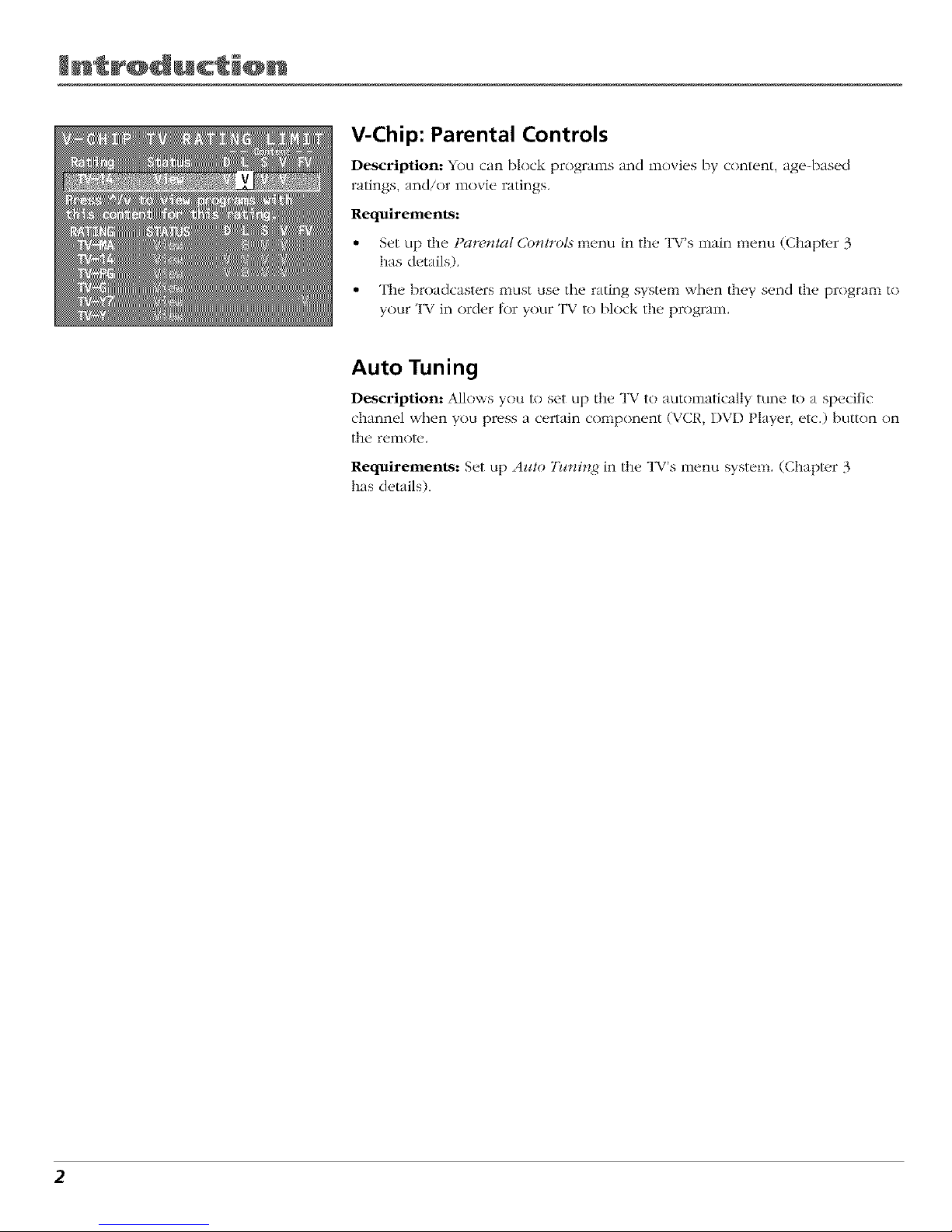
V-Chip: Parental Controls
Description: You can block progranls and nlovies by content, aged)ased
ratings, and/or movie ratings.
Requirements:
• Set up the t)ctr*,_tal Co_troL_ mvnu in the TV's nlain menu (Chapter 3
has details).
• The broadcasters must use the rating system when they send the program to
your TV in order tor your TV to I}lock the program.
Auto Tuning
Description: Allows you to set up the TV to autonmtically tune to a specific
channel when you press a certain component (VCR, DVD Player etc.) button on
the remote.
Requirements: Set LipAzao 7_¢_HnJ4in the TV's menu system. (Chapter 3
has details).
2
Page 5
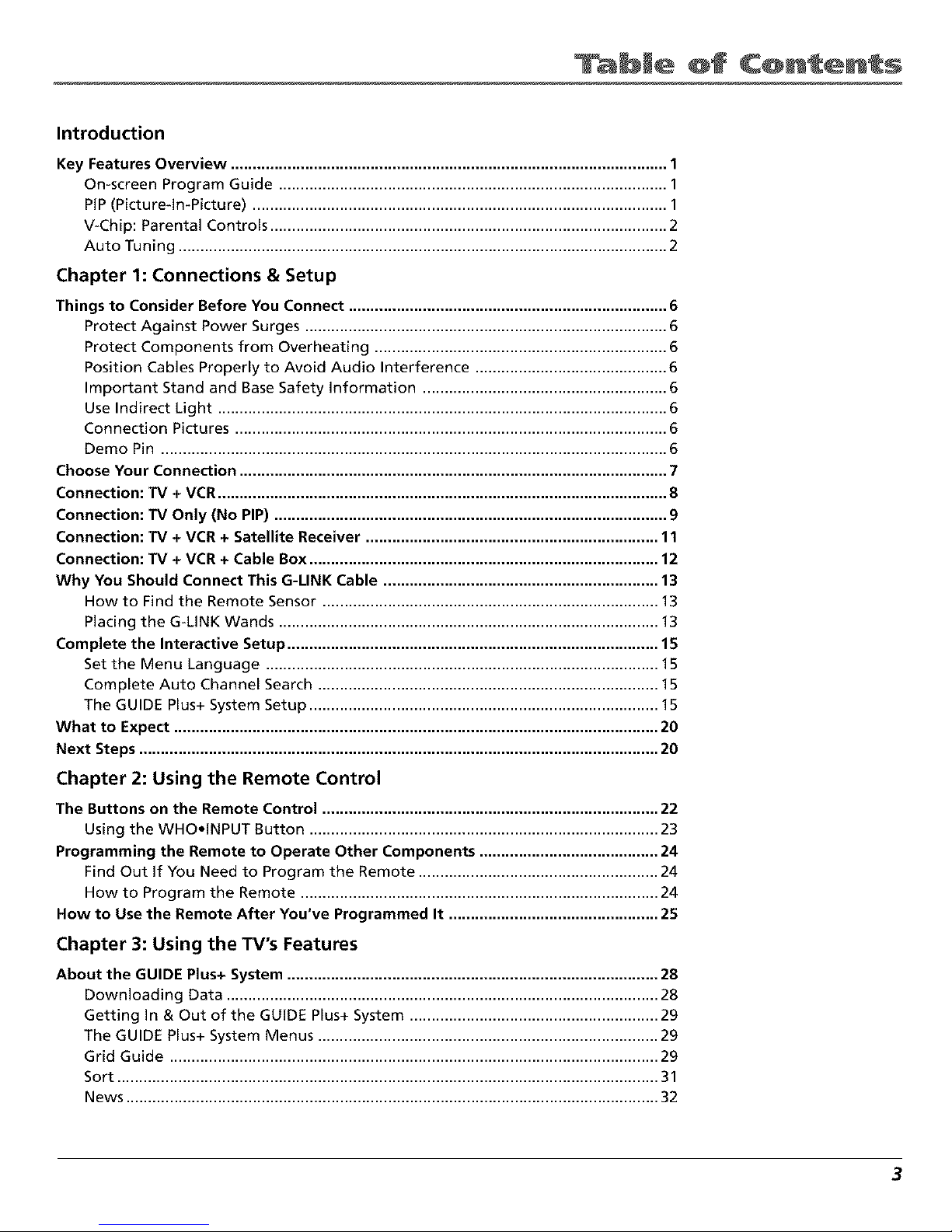
bJe @f C@ntents
Introduction
Key Features Overview .................................................................................................... 1
On-screen Program Guide ......................................................................................... 1
PIP(Picture-In-Picture) ............................................................................................... 1
V-Chip: Parental Controls ........................................................................................... 2
Auto Tuning ................................................................................................................ 2
Chapter 1: Connections & Setup
Things to Consider Before You Connect ......................................................................... 6
Protect Against Power Surges ................................................................................... 6
Protect Components from Overheating ................................................................... 6
Position Cables Properly to Avoid Audio Interference ............................................ 6
Important Stand and Base Safety information ........................................................ 6
Use Indirect Light ....................................................................................................... 6
Connection Pictures ................................................................................................... 6
Demo Pin .................................................................................................................... 6
Choose Your Connection .................................................................................................. 7
Connection: TV + VCR....................................................................................................... 8
Connection: TV Only (No PIP) .......................................................................................... 9
Connection: TV + VCR + Satellite Receiver ................................................................... 11
Connection: TV + VCR + Cable Box ................................................................................ 12
Why You Should Connect This G-UNK Cable ............................................................... 13
How to Find the Remote Sensor ............................................................................. 13
Placing the G-LINK Wands ....................................................................................... 13
Complete the Interactive Setup ..................................................................................... 15
Set the Menu Language .......................................................................................... 15
Complete Auto Channel Search .............................................................................. 15
The GUIDE Plus+ System Setup ................................................................................ 15
What to Expect ............................................................................................................... 20
Next Steps ....................................................................................................................... 20
Chapter 2: Using the Remote Control
The Buttons on the Remote Control ............................................................................. 22
Using the WHOeINPUT Button ................................................................................ 23
Programming the Remote to Operate Other Components ......................................... 24
Find Out If You Need to Program the Remote ....................................................... 24
How to Program the Remote .................................................................................. 24
Now to Use the Remote After You've Programmed It ................................................ 25
Chapter 3: Using the TV's Features
About the GUIDE Plus+ System ..................................................................................... 28
Downloading Data ................................................................................................... 28
Getting In & Out of the GUIDE Plus+ System ......................................................... 29
The GUIDE Plus+ System Menus .............................................................................. 29
Grid Guide ................................................................................................................ 29
Sort ............................................................................................................................ 31
News .......................................................................................................................... 32
3
Page 6

bJe @f C@ntents
Schedule .................................................................................................................... 32
Messages ................................................................................................................... 33
Channels ................................................................................................................... 34
Setup ......................................................................................................................... 34
How to Get More Information About an Advertisement or a Program ............... 35
GUIDE Plus+ Menu Items ............................................................................................... 35
Channel Banner .............................................................................................................. 36
The PIP(Picture-In-Picture) Feature ............................................................................... 36
PIPTroubleshooting ................................................................................................. 38
Why You Should Use the Auto Tuning Feature ............................................................ 38
How to Set Up the Auto Tuning Feature ................................................................ 38
Parental Controls and V-Chip ......................................................................................... 40
How V-Chip Works ................................................................................................... 40
V-Chip TV Rating Limit ............................................................................................. 41
Blocking Specific Content Themes .......................................................................... 43
Viewing Specific Content Themes ........................................................................... 44
V-Chip Movie Rating Limit ....................................................................................... 44
V-Chip Unrated Program Block ............................................................................... 45
Channel Block ........................................................................................................... 46
Front Panel Block ..................................................................................................... 46
Lock/Unlock Parental Controls ................................................................................ 46
Chapter 4: Using the TV's Menu System
How to Use Your TV's Menu System ............................................................................. 48
Audio Menu .................................................................................................................... 49
Picture Quality Menu ..................................................................................................... 50
Screen Menu ................................................................................................................... 50
Using Closed Captioning ................................................................................................ 51
Channel Menu ................................................................................................................. 52
Time Menu ...................................................................................................................... 52
Chapter 5: Other Information
Troubleshooting .............................................................................................................. 54
Care and Cleaning .......................................................................................................... 57
Front Panel ...................................................................................................................... 57
RCA TV Limited Warranty .............................................................................................. 58
Index ................................................................................................................................ 61
4
Page 7

t
Connections & Setup
Chapter Overview:
• Things to Consider Before You Connect
• Choose Your Connection
• Connections
• Why You Should Connect This G-LINK Cable
• Plug in theTV
• Put Batteries in the Remote
• How to Use the Remote Control to Complete the
Interactive Setup
• Turn on the TV
• Complete the Interactive Setup
Changing Entertainment. Again.
5
Page 8
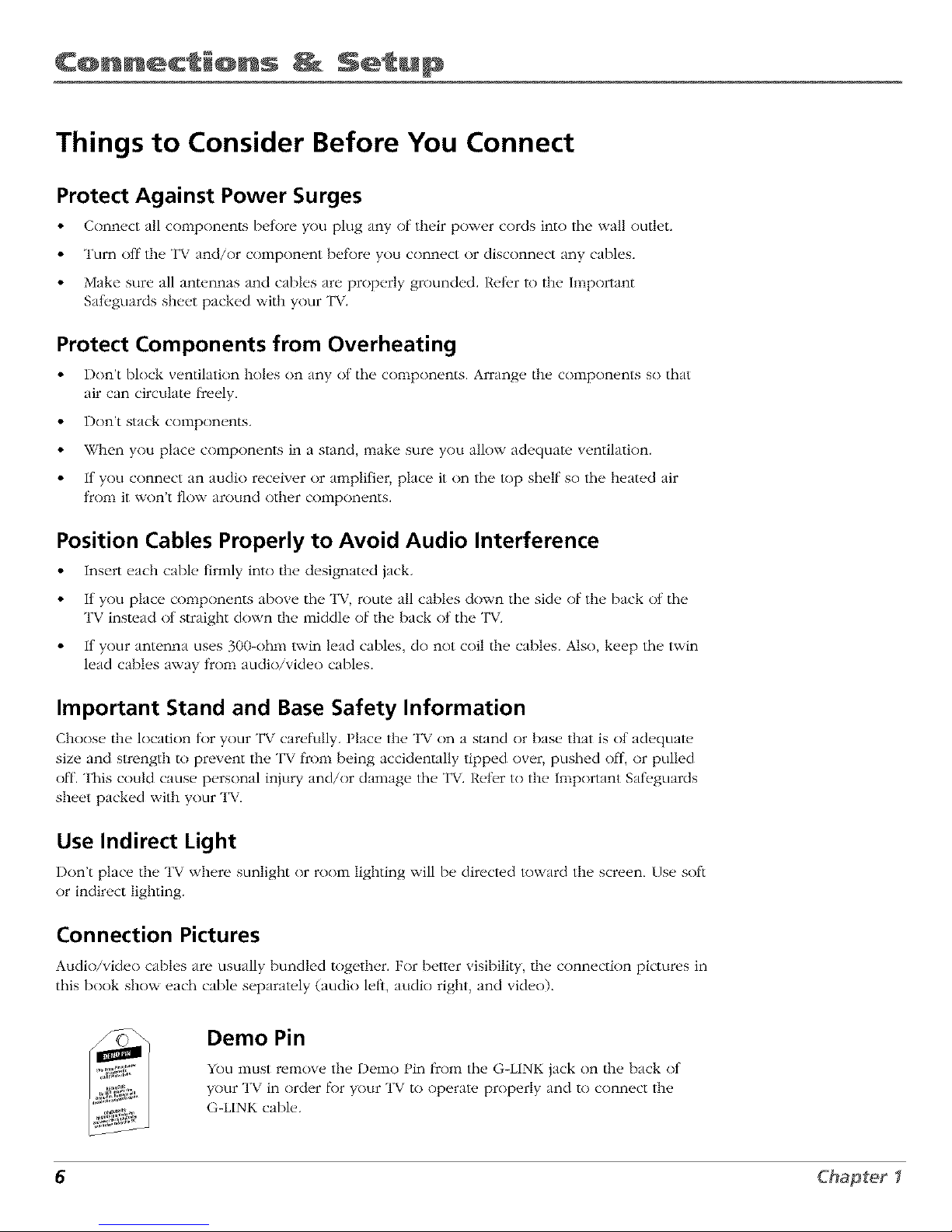
C@nnect @ns Setup
Things to Consider Before You Connect
Protect Against Power Surges
• Connect all components betore you plug any of their power cords into the wall outlet.
• Turn off the TV and/or component betk)re you connect or disconnect any cables.
• Make sure all antennas and cables are properly grounded. Reti, r to the Important
Sali, guards sheet packed with your TV.
Protect Components from Overheating
• Don't block ventilation holes on any ot the components. Arrange the components so that
air can circulate ficeely.
• Don't stack components.
• When you place components in a stand, make sure you allow adequate ventilation.
• If you connect an audio receiver or amplifier, place it on the top shelf so the heated air
from it won't flow around other components.
Position Cables Properly to Avoid Audio Interference
• Insert each cable firmly into the designated jack.
• If you place components above the TV, route all cables down the side of the back ot the
TV instead of straight down the middle of the back of the TV.
• If your antenna uses 300-ohm twin lead cables, do not coil the cables. Also, keep the twin
lead cables away from audio/video cables.
Important Stand and Base Safety Information
Choos_, the location tor your TV carefully. Place the TV on a stand or bas_, that is ot adequate
size and strength to prevent the TV ficom being accidentally tipped over, pushed ofl, or pulled
• 7
ofL This could cause personal injury and/or damage the T\. Reler to the Important Sail, guards
sheet packed with your TV.
Use Indirect Light
Don't place the TV where sunlight or room lighting will be directed toward the screen. Use soft
or indirect lighting.
Connection Pictures
Audio/video cables are usually bundled together. For better visibility,/he connection pictures in
this book show each cable separately (audio letS, audio right, and video).
Demo Pin
You must remove the Demo Pin ficom the G-LINK jack on the back ot
7
your T_, in order |k)r your TV to operate properly and to connect the
G-LINK cable.
6 Chapter I
Page 9
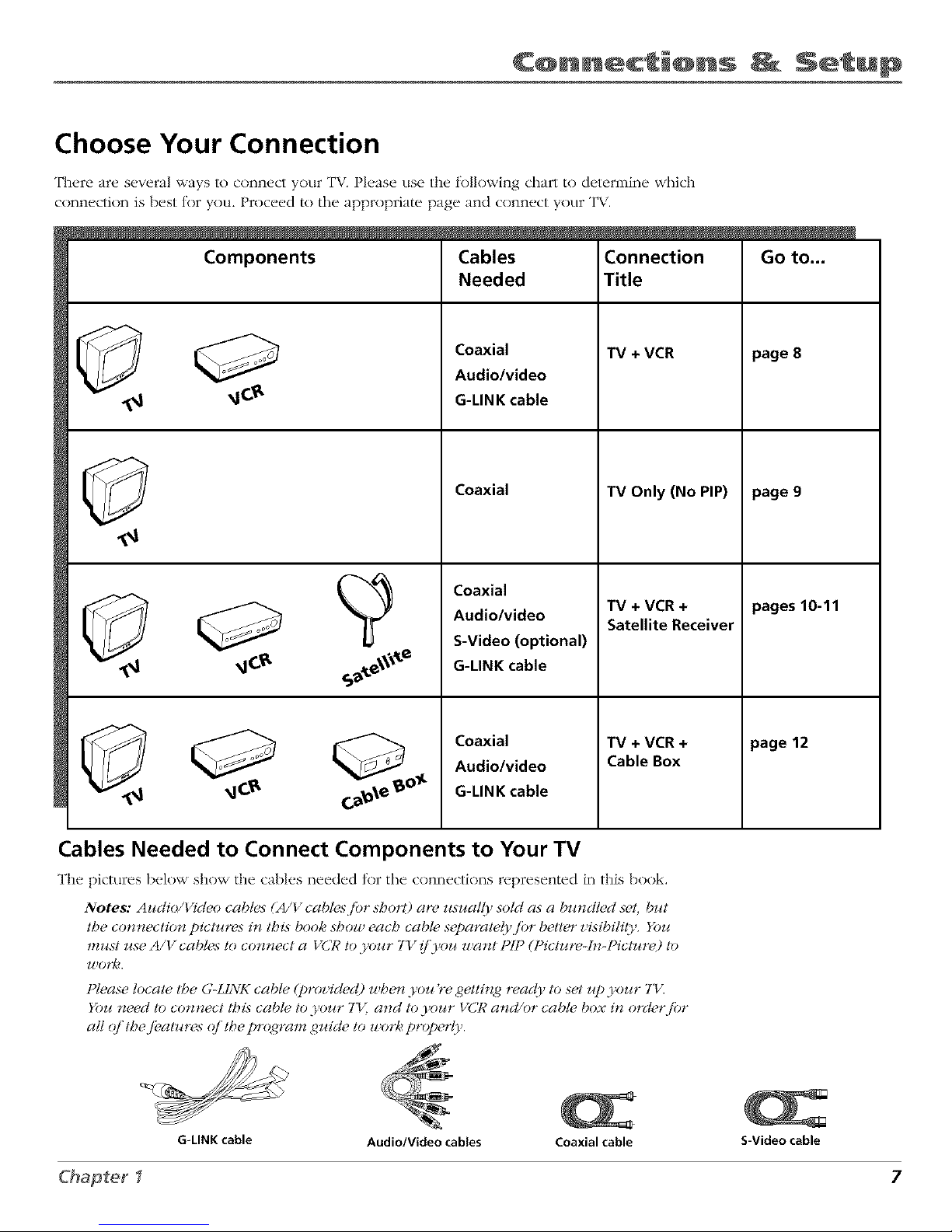
C@nnect @ns Setup
Choose Your Connection
There are several ways to connect your TV. Please use the fk)llowing chart to determine which
connection is best tor you. Proceed to the appropriate page and connect your TV.
Components
Cables
Needed
Coaxial
Audio/video
G-LINK cable
Coaxial
Coaxial
Audio/video
S-Video (optional)
G-LINK cable
Coaxial
Audio/video
G-LINK cable
Connection
Title
TV+ VCR
TV Only (No PIP)
TV + VCR +
Satellite Receiver
TV + VCR +
Cable Box
page 8
page 9
pages10-11
page 12
Cables Needed to Connect Components to Your TV
The pictures below show the cables needed tor the connt, ctions represented in this book.
Notes: Audio/Video cable._ (A/V cabtesjbr short) are usually sold as a bundled seg but
the con_ectio_ pictures in tbi._ book sbow each cabh, separatet)' f!_r better _,isibilit_,. You
must use A/V cables to co_ect a VCR to ,},our TV i/'3'ou want PIF (l_icture-h>Picture) to
u_olq(<
Please locate the G-Lh'_7(cable (proz,icled) u ben .you're getting reac(7 to set zq) your 7"I,_
You need to connect tbi._cable to your 7"I,;and to 3'our VCR and/or cable box in orcl,,rj_Jr
all (ff'tb_ .fiatur_ s (ff'tb_ pr(_qram guicl_ to u ork prop_ r(T.
G-LINK cable
Audio/Video cables Coaxial cable
S-Video cable
Chapter I 7
Page 10
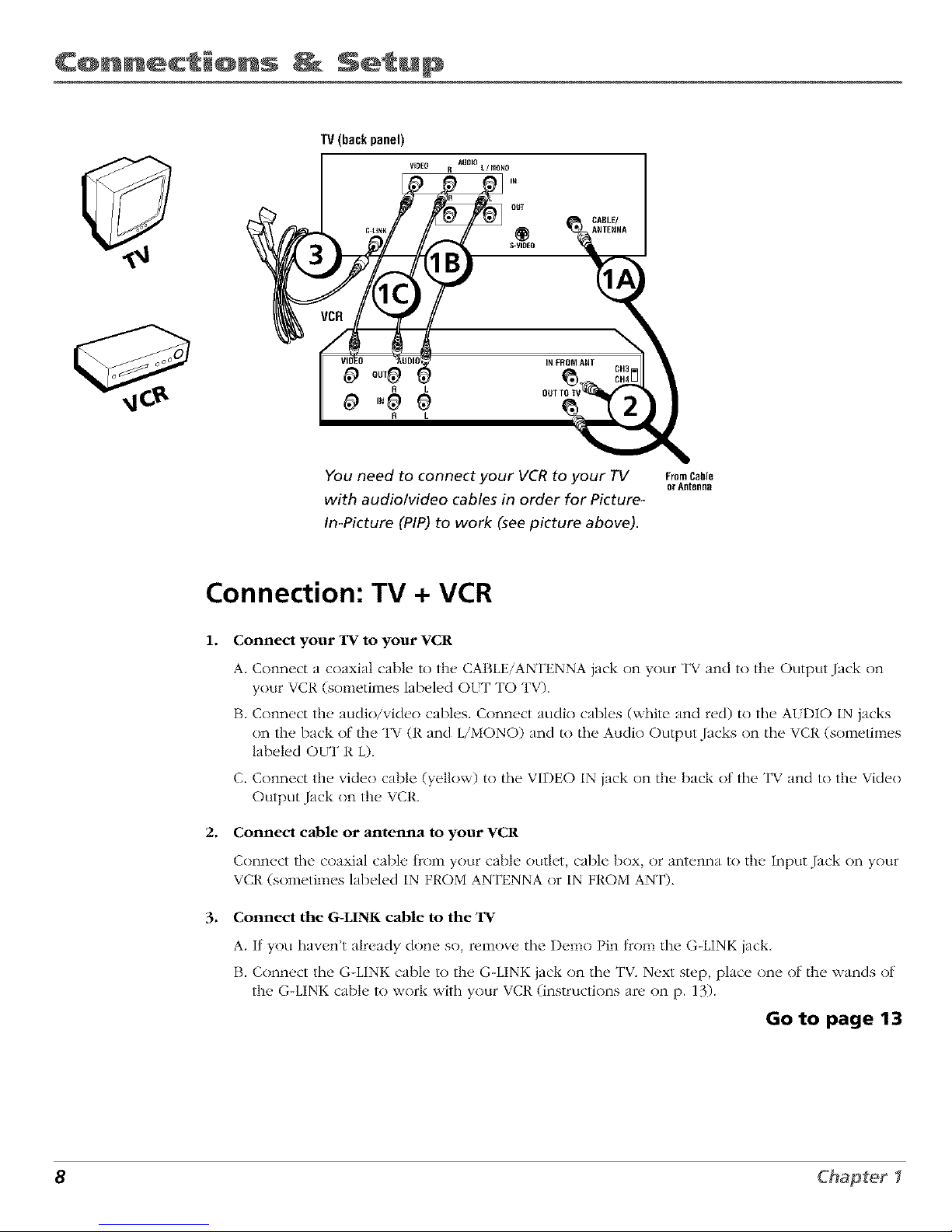
C@nnect @ns Setup
TV(backpanel)
VIDEO
B L
R AIIOIO L/NOHO _
L
OUT
IL_BLE/
®
S-VIBEO
OtlIINFROM_ AHT CH3
You need to connect your VCR to your TV Fromcabl_
or ARteRBa
with audio/video cables in order for Picture-
In-Picture (PIP) to work (see picture above).
Connection: TV + VCR
1. Connect your TV to your VCR
2.
.
A. Connect a coaxial cable to the CABLE/ANTENNA jack on your TV and to the Output Jack on
your VCR (sometimes labeled OfT TO TV).
B. Connect the audio/video cables. Connect audio cables (white and red) to the AtDIO IN jacks
on the back of the TV (R and L/MONO) and to the Audio Output Jacks on the VCR (sometimes
labeled OUT R L).
C. Connect the video cable (yellow) to the VIDEO IN jack on the back ot the TV and to the Video
Output Jack on the VCR.
Connect cable or antenna to your VCR
Connect the coaxial cable fronl your cable outl_'[, cable box, or antenna to the Input Jack on your
VCR (sometimes labeled IN FROM ANTENNA or IN FROM ANT).
Connect the G-LINK cable to the TV
A. If you haven't already done so, remove tile Demo Pin from tile G-LINK jack.
B. Connect the G-LINK cable to the G-LINK jack on the TV. Next step, place one of the wands of
the G-LINK cable to work with your VCR (instructions are on p. 13).
Go to page 13
8 Chapter I
Page 11

C@nnect @ns Setup
TV(backpanel)
FromCable,
CableBox,
orAntenna
PIP (Picture-lmPicture) won't work if you use this
connection. You must connect a VCR to your TV with
audio/video cables in order for PIPto work.
Connection: TV Only (No PIP)
1. Connect the TV to your cable or antenna
Connect tile coaxial cable flcom your cable or anl_.nna to the CABLE/ANTENNA jack on tile back
of your TV
Go to page 14
2. If you're connecting a cable box, connect the G-LINK cable
A. If you haven't already done so, remow, the Demo Pin from the. G-LINK jack.
B. Connect the G-LINK cable to the G-LINK jack on the TV. Next step, place the wands of the
G-LINK cable to the cable box (instructions are on p. 13).
Go to page 13
Chapter I 9
Page 12
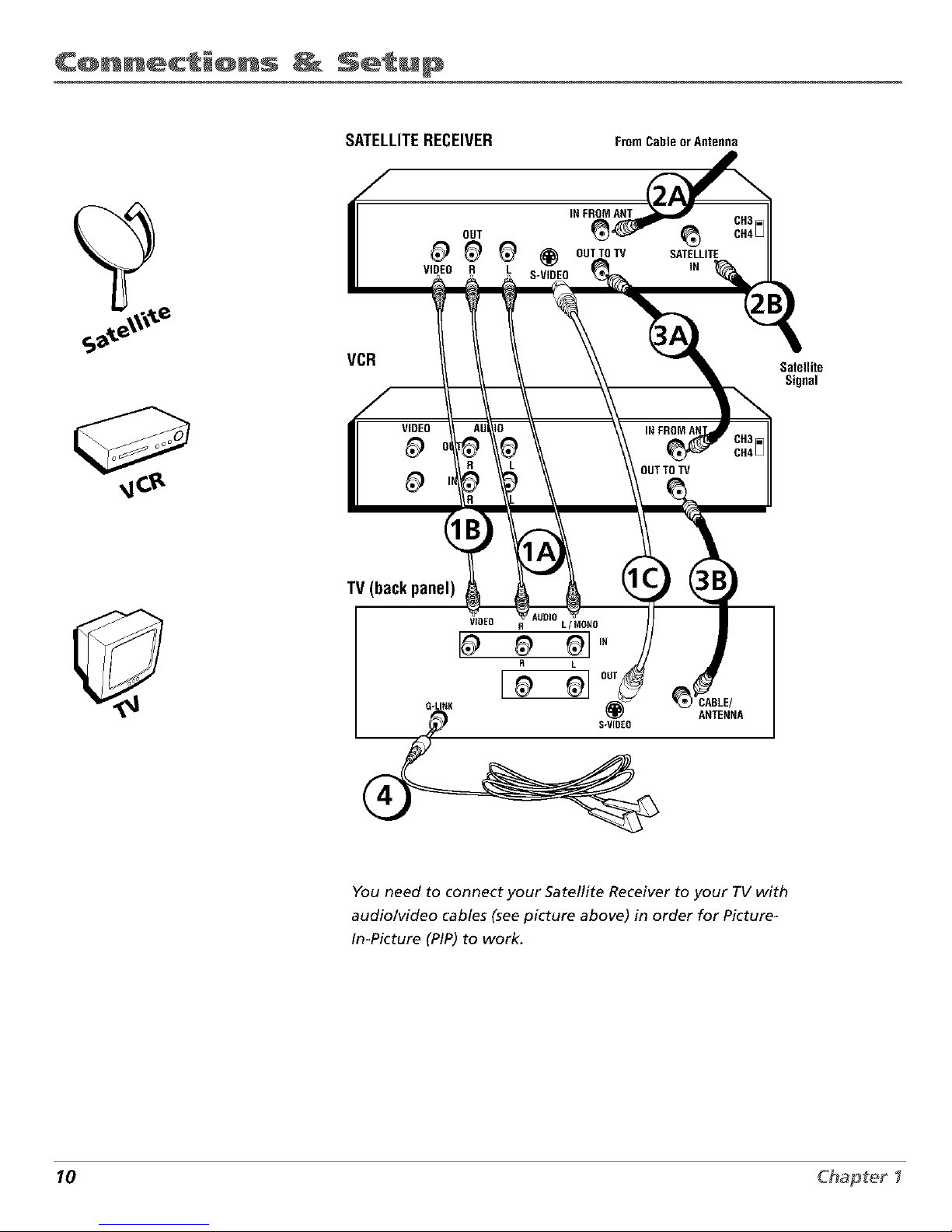
C@nnect_@ns _ Setu@
SATELLITERECEIVER FromCableorAntenna
INFROMANT
OUT _'
VIDEO R L S-VtDEO
VCR
Satellite
Signal
TV (back panel)
VIDEO R L/MORn
R L
G-LI_K _ OUT _1 CABLE/
ANTENNA
You need to connect your Satellite Receiver to your TV with
audio/video cables (see picture above) in order for Picture_
In-Picture (PIP) to work.
10 Chapter I
Page 13

C@nnect @ns Setup
Connection: TV + VCR + Satellite Receiver
1. Connect your Satellite Receiver to your "IV
A. Connect the audio/video cables. Connect the audio cables (white and red) to the AUDIO
IN jacks on the back of the TV (t{ and L/MONO) and to the Audio Output Jacks on the
Satellite P,eceiver.
B. Connect the vide() cable (yellow) to the VIDEO IN jack on the back of the TV and to the
Video Output Jack on the satellite receiver.
C. Connect S-Video cable (optional). Connect an S-Video cable to the S-VIDEO jack on the
TV and to the S-VIDEO jack on the satellite receiver, (An S-Video cable provides belier
picture qualily than a regular video cable, but it is optionaL)
2. Connect coaxial cables to the Satellite Receiver
A. Connect the coaxial cable t_cnmyour cable outlet, cable box, or antenna to the Input Jack
on your satellite receiver (sometimes labeled IN FROM ANT).
I3. Connect the coaxial cable t_nm your satellite dish antenna to the Input Jack on your
satellite receiver (sometimes labeled SATELLITEIN).
3. Connect the Satellite Receiver to the VCR and to the TV
A. Connect a coaxial cable to the Output Jack (sometimes labeled OUT TO TV) on the
satellite receiver and to the Input Jack on the VCR (sometimes labeled IN FROM ANT),
B. Connect a coaxial cable to/he Output Jack on the VCR (sometimes labeled OUT TO TV)
and to the CABLE/ANTENNA jack on the TV.
4. Connect G-LINK cable
A. If you haven't done so, remove the Demo Pin tknm the G-LINK jack,
I3. Connect the G-LINK cable to the G-LINK jack on the TV. Next slop, place one of the
wands of the G-LINK cable to work with your VCR (instructions are on p. 13).
Go to page 13
Chapter I 11
Page 14
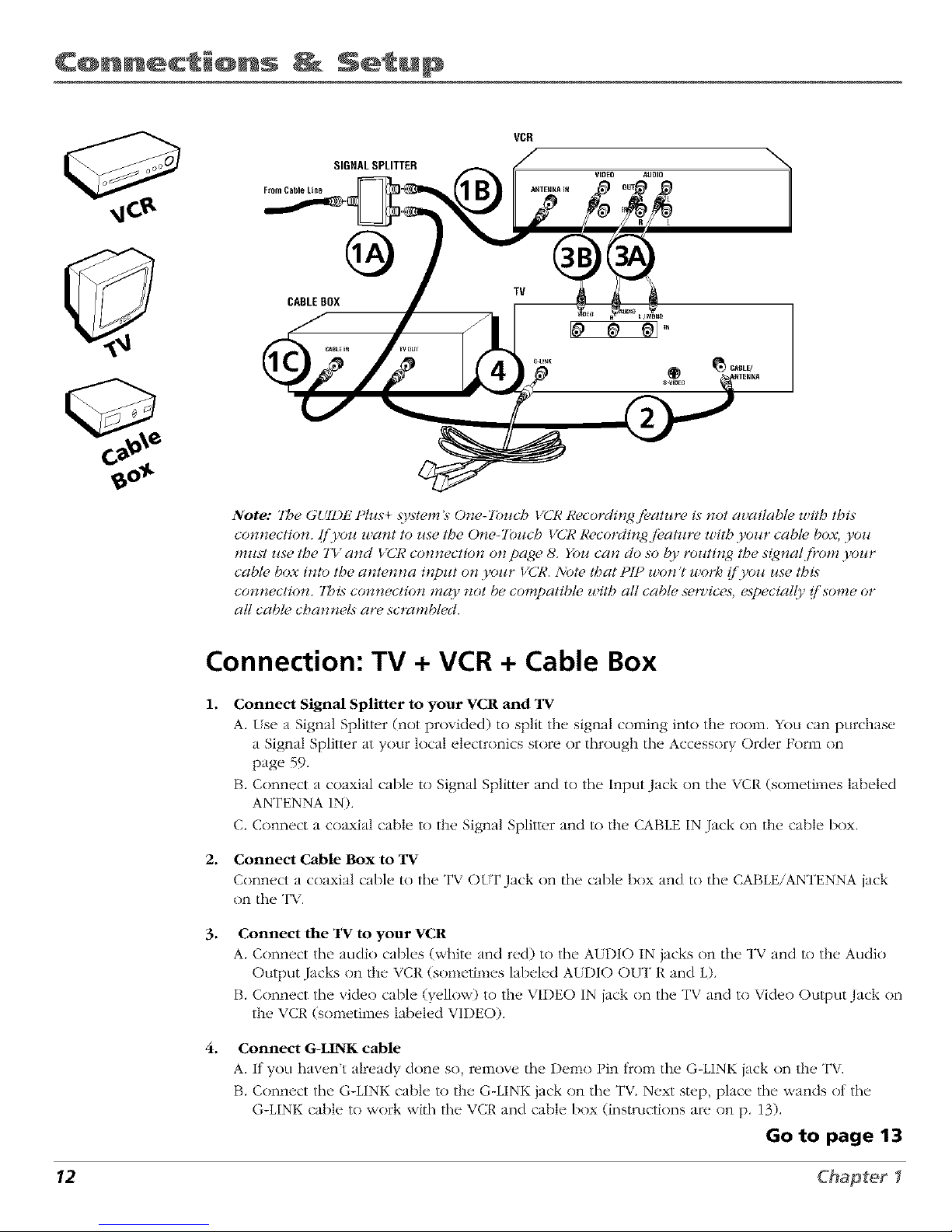
C@nnect @ns Setup
From Cable Line
SIGNAL SPLITTER
CABLEBOX
TV
Note: "1be GUll)t/Plus+ _>,_tem_ One-Touc,5 VCR Recording f!_ature is not available witb Ibi_
connecti(m. [/'3'oI_ wa_/t to Jtse the O_ze-Fbucb VCR lCecording./k_atJ_re with yoJ_r cable box, yoJ_
must use the TV and VCR connection on page 8. You can do so I)3' routing the s1_ttal fiwm )'our
cabt_ box into Ibe antenna input o_ )'our VCR. Note tbat PIP wo_'! work (/'you use tbL_
connecti(m. 7his connecti(m may t_ot be compatible with all cable setTdces, especial(_, (/'some or
all cable cbam_eL_ are scrambled.
Connection: TV + VCR + Cable Box
1.
2*
Connect Signal Splitter to your VCR and TV
A. [sea Signal Splittur (not provided) to split the signal coming into the room, You can purchase
a Signal Splim, r at your local electronics store or through the Accessory Order Form on
page 59.
B. Connect a coaxial cable to Signal Splitter and to the Input Jack on the VCR (sometimes labeled
ANTENNA IN).
C. Connect a coaxial cable to the Signal Splim, r and to the CABLE IN Jack on the cable box.
Connect Cable Box to TV
Connvct a coaxial cable to the TV OfT Jack on the cable box and to the CABLE/ANTENNA jack
on the TV.
.
.
Connect the "IV to your VCR
A. Connect the audio cables (white and red) to the AtDIO IN jacks on the TV and to the Acidic)
Output Jacks on the VCR (sometimes labeled AtDIO OUT R and L).
B. Connect the vide() cable (yellow) to the VIDEO IN jack on the TV and to Vide() Output Jack on
the VCR (sometimes labeled VIDEO).
Connect G-LINK cable
A. If you haven't already done so, remove the Demo Pin from the G-LINK jack on the TV.
B. Connect the G-LINK cable to the G-LINK jack on the TV. Next step, place the wands of the
G-LINK cable to work with the VCR and cable box (instructions are on p. 13).
Go to page 13
12 Chapter I
Page 15
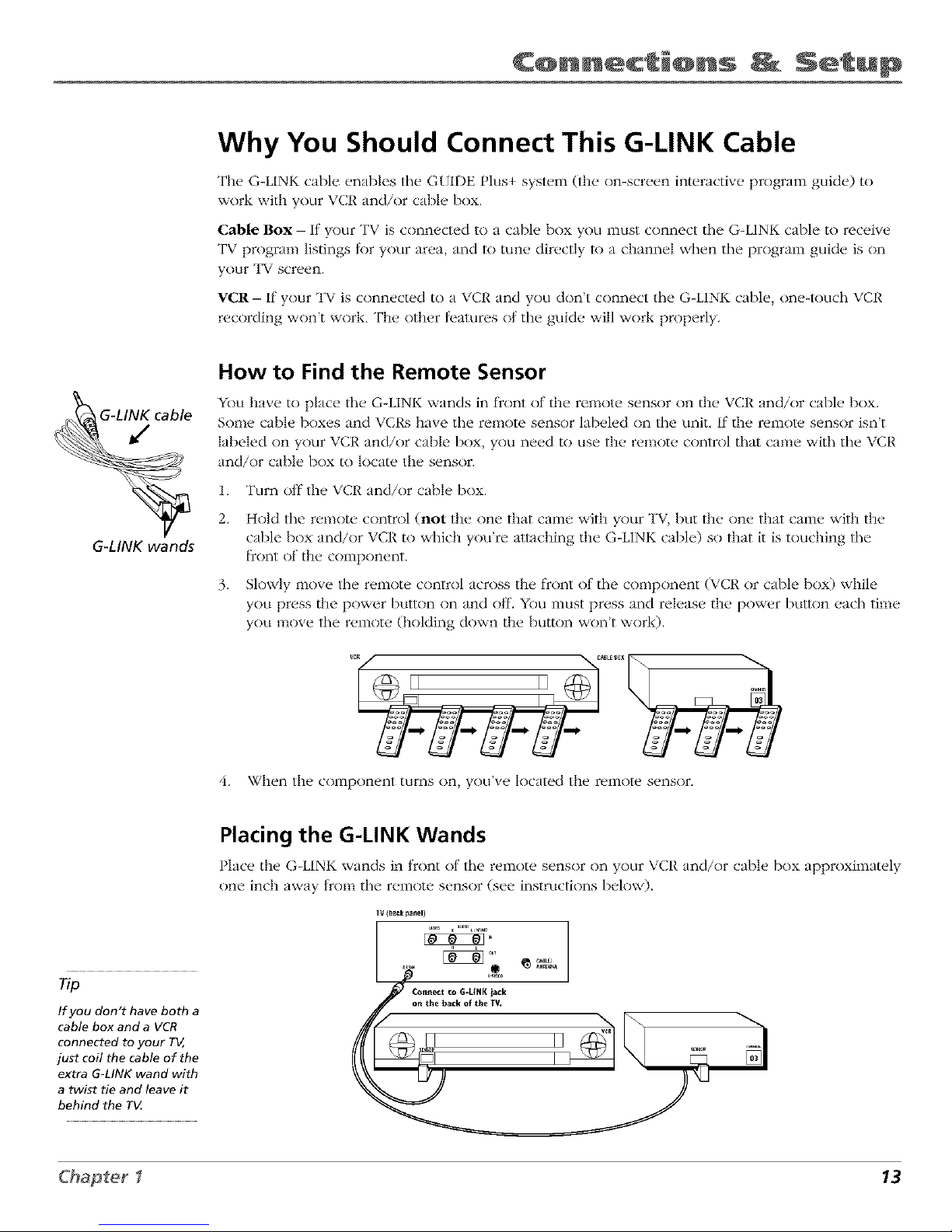
C@nnect @ns Setup
Why You Should Connect This G-LINK Cable
The G-LINK cable enables the G[IDE t It s+ system (the on-screen interactive program guide) to
work with your VCR and/or cal)le box.
Cable Box - If your TV is connected to a cable box you InLlStconnect tile G-LINK cable to receive
TV program listings tk)r your area and to tune directly to a channel when the program guide is on
your TV screen.
VCR- If your TV is connected to a VCR and you don't connect tile G-LINK cable, one-touch VCt{
recording won't work. The other teatures nt the guide ,,,,,illwork properly.
G-LINK wands
How to Find the Remote Sensor
You have to place tile G-LINK wands in front of the remote sensor on the VCR and/or cable box,
Some cable boxes and VCRs have tile remote sensor labeled on tile unit, If the remote sensor isn't
labeled on your VCR and/or cable box, you need to use the remote cnntrnl that came with tile VCR
and/or cable box to locate the sensor.
1. Turn off the VCR and/or cable box.
2. Hold tile remote control (not the one that came with your TV, but the one that came with the
cable box and/or VCR to which you're attaching the G-LINK cable) so that it is touching the
['rnnt ot' the component.
3. Slowly move tile remote cnntrnl across the front ol tile component (VCR or cable box) while
you press the power button on and off. You must press and release the power button each time
you move the remote (holding down the button won't work).
4,
II II .....
When the component turns on, you've located the remote sensnr.
If you don't have both a
cable box and a VCR
connected to your TV,
just coil the cable of the
extra G-LINK wand with
a twist tie and leave it
behind the T_
Placing the G-LINK Wands
?
Place the G-LINK wands in tront nt the remote sensor on your \ CR and/or cable box approximately
one inch away fron] tile remote sensor (see instructions below).
TV (ba_k panel)
Chapter I 13
Page 16

C@nnect_@ns _ Setup
Plug in the TV
Plug the end of the power cord into the wall outlet, Match the wide blade of the
plug with the wide slot in the outlet. Insert the plug completely into
the outlet.
Put Batteries in the Remote
1. Remove the battery compartment cover on the remote.
2. Insert new batteries, Malch the polarities (+ and -) on the baueries with the
diagram on the remote.
3. Put the banery compartment cover back on the remote.
Use the arrow buttons and the OK
button to move through the menu
system.
How to Use the Remote Control to
Complete the Interactive Setup
The technical term is 'Navigation" - how you move through the on-screen
menus. The theory is the same throughout the menu screens: highlight your
choice and select it.
To highlight a inenkl item, press the arrow buttons tin the remote to highlight
one tit'/he items listed on the screen, tse tile tip or down arrow button to nlove
up or down. tse the right or left arrow button to move right or left.
To select the item that you've highlighted, press OK.
Note: Highli/4hted means that the menu item stands outj?om other menu
items on the list (appears clarke,; b_@ter or a cl([/brent colo_9.
Turn on the TV
Press the TV bul/on on the remote control or the POWER button on the TV (the
first screen of the Interactive Setup appears). The menu screens "time out" al_er
a period of time if yotl don't make a selection, The tips in this section tell yoLl
how to access the Setup menu screens manually.
Note: Pressingg the TITbzttto_* not on(y tztrns on the TV, but puts the
7 #_ • #
t'emote b_to 7Y mode. '7"1mode ' m_ans that the b1_tto*lso_*the remote
control operate the Tl/%/_zctions.
14 Chapter I
Page 17
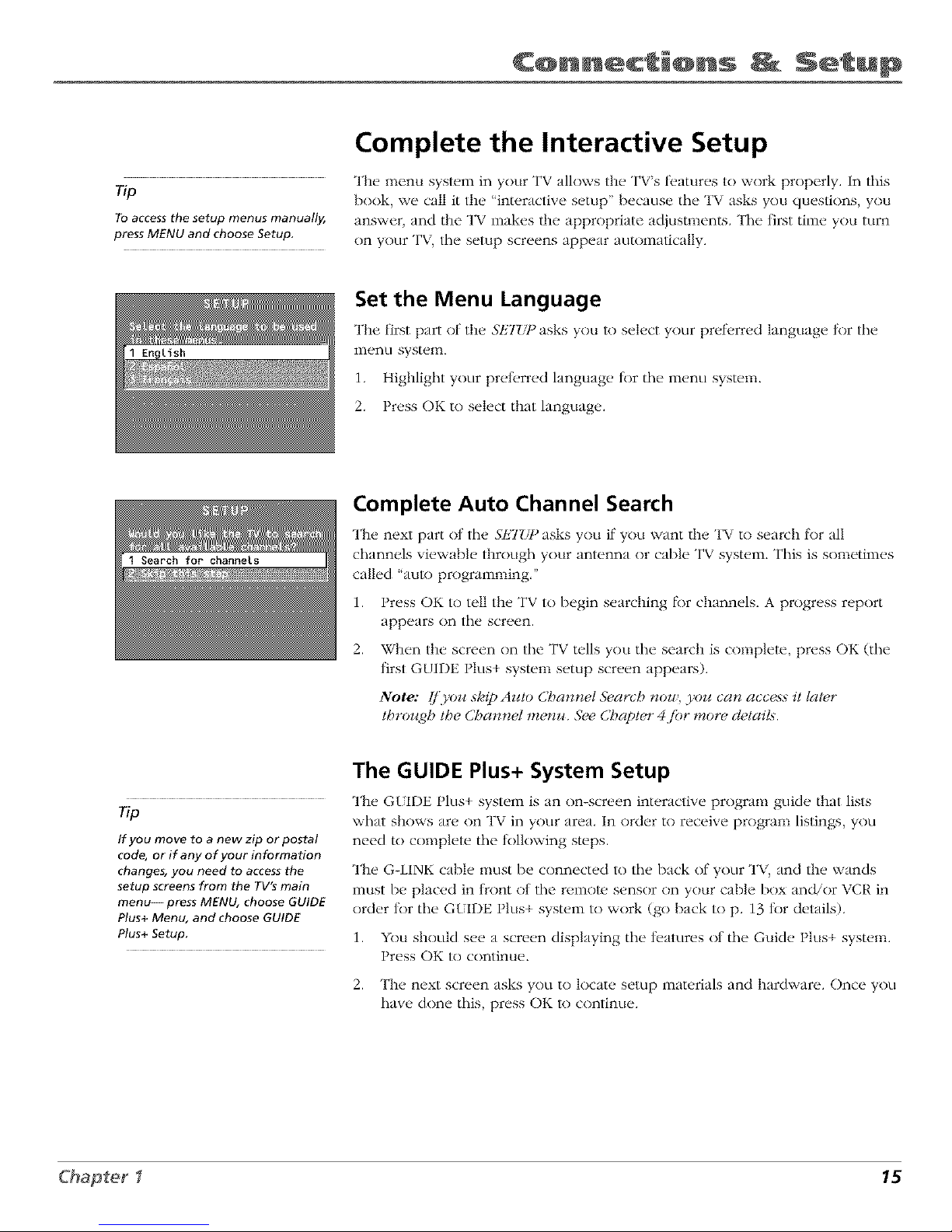
C@nnect @ns Setup
Complete the Interactive Setup
The menu system in your TV allows the TV's fl.atures to work properly. In this
Tip book, we call it the interactive setup" because the TV asks you questions, you
To access the setup menus manually, answer, and the TV makes the appropriate adjustments. The first time you turn
pressMENU and choose Setup,
on your TV, tile setup screens appear automatically.
Set the Menu Language
The first part of the 3'E'/'/_ asks you to select your pret_rred language for tile
menu system.
1. Highlight your prefl.rred language t_)r the menu system.
2. Press OK to select that language.
Complete Auto Channel Search
The next part of tile 3"E7_ ) asks you if you want the TV to search for all
channels viewable through your antenna or cable TV system. This is sometimes
called "auto programming."
1. Press OK to tell the TV to begin searching [_)r channels. A progress report
appears on the screen.
2. When the screen on the TV tells you the search is complete, press OK (the
+
tirst GUIDE I lus system setup screen appears).
Note: [/'9,oz¢skip Az¢/o Cba*mel.S>arcb noz*!,yo_¢can access it later
/broz_gh the C/_annet memo..g,e Chapter 4jbr more d_,/ait._.
The GUIDE Plus+ System Setup
The G{ Ir)E Plus+ system is an on-screen interactive program guide that lists
Tip what shows are on TV in your area, In order to receive program listings, you
If you move to a new zip or postal
code, or if any of your information
changes, you need to access the
setup screens from the TV's main
menu--press MENU, choose GUIDE
Plus+ Menu, and choose GUIDE
Plus+ Setup.
need to complete the lnllnwing steps.
The G-LINK cable nmst be connected to the back of your TV, and the wands
z
Inust be placed in tront nt the remote sensor on your cable box and/or x,CR in
) + .order tnr the GLIDE I lus system to work (go back to p. 13 tk_rdetails).
1. You should see a screen displaying the teatures nt the Guide I lus system.
I tess OK to continue.
2. The next screen asks you to locate setup materials and hardware. Once you
have done this, press OK to continue.
Chapter I 15
Page 18
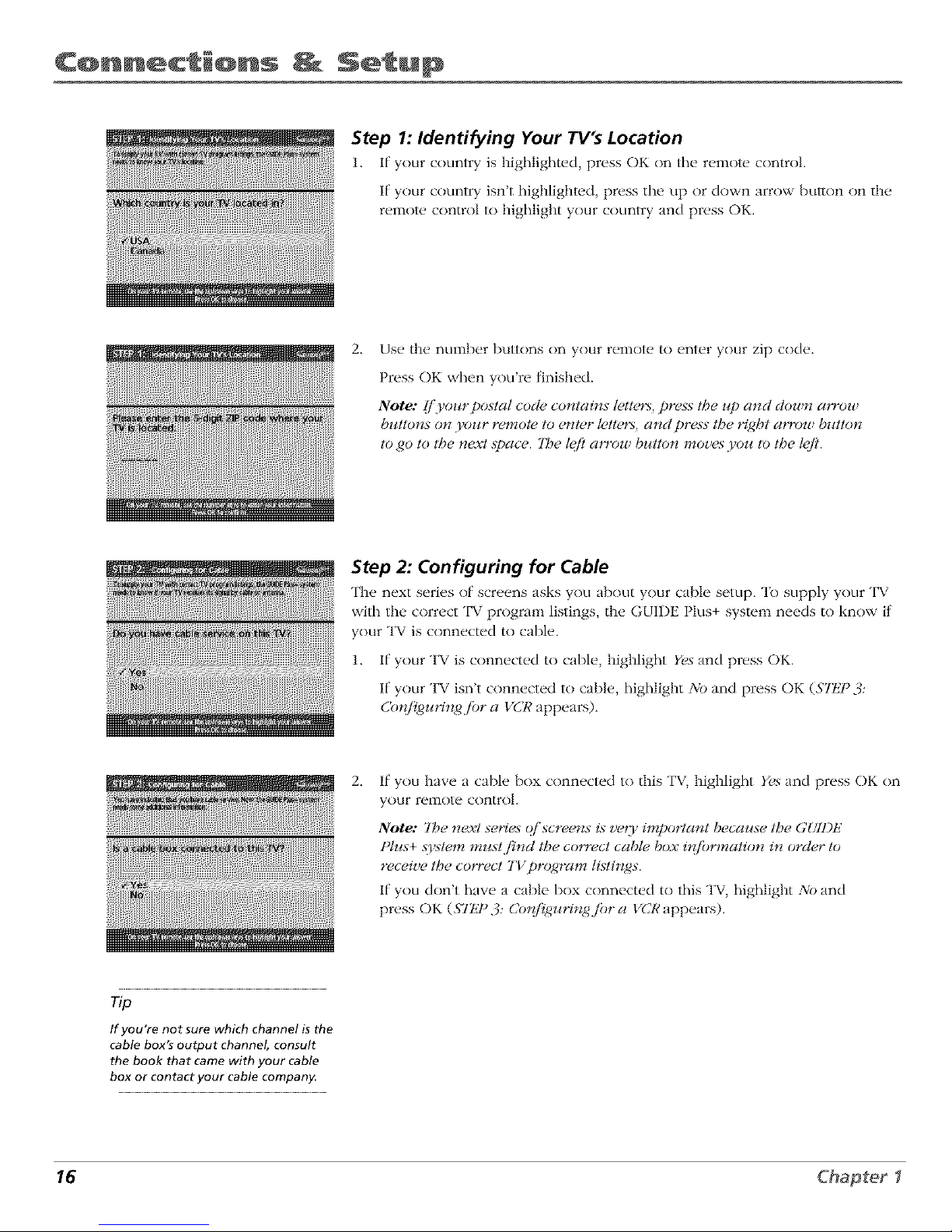
C@nnect @ns Setu@
Step 1: Identifying Your TV's Location
1. ff your country is highlighted, press OK on tile remote control
If your country isn't highlighted, press tile up or down arrow bul/on on tile
remote control to highlight your country and press OK.
2_
Use tile number buttons on your ren_ole tn enter your zip cnde.
Press OK when you're finished.
Note: lj'yourpostal code contains t_,tters,press the up and down arrow
buttons on your remote to enter letters, and press the _7_qbtarrow button
to go to t,be next .space. 7be lgft a,row bz¢tton moz,es you to the lgft.
Step 2: Configuring for Cable
The next series of screens asks you about your cable setup. "Ib supply your TV
with tile correct TV program listings, tile GUIDE Plus+ system needs to know if
your TV is connected to cable.
1. If your TV is connected to cable, highlight Yes and press OK.
If your TV isn't connected to cable, highlight No and press OK (STt_P 3:
Cot_/l_utqn/4 jbr a VCR appears).
2_
If you have a cable box connected to this TV, highlight Yes and press OK on
your remote control.
Note: 7be next series qi'screer_s is _,eO' importar_t because the GUll)iS
Plus+ system mustjbM the correct cable box #_/brmation in order to
receive tbe correct TV pro_ram listirzgs.
If you don't have a cable box connected to this TV, highlight No and
press OK (STIJ _.:k Co_d_uHngjbr a VCR appears).
If you're not sure which channel is the
cable box's output channel, consult
the book that came with your cable
box or contact your cable company.
16 Chapter I
Page 19
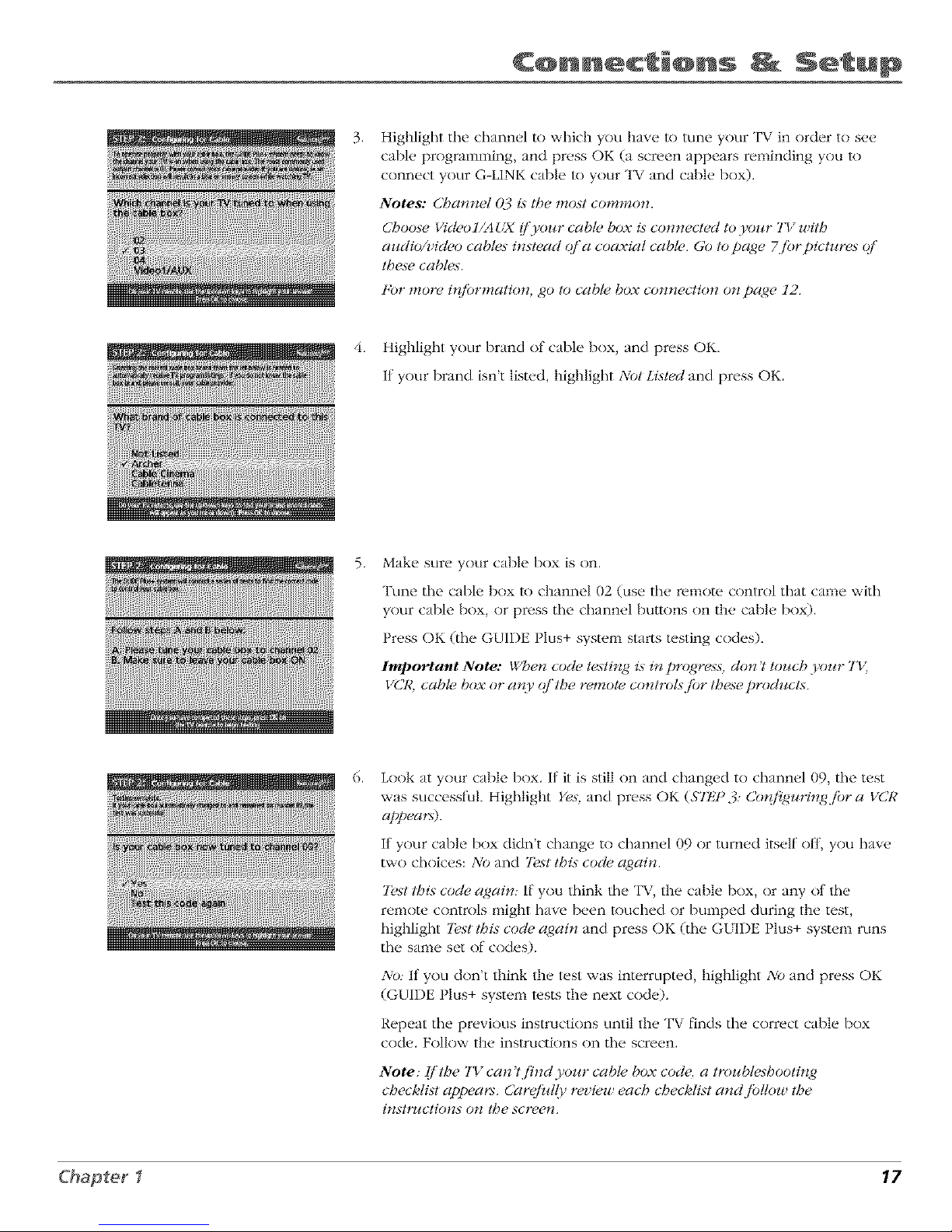
C@nnect @ns Setup
,
Highlight tile channel to which you have lo tune your TV in order to see
cable programming, and press OK (a screen appears reminding you lo
connect your G-LINK cable lo your TV and cable box).
Notes: Cba*_nel OA i._the most common.
Choose l/id_,oJ/A t_X (/'y(n_" cabh, box is connected to 1'oz_r TV with
az_dio/z;igh,o cable._ instead o/'a coaxial cabh,. Go topage 7jbrpictnres qf
these cable._.
igor more i_{/brmation, go to cable box connection on page, 12.
4. Highlight your brand of cable box, and press OK.
If your brand isn't listed, highlight Not LLsted and press OK.
5,
Make sure your cable box is on.
Tune tile cable box to channel 02 (use tile remote control that came with
your cable box, or press tile channel buttons on the cable box).
Press OK (tile GUIDE Plus+ system starts testing cndes).
lmpo_ant Note: When cocl_,testirlg i._in pl%qress, don't/oz_:cb 3,oz_:rTK
VCR, cabh, box or ar(y (?/'the remote control.hfi)r tbese p*_Mz_cts.
,
Look at your cable box. If it is still on and changed to channel 09, tile test
was successful. Highlight Yes, and press OK ($71/P 3: C'o*{fi_t{n_b_gjbra VCR
appea_).
If your cable box didn't change to channel 09 or turned itself off, you have
two choices: No and 7_.,._ttbi._ code again.
7k,._tthis code again: If you think tile TV, the cable box, or any of lhe
remote cnntrnls might have been touched or bumped during the test,
highlight Test this code again and press OK (tile GI_IDE Plus+ system runs
tile same set of cndes).
No: If you don't think the test was interrupted, highlight No and press OK
(GUIDE Plus+ system l_.sts the next cnde).
Repeat tile previous instructions until the TV finds tile correct cable box
code. F(Jlnw the instructions on tile screen.
Note: [/'the TV can 't.find yonr cable box codt,, a tr(n_ble._booting
checklist appea_:< Carq/}d(_, rc_;leu eac,5 checklist and /bll(n_ the
inst*v_ctions on tbe screen.
Chapter I 17
Page 20
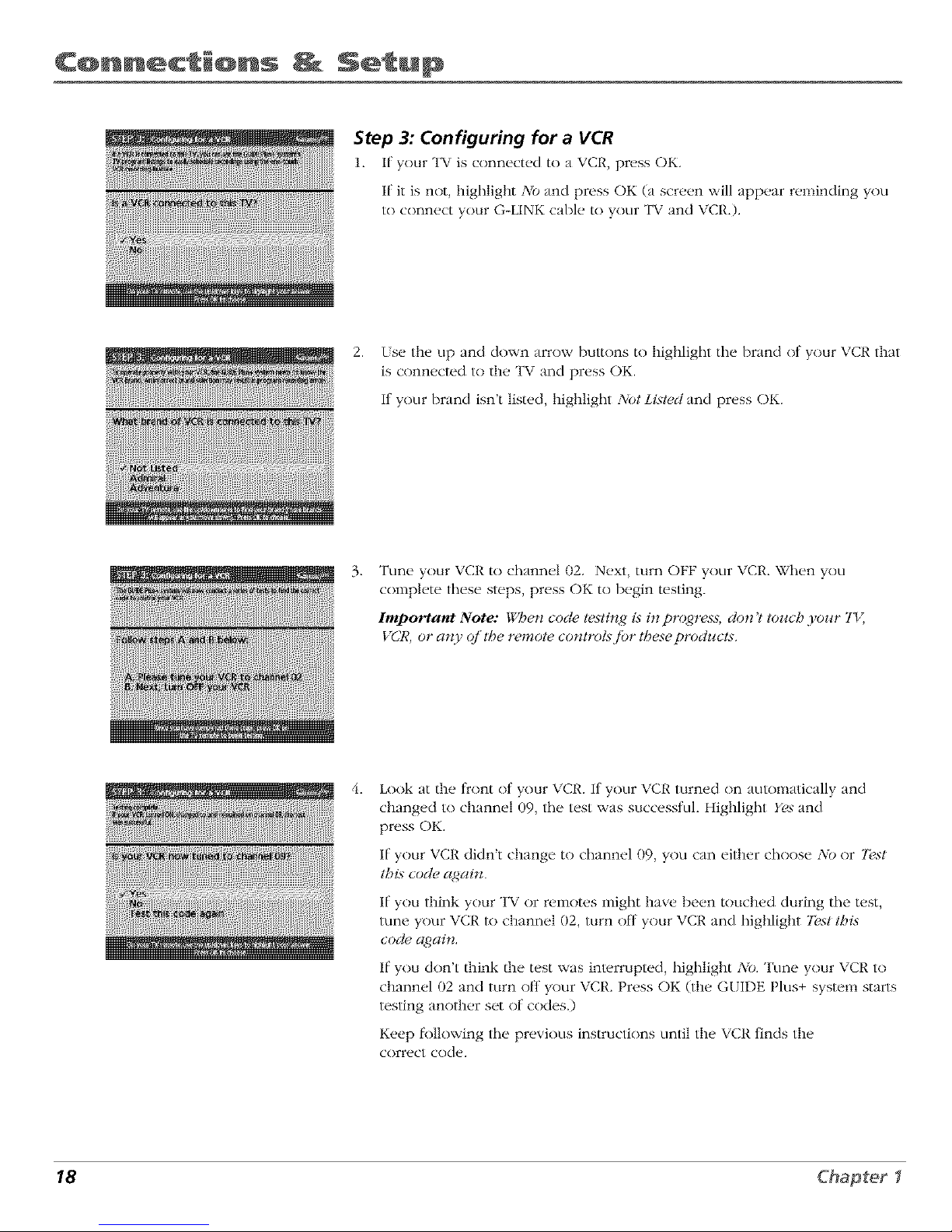
C@nnect @ns Setu@
ii i!iiiliiiiiiiii iiiiiii!ii}iHiii
iiiiiii_i,}i,li,i,i,i,l,iN_i_iiiiiiiiiii_i_
Step 3: Configuring for a VCR
1. If your TV is cnnnect_d to a VCR, press OK.
If it is not, highlight No and press OK (a screen will appear reminding you
to connect your G-LINK cable to your TV and VCR.).
2. [se the up and down arrow buttons to highlight tile brand of your VCR that
is connected to the TV and press OK.
If your brand isn't listed, highlight Not Listed and press OK.
3_
Tune your VCR to channel 02. Next, turn OFF your VCR. When you
complete these steps, press OK to begin testing.
Important Note: Whe*_ code testing i._in progress, don't toJ_ch yoJ_r 7'I_
VCR, or an)' of the remote controtsjbr tbese products.
4_
Look at the l_()nt of your VCR. If your VCR turned on automatically and
changed to channel 09, tile test was successful. Highlight Yes and
press OK.
If your VCR didn't change to channel 09, you can either choose No or 7},st
this cocl_, ct/dai_t.
If you think your TV or remntes might have been touched during tile test,
tune your VCR to channel 02, turn off your VCR and highlight 7?,st tbLs
code again.
If you don't think the test was interrupted, highlight No. Tune your VCR to
channel 02 and turn off your VCR. Press OK (the GUIDE Plus+ system starts
testing another set of codes.)
Keep tk_llowing tile previous instructions until the VCR finds the
correct code.
18 Chapter I
Page 21

C@nnecti@ns Setup
Tip
Leave your cable box turned ON to
download program information.
Leave your VCR turned OFF to record
programs,
Note: [/'tbe GUI1)IZ Plus+ ._tem can't locate the co*wect codejbr the VCR,
a ti._t qi'trouble_hoot#zg instr1_ctio_s appeas_ to betpyou b_/breyou t_,
• 77_, VCR co_[7_quration again: repeal VCR setup.
• 70st alternate codes: tests selected brands and (]'tbi._jktil.s-, the test
continues with all codes in the .si_,_tem.
• Skip this step: the GUll)iS Plus+ .system worz 't be able to automatically,
scbcdutc p_%_rams to record o_ your VCR.
Step 4: Confirming Your Settings
1. Check to nlakt, sure all settings an, complete and correct. If all settings are
complete, highlight Yes, endsemp and press OK. If your cable box and/or
VCR code testing I_iled, you should see INCO_'llI)LtZ775where the cable
box and VCR codes are listed. Once setup is complete, additional
screens appear.
If any se/lings are incomplel_, or incorrect, highlight No, repeat sempp*_cess
and press OK. Follow the instructions on the screen.
2. You can choose to view a demn of the GUIDE Plus+ t_,atures, which may
take a l_w minutes to load. If you don't want to see the demo right now,
press OK to watch TV.
Chapter I 19
Page 22

C@nnect @ns Setu@
What to Expect
The next time you turn on your TV, the GUIDE Plus+ system will appear on the screen. The
tkfllowing exampl_,s explain what you might see:
• If all of tile program inl_>rnlation has been sent lo your TV, tile G[IDE Plus+ system
appears with all of your TV program listings.
• If the program intk>rmation hasn't been sent to your TV yet, an outline of the GUIDE
(without TV program listings) will appear on the screen. Program inh)rmation is usually
sent to your TV at night.
• If the TV detected that you have multiple cable companies in your area, S7IJ ° 5: CbooMrzg
Yoz_rChannel Lineup appears.
Features of the GUIDE Plus+ system are explained in Chapter 3.
To clear the guide flcom your screen, press CLEAR or GUIDE on the remow control.
Next Steps
Now that you've finished the Interactive Setup, you're ready to watch TV. This might be a good
time to program your remote control. The remote cnnlrnl that came with this TV can be
programmed to operal_, other components. Go to the next chapl_,r lo lind out how to program
your remow.
20 Chapter f
Page 23

2
Using the Remote Control
Chapter Overview:
• The Buttons on the Remote Control
• Programming the Remote to Operate Other Components
• How To Use the Remote After You've Programmed It
• Code List
Changing Entertainment. Again.
21
Page 24

Using C@ntr@!
L.E.D.
VCRE TV
C> <]
DVD VCR2 AUX SAT.CABLE
&&A&
MUTE SKIP
SOUND GO BACK
GUIDE INFO
MENU CLEAR
40 o0
WHO_UTo0 ANTENNAo
REVERSE PLAY FORWARD
REC'VCR* STOP PAUSE
PiP SWAP CH CTRL RESET
OOO0
The Buttons on the Remote Control
0-9 (Number buttons) Enter channel numbers and time settings directly
through tile remote control
To enter a two-digit channel, press tile two digits. To enter a three-digit channel,
press and hold the first digit fl)r two seconds until two dashes appear to the
right of the number, then add the second two. Example: to rune to channel 123,
press and hold 1 tbr two seconds, press 2, then press 3.
Arrow buttons (up, down, left, right) Press the arrow buttons to move
through tile nn-screen nlenu system. Also mnves PiP window to difl)rent areas
on the screen.
ANTENNA Functions as TV/VCR button in VCR mode and TV/receiver button
in SAT * CABLE rood e.
AUX (auxiliary) Puts tile remote in auxiliary mode to operate the component
y(xfve programmed the remote to operate with tills button. You can program
this bu/tnn lo control a cal)le box, most RCA, GE and PROSCAN audio
components, a laserdisc player, or a VCR. If you set up the Auto Tuning f)eature
(Chapler 3), pressing the AUX buuon automatically runes tile TV lo tile
correct channel.
CH (up and down) buttons Scan up or down through the current channel list.
Press once to change tile channel up or down; press and hold to continue
changing channels.
CIt CTRL (Channel Control) Selects lhe picture window (nmin window or
PIP window) that changes when you press the channel up or channel down
button or tile WHO.INPUT/)ul/on.
CLEAR Removes any menu or display from the screen and returns you to
TV viewing.
DVD Puts tile remote in DVD mode. If you set up tile Auto Tuning ll.ature
(Chapter 3), pressing the DVD button automatically tunes the TV to the
correct channel.
FORWARD If you're operating a VCR or DVD Player with the remote control,
press FOI,'WARD to advance a disc or videotape.
GO BACK Returns you to the previous channel.
GUIDE Press GUIDE to nmke the GLIDE Plus+ system appear on tile screen:
press GUIDE again lo remove it t_nm tile screen.
INFO Displays channel inlk)rmatinn.
LE.D. (light-emitting diode) "File lilfle light on the remote that lights when you
are programming tile remote. It also lights when you press a wdid bunnn on
the remote.
MENU Displays the TV's Main menu. You can also press and hold for 2
seconds to display the GLIDE Plus+ system.
MUTE Lowers the vnltlnle tOits ll]inillltlll] level. Press again to restore vnlulne.
OK When a menu is on the screen, press OK to select the item that
is highlighted.
22
Page 25

Re te C@ntr@+
Tip
To turn off all the
RCA, GE, and
PROSCAN
components that are
connected to the T_,
press ON.OFF twice
within two seconds
This feature only
works with most RCA,
GE and PROSCAN
products
ON.OFF Turns the TV on and of L When the remow is in another mode (VCR, DVD, Satvllite, ew.)
and the remote is programmed to operate that component, you can press ON.OFF 1o turn the
component on and off.
PAUSE If you're operating a VCR or DVD Player with the remote control, press PAUSE when the disc
or videotape is playing to pause playback.
PIP (Picture-In-Picture) Brings up the small Picture-ln-Picture window. Press again to remove the
PIP window,
PLAY If you're operating a VCR or DVD Player, plays the disc or videotape.
REC.VCR+ When the GUIDE Plus+ program guide is on the screen, press REC.VCR+ to program
your VCR to record a program. If the remote is in VCR mode, press REC.VCR+ to start recording.
RESET Resets original sel/ings in several control panels.
REVERSE If you're operating a VCR or DVD Player with the remow control, press REVERSE to go
backwards on a disc or videotape.
SAT.CABLE Puts the remote in SKI'-CABLE mode. If you set up the Auto Tuning Ik,ature (Chapter
3), pressing the SKFoCABLE button automatically tunes the TV to the correct channel.
SKIP If you press this button belk)re you change the channel, the TV waits 30 seconds and
autonmtically goes back to the original channel. Each time you press SKIP, you add 30 seconds (i.e, ff
you press SKIP two times belk>re you change the channel, the TV waits 60 seconds and automatically
turns back to the original channel).
SOUND Displays the AUDIO I)I._OCESSOI?menu.
STOP If you're operating a VCR or DVD Player, stops playing the disc or videotape.
SWAP Switches the main picture with the PiP window.
IW Turns on the TV and puts the remote in TV mode. Also displays channel inl_mnation.
VCR1 Puts the remow in VCR mode. If you set up the Auto Tuning li+ature (Chapter 3), pressing the
VCR1 button automatically tunes the TV to the correct channel.
VCR2 Puts the remote in VCR mode. If you set tip the Auto Tuning fl+ature (Chapter 3), pressing the
VCR2 button automatically tunes the TV to the correct channel.
VOL (up and down) buttons Decrease or increase the TV's volume.
WHO-INPUT In TV mode, press WHO-INPUT to toggle through the available Video Input
channels (FRNT, VID1, VID2, SVID and the current channel). In SKI+mode, press to select awtilable
channel lists.
Using the WHO-INPUT Button
Use the WHO.INPUT button to toggle through the available input sources (FRNT, VID1, VID2, SVID
and the current channel) and view the content t_comthe component you have connected to the TV.
1. Press TV to place the remote in TV mode. Make sure that the content l_comthe component is
turned ON.
2. Press WHO-INP[ T to tune lo the available input source and view the component.
3. Press WHO-INP[ T again lo tune back to the channel you were previously walching.
23
Page 26

Using Re te C@ntr@!
You'll use these buttons when you program the
remote to operate another component.
The remote may not operate all models of
all brands.
Programming the Remote to Operate
Other Components
"File universal renlote control can be prngranlmed to operate lllost brands
of remote cnntrnllable VCRs, satellite receivers and cable boxes. "File
remote is already programmed to operate most RCA, GE and PROSCAN
TVs, VCRs, DVD players, laserdisc players and satellile receivers.
Find Out If You Need to Program the Remote
To determine whether the universal remote needs to be programmed,
turn a component ON, such as a VCR, point the remote at the VCR, and
press the VCR1 button. Then press ON *OFF or channel tip or channel
down to see it the VCR responds to the remote commands. If not, the
r(,niot(, ne('ds tn be progranlnlt, d.
How to Program the Remote
There ar(* two ways t() pr()graln tile remote control: automatic cod(*
search and direct entry. Instructions t_)r both ways fi)llow.
To stop the automatic code search without
programming any components, press and hold CLEAR
until the light on the remote turns off.
Using Automatic Code Search
1. Turn on tile component you want tile remote to operate (VCR, DVD
Player, etc.)
2_
Press and hold the conlpnnent button on the renlnte cnntrnl that
corresponds to the component you want tile remote to operate
(VCR1, DVD, etc.). While you hold down tile component button,
press and hold ON°OFF (wl_en tile red light on tile remote turns
on, release both buttons).
3. Press PLAY (the red light on the remote, located belnv,_ tile ON,,OFF
button, starts flashing).
The remote is searching tile first set of component codes (there are
20 sets of codes). If the component you *_.ant to operal_, doesn't
turn off automatically afler 5 seconds, press PLAY again (the red
light starts flashing again as the remote searches through the next
set of codes).
Continue pressing PLAY until the component turns off.
4_
Note: I/'the component doesn't turn (ffff'c(fleryoz_'_,epress(,d the
IoIAY bz_tto_ 20 time._, tlnecomponent can't be programmed.
Press REVERSE, wait 2 secnnds. Repeat this sl(.p until the
component turns back on.
5. "lb finish, press and hold the STOP button until the red light on the
remote turns off.
24
Page 27

Re te C@ntr@J
Using Direct Entry
], Turn on the conlponent you _,ant the ren_o[_, to operate.
2. Look up tile brand and code number(s) l_)r the component on the code list on page 26.
3. Press and hold the cnmponenl button that corresponds to the component you want the
remote to operate (VCR1, DVD, etc.)
4. Enler the code from the code list.
5. Release the component button.
6. Press ON.OFF lo see if the component responds lo the remole commands. If it doesn't, try
pressing the component buuon and then ON*OFF again.
7. If you get no response, repeat these steps using the next code listed tk)r your brand until the
component responds to the remote commands.
Tip
The buttons might
operate differently for
other components,
especially when you're
using another
component's menu
system
How to Use the Remote After You've
Programmed It
Once the remote has been programmed successl\_lly, you are ready to use it to control your
cnmpnnen[s. To operale the component:
1. Press the component button (TV, VCR1, VCR2, DVD, ALX, or SAT*CABLE) lo set the remote
to operate the component.
2. Press ON-OFF to turn the component ON or OFF.
3. Use the remote bul/ons thai apply to that component.
Note:/i'.YOZ_ keep pressin_,g bJ_ttons and tloll)irlg happetl._, the relJ_ole i._proha!)]), in the
u rorlg mode,. Yoz_ tnz_st press the cotnponenl bullon that matches lhe colnponetll.gou
want to operate (_.e., il'.goz_ want to operate the VCR, press" VCRI on hSe remote contl_t to
put hSe remote in VCR triodes.)
25
Page 28

Using Re te C@ntr@!
VCR
Admiral .............................................................. 213[
Adv_nmra .................................................... 2026
Aiko ....................................................................... 2027
Ai\\ a ................................................. 2(102, 2026
Akai ...... 2003. 2004¸ 2(1{)5, 200 v, 2008, 2111,2112, 2113
American High ................................................. 202¸[
Asha ........................................................... 2{)13
A_lc/i_/ Dynamics ................................... 2009, 2010
Audiovox ................................................ 2014
Bell & It//well ...................................................... 201 l
Beat/mark ........................................................ 2013
B_/ksonlc .......................................... 2012, 2025
Calix .............................................................. 2014
Candle ........... 2{)13. 2{)14, 2(115, 2016, 20[7, 2018, 2019
Canon ................................................. 202I, 2022, 2114
Capehart ................................................ 2(120, 2110
Cal_ er ........................................................ 21_2
CCE ...................................................... 2027, 206I
Citlzen 2{)13. 2014¸ 2(115, 2016, 2017, 2018,2019,2027
Co]ortyme ................................................... 2009
Co]I .................................................................. 206 [
Craig .................................... 20[3, 20[4, 2023, 2{)61
C_lrtis Mathes .......................... 200(1. 2(1{)2, 2(109, 2013,
............................ 2016. 2018, 2(121, 2022, 2024, 2115
Cybernex ..................................................... 2013
Daewoo 2015. 2{317, 2(119,2{325, 2(126, 2027, 2028, 2110
Daynon ........................................................... 211(I
Dbx ................................................. 2009, 20[0
Dimensia ............................................................. 2000
l)ynalech .............................................. 2002, 2026
Electrohome ............................................... 2014, 2029
Electiophonic .................................................. 2014
Emerson ........................................ 2002, 2012,2014,
.............. 2(115, 2021, 2024, 2025,2026,2029, 2030, 2032,
2033, 2034, 2035, 21336, 2(137, 2(138, 2039, 2040, 2041.
2042, 2044, 2045, 20t7, 2(165, 2I{)5, 2113, 2116, 2117.
213(I
Fishe_ 2{31I. 2{)23, 2(148, 2049, 2050, 205I 2052,2118
Fnii ................................................................ 2021, 2119
Fvmti .................................................... 2002, 202{_
Gmmrd .............................................................. 2026
GE ...... 2000, 2001. 2{)13, 21)21. 2(122, 2053, 2115, 212(I
GoldstaJ ....................... 2009, 20It, 2018, 2054. 212[
Gradiente ............................................................. 2026
Hmley I)avkison ........................................... 2026
Ham_an K n'don ................................................... 2009
Harxxood .................................................... 206[
Headqtlarter .................................................... 2{)11
Hit tchJ 2002, 2055, 2056, 2057. 2I() 7, 2111, 2120, 2122
HI Q ................................................................... 2023
Instant Replay ............................................... 202[
]CI ................................................................... 202[
JC Penne) ............. 2009. 2010. 2(111, 2013, 20[4, 202[,
............ 2022. 21355. 2{)56, 2(158, 2059, 2060, 2107. 2118
lensen ............................................ 2055, 2056. 2111
JVC ............. 2()(39, 2010, 2(111, 20[8, 2058, 211[, 2123
Kenwood 2009, 2010, 2(111, 2016, 2018, 2058, 2111,2123
KLH ................................................................. 2(X,[
Kodak ................................................. 20[4, 2021
Llo)d .......................................................... 2002, 2026
Logik ...................................................... 21)6[
LXI .............................................................. 21)14
Magn tvox 202[. 2022, 2(162, 2063, 21(14, 2108. 2124
Magnin .......................................................... 21)13
MI]antz .......................................... 2009, 201(L 21)11.
.............................. 2(116, 2018, 2021, 2058. 2(X,2.2064
Martt .......................................................... 2{)14
Mast shit _ .................................................... 202[
MEI ................................................................. 202[
Memorex ................................................. 2002, 201 [,
................... 2013, 2014. 2{321. 2023, 2026, 2104, 213[
MGA .................................................. 2029, 2065, 2113
MGN IcchnoIogy .......................................... 2013
Midland ............................................................... 2053
Minolt _ ............................................. 2055, 2056, 2107
Mitstd_ishi 21)29, 21)55. 2056. 2065, 2066, 2067, 2069,
............ 2070. 2{371, 2{)72, 2(173, 2074, 21(16 2113, 2123
Montgome W \vmd ...................................... 2075, 213[
MotoJola ............................................... 20212131
MIC .............................................. 2002, 2013, 2026
Mu]Iitech ............... 2002. 2013, 2(116, 2026, 2(53, 206¸[
NEC ............................... 2009. 2010. 2(111, 20[6, 20[8,
.................. 2058. 2064, 2{)76, 2(178, 2079, 211I, 2123
Nikko .................................................................. 20[4
Noblex .................................................... 20[3
O]ymptts ........................................................... 202I
Optimus .................................................... 2014, 213[
Oplon*ca ................................................... 2096
OJion ........................................................... 2035
]?an tsonic .............. 202[, 21)22, 2[09, 2[25, 2126, 2127
Pentax .......................... 2016, 2055, 2(156, 210 _, 2120
Penlex Researd_ ................................................. 20E8
Philco .................................... 2(121, 2022, 20(_2, 2063
Philips ................................... 2(121, 2(162, 2096, 2124
Pilot .................................................................... 20[4
]?ioneei ......................... 2010. 21)55, 2080, 2081, 2123
Portland ................................... 2(116, 20I 7, 20[9, 21[{)
]?loScan .............................................. 2000, 2001
Protec .......................................................... 20(_I
]?t lsm ................................................................. 21(14
Qu trtcJ ...................................................... 2011
Quartz ......................................................... 2011
Quasm ...................................... 202I, 2022, 2125
RCA ................................. 2000. 2001. 2003, 2(113, 202I,
.............. 21355, 2056, 2(182, 2083, 2084,2085, 2086,2087,
............. 2088, 2()89, 2090, 2{391, 2[() 7, 2115, 2120, 2125
Rtdloshad</Realistic .................. 2(1{32,2(111, 20[3, 20[4
202I, 2022, 2023, 2{)26, 2029, 2(149, 2050, 2096, 2131
Rt(/ix ....................................................................... 20[4
Rmdex .................................................... 20[4
Ricoh ........................................................... 2128
Runco ............................................................ 21(14
Samsnng .................. 2005, 2013_ 2015_ 2(133, 2053, 2112
Sanky ................................................. 2131, 2104
Sansnl ..................................... 2010, 2(192, 211I, 2123
Sanyo ............................................. 2011, 2013, 2023
S<ott 2012, 2015. 2{)25, 2032_ 2(135, 2038, 20(_5, 2()93,
2116
Seals ............................ 201 [. 2{)14. 2(121. 2023, 2048,
................... 2049, 2050, 205[, 2{)55, 2(156, 21{)7, 21 [8
Shtq) ........... 2002, 2017 2{)29, 209t, 2095, 2096, 2131
Shintom ..................................... 200t, 2056, 206I, 2098
Shogun ....................................................... 20[3
Signalm e ............................................... 2002, 2131
SingeJ .............................................. 2021, 206[, 2128
Sony ...................... 2002. 2004 2098, 2099, 21 [9, 2128
STS .......................................................... 202I, 2107
Sylvanh 2002, 202I, 2022. 2{)26. 2062, 2063, 20(_5, 2124
Symphonic ........................................... 2002, 2026
Tandy ............................................................. 2002, 201[
Tashiko ................................................... 20[4
Tamng ........................................................ 2058, 211 [
"[tAC ............................ 2002. 2026, 2(158, 2085, 21 [ i
"[ethnics ...................................................... 202I, 2109
"[cknika ............... 21302. 2014 2021, 2026, 21(10, 2129
"[MK ................................................ 20[3, 2024. 20t7
"[_)shlba ........ 2015 2049, 205I. 21355, 2(165, 2(193, 21 E6
"[_)teVision .......................................... 2013 2014
I nilech ............................................................. 20[3
"vector Research ...................... 2(109. 2010, 20[5 2016
\ictor .............................................................. 20[0
\ideo Concepls ................. 2009, 2010, 2(115, 2016, 2113
\ ideosonlc ......................................................... 20[3
\_rds ......... , 2002, 21313, 2014, 2(115,202I, 2023, 2026.
2029, 2055. 2056. 2061, 2(196, 2[{31, 21(12, 2103, 2107.
2116, 213[
XR 1000 ........................................... 2021, 2026. 21)6[
5_mlaha ................ 2009, 2010. 2(111. 2(118, 2058, 211 [
Zenith ....................... 200t, 2098, 21(14, 2119, 2128
Cable Boxes
ABC ............... 5002, 5003, 5004, 5005, 5006, 500 v, 5053
Anlronlx ........................................... 5008, 5009
Archer ....................................... 5008, 5009, 5010, 50[ i
Cabletenna ......................................................... 5008
Cableview ...................................................... 5008
Centm_ ................................................... 50¸[I
Citizen ............................................................ 50[ I
CoIot/r _/ice ................................................. 50[2, 5013
Comtl onics ......................................... 5014, 5015
Comet ............................................................... 5(116
Eastern .................................................... 5(117
Garrard .................................................................. 5(111
GC Elect_/nlcs ................................................. 5(1{)9
Gemini ........................................ 5(118, 5(119, 5049
General Inslrt/ment ........................................... 5(1{)3
Hamlin .............................. 5(120, 502I, 5022, 5035, 5(145
Hitachi ....................................................... 5(1{)3
l_ytex ..................................................................... 5002
lasco .......................................................... 5(111
ler_]d 5003¸ 5005. 50(1v.5018. 5023, 5(124, 5(146, 5(53
Magnaw_x ............................................................. 5(125
Memorex ....................................................... 5(126
Movle Iime ..................................... 5(1{)2, 5(12v, 5028
NSC .................................................. 5002. 5(127, 5028
Oak .......................................... 5002,5016, 5029
Panasonlc ................................................. 5048, 5(152
Paragon ....................................................... 5(126
PhiIips ............................... 5{)1[, 5012_ 5(113, 50[9,
5025. 5030, 5031, 5032
Pioneer •.......................................................... 5(133, 5(134
P_/lsar •..................................................... 5(126
RCA ................................................ 5(14v, 5049, 5(52
Realistic ............................................... 5009, 5(149
Regal ...................................................... 5(122, 5035
Regency ........................................................ 5(117
Rembrandt .................................................... 5(1{)3
Runco .................................................................... 5026
Samstmg .............................................. 5(114, 5(134
Sdentific Atlanta ..................... 5006, 5036, 503 v, 5(138
Signal ....................................................... 5(1I 4, 5018
Signamre ....................................................... 5003
SI Malx ............................................................... 5014
Sprucer ........................................................... 5(152
Starcom ....................................... 500 v, 5018, 5(53
Stargale ............................................. 50IL 5(118
Starqtlest ........................................................ 5(118
l_ndy ................................................................. 5040
3_leviexv •................................................... 5(114
l_m ...................................... 500t. 5(123, 5041
l_shlba ............................................................ 5026
3_/sa ........................................................ 5(118
I_/86 .............................................................. 502_
Unika .......................................... 5008, 5009, 50¸[1
UniIed Artists ...................................................... 5(1{)2
Uniled Cable ................................................ 5(153
Universal .......................... 5008, 5009, 5010, 5(111
Videoway .............................................................. 5044
Viewstar •........................... 5{315, 5025, 502v. 5040
Zenith ..................................... 5(126, 5(150, 5(15I
Satellite Receivers
Chappm al ..................................................... 5(156, 5057
Drake ................................................. 5(158, 5(159
G E ................................................................. 5000
General Instr_/ments ................... 5060, 5(161, 5062
Panasonlc ............................................................. 50v5
Pdmes_r ....................................................... 5(176
ProScan ............................................................ 500(1
RCA ................................................................... 5000
Realistic .......................................................... 5(163
Sony ............................................................... 5(172
STSl ................................................................. 506¸4
STS2 ................................................................... 5065
STS3 ......................................................... 50_
STS4 ....................................................................... 50_
l_Mdba ..................................................... 5068
l_Mdba ..................................................................... 5(173
Unld_n .................................................... 5060
26
Page 29

3
Using the TV's Features
Chapter Overview:
• All About the GUIDE Plus+ System
• The Channel Banner
• PIP (Picture-In-Picture)
• Auto Tuning
• Parental Controls and V-Chip
Changing Entertainment.
27
Page 30

Using %% Features
Video Action Program Menu
window buttons information options
Promotional Channel
information listings
About the GUIDE Plus+ System
The GUIDE Plus+ system is an interactive on-screen program guide that lists TV
schedules t_r your area and allows your TV direct control of a cable box and/or
VCR. You nlust first set up the GUIDE PIus+ Menu system in order to view this
on-screen program guide (see Chapter 1 Ik>rdetails). Press GUIDE to bring up
the GLIDE Plus+ sysl_.m.
There are six sections of tile GLIDE Plus+ sysl_.m:
• A row of Action buttons at the top of the screen (1, 2 and 3)
• Program inlbrmation
• A row of menu options (Grid So_V;Ne'w._;Scb#dJde, Messa_,4es,
Cbanne& Setzcp)
• Channel listings
• Promotional intkmnation
• Vide() window
Note: 7be GUIDE i)tus+ system screerzs illustrated in this book are
representations q/'wbat you are lik@' to see. Not all cbannel._; pro£)rams;
and GUI1)E Plus+ #{f!)rmation depicted wilt be az.'ailabte in your area.
NewjL.atures arm options car_ be dowrzloaded to tbe GUll)tS l)h¢s+
._Fstem, so these too are sul)iecl to cbarzge.
Since the program information provided by
the GUIDE Plus+ system is based on your
locale, you will need to run Setup again if
you move to a different zip or postal code.
Downloading Data
The GUIDE Plus+ system is not awtilable until it completes iB fi_t download of
program listings. When the power is turned off, tile TV locates a 'host channel"
that carries GUIDE Plus+ system data containing program schedule and channel
lineup inlkmnation. A channel lineup is the list of stations and their respective
channels.
"R) ensure that your first download of data is complete, you should leave your
TV off overnight. Downloads occur several times a day. The TV must be turned
off tk)r GUIDE Plus+ system data to download,
If the TV loses power or is unplugged, GLIDE Plus+ sysl(.m program listings
may be lost. When power is restored, make sure the setup inlkmnation is still
correct. The GUIDE Plus+ system will receive updated program inlkmnation
during tile next scheduled download.
Channel Lineup
If more than one cable company services your area, you nmy be prompted with
S7t_P 5: Cboosin_,_ Your Channel Lineup afi_.r tile first GLIDE Plus+ system
download, You will need to identit? your cable company by selecting tile
correct channel numbers lbr the stations in question.
• Use the up and down arrow buttons to change tile channel group and
press OK when the correct channel group is highlighled.
28
Page 31

Using
9
PressGUIDE on the remote control to see
the GUIDE Plus+ system. To remove the
program guide from the screen, press
OK, GUIDE, or CLEAR.
Getting In & Out of the GUIDE Plus+ System
To ent_,r tile GLIDE Plus+ system:
• Press GUIDE on tile remote.
• Press and hold MENU t_r 2 seconds on tile t_ont panel.
To exit tile GLIDE Plus+ system:
• Highligl_t a program and press OK to exit the GLIDE Plus+ system and tune
to the channel.
• Press GLIDE to exit the GUIDE Plus+ system and tune to tile channel
displayed in the video window.
• Press CLEAR to exit the GUIDE Plus+ system and return to tile original
channel.
The GUIDE Plus+ System Menus
The GLIDE Plus+ system ofl_,rs seven different options on the Menu bar: Grid,
Sort, _,_?_ws,Schech_l< Messa_,d¢.s,Cban_el._ and _k,tz_p.To access the Menu bar:
1. Press GUIDE to access tile GUIDE Plus+ system.
2. Press MENU or use lhe up and down arrow buttons lo select tile Menu bar
(tim Grid Guide appears by deibult).
3. [se tile leI_ and rigllt arrow bu/tnns to access other menus.
4. Press OK, or MENU, or use tile down arrow button to see tile menu options.
Grid Guide
The Grid Guide appears eacl_ time you enter tile GLIDE t It s+ system. It
displays tile current programming l_)r each channel. The current program is
displayed in tile video window.
• Press tile up and down arrow buttons on tile relnote tn browse channel
listings and tim channel up and down buttons to page through the listings.
[se tile right and left arrow buttons to browse future program listings.
To tune to a clmnnel, lfighlight tlle program you want to view in tile
clmnnel listing and press OK. Press CLEAR _o exit tlle GUIDE Plus+ system
and return to/he original channel. Press GUIDE to exit tile GLIDE Plus+
sysl{.m and tune to tlle channel in lhe video window.
Then use the Grid Guide Action Buttons as described next.
29
Page 32

Using %% Features
Grid guide Grid guide
menu action buttons
selection
Press the PIP button to lock or unlock the video
window when the GUIDE Plus+ system is on
the screen.
Grid Guide Action Buttons
Action buttons will change according _ where you are in the GUIDE Plus+
system, Be sure to look at the action bar before pressing the
command numbe_.
When highlighting the program, the t_)llowing Action bul/ons appear:
Watch Press 1 on the remote to place a timer in the Schedule l_)r the TV to
turn on and tune to the program highlighted in the channel listing. When
the TV turns on, the GUIDE Plus+ system will automatically appear with the
scheduled program highlighted and tuned in the video window.
Go To Press 2 on the remote to bring tip the direct dial box and enter the
number of the channel you want. Press OK to highlight the channel and
current program in the channel listing of the Grid guide. Press OK again to
tune to the highlighted channel. If the video window is unlocked, it will
automatically tune to the channel.
• Record Press 3 on the remote to place a timer in the Schedule tk)r the VCR
to record the program highlighted in the channel listing.
If you have a cable box, changing channels on the TV will not cause the
cable box channel to change while recording.
Record will only appear if you have set up the GUIDE Plus+ system and
specified your VCR type.
The program intk>rmation window will display a confirmation when you have
successfully scheduled a program to watch or record.
Note: _'/'yoz_have seh,cled two programs Io watch or record which bez._in
at the same time or overlap, 1'(m will receive a timer cot{flict message.
YoI! Inl*sl choose l)etll_eerl l_e izg_o pr(4qrams.
When highlighting the Channel names (the leR column on the channel listing),
the t_)llowing Action buttons appear:
• Lock/Unlock Press 1 to lock or unlock the video window lo either stay at
one channel as you browse the GUIDE Plus+ system (lock) or change as
you browse through dil'l>rent channels (unlock).
Go To Press 2 on the remote to bring tip the direct dial box and enter the
number of the channel you want. Press OK to highlight tile channel and
current program in the channel listing of the Grid Guide. If tile video
window is locked, press OK to tune to tile highlighted channel. If the video
window is unlocked, it will automatically tune to that channel.
30
Page 33

Using
Sort menu
selection
Categories
Sort
The 5"o_Vmenu lets you browse programs by cat(,gnry. The channel to which
you are currently tuned is displayed in tile video windnw.
To Sort:
1. If the GLIDE Plus+ syslem isn't on your screen, press GUIDE on your
remote control
2. Press MENU on tile remote lo select tile Menu bar.
3. Use the arrows to highlight Sort. When Sort is highlighted li_>rthe first time,
tile Movies category is displayed. "Illereafler, the last category used becomes
the detault. A listing of subcalegnries is displayed below tile category name.
Use the let/: and right arrows to highlight other categories.
4. Use the up and down arrow buttons to highlight a subcategnry. For
example, highlight All and press OK (the GUIDE Plus+ system sorts
tile programs).
5. Press the up and down arrow buttons to review the list one program at a
time. Press tile channel up and down to review the list one page at a time.
6. Select MENL to return to tile menu bar, or press GUIDE or CLEAR to exit
tile GUIDE Plus+ system.
Then use the Sort Menu Action Buuons as described next..
Sort Menu Action Buttons
\Vixen viewing the results of a Sort, the tk)llnwing Action bull(ms appear:
• Watch Press 1 on the remote to place a timer in tile Schedule, and then
t2>llnw the on-line help t2>rI_mher options. Placing a timer in tile Schedule
will cause the TV to turn on and tune to the program highlighted in the
Channel listing at the predetermined time.
• Record Press 3 on tile remote to set tile VCR to record tile program
highlighled in tile channel listing, If you have a cable box, changing TV
channels will not cause the cable box channel to change while recording.
The program intkmnation window will display a confirmation when you have
successfully scheduled a program to watch or record.
Note: if'you have selected two programs Io watch or record which begin
at the same time or overlap, you will receive a timer cot_flict message.
You must choose between the two programs.
Note: Be sure that clu_qng the GUll)IS Plus+ system setup you spec(fied
lhal 3,ou have a VCR.
31
Page 34

Using %% Features
News menu News menu
actionbuttons selection
\
News
Th(" N6_lgS in(*nu lets y()u I_r()vvs(, curr(,nt n('ws stori(,s by h(,adlin(',
1, If the (K I1)E Plus+ sysl_.m isnt on your screen, press GUIDE on your
remote cnntrnl.
2. Press MENU on the remote control to select the menu bar.
3. Use the arrows to highlight News (if MSNBC is available on your TV, it will
appear in the vide() window).
4. Use the up and down arrows to highlight a stnry.
• Use the up and down arrows to browse the list one story at a time.
• Use the channel up and down to browse through tile list one page at
a tim{.,
5. Press the right arrow button to see full text.
6. If there are multiple pages of text, press the right or let_ arrow button to
page fi)rward or back through the pages of text. Press the down arrow to
view the next story.
7. Select MEN[ to return to the Menu bar, or press GUIDE or CLEAR on the
remote to exit tile GUIDE Plus+ system,
Schedule menu
selection
Schedule
The Sche(hde menu allows you to all_.r timers lk)r either viewing or recording
programs. The GUIDE Plus+ system allows one-touch VCR recording if you
have connected the G-LINK cable to your VCR. See Chapter 1 tk_r more details
on connecting tile G-LINK cable.
To schedule a program lo watch or record:
1. If the GLIDE Plus+ sysl_,m isn't on your screen, press GUIDE on your
remnt(" cnntrnl.
2. Press MENU on the remote lo select tile Menu bar.
3. Highlight a program within tile Channel listing.
4. Select Watch or Record from the Action buttons bar. The timer is then
autonmtically logged into the Schechde menu.
5. If you select Record, make sure to place a blank tape in the VCR and turn
it off.
Note: {i',YoJ_have a cable box co*mect*,d Io 3'oz¢r 7"17and VCR, tz¢ne )'oz¢r
VCR to the cabk, box oJ_tpza chatmelp_qor to tJ_rtti_,q qff'the VCR.
The program intk)rmation window will display a confirmation when you have
successfully scheduled a program to watch or record.
Note: {i',YoJ_ have selected two pr(4_rams to watc,5 or record which b<_in
at the same time or overlap, y(m will receive a timer co*{/lict message.
You tritest choose betlgeen the two pr<4qrams.
32
Page 35

Using
To remove or change the tkequency (daily, once, or weekly) of a scheduled
event, access tile 5"cht,dldt, lll('nH fronl the Menu bar.
1. Press GUIDE to bring tip the GUIDE Plus+ system.
2. Press MENU on the remol_, to select the Menu bar.
3. [se the arrows to highlight the Sch#dJde menu selection.
4. [se the up and down arrows to highlight the program you want to edit.
Then use the Schedule Menu Action Buttons as described next.
Schedule Menu Action Buttons
When viewing tile Schechde menu tile following Action buuons appear:
• Remove Highlight the Watch or Record timer you wish to remove t_om
the schedule and press 1 on the remote.
• Change Highlight the Watch or Record timer you wish to change and
press 3 on the remote to toggle the f_equency between the fbllowing
choices:
DAILY records the same program each day Monday through Friday.
ONCE records only on that day.
WEEKLY records the program each week at the same time.
Messages menu
selection
Messages
Occaskmally you will receive messages regarding your GUIDE Plus+ system, as
well as special programming int_mnation. You can access these messages flcom
the M_ssag_s nlenH on the Menu bar.
"lb read lnessages:
1. If the GUIDE Plus+ system isn't on your screen, press G[IDE on your
remote control.
2. Press MENU on the remote to select the Menu bar.
3. Use the arrows to highlight the MessaI4es menu selection.
4. Highlight the message you want to read by using the up and
down arrow buuons.
5. Press INFO to display the full l_*xtof/he message. If the text continues
beyond the screen, press INFO to view the next page of text. Once you
have reached the end of the message, press INFO lo close the expanded
inl_/rmation and return to the Messa/4es screen.
Then use the Messages Menu Action Buuon as described next.
Messages Menu Action Button
/ •
When viewing thv M_,._sagesmenu the, lk)llo_ing Action button appears:
• Remove Highlight the message you want to delete and press 1 on
the remote.
33
Page 36

Using %% Features
Channels menu Channels menu
action buttons selection
\
Channels
You can customize tile channel listing by enabling or disabling the display of
certain channels. For instance, you may disable channels that you never watcll.
You can restore disabled channels at a later point in time.
1. If tile Guide Plus+ system isn't on your screen, press G{IDE on your
remote contrnl.
2. Press MENU to select tile Menu bar.
3. [se tile right and left arrows to lliglflight tile Cba*mel._ menu selection.
4. [se tile up and down arrows to select a clmnnel.
Tllen use tile Clmnnels Menu Action Buttons as described next.
Channels Menu Action Buttons
Wllile browsing tile Channels menu, tile _/llnwing Action buttons appear:
• Cancel Press 1 on tile renlote to cancel any cllanges yokl made since
entering tile Channel._ Menu.
• Change Press 2 on tile remote, to change tile cllannel number tk/r tile
lfigllligllted cllannel line.
• On/Off Press 3 on the remote to toggle tile state ol tile clmnnel between
On and Ojf
Setup
Thv S_,lup menu allows you to access tile GUIDE Plus+ system setup inlk>rmation. "Ik>access tile
Setup option:
1. If lhe Guide Plus+ system isn't on your screen, press GUIDE on your remote control.
2. Press MENU to select tile Menu Bar.
3. [se tile rigllt arrow to highligllt tile 5_,mp menu selection.
4. tse tile up and down arrows to select Change ._>_temsellimgs , Revic*w options, or
1/ieg/dt'_D?O.
• Change system settings Confirms tile settings you completed in tile G{IDE Plus+
system setup are correct.
• Review options Displays tile GUIDE Plus+ auto display options.
On Automatically displays tile G{IDE Plus+ sysl_.m when you press tile ON*OFF
button on tile remote control.
Off Disables tlxe GLIDE Plus+ system from being displayed when you press tile
ON* OFF button on the remote control.
• View demo Runs tile G{IDE Plus+ system delnonstratini_
Note: lj'you have not completed your GUII)E PtHs+ ,'_}_'temsemi), these options u ill not be
availabh,. A screen witl prompt you to comph, te your setup.
34
Page 37

Using
Promotional information
How to Get More Information About an
Advertisement or a Program
_ find out more inlbrmation about a program, advertisemem or special, use
the let_ arrow bu_on _ highlight the channel listing or promotional
inl_)rmation box.
Requesting more intkmnation about a particular show displays the PlusCode
programming number and the Shows on _'v>xtfor that channel.
Press the INFO button to exit the expanded inlkmnation screen.
GUIDE Plus+ Menu Items
The Gt,JDF PtJ_s+Menu gives you access lo l_.atures in the GUIDE Plus+ system.
"1_)access the GUIDE PtJ_s+31enz_:
1. Press MEN[ on the remote.
2. Highlight GUI1)k"Phg.s+Menz_ and press OK.
Each menu and the sub-menus are listed below:
GU1DEPlus+ Setup Displays tile GUIDE Plus+ system setup screen.
Change system settings Conlirms the settings you completed in the
GUIDE Plus+ system setup are correct.
Review options Displays GI_IDE Plus+ system auto display options.
View demo Runs the GUIDE Plus+ system demonstration.
GUIDE Plus+ Label Displays tile GUIDE Plus+ label menu.
On Displays the station name when you change channels.
Off The station name isn't displayed when you change channels.
ContinuousDemo Runs the GI_IDE Plus+ syswm demonstration until it is
turned off. To turn off the demonstration you must turn off the TV.
Note: I]'3'oz_bav_, not compt_,t_,d 3'oz_r GUII)E I)h_s+system setz_p, these
options will not &, available. A screen witlprompt 3'oz_to compl_,te
yoJ_r setup.
35
Page 38

Using %% Features
Sample displays on a Channel Banner.
ChannelBanner
There are several indicators that might appear when you press the TV or INFO
buttons on/he remote. This display is called the Channel Banner. The lk_llov_,ing
list describes the items on the Channel Banner screen (leti to right and top to
bottonl).
12:01
i
[]
ESPN
6O
trt !
SAP
PIP V1D
Displays the current time.
The lock is displayed to indicate when the Parental Controls
are locked or unlocked.
Displayed when Closed Captioning is awdlable on the
current channel.
Displays the label assigned to the current channel.
Displays the current channel or input channel.
Mute is displayed when you mute tile audio.
Stereo is displayed when the current channel is broadcasting
in Stereo.
Displayed when the current channel is broadcasting SAP
(Second Audio Program) intk>rmafion.
Displays the current PiP channel.
OO:OO
Displayed when the Sleep Timer has been set.
Displayed to count down time left: on the commercial skip
(SKIP) timer.
The PIP (Picture-In-Picture) Feature
) )
The PIP (t icture-In-I icture) l_ature lets you display a second, smaller picture on top of the
main picture.
Important: Your TV has a single tuner that tunes to cable or oflLair television channels. In
order fl>r the second picture (the PiP picture) to appear on the screen, you must connect
another component (like a satellite receiver or VCR) to the TV. You need to use audio/video
cables to connect the component to the TV. Go to the connections on pages 8 or 9 fl)r
more intk>rmation.
Main
How To Use PIP
While you can use PIP in di_rent ways, this basic PIP scenario should get you
started. While watching the TV, lkfllow these steps to LISt*your VCR to supply
tile picture tk>rPiP.
1. The TV must be on. Tune to the channel you want to watch.
2. Press tile t It button on the remote (the PiP picture appears with the same
picture in it as the main picture).
36
Page 39

Using
Picture
Picture
from
3. Turn on tile VCR.
4. If the picture gets t\_zzy, press tile TV/VCR buttnn on tile VCR.
5. "lk)see a dill)rent picture in the PIP window:
• Pn,ss tile TV bH/tnn on tile remote cnntrol.
• Press tile WHO*INPL T button on/he remote until you see the picture
that's coming l_cnm tile VCR (PIP VII) appears on the screen).
6. "lk) change the picture in the PiP window, you need to change tile channel
on tile VCR because the VCR is the second signal source.
Press tlle channel bull(mS on the VCR or on the VCR's remoh, control.
7. "lb change tile channel in the main picture, press CH CFRL until the main
channel number appears highlighted (yellow). Press the channel up or
down button on tile remoh, control.
Note: Cbannet up and down won 'Iuork co*wect{Fwhen tbe VII)
channel is bi_,dbligbted O,ellou ).
WHO,INPUT --
button
PIP --
buttons
&&°&&
_ Q buttons
0'0'0
'0 '0 o0
,0o0,0
e, a_kt _ so r st
The buttons on the remote control that
operate the PIP feature include: the four
arrow buttons, CH CTRL, PIP,and SWAR
PIP Buttons: General Explanation
The buttons on tile remote control that you'll use for tile PIP feature are
explained below:
PIP Press tile PIP button to make tile PIP window appear on tile screen. Press
PIP again tn remove tile window.
Note: [/'you seh, cled Altetvzate with PIF butto*_ irt the PIP Close,d-
Caption Display mertJ_, press the PII) button when the PIP windou is on
hSe screen to see ctc*vecl-ccq)tioning irt the PIP wirtdow.
Arrow buttons (left, right, up, and down) Move tile PIP window to
difllerent areas of tile screen.
CH CTRL (channel control) Lets yOtl switch channel control between tile PIP
window and lhe nmin picture. "Ib determine whether the remote cnntrnl is tile
PIP picture or the nmin picture, look at the TV screen: tile yellow channel
number is tile one ,ou are controlling. Press CH CFRL to change which picture
you're controlling,
SWAP Switches, or "swaps," where tile two pictures appear on tile TV screen.
The smaller PiP picture swaps to the main screen and the main picture goes lo
tile lil/le PIP window.
37
Page 40

Using %% Features
11/(back panel)
You must use audio/video cables to connect
your VCR to your TV in order for PIP to work.
(VID) is
from VCR
PIP Trou bleshooti ng
The PIP ft'ature on this ['V only works if you connect a second vide() source (like a
VCR or satellite receiver), to your ['V with audio/video cables. If you use a cable
box, you may need extra equipment. Contact your cable company and/or go to
page 12 for more details about a cable box connection.
Swap won't work? Make sure the remote is in tim right mode. For example, once
you turn on the VCR with the VCR1 button, you can't S_G\P the pictures until you
put the remote in TV mode. Just press the TV button.
No signal or bad reception? Most VCRs and satellite receivers have an antenna or
TV/VCR button. Press the antenna or ['V/VCR button on the front of the component.
Note: I['you prqgrammed the brlit'et.xal remote cotltrol to operate your I'CTL the
AN7"ENNA buttcm o_i the remote, acts as" a "l'lVl'Cl_ button.
EveW time you change channels, the same channel appears in both windows (the
main picture and the PIP picture).
A. Press the CH CY]'RLbutton on the remote until tim TV picture channel number
is highlighted (yellow). The channel [)_]t_)ns on your remote control won't
work correctly for PIP when the VII) channel is highlighted (yellow).
B. Tim only way to successfully change channels for the picture that is coming
fiom the channel on your VCR (the VII) channel), is to press the channel
buttons on the VCR or on the VCR's remote control.
To change the PiP channel, press the
channel buttons on the VCR. To change
the TV channel, press CH CTRLuntil the
TV channel is highlighted (yellow) and
press the CH up and down buttons.
With the auto tuning feature, you can set
up the TV to tune to the channel you
need to watch by pressing that
component's button.
Why You Should Use the Auto
Tuning Feature
The aut()-tuning t_ature autnnaatically tunes the TV to the correct channel tk>r
dit}k:rent components you have connecl_.d to your TV (like a VCR, DVD Player,
etc.) When you set up auto tuning in the menu system you d()n't have to
remember to change your TV lo channel 3, ['orexample, when you want to
watch the tape in your VCR.
How to Set Up the Auto Tuning Feature
The way y()u set up the auto tuning tkmture in the TV's menu corresponds to
the comp()nent buttons ()n the rem()te and the way you have each c()mponent
connected lo your TV. When you set auto tuning, you're telling the TV what
channel to rune to when you press the VCR1, VCR2, DVD, or SAT*CABLE
buuon on the remote, control.
1. Press MEN[ (the TVMAh\,'Mtk_cU appears).
2. Highlight Cha*zneland press OK on y()ur remote contrnl.
3. Highlight Aulo Tz_ning and press OK.
38
Page 41

Using
4, Choose which channel you would like to set:
Set VCR 1 Channel Displays a list that lets you set up tile cllannel tllat tile
TV tunes to when you press tile VCR1 bu/lnn on tile remnte.
Set VCR 2 Channel Displays a list that lets you set tip tile cllannel tllat tile
TV tunes to wllen you press tile VCR2 bu/lnn.
SetDVD Channel Displays a list tllat lets you select tile channel that tile
TV tunes to wllen you press tile DVD bu/lnn.
Set SAT/CABLE Channel Displays a list that lets you set up tile channel
tlmt tile TV tunes to when you press SKI'-CABLE.
5. Higlllight tile choice that matches tile way yoH have tile component
connect_.d to tills TV, and press OK.
Tile clloices and a brief explanation ff>llnw:
Not connected Cllonse tiffs if you don't llave tiffs particular component
connect_.d to tile TV, or if you don't want tile TV to automatically tune to tile
correct cllannel when you're using tiffs component.
Channel 2 (SAT/CABLE only) Component (satellite or cable box) is
connect_.d to tile CABLE/ANTENNA jack on tile back of tile TV, and you want
tile TV to tune to cllannel 2 wllen you press tile SKI'o CABLE button on tile
remote. Reminder: make sure tlle component's Clmnnel 2/3/4 switcll is set to
clmnnel 2. t sually tills switcll is on tile back of tlle component.
Channel3 Component is connected to tlle CABLE/ANTENNA jack on tile back
of tile TV, and you want tile TV to tune to clmnnel 3 wllen you press tile
corresponding button on tile renlote. Renfinder: make sure tile c</mponent's
Cllannel 3/4 switcll is set to clmnnel 3.
Channel 4 Component is connected to tile CABLE/ANTENNA jack on tile
back of tile TV, and you want tile TV to tune to clmnnel 4 wllen you press tile
corresponding button on tile renlote. Reminder: make sure tile cnmponent's
Cllannel 3/4 switcll is set to clmnnel 4.
Video Input Component is connected to tile VIDE() jack on tile back of tile
TV and you want tile TV to tune to VID (SVID if you used an
S-Video cable) Input Cllannel when you press tile component button.
Note: Y*m shoJ_M choose thi._./br yoJ_r VCR (/'.FoJ_connected it to the 7l 7
with aHdioA&leo cab!_.s.
39
Page 42

Using %% Features
Parental Controls and V-Chip
The Parental Controt._ menu allows you to program your TV so that children
cannot see certain progrmns, channels, or use tile lkont panel controls.
The first three choices in tile Parental Controls menu involve sot]ware inside
your TV (reli:rred to as V-Chip) which allows you to block TV programs and
movies based on violence, sex, or other conl_.nt you may believe children
should not view. In other words, it lets you program your TV so it won't display
certain programs.
Once you block programs, you or other adults can unblock programs by
entering a password.
By defmlt, the software inside your TV is turned "off," so if you don't want lo
use this t>ature, you can just ignore it.
How V-Chip Works
When turned "on," the V-Chip software reads a code that most broadcaste_
send with programs. That code tells tile software the program's age-based rating
(TV-MA, TV-14, etc.) and conl_.nt them_.s [(Violence (V), Adult Language (L),
etc.)]. If you have blocked the rating and/or content themes that the program
contains, you will receive the message, "This channel is not approved tbr
viewing," when you tune to that particular channel.
Broadcasters are not required to provide content thenles, so progranls received
with no content themes will only be blocked if you block their age-based rating.
You can also block out programs that have been given a rating of 'Not 1,'ated,"
and programs lhat are considered 'unrated" because no code has been sent by
tile broadcaster. The TV age-based ratings and content themes you can block
are listed in the tl/llowing table.
40
Page 43

Using
Age-Based Description and Content Themes for Age-Based Ratings
Rating
TV-MA Mature Audience Only. Spedfically d_'sign_'d to be \q_,w_*d by adults and may be unsuitabh' fi3r childr_:n
under 17. It contains one or more of the fi)tlowing content themes: crude indecent language (L), explicit
sexual activity (S), or graphic violence (V).
Parents Strongly Cautioned. Contains some material that many parents would find unsuitable for children
TV-14 under 14. Parents are strongly urged to exerdse greater care in monitoring this program and are cautioned
against letting children under the age of 14 watch unattended. This program contains one or more of the
following content themes: intensely suggestive dialogue (D), strong coarse language (L), intense sexual
situations (S), or intense violence (V).
ParentalGuidance Suggested. Contains material that parents may find unsuitable fl)r younger children. Many
I'_/-PG parents may want to watch it with their younger children. Cbe progrmn contains one or more of the folk)wing
content themes: some suggestive dialogue (D), infrequent coarse language (L), some sexual situatkms (S), or
moderate violence (V).
l'_/-G General Audience. Most parents would find this program suitable for all ages. It contains
little or no sexual dialogue (I)) or situations (S), no strong language (L), and little
or no violence (V).
Directed to children 7 years mid older, i)esigned fi_r children ages 7 md aboxe. It may be more
rv-Y7 tppropriate for chiMren who htve acquired the dexelopmental skills needed to distinguish between make
believe and reality. Cbemes and elements in this program may include mild fantasy violence (FV) or comedic
violence, or may frighten children under the age of 7.
TV-Y _1 children. Themes and elements in this progr tm are designed for a young audience, including chiMren
from ages 2 6. It is not expected to flighten younger children.
V-Chip TV Rating Limit
The V-Chip TVlCat#zg Limit lets you decide which TV programs can and cannot
be viewed.
To set TV programming limits:
].
Choose Parerzt_l Corztrots t_ont the Main ntenu. If Parental Controls have
previously been locked, you must enler your password. If they are not
locked, you will get a ntessage rentinding you that your limits will not be
efli, ctive until you lock Parental Controls.
2. Press MENU to continue.
3. Highlight and select V-Chip 73ZRatin2 Limit.
4. Once you get to the V-Chip 73ZRatin2 Limit screen, use the arrow buuons
and OK on your remote to change the status of a TV program rating or
content theme l_com View to Blocle.
The lk)llowing sections give you more details about how to change the status of
TV program limits.
41
Page 44

Using %% Features
The V-Chip Rating Limit Screen
The tk)llowing is an example of where items are located within the Rating Limit screen.
Rating Field
Le[s VOH sdect [toni a
list of age_based ratings
you can bhxk or view.
Rating Status Field
Lets you select whether the status of the age_basecl rating limit to
the h'I_ is \'ic_ or Block.
Content Themes
Lists the COllten[ [hell]es yoH
can bhx'k or view.
Status Fields
Lets you select which
col]ten[ themes to view fLr
the selected rating, and
whether the status of the
COl]tell[ theme is currently
Viexx (V) or Block (B)
Rating Settings Area
Lets you sec the cun'cnt bkxkiview state of age-based ratings and
associated content The View (V) settings am coded in green, and the
Block (B) settings are coded in red
Rating Rating Content
field status field status fields
When you change the status of a rating to
Block, the system will automatically block
higher ratings and all corresponding
content themes
Blocking Age-Based Ratings
You can au_matically block all prograln ratings above a specified age-based
rating level. For example, if you only want your child to watch programs that
have a TV-G rating and lower (in ()tiler words, you want tile child lo watch
TV-G, TV-Y7, and TV-Y), then you need to block ()kit ()tiler programming with
higher ratings.
"Ibblock programs with higher ratings:
1. First, dewrmine the lowest level rating you don't want tile child to watch
(see charl of age-based ratings on nexl page).
2. Press the left and right arrow buttons to highlight the Ratin/4 field.
3. Press the up and down arrow bul/ons on tile remote lo scroll through tile
age-based rating limits. Keep scrolling until tile rating corresponding with
the lowest rating you do not want the child to watch appears on tile screen.
In tile example discussed above, you would scroll through the Ralin_,gfield
until TV-PG appears, since the highest rating you want tile child to watch is
TV-G.
42
Page 45

Using
Hierarchy of Age-Based Ratings
TV-MA Mature Audience Only
TV-14 Parents Strongly Cautioned
TV-PG Parental Guidance Suggested
TV-G General Audience
TV-Y7 Directed to Children 7 years
and older
TV- Y All Children
4.
5.
.
7.
Press the right arrow buttnn to move the yellow highlight to the
Statics field.
Press the tip or down arrow button to toggle between View and Block. The
status fk)r the rating listed lo the leti and all higher ratings automatically
changes to Block (and B).
Press OK on tile remote l<) r_'turn tn the nl_,nu nr exit the screen when ynu
are finished.
Select Lock Parental Controls Dora the Parental Control._ menu. Enl_.r a
password, and if you have not already set your password, you will be
prompted to enter it again lo cnnfirm.
To reset the ratings to View and V,press the RESET
button on the remote.
Rating Rating Content
field status fieM status fields
Viewing Age-Based Ratings
A_r you block age-based ratings, you have the option of changing some of the
ratings back to View.
1. Determine which blocked rating you want lo view.
2. [se the up and down arrow buttons to select the rating with a status
of Block.
3. Press the right arrow button to move the yellow highlight to the rating
status field.
4. Press the tip buunn tn select View.
Note: 7be content status fields co_wesponding to the unblocked rating
become Vieu as u,HL 7bey and tbe age_based rating status are the only
j?eMs that automaticalt)' change back Io Vieu when you comph, t*,
tbi._process.
Note: Y(_u must remember to lock iOarent_l Controt.L/br ratin_,_limits to
take, _flOct.
Content Themes
D Sexually explicit dialogue
L Adult language
S Sexual situations
V Violence
FV Fantasy Violence
TV-Y All Children
Blocking Specific Content Themes
YeLlcan block programs based on their content. (Contt, nt is represt, nted by the
D, L, S, V, FV and TV-Y on your screen. See the beginning of this section tk)r
details.) When yell block a content theme lk)r a particular rating, yell
automatically block that content theme lk)r higher rated programs as well.
For example, if you do not want your child to watch programs that have adult
language (L) rated TV-PG or higher, then you could block nut all programming
TV-PG and above containing adult language.
(Steps explained on next page)
43
Page 46

Using %% Features
Rating Rating Content
field status field themes
Content
status fields
To block program content:
1. Determine tile lowest level of conwnt yotl don't want tile child to walch.
2,
[se tile up and down arrow buttons on tile remote to scroll through tile
age-based ratings until tile rating that corresponds with tile lowest content
you do not want tile child lo watch appears. (In tile example above, you
would scroll through tile ratings until tlle TV-PG rating appeared.)
3. Press tile right arrow button to move tile highlight to tile field
corresponding with tile content theme you want Ioblock out.
4. Press the lip or down arrow buKon to change content sta[tlS t_Oll] Fro L_.
All higher ratings' content theme will automatically change to/3.
5. Press OK to rettlrn to tile nlenu or exit tile screen.
Note: Broadcasters are not required Io provide content themes or age-
based ratings. Programs received with no corttent tbemes u ill only, be
blocked (/'you block their age based ratin/4.
Note: You must remember to lock Parental Controlsjbr rating limits to
take _y[/i,ct.
Rating Rating Content
field status field themes
Content
status fields
Viewing Specific Content Themes
If you block specific con_nt themes, you have die option of going back and
changing some of the content th_,ln_s back to (V) View:
1. Determine tile content themes yotl want lo change to (V) View.
2. [se tile up and down arrow buttons to scroll through tile age-based ratings
until tile rating whose content theme you want to change to Vieu appears.
3. Press tile right arrow button to move tlle yellow highlight to a particular
content theme status, such as tile /3 under language (L) corresponding with
TV-14.
4. Press tile tip or down arrow billion to change its status back to K Yotlr
child would then be able to watch programs with TV-14 adult language
content, but not progralns with TV-PG or TV-MA language conwnt.
Note: Ortly the cor_l*,nt theme status corresponding to 7U-14
(L) tangJ_a_,_, changes to (_9 Vieu. ttigber rated conh, nt themes, snob as
tbat /br TV-MA tanguag< rlo not change.
V-Chip Movie Rating Limit
_m set movie rating limits by blocking movies rated above a specified level.
How to block movie ratings and view movie ratings is explained in tile next two
sections.
To access tile V-CHIP MOVTE RAThVG LL'_Ifl nlenu:
1. Press MENU on tile remote control (tile 7YMALN<'IlENUappears).
2. Select Parental Controls (press 6).
3. Select V-Chip Movie Rating Limit (press 2).
44
Page 47

Using
Ratingfield
Rating
status field
Blocking Movie Ratings
If you only want your child to '_.alch movies that have a PG rating and lower
(in other words, movies rated PG and G), then you could automatically block
out all ()tiler movies with higher ratings.
_b
1.
2.
.
4.
block inovies:
Highlight tile Rat#_d4field and press tile up and down arrow buttons lo find
tile rating that is tile lowest rating you don't want tile child to '_.atch. (In
tile example above, you would highlight tile rating status bu/lon
corresponding to PG-13, since tile highest rating you want tile child to
watch is PG.)
Press tile right arrow btltton to highlight tile rating Statns field. Press tile tip
and down arrow buttons to change tile butlon tYom ViulJ_to BlocA All
higher ratings automatically change to BlocA
Press OK to return to tile menu or exit tile screen.
If Parental Controls are not locked, you must lock them so tile movie rating
linfits will take et'l].ct.
Note: 5brae movies mc O,be gi*,er_ a Not Rated (_\_) ratinJ4. After b!ockinJ 4
movie ratings, you midst set NR to Vieu separately 1o vieu NR movies.
Rating field Rating
status field
Viewing Movie Ratings
A_r you block movie ratings, you have tile option of changing some of tile
rating status buttons back to View:
1. Highlight tile Ratit(_ field and press tile tip and down arrow buttons to find
tile rating you want to view.
2. Press tile right arrow button tohighlight tile rating SlatJ¢s field. Press tile up
and down arrows to change tile buuon [?ore Bl()ck to View.
For example, if movies with a rating of PG-13 and higher are blocked, you can
change tile rating status corresponding with NC-17. Your child would then be
able to '_valch all movies with a G, PG, and NC-17 Rating.
3. Press OK to exit tile screen, and be sure parental controls are locked.
V-Chip Unrated Program Block
Selecting this option lets yotl decide if programs that tile V-Chip recognizes as
'unra_ed" can be viewed. Nob" that "tlnrated" TV programs may include news,
sports, political, religious, local and weather programs, emergency bulletins,
public announcements, and programs without ratings.
View All unrated programs are available.
Block All unrated programs are not awtilable.
Note: You mast remember to lock Parental Cont*_d.h/br rating limits to
take, _flOct.
45
Page 48

Using %% Features
Channel Block
Selecting this option lets you decide what channels can be viewed.
View Makes the selected channel viewable.
Block The l_nnt panel and remote control CH (channel) buttons
will tune only to channels that you have marked as Vic_u'. "Ilm
remote will still tune to the blocked channel if you use the digits to
access the channel, but the channel will be blocked.
Don't l_>rget to lock parental controls after you change the status of
Channel Block. If you do not, the channel block will not take el'l_ct.
Note: [i'you have a digital cable box cbannel._ 126-999 can be
blocked but will not be removableji'om your scan list.
Front Panel Block
Selecting this option lets you block (disable) or unblnck (enable) the
TV's t_cnnt panel. The remote still tunes to any channel, t,_'ont Panel
Block can:
• Keep children from watching TV when the parent is not present.
• Keep young children flcom playing with the buttons.
(When using this as a Parental Control method, you should remove
access to any remnte that is capable of operating the television while
you have the l?ont panel blncked.)
Don't t_)rget to lock parental controls after you change the status. If you
do not, the t_nnt panel block will not take efll.ct.
Lock/Unlock Parental Controls
Selecting this option lets you lock and unlock parental controls settings
using a password.
If you do not lock parental controls, none of the settings for V-
Chip, Channel Block, or Front Panel Block will take effect.
If you ff>rget your password, simultaneously press and hold MENU on
the television and volume down on the remote lk>r3 seconds. Nothing
appears on the screen, Parental Controls simply unlock and you can re-
enter a password via Lock Parental ControL_.
46
Page 49

4
Using the TV's
Menu System
Chapter Overview:
• How to Use the Different Types of Menus
• Audio Menu
• Picture Quality Menu
• Screen Menu
• Channel Menu
• Time Menu
Changing Entertainment. Again
47
Page 50

Using %% enu
How to Use Your TV's Menu System
You use the buttons on tile remol(, or tile tknnt of your TV to access tile menu sysl('m and
make changes to tile settings.
The fkfllowing pages explain how lo use tile diff',rent types of menus lo adjust tile t_atures of
your TV.
Tip
Menus
The first menu is called tile Main menu. Press MEN{ on tile remote or on tile
front panel to bring up the Main menu. Note that holding MEN[ for 2 seconds
displays the GUIDE Plus+ system.
Menus take you to another menu or a control panel. There are two ways to
select a choice in a 111entl:
l_se your arrow buttons on your remote contrnl to highlight your choice,
and press OK.
Feelfree to explore the menu system If you're
ever unsure where you are in the menu system,
or you're just plain tired of exploring, press
CLEARto remove the menus from the screen
and start over again.
Press a nulnl)er butt()n on tile relnote. For exalnple, in the Main lllen[l press
3 to go straight to the Scree** menu.
Exiting a menu
Th(,r(, are thre( _ ways t() ('Kit a lilt'riLl:
Highlight tDcit and press OK.
• Press 0 on tile remote.
• Press CLEAR. The on-screen displays are cleared t_om tile screen and you
return to TV viewing.
48
Page 51

Using
I Audio
Audio Menu
Mute Press OK to reduce tile TV's volume to its minimum level. Press OK
again to restore tile v(/lume.
Tone Controls Displays tile slider controls tbr adjusting tile TV's treble, bass
and balance.
Audio Processor Displays a choice list of awdlable audio modes, which
control tile way tile sound comes through your speakers. You can also access
tile AUDIO PROCESSOR menu by pressing tile SOUND bu/lon on tile remote.
Mono Plays tile sound in mono only. l_se this setting when receiving
broadcasts with weak stereo signals.
Stereo Splits tile incoming stereo audio signal into left and right channels.
Most TV programs and recorded materials have stereo audio. "File word
STYJ?EO appears on tile TV when you rune to a program that is broadcast in
stereo.
Expanded Stereo Electronically "widens" sound t_com stereo broadcasts
stere(> VCI,'s, digital satellite systems, DVD players, and LaserDisc players
lk)r a t\lller, more spacious sound.
Sound Logic" Stereo 1,'educes tile annoying blasts in volume during
commercial breaks, and also amplifies softer sounds in program material.
Eliminat_.s tile need to constantly adjust volume control.
Second Audio Program (SAP) Plays tile program's audio in a second
language, if one is available. "Ille word SAP appears on tile TV when you
tune to a program that is broadcast with SAP inlk>rmation. SAP audio is
broadcast in mono. SAP is also used to broadcast a program's audio with
descriptions of tile video [k_r tile visually impaired.
Audio Output & Speakers Displays a choice list that lets you turn tile TV's
internal speakers on or off, and set tile audio outputs to llxed-level or variable
control level.
Variable Output, Speakers On This setting turns tile TV's speakers on
and allows wtriable output l_com tile TV's audio output jacks.
Variable Output, Speakers Off This selling turns tile TV's speakers off
and allows wtriable output l_com tile TV's audio output jacks.
Fixed Output, Speakers Off'Ilfis setting turns tile TV's speakers off and
allows fixed output t_om tile TV's audio output jacks to an external
component such as a surround sound amplifier. With Fixed Ozapza On, tile
TV's volume control, tone controls, and mute are disabled.
49
Page 52

Using %% enu
Picture Quality Menu
Basic Picture Controls Displays the tlve slider controls tk_r adjusting the way
the picture looks.
Contrast Adjusts the difl_rence between the light and dark areas of
the picture.
Color Adjusts the richness of the color.
Tint Adjusts the balance between the red and green levels.
Black Level Adjusts the brightness of the picture.
Sharpness Adjusts the crispness of the edges in the picture.
When exiting this menu, the 5ave Persorml Picture Preset choice list will appear.
VoLlcan choose either Yes or No. If you save the settings as a Personal Picture
Preset, the TV will store the se/lings st) you can re-select them quickly if
someone changes the settings.
To quickly access the Picture Presets menu,
press the RESETbutton on your remote
control
Picture Presets Displays a choice list that lets you select one nt three preset
Tip picture settings: BHgbt Ligbti_zg, A_brmat Li<,gbti_<,g,Sqfl Ligbti_<,_ot Personal
Pictz¢re Preset: Choose the selling that is best fl_r your viewing environment.
Auto Color Displays a choice list that lets you turn on tile l)ature that
automatically corrects the color of the picture. (This is especially uset\fl tk>r
tracking realistic llesh tone colors as you switch flcnm channel to channel.)
Choose On or Q/[/;depending on your pret>rence.
Color Warmth Displays a choice list that lets you set one of three automatic
color adjustments: Cooltbr a more blue palette of picture cnlnrs; Normal; and
Warm lk)r a more red palette of picture colors. The warm setting corresponds to
the NTSC standard of 6500 K.
Screen Menu
Closed-Caption Display Displays a choice list that lets you choose the way
closed captioning intbrmation is shown on the screen,
Off always No captioning inlkmnation is displayed.
On always Captioning inlbrmatinn is shown always, when awdlable.
On when sound is muted Captioning inlkm_mtinn is shown, when
awdlable, whenever the TV's sound is nmted. ('Ib nmte the sound, press
the MUTE button.) The captioning inRm_mtinn is not displayed when the
sound is not muted.
Closed-Caption Mode Displays a choice list that lets you choose which
captioning mode is used Ik)r displaying captioning inlkmnation.
PIP Closed-Caption Display Displays a choice list that lets you choose the
way PiP closed-caption is shown on the screen.
Off always No PiP closed-captioning inlbrmation is displayed.
On always PiP closed-captioning inlk)rmation is always displayed.
5O
Page 53

Using
Alternate with PIP button Captioning inlk)rmatinn is shown, when available, when you
press the PIP bull(in on the remnt_, with tile PIP window on tile screen.
PIP Closed-Caption Mode Displays a choice list that lets you choose which PIP closed-
captioning mode you want to use to display PIP ck/sed-captioning inl_mnation.
Menu Language Displays a choice list that lets you select your pret>rred language ff/r tile
menus: English, 5"pani._bor French.
Picture Tilt (Direct View TV 31" or above) Your TV has an extra large picture tube that
makes it vulnerable to the efi>cts of the Earth's magnetic field. You may need to adjust tile
picture tilt.
Using Closed Captioning
Many programs are encoded with closed-captioning inlk/rmatinn, which lets you display the
audio portion of a program as texl on tile TV screen.
Closed captioning is not awtilable on all channels at all times. Only specific programs encoded
with clnsed-captinning inlkmnation are applicable. When a program is closed captioned, tile
CC icon is displayed in the channel banner. See Chapter 3 tbr more inlkmnation about the
channel banner.
Tip
If you don't know which Closed-Caption mode
to use, select CC1 CC! is probably the mode
that is used in your area. CC2, CC3, and CC4
are reserved for foreign languages, but are
rarely used at this time
Closed-Caption Modes
The TV nt]i.rs eight closed-captioned modes, including lk_ur t*.xtmodes.
"1_ set tile Closed-Caption Mod_
1. Select Screenl_om tile Main menu.
2. Highlight Clos(,dCaption Moth, and press OK (tile Closed-Caption Mode
appears).
3. Highlight your choice and press OK (tile 5Lreen menu appears again).
Note: 7l'_e7bxt modes cover nea@ ba!/'qf tbepictJ_re on the screen to
display the c/osed-ccq)tioned text. Most broarlcastelt_ zi.s'ethe CC moth,,
u&icb di._plays a f!,u lines qf caplions at a time.
Turning off Closed-Caption
1. Select Scree_l_om the Main menu.
2. Press OK to select Close,d-Caption Di._play.
3. Highlight QffAtways and press OK. The closed captioning is turned off and
you go back to the Screen menu.
51
Page 54

Using %% enu
Tip
To enter a number greater than 99, press and
hold "1 " to enter the hundreds digit, then
press the two remaining numbers.
Channel Menu
Signal Type Displays a choice list that lets you select the current antenna
type. "lifts option does not appear when the GUIDE Plus+ system is set kip.
UHF/VHFAntenna Choose this if you are currently using an oflLair
antenna ti)r TV signals.
Cable TV Choose this if you are currently using cable or a cable box lk_r
TV signals.
Auto Channel Search Tells the TV to search automatically for all tile channels
awdlable through the antenna input. When the TV finds an active channel, it
places it in tile Normal channel list; inactive channels (weak stations or
channels with no signal at all) will be removed t_om the channel list. If you are
using a cable box and have set up tile G{IDE Plus+ system, this option does
not appear.
List and Labels Displays a control panel that lets you edit your Normal
channel list and choose a six-character label ti>r each channel. Follow tile on-
screen directions to enlcr your channels and other inlk_rmation.
Channel # Use the up and down arrows to scroll up and down through
tile channels awtilable via your antenna. You can enter the channel number
directly using the number buttons.
NormalList Only the channels included in the Normal list are awtilable
when you scan up and down using channel Lip and down. Use the up and
down arrow buuons to indicate whether the channel number indicated is
included (Yes) or is not included (No) in tile Normal channel list.
ChannelLabel Use the up and down arrow buttons to enter a six-
character label tk_r each channel. Hold the button down to scroll quickly
through the characters. The TV can store tip to 27 labels in memory.
Auto Tuning Displays a choice list that lets you set up tile TV to automatically
rune to the correct input channel when you press a component button (VCR1,
DVD, VCR2, or SAT,,CABLE) on the remote. Go to Chapter 3 tk)r details about
tile Auto Tuning t_.ature.
Time Menu
Sleep Timer Displays a control panel that lets you select tile amount of time
you want to give the TV bel_)re it shuts itself off.
Schedule Displays a control panel that lets you set up a schedule tk)r turning
tile TV on and off automatically. Reminder: you must mrn the schedule On. The
on-screen directions guide you through the steps needed to set the schedule.
Set Time Displays a control panel that lets you enlcr the current time. The on-
screen directions guide you through the steps needed to set the time. If your
GUIDE Plus+ system is set up, it will automatically update your time and this
option will not appear.
52
Page 55

Other Information
Chapter Overview:
• Troubleshooting
• Care and Cleaning
• Front Panel
• Limited Warranty
• Accessory Order Form
• Index
Changing Entertainment. Again
53
Page 56

Troubleshooting
Most problems you encounter with your TV you can correct by consuhing the "Doubleshooting list that tk)llows.
TV Problems
TV won't turn on
Press the ['V button.
Make sure the TV is plugged h_.
Check the, wall receptacle (or extension cord) to make' sure it is 'live' by plugging in something else.
Something might be wrong with your remote control. Press the PO_ER button on the front of the TV. If the TV turns on, check the
remote control solutions on p. 56.
The front panel controls may be locked (disabled). Use the remote control to unlock the flont panel controls by selecting the Fr(mt
Pail44 B[o(2_¢ill the Pare_ital Controls menu and choosing View.
Controls don't work
If you're using the remote control, press the" ['V button first to make sure the' remote is in ['V mode.
The front panel controls may b_" lock_'d (disnbIed). Is_" the remote control to unlock the fl'ont pan_q controls by s_qecting the Frmlt
Pa_lel B/()c/_ in the Parettta[ (]o_ltrols m_,nu and choosing Viell'.
Unplug the TV fi)r two minutes and then plug it back in. Turn the TV on and tW again.
TV turns off while playing
Scheduled off function may have I)e_,n activat_'d. Go to p. 52 f_)r instructions.
Electronic protection circuit may have been activated because of a power surge. Wait 30 seconds and then turn the TV on again. If
this happens frequently, the voltage in your house may be abnormally high or low.
TV turns on unexpectedly
Scheduled On or "Watch fl'om the G//II)E Plus+ system may have b_,en activated. Go to p. 32 or 52 fi_rinstructkms.
Blank screen
Make sur_" the component connected to the ['V is turn_'d on.
TW another channel.
Press RESE[' in cas_"the picture controls are set too low.
When I turn on the TV an icon is moving on the screen
Make sure you have removed the I)emo Pin fl'om the (3 LINK iack on the back of your TV_
No sound, picture okay
Maybe sound is mut_'d. Press the votum_" up button to restore sound.
Maybe speakers arc turned off. Check the Audio Output and Speaket._ control panel in the Aztdio m_'nu. Go to p. 49 fi_r detailed
instructioi_s.
If using S VIDEO cables to connect a component, remember to also connect the component's left and right Audio Output Jacks to
the FV's left and right INPUP Jacks.
Can't select certain channel
Channel may be blocked or not approved in the Paretltal Controls m_'nu.
If using a VCR, make sure th<' TViVCR button on th<' VCR is in the correct mode" (press th<' TViVCR button on your VCI,').
Noisy stereo reception
The station might be weak. Press the SOUND button on your remote control to change from stereo to mono.
54 Chapter 5
Page 57

Troubleshooting
No picture, no sound but TV is on
Maybe, the cabh,/air setting is s_'t to the wrong position. Seh, ct (;_Jl)l!' l)lus+ Metlu from the Main m_,nu s_,h, ct
the Setzzpoptk_l_ and provide" the correct inf_)rmatk_n on the fi_tlowing screens. Go to pages 16 17 for d_,tailed instructk_ns.
The channel might be empty change channels.
If you're watching your VCR and it's connected with coaxial cable to tim CABLE/ANTENNA jack, tune the ['V to channel 3 or 4
(wtfichever channel is selected on the 3/4 switch on the back of your VCR). Also check to make sure the TV/VCR button on the
VCR is in the correct mode (press the TV/VCR button on your VCR).
Sound okay, picture poor
Check antem_a connections. Make sure all of the" cables are firmly connected to the iacks.
%T adjusting sbarpn_,ss functk_n to improw" weak signals. Go to page 50 fi_r more instructions.
Black box appears on the screen
Closed captioning might b_, on. Check the Closed (]aptiotl l)i,vpl_(!_control pan_q in the Screetl menu. Go to page 50 for more
instructions.
Every time I turn on the TV, the Guide is on the screen
'l'b_, G UII)E Plus+ syst_,m automatically app_,ars on the, scre_,n xvb_'n you us_' the TV button on the remote to turn on the TV. You
can turn off this fi,amre by pressing GI II)E on your remote control and then select the Menu bar. Press the right arrow button to
select 5_'tup €:boost, Reziew options and select OFI(
GUIDE Plus+ System Problems
GUIDE Plus+ setup won't switch to channel 9 for VCR and/or channel 02 cable box
Make, sure you hnve removed the I)emo Pin from the (3 LINK jack. Check to se_, if the (3 LINK wands are positioned correctly in
f)'ont of COITtpOIl_nts l'_12_ot_ ' s_nso1"s.
G []IDE Plus+ system control of cable box is slower than direct control of the box itself. Keep this in mind when changing channels.
You may have an incorrect GUIDE Plus+ Channel Lineup. rI_e guide may get out of sync with the cable provider. Use tim G_71)E
Plus+ Setup in tim G_71)EI'lus+ Menu to change the zip code to 99999. Turn the ['V off fk)r 10 minutes. Use Setup again to change
the zip code back to the correct wdue. If asked, be sure to select the correct channel lineup flom the on screen list.
Program information doesn't download
Review your setup informatkm and make, sure its correct. Press MENU on the remote and select G'[ll)l'2l_hz,v+ .qetup. Go to page 16
fi_r detailed instructions about the GI II)E Plus+ Setup menus.
'l'b_, ['V must be off to download in_)rmatk_n. Leave your TV off overnight, fi_r at h'ast 10 hours, to receive the initial download fi_r
your _11"(_1.
If" you're using a cable box, leave it on so you can receive program int_)rmatk_n.
Scheduled Watch or Record doesn't occur
Check Schduh' fi_r timer conflicts. Go to page 32 for instructions.
Make sure the wands of the G LINK cable are placcd in front of the remote s_'nsor(s) on the" component(s).
Make sure your VCR is turned off during tim time you've scheduled to record a program because the system turns the VCR on when
it starts recording (if it's already on when recording starts, the system will turn it off).
Make sure there is a tape in the VCR and that the VCR is connected properly.
Be sure that you set up tim VCR in the G_Jl)ts' l'hts+ &,tz@ menus If you don't complete the (]o_/ilggurinjgjbr a VCR steps
successfully, the Record option won't be awtilable. Go to p. 18 for detailed instructk)ns.
If a cable box is attached to your TV. make sure you set it up correctly in the GLII)EI'lus+ Setup menus. Go to page 16 17 fi)r
detailed instructions.
55
Page 58

The Remote Control Doesn't Work
Something might be between the remote and the remote sensor on the component. Make sure there is a clear path.
Maybe the remote isn't aimed directly at the component (TV or VCR) that you're t_ing to operate.
Maybe remo_ is not ill TV Mode. ¸Press file TV button so remote will control T_
Maybe batteries ill remote are weak, dead or installed incorrectly. Put new batteries in the remote. (Note, if you remove the
batteries, you may have to reprogram the remote to operate other components.)
You might need to drain the remote's microprocessor: remove batteries and press the number 1 button _r at Ieast 6() seconds.
Release file 1 button, replace file batteries, and (if necessary) program the remote again.
PIP (Picture-In-Picture Feature) Doesn't Work
The PIP feature on tills TV only works if"you connect a sucond video source (liku a VCR or satullite rec_,iver) to your TV with audio/
video cables. If you use a cable box you may need extra equipment. Contact your cable company and/or go to page 12 fk)r more
details about a cable box connection.
Make sure the remote is in the right mode. For example, once you turn on file VCR with the VCR1 button, you can't S_5\P the
pictures until you put the remote in TV mode. Just press file TV button.
No signal or bad reception? Most VCRs and satellite, receivers have an antenna or FV button. If your cable or offair antenna goes into
your VCR or satellite receiver, then into your ['V t W pressing the antenna or TV/VCI,: button on tile front of tile component.
Tip: If programmed to control your VCR, the ANTENNA button on file remote acts as a TV/VCR button.
Problems with V-Chip/Parental Controls
The rating limits don't work
You must lock the settings. Go to the 7'/'MA/A:,*/II£\'_ (press MENU on your remote) s_qect Pare_ital (Jontrols (press 6 on your
remote), select Lock t,artmtal Cbntrols (press 6 on your remote).
I don't remember my password and I want to unlock the TV
If you forgut your password, simultan_,ously press and hold MENI on thu television and volume down on thu remote f_)r 3 seconds.
Nothing appears on the screen, Parental Controls simply unlock and you can re enter a password via Lock Parental ControL_.
The V=Chip won't let me watch a program even though it's not rated as violent.
Maybe the movie' was given an NR (Not Rated) status. After you block movie ratings, you must set XR to View s_,parately in ord_'r to
vk'w movies with an NI,' rating.
Care and Cleaning
CAUTION: Turn OFF your TV before cleaning.
You can clean the TV as required, using a soft linl-tkee cloth. Be sure to occasionally dust the ventilation slots in the cabinet
to help assure adequate ventilation.
The TV's screen may be cleaned with a soft, lint-free cloth as well. Take care not to scratch or mar the screen. If
necessary, you may use a cloth dampened with warm water.
Never use strong cleaning agents, such as ammonia-based cleaners, or abrasive powder. These types of cleaners
will damage the TV.
While cleaning do not spray liquid directly on the screen, or allow liquid to run down the screen and inside the TV. Also,
avoid placing drinks or wtses with water on top of the TV. This could increase the risk of fire or shock hazard or damage to
the TV.
Caution: If fixed (non-moving) images are letk on the screen t_>rlong periods, they may be permanently imprinted on the
picture robe. Such images include network logos, phone numbers, and vide<>games. This damage is not covered by your
warran/y. Extended viewing of channels displaying these images should be avoided.
56 Chapter 5
Page 59

The Front of Your TV
Front Panel
Il _ you cant lind yOLIT reln()t( _ c()n_r()l you can use the I)Lll/ons on your WV to
operate many of the TV's t_atures,
MENU Brings up the TV MAIN MENL. When in the menu system, it selects
highlighted il(.ms. Also returns you to the previous menu. Press and hold MENI_
tk)r two seconds to access the GLIDE Plus+ system.
CH v Scans down through tile current channel list. When you're using tile TV's
menu system, it acts like tile arrow down bunnn on the remote control.
CH A Scans up through tile channel list. When you're using the TV's menu
system, it acts like the arrow up button on the remote contrnl.
VOL- Decreases tile volume. When you're using the TV's menu system, it acts
like the left arrow button on the
remote control,
VOL + Increases the volume. When you're using the TV's menu sysl_.m, it acts
like the right arrow button on the
remote conrail.
POWER Turns tile TV on and off.
I VIDEO L/IVlONO R I
Front Panel Jacks
You can access the component you connected by pressing the INPUT buunn on
your remote (FRNT appears on the screen).
VIDEO (in) Allows you to connect a component such as a VCR, camcorder or
Inwrnet access device.
L/MONO (left audio) and R (right audio) Receives audio signals from another
component such as a VCR, camcnrder or Internet access device.
57
Page 60

RCA TV Limited Warranty
What your warranty covers:
• Any detect in materials or workmanship.
For how long after your purchase:
• 90 days fi_r labor charges.
• One year tbr parts.
• Two years tk)r the picture tubes.
The warranty period tk)r rental units begins with tile first rental or 45 days t_om date of shipment to the rental firm,
whichever comes first.
What we will do:
• Pay any Authorized RCA "Ik.levision Service Cenwr tile labor charges to repair your television.
• Pay any Authorized RCA Television Service Cenwr lbr the new or, at our option, refurbished replacement parts and
picture robes required to repair your television.
How you get service:
• For screen sizes of 26" and smaller: Take your RCA television to any Authorized RCA Television Service Center and
pick up when repairs are complete.
• For screen sizes larger than 26": Request home or pick up, repair, and return service flcom any Authorized RCA
Television Service Cenwr, provided that your television is located within tile geographic territory covered by an
Aufllorized RCA Television Service Center. If not, you must take your television to the Service Center location at your
own expense, or pay tbr the cost the Service (-;enter may charge to transport your television to and flcom your home.
• To identil_v your nearest Authorized RCA Television Service Center, ask your dealer, look in tile Yellow Pages, or call 1-
800-336-1900.
• Show the Authorized Service Center Representative your sales receipt or other evidence of purchase date or first rental.
What your warranty does not cover:
• Customer instruction. (Your Owner's Manual clearly describes how to install, adjust, and operate your television. Any
additional inlbrmation should be obtained I_om your dealer).
• Installation and relat(.d adjustments.
• Signal reception problems not caused by your television.
• Damage troln misuse or neglect.
• Batteries.
• Custonler replacement Irises.
• Images burned onto tile screen.
• A television that has been modified or incorporated into other products or is used t2)r institutional or other commercial
purposes.
• A television purchased or serviced outside the t .S.A.
• Acts of nature, such as but not limiwd to lighming damage.
Product registration:
• Please complete and mail the Product Registration Card packed with your TV. It will make it easier to contact you
should it ever be necessary. The return of tile card is not required tbr warranty coverage.
How state law relates to this warranty:
• This warranty gives you specific legal rights, and you also may have other rights that wtry t_om state to state.
If you purchased your television outside the United States:
• This warranty does not apply. Contact your dealer t_)r warran/y inl_)rmation.
Service calls which do not involve defective materials or workmanship are not covered by this warranty. Costs of
such service calls are the sole responsibility of the purchaser.
58 Chapter 5
Page 61

VH81(340
VH82 (6-ft)
Screw-on Cable rcHacbes to
_lc Fo1d!_d gltll_ntla
conneclor._ (called ZS-obm
F-Opt,) on the, back c_vour
VCR or TV 7be emts screu
onto tbe colmec[omJbr a
S{_CL_IZ" co*lll{_cIio!l
VH89 (640
Push-on Cable al[acbes
[o [be rotttld antem_a
connec[or._ (called 7%
ohm l:-O_)e) on [ke bnck
*f your VCR or TV EmLv
push onjbr a quick
COtl_7ec[[ot2
Gold-Tipped cable
VH83 (640
Monaural VCR Dubbing
Cable Double cable [tint leLs
}'o_ co_!lect tbe L_[eo at_d
audio _cks _tu_) VHS
VCRs 1o duplica_ tapes¸
Can also _ used to connect
a VCR toyour 7_ (._ble is
cok)_coded and sb_lcled
Has RCA-O_ pbono plugs
o_l each e_d
Stereo VCR Dubbing Cable
Triph, cabl_, that lets/'(m
COtlllec[ [k( _ _71)1:0 £tt_d AI )lO
Gold-Tipped cable
VH84 (640
VH976 (6-ft)
VH913 (12-ft)
S-Video Cable has multi-
pi!_ cotln_?ctoFs 0_ _acb
end for connecti_ S- Video
componen_ lo )_ur 7_
Continued on next page .......
o
u
o
r_
Accessory Order Form
Description
Screw-on antenna cable (3-ft)
Screw-on antenna cable (6-ft) VH82
Push-on antenna cable (6-ft) VH89
Monaural VCR Dubbing Cable (6-ft) VH83
Stereo VCR Dubbing Cable (6-ft) VH84
S-Video Cable (6-ft) VH976
S-Video Cable (12-ft) VH913
2-way Signal Splitter VH47
Amplified Antenna ANT200
Antenna Mixer (not shown) 193984
Remote Control (CRK76TA1) 240895
Audio,Video Adapter (not shown) 228449
$5.95
$5.95
$5.95
$9.95
$7.95
$14.95
$3.95
$49.95
$11.15
$29.20
$4.45
Prices are subject to change without notice.
Total Merchandise ............................................. $__
Sales Tax ............................................................. $
We are required by law to collect the
appropriate sales tax for each individual
state, country, and locality to which the
merchandise is being sent.
Shipping and Handling ..................................... $ 5_0
Total Amount Enclosed ..................................... $-_
Use VISA, MasterCard, or Discover Card
preferably.
Money order or check must be in U.S.
currency only.
No COD or CASH.
All accessories are subject to availability.
Where applicable, we will ship a superseding model.
59
Page 62

Charge your order on your VISA,
Master( ard, or Discover Card by
filling in below
USE YOUR CREDIT CARD
IMPORTANT: (opy complete account number
f}-om your VISA card
VISA
r-N-N r-NN r-NN r-NN
M,cal'doxpire :I--f--II--f--I
IMPORTANT: (opy complete account number
f}-om your Master( ard
FTTT-]FTT-F-]FTT-F-]FTTT-]
(opy Number
above your
name Oll
Master( ard
My,card F--[-_ F--[-_
expires:
IMPORTANT: (opy complete account number
t?om your Discover (ard
FTTT-]FTT-F-]FTT-F-]FTTT-]
My card expires: _ FT-]
AUTHORIZED SIGNATURE
(Credit card order will not be processed without signature)
Print o1"type your name and
address clearly.
A complete and correct
order will save you days
of waiting.
Name:
Street:
City:
Apt:
State: Zip:
Daytime phone number:
Please make sure that both sides of this form
have been filled out completely.
• Allow 4 weeks for delivery,
• All accessories are subject to availability,
• Prices are subject to change,
2-way Signal Splitter
Help._ yo. connect a second "I'_
or V(;/_.
Splitter VH47
Amplified Antenna
Alhmt_ I'ou to quickly switch
./kotnthe anlenna signal IoIbe
cable or salellile s_nal withoul
d[sco_lt_CH_l_ tbC glt_l_lHa
ANT200
CRK76TAI
Remote Control
7}_is is the remole conlrol Ibat
came packed with .your "I'K
Reldacements or._pare._can be
ordered glS t_t_{_gl_'d
To Order
To place your order by phone, have your Visa,
MaswrCard or Discover Card ready and call the loll-t%ee
number listed below.
Use this number only to place an order for accessory
items listed on this order form.
1-800-338-0376
To place your order by mail, detach and mail the
completed order lk_rm with credit card information,
money order or check in IS currency (made payable to
Thomson multimedia Inc.) to the tk_llowing address:
0
"r-
Q
Video Accessories
PO Box 8419
Ronks, PA 17573
60 Chapter S
Page 63

A
Accessories 59
Advanced connections 11, 12
Age Based Ratings 40
AN['RNNA button 22
Arrow buttons 22
Audio
Menu 50
Output M)tume & Speakers 49
Processor 49
Audio/Video cable 7
Auto
Channel Search 15, 52
Color 50
Tuning 52
DVD Channel 39
S2YI'/CABLE Channel 39
VCR Channels 39
AUX (auxiliaw) button 22
B
Basic
connections g, 9
Picture Controls 50
Batteries for the remote 14
Black Level 50
Block
Age Based Ratings 42
Front Panel 46
Movie Ratings 45
Specific Contem Themes 43
V Chip Unrated Program 45
Buttons, remote control 22
C
Cable Box
code list 26
connecting 12
Cables
Audio/Video 7
coaxial 7
G LINK 7
S \'ideo 7
CC (Closed Captioning) 50
CH + button 22
CH button 22
CH CTRL (channel control) button
22
Channel
Banner 35, 36
Block 46
Labels 52
Lineup 28
Menu 52
Search 15
Channels menu 34
CLEAR button 22
Closed Caption
Display 50
Mode 51
Coaxial cable 7
Code list
Cable Box 26
Satellite Receiver 26
VCI/ 26
Color Warmth 50
COI]I](_CtiOI]S
TV + VCR 8
"IW + VCR + Cable Box 12
TV + VCR + Satellite Receiver
11
"IWOnly 9
Content Themes 40
Contrast 50
D
I)emo Pin 6, 8, 9, 11, 12
I)VD
button 22
Channel 39
F
Finding the sensor 13
Fixed
Images 56
Output, Speakers Off 49
FOR\_\RI) button 22
Front Panel 57
block 46
jacks 57
G
G LINK
cable 7
connecting 13
GO BACK button 22
Grid Guide menu 29
GUIDE button 22
GUIDE Plus+ system
Channel Lineup 28
Channels 35
I)ownloading lnf_mnation 28
Setup 15
I
INFO button 22
Interactive setup 15
1.
L.E.D. button 22
Labels 52
Language 51
Languages
Selecting 15
Locating remote sensor 13
Lock, Parental Controls 46
M
Memo W 52
Menu
Audio 49
Channel 52
Channels 34
Grid Guide 29
Language 51
Messages 33
News 32
Picture Quality 50
Schedule 32
Screen 50
Setup 34
Sort 31
Time 52
MENU button 22
Menus
GUII)E Plus+ System setup 15
Messages menu 33
Mono 49
Mute 49
MUTE button 22
N
News menu 32
Normal List 52
Number buttons 22
0
OK button 22
ON-OFF button 23
p
Parental Controls
Locking, Unlocking 46
menu 40
PAUSE button 23
Picture
Presets 50
Quality Menu 50
['ilt 51
PIP (Picture In Picture)
button 23
buttons 37
%oublesbooting 38
Using 36
PLAY button 23
R
Rating Limits
ITtovies 44
IV' 41
REC'VCR+ button 23
Remote, batteries 14
Remote sensor 13
RESET button 23
REVERSE button 23
s
S VIDEO
cable 7
SAP 49
SKI'*CABLE button 23
SAT/Cable Channel 39
Satellite Receiver
code list 26
connecting 11
Schedule
meml 32
time 52
Screen Menu 50
Second Audio Program (SAP)
49
Set
I)VD Channel 39
SK[TCABLE Channel 39
Time 52
VCRI Channel 39
VCI/2 Channel 39
Setup
GI]IDE Plus+ system
menus 15
menu 34
Sharpness 50
Signal Type
Cable FV 52
UHFiVHF Antenna 52
SKIP button 23
Sleep Timer 36 52
Sort menu 31
SOUNI) button 23
Stere() 49
STOP button 23
SxXD\p button 23
1"
Time
Current 36
Menu 52
Tint 50
Tone Controls 49
Troubleshooting 54
TV
button 23
connecting 9
tJ
UHFiVHF Antenna 52
Unlock, Parental Controls 46
V
V Chip 40
Age Based Ratings 40
Blocking Movies 44
Content Themes 40
Variable Output, Speakers
On, Off 49
VCR
1 Channel 39
2 Channel 39
code list 26
connecting 8
VCR1 button 23
VCR2 button 23
VOL+ button 23
VOL button 23
w
Warranty 58
WHO-INPUT button 23
61
Page 64

Please do not send any products to the Indianapolis address listed in this manual or on the carton. This will only
add delays in service for your product.
Thomson multimedia Inc.
10330 North Meridian Street
Indianapolis, IN 46290
©2001 Thomson multimedia Inc.
Trademark(s)® Registered
Marca(s) Registrada(s)
Printed in USA
TOCOM 15691070
