RCA F32649YX51CA9, F35317YX1CA, F32649YX53CA10, F32669YX53CA10, F27667TX1AA User Manual
...Page 1

Tele tsto
User's G tde
Changing Entertainment. _m.
Page 2
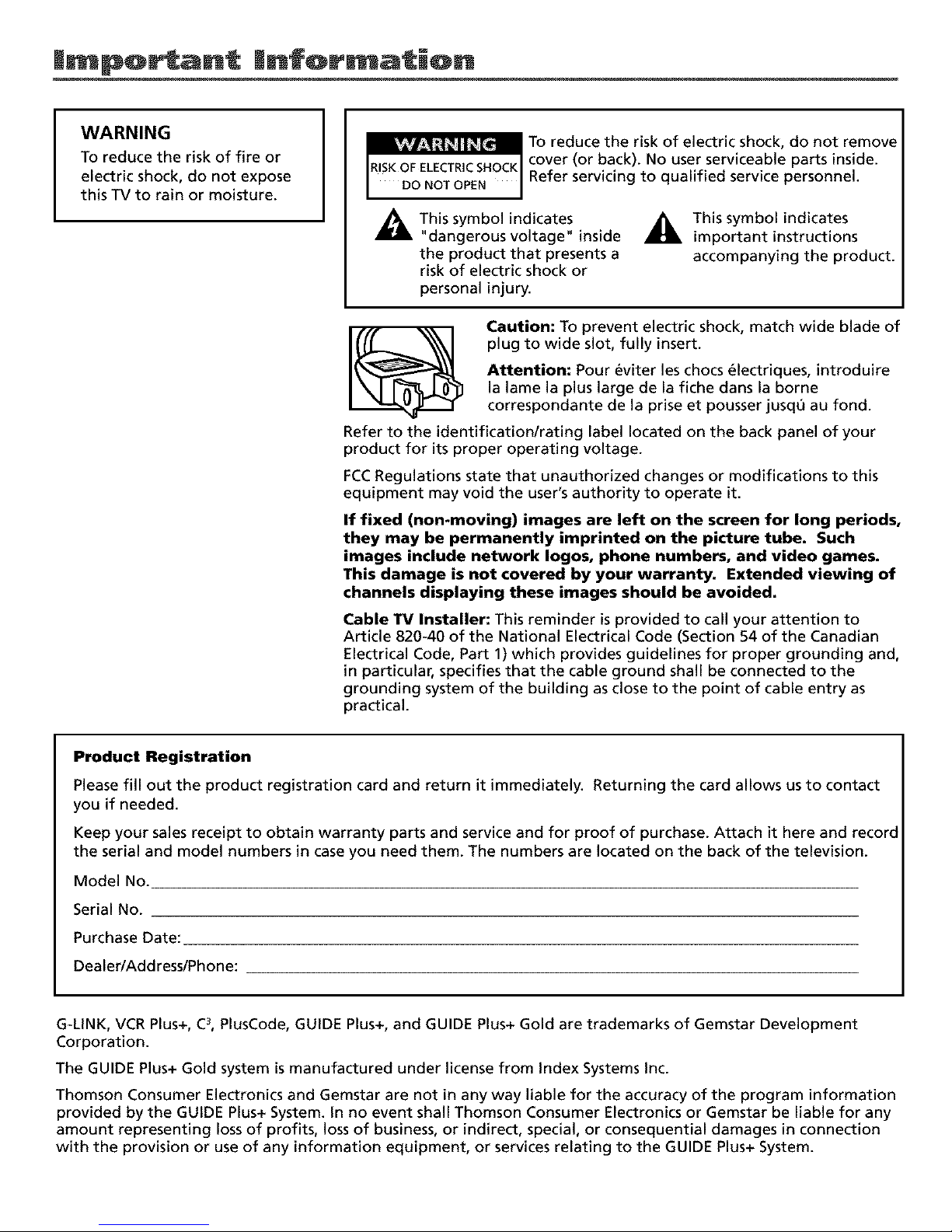
WARNING
To reduce the risk of fire or
electric shock, do not expose
this TV to rain or moisture.
To reduce the risk of electric shock, do not remove
cover (or back). No user serviceable parts inside.
Refer servicing to qualified service personnel.
_ik This symbol indicates
"dangerous voltage" inside
the product that presents a
risk of electric shock or
_ This symbol indicates
important instructions
accompanying the product.
personal injury.
Caution: To prevent electric shock, match wide blade of
plug to wide slot, fully insert.
Attention: Pour _viter les chocs _lectriques, introduire
la lame la plus large de la fiche dans la borne
correspondante de la prise et pousser jusq_ au fond.
Refer to the identificationlrating label located on the back panel of your
product for its proper operating voltage.
FCCRegulations state that unauthorized changes or modifications to this
equipment may void the user's authority to operate it.
If fixed (non-moving) images are left on the screen for long periods,
they may be permanently imprinted on the picture tube. Such
images include network Iogos, phone numbers, and video games.
This damage is not covered by your warranty. Extended viewing of
channels displaying these images should be avoided.
Cable TV Installer: This reminder is provided to call your attention to
Article 820-40 of the National Electrical Code (Section 54 of the Canadian
Electrical Code, Part 1) which provides guidelines for proper grounding and,
in particular, specifies that the cable ground shall be connected to the
grounding system of the building as close to the point of cable entry as
practical.
Product Registration
Please fill out the product registration card and return it immediately. Returning the card allows us to contact
you if needed.
Keep your sales receipt to obtain warranty parts and service and for proof of purchase. Attach it here and record
the serial and model numbers in case you need them. The numbers are located on the back of the television.
Model No.
Serial No.
Purchase Date:
DealerlAdd resslPhone:
G-LINK, VCR Plus+, C3,PlusCode, GUIDE Plus+, and GUIDE Plus+ Gold are trademarks of Gemstar Development
Corporation.
The GUIDE Plus+ Gold system is manufactured under license from Index Systems Inc.
Thomson Consumer Electronics and Gemstar are not in any way liable for the accuracy of the program information
provided by the GUIDE Plus+ System. In no event shall Thomson Consumer Electronics or Gemstar be liable for any
amount representing loss of profits, loss of business, or indirect, special, or consequential damages in connection
with the provision or use of any information equipment, or services relating to the GUIDE Plus+ System.
Page 3

Key Features Overview
Your TV is equipped with features that _ill add to your q5r vie_qng experience, qlle followLng
Lnformation summarizes a few of these features. Chapter 3 provides more Lnformation about tile
rest of the TV's features and how to use %em,
On-screen Program Guide
llesc*tptton: The GtTII)E Plus+ system is an on-screen interactive list of
programs and Lnformat[on that is built into "},ourT_ YOUcan scroll through the
guide to see what's on and tune directly to that program from the guide. You
can also browse programs by catego W x_qth the sort feature,
When you access the _N%v_sfeature, MSNBC will appear Lnyour xqdeo window
if it's available through your TV.
One-Touch VCR Recording is another benefit of the GtTII)E Plus+ system, You
don't have to remember to program your VCR or use %e menus in your VGR
to set up a recordLng,
Reql,trements:
• Remove the Demo PLn from the G-I,INq{ jack,
• Complete the on-screen interaetive setup. You'll find detailed instructions
in Chapter 1.
• One-Touch VCR Recording: You must connect the G-LINq{ cable to the TV
and place one of the wands Ln front of the remote sensor on the VC,R,
• K you have a cable box, connect the G-I.INK cable to the TV and place
one of the x_ands in front of the remote sensor on the cable box.
PIP (Picture-In-Picture)
Description: PIP lets you watch two channels at one time -- one channel on
the m_3n screen and the other in a smaller window.
Reql_ttements: Connect audioAqdeo cables to your TV and to another
component that has a tuner (a VCR or a satellite receiver).
Your "157has one tuner, x_Jch means it can tune to one channel at a _me. You
must set up a second component (VCR or satellite receiver) to act as the
second tuner Lnorder for PIP to work. Chapter I and Chapter 5 have
detailed Lnstruct[ons.
I
Page 4
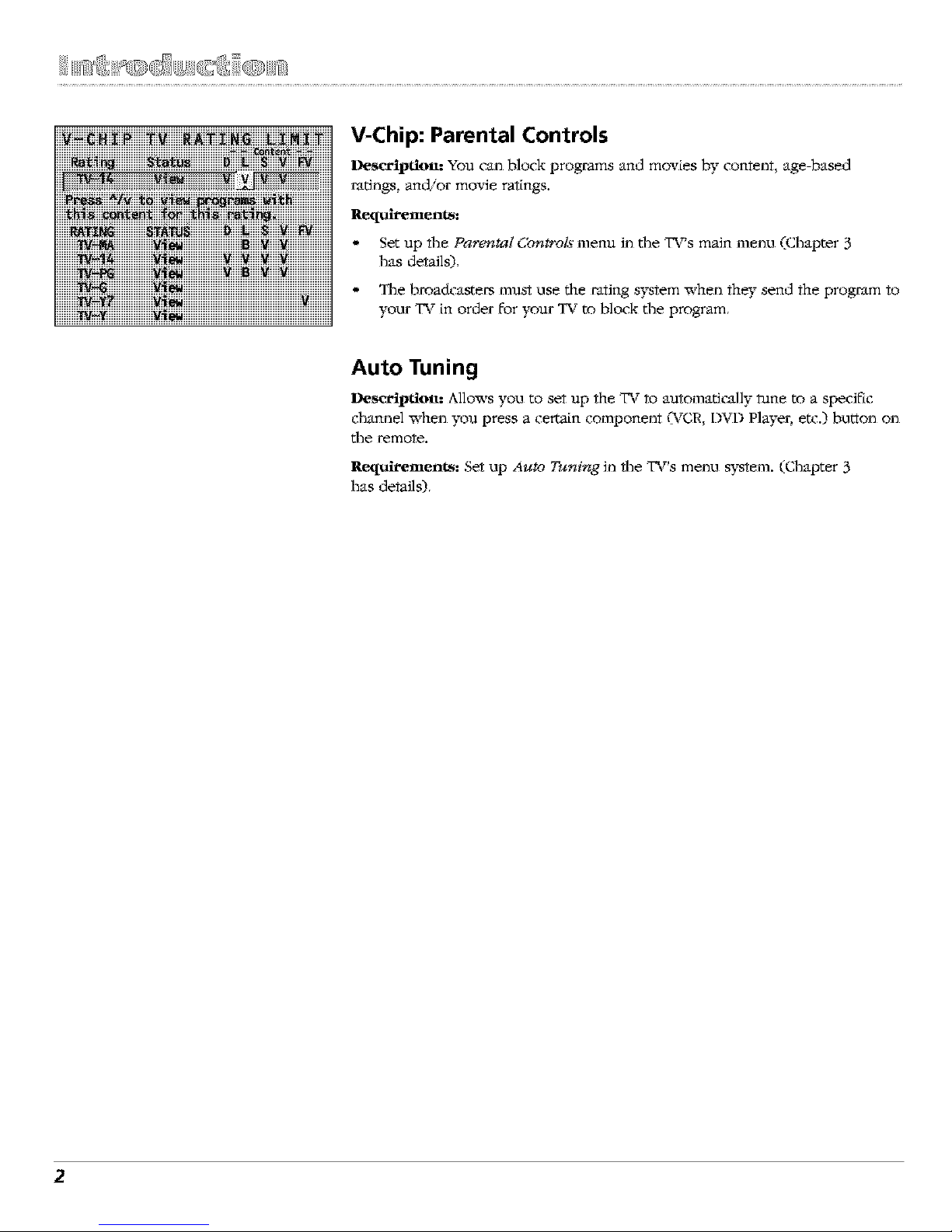
i!!!!!!!!!!!!!!!!!!!!!!!!!!!!!!!!!!iiiiiiiiiiiiiiiiiiiiiii_i_iiiiiiiiiiiiiiiiiiiiiiiiiiiiiiiiiiiiiiiiiiiiiiiiiiiiiiiiiiiiiiiiiiiiiiiiiiiiiiiiiiiiiiiiiiiiiiiiiiiiiiiiiiiiiiiiiiiiiiiiiiiiiii
V-Chip: Parental Controls
Descrtptiott.- You can block programs and movies by content, age-based
ratings, and/or mo_e ratings.
Requirements:
* Set up the Parental Cbn_rok' menu in the TV's main menu (Chapter 3
has details),
- Tlle broadcasters must use the rating system when the" send the program to
your TV in order for your TV to block the program,
Auto Tuning
Descriptiott: Allows you to set up the TV to automa_cally rune to a specific
channel when you press a certain component (VCR, DVD Player, etc.) but*on on
the remote.
Requirements: Set up Auto T**ning in the TV's menu system. (Chapter 3
has details),
2
Page 5
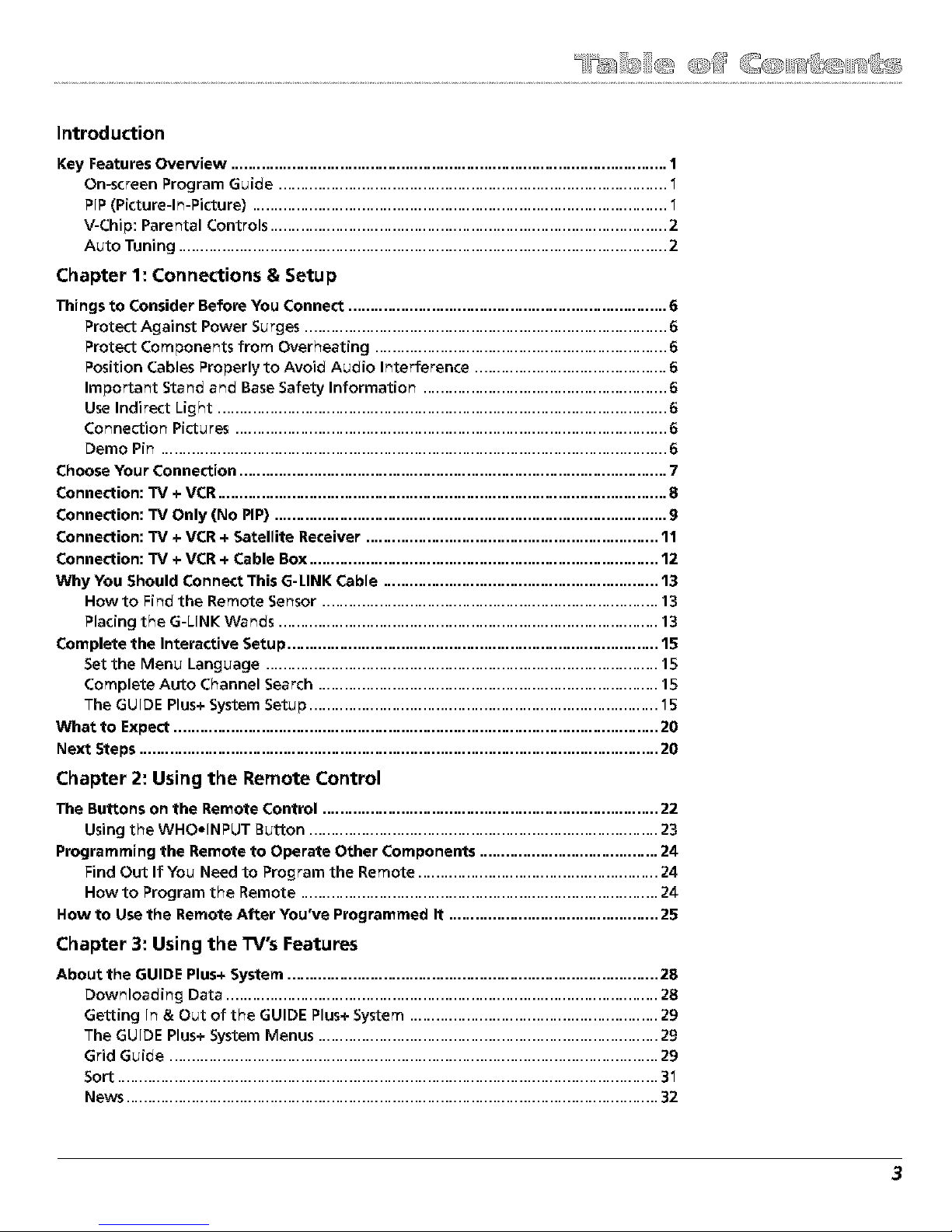
Introduction
Key Features Overview ........................................................................ 1
On-screen Program Guide ................................................................. 1
PIP(Picture-In-Picture) ..................................................................... 1
V-Chi_: Parental Controls .................................................................. 2
Auto Tuning ................................................................................. 2
Chapter 1: Connections & Setup
Things to Consider Before You Connect ......................................................... 6
Protect Against Power Surges ................................................................................... 6
Protect Corr_ponents from Overheating ................................................................... 6
Position Cables Properly to Avoid Audio Interference ............................................ 6
Important Stand and Base Safety Information ........................................................ 6
Use Indirect Light ....................................................................................................... 6
Connection Pictures ................................................................................................... 6
Demo Pin .................................................................................................................... 6
Choose Your Connection .................................................................................................. 7
Connection: TV + VCR ....................................................................................................... 8
Connection: TV Only (No PIP) .......................................................................................... g
Connection: TV + VCR + Satellite Receiver ................................................................... 11
Connection: TV + VCR + Cable Box ................................................................................ 12
Why You Should Connect This G-LINK Cable ............................................................... 13
Howto Find the Remote Sensor ............................................................................. 13
Placing the G-UNK Wanc_s ............................................................... 13
Complete the Interactive Setup .............................................................. 15
Set the Menu Language .......................................................................................... 15
Complete Auto Channel Search .............................................................................. 15
The GUIDE Plus+ System Setup .......................................................... 15
What to Expect ............................................................................................................... 20
Next Steps ...................................................................................... 20
Chapter 2: Using the Remote Control
The Buttons on the Remote Control ..................................................................... 22
Using the WHO.INPUT Button ................................................................................ 23
Programming the Remote to Operate Other Components ............................. 24
Find Out If You Need to Program the Remote ........................................ 24
How to Program the Remote ........................................................... 24
How to Use the Remote After You've Programmed It .................................. 25
Chapter 3: Using the TV's Features
About the GUIDE Plus+ System .............................................................. 28
Downloading Data ................................................................................................... 28
Getting In & Out of the GUIDE Plus+ System ......................................... 29
The GUIDE Plus+ System Menus .............................................................................. 29
Grid Guide ................................................................................. 29
Sort ......................................................................................... 31
News ........................................................................................ 32
3
Page 6
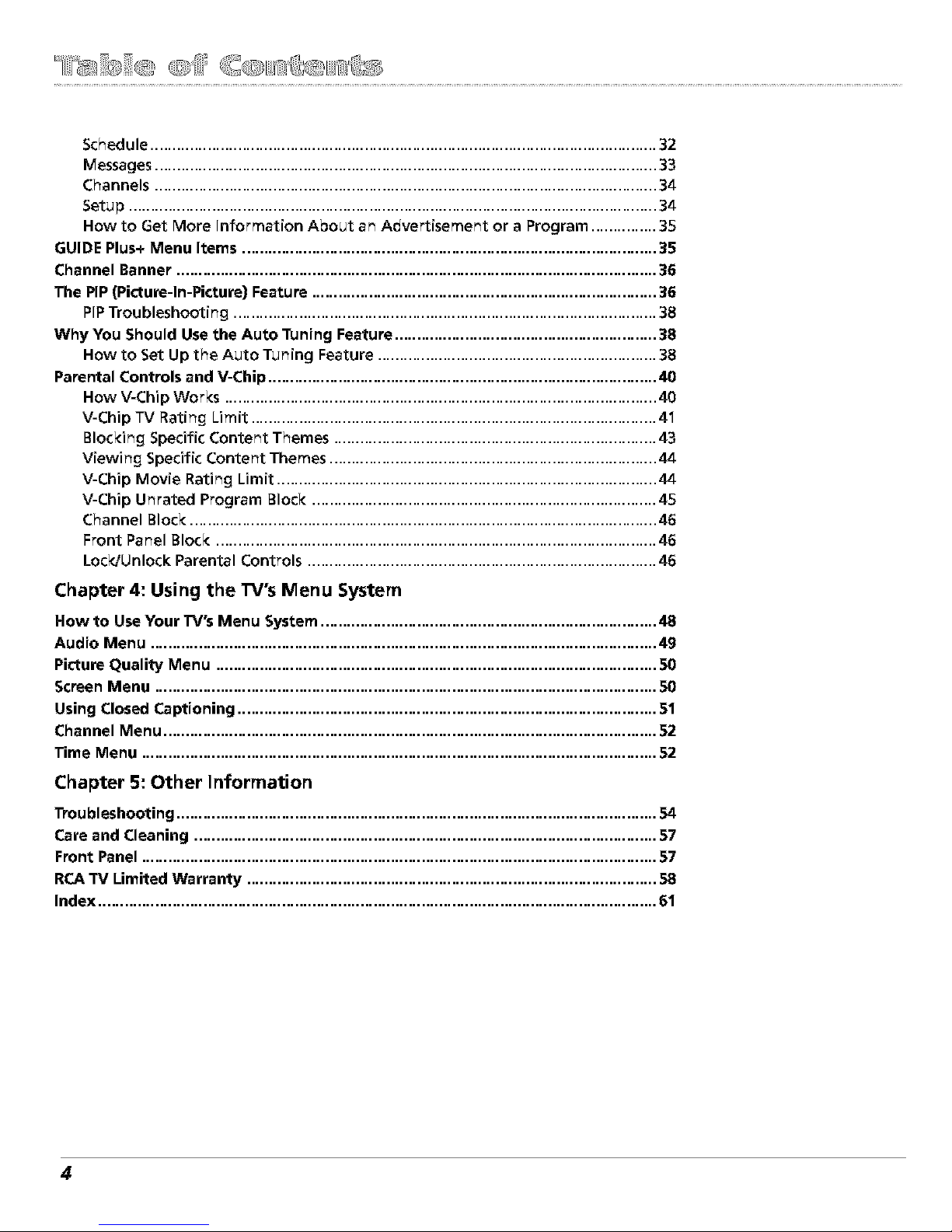
Schedule .................................................................................... 32
Messages.................................................................................................................. 33
Channels.................................................................................... 34
Setu _ ........................................................................................ 34
How to Get More Information About an Advertisement or a Program ........... 35
GUIDE Plus+ Menu Items ............................................................................................... 35
Channel Banner .............................................................................................................. 36
The PIP(Picture-In-Picture) Feature ......................................................... 36
PiP Troubleshooting ...................................................................... 38
Why You Should Use the Auto Tuning Feature ............................................ 38
How to Set Up the Auto Tuning Feature ................................................................ 38
Parental Controls and V-Chip ................................................................. 40
How V-Chip Works ................................................................................................... 40
V-Chip TV Rating Limit ................................................................... 41
Blocking Specific Content Themes ..................................................... 43
Viewing Specific Content Themes ....................................................... 44
V-Chip Movie Rating Limit ................................................................ 44
V-Chip Unrated Program Block ......................................................... 45
Channel Block ........................................................................................................... 46
Front Panel Block .................................................................................................... 46
Lock/Unlock Parental Controls .......................................................... 46
Chapter 4: Using the TV's Menu System
How to Use Your TV's Menu System ........................................................ 48
Audio Menu .................................................................................................................... 49
Picture Quality Menu ..................................................................................................... 50
Screen Menu ................................................................................................................... 50
Using Closed Captioning ...................................................................... 51
Channel Menu ................................................................................................................. 52
Time Menu ...................................................................................................................... 52
Chapter 5: Other Information
Troubleshooting ................................................................................ 54
Care and Cleaning .......................................................................................................... 57
Front Panel ...................................................................................................................... 57
RCA 33/Limited Warranty .............................................................................................. 58
Index ............................................................................................................................... 61
4
Page 7
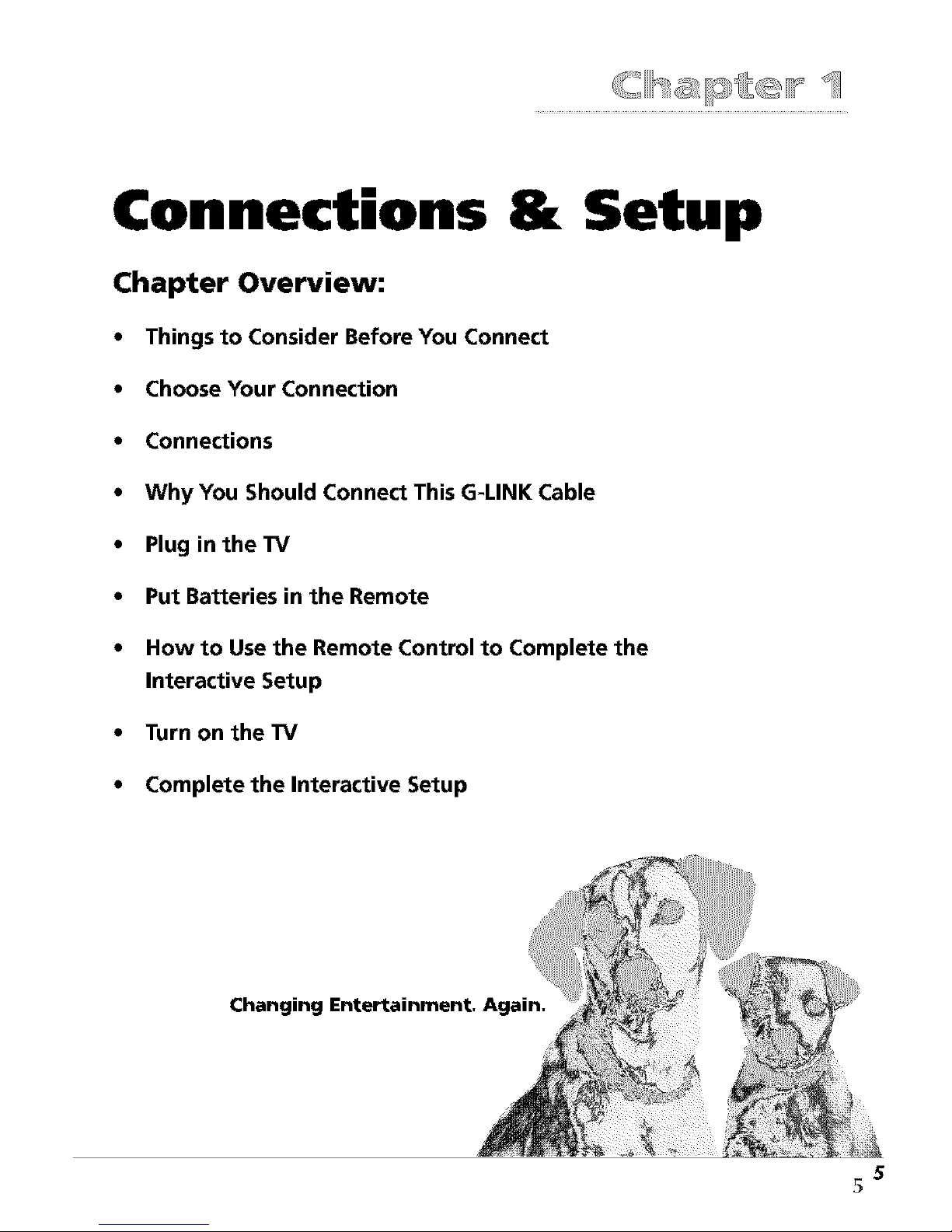
Connections & Setup
Chapter Overview:
Things to Consider Before You Connect
Choose Your Connection
Connections
Why You Should Connect This G-LINK Cable
Plug in the TV
Put Batteries in the Remote
How to Use the Remote Control to Complete the
Interactive Setup
Turn on the TV
Complete the Interactive Setup
Changing Entertainment. Again.
5
5
Page 8
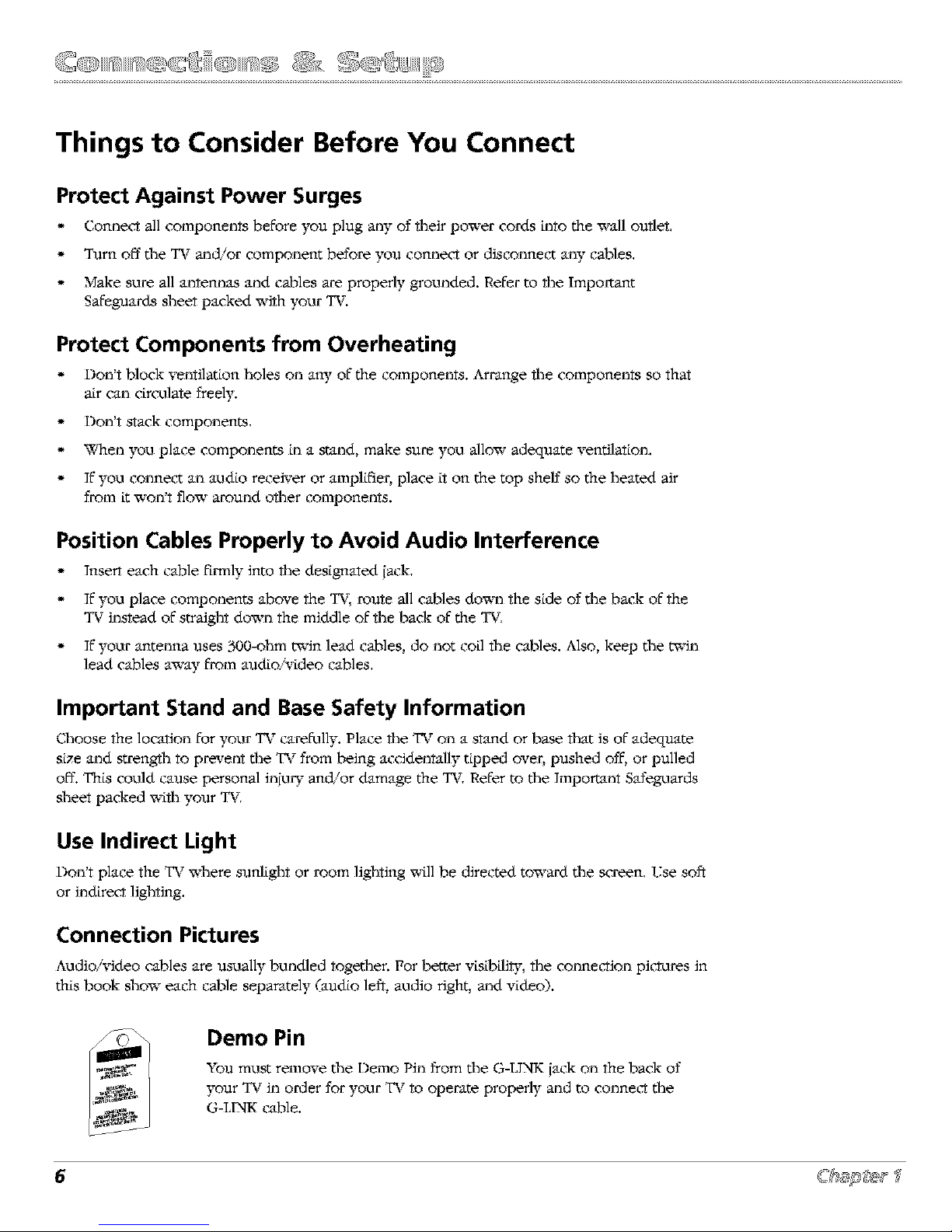
Things to Consider Before You Connect
Protect Against Power Surges
* Connect all components before you plug any of their power cords Lnto the wall outlet,
* Turn off tile TV and/or component before you connect or disconnect any cables.
* Make s_.lre all antennas and cables are properly grog.reded, Refer to file Important
Safeguards sheet packed with your TV.
Protect Components from Overheating
* Don't block ventilation holes on any of the components. Arrange tlle components so that
air can drculate freely.
* Don't stack components.
° _qmn you place components Ln a stand, make sure you allow adequate ventilation.
* If you connect an audio receiver or amplifier, place [t on the top sbeff so the heated air
from it _7¢on't tlo_7€ around other components.
Position Cables Properly to Avoid Audio Interference
* Insert each cable firmly into the designated jack.
° If you place components above the TV, route all cables down the side of the back of the
TV instead of straight down the middle of the back of the TV.
° If your antenna uses 300-ohm twin lead cables, do not coil the cables. Also, keep the twin
lead cables away from audio/video cables.
Important Stand and Base Safety Information
Choose the location for your TV carefully. Place the TV on a stand or base that is of adequate
size and strength to prevent the TV from being accidentally tipped over, pushed off, or pulled
off. This could cause personal inju _" and/or damage the TV. Refer to the lmpom__nt Stffeguards
sheet packed with your TV.
Use Indirect Light
Don't place the TV where sunlight or room lighting will be directed toward the screen, Vse soft
or indirect lighting.
Connection Pictures
Audro _deo calAes are usually bundled together. For better v[s[b[liw, the connection pictures in
this book show each cable separately (audio left, audio right, and video).
Demo Pin
You must remove the Demo Pin from the G-LINK jack on the back of
your TV in order for your TV to operate properly and to connect the
G-I,1NK cable.
Page 9
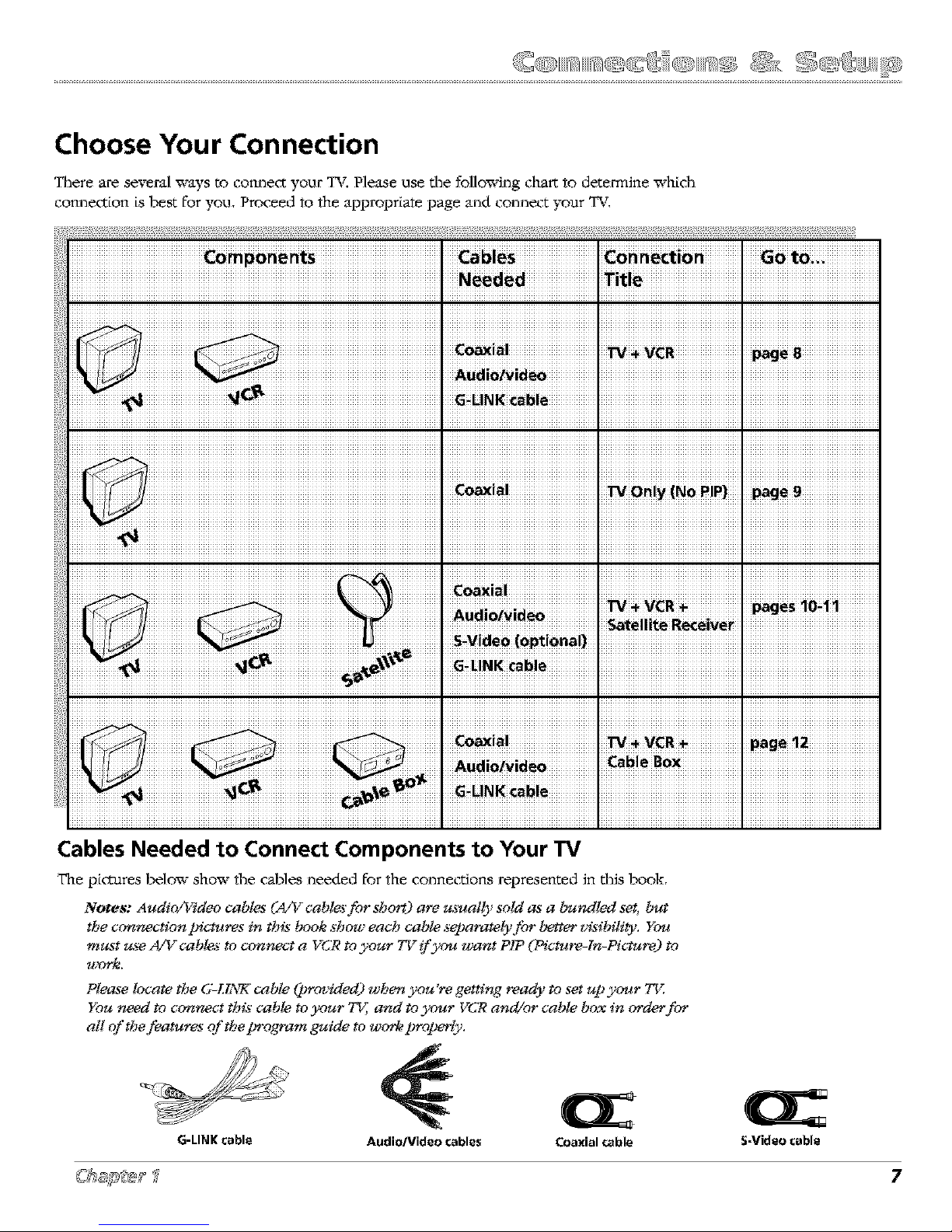
Choose Your Connection
There are several ways to cormect your T_ Please use tile follo_ing chart 1o determine whidl
cormection is best for you, Proceed 1o the appropriate page and connect your TV,
Cables Needed to Connect Components to Your TV
The pictures below show fl_e cables needed for the connections represented in ti_is book,
Note_: Audio/_c_deo cables (,4'_gcables'for short) are *xa_ally sold as a bundled set, but
tbe connection pictures in this book show each cable separately for better agsibili_'. You
m_xst _*seA/V cables to connect a VCR to your TV if 3,_u want PIP (Picture-fn-Picture) to
**vrk.
Please locate the 6_LL'_g('cable (provided-) when you're getting ready to set up )._ur T_<
You need to connect this cable to your 7%7, and to )._ur VC_ and/or cable b_ in order for
all of the features of tbeprogram guide to wo*q_prolmrly.
02
G-LINK cable Audio/Video cables Coaxial cable S-Video cable
Page 10

"IV(backpanel)
You need to connect your VCR to your TV
with audiolvideo cables in order for Picture-
In-Picture {PIP) to work (see picture above).
FromCable
orAII_81111_
Connection: TV + VCR
L Co_Lne,C't yolU" TV to your VCR
_°
_°
A. Connet_ a coaxial cable to tlle CABLE/ANTENNA {ack on your TV and to tile Output Jack on
your VCR (sometimes labeled OUT TO TX_.
B. Connet_ tile aud[oixqdeo cables. Connect audio cables (white and red) to ti_e AUI)]O IN {acks
. _ " r, ( "
on the back of tim TV (R and IJMONO1 and to the Audio Ou*put Jacks on the _{_R some_ _es
labeled OtTT R L),
C, Connet_ ti_e video cable (yelloxv9 to the _I)EO ]N jack on the back of the TV and to ti_e Video
Output Jack on the VCR.
Cotme_t cable or antenna to yo_u"VCR
Connect tim coaxial cable from your cable outlet, cable box, or antenna to the Input Jack on your
VCR (sometimes labeled IN FROM AN_FEND4Aor IN FROM AN_T)
Connect the G-IJNK cable to d_e TV
A. Kyou haven't already done so, remove the Demo Pin from the G-I,IN_Kjack.
B. Cormect tim G-LIN_Kcable to %e G-LINK {ack on the TV, Next step, place one of tim "a_andsof
%e G-LINK cable to work xvitb your VCR 0nstmcdons are on p. 13).
Go to page 13
Page 11
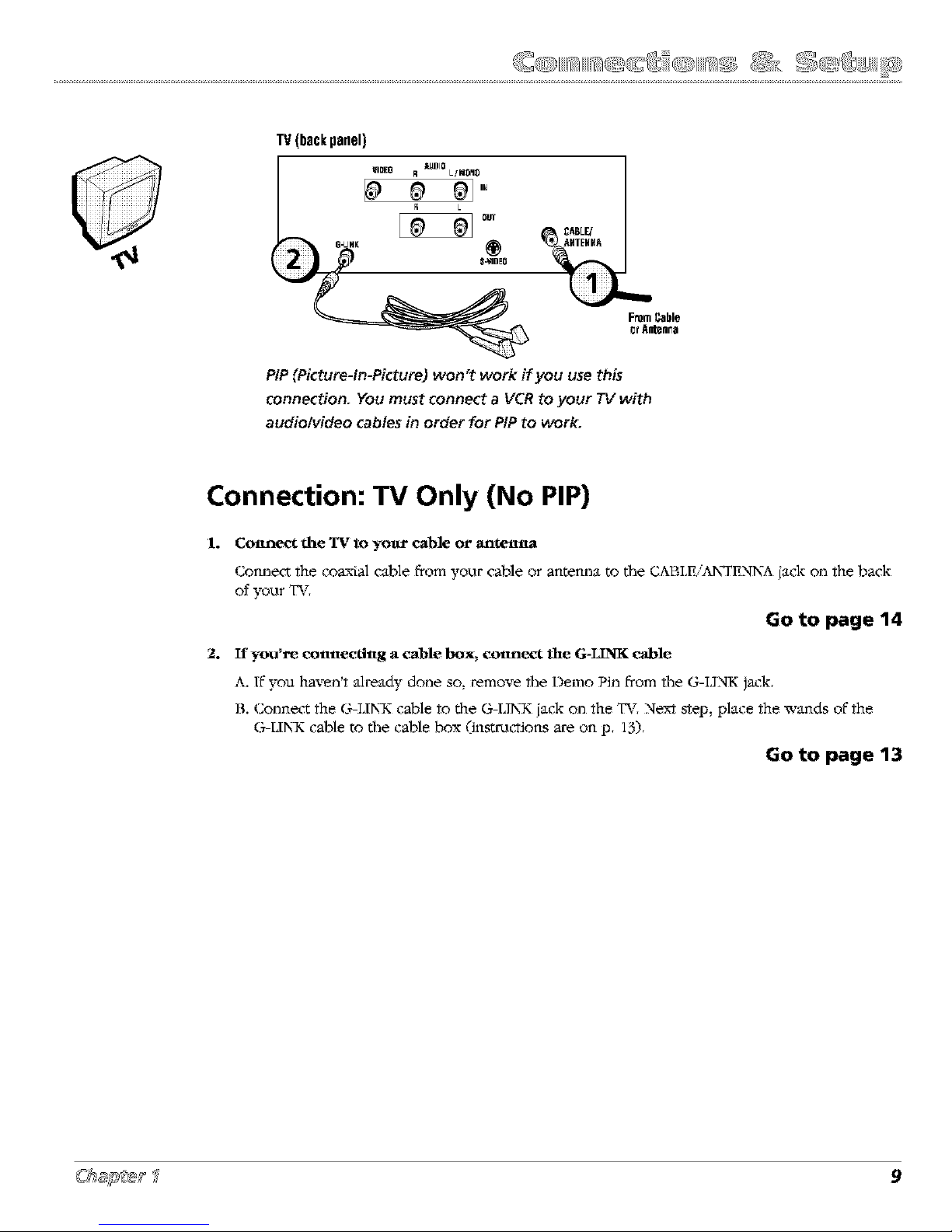
TV(b_ckpanel)
FromCable
_rAatearTa
PIP (Picture-In-Picture) won't work if you use this
connection. You must connect a VCR to your TV with
audio[video cables in order for PIP to work.
Connection: TV Only (No PIP)
L Connect file TV to yolu" cable or antenna
Connect the coaxial cable from your cable or antenna to tlle CABLEiAN_FENNA jack on the back
of your TV,
Go to page 14
2. If you're connecting a cable box, conne_g the G-LINK cable
A. K you haven't already done so, remove the Demo Pin from the G-I.INK jack,
B. Connect the G-LIN_K cable to the G-UN_K jack on the TV, Next step, place the wands of the
G-LIN_K cable to the cable box (inst:mctions are on p, 13),
Go to page 13
Page 12
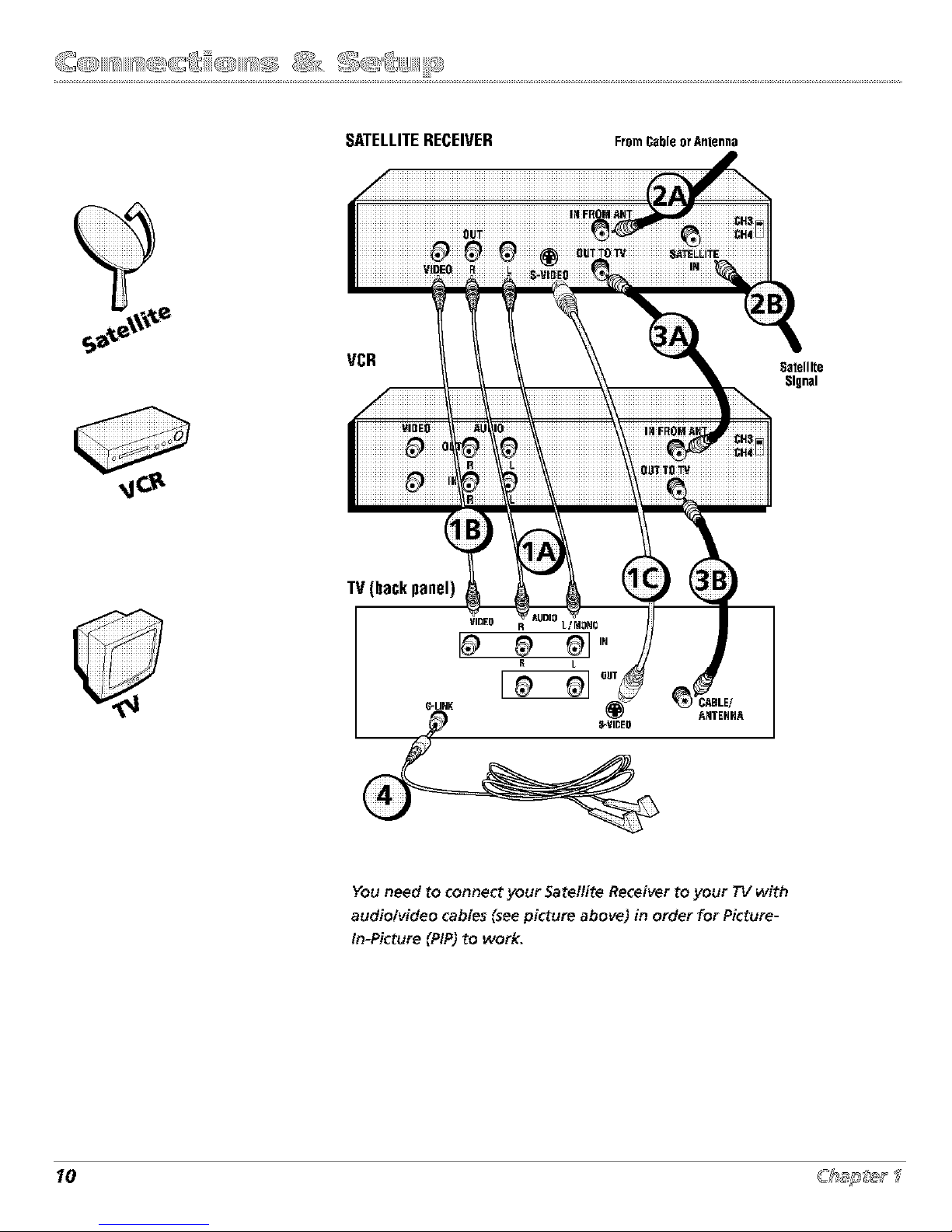
SATELLITERECEIVER
FromCableorAnlenna
VCR
Satellite
Signal
TV (backpanel)
You need to connect your Satellite Receiver to your TV with
audiolvideo cables (see picture above) in order for Picture-
In-Picture (PIP) to work.
Page 13
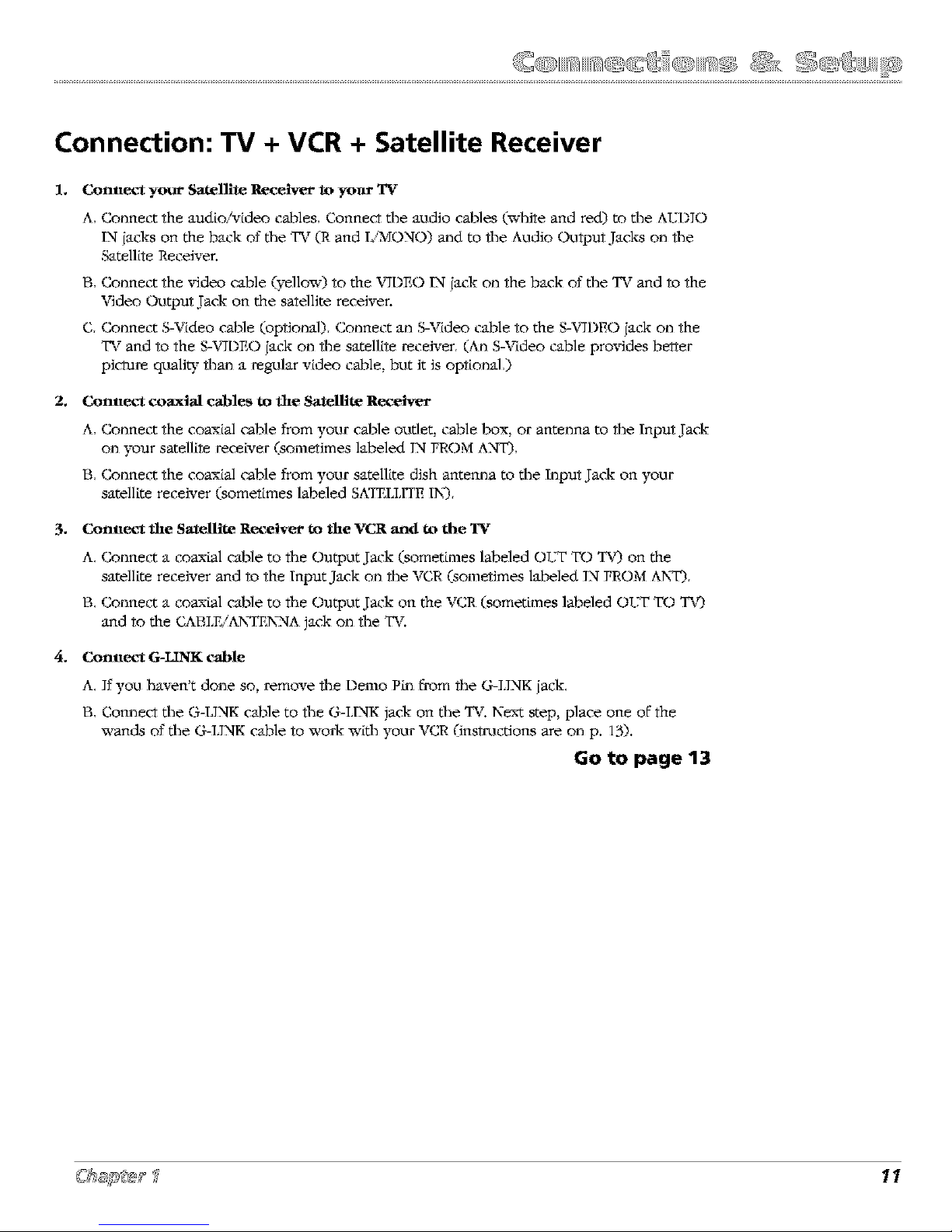
Connection: TV + VCR + Satellite Receiver
1. Connect your Satellite Receiver to yol_r TV
A, Connect the audio/video cables, Connect tile audio cables (white and red) to tile A::D]O
1N jacks on the back of tile TV (R and IiMONO) and to tile Audio Output Jacks on tile
Satellite Receiver.
B, Connect the video cable (yellow) to the X,ql)EO IN jack on the back of tile TV and to the
Video Output/-ack on the satellite receiver.
C, Connect S-Video cable (optional), Connect an S-Video cable to the S-X,qDEO jack on the
TV and to the S-x,qDEO jack on the satellite receiver, (An S-Video cable provides better
picl-are quali W than a regular video cable, but it is optional,)
2. Connect coaxial cables to the Satellite Receiver
A, Connect the coaxial cable from your cable outlet, cable box, or antenna to the Input/-ack
on your satellite receNer (sometimes labeled IN FROM ANT).,
B, Connect the coaxial cable from your satellite dish antenna to the Input/-ack on your
satellite receiver (sometimes labeled SATRLL1TEIN_,
3. Connect the Satellite Receiver to the VCR and to die TV
A, Connect a coaxial cable to the Output J-ack (sometimes labeled OT.TTTO TX0 on the
satellite receiver and to the Input Jack on the VCR (sometimes labeled IN FROM ANF),
B, Connect a coaxial cable to the Output/-ack on the VCR (sometimes labeled OT.TTTO T_0
and to the CABI.EiANT*ENZ,IA jack on the T_[
4. Connect G-LINK cable
A, If you haven't done so, remove the Demo P_n from the G-I.INK iack,
B, Connect %e G-LINK cable to the G-LINK jack on %e TV. Next step, place one of the
•a_ands of %e G-I.INK cable to work with your VCR 0nstmctions are on p. 13).
Go to page 13
Page 14

SIGNAL S PLI'_EB
Fr6nl_ableLiri_
VGR
_ABLE BOX
Note: T_e G_TDE Plus+ syst_'s One-Touch VFJRRecording feature is not available with this
conmction. 7fyou want to use the One-Touch VCR Recording feature with your cable box, you
must use the 7_r and VCR connection onpage 8. You can do so by routing the signal from _ur
cable b_ into the antenna input on )_ur VFJR.NoW that PIP **_n_ u,_rk if y_u use this
conmction. T_Ma'conmction may not _mcompatible with all cable services, esJmcially _ some or
all cable channels are scrambled.
Connection: TV + VCR + Cable Box
1.
_o
Connect Stgttal Splitter to yo_r VCR and TV
A. Use a Signal Splitter (not pron_ded) to split the signal coming into the room. You can purcbase
a Signal Splitter at your local electronics store or through the Accessory Order Form on
page 59.
B. Connect a coaxial cable to Signal Splitter and to the Input J-ack on the VCR (sometLmes labeled
ANTENNA INO,
C, Conne(rr a coaxial cable to %e Signal Splitter and to the CABLE ]N Jack on %e cable box.
Connect Cable Box to TV
Connect a coaxial cable to the TV OLFF J-ack on the (.able Lox and to the t_ABLE/ANTEN_NA jack
on the TV,
°
o
Connect fl_e TV to yo_" VCR
A. Connect the audio cables (white and red) to the AIJDIO IN jacks on the TV and to the Audio
Output Jacks on the VCR (sometimes labeled AUDIO OIJT R and L),
B. Connect the video cable (yenow) to the X,qDEO IN jack on the TV and to Video Output/-ack on
the VC,R (sometimes labeled VIDEO),
Connect G-LINK cable
A. Kyou haven't already done so, remove the Demo PLn from the G-LIN_Kjack on the T_L
B. Connect the G-LIN_K cable to the G-LINK [ack on the TV, Next step, place the wands of the
G-UN_K cable to work _vith the VC,R and cable box 0nstmctions are on p. 13),
Go to page 13
Page 15
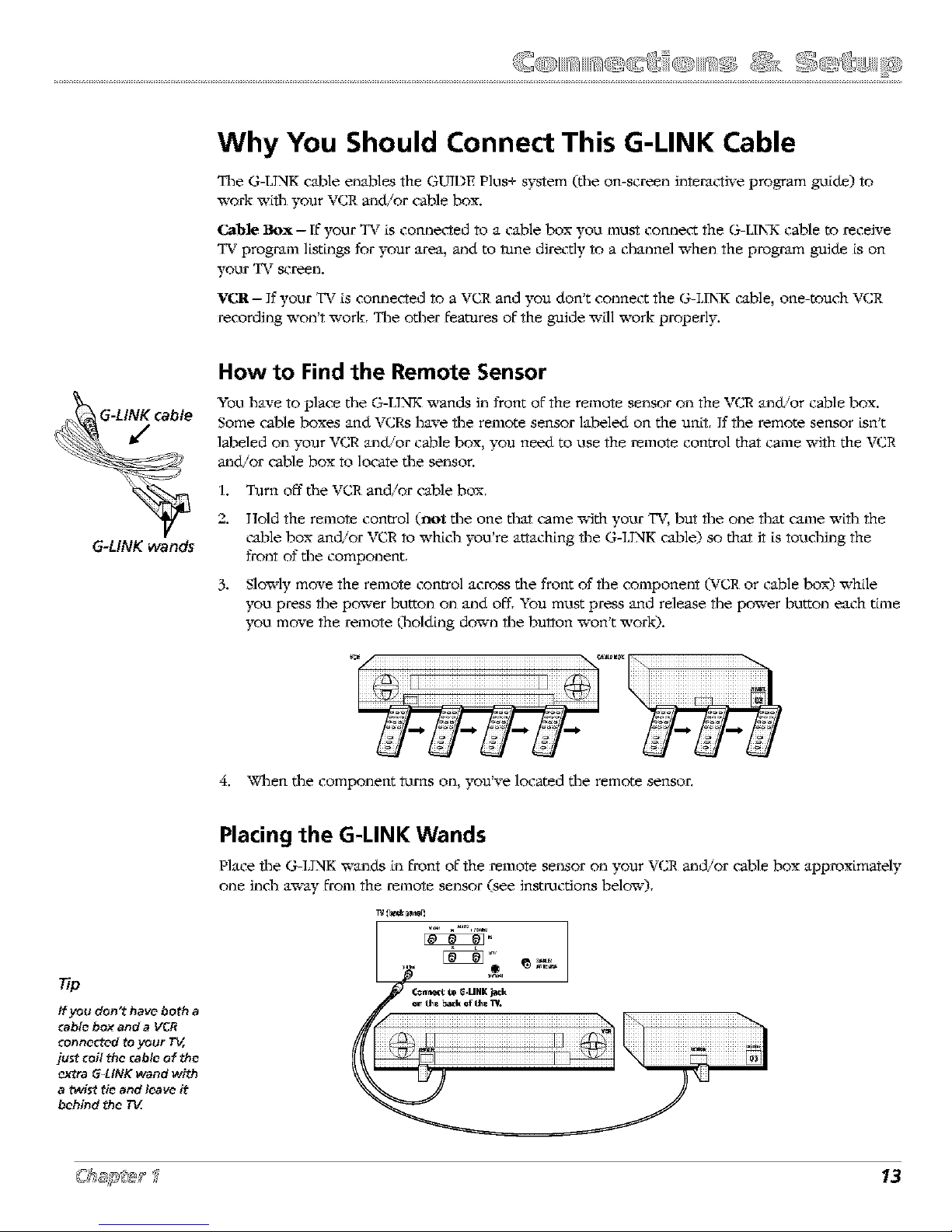
Why You Should Connect This G-LINK Cable
Tile G-IJNK cable enables the GUIDE Plus+ system (file on-screen interactive program guide) to
work wifll your VCR and/or cable box.
Cable ltox- If your TV is connected to a cable box you must connect the G-IIN_K cable to receive
TV program l[stLngs for your area, and to rune directly to a channel when the program guide is on
your TV screen.
VICR-- If your TV is connected to a VCR and you don't connect the G-I,IN_ cable, one-touch VCR
recording won't work, Tile other features of the guide wLll work properly.
G-LINK wands
How to Find the Remote Sensor
You have to place the G-LINK x_ands in front of the remote sensor on the VCR and'or cable box.
Some cable boxes and VCRs have the remote sensor labeled on the unit, If the remote sensor isn't
labeled on }'our VCR and'or cable box, you need to use the remote control that came x_qth the VCR
and/or cable box to locate %e sensor.
1. Turn off %e VC,R and/or cable box,
2. llold the remote control (not %e one %at came _vitb your T_ but the one that came w_th the
cable box and/or VCR to x_[ch you're attaching the G-I.INK cable) so that it is touching the
front of %e component,
3. Slowly move the remote control across the front of the component (VCR or cable box) while
you press the power button on and off, You must press and release the power button each tLme
you move the remote (holding down the bu_on won't work).
4. Wlmn the component rams on, you've located the remote sensor,
Placing the G-LINK Wands
Place the G-I.INK wands Lnfront of the remote sensor on your VCR and/or cable box approximately
one inch away from the remote sensor (see instructions below)
If you don't have both a
_ablc box and a VCR
_onnected to your T_,
just _oil the cable of the
_tra G-LINK wand with
a twi_t tie and leave it
behind the TV.
Page 16
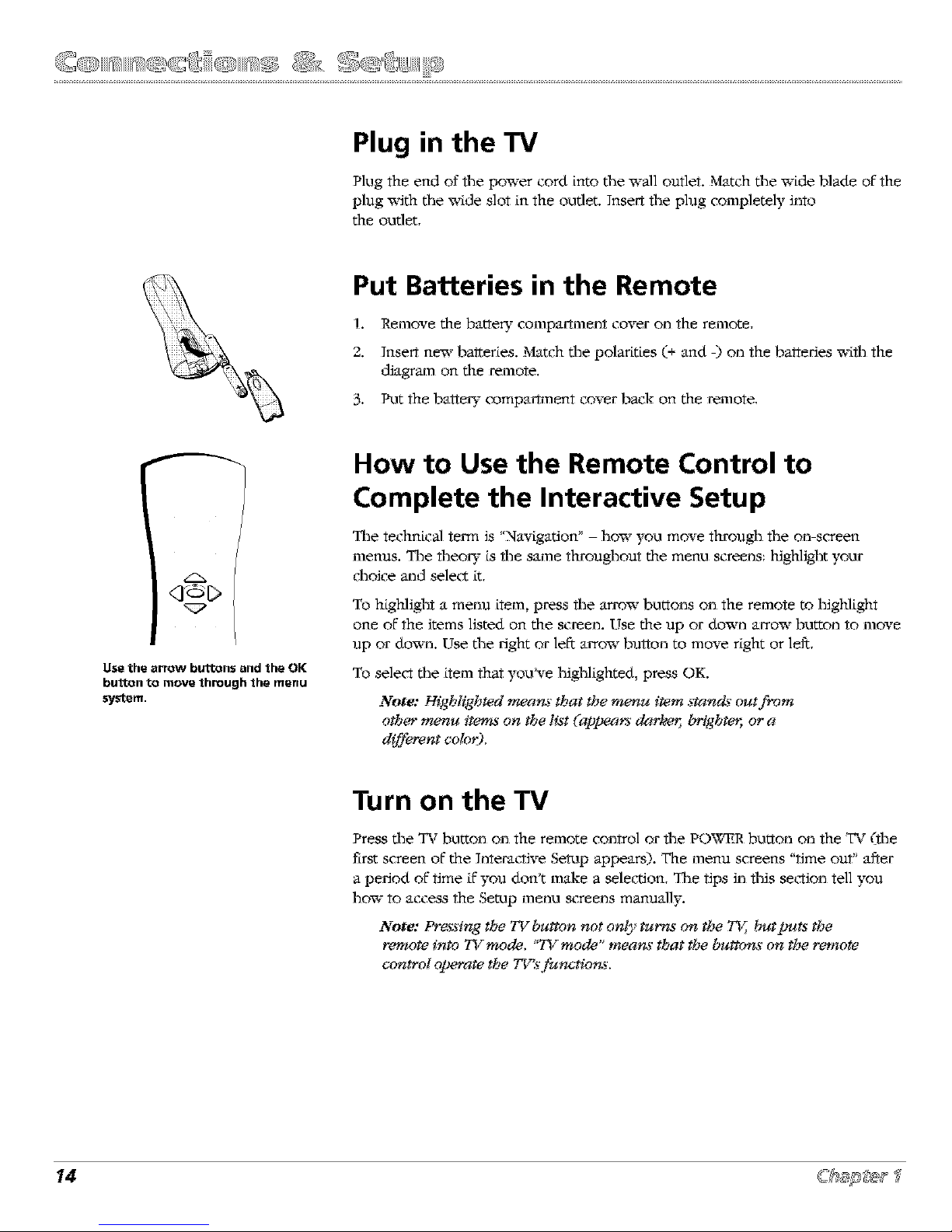
Plug in the TV
Plug the end of file power cord into tlle wall outlet. Match tile wide blade of the
plug with tile wide slot in the outlet. ]nseff file plug completely into
the outlet,
Put Batteries in the Remote
1. Remove tim batte D" compartment cover on the remote,
2. Insert new balteries. Match tlle polarities (+ and -) on the batteries with the
diagram on tim remote,
3. Put the bat_e_" compartment cover back on tim remote,
Use the arrow buttons and the OK
button to move through the menu
system.
How to Use the Remote Control to
Complete the Interactive Setup
The technical tem_ is "Navigation' - how you move through fl_e on-screen
menus. The theo W is tim same throughout the menu screens: kighlight your
d_oice and select it,
To highlight a menu item, press fl_e arrow buttons on the remote to highlight
one of the items listed on the screen. Use the up or down arrow button to move
up or down. Use the right or left: arrow button to move right or left:,
To select the item that you've highlighted, press OK.
Note: Highlighted meam that the menu #em stand._' out fi'om
other menu items on the list (appeam darke_ brighte*; or a
different color),
Turn on the TV
Press the TV button on the remote control or the POWER button on the TV (tim
tlrst screen of the lnteratrrive Setup appears). The menu screens "time out' after
a period of time ifyou don't make a selection, The tips in this section tell you
how to access t|_e Setup menu screens manually.
Note: Pres:s'ing the TV button not only tur_ on the 757, butputs the
remote into TV mode, "TV mode' means that the buttons on the remote
control olmrate the TV's fi*nctions,
Page 17

no
To access the setup menus manually,
pre_ MENU and choose Setup.
Complete the Interactive Setup
The menu system in your TV allows the TV's fea_res to work properly. In this
book, we call _tthe "interactive setup" because the TV asks you questions, you
answer, and tim TV makes file appropriate adiustments. The first time you turn
on your TV, the setup screens appear automatically.
Setthe Menu Language
::::::::::::::::::::::::::::::::::::::::::::::::::::::::::::::::::::::The first part of the SE_;P asks you to select your preferred language for the
menu system,
1. Kighlight your preferred language for the menu system,
___iii_________________________________________________________________________________________________________________________________________________________________________________iiiii
2 Press OK to select that language
Complete Auto Channel Search
The next part of the SR7_;P asks you if you want the TV to search for all
channels vie'a_able through your antenna or cable TV system, This is sometimes
called "auto programming,"
........ .....
ii
ii
iii
I.
2.
Press OK to tell the TV to beg_n searching for channels, A progress report
appears on the screen.
When the screen on the TV tells you the search is complete, press OK (the
first GUIDE Plus+ wstem setup screen appears).
Note: If you ,s'kg_Auto 6}Jannel Search no**;you c_n access it later
throug}J t}JeChannel menu. See 6}Japter 3for more details.
The GUIDE Plus+ System Setup
The GUIDE Plus+ system is an on-screen _nteractive program guide that lists
what shows are on TV :n your area, In order to receive program list:ngs, you
need to complete the following steps,
If you move t:oa new Mp or pos1:al
code, or if any of your informal:ion
changes, you need to access the
setup screens from the TV's main
menu pre,_ MENU, choose GUIDE
Plus+ Menu, and choose GUIDE
Plus+ Setup.
The G-IIN_K cable must be connected to the back of your T_ and the wands
must be placed in front of the remote sensor on your cable box and/or VCR in
order for the GUIDE Plus+ system to work (go back to p. 13 for details).
1. You should see a screen displaying fl_e features of the Guide Plus+ system.
Press OK to continue•
2. The next screen asks you to locate setup materials and hard'a_are. Once you
have done this, press OK to contin_le,
Page 18
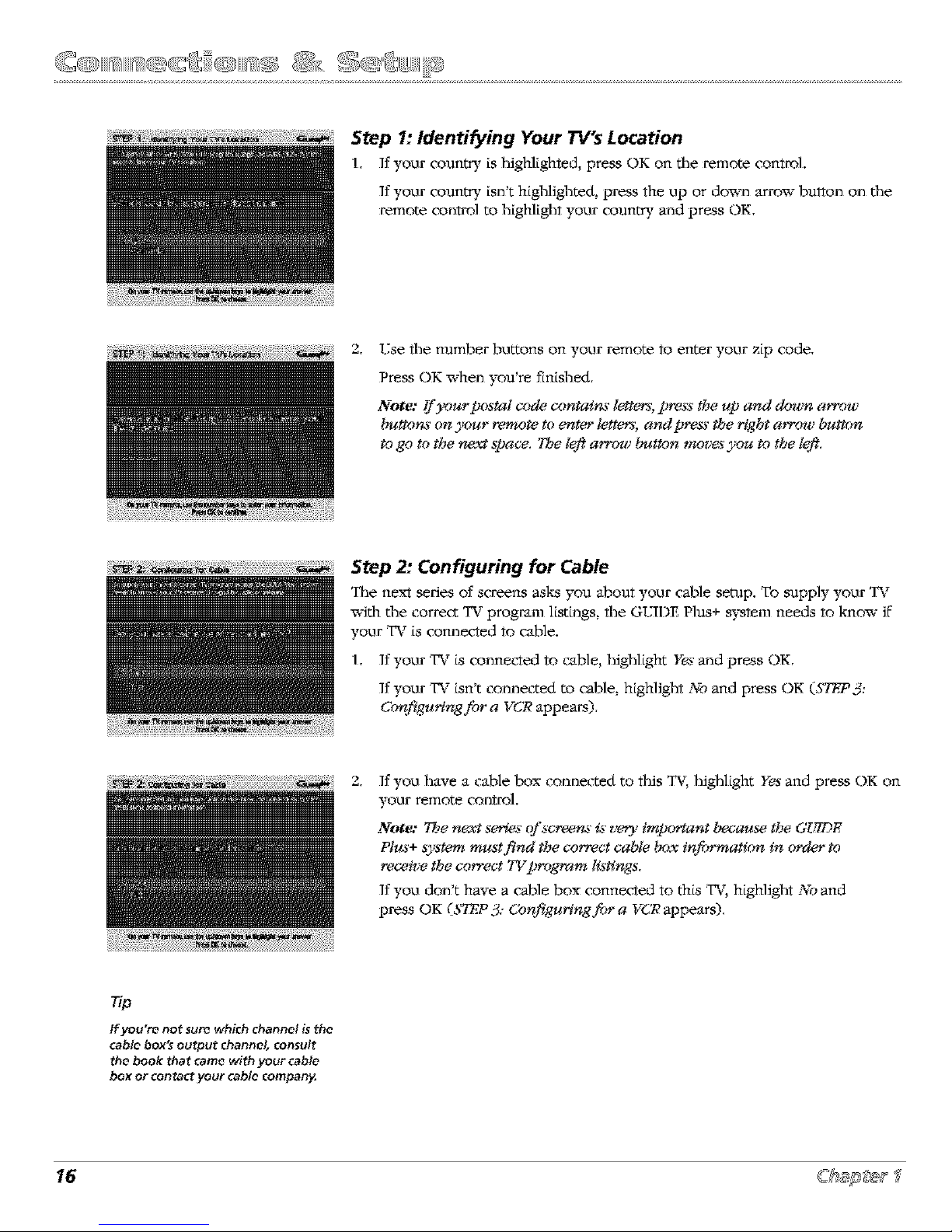
_7_ ........ .......... C _;>'_ U
Step 1: Identifying Your TV's Location
1, If yoor country is highlighted, press OK on the remote control.
If yoor country isn't highlighted, press the up or down arrow bu**on on the
remote control to highlight yoor country and press OK,
2,
_Tsethe nllmber bLlttons on yoLlr remote toenter yoor zip code.
Press OK when yon're tlnished.
Not_: _)_urpostal code contain._' lette*_, pre.s:s'the up and down a_ow
button._' on _._u*"remote to _nte*" letter_, and pre&_'tbe right a_ow button
to go m the ne;_ space. Tbe left arrow button move.s'you to tbe left.
Step 2: Configuring for Cable
qlle new series of screens asks yola abolat yoor cable setup. To mapply yoor TV
_vitb the correct TV program listings, the GtTII)E Plus+ system needs to know if
yoor TV is cormec*ed to cable.
1, If yoor TV is connet_ed to cable, highlight Yes'and press OK,
If yoor TV isn't connected to cable, highlight _%band press OK (STEP 3:
6bnfigu_ngfor a V6R appears),
/ 2.
Ifyoo have a cable box connected to this T_ highlight Yes and press OK on
yoLlr remote control.
Note: Tbe next se*_.s' of .s'creen._'is t_ry impor¢ant because the GUIDE
Pl_'+ syst_.m must find the correct cable b_x information in order to
recv,ive tbe correct TVprogram listings.
If yoo don't have a cable box connec*ed to this TV, highligh* No and
press OK (STR.P 3=Cony_guringfor a VCR appears).
if you're not sure which channel is the
cable box's output channel consult
the book that came with your cable
box or contact your cable company.
Page 19
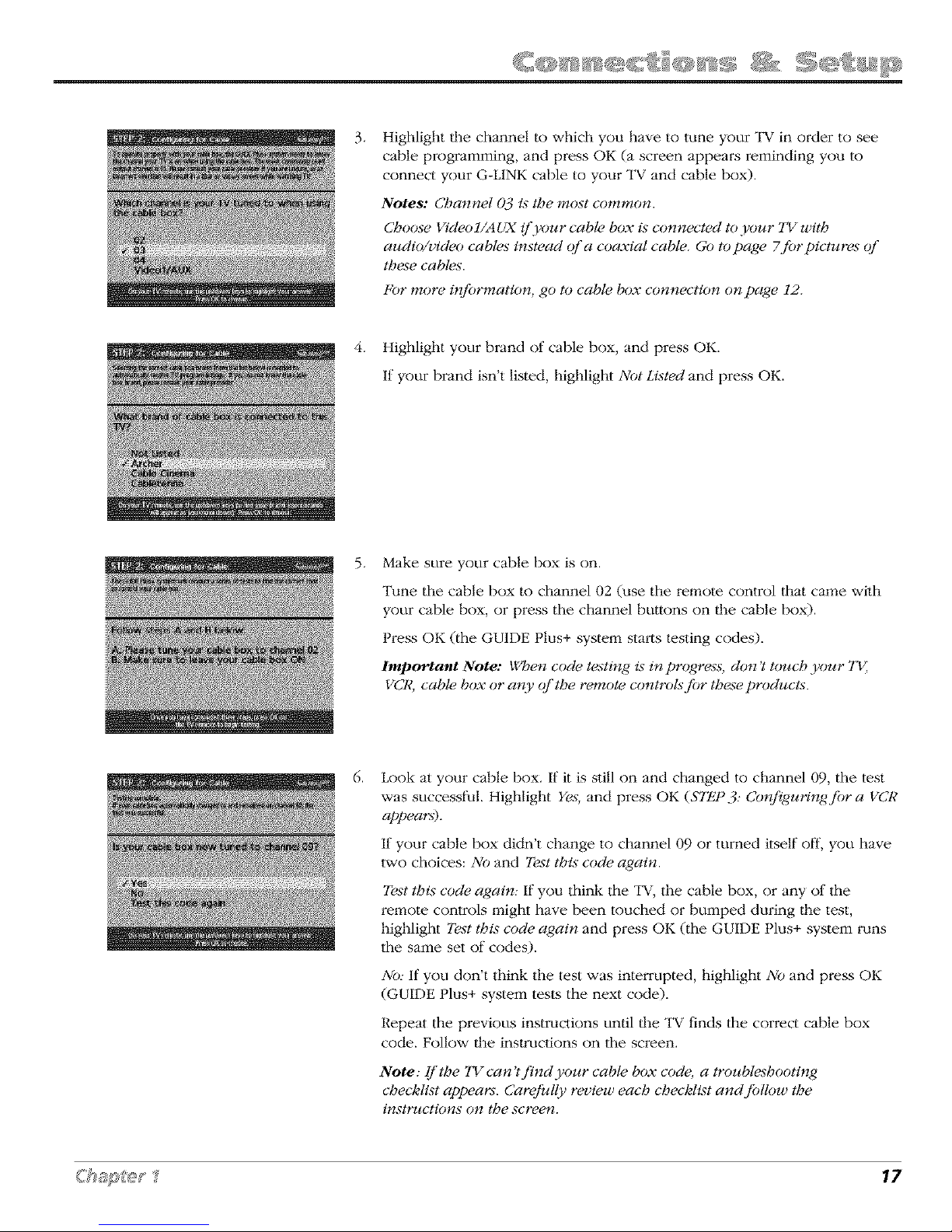
.
Highlight the channel to which you have to rune your "IV in order to see
cable programming, and press OK (a screen appeai:s reminding you to
connect your G-LINK cable to your TV and cable box).
Notes: Channel 03 is the most common.
Choose Video I/AUX if your cable box is connected to your 237with
audio/video cables instead of a coaxial cable. Go to page 7for pictures of
these cables.
For more #Tfi)rmation, go to cable box connection on page 12.
4. Highlight your brand of cable box, and press OK.
If your brand isn't listed, highlight Not Listed and press OK.
5.
Make sure your cable box is on.
Tune the cable box to channel 02 (use the remote control that came with
your cable box, or press the channel buttons on the cable box).
Press OK (the GUIDE Plus+ system starts testing codes).
Important Note: When code testing is in progress, don't touch your TV,
VCR, cable box or any of the remote controls fi)r these products.
.
Look at your cable box. If it is still on and changed to channel 09, the test
was successful. Highlight Yes, and press OK (STEP 3: Configuring fi)r a VCR
appears).
If your cable box didn't change to channel 09 or turned itself off, you have
two choices: No and Test this code again.
Test this code again: If you think 4_e "IV, tile cable box, or any of 4_e
remote controls might have been touched or bumped during the test,
highlight Test this code again and press OK (the GUIDE Plus+ system runs
the same set of codes).
No: If you don't think the test was interrupted, highlight No and press OK
(GUIDE Plus+ system tests the next code).
Repeal the previous instmclions until the TV finds the correct cable box
code. Follow the insu'uctions on the screen.
Note: If the 737 can 'tfind your cable box co&; a troubleshoot#_g
checklist appears. Carefidly review each checklist and fidlow the
insttv_ctions 0*7 the screerz.
Page 20

Step 3: Configuring for a VCR
L ff your TV is connected to a VCR, press OK.
If it is not, highlight No and press OK (a screen will appear reminding you
to connect your G-LINK cable to your "IV and VCR.).
2. Use the up and down arrow buttons to highlight the brand of your VCR that
is connected to the TV and press OK.
If your brand isn't listed, highlight Not Listed and press OK.
.
Tune your VCR to channel 02. Next, turn OFF your VCR. When you
complete these steps, press OK to begin testing.
Important Note: When code testing is in progress, don't touch your "IV,
VCR, or any of the remote controls for these products.
4.
Look at the front display of your VCR. If your VCR turned on automatically
and changed to channel 09, the test was successful. Highlight Yes and
press OK.
If your VCR didn't change to channel 09, you can either choose No or Test
this code again.
If you think your "1_ or remotes might have been touched during the test,
tune your VCR to channel 02, turn off your VCR and highlight Test this
code again.
If you don't lhink tim test was interrupted, highlight No. Tune your VCR to
channel 02 and turn off your VCR. Press OK (tim GUIDE Plus+ system starts
testing another set of codes.)
Keep following the previous insu'uctions until lhe VCR finds the
correct code.
Page 21

Leave your cable box turned ON to
download program information,
Leave your VCR turned OFF to record
programs.
Note: If the GUIDE Plus+ system can't locate the correct code for the VCR,
a list of troubleshooting instructions appeam to help you before you trF
again.
• 7_F VCR configuration again: repeat VCR setup.
• Test alternate codes: tests selected brands and if this fails, the test
continues with all codes in the system.
• Skip this step: the GUIDE Plus+ system won't he able to automatically
schedule programs to record on your VCR.
Step 4: Confirming Your Settings
1. Check to make sure all settings are complete and correct. If all settings are
complete, highlight Yes, end setup and press OK. If your cable box and/or
VCR code testing failed, you should see INCOMPLETE where the cable
box and VCR codes are listed. Once setup is complete, additional
screens appear.
If any settings are incomplete or incorrect, highlight No, repeat setup process
and press OK. Follow the insu'uctions on the screen.
2. You can choose to view a demo of the GUIDE Plus+ features, which may
"take a few minutes to load. If you don't want to see the demo right now,
press OK to watch TV.
Page 22

What to Expect
"II_e next time you turn on your TV, lhe GUIDE Plus+ system will appear on the screen. "II_e
following examples explain what you might see:
• If all of the program intormation has been sent to your "1_, the GUIDE Plus+ system
appears with all of your "IV program listings.
• If the program information hasn't been sent to your "1_ yet, an outline of lhe GUIDE
(without "IV program listings) will appear on the screen. Program information is usually
sent to your "IV at night.
• If the TV detected that you have multiple cable companies in your area, ST_2P 5: Choosing
Your Channel Lineup appears.
Features of the GUIDE Plus+ system are explained in Chapter 3.
To clear the guide from your screen, press CLEAR or GUIDE on the remote con_ol.
Next Steps
Now that you've finished the Inter'active Setup, you're ready to watch TV. This might be a good
time to program your remole control. The remote control lhat came wi_h Ibis "1_ can be
programmed to operate other components. Go to lhe next chapter to lind out how to program
your remote.
Page 23

Using the Remote Control
Chapter Overview:
• The Buttons on the Remote Control
• Programming the Remote to Operate Other Components
• How To Use the Remote After You've Programmed It
• Code List
Changing Entertainment. Again.
21
Page 24

L.E.D.
VCRI TV
C> <3
DVD VCR2 AUX SAT.CAILE
&&A&
MUTE SKIP
SOUND CO BACK
GUIDE INFO
MENU CLEAR
,0 =0
ANTENNA
O
REV[RSE PLAY FORWARD
REC'VCR+ STOP PAUSE
PIP SWAP CH CTRL RESET
OOOO
W
The Buttons on the Remote Control
0-9 (Number buttons) Enter channel numbers and time settings directly
through the remote control.
To enler a two-digit channel, press the two digits. To enter a three-digit channel,
press and hold the fi_:st digit for two seconds until two dashes appear to dm
right of the number, then add the second two. Example: to tune to channel 123,
press and hold 1 for two seconds, press 2, tl_en press 3.
Arrow buttons (up, down, left, right) Press the arrow buttons to move
through the on-screen menu system. Also moves PIP window to different areas
on the screen.
ANTENNA Functions as TV/VCR button in VCR mode and "IN/receiver button
in SKI'*CABLE mode.
AUX (auxiliary) Puts the remote in auxiliary mode to operate the component
you've programmed the remote to operate with this button. You can program
this button to control a cable box, most RCA, GE and PROSCAN audio
components, a laserdisc player, or a VCR. If you set up the Auto Tuning feature
(Chapter 3), pressing the AUX button automatically tunes the "IV to the
correct channel.
CH (up and down) buttons Scan up or down through tl_e cun'ent channel list.
Press once to change tl_e channel up or down; press and hold to continue
changing channels.
CH CTRL (Channel Control) Selects the picture window (main window or
PIP window) that changes when you press the channel up or channel down
button or the WHO,,1NPUT button.
CLEAR Removes any menu or display from the screen and returns you to
"IV viewing.
DVD Puts the remote in DVD mode. If you set up the Auto Tuning feature
(Chapter 3), pressing the DVD button automatically tunes the "IV to the
correct channel.
FORWARD If you're operating a VCR or DVD Player wilh the remote control,
press FORWARD to advance a disc or videotape.
GO BACK Returns you to the previous channel.
GUIDE Press GUIDE to make the GUIDE Plus+ system appear on the screen:
press GUIDE again to remove it from the screen.
INFO Displays channel intkmnation.
L.E.D. (light-emilting diode) The little light on the remote that lights when you
are programming tl_e remote. It also lights when you press a valid button on
the remote.
MENU Displays the TV's Main menu. You can also press and hold for 2
seconds to display the GUIDE Plus+ system.
MUTE Lowers the w)lume to its minimum level. Press again to restore w)lume.
OK When a menu is on the screen, press OK to select the item that
is highlighted.
22
Page 25

To turn off all the
RCA, GE, and
PROSCAN
components that are
connected to the TV,
press ONoOFF twice
within two seconds.
This feature only
works with most RCA,
GE and PROSCAN
products.
ON.OFF Turns the "IV on and off. When the remote is in another mode (VCR, DVD, Satellite, etc.)
and the remote is progrm:qmed to operate that component, you can press ON*OFF to turn llle
component on and off.
PAUSE If you're operating a VCR or DVD Player with lhe remote control, press PAUSE when the disc
or videotape is playing to pause playback.
PIP (Picture-In-Picture) Brings up the small Picture-In-Picture window. Press again to remove the
PIP window.
PLAY If you're operating a VCR or DVD Player, plays the disc or videotape.
REC.VCR+ When ille GUIDE Plus+ program guide is on the screen, press KEC*VCR+ to program
your VCR to record a program. If llle re_:qote is in VCR mode, press REC*VCR+ to start recording.
RESET Resets original settings in several control panels.
REVERSE If you're operating a VCR or DVD Player with the remote control, press REVERSE to go
backwards on a disc or videotape.
SAT.CABLE Puts the remote in SAT-CABLE mode. If you set up the Auto Tuning feature (Chapter
3), pressing llle SKI'* CABLE button automatically tunes the "IV to the correct channel.
SKIP If you press this button before you change lhe channel, ille "IV wails 30 seconds and
automatically goes back to the original channel. Each time you press SKIP, you add 30 seconds (i.e, if
you press SKIP two times before you change the channel, the "IV waits 60 seconds and automatically
turns back to the original channel).
SOUND Displays the AUDIOPROCESSOI,'menu.
STOP If you're operating a VCR or DVD Player, stops playing the disc or videotape.
SWAP Swilches the main picture with the PIP window.
TV Turns on the "lV and puts the remote in TV _:qode. Also displays channel int_)rmation.
VCR1 Puts lhe remote in VCR mode. If you set up lhe Aura Tuning feature (Chapter 3), pressing the
VCR1 button automatically tunes the "IV to the correct channel.
VCR2 Puts lhe remote in VCR mode. If you set up llle Aura Tuning feature (Chapter 3), pressing the
VCR2 button automatically tunes the "IV to the correct channel.
VOL (up and down) buttons Decrease or increase the "lV's volm:qe.
WHO*INPUT In "IV mode, press WHO-INPUT to toggle through lhe available Video Input channels
(VID/SVID and the current channel). In SKI" _:qode, press to select available channel lists.
Using the WHO-INPUT Button
Use the WHO*INPUT button to toggle through the available input sources (VID and the current
channel) and view tl_e content from the component you have connected to tl_e "IV.
1. Press "IV to place the remote in "IV _:qode. Make sure that the content from the component is
turned ON.
2. Press WHO-INPUT to tune to llle available input source and view the component.
3. Press WHO-INPUT again to tune back to the channel you were previously watching.
23
Page 26

CI_=
You'll use these buttons when you program the
remote to operate another component.
The remote may not operate all models of
all brands.
Programming the Remote to Operate
Other Components
The universal remote control can be programmed to operate most brands
of remote controllable VCRs, satellite receivers and cable boxes. The
remote is already programmed to operate most RCA, GE and PROSCAN
TVs, VCRs, DVD players, laserdisc players and satellite receivers.
Find Out If You Need to Program the Remote
To determine whether the universal remote needs to be programmed,
turn a component ON, such as a VCR, point the remote at the VCR, and
press the VCR1 button. Then press ON*OFF or channel up or channel
down to see if the VCR responds to the remote commands. If not, the
remote needs to be programmed.
How to Program the Remote
There are two ways to program the remote control: autolnatic code
search and direct entry. Insm_ctions for bol_ ways fi)llow.
rip
To stop the automatic code search without
programming any components, press and hold CLEAR
until the light on the remote turns off.
Using Automatic Code Search
1. Turn on the component you want the remote to operate (VCR, DVD
Player, etc.)
2,
Press and hold the component button on the remote control that
corresponds to the component you want _l_eremote to operate
(VCR1, DVD, etc.). While you hold down the component bullon,
press and hold ON-OFF (when the red light on lhe remote turns
on, release both bulons).
3. Press PLAY (the red light on the remote, located below the ON*OFF
button, starts flashing).
The remote is searching the first set of component codes (there are
20 sets of codes). If the component you want to operate doesn't
turn off"automatically after 5 seconds, press PLAY again (the red
light starts flashing again as the remote searches through the next
set of codes).
Continue pressing PLAY until the component turns off.
4,
Note: If the componer_t doesn ? turn c_i'after you've pressed the
PLAY button 20 times, the component can't be programmed
Press REVERSE, wait 2 seconds. Repeat this step until the
component turns back on.
5. To finish, press and hold the STOP button until the red light on the
remote turns off.
24
Page 27

Using Direct Entry
1. Turn on the component you want |he remote to operate.
2. Look tip the brand and code number(s) t_)r the component on the code list on page 26.
3. Press and hold the component button that corresponds to the component you want lhe
remote to operate (VCR1, DVD, etc.)
4. Enter the code from the code list.
5. Release the component button.
6. Press ON*OFF to see if tile component responds to the remote commands. If it doesn't, try
pressing the component bullon and lllen ON *OFF again.
7. If you gel no response, repeal these steps using the next code listed for your brand until the
component responds to the remote commands.
The buttons might
operate differently for
other components,
especially when you're
using another
component's menu
system.
How to Use the Remote After You've
Programmed It
Once the remote has been programmed successfully, you are ready to use it to control your
components. To operate the component:
1. Press the component bullon ('1_, VCR1, VCR2, DVD, AUX, or SAT*CABLE) to set the remote
to operate the component.
2. Press ON*OFF to turn the component ON or OFI_
3. Use the remote buttons that apply to that component.
Note: !/you keep pressi*_ buttons and nothing happens, the remote is probably in the
wrong mode. You must press the component button that matches the component you
want to operate (i.e., *][you want to operate the VCR, press VCR1 on the remote control to
put the remote in VCR mode.)
25
Page 28

VCR
Admlml ....................................................................... 213l
Advenmra ................................................................... 2026
Aiko ............................................................................ 2027
Aiwa .................................................................. 2002, 2026
Akal ........ 20(}3, 2004, 2005, 2007, 2(}08, 2111,2112, 2113
American High ........................................................... 2021
AsBa ............................................................................ 2013
Audio Dynamics ............................................... 20(}9, 2010
Audlovo_: .................................................................... 2014
_11 &HoweII ............................................................ 2011
_am_ark ................................................................... 2013
Broksonic ......................................................... 2012, 2025
Callx ............................................................................ 2014
Candle ............ 2013, 2014, 2015, 2016, 2017, 2018, 2019
Canon ..................................................... 2(}21, 2022, 21¸{4
CapeBart ........................................................... 2020, 211{)
Carver ......................................................................... 2062
CCE ................................................................... 2027, 2061
Citizen 2013, 2014, 2015, 2016, 2017, 2018,2019,2027
Colortyme ................................................................... 2009
Colt ............................................................................. 2061
Craig ............................................. 2{)13, 2014, 2023, 2061
Curtis MatBes ............................... 2000, 2002. 2(}{)9, 2013,
.................................. 2016, 2018, 2021. 2022. 2024, 2115
Cybemex .................................................................... 2013
Da<_voo 2015, 2017, 2019,2025, 202(7. 2027. 2028, 2110
Daytron ....................................................................... 2110
Dbx ................................................................... 2009, 2010
Dimensia .................................................................... 2000
D}na{ecB .......................................................... 2002, 2026
Elec_rohllme ..................................................... 2014, 2029
Electrophonic ............................................................. 2014
Eme_',on .................................................. 2002, 2012,2014,
................ 2015, 202t. 2024. 2025,2026,2029, 2030, 2032,
2033, 2034, 2035, 2036, 2037, 2038, 2039, 2040, 204l,
2042. 2044, 2045, 2047, 2065, 2105, 2113, 2116, 2117,
2130
Fisher 201l, 2023, 2048, 2049, 2050, 2051, 2052,2118
Fnjl .................................................................... 2021, 2119
Funal ................................................................. 2002, 2026
Garmrd ....................................................................... 2026
GE ......... 2000, 200l, 2013, 2021. 2022. 2053, 2115, 2120
(}llldstar .............................. 20@0, 2014, 2018. 2054, 212l
Gmdlente .................................................................... 2026
Harley Davidson ........................................................ 2026
Harman Kardon ......................................................... 2009
IIarwood .................................................................... 2061
Headquarter ............................................................... 201 l
HiIachi 2002, 2055, 2056, 2057. 2107. 21li, 2120, 2122
HI Q ............................................................................ 2023
Instant RepIay ............................................................ 2021
.I_:L .............................................................................. 2021
.ll Penney ................ 20(_), 2010, 2011. 2013, 2014, 2021,
............. 2022, 2055, 2056, 2058, 2059, 2060, 2107, 2118
.lensen ..................................................... 2055, 2056, 211l
JVC .................. 2009, 2010, 2011, 2018, 2058, 2111, 2123
Kenwood 2009, 2010, 2011. 2016. 201g, 2058, 2111,2123
Kt.H ............................................................................. 206 l
Kodak ............................................................... 2014, 2021
I.lo_d ................................................................. 20(}2, 2026
Ixlglk ........................................................................... 2061
LXI .............................................................................. 2014
Magnavox 202[, 2022, 2062. 2063, 2104, 2108, 2124
Magnin ........................................................................ 2013
Marantz .................................................. 2009, 2010, 2011,
................................... 2016. 2018. 2021, 2058, 2(X_2,2064
Maria ........................................................................... 2014
MastlsBita .................................................................... 2021
MEI ............................................................................. 2021
Memorex ......................................................... 2002, 201 I,
....................... 2013, 2014, 2021, 2023, 2026, 2104, 213l
MGA ........................................................ 2029, 2065, 2113
MGN "lE'chnology ....................................................... 2013
Midland ....................................................................... 2053
Minol{a .................................................... 2055, 2056, 2107
MitsubisBi 2029, 2055, 2056, 2065, 2(}66, 2067, 2069,
............. 2070, 2071, 2(772, 2(773, 2074, 2106, 2113, 2123
Mon{gome W Ward ........................................... 2075, 2131
Motorola ........................................................... 2021,2131
MTC ........................................................ 2002, 2013, 2026
Mnlti_ech ................... 2002, 2013, 2016. 2026. 2053, 2061
NEC .................................... 2009, 2010, 2011, 2016, 2018,
....................... 2058, 2064, 2076, 2078, 2079, 21li, 2123
Nikko .......................................................................... 2014
Noblex ........................................................................ 2013
Olymptls ..................................................................... 202l
Optilmls ............................................................ 20l_, 2t31
Optonica ..................................................................... 2@')6
Orion .......................................................................... 2035
Panasonic ................. 2021, 2022 2109, 2125, 2126, 2127
Pentax ................................. 2016, 2055, 2056, 2107, 2120
Penmx Research ......................................................... 2018
PBikxl ............................................ 2021, 2022, 2062, 2063
PBillps ........................................... 2021. 2062. 2(}96, 2124
Pilot ............................................................................. 2014
Pioneer ............................... 2010, 2055, 2080, 2081, 2123
Po_tland ........................................ 2016, 2017. 2019, 2110
ProScan ............................................................. 2000, 2001
Protec .......................................................................... 2061
P_alsar .......................................................................... 2104
Qtlarler ....................................................................... 201 l
Quartz ......................................................................... 20l l
Qtlasar .................................................... 2021. 2022, 2125
RCA .................................... 2000, 2001. 2003, 2013, 2021,
............... 2055, 2056, 2082, 2083, 2084,2085, 2086,2087,
.............. 2088, 2089, 20_)0, 2091, 2107, 2115, 2120, 2125
Radioshack/ReaIistic .................... 2002. 2011, 2013, 2014
2021. 2022, 2023, 2026, 2029, 2049, 2050, 2096, 2131
Radix ........................................................................... 2014
Randex ........................................................................ 201t
Ricoh ........................................................................... 2128
Runco ......................................................................... 2104
Samsung ................... 2005, 2013, 2015, 2033, 2053, 21{2
Sanky ................................................................ 2131, 2104
Sansui ........................................... 2010, 2092, 2111, 2123
Sanyo ...................................................... 2011. 2013, 2023
Scott 2012, 2015, 2025, 2032, 2035, 2(}38, 2065, 2@')3,
2116
Sears .................................. 2011, 2014, 202t, 2(}23, 2048,
........................ 2049, 2050, 2051, 2055, 2056, 2107, 2118
Sharp ............... 20(}2, 2017, 2029, 2094, 2095, 2096, 2131
Shinlom ........................................ 20(91, 2056, 2061, 2098
Shogun ....................................................................... 2013
Signalum ......................................................... 20{)2, 2131
Singer ...................................................... 2021. 2061, 2128
Son} .......................... 20(}2, 2004, 2098, 20_), 2119, 2128
KFS .................................................................... 2021, 2107
SyIvania 2002, 2021, 2022, 2026, 2062, 2063, 2065, 2124
Symphonic ........................................................ 20{)2, 2026
"l_ndy ................................................................ 2002, 201 l
"l_sBiko ....................................................................... 2014
"l_tung ............................................................... 205g, 21 {l
"I_,AC ................................... 2002, 2026. 2058, 2085, 21{1
"1_._chnics ............................................................ 2021, 2109
"l)knlka ..................... 2002, 2014, 2021, 2026, 2100, 2129
"I'MK ........................................................ 2013, 2024, 2047
"lk)shiba ........... 2015, 2049, 2051, 2055, 2065, 2093, 2116
"lk)teVision ........................................................ 2013, 2014
_,nitech ....................................................................... 2013
Vector ResearcI_ ............................ 2009, 2010, 2015, 2016
Victor .......................................................................... 2010
Video Concepts .................. 200_), 2010, 2015, 2016, 2113
Videosonic .................................................................. 2013
W'ards ........... , 2002, 2013, 2014, 2015, 202t, 2023, 2026,
2029, 2055, 2056, 2061, 2096, 210L 2102. 2103, 2107,
2116, 2131
XR 1000 .................................................. 2021. 2026, 2061
Yamaha ..................... 2009, 2010, 201L 2018, 2058, 21ll
7x_,nitB ................................. 2004, 2098, 2104, 2119, 2128
Cable Boxes
AB(: ................. 5002, 5003, 5004, 5005, 5006, 5007, 5053
Ant ronix ............................................................ 5008, 5009
Archer ........................................... 5008, 5009, 5010, 5011
Cable_enna ................................................................. 5008
Cablevlew •.................................................................. 5008
Cenm W ....................................................................... 5011
Citizen ......................................................................... 5011
Colour _)ice ..................................................... 5012, 50¸{3
Comlronlcs ....................................................... 5(}[4, 50¸[5
Comec ....................................................................... 5016
Eastern ....................................................................... 5017
Garrard ...................................................................... 5011
GC Electronics ........................................................... 5009
Gemini ................................................... 5018, 5019, 5049
General h_smlment ................................................... 5003
Hamlln ............................... 5020, 5021, 5022, 5(}35, 5045
Hitachi ....................................................................... 50{)3
Hyt_x ......................................................................... 5002
Jasco .......................................................................... 5011
Jerrold 5(}03, 50(}5, 50(}7,5018, 5023, 5024, 5(}46, 5053
Magnaw>x .................................................................. 5025
Memo_x ................................................................... 5026
Movie Time ........................................... 5002, 5027, 5028
NSC ........................................................ 5002, 5027, 5028
Oak ......................................................... 5002,5016, 5029
Panasonic ........................................................ 5048, 5052
Paragon ..................................................................... 5{)26
PhiIips ......................................... 5011, 5012, 5013, 5019,
5025, 503(}, 503{, 5032
Pioneer ............................................................ 5033, 5{)34
Pulsar ......................................................................... 5026
RCA ........................................................ 5047, 5049, 5052
Realistic ............................................................ 5009, 5049
Regal ................................................................ 5(}22, 5035
Regency ..................................................................... 5017
Rembrandt ................................................................. 5{)03
Runco ........................................................................ 5026
Samsm_g .......................................................... 5014, 5034
Sclentilc Atlanta .......................... 5006, 5036, 5037, 5038
Signal ............................................................... 5(}14, 5018
Signature .................................................................... 5{)03
SL Marx ...................................................................... 5{)14
Sprucer ...................................................................... 5052
Stardom .................................................. 5007, 5018, 5053
Stargate ............................................................ 5(}14, 5018
Starquest .................................................................... 5018
_ndy ......................................................................... 5040
_levlew •................................................................... 5014
_)com .................................................... 5004, 5(}23, 5041
_)shiba ...................................................................... 5026
_sa ........................................................................... 5018
TV86 .......................................................................... 5027
Unika ..................................................... 5008, 5009, 5011
Uniled Artists ............................................................. 5{)02
Uniled Cable ............................................................. 5053
Universal ...................................... 50(}8, 5009, 5010, 5011
Videoway ................................................................... 5044
View'star ....................................... 5015, 5025, 5027, 5040
ZenltB .................................................... 5026, 5050, 5051
Satellite Receivers
Chapparal ........................................................ 5056, 5057
Drake ............................................................... 5058, 5059
G E .............................................................................. 5000
General Instalments ............................. 506(}, 5061, 5062
Panasonic .................................................................. 5075
Primestar .................................................................... 5076
P_)Scan ...................................................................... 5000
RCA ............................................................................ 5000
Realistic ...................................................................... 5063
Sony ........................................................................... 5072
STSI ........................................................................... 5064
STS2 ........................................................................... 5065
STS3 ........................................................................... 50_
STS4 ........................................................................... 5067
_)shiba ...................................................................... 5068
_)shiba ...................................................................... 5073
Uniden ....................................................................... 5069
26
Page 29

Using the TV's Features
Chapter Overview:
• All About the GUIDE Plus+ System
• The Channel Banner
• PIP (Picture-In-Picture)
• Auto Tuning
• Parental Controls and V-Chip
Changing Entertainment.
27
Page 30

Video Action Program Menu
window buttons information options
Promotional Channel
information listings
About the GUIDE Plus+ System
The GUIDE Plus+ system is an interactive on-screen program guide lhat lists "IV
schedules for your area and allows your "IV direct control of a cable box and/or
VCR. You must finst set up lhe GUIDE Plus+ Menu system in order to view this
on-screen program guide (see Chapter 1 for details). Press GUIDE to bring up
the GUIDE Plus+ system.
There are six sections of the GUIDE Plus+ system:
• A row of Action buttons at lhe top of lhe screen (1, 2 and 3)
• Program information
• A row of menu options (Grid, .5_rt, News, Schedule, Messages,
Channels, Setup)
• Channel listings
• Promotional information
• Video window
Note: 7be GUI1)E Flus+ .system screens illustrated in this book are
representations of what you are lilaely to see. Not all channels, prograrr_,
and GUll)E Plus+ i*Tformation depicted will be available in your area.
New features and options can be downloaded to the GUII)E Plus+
system, so these too are sub/ect to change.
Tip
Since the program information provided by
the GUIDE Plus+ system is based on your
locale, you will need to run Setup again if
you move to a different zip or postal code.
Downloading Data
_II_eGUIDE Plus+ system is not available until it completes i_ fi_t download of
program listings. When the power is turned off, the "IV locates a "host channel"
that carries GUIDE Plus+ system data containing program schedule and channel
lineup information. A channel lineup is lhe list of stations and their respective
channels.
To ensure that your first download of data is complete, you should leave your
"IV oil" overnight. Downloads occur several times a day. The "IV must be turned
off for GUIDE Plus+ system dam to download.
If the TV loses power or is unplugged, GUIDE Plus+ system program listings
may be lost. When power is restored, make sure the setup information is still
correct. The GUIDE Plus+ system will receive updated program information
during the next scheduled download.
Channel Lineup
If more than one cable company services your area, you may be prompled with
STEP 5: Choosi_ Your Channel Lineup alter the first GUIDE Plus+ system
download. You will need to identify your cable company by selecting the
correct channel numbers for the stations in question.
• Use lhe up and down arrow bulons to change the channel group and
press OK when the correct channel group is highlighted.
28
Page 31

9
Press GUIDE on the remote control to see
the GUIDE Plus+ system. To remove the
program guide from the screen, press
OK, GUIDE, or CLEAR.
Getting In & Out of the GUIDE Plus+ System
To enter the GUIDE Plus+ system:
• Press GUIDE on the remote.
• Press and hold MENU for 2 seconds on the front panel.
To exit the GUIDE Plus+ system:
• Highlight a program and press OK to exit the GUIDE Plus+ system and tune
to the channel.
• Press GUIDE to exit the GUIDE Plus+ system and tune to the channel
displayed in lhe video window.
• Press CLEARto exit the GUIDE Plus+ system and return to the original
channel.
The GUIDE Plus+ System Menus
"I]_e GUIDE Plus+ system offers seven different options on tl_e Menu bar: Grid,
Sort, Neuz_, Schedule, Messages, Channels and Setup. To access the Menu bar:
1. Press GUIDE to access the GUIDE Plus+ system.
2. Press MENU or use the up and down arrow buttons to select the Menu bar
(lhe Grid Guide appears by del3ult).
3. Use the left and right arrow buttons to access other menus.
4. Press OK, or MENU, or use the down arrow button to see tl_e menu options.
Grid Guide
The Grid Guide appears each time you enter the GUIDE Plus+ system. It
displays the current programming for each channel. The current program is
displayed in lhe video window.
• Press the up and down arrow buttons on the remote to browse channel
listings and the channel up and down buttons to page through the listings.
Use the right and left arrow buttons to browse future progrmn listings.
To tune to a channel, highlight file program you want to view in lhe
channel listing and press OK. Press CLEAR to exil ll_e GUIDE Plus+ system
and return to file original channel. Press GUIDE to exit the GUIDE Plus+
system and tune to the channel in the video window.
Then use the Grid Guide Action Buttons as described next.
29
Page 32

Grid guide Grid guide
menu action buttons
selection
Press the PIP button to lock or unlock the video
window when the GUIDE Plus+ system is on
the screen.
Grid Guide Action Buttons
A_ion buttons will change accoMing to where you are in the GUIDE Plus+
system. Be sure to look at the action bar before pressing the
command numbens.
When highlighting the program, the following Action buttons appear:
Watch Press 1 on the remote to place a timer in the Schedule for the "IV to
turn on and tune to the progrmn highlighted in the channel listing. When
the TV turns on, the GUIDE Plus+ system will automatically appear wth the
scheduled progrmn highlighted and tuned in the video window.
Go To Press 2 on the remote to bring up the direct dial box and enter the
number of the channel you want. Press OK to highlight the channel and
current program in the channel listing of the Grid guide. Press OK again to
tune to the highlighted channel. If the video window is unlocked, it will
automatically tune to the channel.
• Record Press 3 on the remote to place a timer in the Schedule for tl_e VCR
to record the program highlighted in the channel listing.
If you have a cable box, changing channels on the TV will not cause the
cable box channel to change while recording.
Record will only appear if you have set up the GUIDE Plus+ system and
specified your VCR type.
The program intk)rmation window will display a confirmation when you have
successfully scheduled a program to watch or record.
Note: If you have selected two programs to watch or record which begin
at the same time or overlap, you will receive a timer co_Tflict message.
You must choose between the two programs.
When highlighting lhe Channel names (the left column on the channel listing),
the following Action buttons appear:
• Lock/Unlock Press 1 to lock or unlock the video window to either stay at
one channel as you browse the GUIDE Plus+ system (lock) or change as
you browse through different channels (unlock).
Go To Press 2 on the remote to bring up the direct dial box and enter the
number of the channel you want. Press OK to highlight the channel and
current program in the channel listing of the Grid Guide. If the video
window is locked, press OK to tune to the highlighmd channel. If the video
window is unlocked, it will automatically tune to that channel.
3O
Page 33

Sort menu
selection
Categories
Sort
"II_e Sort menu lets you browse programs by category. "II_e channel to which
you are currently tuned is displayed in the video window.
To So11:
1. If the GUIDE Plus+ system isn't on your screen, press GUIDE on your
remote control.
2. Press MENU on lhe remote to select the Menu bar.
3. Use the arrows to highlight Sort. When Sort is highlighted tBr the first time,
the Movies category is displayed. Thereafter, the last category used becomes
the del3ult. A listing of subcamgories is displayed below the category name.
Use the left and right arrows to highlight other categories.
4. Use the up and down arrow buttons to highlight a subcategory. For
example, highlight All and press OK (the GUIDE Plus+ system sorts
the programs).
5. Press the up and down arrow bultons to review the list one program at a
time. Press the channel up and down to review the list one page at a time.
6. Select MENU to return to the menu bag or press GUIDE or CLEAR to exit
the GUIDE Plus+ system.
Then use the Sort Menu Action Buttons as described next..
Sort Menu Action Buttons
When viewing the results of a Sort, _e _llowing Action buttons appear:
• IFatda Press 1 on the remole to place a timer in the Schedule, and then
follow lhe on-line help tBr furlher options. Placing a timer in the Schedule
will cause the TV to turn on and tune to lhe program highlighted in lhe
Channel listing at the predetermined time.
• Record Press 3 on the remote to set the VCR to record the program
highlighted in the channel listing. If you have a cable box, changing "1_
channels will not cause lhe cable box channel to change while recording.
The program information window will display a confirmation when you have
successfully scheduled a program to watch or record.
Note: If you have selected two programs to watch or recotzl which begin
at the same time or overlap, you will receive a timer cot;flirt message.
You must choose between the two programs.
Note: Be sure that during the GUIDE Plus+ system setup you specified
that you have a VCR. If you didn't, the RECORD option will not
be available.
31
Page 34

News menu News menu
action buttons selection
\
News
The News menu lets you browse current news stories by headline.
1. If the GUIDE Plus+ system isn't on your screen, press GUIDE on your
remote control.
2. Press MENU on the remote control to select the menu ban
3. Use the arrows to highlight Neuz_ (if MSNBC is available on your TV, t will
appear in the video window).
4. Use the up and down arrows to highlight a story.
• Use the up and down arrows to browse the list one story at a time.
• Use the channel up and down to browse through the list one page at
a time.
5. Press the right arrow button to see full text.
6. If there are multiple pages of text, press tlle right or left arrow bulton to
page forwaM or back through the pages of text. Press the down arrow to
view the next story.
7. Select MENU to return to the Menu bar, or press GUIDE or CLEAR on the
remote to exit the GUIDE Plus+ system.
Schedule menu
selection
Schedule
The Schedule menu allows you to alter timers _r either viewing or reco_ing
programs. The GUIDE Plus+ system allows one-touch VCR recording if you
have connected the G-LINK cable to your VCR. See Chapter 1 for more details
on connecting the G-LINK cable.
To schedule a program to watch or record:
1. If the GUIDE Plus+ system isn't on your screen, press GUIDE on your
remote control.
2. Press MENU on the remote to select the Menu bar.
3. Highlight a program within the Channel listing.
4. Select Watch or Record from the Action buttons bar. The timer is then
automatically logged into the Schedule menu.
5. If you select Record, make sure to place a blank tape in the VCR and turn
it olt_
Note: If you have a cable box connected to your TV and VCR, tune your
VCR to the cable box output cbannel prior to turni_ offtbe VCR.
The program information window will display a confirmation when you have
successfully scheduled a program to watch or record.
Note: If you have selected two programs to watch or record which begin
at the same time or overlap, you will receive a timer corzflict message.
You must choose between the two programs.
32
Page 35

To remove o1"change the frequency (daily, once, or weekly) of a scheduled
event, access the Schedule menu from the Menu bar.
1. Press GUIDE to bring up the GUIDE Plus+ system.
2. Press MENU on the remote to select the Menu bar.
3. Use the arrows to highlight the Schedule menu selection.
4. Use the up and down arrows to highlight the program you want to edil.
Then use the Schedule Menu Action Buttons as described next.
Schedule Menu Action Buttons
When viewing the Schdule menu the _llowing Action buttons appear:
• Remove Highlight the Watch or Record timer you wish to remove from
the schedule and press 1 on the remote.
• Change Highlight dm Watch or Record timer you wish to change and
press 3 on the remote to toggle the frequency between the following
choices:
DAILY records the same program each day Monday through Friday.
ONCE records only on _hat day.
WEEKLY records the program each week at the same time.
Messages menu
selection
Messages
Occasionally you will receive messages regarding your GUIDE Flus+ system, as
well as special programming information. You can access these messages from
the Messages menu on the Menu bar.
To read messages:
1. If the GUIDE Plus+ system isn't on your screen, press GUIDE on your
remote control.
2. Press MENU on the remote to select lhe Menu bar.
3. Use the arrows to highlight the Mossages menu selection.
4. Highlight lhe message you want to read by using the up and
down arrow buttons.
5. Press 1NFO to display the full text of the message. If the text continues
beyond the screen, press INFO to view the next page of text. Once you
have reached the end of the message, press 1NFO to close the expanded
information and return to the Messages screen.
Then use the Messages Menu Action Button as described next.
Messages Menu Action Button
When viewing the Messages menu the _llowing Action button appears:
• Remove Highlight the message you want to delete and press 1 on
the remote.
33
Page 36

Channels menu Channels menu
action buttons selection
\
Channels
You can customize the channel listing by enabling or disabling the display of
certain channels. For instance, you may disable channels that you never watch.
You can restore disabled channels at a later point in tinqe.
1. If the Guide Plus+ systenq isn't on your screen, press GUIDE on your
renqote control.
2. Press MENU to select the Menu ban
3. Use the right and left arrows to highlight the Channels nqenu selection.
4. Use the up and down arrows to select a channel.
Then use the Channels Menu Action Bultons as described next.
Channels Menu Action Buttons
While browsing the Channels menu, the following Action buttons appear:
• Cancel Press 1 on lhe remote to cancel any changes you made since
entering the Channels Menu.
• Change Press 2 on the remote to change the channel number for the
highlighted channel line.
• On/Off Press 3 on the remote to toggle the state of the channel between
On and Off
Setup
The Setup menu allows you to access the GUIDE Plus+ system setup information. To access the
Setup option:
1. If the Guide Plus+ system isn't on your screen, press GUIDE on your remote control.
2. Press MENU to select the Menu Bar.
3. Use the right arrow to highlight the Setup menu selection.
4. Use the up and down arrows to select Change system settings, Review options, or
View demo.
• Change system settings Confirms the settings you completed in the GUIDE Plus+
system setup are correct.
• Review options Displays lhe GUIDE Plus+ auto display options.
On Automatically displays the GUIDE Plus+ system when you press the ON •OFF
button on the remote control.
Off Disables lhe GUIDE Plus+ system from being displayed when you press the
ON • OFF button on |he remote control.
• View demo Runs the GUIDE Plus+ system demonstraliort
Note: 1,fyou have not completed your GUll)E Plus+ system setup, these options will not be
available. A screen will prompt you to complete your setup.
34
Page 37

Promotional information
How to Get More Information About an
Advertisement or a Program
To find out morn int_rmation about a program, adw:rtisement or special, use
the left arrow button to highlight the channel listing or promotional
information box.
Requesting more information about a particular show displays the PlusCode
programming number and the Shows on Next for that channel.
Press the INFO button to exit the expanded intk_rmation screen.
GUIDE Plus+ Menu Items
The GUIDE Plus+ Merm gives you access to features in the GUIDE Plus+ system.
To access the GUIDE Plus+ Memo:
1. Press MENU on the remote.
2. Highlight GUIDE Plus+ Menu and press OK.
Each menu and the sub-menus are listed below:
GUIDE Plus+ Setup Displays lhe GUIDE Plus+ system setup screen.
Change system settings Confirms the settings you completed in the
GUIDE Plus+ system setup are correct.
Review options Displays GUIDE Plus+ system auto display options.
View demo Runs the GUIDE Plus+ system demons_ation.
GU1DEPlus+ Label Displays the GUIDE Plus+ label menu.
On Displays the station name when you change channels.
Off "I]_estation name isn't displayed when you change channels.
Continuous Demo Runs the GUIDE Plus+ system demonstration until il is
turned off. To turn off the demons_ation you must mm off the "1_.
Note: If you have not completed your GUII)E Plus+ system setup, these
options will not be available. A screen will prompt you to complete
your setup.
35
Page 38

Sample displays on a Channel Banner.
Channel Banner
There are several indicatons that might appear when you pi'ess Ille TV or INFO
buttons on |he remote. This display is called Ille Channel Banner. The following
list describes the ilems on the Channel Banner screen (left to right and top to
bottom).
12.'01 Displays lhe current time.
The lock is displayed to indicate when the Parental Controls
are locked or unlocked.
Displayed when Closed Captioning is available on the
cmTent channel.
ESPN Displays lhe label assigned to the current channel.
60 Displays the current channel or input channel.
Mute is displayed when mute the audio.
you
_"_ Stereo is displayed when the cmTent channel is broadcasting
in Stere().
SAP Displayed when the current channel is broadcasting SAP
(Second Audio Program) information.
PIP V1D Displays |he current PIP channel.
0o:0o
Displayed when the Sleep Timer has been set.
Displayed to count down time left on the commercial skip
(SKIP) timer.
The PIP (Picture-In-Picture) Feature
The PIP (Picture-In-Picture) feature lets you display a second, smaller picture on top of the
main picture.
Important: Your "IV has a single tuner lllat tunes to cable or off-air television channels. In
order 15r the second picture 0he PIP picture) to appear on the screen, you must connect
anolher component (like a salellile receiver or VCR) to the "1_. You need to use audio/video
cables to connect the component to llle "1_. Go to the connections on pages 8 or 9 for
more information.
Main picture _
How To Use PIP
While you can use PIP in different ways, this basic PIP scenario should get you
started. While wawhing the TV, follow these steps to use your VCR to supply
the picture for PIP.
1. The TV must be on. Tune to the channel you want to watch.
)
2. Press the t IP button on the remote (the PIP picture appears with the same
picture in it as the main picture).
36
Page 39

Picture
Picture
from
3. Turn on the VCR.
4. If lhe picture gets fuzzy, press lhe "IW/VCR button on the VCR.
5. To see a different picture in lhe PIP window:
* Press the "IWbutlon on the remote control.
* Press the WHO*INPUT button on the remote unlil you see the picture
lhat's coming from the VCR (PIP VII) appeai:s on the screen).
6. To change lhe picture in the PIP window, you need to change the channel
on lhe VCR because lhe VCR is the second signal source.
Press the channel buttons on the VCR or on ll_e VCR's remote con_ol.
7. To change lhe channel in Ille main piclure, press CH CTRL until the main
channel number appears highlighted (yellow). Press the channel up or
down button on the remote con_ol.
Note: Channel up and down won't worla correctly when the VII)
channel is highlighted (yellouO.
WHO*INPUT-
bu_on
PIP --
buttons
&&°&&
<y6[;>-
,0_0,0
'0 '© o©
,0o0,0
__ Arrow
buttons
The buttons on the remote control that
operate the PiP feature include: the four
arrow buttons, CH CTRL, PiP,and SWAP.
PIP Buttons: General Explanation
The buttons on the remote control that you'll use for the PIP feature are
explained below:
PIP 1 ress the 1IP button to make the t IP window appear on the screen. Press
PIP again to remove the window.
Note: If you selected Alter_Tate with PIP button in the PIP Closed-
Caption Display menu, press the PIP button when the PIP window is on
the screen to see closed-captioning in the PIP window.
Arrow buttons (left, right, up, and down) Move the PIP window to
different areas of the screen.
CH CTRL (channel control) Lets you switch channel con_ol between lhe PIP
window and the main picture. To determine whelher lhe remote control is the
PIP picture or the main picture, look at the "IV screen: the yellow channel
number is the one you are controlling. Press CH CTRL to change which picture
you're controlling.
SWAP Switches, or "swaps," where the two pictures appear on the TV screen.
The smaller PIP picture swaps to the main screen and lhe main picture goes to
lhe little PIP window.
37
Page 40

11/(backpa_l)
_III'=
Y V]]i\
I
You must use audio/video cables to connect
your VCRto your TV in order for PIPto work.
(V/D) is
from VCI_
PIP Troubleshooting
The PIP fbature on this TV only works if you connect a second video source (like a
VCR or satellite receiver), to your TV with audio/video cables. If you use a cable
box, you may need extra equipment. Contact your cable company and/or go to
page 12 fbr more details about a cable box connection.
Swap won't work? Make sure the remote is in the right mode. For example, once
you mrn on the VCR with the VCRI button, you can't SWAP the pictures until you
put the remote in TV mode. Just press the TV button.
No signal or bad reception? Most VCRs and satellite receivers have an antenna or
TV/VCR button. Press the antenna or TV/VCR button on the front of the component.
Note: If you programmed the UrHl,e_al remote control to operate your Vglg, the
A_VI_NNA button on the remote acts as a Ti?gv(_Tqbutton.
Eve W time you change channels, the same channel appears in both windows (the
main picture and the PIP picture).
A. Press the CH (TFRLbutton on the remote until the TV picture channel number
is highlighted (yellow). The channel buttons on your remote control won't
work correctly fbr PIP when the VID channel is highlighted (yellow).
B. The only way to successfully change channels fbr the picture that is coming
fl-om the channel on your VCR (the VII_ channel), is to press the channel
buttons on the VCR or on the VCR's remote control.
To change the PIP channel, press the
channel buttons on the VCR. To change
the TV channel, press CH CTRLuntil the
TV channel is highlighted (yellow) and
press the CH up and down buttons.
With the auto tuning feature, you can set
up the TV to tune to the channel you
need to watch by pressing that
component's button.
Why You Should Use the Auto
Tuning Feature
The auto-tuning feature automatically tunes the "IV to the correct channel for
different components you have connected to your "1_ (like a VCR, DVD Player,
etc.) When you set up auto tuning in _he menu system you don't have to
remember to change your "1_ to channel 3, for example, when you want to
watch the tape in your VCR.
How to Set Up the Auto Tuning Feature
The way you set up the au_ tuning feature in _e TV's menu corresponds to
the component buttons on the remote and the way you have each component
connected to your "1_. When you set auto tuning, you're telling the "IV what
channel to tune to when you press lhe VCR1, VCR2, DVD, or SAT*CABLE
button on the remote control.
1. Press MENU (lhe 2YMAINMF2VUappeans).
2. Highlight Channel and press OK on your remote control.
3. Highlight Auto Tuning and press OK.
38
Page 41

4. Choose which channel you would like to set:
Set VCR 1 Channel Displays a list that lets you set up the channel that the
"1_ tunes to when you press the VCR1 button on the remote.
Set VCR 2 Channel Displays a list that lets you set up the channel that the
"1_ tunes to when you press the VCR2 button.
Set DVD Channel Displays a list that lets you select the channel that the
"1_ tunes to when you press the DVD button.
Set SAT/CABLE Channel Displays a list that lets you set up the channel
that the "IV tunes to when you press SKF,,CABLE.
5. Highlight the choice that matches the way you have the component
connected to this "1_, and press OK.
The choices and a brief explanation follow:
Not connected Choose this if you don't have this particular component
connected to the "IV, or if you don't want the "IV to automatically tune to the
correct channel when you're using this component.
Channel 2 (SAT/CABLE only) Component (satellite or cable box) is
connected to the CABLE/ANTENNA iack on the back of the "IV, and you want
the "1_ to tune to channel 2 when you press the SAT* CABLE button on the
remote. Reminder: make sure the component's Channel 2/3/4 switch is set to
channel 2. Usually this swilch is on the back of the component.
Channel 3 Component is connected to the CABLE/AN*INNNA jack on the back
of the TV, and you want the "IV to tune to channel 3 when you press the
corresponding button on the remote. Reminder: make sure the component's
Channel 3/4 swilch is set to channel 3.
Channel 4 Component is connected to the CABLE/ANTENNA jack on the
back of the "IV, and you want the TV to tune to channel 4 when you press the
corresponding button on the remote. Reminder: make sure the component's
Channel 3/4 swilch is set to channel 4.
Video Input Component is connected to the VIDEO iack on the back of the
"1_ and you want the "IV to tune to VID (SVID if you used an
S-Video cable) Input Channel when you press the component button.
Note: _)u shouM choose tbis fi)r your VCR if you connected it to the TV
with audio/video cables.
39
Page 42

Parental Controls and V-Chip
The Parental Controls menu allows you to program your "IV so lhat children
cannot see certain programs, channels, or use the front panel controls.
The first three choices in the Parental Controls menu involve software inside
your "IV (refeiTed to as V-Chip) which allows you to block "IVprograms and
movies based on violence, sex, or olher content you may believe children
should not view. In olher words, il lets you program your "IV so it won't display
ce_lain programs.
Once you block programs, you or other adults can unblock programs by
entering a password.
By del_ult, the software inside your TV is turned "off," so if you don't want to
use this feature, you can just ignore it.
How V-Chip Works
When turned "on," the V-Chip software reads a code that most broadcasters
send wilh programs. That code tells lhe software the program's age-based rating
('IW-MA, TV-14, etc.) and content themes [(Violence (V), Adult Language (L),
etc.)]. If you have blocked the rating and/or content themes that the program
contains, you will receive the message, "This channel is not approved for
viewing," when you tune to that particular channel.
Broadcastens are not required to provide content themes, so prog_'ams received
with no content themes will only be blocked if you block their age-based rating.
You can also block out programs that have been given a rating of "Not Rated,"
and programs that are considered "un_'ated" because no code has been sent by
the broadcasten The TV age-based ratings and content themes you can block
are listed in the following table.
4O
Page 43

Age-Based
Rating Description and Content Themes for Age-Based Ratings
TV MA Mature Audience only. Specifically designed to be viewed by adults and may be unst,ital,le for children
" ' under 17. It contains one or more of the following content themes: crude indecen_ language (L), explicit
sexual activi/y (S), or graphic violence (V).
Parents Strongly Cautioned. Contains some material that many parents would find unsuitable f_r children
TV-14 . under 14. Parents are strongly urged to exercise greater care in monitoring this program and arc cautioned
against letting children under the age of 14 watch unattended. This program contains one or more of the
following content themes: intensely suggestive dialogue (D). strong coarse language (L), intense sexual
situations (S), or intense violence (V).
• Parental Guidance Suggested. Contains mmerial that parents may find unsuitable for younger chilckcn. Many
TV-PG parents may want to watch it with their younger childJ-en. The program contains one or more of the following
• content themes: some suggestive dialogue (D), infrequent coarse language (L), some sexual situations (S), or
moderate violence (V).
TV-G GeneralAudience. Most parents would f_nd this program suitable f_)rall ages. it contains
little or no sexual dialogue (D) or situations (S), no strong langttage (L), and little
or no violence (V).
Directed to children 7 years and older. Designed for children ages 7 and above. It may be more
TV-Y7 I appropriate ff_r chil_ken who have acquired the developmental skills needed to distinguish between make-
believe and reality. Themes and elements in this program may include mild fantasy violence (FV) or comedic
violence, or may flighten children under the age of 7.
TV-Y All children. Themes and elements in this program are designed f_Jr a young audience, including chikken
flom ages 2-6. it is not expected to fiightcn younger children.
V-Chip TV Rating Limit
"il_e _Ch_ _[VRatz_ L_mzt lets you decide which "i_ programs can and cannot
be viewed.
To set TV programming limits:
1. Choose Parental Controls from the Main menu. If Parental Controls have
previously been locked, you must enter your password. If they are not
locked, you will get a message reminding you that your limits will not be
effective until you lock Parental Controls.
2. Press MENU to continue.
3. Highlight and select V-Chip TVRating Limit.
4. Once you get to fl_e V-Chip TVRating Limit screen, use the arrow buttons
and OK on your remote to change lhe status of a TV program rating or
content theme from View to Block.
The following sections give you more details about how to change the status of
TV program limits.
41
Page 44

The V-Chip Rating Limit Screen
The tM]owing is an example of where terns are located wilhin lhe tMting Limt screen.
Rating Field
Lets you select from a
li_ of age-based ratings
you can bkx'k or view.
Rating Status Field
Lets you select whether the _atus of the age-based rating limit to
the k'ft is View or Bk)ck.
Content Themes
iJsts the content themes you
can block or view.
i,ets you select which
content themes to view f).)r
the selected rating, and
whether the _at_ls of the
content theme is currently
View (V) or Block (B).
Rating Settings Area
Lets you see the current block/view state of age-based ratings and
associated content. The View (V) settings are coded in green, and the
Block (B) settings are coded in red.
Rating Rating Content
field status field status fields
Tip
When you change the status of a rating to
Block, the system will automatically block
higher ratings and all corresponding
content themes.
Blocking Age-Based Ratings
You can automatically block all program rulings above a specified age-based
rating level. For exmnple, if you only want your child to watch programs lhat
have a TV-G rating and lower (in other words, you want the child to watch
TV-G, TV-Y7, and "IV-Y), then you need to [)lock out other programming with
higher ratings.
To [)lock programs with higher ratings:
1. First, determine the lowest level rating you don't want the child to watch
(see chart of age-based ralings on next page).
2. Press lhe left and right arrow buttons to highlight lhe Rati*_g field.
3. Press lhe up and down a_TOWbuttons on the remote to scroll through the
age-based rating limits. Keep scrolling until II-_erating corresponding wilh
the lowest raling you do not want II-_echild to watch appears on the screen.
In the example discussed above, you would scroll through the Rating field
until TV-PG appears, since lhe highest rating you want the child to watch is
TV-G.
42
Page 45

Hierarchy of Age-Based Ratings
TV-MA Mature Audience Only
TV-14 Parents Strongly Cautioned
TV-PG Parental Guidance Suggested
TV-G General Audience
TV-Y7 Directed to Children 7years
and older
TV- Y AII children
4.
5.
.
7.
Press the fight arrow button to move the yellow highlight to the
Status field.
Press the up or down arrow button to toggle between View and Block. "II_e
status for lhe rating listed to the let't and all higher ratings automatically
changes to Block (and B).
Press OK on the remote to return to the menu or exit the screen when you
are finished.
Select Lock Parerztal Controls from the Parental Controls menu. Enter a
password, and if you have not already set your password, you will be
prompted to enter it again to confin:a.
Tip
To reset the ratings to View and V,press the RESET
button on the remote,
Rating Rating Content
field status field status fields
Viewing Age-Based Ratings
After you block age-based ratings, you have the option of changing some of the
ratings back to g_ew.
1. Determine which blocked rating you want to view.
2. Use the up and down arrow buttons to select the rating with a status
of Block.
3. Press the right arrow button to move the yellow highlight to the rating
status field.
4. Press the up button to select View.
Note: 2De content status fields correspondi*_g to the unblocked rating
become View as well. They and the age-based rating status are the on{):
fields that automatically change back to View when you complete
this process.
Note: You must remember to lock Parental Controls for rating limits to
take effect.
Content Themes
D Sexually explicit dialogue
L Adult language
S Sexual situations
V Violence
FV Fantasy Violence
TV-Y All Children
Blocking Specific Content Themes
You can block programs based on their content. (Content is represented by the
D, L, S, V, FV and "IW-Y on your screen. See the beginning of lhis section fi)r
details.) When you block a content theme tBr a particular rating, you
automatically block that content lheme for higher rated programs as well.
For example, if you do not want your child to watch programs that have adult
language (L) rated "lW-PG or higher, then you could block out all programming
"1_-1G and above containing adult language.
(Steps explained on next page)
43
Page 46

Rating Rating Content
field status field themes
Content
status fields
To block program content:
1. Determine the lowest level of content you don't want the child to watch.
2. Use the up and down arrow buttons on lhe remote to scroll through the
age-based ratings until the rating thal corresponds wth the lowest content
you do not want the child to watch appears. (In the example above, you
would scroll through lhe ralings until lhe "lW-PG rating appeared.)
3. Press the right arrow button to move the highlight to the field
corresponding with the content theme you want to [)lock out.
4. Press the up or down arrow butlon to change content status from Vto B.
All higher ratings' content theme will automatically change to B.
5. Press OK to return to the menu or exit the screen.
Note: Broadcastetx are not required to provide content themes or age-
based ratings. Programs received with no content themes will only be
bloclaed if you block their age-based rati*_.
Note: You must remember to lock Parental Controls fi)r rating limits to
take effect.
Rating Rating Content
field status field themes
Content
status fields
Viewing Specific Content Themes
If you block specific content themes, you have the option of going back and
changing some of the content themes back to (_ Vie_
1. Determine the content themes you want to change to (V) View.
2. Use the up and down arrow buttons to scroll through the age-based ratings
until the rating whose content theme you want to change to View appears.
3. Press the right arrow button to move lhe yellow highlight to a particular
content theme status, such as lhe B under language (L) corresponding wilh
TV-14.
4. Press the up or down arrow bulton to change its status back to V Your
child would then be able to watch programs wilh TV-14 adult language
content, but not programs wilh TV-PG or "lW-MA language content.
Note: Only the content theme status corresponding to TV-14
(L) la*_uage changes to ( V) View. Higher rated content themes, such as
that fi)r TV-MA languag< do not change.
V-Chip Movie Rating Limit
You set movie rating limits by blocking movies rated above a specified level.
How to block movie ratings and view movie ratings is explained in the next two
sections.
To access lhe V-CHIP MOVIE RATING LIMITmenu:
1. Press MENU on the remote control (the TVMAINMENUappeans).
2. Select Parental Controls (press 6).
3. Select V-Chip Movie Rati*_g Limit (press 2).
44
Page 47

Rating field
Rating
status field
Blocking Movie Ratings
If you only want your child to watch movies that have a PG rating and lower
(in other words, movies rated PG and G), then you could automatically block
out all other movies wilh higher ratings.
To block movies:
1.
Highlight tile Rati*_q field and press the up and down arrow buttons to find
the rating tllat is the lowest rating you don't want tile child to watch. (In
the example above, you would highlight the rating status button
corresponding to PG-13, since the highest rating you want the child to
watch is PG.)
2. Press the right arrow bulton to highlight the rating Status field. Press the up
and down arrow buttons to change the button from View to Block. All
higher ratings automatically change to Block.
3. Press OK to return to the menu or exit the screen.
4. If Parental Controls are not locked, you must lock them so lhe movie rating
limits will take effect.
Note: Some movies may be given a Not Rated (NR) rati*_. After blocki*_g
movie ratings, you must set NR to View separate(y to view NR movies.
Rating field Rating
status field
Viewing Movie Ratings
After you block movie ratings, you haw: the option of changing some of the
rating status buttons back to View:
1. Highlight llae Rati*_q field and press the up and down arrow buttons to find
the rating you want to view.
2. Press the right arrow bulton to highlight the rating Status field. Press the up
and down arrows to change the bulton from Block to View.
For example, if movies witll a rating of PG-13 and higher are blocked, you can
change the rating status corresponding witll NC-17. Your child would then be
able to watch all movies wilh a G, PG, and NC-17 Rating.
3. Press OK to exit the screen, and be sure parental controls are locked.
V-Chip Unrated Program Block
Selecting this option lets you decide if programs that the V-Chip recognizes as
"unrated" can be viewed. Note flint "unmted" TV programs may include news,
sports, political, religious, local and weather programs, emergency bulletins,
public announcements, and programs without ratings.
View All unrated programs are available.
Block All unrated programs are not available.
Note: You must remember to lock Parental Controls fiJr rati*_q limits to
lake effect.
45
Page 48

Channel Block
Selecting lhis option lets you decide what channels can be viewed.
View Makes lhe selected channel viewable.
B/ock The l¥ont panel and remote control CH (channel) buttons
will tune only to channels lhal you have marked as View. The
remote will still tune to lhe blocked channel if you use lhe digits to
access the channel, but the channel will be blocked.
Don't tSrget to lock parental controls after you change the slams of
Channel Block. If you do not, the channel block will not take effect.
Note: If you have a digital cable box channels 126-999 can be
blocked but will not be removable from your scan list.
Front Panel Block
Selecting _is option lets you block (disable) or unblock (enable) _e
"lV's front panel. The remote still tunes to any channel. Front Panel
Block can:
• Keep children from watching "IV when the parent is not present.
• Keep young children from playing with the buttons.
(When using this as a Parental Control method, you should remove
access to any remote lhat is capable of operaling the television while
you have the front panel blocked.)
Don't tSrget to lock parental controls at)er you change the status. If you
do not, lhe front panel block will not take effect.
Lock/Unlock Parental Controls
Selecting lhis option lets you lock and unlock parental controls settings
using a password.
If you do not lock parental controls, none of the settings for V-
Chip, Channel Block. or Front Panel Block will take effect.
If you lk_rget your password, simultaneously press and hold MENU on
lhe television and volume down on the remote tk_r3 seconds. Nolhing
appears on the screen, Parental Controls simply unlock and you can re-
enter a password via Lock Parental Controls.
46
Page 49

Using the TV's
Menu System
Chapter Overview:
• How to Use the Different Types of Menus
• Audio Menu
• Picture Quality Menu
• Screen Menu
• Channel Menu
• Time Menu
Changing Entertainment.
47
Page 50

How to Use Your TV's Menu System
You use lhe buttons on the remote or dm front of your TV to access the menu system and
make changes to the settings.
"II_e following pages explain how to use the different types of menus to adjust the features of
your TV.
rip
Feel free to explore the menu system. If you're
ever unsure where you are in the menu system,
or you're just plain tired of exploring, press
CLEAR to remove the menus from the screen
and start over again.
Menus
The tlrst menu is called the Main _=qenu.Press MENU on llle remote or on the
front panel to bring up the Main menu. Note that holding MENU for 2 seconds
displays the GUIDE Plus+ system.
Menus take you to another menu or a con_ol panel. There are two ways to
select a choice in a _=qenu:
• Use your arrow buttons on your re_qote control to highlight your choice,
and press OK.
• Press a number button on the remote. For example, in llle Main menu press
3 to go straight to the Screen menu.
Exiting a menu
There are, three ways to exit a menu:
• Highlight fxit and press OK.
• Press 0 on lhe remote.
• Press CLEAR. "II_eon-screen displays are cleared from the screen and you
return to TV viewing.
48
Page 51

Audio Menu
Mute Press OK to reduce the TV's volume to its minimum level. Press OK
again to restore the volume.
Tone Controls Displays the slider controls for adjusting the TV's treble, bass
and balance.
Audio Processor Displays a choice list of available audio modes, which
control the way the sound comes through your speakers. You can also access
the AUDIO PROCESSOR menu by pressing the SOUND button on the remote.
Mono Plays the sound in mono only. Use this setting when receiving
broadcasts wth weak stereo signals.
Stereo Splits the incoming stereo audio signal into left and right channels.
Most "IV programs and recorded materials have stereo audio. The word
STEREO appears on the TV when you tune to a program that is broadcast in
stereo.
Expanded Stereo Electronically "widens" sound from stereo broadcasts,
stereo VCRs, digtal satellte systems, DVD players, and LaserDisc players
for a fulleL more spacious sound.
Sound Logic'" Stereo Reduces the annoying blasts in volume during
commercial breaks, and also mnplifies softer sounds in program material.
Eliminates the need to constantly adjust w_lume con_ol.
Second Audio Program (SAP) Plays the program's audio in a second
language, if one is available. The word SAPappears on the "IV when you
tune to a program that is broadcast with SAP intormation. SAP audio is
broadcast in mono. SAP is also used to broadcast a program's audio wilh
descriptions of the video for the visually impaired.
Audio Output & Speakers Displays a choice list that lets you turn the TV's
internal speakers on or off, and set the audio outputs to fixed-level or variable
control level.
Variable Output, Speakers On "II_issetting turns the TV's speakers on
and allows variable output from the "lW's audio output jacks.
Variable Output, Speakers Off'il_is setting turns the "lW's speakers off
and allows variable output from the "lW's audio output jacks.
Fixed Output, Speake_ Off This selling turns the TV's speakers off and
allows t'L,ced output from the TV's audio output jacks to an external
component such as a surround sound amplifien With Fixed Output On, the
TV's volume control, tone controls, and mute are disabled.
49
Page 52

Picture Quality Menu
Basic Picture Controls Displays the five slider controls for adjusting the way
the picture looks.
Contrast Adjusts the difference between the light and dark areas of
the picture.
Color Adjusts the richness of the color.
Tint Adjusts the balance between the red and green levels.
Black Level Adjusts the brightness of |he picture.
Sharpness Adjusts the crispness of the edges in the picture.
When exiling this menu, the Save Personal Picture Preset choice list will appear.
You can choose eilher Yes or No. If you save the settings as a Personal Picture
Preset, the TV will store lhe sellings so you can re-select them quickly if
someone changes the sellings.
To quickly access the Picture Presets menu,
press the RESETbutton on your remote
control.
Picture Presets Displays a choice list that lets you select one of three preset
Tip picture settings: Bright L_bti*_, Normal Lighting, Soft Lighting or Pet:_onal
Picture Preset. Choose the setting that is best tbr your viewing environment.
Auto Color Displays a choice list that lets you turn on the l)ature that
automatically corrects the color of lhe picture. (This is especially uselYd for
tracking realistic tlesh tone colors as you switch from channel to channel.)
Choose On or Off depending on your prel)rence.
Color Warmth Displays a choice list that lets you set one of lhree automatic
color adjustments: Coolfor a morn blue palette of picture colors; Normal; and
Warm tor a more red palette of picture coloi:s. The warm selling corresponds to
the NTSC standard of 6500 K.
Screen Menu
Closed-Caption Display Displays a choice list that lets you choose the way
closed captioning int2)rmation is shown on lhe screen.
Off always No captioning information is displayed.
On always Captioning intk)rmalion is shown always, when available.
On when sound is muted Captioning intormation is shown, when
available, whenever the TV's sound is muted. (To mute lhe sound, press
the MUTE button.) The captioning intk)rmalion is not displayed when the
sound is not muted.
Closed-Caption Mode Displays a choice list lhat lets you choose which
captioning mode is used tbr displaying captioning information.
PIP Closed-Caption Display Displays a choice list that lets you choose the
way PIP closed-caption is shown on the screen.
Off always No PIP closed-captioning information is displayed.
On always PIP closed-captioning intbrmation is always displayed.
5O
Page 53

Alternate with PIP button Captioning intormation is shown, when available, when you
press the PIP button on the remote with the PIP window on the screen.
PIP Closed-Caption Mode Displays a choice list that lets you choose which PIP closed-
captioning mode you want to use to display PIP closed-captioning intk_rmation.
Menu Language Displays a choice list that lets you select your preR:rred language for the
menus: English, S])anish or French.
Picture Tilt (Direct View TV 31" or above) Your "IV has an extra large picture tube that
makes it vulnerable to the effects of the Earth's magnetic field. You may need to adjust the
picture tilt.
Using Closed Captioning
Many programs are encoded with closed-captioning intk_rmalion, which lets you display the
audio portion of a program as text on the "IV screen.
Closed captioning is not available on all channels at all times. Only specific programs encoded
wilh closed-captioning information are applicable. When a program is closed captioned, dm
CC icon is displayed in the channel barmen See Chapter 3 for more intk)rmation about the
channel banner.
If you don't know which Closed-Caption mode
to use, select CC1. CC1 is probably the mode
that is used in your area. CC2, CC3, and CC4
are reserved for foreign languages, but are
rarely used at this time.
Closed-Caption Modes
The "IV offers eight closed-captioned modes, including four text rnodes.
To set the Closed-Caption Mo&<
1. Select Screen from the Main menu.
2. Highlight Closed-Caption Mode and press OK (the Closed-Caption Mode
appears).
3. Highlight your choice and press OK (the Screen menu appears again).
Note: The Text modes cover nearly half cf thepicture on the screen to
display the closed-captioned text. Most broadcastem use the CC mode,
which displays a fi, w lines of captions at a time.
Turning off Closed-Caption
1. Select Screen from the Main menu.
2. Press OK to select Closed-Caption Display.
3. Highlight @_fAlways and press OK. The closed captioning is turned off and
you go back to the Screen menu.
51
Page 54

To enter a number greater than 99, press and
hold "1 " to enter the hundreds digit, then
press the two remaining numbers.
Channel Menu
Signal Type Displays a choice list that lets you select the current antenna
type. This option does not appear when tlle GUIDE Plus+ system is set up.
UHF/VHFAntenna Choose this if you are currently using an off-air
antenna for "IV signals.
Cable TV Choose this if you are currently using cable or a cable box for
"IV signals.
Auto Channel Search "Pells tlle "IV to search automatically for all the channels
available through the antenna input. When the "IV finds an active channel, it
places it in the Normal channel list; inactive channels (weak stations or
channels with no signal at all) will be removed t?om tlle channel list. If you are
using a cable box and have set up the GUIDE Plus+ system, tllis option does
not appear.
List and Labels Displays a control panel that lets you edit your Normal
channel list and choose a sLx-character label for each channel. Follow the on-
screen directions to enter your channels and other intk)rmation.
Channel # Use the up and down arrows to scroll up and down through
the channels available via your antenna. You can enter tl_e channel number
directly using the number buttons.
Normal List Only the channels included in the Normal list are available
when you scan up and down using channel up and down. Use the up and
down arrow buttons to indicate whedmr the channel number indicated is
included (Ye.{) or is not included (No) in the Normal channel list.
ChannelLabel Use the up and down arrow buttons to enter a sLx-
character label tbr each channel. Hold tlle button down to scroll quickly
through tlle characters. "II_e "IV can store up to 27 labels in memoly.
Auto Tuning Displays a choice list that lets you set up tlle "IV to automatically
tune to the correct input channel when you press a component button (VCR1,
DVD, VCR2, or SAT°CABLE) on the remote. Go to Chapter 3 for details about
the Auto Tuning feature.
Time Menu
Sleep Timer Displays a control panel that lets you select the amount of time
you want to give the "IV belk)re it shuts tself olT.
Schedule Displays a control panel that lets you set up a schedule for turning
the "IV on and off automatically. Reminder: you must turn the schedule On. "II_e
on-screen directions guide you through tlle steps needed to set tlle schedule.
Set Time Displays a control panel that lets you enter the current time. "II_eon-
screen direclions guide you through tlle steps needed to set the time. If your
GUIDE Plus+ system is set up, il will automatically update your time and this
option will not appem:
52
Page 55

Other Information
Chapter Overview:
• Troubleshooting
• Care and Cleaning
• Front Panel Buttons
• Limited Warranty
• Accessory Order Form
• Index
Changing Entertainment.
Page 56

Troubleshooting
Most problems you encounter wilh your "IV you can correct by consulting lhe Troubleshooting list that follows.
TV Problems
TV won't turn on
Press the TV button.
Make sure the TV is plugged in.
Check the ,,vail receptacle (or extension cord) to make sure it is "live" by plugging in something else.
Something might be wrong with your remote control. Press the POWER button on the front of the TV. if the TV turns on,
check the remote control solutions on p. 56.
The front panel controls may be locked (disabled). Use the remote control to unlock the front panel controls by selecting the
Front Panel Block in the Parental (_bntrols menu and choosing View.
Controls don't work
If" youre using the remote control, press the '['V button f_lst to make sure the remote is in '['V 1node.
The front panel controls may be locked (disabled). Use the remote control to unlock the front panel controls by selecting the
Front Panel Block in the Parental C?)ntrols menu and choosing View.
Unplug flw TV for two minutes and flwn p]ug it back in. Turn flw TV on and t17 again.
TV turns off while playing
Scheduled Off function may have been activated. Go to p. 52 for instructions.
Electronic protection circuit may have been activated because of a power surge. Wait 30 seconds and then turn the TV on
again. If this happens frequently, the w)ltage in your house may be abnormally high or low.
TV turns on unexpectedly
Scheduled On or Watch from the GI.JII)E Plus+ system may have been activat_,d. Go to p. 52 fbr instructions.
Blank screen
Make sure the component connected to the TV is turned on.
TW another channel.
Press RESE'[\ in case the picture controls are set too low.
When I turn on the TV an icon is moving on the screen
Make sure you have removed the I)emo Pin from the G-LINK jack on the back of your TV.
No sound, picture okay
Maybe sound is muted. Press the volume up button to restore sound.
Maybe speakers are turned off. Check the Audio output and Speaker control panel in the Audio menu. Go to p. 49 for
detailed instructions.
If using S-VIDEO cables to connect a component, remember to also connect the component's left and right Audio Output Jacks
to the TV's lefl and right INPUT Jacks.
Can't select certain channel
Channel may be blocked or not approved in the Parental Controls menu.
If using a VCR, make sure the TV/VCR button on the VCR is in the correct mode (press the TV/VCR button on your VCR).
Noisy stereo reception
The station might be weak. Press the SOUND button on your remote control to change, fi-om st_,reo to mono.
54
Page 57

Troubleshooting
No picture, no sound but TV is on
Maybe the cable/air setting is set to the wrong position. Select G_I_ Plus+ Menu _om the Main menu, select
the Setup option, and provide the correct information on the following screens. Go to pages 16-17 fbr detailed instructions.
'[lm channel might be empty -- change channels.
if you're watching your VCR and it's connected with coaxial cable to the CABLE/ANTENNA jack, tune the TV to channel 3 or 4
(whichever channel is selected on the 3/4 switch on the back of your VCR). Also check to make sure the TV/VCR button on the
VCR is in the correct mode (press the TV/VCR button on your VCR).
Sound okay, picture poor
Check antenna connections. Make sure all of the cables are firmly conncct_,d to the jacks.
TW adjusting sharpness function to improve weak signals. Go to page 50 for more instructions.
Black box appears on the screen
Closed-captioning might be on. Check the Closed_c_ption l)£s])la_' control panel in the S_reen menu. Go to page 50 for more
instructions.
Every time I turn on the TV, the Guide is on the screen
'['l_e GI.JII)E Plus+ system automatically appears on the screen when you use the TV button on the remote to turn on the TV. You
can turn off this feature by pressing GUIDE on your remote' control and then select the Menu bar. Press the right arrow button to
select Setup Choose Review options and select OFK
GUIDE Plus+ System Problems
GUIDE Plus+ setup won't switch to channel 9 for VCR and/or channel 02 cable box
Make sure you have removed the Dcmo Pin from the G-LINK jack. Check to see if the G-LINK wands are positioned correctly in
front of compononts' romote s_'nsors.
GUIDE Plus+ system control of cable box is slower than direct control of the box itself. Keep fllis in mind when changing channels.
You may have an incorrect GUIDE Plus+ Channel Lineup. The guide may get out of sync with the cable provider. Use tile GUIIIE
Plus+ Setup in the GUll)E Plus+ Menu to change the zip code to 99999. '['urn the TV off fbr 10 minutes. Use Setup again to change
the zip code back to the correct value, if asked, be sure to select the correct channel lineup from the on-screen list.
Program information doesn't download
Review your setup infbrmation anti make sure its correct. Press MENU on the remote' and select GUIIIE Plus+ Setup. Go to page, 16
for detailed instructions about the GUIDE Plus+ Setup menus.
The TV must be off to download informatk:m. Leave your TV off overnight, fbr at least 10 hours, to receive the initial download fbr
your area.
if you're using a cable box, leave it on so you can receive progrmn infbrmation.
Scheduled Watch or Record doesn't occur
Check Schedule for timer conflicts. Go to page 52 for instructions.
Make sure the wands of the G-LINK cable are placed in front of the remote sensor(s) on the component(s).
Make sure your VCR is turned off during the time youve scheduled to record a program because the system turns the VCR on when
it starts recording (if it's ah-eady on when recording starts, the system will turn it off).
Make sure there is a tape in the VCR and that the VCR is connected properly.
Be sure that you set up the VCR in the GUll)h' tqus+ Set,q)menus if you don't complete the Cbr_figu*#ngfi)r a VCR steps
successfully, the Record option won't be available. Go to p. 18 for detailed instructions.
ira cable box is attached to your TV, make sure you set it up correctly in the GUIIIEPlus+ Setup menus. Go to page 16-17 fbr
detailed instructk:ms.
Page 58

The Remote Control Doesn't Work
Something might be between the remote and the remote sensor on the component. Make sure there is a clear path.
Maybe the remote isn't aimed directly al the component (TV or VCR) that you're tlTing to operate.
Maybe remote is not in '['V Mode. Press the TV button so remote will control TV.
Maybe batteries in remote are weak, dead or installed incorrectly. Put new batteries in the remote. (Note, if you remove the
batteries, you may have to reprogram the remote to operate other components.)
You might need to drain the remote's microprocessor: remove batteries and press the number 1 button for at least 60 seconds.
Release the i button, replace the batteries, and (if necessalT) program the remote again.
PIP (Picture-In-Picture Feature) Doesn't Work
'[J_e PIP fealure on this TV only works if you connect a second video source (like a VCR or satellite receiver), to your TV with audio/
vide<) cables. If you use a cable box, you may need extra equipment. Contact your cable company and/or go to page 12 fbr more
details about a cable box connection.
Make sure file remote is in the right mode. For example, once you turn on the VCR with the VCRI button, you can't SWAP the
pictures until you put the remote in TV mode. Just press the TV button.
No signal or bad reception? Most VCRs and satellite receivers have an antenna or TV button, if your cable or off-air antenna goes into
your VCR or satellite receiver, then into your '[W, try pressing the antenna or TV/VCR button on the front of the component.
Tip: if programmed to control your VCR, the ANTENNA button on the remote acts as a '[W/VCR button.
Problems with V-Chip/Parental Controls
The rating limits don't work
You nmst lock the settings. Go to the TVI!qAINMt_,WU (press MENU on your remote) select Parental Cbntrola (prvss 6 on your
remote) select Lock Parental (.?mtrols (press 6 on your rvmoW).
I don't remember my password and I want to unlock the TV
if you forget your password, simultaneously press and hold MENU on the Wlevision and volume down on the remote for 3 seconds.
Nothing appears on the screvn, Parental Controls simply unlock and you can re-cnWr a password via Lock Parental ControLs-.
The V=Chip won't let me watch a program even though it's not rated as violent.
Maybe the movie was given an NR (Not Rated) status. Aflvr you block movie ratings you must set NR to Viett, separately in order to
view movies with an NR rating.
Page 59

Care and Cleaning
CAUTION: Turn OFF your TV before cleaning.
You can clean the "IV as required, using a soft lint-free cloth. Be sure to occasionally dust the ventilation slots in the cabinet
to help assure adequate ventilation.
The TV's screen may be cleaned with a soft, lint-free cloth as well. Take care not to scratch or mar the screen. If
necessary, you may use a cloth dampened with warm water.
Never use strong cleaning agents, such as ammonia-based cleaners, or abrasive powder. These types of cleaners
will damage the TV.
While cleaning do not spray liquid directly on the screen, or allow liquid to run down the screen and inside the "IV. Also,
avoid placing drinks or vases with water on top of the TV. This could increase the risk of fire or shock hazard or damage to
the "IV.
Caution: If fLxed (non-moving) images are left on the screen for long periods, they may be permanently imprinted on the
picture tube. Such images include network logos, phone numbers, and video games. This damage is not covered by your
warranty. Extended viewing of channels displaying these images should be avoided.
Front Panel
If you can't find your remote control you can use the buttons on your "IV to operate many of the "lV's features.
MENU Brings up the "IV MAIN MENU. When in the menu system, it selects highlighted items. Also returns you to the
previous menu. Press and hold MENU for two seconds to access the GUIDE Plus+ system.
CH - Scans down through the current channel list. When you're using the "lV's menu system, it acts like the arrow down
button on the remote control.
CH + Scans up through the channel list. When you're using the "IV's menu system, il acts like the arrow up button on the
remote control.
VOL- Decreases the volume. When you're using the "IV's menu system, it acts like the left arrow button on the
remote control.
VOL + Increases the w_lume. When you're using the "lV's menu system, it acts like the right arrow button on the
remote control.
POWER Turns the "IV on and off.
57
Page 60

RCA TV Limited Warranty
What your warranty covers:
• Any del_ct in materials or workmanship.
For how long after your purchase:
• 90 days for labor charges.
• One year for parts.
• Two years for the picture tubes.
"II_e warranty period for rental units begins with the first rental or 45 days from date of shipment to the rental firm,
whichever comes first.
What we will do:
• Pay any Authorized RCA Television Service Center the labor charges Io repair your television.
• Pay any Authorized RCA Television Service Center for the new or, at our option, refurbished replacement parts and
picture tubes required to repair your television.
How you get service:
• For screen sizes of 26" and smaller: "Fake your RCA television to any Authorized RCA Television Service Center and
pick up when repairs are complete.
• For screen sizes larger than 26": Request home or pick up, repair, and return service from any Authorized RCA
"Pelevision Service Center, provided that your television is located witllin tl_e geographic teITitoIy covered by an
Authorized RCA "Pelevision Service Center. If not, you must take your television to the Service Center location at your
own expense, or pay for the cost the Service Center may charge to transport your television to and from your home.
• To identify your nearest Authorized RCA Television Service Center, ask your dealer, look in the Yellow Pages, or call 1-
800-336-1900.
• Show the Authorized Service Center RepresenVative your sales receipt or other evidence of purchase date or first rental.
What your warranty does not cover:
• Customer instruction. (Your Owner's Manual clearly describes how to install, adjust, and operate your television. Any
addilional information should be obtained from your dealer[.
• Installation and related adjusunents.
• Signal reception problems not caused by your television.
• Damage from misuse or neglect.
• Batteries.
• Customer replacement fuses.
• hnages burned onto the screen.
• A television that has been modified or incoi_orated into other products or is used for institutional or other commercial
purposes.
• A television purchased or serviced outside the U.S.A.
• Acts of God, such as but not limited to lightning damage.
Product registration:
• Please complete and mail the Product Registration Card packed with your "l_. It will make it easier to contact you
should il ever be necessaly. The return of the card is not required for warranty coverage.
How state law relates to this warranty:
• "I]ais wmwanty gives you specific legal rights, and you also may have other rights that valy from state to state.
If you purchased your television outside the United States:
• This wmxanty does not apply. Contact your dealer for warranty int_mnadon.
Service calls which do not involve defective materials or workmanship are not covered by this warranty. Costs of
such service calls are the sole responsibility of the purchaser.
58
Page 61

VH81 (340
VH82 (640
Screw-on Cable attaches to
the rotated antenna
co!_nectors (called 75-ohm
F-t3pe)on the hack ofyour
VCR or TV The ends screw
onto the connecto*_" fi)r a
see*ere connection.
VH89 (6-ft)
Push-on Cablo attaches
to the round a_ten_a
connecto_ (ca!led Z_
ohm F-type) on the back
oj'j_mr VCR or 7"!< Ends
p*_sb on fiw a quicla
co!_n_ct_o!_
Gold-Tipped cable
VH83 (6-ft)
Monaural VCR Dubbing
Cable Double cable that lvta
you con_ect the video a_d
audio jack_ q/'t*_v) VHS
VCRs to duplicate tapes
Can also he tzged to connect
a V(]R toyour TV Cable is
colot: coded and shielded
Ha._ RCN4ype phono plugs
on each end.
Stereo VCR Dubbing Cable
7)'ipl_, cable that lets }_u
connect the vlr_J_oa_d At:mo
jaclaa q/'stereo componenta
Gold-Tipped cable
VH84 (6*ft)
VH976 (6*ft)
VH913 (1240
&Video Cable has multi-
p#_ connecto_ on each
end./br co_necti_g S- Video
components to your TV
Continued on next page .......
o
-r
.c
r_
Accessory Order Form
Description
Screw-on antenna cable (3-ft)
Screw-on antenna cable (6-ft) VH82
Push-on antenna cable (6-ft) VH89
Monaural VCR Dubbing Cable (6-ft) VH83
Stereo VCR Dubbing Cable (6-ft) VH84
S-Video Cable (6-ft) VH976
S-Video Cable (12-ft) VH913
2-way Signal Splitter VH47
Amplified Antenna ANT200
Antenna Mixer (not shown) 193984
Remote Control (CRK76TA1) 240895
Audio,Video Adapter (not shown) 228449
$5.95
$5.95
$5.95
$9.95
$7.95
$14.95
$3.95
$49.95
$11.15
$29.20
$4.45
Prices are subject to change without notice.
Total Merchandise ............................................
Sales Tax .............................................................. $_1
We are required by law to collect the
appropriate sales tax for each individual
state, country, and locality to which the
merchandise is being sent.
Shipping and Handling ....................................
Total Amount Enclosed ....................................
Use VISA, MasterCard, or Discover Card
preferably.
Money order or check must be in U.S.
currency only.
No COD or CASH.
All accessories are subject to availability.
Where applicable, we will ship a superseding model.
59
Page 62

Charge your order on your VISA,
MasterCard, or Discover Card by
filling in below
USE YOUR CREDIT CARD
IMPORTANT: Copy complete account number
from your VISA card
VISA
Mycardexpires: _
IMPORTANT: Copy complete account number
from your MasterCard
Copy Number
above your
nallle on
MasterCard
My card _
expires:
IMPORTANT: Copy complete account number
from your Discover Card
My card expires: _
AUTHORIZED SIGNATURE
(Credit card order will not be processed without signature)
Print or type your name and
address clearly.
A complete and correct
order will save you days
of waiting.
Name:
Street:
City:
Apt:
State: Zip:
Daytime phone number:
Please make sure that both sides of this form
have been filled out completely.
• Allow 4 weeks for delivery.
• All accessories are subject to availability.
• Prices are subject to change.
2-way Signal Splitter
Helps you connect a second TV
or VCR.
Splitter VH47
Amplified Anteana
Allows you to quicl_{I'._witch
fi'om tbe antenna signal to tbe
cabk_ or satellite signal wilhoul
discon_wcting the a_ten_a
ANT200
CRK76TA1
Remote Control
7his is the remote corltrol that
came packed with your TK
Replacements or sT)ares can be
ordered as needed.
To Order
To place your order by phone, have your Visa,
MasterCard or Discover Ca_ ready and call the toll-_ee
number listed below.
Use fl_is number only to place an order for accessory
items listed on lhis order form.
1-800-338-0376
To place your order by mail, delach and mail the
completed order form with credi_ card information,
money order or check in US currency (made payable to
"Ilaomson Consumer Elec_onics, Inc.) to the following
address:
o
eo
,.c
ttl
Video Accessories
PO Box 8419
Ronks, PA 17573
60
Page 63

A
Accessories 59
Advanced connections 11, 12
Age-Based Ra_ings 40
ANTENNA button 22
Arrow buttons 22
Auclio
Menu 50
Output Volume & Speakers 49
Processor 49
Audio/Video cable 7
Auto
Channel Search 15, 52
Color 50
Tuning 52
DVD Channel 39
SAT/CABLE Channel 39
VCRChannels 39
AUX (auxilia W) button 22
B
Basic
connections 8, 9
Picture Controls 50
Batteries fbr the remote i4
Black Level 50
Block
Age-Based Ratings 42
Front Panel 46
Movie Ralings 45
Specific Content Themes 43
V-Chip Unrated Program 45
Buttons, remote control 22
C
Cable Box
code list 26
connecting 12
Cables
Audio/Vicleo 7
coaxial 7
G-LINK 7
S-Vicleo 7
CC (Closed Captioning) 51
CH + button 22
CH - button 22
CH C_)_L (channel control)
button 22
Channel
Banner 35, 36
Block 46
Labels 52
Lineup 28
Menu 52
Search 15
Channels menu 34
CLEAR button 22
Closed Caption
Display 50
Mode 51
Coaxial cable 7
Code list
Cable Box 26
Satellite Receiver 26
VCR 26
Color Warmth 50
Connections
TV + VCR 8
TV + VCR + Cable Box 12
TV + VCR + Satellite Receiver
11
TV Only 9
Content Themes 40
Contrast 50
D
DemoPin 6, 8, 9, 11, 12
DVD
button 22
Channel 39
F
Finding the sensor 13
Fixed
Images 57
Output, Speakers Off 49
FORWARI) button 22
Front panel 57
block 46
G
G-LINK
cable 7
connecting 13
GO BACK button 22
Grid Guide menu 29
GUIDE button 22
GUII)E Plus+ system
Channel Lineup 28
Channels 35
Downloading Information 28
Setup 15
I
INFO button 22
Interactive setup 15
I.
L.E.D. button 22
Labels 52
Language 51
Languages
Selecting 15
Locating remote sensor 13
Lock, Parental Controls 46
Iv!
Memo W 52
Menu
Audio 49
Channel 52
Channels 34
Grid Guide 29
Language 51
Messages 33
News 32
Picture Quality 50
Schedule 32
Screen 50
Setup 34
Sort 31
Time 52
MENU button 22
Menus
GUII)E Plus+ System setup 15
Messages menu 33
Mono 49
Mute 49
MUTE button 22
N
News menu 32
Normal List 52
Number buttons 22
O
OK bum:m 22
ON-OFF button 23
P
Parental Controls
Locking, Unlocking 46
menu 40
PAUSE button 23
Picture
Presets 50
Quality Menu 50
Tilt 51
PIP (Picture-in-Picture)
button 23
buttons 37
Troubleshooting 38
Using 36
PLAY button 23
R
Rating Limits
movies 44
TV 41
REC*VCR+ button 23
Remote, batteries 14
Remote sensor 13
RESET button 23
REVERSE button 23
$
S-VIDEO
cable 7
SAP 49
SAT-CABLE button 23
SAT/Cable Channel 39
Satellite Receiver
code list 26
connecling 11
Schedule
menu 32
time 52
Screen Menu 50
Second Audio Program (SAP)
49
Set
DVD Channel 39
SK[7©\BLE Channel 39
Time 52
VCR1 Channel 39
VCR2 Channel 39
Setup
GUIDE Plus+ system
menus 15
menu 34
Sharpness 50
Signal "l_pe
Cable "IV 52
UHF/VHF Antenna 52
SKIP button 23
Sleep Timer 36, 52
Sort menu 31
SOUNI) button 23
Stereo 49
STOP button 23
SWAP button 23
T
Time
Current 36
Menu 52
Tint 50
"lk:me Controls 49
"lYoubleshooting 54
TV
button 23
connecting 9
u
UHF/VHF Antenna 52
Unlock, Parental Controls 46
v
V-Chip 40
Age-Based Ratings 40
Blocking Movies 44
Content Themes 40
Variable Output, Speakers
On, Off 49
VCR
1 Channel 39
2 Channel 39
code list 26
connecting 8
VCR1 button 23
VCR2 button 23
VOL+ button 23
VOL- button 23
w
Warranty 58
WHO-INPI.JT button 23
61
Page 64

Please do not send any products to the Indianapolis address listed in this manual or on the carton. This will only
add delays in service for your product.
_ "n.IOMSONCONSUMER ELECTRONICS
10330 North Meridian Street
Indianapolis, IN 46290
@2000 Thomson Consumer Electronics, Inc.
Trademark(s)@ Registered
Marca(s) Registrada(s)
Printed in USA
TOCOM 15489490
The following materials were used in
printing this publication:
6O%
RECYCLEDPAPER
MINIMUM20%POSTCONSUMER
