Page 1
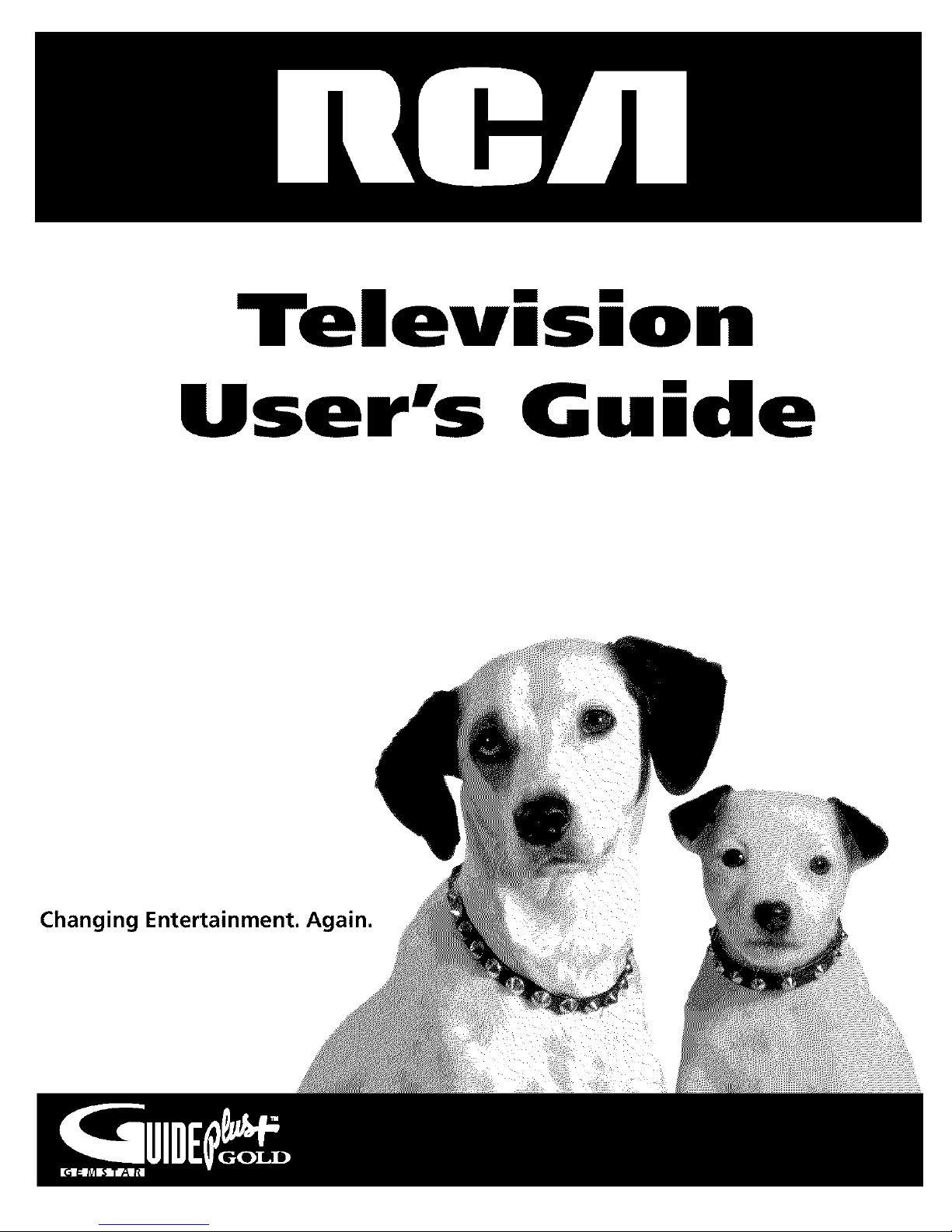
Tel
mm
ion
User's G ide
Changing Entertainment. _=n.
Page 2
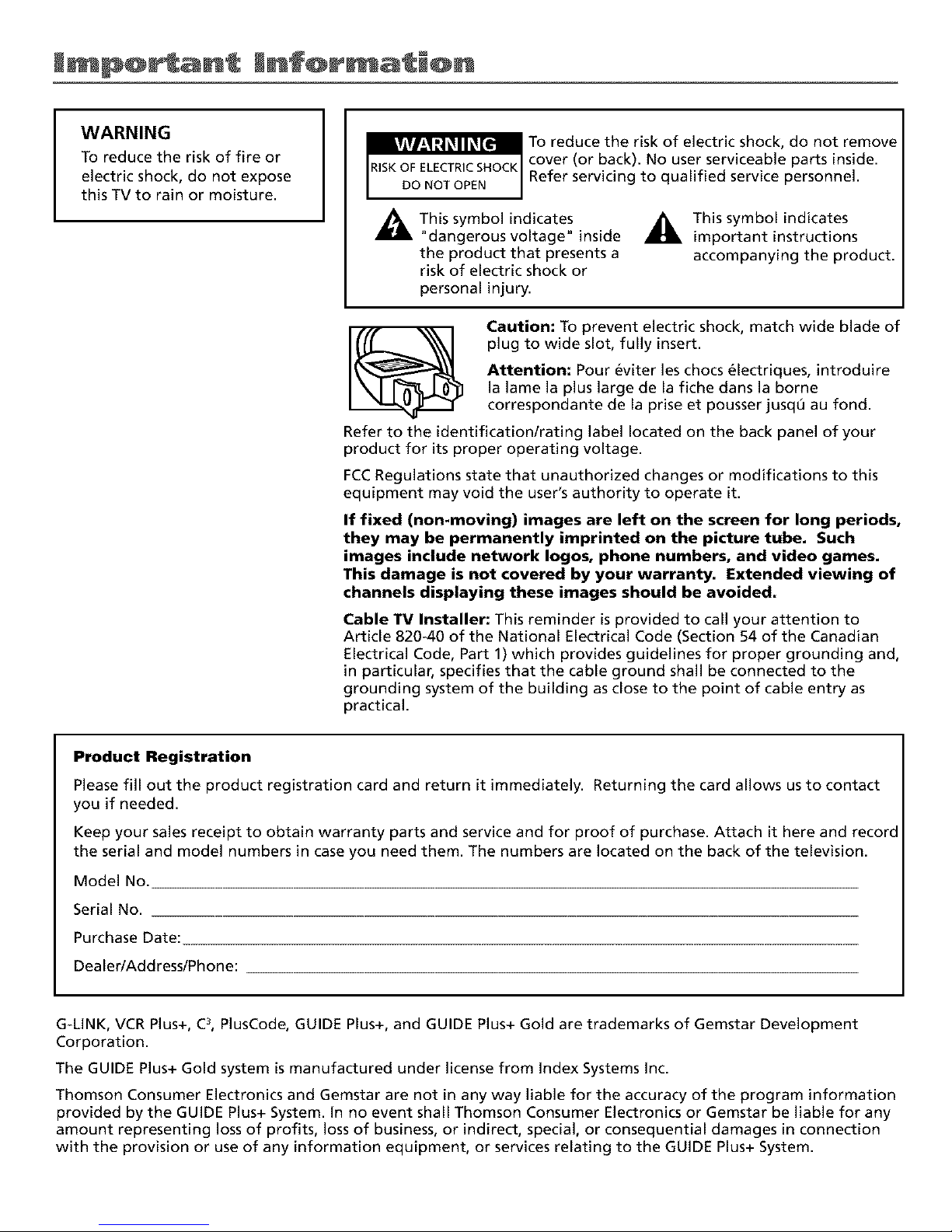
WARNING
To reduce the risk of fire or
electric shock, do not expose
this TV to rain or moisture.
To reduce the risk of electric shock, do not remove
cover (or back). No user serviceable parts inside.
Refer servicing to qualified service personnel.
_This symbol indicates
"dangerous voltage" inside
the product that presents a
risk of electric shock or
_This symbol indicates
important instructions
accompanying the product.
personal injury.
Caution: To prevent electric shock, match wide blade of
plug to wide slot, fully insert.
Attention: Pour eviter les chocs 61ectriques, introduire
la lame la plus large de la fiche dans la borne
correspondante de la prise et pousser jusq0 au fond.
Refer to the identification/rating label located on the back panel of your
product for its proper operating voltage.
FCCRegulations state that unauthorized changes or modifications to this
equipment may void the user's authority to operate it.
If fixed (non-moving) images are left on the screen for long periods,
they may be permanently imprinted on the picture tube. Such
images include network Iogos, phone numbers, and video games.
This damage is not covered by your warranty. Extended viewing of
channels displaying these images should be avoided.
Cable TV Installer: This reminder is provided to call your attention to
Article 820-40 of the National Electrical Code (Section 54 of the Canadian
Electrical Code, Part 1) which provides guidelines for proper grounding and,
in particular, specifies that the cable ground shall be connected to the
grounding system of the building as close to the point of cable entry as
practical.
Product Registration
Please fill out the product registration card and return it immediately. Returning the card allows us to contact
you if needed.
Keep your sales receipt to obtain warranty parts and service and for proof of purchase. Attach it here and record
the serial and model numbers in case you need them. The numbers are located on the back of the television.
Model No.
Serial No.
Purchase Date:
Dealer/Address/Phone:
G-LINK, VCR Plus+, C3,PlusCode, GUIDE Plus+, and GUIDE Plus+ Gold are trademarks of Gemstar Development
Corporation.
The GUIDE Plus+ Gold system is manufactured under license from Index Systems Inc.
Thomson Consumer Electronics and Gemstar are not in any way liable for the accuracy of the program information
provided by the GUIDE Plus+ System. In no event shall Thomson Consumer Electronics or Gemstar be liable for any
amount representing loss of profits, loss of business, or indirect, special, or consequential damages in connection
with the provision or use of any information equipment, or services relating to the GUIDE Plus+ System.
Page 3
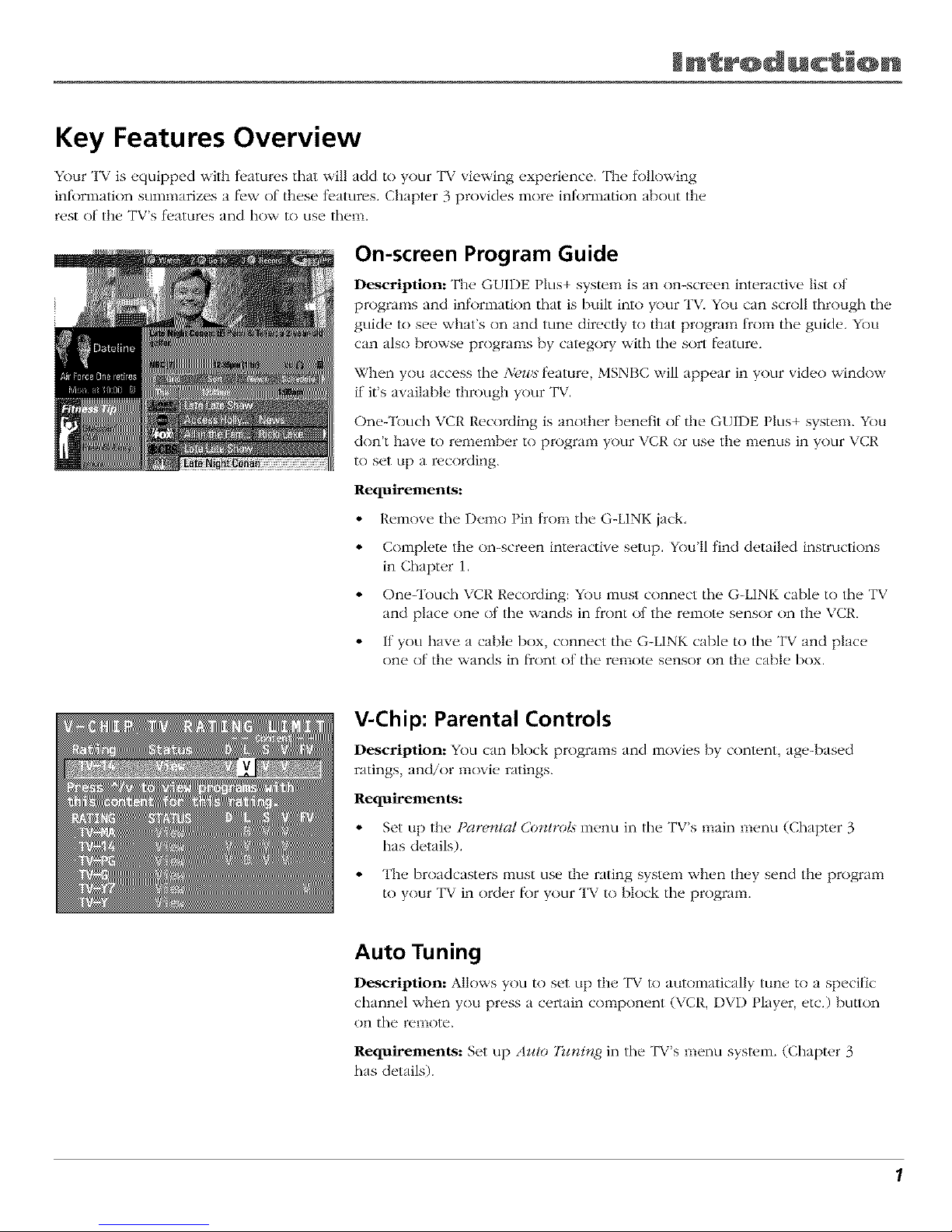
Jn r@ducti@n
Key Features Overview
Your TV is equipped with fl.atures that will add to your TV viewing experience. The lk_lk)wing
infbrmation sumnmrizes a llew of these teatures. Chapter 3 provides more inlnrmation about tile
rest of the TV's fl.atures and how to use them.
On-screen Program Guide
Description: The GUIDE Plus+ system is an on-screen interactive list of
programs and inlnrmation that is built into your TV. You can scroll through tile
guide to see what's on and tune direc/ly to that program from tile guide. You
can also browse programs by category with tile sort l)ature.
When you access tile Nc,w._ fl'ature, MSNBC will appear in your video window
if it's available through your TV.
One-Touch VCR Recording is another benefit of tile GUIDE Plus+ system. YOu
don't have to remenlber to program your VCR or use tile menus in your VCR
to set up a recording.
Requirements:
• Remove tile Demn I in lrom tile G-LINK jack,
• Complete the on-screen interactive setup. You'll lind detailed instructions
in Chapter 1.
• One-'lbuch VCR Recording: You must connect tile G-LINK cable to tile TV
and place one nt the wands in fl'ont nt the remote sensor on tile VCR.
• If you have a cable Ix)x, connect tile G-LINK cable to tile TX_and place
one of the wands in frnnt ol tile remote sensor on the cable box.
V-Chip: Parental Controls
Description: You can block programs and innvies by content, age-based
ratings, and/or movie ratings.
Requirements:
• Set up the t _m_t_l Co_trot.s in(_nu in tile TV's main m_,nu (Chapter 3
has details).
• The broadcasters must use tile rating system when they send tile program
to your TV in order lk_ryour TV to block tile program.
Auto Tuning
Description: Alk)ws you to set up the TV to autnnlatically tune to a specific
7
channel when you press a certain component (\ CR, DVD Player, etc.) button
on the remote.
Requirements: Set up Azdo Tzcni_zg in tile TV's menu system. (Chapter 3
has details).
1
Page 4
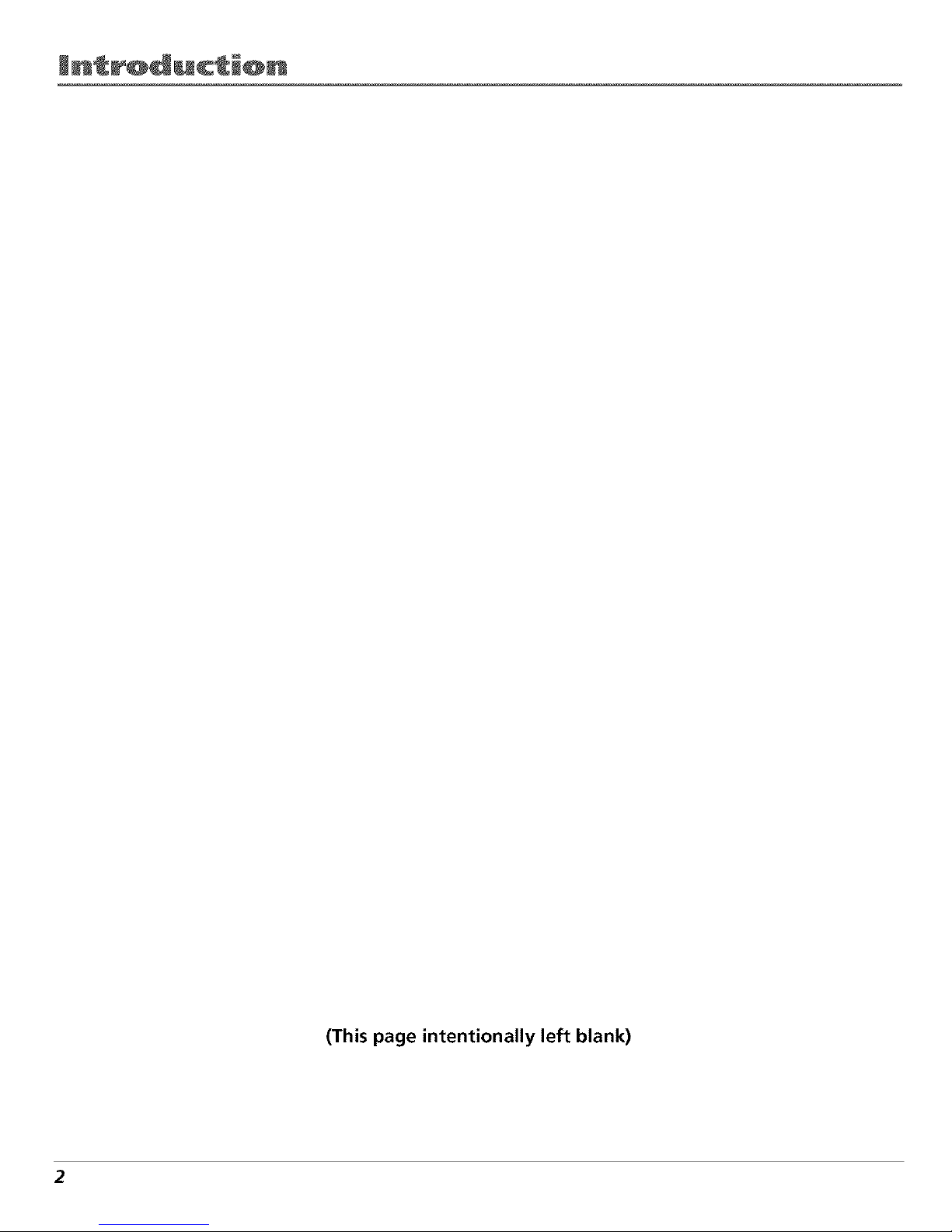
Jn_r@ducti@n
(This page intentionally left blank)
2
Page 5
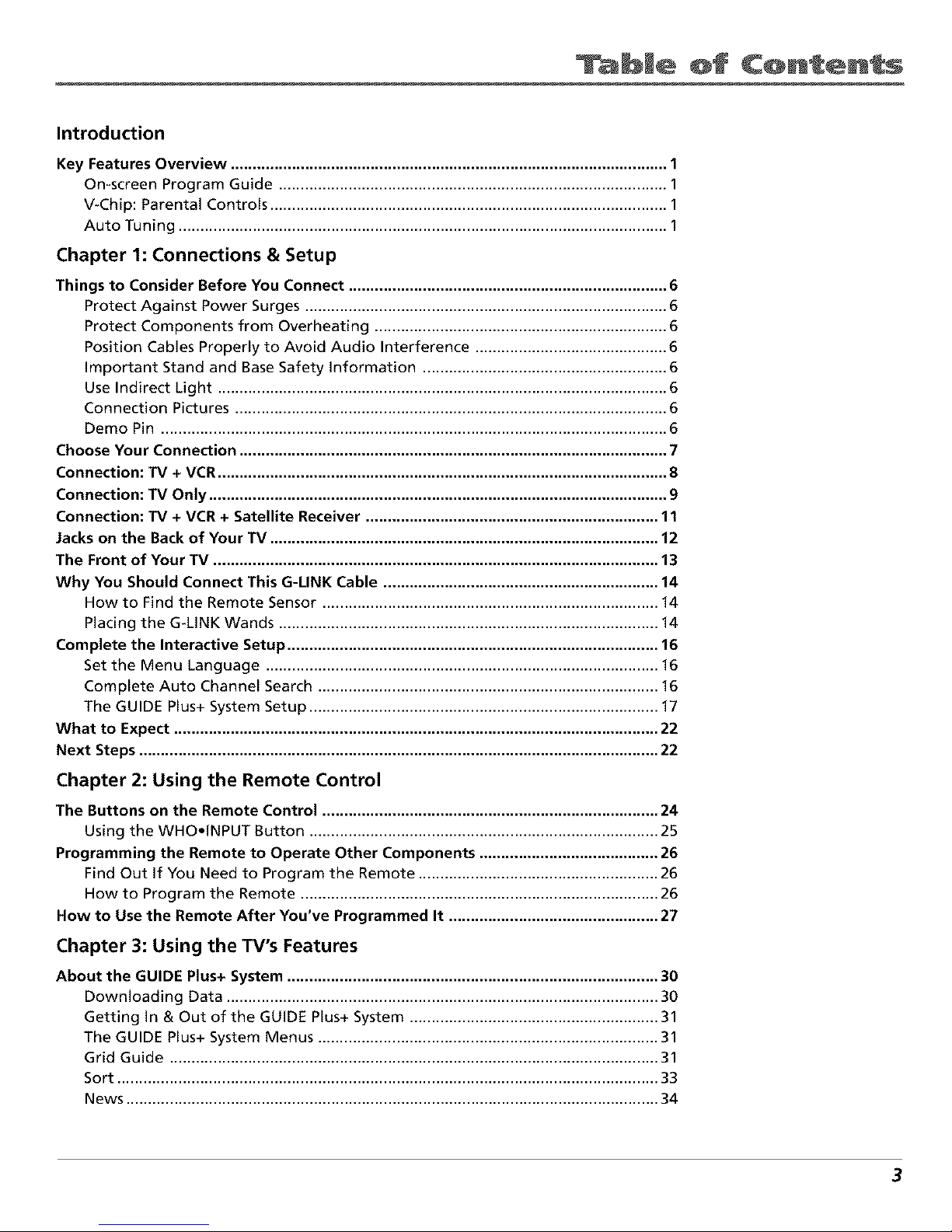
ble @f C@nten s
Introduction
Key Features Overview .................................................................................................... 1
On-screen Program Guide ......................................................................................... 1
V-Chip: Parental Controls ........................................................................................... 1
Auto Tuning ................................................................................................................ 1
Chapter 1: Connections & Setup
Things to Consider Before You Connect ......................................................................... 6
Protect Against Power Surges ................................................................................... 6
Protect Components from Overheating ................................................................... 6
Position Cables Properly to Avoid Audio Interference ............................................ 6
Important Stand and Base Safety information ........................................................ 6
Use Indirect Light ....................................................................................................... 6
Connection Pictures ................................................................................................... 6
Demo Pin .................................................................................................................... 6
Choose Your Connection .................................................................................................. 7
Connection: TV + VCR....................................................................................................... 8
Connection: TV Only ......................................................................................................... 9
Connection: TV + VCR + Satellite Receiver ................................................................... 11
Jacks on the Back of Your TV ......................................................................................... 12
The Front of Your TV ...................................................................................................... 13
Why You Should Connect This G-UNK Cable ............................................................... 14
How to Find the Remote Sensor ............................................................................. 14
Placing the G-LINK Wands ....................................................................................... 14
Complete the Interactive Setup ..................................................................................... 16
Set the Menu Language .......................................................................................... 16
Complete Auto Channel Search .............................................................................. 16
The GUIDE Plus+ System Setup ................................................................................ 17
What to Expect ............................................................................................................... 22
Next Steps ....................................................................................................................... 22
Chapter 2: Using the Remote Control
The Buttons on the Remote Control ............................................................................. 24
Using the WHO.INPUT Button ................................................................................ 25
Programming the Remote to Operate Other Components ......................................... 26
Find Out If You Need to Program the Remote ....................................................... 26
How to Program the Remote .................................................................................. 26
Now to Use the Remote After You've Programmed It ................................................ 27
Chapter 3: Using the TV's Features
About the GUIDE Plus+ System ..................................................................................... 30
Downloading Data ................................................................................................... 30
Getting In & Out of the GUIDE Plus+ System ......................................................... 31
The GUIDE Plus+ System Menus .............................................................................. 31
Grid Guide ................................................................................................................ 31
Sort ............................................................................................................................ 33
News .......................................................................................................................... 34
3
Page 6
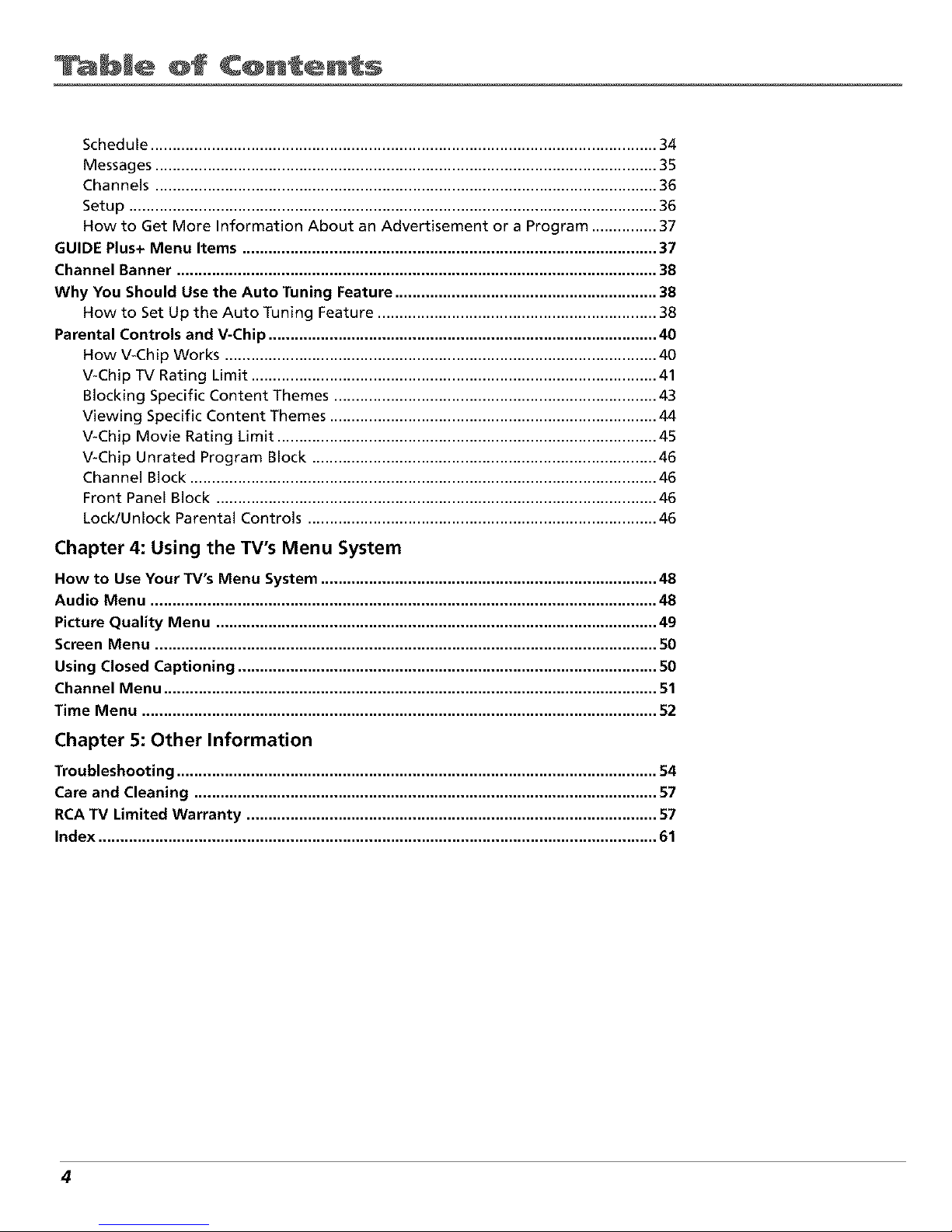
ble @f C@nten s
Schedule .................................................................................................................... 34
Messages ................................................................................................................... 35
Channels ................................................................................................................... 36
Setup ......................................................................................................................... 36
How to Get More Information About an Advertisement or a Program ............... 37
GUIDE Plus+ Menu Items ............................................................................................... 37
Channel Banner .............................................................................................................. 38
Why You Should Use the Auto Tuning Feature ............................................................ 38
How to Set Up the Auto Tuning Feature ................................................................ 38
Parental Controls and V-Chip ......................................................................................... 40
How V-Chip Works ................................................................................................... 40
V-Chip TV Rating Limit ............................................................................................. 41
Blocking Specific Content Themes .......................................................................... 43
Viewing Specific Content Themes ........................................................................... 44
V-Chip Movie Rating Limit ....................................................................................... 45
V-Chip Unrated Program Block ............................................................................... 46
Channel Block ........................................................................................................... 46
Front Panel Block ..................................................................................................... 46
Lock/Unlock Parental Controls ................................................................................ 46
Chapter 4: Using the TV's Menu System
How to Use Your TV's Menu System ............................................................................. 48
Audio Menu .................................................................................................................... 48
Picture Quality Menu ..................................................................................................... 49
Screen Menu ................................................................................................................... 50
Using Closed Captioning ................................................................................................ 50
Channel Menu ................................................................................................................. 51
Time Menu ...................................................................................................................... 52
Chapter 5: Other Information
Troubleshooting .............................................................................................................. 54
Care and Cleaning .......................................................................................................... 57
RCATV Limited Warranty .............................................................................................. 57
Index ................................................................................................................................ 61
4
Page 7
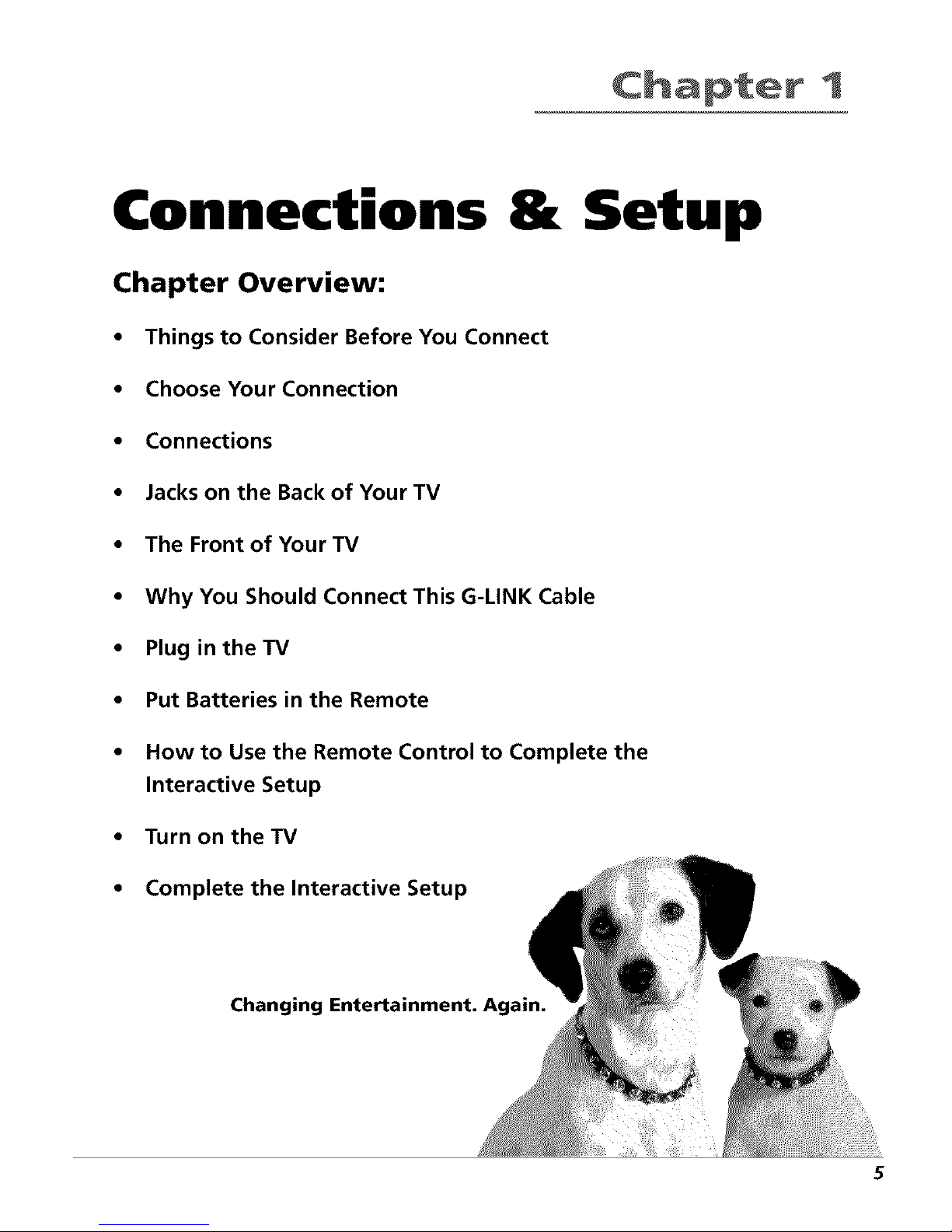
1
Connections & Setup
Chapter Overview:
• Things to Consider Before You Connect
• Choose Your Connection
• Connections
• Jacks on the Back of Your TV
• The Front of Your TV
• Why You Should Connect This G-LINK Cable
• Plug in theTV
• Put Batteries in the Remote
• How to Use the Remote Control to Complete the
Interactive Setup
• Turn on the TV
• Complete the Interactive Setup
Changing Entertainment. Again.
5
Page 8
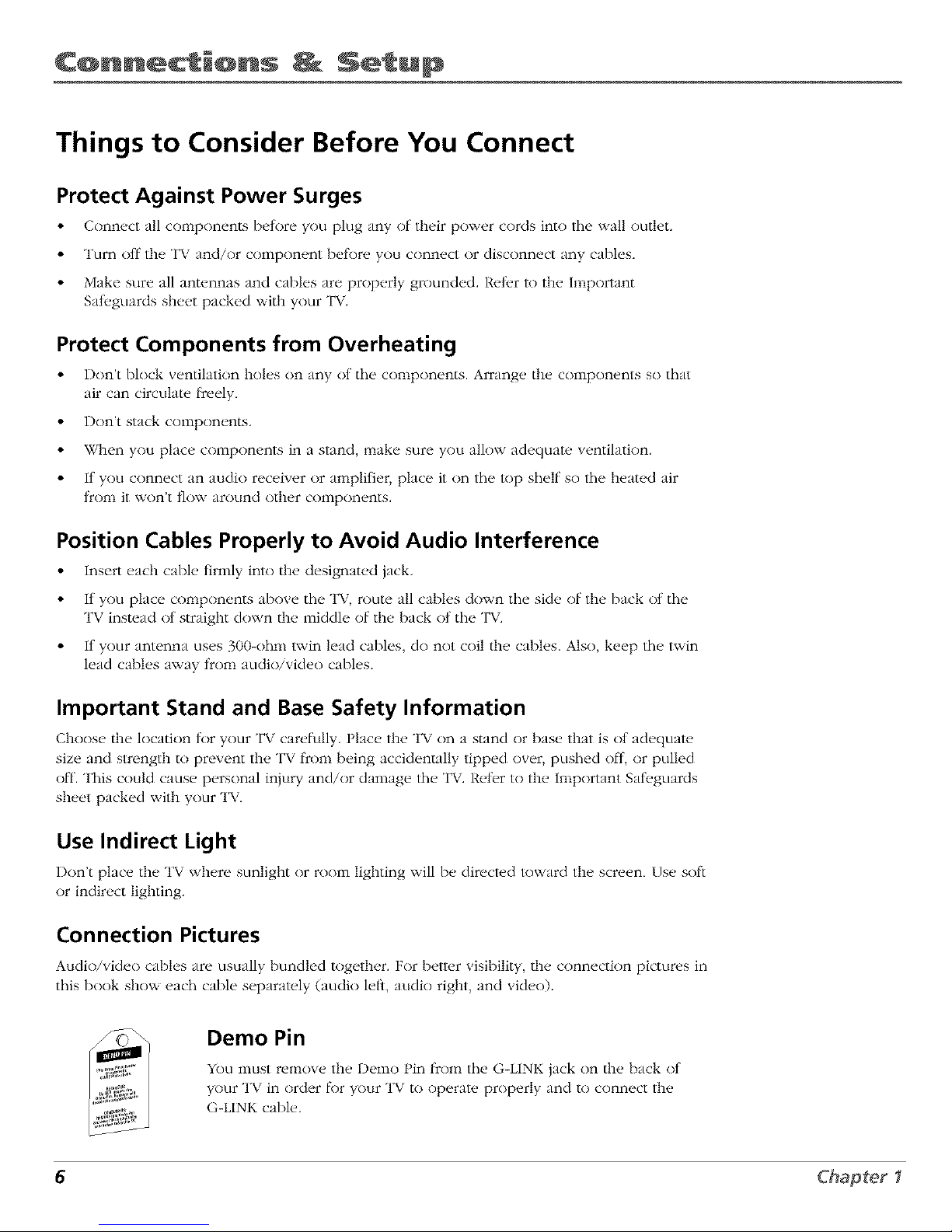
C@nnecti@ns Setup
Things to Consider Before You Connect
Protect Against Power Surges
• Connect all components betore you plug any of their power cords into the wall outlet.
• Turn off the TV and/or component betk)re you connect or disconnect any cables.
• Make sure all antennas and cables are properly grounded. Reti, r to the Important
Sali, guards sheet packed with your TV.
Protect Components from Overheating
• Don't block ventilation holes on any ot the components. Arrange the components so that
air can circulate ficeely.
• Don't stack components.
• When you place components in a stand, make sure you allow adequate ventilation.
• If you connect an audio receiver or amplifier, place it on the top shelf so the heated air
from it won't flow around other components.
Position Cables Properly to Avoid Audio Interference
• Insert each cable firmly into the designated jack.
• If you place components above the TV, route all cables down the side of the back ot the
TV instead of straight down the middle of the back of the TV.
• If your antenna uses 300-ohm twin lead cables, do not coil the cables. Also, keep the twin
lead cables away from audio/video cables.
Important Stand and Base Safety Information
Choos_, the location tor your TV carefully. Place the TV on a stand or bas_, that is ot adequate
size and strength to prevent the TV ficom being accidentally tipped over, pushed ofl, or pulled
• 7
off. This could cause personal injury and/or damage the T\. Reler to the Important Sail, guards
sheet packed with your TV.
Use Indirect Light
Don't place the TV where sunlight or room lighting will be directed toward the screen. Use soft
or indirect lighting.
Connection Pictures
Audio/video cables are usually bundled together. For better visibility,/he connection pictures in
this book show each cable separately (audio letS, audio right, and video).
Demo Pin
You must remove the Demo Pin ficom the G-LINK jack on the back ot
7
your T_, in order |k)r your TV to operate properly and to connect the
G-LINK cable.
6 Chapter1
Page 9
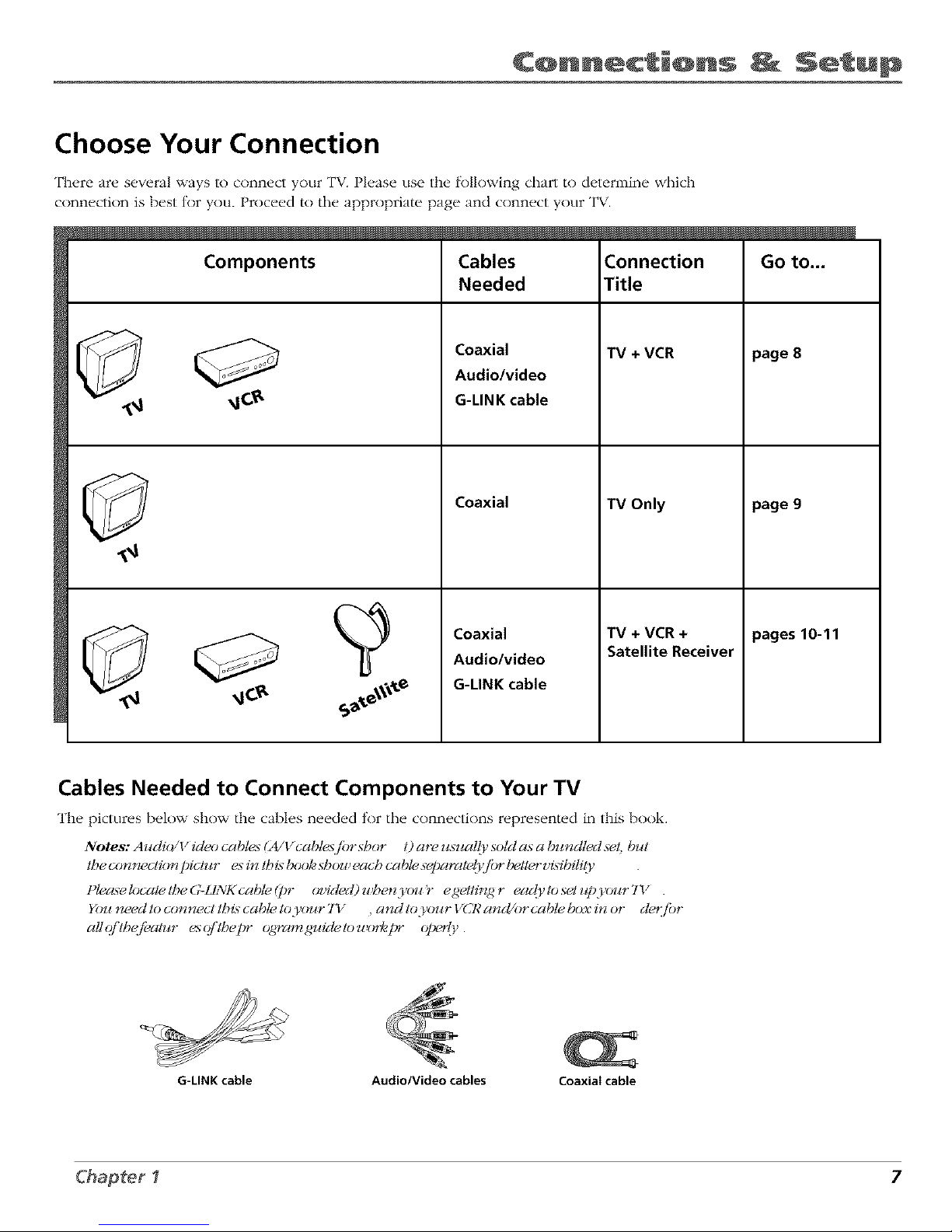
C@nnecti@ns Setup
Choose Your Connection
There are several ways to connect your TV. Please use the lk)llowing chart to determine which
connection is best tor you. Proceed to the appropriate page and connect your TV.
Components
Cables
Needed
Coaxial
Audio/video
G-LINK cable
Coaxial
Coaxial
Audio/video
G-LINK cable
Connection
Title
TV+ VCR
"IV Only
TV +VCR+
Satellite Receiver
page 8
page 9
pages10-11
Cables Needed to Connect Components to Your TV
The pictures below show the cables needed tor the connections represented in this book.
Notes: Aucli(2/V iclcx) cables (A/Vcabtesf!)r sbor 1)are z#;ualli, soM as a buncltedset, but
tbecon_ectio_U)ictur esintbisbooksbou_eacbcablesel)aratdj'jbrl_U*,rvidbiti 9,
t)lec_elocatetbeG-LINKcabte(t)r ovided)u_etzyoJ#r egetdn_,gr ea@tosetupyoJ_rTY .
You need to ccmnect lbi_ cable Io,_ur 7"v_ , and Io,_)ur VCR a_M/or cable box in or cl_jbr
all(//'lbefi_a/_¢r esq/'/bepr o_ramguicletou_(,¢_t_" olx_rty.
G-LINK cable Audio/Video cables Coaxiaicable
Chapter I 7
Page 10
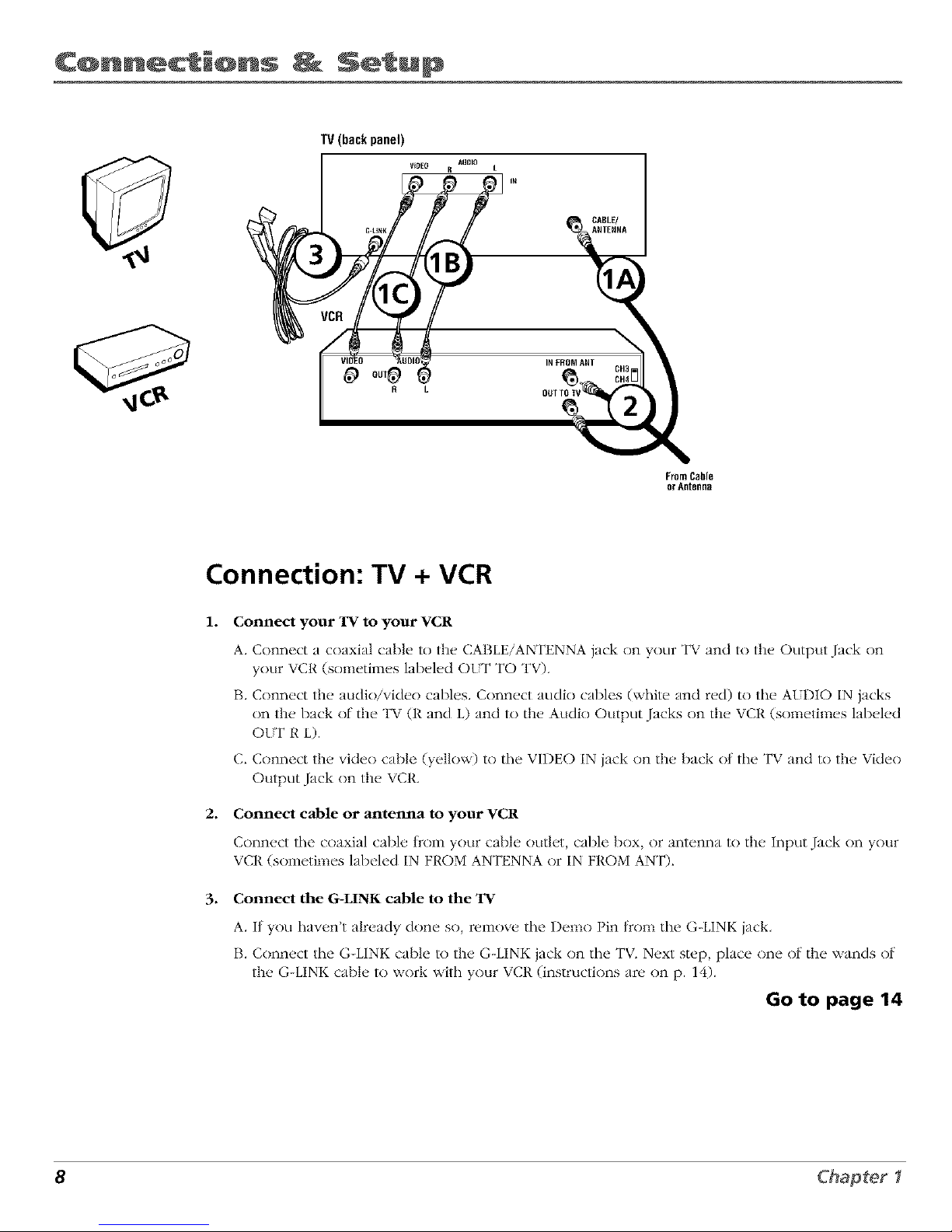
C@nnecti@ns Setup
TV(backpanel)
VIDEO
R L
AIIOIO
R L
__CABLE/
OuIINFROM_ ANT CH3
From Cable
or ARteRga
Connection: TV + VCR
1. Connect your TV to your VCR
2.
.
A. Connect a coaxial cable to the CABLE/ANTENNA jack on your TV and to the Output Jack on
your VCR (sometimes labeled OLT TO TV).
B. Connect the audio/video cables. Connect audio cables (white and red) to the AtDIO IN jacks
on the back of the TV (R and L) and to the Audio Output Jacks on the VCR (sometimes labeled
OLT R L).
C. Connect the video cable (yellow) to the VIDEO IN jack on the back ot the TV and to the Video
Output Jack on the VCR.
Connect cable or antenna to your VCR
Connect the coaxial cable froln your cable outld, cable box, or antenna to the Input Jack on your
VCR (sometimes labeled IN FP,OM ANTENNA or IN FROM ANT).
Connect the G-LINK cable to the TV
A. If you haven't already done so, remove tile Demo Pin tkom tile G-LINK jack,
B. Connect the G-LINK cable to the G-LINK jack on the TV. Next step, place one of the wands of
the G-LINK cable to work with your VCR (instructions are on p. 14).
Go to page 14
8 Chapter1
Page 11
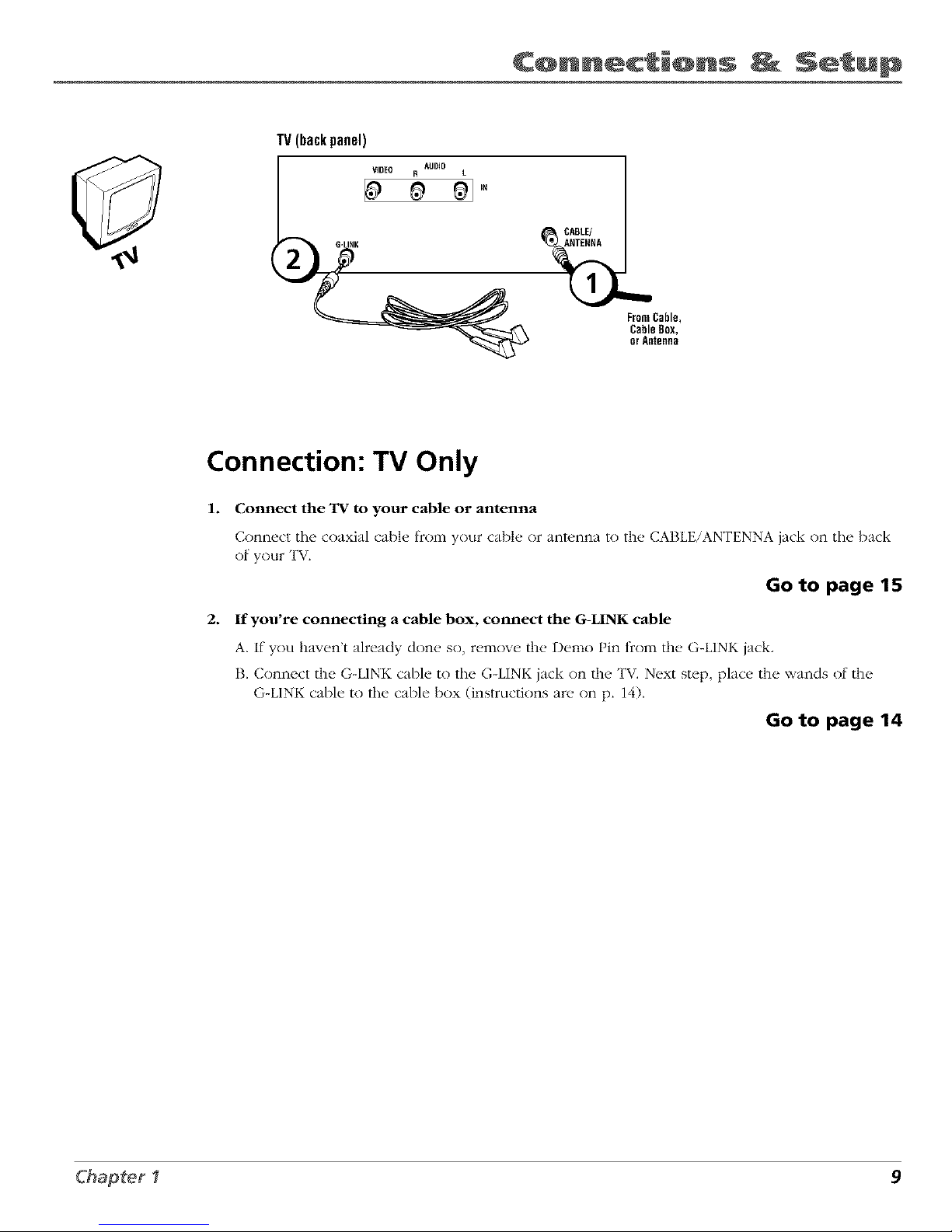
C@nnecti@ns Setup
TV(backpanel)
VIDEO R AUDIO L
FromCable,
CableBox,
orAntenna
Connection: TV Only
1. Connect the TV to your cable or antenna
Connect tile coaxial cable f_comyour cable or antunna to the CABLE/ANTENNA jack on the back
of your TV.
Go to page 15
2. If you're connecting a cable box, connect the G-LINK cable
A. If you haven't already don(. so, remow, the Demo Pin from the. G-LINK jack.
B. Connect the G-LINK cable to the G-LINK jack on the TV. Next step, place the wands of the
G-LINK cable to the cable box (instructions are on p. 14).
Go to page 14
Chapter I 9
Page 12
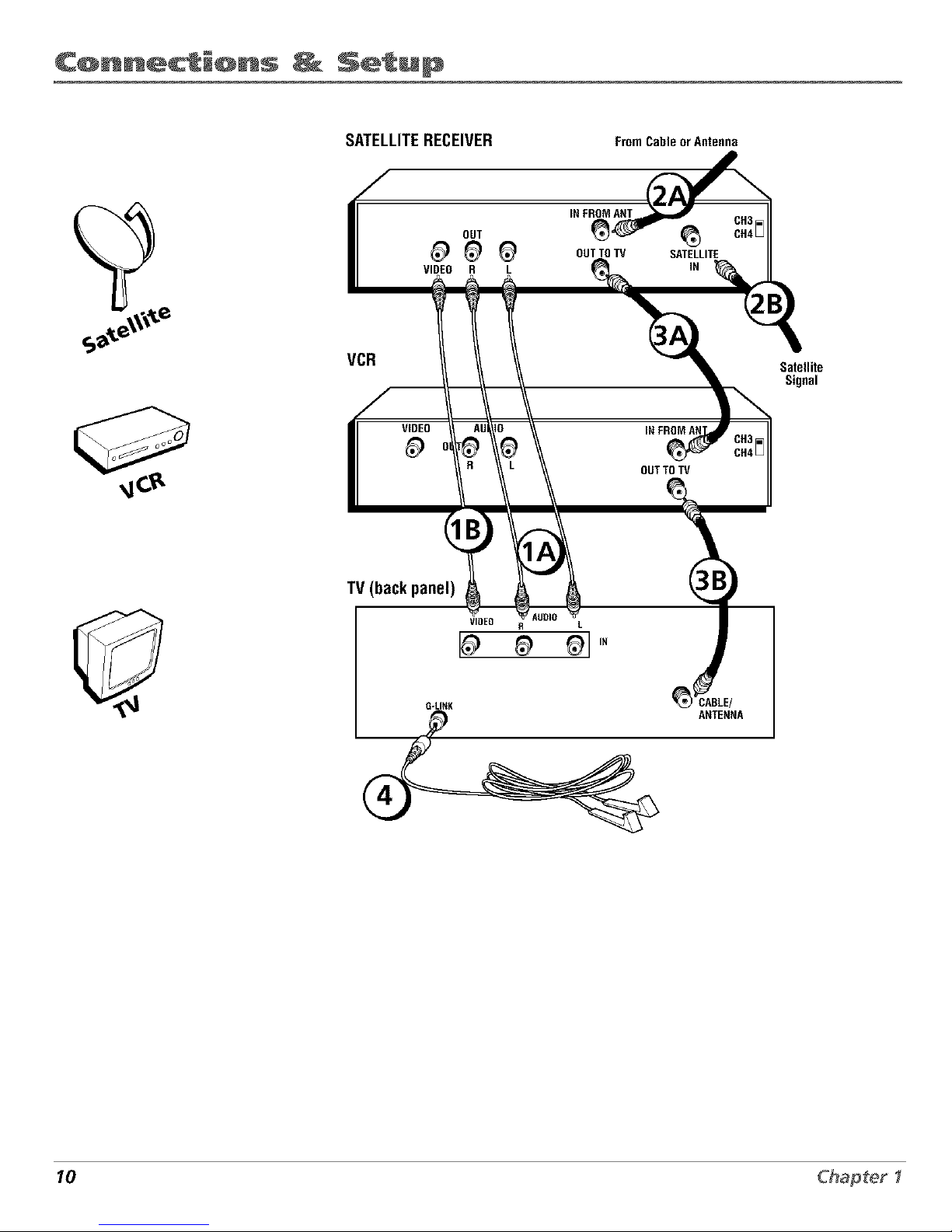
C@nnecti@ns _ Setup
SATELLITERECEIVER FromCableorAntenna
OUT
VIDEO R L
IN FROMANT
OUT TOTV
SATELLITE
IN
CH3
CH4[_
VCR
Satellite
Signal
VIDEO
OUTTO TV
TV (back panel)
VIDEO R L
I_ _ _1'_
G-LI_K
10 Chapter I
Page 13
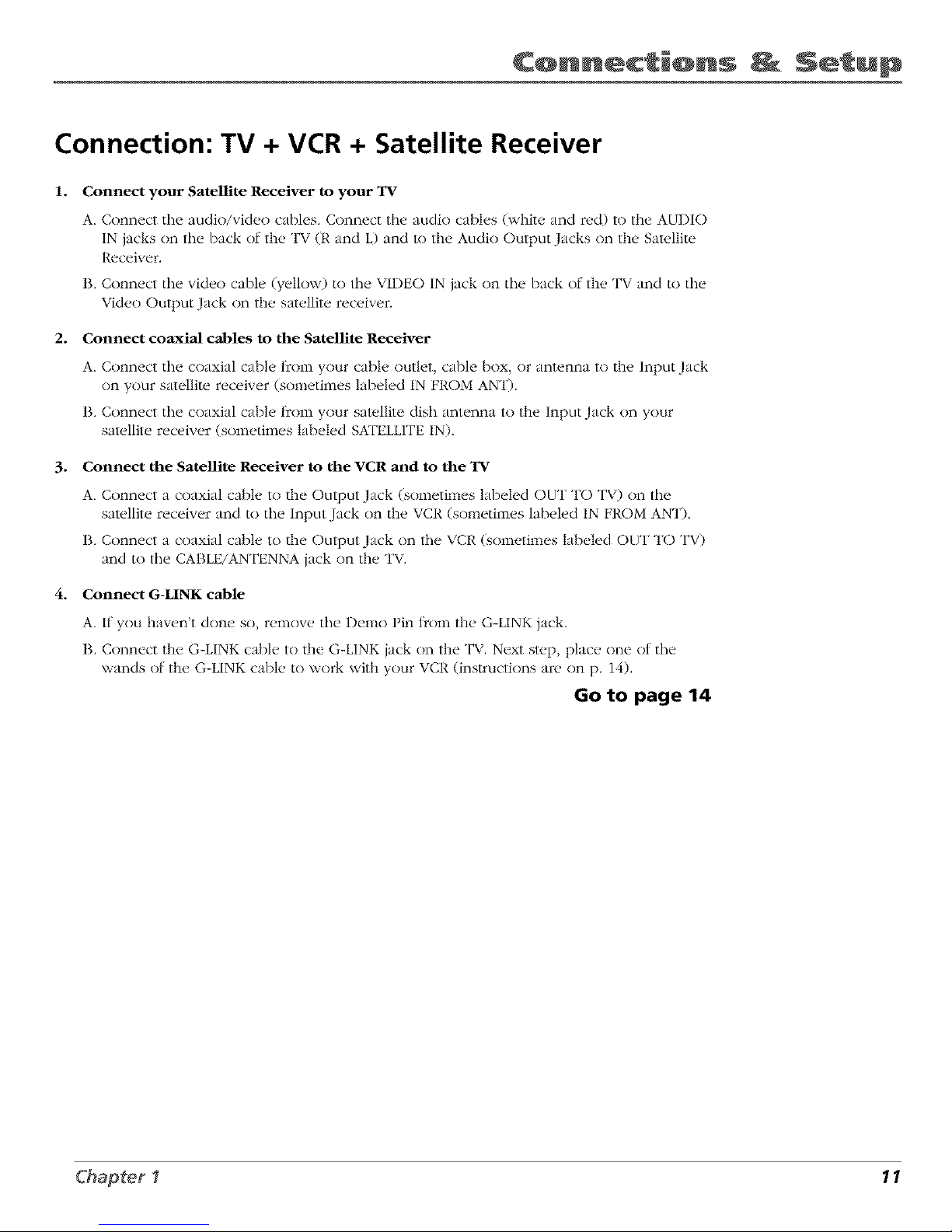
C@nnecti@ns Setup
Connection: TV + VCR + Satellite Receiver
1. Connect your Satellite Receiver to your 'IV
A. Connect the audio/video cables. Connect the audio cables (white and red) to the AUDIO
IN jacks on the back of the TV (t{ and L) and to the Audio Output Jacks on the Satellite
Receiver.
B. Connect the video cable (yellow) to the VIDEO IN jack on the back of the TV and to the
Video Output Jack on the satellite receiver.
2. Connect coaxial cables to the Satellite Receiver
A. Connect the coaxial cable t_cnm your cable outlet, cable box, or antenna to the Input Jack
on your satellite receiver (sometimes labeled IN FROM ANT).
B. Connect the coaxial cable t_cnm your satellite dish antenna to the Input Jack on your
satellite receiver (sometimes labeled SATELLITE IN).
3. Connect the Satellite Receiver to the VCR and to the TV
A. Connect a coaxial cabh, to the Output Jack (sometimes labeled OUT TO TV) on tile
satellite receiver and to the Input Jack on the VCR (sometimes labeled IN FROM ANT),
B. Connect a coaxial cable to/he Output Jack on the VCR (sometimes labeled OUT TO TV)
and to the CABLE/ANTENNA jack on the TV.
4. Connect G-LINK cable
A. If you haven't done so, remove the Demo Pin tknm the G-LINK jack,
B. Connect the G-LINK cable to the G-LINK jack on the TV. Next step, place one of the
wands of the G-LINK cable to work with your VCR (instructions are on p. 14).
Go to page 14
Chapter I 11
Page 14
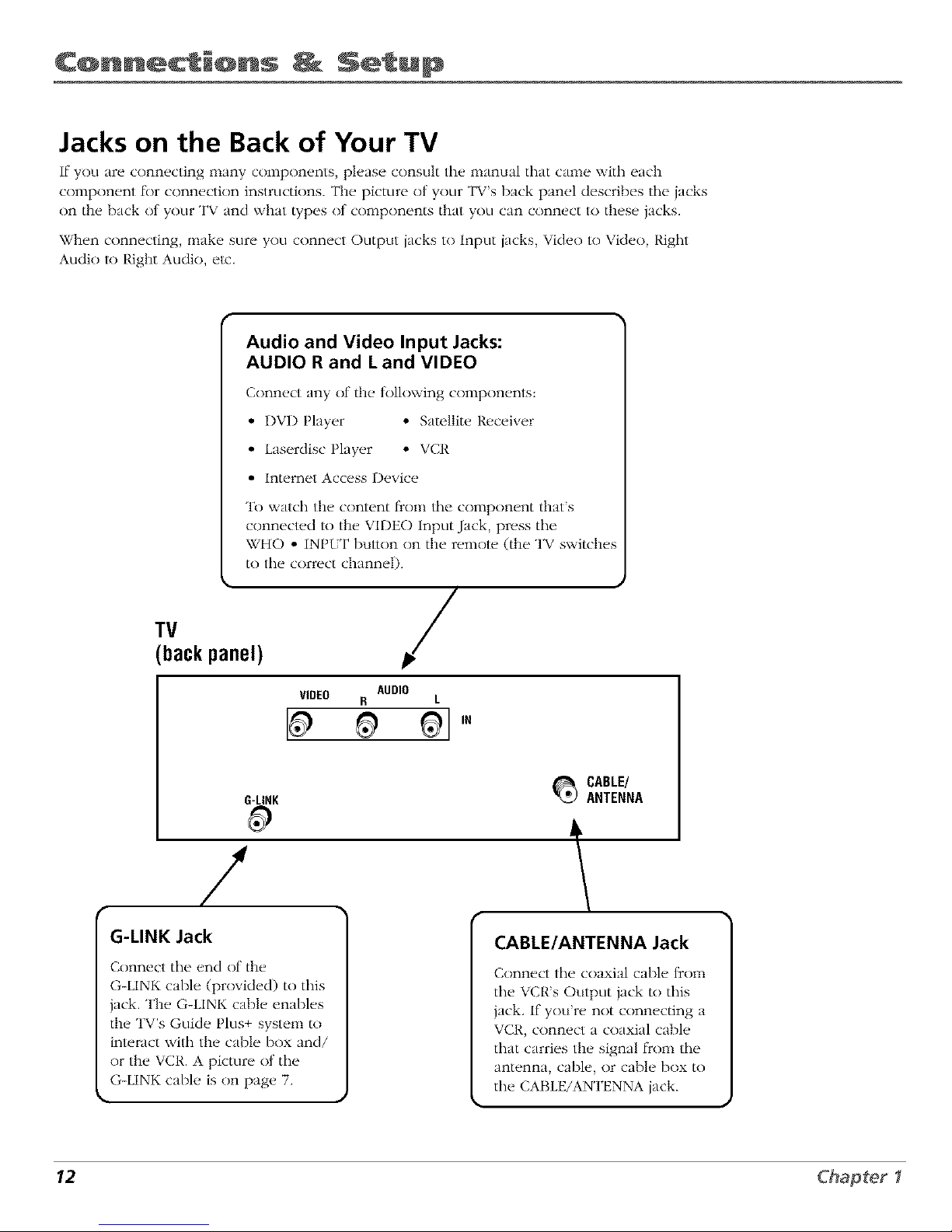
C@nnecti@ns _ Setup
Jacks on the Back of Your TV
If you are connecting many components, please consult the manual that came with each
component K)r connection instructions. The picture of your TV's back panel describes tile jacks
on the back of your TV and what types of components that you can connect to these jacks.
When connecting, make sure you connect Output jacks to Input jacks, Video to Video, Right
Audio to Right Audio, etc.
TV
backpanel)
Audio and Video Input Jacks:
AUDIO R and Land VIDEO
Conn(,ct any of th(, tollowing conlpon(,nts:
• r)VD Player * Satellite Receiver
• Laserdisc Player * VCR
• Internet Access Device
"1_)watch the content t_om tile component that's
connected to the VIDEO Input Jack, press the
WHO * INPtT button on the remote (the TV switche_
to the correct channel).
/
AUDIO
VIDEO R L
G-LINK
G-LINK Jack
Connect tile end of the
G-LINK cable (provided) to this
jack. The G-LINK cable enables
the TV's Guide Plus+ system to
interact wilh the cable box and/
or the VCR. A picture of tile
G-LINK cable is on page 7.
_ CABLE/
ANTENNA
l
CABLE/ANTENNA Jack
Connect tile coaxial cable from
tile VCR's Output jack to this
jack. If you're not connecting a
VCR, connect a coaxial cable
that carries the signal from tile
antenna, cable, or cable box to
the CABLE/ANTENNA jack.
12 Chapter1
Page 15
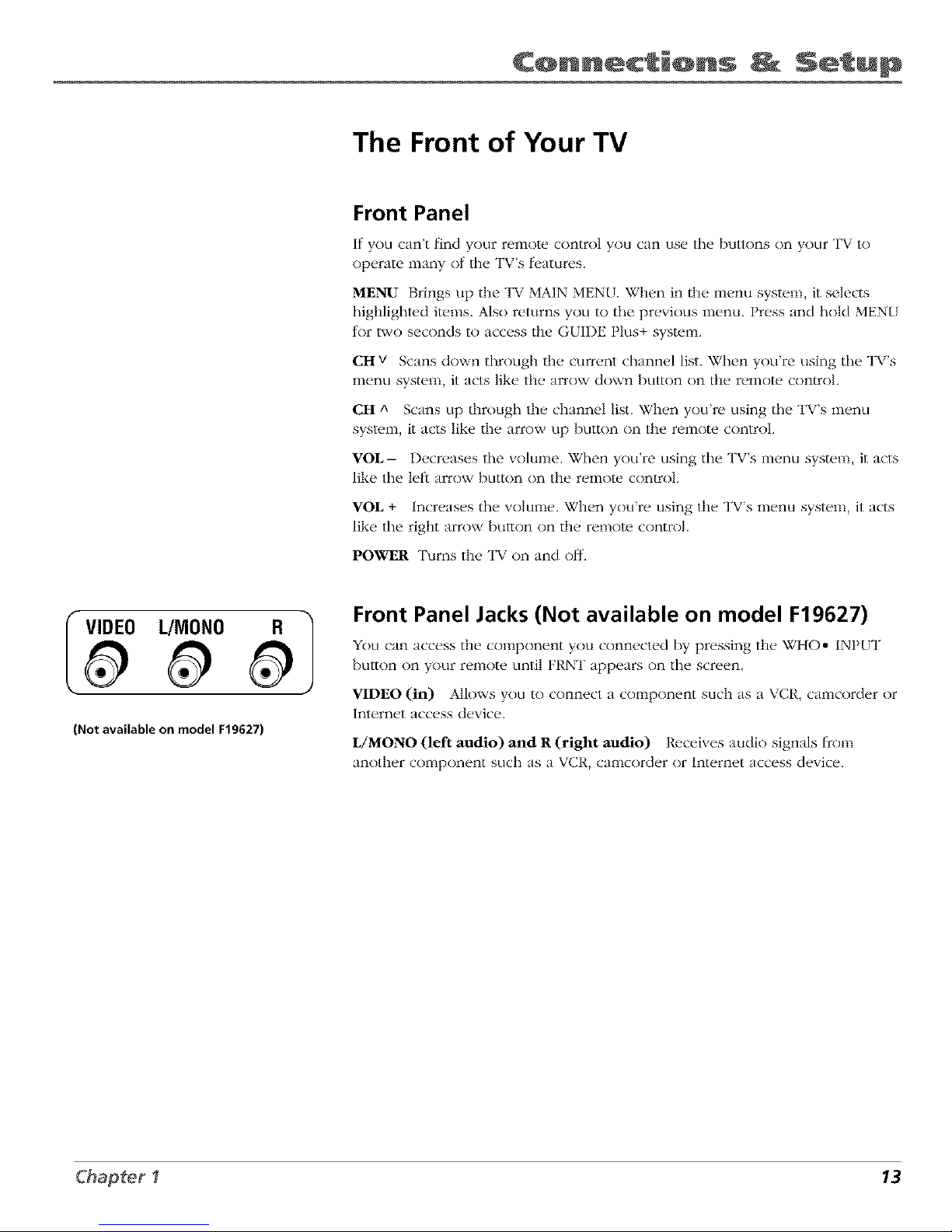
C@nnecti@ns Setup
The Front of Your TV
Front Panel
It yOU can't lind your remote control you can use the buttons on your TV to
operate many nt the TVs fl_atures.
MENU Brings up the TV MAIN MENU. When in the menu system, it selects
highlighted items. Also returns you to the previous menu. Press and hnM MEN{
tnr two seconds to access the GUIDE Plus+ system.
CH v Scans down through the current channel list. When you're using tile TV's
menu system, it acts like the arrow down button on the remote cnntrol.
CH A Scans up through the channel list. When you're using tile TV's menu
system, it acts like the arrow up button on the remote control
VOL-- Decreases the volume. When you're using tile TV's menu system it acts
like tile left:arrow button on the remote control.
VOL + Increases tile w)lume. When you're using the TV's menu system, it acts
like the right arrow button on the remote control.
POWER Turns the TV on and off.
I VIDEO L/MONO R I
(Not available on model F19627)
Front Panel Jacks (Not available on model F19627)
You can ac'c_,ss the component you connected by pressing the WHO* INPUT
button on your remote until FRNT appears on tile screen.
7
VIDEO (in) Allows you to connect a component such as a \ CP,, camcorder or
Internet access device.
L/MONO (left audio) and R (right audio) Receives audio signals t_com
another component such as a VCR, camcorder or Internet access device.
Chapter I 13
Page 16
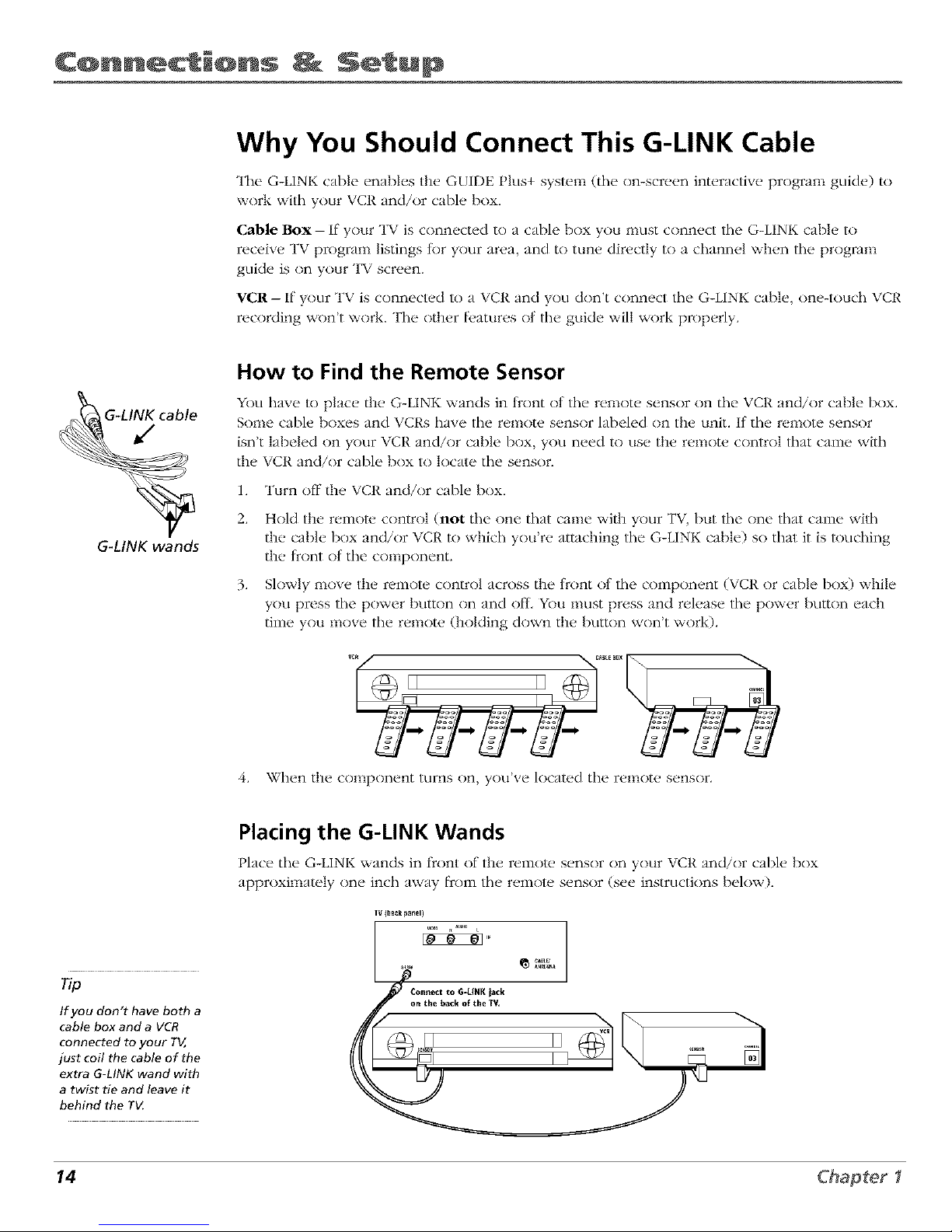
C@nnecti@ns Setup
Why You Should Connect This G-LINK Cable
The G-LINK cable enables the GUIDE Plus+ system (the on-screen interactive program guide) to
wnrl,: with your VCR and/or cable box,
Cable Box- If your TV is connected to a cable box you nltlSt connect the G-LINK cable to
receive TV program listings tk)r your area and to tune directly to a channel when the program
guide is on your TV screen.
VCR-- If your TV is connected to a VCR and you don't connect the G-LINK cable, nne-tnuch VCR
recording won't work. The other l_,atures nlthe guide will work properly.
G_LINK wands
How to Find the Remote Sensor
YOUhave lo place the G-LINK wands in front of the remote sensor on the VCR and/or cable box.
Some cable boxes and VCRs have the remote sensor labeled on the unit. If the remote sensor
isn't labeled on your VCR and/or cable box, you need to use the remote cnntrnl that came with
the VCR and/or cable box to locate the sensor.
1. Turn off the VCR and/or cable bnx.
2. Hold the remote control (not the one that came with your TV, but the one that came with
the cable box and/or VCt{ to which you're attaching the G-LINK cable) so that it is touching
the front of the component.
3. Slowly move the remote control across the trnnt nt the component (VCR or cable box) while
you press the power button on and off, YOu nmst press and release the power button each
time you move the remote (holding down the button won't work).
/i.
II II ,__
g-g-2
When the component turns on, you've located the remote sensor.
If you don't have both a
cable box and a VCR
connected to your TV,
just coil the cable of the
extra G-LINK wand with
a twist tie and leave it
behind the TV
Placing the G-LINK Wands
Place the G-LINK wands in f_ont of the remote s_,nsnr on your VCR and/or cable box
approximately one inch away []coin the remote sensor (see instructions below).
TV (bagk panel)
@
_Connect_ to G-tlftK jack
y_,__ __°nthe back of the TV, v_¢ I_
14 Chapter1
Page 17
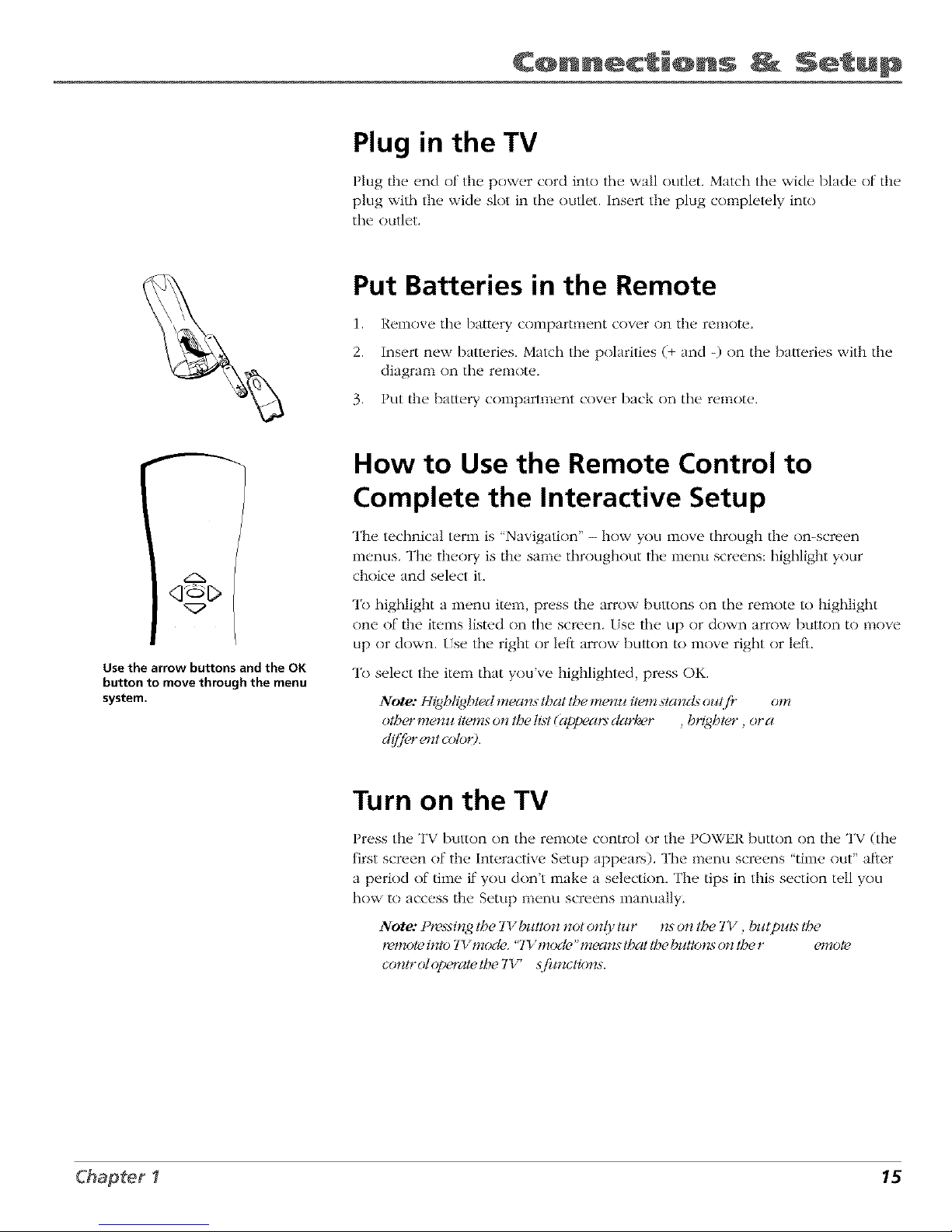
C@nnecti@ns _ Setup
Plug in the TV
Plug the end of the power cord into the wall outlet. Match the wide blade of the
plug with the wide slot in the outlet. Insert the plug completely into
the outlet.
Put Batteries in the Remote
1. Remove the battery compartment cover on the remote.
2. Insert new batteries. Match the polarities (+ and -) on the baueries with the
diagram on the remote.
3. Put the ba/tery compartment cover back on the remote.
q_C>
Use the arrow buttons and the OK
button to move through the menu
system.
How to Use the Remote Control to
Complete the Interactive Setup
The technical term is 'Navigation" - how yOklinove through the on-screen
menus. The theory is the same throughout the menu screens: highlight your
choice and select it.
To highlight a inenkl item, press the arrow buttons tin the remote to highlight
one tit'/he items listed on the screen, tse tile tip or down arrow button to nlove
up or down. tse the right or left arrow button to move right or left.
To select the item that you've highlighted, press OK.
Note: Highh_@ted mean._ that tbe menu item stancl._ ou(f!" om
otbcn_me*_u items on tbe ti._t(appea_s clarla, r , b_7_@tcn_, or a
clflOr _n_tcoto<).
Turn on the TV
Press the TV bul/on on the remote control or the POWER button on the TV (the
first screen of the Interactive Setup appears). The menu screens "time nut" after
a period of time if you don't make a selection. The tips in this section tell you
how to access the Setup menu screens manually.
) • • 7
Note: t t_._t_i_lgthe 7I bzdton not on(y tz_r n._on the 7Y , butpuls the
t_-vnoteinto 717mode. "7_v_mod(, "_ leans that the bzltlons (m the r _nnote
contr ot opwate the TY' .sjilltclion._.
Chapter I 15
Page 18
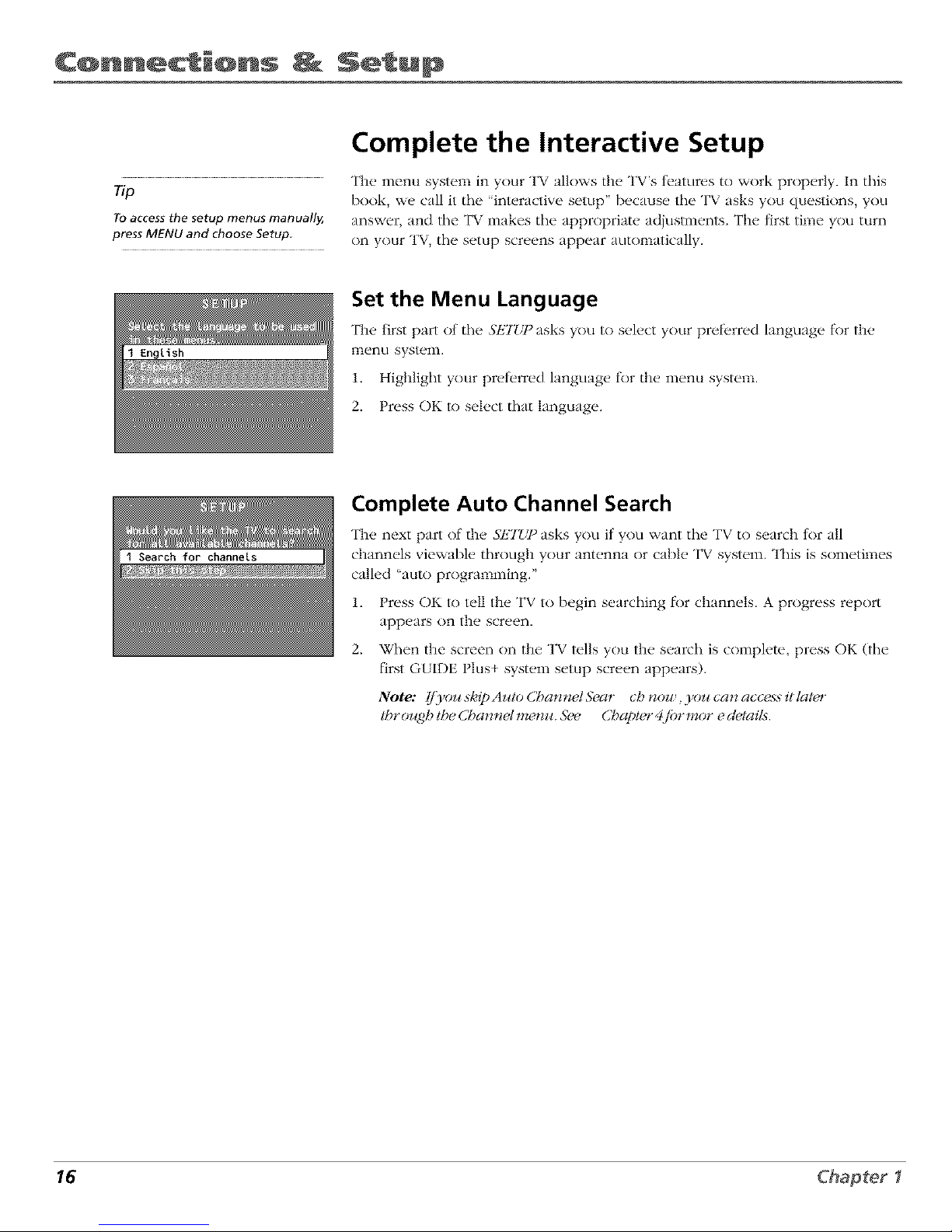
C@nnecti@ns Setup
Complete the Interactive Setup
The menu system in your TV allows the TV's teatures to work properly. In this
Tip book, we call it tile "interactive setup" because tile TV asks you questions, you
Toaccess the setup menus manually, answer, and tile TV makes tile appropriate adjustments. The first time you turn
pressMENUandchooseSetup.
on your TV, tile setup screens appear automatically.
Set the Menu Language
The first part nt tile SETUP asks you to select your preferred hmguage tbr the
menu system.
1. Highlight your preterred hmguage t_r the menu system.
2. Press OK to select that language.
Complete Auto Channel Search
The next part of the SETG_ asks you if you want the TV to search for all
channels viewable through your antenna or cable TV system. This is sometimes
called "auto programming."
1. Press OK to tell the TV to begin searching lbr channels. A progress report
app(,ars on the screen,
2. When the screen on the TV tells you the search is complete, press OK (tile
first G{IDE Plus+ system setup screen appears).
Note: [fTou sEipAuto Cha_*_zet&_ar ch now, you can access it latcn"
) # # ) _#
tbr( z_ghthe C,San**elm_ nu. 5ke Chctpter4.fi_rmor e cletait._.
16 Chapter1
Page 19
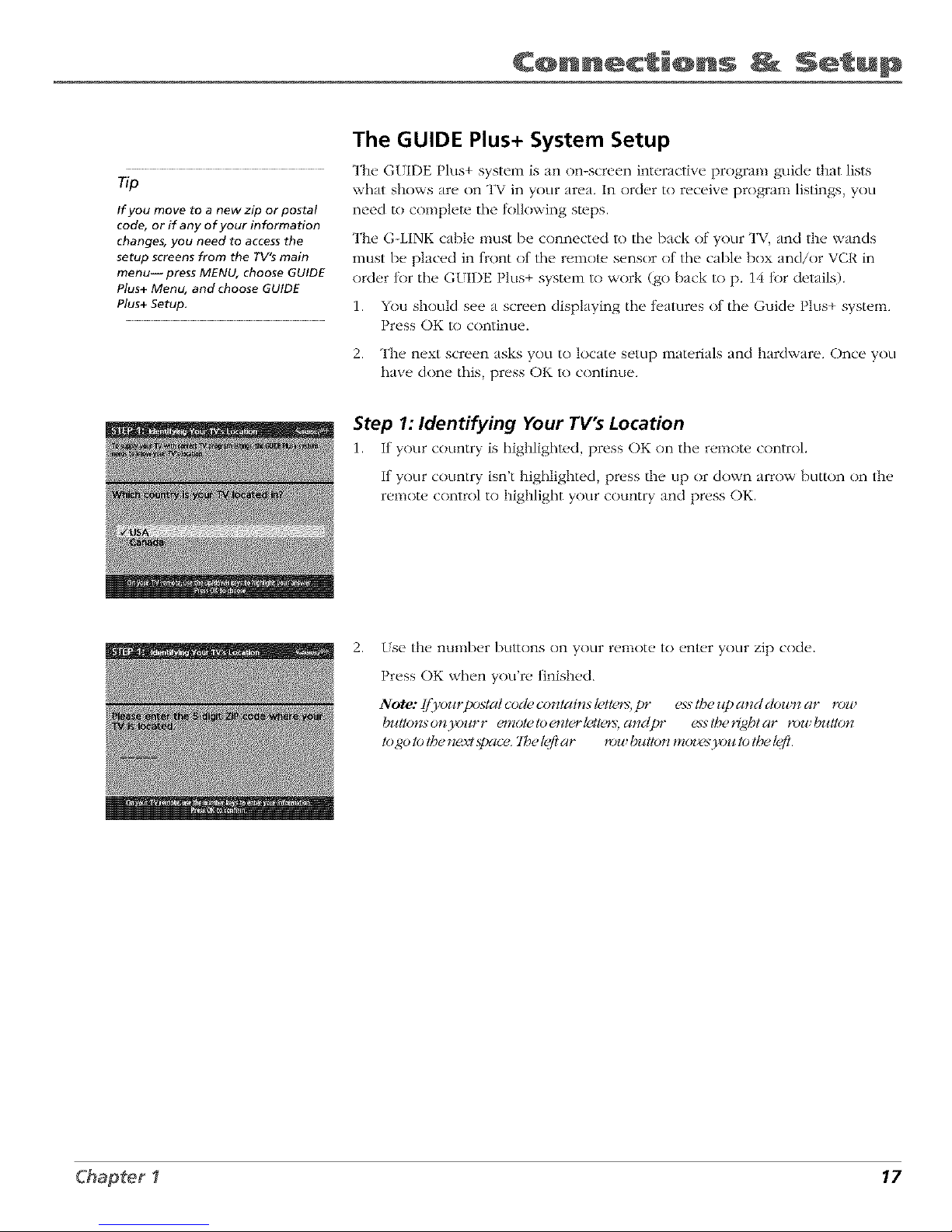
C@nnecti@ns Setup
The GUIDE Plus+ System Setup
The G(IDE Plus+ system is an on-screen interactive progrmn guide that lists
Tip what shows are on TV in your area, In order to receive program listings, you
If you move to a new zip or postal
code, or if any of your information
changes, you need to access the
setup screens from the TV's main
menu-- press MENU, choose GUIDE
Plus+ Menu, and choose GUIDE
Plus+ Setup.
need to complete the lnllnwing steps.
The G-LINK cable nmst be connected to the Imck of your TV, and tile wands
must be placed in tront nt the remote sensor nt the cable box and/or VCR in
order tnr the GUIDE Plus+ system to work (go back to p. 14 tk)r details).
1. You shouM see a screen displaying the teatures nt the Guide Plus+ system.
Press OK to continue.
2. The next screen asks you to locate setup materials and hardware. Once you
have done this, press OK to continue.
Step 1: Identifying Your TV's Location
1. It your country is highlighted, press OK on the remote control.
If your country isn't highlighted, press tile up or down arrow button on tile
remote control to highlight your country and press OK.
2.
[se tile nunlber buEons on your remote tn emer your zip cnde.
Press OK when you're finished.
Note: fflyonrpostat code c(mtcli__st_4tem,pr ess the J_pand clou n ar mw
f)ntton._on)_mrr c_notetoc_#erl_41c_%andpr _stbeHgbtar r(m !o1#lon
togotot/genexlspace.'lbelgfiar _:Jlt (,wtlonmozz,s3_z_totloelg ft.
Chapter I 17
Page 20
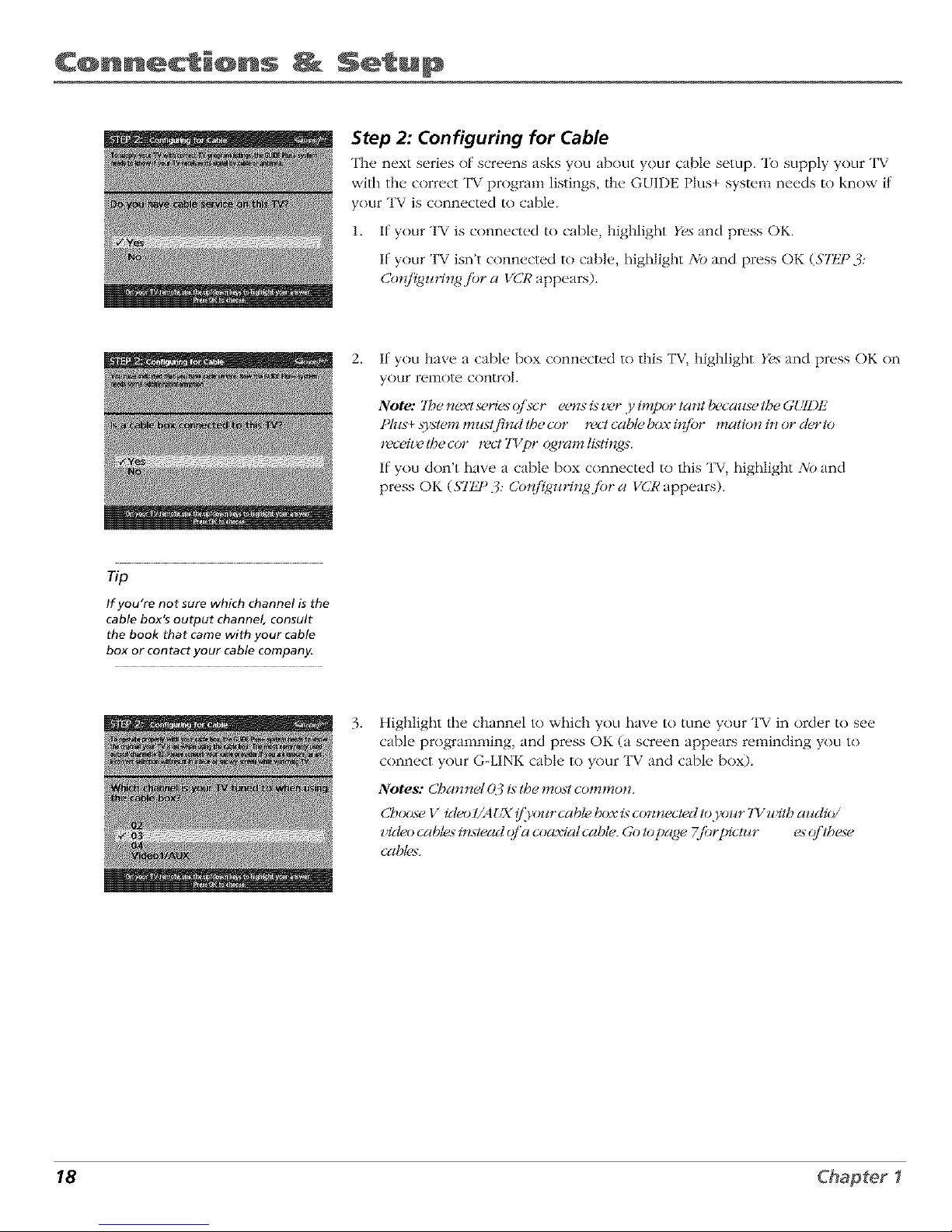
C@nnecti@ns Setup
Step 2: Configuring for Cable
The next series of screens asks you about your cable setup. To supply your TV
with the correct TV program listings, the GUIDE Plus+ system needs to know if
your TV is connected to cable.
1. If your TV is connected to cable, highlight Yes and press OK.
If your TV isn't connected to cable, highlight No and press OK (Slt_P 3:
Co*_/l_gz_Hn_,_jbra VCR appears).
2_
If you have a cable box connected to this TV, highlight Yes and press OK on
your remote control.
Note: 2be next series (?]kcr eens isz_,r y impor tar# becaJ_sehSeGg/ll)tz"
Ph*s+.systemmils(find the cot _z_clcable t_Jxi*_/br mation i_ or derlo
*eceiz_,the cor 1eel TVpr _4_ramltvlings.
If you don't have a cable box connected to this TV, highlight No and
press OK ($77J ° 3: Cotd_uHngjbr a VCR appears).
Tip
If you're not sure which channel is the
cable box's output channel, consult
the book that came with your cable
box or contact your cable company,
3_
Highlight the channel lo which you have to tune your TV in order to see
cable programming, and press OK (a screen appears reminding you to
connect your G-LINK cable to your TV and cable bnx).
Notes: Cbar_net ().:_/._tbe most common.
Choose Video I/A !:X !_/)_n_rcable box is connected to.}_)ur 7Y witb az_clio/
video cables instead o/'a coaxial cabte. Go Iopage 7fi_rtgctz¢r es q/'lbese
cables.
18 Chapter1
Page 21

C@nnecti@ns Setup
4. Highlight your brand of cable box, and press OK.
If your brand isn't listed, highlight Not Li._ted and press OK.
5.
Make sure your cable box is on.
Tune tile cable box lo channel 02 (use tile remote control that came with
your cable box, or press the channel buuons on tile cable box).
Press OK (the GLIDE Plus+ syslum starls testing cndes).
Important Note: When code testing is i_tpr ogress, don' tloucb.}_ur 7Y ,
VCR,cableboxoraqFqftber emoteconlr olsf!_rtbesepr o(l*_cts.
.
Look at your cable box. If it is still on and changed to channel 09, tile test
was successful. Highlight Yes, and press OK (STtJ)3: Co*{figz¢Ht<,4jbra VCR
appems).
If your cable box didn't change to channel 09 or turned itself of[, you have
two choices: No and Test Ibis coch, a/4ain.
Test this coch, ai4ain: If you think tile TV, tile cable box, or any of tile
remote controls nfight have been louched or bumped during the test,
highlight Te._ttbi._code ai4ain and press OK (tile GUIDE Plus+ system runs
tile sanle set of cndes).
No: If you don't think tile lust was interrupted, highlight No and press OK
(GUIDE Plus+ system lusts the next code).
Repeat the previous instructions until the TV finds tile correct cable box
code. Fnlk)w the instructions on tile screen.
Note: I/'tbe 7l 7can' (find.}_az¢r cable box c*)cle,a tr o*¢blesbooti*<,4
cbecklist appears. Car e/hl{_,r e_Jieweach cbecklist anc@dtou tbe
[ll.s_rllclioHs otl h_)escP e6>rl.
Chapter I 19
Page 22

C@nnecti@ns Setup
Step 3: Configuring for a VCR
1. If your TV is connected to a VCR, press OK.
If it is not, highlight No and press OK (a screen will appear reminding you
to connect your G-LINK cable to your TV and VCR.).
2. Use the up and down arrow buttons to highlight tile brand of your VCR that
is connected to the TV and press OK.
If: your brand isn't listed, highlight Not LL_ted and press OK.
3_
Tune your VCR to channel 02, Next, turn OFF your VCR. When you
complete these steps, press OK to begin testing.
lmportantNote: Whencodeleslin_,gisinpr o£,ress, don' tloucbyoJ_rTY ,
IfCR,orar_y(?fl,Ser emolecontr ot._:/brlb_epr oducls.
4_
Look at the front display of your VCR. If your VCR turned on automatically
and changed to channel 09, the test was successful. Highlight Yes"and
press OK.
If your VCR didn't change to channel 09, you can either choose No or It, st
this coch, ct_,dairt.
If you think your TV or remotes might have been touched during tile test,
tune your VCR to channel 02, turn oft your VCR and highlight 7?,st tbi._
code again.
If you don't think the test was interrupted, highlight No. Tune your VCR to
channel 02 and turn off your VCR. Press OK (the GUIDE Plus+ system starts
testing another set of codes.)
Keep tk)llowing the previous instructions until the VCR finds the
correct code.
20 Chapter I
Page 23

C@nnecti@ns Setup
Tip
Leave your cable box turned ON to
download program information,
Leave your VCR turned OFF to record
programs,
Note: [/'tbe Gt_7])l:,Ph_s+ .s>_tem c(2n' t loc(2te the cot t_ct cocle/hr the VCR,
(2lLd(?/'Ir onb/esboot#<,_ mstr uclio_s (2ppe(2m to belp1_u l_/_r e1'on tr y
(2g(2in.
• 7_' VCR cot_/i_ur(2tion (2g(2in: r epe(2t VCRsetup.
• 7_t attc_" hate cocl_: testssek, cted br(2mLv and ftbLsjaiA, tbe test
COtlt i! ll_les u_ilb (2[[ codes # z tbe s_len_.
• 5_) tbis.dep: the GtJIkEPtus+ _s)_temwon't be able to (2utom(2tic(2tt_,
scbedulet_" _w(2ms to r ecor d o_o_ur VCR.
Step 4: Confirming Your Settings
L Check to make sure all settings ar_,complete and cnrrecL ff all settings are
complete, highlight Yes, enclsetilp and press OI< If your cabh. box and/or
VCR code testing I_iled, you should see INC()_¢II)LHTt5where the cable
box and VCR codes are listed. Once setup is complete, additional
screens appear.
If any se/lings are incomplete, or incorrect, highlight No, repeat setupp*_cess
and press OK. Follow the instructions on the screen.
2. You can choose to view a demn of the GUIDE Phls+ t_'atures, which may
take a l_w minutes to lnad. If you don't want to see the demo right now,
press OK to watch TV.
Chapter I 21
Page 24

C@nnecti@ns Setup
What to Expect
The next time you turn on your TV, the GUIDE Plus+ system will appear on the screen. The
tkfllowing exampl_,s explain what you might see:
• If all of tile program inl_>rnlation has been sent lo your TV, tile G[IDE Plus+ system
appears with all of your TV program listings.
• If the program intkmnation hasn't been sent to your TV yet, an outline of the GUIDE
(without TV program listings) will appear on the screen. Program inhmnation is usually
sent to your TV at night.
• If the TV detected that you have multiple cable companies in your area, S7IJ ° 5: CbooMrzg
Yoz_rChannel Lineup appears.
Features of the GUIDE Plus+ system are explained in Chapter 3.
To clear the guide flcom your screen, press CLEAR or GUIDE on the remow control.
Next Steps
Now that you've finished the Interactive Setup, you're ready to watch TV. This might be a good
time to program your remote control. The remote cnnlrnl that came with this TV can be
programmed to operalu other components. Go to the next chaplur lo lind out how to program
your remoW.
22 Chapter1
Page 25

2
Using the Remote Control
Chapter Overview:
• The Buttons on the Remote Control
• Programming the Remote to Operate Other Components
• How To Use the Remote After You've Programmed It
• Code List
Changing Entertainment. Again.
23
Page 26

Using Re @ e C@n r@M
L.E.D.
VCRI TV
<]
DVD VCR2 AUX SAT.CABLE
&&&&
MUTE SKtP
SOUND GO BACK
GUIDE INFO
<Y©C>
MENU CLEAR
,O20'O
ANTENNA
O
REVERSE PLAY FORWARD
{2>c>
REC'VCR+ STOP PAUSE
The Buttons on the Remote Control
0-9 (Number buttons) Enter channel numbers and time settings directly
through tile remote contrnl.
To ent{.r a two-digit channel, press the twn digits. To enter a three-digit channel,
press and hold the first digit fl)r two seconds until two dashes appear to the
right of tile number, then add the second two. Example: to rune to channel 123,
press and hold 1 tk)r two seconds, press 2, then press 3.
Arrow buttons (up, down, left, right) Press the arrow buttons to move
through tile ()n-screen menu system.
ANTENNA Functions as TV/VCR bu/lnn in VCR mode and TV/receiver button
in SAT • CABLE rood e.
AUX (auxiliary) Puts the remote in auxiliary mode to operate the component
you've programmed the remote to operate with this button. You can program
this buttnn l() control a cal)le box, most RCA, GE and PROSCAN audio
components, a laserdisc player, or a VCR. If you set up the Auto Tuning feature
(Chapl_.r 3), pressing the AUX butlon automatically tunes the TV l© the
correct channel.
CH (up and down) buttons Scan up or down through the current channel list.
Press once to change the channel up or down; press and hold to continue
changing channels.
CLEAR Removes any menu or display from the screen and returns you to
TV viewing.
DVlD Puts the remote in DVD mnde. If you set up the Aulo Tuning ll.ature
(Chapl_.r 3), pressing the DVD buuon automatically tunes the TV lo the
correct channel.
FORWARD If you're operating a VCR or DVD Player with the remote control,
press FOh'WARD to advance a disc or videotape.
GO BACK l.'eturns you l© the previous channel.
GUIDE Press GUIDE to nmke the GI_IDE Plus+ system appear on the screen:
press GUIDE again l© remove it t_nm the screen.
INFO Displays channel inlk)rmatinn.
LE.D. (light-emitting diode) The lil/le light on the remote that lights when you
are programming the remote. It also lights when you press a valid buunn on
the remnte.
MENU Displays tile TV's Main menu. You can also press and hold for 2
seconds to display the GLIDE Plus+ system.
MUTE Lowers the v()lLlme to its nlinilnum level. Press again to restore vnlulne.
OK When a menu is on the screen, press OK l©select the il_.m that
is highlighted.
ON.OFF Turns the TV on and off'. When the remote is in anndmr mode (VCR,
DVD, Satellite, etc.) and the remote is programmed to operal_, that component,
you can press ON*OFF to turn the component on and off.
24
Page 27

Using Re @ e C@n r@M
Tip
To turn off all the
RCA, GE, and
PROSCAN
components that are
connected to the T_,
press ON,OFF twice
within two seconds
This feature only
works with most RCA,
GE and PROSCAN
products
PAUSE If you're operating a VCR or DVD Player with the remote control, press PAUSE when tile disc
or videotape is playing to pause playback.
PLAY If you're operating a VCR or DVD Player, plays tile disc or videotape.
REC°¥CR+ When the GLIDE Plus+ program guide is on tile screen, press REC°VCR+ to program
your VCR to record a progranL If the remole is in VCR mode, press REC°VCR+ to start recording.
REVERSE If you're operating a VCR or DVD Player with tile remote control, press REVERSE to go
backwards on a disc or videotape.
SAT°CABLE Puls tile remote in SAT°CABLE mode. If you set up the Auto Tuning lbature (Chapter
3), pressing the SAT°CABLE button automatically tunes tile TV to tile correct channel.
SKIp If you press this button betk)re you change the channel, the TV waits 30 seconds and
automatically goes back to tile original channel. Each time you press SKIP, you add 30 seconds (i.e, if
you press SKIP two times belbre you change the channel, tile TV waits 60 seconds and aulomatically
turns back lo the original channel).
SOUND Displays the Ag q)lO PROCESSOR n'*enu.
STOP If you're operating a VCR or DVD Player, stops playing tile disc or videotape.
TV Turns on the TV and puts tile remote in TV mode. Also displays channel inflmnation.
VCR1 Puts the remole in VCR mode. If you set up the Auto Tuning l_ature (Chapter 3), pressing tile
VCR1 buNon automatically tunes the TV to the correct channel.
VCR2 Puts the remole in VCR mode. If you set up the Auto Tuning l_ature (Chapter 3), pressing tile
VCR2 buuon automatically tunes the TV to the correct channel.
VOL (up and down) buttons Decrease or increase the TV's volume.
WHO°INPUT In TV mode, press WHO°INPUT to toggle through the available Video Input
channels (VID/FRNT and tile current channel). In SAT mode, press to select available channel lists.
Using the WHO-INPUT Button
l_se tile WHO°INPL T button to toggle through the available input sources (VI1) and tile current
channel) and view the content from tile component you have connected to the TV.
1. Press TV to place the r emole in TV mode. Make sur e that file conlent ff om tile component is
mr ned ON.
2. Press WHO *INPUT to tune lo file available input sour ce and view the component.
3. Press WHO *INPUT again lo tune back lo lhe channel you wer e previously watching.
25
Page 28

Using Re @ e C@n r@M
j_
jf
_v_ Vc_2 Au× S*_T-Ct,B_
&&oAA
¢_ ÷
You'll use these buttons when you program the
remote to operate another component.
The remote may not operate all models of
all brands.
Programming the Remote to Operate
Other Components
"File universal renlote control can be progranlmed to operate lllost brands
of remote controllable VCRs, satellite receivers and cable boxes. "File
remote is already programmed to operate most RCA, GE and Ph'OSCAN
TVs, VCRs, DVD players, laserdisc players and satellile receivers.
Find Out If You Need to Program the Remote
To determine whether the universal remote needs to be programmed,
turn a component ON, such as a VCR, point the remote at the VCR, and
press the VCR1 button. Then press ON • OFF or channel tip or channel
down to see it the VCR responds to the remote commands. If not, the
r(,niot(, ne('ds to be programmt, d.
How to Program the Remote
There ar(* two ways to prograln tile remote controh autonlatic cod(*
search and direct entry. Instructions t_)r both ways fi)llow.
To stop the automatic code search without
programming any components, press and hold CLEAR
until the light on the remote turns off.
Using Automatic Code Search
f
1. Turn on tile component you want tile r emote to operate (\ CR, DVD
Player, etc.)
2.
Press and hold lh(. componenl button on tile r emole conlr ol tlmt
corresl_mds to file comix)nen! you vvan!/he r emo/c _o ()per'am
(VCR1, DVD, elc.). While you hold down the component button,
press and hold ON-OFF (when tile red light on the r emote tur ns
on, release/)c)/l_ buuons).
3. Press PLAY (tile red light on the r emote, located below the ON-OFF
button, starts flashing).
]]leremo/(, is sear ching lhe first set of component codes (ther e are
20 sets of codes). Iftile component you want lo operate doesn't
mr n off aulomatically alh.r 5 seconds, pr ess PLAYagain (the red
light star ts tlashing again as the r emote sear ches through the next
set of codes).
Continue pressing PLAY until tile component tur ns off.
4.
Note: I/'the component doesn't turn qff'qfler yoz_'_,epress(,d the
PIAY bzato_ 20 time._; the component can't be programmed.
Press I'-dEVERSE,wait 2 seconds. Repeat this step until the
comixment/ur ns back on.
5. ]i) finish, pr ess and hold the STOP button until the r ed light on the
remote turns off.
26
Page 29

Using Re @ e C@n r@M
Using Direct Entry
]. TL_rn on/he, con_pont, nt you want lilt' r enlnte lo npeF, t/__.
2. Look tip file brand and code number(s) l_)rtile component on file code list on page 26.
3. Press and hold file component button that cnr
remote to operate (VCR], DV]), elc.)
4. En/er tile code 1} om tile code list.
5. Release tile conllm)nenl bu//on,
6.
responds to tile component you want tile
Press ON*OFF to see if tile component r espnnds to tile r emote commands. I1it doesn' t, try
pressing the component button and then ON*OFF again.
If you get no r esponse, repeat these steps using tile next code listed tk)ryour brand until tile
component r eslxmds to tile r emote conmlands.
The buttons might
operate differently for
other components,
especially when you're
using another
component's menu
system
How to Use the Remote After You've
Programmed It
Once tile remote has been programmed successl\_lly, you are ready to use it to control your
cnmpnnents. To operale tile component:
1. Press tile component button (TV, VCR1, VCR2, DVD, ALX, or SAT*CABLE) lo set tile remote
to operate tile component.
2. Press ON-OFF to mrn tile component ON or OFF.
3. Use tile remote bul/ons thai apply to that component.
Note: {i'.},oz_ keep pressing bJ_ttons and tloll)irlg [gappetl._. the rel_ole i._])l_Da!)[)' in ll)e
u rorlg mode,. Yoz_ tnz_st press the cotnponenl bullotl that matches lhe componetll.you
want to operate (_.e., _/'.yoz_ want to operate lbe VCR, press" VCRI on hSe remote contl_t to
put hSe remote in VCR t_godP. )
27
Page 30

Using Re @ e C@n r@M
VCR
Admiral .............................................................. 213[
Adv_nmra .................................................... 2026
Aiko ..................................................................... 2027
Ai\\ a ................................................... 2002, 2026
Akai ..... 2003, 2004¸ 2(1{)5, 200 v, 2008, 2111,2112, 2113
American High ................................................. 202¸[
Asha ........................................................... 2{)13
A_lc/i_/ Dynamics ................................... 2009, 2010
Audiovox ................................................ 2{)14
Bell & It//well ...................................................... 201 l
Beat/mark ........................................................ 2{)13
B_/ksonlc .......................................... 2012, 2025
Calix .............................................................. 2014
Candle ........... 2{)13, 2{)14, 2(115, 2016, 20[7, 2018, 2{)19
Canon ................................................. 202I, 2022, 2114
Capehart ................................................ 2020, 2110
Cal_ er ........................................................ 2{_2
CCE ...................................................... 2027, 206I
Citlzen 2{)13, 2014¸ 2(115, 2016, 2017, 2018,2019,2027
Co]ortyme ................................................... 2009
Co]I .................................................................. 206 [
Craig .................................... 20[3, 20[4, 2023, 2{)61
C_lrtis Mathes .......................... 2000. 2(1{)2, 2009, 2013,
............................ 2016. 2018, 2(121, 2022, 2024, 2115
Cybernex ...................................................... 2013
Daewoo 2015. 2{317, 2(119,2{325, 2(126, 2027, 2028, 2110
Daynon ........................................................... 211(I
Dbx ................................................. 2009, 20[0
Dimensia ............................................................. 2000
l)ynalech .............................................. 2002, 2026
Electrohome ............................................... 2014, 2029
Electiophonic ................................................. 2014
Emerson ......................................... 2002, 2012,2014,
.............. 2(115, 2021, 2024, 2025,2026,2029, 2030, 2{)32,
2033, 2034, 21335, 21336, 2(137, 2038, 2039, 2040. 20il,
2042, 2044, 2(>_5, 20t7, 2(165, 21(15, 2113, 2116. 2117.
213(I
Fishe_ 201I. 2023, 2048, 2049, 2050, 205I 2052,2118
Fiiji ................................................................ 2021, 2119
Fvmti .................................................... 2002, 202{_
Gmmrd .............................................................. 2026
GE ...... 2000, 2001. 2{)13, 21)21. 2(122, 2053, 2115, 212(I
GoldstaJ ....................... 2009, 20It, 2018, 2054. 212[
Gradiente ............................................................. 2026
Hmley I)avkison ........................................... 2026
Ham_an K n'don ................................................... 2009
tiarxxood .................................................... 2061
Headqtlarter .................................................... 2{)11
Hit tchJ 2002, 2055, 2056, 2057. 2I() 7, 2111, 2120, 2122
HI Q ................................................................... 2023
Instant Replay ............................................... 202[
]CI ................................................................... 202[
JC Penne) ............. 2009. 2010. 2(111, 2013, 20[4, 202[,
............ 2022. 21355. 2{)56, 2(158, 2059, 2060, 2107. 2118
lensen ............................................ 2055, 2056. 2111
JVC ............. 2()(39, 2010, 2(111, 20[8, 2058, 211[, 2123
Kenwood 2009, 2010, 2011, 2(116, 2018, 2058, 2111,2123
KLH ................................................................. 2(X,[
Kodak ................................................. 20[4, 2021
Llo)d .......................................................... 2002, 2026
Logik ...................................................... 21)6[
LXI .............................................................. 21)14
Magn tvox 202[, 2022, 2(162, 2063, 21(14, 2108. 2124
Magnin .......................................................... 21)13
MI]antz .......................................... 2009, 201(L 21)11.
.............................. 2016, 2018, 2021, 2058. 2(X,2,2064
Martt .......................................................... 2{)14
Mast shit _ .................................................... 202[
MEI ................................................................. 202[
Memorev ................................................. 2002, 201 [,
................... 2013, 2014. 2{321. 2023, 2026, 2104, 213[
MGA .................................................. 2029, 2065, 2113
MGN IechnoIogy .......................................... 2013
Midland ............................................................... 2053
Minolt _ ............................................. 2055, 2056, 2107
MitstLbishi 21)29, 21)55. 2056. 2065, 2066, 2067, 2069,
............ 2070. 2{371, 2{)72, 2(173, 2074, 21(16 2113, 2123
Montgome W \vmd ...................................... 2075, 213[
MotoJola ............................................... 20212131
MIC .............................................. 2002, 2013, 2026
Mu]Iitech ............... 2002, 2013, 2(116, 2026, 2053, 206¸[
NEC ............................... 2009, 2010. 2(111, 20[6, 20[8,
.................. 2058. 2064, 2{)76, 2(178, 2079, 211I, 2123
Nikko .................................................................. 20[4
Noblex .................................................... 20[3
O]ymptts ........................................................... 202I
Optimus .................................................... 2014, 213[
Oplon*ca ................................................... 2096
OJion ........................................................... 2035
]?an tsonic .............. 202[, 21)22, 2[09, 2[25, 2126, 2127
Pentax .......................... 2016, 2055, 2(156, 210 _, 2120
Penlex Researd_ ................................................. 20E8
Philco .................................... 2(121, 2022, 20(_2, 2063
Philips ................................... 2(121, 2(162, 2096, 2124
Pilot .................................................................... 20[4
]?ioneei ......................... 2010. 21)55, 2080, 2081, 2123
Portland ................................... 2(116, 20I 7 , 20[9, 21[{)
]?loScan .............................................. 2000, 2001
Protec .......................................................... 20(_I
]?t lsm ................................................................. 21(14
Qu trt_'J ...................................................... 201I
Quartz ........................................................... 2011
Quasm ...................................... 202I, 2022, 2125
RCA ................................. 2000, 2001. 2003, 20[3, 202I,
.............. 21355, 2056, 2(182, 2083, 2084,2085, 2086,2087,
............. 2088, 2089, 2090, 2091, 2[07, 2115, 2120, 2125
Rtdlosha{kiRealistic .................. 2002, 2(111, 20[3, 20[4
202I, 2022, 2023, 2026, 2029, 2(149, 2050, 2096, 2131
Rt(/iX ....................................................................... 20[4
Rmdex .................................................... 20[4
Ricoh ........................................................... 2128
Runco ............................................................ 21(14
Samsnng .................. 2005, 2013_ 2015_ 2(133, 2053, 2112
Sanky ................................................. 2131, 2104
Sansnl ...................................... 2010, 2(192, 211I, 2123
Sanyo ............................................. 2011, 2013, 2023
S4ott 2012, 2015, 2025, 2032, 2(135, 2038, 20(_5, 2093,
2116
Seals ............................ 201 [, 21)14. 2(121. 2023, 2048,
................... 2049, 2050, 205[, 21)55, 2(156, 2107, 21 [8
Shtq3 ........... 2002, 2017 2029, 209h 2095, 2096, 2131
Shintom ...................................... 20(>L 2056, 206I, 2098
Shogun ....................................................... 20[3
Signalm e ............................................... 2002, 2131
SingeJ .............................................. 2021, 206[, 2128
Sony ...................... 2002, 2004 2098, 2099, 21 [9, 2128
STS .......................................................... 202I, 2107
Sylvanh 2002, 202I, 2022, 2026. 2062, 2063, 20(_5, 2124
Symphonic ........................................... 2002, 2026
Tandy ............................................................. 2002, 201 [
Tashiko ................................................... 20[4
Tamng ........................................................ 2058, 211 [
"[tAC ............................ 2002, 2026, 2(158, 2085, 21 [i
"[vclmics ...................................................... 202I, 2109
"[vknika ............... 2002, 2014 2{121, 2026, 21(10, 2129
"[3dK ................................................ 20[3, 2024, 20t7
"[_)shlba ....... 2015 2049, 205I, 21355, 2(165, 2(193, 21 E6
"[_)teVision .......................................... 2013 2014
I nilech ............................................................. 20[3
"vector Research ...................... 2009, 2010, 20[5 2016
\ictor ................................................................ 20[0
\ideo Concepls .............. 2009, 2010, 2(115, 2016, 21 [3
\ ideosonlc ........................................................... 20[3
\_rds .......... , 2002, 2{313, 2(114, 2(115,202i, 2023, 2026,
2(129, 2055, 2056 206[, 20<X{.2101, 2[{)2, 2103, 21(17,
2116, 213[
XR 1000 ........................................... 2021, 2026, 21)6[
5_mlaha ................ 2009, 2010. 2(111. 2(118, 2058, 211[
Zenkh ....................... 200t, 2098, 21(14, 2119, 2128
Cable Boxes
ABC ............... 5002, 5003, 5004, 5005, 5006, 5007, 5053
Anlronlx ........................................... 5008, 5009
Archer ....................................... 5008, 5009, 5010, 50[ i
Cabletenna ......................................................... 5008
Cableview ...................................................... 5008
Centm_ ................................................... 50¸[I
Citizen ............................................................ 50[ I
CoIot/r _/ice ................................................. 50[2, 5013
Comtl onics ......................................... 5014, 5015
Comet ............................................................... 5(116
Eastern .................................................... 5(117
Garrard .................................................................. 5(111
GC Elect_/Mcs ................................................. 5(1{)9
Gemini ........................................ 5(118, 5(119, 5049
General Inslrt/ment ........................................... 5(1{)3
Hamlin .............................. 5(120, 502I, 5022, 5035, 5(145
Hitachi ....................................................... 5(1{)3
l_ytex ..................................................................... 5002
lasco .......................................................... 5(111
ler_]d 5003¸ 5005, 500v,5018, 5023, 5(124, 5(146, 5053
Magnaw_x ............................................................. 5(125
Memorex ....................................................... 5(126
Movle Iime ..................................... 5(1{)2,5(12v, 5028
NSC .................................................. 5002. 5(127, 5028
Oak .......................................... 5002,5016, 5029
Panasonlc ................................................. 5048, 5(152
Paragon ....................................................... 5(126
PhiIips ............................... 5{)1[, 5012_ 5(113, 50[9,
5025, 5030, 5031, 5032
Pioneer •.......................................................... 5(133, 5(134
P_/lsar •..................................................... 5(126
RCA ................................................ 504v, 5049, 5052
Realistic ............................................... 5009, 5(149
Regal ...................................................... 5(122, 5035
Regency ........................................................ 5(117
Rembrandt .................................................... 5(1{)3
Runco .................................................................... 5026
Samstmg .............................................. 5(114, 5(134
Sdentific Atlanta ..................... 5006, 5036, 503 v, 5(138
Signal ....................................................... 5(1I 4, 5018
Signamre ....................................................... 5003
SI Mal_ ............................................................... 5014
Sprucer ........................................................... 5(152
Starcom ....................................... 500 v, 5018, 5053
Stargale ............................................. 50It, 5(118
Starqtlest ........................................................ 5(118
l_ndy ................................................................. 5040
3_leviexv •................................................... 5(114
l_m ...................................... 500t, 5(123, 5041
l_sh_ba .......................................................... 5026
3_/sa .......................................................... 5(118
I_/86 ............................................................ 502_
Unlka ......................................... 5008, 50(_, 50[ i
UniIed Artists ...................................................... 5(1{)2
UniIed Cable ................................................ 5(153
Universal .......................... 5008, 5009, 5010, 5(111
Videoway .............................................................. 5044
Viewstar •........................... 5{315, 5025, 502v. 5040
Ze]_th ..................................... 5(126, 5(150, 5(15I
Satellite Receivers
Chappm al ..................................................... 5(156, 505 v
Drake ................................................. 5(158, 5(159
G E ................................................................. 5000
General Instr_ments ................... 5060, 5(161, 50_2
Panasonlc ............................................................. 5(175
Pdmes_r ....................................................... 5(176
ProScan ............................................................ 5000
RCA ................................................................... 5000
Realistic .......................................................... 5(163
Sony ............................................................... 5(172
STSl ................................................................. 506¸4
STS2 ................................................................... 5065
STS3 ......................................................... 50_
STS4 ....................................................................... 50_
l_Mdba ..................................................... 5068
l_Mdba ..................................................................... 5(173
Unld_n .................................................... 5060
28
Page 31

3
Using the TV's Features
Chapter Overview:
• All About the GUIDE Plus+ System
• The Channel Banner
• Auto Tuning
• Parental Controls and V-Chip
Changing Entertainment. Again.
29
Page 32

Using %% Features
Action Video Program Menu
buttons window information options
Promotional Channel
information listings
About the GUIDE Plus+ System
The GUIDE Plus+ system is an interactive on-screen program guide that lists TV
schedules t_r your area and allows your TV direct control of a cable box and/or
VCR. You nlust first set up the GUIDE PIus+ Menu system in order to view this
on-screen program guide (see Chapter 1 Ik>r details). Press GUIDE to bring up
the GLIDE Plus+ sysl_.m.
There are six sections of tile GLIDE Plus+ sysl_.m:
• A row of Action buttons at the top of the screen (1, 2 and 3)
• Vide() window
• Progranl int_)rmation
• A row of menu options (Grid, &J,q; Ne'u E Scb#duh,, Messa/des ,
Cbanne& Setzcp)
• Channel listings
• Promotional infi)nllation
Note: 7be G{,71)t5 Plus+ system screens illustrated in tbis book are
represerztatiorzs q/'wbat you are lik@, to see. Not all cbar_r_el._; pro£)rams;
and GUI1)E Plus+ #{f!)rmation depicted wilt be az.'ailabte in your area.
NewjL.atures arm options car_ be dowrzloaded to tbe GUll)tS l)h¢s+
._Fstem, so these too are sul)iect to cbarzge.
Since the program information provided by
the GUIDE Plus+ system is based on your
locale, you will need to run Setup again if
you move to a different zip or postal code.
Downloading Data
The GUIDE Plus+ system is not awtilable until it completes iB fi_t download of
program listings. When the power is turned off, tile TV locates a 'host channel"
that carries GUIDE Plus+ system data containing program schedule and channel
lineup inlkmnation. A channel lineup is the list of stations and their respective
channels.
"R) ensure that your first download of data is complete, you should leave your
TV off overnight. Downloads occur several times a day. The TV must be turned
off tk)r GUIDE Plus+ system data to download,
If the TV loses power or is unplugged, GLIDE Plus+ sysl(,m program listings
may be lost, When power is restored, make sure the setup inlkmnation is still
correct. The GUIDE Plus+ system will receive updated program inlkmnation
during tile next scheduled download.
Channel Lineup
If more than one cable company services your area, you nmy be prompted with
S7t_P 5: Cboosin_,_ Your Channel Lineup afi_,r tile first GLIDE Plus+ system
download, You will need to identit? your cable company by selecting tile
correct channel numbers lbr the stations in question.
• Use the up and down arrow buttons to change tile channel group and
press OK when the correct channel group is highlighled.
30
Page 33

Using
9
PressGUIDE on the remote control to see
the GUIDE Plus+ system. To remove the
program guide from the screen, press
OK, GUIDE, or CLEAR.
Getting In & Out of the GUIDE Plus+ System
To ent_,r tile GLIDE Plus+ system:
• Press GUIDE on tile remote.
• Press and hold MENU t_r 2 seconds on tile t_ont panel.
To exit tile GLIDE Plus+ system:
• Highligl_t a program and press OK to exit the GLIDE Plus+ system and tune
to the channel.
• Press GLIDE to exit the GUIDE Plus+ system and tune to tile channel
displayed in the video window.
• Press CLEAR to exit the GUIDE Plus+ system and return to tile original
channel.
The GUIDE Plus+ System Menus
The GLIDE Plus+ system ofl_,rs seven different options on the Menu bar: Grid,
Sort, _,_?_ws,Schech_l< Messa_,d¢.s,Cban_el._ and _k,tz_p.To access the Menu bar:
1. Press GUIDE to access tile GUIDE Plus+ system.
2. Press MENU or use lhe up and down arrow buttons lo select tile Menu bar
(tim Grid Guide appears by deibult).
3. [se tile leI_ and rigllt arrow bu/tnns to access other menus.
4. Press OK, or MENU, or use tile down arrow button to see tile menu options.
Grid Guide
The Grid Guide appears eacl_ time you enter tile GLIDE t It s+ system. It
displays tile current programming l_)r each channel. The current program is
displayed in tile video window.
• Press tile up and down arrow buttons on tile relnote tn browse channel
listings and tim channel up and down buttons to page through the listings.
[se tile right and left arrow buttons to browse future program listings.
To tune to a clmnnel, lfighlight tlle program you want to view in tile
clmnnel listing and press OK. Press CLEAR _o exit tlle GUIDE Plus+ system
and return to/he original channel. Press GUIDE to exit tile GLIDE Plus+
sysl{.m and tune to tlle channel in lhe video window.
Then use the Grid Guide Action Buttons as described next.
31
Page 34

Using %% Features
Grid guide Grid guide
menu action buttons
selection
Grid Guide Action Buttons
Action buttons will change according _ where you are in the GUIDE Plus+
syslem, Be sure to look at the action bar befk_re pressing the
command numbers.
When highlighting the program, the tk)llowing Action bul/ons appear:
Watch Press 1 on the remote to place a timer in tile Schedule l_)r tile TV to
turn on and tune to the program highlighted in the channel listing, When
tile TV turns on, the GUIDE Plus+ system will automatically appear with tile
scheduled program highlighted and tuned in the video window.
Go To Press 2 on the remote to bring up the direct dial box and enter tile
number of the channel you want, Press OK to highlight tile channel and
current program in the channel listing of the Grid guide. Press OK again to
tune to tile highlighted channel, If the vide() window is unlocked, it will
automatically tune to the channel.
• Record Press 3 on tile remote to place a timer in the Schedule tk)r tile VCR
to record the program highlighted in the channel listing.
If you have a cable box, changing channels on the TV will not cause tile
cable box channel to change while recording.
Record will only appear if you have set up the GUIDE Plus+ system and
specified your VCR type.
The program infk)rmation window will display a confirmation when you have
successfully scheduled a program to watch or record.
Note: i]'3'oz_have seh,cled two programs Io watch or record which bed,gin
at the same time or overlap, y(m will receive a timer co*{flict message.
YoI! Inl*sl choose l)etll_eerl l_e tzg_o pr(4qrams.
When highlighting the Channel names (the left column on tile channel listing),
tile tbllowing Action buttons appear:
• Lock/Unlock Press 1 to lock or unlock tile video window lo either stay at
one channel as you browse the GUIDE Plus+ system (lock) or change as
you browse through dill>rent channels (unlock).
Go To Press 2 on the remote to bring up the direct dial box and enter tile
number of the channel you want. Press OK to highlight the channel and
current program in tile channel listing of tile Grid Guide. If the video
window is locked, press OK to tune to the highlighted channel. If the vide()
window is unlocked, it will automatically tune to that channel.
32
Page 35

Using
SOrt menu
selection
Categories
Sort
The 5"o_Vmenu lets you browse programs by cat(,gnry. The channel to which
you are currently tuned is displayed in tile video window.
To Sort:
1. If the GLIDE Plus+ syslem isn't on your screen, press GUIDE on your
remote control
2. Press MENU on tile remote lo select tile Menu bar.
3. Use the arrows to highlight Sort. When Sort is highlighted li_>rthe first time,
tile Movies category is displayed. "Illereafler, the last category used becomes
the detault. A listing of subcalegnries is displayed below tile category name.
Use the let/: and right arrows to highlight other categories.
4. Use the up and down arrow buttons to highlight a subcategnry. For
example, highlight All and press OK (the GUIDE Plus+ system sorts
tile programs).
5. Press the up and down arrow buttons to review the list one program at a
time. Press tile channel up and down to review the list one page at a time.
6. Select MENL to return to tile menu bar, or press GUIDE or CLEAR to exit
tile GUIDE Plus+ system.
Then use the Sort Menu Action Buuons as described next..
Sort Menu Action Buttons
\Vixen viewing the results of a Sort, the tk)llnwing Action bull(ms appear:
• Watch Press 1 on the remote to place a timer in tile Schedule, and then
t2>llnw the nndine help t2>rI_mher options. Placing a timer in tile Schedule
will cause the TV to turn on and tune to the program highlighted in the
channel listing at tile predelermined time.
• Record Press 3 on tile remote to set tile VCR to record tile program
highlighted in tile channel listing, If you have a cable box, changing TV
channels will not cause the cable box channel to change while recording.
The program intkmnation window will display a confirmation when you have
successfully scheduled a program to watch or record.
Note: if'you have selected two programs Io watch or record which begin
at the same time or overlap, you will receive a timer cot_flict message.
You must choose between the two programs.
Note: Be sure that clu_qng the GUll)IS Plus+ system setup you spec(fied
that you have a VCR. if'you didn ?, t,Se RtSCOR1) option wilt not
be available.
33
Page 36

Using %% Features
News menu News menu
action buttons selection
News
Th(" N6_lgS in(*nu lets y()u I)r()vvs(, curr(,nt n('ws stori(,s by h(,adlin(',
1, If the (K I1)E Plus+ sysl_.m isnt on your screen, press GUIDE on your
remote cnntrnl.
2. Press MENU on the remote control to select tile menu bar.
3. Use tile arrows to highlight News (if MSNBC is available on your TV, it will
appear in the vide() window).
4. Use tile up and down arrows to highlight a stnry.
• Use tile up and down arrows to browse the list one story at a time.
• Use tile channel up and down to browse through tile list one page at
a tim{.,
5. Press tile right arrow button to see full text.
6. If there are multiple pages of text, press tile right or let_ arrow button to
page fi)rward or back through tile pages of text. Press tile down arrow to
view tile next story.
7. Select MEN[ to return to the Menu bar, or press GUIDE or CLEAR on tile
remote to exit tile GUIDE Plus+ system,
Schedule menu
selection
Schedule
The Sche(hde menu allows you to all_.r timers lk)r either viewing or recording
programs. "File GUIDE Plus+ system allows one-touch VCR recording if you
have connected the G-LINK cable to your VCR. See Chapter 1 tk)r more details
on connecting tile G-LINK cable.
To schedule a program lo watch or record:
1. If the GLIDE Plus+ sysl_,m isn't on your screen, press GUIDE on your
remnt(" cnntrnl.
2. Press MENU on tile remote lo select tile Menu bar.
3. Highlight a program within tile channel listing.
4. Select Watch or Record from the Action buttons bar. The timer is then
autonmtically logged into tile Schechde menu.
5. If you select Record, make sure to place a blank tape in tile VCR and turn
it off.
Note: {i',YoJ_have a cable box co*mect*,d Io 3'oz¢r 7"17and VCR, tz¢ne )'oz¢r
VCR to the cabk, box oJ_tpza chatmelp_qor to tJ_rtti_,q qff'the VCR.
The program intk)rmation window will display a confirmation when you have
successfully scheduled a program to watch or record.
Note: {i',YoJ_ have selected two pr(4_rams to watc,5 or record which b<_in
at the same time or overlap, y(m will receive a timer co*{/lict message.
You tritest choose betlgeen the two pr<4qrams.
34
Page 37

Using
To remove or change the tkequency (daily, once, or weekly) of a scheduled
event, access tile 5"cht,dldt, lll('nH fronl the Menu bar.
1. Press GUIDE to bring tip the GUIDE Plus+ system.
2. Press MENU on the remol_, to select the Menu bar.
3. [se the arrows to highlight the 5ch#dJde menu selection.
4. [se the up and down arrows to highlight the program you want to edit.
Then use the Schedule Menu Action Buttons as described next.
Schedule Menu Action Buttons
When viewing tile Schechde menu tile following Action buuons appear:
• Remove Highlight the Watch or Record timer you wish to remove t_om
the schedule and press 1 on the remote.
• Change Highlight the Watch or Record timer you wish to change and
press 3 on the remote to toggle the f_equency between the fbllowing
choices:
DAILY records the same program each day Monday through Friday.
ONCE records only on that day.
WEEKLY records the program each week at the same time.
Messages menu
selection
Messages
Occaskmally you will receive messages regarding your GUIDE Plus+ system, as
well as special programming intkmnation. You can access these messages flcom
the M4ssag4s mentl on the Menu bar.
"lb read lnessages:
1. If the GUIDE Plus+ system isn't on your screen, press G[IDE on your
remote control.
2. Press MENU on the remote to select the Menu bar.
3. Use the arrows to highlight the MessaI4es menu selection.
4. Highlight the message you want to read by using the up and
down arrow buuons.
5. Press INFO to display the full l_*xtof/he message. If the text continues
beyond the screen, press INFO to view the next page of text. Once you
have reached the end of the message, press INFO lo close the expanded
inl_/rmation and return to the Messa/4es screen.
Then use the Messages Menu Action Buuon as described next.
Messages Menu Action Button
/ •
When viewing thv M_,._sagesmenu the, lk)llo_ing Action button appears:
• Remove Highlight the message you want to delete and press 1 on
the remote.
35
Page 38

Using %% Features
Channels menu Channels menu
action buttons selection
\
Channels
You can customize tile channel listing by enabling or disabling the display of
certain channels. For instance, you may disable channels that you never watcll.
You can restore disabled channels at a later point in time.
1. If tile Guide Plus+ system isn't on your screen, press G{IDE on your
remote contrnl.
2. Press MENU to select tile Menu bar.
3. [se tile right and left arrows to lliglflight tile Cba*mel._ menu selection.
4. [se tile up and down arrows to select a clmnnel.
Tllen use tile Clmnnels Menu Action Buttons as described next.
Channels Menu Action Buttons
Wllile browsing tile Channels menu, tile _/llnwing Action buttons appear:
• Cancel Press 1 on tile renlote to cancel any cllanges yokl made since
entering tile Channel._ Menu.
• Change Press 2 on tile remote, to change tile cllannel number tk/r tile
lfigllligllted cllannel line.
• On/Off Press 3 on the remote to toggle tile state ol tile clmnnel between
On and Ojf
Setup
Thv S_,lup menu allows you to access tile GUIDE Plus+ system setup inlk)rmation. "Ik)access tile
Setup option:
1. If lhe Guide Plus+ system isn't on your screen, press GUIDE on your remote control.
2. Press MENU to select tile Menu Bar.
3. [se tile rigllt arrow to highligllt tile 5_,mp menu selection.
4. tse tile up and down arrows to select Change ._>_temsellimgs , Revic*w options, or
1/ieg/dt'_D?O.
• Change system settings Confirms tile settings you completed in tile G{IDE Plus+
system setup are correct.
• Review options Displays tile GUIDE Plus+ auto display options.
On Automatically displays tile G{IDE Plus+ sysl_.m when you press tile ON*OFF
button on tile remote control.
Off Disables tlxe GLIDE Plus+ system from being displayed when you press tile
ON* OFF button on the remote control.
• View demo Runs tile G{IDE Plus+ system delnonstratini_
Note: lj'you have not completed your GUII)E PtHs+ ,'_}_'temsemi), these options u ill not be
availabh,. A screen witl prompt you to comph, te your setup.
36
Page 39

Using
Promotional information
How to Get More Information About an
Advertisement or a Program
_ find out more inlbrmation about a program, advertisemem or special, use
the let_ arrow bu_on _ highlight the channel listing or promotional
inl_)rmation box.
Requesting more intkmnation about a particular show displays the PlusCode
programming number and the Shows on _'v>xtfor that channel.
Press the INFO button to exit the expanded inlkmnation screen.
GUIDE Plus+ Menu Items
The Gt,JDF PtJ_s+Menu gives you access lo l_.atures in the GUIDE Plus+ system.
"1_)access the GUIDE PtJ_s+31enz_:
1. Press MEN[ on the remote.
2. Highlight GUI1)k"Phg.s+Menz_ and press OK.
Each menu and the sub-menus are listed below:
GU1DEPlus+ Setup Displays tile GUIDE Plus+ system setup screen.
Change system settings Conlirms the settings you completed in the
GUIDE Plus+ system setup are correct.
Review options Displays GI_IDE Plus+ system auto display options.
View demo Runs the GUIDE Plus+ system demonstration.
GUIDE Plus+ Label Displays tile GUIDE Plus+ label menu.
On Displays the station name when you change channels.
Off The station name isn't displayed when you change channels.
ContinuousDemo Runs the GI_IDE Plus+ system demonstration until it is
turned off. To turn off the demonstration, you must turn off the TV.
Note: I]'3'oz_bav_, not compt_,t_,d 3'oz_r GUII)E I)h_s+ system setz_p, these
options will not &, available. A screen witlprompt 3'oz_to compl_,te
yoJ_r setup.
37
Page 40

Using %% Features
Sample displays on a Channel Banner.
ChannelBanner
There are several indicators that might appear when you press tile TV or INFO
buttons on/he remote. This display is called the Channel Banner. The lk_llov_,ing
list describes tile items on tile Channel Banner screen (leti to right and top to
b()ttoln).
12:01
i
[]
r)isplays tile current time.
"File lock is displayed to indicate when the Parental Controls
are k)cked or unlocked.
r)isplayed when Closed Captioning is available on tile
current channel.
ESPN
6O
It
tl3Jl
Displays tile label assigned lo tile current channel.
Displays tile current channel or input channel.
Mule is displayed when you mute tile audio.
Stereo is displayed when tile current channel is broadcasting
in Stem().
SAP
@,
r)isplayed when tile current channel is broadcasting SAP
(Second Audio Program) infl_rnmtinn.
r)isplayed when tile Sleep Timer has been set.
OO:OO
r)isplayed to count down time left: on the commercial skip
(SKIP) timer.
With the auto tuning feature, you can
set up the TV to tune to the channel
you need to watch by pressing that
component's button.
Why You Should Use the Auto
Tuning Feature
The auto-tuning t_ature automatically tunes tile TV to tile correct channel t_r
diflk_rent conlpnnents you have connected to your TV (like a VCR, DVD Player,
etc.) When you set tip auto tuning in tile menu system you don't have to
remember to change your TV lo channel 3, lk)r example, when you want to
watch tile tape in your VCR.
How to Set Up the Auto Tuning Feature
The way you set up tile auto tuning tkmture in tile TVs menu corresponds to
tile component buttons on tile renlnte and tile way you have each component
connected to your TV. When you set auto tuning, you're telling tile TV what
channel to tune to when you press the VCR1, VCR2, DVD, or SAT.CABLE
button on the remote control.
38
Page 41

Using
1. Press MEN[ (the TVMAhVMtkVUappears).
2. Highlight Cbanneland press OK on your remote control.
3. Highlight AJ_lo 7i¢ningand press OK.
4. Choose which channel you would like to set:
Set VCR 1 Channel Displays a list lhat lets you set tip the channel that tile
TV tunes to when you press the VCR1 button on tile remote.
Set VCR 2 Channel Displays a list that lets you set tip the channel that tile
TV tunes to when you press the VCR2 button.
Set DVD Channel Displays a list that lets you select the channel that tile
TV tunes to when you press the DVD but/on.
Set SAT/CABLE Channel Displays a list that lets you set up the channel
that the TV tunes to when you press SAToCABLE.
5. Highlight the choice that matches the way you have tile component
connected to this TV, and press OK.
]lie choices and a brief explanation tifilow:
Not connected Choose this if you don't have this particular component
connected to tile TV, or if you don't want tile TV to automatically tune to the
correct channel when you're using this component.
Channel2 (SAT/CABLE only) Component (satellite or cable box) is
connected to the CABLE/ANTENNA jack on the back of the TV, and you want
the TV to tune to channel 2 when you press the SKI'- CABLE button on the
remote. Renfinder: make sure the cnmponent's Channel 2/3/4 switch is set to
channel 2. Usually this switch is on the back of the component.
Channel3 Component is connected to the CABLE/ANTENNA jack on the back
of the TV, and you want tile TV to tune to channel 3 when you press the
corresponding button on the remote. Reminder: make sure the cnmponent's
Channel 3/4 switch is set to channel 3.
Channel 4 Component is connected to the CABLE/ANTENNA jack on the
back of the TV, and you want the TV to tune to channel 4 when you press the
corresponding button on the remote. Reminder: make sure the cnmponent's
Channel 3/4 switch is set to channel 4.
Video Input Component is connected to the VIDEO jack on tile back of the
TV and you want tile TV to tune to VID Input Channel when you press the
c()mponent but/on.
Note: You should choose Ihisjbr3'our VCR (/'.you connecled it to the TV
with audio/video cabte._.
39
Page 42

Using %% Features
Parental Controls and V-Chip
The Parental Controt._ menu allows you to program your TV so that children
cannot see certain progrmns, channels, or use tile lkont panel controls.
The first three choices in tile Parental Controls menu involve sot]ware inside
your TV (reli_rred to as V-Chip) which allows you to block TV programs and
movies based on violence, sex, or other conl_.nt you may believe children
should not view. In other words, it lets you program your TV so it won't display
certain programs.
Once you block programs, you or other adults can unblock programs by
entering a password.
By defmlt, the software inside your TV is turned "off," so if you don't want lo
use this t>ature, you can just ignore it.
How V-Chip Works
When turned "on," the V-Chip software reads a code that most broadcaste_
send with programs. That code tells tile software the program's age-based rating
(TV-MA, TV-14, etc.) and conl_.nt them_.s [(Violence (V), Adult Language (L),
etc.)]. If you have blocked the rating and/or content themes that the program
contains, you will receive the message, "This channel is not approved tbr
viewing," when you tune to that particular channel.
Broadcasters are not required to provide content thenles, so progranls received
with no content themes will only be blocked if you block their age-based
rating. You can also block out programs that have been given a rating of 'Not
Rated," and programs that are considered 'unrated" because no code has been
sent by the broadcaster. The TV age-based ratings and conl_.nt themes you can
block are listed in tile tl/llowing table.
40
Page 43

Using
Age-Based Description and Content Themes for Age-Based Ratings
Rating
Mature Audience Only. Sp_,cificaIly designed to Ix' _iewed by adults and may b_' unsuitable for clfildren
TVIIVIA under 17. It contains one or more of the folk)wing content themes: crude indecent language (L), explicit
sexual activity (S) or graphic vk)lence (V).
Parents Strongly Cautioned. Contains some materi tl that many parents would find unsuitable f_)r children
"1_-_4 under 14. Parents are strongly urged to exercise greater care in monitoring this program md tre cautioned
against letting children under tim age of 14 watch unattended. ['iris program contains one or more of tim
folk)wing content themes: intensely suggestive dialogue (D), strong coarse langmlge (L) intense sexual
situations (S), or intense vk)lence (V).
Parental Guidance Suggested. Contains material that parents may find unsuitable for younger children. Many
TV-PG parents may want to watch it with their younger children. Che program contains one or more of the folk)wing
content themes: some suggestive dialogue (D), infrequent coarse language (L), some sexual situations (S), or
moderate violence (V).
TV-G General Audience. Most parents would find this program suitable fi)r all ages. It contains
little or no sexual diak)gue (I)) or situations (S), no strong language (L), and little
or no vk)lence (V).
Directed to Children "7years aald older, l)esigned for children ages 7 md above. It mty be more
1"V-Y7 tppropriate fi)r children who htve tcquired tim dexelopmemal skills needed to distinguish between make
believe and reality. Cbemes and elements in this program may include mild fantasy violence (FX_)or comedic
violence, or may frighten children under the age of 7.
"rl/-Y all Children. l'bemes and elements in this program are designed fi)r a young audience, including children
from ages 2 6. It is not expected to flighten younger children.
V-Chip TV Rating Limit
7 _ z
The 1 _Cbip TlTRati_zg Limit lets you decide which T\ programs can and cannot
be viewed.
set TV programming limits:
qk)
i.
Choose Parental Controt._ from the Main menu. If Parental Controls have
previously been locked, you must enter your password. If they are not
locked, you will get a message reminding you that your limits will not be
et'l>ctive until you lock Parental Controls.
2. Press MEN[ to continue.
3. Highlight and select V-Chip TVRat#zg Limit:
4. Once you get to the _-Chip TVRaH*IN Limit screen, use the arrow buttons
and OK on your remote to change the status of a TV program rating or
content theme t_om View to Blocla.
• /
The fk)llowing sections gi_ e you more details about how to change the status of
TV program limits.
41
Page 44

Using %% Features
The V-Chip Rating Limit Screen
Tile f_llowing is an example of wllere items are located within tile Rating Limit screen.
Rating Status Field
Lets you sdect whether the" status of the age-bas_d rating limit to
the left is View or Block
Rating Field
Lets you select from a
list of aged)ased _atings
you _un block or _ic_x
Content Themes
LiS[S tl]__ COl]h_1][ th{-_fl]us}Otl
_an block or _ic_x
Status Fields
Lets you select which
col]tent themes to view fLr
the selected rating, and
whether the status of the
col]tell[ then]e is currently
View (V) or Block (B).
Rating Settings Area
Lets you see the curtc'nt b]o_kivi(-w state of ag_d_ased ratings and
associated _ontent The View (\') settings arc" _och'd in green, and the
Bk>_k (B) settings are coded in red
Rating Rating Content
field status field status fields
np
When you change the status of a rating to
Block, the system will automatically block
higher ratings and all corresponding
content themes.
Blocking Age-Based Ratings
You can automatically block all program ratings above a specified age-based
rating level. For example, if you only want your child to watch programs dmt
lmve a TV-G rating and lower (in other words, you want the clfild to watcil
TV-G, TV-Y7, and TV-Y), then you need to block out other programming with
higher ratings.
_Ibblock programs with higher ratings:
1. First, del{*rmine the lowest level rating you don't want tile child to watch
(see cllarl of age-based ratings on nexl page).
2. Press tile left and right arrow buttons to highlight tlle Ratit<,4field.
3. Press tile up and down arrow buttons on tile remote to scroll througil tile
age-based rating limits. Keep scrolling until tile rating corresponding with
tile lowest rating you do not want tile child to watch appears on the screen.
In the example discussed above, you would scroll through the Rat/n R field
until TV-PG appears, since the llighest rating you want tile cllild to watcll is
TV-G.
42
Page 45

Using
Hierarchy of Age=Based Ratings
TV-MA Mature Audience Only
TV-14 Parents Strongly Cautioned
TV-PG Parental Guidance Suggested
TV-G General Audience
TV-Y7 Directed to Children 7years
and older
TV-Y All Children
4.
5.
.
7.
Press the right arrow buttnn to move the yellow highlight to the
Statics field.
Press the tip or down arrow button to toggle between View and Block. The
status fk)r the rating listed lo the leti and all higher ratings automatically
changes to Block (and B).
Press OK on tile remote l<)r_'turn tn the nl_,nu nr exit the screen when ynu
are finished.
Select Lock Parental Controls Dora the Parental Control._ menu. Enl_.r a
password, and if you have not already set your password, you will be
prompted to enter it again lo cnnfirm.
Tip
To reset the ratings to View and V,press the RESET
button on the remote.
Rating Rating Content
field status fieM status fields
Viewing Age-Based Ratings
A_r you block age-based ratings, you have the option nf changing some of the
ratings back to View.
1. Determine which blocked rating you want lo view.
2. [se the up and down arrow buttons to select the rating with a status
of Block.
3. Press the right arrow button to move the yellow highlight to the rating
status field.
4. Press the tip buunn tn select View.
Note: 7be content status fields co_wesponding to the unblocked rating
become Vieu as u,HL 7bey and tbe age_based rating status are the only
j?eMs that automaticalt)' change back Io Vieu when you comph, t*,
tbi._process.
Note: Y(_u must remember to lock iOarent_l Controt.L/br ratin/4 limits to
take, _flOct.
Content Themes
D Sexually explicit dialogue
L Adult language
S Sexual situations
V Violence
FV Fantasy Violence
TV-Y All Children
Blocking Specific Content Themes
YeLlcan block programs based on their content. (Contt, nt is represt, nted by the
D, L, S, V, FV and TV-Y on your screen. See the beginning of this section tk)r
details.) When yell block a content theme lk)r a particular rating, yell
automatically block that content theme lk)r higher rated programs as well.
For example, if you do not want your child to watch programs that have adult
language (L) rated TV-PG or higher, then you could block nut all programming
TV-PG and above containing adult language.
(Steps continued on next page)
43
Page 46

Using %% Features
Rating Rating Content
field status field themes
Content
status fields
"lb block program content:
1. Determine tile lowest level of content you don't want tile child to walch.
2. Use tile up and down arrow buttons on tile remote to scroll through tile
age-based ratings until tile rating that corresponds with tile lowest content
you do not want tile child lo watch appears. (In tile example above, you
would scroll through tile ratings until the TV-PG rating appeared.)
3. Press tile right arrow button to move/he highlight to tile field
corresponding with tile content theme you want to block out.
4. Press tile up or down arrow bul_on to change content staILlS t)'onl Vto L_.
All higher ratings' content theme will automatically change to/3.
5. Press OK to return to tile nlenn or exit tile screen.
Note: Broadcaster_ are not required to provide cortlent themes or a_,4e
based ratings. Programs received with no content themes will on{_, be
blocked (/'you block their age-based ratin_,+
Note: You must remember to lock Parental ControL_ jbr ralin_,4 limits to
tak*_ _f/bct.
Rating Rating Content
field status field themes
Content
status fields
Viewing Specific Content Themes
If you block specific con_nt themes, you have the option of going back and
changing some of tile content themes back _ (_ Vieu_
1. Determine tile content themes you want to change to (V) Vic*u'.
2. 12se tile up and down arrow buttons to scroll through tile age-based ratings
until tile rating whose content theme you want to change to Vic*wappears.
3. Press tile right arrow button to move tlle yellow highlight to a particular
content theme status, such as tile/3 tinder language (L) corresponding with
TV-14.
4. Press tile kip or down arrow button to change its status back lo 1A Your
child would then be able to watch programs with TV-14 adult language
content, but not programs with TV-PG or TV-MA language conl_.nt.
Note: Onty the corttertt theme status co_Tesponding to TV-14
(L) language changes to (V) Vic_w. Hi_ber rated co_tl_,_tt tbeme._; such as
tbatjbr TV-MA tan_,4ua_,4e, do not cban_,4e.
44
Page 47

Using
V-Chip Movie Rating Limit
You set movie rating limits by blocking movi_,s rated al)ov_, a sp_,cified lev_,l.
How to block movie ratings and view movie ratings is explained in the next two
sections.
"Ibaccess the V-CIIIP MOVIE RATLN*GLlltllT menu:
1. Press MENU on the remote control (the TVMAINMENUappears).
2. Select Parer_tal Co*_trot._ (press 6).
3. Select V-Chip Moz,ie Rati*_g Limit (press 2).
Ratingfield
Rating field
Rating
status field
Rating
status field
Blocking Movie Ratings
If you only want your child to ,,_,alch movies that have a PG rating and lower
(in other words, movies rated PG and G), then you could automatically block
out all other movies with higher ratings.
_b
1.
2.
.
4.
block int)vies:
Highlight tile Ratit_ig field and press tile up and down arrow buttons lo find
tile rating that is the lowest rating you don't want tile child to watch. (In
tile example above, you would highlight tile rating status bu/lon
corresponding to PG-13, since the highest rating you want the child to
watch is PG.)
Press tile right arrow button to highlight the rating Statics field. Press tile lip
and down arrow buttons to change tile butlon t_oni Vic_wto Block. All
higher ratings automatically change to Blocle.
Press OK to return to tile inentl or exit tile screen.
If Parental Controls are not locked, you nlust lock them st) tile movie rating
limits will take et'll.ct.
Note: _k)me movies may be git,er_ a Not Rated (A_) ratit_J4. After b!ockit_J4
movie, railings, ,Voz_mast set NR to Vieu separately to vi_,u NR movies.
Viewing Movie Ratings
A_r you block movie ratings, you have the option of changing some of the
rating status buttons back to View:
1. Highlight tile Ratit(t 4field and press tile lip and down arrow buttons to find
tile rating you want to view.
2. Press tile right arrow button to highlight the rating StatJ¢s field. Press tile up
and down arrows to change the buuon l_om Bl_cle to View.
For example, if movies with a rating of PG-13 and higher are blocked, you can
change the rating status corresponding with NC-17. Your child would then be
able to walch all movies with a G, PG, and NC-17 1,'ating.
3. Press OK to exit the screen, and be sure parental controls are locked.
45
Page 48

Using %% Features
V-Chip Unrated Program Block
Selecting this option lets you decide if programs that the V-Chip recognizes as
"unra;ed" can be viewed. Note that "unrated" TV programs may include news,
sports, political, religious, local and weather programs, emergency bulletins,
public announcemvnts, and programs without ratings.
View All unrated programs are available.
Block All unrated programs are not awdlable.
Note: Yoz¢ retest remem&,r to lock Parental Cont_tsjbr rating timit.s-to
take, _/[/i,ct.
Channel Block
Selecting this option lets you decide what channels can be viewed.
View Makes the selected channel vie'_vable.
Block The front panel and remote control CH (channel) buttons will tune
only to channels that you have marked as _Tew.The remote will still rune to
the blocked channel if you use the digits to access the channel, but the
channel will be blocked.
Don't Ik)rget to lock parental controls after you change the status of Cha*mel
Block. If you do not, the channel block will not take el'li,ct.
Note: lilY,on have a di/4ital cab!*, box channeL_ 126-999 can be blocked
bJ_twill not be removab/*, f!_m_ .},oz_rscan ti._t.
Front Panel Block
Selecting this option lets you block (disable) or unblock (enable) the TV's t_)nt
panel. The remote still tunes to any channel, t,Yont Panel Block can:
• Keep children from watching TV when the parent is not present.
• Keep young children from playing with the buuons.
(When using this as a Parental Control method, you should remove access to
any remote that is capable of operating the television while you have the front
panel blocked.)
Don't lk_rget to lock parental controls all_.r you change the status. If you do not,
the front panel block will not take el'l>ct.
Lock/Unlock Parental Controls
Selecting this option lets you lock and unlock parental controls senings using a
password.
If yon do not lock parental controls, none of the settings for V-Chip,
Channel Block, or Front Panel Block w'dl take effect.
If you ff>rget your password, simultaneously press and hold MENL on the
television and volume down on the remow l_)r 3 seconds. Nothing appears on
the screen, Parental Controls simply unlock and you can re-enter a password via
Lock Parental C'ontrol._.
46
Page 49

4
Using the TV's
Menu System
Chapter Overview:
• How to Use the Different Types of Menus
• Audio Menu
• Picture Quality Menu
• Screen Menu
• Channel Menu
• Time Menu
Changing Entertainment. Again
47
Page 50

Using %%
How to Use Your TV's Menu System
You use tile buttons on tile remol(, or tile tkont of your TV to access tile menu sysl('m and
make changes to tile settings.
The tkfllowing pages explain how to use tile diff',rent types of menus to adjust tile t_atures of
your TV.
Tip
Menus
The first menu is called tile Main menu. Press MEN{ on tile remote or on tile
front panel to bring up the Main menu. Note that holding MEN[ for 2 seconds
displays the GUIDE Plus+ system.
Menus take you to another menu or a control panel. There are two ways to
select a choice in a 111entl:
[se your arrow buttons on your remote control to highlight your choice,
and press OK.
Feel free to explore the menu system If you're
ever unsure where you are in the menu system,
or you're just plain tired o f exploring, press
CLEAR to remove the menus from the screen
and start over again.
Press a nulnber button on tile renlote. For exanlple, in the Main lllen[l press
3 to go straight to the Scree** menu.
Exiting a menu
Th(,r(, are thre( _ ways to (,xit a lilt, riLl:
Highlight tDcitand press OK.
• Press (1on tile remote.
• Press CLEAR. The on-screen displays are cleared t_om tile screen and you
return to TV viewing.
I Audio
Audio Menu
Mute Press OK to reduce tile TV's volume to ils minimum level. Press OK
again to restore tile volume.
Tone Controls Displays tile slider controls t2/r adjusting tile TV's treble, bass
and balance.
Audio Processor Displays a choice list of available audio modes, which
control tile way tile sound comes through your speakers. You can also access
tile A 6_)10 t'ROCESSOR menu by pressing tile SO tND button on tile remote.
Mono Plays tile sound in mono only. [se this setting when receiving
broadcasts with weak stereo signals.
Stereo Splits tile incoming swreo audio signal into left and right channels.
Most TV programs and recorded materials have stere(> audio. The word
STt£I?EOappears on tile TV when you rune to a program that is broadcast
in stere().
48
Page 51

Using
Expanded Stereo Electronically "widens" sound from stereo broadcasts,
stere() VCI,'s, digital satellite systems, DVD players, and LaserDisc players
l_)r a fuller, more spacious sound.
Sound Logic" Stereo Reduces the annoying blasts in volume during
commercial breaks, and also amplifies softer sounds in program material.
Eliminaws the need to constantly adjust volume control.
Second Audio Program (SAP) Plays the program's audio in a second
language, if one is available. The word SAP appears on the TV when you
tune to a program that is broadcast with SAP inlk)rmation, SAP audio is
broadcast in mono. SAP is also used to broadcast a program's audio with
descriptions of the vide() l_)r the visually impaired.
Picture Quality Menu
Basic Picture Controls Displays the five slider controls ff/r adjusting the way
the picture looks.
Contrast Adjusts the dil/i, rence between the light and dark areas of
the picture.
Color Adjusts the richness of the color.
Tint Adjusts the balance belween the red and green levels.
Block Level Adjusts the brighmess of the picture.
Sharpness Adjusts the crispness of the edges in the picture.
When exiting tiffs menu, the Save t)e_:_onal Picture Preset choice list will appear.
You can choose either Yes"or No. If you save the settings as a Personal Picture
Preset, the TV will store the sel/ings so you can re-select them quickly if
someone changes the seuings.
Picture Presets Displays a choice list that lets you select one of three preset
picture settings: B_qbt Ligbtirzg, Normal Ligbtirz<,g;Sqfl Li/4hting or Pe_:_onal
Pictnre Preset. Choose the selling that is best t_/r your viewing environment.
Auto Color Displays a choice list that lets you turn on the ll,ature that
automatically corrects the color of the picture. (This is especially useful ti_)r
tracking realistic flesh tone colors as you switch I_om channel to channel.)
Choose Or_or Q/[/;depending on your prefl, rence,
Color Warmth Displays a choice list that lets you set one of three autonmtic
color adjustments: Coolfl)r a more blue palette of picture colors; Normal; and
Warm fl)r a more red palette of picture colors. The warm setting corresponds lo
the NTSC standard of 6500 K.
49
Page 52

Using %%
Screen Menu
Clased-Caption Display Displays a choice list that lets you choose the way
closed captioning inl_mnation is shown on the screen.
Off always No captioning intbrmation is displayed.
On always Captioning inlkmnation is shown always, when awdlable.
On when sound is muted Captioning information is shown, when
available, whenever the TV's sound is muted. ('Ib mute the sound, press
the METE buuon.) The captioning intbrmation is not displayed when the
sound is not nlLll_.d.
Clased-Caption Mode Displays a choice list that lets you choose which
captioning mode is used t_)r displaying captioning inl_m_mtion.
Menu Language Displays a choice list that lets you select your prell.rred
language tk_rthe menus: tSn_,_li._b,Spanish or French.
Using Closed Captioning
Many programs are encoded with closed-captioning inlkmnation, which lets you
display the audio portion of a program as text on the TV screen.
Closed captioning is not available on all channels at all times. Only specific
programs encoded with closed-captioning inlkmnation are applicable. When a
program is closed captioned, the CCicon is displayed in the channel banner.
See Chapter 3 tbr more inlbrmation about the channel banner.
If you don't know which Closed-Caption mode
to use, select CC1 CC! is probably the mode
that is used in your area, CC2, CC3, and CC4
are reserved for foreign languages, but are
rarely used at this time
Closed-Caption Modes
_l'te TV ot_rs eight closed-captioned modes, including ff)ur text modes.
"1_ set the CTosed-Capti(m Mod_
1. Select &-teen from the Main menu.
2. Highlight Closed-Caption Mode and press OK (the Closed-Caption Mode
appears).
3. Highlight your choice and press OK (the &-teen menu appears again).
Note: 7be Text modes cot,_,r nearly ba{l'qf tbepictJ_re on the screen to
display the closed-captioned text. Most broarlcaste*t_ z_sethe CC motif,,
t_&ich displays a./>w lines (?/'captions at a time.
5O
Page 53

Using
Turning off Closed-Caption
1. Select Scree_t_om the Main menu.
2. Press OK to select Close.d-Caption Di._play.
3. Highlight Qff'Atways and press OK. The closed captioning is turned off and
you go back to the Screen menu.
To enter a number greater than 99, press and
hold "1" to enter the hundreds digit, then
press the two remaining numbers,
Channel Menu
Signal Type Displays a choice list that lets you select the current antenna
type. This option does not appear wl_en the GUIDE Plus+ system is set tip.
UHF/VHFAntenna Choose this if you are currently using an oflLair
antenna fl)r TV signals.
Cable TV Choose this if you are currently using cable or a cable box lk_r
TV signals.
Auto Channel Search Tells the TV to search automatically for all the channels
awtilable through the antenna input. When the TV finds an active channel, it
places it in the Normal channel list; inactive channels (weak stations or channels
with no signal at all) will be removed t?om the channel list. If you are using a
cable box and have set up the G{IDE Plus+ sysl_.m, this option does not
appear.
List and Labels Displays a control panel that lets you edit your Normal
channel list and choose a six-character label t2)r each channel. Follow the on-
screen directions to enl_.r your channels and other intbrmation.
Channel # Use the up and down arrows to scroll up and down through
the channels awtilable via your antenna. You can enter the channel number
directly using the number buttons.
NormalList Only the channels included in the Normal list are awtilable
when you scan up and down using channel tip and down. Use the up and
down arrow buuons to indicate, whether the channel number indicated is
included (Yes) or is not included (No) in the Normal channel list.
ChannelLabel Use the up and down arrow buttons to enl_.r a six-
charact_.r label tk_reach channel. Hold the button down to scroll quickly
through the characters. The TV can store tip to 27 labels in memory.
Auto Tuning Displays a choice list that lets you set tip the TV to automatically
rune to the correct input channel when you press a component button (VCR1,
DVD, VCR2, or SAT,,CABLE) on the remote. Go to Chapt_.r 3 tk)r details about
tile Auto Tuning fl.ature.
51
Page 54

Using %%
Time Menu
Sleep Timer Displays a control panel that lets you select the amount nt time
you want to give the TV belnre it shuts itself off.
Schedule Displays a control panel that lets you set up a schedule fk)r turning
the TV on and off automatically. Reminder: you must turn tile schedule On. "File
on-screen directions guide you through the steps needed to set the schedule.
Set Time Displays a control panel that lets you ent*.r the current time. "Fileon-
screen directions guide you through tile steps needed to set tlle time. If your
GUIDE Plus+ system is set up, it will automatically updat*, your time and this
option will not appear.
52
Page 55

Other Information
Chapter Overview:
• Troubleshooting
• Care and Cleaning
• Limited Warranty
• Accessory Order Form
• Index
Changing Entertainment. Again
53
Page 56

Jnf@r ati@n
Troubleshooting
Most problems you encounter with your TV you can correct by consuhing the "Doubleshooting list that tkJlows.
TV Problems
TV won't turn on
Press the ['V button.
Make sure the TV is plugged h_.
Ch_'cl< the, wall r_'c_'pmch" (or _,xtunsion cord) to maku sure it is liv_" by plugging in som_'thing _'ts_'.
Something might be wrong with your remote control. Press the PO2VER button on the front of the TV. If the TV turns on, check the
remote control solutions on p. 56.
Tim front panel buttons may be locked (disabled). Use the remote control to unlock the front panel controls by selecting the Front
l)atlel t3[oc_¢in the Pare_ital Controls menu and choosing View.
Buttons don't work
If you're using the remotu control, pr_'ss the" ['V button first to make" sur_" the remotu is in ['V moth'.
"I'h_"front pan_'t buttons may b_" Iock_'d (disabh, d). Us_"tim remote control to unk)ck the" front pan_'l controls by s_qecting the" Front
PaYl(4131oc_¢in the Pare_ital (2ontrols menu and choosing Vieu'.
Unplug the TV fi)r two minutes and then plug it back in. Turn the TV on and tW again.
TV turns off while playing
Sch_'duh'd off function may have b_,un activatud. Go to p. 34 f_)r instructions.
Electronic protection circuit may have been activated because of a power surge. Wait 30 seconds and then turn the TV on again. If
this happens frequently, the voltage in your house may be abnormally high or low.
TV turns on unexpectedly
Sch_'duh'd On or Watch from the G[/II)E Plus+ system may have" b_'_'n activat_'d. Go to p. 34 for instructk_ns.
Blank screen
Make" sur_, the" compon_'nt conn_'ct_'d to the ['V is turn_,d on.
TW another chann_'l.
Pr_'ss RESE[' in cas_, the" picture controls ar_"set too low.
When I turn on the TV an icon is moving on the screen
Make" sure you hav_" rem_v_'d the I)emo Pin fiom the (3 LINK iack on the" back of your TV_
No sound, picture okay
Maybe" sound is muted. Pr_'ss the volume" up button to r_'stor_" sound.
54 Chapter 5
Page 57

mnf@r at @n
Troubleshooting
Can't select certain channel
Channel may be blocked or not approved in the I)aretltu/Controls m_qm.
If ush+g a VCR, make sure the TV/VCR button on the VCI,_is in tb<' correct rood+ _ (press tb<' TViVCI+ button on your VCR).
Noisy stereo reception
The station might be weak. Press the SO[ NI) button on your remote control to change from stereo to mono.
No picture, no sound but TV is on
Maybe tb+" cable/air setting is set to tb+' wrong position. Select G_,ll)I_' l)h_s+ 2/le_lu fl'om the' Main menu, select
the Setup option, and provide thu corn'ct infi)rmatk_n on tb__fi_tlowing scn'ens. Go to pages 17 18 for ct_tailed instructk_ns.
The channel might be cmpW change channels.
If you'n' watching your VCR and it's connected with coaxial cable to tb_ _ CAI_LEiAN ['ENNA iack tml_' the TV to chann_,l 3 or 4
(whichever channel is selected on the 3/4 switch on the back of your VCR). Also check to make sure the TWVCR button on the
VCR is in the correct mode (press the TWVCR button on your VCR).
Sound okay, picture poor
Check ant_,nna com_ections. Make sure all of tb__cables are firmly connected to th__jacks.
Tc_ adjusting sbarlm_ss function to improw" weak signals. Go to page 49 fi_r more instructk)ns.
Black box appears on the screen
Closud captk)ning might be on. Check the Ck)sedCgq)tio_1 l)l-sz)le(r control pan_q in the 5cree_z ITtlq)U. (30 to page 50 fi)r ITtOI'C_
instructk3ns.
Every time I turn on the TV, the Guide is on the screen
The G[ II)E Plus+ system automatically appears on the screen when you use the' ['V button on the' remote to turn on the TV. You
can turn off this featun, by pressing GI. II)E on your remote control and then s_qec't the Menu bar. Press the right arrow button to
seh, ct Setup Cboos_ _Rez,ieu options and s_qect OFt_
GUIDE Plus+ System Problems
GUIDE Plus+ setup won't switch to channel 9 for VCR and/or channel 02 cable box
Make sure you have removed the I)emo Pin from the (3 LINK jack. Check to se_, if the (3 LINK wands are position_,d correctly in
front of co111poll_'IltS' I'_ITtOt_ _ s_nsol's.
GUIDE Plus+ system control of cable box is slower than direct control of the box itself. Keep this in mind when changing channels.
You may have an incorrect GUIDE Plus+ Channel Lineup. ['be guide may get out of sync with tim cable provider. Use tim G_71)E
lqus+ 5etzzp in the (;L,II)E lqus+ Me_lu to change the zip code to 99999. Furn the ['V off for 10 minutes. Use Setup again to change
the zip code back to the correct value. If asked, be sure to select the correct channel lineup from the on screen list.
(Continued on next page)
55
Page 58

Jnf@r ati@n
Program information doesn't download
Review your setup inf_)rmation and make sure its correct. Press MENU on the remote and sch, ct G'Ull)t_'t_hts+ _etlqz Go to page 17
for detaih'd insn-uctions about the GUII)E Plus+ Setup menus.
The TV l_aust bc off to download inf_rmation. Lcaw, your TV off overnight for at h'ast 10 hours to receive the initial download for
your area.
If'you're using a cable box, leave it on so you can receive program inf_rmation.
Scheduled Watch or Record doesn't occur
Check Schcduh" for timer conflicts. Go to page 34 f_)r instructkms.
Make sure the wands of the G LINK cable are placed in front of the remote sensor(s) on the component(s).
Make sure your VCR is turned off during the til_ae you've scheduled to record a program because the system turns the VCR on when
it starts recording (if it's already on when recording starts, the system will turn it off).
Make sure there is a tape in the VCR and that the VCR is connected properly.
Be sure that you set up the VCR in the G_71)E t'hts+ _etup menus If you don't complete the (kn_/}iVuri*<g,fi_ra VCI¢steps
successfL_Ily, the Record option wont be available. Go to p. 20 f_r detailed instructions.
If a cable box is attached to your TV make sure you set it up correctly in the GUII)Et'lus+ ,Setup menus. Go to page 18 19 R)r
detailed instmctions.
The Remote Control Doesn't Work
Something might be between the remote and the remote sensor on the component. Make sure there is a clear path.
Maybe the remote isn't aimed directly at the component (TV or VCR) that you're tly'ing to operate.
Maybe remo_ is not in TV Mode. ¸Press the TV button so remote will control T_
Maybe batteries in remote are weak, dead or installed incorrectly. Put new batteries in the remote. (Note, if you remove the
batteries, you may have to reprogram the remote to operate other components.)
You might need to drain the remote's microprocessor: remove batteries and press the number 1 button for at Ieast 6() seconds.
Release the 1 button, replace the batteries, and (if necessary) program the remote again.
Problems with V-Chip/Parental Controls
The rating limits don't work
You must lock the settings. Go to the T/'MA//_:MI£%'_ (press MENU on your remote) select Pare_ita/Controls (press 6 on your
rel_aOte), select Lock t'a_mtal Cbntrols (press 6 on your remote).
I don't remember my password and I want to unlock the TV
If'you forget your password, simultaneously press and hold MENI on the tch, vision and voltmae down on tlm remote f_)r 3 seconds.
Nothing appears on the screen, Parental Controls simply unlock and you can re enter a password via Lock Parental Controls.
The V=Chip won't let me watch a program even though it's not rated as violent.
Maybe the movie was given an NR (Not Rated) status. After you block movie ratings, you must set NR to View separately in order to
view movies with an Nh' rating.
56 Chapter S
Page 59

mnf@r ati@n
Care and Cleaning
CAUTION: Turn OFF your TV before cleaning.
You can clean the TV as required, using a solk linl-tkee cloth Be sure to occasionally dust tile ventilation slots in the cabinet
to help assure adequate ventilation,
The TV's screen may be cleaned with a soft, lint-free cloth as well. Take care not to scratch or mar the screen. If
necessary, you may use a cloth dampened with warm water.
Never use strong cleaning agents, such as ammonia-based cleaners, or abrasive powder. These types of cleaners
will damage the TV.
While cleaning do not spray liquid directly on the screen, or allow liquid to run down tile screen and inside the TV. Also,
avoid placing drinks or vases with water on top of tile TV. "llfis could increase tile risk of fire or shock hazard or damage to
tile TV.
Caution: If fixed (non-moving) inmges are let_ on tile screen tk)r long periods, they may be permanently imprinted on the
picture robe. Such images include network logos, phone numbers, and video games. This damage is not covered by your
warran/y. Extended viewing of channels displaying these images should be avoided.
RCA TV Limited Warranty
What your warranty covers:
• Any deli.ct in materials or workmanship.
For how long after your purchase:
• 90 days lk_r labor charges.
• One year li)r parts.
• Two years tk)r tile picture tubes.
The warranly period Ik)r rental units begins with the first rental or 45 days t_om date of shipment to tile rental firm,
whichever comes first.
What we will do:
• Pay any Authorized RCA Television Service Center the labor charges to repair your television.
• Pay any Audlorized RCA Television Service Center ti)r tile new or, at our option, refurbished replacement parts and
picture robes required to repair your t.derision.
How you get service:
• For screen sizes of 26" and smaller: Take your RCA wlevision to any Authorized RCA T*devision Service Center and pick
Lip when repairs are complete.
• For screen sizes larger than 26": Request home or pick up, repair, and return service t_om any Authorized RCA
Television Service Center, provided that your television is located within the geographic territory covered by an
Authorized RCA Television Service Center. If not, you nmst take your television to tile Service (;enwr location at your
own expense, or pay ti>r tile cost tile Service (-;enter may charge to transport your television to and I_om your home.
• To identil_, your nearest Authorized RCA Television Service Center, ask your dealer, look in the Yellow Pages, or call 1-
800-336-1900.
• Show tile Authorized Service Cenwr Representative your sales receipt or other evidence of purchase dal*. or first rental.
(Continued on next page)
57
Page 60

Jnf@r ati@n
What your warranty does not cover:
• Customer instruction. (Your Owner's Manual clearly describes how to install, adjust, and nperate your television. Any
additional inlk)rmation should be obtained I?om your dealer).
• Installation and related adjustments.
• Signal reception problems not caused by your television.
• Damage tr()n] misuse or neglect.
• Batteries.
• Custonler replacement Irises.
• Images burned onto tile screen.
• A television that has been modified or incorporated into other products or is used tklr institutional or other commercial
purposes.
• A television purchased or serviced outside tile U.S.A.
• Acts of God, such as but not limited to lightning damage.
Product registration:
• Please c'omph, te and mail the Product Registration Card packed with your TV, It will make it easier to contact you
should it ever be necessary. The return of the card is not required liar warranty coverage.
How state law relates to this warranty:
• This warranty gives you specific legal rights, and you also may have other rights that wtry from state to state.
If you purchased your television outside the United States:
• This warranty does not apply. Contact your dealer t_r warran/y inl_/rmatinn.
Service calls which do not involve defective materials or workmanship are not covered by this warranty. Costs of
such service calls are the sole responsibility of the purchaser.
58 Chapter5
Page 61

mnf@r ati@n
VH82 (6-ft)
Screw-on Cable rcHacbes to
_lc Fo1d!_d gltll_ntla
conneclor._ (called ZS-obm
F-Opt,) on the, back c_vour
VCR or TV 7be emts screu
onto tbe co_mec[omJbr a
S{_CL_IZ" co*lll{_cIio!l
VH89 (640
Push-on Cable al[acbes
[o [be rotttld antem_a
connec[or._ (called 7%
ohm l:-O_)e) on [ke bnck
*f your VCR or TV EmLv
push onjbr a quick
COtl_7ec[[ot2
Gold-Tipped cable
VH83 (640
Monaural VCR Dubbing
Cable Double cable [tint leLs
}'o_ co_!lect tbe L_[eo at_d
audio _cks _tu_) VHS
VCRs 1o duplica_ tapes¸
Can also _ used to connect
a VCR toyour 7_ (._b_ is
cok)_coded and sb_/ded.
Has RCA-O_ pbono plugs
o_l each e_d
Stereo VCR Dubbing Cable
Triph, cabl_, that lets/'(m
COtlllec[ [k( _ _71)1:0 £tt_d AI )lO
Gold-Tipped cable
VH84 (640
Continued on next page .......
o
u
o
r_
Accessory Order Form
Description
Screw-on antenna cable (3-ft)
Screw-on antenna cable (6-ft)
Push-on antenna cable (6-ft)
Monaural VCR Dubbing Cable (6-ft)
Stereo VCR Dubbing Cable (6-ft)
2-way Signal Splitter
Amplified Antenna
Antenna Mixer (not shown)
Remote Control (CRK76TE1)
Audio,Video Adapter (not shown)
Part No.
VH81
VH82
VH89
VH83
VH84
VH47
ANT200
193984
242524
228449
$5.95
Ss.9s
Ss.9s
$9.95
$3.95
$49.95
$11.15
$30.35
$4.45
Prices are subject to change without notice.
Total Merchandise
Sales Tax .............................................................
We are required by law to collect the
appropriate sales tax for each individual
state, country, and locality to which the
merchandise is being sent.
Shipping and Handling
Total Amount Enclosed
Use VISA, MasterCard, or Discover Card
preferably.
Money order or check must be in U.S.
currency only.
No COD or CASH.
_s
$
$ 5.00
All accessories are subject to availability.
Where applicable, we will ship a superseding model.
59
Page 62

Jnf@r ati@n
Charge your order on your VISA,
Master( ard, or Discover Card by
filling in below
USE YOUR CREDIT CARD
IMPORTANT: (opy complete account number
f}-om your VISA card
VISA
M,cal'doxpire :I--f--II--f--I
IMPORTANT: (opy complete account number
f}-om your Master( ard
FTTT-]FTT-F-]FTT-F-]FTTT-]
(opy Number
above your
name Oll
Master( ard
My,card F--[-_ F--[-_
expires:
IMPORTANT: (opy complete account number
t?om your Discover (ard
FTTT-]FTT-F-]FTT-F-]FTTT-]
My card expires: _ FT-]
AUTHORIZED SIGNATURE
(Credit card order will not be processed without signature)
Print o1"type your name and
address clearly.
A complete and correct
order will save you days
of waiting.
Name:
Street:
City:
Apt:
State: Zip:
Daytime phone number:
Please make sure that both sides of this form
have been filled out completely.
• Allow 4 weeks for delivery,
• All accessories are subject to availability,
• Prices are subject to change,
2-way Signal Splitter
Help._ yo. connect a second "I'_
or V(;/_.
Splitter VH47
Amplified Antenna
Alhm:_ I'ou to quickly switch
./>otntheanlenna signal Io Ibe
cable or salellile s_nal withoul
d[sco_lt_CH_l_ tbC glt_l_lHa
ANT200
O _
CRK76TEI
Remote Control
7}_is is the remole conlrol Ibat
came packed with .your "I'K
Reldacements or._pare._can be
ordered glS t_t_{_gl_'d
To Order
To place your order by phone, have your Visa,
MaswrCard or Discover Card ready and call the loll-t_ee
number listed below.
Use this number only to place an order for accessory
items listed on this order form.
1-800-338-0376
To place your order by mail, detach and nmil the
completed order lk_rm with credit card information,
money order or check in ES currency (made payable to
Thomson Consumer Electronics, Inc.) to the tk)llowing
address:
0
"r-
Q
Video Accessories
PO Box 8419
Ronks, PA 17573
60 ChapCer S
Page 63

Index
A
Accessories 59
Advanced connectk_ns 11
Age Based Ratings 40 41
ANTENNA button 24
Arrow buttons 24
Audio
Menu 48
Processor 48
AI I)IO IN jacks 8, 11
Audio/Video cable 7
Auto
Cl_annet Search 16, 51
Color 49
Tuning 51
I)VD Channel 39
SA'[7CABLE Channel 39
VCR Channels 39
AUX (auxilia W) button 24
B
Basic
connections 8
Picture Controls 49
Batteries fi)r the remote 15
Black Level 49
Block
Age Based Ratings 42
Front Panel 46
Movie Ratings 45
Specific Content Themes 43
V_Chip l/nrated Program 46
Buttons remote control 24
c
Cable Box
code list 28
CABLE/ANTENNA jack
8, 9, 11, 12
Cables
Audio/Video 7
coaxial 7
G LINK 7
CC (Closed Captioning) 50
CH + button 24
CH button 24
Channel
2 39
3 39
Banner 37, 38
Block 46
Labels 51
Lineup 30
Menu 51
Search 16
Channels menu 36
CLEAR button 24
Closed Caption
I)isplay 50
Mode 50
Coaxial cable 7
Code list
Cable Box 28
Satellite Receiver 28
VCR 28
Color Warmth 49
CoI]I]ectiol]s
I_' + VCR 8
TV + VCR + Satellite
Receiver 11
1%s Only 9
Content Themes 40
Contrast 49
D
I)emoPin 6 8 9, 11
I)VI)
button 24
Channel 39
F
Finding the sensor 14
Fixed hnages 57
FOII_ZARD button 24
Front panel
Block 46
jacks 13
G
G LINK
cable 7
connecting 14
GO BACK button 24
Grid Guide menu 31
GUIDE button 24
GUIDE Plus+ system
Channel Lineup 30
Channels 37
Downk)ading Intbrmatk_n
3O
Setup 17
Guide Plus+ system 17, 22
I
INFO button 24
Interactive setup 16
J
Jacks on the TV 12
I.
L.E.D. button 24
LiMONO jack 12
Labels 51
Language 50
Languages selecting 16
Locating remote sensor 14
Lock, Parental Controls 46
M
Memory 51
Menu
Audio 48
Channel 51
Channels 36
Grid Guide 31
Language 50
Messages 35
News 34
Picture Quality 49
Schedule 34
Screen 50
Setup 36
Sort 33
Time 52
MEN{ button 24
Menus
GLIDE Plus+ System setup 17
Messages menu 35
Mono 48
Mute 48
MU['E button 24
N
News IT1eI]u 34
Normal List 51
Number buttons 24
O
OK button 24
ON-OFF button 24
p
Parental Controls
Locking, link)(king 46
menu 40
PA/]SE button 25
Picture
Presets 49
Quality Menu 49
PLAY button 25
R
R and L/MONO jacks 8, 11
Rating Limits
movies 45
TV 41
REC-VCR+ button 25
Remote
batteries 15
buttons 24
sensor 14
REVERSE button 25
S
SAP 49
SAT-CABLE button 25
SAlVCable Channel 39
Satellite Receiver
code list 28
connecting 11
Schedule
menu 34
time 52
Screen Menu 50
Second Audk) Program (SAP) 49
Set
DVD Channel 39
SA'ITCABLE Channel 39
Time 52
VCR1 Channel 39
VCR2 Channel 39
Setup
GI II)E Plus+ system menus 17
menu 36
Sharpness 49
Signal Type
Cable TV 51
UHFiVHF Antenna 51
SKIP button 25
Sleep Timer 38, 52
Sort menu 33
SOUNI) button 25
Stere() 48
STOP button 25
T
Time
Current 38
Menu 52
Tint 49
Tone Controls 48
Troubleshooting 54
TV button 25
u
[]HFiVHF Antenna 51
Unlock, Parental Controls 46
v
V Chip 40
Age Based Ratings 40
Blocking Movies 45
Content Themes 40
VCR
1 Channel 39
2 Channel 39
code list 28
connecting 8
VCR1 button 25
VCR2 button 25
VIDEO IN jack 8, 11, 12
VOL+ button 25
VOL button 25
w
Warranty 57
WHO-INPUT button 25
61
Page 64

Please do not send any products to the Indianapolis address listed in this manual or on the carton. This will only
add delays in service for your product.
_ tHOMSON CONSUMER ELECTRONICS
10330 North Meridian Street
Indianapolis, IN 46290
©2000 Thomson Consumer Electronics, Inc.
Trademark(s)® Registered
Marca(s) Registrada(s)
Printed in USA
TOCOM 15605870
The following materials were used in
printing this publication:
60%
RECYCLEDPAPER
MINIMUM20%POSTCONSUMER
_ PRINTEDWITHI
I SOYINK o
