RCA F27252GYFE1 Owner’s Manual
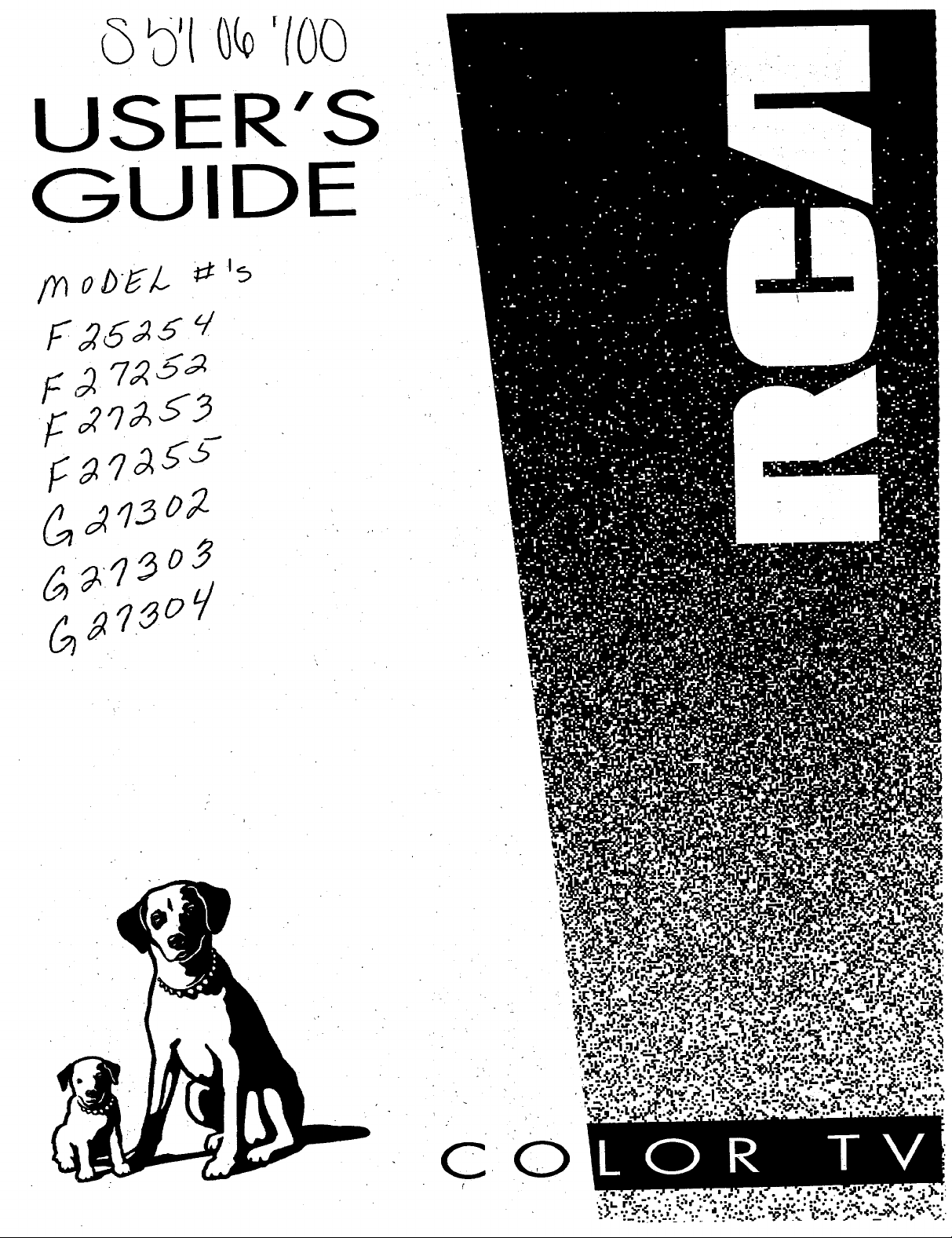
Ob'{ '(00
USER'S
G'UIDE
F2,;_J3
_q_ss
_,1502
CO
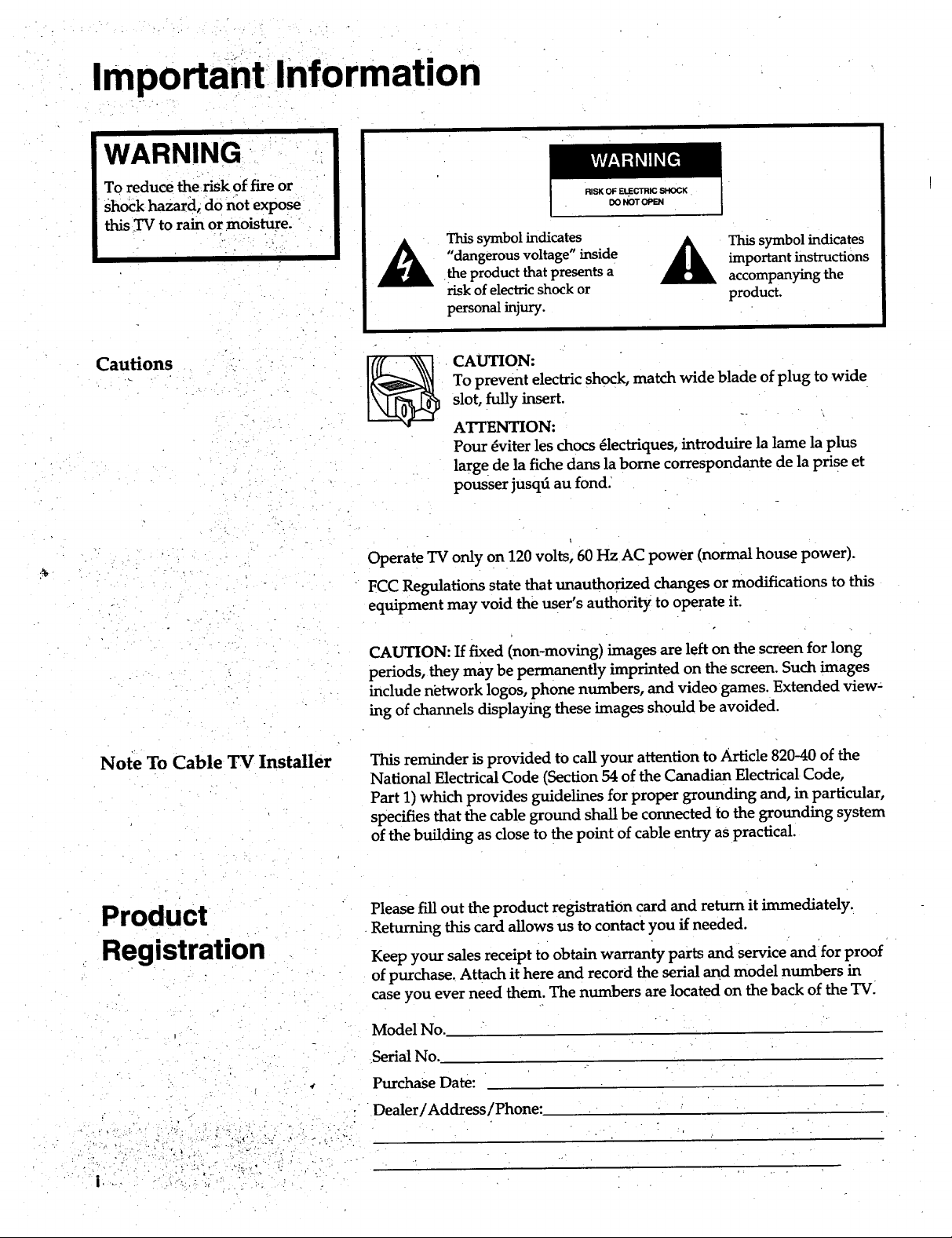
Important Information
WARNING
To reduce the risk of fire or
shock hazard, do not expose
this TV to rain or moisture-
Cautions _
RISK OF ELECTRIC SHOCK
DO NOT OPEN
This symbol indicates
A
Operate TV only on 120 volts, 60 Hz AC power (normal house power).
FCC Regulations state that unauthorized changes or modifications to this
equipment may void the user's authority to operate it.
"dangerous voltage" inside
the product that presents a
risk of electric shock or
personal injury.
CAUTION:
To prevent electric shock, match wide blade of plug to wide
slot, fully insert.
ATTENTION:
Pour dviter les chocs _lectriques, introduire la lame la plus
large de la fiche dans la borne correspondante de la prise et
pousser jusqd au fond.
important instructions
This symbol indicates
accompanying the
product.
Note To Cable "IV Installer
Product
Registration
CAUTION: If fixed (non-moving) images are left on the screen for long
periods, they may be permanently imprinted on the screen. Such images
include network logos, phone numbers, and video games. Extended view=
ing of channels displaying these images should be avoided.
This reminder is provided to call your attention to Article 820-40 of the
National Electrical Code (Section 54 of the Canadian Electrical Code,
Part 1) which provides guidelines for proper grounding and, in particular,
specifies that the cable ground shall be connected to the grounding system
of the building as close to the point of cable entry as practical.
Please fill out the product registration card and return it immediately.
Returning this card allows us to contact you if needed.
Keep your sales receipt to obtain warranty parts and service and for proof
of purchase. Attach it here and record the serial and model numbers in
case you ever need them. The numbers are located on the back of the TV.
Model No.
Serial No.
PurchaSe Date:
" Dealer/Address/Phone:
._: _:__i: ._ -: : _i_i_.
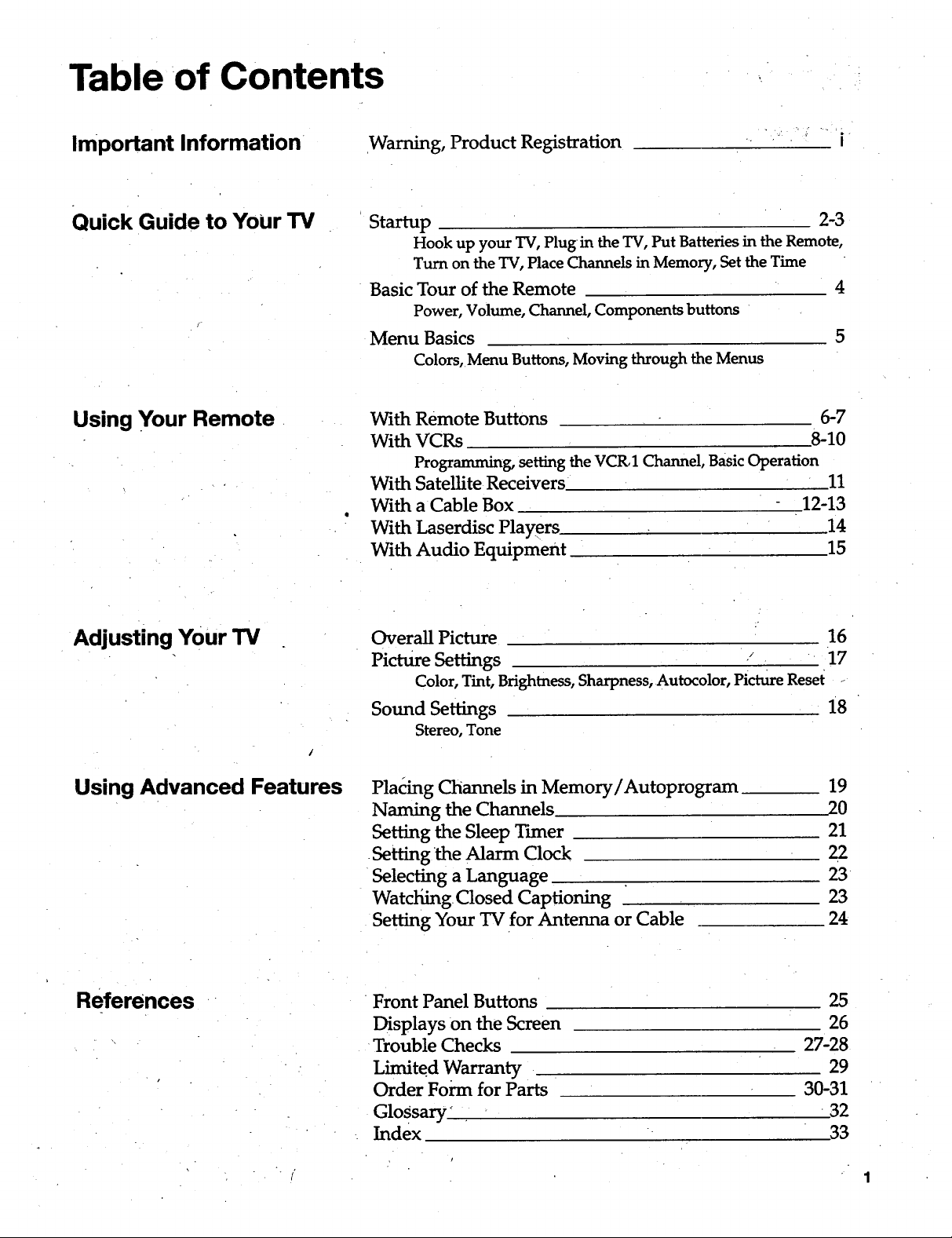
Table of Contents
Important Information
Quick Guide to Your TV
Usingyour Remote
Warning, Product Registration
Startup 2-3
Hook up your TV, Plug in the TV, Put Batteries in the Remote,
Turn on the TV, Place Channels in Memory, Set the Time
Basic Tour of the Remote 4
Power, Volume, Channel, Components buttons
Menu Basics 5
Colors, Menu Buttons, Moving through the Menus
With Remote Buttons 6-7
With VCRs .8-10
Programming, setting theVCR,1Channel, Basic Operation
With Satellite Receivers 11
With a Cable Box •12-13
With Laserdisc Players .14
With Audio Equipment 15
Adjusting Your TV
Overall Picture 16
Picture Settings -J 17
Color,Tint, Brightness, Sharpness, Autocolor, Picture Reset
Sound Settings 18
Stereo, Tone
Using Advanced Features
Placing Cliannels in Memory/Autoprogram
Naming the Channels
Setting the Sleep Timer
Setting the Alarm Clock
Selecting a Language
Watching• Closed Captioning
Setting Your TV for Antenna or Cable
References Front Panel Buttons
Displays on the Screen
Trouble Checks
Limited Warranty
Order Form for Parts
GloSsary'
Index
19
20
21
22
23
23
24
25
26
27-28
29
30-31
32
33
1
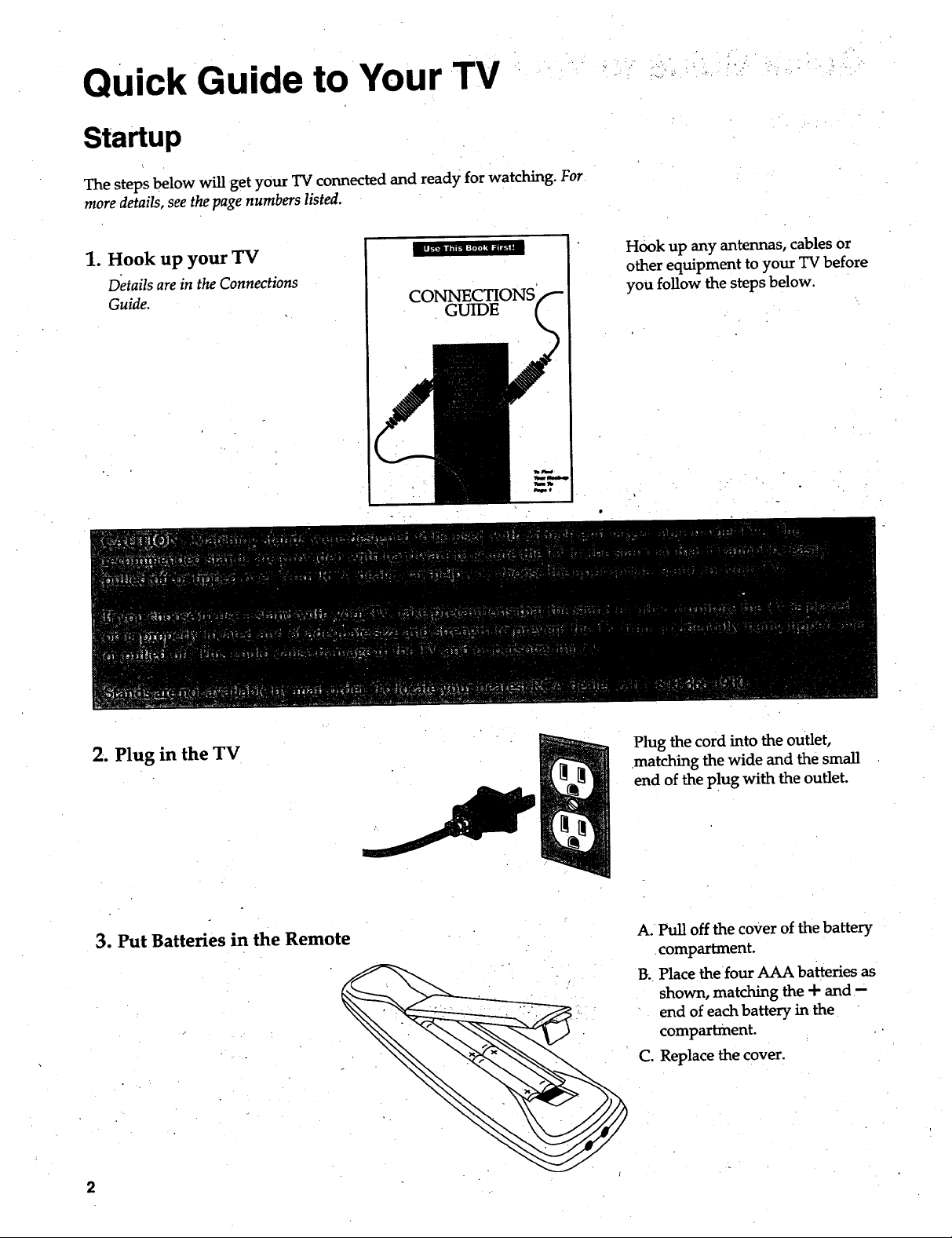
Quick Guide to Your TV
Startup
The steps below will get your TV connected and ready for watching. For
more details, see the page numbers listed.
1. Hook up your TV
Details are in the Connections
Guide.
CONNECTIONS
GUIDE
Hook up any antennas, cables or
other equipment to your TV before
you follow the steps below.
2. Plug in the TV
3. Put Batteries in the Remote
2
Plug the cord into the outlet,
matching the wide and the small
end of the Plug with the outlet.
A. Pull off the cover of the battery
•compartment.
13. Place the four AAA batteries as
shown, matching the + and-
end of each battery in the
compartment. _ •
C. Replace the cover.
i
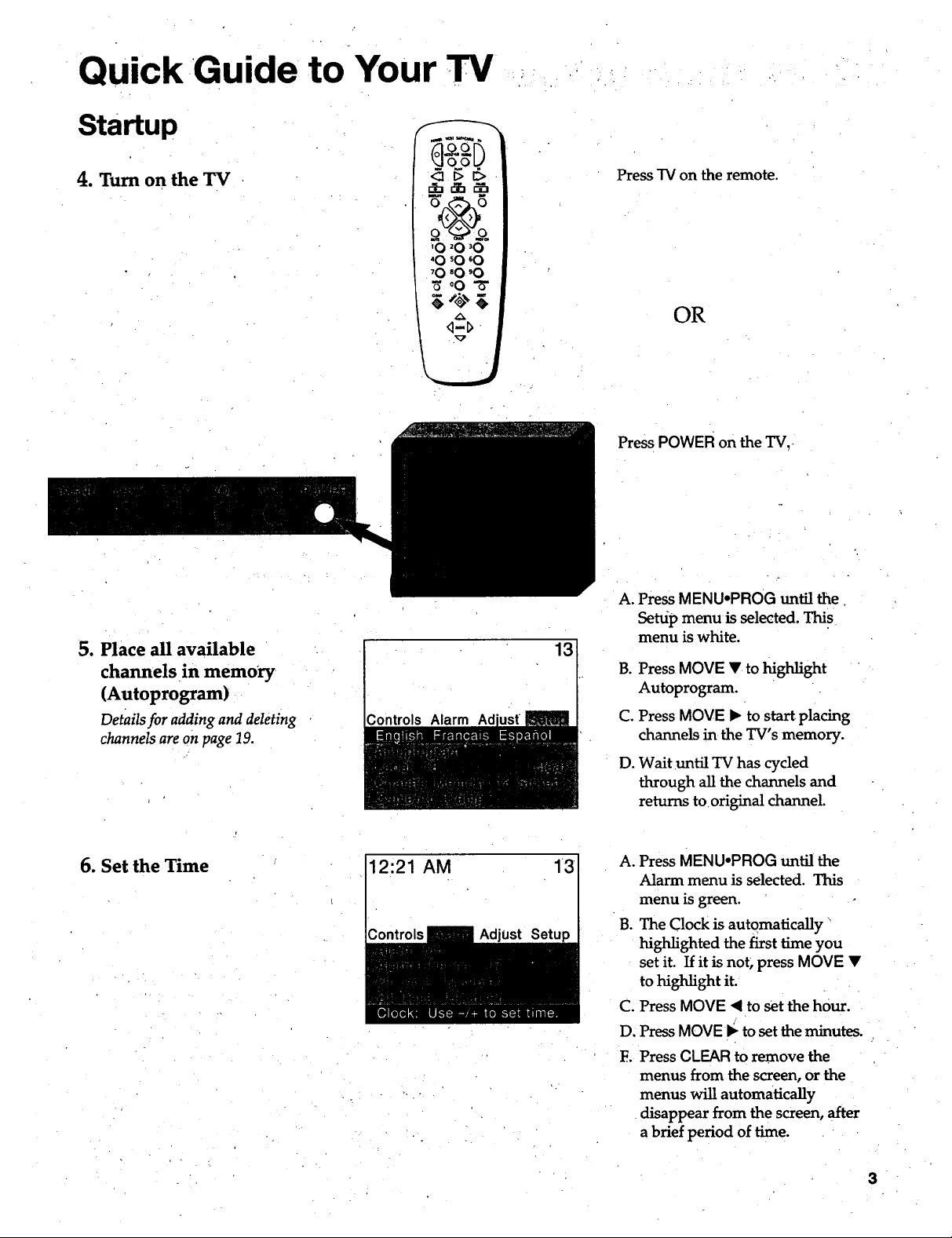
Quick Guide to-Your W
Startup --------,
4. Turn on the TV
5. Place all available
channels in memory
(Autoprogram)
Details for adding and deleting
channels are on page 19.
'0 _0 '0
'O sO'O
'O "O 'O
_.oO- _,
q-D
Controls Alarm
13
Press TV on the remote.
OR
Press POWER on the TV..
A.
Press MENUoPROG until the
Settip menu is selected. This
menu is white.
B°
Press MOVE • to highlight
Autoprogram.
C°
Press MOVE • to start placing
channels in the TV's memory.
D°
Wait until TV has cycled
through all the channels and
returns tooriginal channel.
6. Set the Time 12:21 AM 13
A°
Press MENU°PROG until the
Alarm menu is selected. This
menu is green.
B°
The Clock is automatically
highlighted the first time you
set it. If it is not, press MOVE •
to highlight it.
C.
Press MOVE < to set the hour.
D.
PressMOVE • to setthe minutes.
F.
Press CLEAR to remove the
menus from the screen, or the
menus will automatically
disappear from the screen, after
a brief period of time.
3
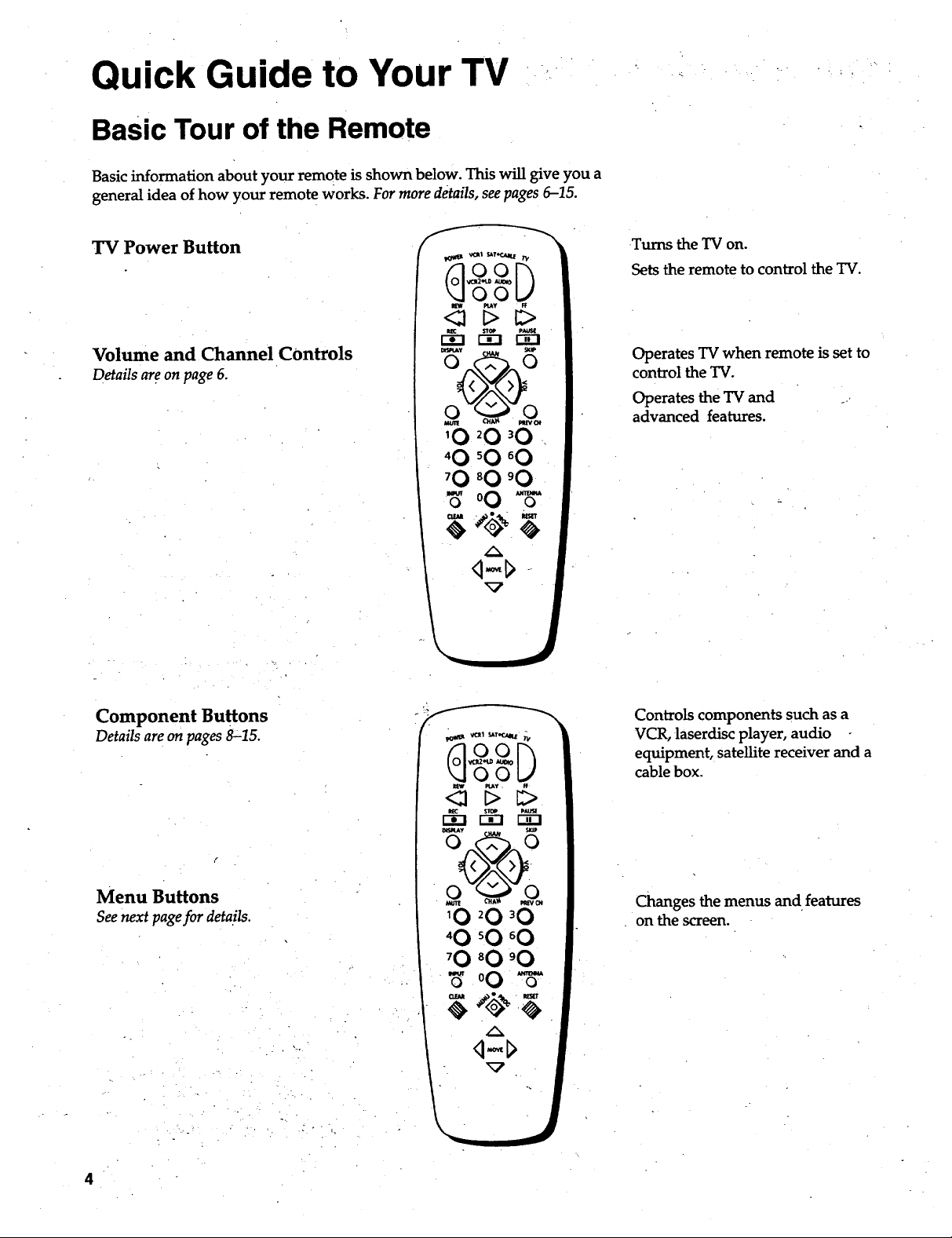
Quick Guide to Your TV
Basic Tour of the Remote
Basic information about your remote is shown below. This will give you a
general idea of how your remote works. For more details, see pages 6-15.
TV Power Button
Volume and Channel COntrols
Details areon page 6.
Turns the TV on.
Sets the remote to control the TV.
Operates TV when remote is set to
control the TV.
Operates the TV and
advanced features.
Component Buttons
Details are on pages 8"15.
f
Menu Buttons
See next pagefor details.
Controls components such as a
VCR, laserdisc player, audio
equipment, satellite receiver and a
cable box.
Changes the menus and features
on the screen.
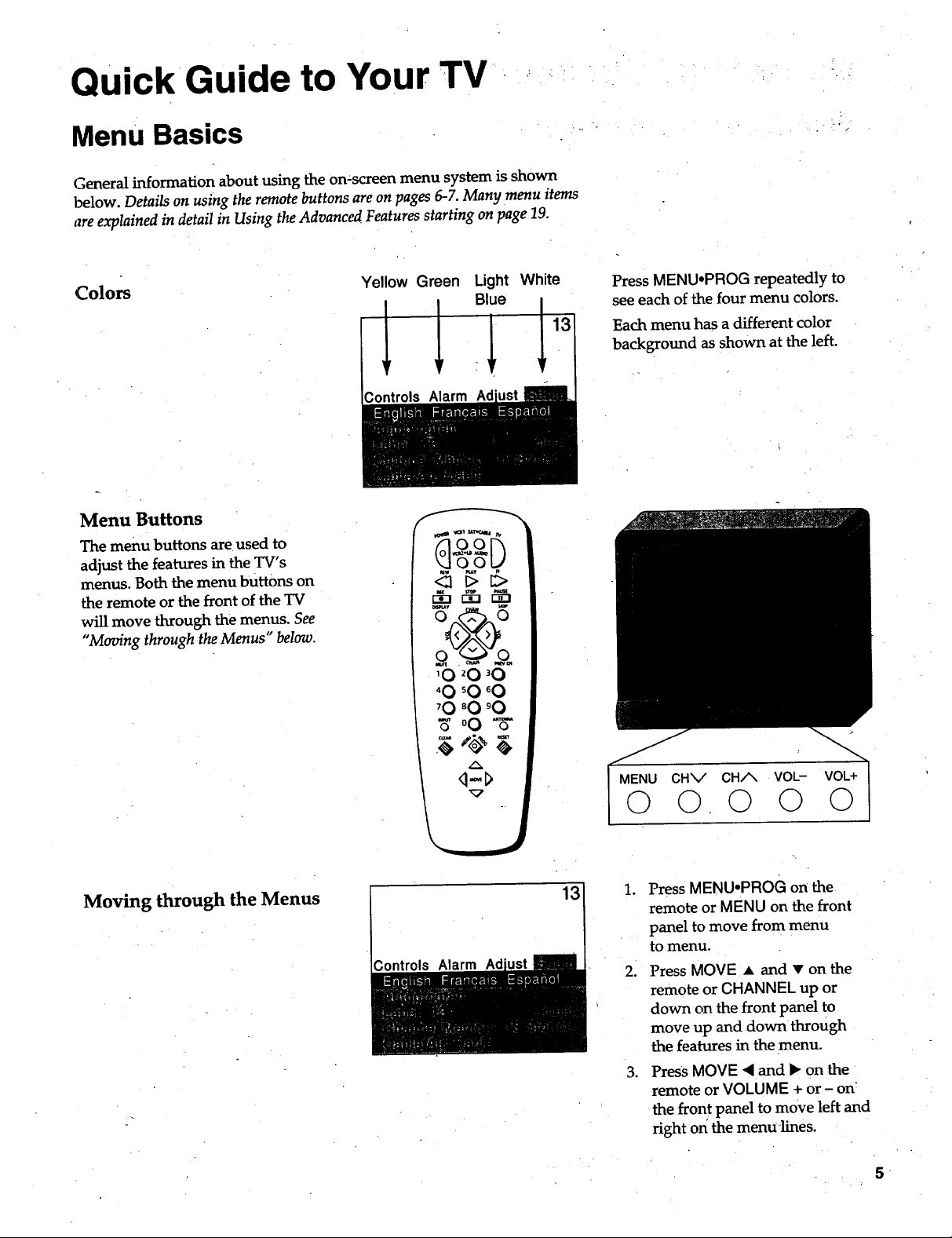
Quick Guide to Your TV .... -
Menu Basics
General information about using the on-screen menu system is shown
below. Details on using the remote buttons are on pages 6-7. Many menu items
are explained in detail in Using the Advanced Features starting on page 19.
Colors
Menu Buttons
The menu buttons are used to
adjust the features in the TV's
menus. Both the menu buttons on
the remote or the front of the TV
will move through the menus. See
"Moving through the Menus" below.
Yellow Green Light White
<_p_>
'O 20 _O
'O 50 'O
'O 'O 'O
_ °O "5"
,_>@ 3
Press MENU'PROG repeatedly to
see each of the four menu colors.
Each menu has a different color
background as shown at the left.
Moving through the Menus
q-c>
.%P
Controls Alarm Ad
13
CHV CH/_ VOL- VOL+
0 0.0 Q 0
1. Press MENU°PROG on the
remote or MENU on the front
panel to move from menu
to menu.
2. Press MOVE • and • on the
remote or CHANNEL up or
down on the front panel to
move up and downthrough
the features in the menu.
3. Press MOVE • and I_ on the
remote or VOLUME + or - on
the front panel to move left and
right on the menu-lines.
5
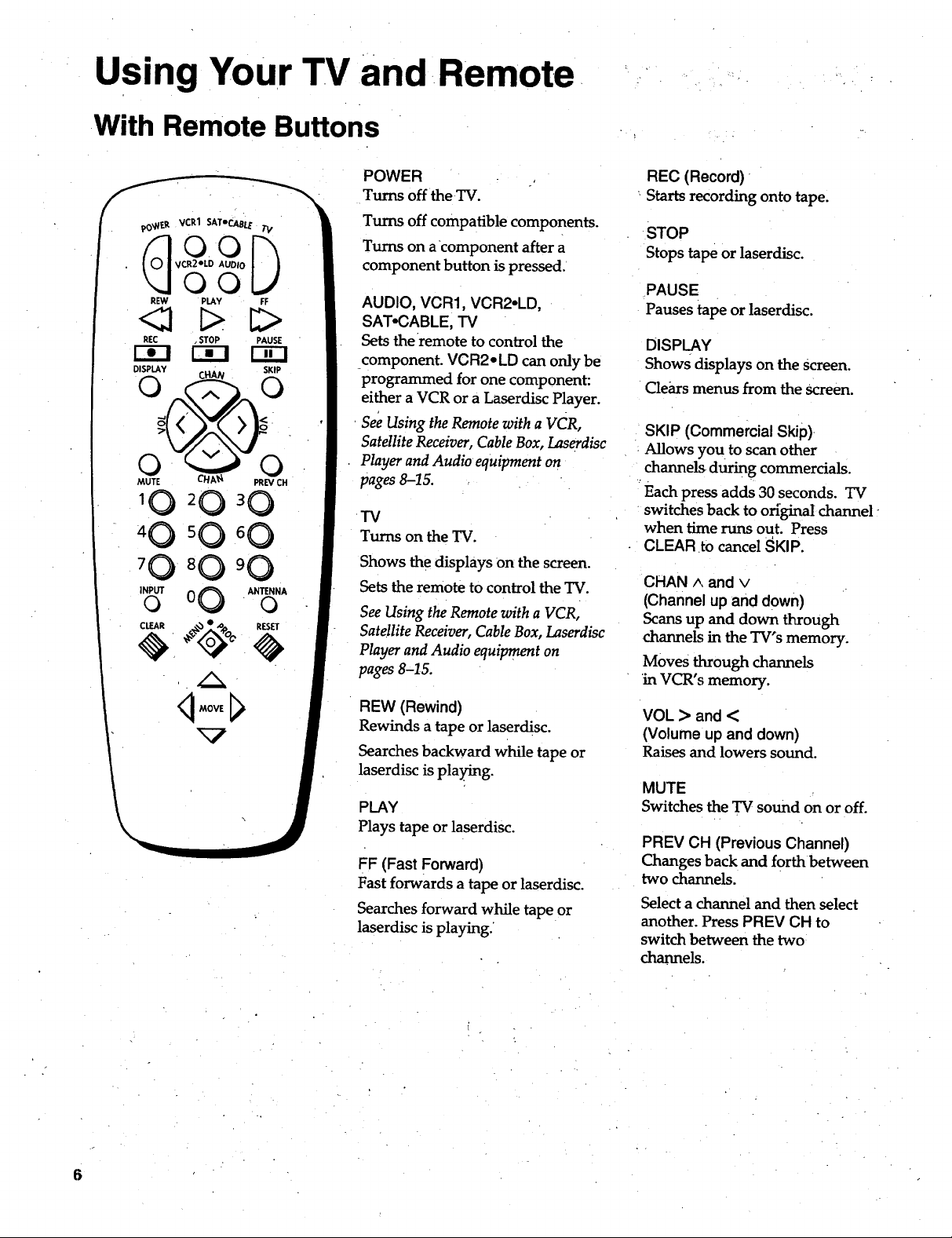
Using Your TV and Remote
With Remote Buttons
pO_Et_ VCR1 SAToCABLE/'V
AUDIo
O0
REW PLAY FF
REC STOP PAUSE
DISPLAY SKIP
MUTE CHA_ PREVCH
'0
INPUTo O0 ANTENNAo
CLEAR e_ RES4
q MOVE
POWER
Turns off theTV.
Turns off compatible components.
Turns on acomponent after a
component button is pressed/
AUDIO, VCR1, VCR2-LD,
SAT*CABLE, TV
Setsthe remote to control the
component. VCR2 • LD can only be
programmed for onecomponent:
either a VCR or a Laserdisc Player.
See Using the Remote with a VCR,
Satellite Receiver, Cable Box, Laserdisc
Player and Audio equipment on
pages 8-15.
TV
Turns on the TV.
Shows the displays on the screen.
Sets the remote to control the TV.
See Using the Remote with a VCR,
Satellite Receiver, Cable Box, Laserdisc
Player and Audio equipment on
pages 8-15.
REW (Rewind)
Rewinds a tape or laserdisc.
Searches backward while tape or
laserdisc is playing.
PLAY
Plays tape or laserdisc.
FF (Fast Forward)
Fast forwards a tape or laserdisc.
Searches forward while tape or
laserdisc is playing.
REC (Record)
Starts recording onto tape.
STOP
Stops tape or laserdisc.
PAUSE
Pauses tape or laserdisc.
DISPLAY
Shows displays on the Screen.
Clears menus from the screen.
SKIP (Commercial Skip)
Allows you to scan other
channels during commercials.
Each press adds30 seconds. TV
switches back to originaI channel -
when time runs out. Press
CLEAR to cancel SKIP.
CHAN A and v
(Channel up and down)
Scans up and down through
channels in the TV's memory.
Moves through channels
in VCR's memory.
VOL > and <
(Volume up and down)
Raises and lowers sound.
MUTE
Switches the TV sound on or off.
PREV CH (Previous Channel)
Changes back and forth between
two channels.
Select a channel and then select
another. Press PREV OH to
switch between the two
channels.
6
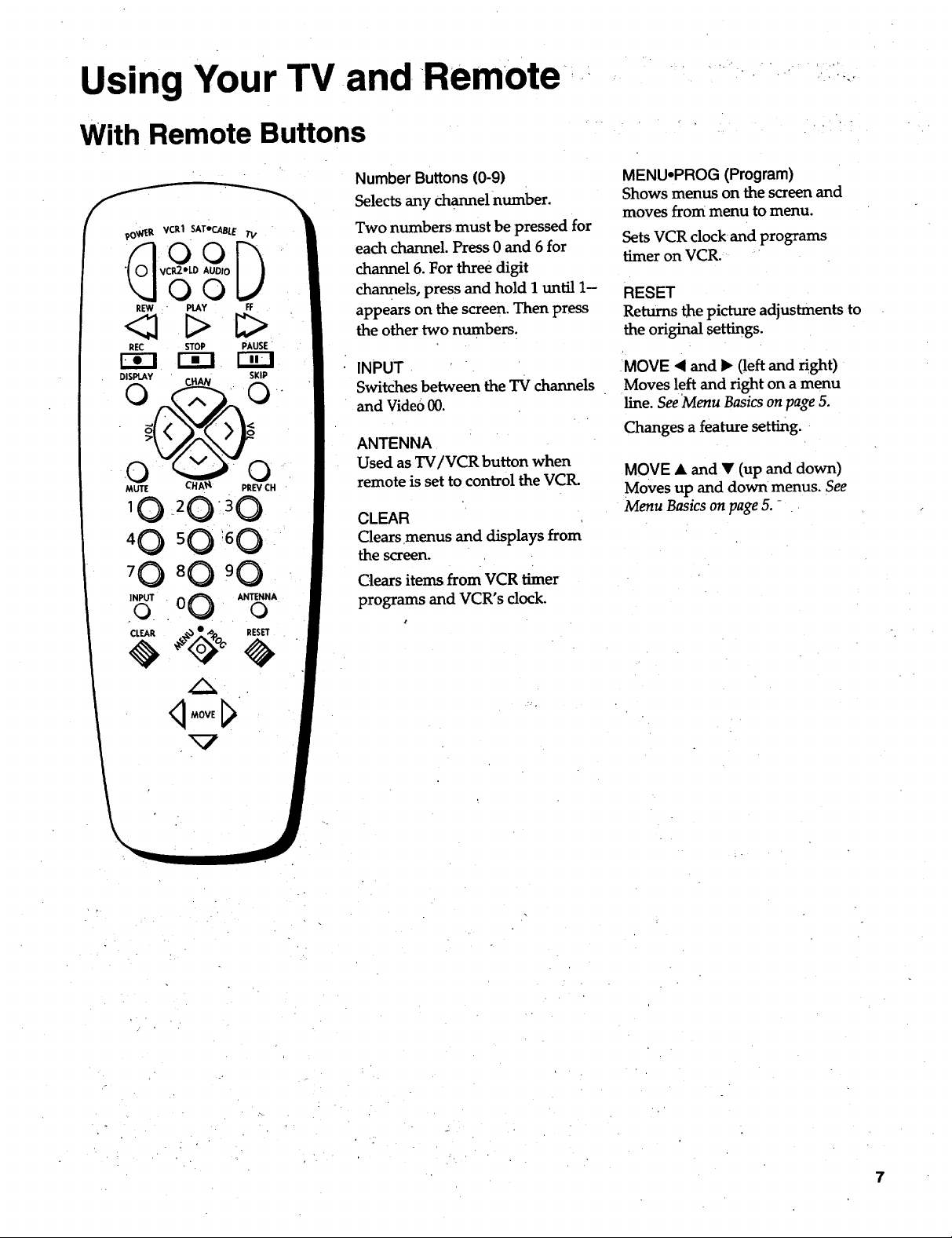
Using Your TV.and Remote
With Remote Buttons
?O_V_R VCR1 SATe*CABLE TV
VCR2eLD AUDIO
°°D
QQ
REW PLAY FF
REC STOP PAUSE
DE3
DISI_.AY SKIP
_U_T[ CHA_ " PREV CH
10 _20"30
40 50 '6 0
80
.o.INPUT . 00. ANTENNAo
Number Buttons (0-9)
Selects any Channelnumber.
Two numbers,must be pressed for
each channel. Press 0 and 6 for
channel 6. For three digit
channels, press and hold 1 until 1-
appears on the screen. Then press
the othertwonumbers.
INPUT
Switchesbetween theTV channels
and Video00.
ANTENNA
Used asTV/VCR buttonwhen
remoteissettocontroltheVCIL
CLEAR
Clears menus and displays from
the screen.
Clears items from VCR timer
programs and VCR's clock.
r
MENU-PROG (Program)
Shows menus on the screen and
moves from menu to menu.
SetsVCR clock-andprograms
timeron VCR.
RESET
Returns the picture adjustments to
the original, settings.
MOVE <1and I_ (left and right)
Moves left and right on a menu
line. See Menu Basics on page 5.
Changes a feature setting.
MOVE • and • (up and down)
Moves up and down menus. See
Menu Basics on page 5. -
q MOVE
7
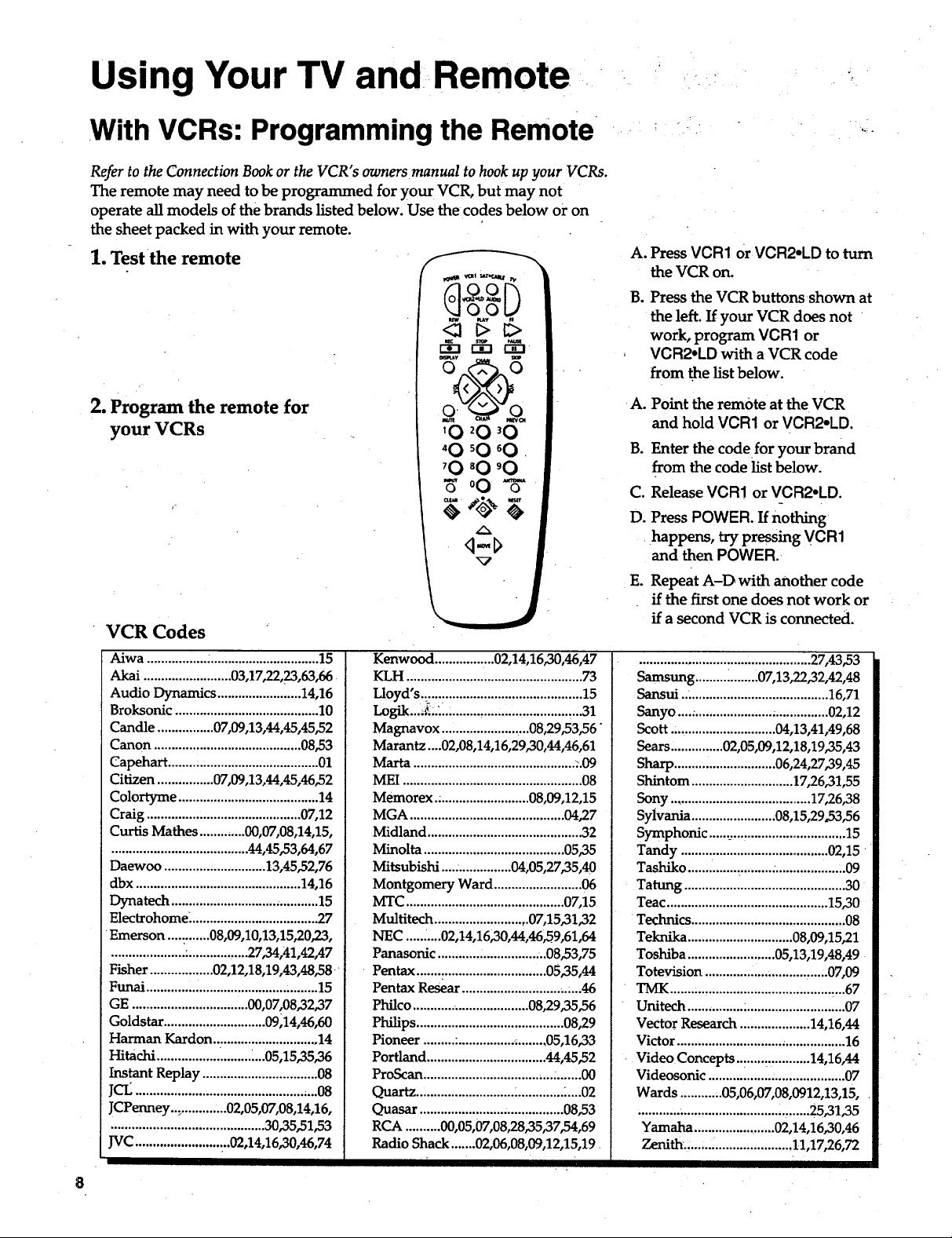
Using Your TV and Remote
With VCRs: Programming the Remote
Refer to the Connection Book or the VCR"s owners manual to hook up your VCRs.
The remote may need to be programmed for your VCR, but may not
operate all models of the brands listed below. Use the codes below or on
the sheet packed in with your remote.
1. Test the remote
/
2. Program the remote for
your VCRs
VCR Codes
Aiwa ................. :............................... 15
Akai ......................... 03,17,22,23,63,66
Audio Dynamics ........................ 14,16
Broksonic ......................................... 10
Candle ................ 07,09,13,44,45,45,52
Canon .......................................... 08,53
Cape_hart........................................... 01
Citizen ................ 07,09,13,44,45,46,52
Colortyme ........................................ 14
Craig ............................................ 07,12
Curtis Mathes ............. 00,07,08,14,15,
....................................... 44,45,53,64,67
Daewoo ............................. 13,45,52,76
dbx ............................................... 14,16
Dynatech .......................................... 15
Electrohome. .................................... 27
Emerson ............08,09,10,13,15,20,23,
..................... :................. 27,34,41,42,47
Fisher .................. 02,12,18,19,43,48,58
Funai ................................................. 15
GE ................................. 00,07,08,32,37
Goldstar ............................. 09,14,46,60
Harman Kardon .............................. 14
Hitachi ................. .......... ....05,15,35,36
Instant Replay ................................. 08
JCL.................................................... 08
JCPermey.., ............. 02,05,07,08,14,16,
............................................ 30,35,51,53
JVC ........................ ...02,14,16,30,46,74
Kenwood ................. 02,14,1620,46,47
KLH .................................................. 73
Lloyd's.. ............................................ 15
Logik....L... ........................................ 31
Magnavox ......................... 08,29,53,56"
Marantz....02,08,14,16,29,30,44,46,61
Marta .............................................. ..09
MEI ................................................... 08
Memorex.. ......................... 08,09,12,15
MGA ............................................ 04,27
Midland ............................................ 32
Minolta ........................................ 05,35
Mitsubishi .................... 04;05,27,35,40
Montgomery Ward ......................... 06
MTC ............................................. 07,15
Multitech ........................... 07,15,31,32
NEC ..... .....02,t4,16,30,44,46,59,61,64
Panasonic ............................. ..08,53,75
Pentax .....................................05,35,44
Pentax Resear .................................. 46
Philco .................................. 08,29,35,56
Philips .......................................... 08,29
Pioneer ......... :................ ;........ 05,16,33
Portland .................................. 44,45,52
ProScan ............................................. 00
Quartz ............................ :............. .....02
Quasar ......................................... 08,53
RCA .......... 00,05,07,08,28,35,37,54,69
Radio Shack ....... 02,06,08,09,12,15,19
A.
Press VCR1 or VCR2-LD to turn
the VCR on.
B.
Press the VCR buttons shown at
the left. If your VCR does not
work, program VCR1 or
VCR2oLD with a VCR code
from the list below.
A.
Point the remote at the VCR
and hold VCR1 or VCR2oLD.
B.
Enter the code for your brand
from the code list below.
C.
Release VCR1 or VCR2°LD.
D.
Press POWER. If nothing
happens, try pressing VCR1
and then POWER.
Eo
Repeat A-D with another code
if the first one does not work or
if a second VCR is connected.
................................................. 27,43,53
Samsung ......... _........ 07,13,22,32,42,48
Sansui .......................................... 16,71
Sanyo ....:...................................... 02,12
Scott .............................. 04,13,41,49,68
Sears ............... 02,05,09,12,18,19,35,43
Sharp ............................. 06,24,27,39,45
Shintom ............................. 17,26,31,55
Sony ........................................ 17,26,38
Sylvania ........................ 08,15,29,53,56
Symphonic ....................................... 15
Tandy .......................................... 02,15
Tashiko ....... ................. ..................... 09
Tatting .............................................. 30
Teac .............................................. 15,30
Technics ............................................ 08
Teknika .............................. 08,09,15,21
Toshiba ......................... 05,13,19,48,49
Totevision ............................. ,.....07,09
TMK .............................................. ,..67
Unitech ................ ;........................... 07
Vector Research .................... 14,16,44
Victor .............................. , ................. 16
Video Concepts..: .....:............ 14,16,44
Videosonic ....................................... 07
Wards ............ 05,06,07,08,0912,13,15,
............ ;............................. _......25_31,35
Yamaha ....................... 02,14,16,30,46
Zenith.: ............................. 11,17,26,72
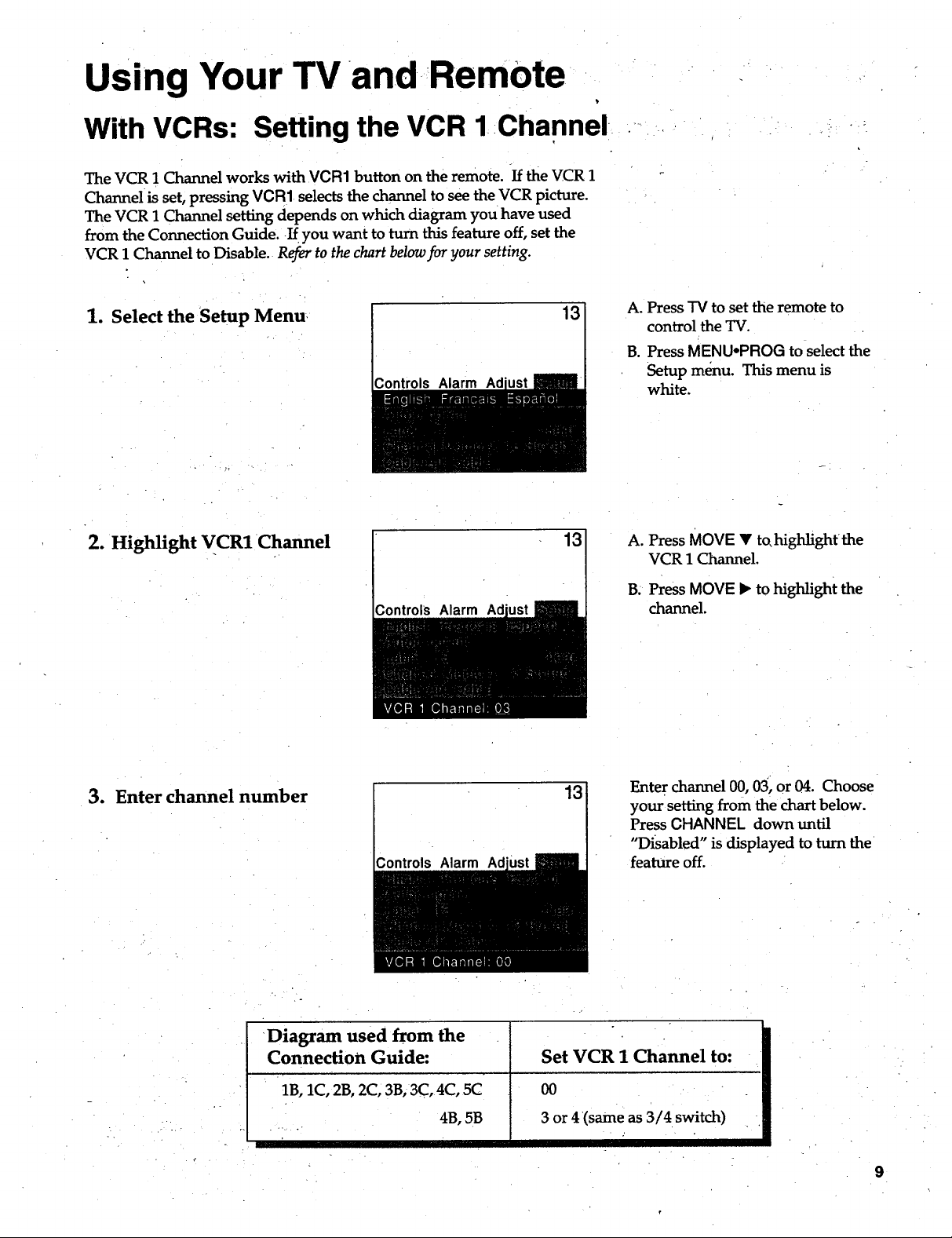
Using Your TV and.RemOte
With VCRs: Setting the VCR 1:Channel.,--
The VCR 1 Channel works with VCR1 button on the remote, if the VCR 1
Channel is set, pressing VCR1 selects the channel to see the VCR picture.
The VCR 1 Channel setting depends on which diagram you have used
from the Connection Guide..If you want to turn this feature off, set the
VCR 1 Channel to Disable. Refer to the chart below for your setting.
1. Select the Setup Menu
2. Highlight VCRl•Channel
3ontrols Alarm Ad
Controls Alarm
13
13
A. Press "IV to setthe remote to
control the TV.
B. Press MENUoPROG to selectthe
Setup menu. This menu is
white.
A. Press MOVE • to,highlight the
VCR 1 Channel.
B. Press MOVE I_ to highlight the
channel.
3. Enter channel number
Diagram used from the
Connection Guide:
1B, 1C, 2B, 2C, 3B, 3C, 4C, 5C
13
Controls Alarm Ad
o
Set VCR 1 Channel to:
00
4B, 5B 3 or 4 (same as 3/4• switch)
Enter channel 00, 03, or 04. Choose
your setting from the chart below.
Press CHANNEL down until
"I_sabled" is displayed to turn the
feature off.
9
