Page 1

USER'S
GUIDE
\
C
0
Page 2

Important Information
WARNING
To reduce the risk of fire or
shock hazard, do not expose
this TV to rain or moisture.
Cautions
TO REDUCE THE RISK OF ELECTRIC SHOCK, DO
NOT REMOVE COVER (OR BACK), NO USER
SERVICEABLE PARTS INSIDE. REFER SERVICING
TO QUALIFIED SERVICE PERSONNEL.
This symbol indicates
"dangerous voltage" inside
the product that presents a
risk of electric shock or
persona]injury.
A his symbol in,cares
important instructions
accompanying the
product.
CAUTION:
To prevent electric shock, match wide blade of plug to wide
slot, fully insert.
ATTENTION:
Pour _viter les chocs _lectriques, introduire la lame la plus
large de la fiche dans la borne correspondante de la prise et
pousser jusqd au fond.
Note To Cable TV Installer
Operate TV only on 120 volts, 60 Hz AC power (normal house power).
FCC Regulations state that unauthorized changes or modifications to this
equipment may void the user's authority to operate it.
k.
\
_
This reminder is provided tOcall your attention to Article 82040 of the
National Electrical Code (Section 54 of the Canadian Electrical Code,
Part 1) Which provides guidelines for proper grounding and, in particular,
specifies that the cable ground shall be connected to the grounding system
of the building as close to the point of cable entry as practical.
Product
Registration
Please fill out the product registration card and return it immediately.
Returning this Card allows us to contact you if needed.
Keep your sales receipt to obtain warranty parts and service and for proof
of purchase. Attach it here and record the serial and model numbers in
case you ever need them. The numbers are located on the back of the TV.
ModelNo.
Serial No.
Purchase Date"
Dealer/Address/Phone:
,:., ; ; , '. ': ,' ..
Page 3
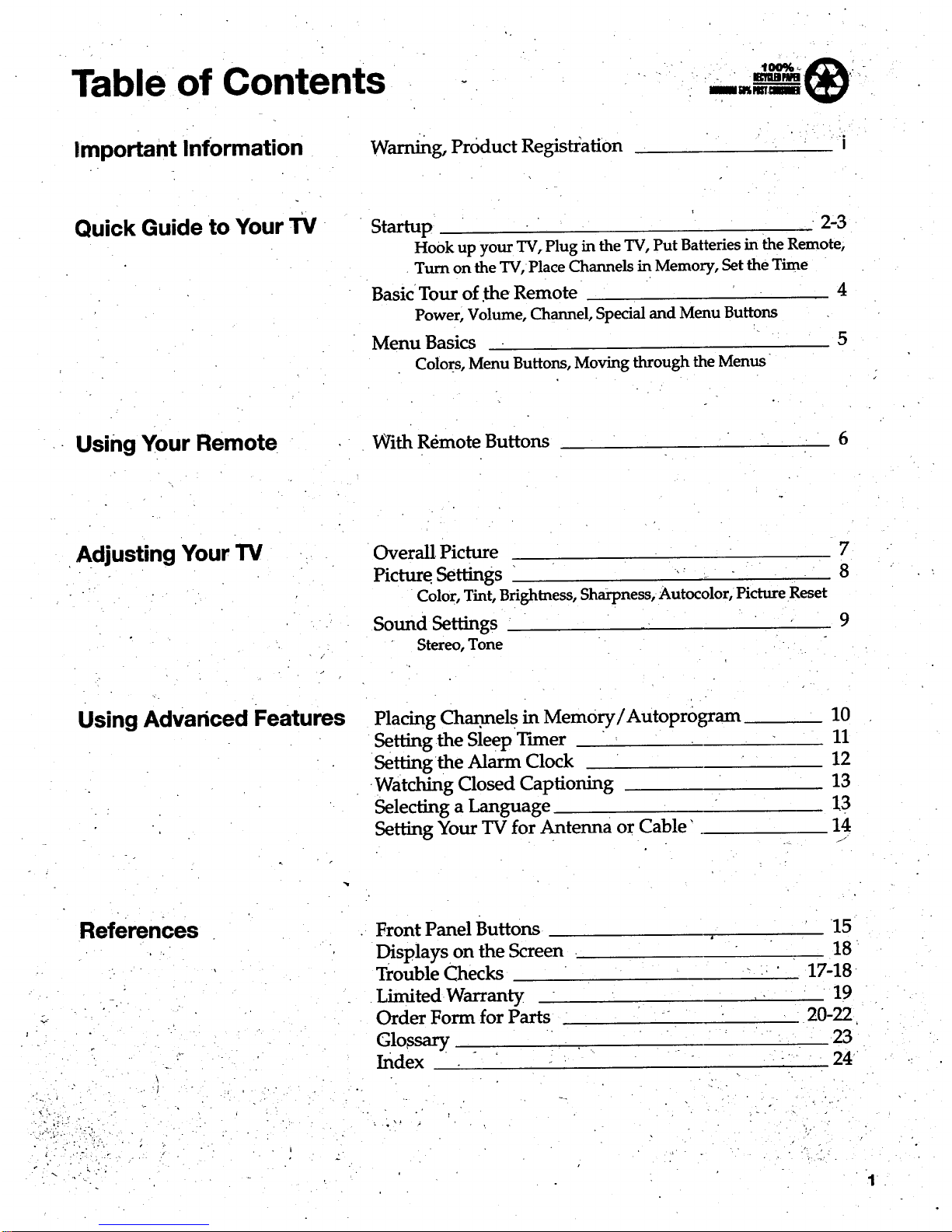
Table of Contents
m_i _h,7
Important Information
Warning, Product Registration
Quick Guide to Your TV Startup 2-3
Hook up your TV, Plug in the TV, Put Batteries in the Remote,
Turn on the TV, Place Channels in Memory, Set the Time
Basic Tour of the Remote
Power, Volume, Channel, Special and Menu Buttons
Menu Basics
Color_s,Menu Buttons, Moving through the Menus
4
5
Using Your Remote
With Remote Buttons
6
Adjusting Your TV
Overall Picture 7
Picture Settings --_ 8
Color, Tint, Brightness, Sharpness, Autocolor, Picture Reset
Sound Settings 9
Stereo, Tone
Using Advanced Features Placing Channel s in Memory/Autoprogram
Setting the Sleep Tuner
Setting the Alarm Clock
Watching Closed Captioning
Selecting a Language
Setting Your TV for Antenna or Cable'
10
11
12
13
!3
14
./
References
2
Front Panel Buttons
Displays.onthe Screen.
Trouble Checks
Limited Warranty
Order Form for Parts
Glossary
Index
15
18
17-18
19
20-22
23
24
Page 4
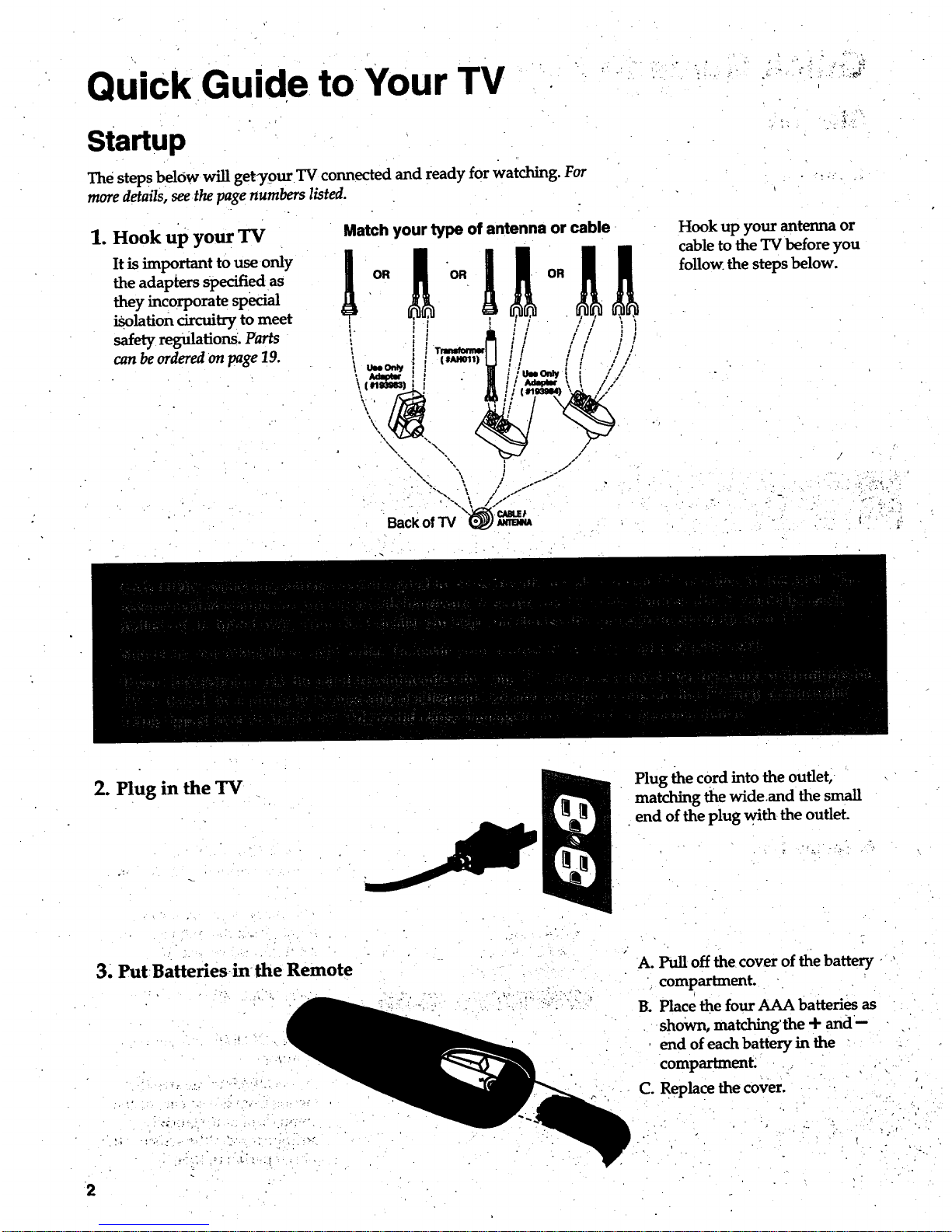
Quick Guide to Your TV
i
Startup
The steps below will getT0ur TV connected and ready for watching. For
more details, seethe page numbers listed.
1,
Hook up your TV
It is important to use only
the adapters specified as
theyincorporate special
isolation circuitry to meet
safety regulations.Parts
can be ordered on page 19.
Match your type of antenna or cable
'," | ,' I
/.
/
/
. : .,...
Hook up your antenna or
cable to the TV before you
follow, the steps below.
2. Plug in the TV
3. Put-Batteries intheRemote
2
I.
Plug the cord into the outlet,
matching the wide.and the small
end of the plug with the outlet.
A. Pull off the cover of the battery -
compartment.
B. Place the four AAA batteries as
shown, matching' the + and-
end of each battery in the
compartment.
C. Replace the cover.
"- i
J
" - 1.
." ,i•..
Page 5

Quick-Guide to Your TV
Startup
4. Turn on the TV
O
_ m _t'T
;hi
Press POWER on the remote.
OR
Press POWER on the TV.
5. Place all available
channels in memory
(Autoprogram)
Details for adding and deleting
channels are on page 10.
6. Set the Time
. . ° .. L
A
3ontrols Alarm
13
A. Press MENU until the Setup menu
is selected. This menu is white.
B°
C°
Press VOLUME + to place
Channels in the TV's memory
(Autoprogram).
Wait until TV has cycled through
all the Channels and returns to
original channel.
12:21 AM
13 A. Press MENU until the Alarm
menu is selected. This menu is
green.
B. The Clock is automatically
highlighted the first time you
set it. If it is not, press
CHANNEL down to highlight it.
C. Press VOLUME -- to set the
hour.
D: Press VOLUME + to set the
. _, _ ;v ._'minutes.
:i.i _,;_..- -. '! "-_" " : ,i. ;i- F. PresscLEAR toremove the
menusfrom the screen, or the .
menus will automatically
disappear from .the screen, after
abrief period of time.
Page 6
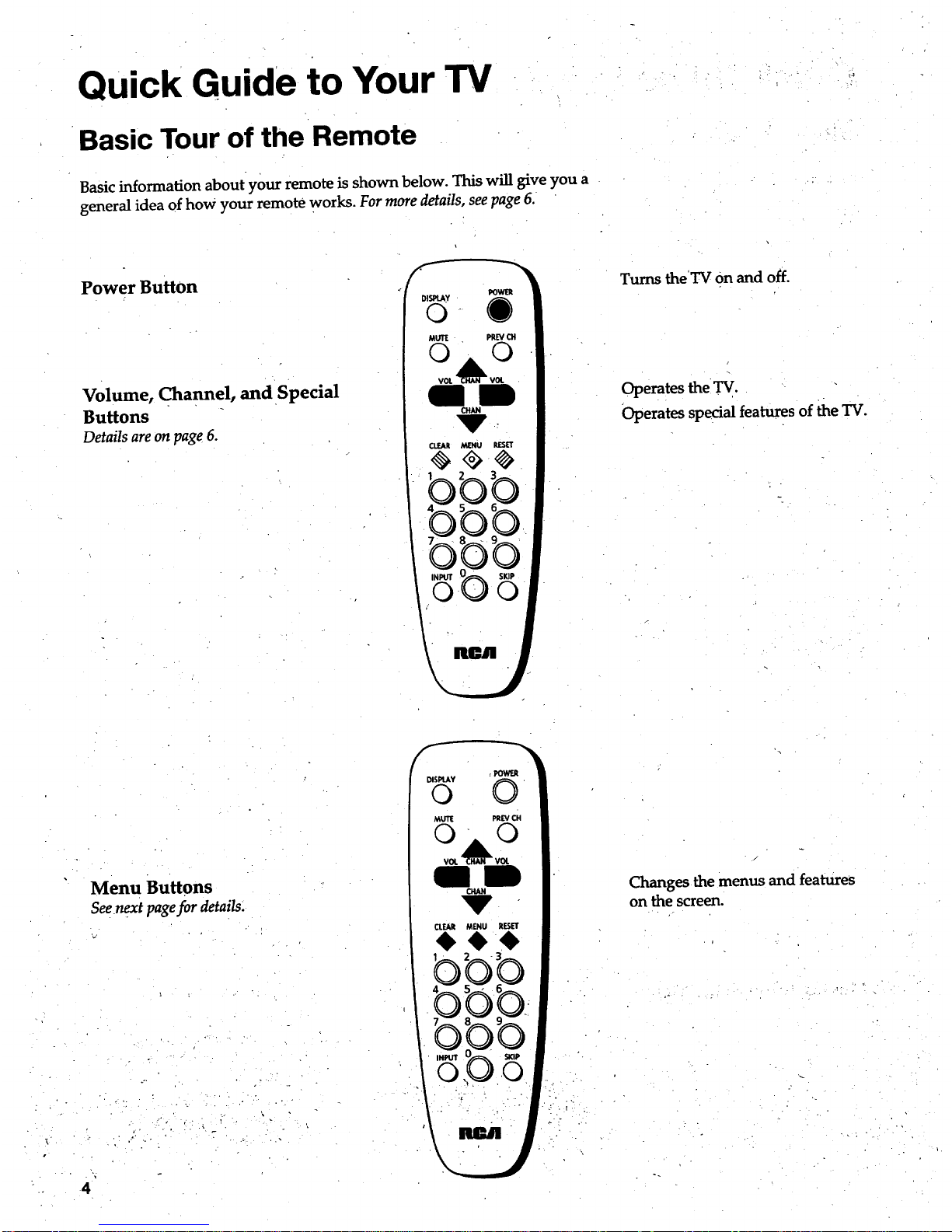
Quick Guide to Your TV
Basic Tour of the Remote
Basic information about your remote is shown below. This will give you a
general idea of how your remote works. For more details, see page 6.
Power Button
Volume, Channel, and Special
Buttons
Details are on page 6.
_U_ PREV C_I
0 0
VOL _ VOL
CHAN
Turns the TV On and off.
Operates the TV.
Operates special features of the TV.
4
Menu Buttons
Seenext pagefor details
.", i .:., p
CLEAR MENU RESET
m
Changes the menus and features
on the screen.
-. • . ,-
Page 7
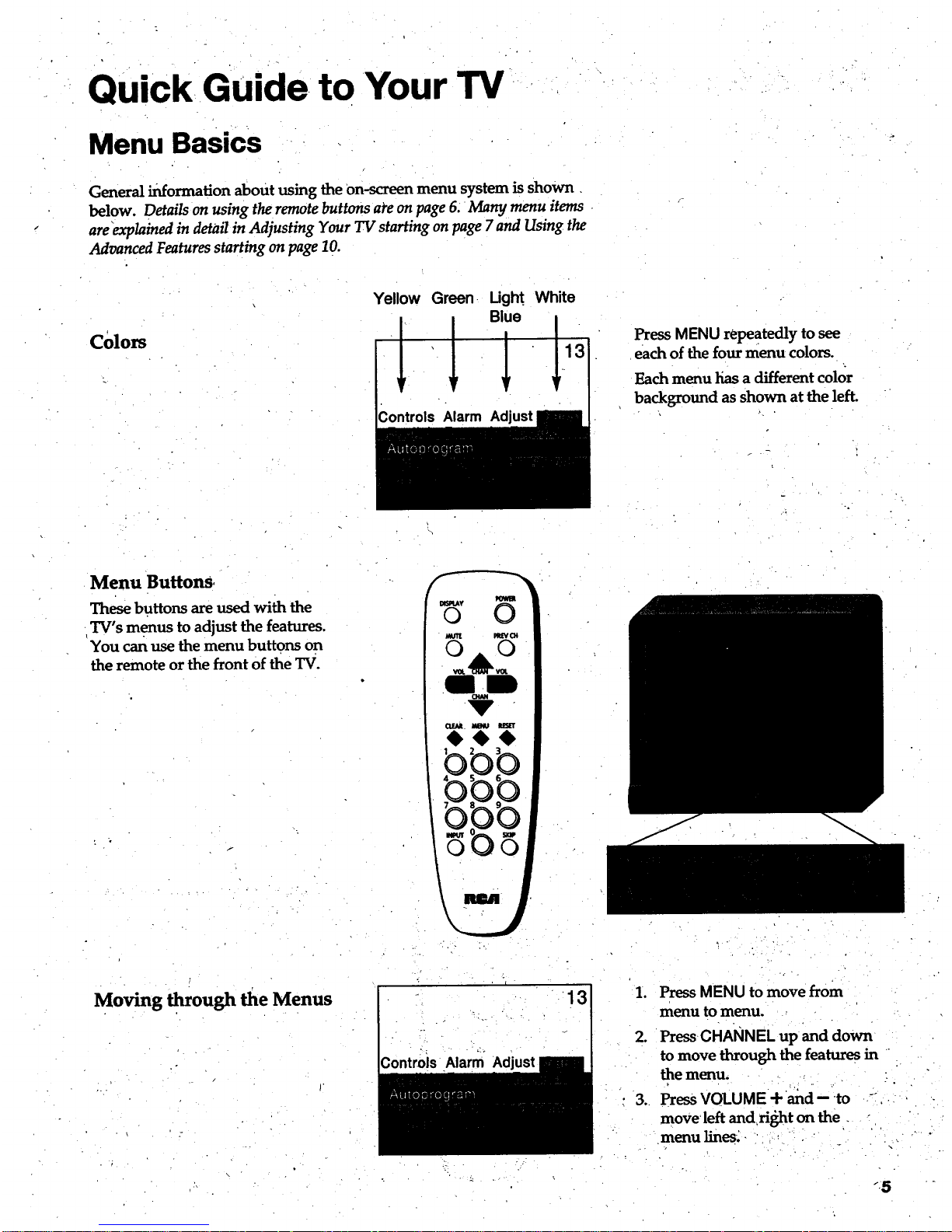
Quick Guide. to Your TV-.
Menu Basics
General information about using the on-screen menu system is shown
below. Details on using the remote buttons ate on page 6. Many menu items
are_explained in detail in Adjusting Your TV starting on page 7 and Using the
Advanced Features starting on page 10.
Colors
Yellow Green. Ught White
Press MENU repeatedly to see
each of the four menu colors.
Each menu has a different color
background as shown at the left.
Menu Buttons,
These buttons are used with the
TV's menus to adjust the features.
You can use the menu buttons on
the remote or the front of the TV.
Moving through the Menus
Controls Alarm
13
Press MENU to move from
•
2. PressCHANNEL upand down
to move through the features in
the menu,
: 3. Press VOLUME + and-- to -
move left and,right on the
menu lines_ - : °
menu to menu.
Page 8
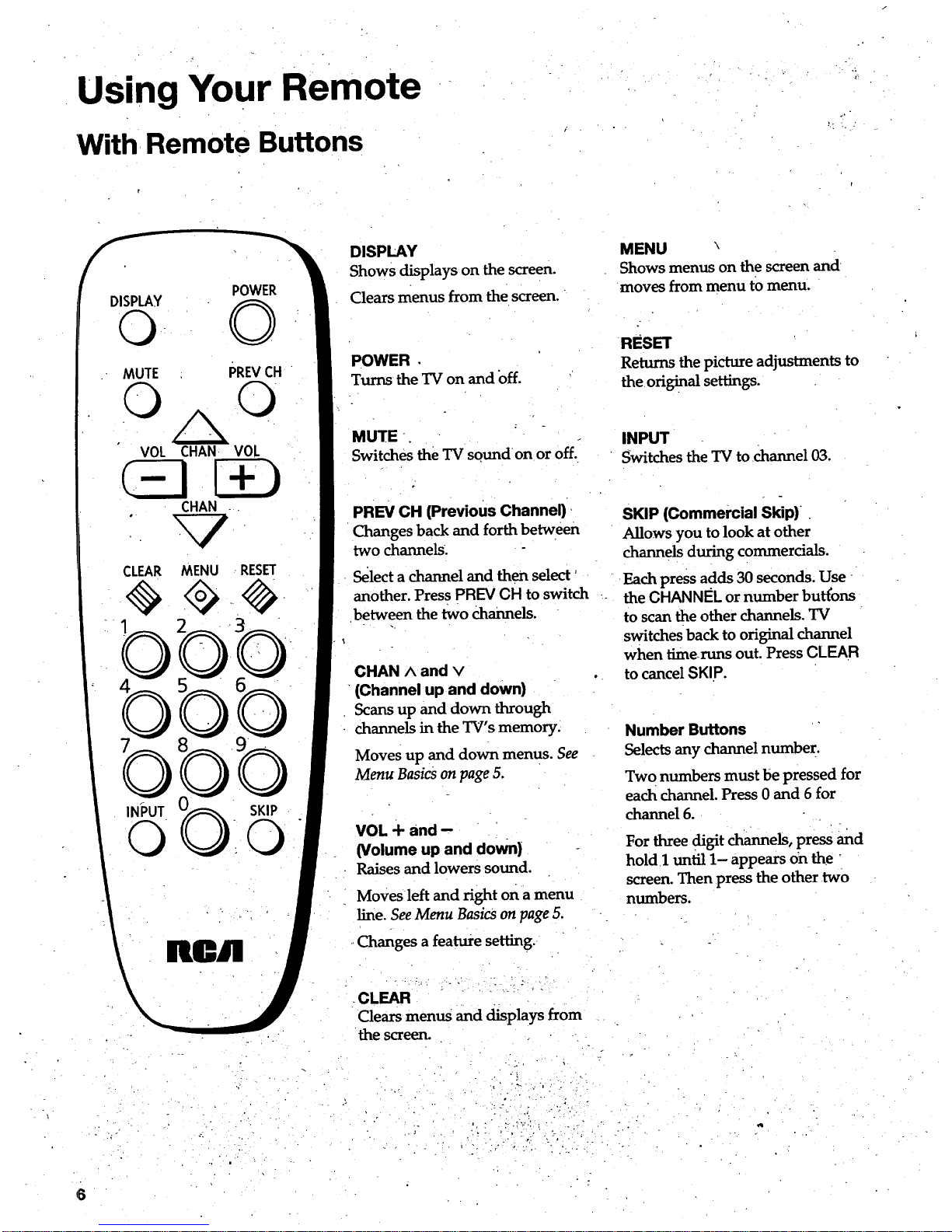
Using Your Remote
With Remote Buttons
POWER
©
MUTE PREVCH
© 0
VOL CHAN V0L
CLEAR MENU RESET
INPUT
©
SKIP
k
• k • .- .
DISPLAY
Shows displays on the screen.
Clears menus from the screen.
POWER •
Turns the TV on and ()ff.
MENU
Shows menus on the screen and
moves from menu to menu.
RESET
Returns the picture adjustments to
the. original settings.
MUTE.
Switches the TV soundon or off.
INPUT
Switches the TV to channel 03.
PREV CH (Previous Channel),
Changes back and forth between
two channels.
Select a channel and then select
another. Press PREV CH to switch
between the two channels.
CHAN ^ and v
(Channel up and down)
Scansup and down through
channels in the TV's memory.
Moves up and down menus. See
Menu Basics on page 5.
VOL + and --
(Volume up and down)
Raises and lowers sound.
Moves left and right on a menu
line. See Menu Basics on page 5.
Changes a feature setting.
SKIP (Commercial Skip).
Allows you to look at other
channelsduring commercials.
Each press adds 30 seconds. Use
the CHANNEL or number buttons
to scan the other channels. TV
switches back to original channel
when timeruns out. Press CLEAR
to cancel SKIp.
Number Buttons
Selects any channel number.
Two numbers must be pressed for
each channel. Press 0 and 6 for
channel 6.
For three digit channels, press and
hold I until 1- appears on the
screen. Then press the other two
numbers.
CLEAR
Clears menus and displays from
the screen.
ji , N . ,. ,.
o
6
Page 9
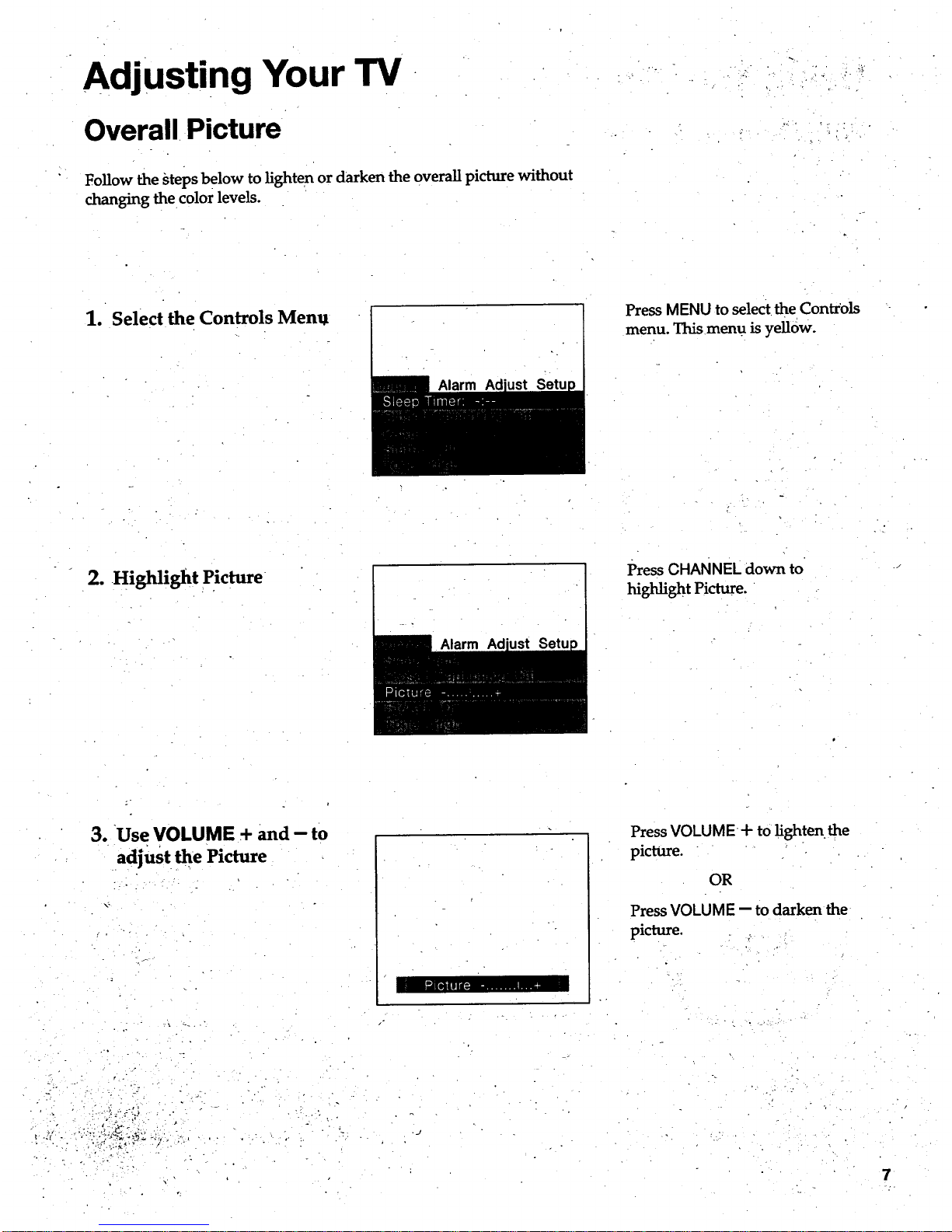
Adjusting Your TV
Overall Picture
.. - . .
• _: "3
Follow the steps below to lighten or darken the overall picture without
changing the color levels.
1. Select the Controls Menu
Press MENU to select the Controls
menu. Thismenu is yellow.
r
2. Highlight Picture
Alarm Ad
PressCHANNEL down to
highlight Picture.
3. Use VOLUME ÷ and - to
adjust the Picture
f
. - . _..="_ . ,
.., , .
." o
Press VOLUME ÷ to lighten the
picture.
OR
Press VOLUME -- to darken the
picture.
Page 10

Adjusting Your TV
Picture Settings
Follow the steps below to change the picture on the screen to your
personal setting. The chart belowexplains your options.
1. Select the Adjust Menu
2. Highlight item to change
Controls Alarm
PressMENU repeatedly to select the
Adjust menu. This menu is light
blue.
Press CHANNEL dowxi to
highlight the picture item you.
want to adjust.
3. Use VOLUME + or to
adjust each item
: - . • - .
Controls Alarm
PressVOLUME + or- to adjust
eachitem.
Color
Tint
Bright (Brightness).
• Sharp (Sharpness), ]
Autocolor -
Press VOLUME + to: Press VOLUME. tO: _:": __•
I I I
Increase color richness "Lower color to black and white
Give red tint to skin color i
• _Give•gree n tint to skin color
- , . . , . ' ,
Add more light to dark parts of _ Add more dark to light parts of
the picture the pi_zre .., :,
Show cleaner, dearer images Make l_iCture more smooth. !
.... (
Turn on to keep Color and Wintin "'_Wur_ offformanual adjustment:.
proper balanceeach time you ' of ColOr'and Tint
•change channels " : ...... :" ': :
Reset the picture back to the_
...:original)settings .."._:' ;
Picture Rese t :,. ', Reset the picture back to the ,_/:i_i
..:: , , , original--------settings' ._ _,. :-
- • : - ,
8
Page 11

Adjusting Your TV "
Sound Settings: Stereo and Tone
Follow these steps to adjust the Stereo or Tone of your TV. The chart
below explains your options.
1. Select the Controls: Menu
/
Alarm Ad
Press MENU to select the Controls
menu. This menu is yellow.
2. Highlight item to change
Alarm Ad
Press CHANNEL down to
highlight the sound item you
want to adjust.
3. Use VOLUME + or- to
adjust each item
Alarm Ad
=
Press VOLUME + or -- to adjust
each item.
_':eL-s'_,rCu" ; •; v,, " " n_ _
d
. 7
.... ,: Sound is aiitomatically reproduced , Soundis reproduced in mono. ,-
- m stereo or,mono, whichever.the . . - . ' .....
- _ TV station is-.broadcasting. : ::: , " . .i-. ?.- .-.
..... ",..":.-" ,,.. ......'"'.I... ; ...... : ," "! . ".. ; .' ' . ' '.
.:. _ ", .: _::j,High-pitched sounds arelouder.' _ Y [ ::'Low:pitched sounds are louder. •
b
i , • > r . .
" 9
Page 12

Using Advanced Features
i
-.- . -;
Placing Channels in Memory (Autoprogramming)
Onlychannels 2-13 appear in the TV's memory when you first turn it on.
The channels available in yourarea must be programme d into the TV's
memory when you hook up your TV. Using CHANNELup and down
allows you to scan through these channels.
You may want to add or delete a few channels if some stations have weak
signals or were off the air when the TV was programmed. Refer to the Add
or Delete Channels section below.
Place channeIs in
memory (Autoprogram)
13
A. Hook up an antenna, cable or
•components before you begin
these steps or you will not be
able to add channels into
B°
memory.
Press MENU repeatedly to
select the Setup Menu and
highlight Autoprogram. This
menu is white.
C. Press CHANNEL down to
highlight Autoprogram.
D. Press VOLUME + to start the
TV adding all active channels
into memory.
E. Wait until the TV has cycled
through all the channels and
returns to the original channel
2. Add or delete channels
_
lO_•
•_°
_ntrols Alarm
13
13
A. Press MENU repeatedly to
select the Setup menu. This
menu is white.
B. Press CHANNEL down to
highlight Channel Memory.
C. Press VOLUME + to underline
the channel number.
D. Select the channel number you.
want to add or delete with the
number buttons .......
E. Press VOLUME + to add or
delete a channel (you will see
Stored on the screen when
added and Erased when
deleted).
F. Repeat D and E for'more
channels.
Page 13

Using Advanced Features
Setting the Sleep Timer
You can set your TV to turn itself off. If you're watching TV at night and
fall asleep, the TV will turn off for you.
1. Set Sleep Tuner
Ad
1:00 PM
Sleep
131
A. Press MENU to selectthe
Controls menu and highlight
Sleep Timer. This menu is
yellow.
B. Press VOLUME + to enter the-
amount of time you want to
watch TV before it shuts off.
Each press equals 15 minutes. •
C. Press VOLUME -- to subtract
time from the sleep timer.
2. Add more time
•\
3. Cancel the Timer
When 0:01 appears on the screen,
the TV will shut off in one minute.
Press VOLUME -I-to add more
time.
A. Press MENU to select the
Controls menu and highlight
Sleep Timer.
B. -Press VOLU ME _--until the time.
reaches - :-.-. " " -
11_
Page 14

Using Advanced Features
Setting theAlarm Clock
The TV can be set to turn on each day like your alarm Clock. You can set it
to turn on to your favorite channel at a certain time. You can also set it to
turn itself off again. The Alarm cannot be used until the clock is set.
1. Turn onthe Alarm 12:34 AM 13
Alarm
A. Press MENU to select the.Alarm
menu and highlight Alarm.
This menu is green.
B. Press VOLUME + or -- to
select On or Off.
2. Set the Alarm Channel 12:34 AM 13
Alarm
A. Press CHANNEL down to
highlight the Alarm Channel.
B. Press VOLUME + to highlight
the channel number.
C. Enter the channel that you
want the TV to turn on to with
the number buttons.
12
3. Set On and Off Times
12:34 AM 13
Alarm
12:34 AM .... 13
Alarm
A. Press CHANNEL down to
highlight the On or Off Time.
B. Press VOLUME -- to set the
hour.
C. Press VOLUME + to set the
minutes.
D. Press and hold VOLUME -- to
choose Disabled. This turns the
TV only on or only off at a
certain, time each day.
• ..,.. ,• - • - ,
Page 15

Using Advanced Features
Watching Closed Captioning
Closed. captioning displays the audio portion of a program as words on
the TV screen. It is useful for the deaf, hearing impaired, or anyone
who wants to watcha program without sound. If you have turned
Closed Captioning on and it does not appear on the screen, it is not
available on the channel you are watching.
This TV does not support the text mode. Text information typically
consists of program information, weather bulletins, local activities, etc.
1. Select the Controls Menu
Alarm Adjust Setup
_ IIIE_ ,---
Alarm Ad
Press MENU to select the Controls
menu. This menu isyenow.
2. Highlight Closed
Captioning
Alarm Ad
Press CHANNEL down to highlight
Closed Captioning.
3. Select Setting
Press VOLUME + or -- to select
Off, C1, or C2. Select C1 for full
translation of the primary
languagein your area. Select C2
for secondary language
translation, simplified English, or
whatever is being broadcast in
your area.
Selecting a Language
The on-screen displays in this TV can be displayed in three languages:
English, French, and Spanish. When you select a language, most of the
displays will be shown on the screen inyour preferred language.
• . . . .
1. Select the Setup menu 13
3ontrols Alarm Adjust
2.: Select Language
. " L
- _., ". ..
... L .
. " ..
3ontrols Aiarm Ad
Press MENU repeatedly to select
the Setup menu. This menu is "
white.
Press VOLUME + or - to select
English, Fran_ais (French), or _.
Espafiol (Spanish). •
i3
Page 16

Using Advanced Features
Setting Your TV for Antenna or Cable
Your TV automatically adjusts this feature when the TV places channels
JLnmemory (Autoprogram). Follow the steps below to change the setting
as needed.
i
o..i'
1. Select the Setup menu
Controls Alarm Ad
13
_ess MENU repeatedly to select
the Setupmenu. This menu is
.white. " ; :. ".
2, Highlight Cable/Air
,ontrols Alarm
13
PressCHANNEL down to
highlight Cable/Air,
3. Select Cable or Air
Controls
Alarm Ad
13
Press VOLUME + or -- to select
Cable or Air. Select Cable if you
have cable. Select Air if you have
a home antenna connected to
your TV.
"' o ,." •
14
Page 17

References
Front Panel Buttons
For details on using buttons with menus, see Menu Basics on page 5:
: :f
.+
MENU Shows menus on screen.
Moves from menu to menu+
. . - . . . . • .
CH A and v
, , L . .
VOL + and-
Channel up and down.
Scans up and down through channels in the TV's memory.
Moves up and down menus.
Volume up and down
Raises and lowers soundJ _........
Moves. left and right on a menu]ine.
Changes a featm'e setting.
•PowER
+
Turns the TV on or off.
. =+
J
•.. .
15
Page 18

References
Displays on the Screen
Your TV shows the settings Of several features onthe screen. To see what
features have been set on your TV, press DISPLAYon the remote.
2"'1.
12:00 AM 13
Alarm Sleep
'olume -...'.. -, I... .... +
Mute Stereo 1:55
Screen Display
12:00 AM
13
Alarm
Sleep
Volume
Mute
"Stereo
1:55
Description
Time of the dock. Details are on page 3.
Channel number you are watching.
Alarm clock is set to turn on or off. Details are on page 12.
Sleep Timer is set to turn off the TV. Details are on page 11.
Sound level of the TV.
There is no sound. See MUTE button on page 6.
The sound is being broadcast in stereo. Details are on page 9.
The time remaining for commercial skip. Details are on page 6.
16
Page 19

References
Trouble Checks
You may have problems that can be fixed with a few minor adjustments.
Look for the type of problem youare having below and then try the
suggestions to get your TV going again. For warranty information see page 19.
Trouble
Checks and Adjustments
Power
TV will not turn on
No picture, no sound but
TV has power
Plug TV in.
Plug something else into the outlet to make sure it is working.
Make sure batteries in the remote are not dead.
Aim the remote at the TV and press POWER.
Make sure batteries are placed in the remote the right way. See batteries
on page 2.
Unplug TV for a few minutes and then turn it on again.
Check antenna connections.
Check position of Cable/Air feature. See page 1_.
Try another channel. Inactive channel may be tuned.
Make sure TV is tuned to the same channel asthe switch on back of VCR
if watching a VCR.
Make sure TV/VCR button on VCR is in correct position when using VCR.
Picture
Blank •screen or Unusable
Signal appears onscreen
Picture poor, sound okay
Sound
Noisy stereo reception
Picture okay, no sound
• Picture okay, sound poor
No stereo on stereo station
Try another channel. _active channel may be tuned.
Scan the channels.
Check antenna connections.
Adjust TV pic_re. See pages 7-8.
Turn Stereo off. The stereo broadcast may not be clear. See page 9.
i
Press VOLUME + or MUTE to restore sound.
Try another channel.
Try adjusting the Stereo or Tone. See page 9.
Change Stereo to off. The stereo broadcast may not be dear. See page 9.
V[ake sure Stereo is turned on. See page 9....
r
17
Page 20

\
References
Trouble CheckS
Trouble
Checks and Adjustments
Remote
Remote lockup
Remove batteries and hold down one or more buttons for several seconds
to drain the microprocessor inside the remote and reset it. Re-instaU the
batteries and try remote again.
Works part or none of the
time
Clear the path between the remote and TV of any objects.
Make sure batteries in the remoteare not dead.
See if batteries are placed in remote correctly. See batteries, page 2.
Can't Select certain channel _
TV Turns on or off
Turns off by itself
_Press number buttons. Channel may not be in memory. See autoprogram
on page 10.
Make sure TVNCR switch on VCR is in the TV position if using VCIL
For numbers over 100, press and hold I until i- appears, then press the
other two numbers.
Set Cable/Air feature to Cable for channels higher than 69. See page 14.
Check Sleep Timer. See sleep timer on page 11.
Wait 30 seconds and turn on again, a power surge may have occurred.
Check'Aiarm Off time. See alarm clock on page 12.
Turns on by itself
Does not turn off at
Alarm Time
Check AlarmOn Time. See alarm clock on page 12.
Check clock tLme. See clock on page 3.
Make sure alarm is turned on or off. See alarm clock on page 12.
Check clock time. See clock on page 3.
Make sure Clock time is set correctly, including AM and PM.
Check Alarm Off time.
18
• : o.. =.,
_ Y ;._
• ..... .,.
Page 21

References
Limited Warranty
What your warranty covers:
Any defect in material or workmanship.
How long after your
purcliase:
90 days for labor charge_.
One year for parts.
Two years for picture tube.
The warranty period for rental units begins with the first rental.
What we wil! -do:
Pay any Authorized RCA Television Servicenter the labor charges to repair
your television. "
Pay any Authorized RCA Television Servicenter for the new or, atour option,
rebuilt replacement parts and picture tube required to repair your television.
How you get service:
Eor screen sizes Of20" and smaller: Take your RCA television to any
Authorized RCA Television Servicenter.
For screen sizes larger than 20": Request in-home service from any
Authorized RCA Television Servicenter.
To identify your nearest Authorized RCA Television Servicenter, ask your
Dealer, lookin the Yellow Pages, or call 1-800-336-1900.
Show the service technician your evidence of purchase date.
What youi" warranty does
not cover:.
Customer instruction. (Your Owner's Manual dearly describes how to
install, adjust, and operate your television. Any additional information
should be obtained from your Dealer.)
Installation and related adjustments.
Acts of God, such as, but limited to lightning damage.
Signal reception problems not caused by your television.
Damage from misuse or neglect.
Remote control batteries.
A television that has been modified or incorporated into other products or is
used for institutional or other commercial purposes.
A television purchased or serviced outside the USA.
What to do with the Product
Registration Card:
Please complete and mail the Product Registration Card packed _;ith your
set. It will make it easier to contact you should it ever benecessary. The
return Of the card is not required for warranty coverage.
How state law relates to this This warranty gives you specific legal rights, and you also may have other
iwa]_ranty: . rights that vary from state to state.
i f _ou purchased your This warranty does not apply. Contact your dealer for warranty information.
"pro_lue't-ou_ide i.h'6 '" - ...... •...... .....
United States: .....
" 19
Page 22

References
Order Formfor Parts
These parts can beordered using the form on the next page.
Antenna Adapters
Adapter #193983
Use tliis adapter to connect a
twin-lead cable to th_ connector
on your TV or VCR.
Coaxial Cables
Screw-on Cable
#AH037 (3-ft)
Use this to attach-antenna
connectors on the back of your TV
or VCR,
L
Adapter #193984
Use this adapter to attach two
twin-lead cables to the connector
on your TV or VCR.
Transformer #AH011
Use this transformer to attach a
coaxial cable to the 300-ohm screw
terminals on the adapter.
Push-on Cables
#AH065G.(_ft)
#AH066G (10-ft)
Use one of these cables to attach
antenna connectors on the back of
your TV or VCR.
-L
/:
.. . L
20
Page 23

References
Order Form for Parts
Remote #226551
This is the remote
that came packed
with your TV. You
can use the order
form at the right to
order it by marl.
O^O
%,J '_J "_,,ar
Cleaner #AHO35
To clean your TV cabinet, we
recommend Murphy's ®Oil Soap or
Cleaner #AH035. You should not
use cleaners such as Windex ®with
vinegar, Lenox _ Furniture Polish
spray or Heinz e Cleaning Vinegar
to clean your TV cabinet. Using
these cleaners will permanently
mar the surface of the cabinet.
Such damage is not covered under
your purchase warranty.
a
Part
Cleaner
. Order Form
Book No. 15076870
Remote--CRKiOA1
\
Part Number
AH035
226551
Price
$ 6.95
$34.95
I ,
I
! •
t
!
Total
Total ($10 Minimum Order) ................... .
Sales Tax ................................ ;.....................
We arerequired by'law to collect the
appropriate sales tax for each individual
state, county, and localityto which the
merchandise is being sent.
Shipping, Handlin_ and Insurance,.. ..... $
Total Amount Enclosed ............................ $
? •
5.00
VISA or MasterCard preferred.
Money order or check must be in U.S. currency only.
No COD or CASH.
~ , • .
- . - - . . .
i
All spedficafi0ns and descriptions of parts are subject to change
without notice. ':
°
21
Page 24

References
Order Form for Parts
USE YOUR CREDIT CARD
Copy complete account number
Illi iiii illl I[--]-X--I
card0xpires/-T-1EI3
Copy complete account number
IIII IIIII11111111111
Copy Number above the name l IIII
on your MasterCard -
Card expires: _
AUTHORIZED SIGNATURE
Prices are subject to change without notice.
PLEASE
Print or type your name and address.
This will be your mailing label.
A complete and correct order will
save you days of waiting.
ml
1-
I
I
I Name"
I
I Street:
I
.I
City:
State"
Apt:
Zip:.
Make sure that both sides of this
formhave been filled out.
__.A
22
I
U.S. and Canadian Orders
By Phone:
1. 800 - 338 - 0376
Call this toll-free number between
8AM and 8PM Eastern Standard Time
and place your order using yourv_
or MasterCard. Use this number
only to place an order for accessory
items listed on this order form.
By Mail:
Detach the information at the left and
mail the payment to Thomson
Consumer Electronics, Inc., at:
Video Accessories
PO Box 8419
Ronks, PA 17573
Most orders are shipped UPS within
72 hours. If it :isnot possible to ship
within 30 days, we will notify you.
For more current information on
these accessories, write to the
following address:
Video Accessories Customer Service
Thomson Consumer Electronics, Inc.
Distributor & Special Products
2000 Clements Bridge Rd
Deptford, NJ 08096-2088
International Orders
This Offer is Valid 0nly in the U.S. and
Canada. Send your request for pric e
quotation (not orders) to:
International Customer Service
Thomson Consumer Electronics, Inc.
Distributor & Special Products
2000 Clements Bridge Rd
Deptford, NJ 08096-2088 USA
Page 25

References
Glossary
Antenna
A device used to receive broadcast
signals from TV stations.
Audio
Sound reproduced by the TV.
Audio/video cables
Cables that carry sound and
picture signals from one
component to another.
Autocolor
Adjusts the Color and Tint of the
picture signals to the proper
balance for all channels. ,
Autoprogram
A procedure that automatically
adds only the active channels in
Your area to the TV's memory.
Brightness
Light and dark areas of a picture.
Channel Memory
Where channels are stored after
they .have been placed inmemory:
Channels Canbe added or deleted
from channel memory.
Commercial Skip
A feature that allows the viewer to
scan othei channels during
commercials, and return to the
original channel after a timed
break.
Component
Device such as VCR, laserdisc
l_lay._, auto equipment,
camcorder, etc.
.4 "
Disabled
Turns •off feature.
Display "
A word, words or graphics that
appear on the TV screen.
Jacks.
Connectors located on the back of -
the TV for connecting antennas or
other components.
Menu
A listing of features, controls, and
adjustments shown on the TV
screen that .can be changed.
Mono
Slang for monaural. Sound comes
through one channel.
On-Screen Display
See Display.
Picture Reset •
Returns all of your TV picture
adjustments back t() the factory
setting.
Sharpness
Clearness of a picture.
SKIP See Commerical Skip.
Signal
Electrical waves •that are sent or
received through cables or through
the air.
Sleep Timer
A feature where the TV can be set
to turn off at a specifi c time within
four hours.
Source(s)
Components or devices that are
connected to the TV.
Stereo
Sound signals that come through
two channels (left and right).
Tone
Quality of the sound.
Tuner
A device that receives and selects
signals. The desired signal is
selected by the tuner.
Video
Picture reproduced by the
television.
• ,. • r
23
Page 26

References
Index.
A
Adding Channels to Memory....10
Adjust Menu
Autocolor,Bright, Color, Picture
Reset, Sharpness, Tint ................ 8
Adjusting
P_cture/Picture Settings ......... 8,9
Air or Cable Feature ................. 14
Alarm Channel/Clock .......... •..... 12
Alarm Display .............................. 16
Antenna .................................... ..._14
Audio ............................................ 23
Autocolor ........................................ 9
Autopro_am ............................ 3,10
B
Batteries (Remote) ......................... 2
Bright/Brightness ........... •............. 9
C
Cancelling Sleep Timer ............... 11
Cautions ........................................... z
Channel Memory ...................... 3,10
Channel Number Display .......... 16
Channels
Adding/Deleting ...................... 10
Placing in Memory ................ 3,10
Checks and Adjustments ......17-18
Clock ........................... -............... 3,12
Closed Captionin. g............... ........ 13
Color ................................................ 9
Colors (Menus) .............................. 5
Commercial Skip ...................... 6,23
Button ........................................... 6
DisplaY ................. ...................... 16
Contents .......................................... 1
Controls
TV Front Panel .......................... 15
Remote ...................... :............... 6,7
D
Delete Channels from Memory.10
Displays (On-Screen):.... ..... _........16
F
Front Panel Controls ...........i...5,15
24
G
Glossary ........................................ 23
H
Hook up TV. ................................... 2
L
Languages .......... ........... -............... 13
S
Safety Information .........•...............i
Screen Displays ............................16
Selectinga Language ..................13
Set Clock/Time .........................:....3
Setting Cable ....................._..........14
Setting the Sleep Timer...............11
Sharpness .........................._.............9
Sleep Display ................................16
Sleep Timer........:..........................11
Sharpness ....................................=..9
Startup ..........................................2,3
M . .
Menus/Menu Color.... .................. 5
Mute Display ......... i...................... 16
N
Number Buttons ........6
O
Off/On Time (Alarm) ................. 12
On-Screen Displays ..................... 16
P
Picture
Adjustment,Setting, Reset .......8,9
Place Channels in Memory .....3,10
Plug in TV................. .................. 2..2
T
Table of Contents ........ ................... 1
Time Display ................................ 16
Tint/Tone ........................... ;........... 9
Tour of the Remote ........................ 4
Trouble Checks ....................... 17-18
Turn on Alarm ................ ............. 12
Turn on TV ................................. ....2
.TV
Buttons ......i............... ................ 4,6
.Guide to. ............................ ....... 2,3,4
Time ................................................. 3
U
Using Advanced Features ..... 10-14-
W
Warning. ............................... •..........i
Warranty ....................................... 19
Q
Quick Guide to Your TV...._2,3,4,5
R
, References .................. .......L.:..15-24 ,
Trouble Checks .................... 17-!8
Warranty .............. :..:.................. 19
Remote Control , .
Batteries ................................... i....2
Buttons ..................... :.......2........6,7 - :
Tour .......... ..2........... ........... ......,:..4 _ , i'
(
-L
#
Page 27

Notes
5, - ".
Page 28

Thomson Consumer Electronics is one of the first corporations to take part in a special program to improve our
environment.
Thomson has committed i_self to a voluntary initiative program through the U.S. En-_ironmental Protection
Agency. The program's purpose is to reduce toxic air emissions and to promote pollution prevention.
Thomson's involvement includes a concentrated effort to phase in new water-based paints to replace solvent_
based paints normally used in Our manufacturing operations. The key benefit of these new paints is to
significantly reduce air pollution.
Thomson Consumer Electronics remains committed to improving our manufacturing process through changes
like these to help our environment. At Thomson, on-going efforts to maintain our valuable natural resources will
continue to be a priority.
_ THOMSON CONSUMER RECTRONICS
@1995 Thomson Consumer Electronics, Inc.
Trademark(s)@ Registered
Marca(s) Registrada(s)
Printed in the U.S.A.
Part Number 15076870
If your TV needs service, please
contact your dealer or the n_arest
servicenter from the yellow pages.
Please do not send any products to
the Indianapolis address listed in this
manual or on the carton. This will
only add delays in service for your
product. See warranty on how to get
service on page 19.
Thomson ConsumerElectronics
10330 North Meridian Street
Indianapolis, IN 46290-1024
