RCA F25649TX71AA14, F27649TX51AA5, F27318TX51AA9, F27318TX71AA14, F27649TX51AA9 User Manual
...Page 1

Tel
mm
ion
User's G ide
Changing Entertainment. _=n.
Page 2
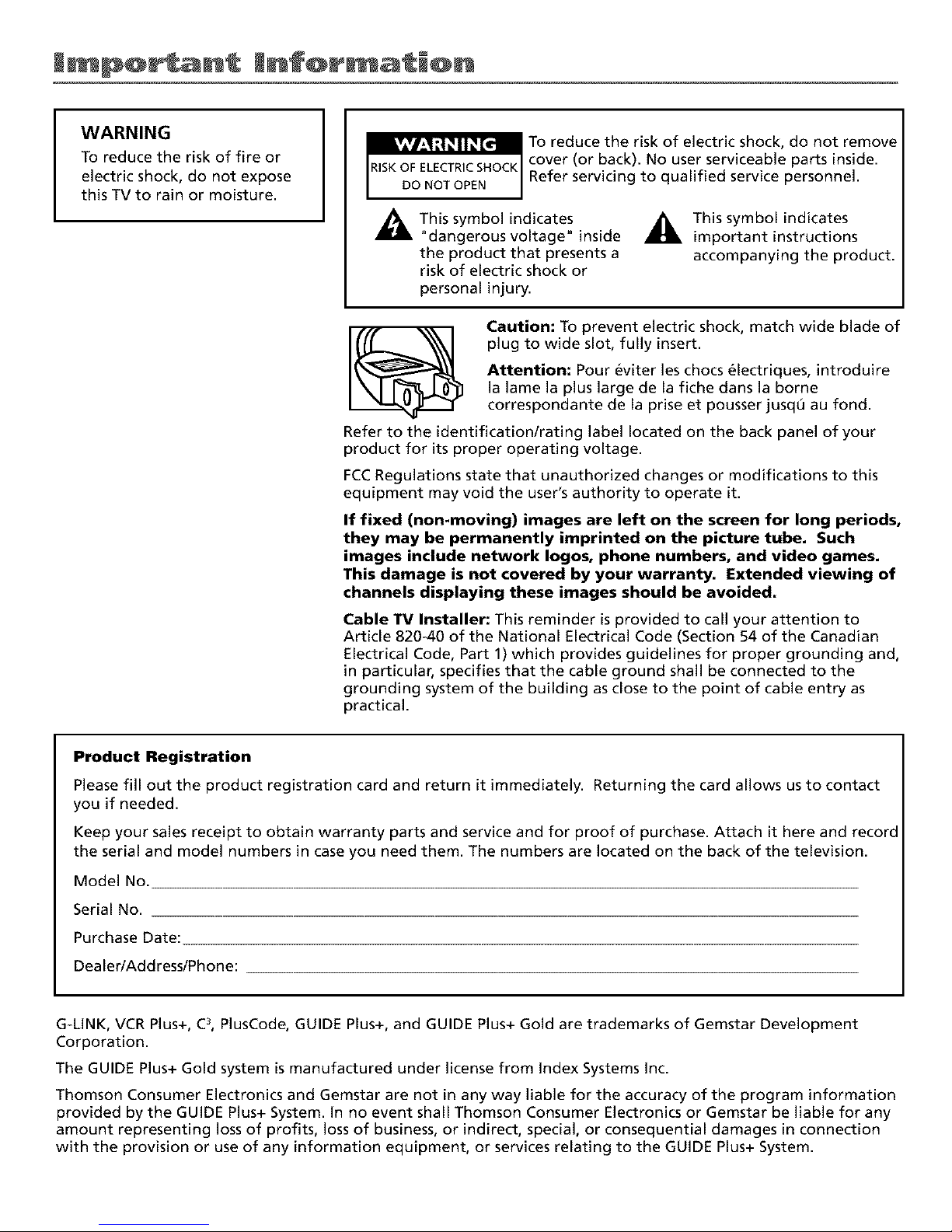
WARNING
To reduce the risk of fire or
electric shock, do not expose
this TV to rain or moisture.
To reduce the risk of electric shock, do not remove
cover (or back). No user serviceable parts inside.
Refer servicing to qualified service personnel.
_This symbol indicates
"dangerous voltage" inside
the product that presents a
risk of electric shock or
_This symbol indicates
important instructions
accompanying the product.
personal injury.
Caution: To prevent electric shock, match wide blade of
plug to wide slot, fully insert.
Attention: Pour eviter les chocs 61ectriques, introduire
la lame la plus large de la fiche dans la borne
correspondante de la prise et pousser jusq0 au fond.
Refer to the identification/rating label located on the back panel of your
product for its proper operating voltage.
FCCRegulations state that unauthorized changes or modifications to this
equipment may void the user's authority to operate it.
If fixed (non-moving) images are left on the screen for long periods,
they may be permanently imprinted on the picture tube. Such
images include network Iogos, phone numbers, and video games.
This damage is not covered by your warranty. Extended viewing of
channels displaying these images should be avoided.
Cable TV Installer: This reminder is provided to call your attention to
Article 820-40 of the National Electrical Code (Section 54 of the Canadian
Electrical Code, Part 1) which provides guidelines for proper grounding and,
in particular, specifies that the cable ground shall be connected to the
grounding system of the building as close to the point of cable entry as
practical.
Product Registration
Please fill out the product registration card and return it immediately. Returning the card allows us to contact
you if needed.
Keep your sales receipt to obtain warranty parts and service and for proof of purchase. Attach it here and record
the serial and model numbers in case you need them. The numbers are located on the back of the television.
Model No.
Serial No.
Purchase Date:
Dealer/Address/Phone:
G-LINK, VCR Plus+, C3,PlusCode, GUIDE Plus+, and GUIDE Plus+ Gold are trademarks of Gemstar Development
Corporation.
The GUIDE Plus+ Gold system is manufactured under license from Index Systems Inc.
Thomson Consumer Electronics and Gemstar are not in any way liable for the accuracy of the program information
provided by the GUIDE Plus+ System. In no event shall Thomson Consumer Electronics or Gemstar be liable for any
amount representing loss of profits, loss of business, or indirect, special, or consequential damages in connection
with the provision or use of any information equipment, or services relating to the GUIDE Plus+ System.
Page 3

Key Features Overview
Your TV is equipped with Datures that will add to your TV viewing experience. The lk)llowing
infi_rmation summarizes a l_w of these t_atures. Chapl_.r 3 provides more inlk)rmation about the
rest of the TV's ll.atures and how to use them.
On-screen Program Guide
Description: The GUIDE Plus+ system is an on-screen interactive list of
programs and inlk>rmation that is built into your TV. You can scroll through tile
guide to see what's on and tune directly to that program l_om tile guide. You
can also browse programs by category with tile sort [)ature.
When you access tile New._ fl.ature, MSNBC will appear in your video window
if it's available through your TV.
Oneqbuch VCR Recording is another benefit of the GUIDE Plus+ system. You
don't have to remember to program your VCR or use the menus in your VCR
to set up a recording.
Requirements:
• Remove tile Demn Pin lkom tile G-LINK jack.
• Complete the nn-screen interactive setup. You'll find detailed instructions
in Chapter 1.
• Oneqbuch VCR Recording: You must connect tile G-LINK cable to tile TV
and place one of the wands in t_ont of the remow sensor on the VCR.
• If you have a cable box, connect tile G-LINK cable to tile TV and place
one of the wands in front of tile remote sensor on the cable box.
V-Chip: Parental Controls
Description: You can block programs and movies by c'onl_.nt, age-based
ratings, and/or movie ratings.
Requirements:
• Set up the l)arertt_l CorttroL_ menu in the TV's main m_,nu (Chapter 3
has details).
• The broadcasters must use the rating system when they send the program
to your TV in order lk_ryour TV to block tile program.
Auto Tuning
Description: Allows you to set up the TV lo automatically tune to a specific
channel when you press a certain component (VCR, DVD Player, etc.) bu/tnn
on tile remote.
Requirements: Set Lip AJ_lo 7hning in tile TV's menu syst(qn. (Chapter 3
has details).
1
Page 4
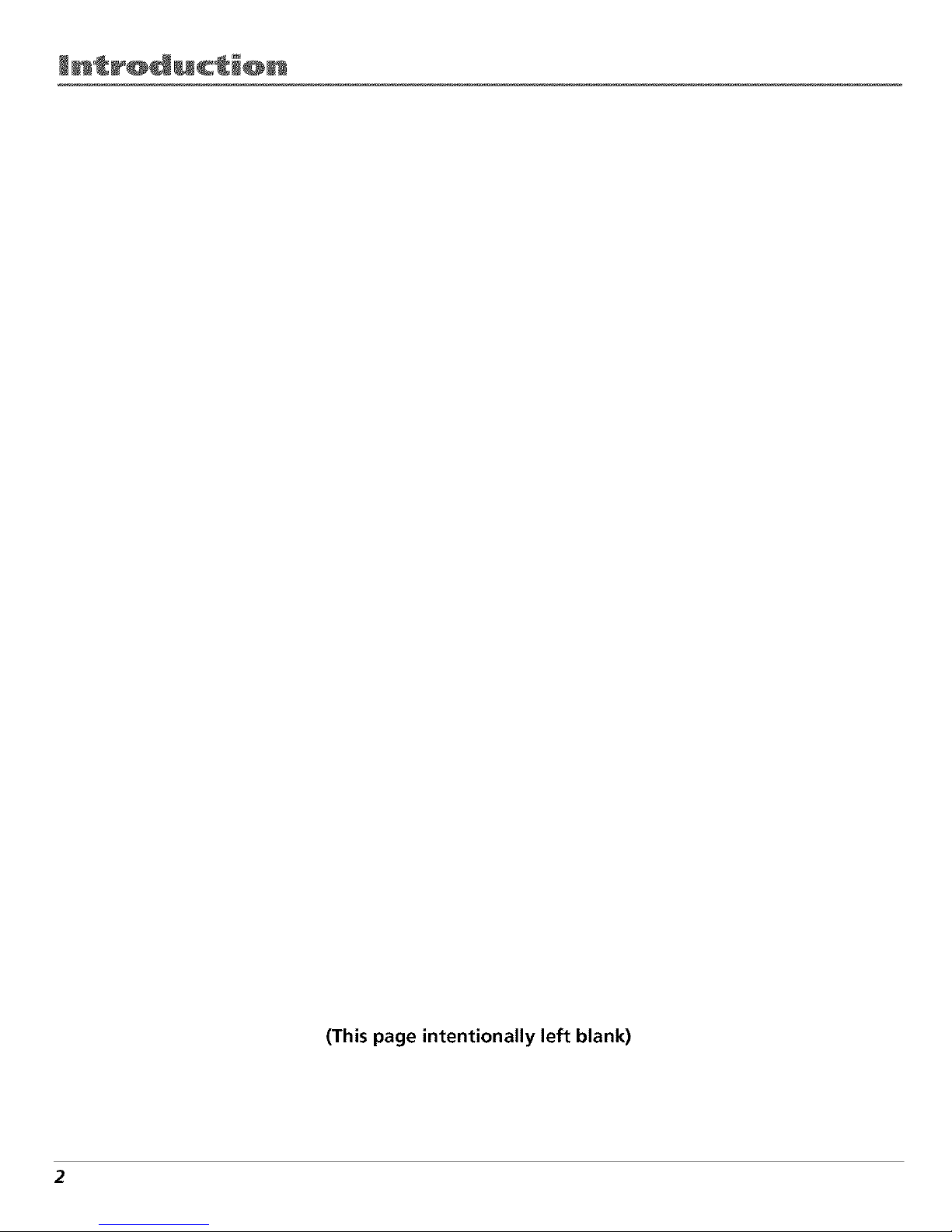
(This page intentionally left blank)
2
Page 5
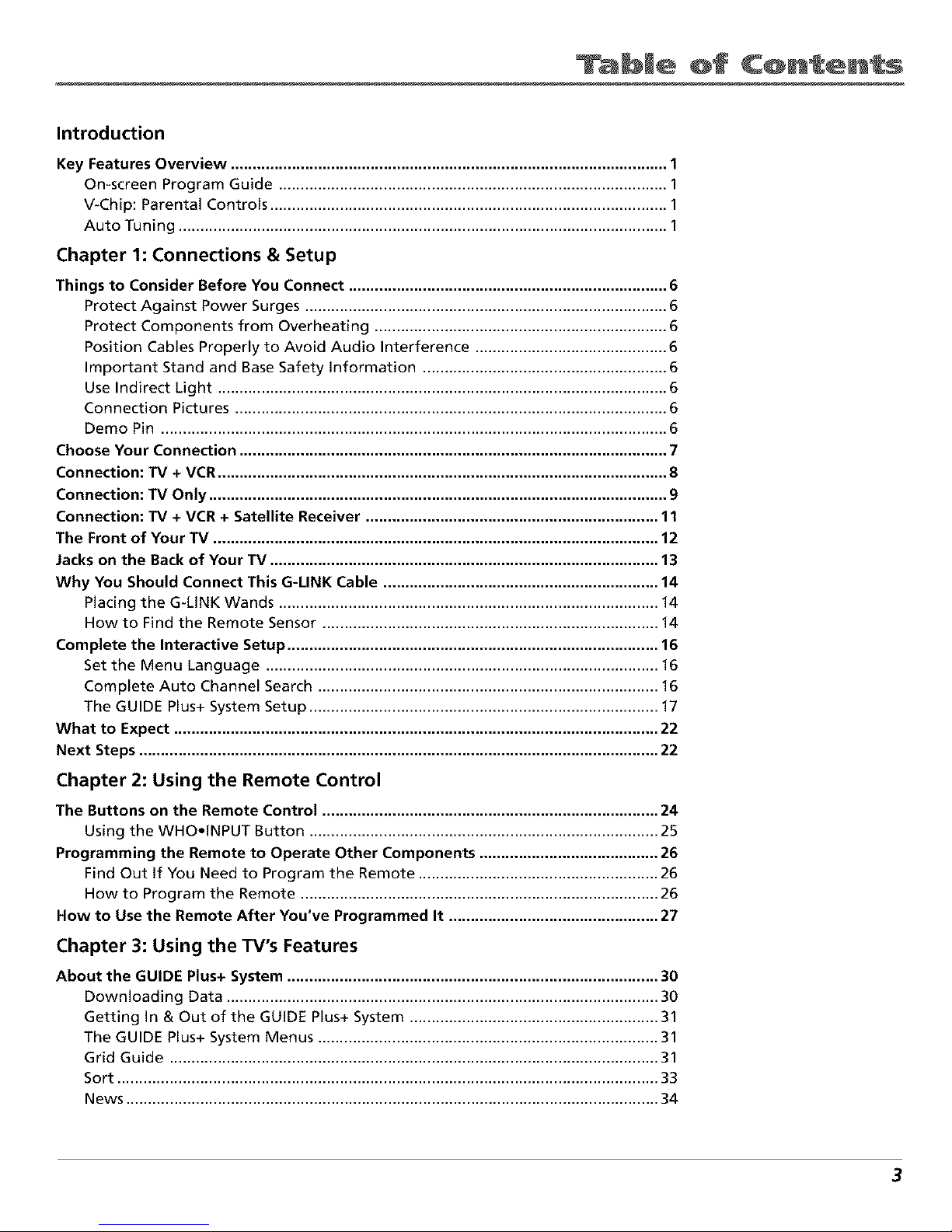
bJe of C@ntents
Introduction
Key Features Overview .................................................................................................... 1
On-screen Program Guide ......................................................................................... 1
V-Chip: Parental Controls ........................................................................................... 1
Auto Tuning ................................................................................................................ 1
Chapter 1: Connections & Setup
Things to Consider Before You Connect ......................................................................... 6
Protect Against Power Surges ................................................................................... 6
Protect Components from Overheating ................................................................... 6
Position Cables Properly to Avoid Audio Interference ............................................ 6
Important Stand and Base Safety information ........................................................ 6
Use Indirect Light ....................................................................................................... 6
Connection Pictures ................................................................................................... 6
Demo Pin .................................................................................................................... 6
Choose Your Connection .................................................................................................. 7
Connection: TV + VCR....................................................................................................... 8
Connection: TV Only ......................................................................................................... 9
Connection: TV + VCR + Satellite Receiver ................................................................... 11
The Front of Your TV ...................................................................................................... 12
Jacks on the Back of Your TV ......................................................................................... 13
Why You Should Connect This G-UNK Cable ............................................................... 14
Placing the G-LINK Wands ....................................................................................... 14
How to Find the Remote Sensor ............................................................................. 14
Complete the Interactive Setup ..................................................................................... 16
Set the Menu Language .......................................................................................... 16
Complete Auto Channel Search .............................................................................. 16
The GUIDE Plus+ System Setup ................................................................................ 17
What to Expect ............................................................................................................... 22
Next Steps ....................................................................................................................... 22
Chapter 2: Using the Remote Control
The Buttons on the Remote Control ............................................................................. 24
Using the WHOeINPUT Button ................................................................................ 25
Programming the Remote to Operate Other Components ......................................... 26
Find Out If You Need to Program the Remote ....................................................... 26
How to Program the Remote .................................................................................. 26
Now to Use the Remote After You've Programmed It ................................................ 27
Chapter 3: Using the TV's Features
About the GUIDE Plus+ System ..................................................................................... 30
Downloading Data ................................................................................................... 30
Getting In & Out of the GUIDE Plus+ System ......................................................... 31
The GUIDE Plus+ System Menus .............................................................................. 31
Grid Guide ................................................................................................................ 31
Sort ............................................................................................................................ 33
News .......................................................................................................................... 34
3
Page 6

bJe of C@ntents
Schedule .................................................................................................................... 34
Messages ................................................................................................................... 35
Channels ................................................................................................................... 36
Setup ......................................................................................................................... 36
How to Get More Information About an Advertisement or a Program ............... 37
GUIDE Plus+ Menu Items ............................................................................................... 37
Channel Banner .............................................................................................................. 38
Why You Should Use the Auto Tuning Feature ............................................................ 38
How to Set Up the Auto Tuning Feature ................................................................ 38
Parental Controls and V-Chip ......................................................................................... 40
How V-Chip Works ................................................................................................... 40
V-Chip TV Rating Limit ............................................................................................. 41
Blocking Specific Content Themes .......................................................................... 43
Viewing Specific Content Themes ........................................................................... 44
V-Chip Movie Rating Limit ....................................................................................... 45
V-Chip Unrated Program Block ............................................................................... 46
Channel Block ........................................................................................................... 46
Front Panel Block ..................................................................................................... 46
Lock/Unlock Parental Controls ................................................................................ 46
Chapter 4: Using the TV's Menu System
How to Use Your TV's Menu System ............................................................................. 48
Audio Menu .................................................................................................................... 48
Picture Quality Menu ..................................................................................................... 49
Screen Menu ................................................................................................................... 50
Using Closed Captioning ................................................................................................ 50
Channel Menu ................................................................................................................. 51
Time Menu ...................................................................................................................... 52
Chapter 5: Other Information
Troubleshooting .............................................................................................................. 54
Care and Cleaning .......................................................................................................... 57
RCA TV Limited Warranty .............................................................................................. 58
Index ................................................................................................................................ 59
4
Page 7
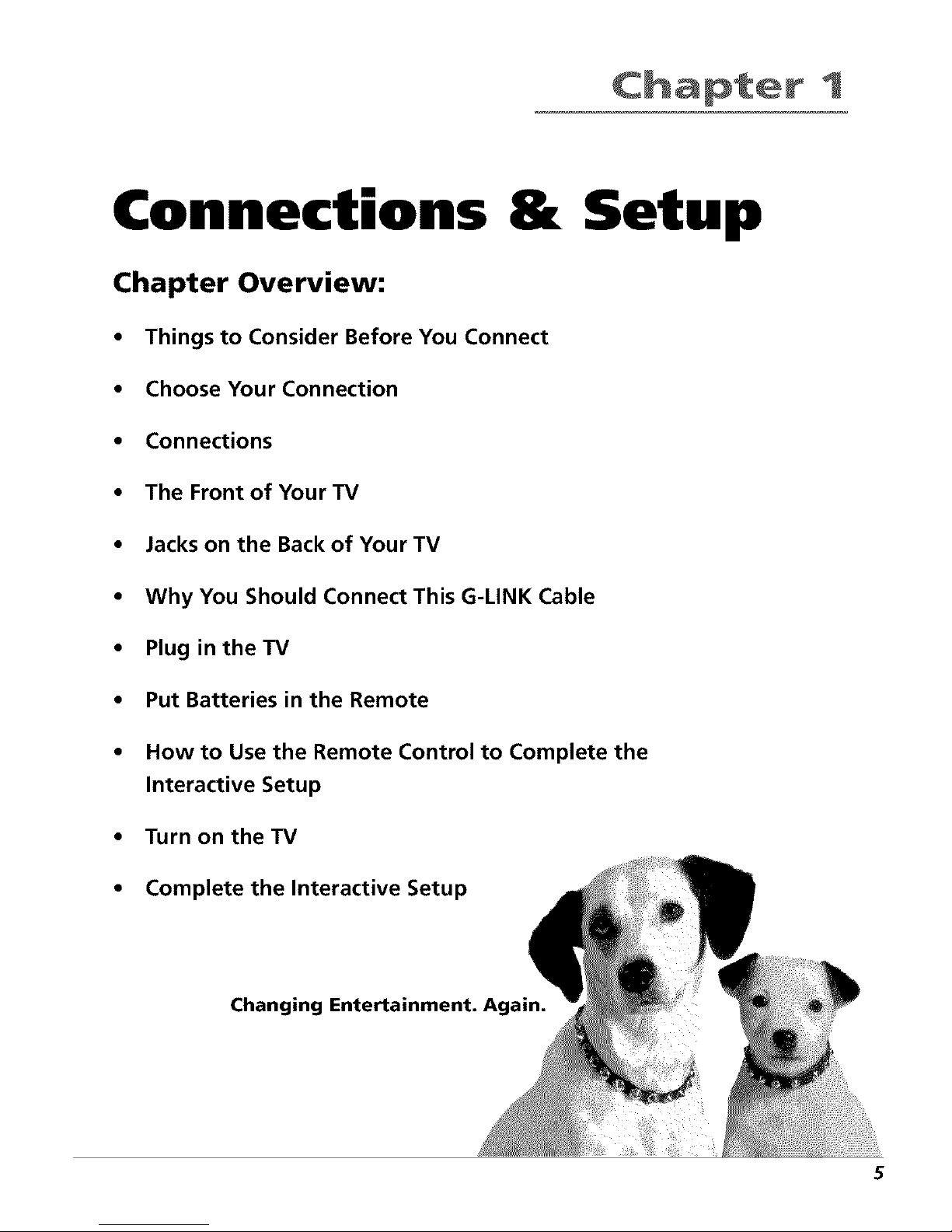
t
Connections & Setup
Chapter Overview:
• Things to Consider Before You Connect
• Choose Your Connection
• Connections
• The Front of Your TV
• Jacks on the Back of Your TV
• Why You Should Connect This G-LINK Cable
• Plug in theTV
• Put Batteries in the Remote
• How to Use the Remote Control to Complete the
Interactive Setup
• Turn on the TV
• Complete the Interactive Setup
Changing Entertainment. Again.
5
Page 8
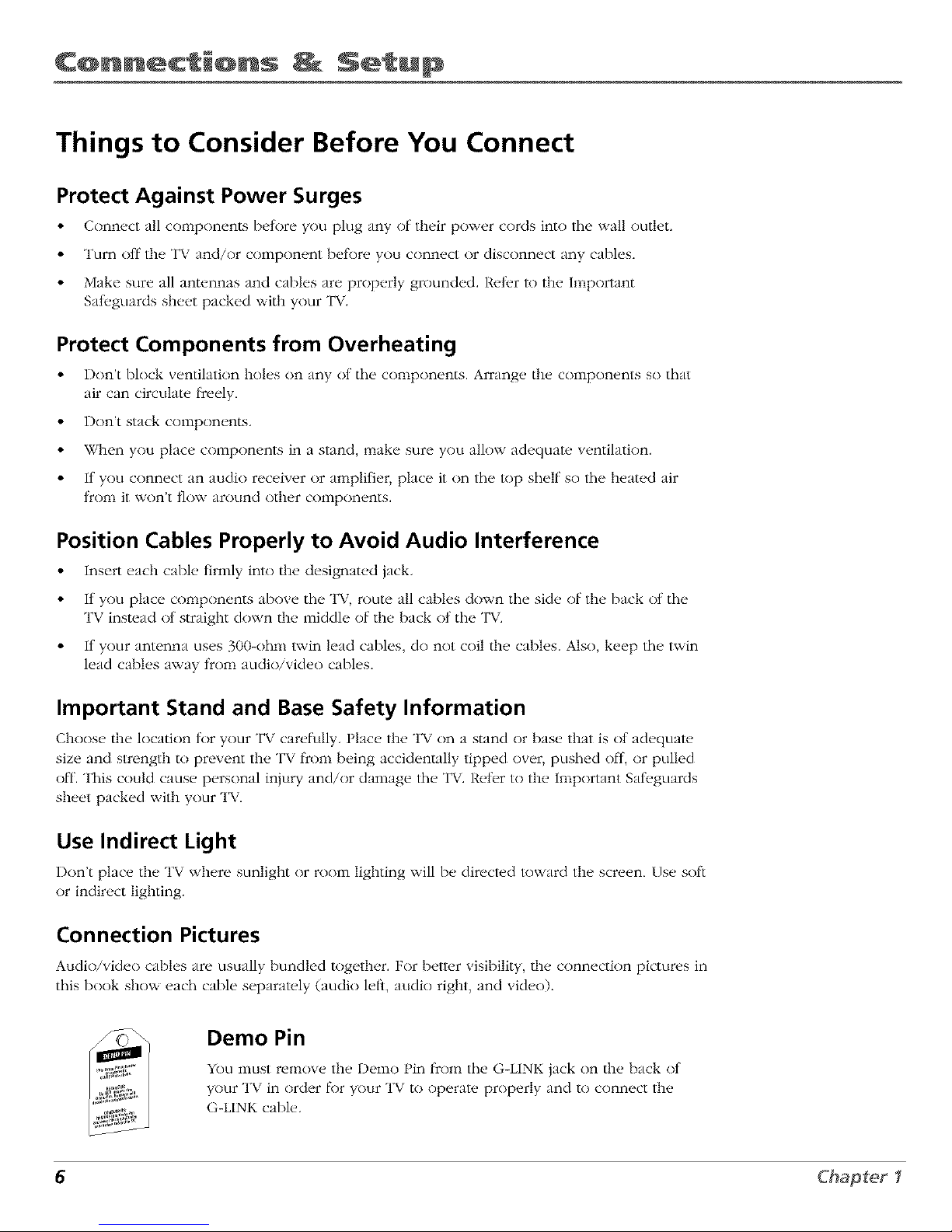
C@nnections Setup
Things to Consider Before You Connect
Protect Against Power Surges
• Connect all components betore you plug any of their power cords into the wall outlet.
• Turn off the TV and/or component betk_re you connect or disconnect any cables.
• Make sure all antennas and cables are properly grounded. Reti, r to the Important
Sali, guards sheet packed with your TV.
Protect Components from Overheating
• Don't block ventilation holes on any ot the components. Arrange the components so that
air can circulate ficeely.
• Don't stack components.
• When you place components in a stand, make sure you allow adequate ventilation.
• If you connect an audio receiver or amplifier, place it on the top shelf so the heated air
from it won't flow around other components.
Position Cables Properly to Avoid Audio Interference
• Insert each cable firmly into the designated jack.
• If you place components above the TV, route all cables down the side of the back ot the
TV instead of straight down the middle of the back of the TV.
• If your antenna uses 300-ohm twin lead cables, do not coil the cables. Also, keep the twin
lead cables away from audio/video cables.
Important Stand and Base Safety Information
Choos_, the location tor your TV carefully. Place the TV on a stand or bas_, that is ot adequate
size and strength to prevent the TV ficom being accidentally tipped over, pushed ofl, or pulled
• 7
off. This could cause personal injury and/or damage the T\. Reler to the Important Sail, guards
sheet packed with your TV.
Use Indirect Light
Don't place the TV where sunlight or room lighting will be directed toward the screen. Use soft
or indirect lighting.
Connection Pictures
Audio/video cables are usually bundled together. For better visibility,/he connection pictures in
this book show each cable separately (audio letS, audio right, and video).
Demo Pin
You must remove the Demo Pin ficom the G-LINK jack on the back ot
7
your T_, in order |k)r your TV to operate properly and to connect the
G-LINK cable.
6 Chapter I
Page 9
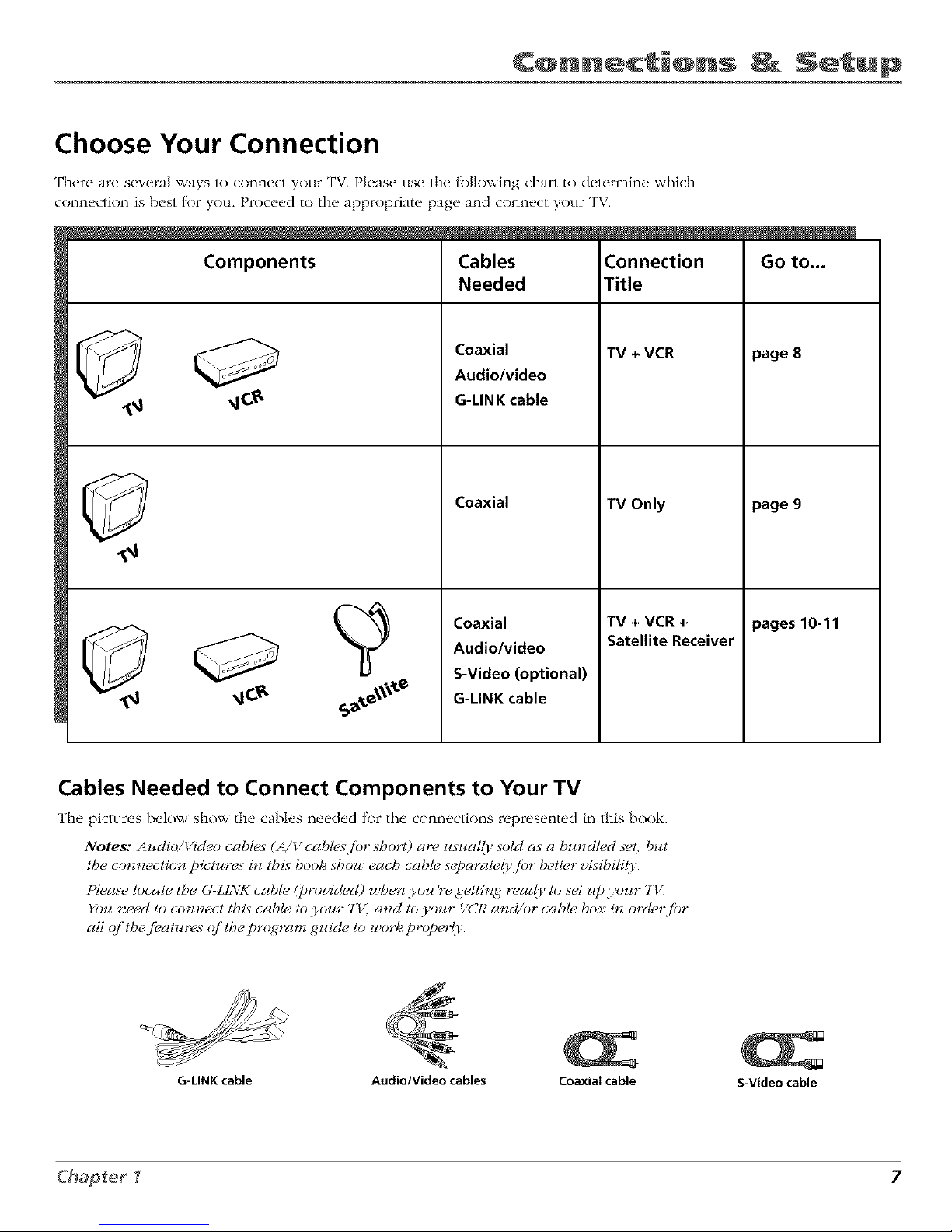
C@nnections Setup
Choose Your Connection
There are several ways to connect your TV. Please use the fk)llowing chart to determine which
connection is best tor you. Proceed to the appropriate page and connect your TV.
Components
Cables
Needed
Coaxial
Audio/video
G-LINK cable
Coaxial
Coaxial
Audio/video
S-Video (optional)
G-LINK cable
Connection
Title
TV+ VCR
TV Only
TV + VCR +
Satellite Receiver
page 8
page 9
pages10-11
Cables Needed to Connect Components to Your TV
The pictures below show the cables needed tor the connt, ctions represented in this book.
Notes: Audio/Video cable._ (A/V cables fiJr short) are usually sold as a bundled seg but
the con_tectio_ pictures in tbts book show eacb cable ._eparate(_,.fiJr bett_,r vtsibilit),.
Please locate tbe G-Lh\_ cable (prcn,ided) wben you Ye getting ready to set Jq) )'our 7"IT.
You need to connect tbt._ cable to your 7"I,; and to )'our VCR and/or cable box in or&,r.fiJr
all q]'tbe f!,atures q]'tbe pr(_ram guide to work properl),.
G=LINK cable Audio/Video cables Coaxiai cable
S-Video cable
Chapter I 7
Page 10
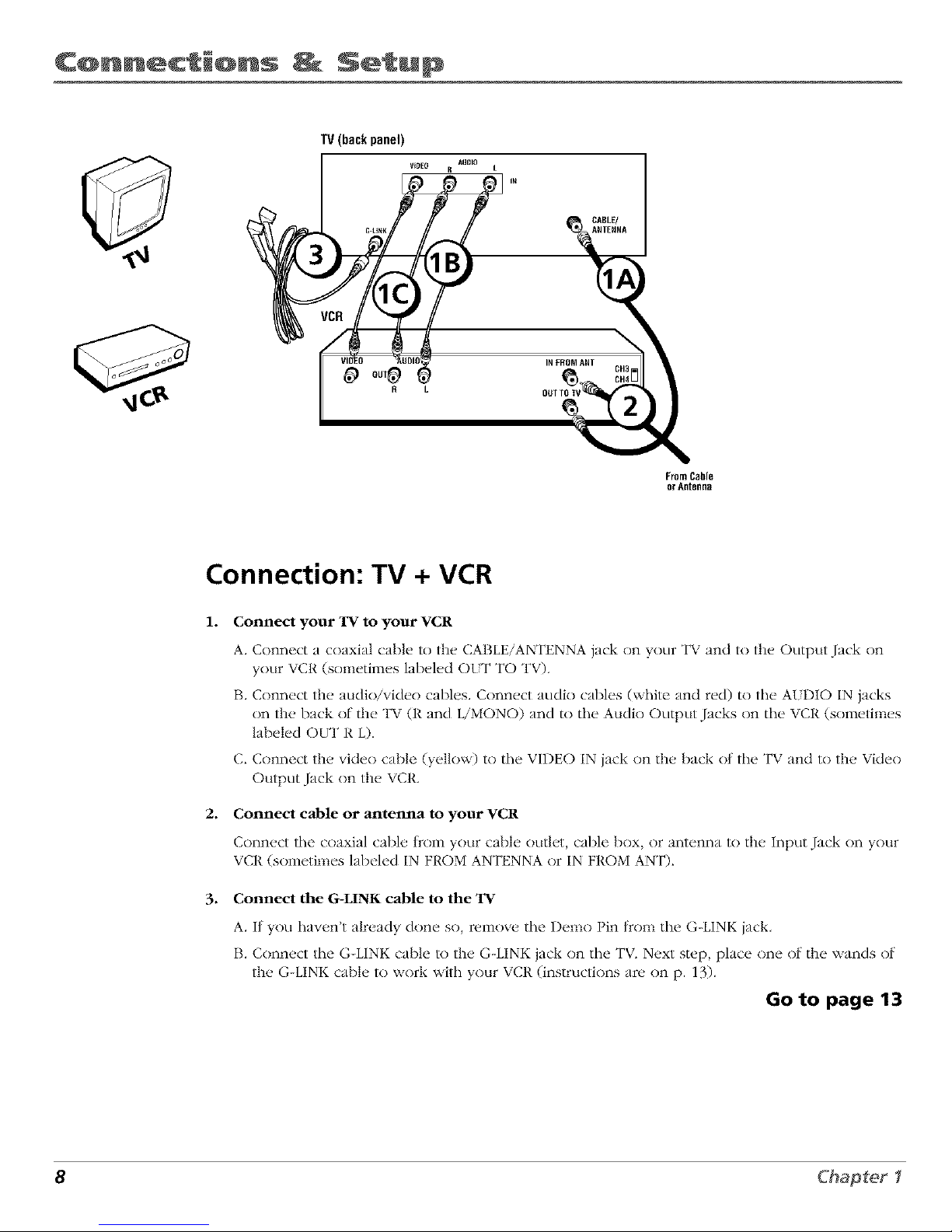
C@nnections Setup
TV(backpanel)
Vl_EO
R L
AIIOIO
R L
__CABLE/
OUIINFROM_ AHI CH3
From Cable
or ARteRna
Connection: TV + VCR
1. Connect your TV to your VCR
2.
.
A. Connect a coaxial cable to the CABLE/ANTENNA jack on your TV and to the Output Jack on
your VCR (sometimes labeled OLT TO TV).
B. Connect the audio/video cables. Connect audio cables (white and red) to the AIDIO IN jacks
on the back of the TV (R and L/MONO) and to the Audio Output Jacks on the VCR (sometimes
labeled OUT R L).
C. Connect the video cable (yellow) to the VIDEO IN jack on the back ot the TV and to the Video
Output Jack on the VCR.
Connect cable or antenna to your VCR
Connect the coaxial cable froln your cable outlv[, cable box, or antenna to the Input Jack on your
VCR (sometimes labeled IN FP,OM ANTENNA or IN FROM ANT).
Connect the G-LINK cable to the TV
A. If you haven't already done so, remove tile Demo Pin tkom tile G-LINK jack,
B. Connect the G-LINK cable to the G-LINK jack on the TV. Next step, place one of the wands of
the G-LINK cable to work with your VCR (instructions are on p. 13).
Go to page 13
8 Chapter I
Page 11
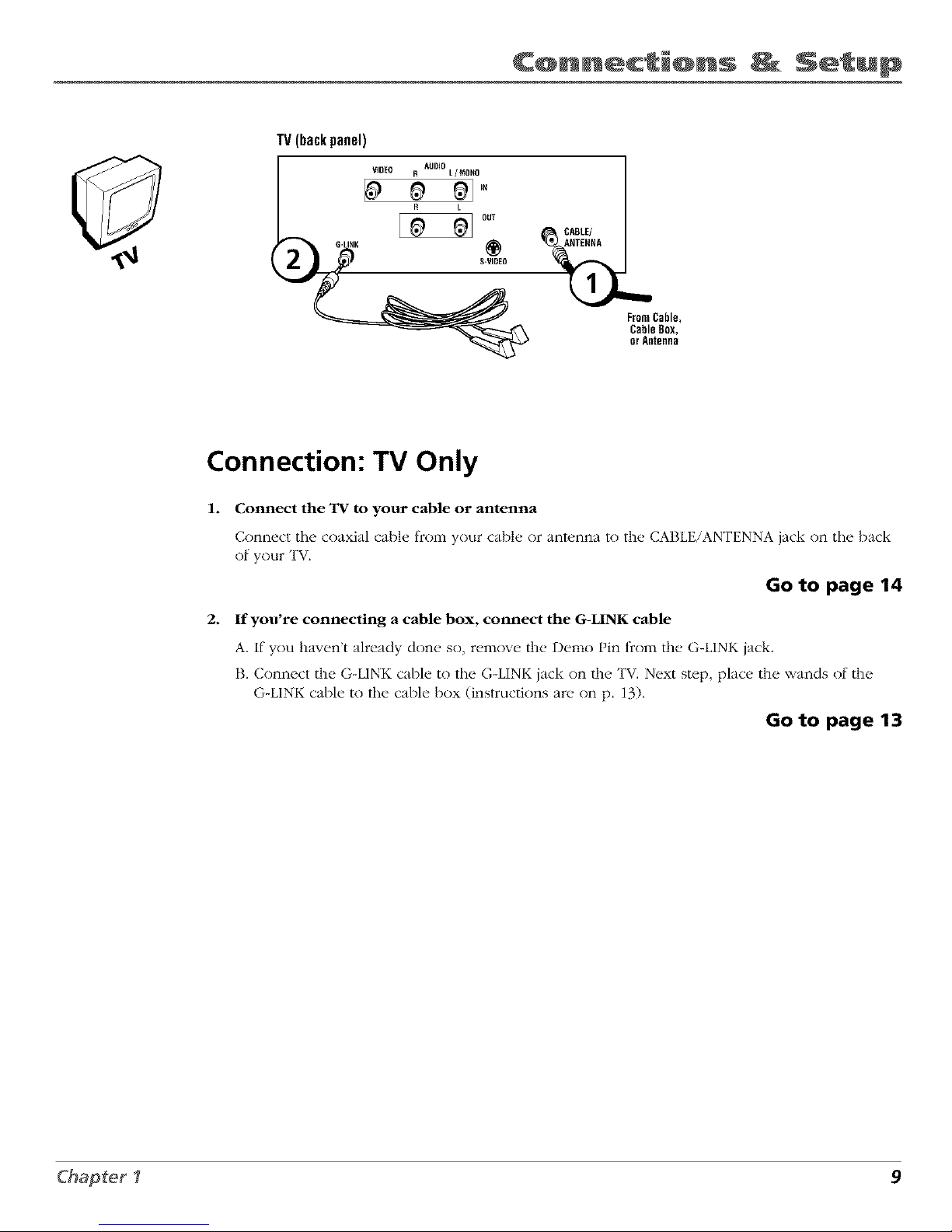
C@nnect+ons Setup
TV(backpanel)
FromCable,
CableBox,
orAntenna
Connection: TV Only
1. Connect the TV to your cable or antenna
Connect tile coaxial cable from your cable or antunna to the CABLE/ANTENNA jack on the back
of your TV.
Go to page 14
2. If you're connecting a cable box, connect the G-LINK cable
A. If you haven't already don(. so, remow, the Demo Pin from the. G-LINK jack.
B. Connect the G-LINK cable to the G-LINK jack on the TV. Next step, place the wands of the
G-LINK cable to the cable box (instructions are on p. 13).
Go to page 13
Chapter I 9
Page 12
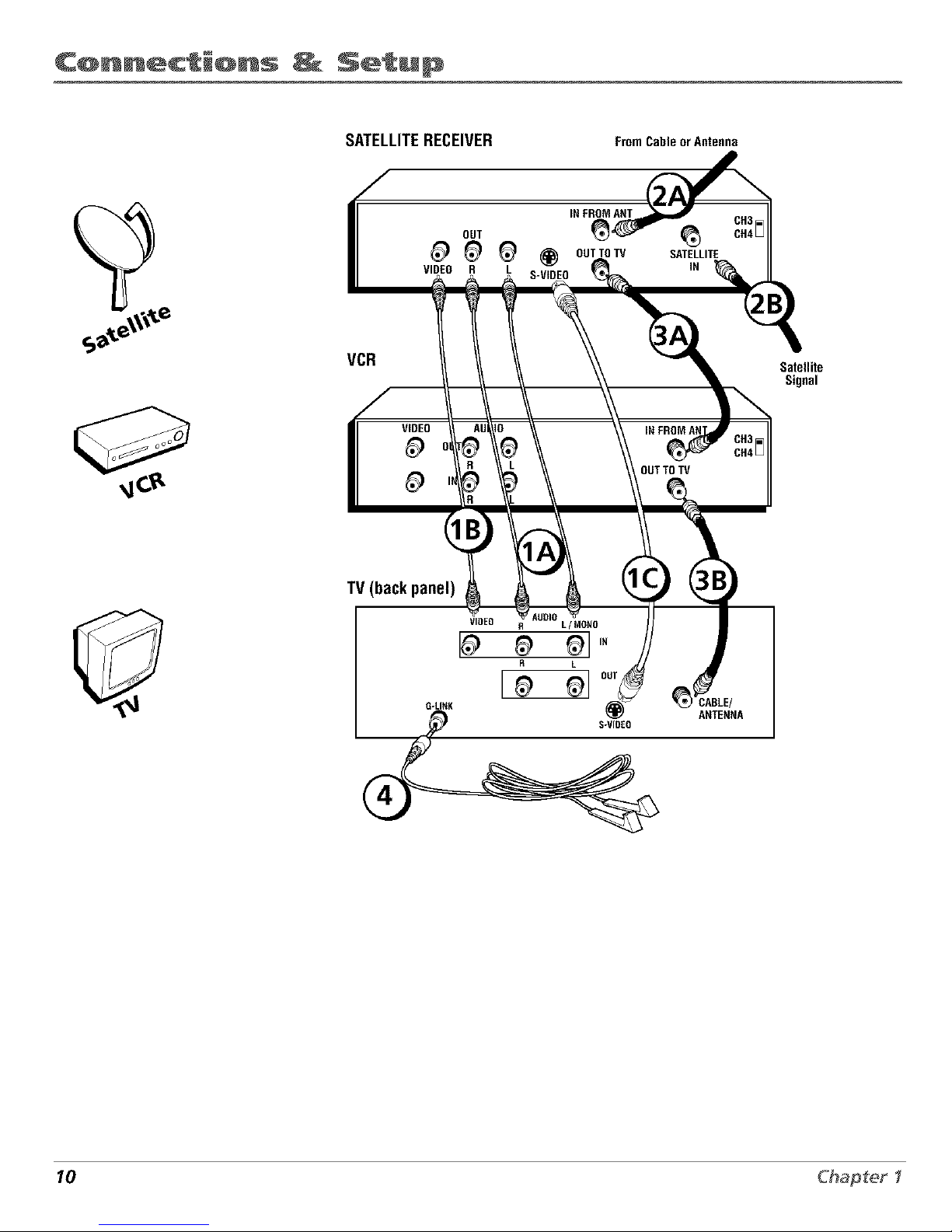
C@nnections _ Setup
SATELLITERECEIVER FromCableorAntenna
INFROMANT
OUT _'
VIDEO R L S-VtDEO
VCR
Satellite
Signal
TV (back panel)
_tCABLE/
ANTENNA
10 Chapter I
Page 13
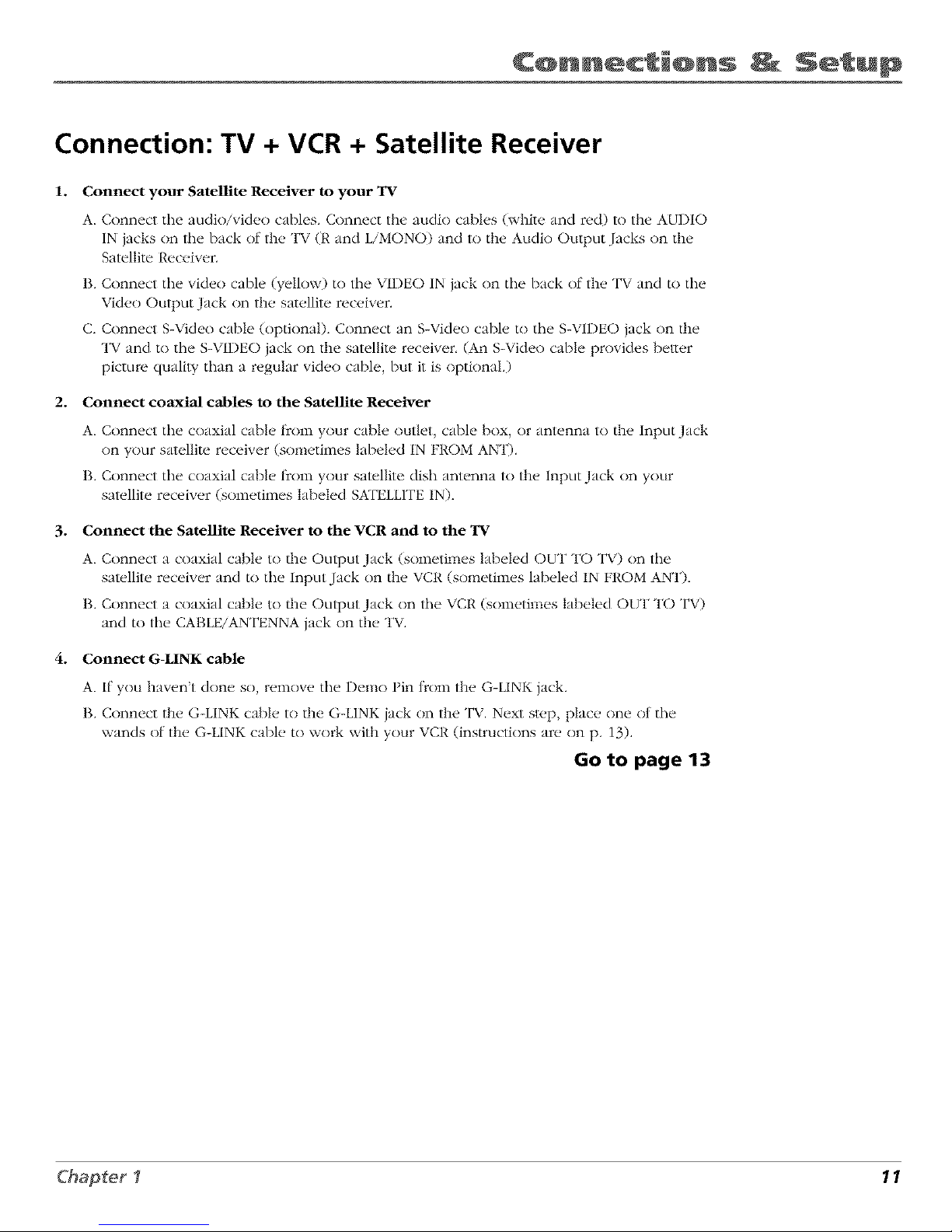
C nnections Setup
Connection: TV + VCR + Satellite Receiver
1. Connect your Satellite Receiver to your TV
A. Connect the audio/video cables. Connect the audio cables (white and red) to the AUDIO
IN jacks on the back of the TV (R and L/MONO) and to the Audio Output Jacks on the
Satellite P,eceiver.
B. Connect the vide() cable (yellow) to the VIDEO IN jack on the back of the TV and to the
Video Output Jack on the satellite receiver.
C. Connect S-Video cable (optional). Connect an S-Video cable to the S-VIDEO jack on the
TV and to the S-VIDEO jack on the satellite receiver, (An S-Video cable provides belier
picture quality than a regular video cable, but it is optional.)
2. Connect coaxial cables to the Satellite Receiver
A. Connect the coaxial cable t_com your cable outlet, cable box, or antenna to the Input Jack
on your satellite receiver (sometimes labeled IN FROM AN'I).
B. Connect the coaxial cable t_comyour satellite dish antenna to the Input Jack on your
satellite receiver (sometimes labeled SATELLITE IN).
3. Connect the Satellite Receiver to the VCR and to the TV
A. Connect a coaxial cable to the Output Jack (sometimes labeled OUT TO TV) on tile
satellite receiver and to the Input Jack on the VCR (sometimes labeled IN FROM ANT),
I3. Connect a coaxial cable to/he Output Jack on the VCR (sometimes labeled OUT TO TV)
and to the CABLE/ANTENNA jack on the TV.
4. Connect G-LINK cable
A. If you haven't done so, remove the Demo Pin tkom the G-LINK jack,
I3. Connect the G-LINK cable to the G-LINK jack on the TV. Next step, place one of the
wands of the G-LINK cable to work with your VCR (instructions are on p. 13).
Go to page 13
C&apter I 1 1
Page 14
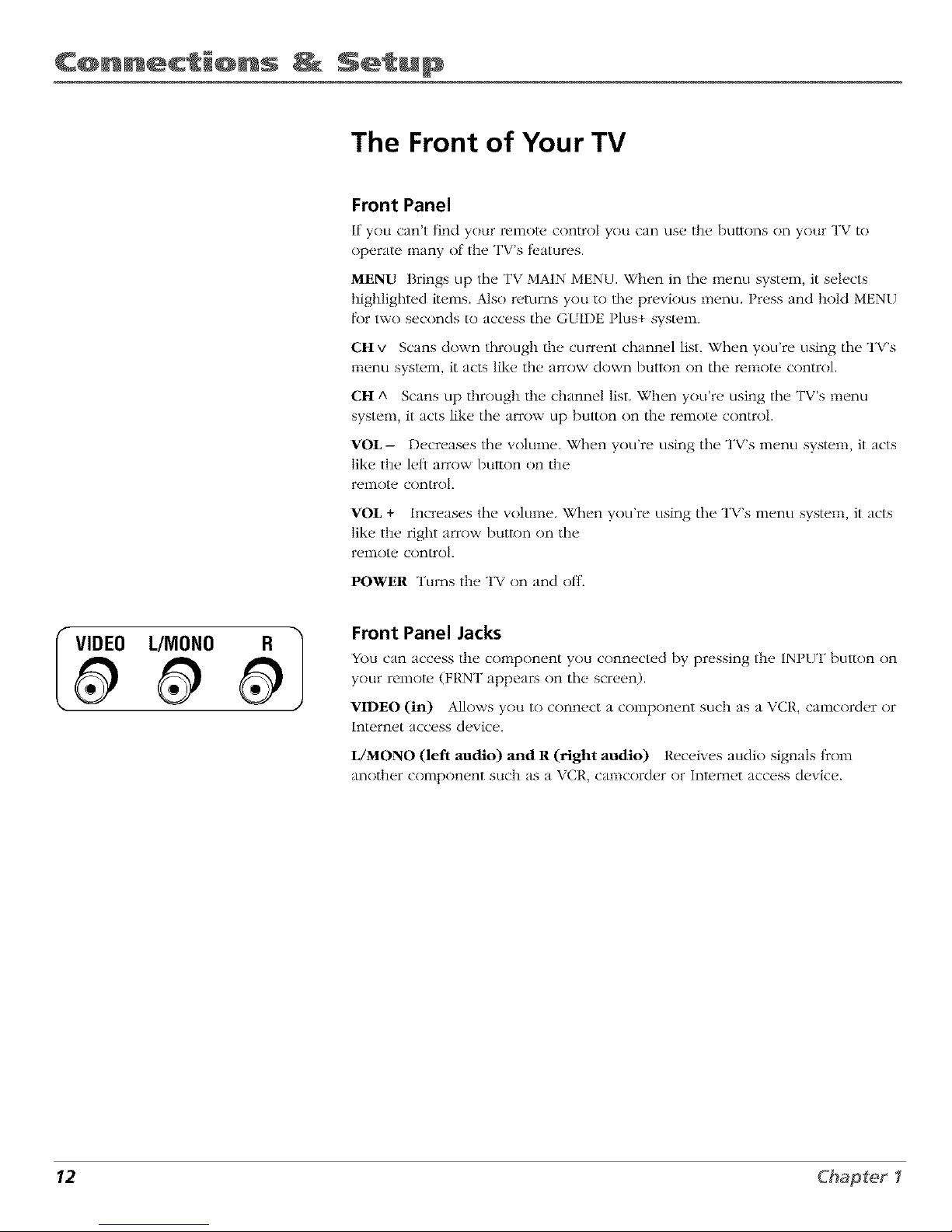
C@nnections Setup
The Front of Your TV
Front Panel
If yntl cant lind yntir rc,illOt_, control you can LISt, tilt, bLlttnns nn your TV to
operate many of tilt" TVs fl,atures.
MENU Brings up tile TV MAIN MENU. When in tile menu system, it selects
highligl_ted items. Also returns you to tile previous menu. Press and hold MENU
[k_rtwo secnncls to access tim G[IDE Plus+ system.
CH v Scans down tl_rough tile current clmnnel list. When you're using tile TV's
menu system, it acts like tile arrow down button on tile remote control.
CH A Scans up through tile channel list. When you're using tile TV's menu
system, it acts like tim arrow up button on tile remote control.
VOL-- Decreases tile vnlume. When you're using tile TV's menu system it acts
like the bit arrow button on the
rt,lnotecontrol
VOL + Increases the volume, When you're using tile TV's inentl system it acts
like the rigl_t arrow button on tile
remote cnn/roL
POWER Turns tile TV on and off.
I VIDEO
L/MONO
Front Panel Jacks
You can acct, ss tile component yntl connt, cted by pressing tilt, INPUT button on
your remote (FRNT appears on tim screen).
f
VIDEO (in) Allows you to connect a component such as a \ CR, camcnrder or
Internet access device.
L/MONO (left audio) and R (right audio) Receives audk) signals t_cnln
another component such as a vet{, camcnrder or Internet access device.
12 Chapter I
Page 15

C@nnections Setup
Jacks on the Back of Your TV
If you are connecting many c()mpnnents, please consult the manual that came with each
component tnr connection instructions. The picture of your TV's back panel describes the jacks
on the back of your TV and what types nt components that you can connect to these jacks.
When connecting, make sure you connect Output jacks to Input jacks, Video to Vicleo, Right
Audio to Right Auclio, etc.
Audio and Video Input Jacks:
AUDIO R and L/MONO and VIDEO
Connect any nt tile fk)llnv,dng components:
• DVD Player
• Satellite Receiver
• Laserdisc Player • VCR
• Internet Access Device
To watch the content flc()mthe component that's
connected to/he VIDEO Input Jack, press the
WHO • INPLT button on the remote (the TV swilche_
to the correct channel).
TV (backpanel)_
G-LINK
AUDIO
VIDEO R L/MONO
R L
@
S-VIDEO
/
G-LINK Jack
Connect the end of tile
G-LINK cable (provided)
to this jack, The G-LINK
cable enables the TV's
Guide Plus+ system to
interact with the cable box
and/or the VCR. A picture
of file G-LINK cable is on
page 7.
/
S-VIDEO Jack
Connecting an
S-Video cable is
optional. S-Video
provides better picture
quality than a regular
video cable.
Audio Output Jacks:
R and L OUT
connect audio cables tn
these jacks and _ an
amplifier or audio receiver
t_r improved sound qualily.
/
_ CABLE/
ANTENNA
CABLE/ANTENNA Jack
C()nnect tile coaxial cable
from tile VCR's Output jack tc
this jack. If you're not
connecting a VCR, connect a
coaxial cable that carries tile
signal from the antenna,
cable, or cable box to the
CABLE/ANTENNA jack.
Chapter I 13
Page 16
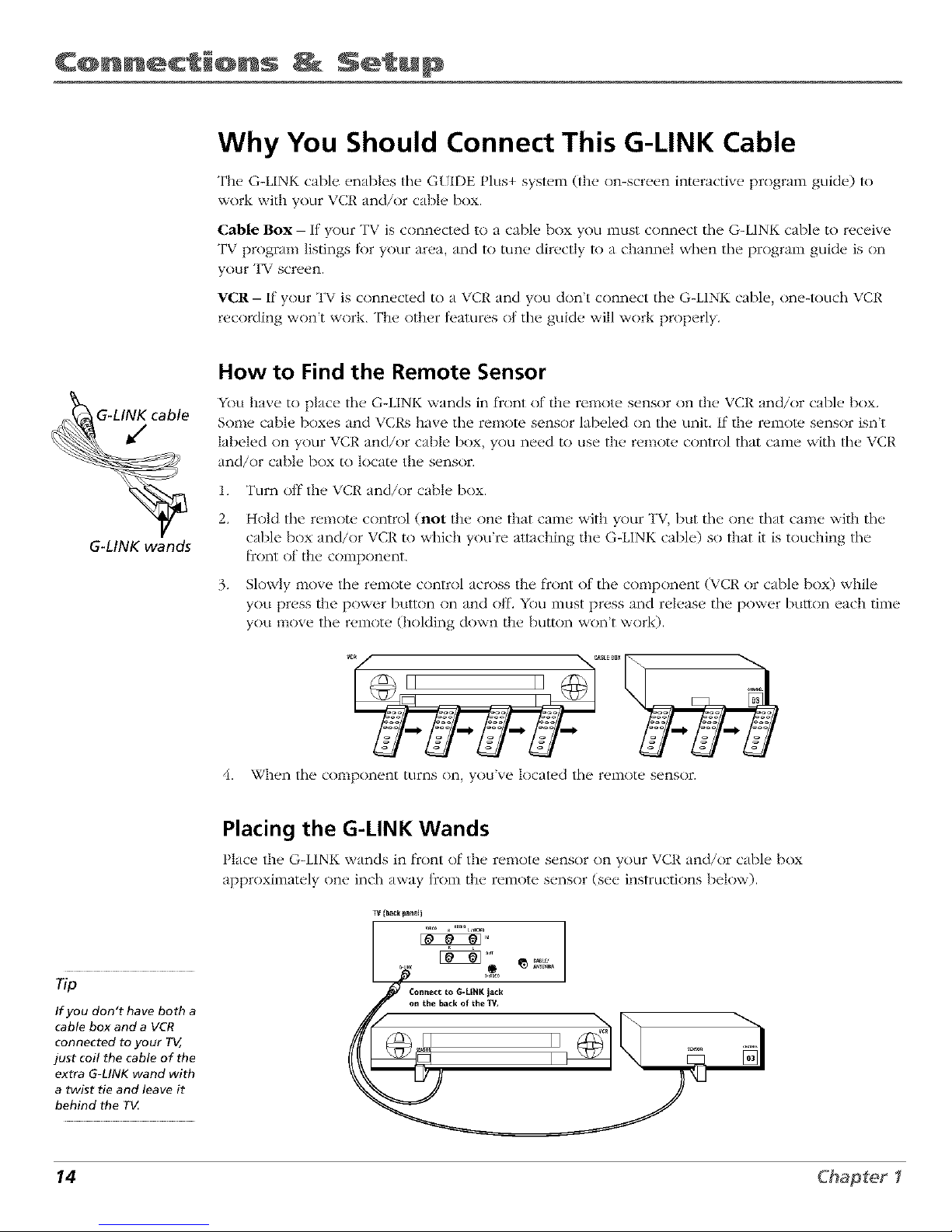
C@nnections Setup
Why You Should Connect This G-LINK Cable
The G-LINK cable enables [lie G[IDEt It S+ system (the on-screen interactive program guide) to
work with your VCt{ and/or cable box.
Cable Box - If yotlr TV is connected tn a cable box yotl InLlS[connect the G-LINK cable to receive
TV program listings tk)r your area and to tune directly to a channel when the program guide is on
your TV screen.
VCR- If your TV is connected to a VCt{ and you don't connect the G-LINK cable, one-touch VCt{
recording won't work. The odler teatures nt the guide will work properly.
G_LINK wands
How to Find the Remote Sensor
You have to place the G-LINK wands in front of the remote sensor on the VCR and/or cable box.
Some cable boxes and VCRs have the remote sensor labeled on the unit. If the remolu sensor isn't
labeled on your VCR and/or cable box, you need to use the remote cnntrnl that came with the VCR
and/or cable box to locate the sensor.
1. Turn off the VCR and/or cable box.
2. Hold the remote control (not the one that came with your TV, but the one that came with the
cable box and/or VCR to which you're attaching the G-LINK cable) so that it is touching the
l]cnntofthe component.
3. Slowly move the remote cnntrnl across the front ol the component (VCR or cable box) while
you press the power button on and off. You must press and release the power button each time
you move the remote (holding down the button won't work).
4.
When the component turns on, you've located the remote sensor.
Tip
If you don't have both a
cable box and a VCR
connected to your TV,
just coil the cable of the
extra G-LINK wand with
a twist tie and leave it
behind the T_
Placing the G-LINK Wands
I lace the G-LINI<_x,_ands in front of the remo[e sensor on your VCR and/or cable box
approximately one inch away t}nm the remote sensor (see instructions below).
TIi{laacklaan_l}
14 Chapter I
Page 17
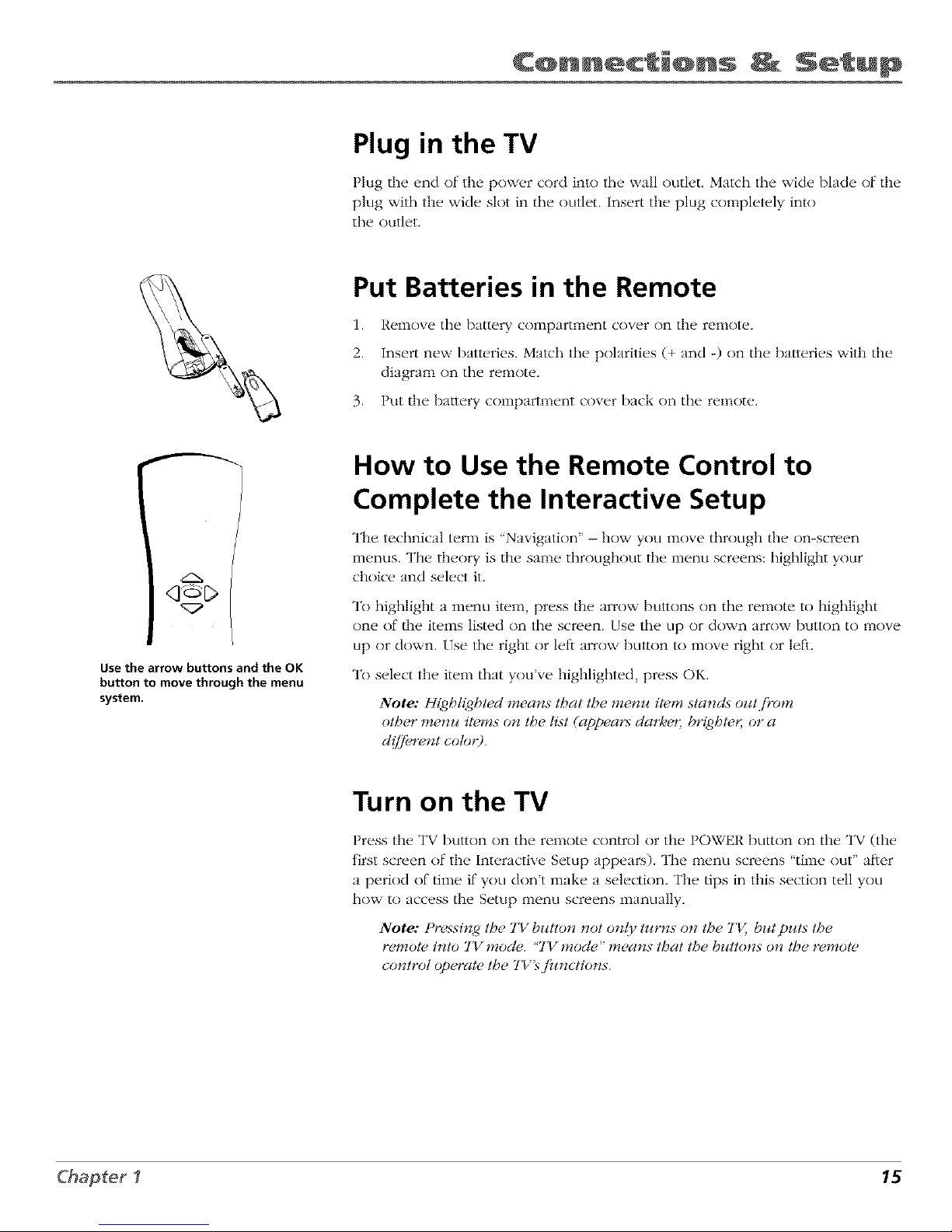
C_nnections _ Setup
Plug in the TV
Plug the end of the power cord into the wall outlet, Match the wide blade of the
plug with the wide slot in the outlet. Insert the plug completely into
the outlet.
Put Batteries in the Remote
1. Remove the battery compartment cover on the remote.
2. Insert new batteries, Malch the polarities (+ and -) on the baueries with the
diagram on the remote.
3. Put the battery compartment cover back on the remote.
<Yd_D
Use the arrow buttons and the OK
button to move through the menu
system.
How to Use the Remote Control to
Complete the Interactive Setup
The technical term is 'Navigation" - how yOUinove through the on-screen
menus. The theory is the same throughout the menu screens: highlight your
choice and select it.
To highlight a inentl item, press the arrow buttons tin the remote to highlight
one tit'/he items listed on the screen, tse the tip or down arrow button to nlove
up or down. tse the right or left arrow button to move right or left.
To select the item that you've highlighted, press OK.
Note: Highli_,4htecl mea_zs that the me_zu item stands outji'om
other menu items o_ the list (appears clarke,; b_htet; or a
d(//bre_zt coto_9.
Turn on the TV
Press the TV bul/on on the remote control or the POWER button on the TV (the
first screen of the Interactive Setup appears). The menu screens "time out" al_er
a period of time if you don't make a selection, The tips in this section tell you
how to access the Setup menu screens manually.
Note: Pressingg the TITbztlto_z not o_(}' tztrns on the TV, but puts the
7 #_ • #
t'emote i!ito 7_7mode. '7_ mode ' m_a*is that the bzdtons o_ the remole
control operate the Tl/%/}_*ctio_s.
Chapter I 15
Page 18
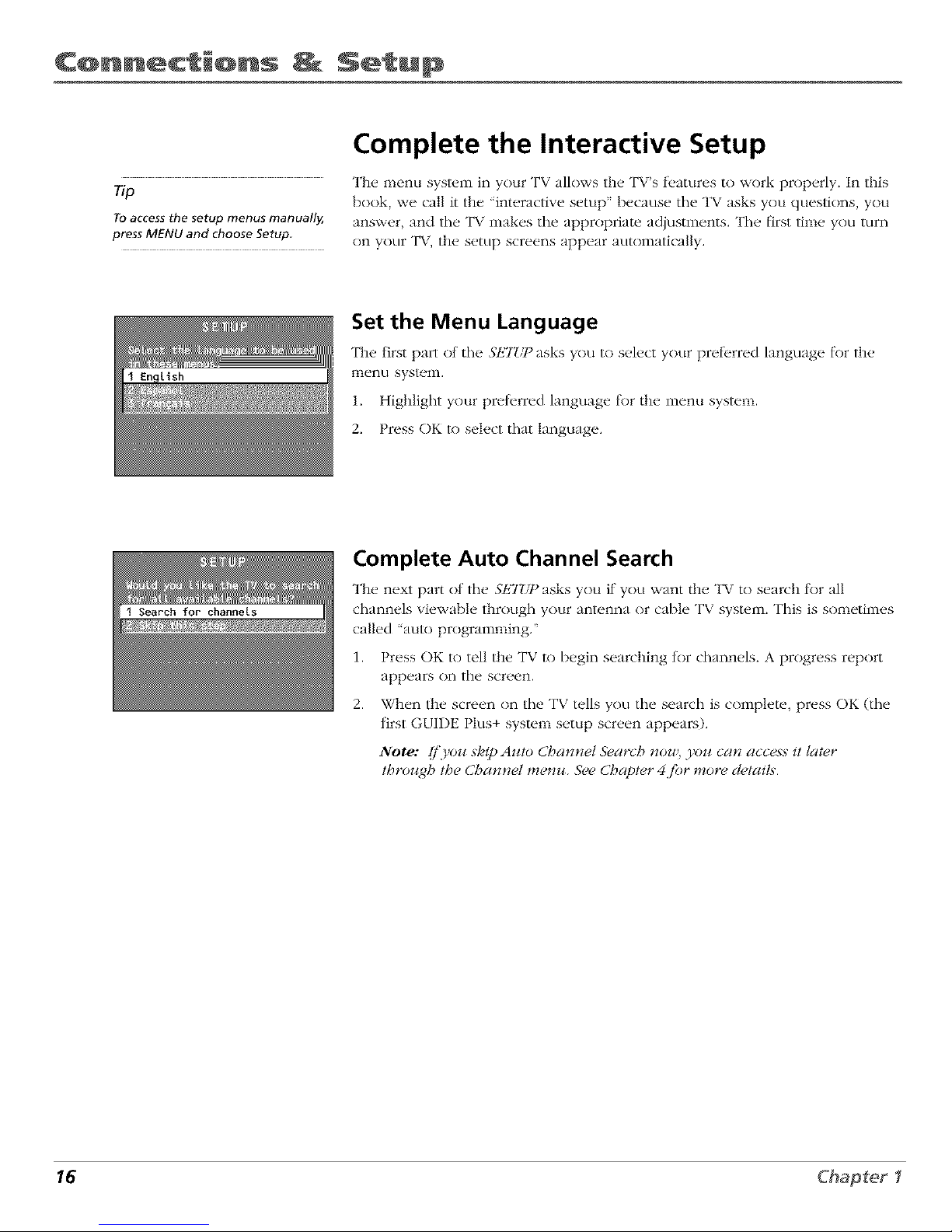
C@nnections Setup
Complete the Interactive Setup
The menu syslum in your TV allows the TV's tl.atures to work properly. In this
Tip
book, we call it the 'interactive setup" because the TV asks you questions, you
Toaccess the setup menus manualll,, answer, and tile TV makes the appropriate adjustments. The f_rst time you turn
press MENUand choose Setup on your TV, the setup screens appear automatically.
Set the Menu Language
The first part nt tile Y,ETUq_asks you to select your preferred language t_)r the
menu system.
1. Highlight your preterred language f_)rthe menu system.
2. Press OK to select that language.
Complete Auto Channel Search
The next part hi: the SETI f/) asks you if you want the TV to search for all
channels viewable through your antenna or cable TV system. This is sometimes
called "auto programming."
1. Press OK to tell the TV to begin searching tnr channels. A progress report
appears on the screen.
2. When the screen on tile TV tells you tile search is complete, press OK (tile
+
tirst GUIDE I lus system setup screen appears).
Note: [/'9,oz¢skip Az¢/o Cbannel S>arcb nou!, yo_¢can access it later
/broz_gh the Channel memo. 5_,eChapter 4jbr more d_,/ait._.
16 Chapter I
Page 19

C@nnections Setup
The GUIDE Plus+ System Setup
The G(IDE Plus+ system is an on-screen interactive program guide that lists
Tip what shows are on TV in your area. In order to receive program listings, you
If you move to a new zip or postal
code, or if any of your information
changes, you need to access the
setup screens from the TV's main
menu-- press MENU, choose GUIDE
Plus+ Menu, and choose GUIDE
Plus+ Setup.
need to complete the lnllnwing steps.
The G-LINK cable nmst be connected to the back of your TV, and the wands
must be placed in tront nt the remote sensor nt the cable box and/or VCR in
order tnr the GUIDE Plus+ system to work (go back to p. 13 tk)r details).
1. You shouM see a screen displaying the teatures nt the Guide Plus+ system.
Press OK to continue.
2. The next screen asks you to locate setup materials and hardware. Once you
have done this, press OK to continue.
Step 1: Identifying Your TV's Location
1. It your country is highlighted, press OK on the remote control.
If your country isn't highlighted, press tile up or down arrow button on tile
remote control to highlight your country and press OK.
2. [se tile numl)er buttons on your remote to enter your zip cnde.
Press OK when you're finished.
Note: If yourpostat code contains letters; press" the Jq) and down arrow
buttor_s on your remote to er_ler tetle_% and press the P!_bl alTow bz_llo_l
logo to the r_ext .space. 7be tq,/?arrou butto_ moz,es you to the tq,/?.Step l:
iclent([_'in/4 Your TV_ Locati(m
Chapter I 17
Page 20
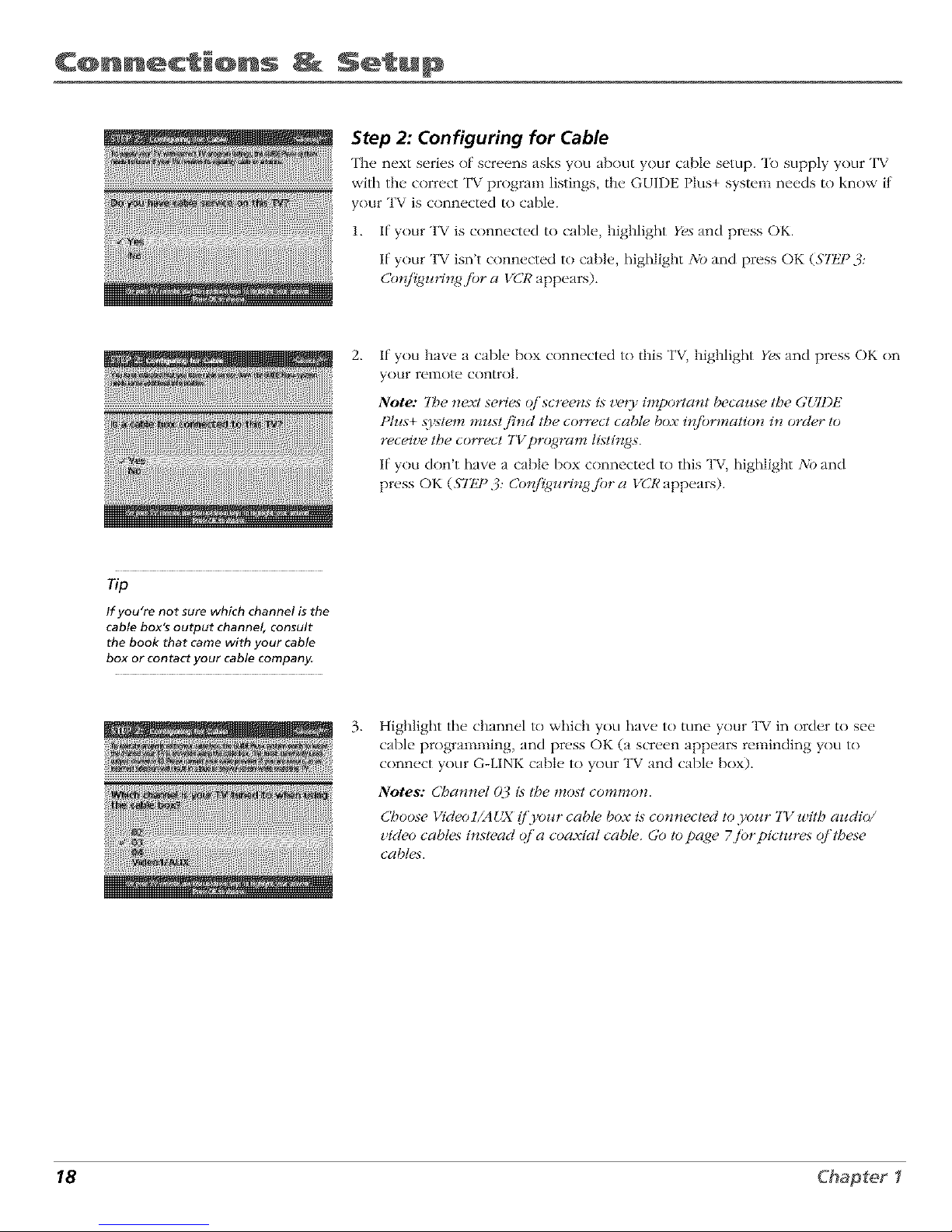
C@nnections Setup
Step 2: Configuring for Cable
The next series of screens asks you about your cable setup. To supply your TV
with the correct TV program listings, the GUIDE Plus+ system needs to know if
your TV is connected to cable.
1. If your TV is connected to cable, highlight Yes and press OK.
If your TV isn't connected to cable, highlight NO and press OK (Slt]F.:J:
Co_'_il_gut%w4.ibra VCR appears).
2.
If you have a cable box connected to this TV, highlight Yes and press OK on
your remote control.
Note: 7be next series qi'screens is z.'eO' important because the GUll)iS
Plus+ system mustj?nd the correct cable box #{/brmation in order to
receive tbe correct TV pro_ram listings.
If you don't have a cable box connected to this TV, highlight No and
press OK (STtJ _:_: Cotd_uHngjbr a VCR appears).
Tip
If you're not sure which channel is the
cable box's output channel, consult
the book that came with your cable
box or contact your cable company,
3.
Highlight the channel to which you have to tune your TV in order to see
cable programming, and press OK (a screen appears renfinding you to
] 7
connect your G-LINK cable to your T_, and cable bnx).
Notes: Cbar_r_el (bJ i._the most common.
Cboose Videol/AUX (/'your cable box i._connected to your 7V witb audio/
video cables instead o/'a coaxial cable. Go to pa_e 7jbr pictures q/'tbese
cable._.
18 Chapter I
Page 21

C@nnections Setup
4. Highlight your brand of cable box, and press OK.
If your brand isn't listed, highligllt Not Listed and press OK.
5,
Make sure your cable box is on.
Tune tile cable box to channel 02 (use tile remote control that came with
your cable box, or press the channel buuons on tile cable box).
Press OK (the GLIDE Plus+ syslum starls testing codes).
Important Note: When codt, testing i._in progress, don 'l toJ_cb yoJ_r 7'I_;
VCR, cabh, box or at(}, (?/'the remoh, controt._./br tbese prodz_cts.
,
Look at your cable box. If it is still on and changed to channel 09, tile test
was successful. Highlight Yes, and press OK ($71_I)3: Cot{fi_J_Ht_g.fiJr a VCR
appem_).
If your cable box didn't change to channel 09 or turned itself off, you have
two choices: No and "&,sttbi._ code again.
7}.st tbi._ code again: If you think the TV, the cable box, or any of tile remote
controls might have been touched or bumped during the test, highligllt Te._t
tbi._ code again and press OK (the GUIDE Plus+ system runs the same set of
codes).
No: If you don't think the test was interrupted, highligllt No and press OK
(GUIDE Plus+ system lusts the next cnde).
Repeat tile previous instructions until the TV finds tile correct cable box
code. Fnlk)w the instructions on tile screen.
Note: [/'the 7'I/can 't.find yoJ_r cable box cod*,, a troz¢ble._booting
checklist appea_:_. Carqfid(_, rc_;ieu each checklist andjbllow the
inst*v_ctions on tbe screen.
Chapter I 19
Page 22

C nnections Setup
Step 3: Configuring for a VCR
1. It your TV is connected to a VCI,', press OK.
It it is not, highlight _,_band press OK (a screen will appear reminding you
to connect your G-LINK cable to your TV and VCR.).
2,
l_se the kip and dov_,n arrow buttons to highlight tile brand nt your VCR that
is connected to the TV and press OK.
It your brand isn't listed, highlight Not Listed and press OK.
,
Tune your VCR to channel 02. Next, turn OFF your VCR. When you
complete these steps, press OK to begin testing.
lmportant Note: When code testi_zg is in pro/gress, don't toz_ch yoz_r TK
VCR, or a_, (f tbe remole control._jbr tbese products.
4,
Look at the front display of your VCR. If your VCR turned on automatically
and changed to channel 09, tile test was successful. Highlight Yes and
press OK.
It your VCR didn't change to channel 09, you can either choose 3tb or Test
this code again.
If you think your TV or remntes might have been touched during the test,
rune your VCR to channel 02, mm nit your VCR and highlight 7},st this
code a<,ga#z.
If you don't think the test was interrupted, highlight 3,b, Tune your \ CR to
. ) +channel 02 and ttlrn nit your VCR. Press OK (tile G{ Ir)E t lus system starts
testing another set nt codes.)
Keep Ik)llnwing the previous instructions until the VCR finds the
correct code.
20 Chapter f
Page 23

C nnections Setup
Tip
Leave your cable box turned ON to
download program information.
Leave your VCR turned OFF to record
programs,
Note: [/'tbe GUIDE Plus+ ._r,stem can 7 locate tbe cotwect cochL/br tbe VCR,
a list q/'trouble_booting instr1_ctions appeas:_ to betpyou b_ybreyou t_,
a/4ain.
• 7)y VCR configurati(m again: repeat VCR setup.
• 7_t alternate codes: tests selected brands and ftbi.X/hlls, the test
corttirtues with all codes in hSe system.
• Ship this step: the GUIlkE Plus+ ,_Fstem wort 't be able to automatically
scbeclule p_%_rams to record on your VCR.
Step 4: Confirming Your Settings
1. Check to make sure all settings are complete and correct, If all settings are
complete, highlight Yes, erld setup and press OK. If your cable box and/or
VCR code testing t_iled, you should see hVCOMPLtZTtZwhere the cable
box and VCR codes are listed. Once setup is complete, additional
screens appear.
If any set/ings are incomplete or incorrect, highlight No, repeat setup process
and press OK. Follow the instructions on the screen.
2. You can choose to view a demo of the GLIDE Plus+ t>atures, which may
take a t)w minutes to load. If you don't want to see the demo right now,
press OK lo watch TV.
Ghapter I 21
Page 24

C@nnections Setup
What to Expect
The next time you turn on your TV, tile GLIDE Plus+ syslum will appear on the screen. The
t_)llowing examples explain what you might see:
• If all of tile program int_)rmation has been sent to your TV, the G[IDE Plus+ system appears
with all of your TV program listings.
• If the program inlk)rnmtinn hasn't been sent to your TV yet, an outline of tile GLIDE
(without TV program listings) will appear on the screen. Program inlk)rmatinn is usually sent
to your TV at night.
• If the TV delected that you have multiple cable companies in your area, STtJ ° 5: Choosing
Yoz_rChannel Linez_p appears.
Features of the GLIDE Plus+ system are explained in Chapter 3.
"lb clear tile guide t_cnmyour screen, press CLEAR or G[IDE on tile remote control.
Next Steps
Now that you've t_nished the Inluractive Setup, you're ready lo watch TV. This might be a good
time lo program your remote control. The remolu control that came with this TV can be
programmed to nperate other components. Go to tile next chapter to find out how to program
your remnte.
22 Chapter I
Page 25

2
Using the Remote Control
Chapter Overview:
• The Buttons on the Remote Control
• Programming the Remote to Operate Other Components
• How To Use the Remote After You've Programmed It
• Code List
Changing Entertainment. Again.
23
Page 26

Using the Re Qte C@ntr@J
L.E.D.
VCRI TV
<]
DVD VCR2 AUX SAT.CABLE
&&&&
MUTE SKtP
SOUND GO BACK
GUIDE INFO
<Y©C>
MENU CLEAR
,O20'O
ANTENNA
O
REVERSE PLAY FORWARD
{2>c>
REC'VCR+ STOP PAUSE
The Buttons on the Remote Control
0-9 (Number buttons) Enter channel numbers and time settings directly
through tile remote contrnl.
To ent{.r a two-digit channel, press the twn digits. To enter a three-digit channel,
press and hold the first digit fl)r two seconds until two dashes appear to the
right of tile number, then add the second two. Example: to rune to channel 123,
press and hold 1 tk)r two seconds, press 2, then press 3.
Arrow buttons (up, down, left, right) Press the arrow buttons to move
through tile ()n-screen menu system.
ANTENNA Functions as TV/VCR bu/lnn in VCR mode and TV/receiver button
in SAT • CABLE rood e.
AUX (auxiliary) Puts the remote in auxiliary mode to operate the component
you've programmed the remote to operate with this button. You can program
this buttnn l© control a cal)le box, most RCA, GE and PROSCAN audio
components, a laserdisc player, or a VCR. If you set up the Auto Tuning feature
(Chapl_.r 3), pressing the AUX butlon automatically tunes the TV lo the
correct channel.
CH (up and down) buttons Scan up or down through the current channel list.
Press once to change the channel up or down; press and hold to continue
changing channels.
CLEAR Removes any menu or display from the screen and returns you to
TV viewing.
DVlD Puts the remote in DVD mnde. If you set up the Aulo Tuning ll.ature
(Chapl_.r 3), pressing the DVD buuon automatically tunes the TV lo the
correct channel.
FORWARD If you're operating a VCR or DVD Player with the remote control,
press FOh'WARD to advance a disc or videotape.
GO BACK l.'eturns you l© the previous channel.
GUIDE Press GUIDE to nmke the GI_IDE Plus+ system appear on the screen:
press GUIDE again l© remove it t_nm the screen.
INFO Displays channel inlk)rmatinn.
LE.D. (light-emitting diode) The lil/le light on the remote that lights when you
are programming the remote. It also lights when you press a valid buunn on
the remnte.
MENU Displays tile TV's Main menu. You can also press and hold for 2
seconds to display the GLIDE Plus+ system.
MUTE Lowers the v()lLlme to its nlinilnum level. Press again to restore vnlulne.
OK When a menu is on the screen, press OK lo select the il_.m that
is highlighted.
ON.OFF Turns the TV on and off'. When the remote is in anndmr mode (VCR,
DVD, Satellite, etc.) and the remote is programmed to operal_, that component,
you can press ON*OFF to turn the component on and off.
24
Page 27

the Re Qte C@ntr@J
Tip
To turn off all the
RCA, GE, and
PROSCAN
components that are
connected to the T_,
press ONoOFF twice
within two seconds
This feature only
works with most RCA,
GE and PROSCAN
products
PAUSE If you're operating a VCR or DVD Player with tile remote cnntrnl, press PAISE when the disc
or videotape is playing to pause playback.
PLAY If you're operating a VCR or DVD Player, plays the disc or videotape.
REC-VCR+ When tile GLIDE Plus+ program guide is on the screen, press RECoVCR+ to program
your VCR to record a program. If the remote is in VCR mode, press RECoVCR+ to start recording.
llEVERSE If you're nperating a VCR or DVD Player with the remote control, press REVERSE to go
backwards on a disc or videotape.
SAT.CABLE Puts the remote in SKI'oCABLE mode. If you set tip tile Auto Tuning l_,ature (Chapter
3), pressing tile SKI'-CABLE bu/lnn automatically tunes the TV to the correct channel.
SKIP If you press this button bel_>re you change the channel, tile TV waits 30 seconds and
automatically goes back to the original channel. Each time you press SKIP, you add 30 seconds (i.e, if
you press SKIP two times bet_>rc you change tile channel, tile TV wails 60 seconds and automatically
turns back to the original channel).
SOUND Displays tile AtJ)IO I:'ROCt_.SSORmenu.
STOP If you're operating a VCR or DVD Player, slops playing the disc or videntape.
TV Turns on tile TV and puls tile remote in TV mode. Also displays channel inl_>rmatinn.
VCR1 Puts the remote in VCR mode. If you set up tile Auto Tuning I_.ature (Chapter 3), pressing the
VCR1 buuon automatically tunes the TV lo the cnrrect channel.
VCR2 Puls tile remote in VCR mode. If you set up tile Auto Tuning fi.ature (Chapter 3), pressing tile
VCR2 butlon automatically tunes the TV lo the cnrrect channel.
VOL (up and down) buttons Decrease or increase tile TV's volume.
WHO.INPUT In TV mode, press WHOoINPUT to toggle through tile awtilable Video Input channels
(VIDiSVID and the current channel). In SKI"mode, press to select available channel lists.
Using the WHO-INPUT Button
Use the WHOoINPUT button to toggle through the available input sources (VID and the current
channel) and view tile content t_nm the component you have connected to tile TV.
1. Press TV to place the remote in TV mode. Make sure that the content from the component is
turned ON.
2. Press WHOoINPUT to tune to the awtilable input source and view the component.
3. Press WHOoINPUT again to tune back to tile channel you were previously walching.
25
Page 28

Using the Re Qte C@ntr@J
j_
jf
_w vc_2 Au× S*_T*Ct*B_
¢_ ÷
You'll use these buttons when you program the
remote to operate another component.
The remote may not operate all models of
all brands.
Programming the Remote to Operate
Other Components
"File universal renlote control can be prngranlmed to operate lllost brands
of remote cnntrnllable VCRs, satellite receivers and cable boxes. "File
remote is already programmed to operate most RCA, GE and PROSCAN
TVs, VCRs, DVD players, laserdisc players and satellile receivers.
Find Out If You Need to Program the Remote
To determine whether the universal remote needs to be programmed,
turn a component ON, such as a VCR, point the remote at the VCR, and
press the VCR1 button. Then press ON *OFF or channel tip or channel
down to see it the VCR responds to the remote commands. If not, the
r(,niot(, ne('ds tn be progranlnlt, d.
How to Program the Remote
There ar(, two ways t() pr()graln tile remote control: automatic cod(*
search and direct entry. Instructions t_)r both ways fi)llow.
To stop the automatic code search without
programming any components, press and hold CLEAR
until the light on the remote turns off.
Using Automatic Code Search
1. Turn on tile component you want tile remote to operate (VCR, DVD
Player, etc.)
2_
Press and hold the conlpnnent button on the renlnte cnntrnl that
corresponds to the component you want tile remote to operate
(VCR1, DVD, etc.). While you hold down tile component button,
press and hold ON°OFF (wl_en tile red light on tile remote turns
on, release both buttons).
3. Press PLAY (the red light on the remote, located belnv,_ tile ON,,OFF
button, starts flashing).
The remote is searching tile first set of component codes (there are
20 sets of codes). If the component you *_.ant to operal_, doesn't
turn off automatically afler 5 seconds, press PLAY again (the red
light starts flashing again as the remote searches through the next
set of codes).
Continue pressing PLAY until the component turns off.
4_
Note: I/'the component doesn't turn (ffff'c(fleryoz_'_,epress(,d the
IoIAY bz_tto_ 20 time._, line component can't be programmed.
Press REVERSE, wait 2 secnnds. Repeat this sl(.p until the
component turns back on.
5. "lb finish, press and hold the STOP button until the red light on the
remote turns off.
26
Page 29

the Re Qte C@ntr@J
Using Direct Entry
], Turn on the conlponent you _,ant the ren_o[_ _ to operate.
2. Look up tile brand and code number(s) l_)r the component on the code list on page 26.
3. Press and hold the cnmponenl button that corresponds to the component you want the
remote to operate (VCR1, DVD, etc.)
4. Enler the code from the code list.
5. Release the component button.
6. Press ON.OFF lo see if the component responds lo the remole cnmmands. If it doesn't, try
pressing the component buuon and then ON*OFF again.
7. If you get no response, repeat these steps using the next code listed tk)r your brand until the
component responds to the remote commands.
The buttons might
operate differently for
other components,
especially when you're
using another
component's menu
system
How to Use the Remote After You've
Programmed It
Once the remote has been programmed successl\_lly, you are ready to use it to control your
cnmpnnents. To operale the component:
1. Press the component button (TV, VCR1, VCR2, DVD, ALX, or SAT*CABLE) lo set the remote
to operate the component.
2. Press ON-OFF to turn the component ON or OFF.
3. Use the remote bul/ons thai apply to that component.
Note: [i'.YOZ_keep pressin_,g bJ_ttons and tlolbirlg [gappetl._. the relJ_ole i._prohal)])' in the
u rorlg mode,. Yoz_ tnz_st press the cotnponenl bullon that matches lhe colnponetll.vou
want to operate (_.e., _l'.goz_ want to operate lbe VCR, press" VCRI on hSe remote contl_t to
put hSe remote in VCR triodes.)
27
Page 30

Using the Re Qte C@ntr@J
VCR
Admiral .............................................................. 213[
Adv_nmra .................................................... 2026
Aiko ....................................................................... 2027
Ai\\ a ................................................. 2(102, 2026
Akai ...... 2003. 2004¸ 2(1{)5, 200 v, 2008, 2111,2112, 2113
American High ................................................. 202¸[
Asha ........................................................... 2{)13
A_lc/i_/ Dynamics ................................... 2009, 2010
Audiovox ................................................ 2014
Bell & It//well ...................................................... 201 l
Beat/mark ........................................................ 2013
B_/ksonlc .......................................... 2012, 2025
Calix .............................................................. 2014
Candle ........... 2{)13. 2{)14, 2(115, 2016, 20[7, 2018, 2019
Canon ................................................. 202I, 2022, 2114
Capehart ................................................ 2(120, 2110
Cal_ er ........................................................ 21_2
CCE ...................................................... 2027, 206I
Citlzen 2{)13. 2014¸ 2(115, 2016, 2017, 2018,2019,2027
Co]ortyme ................................................... 2009
Co]I .................................................................. 206 [
Craig .................................... 20[3, 20[4, 2023, 2{)61
C_lrtis Mathes .......................... 200(1. 2(1{)2, 2(109, 2013,
............................ 2016. 2018, 2(121, 2022, 2024, 2115
Cybernex ..................................................... 2013
Daewoo 2015. 2{317, 2(119,2{325, 2(126, 2027, 2028, 2110
Daynon ........................................................... 211(I
Dbx ................................................. 2009, 20[0
Dimensia ............................................................. 2000
l)ynalech .............................................. 2002, 2026
Electrohome ............................................... 2014, 2029
Electiophonic .................................................. 2014
Emerson ........................................ 2002, 2012,2014,
.............. 2(115, 2021, 2024, 2025,2026,2029, 2030, 2032,
2033, 2034, 2035, 21336, 2(137, 2(138, 2039, 2040, 2041.
2042, 2044, 2045, 20t7, 2(165, 2I{)5, 2113, 2116, 2117.
213(I
Fishe_ 2{31I. 2{)23, 2(148, 2049, 2050, 205I 2052,2118
Fnii ................................................................ 2021, 2119
Fvmti .................................................... 2002, 202{_
Gmmrd .............................................................. 2026
GE ...... 2000, 2001. 2{)13, 21)21. 2(122, 2053, 2115, 212(I
GoldstaJ ....................... 2009, 20It, 2018, 2054. 212[
Gradiente ............................................................. 2026
Hmley I)avkison ........................................... 2026
Ham_an K n'don ................................................... 2009
Harxxood .................................................... 206[
Headqtlarter .................................................... 2{)11
Hit tchJ 2002, 2055, 2056, 2057. 2I() 7, 2111, 2120, 2122
HI Q ................................................................... 2023
Instant Replay ............................................... 202[
]CI ................................................................... 202[
JC Penne) ............. 2009. 2010. 2(111, 2013, 20[4, 202[,
............ 2022. 21355. 2{)56, 2(158, 2059, 2060, 2107. 2118
lensen ............................................ 2055, 2056. 2111
JVC ............. 2()(39, 2010, 2(111, 20[8, 2058, 211[, 2123
Kenwood 2009, 2010, 2(111, 2016, 2018, 2058, 2111,2123
KLH ................................................................. 2(X,[
Kodak ................................................. 20[4, 2021
Llo)d .......................................................... 2002, 2026
Logik ...................................................... 21)6[
LXI .............................................................. 21)14
Magn tvox 202[. 2022, 2(162, 2063, 21(14, 2108. 2124
Magnin .......................................................... 21)13
MI]antz .......................................... 2009, 201(L 21)11.
.............................. 2(116, 2018, 2021, 2058. 2(X,2.2064
Martt .......................................................... 2{)14
Mast shit _ .................................................... 202[
MEI ................................................................. 202[
Memorex ................................................. 2002, 201 [,
................... 2013, 2014. 2{321. 2023, 2026, 2104, 213[
MGA .................................................. 2029, 2065, 2113
MGN IcchnoIogy .......................................... 2013
Midland ............................................................... 2053
Minolt _ ............................................. 2055, 2056, 2107
Mitstd_ishi 21)29, 21)55. 2056. 2065, 2066, 2067, 2069,
............ 2070. 2{371, 2{)72, 2(173, 2074, 21(16 2113, 2123
Montgome W \vmd ...................................... 2075, 213[
MotoJola ............................................... 20212131
MIC .............................................. 2002, 2013, 2026
Mu]Iitech ............... 2002. 2013, 2(116, 2026, 2(53, 206¸[
NEC ............................... 2009. 2010. 2(111, 20[6, 20[8,
.................. 2058. 2064, 2{)76, 2(178, 2079, 211I, 2123
Nikko .................................................................. 20[4
Noblex .................................................... 20[3
O]ymptts ........................................................... 202I
Optimus .................................................... 2014, 213[
Oplon*ca ................................................... 2096
OJion ........................................................... 2035
]?an tsonic .............. 202[, 21)22, 2[09, 2[25, 2126, 2127
Pentax .......................... 2016, 2055, 2(156, 210 _, 2120
Penlex Researd_ ................................................. 20E8
Philco .................................... 2(121, 2022, 20(_2, 2063
Philips ................................... 2(121, 2(162, 2096, 2124
Pilot .................................................................... 20[4
]?ioneei ......................... 2010. 21)55, 2080, 2081, 2123
Portland ................................... 2(116, 20I 7 , 20[9, 21[{)
]?loScan .............................................. 2000, 2001
Protec .......................................................... 20(_I
]?t lsm ................................................................. 21(14
Qu trtcJ ...................................................... 2011
Quartz ......................................................... 2011
Quasm ...................................... 202I, 2022, 2125
RCA ................................. 2000. 2001. 2003, 2(113, 202I,
.............. 21355, 2056, 2(182, 2083, 2084,2085, 2086,2087,
............. 2088, 2()89, 2090, 2{391, 2[() 7, 2115, 2120, 2125
Rtdloshad</Realistic .................. 2(1{32,2(111, 20[3, 20[4
202I, 2022, 2023, 2{)26, 2029, 2(149, 2050, 2096, 2131
Rt(/ix ....................................................................... 20[4
Rmdex .................................................... 20[4
Ricoh ........................................................... 2128
Runco ............................................................ 21(14
Samsnng .................. 2005, 2013_ 2015_ 2(133, 2053, 2112
Sanky ................................................. 2131, 2104
Sansnl ..................................... 2010, 2(192, 211I, 2123
Sanyo ............................................. 2011, 2013, 2023
S<ott 2012, 2015. 2{)25, 2032_ 2(135, 2038, 20(_5, 2()93,
2116
Seals ............................ 201 [. 2{)14. 2(121. 2023, 2048,
................... 2049, 2050, 205[, 2{)55, 2(156, 21{)7, 21 [8
Shtq) ........... 2002, 2017 2{)29, 209t, 2095, 2096, 2131
Shintom ..................................... 200t, 2056, 206I, 2098
Shogun ....................................................... 20[3
Signalm e ............................................... 2002, 2131
SingeJ .............................................. 2021, 206[, 2128
Sony ...................... 2002. 2004 2098, 2099, 21 [9, 2128
STS .......................................................... 202I, 2107
Sylvanh 2002, 202I, 2022. 2{)26. 2062, 2063, 20(_5, 2124
Symphonic ........................................... 2002, 2026
Tandy ............................................................. 2002, 201 [
Tashiko ................................................... 20[4
Tamng ........................................................ 2058, 211 [
"[tAC ............................ 2002. 2026, 2(158, 2085, 21 [i
"[ethnics ...................................................... 202I, 2109
"[cknika ............... 21302. 2014 2021, 2026, 21(10, 2129
"[MK ................................................ 20[3, 2024. 20t7
"[_)shlba ........ 2015 2049, 205I. 21355, 2(165, 2(193, 21 E6
"[_)teVision .......................................... 2013 2014
I nilech ............................................................. 20[3
"vector Research ...................... 2(109. 2010, 20[5 2016
\ictor .............................................................. 20[0
\ideo Concepls ................. 2009, 2010, 2(115, 2016, 2113
\ ideosonlc ......................................................... 20[3
\_rds ......... , 2002, 21313, 2014, 2(115,202I, 2023, 2026.
2029, 2055. 2056. 2061, 2(196, 2[{31, 21(12, 2103, 2107.
2116, 213[
XR 1000 ........................................... 2021, 2026. 21)6[
5_mlaha ................ 2009, 2010. 2(111. 2(118, 2058, 211[
Zenith ....................... 200t, 2098, 21(14, 2119, 2128
Cable Boxes
ABC ............... 5002, 5003, 5004, 5005, 5006, 500 v, 5053
Anlronlx ........................................... 5008, 5009
Archer ....................................... 5008, 5009, 5010, 50[ i
Cabletenna ......................................................... 5008
Cableview ...................................................... 5008
Centm_ ................................................... 50¸[I
Citizen ............................................................ 50[ I
CoIot/r _/ice ................................................. 50[2, 5013
Comtl onics ......................................... 5014, 5015
Comet ............................................................... 5(116
Eastern .................................................... 5(117
Garrard .................................................................. 5(111
GC Elect_/nlcs ................................................. 5(1{)9
Gemini ........................................ 5(118, 5(119, 5049
General Inslrt/ment ........................................... 5(1{)3
Hamlin .............................. 5(120, 502I, 5022, 5035, 5(145
Hitachi ....................................................... 5(1{)3
l_ytex ..................................................................... 5002
lasco .......................................................... 5(111
ler_]d 5003¸ 5005. 50(1v.5018. 5023, 5(124, 5(146, 5(53
Magnaw_x ............................................................. 5(125
Memorex ....................................................... 5(126
Movle Iime ..................................... 5(1{)2,5(12v, 5028
NSC .................................................. 5002. 5(127, 5028
Oak .......................................... 5002,5016, 5029
Panasonlc ................................................. 5048, 5(152
Paragon ....................................................... 5(126
PhiIips ............................... 5{)1[, 5012_ 5(113, 50[9,
5025. 5030, 5031, 5032
Pioneer •.......................................................... 5(133, 5(134
P_/lsar •..................................................... 5(126
RCA ................................................ 5(14v, 5049, 5(52
Realistic ............................................... 5009, 5(149
Regal ...................................................... 5(122, 5035
Regency ........................................................ 5(117
Rembrandt .................................................... 5(1{)3
Runco .................................................................... 5026
Samstmg .............................................. 5(114, 5(134
Sdentific Atlanta ..................... 5006, 5036, 503 v, 5(138
Signal ....................................................... 5(1I4, 5018
Signamre ....................................................... 5003
SI Malx ............................................................... 5014
Sprucer ........................................................... 5(152
Starcom ....................................... 500 v, 5018, 5(53
Stargale ............................................. 50IL 5(118
Starqtlest ........................................................ 5(118
l_ndy ................................................................. 5040
3_leviexv •................................................... 5(114
l_m ...................................... 500t. 5(123, 5041
l_shlba ............................................................ 5026
3_/sa ........................................................ 5(118
I_/86 .............................................................. 502_
Unika .......................................... 5008, 5009, 50¸[1
UniIed Artists ...................................................... 5(1{)2
Uniled Cable ................................................ 5(153
Universal .......................... 5008, 5009, 5010, 5(111
Videoway .............................................................. 5044
Viewstar •........................... 5{315, 5025, 502v. 5040
Zenith ..................................... 5(126, 5(150, 5(15I
Satellite Receivers
Chappm al ..................................................... 5(156, 5057
Drake ................................................. 5(158, 5(159
G E ................................................................. 5000
General Instr_/ments ................... 5060, 5(161, 5062
Panasonlc ............................................................. 50v5
Pdmes_r ....................................................... 5(176
ProScan ............................................................ 500(1
RCA ................................................................... 5000
Realistic .......................................................... 5(163
Sony ............................................................... 5(172
STSl ................................................................. 506¸4
STS2 ................................................................... 5065
STS3 ......................................................... 50_
STS4 ....................................................................... 50_
l_Mdba ..................................................... 5068
l_Mdba ..................................................................... 5(173
Unld_n .................................................... 5060
28
Page 31

3
Using the TV's Features
Chapter Overview:
• All About the GUIDE Plus+ System
• The Channel Banner
• Auto Tuning
• Parental Controls and V-Chip
Changing Entertainment.
29
Page 32

Using the Features
Action Video Program Menu
buttons window information options
Promotional Channel
information listings
About the GUIDE Plus+ System
The GUIDE Plus+ system is an interactive on-screen program guide that lists TV
schedules t_)r your area and allows your TV direct control of a cable box and/or
VCR. gOtl nlHst first set up the GUIDE Pltls+ Menu system in order to view this
on-screen program guide (see Chapter 1 Ik)r details). Press GUIDE to bring up
the G[IDE Plus+ sysl_.m.
There are six sections of tile G[IDE Plus+ sysl_.m:
• A row of Action buttons at tile top of tile screen (1, 2 and 3)
• Vide() window
• Progranl int()rmation
• A row of menu options (Grid, &J,q; Ne'u E Scb#duh,, Messa/des ,
Cbanne& Setzcp)
• Channel listings
• Promotional infi)nllation
Note: 7be G571)t5 Plus+ system screens illustrated in tbis book are
representations q/'wbat you are lik@, to see. Not all cbar_nel._; programs;
and G{,ql)E Plus+ #{f!)rmation depicted wilt be azgailable in your area.
NewjL.atures arm options can be dowrtloaded to tbe G{,ql)E P[z¢s+
._Fstem, so these too are sul)iect to cbange.
Tip
Since the program information provided by
the GUIDE Plus+ system is based on your
locale, you will need to run Setup again if
you move to a different zip or postal code.
Downloading Data
"FileGUIDE Plus+ system is not awtilable until it completes iB fi_t download of
program listings. When tile power is turned off, tile TV locates a 'host channel"
that carries GUIDE Plus+ system data containing program schedule and channel
lineup inlkmnation. A channel lineup is tile list of stations and their respective
channels.
"R) ensure that your first download of data is complete, you should leave your
TV off overnight. Downloads occur several times a day. The TV must be turned
off tk)r GUIDE Plus+ system data to download,
If tile TV loses power or is unplugged, GLIDE Plus+ sysl(,m program listings
may be lost, When power is restored, make sure the setup inlkmnation is still
correct. "File GUIDE Plus+ system will receive updated program inlkmnation
during tile next scheduled download.
Channel Lineup
If more than one cable company services your area, you nmy be prompted with
S7t_P 5: Cboosin_,_ Your Channel Lineup afi_,r tile first GLIDE Plus+ system
download, You will need to identit? your cable company by selecting tile
correct channel numbers lbr tile stations in question.
• Use tile up and down arrow buttons to change tile channel group and
press OK when tile correct channel group is highlighled.
30
Page 33

Using the
9
PressGUIDE on the remote control to see
the GUIDE Plus+ system. To remove the
program guide from the screen, press
OK, GUIDE, or CLEAR.
Getting In & Out of the GUIDE Plus+ System
To ent_,r tile GLIDE Plus+ system:
• Press GUIDE on tile remnte.
• Press and hold MENU t_r 2 seconds on tile t_ont panel.
To exit tile GLIDE Plus+ system:
• Highligl_t a program and press OK to exit the GLIDE Plus+ system and tune
to the channel.
• Press GLIDE to exit the GUIDE Plus+ system and tune to tile channel
displayed in the video window.
• Press CLEAR to exit the GUIDE Plus+ system and return to tile original
channel.
The GUIDE Plus+ System Menus
The GLIDE Plus+ system ofl_,rs seven different options on the Menu bar: Grid,
Sort, _,_?_ws,Schech_l< Messa_,d¢.s,Chan_el._ and _k,tz_p.To access the Menu bar:
1. Press GUIDE to access tile GUIDE Plus+ system.
2. Press MENU or use lhe up and down arrow buttons lo select tile Menu bar
(tim Grid Guide appears by deibult).
3. [se tile leI_ and rigllt arrow bu/tnns to access other menus.
4. Press OK, or MENU, or use tile down arrow button to see tile menu nptions.
Grid Guide
The Grid Guide appears eacl_ time you enter tile GLIDE t It s+ system. It
displays tile current programming l_)r each channel. The current program is
displayed in tile video window.
• Press tile up and down arrow buttons on tile relnote tn browse channel
listings and tim channel up and down buttons to page through the listings.
[se tile right and left arrow buttons to browse future program listings.
To tune to a clmnnel, lfighlight tlle program you want to view in tile
clmnnel listing and press OK. Press CLEAR to exit tlle GUIDE Plus+ system
and return to/he original channel. Press GUIDE to exit tile GLIDE Plus+
sysl{.m and tune to tlle channel in lhe video window.
Then use the Grid Guide Action Buttons as described next.
31
Page 34

Using the Features
Grid guide Grid guide
menu action buttons
selection
Grid Guide Action Buttons
Action buttons will change according _ where you are in the GUIDE Plus+
syslem, Be sure to look at the action bar befk_re pressing the
command numbers.
When highlighting the program, the tk)llowing Action bul/ons appear:
Watch Press 1 on the remote to place a timer in tile Schedule l_)r tile TV to
turn on and tune to the program highlighted in the channel listing, When
tile TV turns on, the GUIDE Plus+ system will automatically appear with tile
scheduled program highlighted and tuned in the video window.
Go To Press 2 on the remote to bring up the direct dial box and enter tile
number of the channel you want, Press OK to highlight tile channel and
current program in the channel listing of the Grid guide. Press OK again to
tune to tile highlighted channel, If the vide() window is unlocked, it will
automatically tune to the channel.
• Record Press 3 on tile remote to place a timer in the Schedule tk)r tile VCR
to record the program highlighted in the channel listing.
If you have a cable box, changing channels on the TV will not cause tile
cable box channel to change while recording.
Record will only appear if you have set tip the GUIDE Plus+ system and
specified your VCR type.
The program infk)rmation window will display a confirmation when you have
successfully scheduled a program to watch or record.
Note: i]'3'oz_have seh,cled two programs Io watch or record which bed,gin
at the same time or overlap, y(m will receive a timer co*{flict message.
YoI! II?I*SI choose l)etll_eerl l_e tzg_o pr(4qrams.
When highlighting the Channel names (the left column on tile channel listing),
tile t_)llowing Action buttons appear:
• Lock/Unlock Press 1 to lock or unlock tile video window lo either stay at
one channel as you browse the GUIDE Plus+ system (lock) or change as
you browse through dill>rent channels (unlock).
Go To Press 2 on the remote to bring up the direct dial box and enter tile
number of the channel you want. Press OK to highlight the channel and
current program in tile channel listing of tile Grid Guide. If the video
window is locked, press OK to tune to the highlighted channel. If the vide()
window is unlocked, it will automatically tune to that channel.
32
Page 35

Using the
SOrt menu
selection
Categories
Sort
The 5"o_Vmenu lets you browse programs by cat(,gnry. The channel to which
you are currently tuned is displayed in tile video window.
To Sort:
1. If the GLIDE Plus+ syslem isn't on your screen, press GUIDE on your
remote control
2. Press MENU on the remote lo select the Menu bar.
3. Use the arrows to highlight Sort. When Sort is highlighted li_>rthe first time,
tile Movies category is displayed. "Illereafler, the last category used becomes
the detault. A listing of subcalegnries is displayed below the category name.
Use the letk and right arrows to highlight other categories.
4. Use the up and down arrow buttons to highlight a subcategnry. For
example, highlight A!! and press OK (the GUIDE Plus+ system sorts
tile programs).
5. Press the up and down arrow buttons to review the list one program at a
time. Press the channel up and down to review the list one page at a time.
6. Select MENL to return to the menu bar, or press GUIDE or CLEAR to exit
tile GUIDE Plus+ system.
Then use the Sort Menu Action Buuons as described next.
Sort Menu Action Buttons
\Vixen viewing the results of a Sort, the tk)llnwing Action bull(ms appear:
• Watch Press 1 on the remote to place a timer in tile Schedule, and then
t2>llnw the nndine help t2>rI_mher options. Placing a timer in tile Schedule
will cause the TV to turn on and tune to the program highlighted in the
channel listing at tile predelermined time.
• Record Press 3 on tile remote to set tile VCR to record tile program
highlighted in tile channel listing, If you have a cable box, changing TV
channels will not cause the cable box channel to change while recording.
The program intkmnation window will display a confirmation when you have
successfully scheduled a program to watch or record.
Note: if'you have selected two programs Io watch or record which begin
at the same time or overlap, you will receive a timer cot_flict message.
You must choose between the two programs.
Note: Be sure that clu_qng the GUll)IS Plus+ system setup you spec(fied
that you have a VCR. if'you didn ?, t,Se RtSCOR1) option wilt not
be available.
33
Page 36

Using the Features
News menu News menu
action buttons selection
News
"I'll(" l\@lgS in(*nu lets you I)rovvs(, curr('nt n_'ws stork, s by h(,adlin(',
1, If the (K I1)E Plus+ syst_.m isnt on your screen, press GUIDE on your
remote control.
2. Press MENU on tile remote control to select tile menu bar.
3. Use tile arrows to highlight News (if MSNBC is available on your TV, it will
appear in the video window).
4. Use tile up and down arrows to highlight a story.
• Use tile up and down arrows to browse the list one story at a time.
• Use tile channel up and down to browse through the list one page at
a tinl_,,
5. Press tile right arrow button to see full text.
6. If there are multiple pages of text, press tile right or let_ arrow button to
page fi_rward or back through tile pages of text. Press tile down arrow to
view tile next story.
7. Select MEN[ to return to the Menu bar, or press GUIDE or CLEAR on tile
remote to exit the GUIDE Plus+ system.
Schedule menu
selection
Schedule
The Sc,Sedzde menu allows you to ah_.r timers lk)r either viewing or recording
programs. "File GUIDE Plus+ system allows one4ouch VCR recording if you
have connected the G-LINK cable to your VCR. See Chapter 1 tk_r more details
on connecting the G-LINK cable.
To schedule a program lo watch or record:
1, If the GLIDE Plus+ sysl*.m isn't on your screen, press GUIDE on your
renlot(, control.
2. Press MENU on tile remote lo select tile Menu bar.
3. Highlight a program within tile channel listing.
4. Select Watch or Record t_om tile Action buttons bar. The timer is then
autonmtically logged into tile Schechde menu.
5. If you select Record, make sure to place a blank tape in tile VCR and turn
it off.
Note: {i',YoJ_have a cable box cormected Io3,oz¢r 7"17and VCR, tz¢ne 3'oz¢r
VCR to the cable box oJ_tpza charmelp_qor to tJ_rtti_,q (?if'the VCR.
The program intkmnation window will display a confirmation when you have
successfully scheduled a program to watch or record.
Note: {i',YoJ_ have selected two pr(4_rams to watc,5 or record which b<_in
at the same time or overlap, y(m will receive a timer co*_/lict message.
You tritest choose betlgeen the two pr<4_rams.
34
Page 37

Using the
To remove or change the tkequency (daily, once, or weekly) of a scheduled
event, access tile 5"cht,dldt, lll('nH fronl the Menu bar.
1. Press GUIDE to bring tip the GUIDE Plus+ system.
2. Press MENU on the remol_, to select the Menu bar.
3. [se the arrows to highlight the Sch#dJde menu selection.
4. [se the up and down arrows to highlight the program you want to edit.
Then use the Schedule Menu Action Buttons as described next.
Schedule Menu Action Buttons
When viewing tile Schechde menu tile following Action buuons appear:
• Remove Highlight the Watch or Record timer you wish to remove t_om
the schedule and press 1 on the remote.
• Change Highlight the Watch or Record timer you wish to change and
press 3 on the remote to toggle the f_equency between the fbllowing
choices:
DAILY records the same program each day Monday through Friday.
ONCE records only on that day.
WEEKLY records the program each week at the same time.
Messages menu
selection
Messages
Occaskmally you will receive messages regarding your GUIDE Plus+ system, as
well as special programming int_mnation. You can access these messages flcom
the M_ssag_s nlenH on the Menu bar.
"lb read lnessages:
1. If the GUIDE Plus+ system isn't on your screen, press G[IDE on your
remote control.
2. Press MENU on the remote to select the Menu bar.
3. Use the arrows to highlight the MessaI4es menu selection.
4. Highlight the message you want to read by using the up and
down arrow buuons.
5. Press INFO to display the full l_*xtof/he message. If the text continues
beyond the screen, press INFO to view the next page of text. Once you
have reached the end of the message, press INFO lo close the expanded
inl_/rmation and return to the Messa/4es screen.
Then use the Messages Menu Action Buuon as described next.
Messages Menu Action Button
/ •
When viewing thv M_,._sagesmenu the, lk)llo_ing Action button appears:
• Remove Highlight the message you want to delete and press 1 on
the remote.
35
Page 38

Using the Features
Channels menu Channels menu
action buttons selection
\
Channels
You can custonfize tile channel listing by enabling or disabling the display of
certain channels. For instance, you may disable channels that you never watcll.
You can restore disabled channels at a later point in time.
1. If tile Guide Plus+ system isn't on your screen, press G{IDE on your
remote control.
2. Press MENU to select tile Menu bar.
3. [se tile right and let_ arrows to lliglllight tile Cba*mel._ menu selection.
4. [se tile up and down arrows to select a clmnnel.
Tllen use tile Clmnnels Menu Action Buttons as described next.
Channels Menu Action Buttons
Wllile browsing tile Channels menu, tile _/llnwing Action buttons appear:
• Cancel Press 1 on tile renlote to cancel any cllanges you made since
entering tile Channel._ Menu.
• Change Press 2 on tile remote, to change tile cllannel number tk/r tile
lligllligllted cllannel line.
• On/Off Press 3 on the remote to toggle tile state ol tile clmnnel between
O_ and Ojf
Setup
Thv S_,lup menu allows you to access tile GUIDE Plus+ system setup inlk)rmation. "Ik)access tile
Setup option:
1. If lhe Guide Plus+ system isn't on your screen, press GUIDE on your remote control.
2. Press MENU to select tile Menu Bar.
3. [se tile rigllt arrow to highligllt tile 5_,mp menu selection.
4. tse tile up and down arrows to select Chatzge ._>_temsellimgs, Revic*w options, or
1/ieg/g/t'_/HO.
• Change system settings Confirms tile settings you completed in tile G{IDE Plus+
system setup are correct.
• Review options Displays tile GUIDE Plus+ auto display options.
On Automatically displays tile G{IDE Plus+ sysl_.m when you press tile ON*OFF
button on tile remote control.
Off Disables tlxe GLIDE Plus+ system l)com being displayed when you press tile
ON* OFF buttnn on the remote control.
• View demo Runs tile G{IDE Plus+ system delnonstratini_
Note: lj'you have not completed your GUll)l/PtHs+ ,'(}_'temsemi), these options u ill not &,
availabh,. A screen witl prompt you to comph, te your setup.
36
Page 39

Using the
Promotional information
How to Get More Information About an
Advertisement or a Program
_ find out more inlbrmation about a program, advertisement or special, use
the let_ arrow bu_on _ highlight the program or promotional
inl_)rmation box.
Requesting more intkmnation about a particular show displays the PlusCode
programming number and the Shows on _'v>xtfor that channel.
Press the INFO button to exit the expanded inlkmnation screen.
GUIDE Plus+ Menu Items
The Gt,JDF PtJ_s+Menu gives you access lo l_.atures in the GUIDE Plus+ system.
"1_)access the GUIDE PtJ_s+31enz_:
1. Press MEN[ on the remote.
2. Highlight GUI1)k"Phg.s+Menz_ and press OK.
Each menu and the sub-menus are listed below:
GU1DEPlus+ Setup Displays tile GUIDE Plus+ system setup screen.
Change system settings Conlirms the settings you completed in the
GUIDE Plus+ system setup are correct.
Review options Displays GI_IDE Plus+ system auto display options.
View demo Runs the GUIDE Plus+ system demonstration.
GUIDE Plus+ Label Displays tile GUIDE Plus+ label menu.
On Displays the station name when you change channels.
Off The station name isn't displayed when you change channels.
ContinuousDemo Runs the GI_IDE Plus+ system demonstration until it is
turned off. To turn off the demonstration, you must turn off the TV.
Note: I]'3'oz_bav_, not compt_,t_,d 3'oz_r GUII)E I)h_s+ system setz_p, these
options will not &, available. A screen witlprompt 3'oz_to compl_,te
yoJ_r setup.
37
Page 40

Using the Features
Sample displays on a Channel Banner.
ChannelBanner
There are several indicators that might appear when you press tile TV or INFO
bul/ons on file remote. This display is called tile Channel Banner. "File lkfllowing
list describes tile items on tile Channel Banner screen (left to right and top to
bnl/om).
12:01 Displays tile current time.
The lock is displayed to indicate when tile Parental Controls
are lncl;ed or unlocked.
[]
Displayed when Closed Captioning is available on tile
current channel.
ESPN
6O
Displays tile label assigned lo tile current channel.
Displays tile current channel or input channel.
Mull. is displayed when you mute tile audio.
Stereo is displayed when tile current channel is broadcasting
in St_.ren.
SAP
Displayed when tile current channel is broadcasting SAP
(Second Audio Program) inti_rmatinn.
Displayed when tile Sleep Timer has been set.
OO:OO
Displayed to count down time left: on the commercial skip
(SKIP) timer.
With the auto tuning feature, you can
set up the TV to tune to the channel
you need to watch by pressing that
component's button.
Why You Should Use the Auto
Tuning Feature
The auto-tuning t_ature autnnlatically tunes tile TV tO tile correct channel tbr
different components you have connecwd to your TV (like a VCR, DVD Player,
etc.) When you set up auto tuning in the nlentl system yotl don't have to
remember to change your TV lo channel 3, l_r example, when you want to
watch tile tape in your VCR.
How to Set Up the Auto Tuning Feature
Thv way you set up tile auto tuning tkmture in tile TVs mvnu corresponds to
tile conlpnnent buttons ()n tile rem()te and tile way you have each component
connected to your TV. When you set auto tuning, you're telling the TV what
channel to tune to when you press the VCR1, VCR2, DVD, or SAT*CABLE
button on the remote control.
38
Page 41

Using the
1. Press MEN[ (the TVMAhVMtkVUappears).
2. Highlight Cbanneland press OK on your remote control.
3. Highlight AJ_lo 7i¢ningand press OK.
4. Choose which channel you would like to set:
Set VCR 1 Channel Displays a list lhat lets you set tip the channel that tile
TV tunes to when you press the VCR1 button on tile remote.
Set VCR 2 Channel Displays a list that lets you set tip the channel that tile
TV tunes to when you press the VCR2 button.
Set DVD Channel Displays a list that lets you select the channel that tile
TV tunes to when you press the DVD but/on.
Set SAT/CABLE Channel Displays a list that lets you set up the channel
that the TV tunes to when you press SAT*CABLE.
5. Highlight the choice that matches the way you have tile component
connected to this TV, and press OK.
]lie choices and a brief explanation tifilow:
Not connected Choose this if you don't have this particular component
connected to tile TV, or if you don't want tile TV to automatically tune to the
correct channel when you're using this component.
Channel2 (SAT/CABLE only) Component (satellite or cable box) is
connected to the CABLE/ANTENNA jack on the back of the TV, and you want
the TV to tune to channel 2 when you press the SKI'- CABLE button on the
remote. Renfinder: make sure the cnmponent's Channel 2/3/4 switch is set to
channel 2. Usually this switch is on the back of the component.
Channel3 Component is connected to the CABLE/ANTENNA jack on the back
of the TV, and you want tile TV to tune to channel 3 when you press the
corresponding button on the remote. Reminder: make sure the cnmponent's
Channel 3/4 switch is set to channel 3.
Channel 4 Component is connected to the CABLE/ANTENNA jack on the
back of the TV, and you want the TV to tune to channel 4 when you press the
corresponding button on the remote. Reminder: make sure the cnmponent's
Channel 3/4 switch is set to channel 4.
Video Input Component is connected to the VIDEO jack on the back of the
TV and you want the TV to tune to VID (SVID if you used an S-Video cable)
Input Channel when you press the component button.
Note: You should choose thisjbr3'our VCR (/'.you connecled it to the TV
with audio/video cabte._.
39
Page 42

Using the Features
Parental Controls and V-Chip
The Parental Controt._ menu allows you to program your TV so that children
cannot see certain programs, channels, or use tile lront panel controls.
The t_rst three choices in tile Parental Controls menu involve software inside
your TV (reli_rred to as V-Chip) which allows you to block TV programs and
movies based on violence, sex, or other conl_.nt you may believe children
should not view. In other words, it lets you program your TV so it won't display
certain programs.
Once you block programs, you or other adults can unblock programs by
entering a password.
By defmlt, tile soliware inside your TV is turned "off," so if you don't want lo
use this t>ature, you can just ignore it.
How V-Chip Works
When turned "on," the V-Chip sot_ware reads a code that most broadcaste_
send with programs, That code tells the soRware the program's age-based rating
(TV-MA, TV-14, etc.) and c'onl_nt them_.s [(Violence (V), Adult Language (L),
etc.)l. If you have blocked tile rating and/or content themes that tile program
contains, you will receive the message, "This channel is not approved tk_r
viewing," when you tune to that particular channel.
Broadcasters are not required to provide content themes, so progranls received
with no content themes will only be blocked if you block their age-based
rating. You can also block out programs that have been given a rating of 'Not
Rated," and programs that are considered 'unrated" because no code has been
sent by tile broadcaster. "File TV age-based ratings and conl_.nt themes you can
block are listed in tile tl/llowing table.
40
Page 43

Using the
Age-Based Description and Content Themes for Age-Based Ratings
Rating
Mature Audience Only. Sp_,cificaIly designed to Ix' _iewed by adults and may b_' unsuitable for clfildren
TVIIVIA under 17. It contains one or more of the folk)wing content themes: crude indecent language (L), explicit
sexual activity (S) or graphic vk)lence (V).
Parents Strongly Cautioned. Contains some materi tl that many parents would find unsuitable f_)r children
"1_-_4 under 14. Parents are strongly urged to exercise greater care in monitoring this program md tre cautioned
against letting children under tim age of 14 watch unattended. ['iris program contains one or more of tim
folk)wing content themes: intensely suggestive dialogue (D), strong coarse langmlge (L) intense sexual
situations (S), or intense vk)lence (V).
Parental Guidance Suggested. Contains material that parents may find unsuitable for younger children. Many
TV-PG parents may want to watch it with their younger children. Che program contains one or more of the folk)wing
content themes: some suggestive dialogue (D), infrequent coarse language (L), some sexual situations (S), or
moderate violence (V).
TV-G General Audience. Most parents would find this program suitable fi)r all ages. It contains
little or no sexual diak)gue (I)) or situations (S), no strong language (L), and little
or no vk)lence (V).
Directed to Children "7years aald older, l)esigned for children ages 7 md above. It mty be more
1"V-Y7 tppropriate fi)r children who htve tcquired tim dexelopmemal skills needed to distinguish between make
believe and reality. Cbemes and elements in this program may include mild fantasy violence (FX_) or comedic
violence, or may frighten children under the age of 7.
"rl/-Y all Children. l'bemes and elements in this program are designed fi)r a young audience, including children
from ages 2 6. It is not expected to flighten younger children.
V-Chip TV Rating Limit
7 _ z
The 1 _Cbip TlTRati_zg Limit lets you decide which T\ programs can and cannot
be viewed.
set TV programming limits:
qk)
i.
Choose Parental Controt._ from the Main menu. If Parental Controls have
previously been locked, you must enter your password. If they are not
locked, you will get a message reminding you that your limits will not be
et'l>ctive until you lock Parental Controls.
2. Press MEN[ to continue.
3. Highlight and select V-Chip TVRat#zg Limit:
4. Once you get to the _-Chip TVRaH*IN Limit screen, use the arrow buttons
and OK on your remote to change the status of a TV program rating or
content theme t_om View to Blocla.
• /
The fk)llowing sections gi_ e you more details about how to change the status of
TV program limits.
41
Page 44

Using the Features
The V-Chip Rating Limit Screen
The t_llowing is an example of where items are located within tile Rating Limit screen.
Rating Status Field
Lets you sdect whether th_ _ status of the age-based taring limit to
the left is View or Block
Rating Field
Lets you select from a
list of aged)ased _atings
you _an block or _ic_
Content Themes
LiS[S tht_ col]t(_1][th{-_fl]us}Otl
Status Fields
Lets you select which
col]tent themes to view fLr
the selected rating, and
whether the stares of the
col]tell[ theme is currently
View (V) or Block (B).
Rating Settings Area
Lets you see the _m_ent bkKkivi_-w state of age-based mting_ and
associated _ontent The View (\') settings arc" _och'd in green, and the
Bk)_k (B) settings are coded in red
Rating Rating Content
field status field status fields
np
When you change the status of a rating to
Block, the system will automatically block
higher ratings and all corresponding
content themes.
Blocking Age-Based Ratings
You can automatically block all program ratings above a specified age-based
rating level. For example, if you only want your child to watch programs dmt
lmve a TV-G rating and lower (in other words, you want the clfild to watcil
TV-G, TV-Y7, and TV-Y), then you need to block out other programming with
higher ratings.
"Ibblock programs with higher ratings:
1. First, dewrmine the lowest level rating you don't want tile child to watch
(see cllarl of age-based ratings on nexl page).
2. Press tile left and right arrow buttons to highlight tlle Ratin/d field.
3. Press tile up and down arrow buttons on tile remote to scroll througil tile
age-based rating limits. Keep scrolling until tile rating corresponding with
tile lowest rating you do not want tile child to watch appears on the screen.
In the example discussed above, you would scroll through the Ratin R field
until TV-PG appears, since the llighest rating you want tile cllild to watcll is
TV-G.
42
Page 45

Using the
Hierarchy of Age=Based Ratings
TV-MA Mature Audience Only
TV-14 Parents Strongly Cautioned
TV-PG Parental Guidance Suggested
TV-G General Audience
TV-Y7 Directed to Children 7years
and older
TV-Y All Children
4.
5.
.
7.
Press the right arrow buttnn to move the yellow highlight to the
Statics field.
Press the tip or down arrow button to toggle between View and Block. The
status fk)r the rating listed lo the leti and all higher ratings automatically
changes to Block (and B).
Press OK on tile remote l<)r_'turn tn the nl_,nu nr exit the screen when ynu
are finished.
Select Lock Parental Controls Dora the Parental Control._ menu. Enl_.r a
password, and if you have not already set your password, you will be
prompted to enter it again lo cnnfirm.
Tip
To reset the ratings to View and V,press the RESET
button on the remote.
Rating Rating Content
field status fieM status fields
Viewing Age-Based Ratings
A_r you block age-based ratings, you have the option nf changing some of the
ratings back to View.
1. Determine which blocked rating you want lo view.
2. [se the up and down arrow buttons to select the rating with a status
of Block.
3. Press the right arrow button to move the yellow highlight to the rating
status field.
4. Press the tip buunn tn select View.
Note: 7be content status fields co_wesponding to the unblocked rating
become Vieu as u,HL 7bey and tbe age_based rating status are the only
j?eMs that automaticalt)' change back Io Vieu when you comph, t*,
tbi._process.
Note: Y(_u must remember to lock iOarent_l Controt.L/br ratin/4 limits to
take, _flOct.
Content Themes
D Sexually explicit dialogue
L Adult language
S Sexual situations
V Violence
FV Fantasy Violence
TV-Y All Children
Blocking Specific Content Themes
YeLlcan block programs based on their content. (Contt, nt is represt, nted by the
D, L, S, V, FV and TV-Y on your screen. See the beginning of this section tk)r
details.) When yell block a content theme lk)r a particular rating, yell
automatically block that content theme lk)r higher rated programs as well.
For example, if you do not want your child to watch programs that have adult
language (L) rated TV-PG or higher, then you could block nut all programming
TV-PG and above containing adult language.
(Steps continued on next page)
43
Page 46

Using the Features
Rating Rating Content
field status field themes
Content
status fields
"It) block program content:
1. Determine tile lowest level of content you don't want tile child to walch.
2. Use tile up and down arrow buttons on tile remote to scroll through tile
age-based ratings until tile rating that corresponds with tile lowest content
you do not want tile child lo watch appears. (In tile example above, you
would scroll through tile ratings until the TV-PG rating appeared.)
3. Press tile right arrow button to move/he highlight to tile field
corresponding with tile content theme you want to block out.
4. Press tile up or down arrow bul_on to change content staIl_lS t)'onl Vto L_.
All higher ratings' content theme will automatically change to/3.
5. Press OK to return to tile nlenn or exit tile screen.
Note: Broadcaster_ are not required to provide cortient themes or a_,4e-
based ratings. Programs received with no content themes will on{_, be
blocked (/'you block their age-based ratin_,+
Note: You must remember to lock Parental ControL_ jbr ralin_,4 limits to
tak*_ _f/bct.
Rating Rating Content
field status field themes
Content
status fields
Viewing Specific Content Themes
If you block specific con_nt themes, you have the option of going back and
changing some of tile content themes back _ (_ Vieu_
1. Determine tile content themes you want to change to (V) Vic*u'.
2. 12se tile up and down arrow buttons to scroll through tile age-based ratings
until tile rating whose content theme you want to change to Vic*wappears.
3. Press tile right arrow button to move tlle yellow highlight to a particular
content theme status, such as tile/3 tinder language (L) corresponding with
TV-14.
4. Press tile tip or down arrow button to change its status back lo 1/q Your
child would then be able to watch programs with TV-14 adult language
content, but not programs with TV-PG or TV-MA language conl_.nt.
Note: Ont}, the corttertt theme status co_Tesponding to TV-14
(L) language changes to (V) Vic_w. Hi_ber rated co_tl_,_tt tbeme._; such as
tbatjbr TV-MA tan_,4ua_,4e, do not cban_,4e.
44
Page 47

Using the
V-Chip Movie Rating Limit
You set movie rating limits by blocking movi_,s rated al)ov_, a sp_,cified lev_,l.
How to block movie ratings and view movie ratings is explained in the next two
sections.
"Ibaccess the V-CIIIP MOVIE RATLN*GLlltllT menu:
1. Press MENU on the remote control (the TVMAINMENUappears).
2. Select Parer_tal Co*_trot._ (press 6).
3. Select V-Chip Moz,ie Rati*_g Limit (press 2).
Ratingfield
Rating field
Rating
status field
Rating
status field
Blocking Movie Ratings
If you only want your child to ,,_,alch movies that have a PG rating and lower
(in other words, movies rated PG and G), then you could automatically block
out all other movies with higher ratings.
_b
1.
2.
.
4.
block int)vies:
Highlight the Ratit_ig field and press the up and down arrow buttons lo find
the rating that is the lowest rating you don't want the child to watch. (In
the example above, you would highlight the rating status bu/lon
corresponding to PG-13, since the highest rating you want the child to
watch is PG.)
Press the right arrow button to highlight the rating Statics field. Press the lip
and down arrow buttons to change the butlon t_oni Vic_wto Block. All
higher ratings automatically change to Blocle.
Press OK to return to the inentl or exit the screen.
If Parental Controls are not locked, you nlust lock them st) the movie rating
limits will take et'll.ct.
Note: _k)me movies may be git,er_ a Not Rated (A_) ratit_J4. After b!ockit_J4
movie, railings, ,Voz_mast set NR to Vieu separately to vi_,u NR movies.
Viewing Movie Ratings
A_r you block movie ratings, you have the option of changing some of the
rating status buttons back to View:
1. Highlight the Ratit(t 4 field and press the lip and down arrow buttons to find
the rating you want to view.
2. Press the right arrow button to highlight the rating StatJ¢s field. Press the up
and down arrows to change the buuon l_om Bl_cle to View.
For example, if movies with a rating of PG-13 and higher are blocked, you can
change the rating status corresponding with NC-17. Your child would then be
able to walch all movies with a G, PG, and NC-17 1,'ating.
3. Press OK to exit the screen, and be sure parental controls are locked.
45
Page 48

Using the Features
V-Chip Unrated Program Block
Selecting this option lets you decide if programs that the V-Chip recognizes as
"unrated" can be viewed. Note that "unrated" TV programs may include news,
sports, political, religious, local and weather programs, emergency bulletins,
public announcemvnts, and programs without ratings.
View All unrated programs are available.
Block All unrated programs are not awdlable.
Note: Yrm mz¢st remem&,r to lock Parental Controtsj[Jr rating limits to
Channel Block
Selecting this option lets you decide what channels can be viewed.
View Makes the selected channel viewable.
Block The front panel and remote control CH (channel) buttons will tune
only to channels that you have marked as _Teu,.The remote will still rune to
the blocked channel if you use the digits to access the channel, but the
channel will be blocked.
Don't lk)rget to lock parental controls after you change the status of Channel
Block If you do not, the channel block will not take et'l_,ct.
Note: [/[you have a did4ital cabh, box cbanneL_ 126-999 can be blocked
bJ_twill not be removab/*,ji'om .},ozcrscan ti._t.
Front Panel Block
Selecting this option lets you block (disable) or unblock (enable) the TV's t_mt
panel. The remote still tunes to any channel. 1,?'oralPanel Block can:
• Keep children from watching TV when the parent is not present.
• Keep young children t_com playing with the but/ons.
(When using this as a Parental Control method, you should remove access to
any remote that is capable of operating the television while you have the front
panel blocked.)
Don't lk_rget to lock parental controls after you change the status. If you do not,
the front panel block will not take et'l_ct.
Lock/Unlock Parental Controls
Selecting this option lets you lock and unlock parental controls senings using a
password.
If yon do not lock parental controls, none of the settings for V-Chip,
Channel Block, or Front Panel Block w'dl take effect.
If you ff>rget your password, simultaneously press and hold MENL on the
television and volume down on the remote l_)r 3 seconds. Nothing appears on
the screen, Parental Controls simply unlock and you can re-enter a password via
Lock Parental Control._.
46
Page 49

4
Using the TV's
Menu System
Chapter Overview:
• How to Use the Different Types of Menus
• Audio Menu
• Picture Quality Menu
• Screen Menu
• Channel Menu
• Time Menu
Changing Entertainment. Again
47
Page 50

Using the enu
How to Use Your TV's Menu System
You use tile buttons on tile remol(, or tile tkont of your TV to access tile menu sysl('m and
make changes to tile settings.
The tkfllowing pages explain how to use tile diff',rent types of menus to adjust tile t_atures of
your TV.
Tip
Menus
The first menu is called tile Main menu. Press MEN{ on tile remote or on tile
front panel to bring up the Main menu. Note that holding MEN[ for 2 seconds
displays the GUIDE Plus+ system.
Menus take you to another menu or a control panel. There are two ways to
select a choice in a 111entl:
[se your arrow buttons on your remote control to highlight your choice,
and press OK.
Feel free to explore the menu system If you're
ever unsure where you are in the menu system,
or you're just plain tired o f exploring, press
CLEAR to remove the menus from the screen
and start over again.
Press a nulnber button on tile renlote. For exanlple, in the Main lllen[l press
3 to go straight to the Scree** menu.
Exiting a menu
Th(,r(, are thre( _ ways to (,xit a lilt, riLl:
Highlight tDcitand press OK.
• Press (1on tile remote.
• Press CLEAR. The on-screen displays are cleared t_om tile screen and you
return to TV viewing.
I Audio
Audio Menu
Mute Press OK to reduce tile TV's volume to ils minimum level. Press OK
again to restore tile volume.
Tone Controls Displays tile slider controls t2/r adjusting tile TV's treble, bass
and balance.
Audio Processor Displays a choice list of available audio modes, which
control tile way tile sound comes through your speakers. You can also access
tile A 6_)10 t'ROCESSOR menu by pressing tile SO tND button on tile remote.
Mono Plays tile sound in mono only. [se this setting when receiving
broadcasts with weak stereo signals.
Stereo Splits tile incoming swreo audio signal into left and right channels.
Most TV programs and recorded materials have stere(> audio. The word
STt£I?EOappears on tile TV when you rune to a program that is broadcast
in stere().
48
Page 51

Using the
Expanded Stereo Electronically "widens" sound from stereo broadcasts,
stere() VCI,'s, digital satellite systems, DVD players, and LaserDisc players
l_)r a fuller, more spacious sound.
Sound Logic" Stereo Reduces tile annoying blasts in volume during
commercial breaks, and also amplifies sotier sounds in program material.
Eliminams the need to constantly adjust volume control.
Second Audio Program (SAP) Plays tile program's audio in a second
language, if one is available. The word SAP appears on the TV when you
tune to a program that is broadcast with SAP inlk)rmation, SAP audio is
broadcast in mono. SAP is also used to broadcast a program's audio with
descriptions of tile vide() l_)r tile visually impaired.
Audio Output & Speakers Displays a choice list tllat lets you turn the TV's
internal speakers on or off, and set tile audio outputs lo fixed-level or variable
control level.
Variable Output, Speakers On This setting turns the TV's speakers on
and allows wtriabh, output ['ron_ tilt, TVs audio output jacks.
Variable Output, Speakers Off This selling turns tile TV's speakers off
and allows wtriable output l_comtile TV's audio output jacks.
Fixed Output, Speakers Off This setting turns the TV's speakers off and
allows fixed output t_om the TV's audio output jacks to an external
component such as a surround sound amplifier. With Fixed Ozapza On, tile
TV's volume control, tone controls, and mute are disabled.
Picture Quality Menu
Basic Picture Controls Displays tile five slider controls ff/r adjusting tile way
tile picture looks.
Contrast Adjusts tile dilll, rence between tile light and dark areas of
tile picture.
Color Adjusts tlle richness of the color.
Tint Adjusts the balance belween the red and green levels.
Black Level Adjusts tlle brighmess of the picture.
Sharpness Adjusts tile crispness of tile edges in the picture.
When exiting this menu, tile Save t)e_:_onal Pictnre Preset choice list will appear.
You can choose either Yes"or No. If you save the settings as a Personal Picture
Preset, tile TV will store the sel/ings so you can re-select them quickly if
someone changes the seuings.
(Continued on next page)
49
Page 52

Using the enu
Picture Presets Displays a choice list that lets you select one of three preset
picture settings: Br!_bt Li_,4btin/4;Normal Li_,4btin/_;Soft Lighting or Pe_:s'onat
Pictz_re Preset: Choose tile setting that is best l_)r your viewing environment.
Auto Color Displays a choice list that lets you turn on the t>ature that
automatically corrects the color of the picture. (This is especially useful t_)r
tracking realistic flesh tone colors as you switch I_comchannel to channel.)
Choose On or Q/[/idepending on your pretbrence.
Color Warmth Displays a choice list that lets you set one of three automatic
color adjustments: Coolfl>r a more blue pale/le of picture colors; Normal; and
Warm fi)r a more red palette of picture colors. The warm setting corresponds to
the NTSC standard of 6500 K.
Screen Menu
Closed-Caption Display Displays a choice list that lets you choose tile way
closed captioning inl_mnation is shown on the screen.
Off always No captioning inlbrmation is displayed.
On always Captioning inl_mnation is shown always, wllen awdlable.
On when sound is muted Captioning infi)rmation is shown, wllen
available, whenever the TV's sound is muted. ('Ib mute the sound, press
the MI. TE buuon.) The captioning int_)rmafion is not displayed wllen the
sound is not illtll_.d.
Closed-Caption Mode Displays a choice list that lets you choose wlfich
captioning mode is used t_)r displaying captioning inl_m_mfion.
Menu Language Displays a choice list that lets you select your prefl.rred
language tk_rthe menus: tSn/_lisb, Spanish or French.
Picture Tilt (Direct View TV 31" or above) Your TV has an extra large picture
tube that makes it vulnerable to the ef'lbcts of the Earth's magnetic field. You
may need to adjust the picture tilt.
Using Closed Captioning
Many programs are encoded with closed-captioning inlkmnation, which lets you
display tile audio portion of a program as text on tile TV screen.
Closed captioning is not available on all channels at all times. Only specific
programs encoded with closed-captioning inlkmnation are applicable. When a
program is closed captioned, the CCicon is displayed in tile channel banner.
See Chapter 3 t_r more inl_mnation about the channel banner.
5O
Page 53

Using the
Tip
If you don't know which Closed-Caption mode
to use, select CC1 CC! is probably the mode
that is used in your area. CC2, CC3, and CC4
are reserved for foreign languages, but are
rarely used at this time
Closed-Caption Modes
The TV nffurs eight closed-captioned modes, including ['(mr text modes.
To set the Closed-Caption 31odc_
1. Select Scree_ from the Main menu.
2. Highlight ClosedCaptio*_ Mode and press OK (the Closed-Captio*_ Mode
appears).
3. Highlight your choice and press OK (the Screen menu appears again).
Note: 7be 7_,xt mocl_,s cover near(>, ha(f (f tbe picture on the screen to
displa T the ctosed-ccq)tioned tecct.Most broadcaster._ use the CC tootle5
which clL_play.sa f!,u , lines q/'captio_zs at a time.
Turning off Closed-Caption
L Select 5"cree_trom the Main menu.
2. Press OK to select Closed-Ccq)tion I)i.sj)Ic(T.
3. Highlight Qff'Atu,a}_s and press OK. The closed captioning is turned off and
you go back to the 5"cre_,_lmenu.
Channel Menu
Signal Type r)isplays a choice list that lets you select the current antenna
type. This option does not appear when the GUIDE Plus+ system is set up.
UHF/VHFAntenna Choose this it:you are currently using ginofl-air
antenna tnr TV signals.
Cable TV Choose this it you are currently using cable or a cable box lbr
TV signals.
Auto Channel Search Tells the TV to search autnnaatically for all the channels
available through the antenna input. When the TV finds an active channel, it
places it in the Normal channel list; inactive channels (weak stations or channels
with no signal at all) will be removed t?nm the channel list. If you are using a
cable box and have set up the G{IDE Plus+ syslum, this option does not
appear.
List and Labels r)isplays a control panel that lets you edit your Normal
channel list and choose a six-character label for each channel. Follow the on-
screen directions to enter your channels and other intkmnation.
(Continued on next page)
51
Page 54

Using the enu
Tip
To enter a number greater than 99, press and
hold "1 " to enter the hundreds digit, then
press the two remaining numbers.
Channel # Use the up and down arrows to scroll up and down through
tile channels awtilable via your antenna. You can enter the channel number
directly using tile number buttons.
NormalList Only the channels included in the Normal list are awtilable
when you scan up and down using channel tip and down. Use the up and
down arrow buuons to indicate, whether the channel number indicated is
included (Yes) or is not included (No) in tile Normal channel list.
ChannelLabel Use the up and down arrow buttons to enl_,r a six-
charact_,r label tk_reach channel. Hold the button down to scroll quickly
through the characters. The TV can store tip to 27 labels in memory.
Auto Tuning Displays a choice list that lets you set up tile TV to automatically
rune to the correct input channel when you press a component button (VCR1,
DVD, VCR2, or SAT,.CABLE) on the remote. Go to Chapt_,r 3 tk)r details about
tile Auto Tuning fl,ature.
Video Input Source Lets you select whether or not you have used the S-Video
jack to connect a component. If you are using tile S-Video jack in this way,
select 5uVideo inpJ_t: If not, select Vid(,o inpza.
Time Menu
Sleep Timer Displays a control panel that lets you select tile amount of time
you want to give the TV bel_)re it shuts itself of[.
Schedule Displays a control panel that lets you set up a schedule tk_rturning
tile TV on and off automatically. Reminder: you must mrn the schedule On, The
on-screen directions guide you through the steps needed to set the schedule.
Set Time Displays a control panel that lets you enl*,r the current time. The on-
screen directions guide you through the steps needed to set the time, If your
GUIDE Plus+ system is set up, it will automatically updat*, your time and this
option will not appear.
52
Page 55

Other Information
Chapter Overview:
• Troubleshooting
• Care and Cleaning
• The Front of Your TV
• Limited Warranty
• Accessory Order Form
• Index
Changing Entertainment. Again
53
Page 56

Troubleshooting
Most problems you encounter with your TV you can correct by consuhing the "Doubleshooting list that tk)llows.
TV Problems
TV won't turn on
Press the ['V button.
Make sure the TV is plugged in.
Ch_'cl< the, wall r_'c_'pmch" (or _'xtension cord) to make' sure it is 'live" by plugging in som_'thing _'ts_'.
Something might be wrong with your remote control. Press the PO_ER button on the front of the TV. If the TV turns on, check the
remote control solutions on p. 54.
Tim front panel buttons may be locked (disabled). Use the remote control to unlock the front panel controls by selecting the Front
I)atlel H/oc_¢in the Pare_ital (2ontrols menu and choosing View.
Buttons don't work
If you're using the remote, control, pr_'ss the" ['V button first to make" sur_" the remote, is in ['V moth'.
"I'h_"front pan_'t buttons may b_" Iock_'d (disabh, d). Us_"the, remote control to unk)ck the" front pan_'l controls by s_qecting the" Front
Pall44 131oc_¢ii] the Pare_ital (2ontrols menu and choosing Vieu'.
Unplug the TV fl)r two minutes and then plug it back in. Turn the TV on and tW again.
TV turns off while playing
Sch_'duh'd off function may have b_'_,n activat_,d. Go to p. 50 f_)r instructions.
Electronic protection circuit may have been activated because of a power surge. Wait 30 seconds and then turn the TV on again. If
this happens frequently, the voltage in your house may be abnormally high or low.
TV turns on unexpectedly
Sch_'dul_'d On or "Watch from the G[/II)E Plus+ system may have" b_'_'n activat_'d. Go to p. 50 for instructk_ns.
Blank screen
Make" sur_, the" compon_'nt conn_'ct_'d to the ['V is turn_,d on.
TW another chann_'l.
Pr_'ss RESE[' in cas_, the" picture controls ar_"set too low.
When I turn on the TV an icon is moving on the screen
Make" sure you hav_" rem_v_'d the I)emo Pin fiom the (3 LINK iack on the" back of your TV_
54 C_hapter 5
Page 57

Troubleshooting
No sound, picture okay
Maybe sound is mut_,d. Press the volume up button to restore sound.
Mwbe speakers arc turned off. Check the Al_dio Output and Speakers control pan_,l in the Audio menu. Go to p. 47 for d_,tailed
iI1St I'U C[i0I_S.
If using S VIDEO cables to connect a component, remember to also connect the component's left and right Audio Output Jacks to
the TV's le_ and right INP/ZI" Jacks.
Can't select certain channel
Channel may be blocked or not approved in tlw l)aretltal (]ontrols m_,nu.
If using n VCR, make sure the TV/VCR button on the VCI,' is in the correct mode" (press the 'lI_,'/%'Cl{ button on your VCI,').
Noisy stereo reception
The statk)n might be weak. Press the S()I. NI) button on your remote control to change from stereo to mono.
No picture, no sound but TV is on
Maybe tb+" cable/air setting is set to tlw wrong position. Select (;_Jl)l_' Plus+ 2/le_lu fl'om ttw Main metal select
the Setup optk_n, and provide the' corr_'ct infl)rmatk_n on tlw fl_tlowing screens. Go to pages 16 17 for eta,tailed instructions.
Tlw dmnnel might be cmpW dmnge channels.
If you're' watching your \,'CR and it's connected with coaxial cable to ttw CABLE/AN [II_NNA iack ttm_' tlw TV to chnnn_,l 3 or 4
(whichever channel is selected on the 3/4 switch on the back of your VCR). Also check to make sure the TWVCR button on the
VCR is in the correct mode (press the TWVCR button on your VCR).
Sound okay, picture poor
Check ant_,nna com_ections. Make sure all of tlw cables are firmly connected to the" jacks.
"I'r_adjusting sharlm_,ss function to improw" weak signals. Go to page 47 fl_r more instructk)ns.
Black box appears on the screen
Clos_,d cnptk)ning might be on. Clwck the ClosedCaptio_1 I)lisT)le(r control pan_q in the 5cre(m ITtlqlU. Go to page 48 fbr ITtOl'C_
instructk)ns.
Every time I turn on the TV, the Guide is on the screen
The G[ II)E Plus+ system automatically appears on tlw screen when you use tlw [IV button on ttw remote to turn on the TV. You
can turn off this featm'_, by pressing GI. II)E on your remote control and then s_qec't the Menu bar. Press the right arrow button to
s_qect Setup Cboos_, Rez,ieu options and s_qect OFt_
55
Page 58

GUIDE Plus+ System Problems
GUIDE Plus+ setup won't switch to channel 9 for VCR and/or channel 02 cable box
Make" sure you hav_" r_'movcd the" I)_'mo Pin from the" (3 LINK jack. Check to s_'_, if the" (3 LINK wands fire position_,d correctly in
front of coH]pon_'nts > r(_l]3ot_ _ s_nsors.
GUIDE Plus+ system control of cable box is slower than direct control of the box itself. Keep this in mind when changing channels.
You may have an incorrect GUIDE Plus+ Channel Lineup. Fhe guide may get out of sync with tim cable provider. Use tim G_TI)E
Plus+ Setup in the GblI)E Plus+ Me_tu to change the zip code to 99999. Turn the ['V off for 10 minutes. Use Setup again to change
the zip code back to the correct value. If asked, be sure to select the correct channel lineup f)om the on screen list.
Program information doesn't download
R_'vi_'w your s_'tup inf_)rmation and make sure its correct. Press MEN[} on the" r_'mot_" and s_qcct G'Ull)t;l_htx+ 5etl@. Go to page" 16
for dctail_'d instructions about th__GUII)E Plus+ S_'tup m_qms.
The" TV must [)_ off to download infi_rmatk_n. L_'aw" your TV off overnight for fit h'ast 10 hours to r_,c_,ivc the" initial download for
your area.
If you're using a cable box, leave it on so you can receive program infi)rmatk)n.
Scheduled Watch or Record doesn't occur
Ch_,ck Sch_,duk, for tim_q conflicts. Go to page, 50 fi_r instructions.
Make" sun _ the" wands of the (3 LINK cabh, arc placcd in front of the" remote, s_'nsor(s) on the" compon_'nt(s).
Make sure your VCR is Wrned off during tim time you've scheduled to record a program because the system turns the VCR on when
it starts recording (if it's already on when recording starts, the system will turn it off).
Make sure there is a tape in the VCR and that the VCR is connected properly.
Be sure that you set tip the VCR in tim G_JI)t,2 l'hts+ 5etz@ menus If you don't complete the (2ot_/_igguri_1<g,ibra I'(]1¢ steps
successf_illy, the Record option won't be available. Go to p. 18 fi)r detailed instructions.
If a cable box is attached to your TV make sure you set it tip correctly in the GUll)t;l'lus+ <Setup menus. Go to page 16 17 R)r
detailed instmctk)ns.
The Remote Control Doesn't Work
Something might be between the remote and tim remote sensor on tim component. Make sure there is a clear path.
Maybe the remote isn't aimed directly at tim component (TV or VCR) that you're twing to operate.
Maybe remote is not in FV Mode. Press the TV button so remote will control TV.
Maybe batteries in remote are weak, dead or installed incorrectly. Put new batteries in the remote. (Note, if you remove the
batteries, you may have to reprogram the remote to operate other components.)
You might need to drain the remote's microprocessor: remove batteries and press tim number 1 button for fit least 60 seconds.
Release the 1 button, replace the batteries, and (if necessa W) program the remote again.
56 Chapter 5
Page 59

Problems with V-Chip/Parental Controls
The rating limits don't work
You must lock the svttings. Go to thv 7'/'MA/A:MI:;_,'_ (press MENU on your remote) s_,lect Pare_itul (Jontro£ (prvss 6 on your
rel_aote), select Lock Parental ComroLv (press 6 on your remote).
I don't remember my password and I want to unlock the TV
If you forg_,t your password, simultan_,ously press and hol0 MENI on the' tvtvvision and voltmae down on the' remote f_)r 3 seconds.
Nothing appears on the screen, Parental Controls simply unlock and you can re enter a password via Lock Parental (]o_ltrols.
The V=Chip won't let me watch a program even though it's not rated as violent.
Maybe" the movie' was given an NR (Not Rat,'d) status. After you block movie" ratings, you must s_'t NR to View s_q_arat_'ly in ord_,r to
view movie's with an NR rating.
Care and Cleaning
CAUTION: Turn OFF your TV before cleaning.
You can clean the TV as required, using a soft linl-tkee cloth. Be sure to occasionally dust the ventilation slots in the cabinet
to help assure adequate ventilation,
The TV's screen may be cleaned with a soft, lint-free cloth as well. Take care not to scratch or mar the screen. If
necessary, you may use a cloth dampened with warm water.
Never use strong cleaning agents, such as ammonia-based cleaners, or abrasive powder. These types of cleaners
will damage the TV.
While cleaning do not spray liquid directly on the screen, or allow liquid to run down the screen and inside the TV. Also,
avoid placing drinks or vases with water on top of the TV. This could increase the risk of fire or shock hazard or damage to
the TV.
Caution: If fixed (non-n_oving) intages are let_ on the screen t_>rlong periods, they may be permanently imprinted on the
picture tube. Such images include network logos, phone numbers, and vide<>gantes. This damage is not covered by your
warran/y. Extended viewing of channels displaying these images should be avoided.
57
Page 60

RCA TV Limited Warranty
What your warranty covers:
• Any detect in materials or workmanship.
For how long after your purchase:
• 90 days fi_r labor charges.
• One year tbr parts.
• Two years tk)r the picture tubes.
The warranty period tk)r rental units begins with tile first rental or 45 days t_om date of shipment to the rental firm,
whichever comes first.
What we will do:
• Pay any Authorized RCA "Ik.levision Service Cenwr tile labor charges to repair your television.
• Pay any Authorized RCA Television Service Cenwr lbr the new or, at our option, refurbished replacement parts and
picture robes required to repair your television.
How you get service:
• For screen sizes of 26" and smaller: Take your RCA television to any Authorized RCA Television Service Center and
pick up when repairs are complete.
• For screen sizes larger than 26": Request home or pick up, repair, and return service flcom any Authorized RCA
Television Service Cenwr, provided that your television is located within tile geographic territory covered by an
Aufllorized RCA Television Service Center. If not, you must take your television to the Service Center location at your
own expense, or pay tbr the cost the Service (-;enter may charge to transport your television to and flcom your home.
• To identil_v your nearest Authorized RCA Television Service Center, ask your dealer, look in tile Yellow Pages, or call
1-800-336-1900.
• Show the Authorized Service Center Representative your sales receipt or other evidence of purchase date or first rental.
What your warranty does not cover:
• Customer instruction. (Your Owner's Manual clearly describes how to install, adjust, and operate your television. Any
additional inlbrmation should be obtained I_om your dealer).
• Installation and relat(.d adjustments.
• Signal reception problems not caused by your television.
• Damage tr()nl misuse or neglect.
• Batteries.
• Custonler replacement Irises.
• Images burned onto tile screen.
• A television that has been modified or incorporated into other products or is used t2)r institutional or other commercial
purposes.
• A television purchased or serviced outside the t .S.A.
• Acts of God, such as but not limited to lighming damage.
Product registration:
• Please complete and mail the Product Registration Card packed with your TV. It will make it easier to contact you
should it ever be necessary. The return of tile card is not required tbr warranty coverage.
How state law relates to this warranty:
• This warranty gives you specific legal rights, and you also may have other rights that wtry t_om state to state.
If you purchased your television outside the United States:
• This warranty does not apply. Contact your dealer t_)r warran/y inl_)rmation.
Service calls which do not involve defective materials or workmanship are not covered by this warranty. Costs of
such service calls are the sole responsibility of the purchaser.
58 C_apter 5
Page 61

VH81(340
VH82 (6-ft)
Screw-on Cable rcHacbes to
_lc Fo1d!_d gltll_ntla
conneclor._ (called ZS-obm
F-Opt,) on the, back c_vour
VCR or TV 7be emts screu
onto tbe colmec[omJbr a
S{_CL_IZ" co*lll{_cIio!l
VH89 (640
Push-on Cable al[acbes
[o [be rotttld antem_a
connec[or._ (called 7%
ohm l:-O_)e) on [ke bnck
*f your VCR or TV EmLv
push onjbr a quick
COtl_7ec[[ot2
Gold-Tipped cable
VH83 (640
Monaural VCR Dubbing
Cable Double cable [tint leLs
}'o_ co_!lect tbe L_[eo at_d
audio _cks _tu_) VHS
VCRs 1o duplica_ tapes¸
Can also _ used to connect
a VCR toyour 7_ (._ble is
cok)_coded and sb_lcled
Has RCA-O_ pbono plugs
o_l each e_d
Stereo VCR Dubbing Cable
Triph, cabl_, that lets/'(m
COtlllec[ [k( _ _71)1:0 £tt_d AI )lO
Gold-Tipped cable
VH84 (640
VH976 (6-ft)
VH913 (12-ft)
S-Video Cable has multi-
pi!_ cotln_?ctoFs 0_ _acb
end for connecti_ S- Video
componen_ lo )_ur 7_
Continued on next page .......
o
u
o
r_
Accessory Order Form
Description
Screw-on antenna cable (3-ft)
Screw-on antenna cable (6-ft) VH82
Push-on antenna cable (6-ft) VH89
Monaural VCR Dubbing Cable (6-ft) VH83
Stereo VCR Dubbing Cable (6-ft) VH84
S-Video Cable (6-ft) VH976
S-Video Cable (12-ft) VH913
2-way Signal Splitter VH47
Amplified Antenna ANT200
Antenna Mixer (not shown) 193984
Remote Control (CRK76TE1) 242524
Audio,Video Adapter (not shown) 228449
$5.95
$5.95
$5.95
$9.95
$7.95
$14.95
$3.95
$49.95
$11.15
$30.35
$4.45
Prices are subject to change without notice.
Total Merchandise ............................................. $__
Sales Tax ............................................................. $
We are required by law to collect the
appropriate sales tax for each individual
state, country, and locality to which the
merchandise is being sent.
Shipping and Handling ..................................... $ 5_0
Total Amount Enclosed ..................................... $-_
Use VISA, MasterCard, or Discover Card
preferably.
Money order or check must be in U.S.
currency only.
No COD or CASH.
All accessories are subject to availability.
Where applicable, we will ship a superseding model.
59
Page 62

@ther mnf@r ation
Charge your order on your VISA,
Master( ard, or Discover Card by
filling in below
USE YOUR CREDIT CARD
IMPORTANT: (opy complete account number
f}-om your VISA card
VISA
rq-Nq r-Nq r-Nq r-Nq
M,cal'doxpire :f--f--If--f--I
IMPORTANT: (opy complete account number
f}-om your Master( ard
FTTT-]FTT-F-]FTT-F-]FTTT-]
(opy Number
above your
name Oll
Master( ard
My,card F--[-_ F--[-_
expires:
IMPORTANT: (opy complete account number
t?om your Discover (ard
FTTT-]FTT-F-]FTT-F-]FTTT-]
My card expires: _ FT-]
AUTHORIZED SIGNATURE
(Credit card order will not be processed without signature)
Print o1"type your name and
address clearly.
A complete and correct
order will save you days
of waiting.
Name:
Street:
City:
State:
Daytime phone number:
Apt:
Zip:
Please make sure that both sides of this form
have been filled out completely.
• Allow 4 weeks for delivery,
• All accessories are subject to availability,
• Prices are subject to change,
2-way Signal Splitter
Help._ yo. connect a second "I'_
or V(;/_.
Splitter VH47
Amplified Antenna
Alhmt_ I'ou to quickly switch
./kotnthe anlenna signal IoIbe
cable or salellile s_nal withoul
d[SCO_lt_CHH_ tbC glt_l_lHa
ANT200
O _
CRK76TEI
Remote Control
7}_is is the remole conlrol Ibat
came packed with .your "I'K
Reldacements or._pare._can be
ordered glS t_t_{_gl_'d
To Order
To place your order by phone, have your Visa,
MaswrCard or Discover Card ready and call the loll-t%ee
number listed below.
Use this number only to place an order for accessory
items listed on this order form.
1-800-338-0376
To place your order by mail, detach and nmil the
completed order lk_rm with credit card information,
money order or check in ES currency (made payable to
Thomson Consumer Electronics, Inc.) to the tk)llowing
address:
0
"r-
Q
Video Accessories
PO Box 8419
Ronks, PA 17573
60 Chapter 5
Page 63

Index
A
Accessories 59
Advanced connections 11
Age Based Ratings 40
ANI'ENNA button 24
Arrow buttons 24
Acidic)
Omput Volume & Speakers 49
Processor 48
Audio/Video cable 7
Auto
Channel Search 16, 51
Color 50
Tuning 52
DVD Channel 39
SKIYCABLE Channel 39
VCR Channels 39
AUX (auxiliary) button 24
B
Basic
connections 8
Picture Controls 49
Batteries for the remote 15
Black Level 49
Block
Age Based Ratings 42
Front Panel 46
Movie Ratings 45
Specific Content Themes 43
V Chip I nrated Program 46
Buttons, remote control 24
C
Cable Box
code list 28
Cables
Audio/Video 7
coaxial 7
G LINK 7
S Video 7
CC (Closed Captioning) 50
CH + button 24
CH button 24
Channel
2 39
3 39
Banner 37, 38
Block 46
Labels 52
Lineup 30
Menu 51
Search 16
Channels menu 36
CLEAR button 24
Closed Caption
Display 50
Mode 50
Coaxial cable 7
Code Iist
Cable Box 28
Satellite Receiver 28
VCR 28
Color Warmth 50
Connectk)ns
TV + VCR 8
TV + VCR + Satellite Receiver
11
Content Themes 40
Contrast 49
D
I)emo Pin 6, 8, 9, 11
I)VD
button 24
Channel 39
Finding the sensor 14
Fixed
hnages 57
Outpm, Speakers Off 49
FOII_?kRD button 24
Front Panel 12
Bk)ck 46
jacks 12
G
G LINK
cable 7
connecting 14
GO BACK button 24
Grid Guide menu 31
GUIDE button 24
GUIDE Plus+ system
Channel Lineup 30
Channels 37
I)owntoading Infi_rmatkm 30
Setup 17
Guide Plus+ system 17, 22
I
INFO button 24
Interactive setup 16
J
Jacks on the TV 12, 13
I.
L.E.D. txltton 24
Labels 52
Language 50
Languages
Selecting 16
Locating remote sensor 14
Lock, Parental Controls 46
M
Memory 52
Menu
Audio 48
Channel 51
Channels 36
Grid Guide 31
Language 50
Messages 35
News 34
Picture Quality 49
Schedule 34
Screen 50
Setup 36
Sort 33
Time 52
MEN{ button 24
Menus
GUIDE Pkls+ System setup 17
Messages menu 35
Mono 48
Mute 48
MU['R bumm 24
N
Ne\vs iTtenu 34
Normal List 52
Number buttons 24
O
OK button 24
ON-OFF button 24
P
Parental Controls
Locking, Unlocking 46
menu 40
PAUSE button 25
Picture
Presets 50
Quality Menu 49
Tilt 50
PLAY button 25
Program guide
after setup 22
R
Rating Limits
movies 45
TV 41
REC-VCR+ button 25
Remote, batteries 15
Remote sensor 14
REVERSE button 25
S
S VIDEO
cable 7
SAP 49
SAT-CABLE button 25
SAT/Cable Channel 39
Satellite Receiver
code list 28
connecting 11
Schedule
menu 34
time 52
Screen Menu 50
Second Audio Program (SAP)
49
Set
DVI) Channel 39
SKI?CABLE Channel 39
Time 52
VCR1 Channel 39
VCR2 Channel 39
Setup
GUIDE Plus+ system menus
17
menu 36
Sharpness 49
Signal Type
Cable TV 51
UHFiVHF Antenna 51
SKIP button 25
Sleep Timer 38, 52
Sort menu 33
SOUND button 25
Stereo 48
STOP button 25
T
Time
Current 38
Menu 52
Tint 49
"K)ne Controls 48
Troubleshooting 54
TV button 25
tJ
UHFiVHF Antenna 51
Unlock, Parental Controls 46
V
V Chip 40
Age Based Ratings 40
Blocking Movies 45
Content Themes 40
Variable Output, Speakers
On Off" 49
VCR
1 Channel 39
2 Channel 39
code list 28
connecting 8
VCR1 button 25
VCR2 button 25
Video 52
VIDEO IN jack 8, 11, 13
VOL+ button 25
VOL button 25
w
Warranty 58
WHO-INPI}T button 25
61
Page 64

Please do not send any products to the Indianapolis address listed in this manual or on the carton. This will only
add delays in service for your product.
_ tHOMSON CONSUMER ELECTRONICS
10330 North Meridian Street
Indianapolis, IN 46290
©2000 Thomson Consumer Electronics, Inc.
Trademark(s)® Registered
Marca(s) Registrada(s)
Printed in USA
TOCOM 15634620
The following materials were used in
printing this publication:
60%
RECYCLEDPAPER
MINIMUM20%POSTCONSUMER
_ PRINTEDWITHI
I SOYINK o
