Page 1
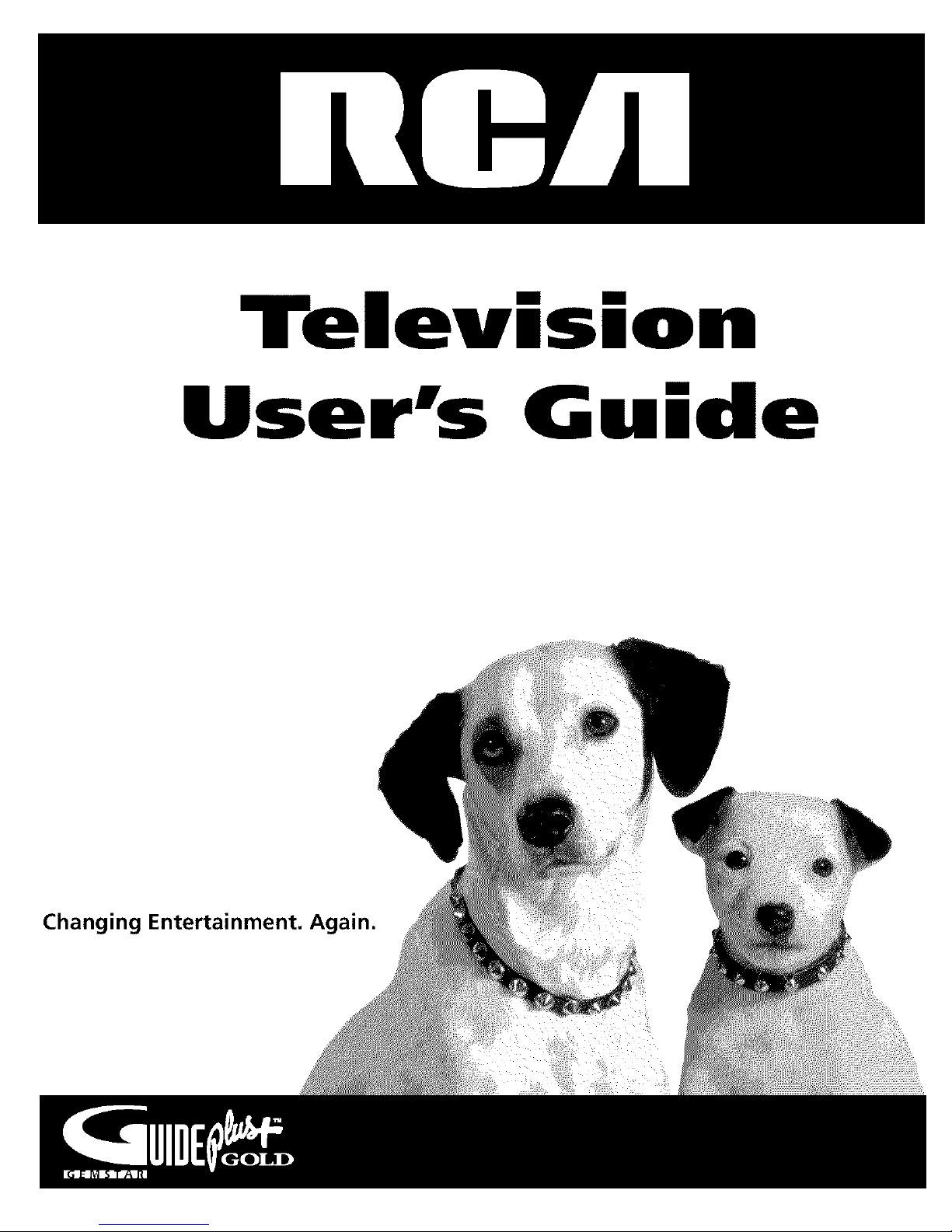
Telev,s,o
User's G ,de
Changing Entertainment. lin.
Page 2
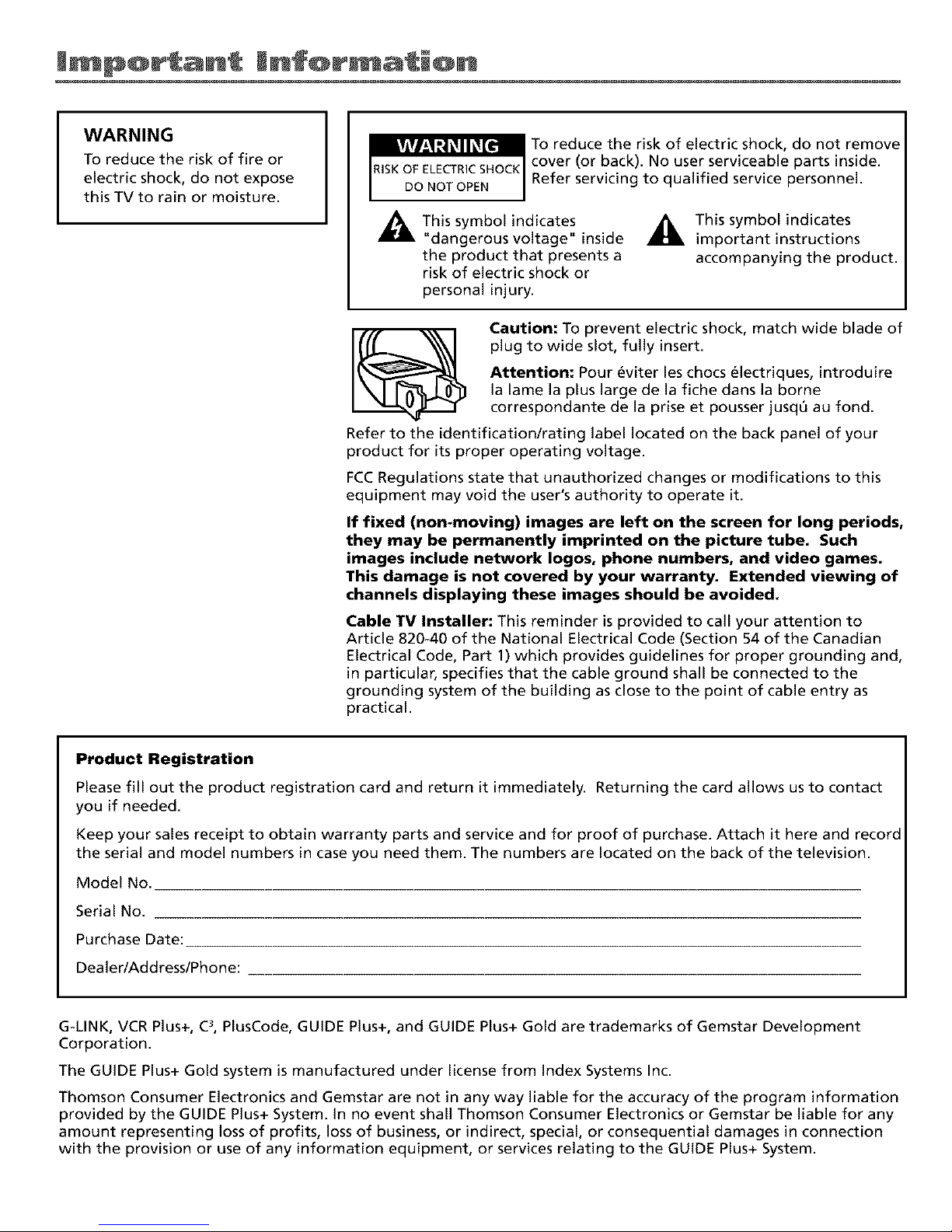
Jmp@r an mnf@r a @n
WARNING
To reduce the risk of fire or
electric shock, do not expose
this TV to rain or moisture.
To reduce the risk of electric shock, do not remove
cover (or back). No user serviceable parts inside.
Refer servicing to qualified service personnel.
This symbol indicates
"dangerous voltage" inside
the product that presents a
risk of electric shock or
personal injury.
_This symbol indicates
important instructions
accompanying the product.
Caution: To prevent electric shock, match wide blade of
plug to wide slot, fully insert.
Attention: Pour _viter les chocs electriques, introduire
la lame la plus large de la fiche dans la borne
correspondante de la prise et pousser jusqQ au fond.
Refer to the identification/rating label located on the back panel of your
product for its proper operating voltage.
FCCRegulations state that unauthorized changes or modifications to this
equipment may void the user's authority to operate it.
If fixed (non-moving) images are left on the screen for long periods,
they may be permanently imprinted on the picture tube. Such
images include network Iogos, phone numbers, and video games.
This damage is not covered by your warranty. Extended viewing of
channels displaying these images should be avoided.
Cable TV Installer: This reminder isprovided to call your attention to
Article 820-40 of the National Electrical Code (Section 54 of the Canadian
Electrical Code, Part 1) which provides guidelines for proper grounding and,
in particular, specifies that the cable ground shall be connected to the
grounding system of the building as close to the point of cable entry as
practical.
Product Registration
Please fill out the product registration card and return it immediatel_ Returning the card allows us to contact
you if needed.
Keep your sales receipt to obtain warranty parts and service and for proof of purchase. Attach it here and record
the serial and model numbers in case you need them. The numbers are located on the back of the television.
Model No.
Serial No.
Purchase Date:
Dealer/Address/Phone:
G-LINK, VCR Plus+, C3, PlusCode, GUIDE Plus+, and GUIDE Plus+ Gold are trademarks of Gemstar Development
Corporation.
The GUIDE Plus+ Gold system is manufactured under license from Index Systems Inc.
Thomson Consumer Electronics and Gemstar are not in any way liable for the accuracy of the program information
provided by the GUIDE Plus+ System. In no event shall Thomson Consumer Electronics or Gemstar be liable for any
amount representing loss of profits, loss of business, or indirect, special, or consequential damages in connection
with the provision or use of any information equipment, or services relating to the GUIDE Plus+ System.
Page 3
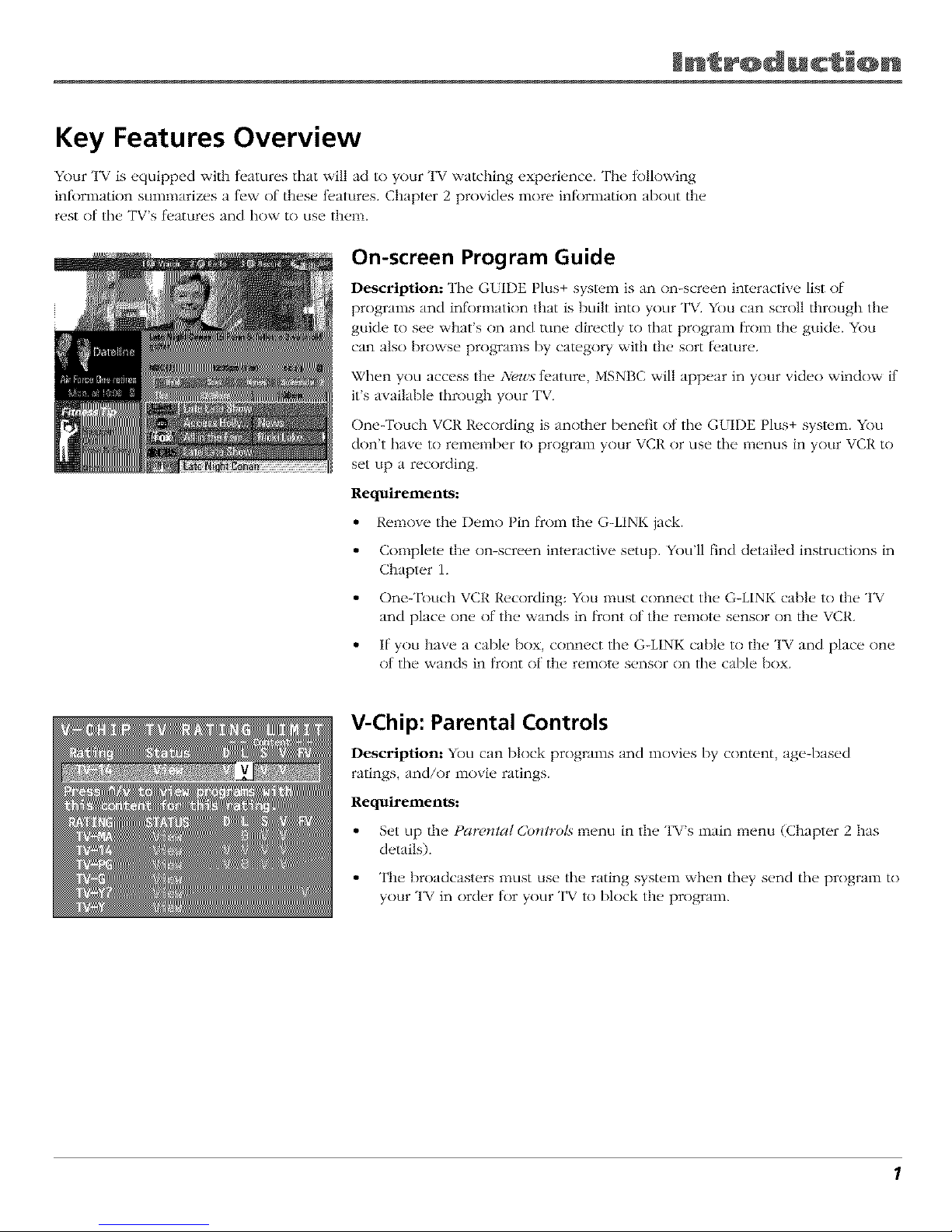
Key Features Overview
Your TV is equipped with t>atures that will ad to your TV watching experience. The tk)llowing
inl_)rmation sumnmrizes a t_w of these li,atures. Chapter 2 provides more inl_)rmation about the
rest of tile TV's fl.atures and how to use them.
On-screen Program Guide
Description: The Gt I1)E Plus+ system is an nn-scrcen interactive list of
programs and inlk_rmatinn that is built into your TV. You can scroll through the
guide to see what's on and tune directly to that program I_cnmthe guide. You
can also browse programs by category with the sort ll.ature.
When you access the News t>ature, MSNBC will appear in your vide() window if
it's available lhrough your TV.
One-Touch VCR Recording is another benefit of tile GLIDE PILLS+system. You
don't have to remember lo program your VCR or use tile menus in your VCR to
set up a recording.
Requirements:
• Remove the Demo Pin l_cnm the G-LINK jack.
• Complelc the on-screen interactive setup. You'll find detailed instructions in
Chapter 1.
• One-Touch VCR Recording: You nlus[ connect the G-LINK cable to the TV
and place one of the wands in l_contof the remote sensor on the VCR.
• If you have a cable box, connect tile G-LINK cable to the TV and place one
of tile wands in t_ont of the remntc sensor on tile cable bnx.
V-Chip: Parental Controls
Description: You can block programs and movies by content, age-based
ratings, and/or movie ratings.
Requirements:
• Set up the Parental Controls menu in the TV's main menu (Chapter 2 has
details).
• The broadcasters nmst use the rating system when they send tile program to
your TV in order tk)r your TV to block the program.
Page 4
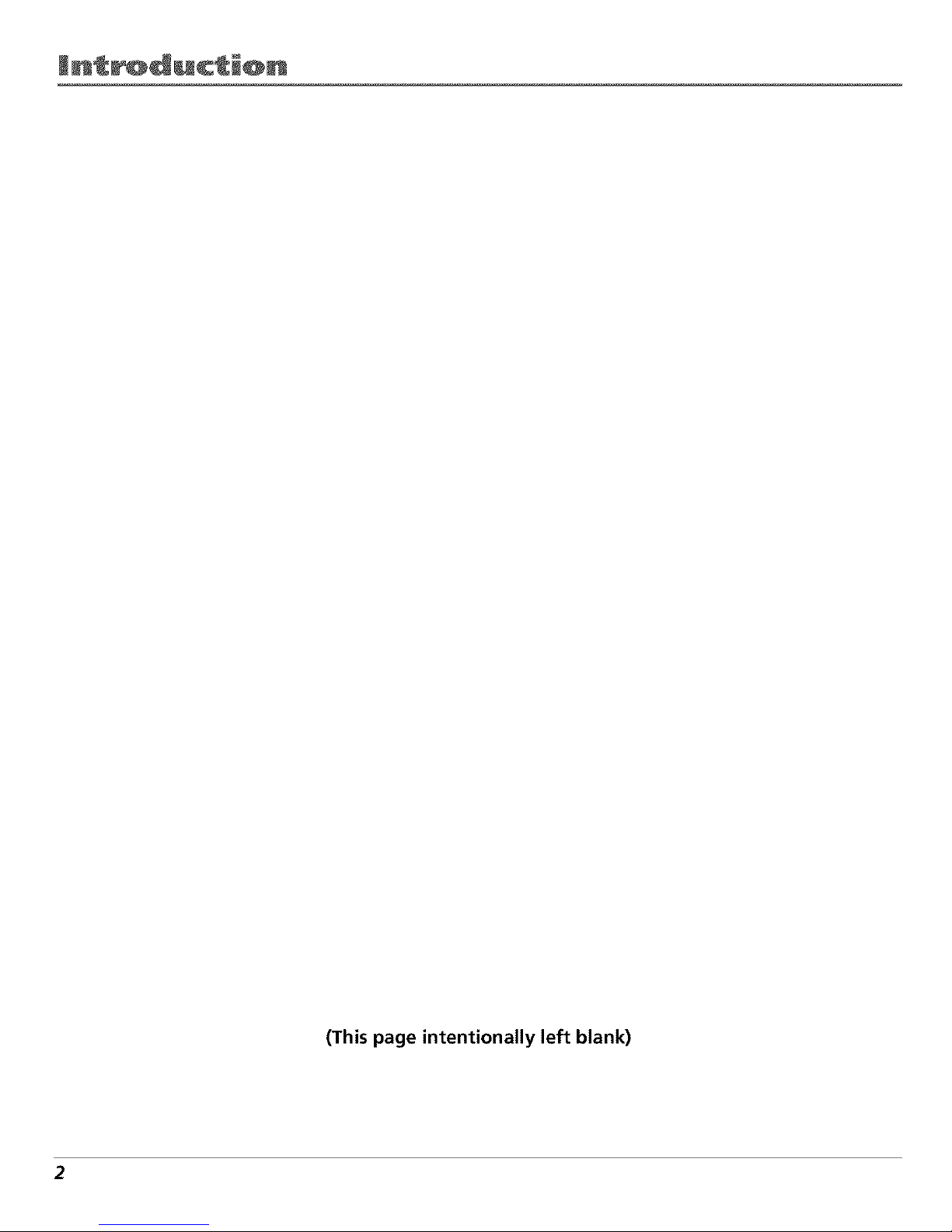
Jn_r@ducti@n
(This page intentionally left blank)
2
Page 5
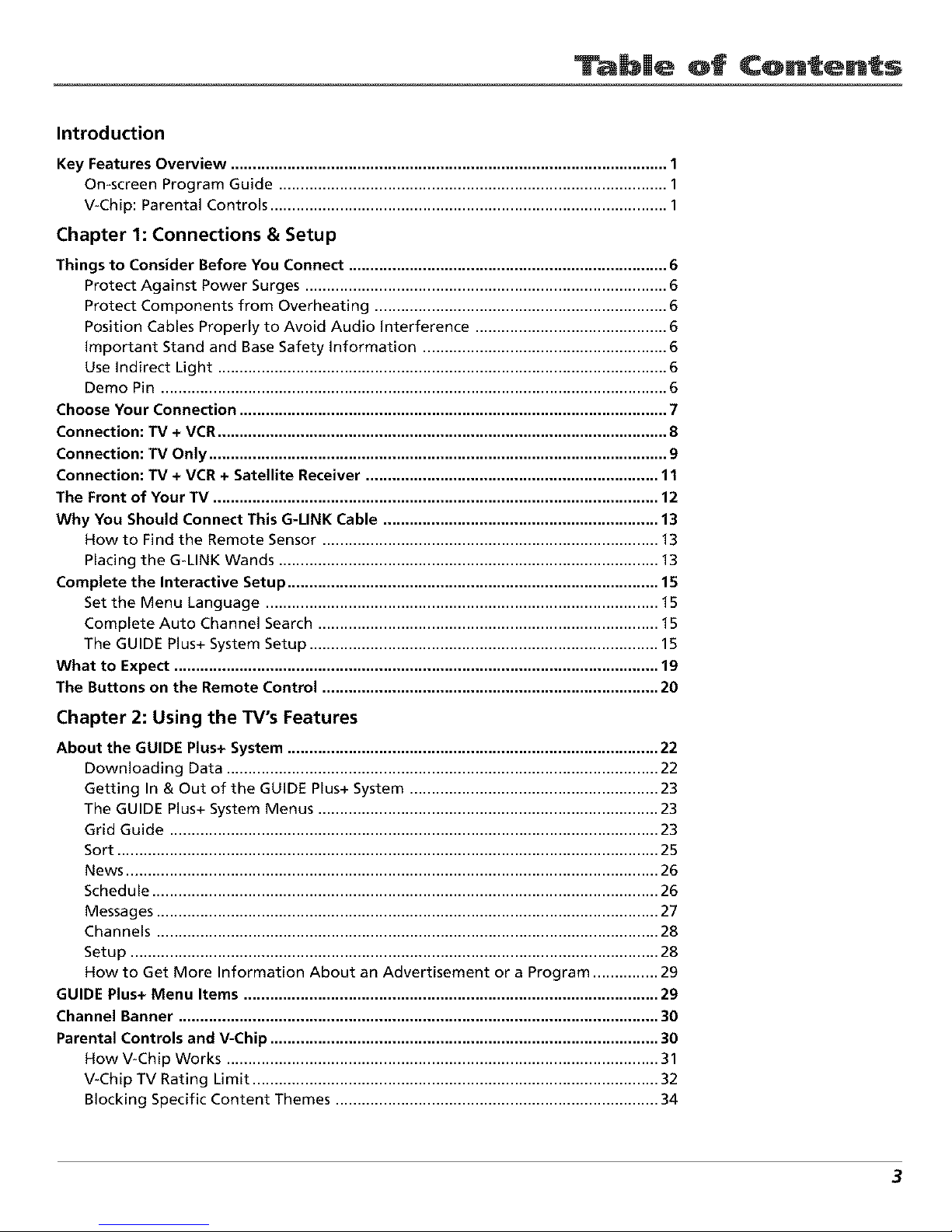
b|e of ¢on en s
Introduction
Key Features Overview .................................................................................................... 1
On-screen Program Guide ......................................................................................... 1
V-Chip: Parental Controls ........................................................................................... 1
Chapter 1: Connections & Setup
Things to Consider Before You Connect ......................................................................... 6
Protect Against Power Surges ................................................................................... 6
Protect Components from Overheating ................................................................... 6
Position Cables Properly to Avoid Audio interference ............................................ 6
important Stand and Base Safety information ........................................................ 6
Use Indirect Light ....................................................................................................... 6
Demo Pin .................................................................................................................... 6
Choose Your Connection .................................................................................................. 7
Connection: TV + VCR....................................................................................................... 8
Connection: TV Only ......................................................................................................... 9
Connection: TV + VCR + Satellite Receiver ................................................................... 11
The Front of Your TV ...................................................................................................... 12
Why You Should Connect This G-LINK Cable ............................................................... 13
How to Find the Remote Sensor ............................................................................. 13
Placing the G-LINK Wands ....................................................................................... 13
Complete the Interactive Setup ..................................................................................... 15
Set the Menu Language .......................................................................................... 15
Complete Auto Channel Search .............................................................................. 15
The GUIDE Plus+ System Setup ................................................................................ 15
What to Expect ............................................................................................................... 19
The Buttons on the Remote Control ............................................................................. 20
Chapter 2: Using the TV's Features
About the GUIDE Plus+ System ..................................................................................... 22
Downloading Data ................................................................................................... 22
Getting In & Out of the GUIDE Plus+ System ......................................................... 23
The GUIDE Plus+ System Menus .............................................................................. 23
Grid Guide ................................................................................................................ 23
Sort ............................................................................................................................ 25
News .......................................................................................................................... 26
Schedule .................................................................................................................... 26
Messages ................................................................................................................... 27
Channels ................................................................................................................... 28
Setup ......................................................................................................................... 28
How to Get More Information About an Advertisement or a Program ............... 29
GUIDE Plus+ Menu Items ............................................................................................... 29
Channel Banner .............................................................................................................. 30
Parental Controls and V-Chip ......................................................................................... 30
How V-Chip Works ................................................................................................... 31
V-Chip TV Rating Limit ............................................................................................. 32
Blocking Specific Content Themes .......................................................................... 34
3
Page 6
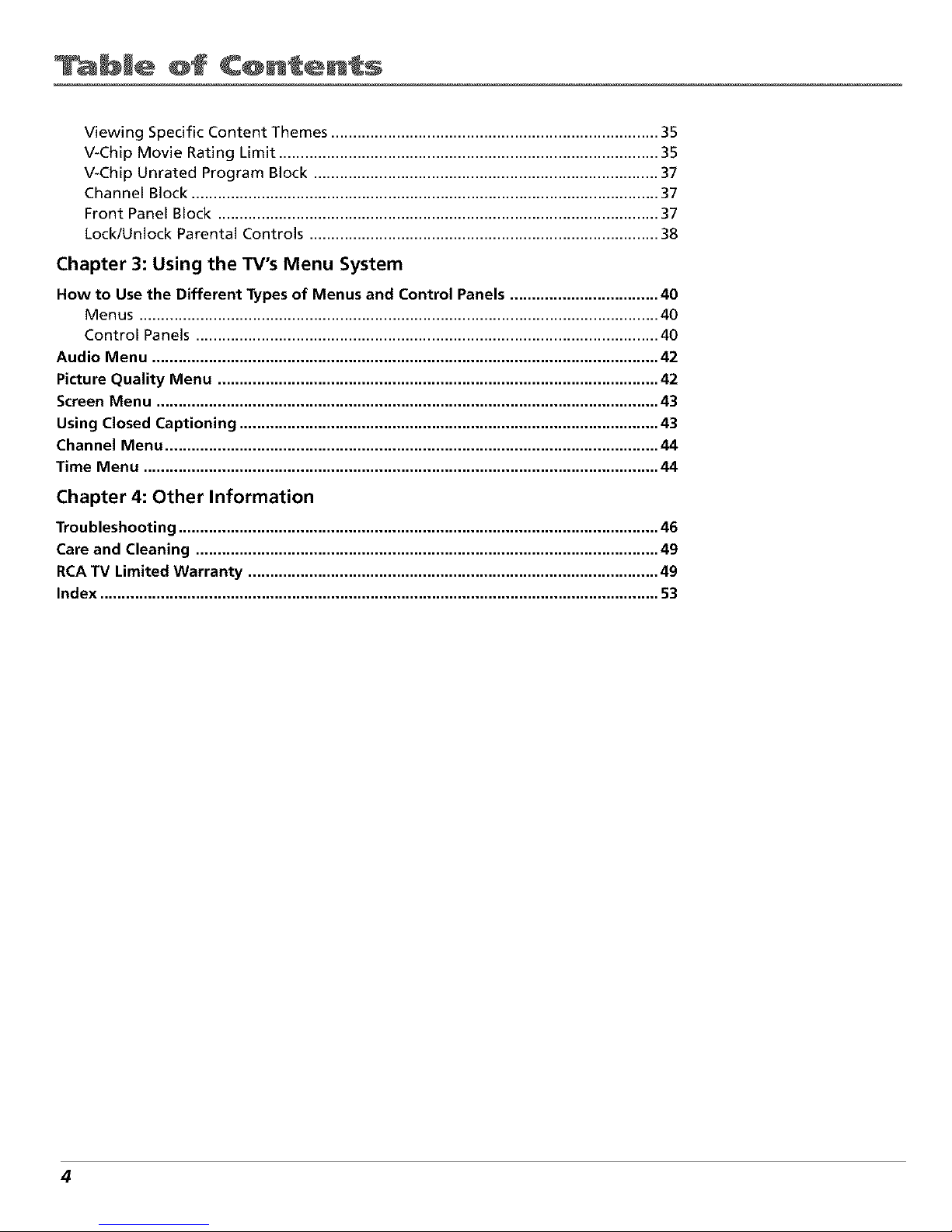
ble @f C@nten s
Viewing Specific Content Themes ........................................................................... 35
V-Chip Movie Rating Limit ....................................................................................... 35
V-Chip Unrated Program Block ............................................................................... 37
Channel Block ........................................................................................................... 37
Front Panel Block ..................................................................................................... 37
Lock/Unlock Parental Controls ................................................................................ 38
Chapter 3: Using the TV's Menu System
How to Use the Different Types of Menus and Control Panels .................................. 40
Menus ....................................................................................................................... 40
Control Panels .......................................................................................................... 40
Audio Menu .................................................................................................................... 42
Picture Quality Menu ..................................................................................................... 42
Screen Menu ................................................................................................................... 43
Using Closed Captioning ................................................................................................ 43
Channel Menu ................................................................................................................. 44
Time Menu ...................................................................................................................... 44
Chapter 4: Other Information
Troubleshooting .............................................................................................................. 46
Care and Cleaning .......................................................................................................... 49
RCATV Limited Warranty .............................................................................................. 49
Index ................................................................................................................................ 53
4
Page 7
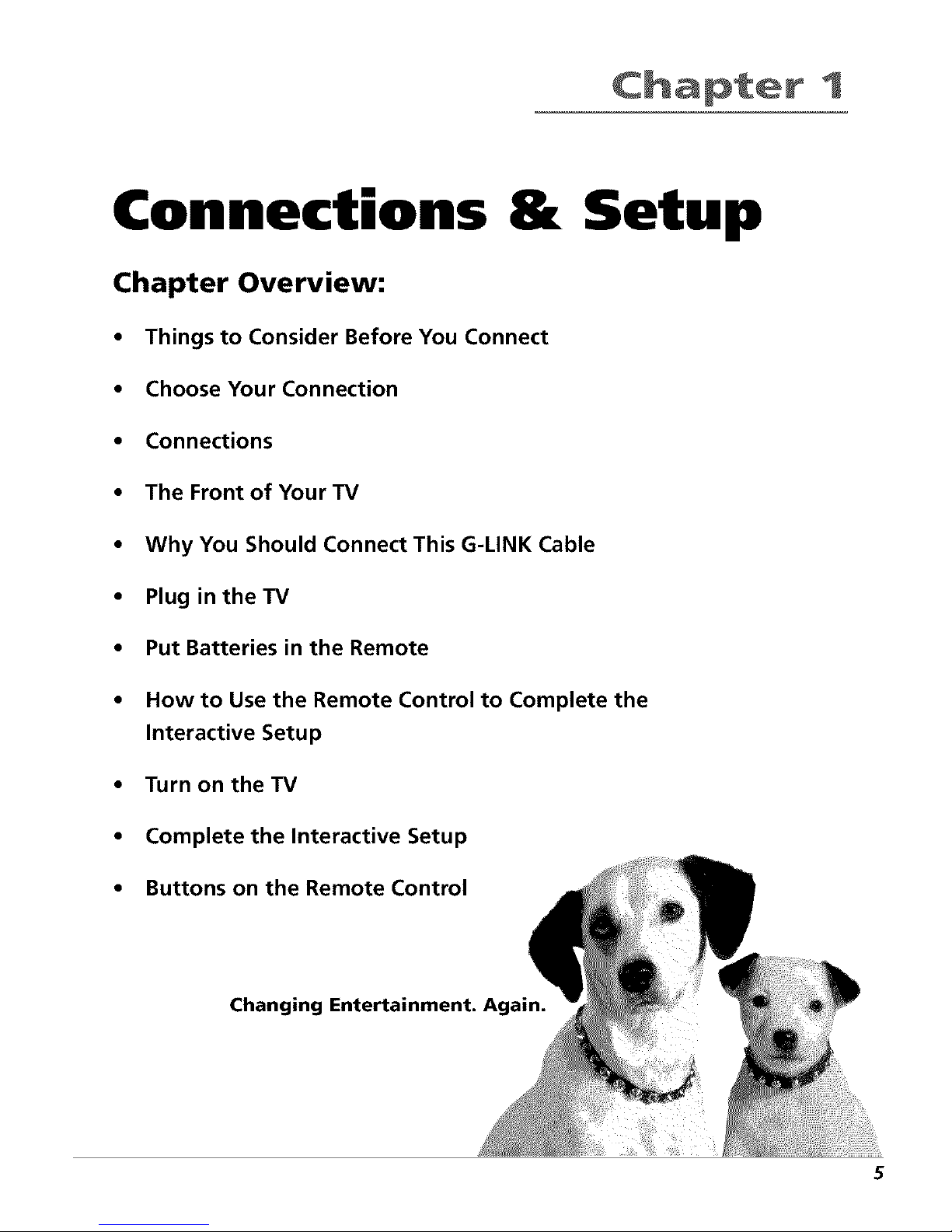
1
Connections & Setup
Chapter Overview:
• Things to Consider Before You Connect
• Choose Your Connection
• Connections
• The Front of Your TV
• Why You Should Connect This G-LINK Cable
• Plug in theTV
• Put Batteries in the Remote
• How to Use the Remote Control to Complete the
Interactive Setup
• Turn on the TV
• Complete the Interactive Setup
• Buttons on the Remote Control
Changing Entertainment. Again.
5
Page 8

C@nnecti@ns Setup
Things to Consider Before You Connect
Protect Against Power Surges
• Connect all components belore you plug any of their power cords into the wall out|et.
• Turn off the TV and/or component betk)re you connect or disconnect any cables.
• Make sure all antennas and cables are properly grounded. Reter to the Important
Saleguards sheet packed with your TV.
Protect Components from Overheating
• Don't block ventilation holes on any ot the components. Arrange the components so that
air can circulate t_ceely.
• Don't stack components.
• When you place components in a stand, make sure you allow adequate ventilation.
• If you connect an audio receiver or amplifier, place it on the top shelf so the heated air
IF(sill it won't flow around other components.
Position Cables Properly to Avoid Audio Interference
• Insurt each cable firlnly into the designated jack,
• If you place components abo_ e the T_,, route all cables down the side of the back ot the
TX, instead ot straight down the middle <51the back ot the TV.
• I1 your antenna uses 30(}-ohm twin lead cables, do not coil the cables. Also, keep the twin
lead cables away trom audio/video cables.
Important Stand and Base Safety Information
Choose the location tor your TV c'aret_llly. Place the TV on a stand or bas_,/hat is ot adequate
size and strength to prevent the TV flcom being accidentally tipped over, pushed <5t"1,or pulled
off. This could cause personal injury and/or damage the TV. Ret_,r to the hnportant Sat_,guards
sheet packed with your TV.
Use Indirect Light
Don't place the TV where sunlight or room lighting will be directed toward the screen. Use soft
or indirect lighting.
Demo Pin
)
You must remove the 1-)emo t in t_comthe G-LINK jack on the back of
your TV in order Iksryour TV to operate properly and to connect the
G-LINK cable.
6 Chapter I
Page 9
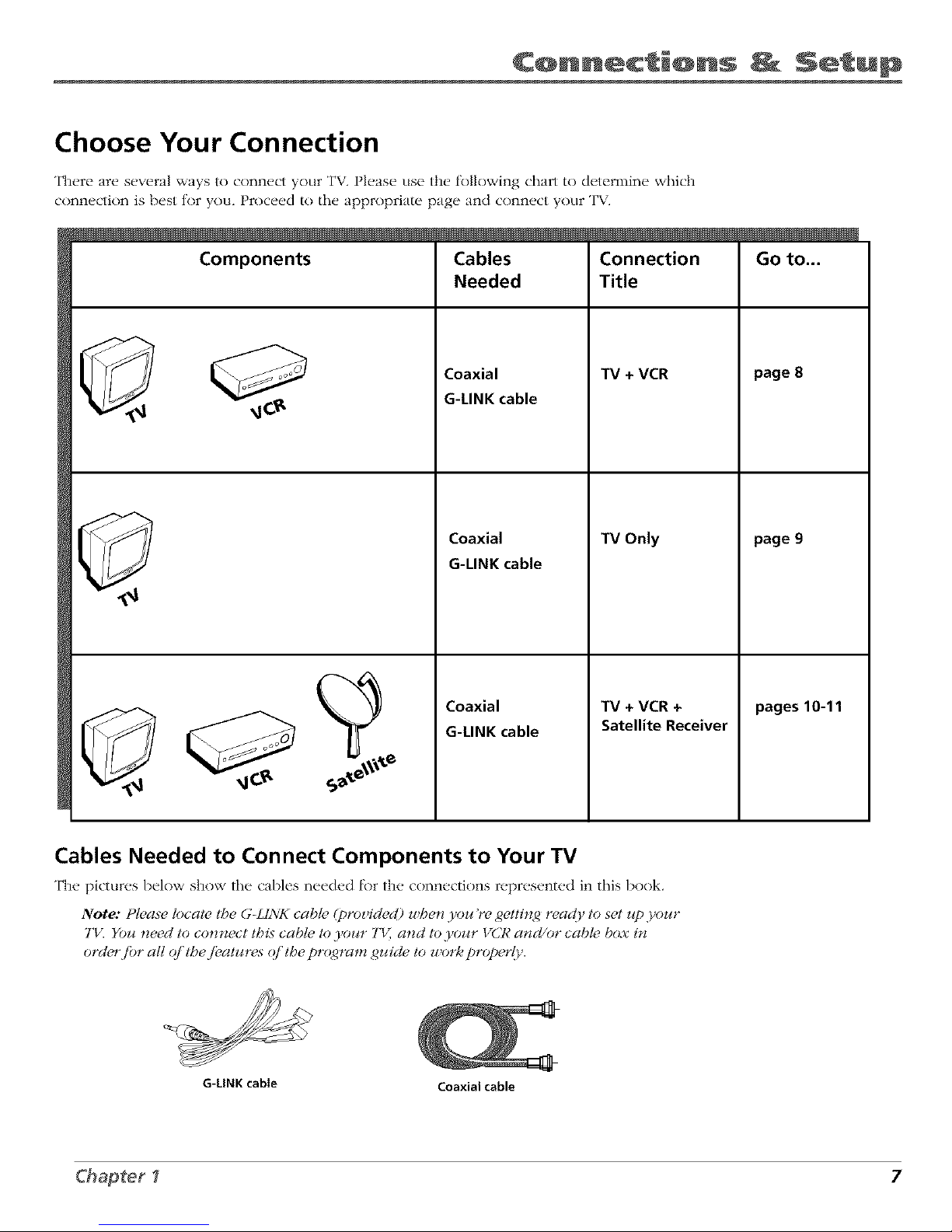
C@nnecti@ns Setup
Choose Your Connection
There are several ways _o connect your TV. Please use the fk)llowing chart to determine which
connection is best tor you. Proceed to the appropriate page and conned your TV.
Components Cables Connection Go to...
Needed Title
Coaxial
G-LINK cable
Coaxial
G-LINK cable
TV + VCR
TV Only
Coaxial
G-LINK cable
TV + VCR +
Satellite Receiver
page 8
page 9
pages 10-11
Cables Needed to Connect Components to Your TV
The pictures below show the cables needed l_)r the connections represented in this book.
Note: t lease tocat_ the G-Lh'_5 cabh (proz id_d) u be_*3 ou re gettin/d reac{9 to s_t z,_p,}_our
"lld Yuu need to con_ect Ibis cable Io 3'our TI_, and to 3'our l_Ul¢ a_M/or cabh box i**
orch, r /br all q/'tbe f!,atures q/'tbe pr_4_ram guide to u,ork properl>,.
G-LINK cable
Coaxialcable
Chapter I 7
Page 10

C@nnecti@ns _ Setup
TV(backpanel)
CABLE/
G-LINK ANTENNA_V
VCR
ooo, oo, ,, BOOAB OBB
R L OUT
,,_ _
R L
FromCable,
Cable Box,
orAntenna
Connection: TV + VCR
1.
2.
*
Connect your TV to your VCR
Connect a coaxial cable to the CABLE/ANTENNA jack on your TV and to the Output Jack on your
VCR (sometimes labeled OUT TO TVL
Connect cable or antenna to your VCR
Connect tile coaxial cable from your cabl_, outl_'t, cable box, or antenna to tile Input Jack on your
VCR (sometimes labeled IN FROM ANTENNA or IN FROM ANT).
Connect the G-LINK cable to the TV
A. If you haven't already done so, remove tile Demo Pin tkom tile G-LINK jack.
B. Connect the G-LINK cable to the G-LINK jack on the TV. Next step, place the wands of the
G-LINK cable to work with your VCR (instructions are on p. 13).
Go to page 13
8 Chapter I
Page 11
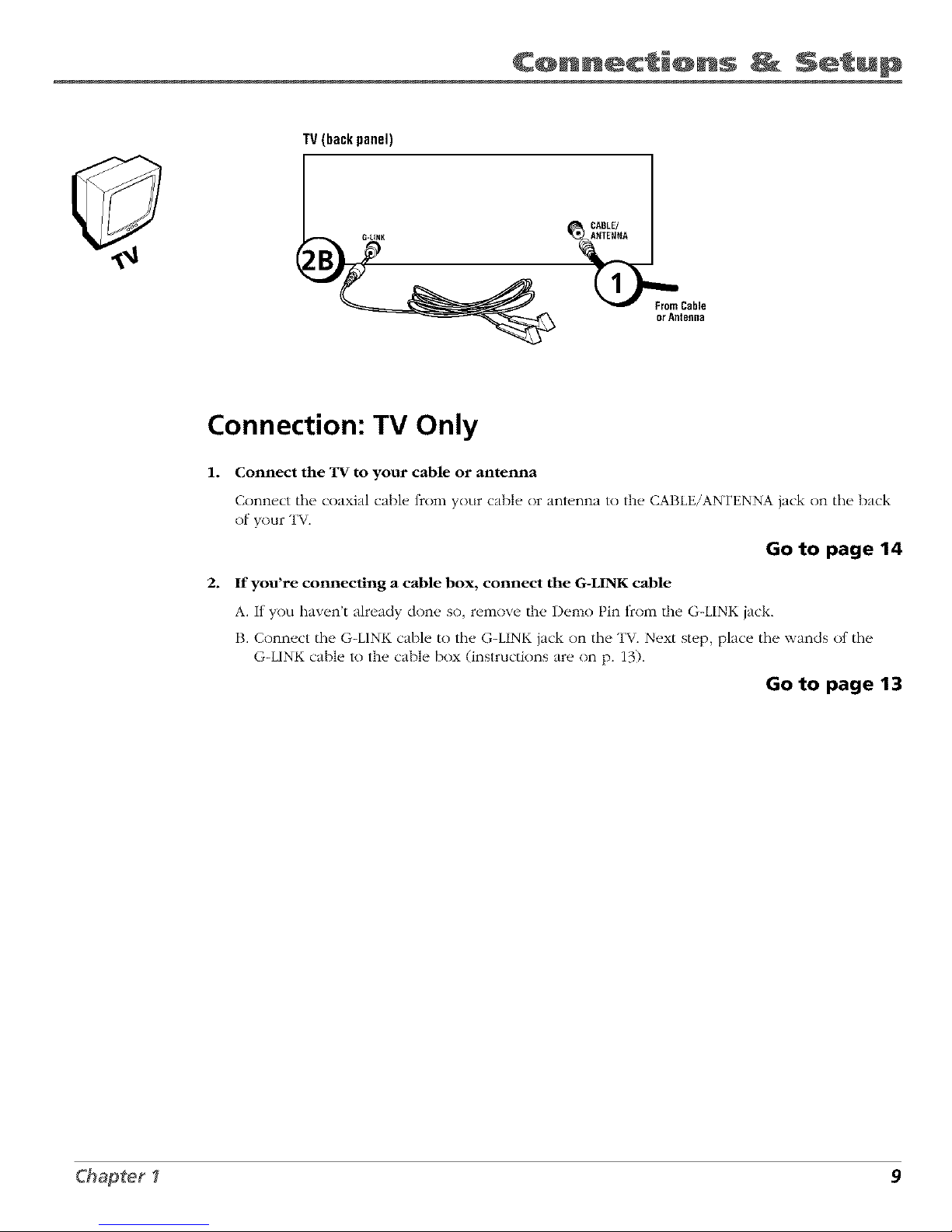
C@nnecti@ns Setup
TV (back panel)
CABLE/
l_From Cable
or Antsfln8
Connection: TV Only
1. Connect the "IV to your cable or antenna
Connect tile coaxial cable from your cable or anlunna to the CABLE/ANTENNA jack on the back
of your TV.
Go to page 14
2. If you're connecting a cable box, connect the G-LINK cable
A. If you haven't already don(, so, r_,move the Demo Pin t_comthe G-LINK jack.
B. Connect the G-LINK cable to the G-LINK jack on the TV. Next step, place the wands of the
G-LINK cable to the cable box (instructions are on p. 13).
Go to page 13
Chapter I 9
Page 12

C@nnecti@ns _ Setup
SATELLITERECEIVER FromCableorAntenna
VCR
IN FROMANT
OUT _
_ _ ÷ OUTTUTV_AT_UTE
VIDEO R L S-VIDEO IN
Satellite
Signal
VIDEO AUDIO
_OUT_
R L
R L
OUTTOTV
TV (backpanel)
ANTENNA
10 Chapter I
Page 13
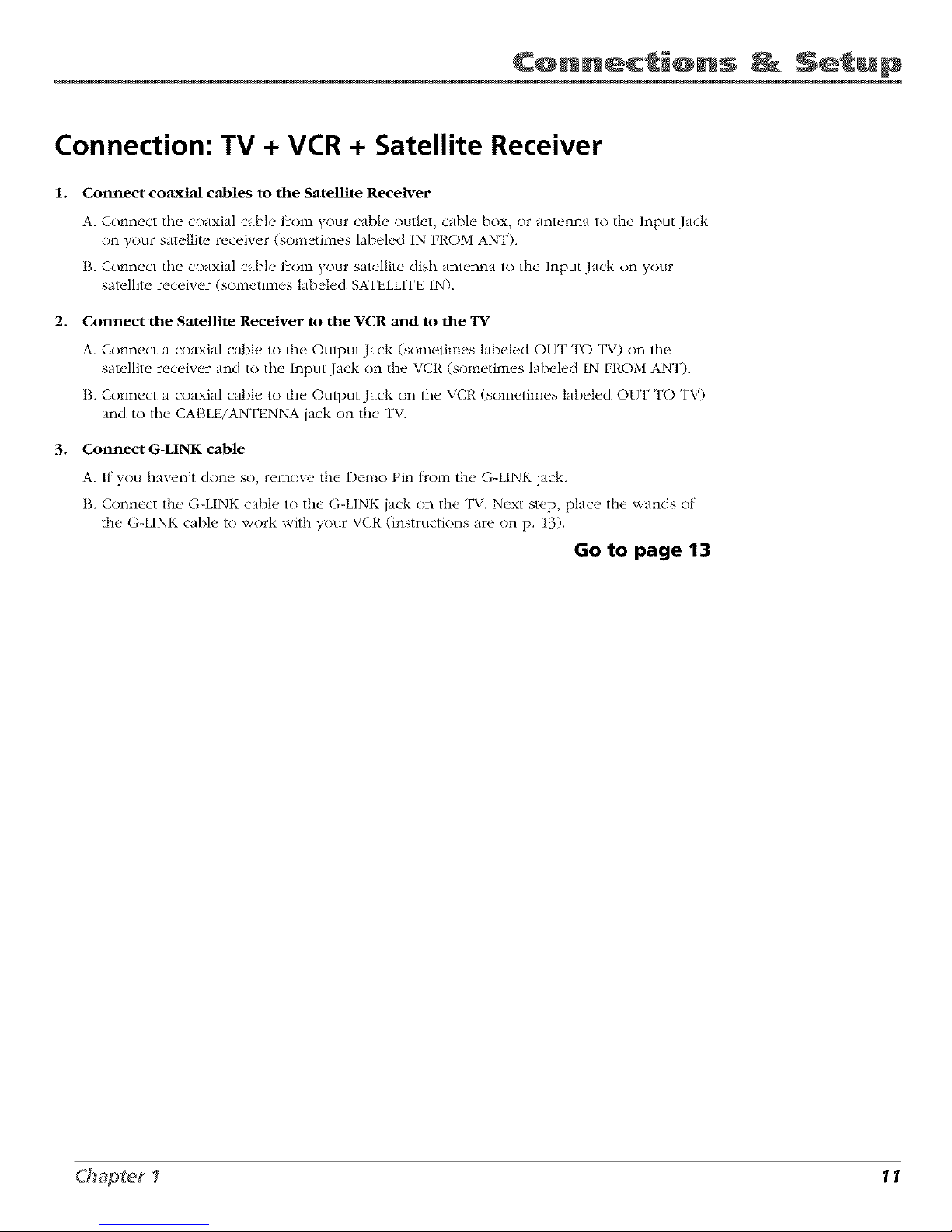
C@nnecti@ns Setup
Connection: TV + VCR + Satellite Receiver
1. Connect coaxial cables to the Satellite Receiver
A. Connect the coaxial cable t_()m your cable outlet, cable box, or antenna to the Input Jack
on your satellite receiver (sometimes labeled IN FROM ANT).
I3. Connect the coaxial cable frnm your satellite dish antenna to the Input Jack on your
satellite receiver (sometimes labeled SATELLITEIN).
2. Connect the Satellite Receiver to the VCR and to the TV
A. Connect a coaxial cabh. to the Output Jack (sometimes labeled OUT TO TV) on the
satellite receiver and to the Input Jack on the VCR (sometimes labeled IN FROM ANT).
B. Connect a coaxial cable to/lie Output Jack on the VCR (sometimes labeled OUT TO TV)
and to the CABLE/ANTENNA jack on the TV.
3. Connect G-LINK cable
A. If you haven't done so, remove the Demo Pin t_nm the G-LINK jack.
B. Connect the G-LINK cable to the G-LINK jack on the TV. Next sl*.p, place the wands of
the G-LINK cable to work with your VCR (instructions are on p. 13).
Go to page 13
Chapter I 11
Page 14
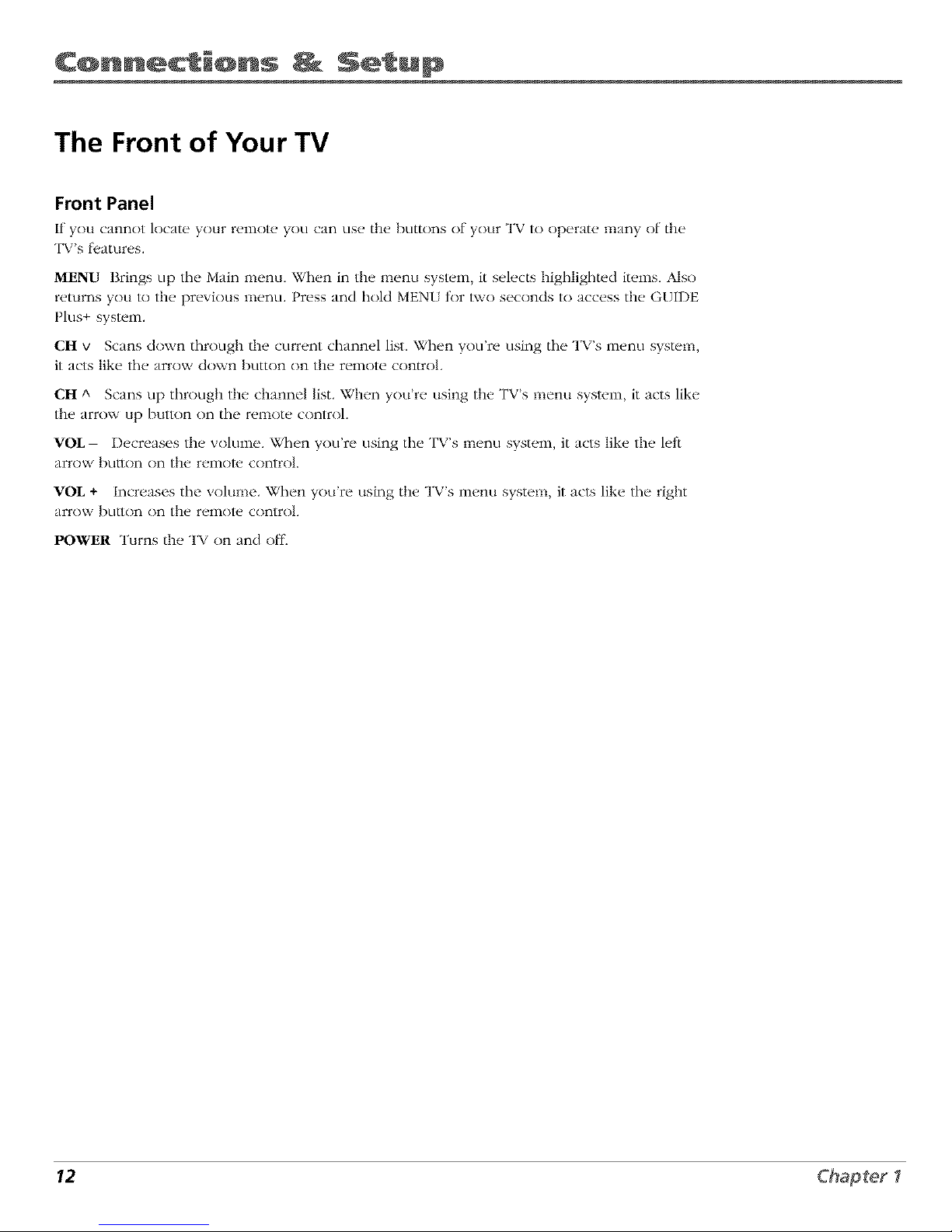
C@nnecti@ns Setup
The Front of Your TV
Front Panel
If you cannot locate your r_qllOt_" yOLl can LIS_" the" bLlttons of your TV to operate" lliany of the
TVs teatur('s.
MENU Brings up the Main menu. When in the menu system, it selects highlighted items. Also
returns you to the prevk)us menu. Press and hold MEN[ tor two seconds to access the GUIDE
Plus+ systeln.
CH v Scans down through the current channel list. When you're using the TV's menu system
it acts like the, arrov¢ down button on the remote control.
CH A Scans up through the channel list. When you're using tile TV's menu system, it acts like
tile am)v,, up button on the remote control.
VOL-- Decreases tile volume. When you're using the TV's menu system it acts like tile left
arroyo, button on the remote control
VOL + Increases the volume. When you're using tile TV's menu system, it acts like the right
arrow button on the remote control
POWER Turns the TV on and off.
12 Chapter I
Page 15
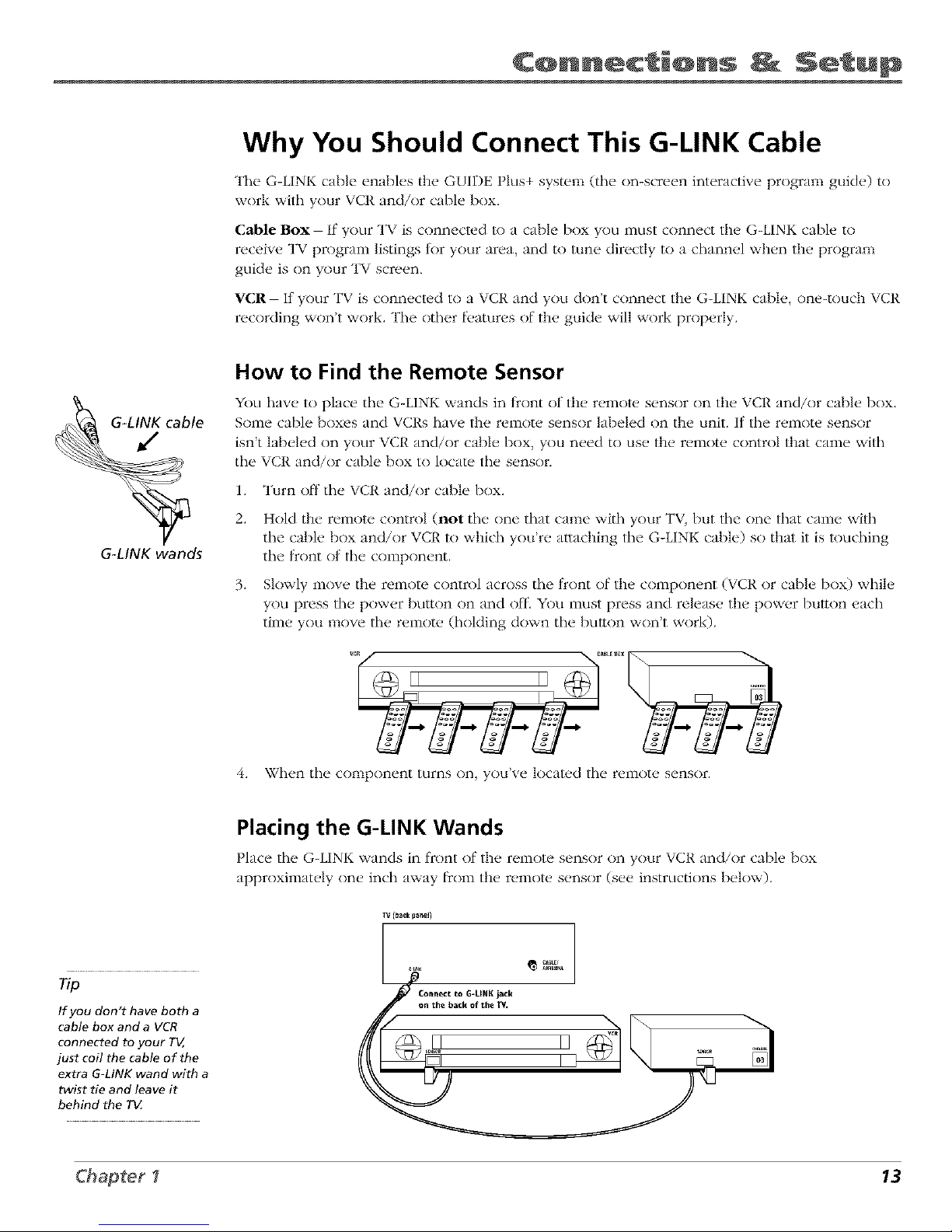
C@nnecti@ns Setup
Why You Should Connect This G-LINK Cable
The G-LINK cable enables the GUIDE Plus+ system (the on-screen interactive program guide) to
wnrl,: with your VCR and/or cable box.
Cable Box- If your TV is connected to a cable box you must connect the G-LINK cable to
receive TV prograln listings tnr your area, and to tune directly to a channel when the program
guide is on your TV screen.
"VCII- It your TV is connected to a VCR and you don't connect the G-LINK cable, one-touch VCR
recording won't work. The other l_,atures of the guide will work prnperly.
G-LINK cable
G-LINK wands
How to Find the Remote Sensor
YOUhave to place the G-LINK wands in front of the remora, sensor on the VCR and/or cable box.
Some cable boxes and VCRs have the remote sensor labeled on the unit. If the remote sensor
isn't labeled on your VCR and/or cable box, you need to use the remote control that came with
the VCR and/or cable box to locate the sensor.
].
2.
.
Turn off the VCR and/or cable box.
Hold the remote control (not the one that came with your TV, but the one that came with
the cable box and/or VCR to which you're attaching the G-LINK cable) so that it is touching
the front of the component.
Slowly move the remote control across the front of the component (VCR or cable box) while
you press the power bumm on and off, You must press and release the power button each
time you move the remote (holding down the button won't work).
II II
4. When the component turns on, you've located the remote sensor.
If you don't have both a
cable box and a VCR
connected to your TV,
just coil the cable of the
extra G-LINK wand with a
twist tie and leave it
behind the T_
Placing the G-LINK Wands
Place the G-LINK wands in front ofthe remote s{,nsnr on your VCR and/or cable box
approximately one inch away []c<)inthe remote sensor (see instructions below).
l]/(13ack lJanel)
.... @ .%%
Connect to G-LINK jack
on the back of the TY, __
Chapter I 13
Page 16
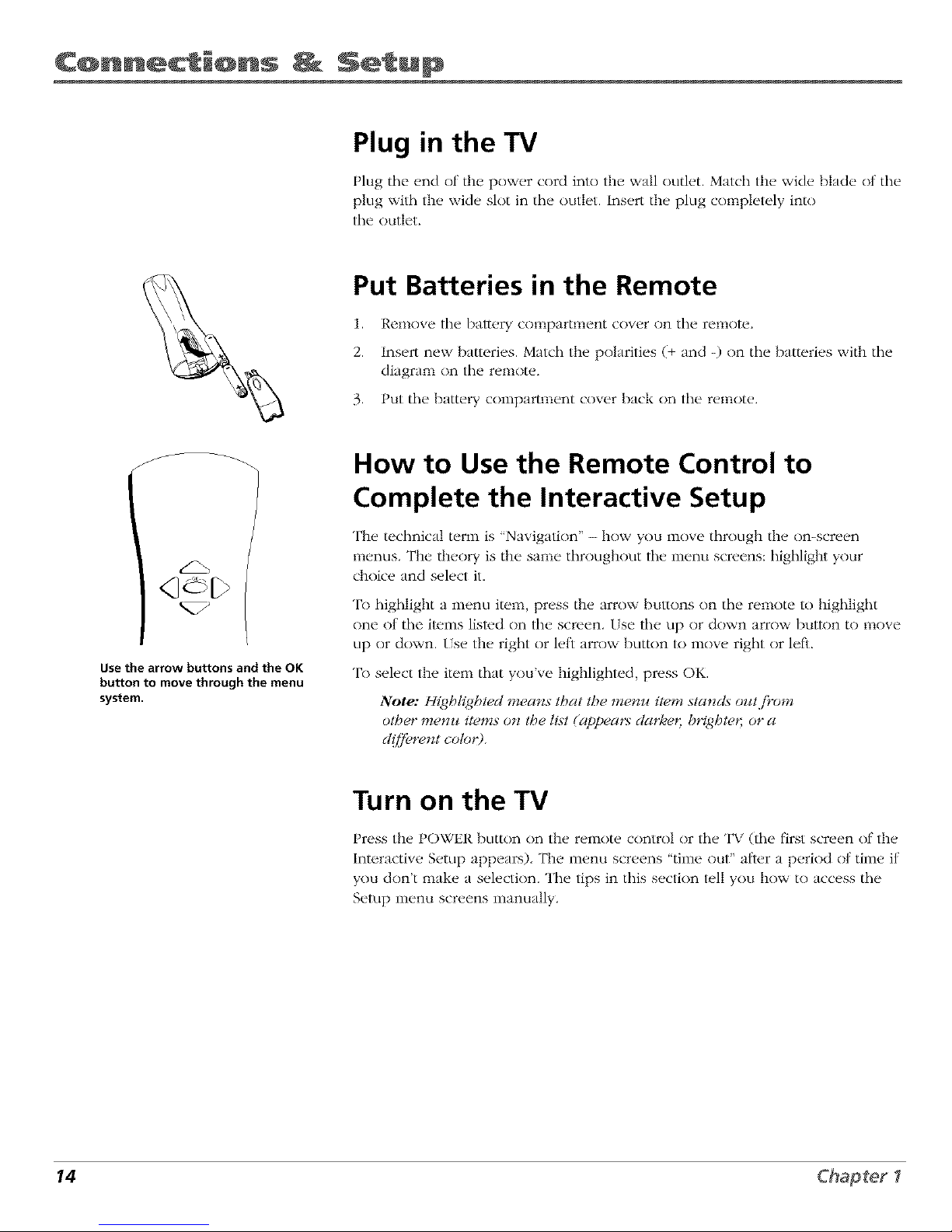
C@nnecti@ns _ Setup
Plug in the TV
Plug the end of the power cord into the wall outlet. Match the wide blade nt the
plug with the wide slot in the outlet. Insert the plug completely into
the nutlet.
Put Batteries in the Remote
1. Remove the bal/ery compartment cover on the remote.
2. Insert new ba/teries. Match the polarities (+ and -) on the batteries with the
diagram on the remnte.
3. Put the battery cnmparm_ent cover back on the remnte.
J
dE>
%/
Use the arrow buttons and the OK
button to move through the menu
system.
How to Use the Remote Control to
Complete the Interactive Setup
The technical term is 'Navigation" - hove, you move through the on-screen
menus. The theory is the same throughout the menu screens: highlight your
choice and select it.
To highlight a menu item, press the arrow buttons on the remote to highlight
one (7t:the items listed on the screen. [se the tip or down arrow button to lllove
up or down. [se the right or left arrow button to move right or left
To select the item that you've highlighted, press OK.
Note: Highli/4htecl means that the menu item stands outjl'om
other menu items o_ the ti._t(appeat:_ clarke< b_htet; or a
cl([]_,rent coto_9.
Turn on the TV
Press the POWER button on the remote control or lhe TV (the first screen of the
Interactive Setup appears), The menu screens 'time nut" afler a period of time if
you don't make a selection. "II_e tips in this section tell you how to access the
Setup menu screens manually.
14 Chapter I
Page 17

C@nnecti@ns Setup
Complete the Interactive Setup
The menu system in your TV allows the TV's tbatures to work properly. In this
Tip book, we call it tile 'interactive setup" because tile TV asks you questions, you
To access the setup menus manually, answer, and the TV makes tile appropriate adjustments. The first time you turn
press MENU and choose Setup. on your TV, the setup screens appear automatically.
Set the Menu Language
"File first part of the SHTLq_asks you to select your preterred language tbr the
menu system.
1. Highlight your preterred language tnr the menu system.
2. Press OK to select that language.
Complete Auto Channel Search
The next part of the SH7'/_ ) asks you if you want the TV to search for all
channels viewable through your antenna or cable TV system. This is sometimes
called "auto programming,"
1. Press OK to tell the TV to begin searching tbr channels. A progress report
app_,ars on tile scr_'en.
2. When tile screen on the TV tells you the search is complete, press OK (the
+
first GUIDE I lus system setup screen appears).
Note: [/',Foz¢skip Azao Cban**el &,arcb _zoz*,,yoz_can access it later
tbrozqdb t,Se Cbannd menz_.&_ Cbap/er :Jjbr more d( /aiA.
The GUIDE Plus+ System Setup
The GUIDE Plus+ system is an on-screen interactive program guide that lists
Tip what shows are on TV in your area. In order to receive program listings, you
If you move to a new zip or postal
code, or if any of your information
changes, you need to access the
setup screens from the TV's main
menu--press MENU, choose GUIDE
Plus+ Menu, and choose GUIDE
Plus+ Setup,
need to complete the tbllnwing steps.
The G-LINK cable must be connected to the back nt your TV, and the wands
must be placed in tront of tile remote sensor on the cable box and/or VCR in
order tnr the G[IDE Plus+ system to work (go back to p. 13 tnr details).
1. YOu should see a screen displaying the teatures nt the Guide I lus system.
t ress OK to continue.
2. The next screen asks you to locate setup materials and hardware. Once you
have done this, press OK to continue.
Chapter I 15
Page 18

Step 1: Identifying Your TV's Location
1. If:your country is highlighted, press OK on the remolu control.
If your country isn't highlighled, press tile up or down arrow button on the
remora, control to highlight your country and press OK.
2_
Use tile nmnber buttons on your remo[u tn enter your zip cnde.
Press OK when you're finished.
Note: lj'yollrpostal code contains tettel% press the up and down arrow
buttons on 3'our remote to enter l_,tle!:_,and press tbe iv_gbtatT"ow button
to go to the next .space. 7be left a,row button moz,es you to the left.
Step 2: Configuring for Cable
The next series of screens asks yokl about your cable setup. "Ib supply your TV
with the correct TV program listings, the GUIDE Plus+ system needs to know if
your TV is connected to cable.
1. If your TV is connected to cable, highlight Yes and press OK.
If your TV isn't connected to cable, highlight No and press OK (STt£P3:
Co*_/l_uHng.f!)r a VCR appears).
2_
If you have a cable box connected to this TV, highlight Yes and press OK on
your remote control.
Note: 7be next series qf screens are z,eW important because GL,ql)tSl)tus+
.Wstem must jbM the correct cable box #_fi)rmation in orderjbr the
program scb(,dut_, to be cotTect in your T_s program guicl_<
If you don't have a cable box connected to this TV, highlight No and
press OK (STtJ ° 3: ConfiguHngjbr a V(]!{appears).
Tip
If you're not sure which channel is the
cable box's output channel, consult
the book that came with your cable
box or contact your cable company
16 Chapter I
Page 19
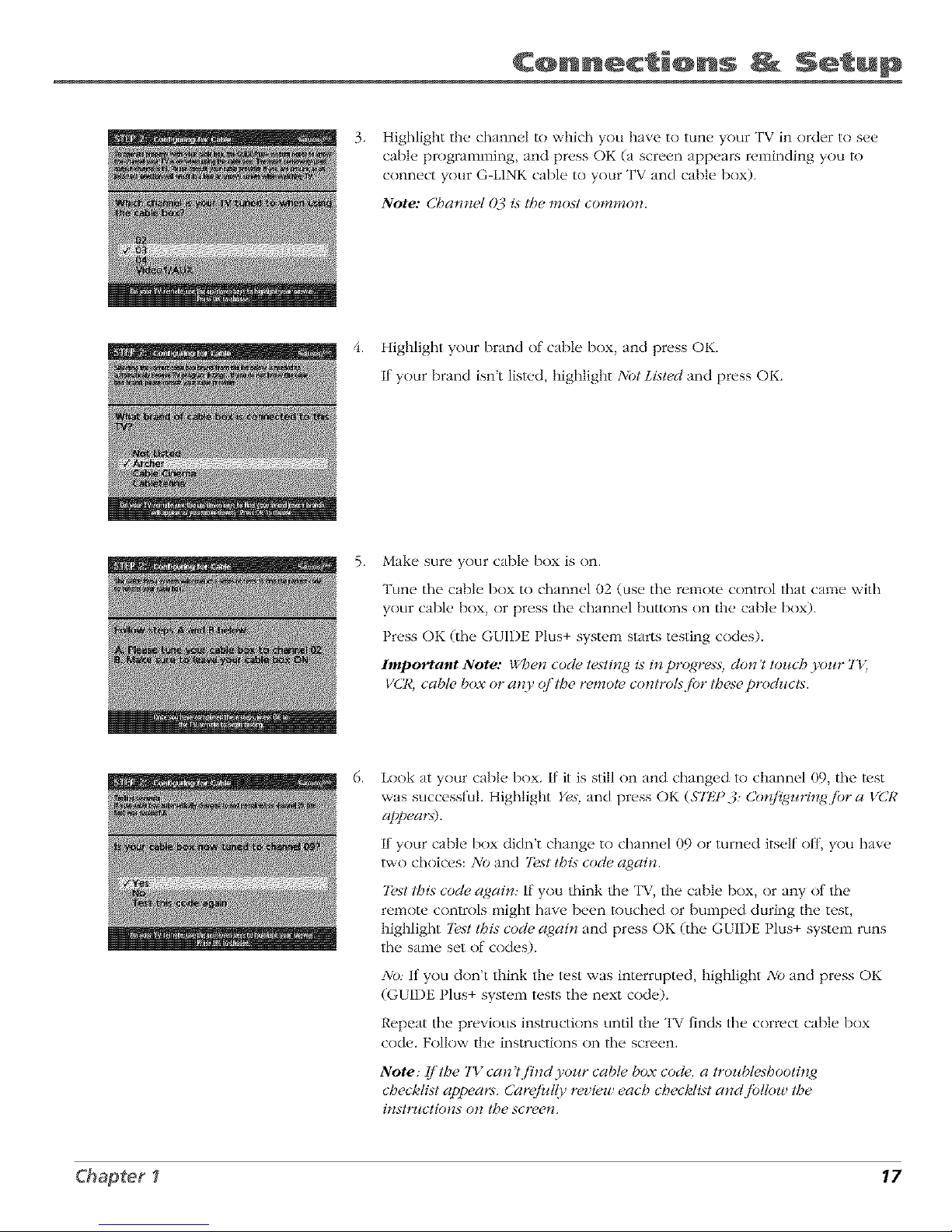
.
Highlight the channel to which you have to tune your TV in order to see
cable programming, and press OK (a screen appears reminding you lo
connect your G-LINK cable to your TV and cable box).
Note: Cbarmel ()J i_ the mo_t common.
4. Highlight your brand of cal)le box, and press OK.
If your brand isn't listed, highlight Not LL_led and press OK.
5.
Make sure your cable box is on.
Tune tile cable box to channel 02 (use tile remote control that came with
your cable box, or press tile channel buttons on the cal)le box).
Press OK (tile GUIDE Plus+ system starts testing codes).
Important Note: When code testing is in p_'r_ress, don't touch your TK
VCR, cable box or a_O, (f the remote control<fi)r these products.
.
Look at your cable box. If it is still on and changed to channel 09, tile lust
was successful. Highlight Yes, and press OK ($7t_P_:3: Cot_/i_urin/4jbr a VCR
appear._).
If your cal)le box didn't change to channel (}9 or turned itself off, you have
two choices: No and 7&vtthi._ code again.
7k,st this code again: If you think tile TV, the cable box, or any of lhe
remote controls might have been touched or bumped during the test,
highlight Te._tthis code c<,4ainand press OK (the GLIDE Plus+ system runs
the same set of codes).
No: If you don't think the test was interrupted, highlight No and press OK
(GUIDE I_lus+ system tesls tile next code).
Repeat tile previous instructions until the TV finds tile correct cable box
code. Follow the instructions on the screen.
Note: I]'the TV can 't find your cable box code, a trouble._hoot#<,4
chec/Wi._t appem:_. Car@d{y rc_'ieu each checklist andjbltow the
inst_vgctions on the scree_.
Chapter I 17
Page 20
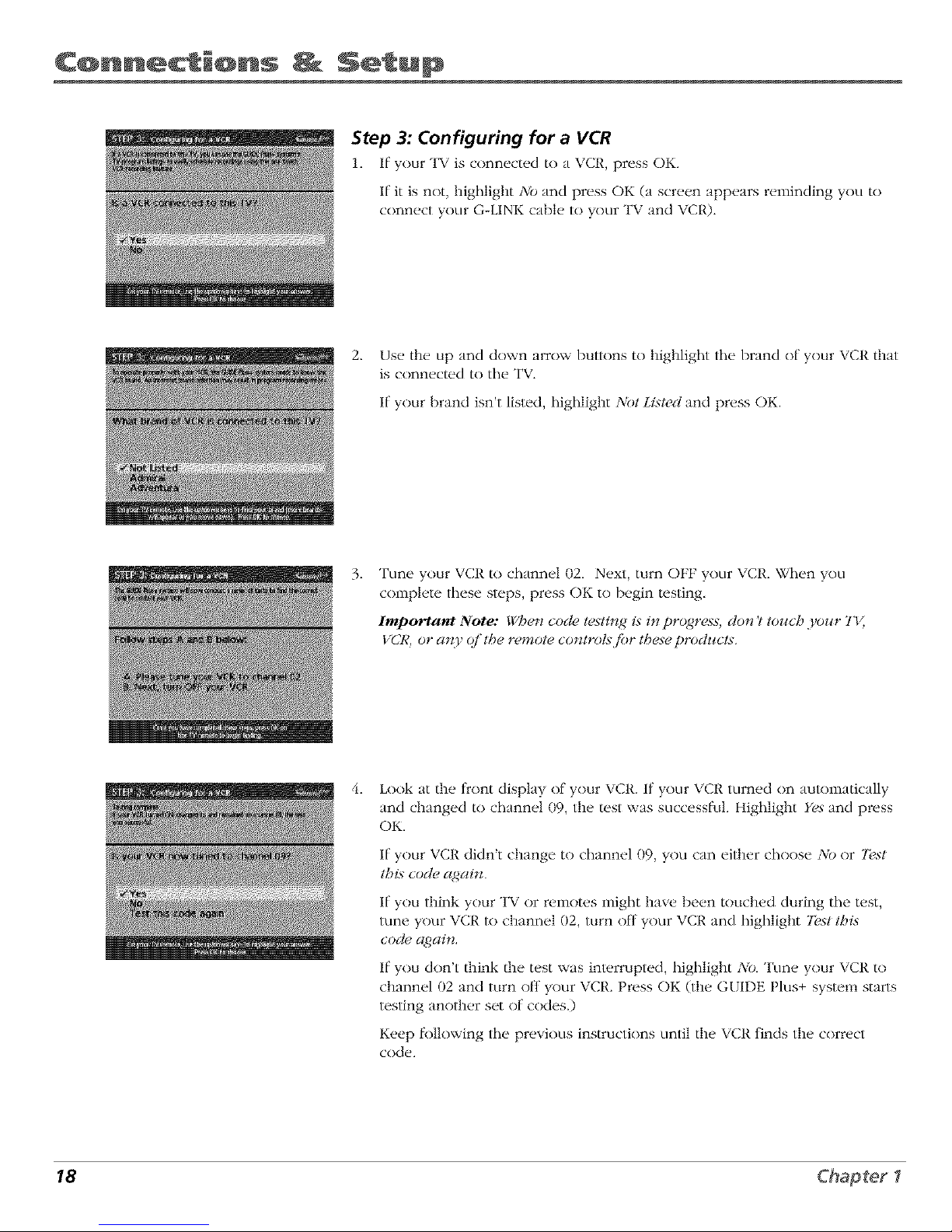
C@nnecti@ns Setup
Step 3: Configuring for a VCR
1. If your TV is connected to a VCR, press OK.
If it is not, highlight No and press OK (a screen appears reminding you to
connect your G-LINK cable to your "1"\7and VCP,).
2. Use the up and down arrow buttons to highlight the brand of your VCR that
is connected to the TV.
If:your brand isn't listed, highlight NOt Listed and press OK.
3_
Tune your VCR to channel 02. Next, turn OFF your VCt{. When you
complete these steps, press OK to begin testing,
Important Note: When code te.;ting i._in pro,gre.;s, do_ 't toz_ch yoz_r 7'_
VCR, or a_zy q/'t,Se remote controtsjbr t,Seseproducts.
f
Look at the front display of your VCR. If your _,Ct{ turned on automatically
and changed to channel 09, the test was successful. Highlight Yes"and press
OK,
If your VCR didn't change to channel 09, you can either choose NO or 7bst
this code a_,_ain.
If you think your TV or remotes might have been touched during tile test,
7 •
tune your VCP, to channel 02, turn ofl your \ CP,and highlight 7}<vtthis
code again.
If you don't think the test ,.,*,asinterrupted, highlight NO, Tune your VCR to
channel 02 and turn off your VCP,. Press OK (the GUIDE Plus+ system starts
testing another set of codes.)
Keep lk)llowing tile previous instructions until the VCR tinds the correct
code.
18 Chapter I
Page 21

np
Leave your cable box turned ON to
download program information,
Leave your VCR turned OFF to record
programs.
Note: [/'tbe GUI1)IZ Plus+ ._mtem can't locate the cotrect codejbr the VCR,
a li._t qi'troublesbootirzg instrnctio_s appea_:_ to belpyou b_/breyou tO,
a_,qairz.
• 777pVCR cotg72uration again: repeat VCR setup.
• 7>st atternatP codes: tests selected brahms a_d (ftbi.t[_tit.% tbe test
contirlues with all codes in the system.
• 5_ip Ibis step: tbe ._pslPm worz 't be able to automatically schedule
p_%_rams to record o_ your VCR.
Step 4: Confirming Your Settings
1. Check to make skirt, all sel/ings art, complete and correct. If all sel/ings art,
complete, highlight Fes, end setJ¢pand press OK. If your cable box and/or
VCR code testing 13iled, you should see INCOMPLtZT£ where the cable
box and VCR codes are listed. Once setup is complete, additional
screens appear.
If any settings are incomplete or incorrect, highlight Ago,repeat setup process
and press OK. Follow the instructions on the screen.
2. You can choose to view a demn of the GUIDE Plus+ ti.atures, which nmy
take a l_w minuh.s to load. If you don't want to see the demo right nnvv,
press OK to watch TV.
What to Expect
"ll_e next time you turn on your TV, the G[IDE Plus+ sysl_.m will appear on the
screen. The li>llnwing examples explain what you might see:
• If all of the program intkmnation has been sent to your TV, the GUIDE Plus+
system appears with all of your TV program listings.
• If the program inlk)rmation hasn't been sent to your TV yet, an outline of
the GUIDE (without TV program listings) will appear on the screen.
Program inlk)rmation is cisually sent lo your TV at night.
• If the TV delucted that you have muhiple cable companies in your area,
STt£° 5: Choosing Y_}ur Channel LinPnp appears.
Features of the GLIDE Plus+ system are explained in Chapter 2.
"lb clear the guide from your screen, press CLEAR or GLIDE on the
remote control.
Chapter I 19
Page 22

C@nnecti@ns Setup
The Buttons on the Remote Control
0-9 (Number buttons) Enter channel numbers and time settings directly
through tile remote cnntrnl.
To enter a two-digit channel, press the hvn digits. To enter a three-digit channel,
press and hold the first digit tk)r two seconds until two dashes appear to the
right of the number, then add the second two. Example: to tune to channel 123,
press and hold 1 tk)r two seconds, press 2, then press 3.
Arrow buttons (up, down, left, righO Press the arrow buttons to move
through the on-screen menu system.
CH (up and down) buttons Scan up or down through the current channel list.
Press once to change the channel up or down; press and hold lo continue
changing channels.
CLEAR 1,'emnves any menu or display l_cnm the screen and returns you to
TV viewing.
GO BACK Returns you to the previous channel.
GUIDE Press GUIDE to nmke the GUIDE Plus+ syslum appear on the screen.
Press GLIDE again lo remove it l_cnm the screen.
INFO Displays channel inlkm_mdnn.
MENU Displays the TV's Main menu. You can also press and hold tbr 2 seconds
to display the GUIDE Plus+ system.
MUTE Lowers the volume to its mininmm level. Press again to restore volume.
OK When a menu is on the screen, press OK to select the item that
is highlighted.
POWER Turns the TV on and off.
SKIP If you press this button betk)re you change the channel, the TV wails 30
seconds and automatically goes back to the original channel. Each time you
press SKIP, you add 30 seconds (i.e, if you press SKIP two times betbre you
change the channel, the TV waits 60 seconds and aulomatically turns back to the
original channel).
SLEEP Allows you to select the amount of time you want to give the TV belk_re
it shuts itself off.
VOL (up and down) buttons Decrease or increase the TV's volume.
20 Chapter I
Page 23

2
Using the TV's Features
Chapter Overview:
• All About the GUIDE Plus+ System
• The Channel Banner
• Parental Controls and V-Chip
Changing Entertainment. Again.
21
Page 24

Using %% Fea u s
Action Video Program Menu
buttons window information options
Promotional Channel
information listings
About the GUIDE Plus+ System
The GUIDE PIus+ system is an interactive on-screen program guide that lists TV
schedules t_r your area and allows your TV direct control of a cable box and
VCR. You nlust first set up the GUIDE PIus+ Menu system in order to view this
on-screen program guide (see Chapter 1 Ik>rdetails). Press GUIDE to bring up
the G{IDE Plus+ sysl_.m.
There are six sections of tile G{IDE Plus+ sysl_.m:
• A row of Action buttons at the top of the screen (1, 2 and 3)
• Vide() window
• Program inlbrnlation
• A row of menu options (Grid &)_v;Ne'w._;5Zb#dJde, Messu_,4es,
Cbanne& Setzcp)
• Channel listings
• Promotional int_)rmation
Note: 7be G{,ql)E Ptus+ ._Fslem screens llb_strated in tbi._ book are
represerttatiorts qj'wbat you are ilk@' to see. Not all cbar_r_el._;programs;
and GUIDE Plus+ #{f!Jrmation depicted will be avaituble in your area.
Newjg.utures and options can be downloaded to the GUI1)tSPtus+
._Fstem, so these too are sul)iect to cbarzge.
Tip
Since the program information provided
by the GUIDE Plus+ system is based on
your locale, you will need to run Setup
again if you move to a different zip or
postal code.
Downloading Data
The GUIDE PIus+ system is not awtilable until it completes iB fi_t download of
program inl_mnation. When the power is turned off, tile TV locates a 'host
channel" that carries GLIDE Plus+ system data containing program schedule
and channel lineup inlbrmation. A channel lineup is the list of stations and their
respective channels.
To ensure that your first download of data is complete, you should leave your
TV off overnight. Downloads occur several times a day. The TV must be turned
off fi_r GUIDE Plus+ system data lo download.
If the TV loses power or is unplugged, GLIDE Plus+ sysl_.m program listings
may be lost. When power is restored, make sure tile setup inlkmnation is still
correct. The GLIDE Plus+ system will receive updated program inlk)rmation
during tile next scheduled download.
Channel Lineup
If more than one cable company services your area, you may be prompled with
S7t_P 5: Cboosin_,_ YoJ_rCbannelLineup after tile first GUIDE Plus+ system
download. You will need to identil_, your cable company by selecting tile
correct channel numbers liar the stations in question.
• Use the up and down arrow buttons to change tile channel group and
press OK when the correct channel group is highlighted.
22
Page 25

Using
_f
©
CLEt_
PressGUIDE on the remote control to see
the GUIDE Plus+ system. To remove the
program guide from the screen, press
OK, GUIDE, or CLEAR.
Getting In & Out of the GUIDE Plus+ System
To enter tile GUIDE Plus+ system:
• Press G[IDE on tile remote.
• Press and hold MENU tnr 2 seconds on the flcont panel.
To exit the GUIDE Plus+ system:
• Highlight a prograln and press OK to exit the GUIDE Plus+ system and tune
to the channel.
• Press GLIDE to exit the GUIDE Plus+ system and tune to the channel
displayed in the video window.
• Press CLEARto exit the GUIDE Plus+ system and return to the original
channel.
The GUIDE Plus+ System Menus
The GUIDE Plus+ system ofl_,rs seven different options on the Menu bar: Grid,
Sort, _'V>z_,s,Schech_l< M_,ssages, Channels and _k,tz_p.To access the Menu bar:
1. Press GUIDE to access the GUIDE Plus+ system.
2. Press MENU or use the up and down arrow buunns to select the Menu bar
(lhe Grid Guide appears by defimlt).
3. Use tile left and right arrow buttons lo access other menus.
4. Press OK, or MENU, or use the down arrow buuon to see tile menu nptions.
Grid Guide
The Grid Guide appears each time you enter the GUIDE Plus+ system. It
displays tile current programming tnr each channel. The current program is
displayed in tile video window.
• Press the tip and down arrow t)tltt()ns on tile relnote tn browse channel
listings and the channel tip and down buttons to page through the listings.
Use tile right and lelk arrow buttons to browse future program listings.
To tune lo a channel, highlight tile program you want to view in the
channel listing and press OK. Press CLEAR _o exit tile GUIDE Plus+ system
and return to tile original channel. Press GUIDE to exit the GI_IDE Plus+
sysl_.m and tune to the channel in tile video window.
Then use tile Grid Guide Action Buttons as described next.
23
Page 26

Using %% Fea u s
Grid guide Grid guide
menu action buttons
selection
Grid Guide Action Buttons
Action but_ns will change according to where you are in the GUIDE Plus+
system. Be sure to look at tile action bar bet_re pressing the
command numbers.
When highlighting the program, the tk)llowing Action bul/ons appear:
Watch Press 1 on tile remow to place a timer in the Schedule l_)r the TV to
mrn on and rune to the program highlighted in the channel listing. When
the TV rams on, the GUIDE Plus+ system will automatically appear with the
scheduled program highlighwd and tuned in tile video window.
6'0 To Press 2 on the remow to bring tip the direct dial box and enter the
number of the channel you want. This will highlight file channel and
current program in the channel listing of the Grid Guide. Press OK to rune
to the highlighted channel. If the video window is unlocked, it will
automatically tune lo that channel.
• Record Press 3 on the remote to place a timer in tile Schedule tk_rtile VCR
to record tile program highlighted in tile channel listing.
If you have a cable box, changing channels on the TV will not cause the
cable box channel to change while recording.
Record will only appear if you have set up GUIDE Plus+ system and
specified your VCR lype.
"ll_e program inlk>rmation window will display a confirmation when you have
successl\llly scheduled a program to watch or record.
Note: i/'you bazge seh, cled two programs to watch or record which begin
at the same time or ozgertap, you will receive a timer cot{/lict message.
You inl*sl choose belweerz the two programs.
When highlighting the Channel names (the left: colunm on the channel listing),
the fl)llowing Action buuons appear:
• Lock/Unlock Press 1 to lock or unlock the video window to either stay at
one channel as you browse the GUIDE Plus+ system (lock) or change as
you browse through dil'l>rent channels (unlock).
6"0 To Press 2 on the remow to bring tip the direct dial box and enter the
number of the channel you want. Press OK to highlight tile channel and
current program in the channel listing of the Grid Guide. If the video
window is locked, press OK to rune to the highlighted channel. If tile video
window is unlocked, it will automatically tune to that channel.
24
Page 27

Osing
Sort menu
selection
Categories
Sort
The' .Sk)_qmenu lets you browse programs by c'at_,gnry. The channel to which
you are currently tuned is displayed in tile video window.
To Sort:
1. If the GLIDE Plus+ sysl*.m isn't on your screen, press GUIDE on your
remote cnntrnl.
2. Press MENU on the remote to select tile Menu bar.
3. Use the arrows to highlight Sort. When Sort is highlighted li_>rthe first time,
tile Movies category is displayed. "lllereali_.r, tile last category used becomes
the det3ult. A listing of subcategnries is displayed below tile category name.
Use the left and right arrows to highlight other categories.
4. Use the up and down arrow buttons to highlight a subcategnry. For
example, highlight All and press OK (the GUIDE Plus+ system sorts
tile programs).
5. Press tile up and down arrow buunns to review the list one program at a
time. Press tile channel up and down to review tile list one page at a time.
6. Select MENU to return to tile menu bar, or press GI_ IDE or CLEAR to exit
tile GLIDE Plus+ sysl_.m.
Then use the Sort Menu Action Bu/tnns as described next..
Sort Menu Action Buttons
When vi_.wing the results of a Sort, the lk_llowing Action buttons appear:
• Watch Press 1 on the remote to place a timer in tile Schedule, and then
li_>llnw/lie on-line help ti_>rl_lrther options. Placing a timer in tile Schedule
will cause tile TV to turn on and tune to the program highlighted in the
channel listing at the predetermined time.
• Record Press 3 on tile remote to set the VCR to record tile program
highlighted in tile channel listing. If you have a cal)le box, changing TV
channels will not cause the cable box channel to change while recording.
The program intkmnation window will display a confirmation when you have
successfully created a timer to watch or record.
Note: i/'yoJ_ haz_'eselected Iwo programs to watch or record u,,bich b<_4in
at t,_e saint, time or overlap, ,FoJ_will receive a timer co_{tlict messclge.
You ml_sl choose between the two programs.
Note: Be sz_re that cht_qng the GUll)IS Ph_s+ system se/zq)you spec(f!_,d
that 3'oz¢ba12ea VCR. i/'you dicltz't; t,_e RECORI) option will not
be avctilable.
25
Page 28

Using %% Fea u s
News menu News menu
action buttons selection
News
The N_t_ menu lets you browse current news stories by headline,
1. If the (il2 I1)E Plus+ system isnt on your screen, press GUIDE on your
remote cnntrnl.
2. Press MENU on the remote control to select the Menu bar.
3. Use the arrows to highlight News (if MSNBC is available on your TV, it will
appear in tile video window).
4. Use the up and down arrows to highlight a story.
• Use the up and down arrows to browse the list one story at a time.
• Use the channel up and down to browse through the list one page at
a time.
5. Press the right arrow button to see full text.
6. If there are multiple pages of text, press the right or let_ arrow bunnn to
page R>rward or back through tile pages of text. Press tile down arrow to
view the next stnry.
7. Select MENU to return to the Menu bar, or press GUIDE or CLEAR on the
remnte to exit tile GI_IDE Plus+ system.
Schedule menu
selection
Schedule
The .Si.bedule menu allows you to aher timers tk)r either viewing or recording
programs, The GUIDE Plus+ system allows one-touch VCR recnrding if you
have cnnnected tile G-LINK cable to your VCR. See Chapwr 1 lk)r more details
on connecting file G-LINK cable.
To schedule a program lo watch or record:
1. If the GI2IDE Plus+ syswm isn't on your screen, press GUIDE on your
remote c()ntr()L
2. Press MENU on the remote lo select tile Menu bar.
3. Highlight a program wilhin tile channel listing.
4. Select Watch or Record t_om tile Action buttons bar. The timer is then
automatically logged into tile &bedzde menu.
5. If you select Record, make sure to place a blank tape in the VCR and turn
it off.
Note: I]'yoz¢ bazge a cable box co*_r_ected to,yoJ_r 717arid VCR, tz¢ne yoz¢r
VCR to the cable box oJ_tpz¢tchar_nel prior to tz¢rnin_,g()/f tbe VCR.
The program inlkmnation window will display a confirmation when you have
successfully scheduled a program to watch or record.
Note: {/'yoJ_ have selected two p*%_rams to watc,5 or record u,,Stch h<_in
at t,_e samP time or oz,erlap, ,yoJ_will receive a timer co_{tlict message.
You must choose between the two pr_4_rams.
26
Page 29

Using
To remove or change the t]'equency (daily, once, or weekly) of a scheduled
event, access the 5"cht,dlllt, lllenH trom the Menu bar.
1. Press GUIDE to bring up tile GUIDE Plus+ system.
2. Press MENU on tile remote to select tile Menu bar.
3. tse the arrows to highlight the Schedule menu selection.
4. [se the up and down arrows to highlight the program you want to edit.
Then use the Schedule Menu Action Buttons as described next.
Schedule Menu Action Buttons
When viewing the Schedule menu the t_Jlowing Action buttons appear:
• Remove Highlight tile Watch or Record timer you wish to remove t]cnm
the schedule and press 1 on the remnte.
• Change Highlight tile Watch or Record timer you wish to change and
press 3 on the remote to toggle the t_equency between the tbllnwing
choices:
DAILY records tile same program each day Monday through Friday.
O3/C/_" records only on that day.
WkT£KLY records the program each week at the same time.
Messages menu
selection
Messages
Occasionally you will receive messages regarding your G[IDE Plus+ system, as
well as special programming inlk)rmation. You can access these messages flcnm
the M_ssag_s inentl on the Menu bar.
"lb read inessages:
1. It your GtIDE Plus+ system isn't on your screen, press GUIDE on your
remote control.
2. Press MEN{ on the remote to select the Menu bar.
2. Use the arrows to highlight the Messa<,des menu selection.
3. Highlight tile message you want to read by using the up and
down arrow buttnns.
4. Press INFO to display the full lext of/lie message. If the text continues
beyond tile screen, press INFO to view tile next page of text, Once you
have reached the end of tile message, press INFO lo close tile expanded
intk)rmatinn and return tn tile Mr, ssa<,gt,s screen.
"ll_en use the Messages Menu Action Buuon as described next.
Messages Menu Action Button
/ •
When viewing the M_,ssa/4_,,_menu the lk_llo_ing Action button appears:
• Remove Highlight the message you want to delete and press 1 on
the remote.
27
Page 30

Using %% Fea u s
Channels menu Channels menu
action buttons selection
\
Channels
You can custonfize die channel listing by enabling or disabling the display of
certain cllannels. For instance, you may disable channels that you never watcil.
You can restore disabled channels at a later point in time.
1. If tile Guide Plus+ system isn't on your screen, press G{IDE on your
remote control.
2. Press MENU on tile remote to select tile Menu bar.
3. llse tile right and lefl arrows to highlight tile Cba*mel._ menu selection.
4. llse tile up and down arrows to select a channel.
Then use tile Channels Menu Action Buunns as described next.
Channels Menu Action Buttons
Wilile browsing tlle Channels menu, tile _/llnwing Action buttons appear:
• Cancel Press 1 on tile renlote lo cancel any cilanges yoH made since
enid,ring tile ChanneL_ Menu.
• Change Press 2 on tile remnt_, to change tile cllannel number t_/r tile
highligllted channel line.
• On/Off Press 3 on the remote to toggle tile state ol: tile channel between
On and Ojf
Setup
The 5_,tJq)menu allows you to access tile GUIDE Plus+ system setup inlkmnation. To access tile
Setup option:
1. If lhe Guide Plus+ system isn't on your screen, press GUIDE on your remote control.
2. Press MENU to select tile Menu Bar.
3. tse tile right arrow lo highlight tile Selnp menu selectinn.
4. tse tile up and down arrows to select Change ._>_temsellimgs , Rel'ic*ll_options, or
Vieu demo.
• Change system setting* Confirms tile settings you completed in tile G{IDE Plus+
system setup are cnrrect.
• Review options Displays tlle GUIDE Plus+ auto display options.
On Automatically displays tile G{IDE Plus+ system when you press tile POWER
bul/on on tile remote control.
Off Disables the GUIDE Plus+ system t>om being displayed when you press tile
POWER button on tile remote cnntrnl.
• View demo Runs tile GUIDE Plus+ system demonstratin_
Note: I/'yoJ_ bare not comph, ted your GL,ql)F Pins+ ._'tem setup, these options will not be
available. A screen u illprompt you to complete your setJq).
28
Page 31

Using
Promotional information
How to Get More Information About an
Advertisement or a Program
_ find out more in_mnation about a program, advertisemem or special, use
the le_ arrow but_n to highlight the channel listing or promotional
int_rmation box.
Requesting more int_mnation about a particular show displays the PklsCode
programming number and the Sboz_,s on _x,_>xtlk_rthat channel.
Press the INFO button to exit the expanded inlk)rmation screen.
GUIDE Plus+ Menu Items
The GUIJ)E PtJ¢s+ Menu gives you access lo ll, atures in the G{IDE Plus+ system.
"1_ access the GUIDE PtJ_s+ Menz_:
1. Press MENU on the remote.
2. Highlight GUll)t,2 Phgs+ Menz¢ and press OK.
Each menu and the sub-menus are listed below:
GUIDE Plus+ Setup Displays the GUIDE Plus+ system setup screen.
Change system settings Confirms the settings you completed in the
GUIDE Plus+ system setup are correct,
Review options Displays GLIDE Plus+ system auto display options.
View demo Runs the GUIDE Plus+ system demonstration.
GU1DEPIus+ Label Displays the GUIDE Plus+ label menu.
On Displays the station name when you change channels.
Off The station name isn't displayed when you change channels.
ContinuousDemo Runs the GtIDE Plus+ demonstration until it is turned off.
"1_)turn off the demonstration you must turn off the TV.
Note: lj'yoz¢ /gaz,_, not compl_,t_,d your Gt,ql)tS Phcs+ system setzcp, these
options will not &, available,. A screen u ill prompl yoz¢ to compl(,te
Wn_r setJ_p.
29
Page 32

Using %% Fea u s
Sample displays on a Channel Banner.
Channel Banner
There are several indicators that might appear when yotl press tile TV or INFO
buN(ms on the remote. This display is called the Channel Banner. "Ille lk)llowing
list describes the items on tile Channel Banner screen (let]: to right and top to
bonom).
12:01
i
Displays the current time.
The lock is displayed to indicate when Parental Controls are
locked or unlocked.
Displayed when Closed Captioning is available on tile
current channel.
ESPN
6O
SAP
00:00
Displays the label assigned to tile current channel.
Displays the current channel or input channel.
Mute is displayed when you mule the audio.
Stereo is displayed when the current channel is broadcasting
in Stereo. (This fl,ature not available on model F25422).
Displayed when tile current channel is broadcasting SAP
(Second Audio Program) inlkmnation. (This feature not
awdlable on model F25422).
Displayed when tile Sleep Timer has been set.
Displayed tocount down time lelt on tile commercial skip
(SKIP) timer.
Parental Controls and V-Chip
"llle Parental ControA menu allows you to program your TV so that children
cannot see certain programs, channels, or usv thv t]cont panel controls.
"llle first three choices in the Parental Controls menu involve sothvare inside
your TV (ret%rred to as V-Chip) which allows you to block TV programs and
movies based on violence, sex, or other content you may believe children
should not view. In other words, it lets you program your TV so it won't display
certain programs.
Once you block programs, you or ()tiler aduhs can unblock programs by
entering a password.
By delkmlt, tile sottware inside your TV is turned "off," so if you don't want to
use this fl.ature, you can just ignore it.
3O
Page 33

Using
How V-Chip Works
Whvn turned 'on,'/he V-Chip soft:ware reads a code that ntnst brnadcastvrs send with
prngranis. That code tells the software the program's age-based rating (TV-MA, TV-14, etc.) and
content themes [(Violence (V), Adult Language (L), etc.)]. If you have blocked tile rating and/or
content themes that the pr(>gram contains, you will receive the message, "This channel is not
approved tk)r viewing," when you rune to that particular channel.
Broadcasters are not required to provide content thenles, so prngranls received with no content
themes will only be blocked if you block their age-based rating. You can also block out
programs that have been given a rating of "Nnt Rated," and programs that are considered
"unral_,d" because no code has been sent by the broadcaster, The TV age-based ratings and
content themes you can block are lisl_,d in tile t_)llnwing table.
Age-Based
Rating
Description and Content Themes for Age-Based Ratings
Mature Audience Only. Specific dly designed to be xiewed by adults and may be unsuitable for chikhen
TV-MA under 17. It contains one or more of tim following content themes: crude indecent language (L), explicit
sexual activity (S), or graphic violence (V).
Parents Strongly Cautioned. Contains some material that mmy parents would find unsuitable fbr children
TV-14 under 14. P uents ue strongly urged to exercise gre tter care in monitoring this progr un and are cautioned
against letting children under the age of 14 watch unattended. This program contains one or more of the
fbllowing content themes: intensely suggestive dialogue (I)) strong coarse language (L) intense sexual
situations (S) or intense violence (V).
Parental Guidance Suggested Contains material that parents may find unsuitable R)r younger children. Many
TV-PG parents may want to watch it with their younger children. Tim program contains one or more of the fl)Ilowing
content themes: some suggestive dialogue (I)), infl'equent coarse language (L), some sexual situations (S), or
moderate violence (V).
TV-G General Audience. Most parents would find this program suitable fbr all ages. It contains
little or no sexual dialogue (D) or situations (S), no strong language (L), and little
or no violence (V).
Directed to children "7years aald older, l)esigned for chikhen ages 7 md above. It may be more
TV-Y7 appropriate fi)r children who htve tcquired the development tI skills needed to distinguish between make
believe and reality. ['hemes and elements in this program may include mild fantasy violence (I_X0or comedic
violence, or may flighten children under the age of 7.
TV-Y All children. ['bemes and elements in tiffs program tre designed fbr a young audience, including children
flom ages 2 6. It is not expected to frighten younger children.
31
Page 34

Using %% Fea u s
"llm V-Chip TVRating Limit lels you decide which TV programs can and cannot
be viewed.
"lb set TV programming limits:
]. Choose Parental Controls t_cnm the Main nlenu. If Parental Controls have
previously been locked, you nmst enter your password. If they are not
locked, you will get a message reminding you that your limils will not be
efll.ctive until you lock Parental Controls.
2. Press MENU to continue.
3. Highlight and select V-Chip 7YRati*<, 4 Limit.
4. Once you get lo the V-Chip 7YRatin_,_ Limit screen, use the arrow buttons
and OK on your remote to change lhe stares of a TV program rating or
content theme l_cnm View to Biota
The lkfllowing sections give you more details about how to change the status of
TV program limits.
The V-Chip Rating Limit Screen
The following is an example of where ilems are located within the Rating Limit screen.
Rating Status Field
Lets }ou s_'lc'_t whether the status of the ag_d_ased rating limit to
the left is View or Block
Rating Field
Lets you select from a
list ofaged)ased ratings
you _an bkxk or _ic_
Content Themes
Lists the content themes you
can block or view
Fields
Lets you sdect which
COI][UI][ th_ll]es to Vi_, ' for
the selected rating, and
whether the status of the
COI][UI][ th_ll]_ _ is CtlIl'_q][l_
View(\) o_Block (B)
Rating Settings Area
Lets }ou see the _ m'r_'nt block view state of age-based ratings and
associated content "lhe \'ic_ (V) settings ar_" _oded in green, and the
Block (B) settings am coded in md
32
Page 35

Using
Rating Rating Content
field status field status fields
Tip
When you change fhe status of a rating to
Block, the system will automatically block
higher ratings and all corresponding
content themes,
Hierarchy of Age-Based Ratings
TV-MA Mature Audience Only
TV-14 Parents Strongly Cautioned
TV-PG Parental Guidance Suggested
TV-G General Audience
TV-Y7 Directed to Children 7 years
and older
TV-Y All Children
Blocking Age-Based Ratings
You can automatically block all program ratings above a specified age-based
rating level. For example, if you only want your child to watch programs lhat
have a TV-G rating and lower (in other words, you ,,*,'anttile child to vvatch
TV-G, TV-Y7, and TV-Y), then you need to block out other programming with
higher ratings.
To block programs with higher ratings:
1. First, determine tile lowest level rating you don't want tile child to walch
(see chart of age-based ratings on next page).
2. Press tile let_ and right arrow buuons to highlight tile Ratit_,4 field.
3. Press tile up and down arrow bu/tnns on tile relnnte tn scroll through tile
age-based rating limits. Keep scrolling until the rating corresponding with
tile lowest rating you do not want tile child to walch appears on the screen.
In tile example discussed above, you would scroll through tile Ratin,_4 Iield
until TV-PG appears, since tile highest rating you want tile child to walch
is TV-G.
4. Press tile right arrow bu/tnn lo move tile yellow highlight to tile
Statics field.
5. Press tile up or down arrow button to thole between Viewand Btocla. "File
stares tbr tile rating listed to tile letk and all higher ratings aulomatically
changes to Block (and B).
6. Press OK on tile remote lo r('tLlrn to the menu or exit the screen when you
are finished.
7. Select Lock Parer_t_l Cor_trots t_om tile Parental Control._ menu. Enter a
password, and if you have not already set your password, you will be
prompted to enter it again to confirm.
33
Page 36

Using %% Fea u s
Rating Rating Content
field status field status fields
Viewing Age-Based Ratings
A_er you block age-based ratings, you have the option of changing some of the
ratings back _ _Teu_
1. Delermine which blocked rating you want to view.
2. tse the up and down arrow buttons to select the rating with a status
of Block.
3. Press the right arrow buuon lo move the yellow highlight to the rating
status field.
4. Press the up buuon to select Vic*w.
Note: 7be corzlent statz_sjh, lcls cotwespondin_,g to the ur_blocked rating
become Vieu as well. 7be_, and the age-based rating status are the o_l3'
,fields that automatically, change bach to Vieu w,Sen 3'ou complete
this p*_cess.
Note: You must remember to lock Pare_ztal Co_zt_dsjbr rating limits to
take e[[l_,ct.
Content Themes
D Sexually explicit dialogue
L Adult language
S Sexual situations
V Violence
FV Fantasy Violence
TV-Y All Children
Rating Rating Content
field status field themes
Blocking Specific Content Themes
You can block programs based on their content. (Content is represented by the
D, L, S, V, FV and TV-Y on your screen, See the beginning of this section t_)r
details.) When you block a content theme t_>ra particular rating, you
automatically block that content theme lk_r higher rated programs as well.
For example, if you do not want your child to watch programs that have adult
language (L) rated TV-PG or higher, then you could block out all programming
TV-PG and above containing adult language.
]_ block program content:
1. Delermine the lowest level of content you don't want the child to wawh.
2.
l_se the up and down arrow buttons on the remote to scroll tim)ugh the
age-based ratings until the rating that corresponds with the lowest content
you do not want the child to wawh appears. (In the example above, you
would scroll through the ratings until the TV-PG razing appeared.)
Content status
fields
34
Page 37

Using
,
4.
5.
Press the right arrow button to move the highlight to the field
corresponding with the content theme you wish to block out.
Press the Lip or down arrow button to change content status f)c<)mVtn B.
All higher ratings' content theme will automatically change to B.
Press OK to return to the menu or exit the screen.
Note: Broadcaste_ are riot required toproz_icle corttent themes orc<,ge-
based ratings. Programs received with rio cont_,nt themes wilt only be
blocked i/'you block their age-based rating.
Note: You must remember to lock Parental Conlrol.h/br rat#<,d tilT_iLs"to
talee e/-/Oct.
Rating
field
Rating
status field
Content
themes
Content status
fields
Viewing Specific Content Themes
If you block specific content themes, you have the option of going back and
changing some of the content themes back to (_9 View:
1. Deh'rmine the content themes yOLlwant to change to (V) View.
2. tse the up and down arrow buttons to scroll through the age-based ratings
until the rating whose cnnt_.nt theme you want to change to Viewappears.
3. Press the right arrow button to move the yellow highlight to a particular
content theme status, such as the B under language (L) corresponding with
TV-14.
4,
Press the up or down arrow bulton to change its status back to V. Your
child would then be able to watch programs with TV-14 adult language
content, but not programs with TV-PG or TV-MA language content.
Note: Only the content theme st_tus co_'responcli*<,d to TV-14
(L) langua, W changes to (V) View. Hi_,_ber rated content theme.% such as
lbaljbr TV-MA tan,,_uc<,_e, do not cban_,_e.
V-Chip Movie Rating Limit
You set movie, rating limits by blocking movies ral_d abow, a specified level.
How to block movie ratings and view movie ratings is explained in the next hvo
sections.
7b access the V-CIIIP MO Viii RAThVG LIMiT menu:
1. Press MEN[ on the remoh" control (the TVMAhVMtkVUappears).
2. Select ParentatControA (press 6).
3. Select V-Chip M(n,ie Rating Limit (press 2).
35
Page 38

Using %% Fea u s
Rating field Rating
status field
Blocking Movie Ratings
If you only want your child to watch movies that have a PG rating and lower
(in other words, movies rated PG and G), then you could au_matically block
()kitall other movies with higher ratings.
1.
2,
,
4.
block nlovies:
Highlight the Rating field and press tile up and down arrow bunons to find
the rating that is the lowest rating you don't want the child to _,valch. (In
the example above, you would highlight the rating status button
corresponding to PG-13, since the highest rating you want the child lo
watch is PG.)
Press the right arrow bu/lon lo highlight the rating 57atJ_sfield, Press the kip
and down arrow buttons to change the butlon tYom Vic*wto Block. All
higher ratings automatically change to Block.
Press OK to return to the menu or exit the screen,
If Parental Controls are not locked, you must lock them so the movie rating
limits will take ell_,ct.
Note: _SkJ*nemovies *noO,be giz,en a Not Rated (_\_) ratin/d. Aftcr b!ockin/d
moz&, ratin/ds, ,yoJ_midst set _\q_to Vieu separately to z&,u NR movies.
Rating field Rating
status field
Viewing Movie Ratings
ARer you block movie ratings, you have the option of changing some of the
rating status bul/ons back to View:
1. Highlight the Ratin/d field and press the kip and down arrow buttons to find
the rating you want to vie';,,,.
2. Press the right arrow bu/ton to highlight the rating 57atJ_sfield. Press the kip
and down arrows to change the bu/lon lrom Block to View.
For example, if movies with a rating of PG-13 and higher are blocked, you can
change the rating status corresponding with NC-17, Your child would then be
able to watch all movies with a G, PG, and NC-17 Rating.
3. Press OK to exit the screen, and be sure parental controls are locked.
36
Page 39

Using
V-Chip Unrated Program Block
Selecting this option lets you decide if programs that the _Chip recognizes as
'unraled" can be vivwed. Note that 'unraled" TV programs may include news,
sports, political, religious, local and weather programs, emergency bulletins,
public announcements, and programs without ratings.
View All unrated programs are awdlable.
Block All unrated programs are not available.
Note: Yo1_ midst remember to lock Parental Contro!sjbr ratinJ4 limits to
take q//i_ct.
Channel Block
Selecting this option lets you decide what channels can be viewed.
View Makes the selected channel viewable.
Block The front panel and remote control CH (channel) buttons will tune
only to channels that you have marked as Vic_t_z"ll_e remote will still tune
to the blocked channel if you use the digits to access the channel, but the
channel will be blocked.
Don't l_>rget to lock parental controls alier you change the status of Channel
13lock. If you do not, the channel block will not take effect.
Note: I/'yoz¢ baz,e a digital cable box cbanneL_ 126-999 can be bk_ck*,d
bJ_t_ ill _ot be remoz,able./l_om yoJn _scan list.
Unblock
Front Panel Block
Selecting this option lets you block (disable) or unblock (enable) the TV's tYont
panel. "II_e remote still tunes to any channel. Front l)a_,l Block can:
• Keep children t_om watching TV when the parent is not present.
• Keep young children t_om playing with the bunons.
(When using this as a Parental Control method, you should remove access to
any remote that is capable of operating the television while you have the ficont
panel blocked.)
Don't t_>rget to lock parental controls alier you change the status. If you do not,
the t_ont panel block will not take efll, ct.
37
Page 40

Using %% Fea u s
Lock/Unlock Parental Controls
Selecting this option lels you lock and unlock parental controls settings using a
password.
If yon do not lock parental controls, none of the settings for v-Chip,
Channel Block, or Front Panel Block will take effect.
If you ff>rget your password, simultaneously press and hold MENU on the
television and volume down on the remote, lk)r 3 seconds. Nothing appears on
the screen, Parental Controls simply unlock and you can re-enter a password
via Lock Parental Control._.
38
Page 41

3
Using the TV's
Menu System
Chapter Overview:
• How to Use the Different Types of Menus and Control Panels
• Audio Menu
• Picture Quality Menu
• Screen Menu
• Channel Menu
• Time Menu
Changing Entertainment. Again
39
Page 42

Using
How to Use the Different Types of Menus and
Control Panels
"FileTV's nlenu system has three types of screens: inenus, cnn/rol panels, and choice lists. Ybu use
tile buttons on the remote or tile t:rnnt panel to access tile menu system and make changes to tile
settings.
"File tk)llowing pages explain how to use tile different types of menus to adjust tile teatures ot
your TV.
Menus
Tip
Feel free to explore fhe menu system.
If you're ever unsure where you are in
the menu system, or you're just plain
tired of exploring, press CLEAR to
remove the menus from the screen
and start over again.
The first inenH is called tile Matin menu. Press MENU on tile remote or on tile
tront panel to bring tip tile Main menu. Note that holding MENt tnr 2 seconds
displays tile G{IDE Plus+ system.
Menus take you to another menu or a control panel. There are two ways to
select a choice in a 111enLl:
• [se your arrow buttons on your remote control to highlight your choice,
and press OK.
• Press a numl)er buttnn on tile relnote. For exalnple, in tile Matin menu press
3 to go straight to tile Scree** menu.
Exiting a menu
_lere are three ways to exit a menH:
• Highlight tDc_and press OK.
• Press 0 on tile remote.
• Press CLEAR. "File on-screen displays are cleared from tile screen and you
return to TV viewing.
Control Panels
Control panels allow you to adjust tile default sel/ings on many [Uatures of your
TV. You can choose atselling, enter a number, or adjust a level such as tint or
brightness. There are three types of control panels: sliders, numeric entry and
choice lisls.
40
Page 43

Using
Tip
If the control panel is not set to the
current time, use the arrows to go
back over the columns and the digits
to make changes.
You can also enter numbers by using
the up and down arrows on the
remote.
Sliders
Sli&.rs are used to make adjustments to a particular control.
"lb use a Slider in a menu:
1. Press the up or down arrow buuon to select the slider control tbr the
tl.ature you want to adjust.
2. Press the right or left: arrow butlon to adjust the indicator line on the slider.
Numeric Entry
A numeric entry control panel is used to enter numbers or lelters.
A pointer appears underneath the column you are changing.
1. tse the digits to enter a number in the column above the pointer.
2. Press the right arrow button lo move lo the next column, then use the digits
to enter a number.
3. When you have finished entering inlkmnation, press MENU or OK.
Choice Lists
Choice lists are used to choose a parlicular s_,tting l_coma list. When the choice
list appears, the highlighted iwm is the one that is currently selected, or 'in
use."
Highlight a choice on a menu and press OK lo select that choice. You will then
return to the previous screen.
Now that you know how to access the menus and adjust the control panels the
t2>llowing pages provide a brief explanation of all the menu t_atures. The
t>atures are organized in order of their location on the Main Menu.
41
Page 44

Using
1 Audio
Audio Menu
Note: Audio menu riot available on rootlet F2_22.
Mute Press OK to reduce the TV's volume to its nlinimunl level. Press OK
again to reslore the volume.
Audio Processor Displays a choice list of available audio modes, which
control the way the sound conies through your speakers. You can also access
the A UI)IO Iff¢OCESSOR menu by pressing the SOtND but/on on the remote.
Mono Plays the sound in mono only. l_se this setting when receiving
broadcasts with weak stere() signals.
Stereo Splits the incoming stereo audio signal into left and right channels.
Most TV progranls and recorded materials have sl_.reo audio. The word
STFd?EOappears on the TV when you tune to a program that is broadcast
in stereo.
Second Audio Program (SAP) Plays the program's audio in a second
language, if one is awtilable. The word SAP appears on the TV when you
tune to a program that is broadcast with SAP intkmnation, SAP audio is
broadcast in mono, SAP is also used to broadcast a program's audio with
descriptions of the video tk)r the visually impaired.
Picture Quality Menu
Basic Picture Controls Displays the five slider controls f_)r adjusting the way
the picture looks.
Contrast Adjusts the difference between the light and dark areas of
tile picture.
Color Adjusts the richness of the color.
Tint Adjusts the balance between the red and green levels.
Black Level Adjusts the brighmess of the picture.
Sharpness Adjusts the crispness of the edges in the picture.
When exiting this menu, the &rye Pen_orml Picture Preset choice list will appear.
You can choose either Yes or No. If you save tile seuings as a Personal Picture
Preset, the TV ,,*,'illstore the se/tings so you can re-select them quickly if
someone changes the se/lings.
Picture Presets Displays a choice list that lets you select one of three preset
picture settings: Bright Li_,4bti*_,4;Normal Ligbtit_g, Sqft Ligbtirvg or l)e_t_orml
Picture Preset: Choose the selling that is best lk)r your viewing environment.
Auto Color Displays a choice list that lets you turn on tile l)ature that
automatically corrects the color of the picture. (This is especially uset\fl tk_r
tracking realistic llesh tone colors as you switch ti'om channel to channel.)
Choose On or Q/f depending on your pret>rence.
Color Warmth Displays a choice list that lets you set one of three automatic
color adjustments: Coollbr a more blue palette of picture colors; Normal; and
Warm t2)r a more red palette of picture colors. The warm selling corresponds to
the NTSC standard of 6500 K.
42
Page 45

Using
Screen Menu
Closed-Caption Display Displays a choice list tllat lets you choose tile way
closed captioning inl_)rmation is shown on the screen.
Off always No captioning inl_rmation is displayed.
On always Captioning inlbrmation is shown always, when awtilable.
On when sound is **luted Captioning inlk)rmation is shown, when
available, whenever the TV's sound is muted. ('Ib mute the sound, press the
MUTE button.) "llle captioning inlk_rmation is not displayed when the sound
is not mut_,d.
Closed-Caption Mode Displays a choice list that lets you choose which
captioning mode is used fbr displaying captioning inl_mnation.
Menu Language Displays a choice list flint lets you select your preterred
language t_r the menus: En/4lisb, Spanish or t,_'encb.
Using Closed Captioning
Many programs are encoded with closed-captioning inlormation, which lets
you display the audio portion ol a program as text on tile TV screen.
Closed captioning is not available on all channels at all times. Only specific
programs encoded with closed-captioning infimnation are applicable. When a
program is closed captioned, the CC icon is displayed in the channel banner.
See Chapter 2 tbr more inlk)rmation about the channel banner.
Tip
If you don't know which Closed-Caption mode
to use, select CC1. CC1 is probably the mode
that is used in your area. CC2, CC3, and CC4
are reserved for foreign languages, but are
rarely used at this time.
Closed-Caption Modes
"FileTV oflers eight closed-caption_.d modes, including tour text modes.
To set the Closed-Ccq)tion Mock_
1. Select 5Zr_en,_'from the Main menu.
) # #
2. Highlight C/(sed-Caption Mode and press OK (the Closed-Ccq)tion Mode
appears).
3. Highlight your choice and press OK (the So,wen menu appears again).
Note: 7_e 7_,.vtmodeo cot,at _taar(y ha{/'tqf lhepiclz_*'e on the sowen to
di.splcO,the closed-captioned le<rl,l]/ioslbroadcasters use tba CC mode,
which di._J)lco'sa./_w lines q/'ccq)lions at a time.
Turning off Closed-Caption
1. Select .%l'te*l,_i_coln the Main in(.nu.
2. tress OK to select Closed-Caption Di.spla>.
3. Highlight Qff'Alwco:._and press OK. The closed captioning is turned ott and
you go back to tile Sc?*PelI menu.
43
Page 46

Using
Tip
To enter a number greater than 99, press and
hold "1 " to enter the hundreds digit, then
press the two remaining numbers.
Channel Menu
Signal Type Displays a choice list that lets you select the current antenna /ype.
This option does not appear when tile GUIDE Plus+ system is set up.
UHF/VHFAntenna Choose this if you are currently using an nfl2air
antenna fl_rTV signals.
Cable TV Choose this if you are currently using cable or a cable box lk_r
TV signals.
Auto Channel Search Tells the TV to search automatically lk)r all the channels
available through the antenna input. When tile TV finds an active channel, it
places it in the Normal channel list; inactive channels (weak stations or channels
with no signal at all) will be removed tkom tile channel list. If you are using a
cable box and have set up tile G[IDE Plus+ system, this option does
not appear.
List and Labels Displays a control panel that lets you edit your Normal
channel list and choose a six-character label fl)r each channel. Follow tile on-
screen directions to enler your channels and other inl_)rmation.
Channel # Use the up and down arrows to scroll up and down through
tile channels available via your antenna. You can enter the channel number
directly using tile number buuons.
NormalList Only the channels included in the Nornml list are awtilable
when you scan up and dnvvn using channel up and down. [se tile up and
down arrow buttons to indicate whether tile channel number indicated is
included (Yes) or is not included (No) in tile Nornml channel list.
ChannelLabel [se the up and down arrow buttons tn enter a six-
character label lk)r each channel. Hold the button down to scroll quickly
through the characters. The TV can store up to 27 labels in memory.
Time Menu
Sleep Timer Displays a control panel that lets you select tile amount of time
you want to give the TV bet_)re it shuts itself niT.
Schedule Displays a control panel that lets you set Lip a schedule ff)r turning
tile TV on and off automatically. Reminder: you must mrn the schedule On. The
on-screen directions guide you through the steps needed to set the schedule.
Set Time Displays a control panel that lets you enter tile current time. The on-
screen directions guide you through the steps needed to set the time. If your
GUIDE Plus+ system is set tip, it will automatically update your time and this
option will not appear.
44
Page 47

4
Other Information
Chapter Overview:
• Troubleshooting
• Care and Cleaning
• Limited Warranty
• Accessory Order Form
• Index
Changing Entertainment. Again
Page 48

Jnf@r ati@n
Troubleshooting
Most problems you encounter with your TV you can correct by consulting the Troubleshooting list that [k)llows.
TV Problems
TV won't turn on
Press the PO_ER button.
Make sure the ['V is plugged in.
Check the wall receptacle (or extension cord) to make sure it is "live" by plugging in something else.
Something might be wrong with your remote control. Press the POWER button on the front of the TV. If the TV turns on, check the
remote control solutions on p. 48.
The front panel buttons may be locked (disabled). Use the remote control to unlock the front panel controls by selecting the [gro_lt
Panel Block in the Parental Controls menu and choosing Viez&
Buttons don't work
The front panel buttons may be locked (disabh'd). Use the' remote control to unlock the front panel controls by selecting the Front
]>a_l#l Blo_ in the ]>are_ttal (]o_ltroL_ m(,nu and choosing Vi_,_'.
Unplug the TV fl_r two minutes and then plug it back in. Turn the TV on and tW again.
TV turns off while playing
Scheduh.d off function may have be_,n activat_'d. Go to p. 44 fl)r instructions.
Electronic protection circuit may have been activated because of a power surge. Wait 30 seconds and then turn the TV on again. If
this happens frequently, the voltage in your house may be abnormally high or low.
TV turns on unexpectedly
Scheduled t.)n or _atch fl'om the G[]II)E Plus+ system may have b_en activated. Go to p. 44 for instructions.
Blank screen
Make sure th_ _ co17npon_q]t conn_cted to the TV is turn_d on.
TW anoth(q" channel.
When I turn on the TV an icon is moving on the screen
Make sure you have rem(Jved the I)emo Pin fI'OlTtthe G LINK jack on the back of your TV_
No sound, picture okay
Maybe sound is muted. Press the votum_" up button to restore sound.
Can't select certain channel
Channel may be blocked or not approved in the Pare_ttal Controls m_,nu.
If using a VCR, make sure th<' TV,/VCI_ button on th<' VCR is in the correct mode" (press th<' TV,/VCI_ button on your VCR).
Noisy stereo reception
The station might be weak.
46
Page 49

mnf@r ati@n
Troubleshooting
No picture, no sound but TV is on
Maybe tb(" cabk'iair setting is set to tb(' wrong position. Select (;LIl)l_'l_/us+ Merlu flom th(, Main menu, select
the 5etlq)option and provide the' corr('ct inf_)maatkm on the following scre(,ns. Go to pages 16 17 f_r detailed instructions.
The channel might be empty change channels.
If youh'(' watching your VCR and it's connected with coaxial cab](" to tb(" CABLE/AN ['ENNA iack tml(' the TV to chmm(q 3 or 4
(whichever cbamael is selected on the 3/4 switch on the back of your VCR). Also check to make sure the TVTVCR button on the
VCR is in the correct mode (press the TV/VCR button on your VCR).
Sound okay, picture poor
Check ant_,nna com_ections. Make sure all of the cabh's are firmly connected to th(' jacks.
TIT ad}usting sbarpn(,ss functk_n to improve weak signals. Go to page 42 for more instructions.
Black box appears on the screen
Clos_'d captk_ning might be on. Check the Closed Captiott Disyflc O' control panel in the 5creett m(,nu. 43() to page 43 fi_r more
JI1strLIctk3ns.
Every time I turn on the TV, the Guide is on the screen
The GI II)E Plus+ system aut(maatically appears on the screen when you use tb(' POWER button on the remote to turn on the TV.
You can tm'n off this fbature by pressing GI II)E on your remote control and then select the Menu bar. Press the right arrow button
to s_,lect Setztp Choose Rez,ieu option,_ and s(qect OFF
GUIDE Plus+ System Problems
GUIDE Plus+ setup won't switch to channel 9 for VCR and/or channel 02 cable box
Make sure you have rel_aoved the' i)('mo Pin fl'om tb(" G LINK iack. Check to s(,e if"the G LINK wands arc l)osition(,d correctly in
fl'ont (3f conqponents' remote sensors.
GLIDE Plus+ system control of cable box is slower than direct control of the box itself. Keep tiffs in l_aind when changing channels.
You may have an incorrect GUII)E Plus+ Channel Lineup. The guide may get out of sync with tlm cable provider. Use the GLII)I!'
lqus+ Setup in the G'UII)I_'lqus+ Mentt to change the zip code to 99999. I'urn the TV off f_)r 10 l_ainutes, lse Setup again to change
tlm zip code back to tlm correct value. If asked be sure to select the correct channel lineup from the on screen list.
Program information doesn't download
Revi(,w your s_'tup inf_)rmation and make sure its correct. Press MEN[/ on the remote and s(qect G'Ull)t_'lqlts+ Setup. Go to page 10
for detailed instructions about th(, GUIDE Plus+ Setup m(,nus.
The TV l_aust b(, off to download inf_)rmation. Leave your ['V off {Jvernight for at h'ast 10 hours to receive the initial download for
your area.
If you're using a cable box leave it on so you can receive program inf_)rmation.
(Continued on next page)
47
Page 50

Jnf@r ati@n
Scheduled Watch or Record doesn't occur
Check Schedule for tim_'r conflicts. Go to p_g_' 44 f_)r instructkms.
Make sure the w_mds of the G LINK c_lble nre placed in fi'ont of the remote sensor(s) on the component(s).
M_ke sure your VCR is turned off during the time you've scheduled to record n progrmn because the system turns the VCR on when
it starts recording (if its alre_ldy on when recording stxlrts the system will turn it off).
Make sure there is _ tx_pe in the VCR _md theft the VCR is connected properly.
Be sure thJt you set up the VCR in the GUII)E Plus+ Setzt[_ menus If you dont complete the (2ot{/i_tri_(_./Sr a VC7¢ steps
successfhlly the Record optkm wont be nvailJble. Go to p. 18 fi)r detxfiled instructions.
If a cable box is attached to your TV_ mxlke sure you set it up correctly in the GUII)E PhJs+ 5'etzz/) lnenus. Go to page 16 17 for
detailed instructions.
The Remote Control Doesn't Work
Something might be between the remote and the remote sensor on the component. Make sure there is a clear path.
Maybe the remote isn't aimed directly at the component (_['V or VCR) that you're t13ring to operate.
Maybe batteries in remote are weak, dead or installed incorrectly. Put new batteries in the remote.
You might need to drain the remote's microprocessor: remove batteries and press the number 1 button for at least 60 seconds.
Release the 1 button, replace the batteries, and (if necessal T) program the remote again.
Problems with V-Chip/Parental Controls
The rating limits don't work
You must lock the settings. Go to the' TV MAINMEA'U (press MEN[ on your remote), select I_are_ital (2o_itroL_(press (_on your
remote), select l.oc_ l)are_Ital ()ontrols (press (i on your remote).
I don't remember my password and I want to unlock the TV
If you forget your pJssword simultaneously press Jnd hold MEN[ on the television and volume down on the' remote fi_r 3 seconds.
Nothing _pp_'Jl"S on the sc're_,n Pro'entail Controls simply unlock _md you can re enter J pnssword viJ Loclal_a_ntal C?)_ztroL_.
The V-Chip won't let me watch a program even though it's not rated as violent.
Mnybe the m_vi_' wns given an NR (Not Rated) stratus. After you block movie rJtings, you must set A'I¢ to Vieu s_,parJtely in order to
view movies with an NR rJting.
48
Page 51

mnf@r ati@n
Care and Cleaning
CAUTION: Turn OFF your TV before cleaning.
You can clean the TV as required, using a snff lint-l_cee cloth. Be sure to occasionally dust the ventilation slots in the cabinet
to help assure ade( uat_ _ventilation.
The TV's screen may be cleaned with a soft, lint-free cloth as well. Take care not to scratch or mar the screen. If
necessary, you may use a cloth dampened with warm water.
Never use strong cleaning agents, such as anlmonia-based cleaners, or abrasive powder. These types of cleaners
w'tll damage the TV.
While cleaning do not spray liquid directly on tile screen, or allow liquid to run down tile screen and inside the TV. AIso,
avoid placing drinks or wtses with water on top of the TV. This could increase tile risk of fire or shock hazard or damage to
the TV.
Caution: If fixed (non-moving) images are left on the screen tk)r long periods, they nmy be pernmnently imprinted on the
picture tube. Such images include network lngos, phone numbers, and video games. "Ilfis damage is not covered by your
warranty. Extended viewing of channels displaying these images should be avoided.
RCA TV Limited Warranty
What your warranty covers:
• Any del_ct in materials or workmanship.
For how long after your purchase:
• 90 days t_>rlabor charges.
• One year ff)r parts.
• Two years t_r tile picture tubes.
The warranty period [_}rrental units begins with the first rental or 45 days t_cnm date of shipment to the rental firm,
whichever comes first.
What we w'tll do:
• Pay any Authorized RCA "Ikdevisinn Service Center the labor charges to repair your television.
• Pay any Authorized RCA "Iidevision Service Center lk)r the new or, at our option, ret\lrbished replacement parts and
picture tubes required to repair your television.
How yon get service:
• For screen sizes of 26" and smaller: "Ihke your RCA television to any Authorized RCA "I_devision Service Centaur and
pick up when repairs are complete.
• For screen sizes larger than 26": Request home or pick tip, repair, and return service lk'nm any Authorized RCA
Television Service Centaur, provided that your television is located within the geographic territory covered by an
Authorized 1,'CA "Iidevision Service Cenl_.r. If not, you must take your television to the Service Center location at your
own expense, or pay lk_r the cost the Service Center may charge to transport your television to and trnm your home.
• "lk_ identit? your nearest Authorized RCA "Iidevision Service Cenl*.r, ask your dealer, look in the Yellow Pages, or call
1-800-336-1900.
• Show the Authorized Service Center 1,q.presentative your sales receipt or other evidence of purchase dale. or first rental.
(Continued on next page)
49
Page 52

+nf@rmat+@n
What your warranty does not cover:
• Customer instruction, (Your Owner's Manual clearly describes how to install, adjust, and operate your television. Any
additional inlk_rmation should be obtained tYom your dealer).
• Installation and related adjustments.
• Signal reception problems not caused b, your television.
• Damage l)'onl l]listtse or neglect.
• Ba/lerivs.
• Custonler replacvment fuses,
• Images burned onto the screen.
• A television that has been modit_ed or incorporated inlo other products or is used tk_r institutional or other commercial
purposes.
• A television purchased or serviced outside the t +S.A.
• Acls of God, such as but not limited to lightning damage+
Product registration:
• Pleas_ +compl_+t_ +and mail the Product Rogistration Card packed with your TV+ It will make it easier to contact you
should it ever be necessary. The return of the card is not required tk>r warranty coverage.
How state law relates to this warranty:
• This warranty gives you specific legal rights, and you also may have other rights that vary l_comstat_+to stat_+.
If you purchased your television outside the United States:
• This warranty does not apply. Contact your dealer t_r warranty inl_)rmation.
Service calls which do not involve defective materials or workmanship are not covered by this warranty. Costs of
such service calls are the sole responsibility of the purchaser.
5O
Page 53

inf@r ati@n
VH81(340
VH82 (6-ft)
Screw-on Cable rlttacbes to
_)c YOldnd atll_Htla
conneclor._ (cailud Z_-obm
It-Opt,) on the back _ff_l'our
V(]R or TV 77_e e*lds scre_t
onto the co_mectomJbr a
SKeCL_IZ* CO*IlI{_CIiOII
VH89 (6-ft)
Push-on Cable atlacbes
1olbL, ro_lld antL,_na
connec/or._ (callud 75-
ohm l:-O_)c,) on lke brick
*fy(mr V(.T('or TV EmLv
push onjbr a quick
COntTecHot2
Gold-Tipped cable
VH83 (6-ft)
Monaural VCR Dubbing
Cable DoubD, cable that D,I,s
}'O_ co,Thee/ the L_[eo at_d
audio _cks _t_*) VHS
VCRs to dup/ica_ tapes¸
Can also _ _,_-edto connect
a VCR to);o_r 75_'_C_b/L_ is
cok>_coded and sb_lded
Has RCA-O_ pbono plugs
0_l each e_Td
Stereo VCR Dubbing Cable
7>ipD" cakk! that l_,t,_3'ou
col_l'l_,ct Ibe 17T)}:()and Al _)io
jacks oj's/_reo coYYz])o_l_Is
Gold-Tipped cable
VH84 (6-ft)
Continued on next page .......
e
r_
Accessory Order Form
Description
Screw-on antenna cable (3-ft)
Screw-on antenna cable (6-ft) VH82
Push-on antenna cable (6-ft) VH89
Monaural VCR Dubbing Cable (6-ft) VH83
Stereo VCR Dubbing Cable (6-ft) VH84
2-way Signal Splitter VH47
Amplified Antenna ANT200
Antenna Mixer (not shown) 193984
Remote Control (CRK17TF1) 247050
Audio,Video Adapter (not shown) 228449
$5.95
$s.9s
$s.9s
$9.95
$3.95
$49.95
$11.15
$19.35
$4.45
Prices are subject to change without notice.
Total Merchandise ............................................
Sales Tax .............................................................
We are required by law to collect the
appropriate sales tax for each individual
state, country, and locality to which the
merchandise is being sent.
Shipping and Handling ....................................
Total Amount Enclosed ....................................
Use VISA, MasterCard, or Discover Card
preferably.
Money order or check must be in U.S.
currency only.
No COD or CASH.
All accessories are subject to availability.
Where applicable, we will ship a superseding model.
51
Page 54

Jnf@r ati@n
Charge your order on your VISA,
Master( ard, or Discover Card by
filling in below
USE YOUR CREDIT CARD
IMPORTANT: (opy complete account number
f}-om your VISA card
VISA
M,cal'doxpire :
IMPORTANT: (opy complete account number
f}-om your Master( ard
(opy Number
above your
name Oll
Master( ard
My,card F--'V'-] F--'V'-]
expires:
IMPORTANT: (opy complete account number
t?om your Discover (ard
My card expires: ["T"] ["T"]
AUTHORIZED SIGNATURE
(Credit card order will not be processed without signature)
Print o1"type your name and
address clearly.
A complete and correct
order will save you days
of waiting.
Name:
Street:
City:
Apt:
State: Zip:
Daytime phone number:
Please make sure that both sides of this form
have been filled out completely.
• Allow 4 weeks for delivery,
• All accessories are subject to availability,
• Prices are subject to change,
2-way Signal Splitter
Hd/)x,J'o/t co_llt_ct a seco_ld 7_:
or VCR
Splitter VH47
Amplified Antenna
Alh)u_,you Io quiJ;,@ su itcb
,/}'_;m the antenna s{gtzal to the
cat)]t_ or 5al_[le s_lal w_ottl
disco_n_cl#_ lhe antenna¸
ANT200
Remote Control
7b*isi.gIbe remol_ _ cotzlrol Ibat
came pacl;,edu itb your "I'K
Rrfdacemenls or.spares can Ix)
orcler_4d as t_L_e[tL'd
CRK17TF1
To Order
To place your order by phone, have your Visa,
MasterCard or Discover Card ready and call the toll-free
number listed below.
Use this number only to place an order for accessory
items listed on this order form.
1-800-338-0376
To place your order by mail, detach and nmil the
completed order lk_rmwith credit card intkmnation,
money order or check in ES currency (made payable to
Thomson Consumer Electronics, Inc.) to the t2)llowing
address:
.c
Q
Video Accessories
PO Box 8419
Ronks, PA 17573
52
Page 55

inf@r ati@n
Index
A
Accessories 51
Advanced connections 11
Age Based Ratings 31
Arrow buttons 20
Audio
Menu 42
Processor 42
Auto
Channel Search 15, 44
Color 42
Basic
connections 8, 9
Picture Controls 42
Batteries fi)r tim remote 14
Black Level 42
Block
Age Based Ratings 33
Channel 37
Front Panel 37
Movie Ratings 36
Specific Content Themes 34
V42hip Unrated Program 37
Buttons remote 20
C
CABLE/ANTENNA jack
8,9,11
Cables
coaxial 7
G LINK 7
CC (Closed Captioning) 43
CH+ button 20
CH button 20
Channel
Banner 30
Block 37
Labels 44
Lineup 22
Menu 44
Search 15
Channels m_'nu 28
CLEAR button 20
Clos_'d Caption
Display 43
Mode" 43
Coaxial cable 7
Color Warmth 42
Col_nections
multiple 11
IN' + VCR 8
IN' Only 9
Content Fbemes 31
Contrast 42
Control Panels 40
D
DemoPin 6, 8, 9, 11
F
Finding the sensor 13
Fixed Images 49
Front panel
block 37
buttons 12
G
G LINK
cable 7
connecting 13
wands 13
GO BACK button 20
Grid Guide menu 23
GUIDE button 20
GUII)E Plus+ system 22
Channel Lineup 22
Downloading Infi)rmation
22
Guide Plus+ system
setup 15
INFO button 20
Interactive setup 15
L
Labels 44
Language 43
Languages, selecting 15
Locating remote sensor 13
Lock Parental Controls 38
M
Memo W 44
Menu
Acidic) 42
Channel 44
Channels 28
Grid Guide 23
Language 43
Messages 27
News 26
Picture Quality 42
Schedule 26
Screen 43
Setup 28
Sort 25
Time 44
MENU button 20
Menus
GLIDE Plus+ system setup
15
Messages menu 27
Mono 42
Mute 42
MUTE button 20
N
News menu 26
Normal List 44
Number buttons 20
O
OK button 20
p
Parental Controls
Locking, Unlocking 38
menu 30
Picture
Presets 42
Quality Menu 42
POWER button 20
R
Rating Limits
movies 35
['V 32
Remote, batteries 14
Remote control buttons 20
Remote sensor 13
S
SAP 42
Satellite Receiver connecting
11
Schedule 44
menu 26
Screen menu 43
Second Audio Program (SAP)
42
Set Time 44
Setup
GLIDE Plus+ system menus
15
menu 28
Sharpness 42
Signal Cype
Cable 'IW 44
I HFiVHF Antenna 44
SKIP button 20
SLEEP button 20
Sleep Timer 30, 44
Sort menu 25
Stc, reo 42
T
Time Menu 44
Tint 42
Troubleshooting 46
TV. connecting 9
U
UHFiVHF Antenna 44
Unlock, Parental controls 38
V
V Chip 30
Age Based Rmings 31
Blocking Movies 35
Content [11emes 31
VCR, connecting 8
VOLI MEbuttons 20
w
Warranty 49
Page 56

(This page intentionally left blank)
Page 57

(This page intentionally left blank)
Page 58

(This page intentionally left blank)
Page 59

(This page intentionally left blank)
Page 60

(This page intentionally left blank)
Page 61

(This page intentionally left blank)
Page 62

(This page intentionally left blank)
Page 63

(This page intentionally left blank)
Page 64

Please do not send any products to the indianapolis address listed in this manual or on the carton. This will only
add delays in service for your product.
_ "n.IOMSONCONSUMER ELECTRONICS
10330 North Meridian Street
Indianapolis, IN 46290
02000 Thomson Consumer Electronics, Inc.
Trademark(s)® Registered
Marca(s) Registrada(s)
Printed in USA
TOCOM 15557580
The following materials were used in
printing this publication:
60%
RECYCLEDPAPER
MINIMUM20%POSTCONSUMER
