Page 1
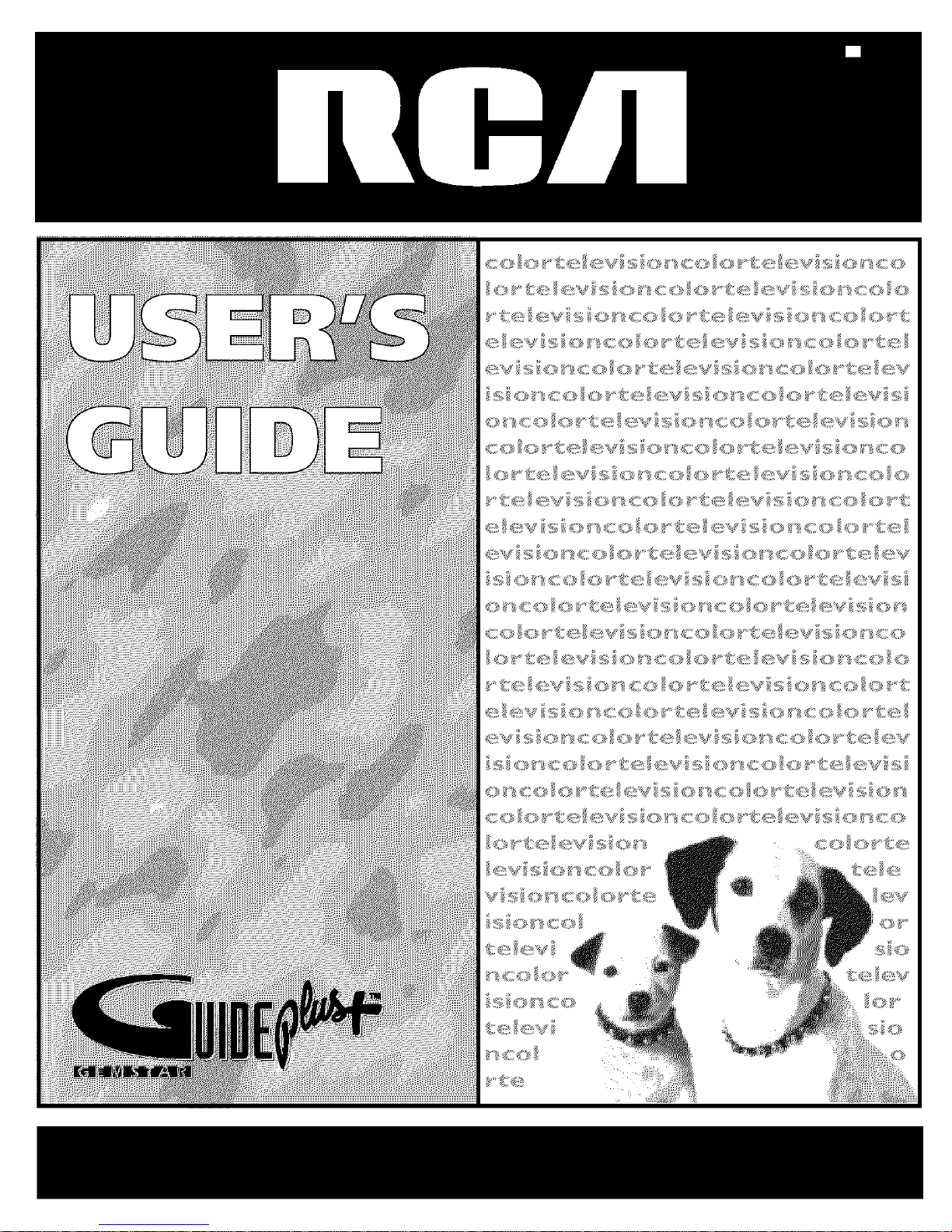
Page 2
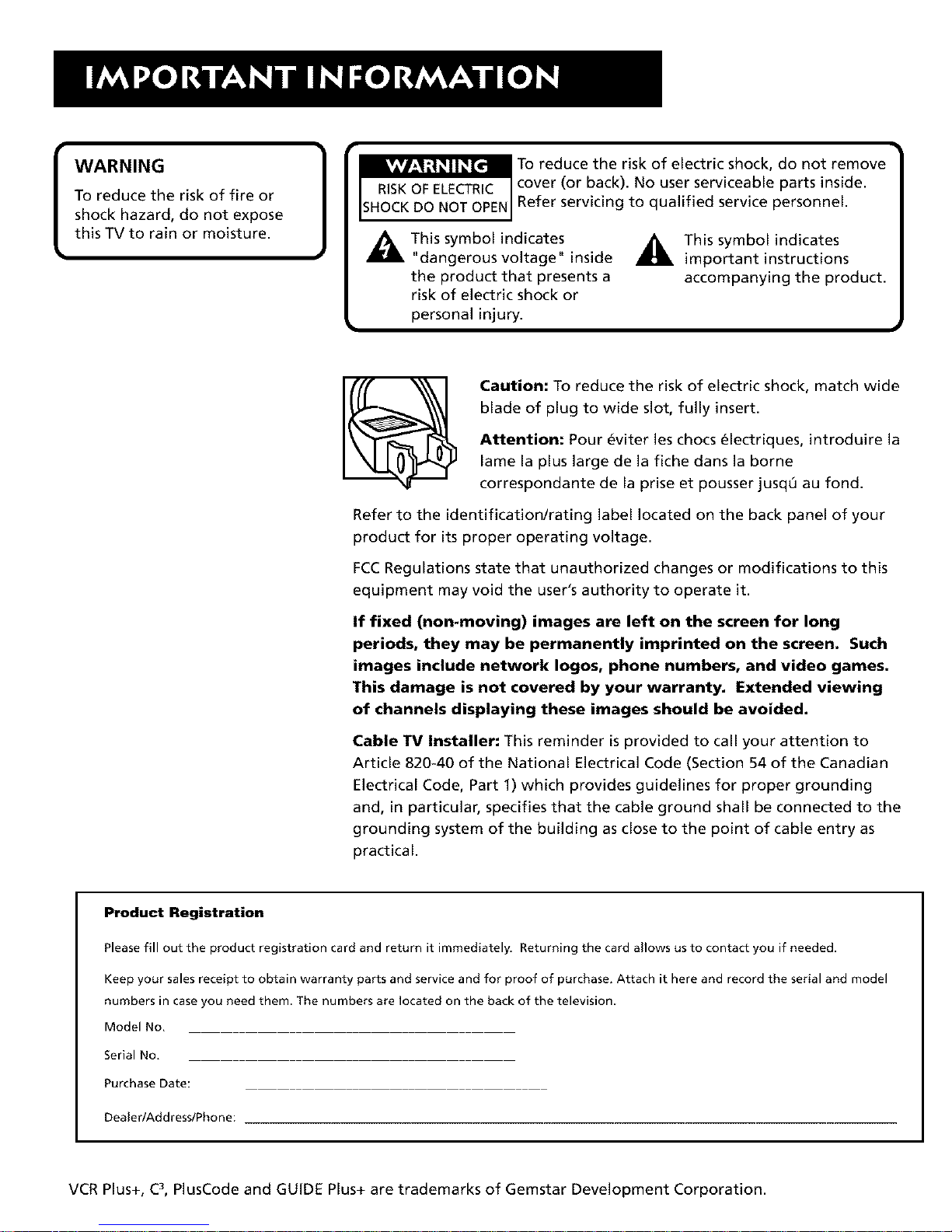
WARNING
Toreducetheriskof fireor
shockhazard,donot expose
thisTVto rainormoisture.
Toreducetheriskofelectricshock,donotremove
cover(orback).Nouserserviceablepartsinside.
Referservicingto qualifiedservicepersonnel.
Thissymbolindicates
"dangerousvoltage"inside
theproductthat presentsa
riskofelectricshockor
personalinjury.
_This symbolindicates
important instructions
accompanying the product.
Caution: To reduce the risk of electric shock, match wide
blade of plug to wide slot, fully insert.
Attention: Pour eviter les chocs 61ectriques, introduire la
lame la plus large de la fiche dans la borne
correspondante de la prise et pousser jusq0 au fond.
Refer to the identification/rating label located on the back panel of your
product for its proper operating voltage.
FCCRegulations state that unauthorized changes or modifications to this
equipment may void the user's authority to operate it.
If fixed (non-moving) images are left on the screen for long
periods, they may be permanently imprinted on the screen. Such
images include network Iogos, phone numbers, and video games.
This damage is not covered by your warranty. Extended viewing
of channels displaying these images should be avoided.
Cable TV Installer: This reminder is provided to call your attention to
Article 820-40 of the National Electrical Code (Section 54 of the Canadian
Electrical Code, Part 1) which provides guidelines for proper grounding
and, in particular, specifies that the cable ground shall be connected to the
grounding system of the building as close to the point of cable entry as
practical.
Product Registration
Please fill out the product registration card and return it immediately. Returning the card allows us to contact you if needed.
Keep your sales receipt to obtain warranty parts and service and for proof of purchase, Attach it here and record the serial and model
numbers in case you need them. The numbers are located on the back of the television
Model No.
Serial No,
Purchase Date:
Dealer/Add ress/Pho ne:
VCR Plus+, C3,PlusCode and GUIDE Plus+ are trademarks of Gemstar Development Corporation.
Page 3
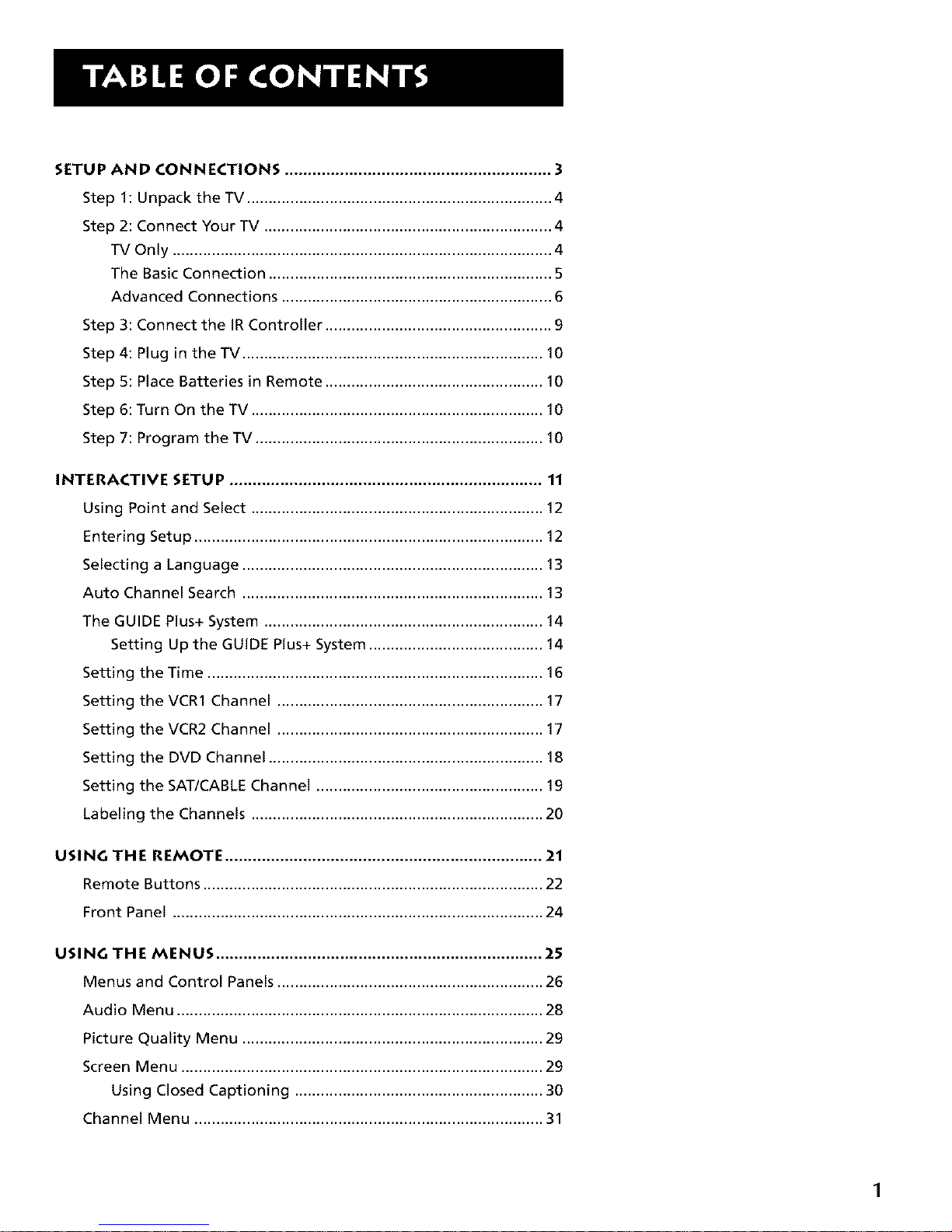
SETUP AND CONNECTIONS .......................................................... 3
Step 1: Unpack the TV ...................................................................... 4
Step 2: Connect Your TV .................................................................. 4
TV Only ....................................................................................... 4
The Basic Connection ................................................................. 5
Advanced Connections .............................................................. 6
Step 3: Connect the IR Controller .................................................... 9
Step 4: Plug in the TV ..................................................................... 10
Step 5: Place Batteries in Remote .................................................. 10
Step 6: Turn On the TV ................................................................... 10
Step 7: Program the TV .................................................................. 10
INTERACTIVE SETUP .................................................................... 11
Using Point and Select ................................................................... 12
Entering Setup ................................................................................ 12
Selecting a Language ..................................................................... 13
Auto Channel Search ..................................................................... 13
The GUIDE Plus+ System ................................................................ 14
Setting Up the GUIDE Plus+ System ........................................ 14
Setting the Time ............................................................................. 16
Setting the VCR1 Channel ............................................................. 17
Setting the VCR2 Channel ............................................................. 17
Setting the DVD Channel ............................................................... 18
Setting the SAT/CABLE Channel .................................................... 19
Labeling the Channels ................................................................... 20
USING THE REMOTE ..................................................................... 21
Remote Buttons .............................................................................. 22
Front Panel ..................................................................................... 24
USING THE MENUS ....................................................................... 25
Menus and Control Panels ............................................................. 26
Audio Menu .................................................................................... 28
Picture Quality Menu ..................................................................... 29
Screen Menu ................................................................................... 29
Using Closed Captioning ......................................................... 30
Channel Menu ................................................................................ 31
1
Page 4
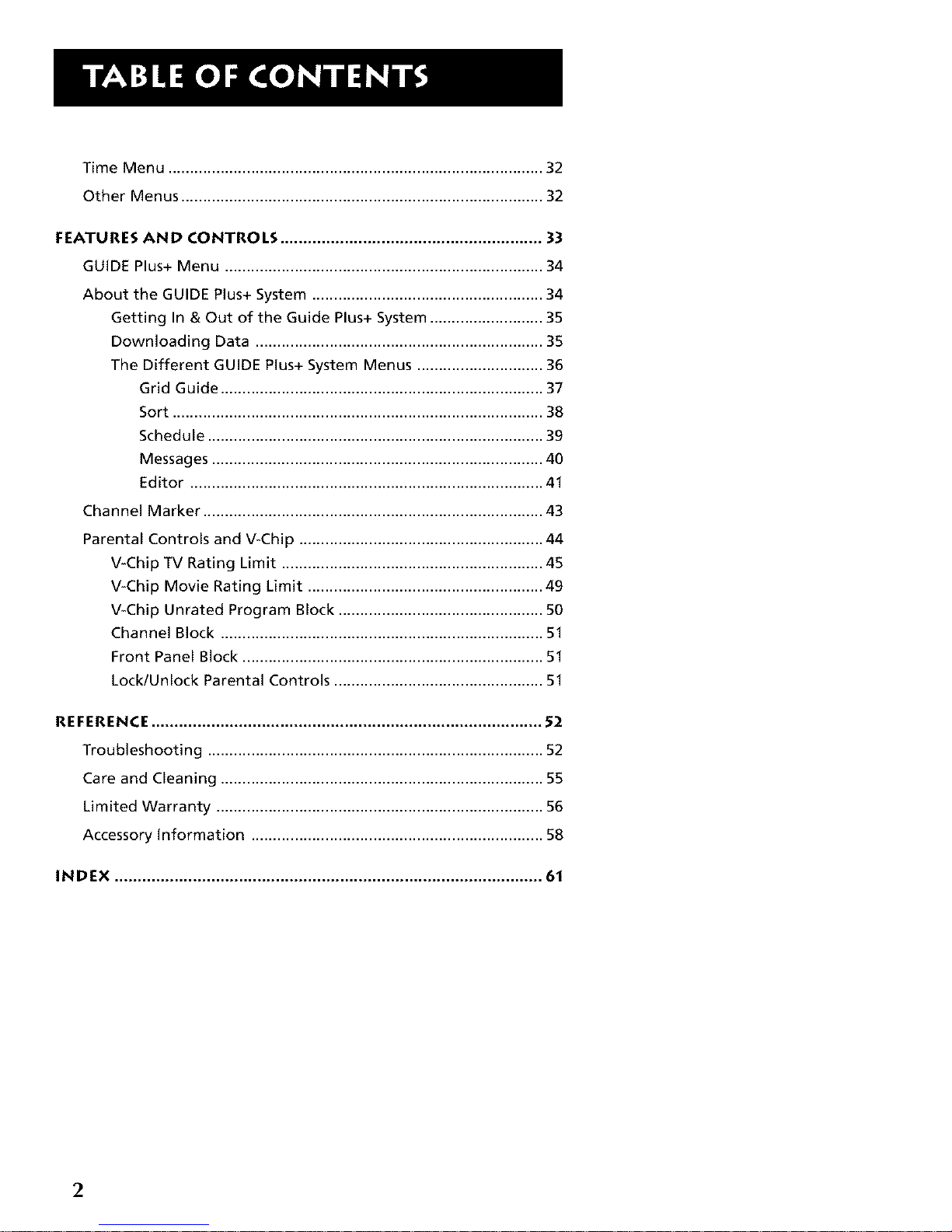
Time Menu ...................................................................................... 32
Other Menus ................................................................................... 32
FEATURES AND CONTROLS ......................................................... 33
GUIDE Plus+ Menu ......................................................................... 34
About the GUIDE Plus+ System ..................................................... 34
Getting In & Out of the Guide Plus+ System .......................... 35
Downloading Data .................................................................. 35
The Different GUIDE Plus+ System Menus ............................. 36
Grid Guide .......................................................................... 37
Sort ..................................................................................... 38
Schedule ............................................................................. 39
Messages ............................................................................ 40
Editor ................................................................................. 41
Channel Marker .............................................................................. 43
Parental Controls and V-Chip ........................................................ 44
V-Chip TV Rating Limit ............................................................ 45
V-Chip Movie Rating Limit ...................................................... 49
V-Chip Unrated Program Block ............................................... 50
Channel Block .......................................................................... 51
Front Panel Block ..................................................................... 51
Lock/Unlock Parental Controls ................................................ 51
REFERENCE ..................................................................................... 52
Troubleshooting ............................................................................. 52
Care and Cleaning .......................................................................... 55
Limited Warranty ........................................................................... 56
Accessory Information ................................................................... 58
INDEX ............................................................................................. 61
2
Page 5

GETTING STARTED
This manual is designed to get you started quickly.
The first five sections of the manual show you how to
get your TV Setup and Connected, run the Interactive
Setup, and use all of the menus, features, and
controls of your TV.
The Reference section in the back of the book
contains troubleshooting tips, care and cleaning
instructions, accessory ordering information and your
warranty.
Well... if your TV's out of the box, let's get started.
1
SETUP AND CONNECTIONS
V
V
V
V
V
I Checkout the notesthat havebeen added I
throughout the manual inthese Tip
J
Boxes. There are some important tips that
will helpyou get the mostfrom your TV,
3
Page 6
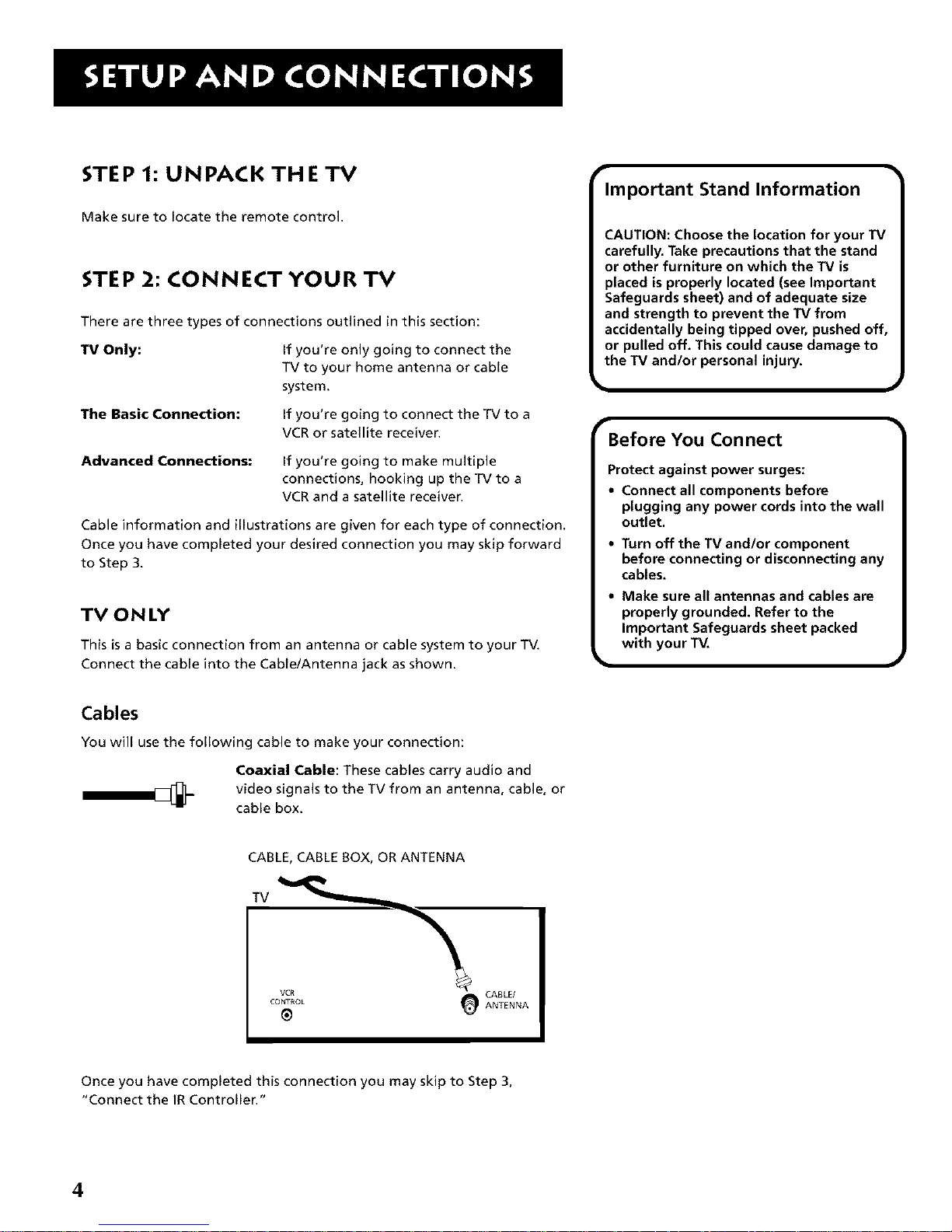
STEP 1: UNPACK TH ETV
Make sure to locate the remote control.
STEP 2: CONNECT YOUR TV
There are three types of connections outlined in this section:
TV Only: If you're only going to connect the
TV to your home antenna or cable
system.
The Basic Connection: If you're going to connect the TV to a
VCR or satellite receiver.
Advanced Connections:
If you're going to make multiple
connections, hooking up the TV to a
VCR and a satellite receiver.
Cable information and illustrations are given for each type of connection.
Once you have completed your desired connection you may skip forward
to Step 3.
TV ON LY
This is a basic connection from an antenna or cable system to your TV.
Connect the cable into the Cable/Antenna jack as shown.
Important Stand Information
CAUTION: Choose the location for your "IV
carefully. Take precautions that the stand
or other furniture on which the TV is
placed is properly located (see Important
Safeguards sheet) and of adequate size
and strength to prevent the TV from
accidentally being tipped over, pushed off,
or pulled off. This could cause damage to
the TV and/or personal injury.
Before You Connect
Protect against power surges:
• Connect all components before
plugging any power cords into the wall
outlet,
• Turn off the TV and/or component
before connecting or disconnecting any
cables.
• Make sure all antennas and cables are
properly grounded. Refer to the
Important Safeguards sheet packed
with your TV.
Cables
You will use the following cable to make your connection:
Coaxial Cable: These cables carry audio and
video signals to the TV from an antenna, cable, or
cable box.
CABLE, CABLE BOX, OR ANTENNA
TV
CABLE/
CONTROL ANTENNA
®
Once you have completed this connection you may skip to Step 3,
"Connect the IR Controllen"
4
Page 7
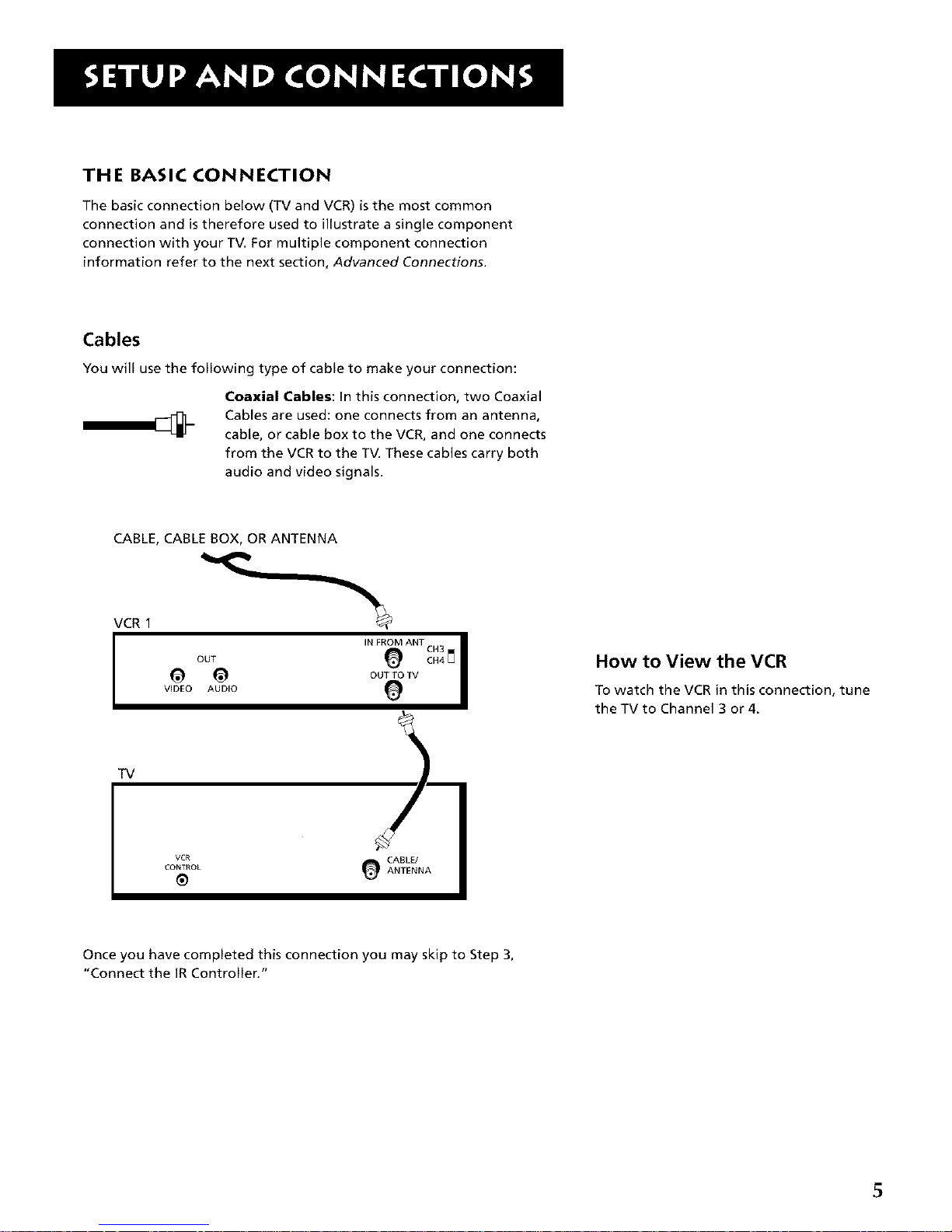
THE BASIC CONNECTION
The basic connection below (TV and VCR) is the most common
connection and is therefore used to illustrate a single component
connection with your TV. For multiple component connection
information refer to the next section, Advanced Connections.
Cables
You will use the following type of cable to make your connection:
Coaxial Cables: In this connection, two Coaxial
Cables are used: one connects from an antenna,
cable, or cable box to the VCR, and one connects
from the VCR to the TV. These cables carry both
audio and video signals.
CABLE, CABLE BOX, OR ANTENNA
VCR 1
IN FROM ANT CH3 I
OUT _ CH4_
_ OUT TO TV
VIDEO AUDIO
How to View the VCR
To watch the VCR in this connection, tune
the TV to Channel 3 or 4.
TV
VCR CABLE/
CONTROL _ ANTENNA
Once you have completed this connection you may skip to Step 3,
"Connect the IR Controller."
S
Page 8
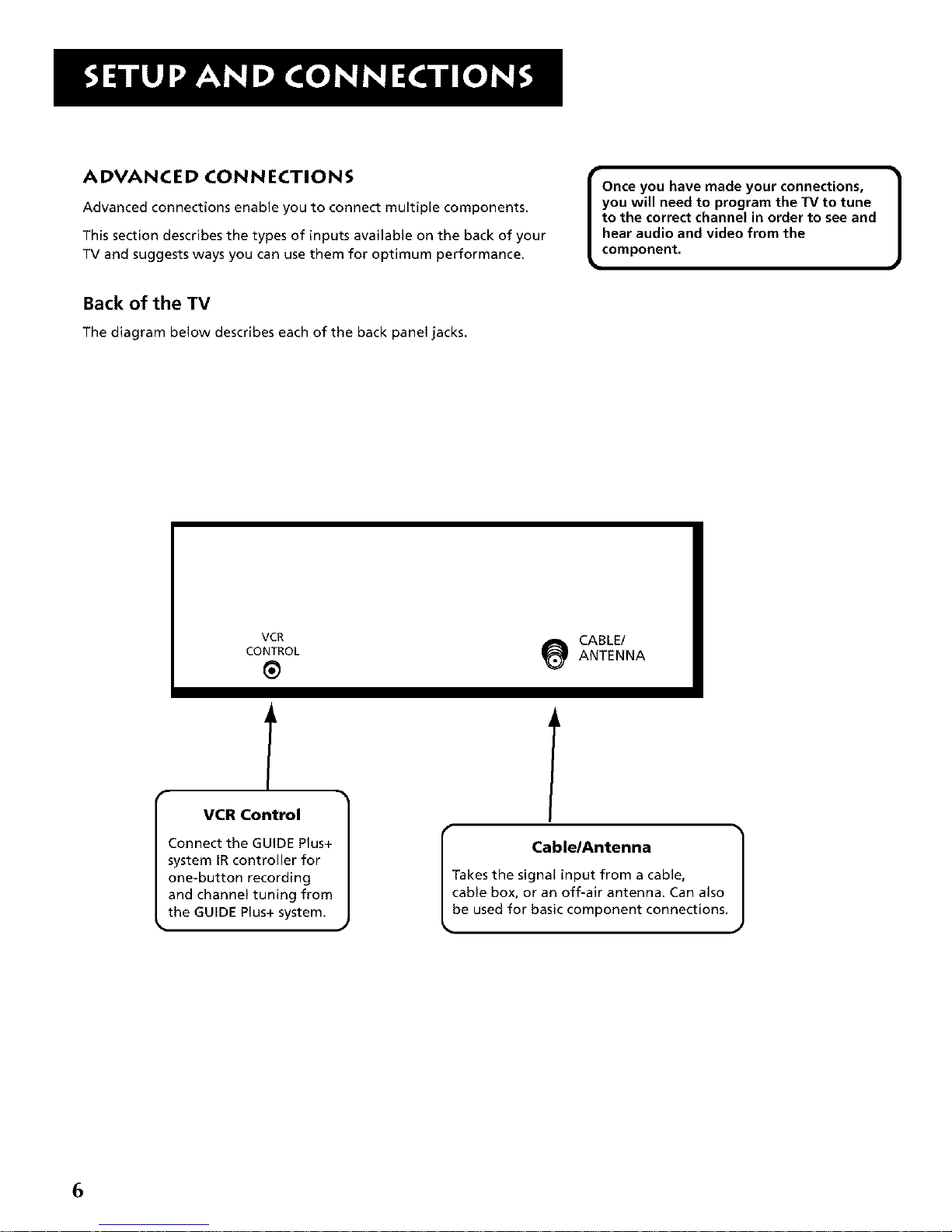
ADVANCED CONNECTIONS
Advanced connections enable you to connect multiple components.
This section describes the types of inputs available on the back of your
TV and suggests ways you can use them for optimum performance.
Back of the TV
The diagram below describes each of the back panel jacks.
I nce you have made your connections, 1
you will need to program the TV to tune
to the correct channel in order to see and
hear audio and video from the
component.
VCR Control
Connect the GUIDE Plus+
system IR controller for
one-button recording
and channel tuning from
the GUIDE Plus+ system.
Cable/Antenna 1
l'akes the signal input from a cable,
cable box, or an off-air antenna. Can also
be used for basic component connections.
6
Page 9

Sample Connections
The following are sample connection scenarios you may encounter when
connecting components to your TV.
Cables
You will use the following type of cable to make
your connection:
Coaxial Cables: Carries the signal from the
antenna or cable directly to the television or
through a cable box, as needed by your cable
system.
TV and VCR
CABLE, CABLE BOX, OR ANTENNA
Cautions:
Position Cables to Avoid Audio Hum
or Interference
• Insert all cables firmly into jacks.
• Try not to coil any twin-lead cables and
keep them away from any audio/video
cables.
Protect Your Components From
Overheating
• Do not block ventilation holes in any of
the components. Arrange the
components so that air can circulate
freely.
• Do not stack components,
• Allow adequate ventilation when
placing your components in a stand,
• Place an amplifier on the top shelf of
the stand so heated air rising from it
will not flow around other
components,
VCR 1
TV
VCR
CONTROL
®
IN FROM ANT
OUT TO TV
e
CABLE/
ANTENNA
How to View Your VCR
To watch the VCR in this connection, turn on both the TV
and the VCR, then tune the TV to the channel you specify
on the back of the VCR (in this case, channel 3).
7
Page 10
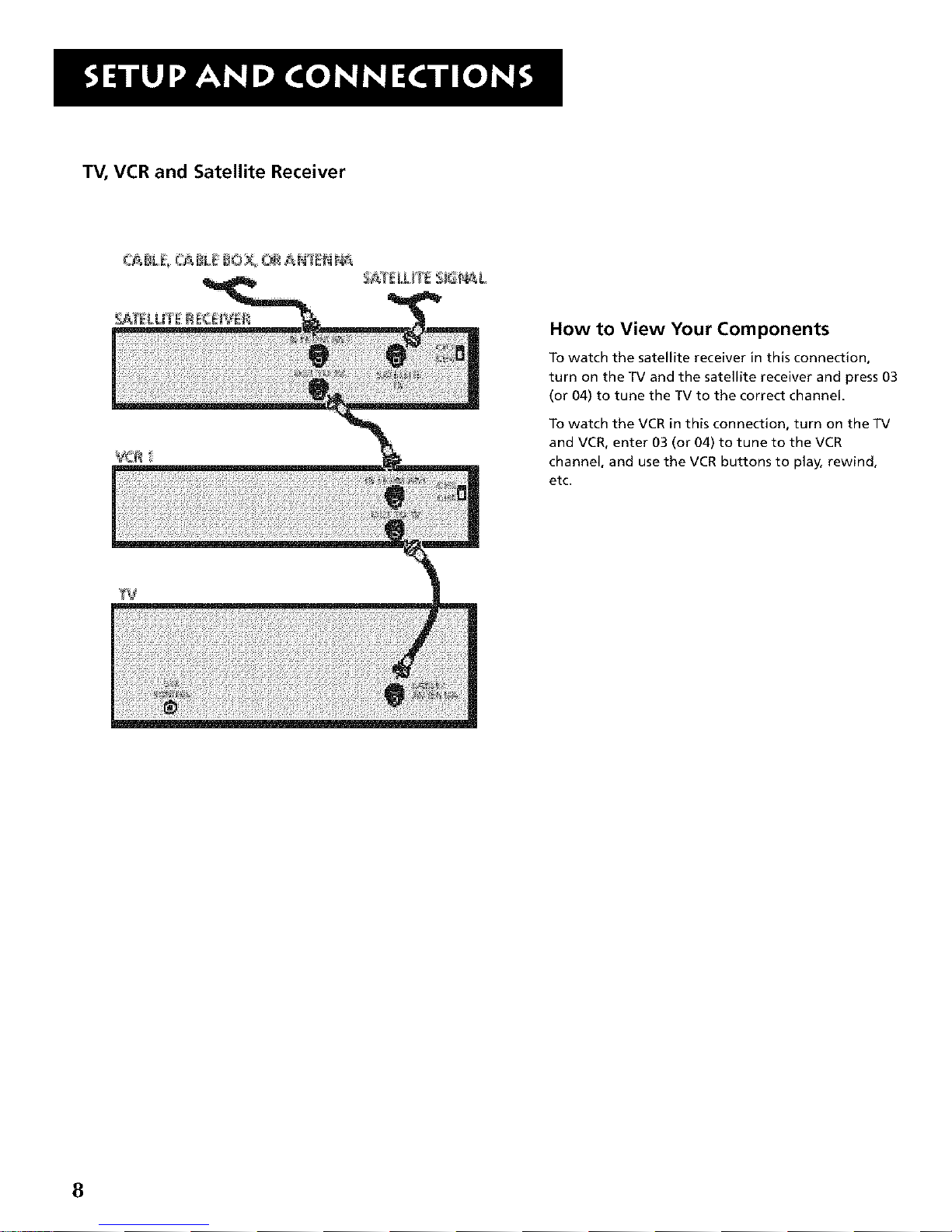
TV, VCR and Satellite Receiver
How to View Your Components
To watch the satellite receiver in this connection,
turn on the TV and the satellite receiver and press 03
(or 04) to tune the TV to the correct channel.
To watch the VCR in this connection, turn on the TV
and VCR, enter 03 (or 04) to tune to the VCR
channel, and use the VCR buttons to play, rewind,
etc.
8
Page 11

STEP 3: CONNECTTHE IR CONTROLLER
The IR (Infrared) Controller enables the GUIDE Plus+ system to control
your VCR and cable box (if necessary) so you can tune to television
channels and even start recording a program from the GUIDE Plus+
system.
After you have affixed the ends of the controller to the necessary
components (VCR, or Cable box), you will use the on-screen interactive
setup routine for the GUIDE Plus+ system to test the connected
components.
The IR Controller is used to send commands
to your VCR and/or cable box.
ATTACHING THE IR CONTROLLER
Some components label the infrared remote sensor, and others do not. If
your component is labeled, affix the IR controller directly over the
sensor. If the IR location is not labeled on your component, you need to
use to use the component's remote control to locate the sensor.
1. Hold the component's remote control (not the remote that came
with your TV) so that it is touching the front of the component.
2.
Slowly move the remote over the front of the component while
pressing the remote power button on and off. (Be sure to press and
release the power button each time you move the remote. Holding
the button may not work.)
3. When the component turns off or on, you've located the sensor.
4. Affix the controller's node directly to the remote sensor.
Attach to the VCR /
- Oe:,:.oL ottLd
Connect to the TV
Tip
You may want to use a piece of clear
plastic tape to temporarily affix the
controller's node until you have completed
the interactive setup. That way you can
easily move it if you have not placed it
exactly over the sensor.
9
Page 12
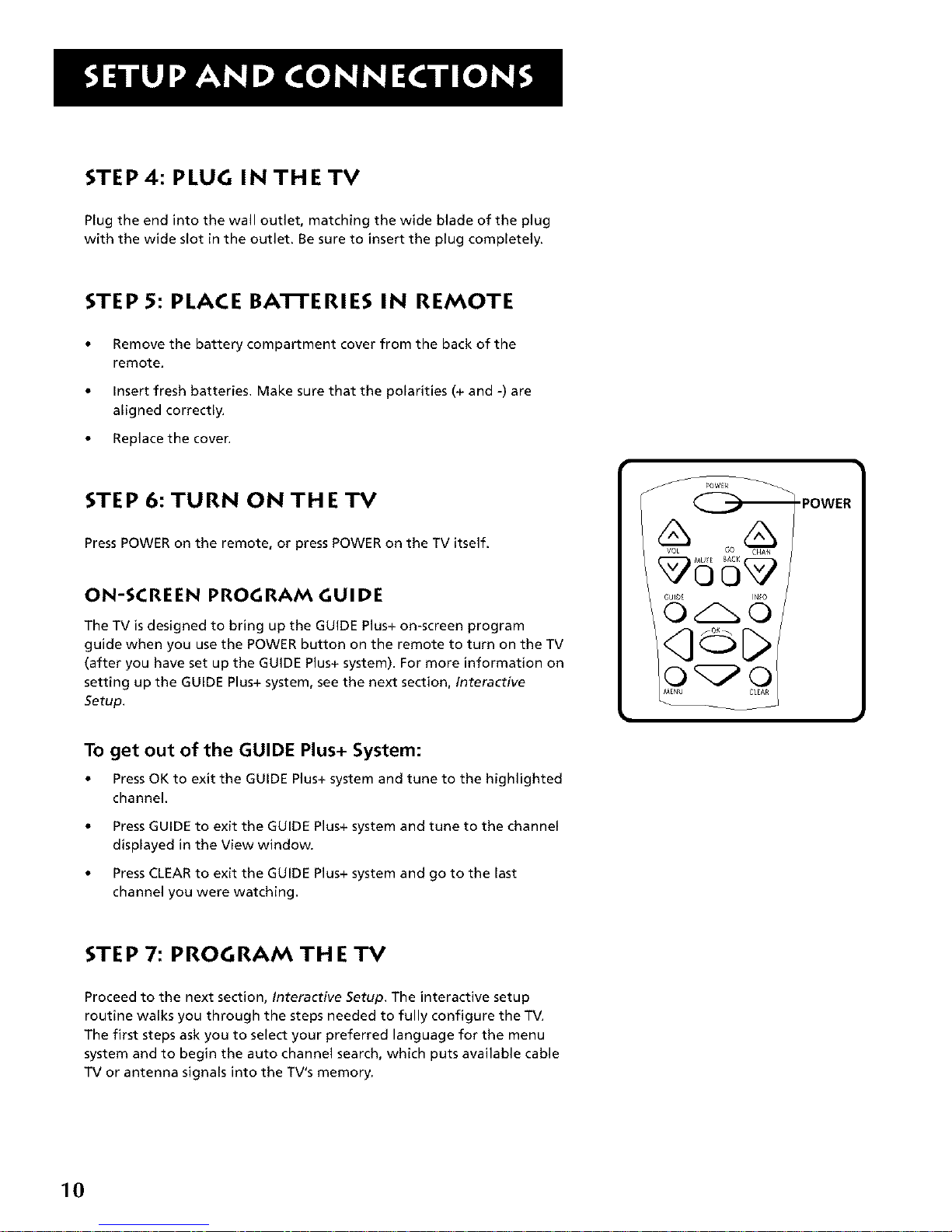
STEP 4: PLUG IN THE TV
Plug the end into the wall outlet, matching the wide blade of the plug
with the wide slot in the outlet. Be sure to insert the plug completely.
STEP 5: PLACE BA'FI'ERIES IN REMOTE
Remove the battery compartment cover from the back of the
remote.
Insert fresh batteries. Make sure that the polarities (+ and -) are
aligned correctly.
Replace the cover.
STEP 6: TURN ON THE TV
Press POWER on the remote, or press POWER on the TV itself.
ON-SCREEN PROGRAM GUIDE
The TV is designed to bring up the GUIDE Plus+ on-screen program
guide when you use the POWER button on the remote to turn on the TV
(after you have set up the GUIDE Plus+ system). For more information on
setting up the GUIDE Plus+ system, see the next section, Interactive
Setup.
To get out of the GUIDE Plus+ System:
• PressOK to exit the GUIDE Plus+ system and tune to the highlighted
channel.
PressGUIDE to exit the GUIDE Plus+ system and tune to the channel
displayed in the View window.
PressCLEAR to exit the GUIDE Plus+ system and go to the last
channel you were watching.
J
STEP 7: PROGRAM THE TV
Proceed to the next section, Interactive Setup. The interactive setup
routine walks you through the steps needed to fully configure the TV.
The first steps ask you to select your preferred language for the menu
system and to begin the auto channel search, which puts available cable
TV or antenna signals into the TV's memory.
10
Page 13
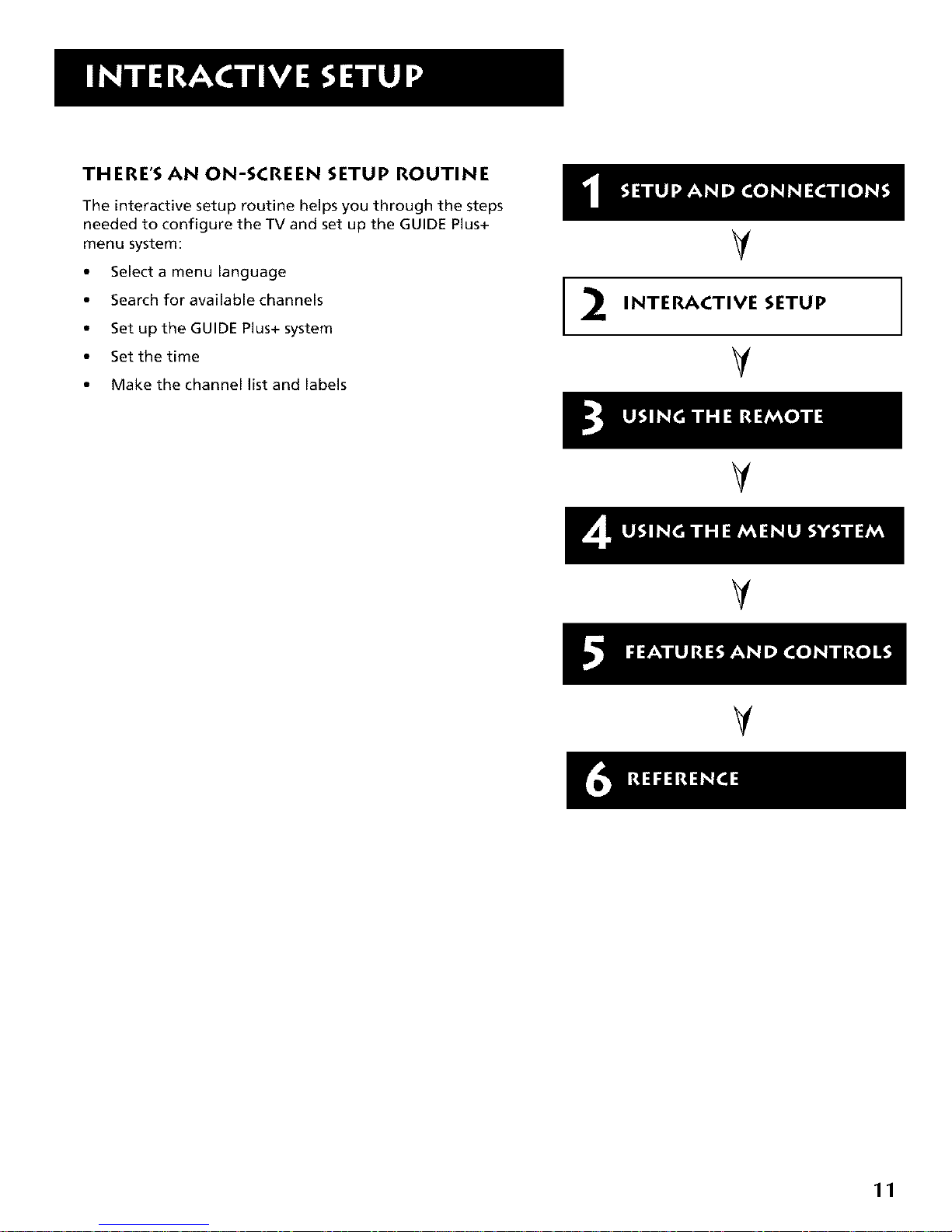
THERE'S AN ON-SCREEN SETUP ROUTINE
The interactive setup routine helps you through the steps
needed to configure the TV and set up the GUIDE Plus+
menu system:
• Select a menu language
• Search for available channels
• Set up the GUIDE Plus+ system
• Set the time
• Make the channel list and labels
2
V
INTERACTIVE SETUP
V
V
V
V
11
Page 14
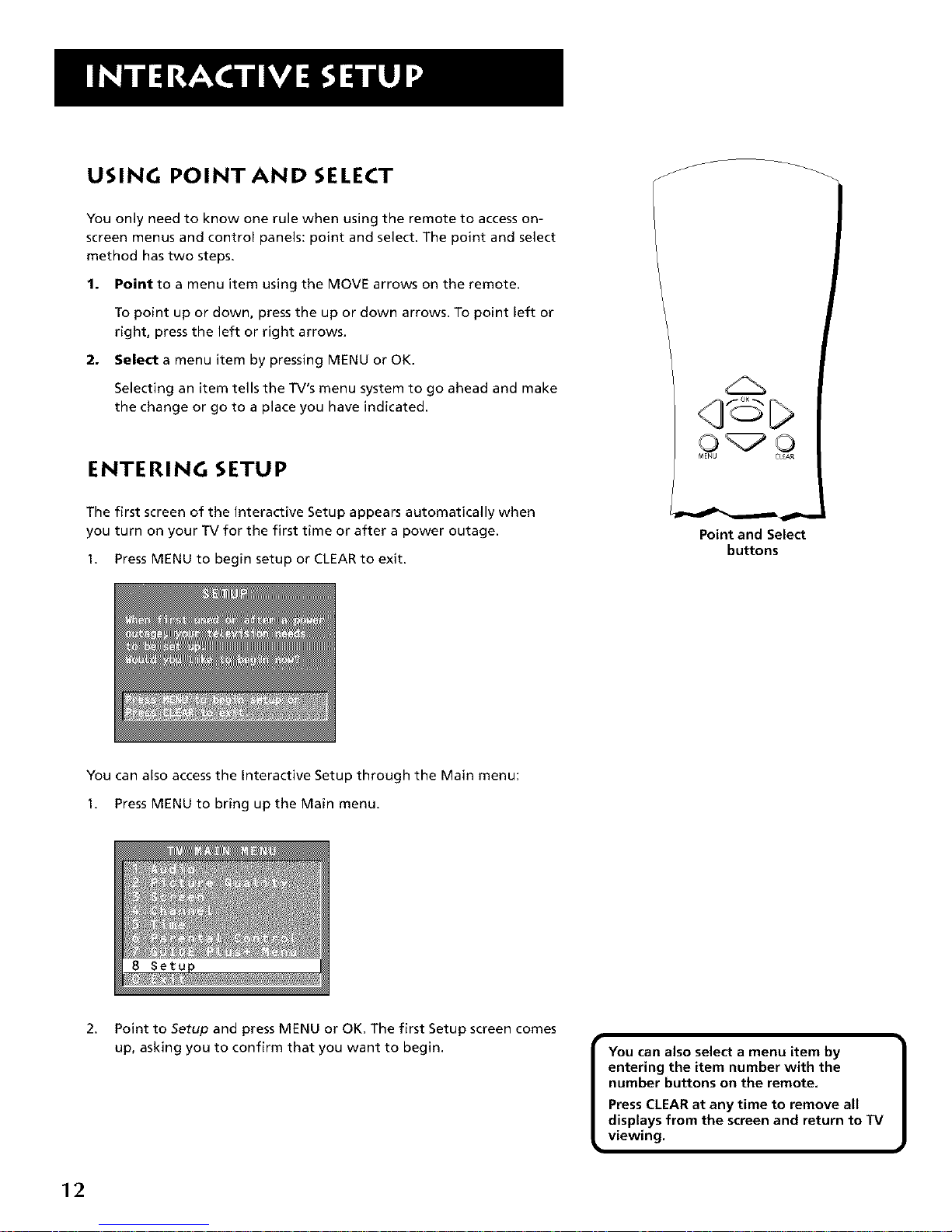
USING POINT AND SELECT
You only need to know one rule when using the remote to access on-
screen menus and control panels: point and select. The point and select
method has two steps.
1. Point to a menu item using the MOVE arrows on the remote.
To point up or down, press the up or down arrows. To point left or
right, press the left or right arrows.
2. Select a menu item by pressing MENU or OK.
Selecting an item tells the TV's menu system to go ahead and make
the change or go to a place you have indicated.
ENTERING SETUP
The first screen of the Interactive Setup appears automatically when
you turn on your TV for the first time or after a power outage.
1. Press MENU to begin setup or CLEAR to exit.
q C>
Point and Select
buttons
You can also access the Interactive Setup through the Main menu:
1. Press MENU to bring up the Main menu.
2.
Point to Setup and press MENU or OK. The first Setup screen comes
up, asking you to confirm that you want to begin.
You can also select a menu item by
entering the item number with the
number buttons on the remote,
Press CLEARat any time to remove all
displays from the screen and return to TV
viewing.
12
Page 15
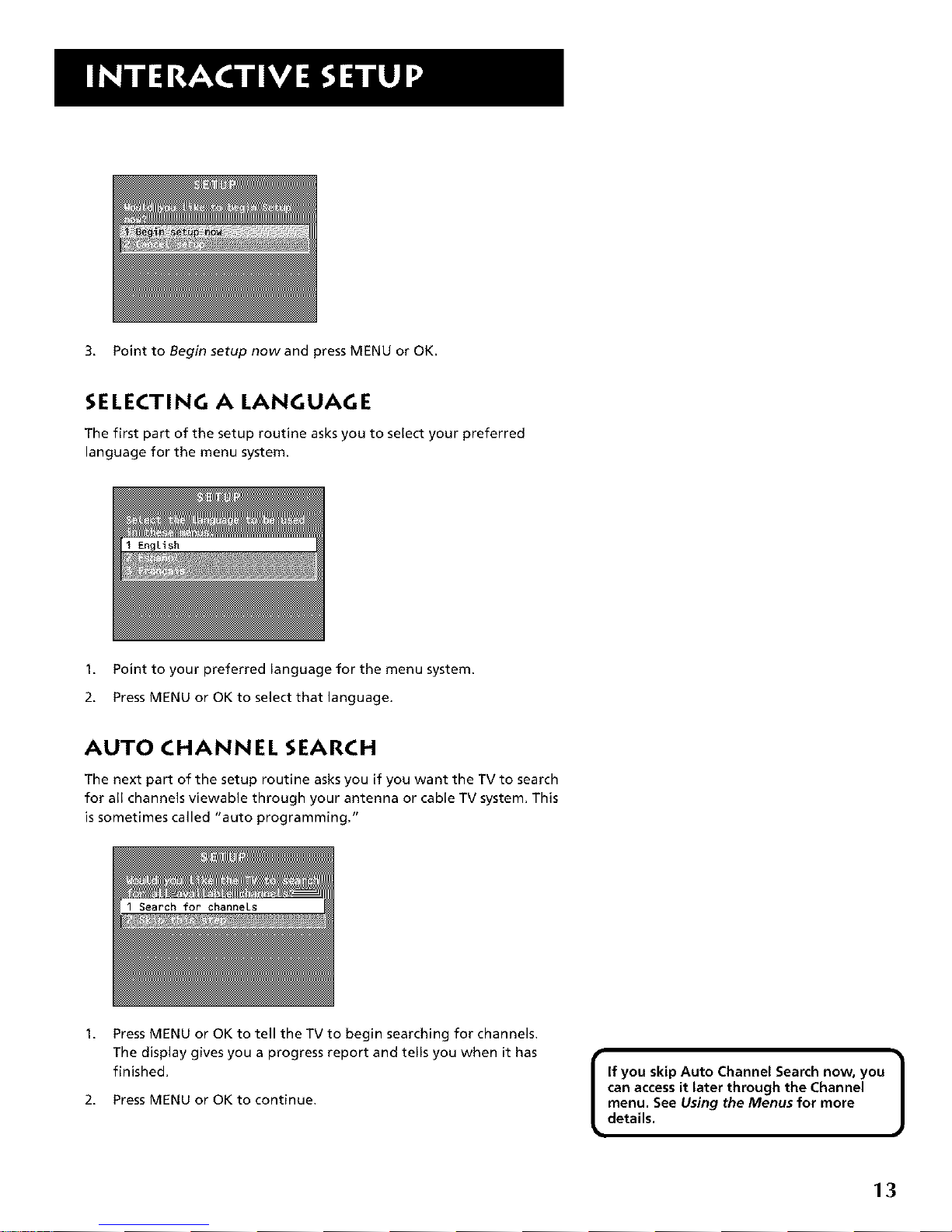
3. Point to Begin setup now and press MENU or OK.
SELECTING A LANGUAGE
The first part of the setup routine asks you to select your preferred
language for the menu system.
1. Point to your preferred language for the menu system.
2. Press MENU or OK to select that language.
AUTO CHANNEL SEARCH
The next part of the setup routine asks you if you want the TV to search
for all channels viewable through your antenna or cable TV system. This
is sometimes called "auto programming."
Search for channeLs
1.
Press MENU or OK to tell the TV to begin searching for channels.
The display gives you a progress report and tells you when it has
finished.
2. Press MENU or OK to continue.
[
If you skip Auto Channel Search now, you
can access it later through the Channel
menu, See Using the Menus for more
details,
]
13
Page 16
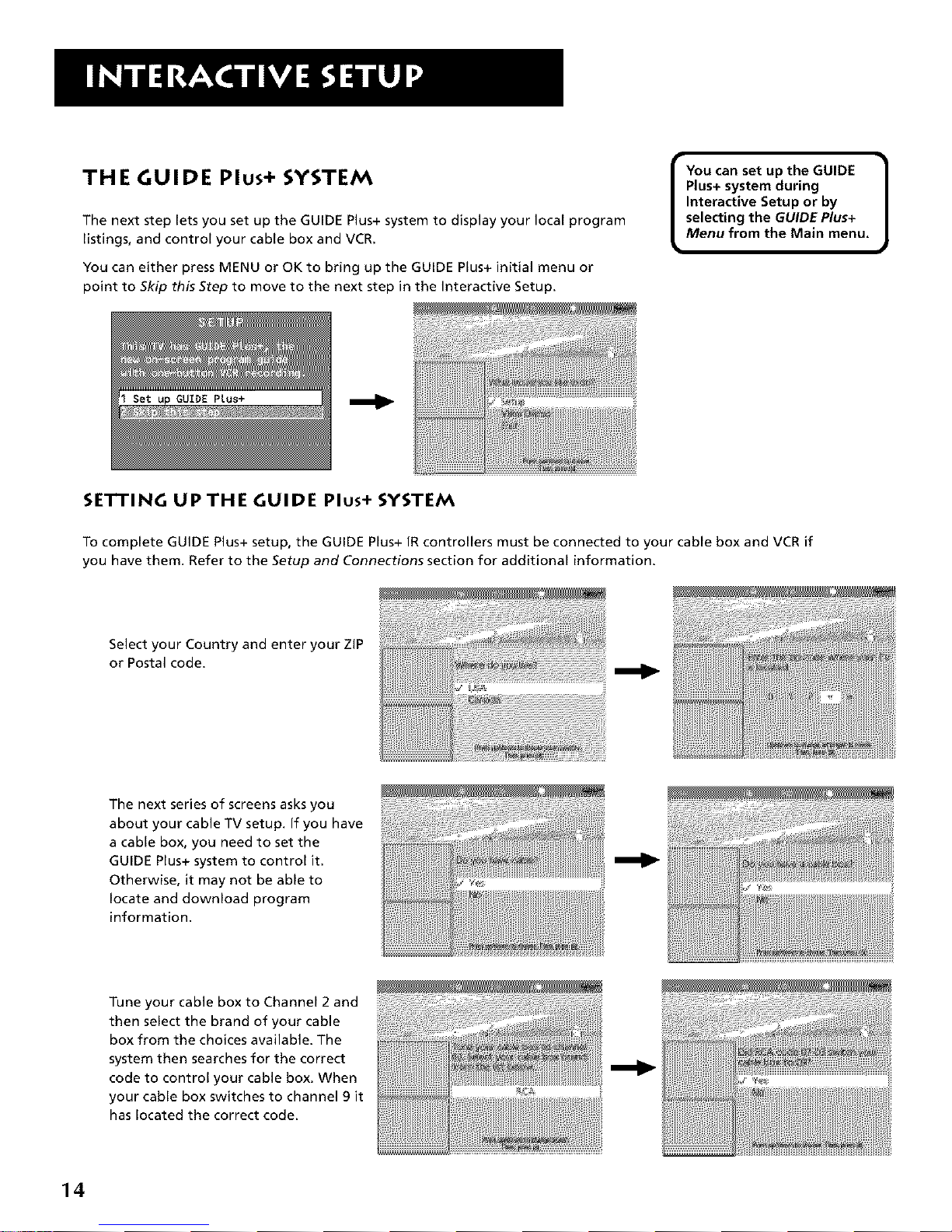
THE GUIDE Plus+ SYSTEM
The next step lets you set up the GUIDE Plus+ system to display your local program
listings, and control your cable box and VCR.
You can either press MENU or OK to bring up the GUIDE Plus+ initial menu or
point to Skip this Step to move to the next step in the Interactive Setup.
I You can set up the GUIDE 1
Plus+ system during
Interactive Setup or by
selecting the GUIDE Plus+
Menu from the Main menu.
I GUIDE PLus+
SETTING UPTHE GUIDE Plus+ SYSTEM
To complete GUIDE Plus+ setup, the GUIDE Plus+ IRcontrollers must be connected to your cable box and VCR if
you have them. Refer to the Setup and Connections section for additional information.
Select your Country and enter your ZiP
or Postal code.
The next series of screens asks you
about your cable TV setup. If you have
a cable box, you need to set the
GUIDE Plus+ system to control it.
Otherwise, it may not be able to
locate and download program
information.
Tune your cable box to Channel 2 and
then select the brand of your cable
box from the choices available. The
system then searches for the correct
code to control your cable box. When
your cable box switches to channel 9 it
has located the correct code.
14
Page 17
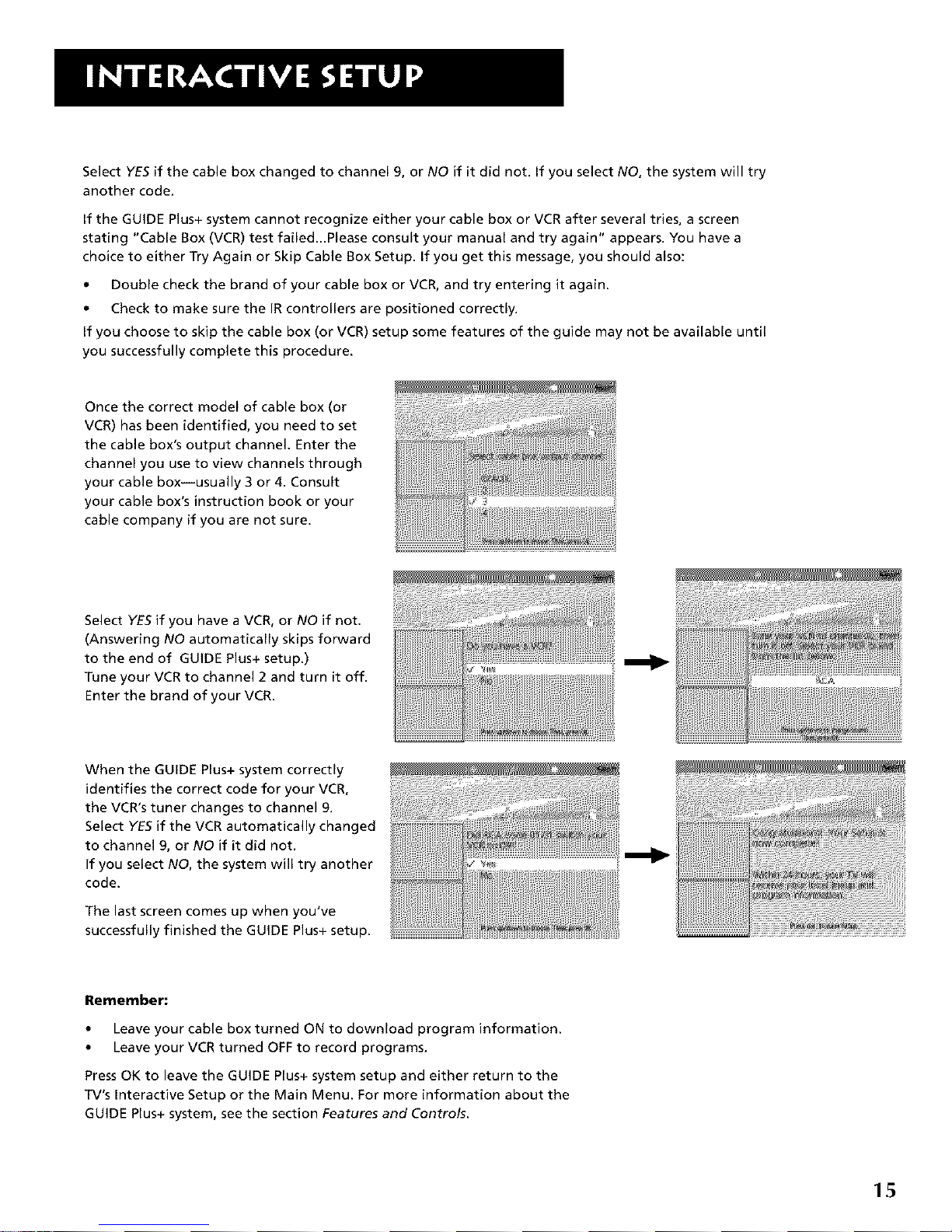
Select YES if the cable box changed to channel 9, or NO if it did not. If you select NO, the system will try
another code.
If the GUIDE Plus+ system cannot recognize either your cable box or VCR after several tries, a screen
stating "Cable Box (VCR) test failed...Please consult your manual and try again _'appears. You have a
choice to either Try Again or Skip Cable Box Setup. If you get this message, you should also:
• Double check the brand of your cable box or VCR, and try entering it again.
• Check to make sure the iR controllers are positioned correctly.
If you choose to skip the cable box (or VCR) setup some features of the guide may not be available until
you successfully complete this procedure.
Once the correct model of cable box (or
VCR) has been identified, you need to set
the cable box's output channel. Enter the
channel you use to view channels through
your cable box--usually 3 or 4. Consult
your cable box's instruction book or your
cable company if you are not sure.
Select YES if you have a VCR, or NO if not.
(Answering NO automatically skips forward
to the end of GUIDE Plus+ setup.)
Tune your VCR to channel 2 and turn it off.
Enter the brand of your VCR.
When the GUIDE Plus+ system correctly
identifies the correct code for your VCR,
the VCR's tuner changes to channel 9.
Select YESif the VCR automatically changed
to channel 9, or NO if it did not.
If you select NO, the system will try another
code.
The last screen comes up when you've
successfully finished the GUIDE Plus+ setup.
i! ii+iii+iiiiiiiiii+i+ii+i+iiii+iiiiiiii+ii
)
Remember:
• Leave your cable box turned ON to download program information.
• Leave your VCR turned OFF to record programs.
Press OK to leave the GUIDE Plus+ system setup and either return to the
TV's Interactive Setup or the Main Menu. For more information about the
GUIDE Plus+ system, seethe section Features and Controls.
15
Page 18
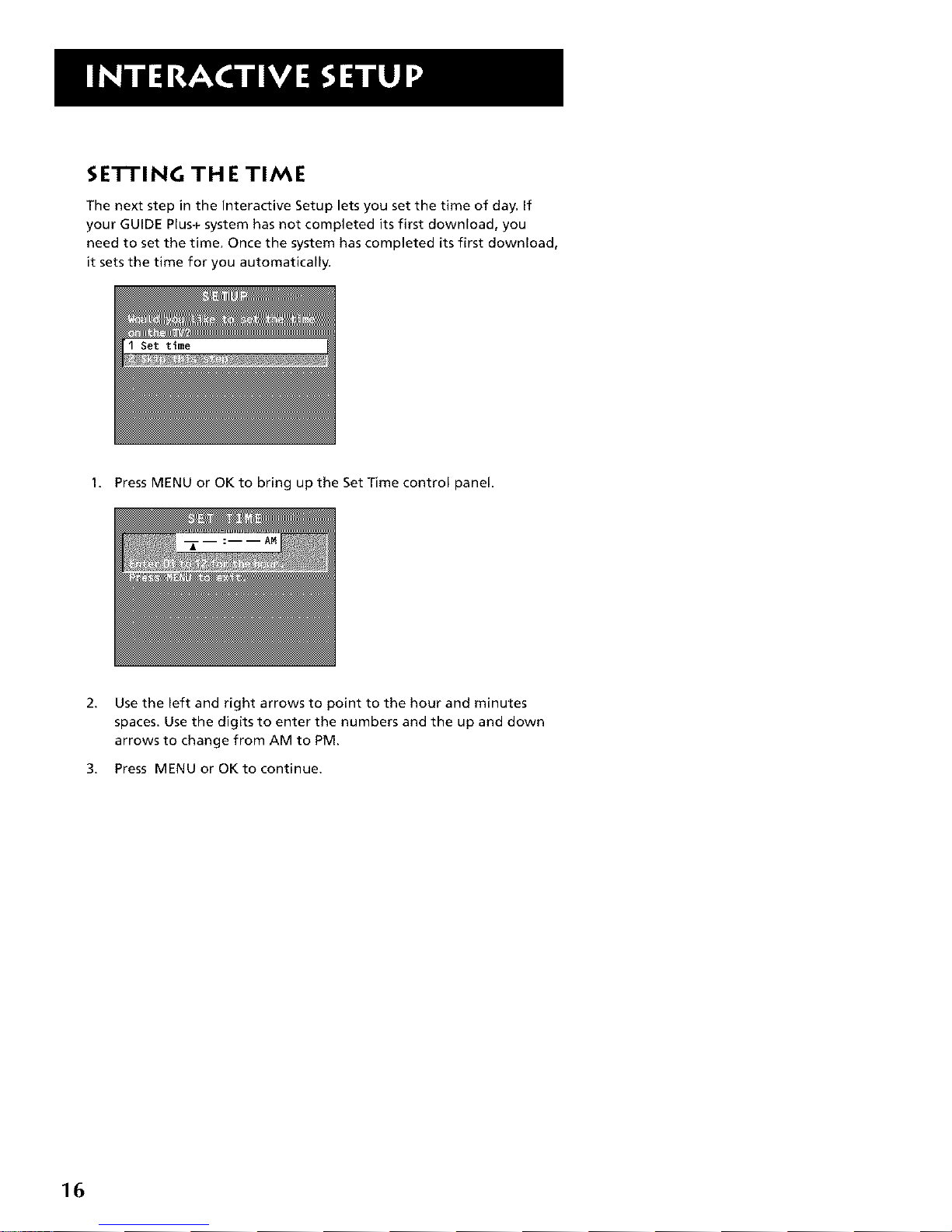
SE'I-I'ING TH E TIME
The next step in the Interactive Setup lets you set the time of day. If
your GUIDE Plus+ system has not completed its first download, you
need to set the time. Once the system has completed its first download,
it sets the time for you automatically.
1. Press MENU or OK to bring up the Set Time control panel.
2,
Use the left and right arrows to point to the hour and minutes
spaces. Use the digits to enter the numbers and the up and down
arrows to change from AM to PM.
3. Press MENU or OK to continue.
16
Page 19

SE'I-I'ING TH E VCRI CHANNEL (AUTO
TUNING)
The next step lets you set the VCR1 channel. When you set the VCR1
channel, you're telling the TV what channel to tune to when you press
the VCR1 button on a remote. This is called auto tuning.
Indicate which input you used to connect the VCR. If you don't have a
VCR1 component connected to the TV, skip this step or select Not
Connected from the VCR1 Channel choice list. (For more, see Auto
Tuning in Using the Menus section.)
1. Press MENU or OK to bring up the VCR1 choice list.
2. Point to the choice that matches the way you have your VCR
connected to the TM
3. Press MENU or OK to continue.
SE'I-I'ING TH E VCR2 CHANNEL (AUTO
TUNING)
The next step lets you set the VCR2 channel. When you set the VCR2
channel, you're telling the TV what channel to tune to when you press
the VCR2 button on a remote.
Indicate which input you used to connect a second VCR. If you don't
have a second VCR component connected to the TV, skip this step or
select Not Connected from the VCR2 Channel choice list. (For more, see
Auto Tuning in Using the Menus section.)
17
Page 20
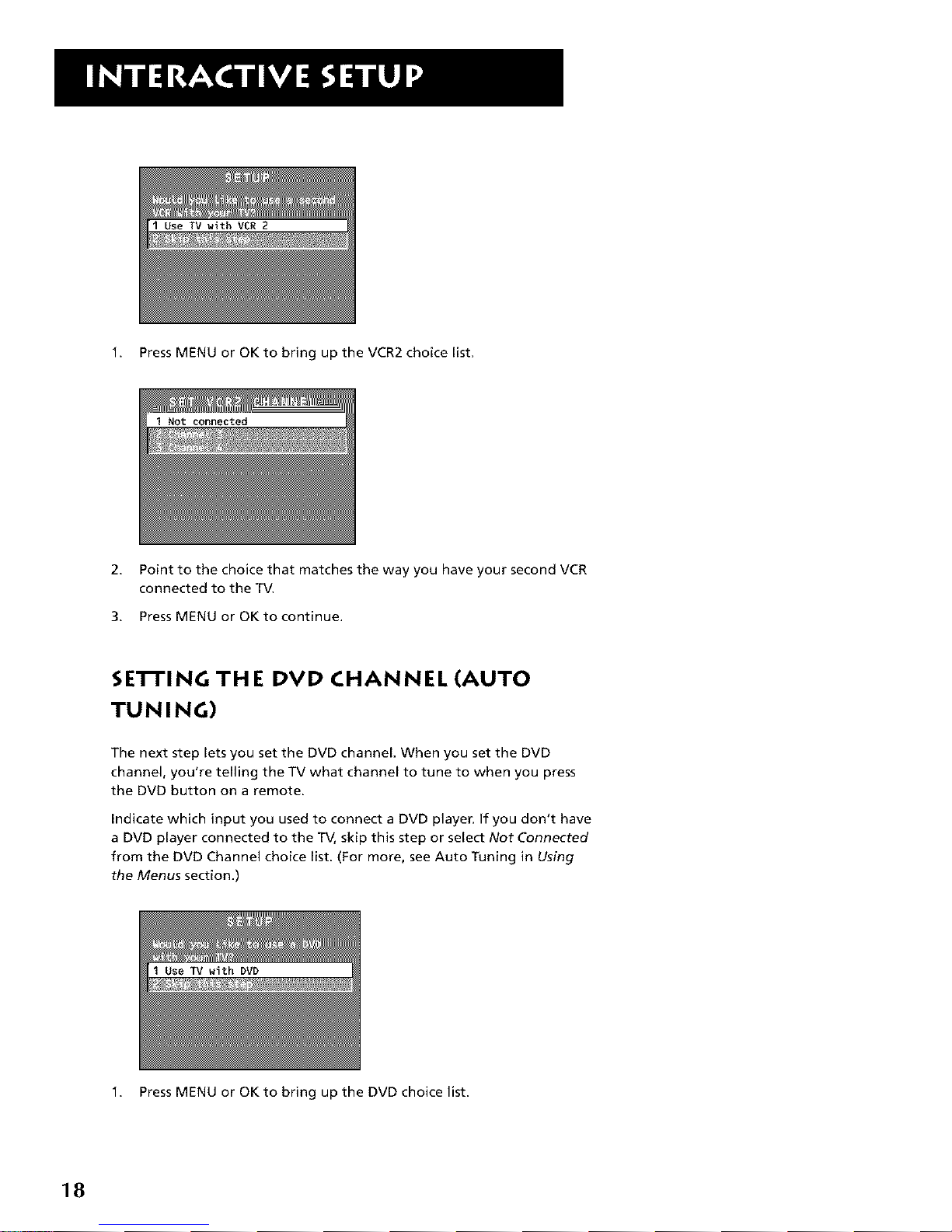
1. Press MENU or OK to bring up the VCR2 choice list.
1 Not connected
2. Point to the choice that matches the way you have your second VCR
connected to the TV.
3. Press MENU or OK to continue.
SE'n'ING THE DVD CHANNEL (AUTO
TUNING)
The next step lets you set the DVD channel. When you set the DVD
channel, you're telling the TV what channel to tune to when you press
the DVD button on a remote.
Indicate which input you used to connect a DVD player. If you don't have
a DVD player connected to the TV, skip this step or select Not Connected
from the DVD Channel choice list. (For more, see Auto Tuning in Using
the Menus section.)
Use TV with DVD
1. Press MENU or OK to bring up the DVD choice list.
18
Page 21

2. Point to the choice that matches the way you have your DVD player
connected to the TM
3. Press MENU or OK to continue.
SE'I-I'ING TH E SAT/CABLE CHANNEL
(AUTO TU N IN G)
The next step lets you set the SAT/CABLE channel. When you set the SAT/
CABLE channel, you're telling the TV what channel to tune to when you
press the SATaCABLE button on a remote.
Indicate which input you used to connect a satellite receiver or a cable
box. If you don't have a satellite receiver or cable box connected to the
TV, skip this step or select Not Connected from the SAT/CABLE Channel
choice list. (For more, see Auto Tuning in Using the Menus section.)
1. Press MENU or OK to bring up the SAT/CABLE choice list.
2. Point to the choice that matches the way you have your satellite
receiver or cable box connected to the TV.
3. Press MENU or OK to continue.
19
Page 22

LABELING THE CHANNELS
This last step in the interactive Setup lets you edit your channel list and
label your channels. (For more, see List and Labels in Using the Menus
section.)
1. Press MENU or OK to bring up the List and Labels control panel.
Use the CH ^ (channel up) or CH v
(channel down) buttons to change
channels in the Chan # field. This works
even if you're not in the Chan# field. Or,
enter the channel number directly using
the number buttons on the universal
remote. To enter a number greater than
99, press and hold "1" to enter the
hundreds digit, then press the two
remaining numbers.
The list and labels feature can also be
accessed from the Channel menu. Because
this procedure can be time consuming,
feel free to skip this step and come back
to it later.
2.
3.
4.
Use the left and right arrows to point to the three different areas
of the control panel (called "fields").
Use the up and down arrows to scroll through the numbers and
letters and select Yes or No in the Normal List field. You may wish
to refer to the call letters listed in your newspaper's TV section for
ideas on labeling the channels.
Repeat this process for each of your channels. Then press MENU or
OK to continue. The TV can store up to 27 labels in memory.
2O
Page 23

HOW TO USE YOUR REMOTE
This section defines the buttons of the remote.
V
13
V
USING THE REMOTE
V
V
V
21
Page 24

REMOTE BUTFONS
POWER Turns TV on and off.
VOL ^ or VOL v Decreases or increases the TV's volume.
MUTE Reduces the TV's volume to its minimum level. Press again to
restore the volume.
GO BACK Returns you to the previous channel,
CH ^ or CH v Scans up or down through the current channel list. Press
once to change the channel up or down; press and hold to continue
changing channels.
GUIDE Brings up and exits the GUIDE Plus+ system.
INFO Brings up channel information.
MOVE (Arrows) Used to point to different items in the menu system.
Also used to adjust the menu controls.
POW[R
0
dh dh
VOL G0 CHAN
MUTE BACK
GUID[ INFO
O ©
22
Page 25

OK When in the menu system, selects highlighted items or returns you
to the previous menu.
MENU Brings up the Main menu and selects highlighted items.
CLEAR Removes any menu or display from the screen and returns you
to TV viewing. Also exits the GUIDE Plus+ menu system.
(0-9) Number Buttons Enters channel numbers and time settings
directly though the remote control. To enter a two-digit channel, press
the two digits. To enter a three-digit channel, press and hold the first
digit, release, then add the second two. Example: to tune to channel
123, press and hold 1, release, press 2, then press 3.
INPUT Press to toggle through the available input sources (CH3, CH4,
and the current channel).
SKIP Press once before changing channels and the TV will wait 30
seconds before returning you to the original channel. Press repeatedly
to add more time.
23
Page 26

FRONT PANEL
If you cannot locate your remote you can use the front panel of your TV
to operate many of the TV's features.
MENU Brings up the Main menu. When in the menu system, it selects
highlighted items. Also returns you to the previous menu.
CH v Scans down through the current channel list. In the menu system,
it points down to items and adjusts menu controls.
CH ^ Scans up through the channel list. In the menu system, it points
up to items and adjusts menu controls.
VOL - Decreases the volume. When in the menu system, VOL - is used
to point left to items and adjust menu controls.
VOL + Increases the volume. When in the menu system, VOL + is used
to point right to items and adjust menu controls.
POWER Turns the TV on and off.
I MENU CH_ CHJ_ VOL-- VOL+ POWER I
The front panel above shows a typical
button layout. The exact look of the
buttons may be different from those on
the front of your TV.
The Front Panel Block feature disables all
front panel buttons if Parental Controls
are locked. For more information, see
Parental Control, in the Features and
Menus section.
24
Page 27

THE MENU SYSTEM
This section explores the menus of your TV--beginning with
some information on using menus and control panels.
Each menu is then outlined and special features are detailed to
help you get the most from your TV.
V
V
V
USING THE MENU SYSTEM
V
V
25
Page 28

MENUS AND CONTROL PANELS
Using the buttons on both the remote and front panel enable you to
access and make changes to the menus, control panels, and choice lists.
Menus and choice lists use the point and select rule to navigate, but
control panels use a variety of methods to adjust features on your TV.
The following pages detail how to use these controls to customize the
functions of your TV.
MENUS
The first menu iscalled the Main menu. Press MENU on the remote or on
the front panel to bring up the Main menu:
Menus take you to another menu or a control panel. There are two ways
to select a choice in a menu:
• Point with the arrows and then select with MENU or OK.
• Press a number button on the remote. For example, in the Main
menu press 3 to go straight to the Screen menu.
Exiting a Menu
There are three ways to exit a menu:
• Point to Exit and press MENU or OK.
• Press0 on the remote.
• Press CLEAR. The on-screen displays are cleared from the screen and
you return to TV viewing.
• j
Feel free to explore the menu system. If
you're ever unsure where you are in the
menu system, or you're just plain tired of
exploring, press CLEAR to remove the
menus from the screen and start over
again.
t
26
Page 29

CONTROL PANELS
Control panels allow you to adjust the default settings on many features
of your TV. You can choose a setting, enter a number, or adjust a level
such as tint or brightness. There are three types of control panels: sliders,
choice lists, and numeric entry.
Sliders
Sliders are used to make adjustments to a particular control.
To use a Slider in a menu:
1. Pressthe up or down arrow to select the slider control for the
feature you want to adjust.
2. Pressthe right or left arrow to adjust the indicator line on the slider.
GUIDE INtO
Arrow+
MENU eLfAR
102030
40 '0
'800,5
Numeric Entry
A numeric entry control panel is used to enter numbers or letters.
A pointer appears underneath the column you are changing.
1. Use the digits to enter a number in the column above the pointer.
2. Press the right arrow to move to the next column, then use the
digits to enter a number.
3. When you have finished entering information, press MENU or OK.
• )
If the control panel is not set to the
current time, use the arrows to go back
over the columns and the digits to make
changes.
You can also enter numbers by using the
up and down arrows on the remote.
27
Page 30

CHOICE LISTS
Choice lists are used to choose a particular setting from a list. When the
choice list appears, the highEghted item is the one that is currently
selected, or "in use."
Point to a choice on a menu and press MENU or OK to select that choice.
You will then return to the previous screen.
Now that you know how to access the menus and adjust the control
panels the following pages provide a brief explanation of all the menu
features. The features are organized in order of their location on the
Main Menu.
AUDIO MENU
Mute Press OK to reduce the TV's volume to its minimum level. Press
OK again to restore the volume.
Tone Controls Displays the slider controls for adjusting the TV's treble,
bass and balance.
Audio Processor Displays a choice list of available audio modes, which
control the way the sound comes through your speakers.
Mono Plays the sound in mono only. Use this setting when
receiving broadcasts with weak stereo signals.
Stereo Splits the incoming stereo audio signal into left and right
channels. Most TV programs and recorded materials have stereo
audio. The TV displays the word STEREOwhen you tune to a
program that is broadcast in stereo.
Expanded Stereo Electronically "widens" sound from stereo
broadcasts, stereo VCRs, digital satellite systems, DVD players, and
LaserDisc players for a fuller, more spacious sound.
Sound Logic Stereo Reduces the annoying blasts in volume
during commercial breaks, and also amplifies softer sounds in
program material. Eliminates the need to constantly adjust volume
control.
Second Audio Program (SAP) Plays the program's audio in a
second language, if one is available. The TV displays the word SAP
when you tune to a program that is broadcast with SAP
information. SAP audio is broadcast in mono. SAP isalso used to
broadcast a program's audio with descriptions of the video for the
visually impaired.
1 Audio
28
Page 31

PICTURE QUALITY MENU
Basic Picture Controls Displays the five slider controls for adjusting
the way the picture looks.
Contrast Adjusts the difference between the light and dark areas
of the picture.
Color Adjusts the richness of the colon
Tint Adjusts the balance between the red and green levels.
Black Level Adjusts the brightness of the picture.
Sharpness Adjusts the crispness of edges in the picture.
When exiting this menu, the Save Personal Picture Preset choice list will
appear. You can choose either Yes or No. If you save the settings as a
Personal Picture Preset, the TV will store the settings so you can reselect
them easily if someone changes the settings.
Picture Presets Displays a choice list that lets you select one of three
preset picture settings: Bright Lighting, Normal Lighting, Soft Lighting
or Personal Picture Preset. Choose the setting that is best for your
viewing environment.
Auto Color Displays a choice list that lets you turn on the feature that
automatically corrects the color of the picture. (This is especially useful
for tracking realistic flesh tone colors asyou switch from channel to
channel.) Choose On or Off, depending on your preference.
Color Warmth Displays a choice list that lets you set one of three
automatic color adjustments: Cool for a more blue palette of picture
colors; Normal; and Warm for a more red palette of picture colors. The
warm setting corresponds to the NTSC standard of 6500°K.
SCREEN MENU
Closed-Caption Display Displays a choice list that lets you choose the
way closed captioning information is shown on the screen.
Off No captioning information is displayed.
On Captioning information is shown always, when available.
On When Sound is Muted Captioning information is shown,
when available, whenever the TV's sound is muted. (To mute the
sound, press the MUTE button.) The captioning information is not
displayed when the sound is not muted.
Closed-Caption Mode Displays a choice list that lets you choose which
captioning mode is used for displaying captioning information.
Menu Language Displays a choice list that lets you select your
preferred language for the menus: English, Spanish or French.
29
Page 32

USING CLOSED CAPTIONING
Many programs are encoded with closed captioning information, which
lets you display the audio portion of a program as text on the TV screen.
Closed captioning is not available on all channels at all times. Only
specific programs encoded with closed captioning information are
applicable. When a program is closed captioned, the letters CC are
displayed in the channel marker. See the section Features and Controls
for more information about the channel marker.
Closed Captioning Modes
The TV offers eight closed-captioned modes, including four text modes.
To set the Closed-Captioning Mode:
1. Select Screen from the Main menu.
2. Point to Closed-Caption Mode and press OK. A choice list displays:
3. Point to your choice and press OK to select it and return to the
Screen menu.
Turning off Closed Captioning
1. Select Screen from the Main menu.
2. Press OK to select Closed-Caption Display.
3. Point to OffAIways and press OK. The closed captioning is turned
off and you are returned to the Screen menu.
I If you are unsure of the differences i
among the modes, you may prefer to
J
leave the closed captioned mode set to
CC1, which displays complete text of the
program in the primary language in your
area.
3O
Page 33

CHANNEL MENU
Signal Type Displays a choice list that lets you select the current
antenna type. This option does not appear when the GUIDE Plus+
system is set up.
UHFNHF Antenna Choose this if you are currently using an off-air
antenna for TV signals.
Cable TV Choose this if you are currently using cable or a cable
box for TV signals.
Auto Channel Search Tells the TV to search automatically for all the
channels available through the antenna input. When the TV finds an
active channel, it places it in the Normal channel list; inactive channels
(weak stations or channels with no signal at all) will be removed from
the channel list. If you are using a cable box and have set up the GUIDE
Plus+ system then this option does not appear.
List and Labels Displays a control panel that lets you edit your
Normal channel list and choose a six-character label for each channel.
Follow the on-screen directions to enter your channels and other
information.
Chan# Use the up and down arrows to scroll up and down
through the channels available via your antenna. You can enter the
channel number directly using the number buttons.
Normal List Only the channels included in the Normal list are
available when you scan up and down using the CH^/v buttons. Use
the up and down arrows to indicate whether the channel number
indicated is included (Yes) or is not included (No) in the Normal
channel list.
Chan Label Use the up and down arrows to enter a six-character
label for each channel. Hold the button down to scroll quickly
through the characters. The TV can store up to 27 labels in memory.
Auto Tuning Displays a choice list that lets you set up the TV to
automatically tune to the correct input channel when you press a
component button (VCR1, DVD, VCR2, AUX or SAToCABLE) on a
universal remote.
Set VCR 1 Channel Displays a choice list that lets you select the
channel that the TV tunes to when you press the VCR1 button.
Set VCR 2 Channel Displays a choice list that lets you select the
channel that the TV tunes to when you press the VCR2 button.
Set DVD Channel Displays a choice list that lets you select the
channel that the TV tunes to when you press the DVD button.
Set SATIABLE Channel Displays a choice list that lets you select
the channel that the TV tunes to when you press the SAToCABLE
button.
31
Page 34

The choices for each screen are:
Not connected Choose this if you do not have a component
connected to an antenna or video input on the back of the TV
or if you don't want the TVto tune to a channel when the
particular component button is pressed.
Channel 2 (SAT/Cable only) Choose this if your component is
connected to the antenna jack on the back of the TV, and you
want the TV to tune to channel 2 when you press the specified
component button. Reminder: Make sure the component's Ch
2/3/4 switch is set to channel 2.
Channel 3 Choose this if your component is connected to the
antenna jack on the back of the TV, and you want the TV to
tune to channel 3 when you press the specified component
button. Reminder: Make sure the component's Ch 3/4 switch is
set to channel 3.
Channel 4 Choose this if your component is connected to the
antenna jack on the back of the TV, and you want the TV to
tune to channel 4 when you press the specified component
button. Reminder: Make sure the component's Ch 3/4 switch is
set to channel 4.
TIME MENU
Sleep Timer Displays a control panel that lets you select the amount
of time you want to give the TV before it shuts itself off.
Schedule Displays a control panel that lets you set up a schedule for
turning the TV on and off automatically. Make sure to turn the
schedule On. The on-screen directions guide you through the steps
needed to set the schedule.
Set Time Displays a control panel that lets you enter the current time.
The on-screen directions guide you through the steps needed to set the
time. If your GUIDE Plus+ system is set up, then it will automatically
update your time and this option will not appear.
OTH ER MENUS
The rest of the menus--Parental Controls, GUIDE Plus+ menu, and
Setup--are also detailed in this manual. Look for the GUIDE Plus+ setup
routine and the Setup menu in the section Interactive Setup.
Descriptions of how to use Parental Controls and the GUIDE Plus+ menu
are in the section Features and Controls.
32
Page 35

HOWTO USE THE FEATURES AND
CONTROLS
This section introduces you to the features and controls with which
your TV is equipped. In this section, you will learn how to use:
• The GUIDE Plus+ Menu system
• Parental controls, including V-Chip rating limits
V
V
V
I5
V
FEATURES AND CONTROLS
V
33
Page 36

GUIDE Plus+ MENU
You can access the GUIDE Plus+ menu directly by pressing GUIDE on the
remote, or by pressing MENU on the remote and then selecting GUIDE
Plus+ Menu. If you press MENU on the remote, you can access several
other features the GUIDE Plus+ system offers:
GUIDE Plus+ Setup Displays the GUIDE Plus+ setup screen.
Setup Setting up the GUIDE Plus+ system is detailed in the
Interactive Setup section of the book.
View Demo Runs the GUIDE Plus+ system demonstration.
GUIDE Plus+ Label Displays the GUIDE Plus+ label menu.
On Displays the station name when you change channels.
Off Disables the Label feature.
GUIDE Plus+ Auto Display Displays the GUIDE Plus+ display options.
On Automatically displays the GUIDE Plus+ system when you use
the POWER button on the remote to turn on the TV.
Off Disables the GUIDE Plus+ system from being displayed when
you use the TV button the remote to turn on the TV.
Continuous Demo Runs the GUIDE Plus+ demonstration until it is
turned off. To end the Continuous Demo, press MENU.
The following sections tell you more about the GUIDE Plus+ system, how
to use it, and how it works.
ABOUTTHE GUIDE Plus+ SYSTEM
The GUIDE Plus+ system is an interactive on-screen program guide that
lists TV schedules for your area and allows your TV direct control of a
cable box and VCR. You must first set up the GUIDE Plus+ Menu system
in order to view it (see the Interactive Setup section for more details).
To bring up the GUIDE Plus+ screen, press GUIDE.
There are five sections to a GUIDE Plus+ screen:
• A row of Action buttons at the top of the screen numbered 1, 2
and 3
• Program information
• A row of Menu options
• Channel Nstings
• Advertising and special show information
Action Program Menu
Buttons Information Options
I
Ad/Show Channel Listings
Information
34
Page 37

GETTING IN &OUTOF THE GUIDE Plus+ SYSTEM
To enter the GUIDE Plus+ system:
• Press GUIDE on the remote.
There are three ways to exit the GUIDE Plus+ system:
• Press OK to exit the GUIDE Plus+ system and tune to the channel
highlighted in the Channel listing.
• Press GUIDE to exit the GUIDE Plus+ system and tune to the channel
displayed in the View window.
• Press CLEAR to exit the GUIDE Plus+ system and return to the
original channel.
DOWNLOADING DATA
The GUIDE Plus+ system is not available until it completes its first
download of program information. When the power is turned off, the
TV locates a "host channel" that carries GUIDE Plus+ data containing
program schedule and channel mapping information. A channel map is
the list of stations and their respective channels.
To ensure that your first download of data is complete, you should leave
your TV off overnight. Downloads occur several times a day. The TV must
be turned off for GUIDE Plus+ data to download.
If the TV loses power or is unplugged, GUIDE Plus+ program information
may be lost. When power is restored, make sure the setup information is
still correct. The GUIDE Plus+ program will complete a download at the
next available time
GUIDE --
OK
POWER
Q
vo_ GO CHAN
GU_D_ INFO
--0 0
<3GE>
t_ENU CLEAR
10203{ O
40 sO60
'O'O'O
500
--CLEAR
35
Page 38

Channel Mapping
If more than one cable company services your area, you may be
prompted with a Channel Mapping screen after the first GUIDE Plus+
download. You will need to identify your cable company by selecting
the correct channel numbers for the stations in question.
• Use the left and right arrows to change the channel group and
press OK when the correct channel group is highlighted.
THE DIFFERENT GUIDE Plus+ SYSTEM MENUS
The GUIDE Plus+ system offers six different options on the Menu bar:
GRID, SORT, SCHEDULE, MESSAGES, EDITOR and SETUR To access the
Menu bar:
1. PressGUIDE to bring up the GUIDE Plus+ screen.
2. Press MENU or use the up and down arrows to highlight the
Menu ban The Grid Guide comes up by default.
3. Use the left and right arrows to access other menus.
4. Press OK, MENU, or use the down arrow to access the menu
options.
{
Since the program information provided
by the GUIDE Plus+ system is based on
your locale, you will need to run Setup
again if you move,
]
36
Page 39

GRID GUIDE
The Grid Guide appears each time you enter the GUIDE Plus+ menu
system. It displays the current programming for each channel. The live
program is displayed in the video window.
• Use the up and down arrows to browse channel listings and Ch^/v
to page through. Use the right and left arrows to browse future
program listings.
To tune to a channel, highlight the program you want to view in the
channel listing and press OK. Press CLEAR to exit the GUIDE Plus+
system and return to the original channel. Press GUIDE to exit the
GUIDE Plus+ system and tune to the channel in the view window.
Grid Guide Action Buttons
Action buttons will change according to where you are in the GUIDE
Plus+ system. Be sure to look at the action bar before pressing the
command numbers.
When highlighting the Channel listings, the following Action buttons
are available on the bar:
GUIDE Plus+ screens illustrated in this
book are representations of what you arc
likely to see. Not all channels, programs,
and GUIDE Plus+ information depicted
will be available in your area.
New features and options can be
downloaded to the GUIDE Plus+ system,
so these too are subject to change.
Grid Guide
Action Buttons
I
Grid Guide
Menu
Selection
Watch Press 1 on the remote to place a timer in the Schedule for
the TV to turn on and tune to the program highlighted in the
Channel listing. When the TV turns on, the GUIDE Plus+ system will
automatically appear with the scheduled program highlighted and
tuned in the View window.
Record Press3 on the remote to place a timer in the Schedule for
the VCR to record the program highlighted in the Channel listing. If
you have a cable box, changing channels on the TV will not cause
the cable box channel to change while recording.
The Program information window will display a confirmation when you
have successfully created a timer to watch or record. If you have selected
two programs to watch or record which begin at the same time or
overlap, you will receive a timer conflict message. The GUIDE Plus+
system will not schedule a conflicting timer, therefore you must choose
between the two programs.
When highlighting the Channel names (the left column on the Channel
listing), the following Action button is available on the bar:
• Lock/Unlock Press 1 to lock or unlock the video window to
either stay at one channel as you browse the GUIDE Plus+ system
(lock) or change as you browse through different channels (unlock).
Action Button
command
numbers X
'0 0"0
37
Page 40

SO RT
The Sort Menu lets you browse programs by category. The channel to
which you are currently tuned is displayed in the video window. To sort:
1. Press MENU on the remote to highlight the Menu bar.
2.
Use the arrows to highlight Sort. When Sort is highlighted for the
first time, the Movies category is displayed. Thereafter, the last
category used becomes the default. A listing of subcategories is
displayed below the category name.
3. Use the up and down arrows to highlight a subcategory. For
example, highlight All and press OK.
4.
When the listing comes up, All Movies are displayed. Use the up
and down arrows to browse the list one at a time. Use CH^ and CHv
to browse through the list one page at a time. You can also view the
next seven days' programming by pressing the right arrow.
5. Select MENU to return to the menu bar, or press GUIDE or CLEAR to
exit the GUIDE Plus+ system.
Sort Menu
Action Buttons
I
Sort Menu
Categories
Sort Menu Action Buttons
When viewing the results of a Sort, the following Action buttons will
appear on the bar:
Watch Press 1 on the remote to place a timer in the Schedule, and
then follow the online help for further options. Placing a timer in
the Schedule will cause the TV to turn on and tune to the program
highlighted in the Channel listing at the predetermined time. When
the TV turns on, the GUIDE Plus+ system will automatically appear
with the scheduled program highlighted and tuned in the View
window.
Record Press 3 on the remote to place a timer in the Schedule for
the VCR to record the program highlighted in the Channel listing. If
you have a cable box, changing channels on the TV will not cause
the cable box channel to change while recording.
The program information window will display a confirmation when you
have successfully created a timer to watch or record. If you have selected
two programs to watch or record which begin at the same time or
overlap, you will receive a timer conflict message. The GUIDE Plus+
system will not schedule a conflicting timer; you must choose between
the two programs.
I e sure that during the GUIDE Plus+ setup I
you specified that you have a VCR. If you
J
do not, the RECORD option will not be
available.
38
Page 41

SCHEDULE
The Schedule menu lets you create timers for either viewing or recording
programs. The GUIDE Plus+ system allows one-button recording if you
have connected the IR controller to your VCR. Seethe Setup and
Connections section of this manual for more details on connecting the IR
controller.
To schedule a program to watch or record:
1. Press GUIDE to bring up the GUIDE Plus+ system.
2. Highlight a program within the Channel listing.
3. Select Watch or Record from the Action buttons bar. The timer is
then automatically logged into the Schedule menu.
4. If you select Record, make sure to place a blank tape in the VCR.
The program information window will display a confirmation when you
have successfully created a timer to watch or record, if you have selected
two programs to watch or record which begin at the same time or
overlap, you will receive a timer conflict message. The GUIDE Plus+
system will not schedule a conflicting timer, therefore you must choose
between the two programs.
To remove or change the frequency (daily, once, or weekly) of a
scheduled event, access the Schedule Menu from the Menu bar.
1. Press GUIDE to bring up the GUIDE Plus+ system.
2. Press MENU to highlight the Menu bar.
3. Use the arrows to highlight the Schedule menu selection.
4. Use the up and down arrows to highlight the program you want to
edit. Then use the Schedule Menu Action Buttons as described in the
next section.
Schedule Menu
Action Buttons
Schedule
- Menu
Selection
Schedule Menu Action Buttons
When viewing the Schedule menu the following Action buttons will
appear on the bar:
Remove Highlight the Watch or Record timer you wish to remove
from the schedule and press 1 on the remote.
Change Highlight the Watch or Record timer you wish to change
and press 3 on the remote to toggle the frequency between the
following choices:
DAILY records the same program each day Monday through Friday.
ONCE records only on that day.
WEEKLY records the program each week at the same time.
39
Page 42

MESSAGES
Occasionally you will receive messages regarding your GUIDE Plus+
system, as well as special programming information. You can access
these messages from the Message Menu on the Menu bar.
To read messages:
1. Press MENU on the remote to select the Menu ban
2. Use the arrows to highlight the Messages menu selection.
3. Highlight the message you wish to read by using the up and down
arrows.
4.
Press INFO to display the full text of the message. If the text
continues beyond the screen, press INFO to view the next page of
text. Once you have reached the end of the message, pressing INFO
closes the expanded information and returns you to the Messages
screen.
5. Then use the Messages Menu Action Button asdescribed in the next
section.
Messages
Action Buttons
Messages
Menu
Selection
Messages Menu Action Button
When viewing the Messages menu the following Action button will
appear on the bar:
• Remove Highlight the message you wish to delete and press 1 on
the remote.
4O
Page 43

EDITOR
You may customize the channel listing by enabling or disabling the
display of certain channels. For instance, you may disable channels that
you never watch. You can restore disabled channels at a later point in
time.
1. PressGUIDE to bring up the GUIDE Plus+ system.
2. Press MENU to highlight the Menu bar.
3. Use the right and left arrows to highlight the Editor menu selection.
4. Use the up and down arrows to select a channel.
Then use the Editor Menu Action Buttons as described in the next
section.
Editor Menu
Action Buttons
Editor
- Menu
Selection
Editor Menu Action Buttons
While browsing the Editor menu, the following Action buttons are
available on the bar:
Cancel Press 1 on the remote to cancel any changes made since
entering the Editor Menu.
Change Press 2 on the remote to change the channel number for
the highlighted channel line.
On/Off Press 3 on the remote to toggle the state of the channel
between On and Off.
41
Page 44

EXPANDED INFORMATION
To view more information about a program, advertisement or special,
highlight the channel listing or ad/show information box and press the
INFO button. Requesting more information about a particular show will
also display the PlusCode programming number and the Shows on Next
for that channel.
Pressing INFO while highlighting an ad panel will fill the screen with any
additional and/or promotional information regarding that particular
program.
Pressing the INFO button again exits the expanded information screen.
TROUBLESHOOTING
Troubles sometimes are caused by simple "faults" that you can correct
without a service technician. Here are a few basic remedies:
Program information does not download
• Review your setup information and make sure it is correct.
• The TV must be off to download information. Leave your TV off
overnight, for at least 10 hours, to receive a download for your area.
• If you are using a cable box, make sure the cable box is on in order
to receive program information.
Scheduled Watch or Record does not occur
• Check Schedule for timer conflicts.
• Check that IR controllers are attached securely and directly over the
remote sensor.
• Leave your VCR turned off to record programs.
• Make sure there is a tape in the VCR and that the VCR is properly
connected.
42
T
Ad!Show Information
Page 45

CHANNEL MARKER
There are several indicators that may come up when you press the
POWER or iNFO button. This display is called the Channel Marker.
12:01 Displays the current time.
CC Displayed when Closed Captioning is available on the
current channel.
ESPN Displays the label assigned to the current channel.
60 Displays the current channel or input channel, if yellow,
pressing channel up and down changes this channel.
Mute (or Stereo) Mute is displayed when you mute the
audio. Stereo is displayed when the current channel is
broadcasting in Stereo.
SAP Displayed when the current channel is broadcasting SAP
(Second Audio Program) information.
Locked Displayed when Parental Controls are locked.
Sleep Displayed when the Sleep Timer has been set.
00:00 Displayed to count down time left on the commercial
skip (SKIP) timer.
Sample displays on a Channel Marke_
43
Page 46

PARENTAL CONTROLS AND V-CH !P
The Parental Controls menu allows you to program your TV so that children
cannot see certain programs, channels, or use the front panel controls.
The first three choices in the Parental Controls menu involve a chip inside your
TV (called V-Chip) which allows you to "block" TV programs and movies based
on violence, sex, or other content you may believe children should not view. In
other words, it lets you program your TV so it will not display certain programs.
Once you block programs, you or other adults are not limited to only parent-
approved programs; you can "unblock" programs by entering a password.
The V-Chip inside your TV comes turned "off," so if you choose not to
implement it, you can just ignore it.
When turned "on," the V-chip reads a code that most broadcasters send with programs. That code tells the V-Chip
the program's age-based rating (TV-MA, TV-14, etc.) and content themes (Violence (V), Adult Language (L), etc.). If
you have blocked the rating and/or content themes that the program contains, you will receive the message, "This
channel is not approved for viewing," when you turn to that particular channel. Broadcasters are not required to
provide content themes, so programs received with no content themes will only be blocked if you block their age-
based rating. You can also block out programs that have been given a rating of "Not Rated," and programs that are
considered "unrated" because no code has been sent by the broadcaster.
The TV age-based ratings and content themes you can block are listed in the table below.
Age-Based
Rating Description and Content Themes for Age-Based Ratings
Mature Audience Only. Specifically designed to be viewed by adults and may be unsuitable for children
TV-MA
under 17. it contains one or more of the following content themes: crude indecent language (L),
explicit sexual activity (S)0 or graphic violence (V).
Parents Strongly Cautioned. Contains some material that many parents would find unsuitable for
children under 14. Parents are strongly urged to exercise greater care in monitoring this program and
TV-14
are cautioned against letting children under the age of 14 watch unattended. This program contains
one or more of the following content themes: intensely suggestive dialogue (D), strong coarse
language (L), intense sexual situations (S), or intense violence (V).
Parental Guidance Suggested. Contains material that parents may find unsuitable for younger children.
Many parents may want to watch it with their younger children. The program contains one or more of
TV-PG the following content themes: some suggestive dialogue (D), infrequent coarse language (L),
some sexual situations (S), or moderate violence (V).
General Audience. Most parents would find this program suitable for all ages. It contains little or no
TV-G
sexual dialogue (D), no strong language (L), and little or no sexual situations (S) or violence
(V).
TV-Y7 Directed to Children 7 years and older. Designed for children ages 7 and above. It may be more
appropriate for children who have acquired the developmental skills needed to distinguish between
make-believe and reality. Themes and elements in this program may include mild fantasy violence
(FV) or comedic violence, or may frighten children under the age of 7.
All Children. Themes and elements in this program are designed for a young audience, including
TV-Y
children from ages 2-6. it is not expected to frighten younger children.
44
Page 47

V-CHIPTV RATING LIMIT
The V-Chip TV Rating Limit lets you decide what TV programs can and
cannot be viewed.
To set TV programming limits:
1. Choose Parental Controls from the Main menu. If Parental Controls
have previously been locked, you must enter your password. If they are
not locked, you will get a message reminding you that your limits will
not be effective until you lock Parental Controls.
2. Press MENU to continue.
3.
4.
Highlight and select V-Chip TV Rating Limit.
Once you get to the V-Chip TV Rating Limit screen, use the arrows and
OK on your remote to change the status of a TV program rating or
content theme from View to Block.
The following sections give you more details about how to change the
status of TV program limits.
The Ratings Limits Screen
Below is an example of where items are located within the Rating Limits screen.
Rating Field
Lets you select from a list of age-based
ratings you can block or view.
Rating Status Field
Lets you select whether the status of the age-
based rating limit to the left is View or Block.
I
Rating Settings Area
Content Themes
Lists the content
themes you can block
or view.
Lets you see the current block/view state of age-based ratings and
associated content. The View (V) settings are coded in green, and
the Block (B) settings are coded in red.
-- Content Status
Fields
Lets you select which
content themes to
view for the selected
rating, and whether
the status of the
content theme is
currently View (V) or
Block (13).
45
Page 48

Blocking Age-Based Ratings
You can automatically block all program ratings above a specified
age-based rating level. For example, if you only want your child to
watch programs that have a TV-G rating and lower (in other words,
you want the child to watch TV-G, TV-Y7, and TV-Y), then you need to
block out other programming with higher ratings.
To block programs with higher ratings:
1. First, determine the lowest level rating you do not want the child
to watch.
2.
3.
Use the left and right arrows to highlight the Rating Field.
Use the up and down arrows on the remote to scroll through the
age-based rating limits. Keep scrolling until the rating
corresponding with the lowest rating you do not want the child
to watch appears.
In the example discussed above, you would scroll through the
rating field until TV-PG appears, since the highest rating you
want the child to watch is TV-G.
4. Use the right arrow to move the yellow highlight to the rating
status field.
5. Press the up or down arrow to toggle between View and Block.
The status for the rating listed to the left and all higher ratings
automatically changes to Block (and B).
Rating status field
Rating
field
Content status
When you change the status of a ]
rating to Block, the system will
J
automatically block higher ratings
and all corresponding content
themes.
Hierarchy of
Age-Based Ratings
TV-MA Mature Audience
Only
TV-14 Parents Strongly
Cautioned
TV-PG Parental Guidance
Suggested
TV-G General Audience
TV-Y7 Directed to Children
7 Years and Older
TV-Y All Children
6.
7.
Press MENU or OK on the remote to return to the menu or exit
the screen when you are finished.
Select Lock Parental Controls from the Parental Controls menu.
Enter a password, and if you have not already set your password,
you will be prompted to enter it again to confirm.
46
Page 49

Viewing Age-Based Ratings
After you block age-based ratings, you have the option of changing
some of the ratings back to View.
1. Determine which blocked rating you want to view.
2. Use the left and right arrows to highlight the Rating Field.
3. Use the up and down arrows to select the rating whose status is
Block.
4. Press the right arrow to move the yellow highlight to the rating
status field.
5. Press the up or down arrows to toggle between View and Block.
Note that the content status fields corresponding to the unblocked
rating become View as well. They and the age-based rating status
are the only fields that automatically change back to View when
you complete this process.
Rating
Rating status field
Content
status
fields
I You must remember to Lock 1
Parental Controls for rating limits
to take effect,
Blocking Specific Content Themes
You can block programs based on their content. (Content is
represented by the D, L, S, V, and FV on your screen. See the
beginning of this section for details.) When you block a content
theme for a particular rating, you automatically block that content
theme for higher rated programs as well.
For example, if you do not want your child to watch programs that
have adult language (L) rated TV-PG or higher, then you could block
out all programming TV-PG and above containing adult language.
To block program content:
1. Determine the lowest level of content you do not want the
child to watch.
2.
3.
4.
5.
Use the left and right arrows to highlight the Rating Field.
Use the up and down arrows on the remote to scroll through
the age-based ratings until the rating that corresponds with the
lowest content you do not want the child to watch appears. (In
the example above, you would scroll through the ratings until
the TV-PG rating appeared.)
Press the right arrow to move the highlight to the field
corresponding with the content theme you wish to block out.
Press the up or down arrow to change content status from Vto
B. All higher ratings' content theme will automatically change
to B.
Content Themes
D Sexually Explicit Dialogue
L Adult Language
S Sexual Situations
V Violence
FV Fantasy Violence
Broadcasters are not required to
provide content themes or age-
based ratings. Programs received
with no content themes wi[[ only
be blocked if you block their age-
based rating.
47
Page 50

Ra_ng
field
Rating status field
-- Content themes
-- Content status fields
I You must remember to Lock 1
Parental Controls for rating limits
to take effect.
6. Press MENU or OK to return to the menu or exit the screen.
Viewing Specific Content Themes
if you block specific content themes, you have the option of going back and
changing some of the content themes back to View (V):
1.
2.
3.
4.
Determine the content themes you want to change to View (V).
Use the left and right arrows to highlight the Rating Field.
Use the up and down arrows to scroll through the age-based ratings
until the rating whose content theme you want to change to View
appears.
Press the right arrow to move the yellow highlight to a particular
content theme status, such asthe B under language (L) corresponding
with TV-14.
5. Pressthe up or down arrows to change its status back to V. Your child
would then be able to watch programs with TV-14 adult language
content, but not programs with TV-PG or TV-MA language content.
Rating status field
Rating
field
-- Content themes
-- Content status fields
Note that only the content theme status corresponding to TV-14 language
(L) changes to View (V). Higher rated content themes, such as that for TV-MA
language, do not change.
48
Page 51

V-CHIP MOVIE RATING LIMIT
You set movie rating limits by blocking movies rated above a specified level.
Blocking Movie Ratings
If you only want your child to watch movies that have a PG rating and lower
(in other words, movies rated PG and G), then you could automatically block
out all other movies with higher ratings.
To blockmovies:
1.
2.
Highlight the rating field and press the up and down arrows to find the
rating that isthe lowest rating you do not want the child to watch. (In
the example above, you would point to the rating status button
corresponding to PG-13, since the highest rating you want the child to
watch is PG.)
Use the right arrow to highlight the rating status field. Press the up and
down arrows to change the button from View to Block. All higher
ratings' View buttons will automatically change to Block.
Rating field Rating status field
I Some movies may be given a Not |
Rated (NR) rating. After blocking
J
movie ratings, you must set NR to
View separately to view NR
movies.
3. Press OK to return to the menu or exit the screen.
4. If Parental Controls are not locked, you must lock them so the movie
rating limits will take effect. See the section Locking Parental Controls.
[
You must remember to Lock
Parental Controls for rating limits
to take effect.
J
49
Page 52

Viewing Movie Ratings
After you block movie ratings, you have the option of changing some of
the rating status buttons back to View:
1. Highlight the rating field and press the up and down arrows to find
the rating you want to view.
2. Use the right arrow to highlight the rating status field. Pressthe up
and down arrows to change the button from Block to View.
For example, if movies with a rating of PG-13 and higher are blocked,
you can change the rating status button corresponding with NC-17. Your
child would then be able to watch all movies with a G, PG, and NC-17
rating.
3. Press MENU or OK to return to the menu or exit the screen, and be
sure parental controls are locked (see the section Locking Parental
Controls).
Rating field
Rating status field
V-CHIP UNRATED PROGRAM BLOCK
Selecting this option lets you decide if programs that the V-Chip
recognizes as "unrated" can be viewed. Note that "unrated" TV
programs may include news, sports, political, religious, local and
weather programs, emergency bulletins, public announcements, and
programs without ratings.
View All unrated programs are available.
Block All unrated programs are not available.
Don't forget to lock parental controls after you change the status of
unrated program viewing. If you do not, the block will not take effect.
5O
Page 53

CHANNEL BLOCK
Selecting this option lets you decide what channels can be viewed.
View Makes the selected channel viewable.
Block The front panel CH (channel) buttons will tune only to
channels that you have marked as View. The remote will still tune
to the blocked channel if you use the digits to access the channel,
but it will be blocked.
Don't forget to lock parental controls after you change the status of
Channel Block. If you do not, the channel block will not take effect.
FRONT PANEL BLOCK
Selecting this option lets you block (disable) or unblock (enable) the
TV's front panel. The remote still tunes to any channel. Front Panel
Block can:
• Keep children from watching TV when the parent is not present.
• Keep small children from playing with the buttons.
(When using this as a Parental Control method, you should remove
access to any remote capable of controlling the front panel while you
have the front panel blocked.)
Don't forget to lock parental controls after you change the status of
front panel block. If you do not, the front panel block will not take
effect.
View
LOCK/UNLOCK PARENTAL CONTROLS
Selecting this option lets you lock and unlock parental controls settings
using a password.
If you do not lock parental controls, none of the settings for V-
Chip, Channel Block, or Front Panel Block will take effect.
If you forget your password, press and hold TV on the remote and the
MENU button on the television simultaneously for 3 seconds. Parental
controls will then unlock and you can re-enter a password via Lock
Parental Controls.
51
Page 54

TROUBLESHOOTING
Troubles sometimes are caused by simple "faults" that you can correct without
the help of a service technician. If you experience any difficulty with your TV,
check a few basic remedies before calling your service technician.
TV will not turn on
• Check to make sure it is plugged in.
• Check the wall receptacle (or extension cord) to make sure it is "live" by
plugging in something else.
• Maybe batteries in remote control are "dead."
• Maybe remote control is not aimed at remote sensor.
• The front panel controls may be locked (disabled). Use the remote control to
unlock the front panel controls by selecting the Front Panel Block in the
Parental Controls menu and choosing View.
Controls don't work
• The front panel controls may be locked (disabled). Use the remote control to
unlock the front panel controls by selecting the Front Panel Block in the
Parental Controls menu and choosing View.
• Try unplugging set for two minutes and then plug it back in and turn it on
again.
Problems with remote
• Maybe something is between the remote and the remote sensor.
• Maybe batteries in remote are weak, dead or installed incorrectly. Try
replacing batteries.
• Remove batteries and hold number 1 for at least 60 seconds to drain the
microprocessor inside the remote. Release number 1 and replace the
batteries.
52
Page 55

Guide comes on when I turn on TV
The GUIDE Plus+ system automatically comes up when you use the POWER
button on the remote to turn on the TV. You can turn off this feature by
selecting GUIDE Plus+ Auto Display from the GUIDE Plus+ Menu, and setting it
to Off.
Turns off while playing
• You may have scheduled the TV to turn off via the Schedule function. To
remove, press MENU to bring up the Main menu and select Time. Then choose
Schedule from this menu. Follow the on-screen directions to reset the schedule.
You may have scheduled a sleep timer to automatically turn the TV off. If so,
simply turn the TV back on by pressing the POWER button.
Electronic protection circuit may have been activated because of a power surge.
Wait 30 seconds and then turn on again. If this happens frequently, the voltage
in your house may be abnormally high or low.
TV Turns on unexpectedly
• Scheduled On or Watch from the GUIDE Plus+ system may have been activated.
To remove this from the Schedule, press MENU bring up the Main menu and
select Time. Then choose Schedule from this menu. Follow the on-screen
directions to reset the schedule.
Blank screen
• Maybe the component connected to the input jacks is not turned on.
• Try another channel.
• Maybe you have set Parental Controls to block the channel.
No sound, picture okay
• Maybe the sound is muted. Try pressing the volume up button to restore the
sound.
• Maybe the speakers are turned off.
53
Page 56

Not receiving all cable channels
• Make sure you have set up the GUIDE Plus+ menu to recognize your cable
box. Select GUIDE Plus+ Menu from the Main menu, then select Setup from
the GUIDE Plus+ menu. Choose "Yes" when asked if you have a cable box.
Then select Setup from the Main menu and make sure to search for all
channels when prompted.
Can't select certain channel
• Channel may be blocked or not approved in the Parental Controls menu.
Noisy stereo reception
• Maybe you are tuned to a weak station. Change to mono sound mode
instead of stereo sound by going into the Audio menu and choosing Audio
Processor.
No picture, no sound, but TV is on
• Maybe the cable/air setting is set to the wrong position. To fix, select GUIDE
Plus+ Menu from the Main menu, select the Setup option, and provide the
correct information on the following screens.
• Maybe a vacant channel is tuned.
• If you are watching the VCR (connected only through antenna input), make
sure the TV is tuned to channel 3 or 4_-same as the CH3/4 switch on the
VCR.
Sound okay, picture poor
• Check antenna connections.
• Try adjusting sharpness function to improve weak signals.
Black box appears on the screen
• Captioning may have turned on. Check the Closed-Caption Display control
panel in the Channel menu.
54
Page 57

GUIDE Plus+ IR controllers not working
• Check to make sure the controllers are positioned correctly over the IR
remote sensors.
• Your remote may be interfering with the IR controller. Place a piece of
dark tape over the IR controller.
• GUIDE Plus+ system control of cable box is slower than direct control of the
box itself when changing channels.
CARE AND CLEANING
Caution: Turn OFF your TV before cleaning.
You can clean the TV as required, using a soft lint-free cloth. Be sure to
occasionally dust the ventilation slots in the cabinet to help assure adequate
ventilation.
The TV's screen may be cleaned with a soft, lint-free cloth as well. Take
care not to scratch or mar the screen. If necessary, you may use a cloth
dampened with warm water.
Never use strong cleaning agents, such as ammonia-based cleaners, or
abrasive powder. These types of cleaners will damage the TV.
While cleaning, do not spray liquid directly on the screen or allow liquid to run
down the screen and inside the TV. Also, avoid placing drinks or vases with
water on top of the T_LThis could increase the risk of fire, shock hazard, or
damage to the TV.
CAUTION
If fixed (non-moving) images are left on the screen for long periods of
time, they may be permanently imprinted on the screen. Such images
include network Iogos, phone numbers, and video games. This
damage is not covered by your warranty. Extended viewing of
channels displaying these images should be avoided.
55
Page 58

RCA DI RECT VI EW TV (5" - 35") LIMITED WARRANTY
What your warranty covers:
• Any defect in materials or workmanship.
For how long after your purchase:
• 90 days for labor charges.
• One year for parts.
• Two years for the picture tube.
The warranty period for rental units begins with the first rental or 45 days from date of shipment
to the rental firm, whichever comes first.
What we will do:
• Pay any Authorized RCA Television Service Center the labor charges to repair your television.
• Pay any Authorized RCA Television Service Center for the new or, at our option, refurbished
replacement parts and picture tube required to repair your television.
How you get service:
• For screen sizes of 26" and smaller: Take your RCA television to any Authorized RCA Television
Service Center and pick up when repairs are complete.
• For screens sizes larger than 26": Request home service from any Authorized RCA Television
Service Center, provided that your television is located within the geographic territory
covered by an Authorized RCA Television Service Center. If not, you must take your television
to the Service Center location at your own expense, or pay for the cost the Service Center may
charge to transport your television to and from your home.
• To identify your nearest Authorized RCA Television Service Center, ask your dealer, look in the
Yellow Pages, or call 1-800-336-1900.
• Show the Authorized Service Center Representative your sales receipt or other evidence of
purchase date or first rental.
What your warranty does not cover:
• Customer instruction. (Your Owner's Manual clearly describes how to install, adjust, and
operate your television. Any additional information should be obtained from your dealer.)
• installation and related adjustments.
• Signal reception problems not caused by your television.
• Damage from misuse or neglect.
• Batteries.
• Customer replacement fuses.
• images burnt onto the screen.
56
Page 59

• A television that has been modified or incorporated into other products or is used for
institutional or other commercial purposes.
• A television purchased or serviced outside the U.S.A.
• Acts of God, such as but not limited to lightening damage.
Product Registration
• Please complete and mail the Product Registration Card packed with your TV. It will
make it easier to contact you should it ever be necessary. The return of the card is not
required for warranty coverage.
How state law relates to this warranty:
• This warranty gives you specific legal rights, and you also may have other rights that
vary from state to state.
If you purchased your product outside the United States:
• This warranty does not apply. Contact your dealer for warranty information.
57
Page 60

Accessory Information
Antenna (or cable-TV) connections are made with either
coaxial antenna cable or twin-lead cable. Coaxial cables
are shielded so they are less susceptible to hum or
interference from adjacent cables.
Most audio/video connections between components can
be made with shielded audio and video cables that have
RCA-type phono connectors.
m
Round 75-ohm coaxial cable
Push-on Connector
Screw-on Coaxial
Connector
Flat 300-ohm twin-lead cable
Standard Audio/Video cable with RCA-type
phono plugs (such as No. VH83)
Color-Coded Jacks
The jacks on the TV's monitor panel are color-coded for
ease of use. The video jacks are yellow, the right audio
jacks are red, and the left audio jacks are white. When
connecting components to each other, be sure that you
always connect left outputs to left inputs and right
outputs to right inputs. If a component has only one
output (mono), connect it to the r/mono input jack.
To connect S-VHS (Super-VHS) components, an
S-VHS video cable is required.
The following accessories are available from most dealers and
electronics supply stores in case you want to position your
components farther apart or need additional cables.
Antenna Cables
VH81 (3-ft)
VH82 (6-ft)
Screw-on Cable attaches to the
round antenna connectors (called
75-ohm F-type) on the back of your
VCR or TM The ends screw onto the
connectors for a secure connection.
Push-on Cable attaches to the
round antenna connectors (called
75-ohm F-type) on the back of your
VCR or TM Ends push on for a quick
connection.
Audio/Video Cables
VH89 (6-ft)
Gold-Tipped cable
VH83 (6-ft)
Monaural VCR Dubbing Cable
Double cable that lets you connect
the video and audio jacks of two
VHS VCRs to duplicate tapes. Can
also be used to connect a VCR to
your TV. Cable is color-coded and
shielded. Has RCA-type phono
plugs on each end.
Stereo VCR Dubbing Cable Triple
cable that lets you connect the VIDEO
and AUDIOjacks of stereo
components.
S-Video cable (such as No. VH913)
Gold-Plated Jacks and Gold-Tipped Cables
Gold plating helps prevent oxidation of contacts which
provides much less loss than conventional contacts. A
complete line of gold-tipped cables is available to help
you obtain optimum performance from your equipment.
Gold-Tipped cable
VH84 (6-ft)
VH976 (6-ft)
VH913 (12-ft)
S-Video Cable has multi-pin
connectors on each end for
connecting S-Video components to
your TV.
58
Page 61

CRK17TA1
Splitter
VH47
ANT200
Remote Control This is the
remote control that came
packed with your TV.
Replacements or spares can
be ordered as needed.
2-way Signal Splitter helps
you connect to a second TV or
VCR.
Amplified VHF/UHF/FM
Antenna allows you to easily
switch from the antenna
signal to cable or satellite
easily without disconnecting
antenna.
-r-
e-
u
t0
r_
Accessory Order Form
Description
Screw-on antenna cable (3-ft)
_crew-on antenna cable (6-ft) VH82
_ush-on antenna cable (6-ft) VH89
Vlonaural VCR Dubbing Cable (6-ft) VH83
itereo VCR Dubbing Cable (6-ft) VH84
i-Video Cable (6-ft) VH976
i-Video Cable (12-ft) VH913
_)-way Signal Splitter VH47
_mplified Antenna ANT200
_ntenna Mixer 193984
_emote Control (CRK17TA1) 240895
_udio,Video Adapter 228449
$6.95
$5.95
$5.95
$9.95
$7.95
$8.95
$3.95
$49.95
$11.15
$39.95
$4.45
Prices are subject to change without notice.
Total Merchandise ............................................ $
Sales Tax .............................................................. $__
We are required by law to collect the
appropriate sales tax for each individual
state, country, and locality to which the
merchandise is being sent.
Shipping and Handling ..................................... $ s,00
Total Amount Enclosed ..................................... s__
Use VISA, MasterCard, or Discover Card
preferably.
Money order or check must be in U.S.
currency only.
No COD or CASH.
All accessories are subject to availability.
Where applicable, we will ship a superseding model.
59
Page 62

Chorge your order on your VISA,
MasterCsrd, or Discover Card by
fiill_lg in below
USE YOUR CREDIT CARD
IMPORTANT: (opy colnplete account number
from your VISA card
VISA
r-T
Myc.rdox il'O :i---l---li--T--I
IMPORTANT: (opy colnplete account number
from your Maste_'a_'d
E1::[:]:]7T-VVq7-V-V-Vq
(opy Number
above your
name on
MasterCard
My card ['--'[_ [-'-l-'- ]
expires:
IMPORTANT: Copy complete accouat number
fl.o111your Discover (ard
[515515I]7-F-r-M7-F-V-M
My card expires: [--_ [---l--]
AUTHORIZED SIGNATURE
(Credit card order will not be processed without signature)
Prices are subject to change without notice.
Print or type your name and A complete and correct
]dress clearly. This will be order will save you days
_our mailing label, of waiting.
Name:
Street:
Placing an Order
To place your order by phone, have your Visa, MasterCard
or Discover Card ready and call the tolMree number listed
below between 8AM and 8PM (EST) Monday through Friday
or between 9AM and 5PM (EST) Saturday.
Use this number only to place an order for accessory items
listed on this order form.
1-800-338-0376
To place your order by mail, detach and mail the completed
order form with credit card information, money order or
check in US currency (made payable to Thomson Consumer
Electronics, Inc.) to the following address:
Video Accessories
PO Box 8419
Ronks, PA 17573
L.
City:
State:
Apt:
Zip:
Please make sure that both sides of this lbrm
have been filled out completely,
• Allow 4 weeks fbr delivery.
• All accessories are subject to availability.
• Prices are subject to change
i.I
60
Page 63

A
Accessories 58
Advanced Connections 4, 6
Age-Based Ratings 44
Audio Menu 28
Audio Processor 28
Auto Channel Search 13, 31
Auto Color 29
AutoTuning 17, 18, 19
DVD Channel 18, 31
SAT/Cable Channel 19, 31
VCRlChannel 17, 31
VCR2 Channel 17, 31
Back of the TV 6
Basic Connection 4, 5
Basic Picture Controls 29
Batteries 10, 52
Black Level 29
Buttons
Remote 10, 12, 22, 27, 35
C
Cable/Antenna Jack 6
Cables
Coaxial 4, 5, 7
CC 30, 43
Chan # 31
Chan Label 31
Channel
Mapping 36
Channel 2 32
Channel 3 32
Channel 4 32
Channel Block 51
Channel Map 36
Channel Marker 43
Channel Menu 31
Channel Search 13
Channels
Labeling 20
CLEAR Button 12, 22
Closed Caption
Display 29
Mode 29, 30
Coaxial Cable 4, 5, 7
Color 29
Color Warmth 29
Connections 4
Advanced 4, 6
Basic 4, 5
TV and VCR 7
TV Only 4 N
TV, VCR and Satellite Receiver 8
Content Themes 44
Contrast 29
Control Panels 27 P
D
DVD Channel 18, 31
F
Front Panel Block 51
G
Grid Guide 37
GUIDE Plus+
Menu 34 R
Setup 14
GUIDE Plus+ System 14, 34
Downloading Information 35
Editing 41
Messages 40
Schedules 39
Setting Up the GUIDE Plus System S
14
Sorting Menus 38
Interactive Setup 11
IR Controller
Attaching to other components 9
Locating IR sensors on your
components 9
L
Labels 20, 31
Language 13, 29
Languages
Menu 13, 29
Selecting 13
List & Labels 20, 31
Locating IR sensors 9
M
Main Menu 12, 26
Memory 31
Menu Language 13, 29
Menus 26
Messages 40
Mono 28
Mute 28
Normal List 31
Parental Controls
Channel Block 51
Front Panel Block 51
Locking, Unlocking 51
Menu 44
Parental Controls Menu 44
Picture Presets 29
Picture Quality Menu 29
Point 12
Point and Select 12
Rating Limits
Movie 49
TV 45
Remote Control
Installing the batteries 10
SAP 43
SAT/CableChannel 19, 31
Schedule 32
Screen Menu 29
Second Audio Program (SAP)
28
Select 12
Set
DVD Channel 18, 31
SAT/CABLE Channel 19, 31
VCRlChannel 17, 31
VCR2 Channel 17, 31
Set Time 32
Setup 12
Sharpness 29
Signal Type
Cable TV 31
UHF/VHF Antenna 31
Sleep 43
Sleep Timer 32, 43
Stereo 28, 43
T
Time
Current 43
Set Time 16
Time Menu 32
Time of Day
Setting 16
Tint 29
Tone Controls 28
Troubleshooting 52
TV GUIDE Plus+ System 14
TV Only Connection 4
U
UHF/VHF Antenna 31
V
V-Chip
Age-Based Ratings 44
Blocking Movies 49
Content Themes 44
VCR 2 Channel 17
VCR Control 6
VCR1 Channel 17, 31
VCR2 Channel 17, 31
61
Page 64

CREATING A GREENER FUTURE
At Thomson Consumer Electronics we are dedicated to the preservation of our
natural heritage and to a healthy and safe way of life for current and future
generations. This is a global effort which encompasses every THOMSON facility
throughout the world.
We believe that clean air, clean water, a protected earth, and healthy people are not
only practical and desirable goals, but achievable ones as well. Our Corporate
Environmental, Health and Safety Charter acknowledges our commitment to protect
these precious assets and provides a challenging vision and guideline for conducting
our business.
_ 'I1HOMSONCONSUMERB.EC11RONICS
Below are a few examples of Thomson's achievements in our efforts to preserve our natural resources.
THEEARTH
Thomson reclaims millions of pounds
of hazardous waste annually, diverting
it from landfills.
Thomson treats millions of pounds of
waste water sludge annually and
renders it non-hazardous.
Thomson recycles over 50 million
pounds of non-hazardous material
annually that otherwise would have
been treated as trash, an overall
recovery rate of 50%.
Thomson globally recycles millions of
pounds of broken television picture
tube glass annually through both
internal and external reclaim processes.
THE AIR
Thomson has replaced solvent-based
paints at many locations resulting in an
80% reduction in toxic air emissions for
equivalent material used.
Thomson has eliminated the use of
ozone-depleting substances at television
manufacturing facilities around the
world.
Thomson collects and returns over 1.5
million pounds of glass and furnace dust
to the glass making process annually.
Thomson has launched worldwide
energy savings programs which
contribute to efforts to reduce air
emissions from electrical generating
facilities.
TH E WATE R
Thomson recovers over 2 million
pounds of fine glass particles from
process water each year and recycles
them back into its glass furnaces.
Thomson's state-of-the-art waste water
treatment plants filter out over 26
million pounds of solids from process
water each yean
Thomson's U.S. glass factory recycles
2,500 gallons of water per minute and
cleans 2.6 million gallons of water per
day.
Thomson is researching new processes
and is developing new manufacturing
equipment and technologies to further
reduce large volume water use.
Thomson has also increased its usage of recycled materials for packaging of our products. For example, our television plants use
recycled content in our television cartons and instruction booklets. The inks used for the print on cartons and instruction
booklets are soy based. For afree brochure regarding Thomson's Environmental Health and Safety Programs, write to Thomson
Consumer Electronics' address below, attention Environmental Programs: INH340.
Please do not send any products to the Indianapolis address listed in this manual or on the carton. This will only add delays in
service for your product.
The following materials were used in
printing this publication:
"n'IOMSON CONSUMER ELECTRONICS
10330 North Meridian Street
Indianapolis, IN 46290
01998 Thomson Consumer Electronics, Inc.
Trademark(s)® Registered
Marca(s) Registrada(s)
Printed in USA
60%
RECYCLEDPAPER
MINIMUM30%POSTCONSUMER
_,_ PRINTED WITHI
YINK
TOCOM 15407270
