Page 1

USERIS
GUIDE
CO
Page 2
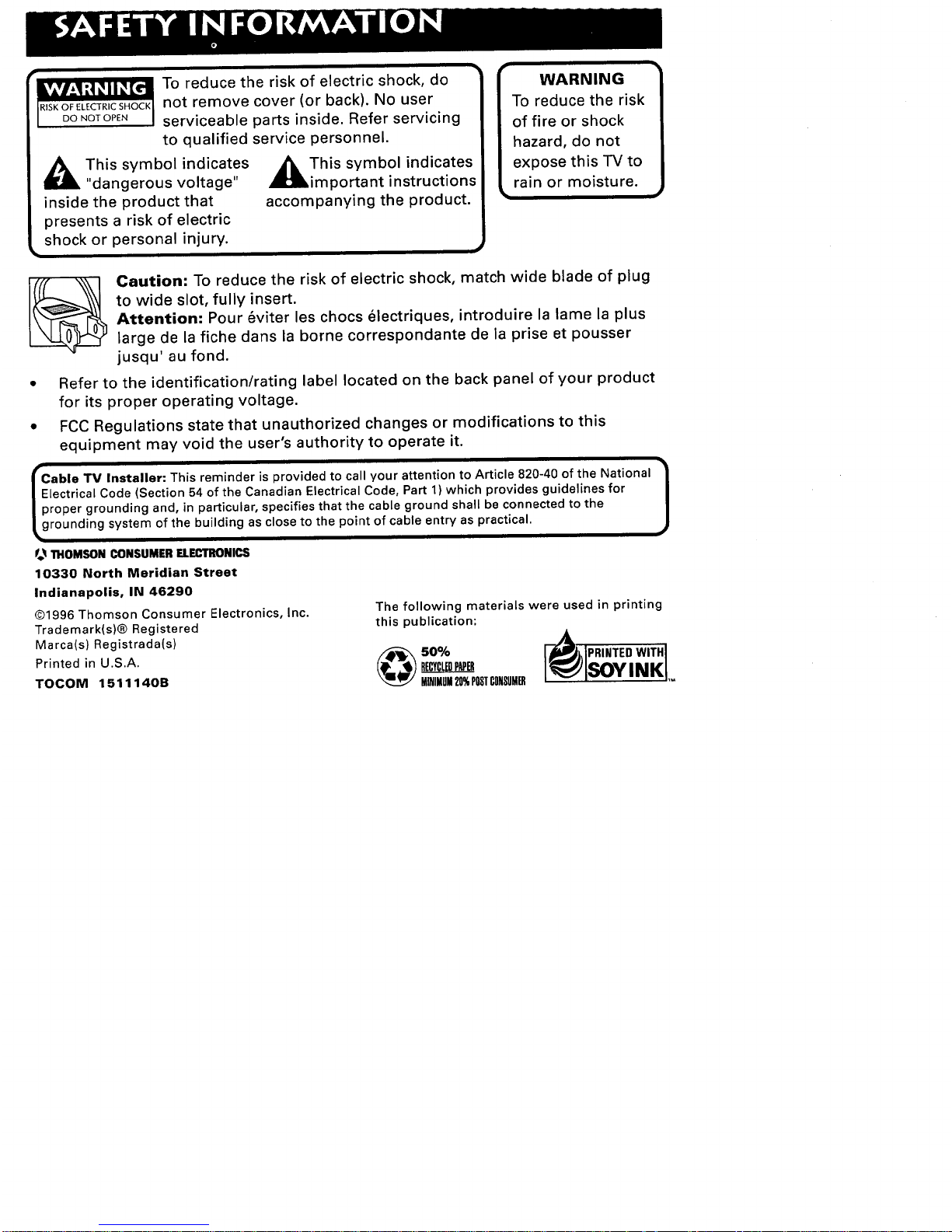
To reduce the risk of electric shock, do
RISKOFELECTRICSHOCKnot remove cover (or back). No user
DONOTOPEN serviceable parts inside. Refer servicing
to qualified service personnel.
i_ This symbol indicates _k This symbol indicates
"dangerous voltage" _important instructions
inside the product that accompanying the product.
presents a risk of electric
shock or personal injury.
F-
WARNING
To reduce the risk
of fire or shock
hazard, do not
expose this TV to
rain or moisture.
Caution: To reduce the risk of electric shock, match wide blade of plug
to wide slot, fully insert.
Attention: Pour 6viter les chocs _lectriques, introduire la lame la plus
large de la fiche dans la borne correspondante de la prise et pousser
jusqu' au fond.
Refer to the identification/rating label located on the back panel of your product
for its proper operating voltage.
FCC Regulations state that unauthorized changes or modifications to this
equipment may void the user's authority to operate it.
able TV Installer: This reminder is provided to call your attention to Article 820-40 of the National /
ectrical Code (Section 54 of the Canadian Electrical Code, Part 1) which provides guidelines for
J
roper grounding and, in particular, specifies that the cable ground shall be connected to the
rounding system of the building as close to the point of cable entry as practical.
f_ 1TIOMSON CONSUMERELECTRONICS
10330 North Meridian Street
Indianapolis, IN 46290
©1996 Thomson Consumer Electronics, Inc.
Trademark(s)® Registered
Marca(s) Registrada(s)
Printed in U.S.A.
TOCOM 1511140B
The following materials were used in printing
this publication:
HINIHUH20%POSTCONSUMER ,-
Page 3
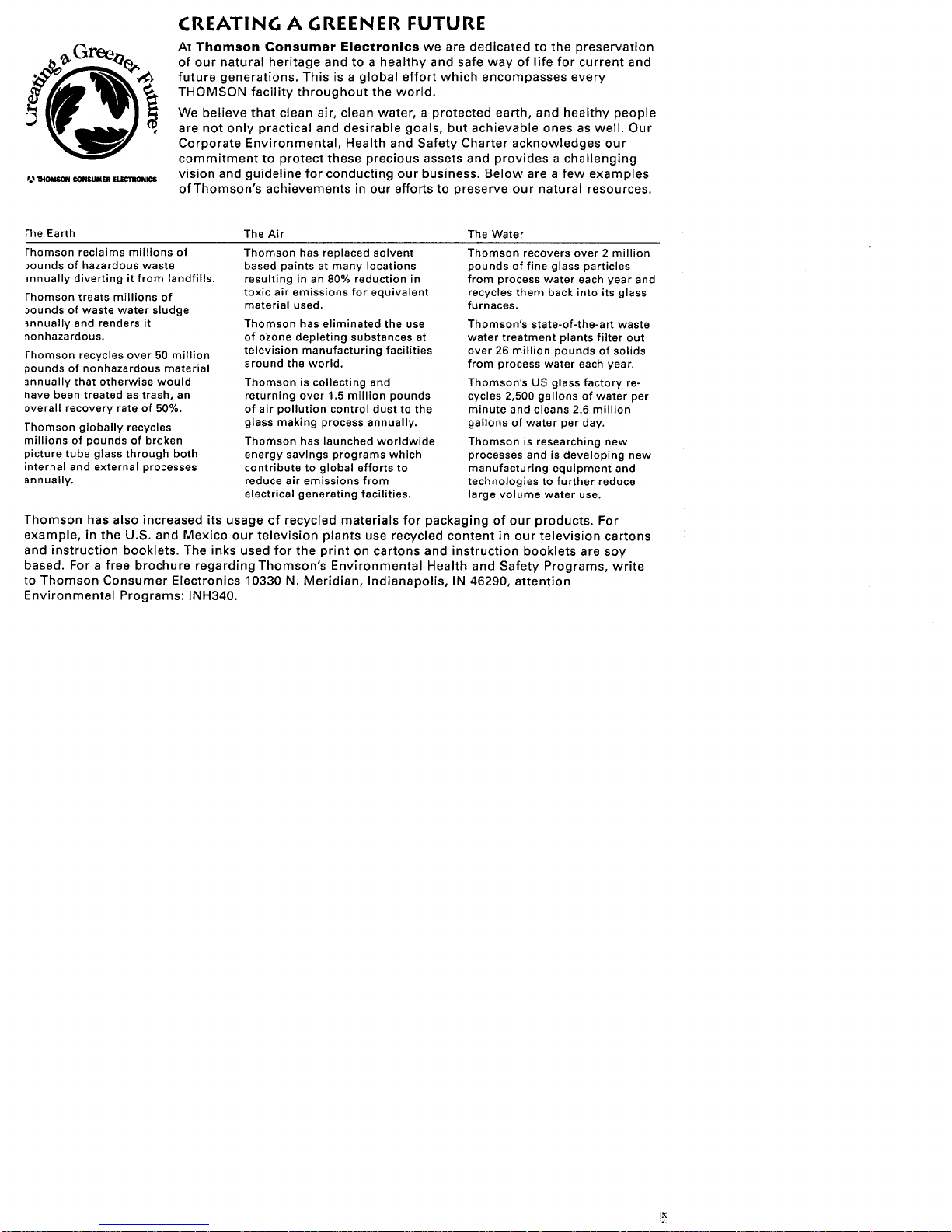
_'o__IOMSON CONSUMER _NICS
CREATING A GREENER FUTURE
At Thomson Consumer Electronics we are dedicated to the preservation
of our natural heritage and to a healthy and safe way of life for current and
future generations. This is a global effort which encompasses every
THOMSON facility throughout the world.
We believe that clean air, clean water, a protected earth, and healthy people
are not only practical and desirable goals, but achievable ones as well. Our
Corporate Environmental, Health and Safety Charter acknowledges our
commitment to protect these precious assets and provides a challenging
vision and guideline for conducting our business. Below are a few examples
of Thomson's achievements in our efforts to preserve our natural resources.
the Earth
rhomson reclaims millions of
_ounds of hazardous waste
]nnually diverting it from landfills.
fhomson treats millions of
3ounds of waste water sludge
]nnually and renders it
'_onhazardous.
]'homson recycles over 50 million
pounds of nonhazardous material
annually that otherwise would
nave been treated as trash, an
overall recovery rate of 50%.
Thomson globally recycles
millions of pounds of broken
picture tube glass through both
internal and external processes
annually.
The Air
Thomson has replaced solvent
based paints at many locations
resulting in an 80% reduction in
toxic air emissions for equivalent
material used.
Thomson has eliminated the use
of ozone depleting substances at
television manufacturing facilities
around the world.
Thomson is collecting and
returning over 1.5 million pounds
of air pollution control dust to the
glass making process annually.
Thomson has launched worldwide
energy savings programs which
contribute to global efforts to
reduce air emissions from
electrical generating facilities.
The Water
Thomson recovers over 2 million
pounds of fine glass particles
from process water each year and
recycles them back into its glass
furnaces.
Thomson's state-of-the-art waste
water treatment plants filter out
over 26 million pounds of solids
from process water each year.
Thomson's US glass factory re-
cycles 2,500 gallons of water per
minute and cleans 2.6 million
gallons of water per day.
Thomson is researching new
processes and is developing new
manufacturing equipment and
technologies to further reduce
large volume water use.
Thomson has also increased its usage of recycled materials for packaging of our products. For
example, in the U.S. and Mexico our television plants use recycled content in our television cartons
and instruction booklets. The inks used for the print on cartons and instruction booklets are soy
based. For a free brochure regardingThomson's Environmental Health and Safety Programs, write
to Thomson Consumer Electronics 10330 N. Meridian, Indianapolis, IN 46290, attention
Environmental Programs: INH340.
Page 4

STEP 1
Unpack the TV and remote control.
IMPORTANT INFORMATION: OPTIONAL STAND
Matching stands were designed to be used with the 25-inch and larger table
model TV(s) included in this book. The recommended stands are provided
with hardware to secure the TV to the stand so that it cannot be easily
pushed off, pulled off, or tipped over. Your dealer can help you choose the
appropriate stand for yourTV.
Caution: If you choose not to use the stand recommended foryourTV, take
precautions that the stand or other furniture the TV is placed on is properly
located and of adequate size and strength to prevent the TV from accidentally
being pushed off, pulled off, or tipped over. This could cause damage to the
TV and/or personal injury.
STEP 2:
Connect yourTV. This is a basic
connection from an antenna, cable
box, orVCRtoyourTV. Connect the
cable from your cable system or off-air
antenna to the cable-in jack on the
back of theTV, as shown.
ANTENNA,CABLE,CABLEBOXOR VCR
STEP 3:
Plug in theTV. Plug the end of the power cord into the wall
Page 5
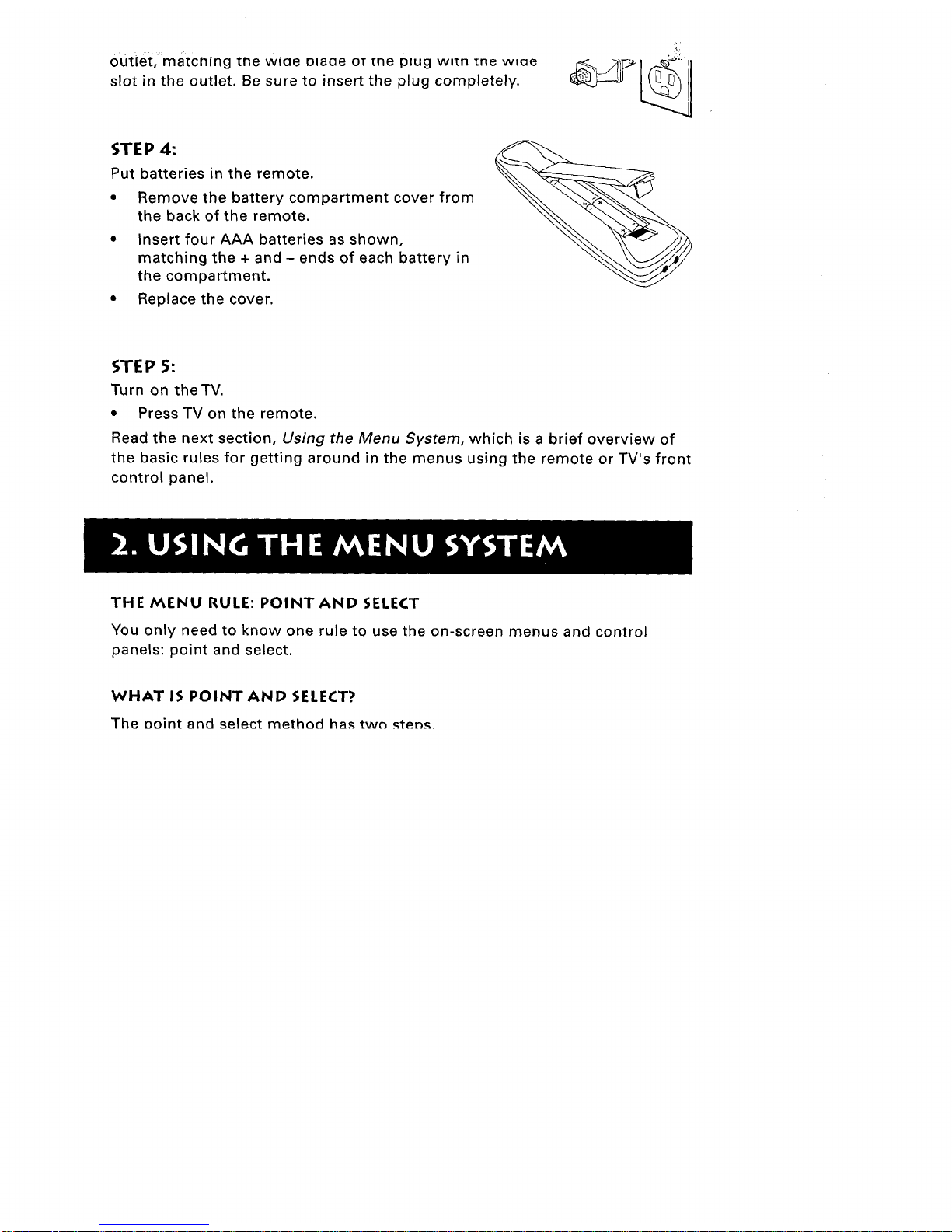
outiet,matchingtheWideolaoe oTme ptug w,m me w,ae
slot in the outlet. Be sure to insert the plug completely.
STEP 4:
Put batteries in the remote.
• Remove the battery compartment cover from
the back of the remote.
• Insert four AAA batteries as shown,
matching the + and - ends of each battery in
the compartment.
• Replace the cover.
STEP 5:
Turn on theTV.
• Press TV on the remote.
Read the next section, Using the Menu System, which is a brief overview of
the basic rules for getting around in the menus using the remote or TV's front
control panel.
THE MENU RULE: POINTAND SELECT
You only need to know one rule to use the on-screen menus and control
panels: point and select.
WHAT IS POINT AND SELECT?
The Point and select method ha._two ._t_.n._.
Page 6

.
the remote.
Select a menu item by pressing MENU. MovEI
l 'j
Selecting an item tells theTV's menu system to go ahead
and make the change or go to a place you have indicated.
(You can also select an item by pressing the corresponding
number button on the remote.)
Once you know how to point and select your way through the menus, you
can apply this rule in the menu control panels, which do the real work in the
menu system.
The setup routine walks you through the steps needed to configure theTV.
These steps allow you to select a menu language, complete the auto channel
search (which puts available cableTV or antenna signals into theTV's memory),
label the channels, and set the parental controls. After you select a menu
language, you can skip any of the remaining steps and return to them later.
BEGIN SETUP
1. Press MENU to bring up the Main menu.
2. Point to Setup and press MENU. The first Setup screen comes up, asking
you to select a language.
Set
Page 7

3. Point to your preferred language by pressing the up and down arrows
until the language is highlighted in green.
4. Press MENU to select the language.
5. A screen appears asking if you would like the TV to search for all channels.
Setu
6. Complete the Setup routine or skip any of the steps and return to
them later.
TV MAIN MENU
The Main menu is your gateway to controllingtheTV. It lets you adjust the
TV's audio, picture quality, screen, time functions, and channel settings.
TV MAIN MENU
Page 8

I. I_1_) IvIr-I_IL.J LU UIIII_ utJ LIIE; I V 0 IVI_III J**_ll_.
2. Point to any menu item by pressing the up and down arrows until the
item is highlighted in green.
3. Press MENU to select the item and a new menu comes up.
To exit any menu screen, point to Exit and press MENU, or press CLEAR.
THE AUDIO MENU
The Audio menu lets you adjust the way the TV sounds.
Audio
Mute Turns off theTV's sound. Press MENU to toggle the Mute feature
between ON and OFE
I XS Stereo - An innovative method for providing stereo sound effect|
J
The sound delivered by your television is XS Stereo. This patented process
suppresses noise, restores the dynamic range and electronically expands
the stereo signal to create a more spacious sound effect.
Stereo Press MENU to toggle the Stereo feature between ON andOFE
On Sound is reproduced in stereo or mono, whichever is being broadcast.
Off Sound is reproduced in mono.
THE PICTURE QUALITY MENU
The Picture Quality menu contains the controls that adjust the TV's picture.
Page 9

Therearefive slidercontrolsfor adjustingtheway the picturelooks. Usethe
left andright arrowbuttonsto adjustthe controls.
Contrast Adjusts the difference between light and dark areas of the picture.
Color Adjusts the richness of the color.
"tint Adjusts the balance between the red and green levels.
Black Level Adjusts the brightness of the picture.
Sharpness Adjusts the crispness of edges in the picture.
Auto Color Displays the current setting (ON or OFF). This feature
automatically corrects the color of the picture. Select Off if you prefer to
adjust the picture with the Picture Controls. Use the MENU button to toggle
between the choices.
Reset Picture Controls Resets the picture controls to their original settings.
THE SCREEN MENU
The Screen menu contains the controls that let you adjust the Closed-Caption
mode, Closed-Caption display, and menu language.
ScPeen
Page 10

Closed-Caption Display Displays a choice list that lets you choose the way
closed captioning information is shown on the screen. Use the MENU button
to toggle between the choices.
Off No captioning information displayed.
On Captioning information shown always, when available.
On When Sound is Muted Displays captioning information, when
available, whenever you press the MUTE button. The captioning
information is not displayed when the sound is not muted.
Closed-Caption Mode Displays a choice list that lets you choose which
captioning mode is used for displaying captioning information. Use the
MENU button to toggle between the choices: CC1 and CC2.
Menu Language Lets you select the language of your choice: English,
French or Spanish. Use the MENU button to toggle between the choices.
THE CHANNEL MENU
The Channel menu contains all the commands used to control your channels,
including custom-building your channel list and setting parental controls.
Channel
SignalType Displays a choice list that lets you select the current antenna type.
Antenna Choose this if you are currently using an off-air antenna for
UHF/VHF TV signals.
Cable TV Choose this if you are currently using cable or a cable box for
TV signals.
Page 11

searchautomaticallyfor all the channelsavailablethroughthe antennainput.
WhentheTVfinds anactivechannel,it placesit in thechannellist. Inactive
channels(weakstationsor channelswith no signalatall) will beremoved
from the channellist.
Lists and Labels Displays a control panel that lets you custom-build your
channel scan list, choose a four-character label for each channel, and decide
whether each channel is "parent-approved." Use the up, down, left, and right
arrows to enter settings and create labels. Press MENU to exit.
Lists and Labels
Chan# Use the up and down arrows to scroll up and down through the
channel scan list.You can enter the channel number directly using the
number buttons.
Chan Labels Use the up and down arrows to enter a four-character label
for each channel.
Scan List Only the channels included in the Scan list are available when
you scan up and down using the CHAN buttons. Use the up and down
arrows to indicate whether the channel number indicated is included
(YES) or is not included (NO) in the channel scan list.
Parent Approved Use the up and down arrows to choose whether the
channel indicated should be shown when the Parental Control feature is
turned on. Select YES to indicate that the channel can be shown at any
time, regardless of whether Parental Control is turned on. Select NO to
indicate that the front panel cannot tune to that channel when Parental
Control is turned on. Important:You must turn the Parental Control
feature ON in the Parental Control control panel.
Parental Control Displays a choice list that lets you adjust the Parental
Control feature.
On The front Dane| CHAN buttons will tune only to channels that you
Page 12

Important: When Parental Control is on, theTV's front panel no longer
provides access to the menus. Parents may prefer to hide the remote and
let children use the front panel to change channels.
Off The TV shows all channels, whether they are marked as "Parent
Approved" or not.
AutoTuning Lets you set the channel theTV will tune to when you press a
device button (VCR1, VCR2 or SAT/CABLE). For example, you may want the
TV to tune to channel 3 when you press the VCR1 button. Point to VCR1 on
the AutoTuning control panel. Use the MENU button to toggle through the
choice list: Not Connected, CH2, CH3 or CH4. Choose CH3 from the list.
Select other auto tuning channels or exit the control panel.
THE TIME MENU
TheTime menu contains the controls that let you set the time and schedule
the TV to turn off and on at specific times.
Time
SleepTimer Displays a control panel that lets you select the amount of time
you want to give the TV before it shuts itself off. Use the up and down arrows
to increase or decrease the sleep timer by 15 minute increments. Press
MENU to exit.
Page 13

Schedule Displays a control panel that lets you set up a schedule for turning
theTV on and off automatically. Make sure to turn the schedule O. in
the control panel. Use the up and down arrows and number buttons to
change the settings. Use the left and right arrows to move across the control
panel. You must first set the clock to use the scheduling feature.
SetTime Displays a control panel that lets you enter the current time. Use the
up and down arrows and number buttons to set the time. Press MENU to exit.
There are several indicators that come up when you change channels or
press the DISPLAY button. This display is called the Channel Marker.The
Channel Marker shown below is just an example of what your screen may
look like.
08:59 Displays the current time.
WRTV Displays the label assigned to the current channel.
06 Displays the current channel.
Sleep Displayed when the SleepTimer has been set.
Page 14

CC Displayed when Closed Captioning is available on the current channel.
Mute Displayed when you mute the audio.
Schedule Displayed when the TV is scheduled to turn on.
01:30 Displayed to count down time left on the commercial skip (SKIP) timer.
POWER When inTV mode, turns off theTV. In
VCR mode, and if programmed, turns on and off
most VCRs.
VCR1 If programmed, turns on VCR and puts the
remote in VCR mode. Also turns on theTV.
SAToCABLETurns on the satellite receiver or, if
programmed, most cable boxes. Puts the remote in
SAT.CABLE mode. Also turns on theTV.
VCR2oLD If programmed, turns on second VCR or
laserdisc player. Puts the remote in VCR2.LD
mode. Also turns on theTV.
TV Turns on theTV and puts the remote inTV
mode. Also displays channel information.
AUDIO If programmed, turns on RCA audio
component and puts the remote in audio mode.
REW, PLAY, FF, REC, STOP, PAUSE If
programmed, provide transport control for some
remote-controllable VCRs, laserdisc players, tape
decks, and CD players.
VOL < or VOL > Decreases or increases the
TV's volume.
Page 15

channel up or down; press and hold to continue
changing channels.
DISPLAY Press once to bring up channel information.
Press DISPLAY twice to bring up the program title, the program's length,
elapsed time, and other program details such as the story line and whether
Closed-Captioning is available. Press DISPLAY again to clear the screen.
Whether all (or any) of the program details are displayed depends on whether
the program provider has sent the information along with the program.
SKIP Press once before changing channels and the TV will wait 30 seconds
before returning you to the original channel. Press repeatedly to add more time.
Press CLEAR to cancel the SKIP timer and remain on the current channel.
MUTETurns off theTV's sound. Press again to restore the sound.
PREV CH Returns you to the previous channel.
(0-9) Number Buttons Enters channel numbers and time settings directly
though the remote control.To enter a two-digit channel, press the two digits.
To enter a three-digit channel, press and hold the first digit, then add the
second two. Example: to tune to channel 123, press and hold 1, press 2, then
press 3.
INPUT Press to toggle through the available input sources (CH3, CH4, etc.).
ANTENNA Functions asTV*VCR button inVCR mode and TV.SAT button in
SAT.Cable mode.
CLEAR Removes any menu or display from the screen and returns you to TV
viewing. Also cancels the SKIP timer.
MENUePROG Brings up the Main menu. When in the menu system, selects
highlighted items or returns you to the previous menu. When in VCR mode, it
functions as a Program button.
Page 16

RESET Returns all picture quality controls to their original settings.
MOVE (Arrows) Used to point to different items in the menu system. Also
used to adjust the menu controls.
PROGRAMMI NG TH E REMOTE TO CONTROL
OTH ER COMPON ENTS
The universal remote can be programmed to control most brands of remote
controllable VCRs, and cable boxes. If you own an RCA, GE, or ProScan VCR,
you probably don't need to program it at all. Other manufacturers' brands
need to be programmed.
To determine whether the universal remote needs to be programmed, turn on
the component (VCR, cable box, satellite receiver, or laserdisc player), point
the remote at the component, and press the appropriate button (VCR1, VCR2,
SAT.CABLE, or AUDIO).Then press POWER or CHAN UP or DOWN to see if
the component responds to the remote commands. If not, the remote needs
to be programmed.
Follow these steps to program your universal remote to control your
component:
1. Turn on the component to be programmed.
2. Find the appropriate brand and code number(s) on the code list
shown below.
3. Press and hold the component button on the remote.
4. Enter the two-digit code from the code list.
5. Release component button then press POWER to see if the component
responds to the remote commands. If it doesn't, try pressing the
component button and POWER to see if the component responds.
Page 17

Oncethe remotehasbeenprogrammedwiththe correctcodes,you areready
to useit to controlyour devices.Tooperatethedevice:
1. Pressthedevicebutton (TV,VCR1,VCR2,LD,SAT,CABLE,orAUDIO)to set
theremoteto controlthe device.
2. PressOFF/ONtoturnthe deviceoff or on.
3. Usethe remotebuttonsthat applyto that device.
Thisremotemay notoperateall modelsofthe brandsthat areshown.Use
thecodesshownoronthe sheetpackedwith your remote.
Aiwa .................................. 15
Akai .......................... 03,22,23
Audio Dynamics .......... 14,16
Broksonic .......................... 10
Canon ................................ 08
Capehart ............................ 01
Citizen ................................ 09
Craig ............................. 07,12
Curtis Mathes ......... 00,08,15
Daewoo ............................. 13
dbx ................................ 14,16
Dimensia ........................... 00
Dynatech ........................... 15
Emerson ............ 09,10,13,15,
....................... 20,23,24,34,41
Fisher ............. 02,12,18,19,43
Funai .................................. 15
GE .................. 00,07,08,32,37
Goldstar ....................... 09,14
Harman Kardon ................ 14
Hitachi ................ 05,15,35,36
Instant Replay ................... 08
JCL ..................................... 08
JCPenney .......... 02,05,07,08,
............................ 14,16,30,35
JVC ..................... 02,14,16,30
VCR CODES
Kenwood ............ 02,14,16,30
Lloyd's ............................... 15
Magnavox .................... 08,29
Marantz .... 02,08,14,16,29,30
Marta ................................. 09
MEI .................................... 08
Memorex ............ 08,09,12,15
MGA ............................. 04,27
Minolta ......................... 05,35
Mitsubishi ..... 04,05,27,35,40
Montgomery Ward ........... 06
MTC .............................. 07,15
Multitech ............ 07,15,31,32
NEC ..................... 02,14,16,30
Panasonic .......................... 08
Pentax .......................... 05,35
Philco ............................ 08,29
Philips ........................... 08,29
Pioneer .................... 05,16,33
ProScan ............................. 00
Quartz ................................ 02
Quasar ............................... 08
RCA ...... 00,05,07,08,28,35,37
Realistic ........ 02,06,08,09,12,
................................. 15,19,43
Samsung ....... 07,13,22,32,42
ii i i
Sansui ............................... 16
Sanyo ........................... 02,12
Scott ........................ 04,13,41
Sea rs02,05,09,12,18,19,35,43
Sharp ....................... 06,24,39
Shintom .................. 17,26,31
Sony ........................ 17,26,38
Sylvania .................. 08,15,29
Symphonic ................... 02,15
Tashiko .............................. 09
Tatu ng ............................... 30
Teac .............................. 15,30
Technics ............................ 08
Teknika ............... 08,09,15,21
Toshiba .................... 05,13,19
Totevision ..................... 07,09
Unitech .............................. 07
Vector Research ........... 14,16
Victor ................................. 16
Video Concepts ............ 14,16
Videosonic ........................ 07
Wards ........... 05,06,07,08,12,
....................... 13,15,25,31,35
Yamaha .............. 02,14,16,30
Zenith ........................... 11,17
Page 18

Cablestar......................u/,u_
Eagle..................................08
EasternInternational........02
GeneralInstrument... 04,05,
............. 15,23,24,25,30,36,46
Hamlin ................ 12,13,34,48
Hitachi ..................... 37,43,46
Jerrold ............... 04,05,15,23,
............. 24,25,30,36,45,46,47
Macom ......................... 37,43
Magnavox ......... 07,08,19,21,
............. 26,28,29,32,33,40,41
NSC ................................... 09
Oak .......................... 01,16,38
Oak Sigma ........................ 16
Panasonic ................ 03,27,39
Philips ...... 07,08,19,21,26,28,
....................... 29,32,33,40,41
RCA ............................... Ou,Z/
Regal ............................ 12,13
Regency ....................... 02,33
Samsung ........................... 44
Scientific Atlanta .... 03,22,35
Signature .......................... 46
Sprucer .............................. 27
Starcom ............................. 46
Sylvania ............................ 11
Teknika .............................. 06
Texscan ........................ 10,11
Tocem ................. 17,21,49,50
Unika ....................... 31,32,41
Viewstar ....... 07,08,19,21,26,
.................. 28,29,32,33,40,41
Warner Amex .................... 44
Zenith ........................... 14,42
Ta ; 'iiiiiiiiii'.iiiiiiiiiiiiiiiiiiiiiil.06J
hone ................................ 05
ux .................................... 04
_ Pioneer ......................... 33,37
_ _roScan ........................ 33,37
RCA ........... 33,37
Page 19

VOL < Decreases the volume. When in the
menu system, VOL < is used to point left to
items and adjust menu controls.
MOL > Increases the volume. When in the
menu system, VOL > is used to point right to
items and adjust menu controls.
vo I.
CHAN ^ Scans up through the channel list. In the menu system, it points up
to items and adjusts menu controls.
CHAN v Scans down through the current channel list. In the menu system, it
points down to items and adjusts menu controls.
MENU Brings up the Main menu. When in the menu system, it selects
highlighted items. Also returns you to the previous menu.
If you turn Parental Control on, the front panel no longer provides access to
the menus. For more information, see Parental Control in the Channel menu
on the back side of these instructions.
POWER Turns theTV on and off.
The front panel shown is a typical button layout. The exact look of the
buttons may be different from those on the front of yourTV.
You can clean theTV as required, using a soft cloth or the dusting attachment
for your vacuum cleaner. Be sure to occasionally vacuum the ventilation slots
"_nthe cabinet to help assure adequate ventilation.
Page 20

waterm_xture.Donot usefurniture polishon theTVcabinetorscreen.
While cleaning do not spray liquid directly on the screen, or allow
liquid to run down the screen and inside theTV. Also, avoid placing
drinks or vases with water on top of theTV. This could increase the
risk of fire, shock hazard, or damage to theTV.
I ]
Caution: If fixed (non-moving) images are left on the screen for long
periods, they may be permanently imprinted on the screen. Such images
include networklogos, phone numbers, and video games. This damage is
not covered by your warranty. Extended viewing of channels displaying
these images should be avoided.
WHAT YOUR WARRANTY COVERS:
• Any defect in material or workmanship.
FOR HOW LONG AFTER YOUR PURCHASE:
• One year for labor charges.
• One year for parts.
• Two years for picture tube.
The warranty period for rental units begins with the first rental or 45 days
from date of shipment to the rental firm, whichever comes first.
WHAT WE WILL DO:
• Pay any Authorized RCATelevision Servicenter the labor charges to repair
your television.
• Pay any Authorized RCATelevision Servicenter for the new or, at our
option, refurbished replacement parts and picture tube required to repair
your television.
Page 21

,_y_ rl..lU _1;I >t'I{VICE:
• Request home service from any Authorized RCATelevision Servicenter.
To identify your nearest Authorized RCATelevision Servicenter, ask your
Dealer, look in theYellow Pages, or call 1-800-336-1900.
• Show the service technician your evidence of purchase date or first rental.
WHAT YOUR WARRANTY DOES NOT COVER:
• Acts of God, such as but not limited to lightning damage.
• Images burnt onto the screen.
• Customer instruction. (Your User's Guide clearly describes how to install,
adjust, and operate your television. Any additional information should be
obtained from your Dealer.)
• Installation and related adjustments.
• Signal reception problems not caused by your television.
• Damage from misuse or neglect.
• Remote control batteries.
• A television that has been modified or incorporated into other products or
is used for institutional or other commercial purposes.
• A television purchased or serviced outside the U.S.A.
PRODUCT REGISTRATION:
• Please complete and mail the Product Registration Card packed with your
set. It will make it easier to contact you should it ever be necessary. The
return of the card is not required for warranty coverage.
Page 22

HOW STATE LAW RELATES TO THIS WARRANTY:
• This warranty gives you specific legal rights, and you also may have other
rights that vary from state to state.
WHAT IF YOU PURCHASED YOUR TELEVISION OUTSIDE THE U.S.A.:
• This warranty does not apply. See your dealer for details.
If you experience any difficulty with yourTV, check these few basic remedies
before calling your service technician.
TV WILL NOTTURN ON OR CONTROLS DON'T WORK
• Check to make sure it is plugged in.
• Check the wall receptacle (or extension cord) to make sure it is "live" by
plugging in something else.
• Try unplugging set for two minutes, plugging it back in, and then turning
it on again.
PROBLEMS WITH REMOTE
• Maybe something is between the remote and the remote sensor.
• Maybe the remote is not aimed directly at theTV's remote sensor.
• Maybe remote batteries are weak, dead, or installed incorrectly. Try
replacing batteries correctly.
• Remove batteries and hold down one or more buttons for several
seconds. Install the batteries and try remote.
TURNS ON OR OFF WHILE PLAYING
Page 23

,._L, II_:;_UUI{::;_ lU|IGLIUII {l_ldy |I{:;IVG U_::_;II GI_,LIVGL_U.
Electronic protection circuit may have been activated because of a power
surge. Wait 30 seconds and then turn on again. If this happens
frequently, the voltage in your house may be abnormally high.
SCHEDULE DOES NOTTURN OFF THETVATTHE SETTIME
• Check schedule on/off function (it must be set to On).
• Check to make sure clock is set to the correct time.
BLANK SCREEN OR BLACK BOX APPEARS ON THE SCREEN
• Try another channel.
• Press RESET, in case the picture controls are set too low.
• Captioning may be turned on. Check the Closed-Caption Display control
panel in the Channel menu.
NO SOUND, PICTURE OKAY
• Maybe sound is muted. Try pressing volume up button to restore sound.
NO PICTURE, NO SOUND BUT POWER LIGHT IS ON
• Maybe cable/air function is in wrong position.
• Maybe a vacant channel is tuned.
• If watching VCR, make sure TV is tuned to channel 3 or 4 - same as CH3/4
switch on VCR. Also check to make sure TV/VCR switch on VCR is in
correct position.
SOUND OKAY, PICTURE POOR
• Check antenna connections.
• Try adjusting sharpness function to improve weak signals.
