Page 1
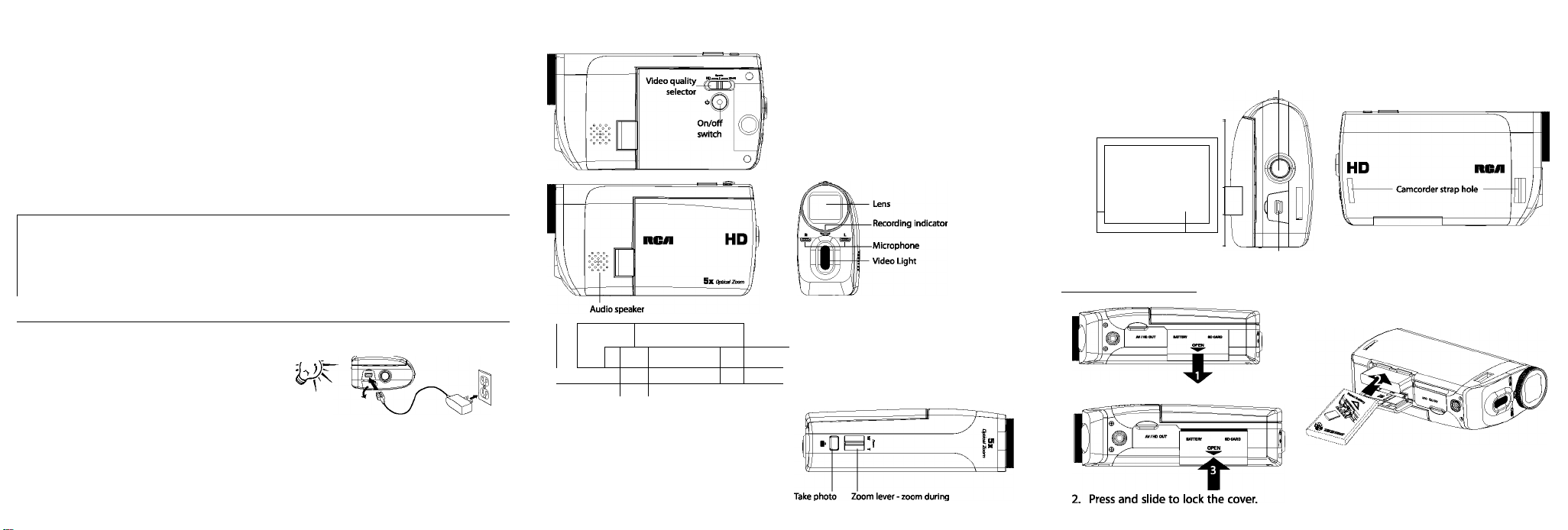
v3.0 (1.03.0) (EN/F/E)
small
English UJOSnder
QuickStartGuicje
Congratulations on purchasing your new RCA High Definition Small Wonder Camcorder.
Please read these instructions for quick tips on using the product.
The User Manuai PDF file can also be found in the camcorder memory under the User Manuais folder.
EZ5000 Series/EZSI 00 Series RCA Small Wonder Camcorder
www.rcaaudlovldeo.com
3. General controls
* To reset the camcorder (In case It Is not functioning
property): If the player stops operating properly, you can
reset it by removing and re-installing the battery.
▲ / T - Adjust volume during playback
▲ - Switch on /off the video light
T - Adjust the brightness of the LCD screen
Skip to previous or next recording; fast rewind or forward
- Press the button's center to select item in menu
Play/pause
\ /
- Setup menu
Record
1. Content of the box
• Small Wonder Camcorder
• AC/DC adapter
' USB cable
• AV cable
Hand strap
Quick Start Guide
Owner Registration card
Warranty leaflet
• Carrying case
2. Charging your camcorder
Please charge the battery for at least three hours before first use.
NOTE:
Lift up the cover
The unit is properly charging when you see the
animated charging symbol on the Camcorder
display.
If you do not see this charging symbol, follow these steps:
1. Make sure that you have the camcorder connected to
the AC/DC power adapter.
2. Momentarily press and hold the Camcorder power
switch to the ON position to initiate charging.
Use only the provided AC/DC
adapter
The battery can also be charged by
connecting toaK with a USB cable.
Refer to page 23 of the usermanul
for more infyrmation.
iiv
@
^ t^e cover
AV output
(Lift up the
cover to
access the
connector)
0
HDMI video output
(Lift up the cover
to access the
connector)
Litiuoihe cover-
SD card slot (Lift up the cover
- to show the card siot)
- Battery compartment (Lift
up the cover to show the
battery compartment)
record and preview
Deiete
recordings
/ \
4. Installing battery
1. Push to unlock and lift up the cover.
3. Observe the polarities and insert the
battery until a click sound is heard.
Page 2
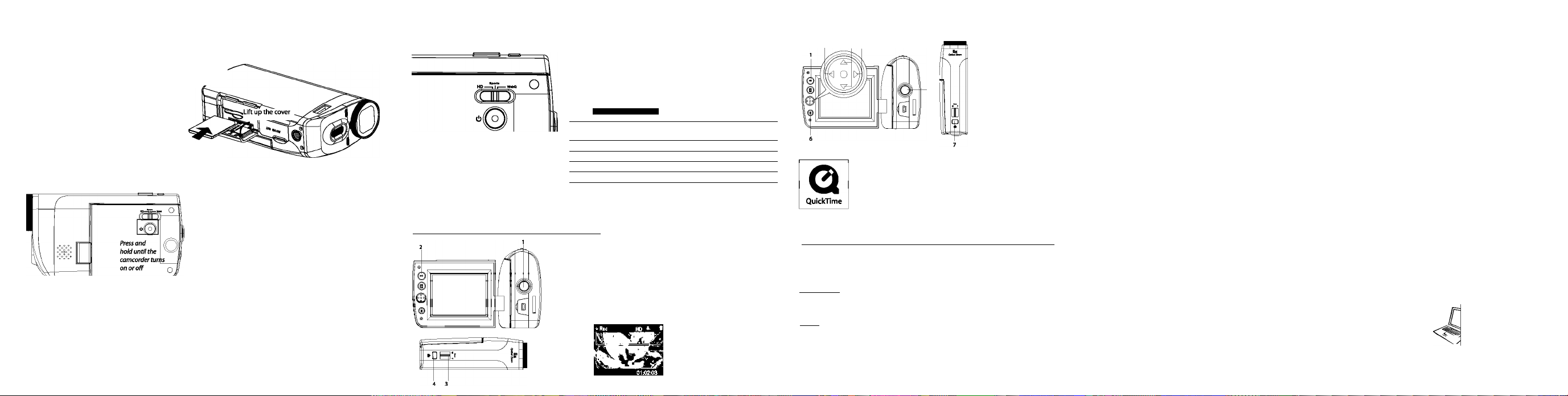
5. Inserting (or removing) memory card
A SD memory card (not included) is recommended for recording.
To insert card: Push the card in until a click is heard
To remove card: Push card in until a click is heard,
then slowly release the card. As card is under minimal
tension when locked in memory slot, please use care
when removing.
Push the card in
until a click is heard
6. Turning on the camcorder
The camcorder has two operation modes (Preview and
Playback). It is always in Preview mode after switched on.
Refer to the diagram below hr switching between modes.
(!) Switch on
i
^ Preview mode' J ^ ^ ^ Take a photo
Auto timeout
Press PLAY/PAUSE
play ba ck mocfM
’ In Preview mode, press Record • ro record a video.
Press Record 9
7. Selecting recording quality
Preview mode
Settings Resolutions (pixel) &
HD (EZ5000 series] 1280x720@30fps Up to 16 hours
HD(EZ5100 series] 1440 X1080 iS>30fps Up to 10 hours
Sports 848 X 480 @ 60fps Up to 16 hours
WebQ 320x240@30fps Up to 80 hours
It is recommended to use Class 4 or higher memory cards for recording.
^Actual recording time and capacity will vary depending on type of video content being recorded, system requirements,
and other factors.
|— LCD brightness
Selected recording quality
I I
Time Loll ol:C&D3
Frame Rates (FPS)
-----------------
Memory card indicator
Battery indicator
\^deo light icon
Approx, recording durations
on a 32 GB memory card^
8. Video recording and photo taking_____________________
Start, stop, resume recording in Preview mode; enter
Preview mode from other modes
Pause recording
Zoom in and zoom out during recording and preview
Take photos
Video recording indicator
9. Playing back or deleting recordings
3 2 4
1 Enter Playback mode to play the most recent recording;
start or pause playback
Adjust volume during playback
Cue to previous recording
Cue to next recording
Enter Preview mode from Playback mode
Press to select delete one or all recordings.
Enter Preview mode from playback mode; take photos
To ensure that videos can be managed and played on your PC:
• Make sure to install the included Memory Manager application.
11. Learning more about the camcorder
Read the user manual for more information on the followings:
Using the 11 button to setup the camcorder (Including date and time)
Viewing videos on TV
Recording videos to VHS tape or DVD
Connecting the camcorder to your PC
Tips and troubleshooting
Safety and warranty Information
QuickTime and the QuickTime logo are trademarks or registered trademarks of
Apple Computer, Inc., used under license therefrom.
10. Installing RCA Memory Manager application
_______________
Connect the camcorder to your PC with the provided USB cable.
To install Memory Manager 3
Windows: Qpen My Computer and double-click the drive labeled SMALLWQNDER. Double
click MemoryMgr3_Windows_lnstaller.exe to start the installation.
Mac: Open the mounted volume labeled SMALLWQNDER on the desktop. To download
the Memory Manager 3 installer, visit
www.rcaaudiovideo.com. Locate the downloaded
RCAMacInstallers volume on the desktop and Double-click on it. Double-click the
MemoryMgr3 Mac Installer file in the RCAMacInstallers volume to start the Installation. After
the Memory Manager 3 installation has completed, double-click the RCA Detective Installer
file In the RCAMacInstallers volume to Install the RCA Detective application.
Visit hnp://stora4iudlovox^m to find
the best accessories for your products.
For Customer Service
Visit Our Website At
www.rcaaudiovideo.com
Product information, Photos,
FAQ's, User Manuai
e 2011 Audiovox Accessories Corporation
111 Congressional Blvdv Suite 350
Carmel, IN 46032
Trademark Registered
Printed in China
