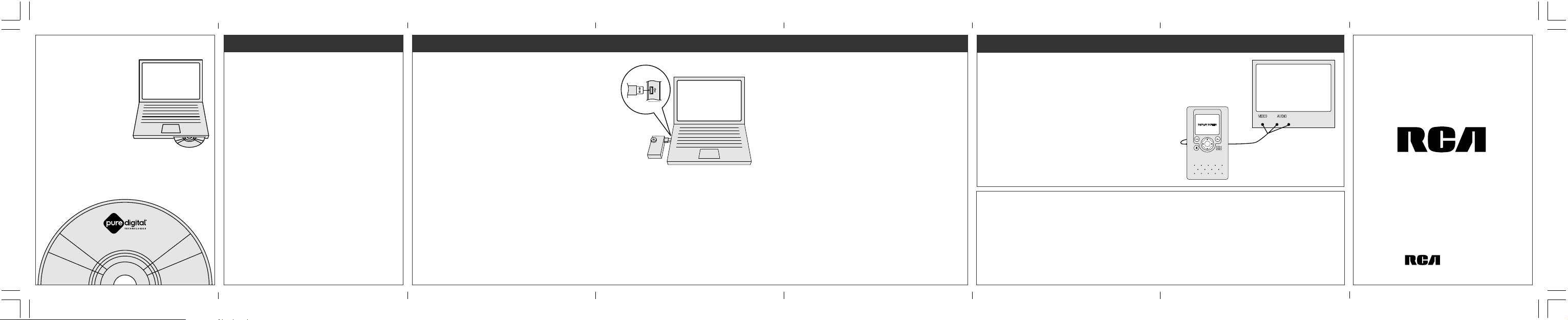
GET DVDS MADE!
Take your camcorder to an
authorized Pure Digital retailer to
get your videos on DVD (sold
separately).
• Keep your videos archived
forever
•Watch your videos on any
DVD player
• Easily email personalized
video greeting cards
• Get extra DVDs for family and
friends
Tocom 5637 692B
COMPUTER REQUIREMENTS
Windows Computers
• Intel Pentium III 800 MHz computer with at least 128 MB of RAM
• Microsoft Windows 2000 or XP
• SVGA display monitor
• Sound Card
•Video Card, with display set to screen resolution of 800 by 600
pixels or higher, and color quality/depth set to 24-bit or higher
• Windows Media Player 9 or later
• Microsoft DirectX 8.1 or later
• Note: Installation of the video compatibility software (Automatically installed by the RCA Small Wonder Video program)
Macintosh Computers
• 400 MHz PowerPC-based G3 or faster Macintosh computer with
at least 128 MB of RAM
• Mac OS X v10.2 or later
• SVGA display monitor
• Sound Card
•Video Card, with display set to resolution of 800 x 600 or higher,
and color set to Millions or higher
• QuickTime 6 or later
• Note: Installation of video compatibility software included on the
camcorder (Double-click the ReadMe icon and follow the
instructions)
VIEWING, SAVING, AND EMAILING VIDEOS ON YOUR COMPUTER
1. Slide latch down to release the USB connector arm on the
camcorder.
2. Insert the camcorder USB arm into the USB port on the
computer.
Note: Use USB extension cable (optional accessory) if USB arm is
obstructed or space does not permit connection.
3. On Windows Computers
The RCA SMALL WONDER Video program should start
automatically.
• If program does not start automatically, open My Computer
and double-click “RCA SMALL WONDER Video
Camcorder”.
• Double-click “View Your Videos” to start the program.
• Use the RCA SMALL WONDER Video program to
playback, save, email, and delete videos.
4. On Macintosh Computers
• Double-click the “RCA SMALL WONDER” icon on your
desktop.
• Double-click the ReadMe icon and follow the instructions.
USB port
Note: Camcorder will not record when
connected to computer.
Save
1. In the video program, click “Save Videos” in the feature menu.
2. Click on the videos you want to save.
3. Click “Save” to save the videos you have selected to your
computer.
Computer
Playback
1. In the video program, click “Make Movie” in the feature menu.
2. Click on the videos you want to watch.
3. Click “Begin” to play the selected videos as one continuous
movie.
Email
1. In the video program, click “Email Videos” in the feature menu.
2. Click on the videos you want to email.
3. Select your email preferences: either a) to create video email
message by creating smaller video files and attaching them to
a new message in your default email program, or b) to save
smaller video files on your desktop for sending with any email
program.
Delete
1. In the video program, click “Delete Videos” in the feature
menu.
2. Click on the videos you want to delete.
3. Click “Delete” to delete the video you have selected from your
camcorder.
VIEWING VIDEOS ON YOUR TV
1. Plug in TV connection cable: Insert single-connector end to
camcorder. Connect triple-connector end to corresponding
video (yellow) and audio (white and red) color input jacks on
TV.
2. Turn on TV and camcorder.
3. Switch TV to selected video input (see your TV manual for
instructions).
Note: Camcorder display screen will turn off when TV
connection is activated.
4. Playback and delete videos on TV using the camcorder buttons.
Note: Camcorder will not record when TV connection is
activated.
Important Battery Information
• The batteries used in this device may present a risk of fire, explosion, or
chemical burn if mistreated. Do not separately recharge, disassemble,
incinerate, or expose to high temperatures. Examples of high temperatures
that may damage your product include leaving it in a locked car in summer,
or putting it on top of heat generating electronic devices (such as power
amplifiers and computer monitors ).
• Dispose of used batteries promptly. Keep away from children. Do not
disassemble and do not dispose of in fire.
Television
Quick Start Guide
YELLOW WHITE RED
Small Wonder
www.mysmallwonder.com
For Customer Service and Technical Support
Web: www.mysmallwonder.com
TEL: 1-877-9322269
EZ105
The Everyday Video Camcorder

USING YOUR CAMCORDER
Turn On/Off
1. Press to turn the camcorder on.
2. Press again to turn the camcorder off.
Note: Camcorder will shut off after 2 minutes if not in use.
Record
1. Wait for “Ready” to appear in the top left corner of the
display screen before recording.
2. Press and release red record button to begin recording
While recording:
•“ • ” will appear and flash in the top left corner of the display
screen.
• Red recording indicator on the front of the camcorder will
turn on.
3. Press red record button again to stop recording.
Zoom
Before or during recording:
1. Press “+” to zoom in.
2. Press “–” to zoom out.
Note: Zoom control is cushioned for noise-free recording. Recommend
to press firmly and hold to avoid clicking sound while recording.
Display Screen
Camcorder Back
Volume
During playback:
1. Press “+” to increase volume.
2. Press “–” to decrease volume.
Audio
Speaker
Play
1. Press PLAY to start playback of the last video recorded or
selected video.
Note: “ ” will appear in the top left corner of the display screen.
2. Press PLAY again to stop playback.
3. To select another video to playback - see Skip Forward/
Backward.
4. To play all videos, press and hold down PLAY for 3 seconds.
Delete
1. Press DEL and last video recorded or played will appear on
the display screen.
2. “Delete video?” will appear on the display screen.
3. Press DEL again to confirm.
4. To select another video to delete, - see Skip Forward/
Backward.
5. To delete all videos, press and hold down DEL for 3 seconds.
Skip Forward/Backward
Press and to skip backward and forward through the
videos.
Camcorder Front
Camcorder Strap
Connection Hook
(Camcorder Top) - slot for connection with
DVD processing labs at Authorized Pure
Digital Retailer. (Note: This is NOT a
memory card slot)
Recording Indicator
Lens
Microphone
TV Output
Note: read backside of this guide for details.
Tripod Screw Mount
Camcorder Bottom
Camcorder Side
Video Quality Selector
HQ - High quality mode
LP - Long play mode
Note: Selected setting (HQ or LP) will appear on
the display screen during recording.
Quality
Setting
HQ
LP
Important note about
maximum recording time
of 20 minutes for a single
video clip: In order to allow
convenient processing onto
DVD and to give you easily
manageable file sizes, the
maximum recording time for a
single video clip is 20 minutes
(40 minutes in LP). Longer
continuous recordings will be
saved as separate files.
Approx. recording duration
Best
Good
30 minutes
60 minutes
Battery Door
Note: in case of low battery power, an empty battery
icon will flash on the display screen.
To change batteries:
1. Slide battery door down to open.
2. Remove used batteries.
3. Replace with two AA batteries.
4. Align “+” and “–” ends as indicated on door.
5. Close battery door and slide up to lock.
USB Connector Arm
Note: Use USB extension cable (optional
accessory) if USB arm is obstructed or space does
not permit connection.
Camcorder Side
Note: Recommend using
HQ setting when planning
to view video on TV directly
from camcorder.
FCC INFORMATION
This device complies with Part 15 of the FCC
Rules. Operation is subject to the following two
conditions: (1) This device may not cause
harmful interference, and (2) this device must
accept any interference received, including
interference that may cause undesired
operation.
In accordance with FCC requirements, changes
or modifications not expressly approved by
Thomson Inc. could void the user’s authority to
operate this product.
This device generates and uses radio frequency
(RF) energy, and if not installed and used
properly, this equipment may cause interference
to radio and television reception.
If this equipment does cause interference to
radio or television reception (which you can
determine by turning the equipment off and
on), try to correct the interference by one or
more of the following measures:
• Reorient the receiving antenna (that is, the
antenna for the radio or television that is
"receiving" the interference).
• Move the unit away from the equipment that
is receiving interference.
• Plug the unit into a different wall outlet so
that the unit and the equipment receiving
interference are on different branch circuits.
If these measures do not eliminate the
interference, please consult your dealer or an
experienced radio/television technician for
additional suggestions.
Also, the Federal Communications Commission
has prepared a helpful booklet, "How To
Identify and Resolve Radio TV Interference
Problems." This booklet is available from the
U.S. Government Printing Office, Washington,
DC 20402. Please specify stock number 004-00000345-4 when ordering copies.
This product complies with DHHS Rules 21 CFR
Subchapter J. Applicable at the date of
manufacture.
For Your Records
In the event that service should be required, you
may need both the model number and the serial
number. In the space below, record the date and
place of purchase:
Date of Purchase:
Place of Purchase:
Service Information
This product should be serviced only by those specially
trained in appropriate servicing techniques. For
instructions on how to obtain service, refer to the
warranty included in this Guide.
Technical Specification
Product: Digital
Camera Recorder
Brand: RCA
Model: EZ105
Electrical
Consumption
2x AA Battery
IMPORTER
Comercializadora Thomson de México, S.A. de C.V.
Álvaro Obregón No. 151. Piso 13.
Col. Roma. Delegación Cuauhtémoc
C.P. 06700. México, D.F.
Telefono: 52-55-11-020360
RFC: CTM-980723-KS
CAUTION
RISK OF ELECTRIC SHOCK
DO NOT OPEN
THE LIGHTNING
CAUTION: TO REDUCE THE
FLASH AND ARROW-
RISK OF ELECTRIC SHOCK,
HEAD WITHIN THE
DO NOT REMOVE COVER
TRIANGLE IS A
(OR BACK). NO USER-
WARNING SIGN
SERVICEABLE PARTS IN-
ALERTING YOU OF
SIDE. REFER SERVICING
"DANGEROUS
TO QUALIFIED SERVICE
VOLTAGE" INSIDE
PERSONNEL.
THE PRODUCT.
SEE MARKING ON BOTTOM / BACK OF PRODUCT
WARNING:
TO PREVENT FIRE
DO NOT EXPOSE THIS PRODUCT
SHOCK HAZARD,
TO RAIN OR MOISTURE.
The descriptions and characteristics in this owner’s
manual are for the purpose of general reference only
and not as a guarantee. In order to provide you with
the highest quality product, we may make changes or
modifications without prior notice. The English
version serves as the final reference on all product
and operational details should any discrepancies arise
in other languages.
EZ105
Equipment tested for
compliance as a
complete unit
THE EXCLAMATION
POINT WITHIN THE
TRIANGLE IS A
WARNING SIGN
ALERTING YOU OF
IMPORTANT
INSTRUCTIONS
ACCOMPANYING
THE PRODUCT.
OR ELECTRICAL
RCA
WARRANTY
U.S. Limited Warranty
What your warranty covers:
• Defects in materials or workmanship.
For how long after your purchase:
• 90 days from date of purchase - unit
exchange, which includes parts and labor. 91
days to 1 year from date of purchase - unit
exchange, which includes parts only; you pay
the labor.
What we will do:
• Provide you with a new, or at our option, a
refurbished unit. The exchange unit is under
warranty for the remainder of the original
product’s warranty period.
• Proof of purchase in the form of a bill of sale
or receipted invoice which is evidence that the
product is within the warranty period must be
presented to obtain warranty service. For
rental firms, proof of first rental is also
required.
How to make a warranty claim:
• Properly pack your unit. Include any cables,
etc., which were originally provided with the
product. We recommend using the original
carton and packing materials.
• Include evidence of purchase date such as the
bill of sale. Also print your name and address
and a description of the defect. Send via
standard UPS or its equivalent to:
Thomson Inc.,
Product Exchange Center,
11721 B Alameda Avenue,
Socorro, Texas 79927
• Insure your shipment for of loss or damage.
Thomson accepts no liability in case of damage
or loss en route to Thomson.
• Pay any charges billed to you by the
Exchange Center for service not covered by the
warranty.
• A new or refurbished unit will be shipped to
you freight prepaid.
What your warranty does not cover:
• Customer instruction. (Your Owner’s Manual
provides information regarding operating
Instructions and user controls. For additional
information, ask your dealer.)
• Installation and set-up service adjustments.
• Batteries.
• Damage from misuse or neglect.
• Products which have been modified or
incorporated into other products.
• Products purchased or serviced outside the USA.
• Acts of nature, such as but not limited to
lightning damage.
Product Registration:
• Please complete and mail the Product
registration Card packed with your unit. It will
make it easier to contact you should it ever be
necessary. The return of the card is not required
for warranty coverage.
Limitation of Warranty:
• THE WARRANTY STATED ABOVE IS THE ONLY
WARRANTY APPLICABLE TO THIS PRODUCT. ALL
OTHER WARRANTIES, EXPRESS OR IMPLIED
(INCLUDING ALL IMPLIED WARRANTIES OF
MERCHANTABILITY OR FITNESS FOR A
PARTICULAR PURPOSE) ARE HEREBY
DISCLAIMED. NO VERBAL OR WRITTEN
INFORMATION GIVEN BY THOMSON INC., ITS
AGENTS OR EMPLOYEES SHALL CREATE A
GUARANTY OR IN ANY WAY INCREASE THE
SCOPE OF THIS WARRANTY.
• REPAIR OR REPLACEMENT AS PROVIDED
UNDER THIS WARRANTY IS THE EXCLUSIVE
REMEDY OF THE CONSUMER. THOMSON INC.
SHALL NOT BE LIABLE FOR INCIDENTAL OR
CONSEQUENTIAL DAMAGES RESULTING FROM
THE USE OF THIS PRODUCT OR ARISING OUT OF
ANY BREACH OF ANY EXPRESS OR IMPLIED
WARRANTY ON THIS PRODUCT. THIS
DISCLAIMER OF WARRANTIES AND LIMITED
WARRANTY ARE GOVERNED BY THE LAWS OF
THE STATE OF INDIANA. EXCEPT TO THE EXTENT
PROHIBITED BY APPLICABLE LAW, ANY IMPLIED
WARRANTY OF MERCHANTABILITY OR FITNESS
FOR A PARTICULAR PURPOSE ON THIS PRODUCT
IS LIMITED TO THE APPLICABLE WARRANTY
PERIOD SET FORTH ABOVE.
How state law relates to this warranty:
• Some states do not allow the exclusion nor
limitation of incidental or consequential
damages, or limitations on how long an implied
warranty lasts, so the above limitations or
exclusions may not apply to you.
• This warranty gives you specific legal rights,
and you also may have other rights that vary
from state to state.
If you purchased your product outside the
USA:
• This warranty does not apply. Contact your
dealer for warranty information.
