Page 1
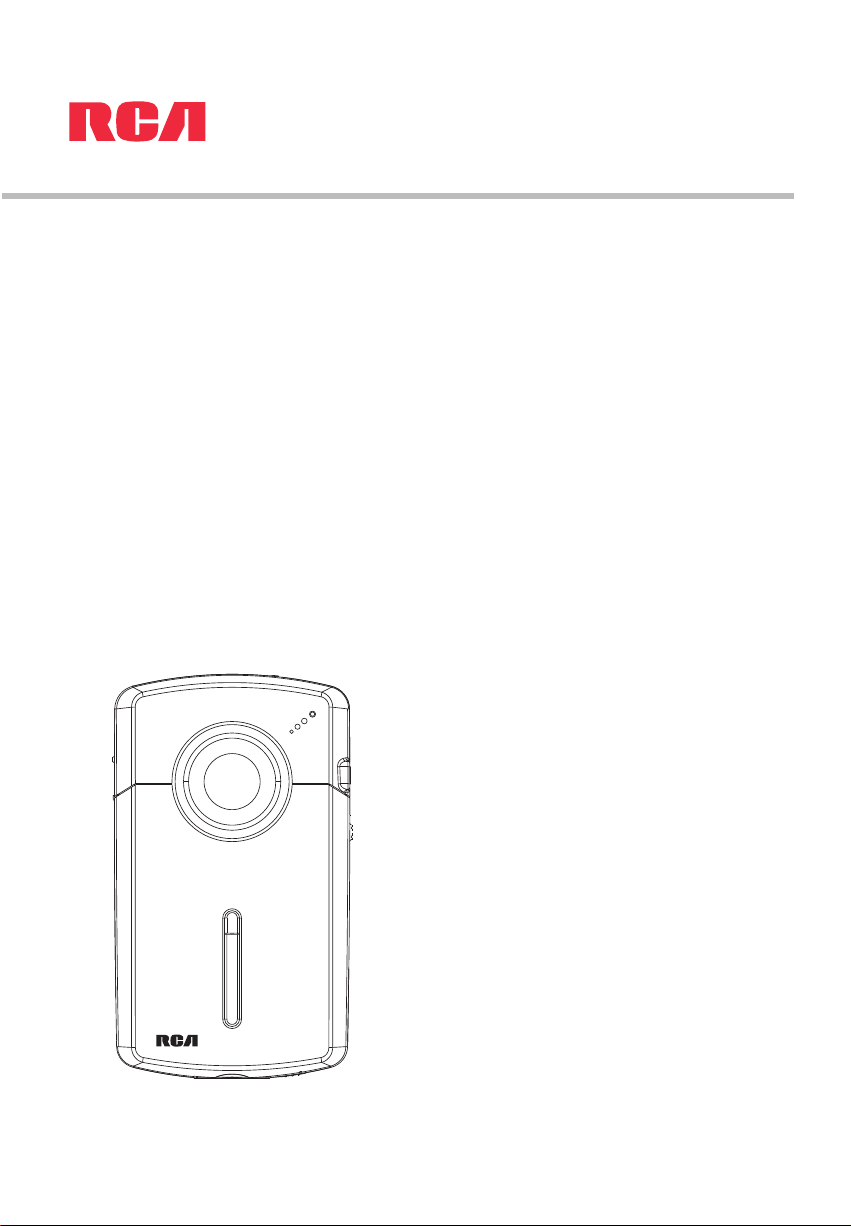
user manual
EZ1000
EZ1000RD
EZ1000BL
EZ1000PL
EZ1000BK
It is important to read this user manual prior to using your new product for the first time.
Page 2
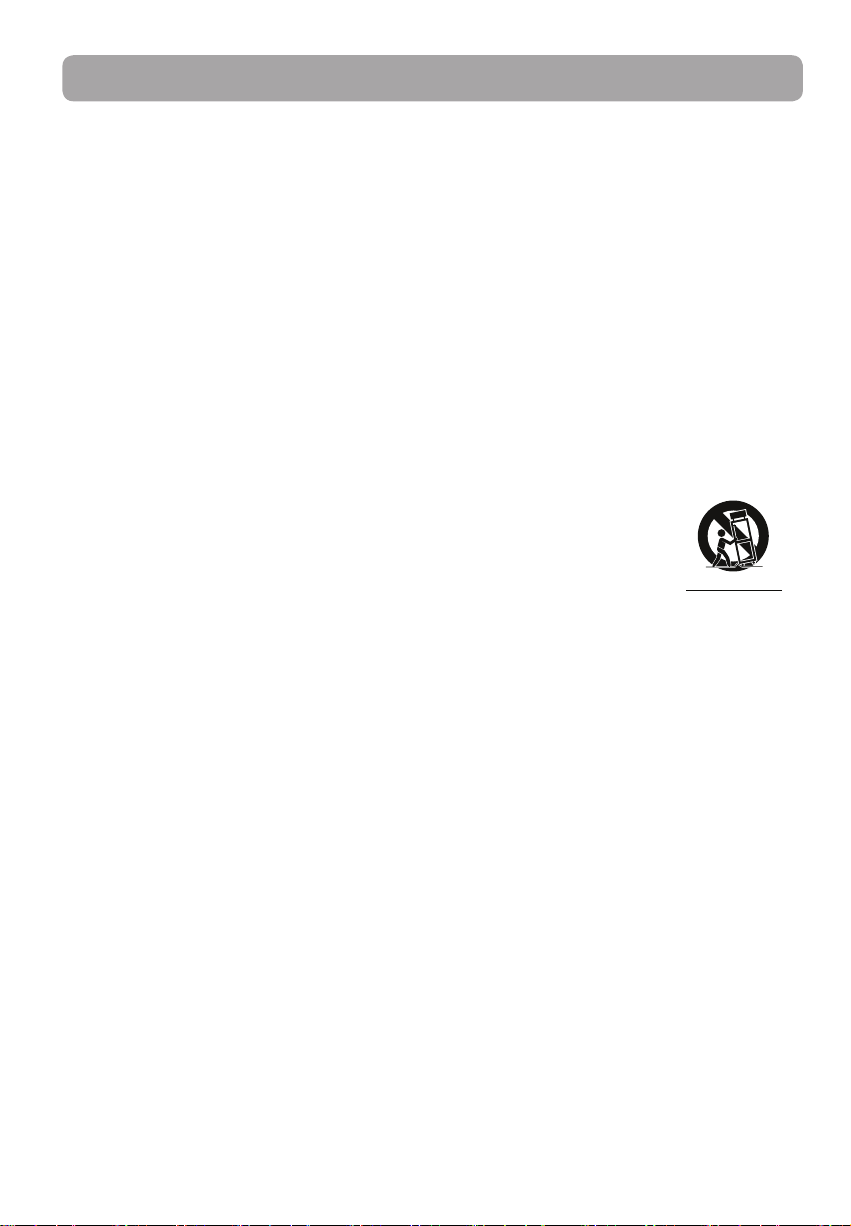
Important safety instructions
IMPORTANT SAFETY INSTRUCTIONS
PLEASE READ AND SAVE FOR FUTURE REFERENCE
Some of the following information may not apply to your particular product; however, as with any
electronic product, precautions should be observed during handling and use.
• Read these instructions.
• Keep these instructions.
• Heed all warnings.
• Follow all instructions.
• Do not use this apparatus near water.
• Clean only with dry cloth.
• Do not block any ventilation openings. Install in accordance with the manufacturer’s instructions.
• Do not install near any heat sources such as radiators, heat registers, stoves, or other apparatus
(including amplifiers) that produce heat.
• Do not defeat the safety purpose of the polarized or grounding-type plug. A polarized plug has
two blades with one wider than the other. A grounding type plug has two blades and a third
grounding prong. The wide blade or the third prong is provided for your safety. If the provided
plug does not fit into your outlet, consult an electrician for replacement of the obsolete outlet.
• Protect the power cord from being walked on or pinched particularly at plugs, convenience
receptacles, and the point where they exit from the apparatus.
• Only use attachments/accessories specified by the manufacturer.
• Use only with the cart, stand, tripod, bracket, or table specified by the manufacturer, or
sold with the apparatus. When a cart is used, use caution when moving the cart/
apparatus combination to avoid injury from tip-over.
• Unplug this apparatus during lightning storms or when unused for long periods of
time.
• Refer all servicing to qualified service personnel. Servicing is required when the
apparatus has been damaged in any way, such as power-supply cord or plug is damaged, liquid
has been spilled or objects have fallen into the apparatus, the apparatus has been exposed to rain
or moisture, does not operate normally, or has been dropped.
Portable Cart Warning
]
• ADDITIONAL SAFETY INFORMATION
• Main plug is used as disconnect device and it should remain readily operable during intended use.
In order to disconnect the apparatus from the mains completely, the mains plug should be
disconnected from the mains socket outlet completely.
• The AC/DC adapter supplied with this product is intended to be correctly oriented in a vertical or
floor mount position.
• Do not use unauthorized chargers or power adapters. Use only chargers that came with your
product or that is listed in the user’s guide.
• Apparatus shall not be exposed to dripping or splashing and no objects filled with liquids, such as
vases, shall be placed on the apparatus.
• Always leave sufficient space around the product for ventilation. Do not place product in or on a
bed, rug, in a bookcase or cabinet that may prevent air flow through vent openings.
• Do not place lighted candles, cigarettes, cigars, etc. on the product.
• Connect power cord only to AC power source as marked on the product.
• Care should be taken so that objects do not fall into the product.
• Do not attempt to disassemble the cabinet. This product does not contain customer serviceable
components.
• The marking information is located at the bottom of apparatus.
• Caution marking is located at bottom of apparatus.
1
Page 3
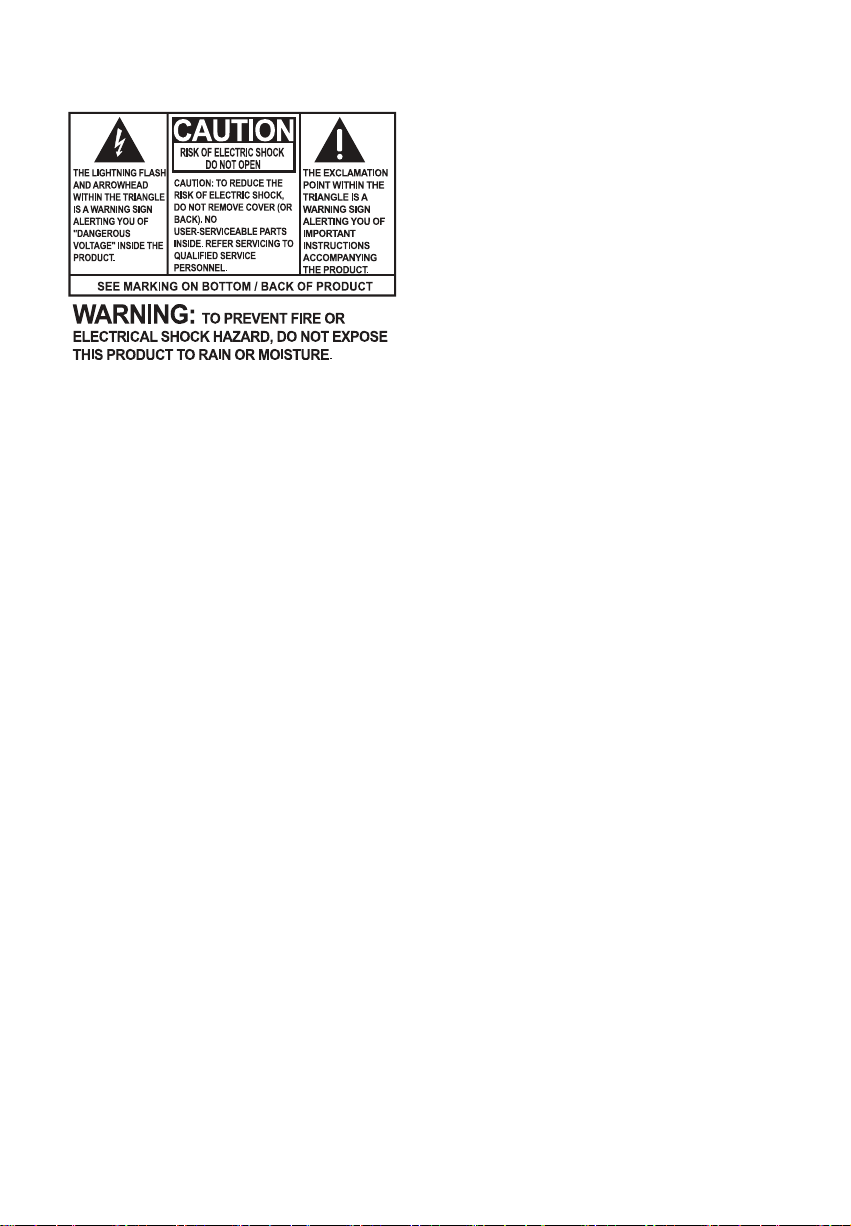
Important battery precautions
• Any battery may present a risk of fire, explosion, or chemical burn if abused. Do not try to charge a
battery that is not intended to be recharged, do not incinerate, and do not puncture.
• Non-rechargeable batteries, such as alkaline batteries, may leak if left in your product for a long
period of time. Remove the batteries from the product if you are not going to use it for a month or
more.
• If your product uses more than one battery, do not mix types and make sure they are inserted
correctly. Mixing types or inserting incorrectly may cause them to leak.
• Discard any leaky or deformed battery immediately. They may cause skin burns or other personal
injury.
• Please help to protect the environment by recycling or disposing of batteries according to federal,
state, and local regulations.
Ecology
Help protect the environment - we recommend that you dispose of used batteries by putting them
into specially designed receptacles.
Precautions for the unit
• Do not use the unit immediately after transportation from a cold place to a warm place;
condensation problems may result.
• Do not store the unit near fire, places with high temperature or in direct sunlight. Exposure to
direct sunlight or extreme heat (such as inside a parked car) may cause damage or malfunction.
• Do not expose to rain or moisture.
• Clean the unit with a soft cloth or a damp chamois leather. Never use solvents.
• The unit must only be opened by qualified personnel.
22
Page 4
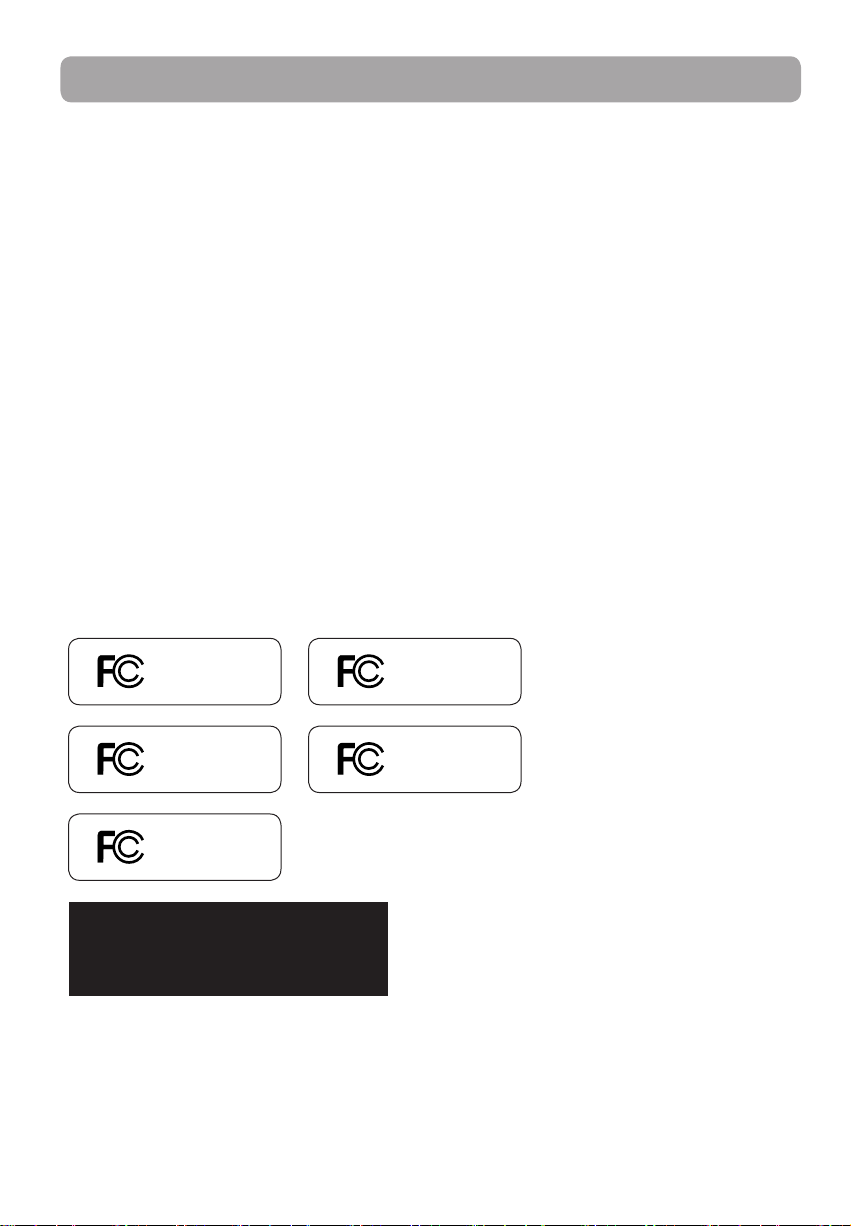
FCC Information
This equipment has been tested and found to comply with the limits for a Class B digital device, pursuant to
Part 15 of FCC Rules. These limits are designed to provide reasonable protection against harmful interference
in a residential installation. This equipment generates, uses, and can radiate radio frequency energy and, if
not installed and used in accordance with the instructions, may cause harmful interference to radio
communications.
However, there is no guarantee that interference will not occur in a particular installation. If this equipment
does cause harmful interference to radio or television reception, which can be determined by turning the
equipment off and on, the user is encouraged to try to correct the interference by one or more of the
following measures:
• Reorient or relocate the receiving antenna.
• Increase the separation between the equipment and receiver.
• Connect the equipment into an outlet on a circuit different from that to which the receiver is connected.
• Consult the dealer or an experienced radio/TV technician for help.
Modifications not expressly approved by the party responsible for compliance could void the user’s
authority to operate the equipment.
Manufacturer/Responsible Party
Audiovox Electronics Corp.,
150 Marcus Blvd., Hauppauge, NY 11788
1-317-810-4880 ( No technical /product support is available via this number. This phone number is for
regulatory matters only.)
Visit www.rcaaudiovideo.com for technical support
This Class B digital apparatus complies with
Canadian ICES-003.
Cet appareil numérique de la class B est
conforme à la norme NMB-003 du Canada.
RCA
EZ1000
RCA
EZ1000RD
RCA
EZ1000BL
RCA
EZ1000PL
RCA
EZ1000BK
3
Page 5
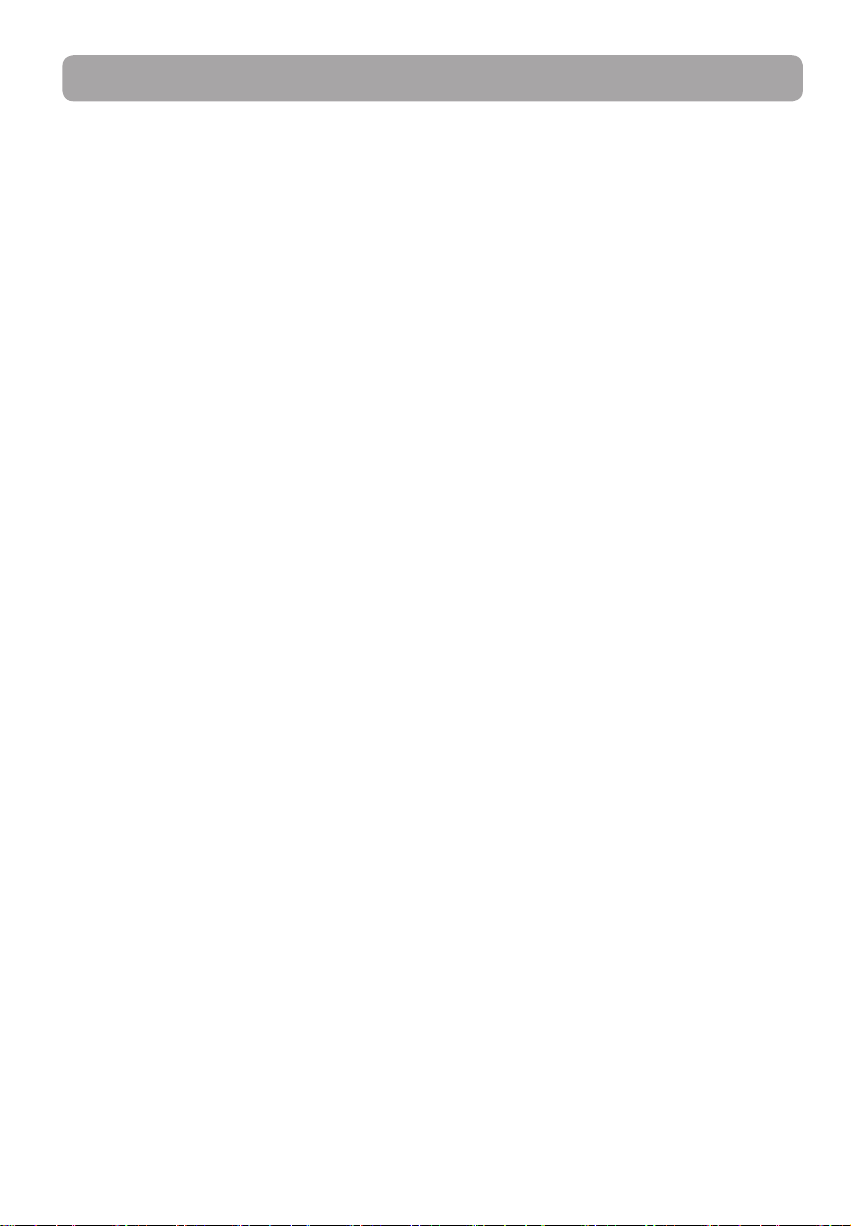
Contents
Important safety instructions
IMPORTANT SAFETY INSTRUCTIONS ..............................................................................................1
Important battery precautions ........................................................................................................2
Ecology ...................................................................................................................................................... 2
Precautions for the unit ......................................................................................................................2
FCC Information ..................................................................................3
End user license agreement ..............................................................6
Getting started
Content of the box................................................................................................................................8
Battery Installation ................................................................................................................................ 8
Inserting microSD memory card .....................................................................................................9
Turning on the camcorder ................................................................................................................ 9
Resetting the camcorder .................................................................................................................... 10
Setting date and time .......................................................................................................................... 10
General controls
General controls .................................................................................................................................... 11
Operation modes ..................................................................................................................................12
Recording videos
Recording quality .................................................................................................................................. 13
Quality settings ...................................................................................................................................... 13
Recording videos ...................................................................................................................................14
Taking photos
To take photos ........................................................................................................................................ 15
Playback mode
Playing back recordings ...................................................................................................................... 16
Deleting
Deleting recordings .............................................................................................................................. 18
Menu settings
Using the camcorder menu ............................................................................................................... 19
Menu options and settings ...............................................................................................................19
4
Page 6
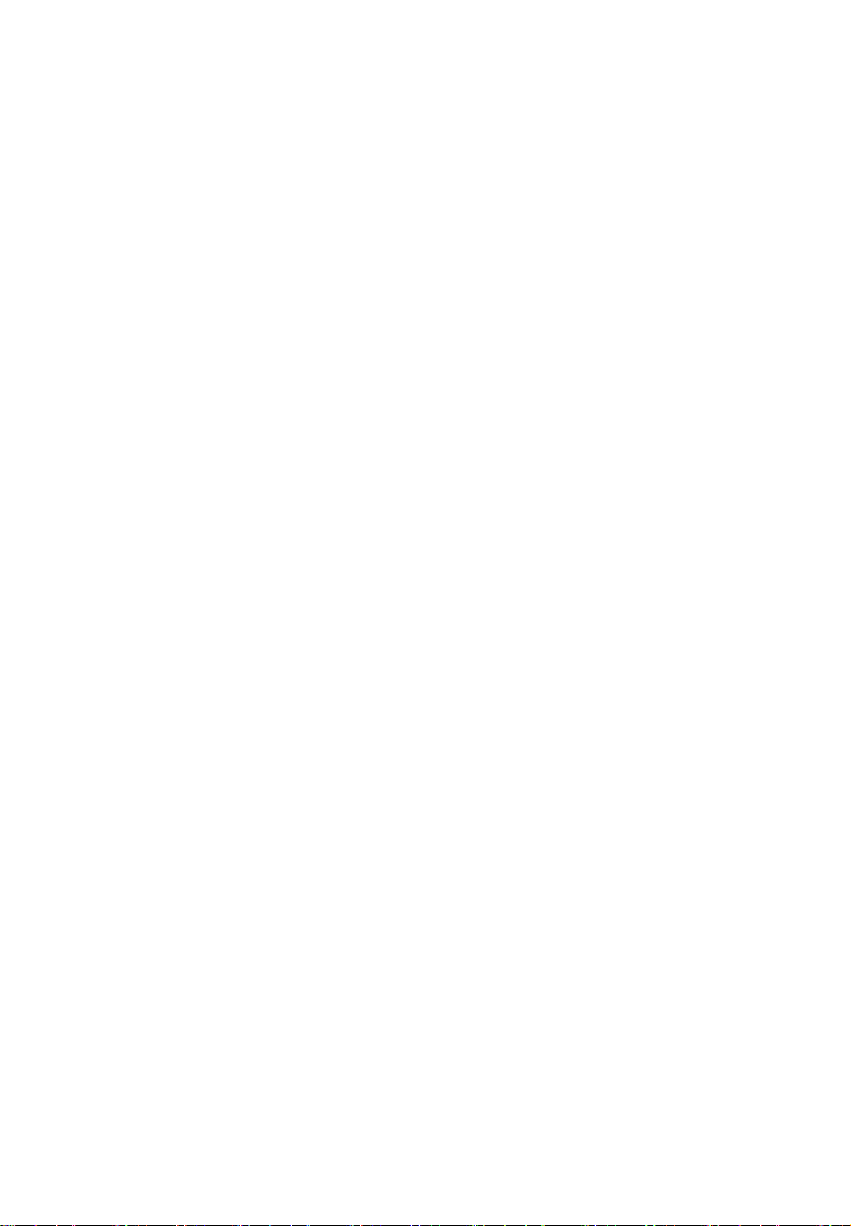
Connecting to external devices
Viewing videos on TV ..........................................................................................................................20
Recording videos to VHS tape or DVD ......................................................................................... 20
Managing videos on your computer
Computer system requirements ...................................................................................................... 21
Connecting to a PC ............................................................................................................................... 21
About RCA Memory Manager ..........................................................................................................22
Viewing videos on PC .......................................................................................................................... 22
Additional information
Tips and troubleshooting ................................................................................................................... 23
Product registration .............................................................................................................................24
For your records .................................................................................................................................... 24
Service Information ..............................................................................................................................24
Copyright warning ................................................................................................................................24
Back up your data .................................................................................................................................24
Visiting RCA website ............................................................................................................................24
Technical specifications ......................................................................................................................25
Warranty information
Limited warranty ...................................................................................................................................26
5
Page 7
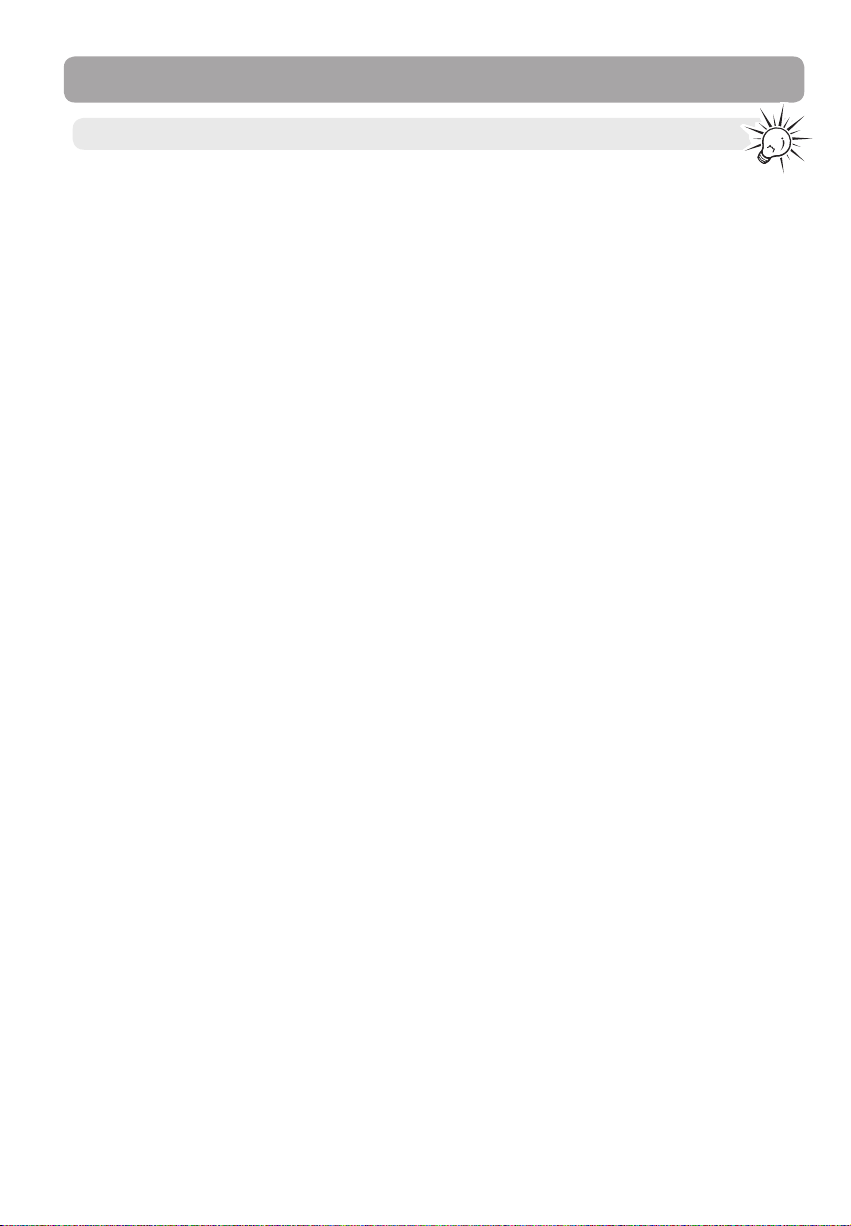
End user license agreement
This is a copy of the EULA that you need to agree to in order to use this product.
End user license agreement
THIS END USER LICENSE AGREEMENT (THIS “EULA”) IS A LEGAL AGREEMENT BETWEEN YOU AND AUDIOVOX
CORPORATION AND, AS APPLICABLE, ANY AUDIOVOX SUBSIDIARY, AS DEFINED BELOW (COLLECTIVELY “AUDIOVOX”),
FOR THE RCA BRANDED PORTABLE DIGITAL AUDIO/VIDEO DEVICE APPLICATION/DRIVER SOFTWARE PROGRAM
WHICH MAY INCLUDE ASSOCIATED SOFTWARE COMPONENTS, SOFTWARE LICENSED BY AUDIOVOX FROM THIRD
PARTIES (“LICENSORS”) AND ASSOCIATED DOCUMENTATION, IF ANY (COLLECTIVELY, THE “PROGRAM”). THIS EULA
CONTAINS IMPORTANT LEGAL LIMITATIONS, RESTRICTIONS AND DISCLAIMERS, AND ALSO SPECIFIES THE DURATION
OF YOUR LICENSE.
BY INSTALLING THE PROGRAM OR CLICKING ON THE ACCEPTANCE BUTTON OF THE PROGRAM, COPYING OR
OTHERWISE USING THE PROGRAM, YOU ACKNOWLEDGE AND AGREE THAT YOU HAVE READ THIS EULA,
UNDERSTAND IT, AND AGREE TO BE BOUND BY ITS TERMS AND CONDITIONS. THIS PROGRAM IS PROTECTED BY
COPYRIGHT LAWS AND INTERNATIONAL COPYRIGHT TREATIES, AS WELL AS OTHER INTELLECTUAL PROPERTY LAWS
AND TREATIES. YOU MAY USE THE PROGRAM ONLY IN ACCORDANCE WITH THIS EULA, AND ANY SUCH USE IS
HEREBY UNDERSTOOD TO BE CONDITIONAL UPON YOUR SPECIFIC AGREEMENT TO THE UNMODIFIED TERMS SET
FORTH HEREIN. IF YOU DO NOT AGREE WITH ALL OF THE TERMS OF THIS EULA, CLICK ON THE REJECTION BUTTON
AND/OR DO NOT INSTALL THE PROGRAM AND/OR DO NOT USE THE PROGRAM.
1. LICENSE
(a) Under this EULA, you are granted a non-exclusive, non-sublicenseable, non-assignable and non-transferable
(except as expressly set forth below) license (i) to use and install the Program on a single workstation, and (ii) to
make one (1) copy of the Program into any machine-readable form for backup of the Program, provided the
copy contains all of the original Program's proprietary notices.
(b) You may transfer the Program and license to another party only as a part of the RCA branded Portable Digital
Audio/Video Device (“A/V Device”), and only if the other party agrees to accept the terms and conditions of this
EULA. If you transfer the Program, you must at the same time either transfer all copies to the same party or
destroy any copies not transferred.
(c) The terms of this EULA will govern any software upgrades or updates provided by AUDIOVOX that replace and/
or supplement the original Program, unless such upgrade or update is accompanied by separate license terms
and conditions in which case the terms of that separate license will govern. You acknowledge and agree that
AUDIOVOX may automatically download upgrades or updates to the Program software to your computer in
order to update, enhance, and/or further develop the Program.
2. LICENSE RESTRICTIONS
(a) Except for the licenses expressly granted to you in this EULA, no other licenses or rights are granted or
implied.
(b) You may not (i) make the Program available over a network where it could be used by multiple computers at the
same time; (ii) modify, translate, reverse engineer, decompile, disassemble (except to the extent that this
restriction is expressly prohibited by law), or create derivative works based upon the Program; (iii) copy the
Program, except as expressly permitted herein; (iv) remove or alter any copyright notices on all copies of the
Program; or (v) rent, lease or lend the Program. You agree that you shall only use the Program in a manner that
complies with all applicable laws in the jurisdictions in which you use the Program, including, but not limited
to, applicable restrictions concerning copyright and other intellectual property rights.
(c) The Program may contain pre-release code that does not perform at the level of a final code release. In such
case, the Program may not operate properly. Updated versions of the Program may be downloaded from www.
rcaaudiovideo.com/downloads
(d) AUDIOVOX is not obligated to provide support services for the Program.
(e) The Program is provided with “RESTRICTED RIGHTS”. Use, duplication, or disclosure by the U.S. Government is
subject to restrictions as set forth in subparagraph (c)(1)(ii) of DFARS 252.227-7013, or FAR 52.227-19, or in FAR
52.227-14 Alt. III, as applicable.
3. TERM AND TERMINATION
(a) Your license is effective on the date you accept this EULA and remains in effect until this EULA is terminated by
either party.
(b) You may terminate this EULA and the associated license, without any notice or delay, by destroying or
permanently erasing the Program and all copies thereof.
66
Page 8
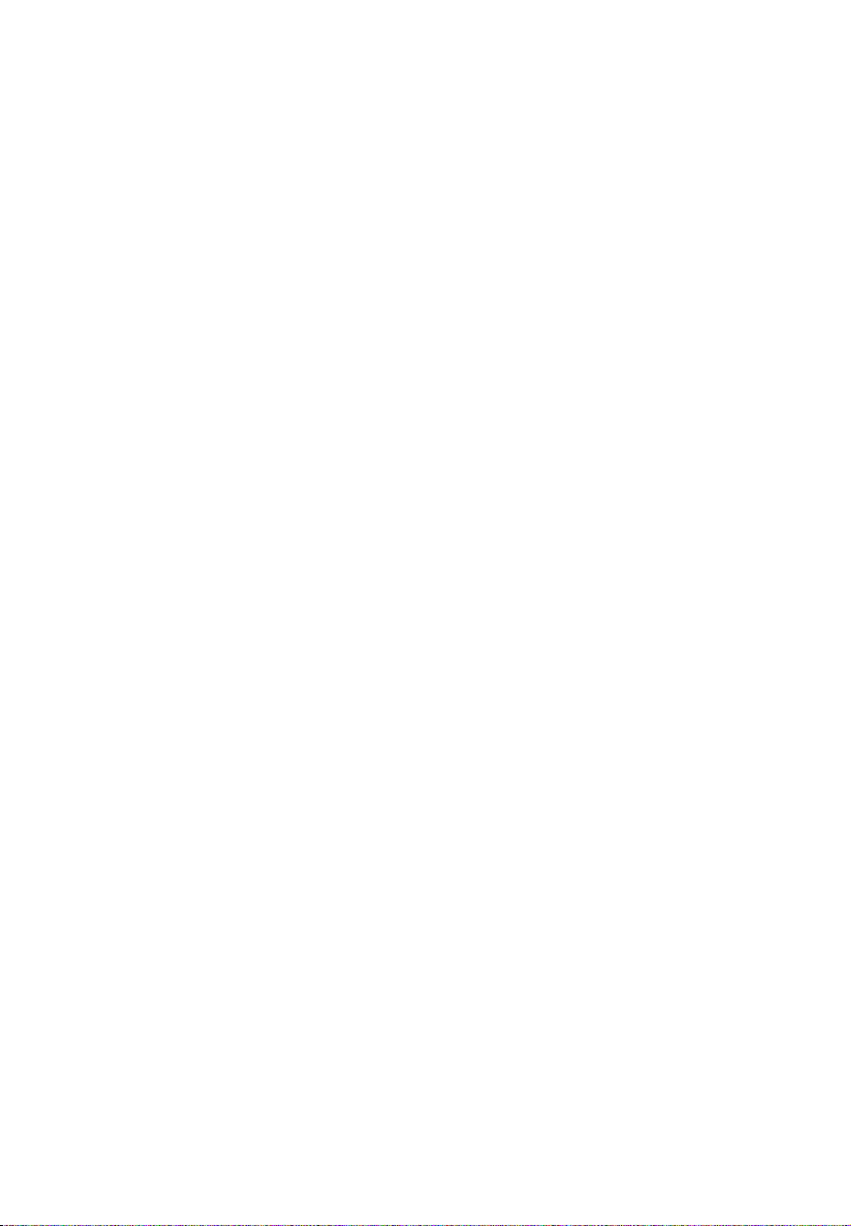
(c) If you fail to comply with any of the terms of this EULA, in whole or part, your license will automatically
terminate without notice from AUDIOVOX.
(d) Upon termination of this EULA and your associated license, you shall cease all use of the Program and destroy
or permanently erase the Program and all full or partial copies thereof.
4. WARRANTY DISCLAIMER
THE PROGRAM IS PROVIDED “AS IS” WITHOUT WARRANTY OF ANY KIND, EITHER EXPRESSED OR IMPLIED, INCLUDING,
BUT NOT LIMITED TO THE IMPLIED WARRANTIES OF MERCHANTABILITY, FITNESS FOR A PARTICULAR PURPOSE, TITLE
OR NON-INFRINGEMENT. THE ENTIRE RISK AS TO THE QUALITY AND PERFORMANCE OF THE PROGRAM IS WITH YOU.
SHOULD THE PROGRAM PROVE DEFECTIVE, YOU (AND NOT AUDIOVOX, ITS SUPPLIERS, OR ITS DEALERS) ASSUME
THE ENTIRE COST FOR ALL NECESSARY REPAIR OR CORRECTION.
This exclusion of warranty may not be allowed under some applicable laws. As a result, the above exclusion may
not apply to you, and you may have other rights depending on the law that applies to you.
5. OWNERSHIP RIGHTS
All title and intellectual property rights, including but not limited to copyrights, in and to the Program and any
copies thereof are owned by AUDIOVOX, its Licensors or its suppliers. All title and intellectual property rights in and
to the content which may be accessed through use of the Program is the property of the respective content owner
and may be protected by applicable copyright or other intellectual property laws and treaties. This license grants
you no rights to use such content. All rights not expressly granted are reserved by AUDIOVOX or its Licensors.
6. LIMITATION OF LIABILITY
(a) TO THE MAXIMUM EXTENT PERMITTED BY APPLICABLE LAW, IN NO EVENT SHALL AUDIOVOX, OR ITS DEALERS
BE LIABLE FOR ANY SPECIAL, INCIDENTAL, INDIRECT, OR CONSEQUENTIAL DAMAGES WHATSOEVER (INCLUDING,
WITHOUT LIMITATION, DAMAGES FOR LOSS OF PROFITS, BUSINESS INTERRUPTION, CORRUPTION OF FILES, LOSS OF
BUSINESS INFORMATION, OR ANY OTHER PECUNIARY LOSS) REGARDLESS OF CAUSE OR FORM OF ACTION,
INCLUDING CONTRACT, TORT, OR NEGLIGENCE, ARISING OUT OF YOUR USE OF OR INABILITY TO USE THE PROGRAM,
EVEN IF AUDIOVOX HAS BEEN ADVISED OF THE POSSIBILITY OF SUCH DAMAGES. BECAUSE SOME STATES AND
JURISDICTIONS DO NOT ALLOW THE EXCLUSION OR LIMITATION OF LIABILITY OF CONSEQUENTIAL OR INCIDENTAL
DAMAGES, THE ABOVE LIMITATION MAY NOT APPLY TO YOU.
(b) YOU ASSUME RESPONSIBILITY FOR THE SELECTION OF THE APPROPRIATE PROGRAM TO ACHIEVE YOUR
INTENDED RESULTS, AND FOR THE INSTALLATION, USE, AND RESULTS OBTAINED.
7. THIRD PARTY SOFTWARE
ANY THIRD PARTY SOFTWARE THAT MAY BE PROVIDED WITH THE PROGRAM IS INCLUDED FOR USE AT YOUR
OPTION. IF YOU CHOOSE TO USE SUCH THIRD PARTY SOFTWARE, THEN SUCH USE SHALL BE GOVERNED BY SUCH
THIRD PARTY'S LICENSE AGREEMENT, AN ELECTRONIC COPY OF WHICH WILL BE INSTALLED IN THE APPROPRIATE
FOLDER ON YOUR COMPUTER UPON INSTALLATION OF THE SOFTWARE. AUDIOVOX IS NOT RESPONSIBLE FOR ANY
THIRD PARTY’S SOFTWARE AND SHALL HAVE NO LIABILITY FOR YOUR USE OF THIRD PARTY SOFTWARE.
8. GOVERNING LAW
If you acquired this A/V Device in the United States, this EULA shall be governed and construed in accordance with
the laws of the State of Indiana, U.S.A. without regard to its conflict of laws principles. If you acquired this A/V Device
outside the United States or the European Union, then local law may apply.
9. GENERAL TERMS
This EULA can only be modified by a written agreement signed by you and AUDIOVOX, and changes from the terms
and conditions of this EULA made in any other manner will be of no effect. If any portion of this EULA shall be held
invalid, illegal, or unenforceable, the validity, legality, and enforceability of the remainder of the Agreement shall
not in any way be affected or impaired thereby. This EULA is the complete and exclusive statement of the
agreement between you and AUDIOVOX, which supersedes all proposals or prior agreements, oral or written, and
all other communications between you and AUDIOVOX, relating to the subject matter of this hereof. AUDIOVOX’S
Licensors shall be considered third party beneficiaries of this Agreement and shall have the right to enforce the
terms herein.
“AUDIOVOX SUBSIDIARY” shall mean any person, corporation, or other organization, domestic or foreign, including
but not limited to subsidiaries, that is directly or indirectly controlled by Audiovox Corporation including, but not
limited to, Audiovox Consumer Electronics, Inc. and Audiovox Electronics Corporation. For purposes of this
definition only, the term “control” means the possession of the power to direct or cause the direction of the
management and policies of an entity, whether by ownership of voting stock or partnership interest, by contract,
or otherwise, including direct or indirect ownership of at least fifty percent (50%) of the voting interest in the entity
in question.
77
Page 9

Getting started
Dear RCA customer,
Thank you for purchasing the RCA Small Wonder Camcorder. This product will let you record videos with
high definition quality. You can also manage your recordings on your computer with the RCA Memory
Manager included with this product.
To start using your camcorder, please follow the setup instructions in the following pages.
1. Content of the box
• Small Wonder Camcorder
• 4 x AAA batteries
• USB cable
• AV cable
• Carrying case
• Wrist strap
• Quick Start Guide
• Owner Registration card
• Warranty leaflet
2. Battery Installation
1
Push (to the right) to
unlock.
2
Observe the polarities. Slide up to lock.
3
4
• Once the batteries is replaced, the maximum recording times are approximately as follows*:
120 minutes of HQ video
140 minutes of WebQ video
1100 photos
* For reference only – actual battery life may vary with different cards and video contents.
88
Page 10
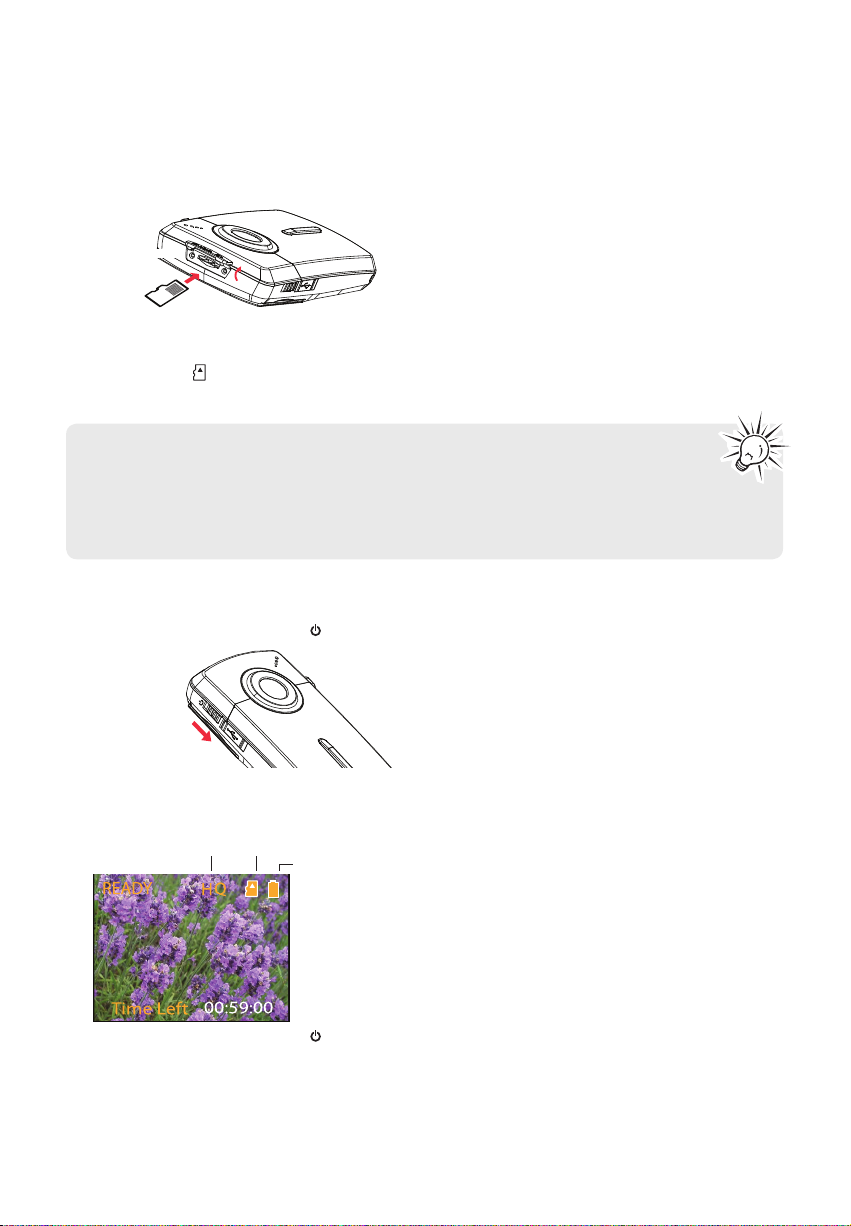
3. Inserting microSD memory card
• A microSD memory card (not included) is recommended for recording as the camcorder internal
memory will only permit minutes of recording time.
Lift up the cover
Push the card in
until a click is heard
As the memory card is small in size,
it is recommended to use a small
coin to help insert or remove it.
• The card icon ( ) appears on the screen with memory card inserted.
• To remove card, push card in until a click is heard, then slowly release the card. As card is under minimal
tension when locked in memory slot, please use care when removing.
• The camcorder has internal memory which only permits minutes of recording time. A
microSD memory card is recommended for recording.
• Recordings are saved in the internal memory when microSD memory card is not installed.
• Once microSD memory card is inserted, new recordings will be saved on the memory card.
• In playback mode, the camcorder will playback recordings stored in the microSD memory card. To
playback recordings in the internal memory, remove the microSD card.
4. Turning on the camcorder
• Slide and hold the power switch until the camcorder turns on.
Slide and
hold
• "Ready" shows on the LCD screen when the camcorder is ready for recording.
Recording quality
Memory card
indicator
Battery indicator
• Slide and hold the power switch to turn off the camcorder.
• The camcorder will automatically turn off after 3 minutes if not in use.
• Refer to the following pages for more information on recording and other operations.
99
Page 11
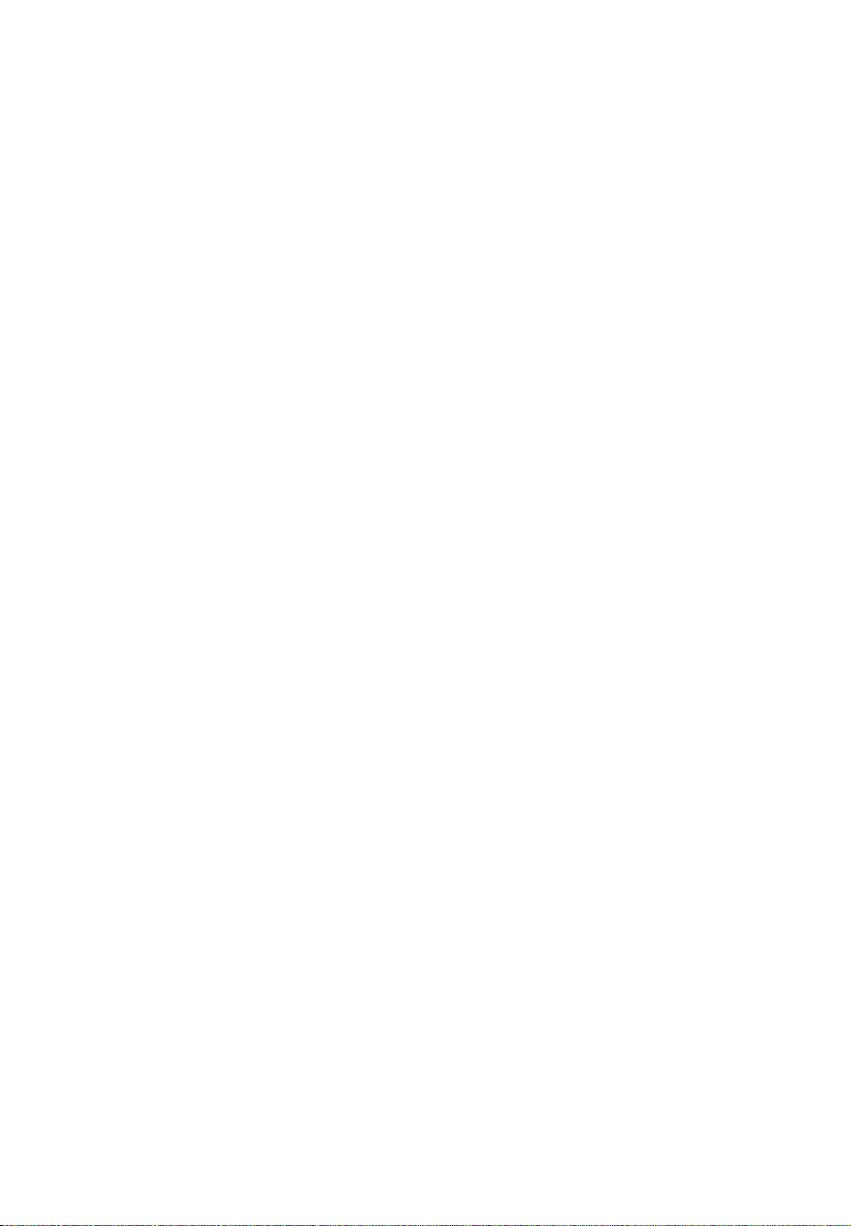
5. Resetting the camcorder
• To reset the camcorder (if it is not functioning properly), remove the batteries and re-install.
6. Setting date and time
• It is recommended to set the date and time before using the camcorder. Refer to "Menu settings" on
page 19 for more information.
1010
Page 12

General controls
General controls
microSD card slot (Lift up the cover to show the card slot)
Recording indicator
Microphone
Lens
On/off switch
USB (Lift up the cover to
access the connector)
Camcorder strap hole
AV output
Video quality
selector
Play/pause
Setup menu
Record
Audio speaker
LCD screen
Delete
recordings
Take photo
+/– – Adjust volume during playback/zoom
during record and preview
/ – Skip to previous or next recording; fast
rewind or forward
1111
Page 13
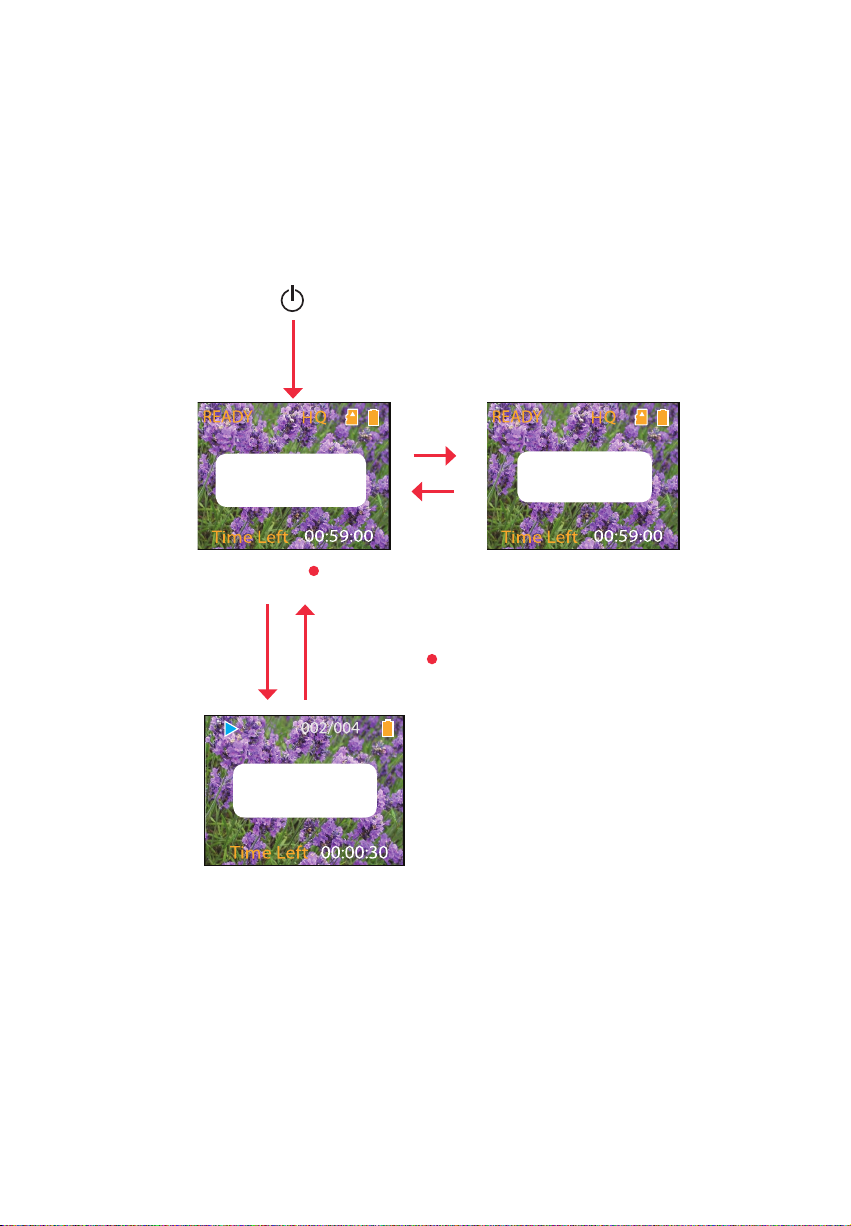
Operation modes
There are two basic modes for operating the camcorder: Preview and Playback. The camcorder will always
enter into Preview mode after switched on. Refer to the diagram below for switching between modes and
read relevant sections in the user manual for detailed operations.
Switch on
Press
PHOTO
Preview mode
Press RECORD
stop video recording
Press PLAY/PAUSE
(read page 13)
to start/
Press PHOTO/
Press RECORD
Playback mode
(read page 16)
Taking photos
(read page 15)
Auto
timeout
12
Page 14
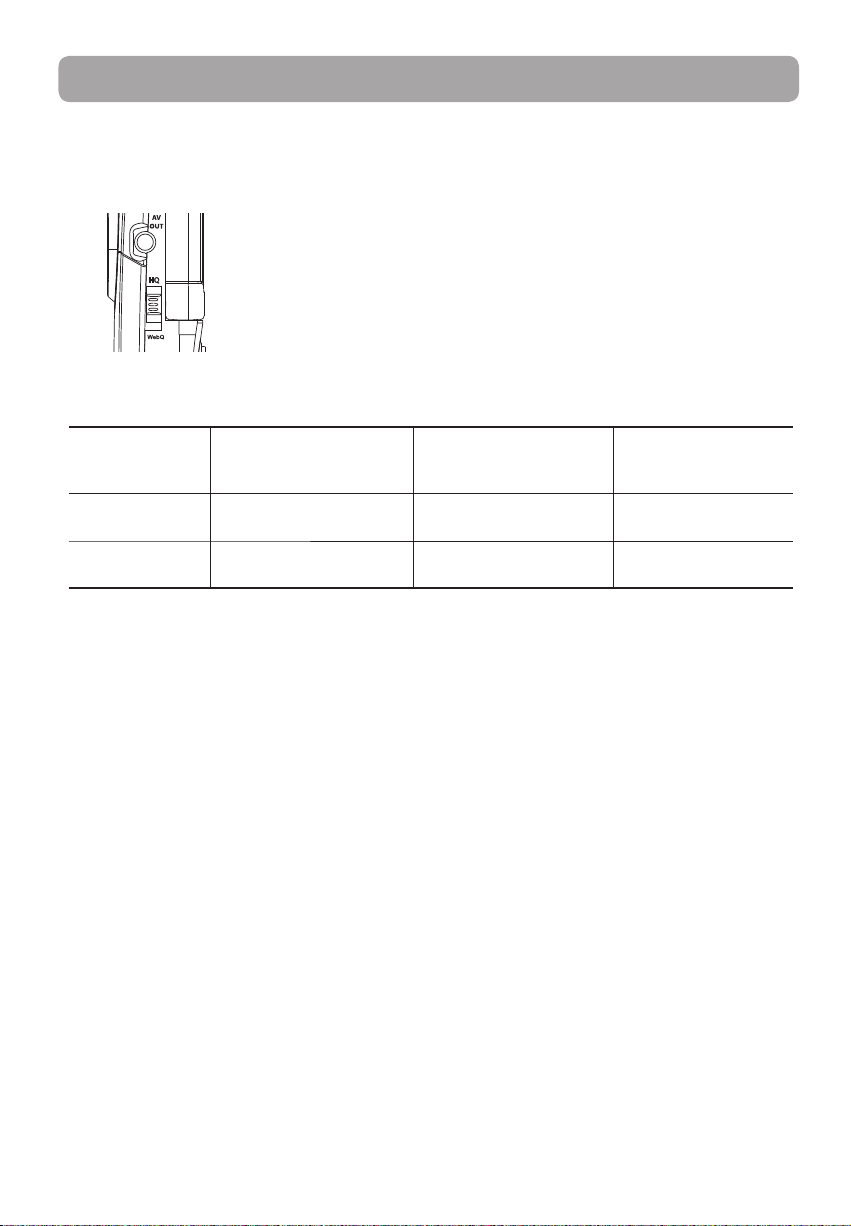
Recording videos
Recording quality
• Slide the Video Quality selector to select the recording quality. The selected setting (HQ or webQ)
appears on the display screen during recording.
Quality settings
Settings Recommended for: Resolutions (pixel) and
HQ (High Quality
mode)
WebQ (Web
Quality mode)
* Actual recording time and capacity will vary depending on type of video content being recorded, system
requirements, and other factors.
Viewing on TV & Capturing
fast movements
Uploading to and viewing
on the web
Frame Rate (FPS)
640 x 480 @ 30fps 8 hours
448 x 336 @ 30fps 16 hours
Approx. recording
durations on a 16GB
memory card*
13
Page 15
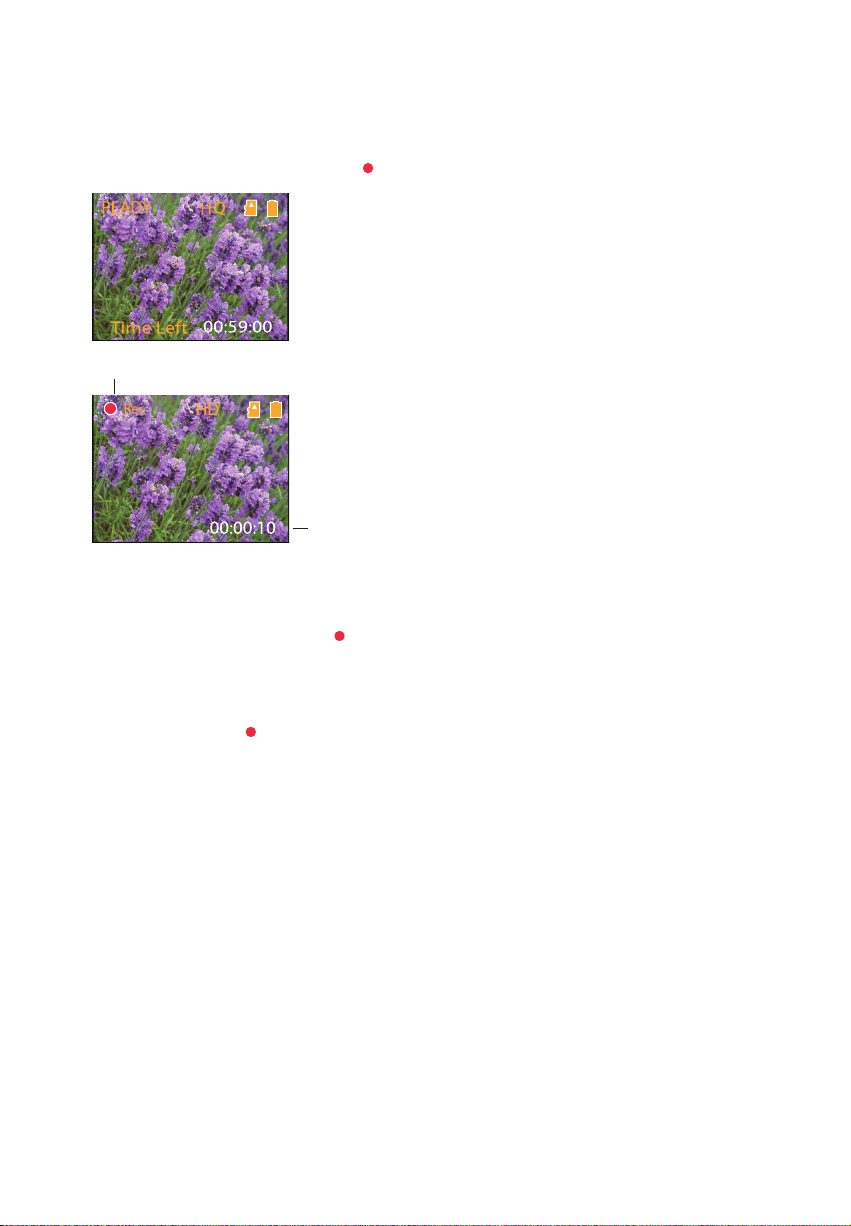
Recording videos
1. In Preview mode, press the red RECORD button to begin recording.
Video recording indicator
• While recording, the red recording light on the camcorder front turns on.
2. Press PLAY/PAUSE to pause a recording.
• A pause indicator
• To resume recording, press PLAY/PAUSE.
3. Press + or – to zoom in or out before or during recording.
4. Press the red RECORD
II replaces the red at the top left corner of the screen.
button to stop recording.
Elapsed time
14
Page 16

Taking photos
To take photos
1. In Preview mode, press PHOTO to take photos.
• The resolution of the photos is 1.2 mega pixel which is extrapolated from 0.3 mega pixel sensor.
2. After taking photos, wait for few seconds timeout to return to Preview mode.
15
Page 17
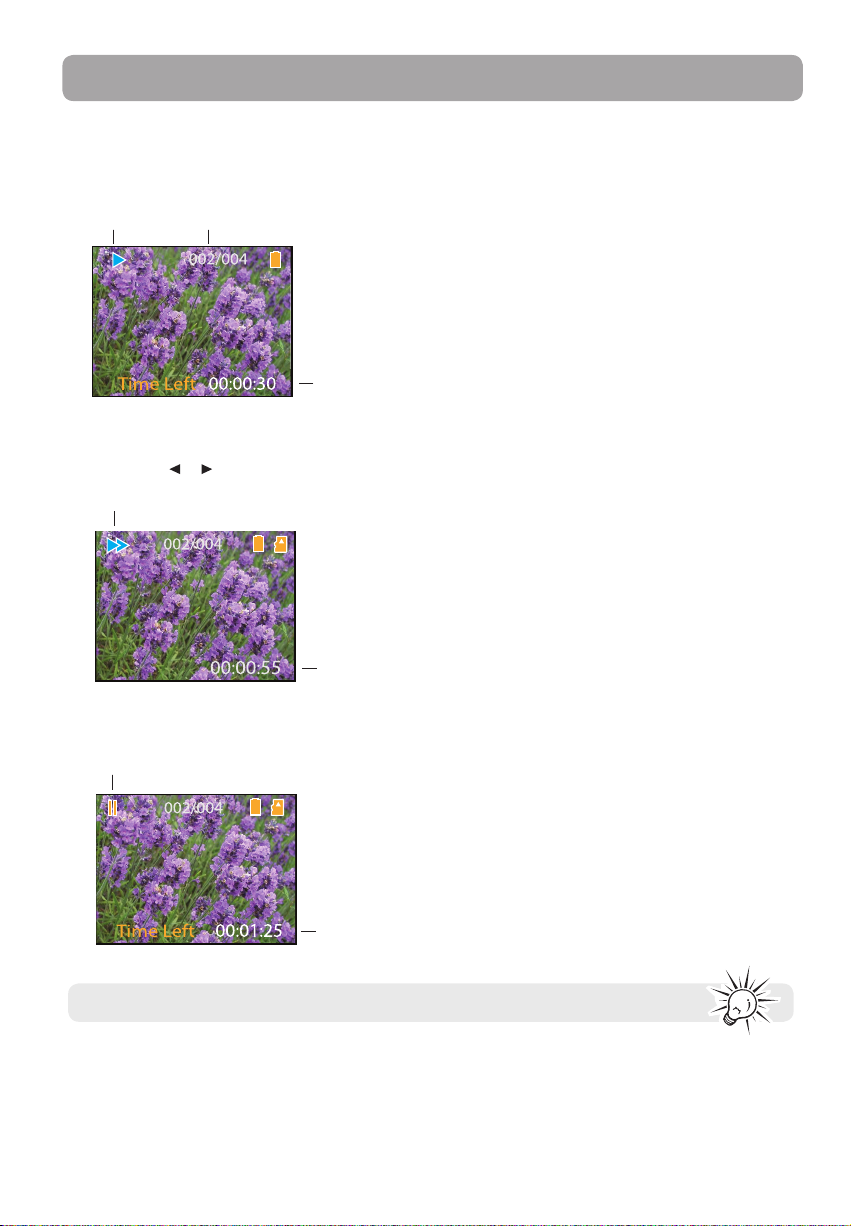
Playback mode
Playing back recordings
1. Press PLAY/PAUSE to enter Playback mode and start playback of the most recent recording (video/
photo).
Playback indicator
2. Press + or – during playback to adjust volume (video only).
Current file number/Total number of files
Elapsed
playback time
3. Hold down
Fast forward indicator
or to fast rewind or forward the selected video during playback.
Elapsed
playback time
4. Press PLAY/PAUSE to pause playback.
• Press PLAY/PAUSE again to resume playback.
Pause indicator
Remaining
playback time
Press and hold PLAY/PAUSE for three seconds to play all recordings.
16
Page 18
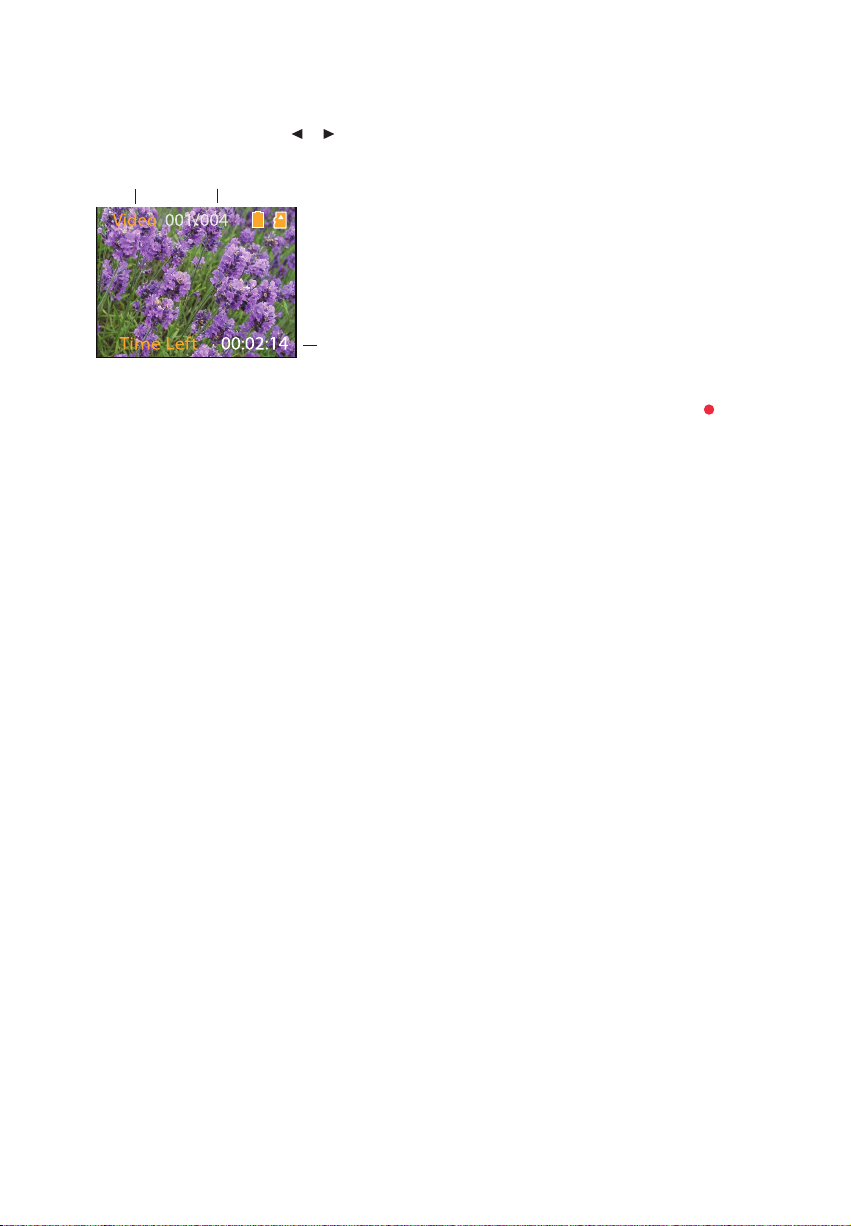
5. To select another video, press
Type of file
(Video/Photo)
Current file number/Total number of files
or to cue the previous or next video.
Duration of
current file
6. If no video is selected after playback has finished, Preview mode will resume after 2 minutes.
• You may also press PHOTO to go to Preview mode after playback, or press the red RECORD button to
return to Preview mode
17
Page 19
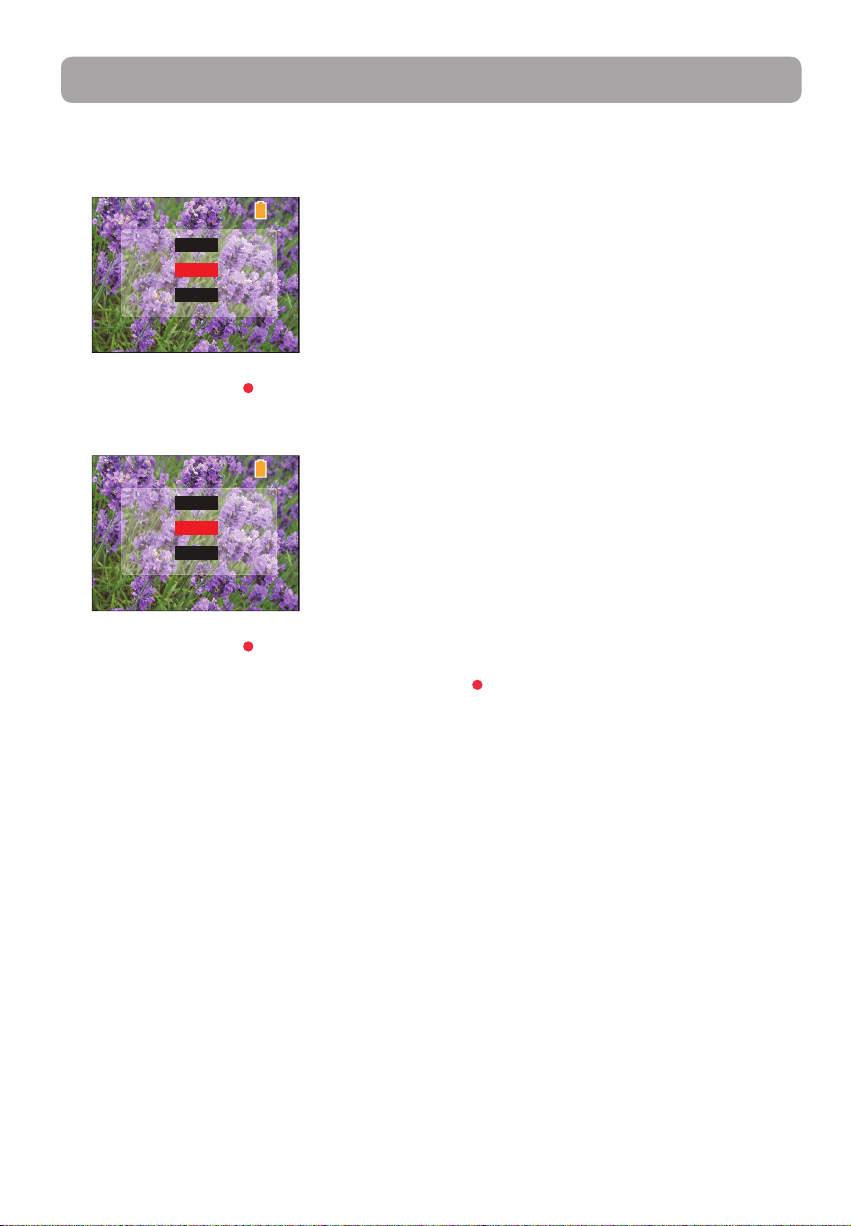
Deleting
Deleting recordings
To delete the last recording:
1. Press DELETE and press + or - to select One.
Video 0003/0003
Delete:
2. Press the red RECORD button to confirm delete.
To delete all recordings:
1. Press DELETE and press + or - to select All.
Delete:
2. Press the red RECORD button.
All
Cancel
One
Video 0003/0003
All
Cancel
One
3. Press + or - to select Confirm and press the red RECORD button to confirm delete all recordings.
18
Page 20
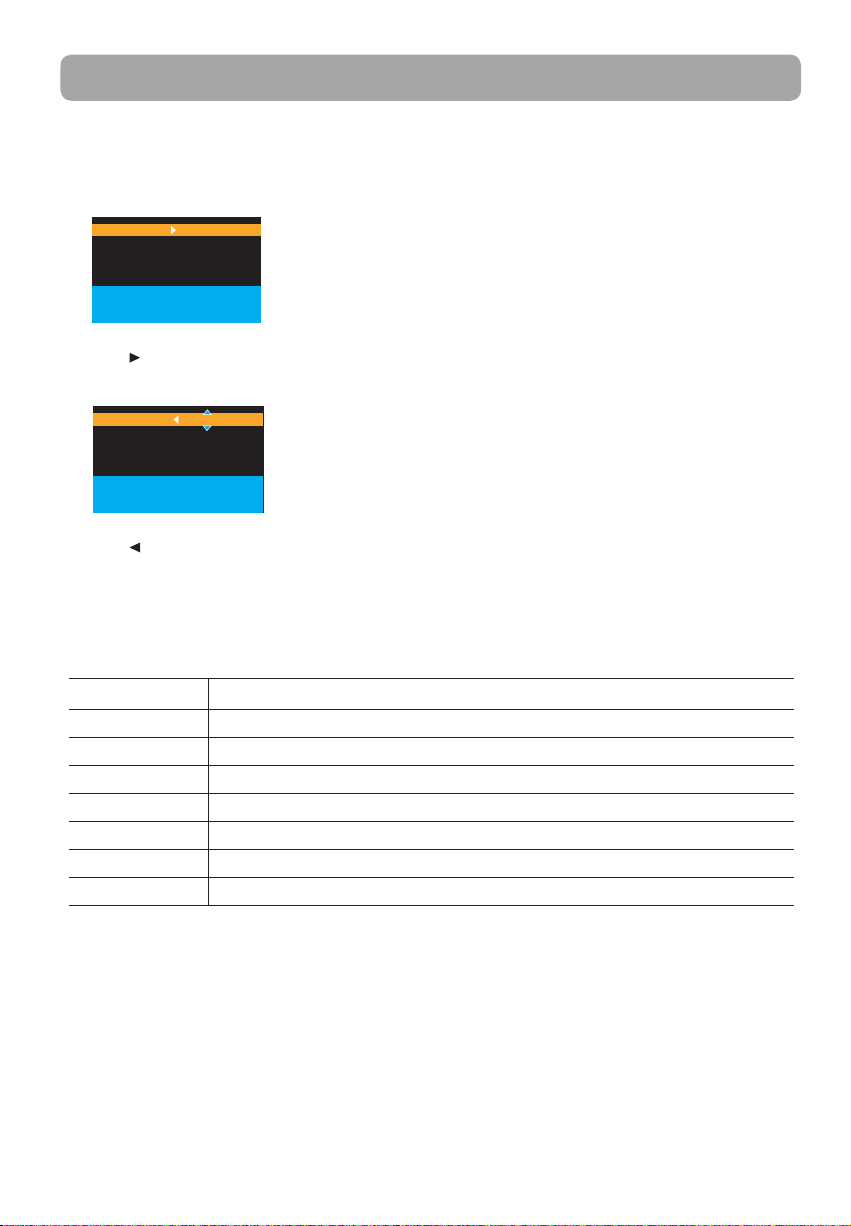
Menu settings
Using the camcorder menu
1. Press MENU to show the camcorder menu on the screen.
2. Press + or – to highlight a menu option.
TV OUTOUT
DATE
TIME
LANGUAGE
3. Press to enter the highlighted menu option.
4. Press + or – to change the setting.
TV OUTOUT
DATE
TIME
LANGUAGE
5. Press to exit the current menu option.
6. Press MENU to save settings and exit the camcorder menu.
Menu options and settings
NTSC (US)
2010-01-01
12:00 PM
ENGLISH
Press Menu
to Save and Exit
PAL
2010-01-01
12:00 PM
ENGLISH
Press Menu
to Save and Exit
Menu options Available settings
TV Output NTSC (US), PAL
Date YYYY - MM - DD
Time HR : MM
Language English, Spanish, French
Key tone On, O
Flicker 50 Hz, 60 Hz (US)
System Info Show the current rmware version
19
Page 21
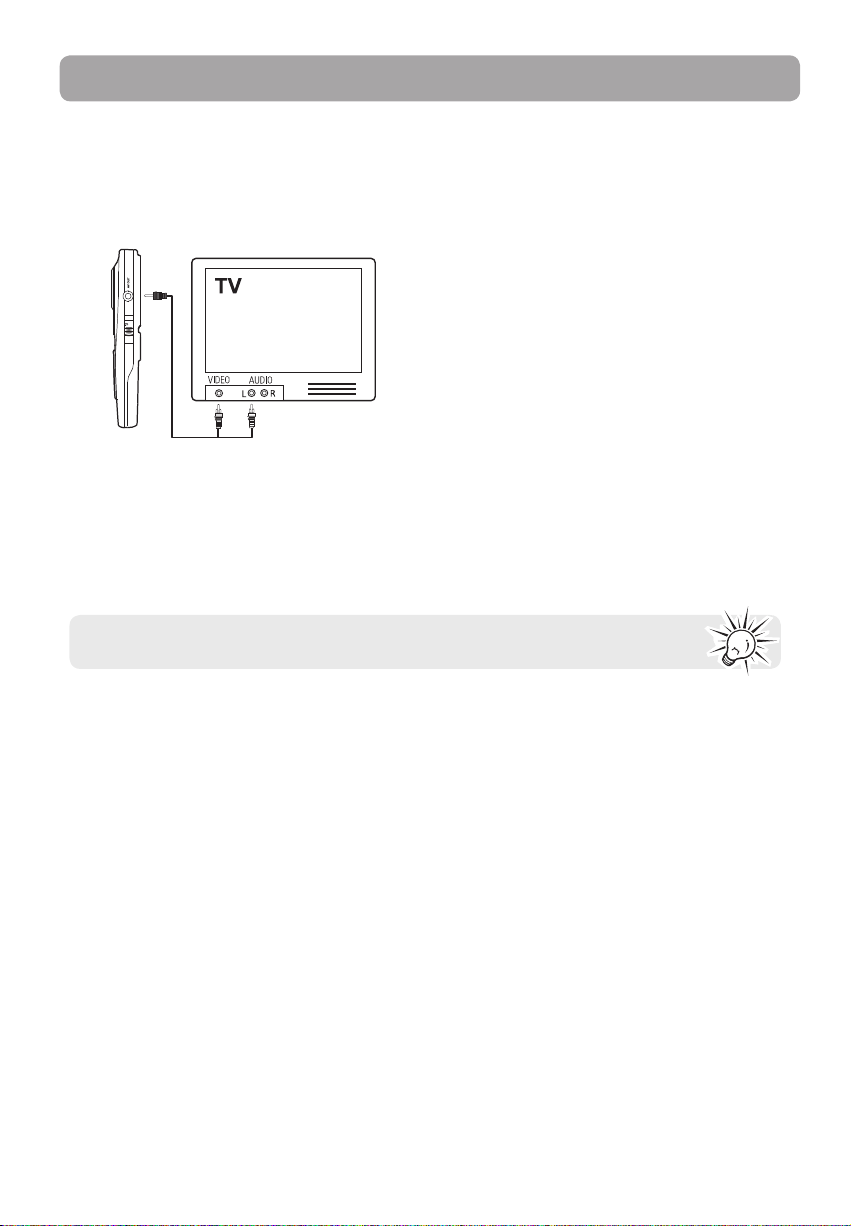
Connecting to external devices
Viewing videos on TV
1. Plug in the AV cable (provided) – Insert the single connector end into the camcorder (AV jack) and
connect the double connector ends to the corresponding video (yellow) and audio (white) input jacks
on the TV.
2. Turn on the TV and the camcorder.
3. Switch the TV to the selected video input.
• Refer to your TV manual for instructions.
4. You may play and delete videos viewed on the TV by using the camcorder buttons.
The default TV output standard is NTSC. You can switch it to PAL standard by going to the
camcorder menu. Refer to "Menu settings" for more information.
Recording videos to VHS tape or DVD
1. Plug in the AV cable (provided) – Insert the single connector end into the camcorder and connect the
double connector ends to corresponding video (yellow) and audio (white) inputs of the recording
device (VHS or DVD recorder).
2. Turn on the camcorder and the recording device.
3. Switch recording device to the video input connected to the camcorder.
• Refer to your user manual of the recording device for instructions.
4. Start recording of your recording device and press and hold PLAY/PAUSE on the camcorder for 3
seconds to play all videos on the camcorder.
20
Page 22
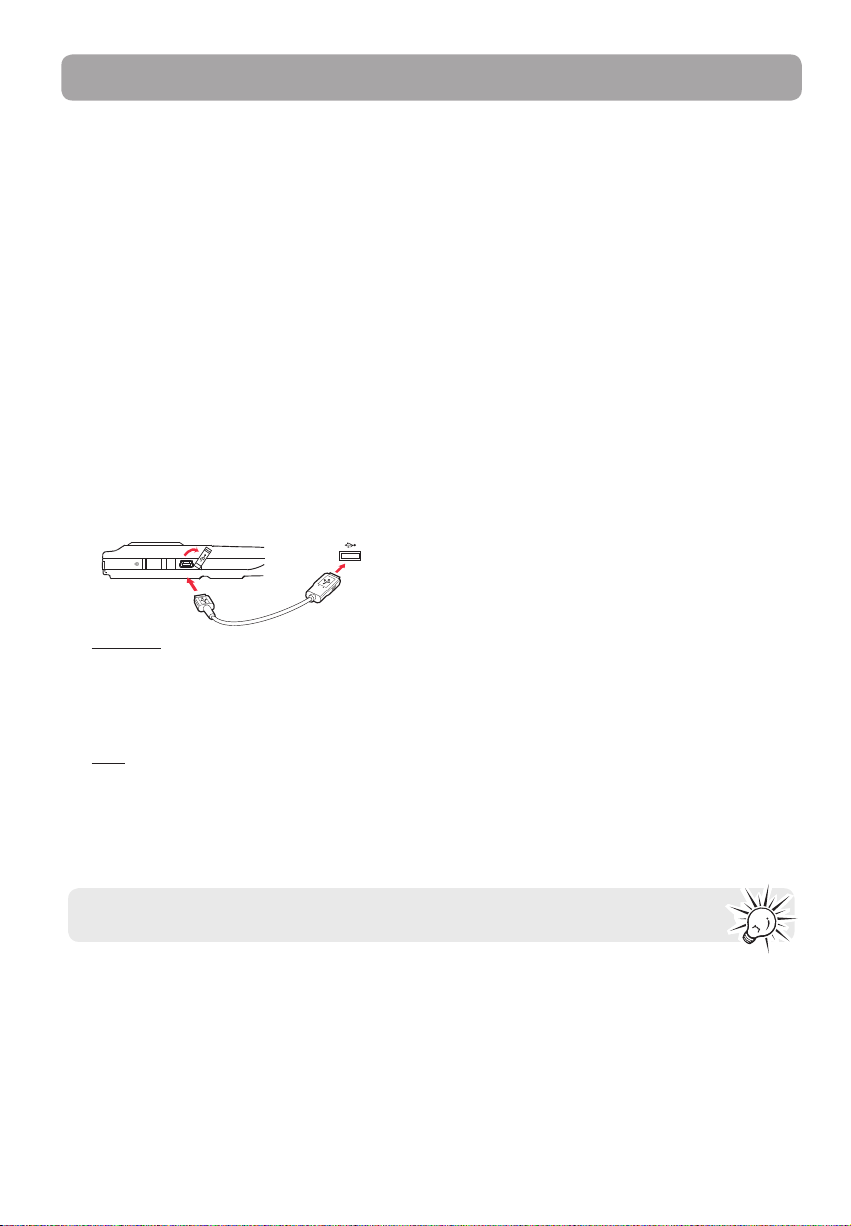
Managing videos on your computer
Computer system requirements
• Windows Vista™, Windows® 7 or Windows® XP with Service Pack 2 or higher
• USB Port (2.0 recommended)
• Internet Access (broadband recommended)
• 16-bit color video card
• Mac®: Mac OS® X version 10.4.11 or later.
PC Hardware:
• Pentium 4, 2.4 GHz or better
• At least 1GB system RAM (2GB recommended)
• Video card with 64 MB of RAM (128 MB recommended)
Connecting to a PC
1. Connect the supplied USB cable to the connection jack. USB connector standard: mini-B
2. Connect the other end of the cable to the computer.
Lift up the cover
USB cable
3. Windows: The first time you connect the camcorder to the PC, the Small Wonder will mount as a drive
letter. To access the Memory Manager 3 installer, open My Computer and double-click the drive labeled
SMALLWONDER. Double-click MemoryMgr3_Windows_Installer.exe to start the installation.
• The RCA Detective application is installed with Memory Manager 3 and will automatically run the
Memory Manager 3 application when your camcorder is connected to the PC.
Mac: The first time you connect the camcorder to the Mac, the Small Wonder will mount as a drive. To
access the Memory Manager 3 installer, double-click the drive labeled SMALLWONDER. Double-click the
RCA Mac Installers.dmg folder. Double-click the MemoryMgr3 Mac Installer to start the installation.
After the Memory Manager 3 installation has completed, double-click RCA Detective Installer to install
the RCA Detective, which will automatically run the Memory Manager 3 application when your
camcorder is connected to the Mac.
• Camcorder cannot record while connected to the PC.
• Memory Manager is proprietary software licensed by Audiovox Corporation.
USB port of
your computer
21
Page 23
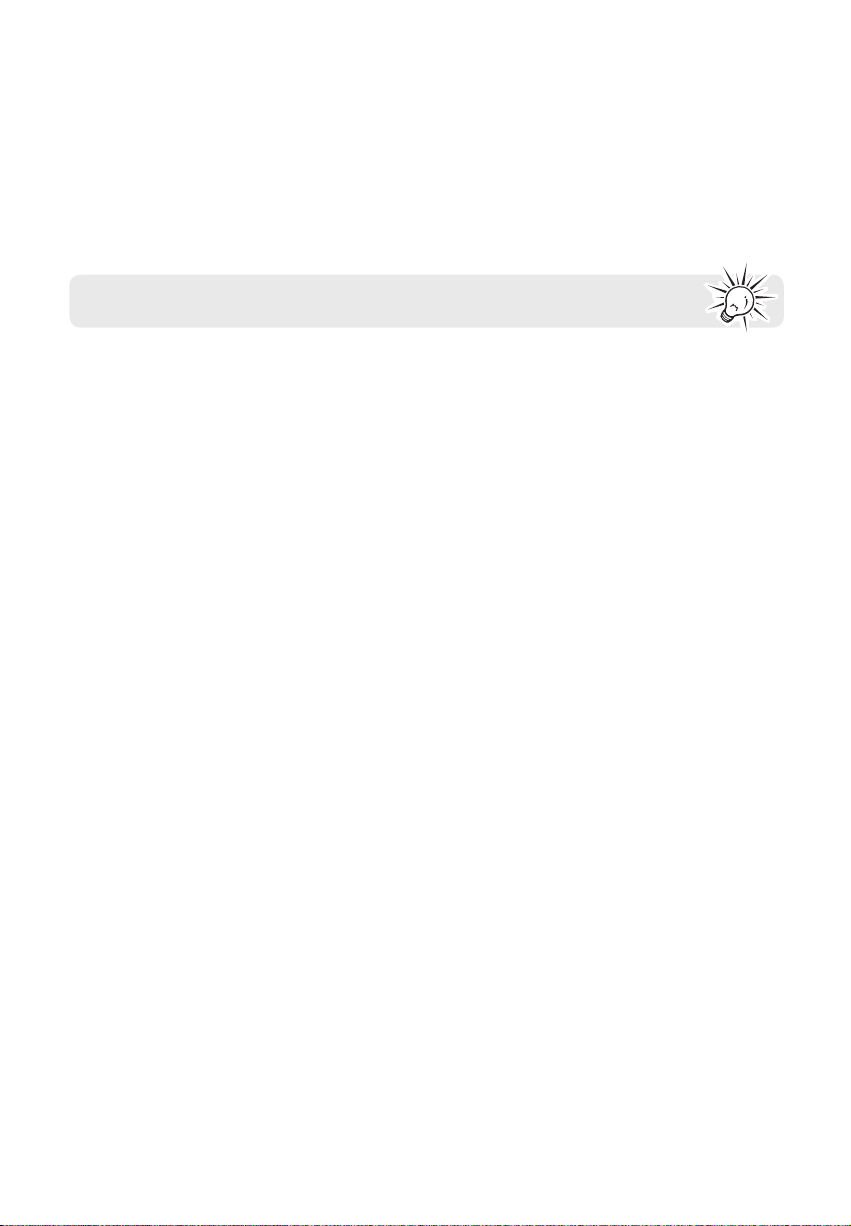
About RCA Memory Manager
The included RCA Memory Manager application lets you:
• Browse and play videos
• Delete videos
• Save videos to your computer
• Edit videos by simply drag-and-drop
For more detailed instructions on using RCA Memory Manager, please refer to the help section
in the software.
Viewing videos on PC
To ensure that videos can be managed and played on your PC:
• Make sure to install the included Memory Manager application.
* The application is also available for free download at www.rcaaudiovideo.com
Windows is a registered trademark of Microsoft Corporation in the United States and other countries.
22
Page 24
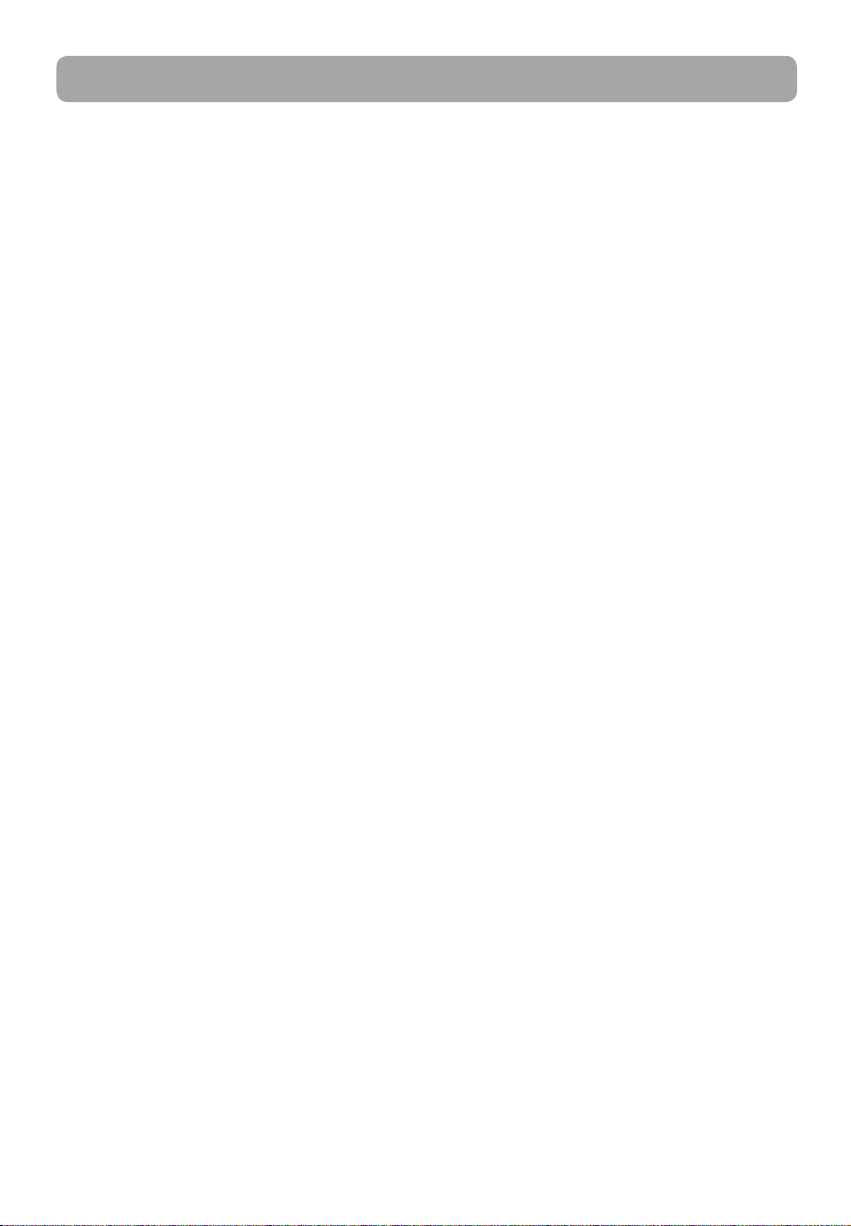
Additional information
Tips and troubleshooting
Cannot turn on the camcorder.
• Make sure the battery is not empty. Refer to the user manual to replace new batteries before use.
MicroSD card cannot be detected by camcorder.
• Make sure the microSD card is inserted properly. Remove and insert the card from the card slot again
when the camcorder is powered off.
Camcorder not turned on after connected to PC.
• The camcorder battery may be very low. Slide the power button to turn on the camcorder after
connected to PC.
Cannot record videos.
• Make sure the memory space is not full for recording.
Available time for recording has significantly reduced.
• Make sure you have properly selected the video recording quality before recording.
The recording time and date are incorrect.
• Make sure you have properly set the date and time in the setting menu. Refer to "Menu settings" for
more information.
The keytone is annoying. Can it be switched off?
• Yes. Refer to "Menu settings" for more information.
No sound when playing back recordings.
• Adjust the volume by pressing + or – during playback.
Pictures are distorted when videos are played back via connected TV set.
• Make sure you have correctly selected the TV output system (PAL or NTSC) from the setting menu. Refer
to "Menu settings" for more information.
Can I retrieve deleted videos and photos?
• Unfortunately, deleted videos cannot be retrieved.
The camcorder is not functioning properly.
• Remove and re-install batteries, and then turn on again. If problem still exist, replace with new batteries.
Cannot view recorded videos on PC.
• Install the included Memory Manager software and use it to view videos on your PC.
My friends cannot view the videos I have sent them.
• Use the SHARE functions of the Memory Manager for sharing videos with friends and family. The native
files from the camcorder may not play in other computers.
23
Page 25
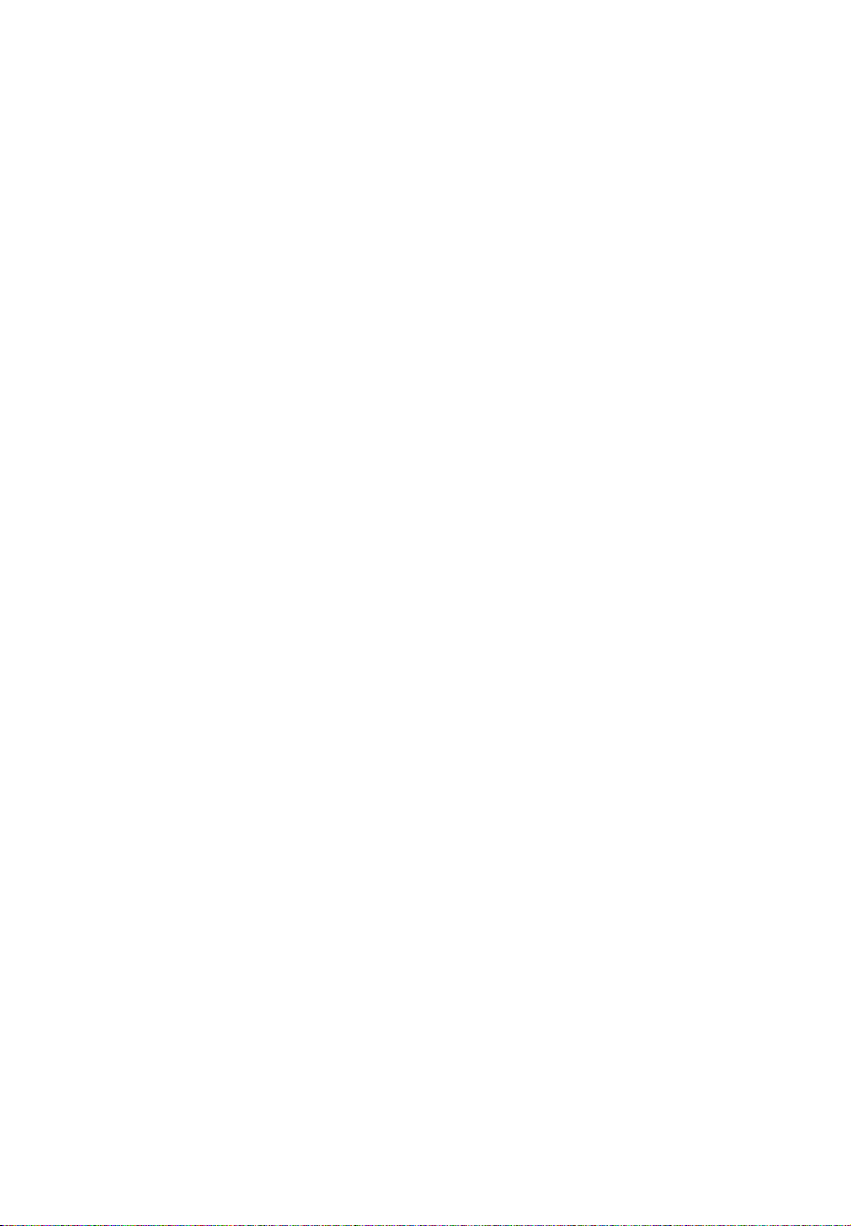
Product registration
Please go to www.rcaaudiovideo.com for online registration.
For your records
Keep your sales receipt for proof of purchase to obtain warranty parts and service.
In the event that service should be required, you may need both the model number and the serial number.
In the space below, record the date and place of purchase, and the serial number:
Model No.
Date of Purchase
Place of Purchase
Serial No.
Service Information
This product should be serviced only by those specially trained in appropriate servicing techniques. For
instructions on how to obtain service, refer to the warranty included in this Guide.
Copyright warning
This player is for your personal use only. Unauthorized recording or duplication of copyrighted material
may infringe upon the rights of third parties and may be contrary to copyright laws.
Back up your data
As with any portable player, you must back up the drive regularly. The manufacturer is not responsible for
lost data.
Visiting RCA website
Please visit www.rcaaudiovideo.com for:
• Latest software and firmware
• RCA Memory Manager Software
• User manual
• Frequently asked questions (FAQ)
• Customer service and technical support information
24
Page 26
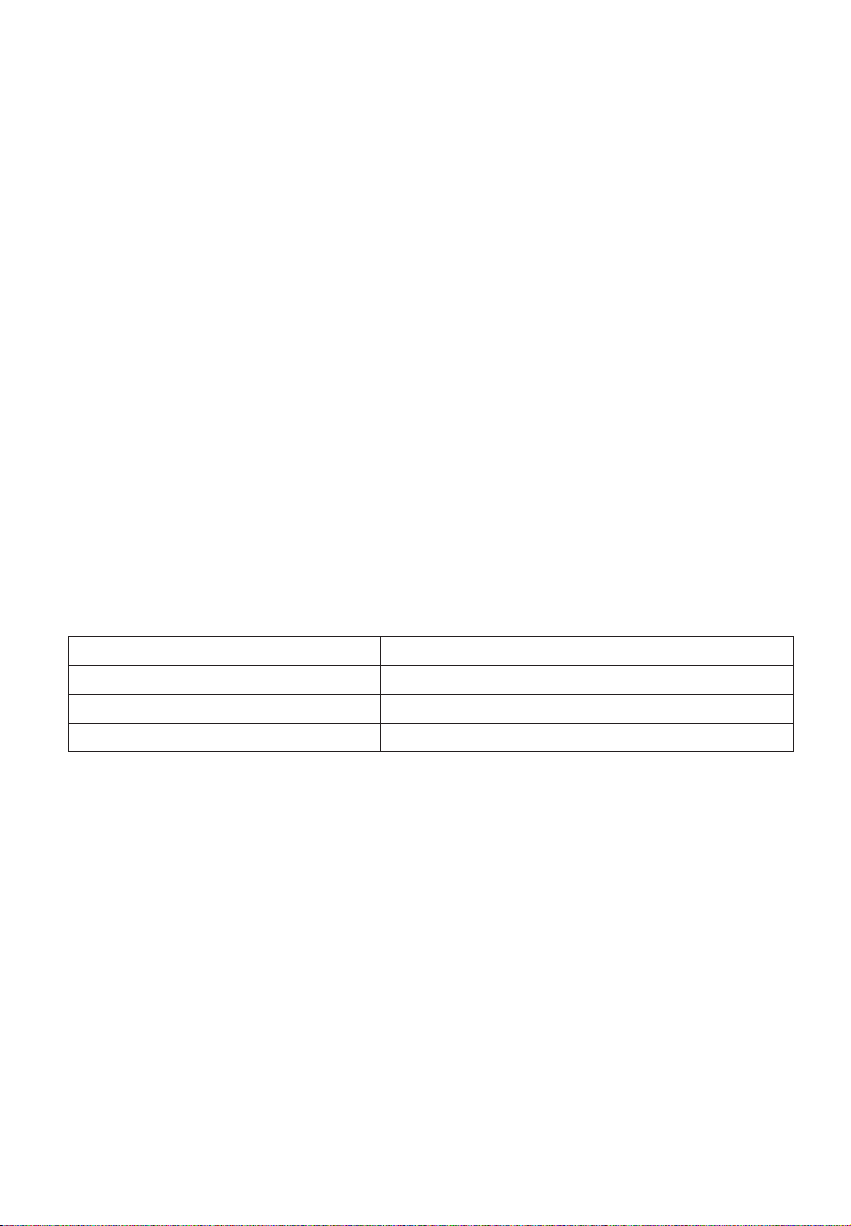
Technical specifications
Product:
• Digital Camera Recorder
Brand:
• RCA
Model:
• EZ1000, EZ1000RD, EZ1000BL, EZ1000PL and EZ1000BK
Battery:
• 4 x AAA battery
Size and frame rate of video recordings:
• HQ mode: 640 x 480 pixels @ 30 fps (AVI format)
• webQ mode: 448 x 336 pixels @ 30 fps (AVI format)
Size of still images:
• 1280 x 960 pixels (JPG)
Recording media:
• Internal memory
• MicroSD card (not included)
Maximum recording time (approximate figures):
Video Recording Modes Maximum recording time with 16 GB microSD card
HQ (High Quality mode) 8 hours
Web Q (Web Quality mode) 16 hours
Maximum no. of photos can be taken 16,000
LCD screen:
• 1.5 inches
Microphone:
• Mono microphone
Battery life:
• Maximum recording time for video: 120 minutes HQ video; 140 minutes of WebQ video
• Maximum number of photos can be taken: 1100 photos
25
Page 27
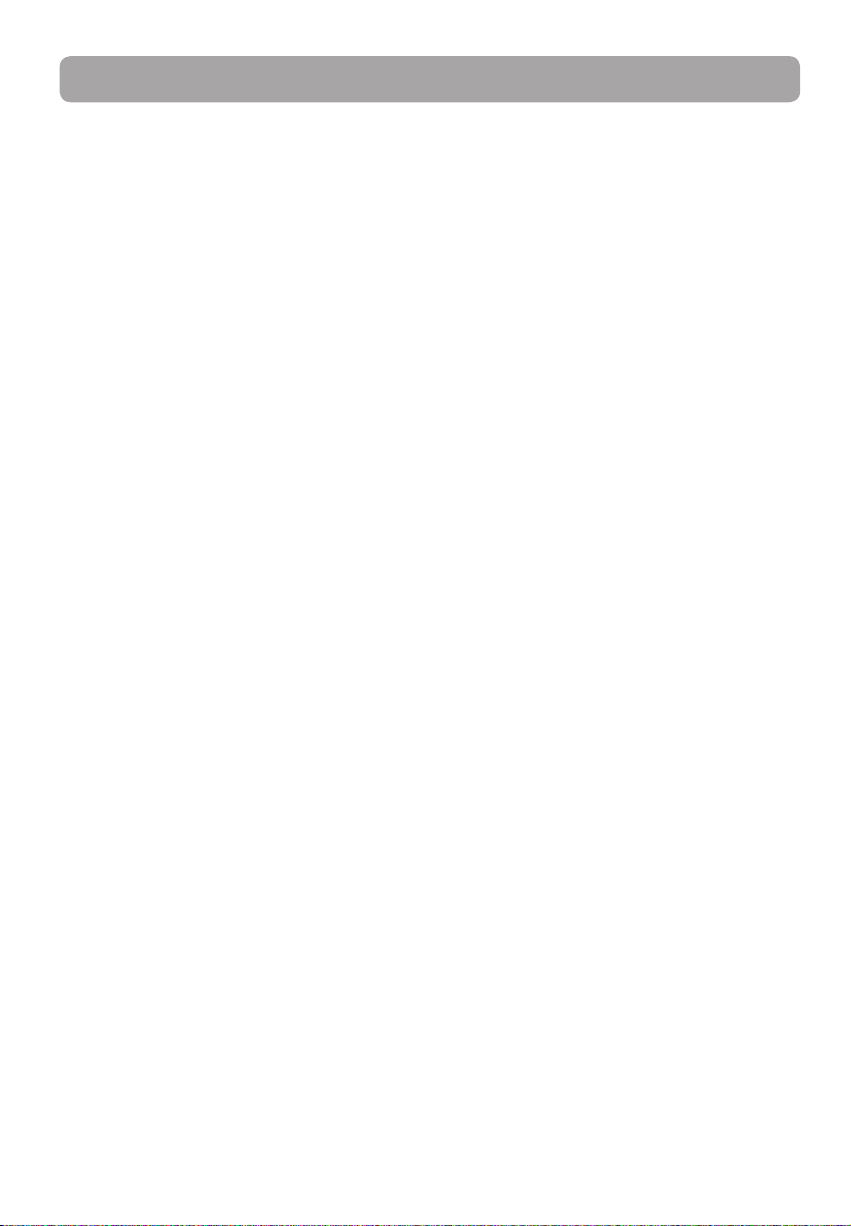
Warranty information
Limited warranty
12 Month Limited Warranty
Applies to RCA Audio/Video Products
AUDIOVOX ELECTRONICS CORP. (the Company) warrants to the original retail purchaser of this product
that should this product or any part thereof, under normal use and conditions, be proven defective in
material or workmanship within 12 months from the date of original purchase, such defect(s) will be
repaired or replaced with reconditioned product (at the Company's option) without charge for parts and
repair labor.
To obtain repair or replacement within the terms of this Warranty, the product is to be delivered with proof
of warranty coverage (e.g. dated bill of sale), specification of defect(s), transportation prepaid, to the
Company at the address shown below.
This Warranty does not extend to the elimination of externally generated static or noise, to correction of
antenna problems, loss/interruptions of broadcast or internet service, to costs incurred for installation,
removal or reinstallation of product, to corruptions caused by computer viruses, spyware or other malware,
to loss of media, files, data or content, or to damage to tapes, discs, removable memory devices or cards,
speakers, accessories, computers, computer peripherals, other media players, home networks or vehicle
electrical systems.
This Warranty does not apply to any product or part thereof which, in the opinion of the Company, has
suffered or been damaged through alteration, improper installation, mishandling, misuse, neglect,
accident, or by removal or defacement of the factory serial number/bar code label(s). THE EXTENT OF THE
COMPANY'S LIABILITY UNDER THIS WARRANTY IS LIMITED TO THE REPAIR OR REPLACEMENT PROVIDED
ABOVE AND, IN NO EVENT, SHALL THE COMPANY'S LIABILITY EXCEED THE PURCHASE PRICE PAID BY
PURCHASER FOR THE PRODUCT.
This Warranty is in lieu of all other express warranties or liabilities. ANY IMPLIED WARRANTIES, INCLUDING
ANY IMPLIED WARRANTY OF MERCHANTABILITY, SHALL BE LIMITED TO THE DURATION OF THIS WRITTEN
WARRANTY. ANY ACTION FOR BREACH OF ANY WARRANTY HEREUNDER INCLUDING ANY IMPLIED
WARRANTY OF MERCHANTABILITY MUST BE BROUGHT WITHIN A PERIOD OF 24 MONTHS FROM DATE OF
ORIGINAL PURCHASE. IN NO CASE SHALL THE COMPANY BE LIABLE FOR ANY CONSEQUENTIAL OR
INCIDENTAL DAMAGES FOR BREACH OF THIS OR ANY OTHER WARRANTY. No person or representative is
authorized to assume for the Company any liability other than expressed herein in connection with the
sale of this product.
Some states do not allow limitations on how long an implied warranty lasts or the exclusion or limitation
of incidental or consequential damage so the above limitations or exclusions may not apply to you. This
Warranty gives you specific legal rights and you may also have other rights which vary from state to state.
How to make a warranty claim:
• If your product is capable of storing content (such as an mp3 player, digital voice recorder, etc), it is
recommended to make periodic backup copies of content stored on the product. If applicable, before
shipping a product, make a back up copy of content or data stored on the device. Also, it is advisable to
remove any personal content which you would not want exposed to others. IT IS LIKELY THAT
CONTENTS AND DATA ON THE DEVICE WILL BE LOST DURING SERVICE AND REFORMATTING. AUDIOVOX
ACCEPTS NO LIABILITY FOR LOST CONTENT OR DATA, OR FOR THE SECURITY OF ANY PERSONAL
CONTENT OR DATA ON THE RETURNED DEVICE. Product will be returned with factory default settings,
and without any pre-loaded content which may have been installed in the originally purchased
products. Consumer will be responsible for reloading data and content. Consumer will be responsible
to restore any personal preference settings.
• Properly pack your unit. Include any remotes, memory cards, cables, etc. which were originally provided
26
Page 28

Warranty information
with the product. However DO NOT return any removable batteries, even if batteries were included with
the original purchase. We recommend using the original carton and packing materials.
• Include evidence of purchase date such as the bill of sale. Also print your name and address and a
description of the defect. Send via standard UPS or its equivalent to:
Audiovox Electronics Corp.
Attn: Service Department.
150 Marcus Blvd.
Hauppauge N.Y. 11788
1-877-833-3491
• Insure your shipment for loss or damage. Audiovox accepts no liability in case of damage or loss en route
to Audiovox.
• Pay any charges billed to you by the Exchange Center for service not covered by the warranty.
• A new or refurbished unit will be shipped to you freight prepaid.
What we will do:
Provide you with a new, or at our option, a refurbished unit. The exchange unit is under warranty for the
remainder of the original product’s warranty period.
For Canada Customers, please ship to:
Audiovox Return Centre
c/o Genco
6685 Kennedy Road,
Unit#3, Door 16,
Mississuaga, Ontario
L5T 3A5
27
Page 29

Illustrations contained within this publication are for representation only and subject to change.
The descriptions and characteristics given in this document are given as a general indication and not as a
guarantee. In order to provide the highest quality product possible, we reserve the right to make any
improvement or modification without prior notice.
Audiovox Electronics Corp.
150 Marcus Blvd., Hauppauge, NY 11788
© 2010 Audiovox Electronics Corp.
Trademark(s) ® Registered
v1.0 (v1.0.1.0)
28
Page 30

manual de usuario
EZ1000
EZ1000RD
EZ1000BL
EZ1000PL
EZ1000BK
Es importante leer este manual antes de usar por vez primera su equipo.
Page 31

Información de seguridad
]
IMPORTANTE INSTRUCCIONES DE SEGRUIDAD
FAVOR DE GUARDAR ESTO PARA UNA REFERENCIA FUTURA
Alguna de la siguiente información quizá no se aplique a su producto en particular. Sin embargo, como con
cualquier producto electrónico, se deben tomar precauciones durante su manejo y uso.
• Lea estas instrucciones.
• Conserve estas instrucciones.
• Tome en cuenta todas las advertencias.
• Siga todas las instrucciones.
• No use este aparato cerca del agua.
• Limpie solamente con un paño seco.
• No bloquee ninguna de las aperturas de ventilación. Instale de acuerdo con las instrucciones del
fabricante.
• No instale cerca de fuentes de calor tales como radiadores, registros de calor, estufas, u otros aparatos
(incluyendo amplificadores) que produzcan calor.
• No elimine el propósito de seguridad de la clavija polarizada o del tipo a tierra. Una clavija polarizada
tiene dos cuchillas, una más ancha que la otra. Una clavija del tipo a tierra tiene dos cuchillas y una
tercera punta para conexión a tierra. La cuchilla ancha o la tercera punta son suministradas para su
seguridad. Si la clavija suministrada no se adapta dentro de su toma de corriente, consulte a un
electricista para que reemplace la toma de corriente obsoleta.
• Proteja el cable de corriente de pisotones o machucones particularmente en las clavijas, receptáculos de
conveniencia, y en punto donde salen del aparato.
• Use solamente accesorios/aditamentos especificados por el fabricante.
• Use solamente con el carro, soporte, trípode, consola, o mesa especificados por el
fabricante, o vendidos con el aparato. Cuando se utiliza un carro, tenga precaución al
mover la combinación de carro/aparato para evitar lesión ocasionada por volcadura.
• Desconecte este aparato durante tormentas eléctricas o cuando no sea utilizado por
largos períodos de tiempo.
• Refiera todo el servicio a personal de servicio calificado. El servicio es requerido cuando
el aparato ha sido dañado de alguna forma, tal como daño a la clavija o al cable de
corriente, cuando se ha derramado líquido o han caído objetos dentro del aparato, el
aparato ha sido expuesto a lluvia o humedad, no funciona normalmente, o ha sido tirado.
Advertencia
sobre el Carro
Portátil
• INFORMACION ADICIONAL DE SEGURIDAD
• La clavija principal es usada como el dispositivo de desconexión, deberá permanecer operable y no
deberá ser obstruida durante el uso. Para ser completamente desconectada del aparato desde la fuente
de poder, la clavija principal del aparato deberá ser desconectada completamente desde la toma de
suministro de corriente.
• El adaptador CA/CD suministrado con este producto está diseñado para estar orientado correctamente
en una posición de montaje vertical o en el piso.
• No use cargadores o adaptadores de corriente no autorizados. Utilice solamente los cargadores que
vinieron con su producto o que estén listados en la guía del usuario.
• El aparato no debe quedar expuesto a goteos o salpicaduras de líquidos, y, por lo tanto, no se deben
colocar sobre el aparato objetos que contengan líquidos, como por ejemplo vasos.
• Siempre deje suficiente espacio para ventilación alreadedor del producto. No ponga el producto en la
cama, alfombra, librero o gabinete que pueda obstruir la corriente de aire a través de apeturas de
ventilación.
• No pongan velas, cigarillos o cigarros encendidos encima de producto.
• Conecte sólo en receptáculos de corriente alterna como esta indicado en el producto.
• Tome precauciones para evitar que caigan objetos dentro del producto.
• Carros y Estantes–El artefacto deberá ser usado sólo con carros y estantes que hayan sido recomendados
por el fabricante.
• La información de señalamiento está ubicada en la parte inferior del aparato.
• La señal de precaución está ubicada en la parte inferior del aparato.
1
Page 32

Información importante sobre la batería
Advertencia: su producto contiene una materia y un sistema de carga que están diseñados para
trabajar a temperaturas que no excedan de 50°C (122°F). Dejar este producto en un automóvil
cerrado o en la cajuela de un automóvil donde las temperaturas puedan exceder de 50°C puede
resultar en daño permanente a la batería, fuego o explosión. Por favor retire su producto del
automóvil al salir, no coloque el producto en la cajuela de su automóvil, y no deje su producto en
alguna ubicación donde la temperatura pueda exceder de 50°C o quede expuesto a la luz directa del
sol.
Medio ambiente
Ayude a cuidar el medio ambiente. Le recomendamos que deseche las baterías gastadas en los
contenedores especialmente diseñados para ello.
Precauciones para la unidad
• No utilice la unidad inmediatamente después de llevarla de un lugar frío a un lugar caliente
puesto que podría producirse algún problema de condensación.
• Ne rangez pas l’appareil près du feu, dans un endroit très chaud ou au soleil. L’exposition au soleil
ou à une chaleur intense (p. ex. : à l’intérieur d’une voiture stationnée) peut causer des dommages
ou un mauvais fonctionnement.
• No lo exponga a la lluvia o a la humedad.
• Limpie la unidad con un paño blando o con una gamuza húmeda. No utilice nunca disolventes.
• La unidad deberá ser utilizada por personal cualificado únicamente.
22
Page 33

Información FCC
Información FCC
Se probó este equipo y podemos afirmar que cumple con las restricciones establecidas para un dispositivo
digital Clase B, de acuerdo con la Sección 15 de la Reglamentación de FCC. Estas restricciones fueron
designadas para brindar una protección razonable frente a la interferencia perjudicial en una instalación
residencial. Este equipo genera, usa y puede irradiar energía de radiofrecuencia y, si no está instalado o no
se lo utiliza de acuerdo con las instrucciones, puede ocasionar interferencias perjudiciales para las
comunicaciones de radio.
Sin embargo, no existe ninguna garantía de que no se vaya a producir una interferencia en una instalación
particular. Si este equipo produce una interferencia perjudicial con la recepción de la radio o la televisión, lo
cual podría determinarse apagando y encendiendo el equipo, se le pide al usuario que intente corregir la
interferencia siguiendo una o varias de las siguientes medidas.
• Reoriente o reubique la antena receptora
• Aumente la separación entre el equipo y el receptor
• Conecte el equipo a un toma corriente diferente al que conecta el receptor
• Consulte al distribuidor o a un técnico especializado en radio / TV para solicitar ayuda
De conformidad con los requerimientos FCC, cambios o modificaciones no aprobados expresamente por el
fabricante podrían invalidar la autoridad del usuario para operar este producto.
Fabricante / Parte responsable
Audiovox Electronics Corp.
150 Marcus Blvd., Hauppauge, NY 11788
1-317-810-4880
(Por favor tome nota que este número de teléfono es sólo para asuntos regulatorios. En este número no hay
disponibilidad de soporte de producto o técnico.)
Visite www.rcaaudiovideo.com para soporte de técnico
RCA
EZ1000
RCA
EZ1000RD
RCA
EZ1000BL
RCA
EZ1000PL
RCA
EZ1000BK
3
Page 34

Contenido
Información de seguridad
IMPORTANTE INSTRUCCIONES DE SEGRUIDAD .........................................................................1
Información importante sobre la batería ..................................................................................... 2
Medio ambiente ....................................................................................................................................2
Precauciones para la unidad ............................................................................................................. 2
Información FCC .................................................................................3
Contrato de licencia de usuario final ................................................6
Para empezar
Contenido de la caja ............................................................................................................................8
Instalación de las baterías .................................................................................................................. 8
Para insertar la tarjeta de memoria microSD .............................................................................. 9
Para encender la cámara de video .................................................................................................. 9
Para reiniciar la cámara de video ..................................................................................................... 10
Para establecer fecha y hora .............................................................................................................10
Controles generales
Controles generales..............................................................................................................................11
Modos de operación ............................................................................................................................ 12
Grabación de videos ............................................................................................................................13
Calidad de grabación ...........................................................................................................................13
Opciones de calidad ............................................................................................................................. 13
Grabación de videos ............................................................................................................................14
Para tomar fotos
Para tomar fotos ....................................................................................................................................15
Modo reproducción
Reproducción de grabaciones ......................................................................................................... 16
Para eliminar
Para eliminar grabaciones .................................................................................................................. 18
Opciones de menú
Uso del menú de la cámara de video ............................................................................................19
Opciones de menú y configuraciones ........................................................................................... 19
4
Page 35

Conexión a dispositivos externos
Para ver videos en una TV ..................................................................................................................20
Grabación de videos a cinta VHS o DVD ....................................................................................... 20
Gestión de videos en su computadora
Requerimientos del sistema de cómputo .................................................................................... 21
Conexión a una PC ................................................................................................................................ 21
Acerca del Administrador de Memoria RCA .............................................................................. 22
Para ver videos en PC ..........................................................................................................................22
Información adicional
Tips y solución de problemas ........................................................................................................... 23
Registro de producto ........................................................................................................................... 24
Para sus registros ................................................................................................................................... 24
Información de servicio ...................................................................................................................... 24
Advertencia de derechos de autor .................................................................................................24
Respalde sus datos ............................................................................................................................... 24
Visita al sitio web RCA .........................................................................................................................24
Especificaciones técnicas ...................................................................................................................25
Garantía limitada
Garantía limitada (EE.UU.) ..................................................................................................................26
5
Page 36

Contrato de licencia de usuario final
Esta es una copia del ALUF que usted necesita aceptar para usar este producto.
Contrato de licencia de usuario final
ESTE ACUERDO DE LICENCIA DE USUARIO FINAL (ACUERDO) ES UN ACUERDO LEGAL ENTRE USTED Y AUDIOVOX
CORPORATION Y, SEGÚN SEA APLICABLE, CUALQUIER SUBSIDIARIA DE AUDIOVOX, CONFORME SE DEFINE A CONTINUACIÓN
(COLECTIVAMENTE “AUDIOVOX”), PARA EL PROGRAMA DE SOFTWARE DE APLICACIÓN/CONTROLADOR DEL DISPOSITIVO
DE AUDIO/VÍDEO DIGITAL PORTÁTIL DE LA MARCA RCA EL CUAL PUEDE INCLUIR COMPONENTES DE SOFTWARE ASOCIADO,
SOFTWARE CON LICENCIA DE AUDIOVOX DE TERCERAS PARTES (“LICENCIANTES”) Y DOCUMENTACIÓN ASOCIADA, SI LA HAY
(COLECTIVAMENTE, EL “PROGRAMA”). ESTE ACUERDO CONTIENE IMPORTANTES LIMITACIONES, RESTRICCIONES Y RENUNCIAS
LEGALES, Y TAMBIÉN ESPECIFICA LA DURACIÓN DE SU LICENCIA.
POR EL HECHO DE INSTALAR EL PROGRAMA O DE HACER CLIC EN EL BOTÓN DE ACEPTACIÓN DEL PROGRAMA, COPIAR O
UTILIZAR DE CUALQUIER OTRA MANERA EL PROGRAMA, VD. RECONOCE Y ACEPTA QUE HA LEÍDO ESTE ACUERDO, QUE LO
HA ENTENDIDO, Y QUE CONSIENTE EN SOMETERSE A SUS TÉRMINOS Y CONDICIONES. ESTE PROGRAMA ESTÁ PROTEGIDO
POR LEYES DE DERECHOS DE AUTOR Y TRATADOS DE DERECHOS DE AUTOR INTERNACIONALES, ASÍ COMO POR OTRAS
LEYES Y TRATADOS DE PROPIEDAD INTELECTUAL. SÓLO PODRÁ HACER USO DEL PROGRAMA SEGÚN ESTE ACUERDO, Y
CUALQUIER USO SERÁ ENTENDIDO POR LA PRESENTE COMO CONDICIONAL SEGÚN EL ACUERDO ESPECÍFICO CON LOS
TÉRMINOS SIN MODIFICACIÓN QUE SE PRESENTAN A CONTINUACIÓN. SI NO ESTÁ DE ACUERDO CON TODOS LOS TÉRMINOS
DE ESTE ACUERDO, HAGA CLIC EN EL BOTÓN DE RECHAZO Y/O NO INSTALE EL PROGRAMA Y/O NO UTILICE EL
PROGRAMA.
1. LICENCIA
(a) Bajo este Acuerdo, a usted se le otorga una licencia no exclusiva, no sub-licensiable, no asignable, y no transferible,
(excepto según sea expresamente establecido a continuación) (i) para instalar y usar el programa en una sola terminal,
y (ii) para realizar una (1) copia del Programa en cualquier formato legible por máquina con el fin de disponer de una
copia de seguridad del Programa, siempre que la copia contenga todos los avisos de derecho de propiedad originales
del Programa.
(b) Puede transferir el programa y su licencia a cualquier otra ubicación siempre como parte del Dispositivo de Audio/Vídeo
Digital Portátil de la marca RCA (“Dispositivo A/V”), y únicamente si la otra parte acuerda aceptar los términos y
condiciones del Acuerdo. Si transfiere el programa deberá al mismo tiempo transferir todas las copias a la misma parte
o destruir cualquier copia no transferida.
(c) Los términos de este Acuerdo gobernarán cualquier actualización del programa suministrada por AUDIOVOX que
reemplacen y/o suplementen el Programa original, a menos que dicha actualización sea acompañada por términos y
condiciones de licencia independientes, en cuyo caso, gobernarán los términos de dicha licencia. Usted acepta y
acuerda que AUDIOVOX puede descargar automáticamente actualizaciones al Programa en su equipo en caso de que
se desarrollen actualizaciones, mejoras y/o otros cambios en el Programa.
2. RESTRICCIONES DE LICENCIA
(a) Excepto por las licencias que le han sido otorgadas expresamente en este Acuerdo, no se otorga ninguna otra licencia
o derecho implícito.
(b) Usted no deberá (i) poner el Programa en servicio a través de una red en la que pudiera ser utilizado por varios
ordenadores al mismo tiempo; (ii) modificar, traducir, practicar ingeniería inversa, descompilar, desensamblar (excepto
en el caso de que esta restricción haya sido expresamente prohibida por la ley), o crear trabajos derivados basados en
el Programa, o (iii) copiar el Programa excepto los casos permitidos expresamente aquí, o (iv) remover o alterar los avisos
de derechos de autor en todas las copias del Programa; o (v) prestar el Programa. Usted acuerda que sólo utilizará el
Programa de tal forma que cumpla con todas las leyes aplicables en las jurisdicciones en las que utilice el Programa,
incluyendo, sin limitación, las restricciones aplicables relacionadas con los derechos de copia u otros derechos de
propiedad intelectual.
(c) El programa puede contener código prelanzamiento que no se comporte al nivel de la versión final del código. En tal
caso, el Programa podría no funcionar correctamente. Las versiones actualizadas del Programa deben descargarse
desde www.rcaaudiovideo.com/downloads.
(d) AUDIOVOX no está obligada a ofrecer servicios de soporte para el Programa.
(e) El programa se entrega con “DERECHOS RESTRINGIDOS”. El uso, duplicación o publicación por el Gobierno de los EE.UU.
se encuentra sometido a ciertas restricciones según lo establecido en el subpárrafo (c)(1)(ii) de DFARS 252.227-7013, o
FAR 52.227-19, o en FAR 52.227-14 Alt. III, según lo aplicable.
3. TÉRMINOS Y FINALIZACIÓN
(a) Si licencia es efectiva a la fecha de aceptación de este Acuerdo y permanecerá siendo efectiva hasta que este Acuerdo
sea finalizado por cualquiera de las partes.
(b) Puede finalizar este Acuerdo y la licencia asociada, sin aviso o retardo, destruyendo o borrando permanentemente el
Programa y todas las copias derivadas.
(c) Si no cumple con alguno de los términos de este Acuerdo, total o parcialmente, su licencia será revocada
66
Page 37

Contrato de licencia de usuario final
automáticamente sin aviso previo por parte de AUDIOVOX.
(d) Tras la finalización de este Acuerdo y su licencia asociada, deberá cesar cualquier uso del Programa y destruir o borrar
permanentemente el Programa y todas las copias derivadas del mismo.
4. DENEGACIÓN DE GARANTÍA
EL PROGRAMA SE ENTREGA “TAL CUAL”, SIN GARANTÍA DE NINGÚN TIPO, EXPLÍCITAS O IMPLÍCITAS, INCLUYENDO SIN
LIMITACIÓN LAS GARANTÍAS IMPLÍCITAS DE COMERCIABILIDAD, AJUSTE A UN PROPÓSITO PARTICULAR, TÍTULO O NO
INFRACCIÓN. EL RIESGO ABSOLUTO REFERENTE A LA CALIDAD Y COMPORTAMIENTO DEL PROGRAMA ES ÚNICAMENTE
SUYO.
SI EL PROGRAMA RESULTA DEFECTUOSO, USTED (Y NO AUDIOVOX, SUS PROVEEDORES O DISTRIBUIDORES) ASUMIRÁ TODO
EL COSTE DE LA REPARACIÓN O CORRECCIÓN NECESARIA.
Esta exclusión de garantía podría no haber sido permitida según algunas leyes aplicables. Como resultado, la exclusión
anterior podría no ser aplicable a usted, y es posible que tenga otros derechos, dependiendo de la ley que le sea de
aplicación.
5. DERECHOS DE PROPIEDAD
Todos los títulos y los derechos de propiedad intelectual, incluyendo pero sin limitación los derechos de autor, en y al
Programa y cualquier copia del mismo son propiedad de AUDIOVOX, sus Licenciatarios o sus proveedores. Todos los
derechos de propiedad intelectual del contenido al que puede accederse por medio del uso del Programa son propiedad
de sus respectivos propietarios y podrían estar protegidos por los derechos de copia aplicables u otras leyes o tratados de
propiedad intelectual. Esta licencia no le otorga ningún derecho para utilizar dicho contenido. Todos los derechos no
otorgados expresamente son reservados por AUDIOVOX o sus Licenciatarios.
6. LIMITACIÓN DE RESPONSABILIDAD
(a) HASTA DONDE LO PERMITAN LAS LEYES VIGENTES, NI AUDIOVOX, NI SUS DISTRIBUIDORES SERÁN RESPONSABLES EN
NINGÚN CASO POR NINGÚN DAÑO ESPECIAL, FORTUITO, INDIRECTO O CONSECUENTE DE NINGÚN TIPO (INCLUYENDO,
SIN LIMITACIONES, LOS DAÑOS POR PÉRDIDA DE BENEFICIOS, INTERRUPCIÓN DEL NEGOCIO, CORRUPCIÓN DE
ARCHIVOS, PÉRDIDA DE INFORMACIÓN COMERCIAL O CUALQUIER OTRA PÉRDIDA PECUNIARIA), SEA CUAL SEA LA
CAUSA O FORMA, INCLUYENDO EL CONTRATO, EL DELITO O LA NEGLIGENCIA, QUE RESULTE DEL USO O DE LA
IMPOSIBILIDAD DE USAR EL PROGRAMA, NI TAN SIQUIERA EN EL CASO QUE AUDIOVOX HAYA SIDO ADVERTIDA DE LA
POSIBILIDAD DE TALES DAÑOS. PUESTO QUE ALGUNOS ESTADOS Y JURISDICCIONES NO PERMITEN LA EXCLUSIÓN O
LIMITACIÓN DE RESPONSABILIDAD POR DAÑOS CONSECUENCIALES O FORTUITOS, LA ANTERIOR LIMITACIÓN PUEDE
NO SERLE APLICABLE.
(b) VD. ASUME LA RESPONSABILIDAD DE LA SELECCIÓN DEL PROGRAMA APROPIADO PARA CONSEGUIR LOS RESULTADOS
DESEADOS, DE LA INSTALACIÓN Y USO, Y DE LOS RESULTADOS OBTENIDOS.
7. PROGRAMAS DE OTROS FABRICANTES
CUALQUIER PROGRAMA DE OTRO FABRICANTE QUE HAYA SIDO SUMINISTRADO CON EL PROGRAMA SE INCLUYE PARA SU
USO A SU ELECCIÓN. SI DECIDE UTILIZAR DICHO PROGRAMA DE OTRO FABRICANTE, SU USO SERÁ GOBERNADO POR EL
ACUERDO DE LICENCIA DE DICHO FABRICANTE, COPIA ELECTRÓNICA DEL CUAL SE INSTALARÁ EN LA CARPETA ADECUADA
DE SU ORDENADOR DESPUÉS DE LA INSTALACIÓN DEL PROGRAMA.
AUDIOVOX NO SE HACE RESPONSABLE DE NINGÚN PROGRAMA DE OTRO FABRICANTE Y NO SERÁ RESPONSABLE DEL USO
QUE HAGA DEL MISMO.
8. LEY EN VIGOR
Si ha adquirido este Dispositivo A/V en los Estados Unidos, este CLUF será gobernado y construido según las leyes del
Estado de Indiana, EE.UU. independientemente de los posibles conflictos con los principios legales. Si ha adquirido este
Dispositivo A/V fuera de Estados Unidos o la Unión Europea, serán de aplicación las leyes locales.
9. TÉRMINOS GENERALES
Este CLUF sólo podrá ser modificado por medio de un acuerdo escrito firmado por usted y AUDIOVOX, y cualquier cambio
en los términos y condiciones de este CLUF realizado de otra forma no tendrá efecto. Si cualquier parte de este CLUF se
considera inválida o impracticable, la validez, legalidad y practicabilidad del resto del Acuerdo no deberá verse afectada o
modificada en consecuencia. Este CLUF es la declaración completa y exclusiva del acuerdo entre usted y AUDIOVOX, que
reemplaza todas las propuestas o acuerdos previos, orales o escritos, y cualquier otra comunicación entre usted y
AUDIOVOX, relacionada con el asunto de que es objeto este acuerdo. Los Licenciatarios de AUDIOVOX serán considerados
terceras partes beneficiarias de este Acuerdo y tendrán el derecho para aplicar los términos aquí establecidos.
“SUBSIDIARIA DE AUDIOVOX” significará cualquier persona, corporación, u otra organización, doméstica o extranjera,
incluyendo pero sin limitación subsidiarias, que estén directa o directamente controladas por Audiovox Corporation,
incluyendo, pero sin limitarse a Audiovox Consumer Electronics, Inc. Para propósitos de esta definición solamente, el
término “control” significa la posesión del poder para dirigir o causar la dirección de la gestión y políticas de una entidad,
sea mediante la propiedad de acciones con derecho a voto o participación en la sociedad, mediante contrato, o de otra
forma, incluyendo la propiedad directa o indirecta de al menos cincuenta por ciento (50%) de la participación con derecho
a voto en la entidad en cuestión.
77
Page 38

Para empezar
Estimado cliente RCA,
Gracias por comprar la Cámara de Video Pequeña Maravilla RCA. Este producto le permitirá grabar videos
con calidad de alta definición. Usted puede también administrar sus grabaciones en su computadora con
el Administrador de Memoria RCA incluido con este producto.
Para comenzar a usar su cámara de video, por favor siga las instrucciones de configuración en las páginas
siguientes.
1. Contenido de la caja
• Cámara de Video Pequeña Maravilla
• 4 baterías AAA
• Cable USB
• Cable AV
• Estuche para transporte
• Cinta para la muñeca
• Guía de Inicio Rápido
• Tarjeta de registro del propietario
• Folleto de garantía
2. Instalación de las baterías
1
Empuje (a la derecha)
para quitar el seguro
2
Observe las polaridades Deslice para cerrar
3
4
• Una vez que se vuelvan a colocar las baterías, los tiempos de grabación máxima son aproximadamente
los siguientes*:
120 minutos de video HQ
140 minutos de video WebQ
1100 fotos
* Sólo para referencia - la vida real de la batería puede variar con diferentes tarjetas y contenidos de
video.
88
Page 39

3. Para insertar la tarjeta de memoria microSD
• Se recomienda una tarjeta de memoria microSD (no incluida) para grabar ya que la memoria interna de
la cámara de video solamente permitirá minutos de tiempo de grabación.
Levante la tapa
Empuje la tarjeta
hasta escuchar un
clic
Debido a que la tarjeta de memoria es de pequeño
tamaño, se recomienda usar una moneda pequeña
para ayudar a retirarla.
• El icono de tarjeta ( ) aparece en la pantalla con la tarjeta de memoria insertada.
• Para retirar la tarjeta, empuje la tarjeta hasta escuchar un clic, luego lentamente suelte la tarjeta. Ya que
la tarjeta está bajo una tensión mínima cuando está colocada en la ranura de memoria, tenga cuidado
al retirarla.
• La cámara de video tiene memoria interna la cual sólo permite unos minutos de tiempo de
grabación. Se recomienda una tarjeta de memoria microSD para grabar.
• Las grabaciones son guardadas en la memoria interna cuando la tarjeta de memoria microSD
no está instalada.
• Una vez que la tarjeta de memoria microSD esté insertada, las nuevas grabaciones serán guardadas
en la tarjeta de memoria.
• En modo reproducción, la cámara de video reproducirá las grabaciones almacenadas en la tarjeta
de memoria microSD. Para reproducir grabaciones en la memoria interna, retire la tarjeta microSD.
4. Para encender la cámara de video
• Deslice y sostenga el interruptor de encendido hasta que la videocámara encienda.
Deslice y
sostenga
• "Listo" se muestra en la pantalla LCD cuando la cámara de video está lista para grabar.
Calidad de grabación
Indicador de tarjeta de memoria
Indicador de baterías
• Deslice y sostenga el interruptor de corriente para apagar la cámara de video.
• La cámara de video se apagará automáticamente después de tres minutos sin usarse.
• Para más información sobre grabación y otras operaciones consulte las páginas siguientes.
99
Page 40

5. Para reiniciar la cámara de video
• Para reiniciar la cámara de video (si esta no está funcionando adecuadamente), retire las baterías y
vuelva a colocarlas.
6. Para establecer fecha y hora
• Se recomienda establecer la fecha y hora antes de usar la cámara de video. Para más información
consulte “Configuración de Menú” en la página 19.
1010
Page 41

Controles generales
Controles generales
Ranura de tarjeta microSD (levante la tapa para mostrar la
ranura de la tarjeta)
Indicador de
grabación
Micrófono
Lente
Interruptor On/
off
USB (levante la tapa para
tener acceso al conector)
Orificio para la cinta de la
cámara de video
Salida AV
Selector de
calidad de video
Reproducir/pausa
Menú de
configuración
Grabar
Bocina de
audio
pantalla LCD
Eliminar
grabaciones
Tomar foto
+/– – Ajusta al volumen durante la reproducción /
ampliación durante grabación y vista preliminar
/ – Salta a la grabación anterior o siguiente;
retroceso o avance rápido
1111
Page 42

Modos de operación
Hay dos modos básicos para operar la cámara de video: Vista preliminar y reproducción. La cámara de video
siempre entrará al modo Vista preliminar después de encender. Consulte el siguiente diagrama para alternar
entre los modos y lea las secciones relevantes en el manual del usuario para detalles de operaciones.
Encendido
Presione
PHOTO
Modo Vista preliminar
(lea la página 13)
Presione RECORD
detener la grabación de video
Presione PLAY/
PAUSE
para comenzar/
Modo
Reproducción
(lea la página 16)
Tiempo de
espera
automático
Presione PHOTO/
Presione RECORD
Para tomar fotos
(lea la página 15)
12
Page 43

Grabación de videos
Calidad de grabación
• Deslice el selector de Calidad de Video para elegir la calidad de grabación. La opción seleccionada (HQ o
webQ) aparece en la pantalla durante la grabación.
Opciones de calidad
Opciones Recomendado para: Resoluciones (pixel) y
HQ (modo Alta
Calidad)
WebQ (modo
Calidad Web)
* El tiempo real de grabación y la capacidad variarán dependiendo del tipo de contenido de video que
esté siendo grabado, de los requerimientos de sistema, y de otros factores.
Para ver en TV y capturar
movimientos rápidos
Para subir y ver en la web 448 x 336 @ 30fps 16 horas
Velocidad de Cuadro
(FPS)
640 x 480 @ 30fps 8 horas
Duraciones de
grabación
aproximadas en una
tarjeta de memoria de
16 GB*
13
Page 44

Grabación de videos
1. En modo Vista Preliminar, presione el botón rojo RECORD para comenzar la grabación.
Indicador de grabación de video
• Mientras se realiza la grabación, la luz de grabación roja al frente de la cámara de video se enciende.
2. Presione PLAY/PAUSE para pausar una grabación.
• Un indicador de pausa
• Para reanudar una grabación, presione PLAY/PAUSE.
3. Presione + ó – para acercar o alejar antes de o durante la grabación.
4. Presione el botón rojo RECORD para detener la grabación.
II reemplaza el rojo en la esquina superior izquierda de la pantalla.
Tiempo transcurrido
14
Page 45

Para tomar fotos
Para tomar fotos
1. En modo Vista Preliminar, presione PHOTO para tomar fotos.
• La resolución de las fotos es de 1.2 megapixeles, la cual es extrapolada de 0.3 sensor de megapixeles.
2. Después de tomar fotos, espere unos segundos para regresar al modo Vista Preliminar.
15
Page 46

Modo reproducción
Reproducción de grabaciones
1. Presione PLAY/PAUSE para entrar al modo Reproducción y comenzar la reproducción de la grabación
más reciente (video/foto).
Indicador de
reproducción
2. Presione + ó – durante la reproducción para ajustar el volumen (sólo video).
Número de archivo actual/número total de
archivos
Tiempo de reproducción
transcurrido
3. Sostenga
Indicador de avance rápido
ó para rebobinado o avance rápido del video seleccionado durante la reproducción.
Tiempo de reproducción
transcurrido
4. Presione PLAY/PAUSE para pausar la reproducción.
• Presione PLAY/PAUSE otra vez para reanudar la reproducción.
Indicador de pausa
Tiempo de reproducción remanente
Presione y sostenga PLAY/PAUSE durante tres segundos para reproducir todas las
grabaciones.
16
Page 47

5. Para seleccionar otro video, presione
Tipo de archivo
(Video/Foto)
Número de archivo actual/número total de archivo
ó para avanzar el video anterior o siguiente.
Duración del
archivo actual
6. Si no se selecciona un video después de que haya terminado la reproducción, el modo Vista Preliminar
se reanudará después de 2 minutos.
• Usted puede también presionar PHOTO para ir al modo Vista Preliminar después de la reproducción, o
presionar el botón rojo RECORD
para regresar al modo Vista Preliminar.
17
Page 48

Para eliminar
Para eliminar grabaciones
Para eliminar la última grabación:
1. Presione DELETE y presione + ó - para seleccionar One.
Video 0003/0003
Delete:
2. Presione el botón rojo RECORD para confirmar eliminar.
Para eliminar todas las grabaciones:
1. Presione DELETE y presione + ó - para seleccionar All.
Delete:
2. Presione el botón rojo RECORD .
All
Cancel
One
Video 0003/0003
All
Cancel
One
3. Presione + ó – para seleccionar Confirm y presione el botón rojo RECORD para confirmar eliminar
todas la grabaciones.
18
Page 49

Opciones de menú
Uso del menú de la cámara de video
1. Presione MENU para mostrar el menú de la cámara de video en la pantalla.
2. Presione + ó – para resaltar una opción de menú.
TV OUTOUT
DATE
TIME
LANGUAGE
3. Presione para aceptar la opción de menú resaltada.
4. Presione + ó – para cambiar la selección.
TV OUTOUT
DATE
TIME
LANGUAGE
5. Presione para salir de la opción de menú actual.
6. Presione MENU para guardar selecciones y salir del menú de la cámara de video.
Opciones de menú y configuraciones
NTSC (US)
2010-01-01
12:00 PM
ENGLISH
Press Menu
to Save and Exit
PAL
2010-01-01
12:00 PM
ENGLISH
Press Menu
to Save and Exit
Opciones de
Configuraciones disponibles
menú
Salida de TV NTSC (US), PAL
Fecha AAAA - MM - DD
Hora HR : MM
Idioma inglés, español, francés
Tono de tecla On, Off
Flicker 50 Hz, 60 Hz (EE.UU.)
Información de
sistema
Muestra la versión de firmware actual
19
Page 50

Conexión a dispositivos externos
Para ver videos en una TV
1. Conecte el cable AV (suministrado) – Inserte el extremo del conector individual en la cámara de video
(receptáculo AV) y conecte los extremos del conector doble en los receptáculos de entrada de video
(amarillo) y audio (blanco) correspondientes en la TV.
2. Encienda la TV y la cámara de video.
3. Ajuste la TV en la entrada de video seleccionada.
• Consulte el manual de su TV para instrucciones.
4. Usted puede reproducir y eliminar videos vistos en la TV usando los botones de la cámara de video.
La norma predeterminada de la TV es NTSC. Usted puede cambiar a la norma PAL a través
del menú de la cámara de video. Para más información consulte “Opciones de menú”.
Grabación de videos a cinta VHS o DVD
1. Conecte el cable AV (suministrado) – Inserte el extremo del conector individual en la cámara de video
y conecte los extremos del conector doble en los receptáculos de entrada de video (amarillo) y audio
(blanco) correspondientes del dispositivo de grabación (grabadora VHS o DVD).
2. Encienda la cámara de video y el dispositivo de grabación.
3. Cambie el dispositivo de grabación a la entrada de video conectada a la cámara de video.
• Para instrucciones consulte el manual del usuario del dispositivo de grabación.
4. Comience la grabación de su dispositivo de grabación y presione y sostenga PLAY/PAUSE en la cámara
de video durante tres segundos para reproducir todos los videos en la cámara de video.
20
Page 51

Gestión de videos en su computadora
Requerimientos del sistema de cómputo
• Windows Vista™, Windows® 7 o Windows® XP con Service Pack 2 o superior
• Puerto USB (2.0 recomendado)
• Acceso a Internet (banda ancha recomendada)
• Tarjeta de video de color de 16-bits
• Mac®: Mac OS® X versión 10.4.11 o posterior.
Equipo PC:
• Pentium 4, 2.4 GHz o superior
• Al menos 1GB de RAM (2 GB recomendados)
• Tarjeta de video con 64 MB de RAM (128 MB recomendados)
Conexión a una PC
1. Conecte el cable USB suministrado al receptáculo de conexión. Norma de conector USB: mini-B
2. Conecte el otro extremo del cable a la computadora.
Levante la tapa
Cable USB
3. Windows: la primera vez que usted conecte la cámara de video a la PC, la Pequeña Maravilla se montará
como una letra de unidad. Para tener acceso al instalador Memory Manager 3, abra My Computer y haga
doble clic en la unidad etiquetada PEQUEÑA MARAVILLA (SMALLWONDER). Doble clic en MemoryMgr3_
Windows_Installer.exe para comenzar la instalación.
• La aplicación RCA Detective es instalada con el Memory Manager 3 y ejecutará automáticamente la
aplicación Memory Manager 3 cuando su cámara de video sea conectada a la PC.
Mac: la primera vez que usted conecte la cámara de video a la Mac, la Pequeña Maravilla se montará
como una unidad. Para tener acceso al instalador Memory Manager 3, haga doble clic en la unidad
etiquetada SMALLWONDER. Doble clic en la carpeta RCA Mac Installers.dmg . Doble clic en
MemoryMgr3 Mac Installer para comenzar la instalación. Después de que la instalación Memory
Manager 3 haya terminado, haga doble clic en RCA Detective Installer para instalar el RCA Detective, el
cual ejecutará automáticamente la aplicación Memory Manager 3 cuando su cámara de video sea
conectada a la Mac.
• La cámara de video no puede grabar mientras esté conectada a la PC.
• El Memory Manager es software propietario con licencia de Audiovox Corporation.
Puerto USB de su computadora
21
Page 52

Acerca del Administrador de Memoria RCA
La aplicación del Administrador de Memoria RCA incluida le permite:
• navegar y reproducir videos
• eliminar videos
• guardar videos en su computadora
• editar videos simplemente arrastrando y soltando
Para instrucciones más detalladas sobre el uso del Administrador de Memoria RCA, consulte
la sección de ayuda en el software.
Para ver videos en PC
Para asegurar que los videos puedan ser manejados y reproducidos en su PC:
• Asegúrese de instalar la aplicación del Administrador de Memoria incluida.
* La aplicación está disponible también para descarga gratuita en el sitio www.rcaaudiovideo.com
Windows es una marca registrada de Microsoft Corporation en los Estados Unidos y otros países.
22
Page 53

Información adicional
Tips y solución de problemas
La cámara de video no enciende.
• Asegúrese de que las baterías no estén vacías. Consulte el manual del usuario para reemplazar baterías
nuevas antes de usarla.
La tarjeta MicroSD no puede ser detectada por la cámara de video.
• Asegúrese de que la tarjeta microSD esté insertada adecuadamente. Retire e inserte nuevamente la
tarjeta de la ranura de tarjetas cuando la cámara de video esté apagada.
La cámara de video no encendió después de conectarla a la PC.
• Las baterías de la cámara de video pueden estar muy bajas. Deslice el botón de encendido para activar la
cámara de video después de conectarla a la PC.
No se pueden grabar videos.
• Asegúrese de que el espacio de memoria no esté lleno para grabaciones.
El tiempo disponible para grabación se ha reducido significativamente.
• Asegúrese de que usted ha seleccionado apropiadamente la calidad de grabación de video antes de
grabar .
El tiempo y fecha de grabación son incorrectos.
• Asegúrese de que usted ha establecido apropiadamente la fecha y hora en el menú de configuración.
Para más información consulte “Opciones de menú".
El tono de tecla es molesto. ¿Puede apagarse?
• Si. Para más información consulte “Opciones de Menú”.
No hay sonido para reproducir grabaciones.
• Ajuste el volumen presionando + ó – durante la reproducción.
Las imágenes están distorsionadas cuando los videos se reproducen a través de un receptor de TV
conectado.
• Asegúrese de que usted ha seleccionado correctamente el sistema de salida de TV (PAL o NTSC) desde el
menú de opciones. Para más información consulte “Opciones de Menú”.
¿Puedo recuperar videos y fotos eliminados?
• Desafortunadamente, los videos eliminados no pueden recuperarse.
La cámara de video no está funcionando adecuadamente.
• Retire y vuelva a colocar las baterías, y luego encienda nuevamente. Si el problema persiste, reemplace
con baterías nuevas.
Los videos grabados no se pueden ver en PC.
• Instale el software Administrador de Memorias incluido y uselo para ver videos en su PC.
Mis amigos no pueden ver los videos que les he enviado.
• Use las funciones SHARE del Administrador de Memoria para compartir videos con amigos y la familia.
Los archivos nativos de la cámara de video no pueden reproducirse en otras computadoras.
23
Page 54

Registro de producto
Por favor visite el sitio www.rcaaudiovideo.com para registro en línea.
Para sus registros
Conserve su recibo de venta como prueba de compra para obtener tres y servicio en garantía.
En el caso de que ese servicio fuera a requerirse, usted puede necesitar tanto el número de modelo como
el número de serie.
En el siguiente espacio, registre el lugar y fecha de compra, y el número de serie:
Modelo No.
Fecha de compra
Lugar de compra
Número de serie.
Información de servicio
Este producto deberá recibir servicio sólo de aquellos especialmente entrenados en las técnicas de servicio
apropiadas. Para instrucciones sobre cómo obtener servicio, consulte la garantía incluida en esta Guía.
Advertencia de derechos de autor
Este reproductor es para su uso personal solamente. La grabación o duplicación no autorizada de material
con derechos de autor puede violar los derechos de terceras partes y esto puede ser contrario a las leyes
de derechos de autor.
Respalde sus datos
Al igual que con cualquier reproductor portátil, usted debe respaldar la unidad con regularidad. El
fabricante no es responsable por la pérdida de datos.
Visita al sitio web RCA
Por favor visite www.rcaaudiovideo.com para:
• El software y firmware más reciente
• El software Administrador de Memoria RCA
• Manual del usuario
• Preguntas frecuentes (FAQ)
• Información de servicio al cliente y soporte técnico
24
Page 55

Especificaciones técnicas
Producto:
• Cámara de video digital
Marca:
• RCA
Modelo:
• EZ1000, EZ1000RD, EZ1000BL, EZ1000PL y EZ1000BK
Baterías:
• 4 baterías AAA
Tamaño y velocidad de cuadro de las grabaciones de video:
• Modo HQ: 640 x 480 pixeles @ 30 fps (formato AVI)
• Modo webQ: 448 x 336 pixeles @ 30 fps (formato AVI)
Tamaño de imágenes fijas:
• 1280 x 960 pixeles (JPG)
Medios de grabación:
• Memoria interna
• Tarjeta MicroSD (no incluida)
Tiempo de grabación máximo (cifras aproximadas):
Modos de grabación de video Tiempo de grabación máximo con tarjeta 16 GB
HQ (modo Alta Calidad) 8 horas
Web Q (modo Calidad Web) 16 horas
Número de fotos máximo que se puede
tomar
Pantalla LCD:
• 1.5 pulgadas
Micrófono:
• Micrófono mono
Vida de la batería:
• Tiempo de grabación máximo para video: 120 minutos video HQ; 140 minutos de video WebQ
• Número máximo de fotos que pueden tomarse: 1100 fotos
microSD
16,000
25
Page 56

Garantía limitada
Garantía limitada (EE.UU.)
12 meses de garantía limitada
Aplica a productos de audio/video RCA
AUDIOVOX ELECTRONICS CORP. (la Compañía) garantiza al comprador original a través de minorista de
este producto, que en el caso de que este producto o alguna parte del mismo, sometido a uso y
condiciones normales, y probando que tenga defectos en material o mano de obra, en un plazo de 12
meses desde la fecha de la compra original, tal(es) defecto(s) será(n) reparado(s) o reemplazado(s) con
producto reacondicionado (a opción de la Compañía) sin cargo por las partes y labor en la reparación.
Para obtener reparación o reemplazo dentro de los términos de esta Garantía, el producto debe ser
entregado con prueba de cobertura de la garantía (por ejemplo, nota de venta con fecha), especificación
de defecto(s), transporte prepagado, a la Compañía a la dirección que se indica a continuación
Esta garantía no se extiende a la eliminación de ruido o estática generados externamente, a la corrección
de problemas de antena, a la pérdida/interrupciones de transmisión o servicio de Internet, a costos
incurridos por instalación, remoción o reinstalación del producto, a corrupciones causadas por virus de
computadora, software espía u otro tipo de software malicioso, a la pérdida de medios, archivos, datos o
contenido, o al daño a cintas, discos, dispositivos o tarjetas de memoria removible, bocinas, accesorios,
computadoras, periféricos de computadoras, otros reproductores de medios, redes caseras o sistemas
eléctricos de vehículo.
Esta Garantía no aplica a algún producto o parte del mismo que, en la opinión de la Compañía, haya
sufrido o haya sido dañado mediante la alteración, instalación inapropiada, mal manejo, mal uso,
negligencia, accidente o mediante la remoción o borrado del número de serie de fábrica/etiqueta(s) de
código de barras. EL GRADO DE LA RESPONSABILIDAD DE LA COMPAÑÍA BAJO ESTA GARANTÍA ESTÁ
LIMITADO A LA REPARACIÓN O REEMPLAZO QUE SE INDICA ANTERIORMENTE, Y, EN NINGÚN CASO, LA
RESPONSABILIDAD DE LA COMPAÑÍA EXCEDERÁ EL PRECIO DE COMPRA PAGADO POR EL COMPRADOR
POR EL PRODUCTO.
Esta Garantía reemplaza todas las otras garantías o responsabilidades expresas. CUALQUIER GARANTÍA
IMPLÍCITA, INCLUYENDO CUALQUIER GARANTÍA IMPLÍCITA DE COMERCIABILIDAD, ESTARÁ LIMITADA A LA
DURACIÓN DE ESTA GARANTÍA ESCRITA. CUALQUIER ACCIÓN POR VIOLACIÓN DE ALGUNA GARANTÍA BAJO
LA PRESENTE INCLUYENDO ALGUNA GARANTÍA IMPLÍCITA DE COMERCIABILIDAD DEBE SER PRESENTADA
EN UN PERIODO DE 24 MESES DESDE LA FECHA DE LA COMPRA ORIGINAL. EN NINGÚN CASO LA
COMPAÑÍA SERÁ RESPONSABLE POR DAÑO ALGUNO INCIDENTAL O CONSECUENCIAL POR LA VIOLACIÓN
DE ESTA O DE CUALQUIER OTRA GARANTÍA. Ninguna persona o representante está autorizado a asumir por
la Compañía responsabilidad alguna distinta que la expresada en el presente documento en relación con
la venta de este producto.
Algunos estados no permiten limitaciones en cuanto a la duración de una garantía implícita o la exclusión
o limitación de daño incidental o consecuencial, por lo tanto las limitaciones o exclusiones anteriores
pueden no aplicar a usted. Esta Garantía le da derechos legales específicos y puede ser que usted tenga
también otros derechos que pueden variar de estado a estado.
Cómo efectuar una reclamación en garantía:
• Si su producto tiene la capacidad de almacenar contenido (tal como un reproductor MP3, una
grabadora de voz digital, etc.), se recomienda que efectúe respaldos periódicos de copias del contenido
almacenado en el producto. Si es aplicable, antes de enviar un producto, haga una copia de respaldo
del contenido o de los datos almacenados en el dispositivo. También, es aconsejable remover cualquier
contenido personal que usted no querría exponer a otros. ES PROBABLE QUE LOS CONTENIDOS Y
DATOS EN EL DISPOSITIVO SE PIERDAN DURANTE EL SERVICIO Y REFORMATEO. AUDIOBOX NO ACEPTA
RESPONSABILIDAD POR LA PÉRDIDA DE CONTENIDO O DATOS, O POR LA SEGURIDAD DE ALGÚN
26
Page 57

Warranty information
CONTENIDO O DATO PERSONAL EN EL DISPOSITIVO QUE SEA RETORNADO. El producto será devuelto
con las configuraciones predeterminadas de fábrica, y sin contenido alguno precargado que pudiera
haber sido instalado en los productos comprados originalmente. El consumidor será responsable por
recargar los datos y el contenido. El consumidor será responsable de restaurar cualquier configuración de
su preferencia personal.
• Empaque apropiadamente su unidad. Incluya cualquier control remoto, tarjetas de memoria, cables, etc.
que fueron suministrados originalmente con el producto. Sin embargo, NO regrese batería removible
alguna, aún si las baterías estaban incluidas con la compra original. Recomendamos usar el empaque y
materiales de empaque originales.
• Incluya a evidencia de la fecha de compra tal como la nota de venta. También escriba su nombre y
dirección, y la descripción del defecto. Envíe mediante UPS estándar o su equivalente a:
Audiovox Electronics Corp.
At’n: Departamento de Servicio.
150 Marcus Blvd.
Hauppauge N.Y. 11788
1-877-833-3491
• Asegure su embarque por pérdida o daño. Audiovox no acepta responsabilidad en caso de daño o
pérdida en ruta a Audiovox.
• Pague todos los cargos que le sean facturados por el Centro de Intercambio por servicio que no esté
cubierto por la garantía.
• Una unidad nueva o reconstruida le será enviada con flete prepagado.
Lo que nosotros haremos:
Suministrarle una unidad nueva, o a opción nuestra, una reconstruida. La unidad de intercambio está bajo
garantía por el remanente del período de garantía del producto original.
Para clientes en Canadá, favor de enviar a:
Audiovox Return Centre
c/o Genco
6685 Kennedy Road,
Unit#3, Door 16,
Mississuaga, Ontario
L5T 3A5
27
Page 58

Las ilustraciones contenidas dentro de esta publicación son para propósitos de ilustración solamente y están
sujetas a cambio.
Las descripciones y las características presentadas en este documento son dadas a modo de indicación
general y no de garantía. Con el fin de proporcionarle la más alta calidad de producto posible, nos
reservamos el derecho a hacer mejoras o modificaciones sin previo aviso
Audiovox Electronics Corp.
150 Marcus Blvd., Hauppauge, NY 11788
© 2010 Audiovox Electronics Corp.
Marca(s) ® Registrada(s)
v1.0 (v1.0.1.0)
28
Page 59

guide de l’utilisateur
EZ1000
EZ1000RD
EZ1000BL
EZ1000PL
EZ1000BK
Nous vous recommandons de lire ce manuel d’instructions avant d’utiliser votre nouveau produit pour la
première fois.
Page 60

Information de sécurité
]
IMPORTANTES INSTRUCTIONS DE SECURITE
BIEN LIRE ET CONSERVER POUR RÉFÉRENCE ULTÉRIEURE
Il est possible que certains des articles ci-dessous ne s’appliquent pas à votre appareil. Cependant, il
faut prendre certaines précautions quand on manipule et utilise tout appareil électronique.
• Lisez ces instructions.
• Conservez ces instructions.
• Portez attention à tous les avertissements.
• Observez toutes les instructions.
• N’utilisez pas cet appareil près de l’eau.
• Nettoyez avec un chiffon sec seulement.
• N’obstruez pas les ouvertures de ventilation. Exécutez l’installation selon les instructions du
fabricant.
• N’installez pas près d’une source de chaleur tel que radiateur, grille de chauffage, poêle ou autres
appareils (incluant les amplificateurs) qui produisent de la chaleur.
• Ne déjouez pas le dispositif de sécurité des fiches polarisées ou avec mise à la terre. Une fiche
polarisée comprend deux lames, l’une étant plus large. Une fiche avec mise à la terre comprend
deux lames et une broche de mise à la terre. La lame la plus large ou la broche de mise à la terre
assurent votre sécurité. Si la fiche fournie ne convient pas à la prise murale, consultez un
technicien pour remplacer la prise murale.
• Assurez-vous que personne ne marche sur le cordon d’alimentation ou qu’il n’est pas coincé près
des fiches, des prises et à la sortie des appareils.
• N’utilisez que les accessoires spécifiés par le fabricant.
• N’utilisez qu’avec le chariot, support, trépied, crochet ou table spécifiée par le fabricant
ou vendue avec l’appareil. Lorsque vous utilisez un chariot, portez attention lorsque
vous déplacer le chariot et l’appareil pour éviter les blessures dues au renversement.
• Débranchez l’appareil pendant les orages ou si vous ne l’utilisez pas pendant de
longues périodes.
• Confiez l’entretien à du personnel compétent. Les réparations sont nécessaires si
l’appareil a été endommagé de quelque façon que ce soit, comme un cordon
d’alimentation ou une fiche en mauvais état, si un liquide a été renversé sur l’appareil, si des
objets sont tombés sur l’appareil, si l’appareil a été exposé à l’eau ou à l’humidité, si l’appareil ne
fonctionne pas normalement ou s’il est tombé.
Avertissement pour
transport par chariot
• INFORMATIONS DE SECURITES SUPPLEMENTAIRES
• La fiche pour prise murale est utilisée en tant que moyen de déconnexion; elle doit rester en état
de fonctionnement et ne pas être gênée pendant l’utilisation. Pour déconnecter complètement
l’appareil de l’alimentation électrique, la fiche pour prise murale doit être déconnectée de la prise
murale.
• L’adaptateur CA/CC fourni avec cet appareil est conçu pour être orienté correctement à la verticale
ou dans une position de support sur le plancher.
• N’utilisez pas des chargeurs ou des adaptateurs non autorisés. N’utilisez que le chargeur fourni
avec votre appareil ou un chargeur indiqué dans la liste du guide de l’utilisateur.
• L’appareil ne doit pas être exposé à des infiltrations ou éclaboussures d’eau et aucun objet rempli
de liquide – tel qu’un vase – ne doit jamais être placé sur l’appareil.
• Toujours laisser suffisamment d’espace autour de l’appareil pour assurer la ventilation. Ne pas
placer l’appareil sur un lit, un tapis ou sur un étagère ou dans un meuble qui pourrait bioquer les
ouvertures de ventilation.
• Ne pas placer de chandelles, de cigarettes, de cigares, etc, sur l’appareil.
• Ne brancher le cordon d’alimentation que dans une prise de courant c.a. comme indiqué sur
l’appareil.
• Prendre garde que des objets ne tombent pas dans l’appareil.
• Ne pas tenter de démonter l’appareil. Celui-ci ne contient pas de composants pouvant être
réparés par l’utilisateur.
• Les renseignements sur les caractéristiques sont situés sur le dessous de l’appareil.
• Les mises en garde sont situées sur le dessous de l’appareil.
1
Page 61

Renseignements importants sur la pile
Avertissement : Votre appareil est muni d’une pile et d’un système de recharge conçus pour
fonctionner à une température ne dépassant pas 50 °C (122 °F). Si cet appareil est laissé dans une
automobile ou dans le coffre d’une automobile où la température peut dépasser 50 °C, cela pourrait
causer des dommages permanents à la pile, un incendie ou une explosion. Veuillez retirer votre
appareil de l’automobile lorsque vous sortez; ne placez pas votre appareil dans le coffre de votre
automobile et ne laissez pas votre appareil dans un endroit où la température peut dépasser 50 °C ou
exposé à la lumière directe du soleil.
Environnement
Aidez à protéger l’environnement : nous vous recommandons de disposer des piles en les déposant
dans les endroits prévus pour les recevoir.
Précautions envers l’appareil
• N’utilisez pas l’appareil immédiatement après le transport d’un endroit froid à un endroit plus
chaud; des problèmes de condensation pourraient surgir.
• Ne rangez pas l’appareil près du feu, dans un endroit très chaud ou au soleil. L’exposition au soleil
ou à une chaleur intense (p. ex. : à l’intérieur d’une voiture stationnée) peut causer des dommages
ou un mauvais fonctionnement.
• N’exposez pas votre appareil à la pluie ou à l’humidité.
• Nettoyez l’appareil avec un chiffon doux ou avec un chamois humide. N’utilisez jamais de solvants.
• L’appareil doit être ouvert seulement par du personnel compétent.
22
Page 62

Information FCC
Information FCC
Cet appareil a été testé et fonctionne à l’intérieur des limites déterminées pour les appareils numériques de
Classe B, en vertu de la section 15 des règlements de la FCC. Ces normes sont conçues pour fournir une
protection raisonnable contre l’interférence nuisible dans les installations domestiques. Cet appareil génère,
utilise et peut émettre de l’énergie sous forme de fréquences radio et, s’il n’est pas installé conformément
aux instructions, peut causer de l’interférence nuisible pour les communications radio. Cependant, il n’est
pas assuré que de l’interférence ne se produira pas dans une installation spécifique.
Si cet appareil cause de l’interférence nuisible à la réception de signaux de radio ou de télévision, ce qui peut
être validé en fermant et en allumant l’appareil, l’utilisateur est invité à corriger cette interférence par une ou
plusieurs des mesures suivantes :
• Réorienter ou déplacer de l’antenne de réception.
• Augmenter de la distance entre l’appareil et le récepteur.
• Brancher de l’appareil dans une prise murale faisant partie d’un circuit d’alimentation électrique autre
que celui du récepteur.
• Consultez votre revendeur ou un technicien radio/télévision compétent pour obtenir de l’aide.
Selon les exigences de la FCC, tout changement ou modification non expressément approuvé par le
fabricant pourrait annuler l’autorisation accordée à l’utilisateur d’utiliser cet appareil.
Fabricant/Partie responsable
Audiovox Electronics Corp.,
150 Marcus Blvd., Hauppauge, NY 11788
1-317-810-4880 (Sachez que ce numéro de téléphone est utilisé pour les affaires réglementaires seulement.
Ce numéro n’offre aucun soutien technique ou aide pour cet appareil.)
Visitez www.rcaaudiovideo.com pour soutien technique
RCA
EZ1000
RCA
EZ1000RD
RCA
EZ1000BL
This Class B digital apparatus complies with
Canadian ICES-003.
Cet appareil numérique de la class B est
conforme à la norme NMB-003 du Canada.
RCA
EZ1000PL
RCA
EZ1000BK
3
Page 63

Table des matières
Information de sécurité
IMPORTANTES INSTRUCTIONS DE SECURITE ..............................................................................1
Renseignements importants sur la pile ........................................................................................2
Environnement ......................................................................................................................................2
Précautions envers l’appareil ............................................................................................................2
Information FCC ................................................................................3
Entente de licence de l’utilisateur .....................................................6
Pour commencer
Contenu de la boîte .............................................................................................................................. 8
Installation des piles............................................................................................................................. 8
Insertion d’une carte-mémoire microSD ...................................................................................... 9
Démarrage du caméscope ................................................................................................................9
Réinitialisation du caméscope .........................................................................................................10
Réglage de la date et de l’heure ...................................................................................................... 10
Commandes générales
Commandes générales .......................................................................................................................11
Modes de fonctionnement ................................................................................................................ 12
Enregistrement de vidéos
Qualité d’enregistrement ...................................................................................................................13
Réglages de qualité .............................................................................................................................. 13
Enregistrement de vidéos .................................................................................................................. 14
Prise de photos
Pour prendre des photos ...................................................................................................................15
Mode Lecture
Lecture d’enregistrements ................................................................................................................. 16
Suppression
Suppression d’enregistrements .......................................................................................................18
Menu Réglages
Fonctionnement du menu du caméscope .................................................................................. 19
Options du menu et réglages ...........................................................................................................19
4
Page 64

Branchement à des appareils externes
Visionnement de vidéos sur un téléviseur ................................................................................... 20
Enregistrement de vidéos sur une cassette VHS ou un DVD ................................................20
Gestion des vidéos sur votre ordinateur
Exigences relatives à l’ordinateur .................................................................................................... 21
Branchement à un ordinateur .......................................................................................................... 21
À propos de RCA Memory Manager ..............................................................................................22
Visionnement de vidéos sur un ordinateur ................................................................................. 22
Renseignements additionnels
Conseils et dépannage ........................................................................................................................23
Enregistrement de l’appareil ............................................................................................................. 24
Pour vos dossiers ................................................................................................................................... 24
Renseignements sur les réparations .............................................................................................. 24
Avertissement à propos du droit d’auteur ..................................................................................24
Sauvegardez vos données ................................................................................................................. 24
Visitez le site web de RCA ..................................................................................................................24
Caractéristiques techniques .............................................................................................................. 25
Garantie limitée
Garantie limitée .....................................................................................................................................26
5
Page 65

Entente de licence de l’utilisateur
Ceci est un exemplaire du CLUF, que vous devez accepter avant de pouvoir utiliser cet appareil.
Entente de licence de l’utilisateur
CETTE ENTENTE DE LICENCE D’UTILISATEUR (CETTE « ENTENTE ») EST UNE ENTENTE LÉGALE ENTRE VOUS ET AUDIOVOX
CORPORATION ET, SI APPLICABLE, TOUTE FILIALE DE AUDIOVOX, TELLE QUE DÉFINIE CI-DESSOUS (LE TOUT ÉTANT DÉSIGNÉ
PAR « AUDIOVOX »), RELATIVEMENT AU LOGICIEL ET AUX PILOTES DE L’APPAREIL AUDIOVIDÉO PORTATIF NUMÉRIQUE DE
MARQUE RCA, POUVANT INCLURE DES COMPOSANTS LOGICIELS ASSOCIÉS, DES LOGICIELS INCLUS PAR AUDIOVOX SOUS
LICENCE DE TIERCES PARTIES (« CONCÉDANT ») ET LES DOCUMENTS ASSOCIÉS, S’IL Y A LIEU (LE TOUT ÉTANT DÉSIGNÉ PAR «
LOGICIEL »). CETTE ENTENTE CONTIENT DES LIMITES, RESTRICTIONS ET AVIS DE NON-RESPONSABILITÉ LÉGAUX ET SPÉCIFIE
AUSSI LA DURÉE DE VOTRE LICENCE.
EN INSTALLANT CE LOGICIEL OU EN CLIQUANT SUR LE BOUTON D’ACCEPTATION DU LOGICIEL, EN COPIANT OU EN
UTILISATION D’UNE AUTRE MANIÈRE CE LOGICIEL, VOUS RECONNAISSEZ ET CONVENEZ QUE VOUS AVEZ LU CETTE ENTENTE,
QUE VOUS LA COMPRENEZ ET QUE VOUS CONSENTEZ À ÊTRE LIÉ PAR SES DISPOSITIONS ET CONDITIONS. CE LOGICIEL EST
PROTÉGÉ PAR LES LOIS SUR LE DROIT D’AUTEUR ET LES TRAITÉS INTERNATIONAUX SUR LES DROITS D’AUTEUR AINSI QUE LES
AUTRES LOIS ET TRAITÉS SUR LA PROPRIÉTÉ INTELLECTUELLE.
VOUS NE POUVEZ UTILISER CE LOGICIEL QU’EN ACCORD AVEC CETTE ENTENTE ET CETTE UTILISATION EST, PAR LES
PRÉSENTES, ASSUJETTIE À VOTRE CONSENTEMENT EXPLICITE AUX DISPOSITIONS NON MODIFIÉES DES PRÉSENTES. SI VOUS
N’ACCEPTEZ PAS TOUTES LES DISPOSITIONS ET CONDITIONS DE CETTE ENTENTE, CLIQUEZ SUR LE BOUTON DE REJET ET (OU)
N’INSTALLEZ PAS LE LOGICIEL ET (OU) N’UTILISEZ PAS CE LOGICIEL.
1. LICENCE
(a) En vertu de cette entente, vous obtenez une licence non exclusive, non sous-licenciable, non assignable et non
transférable (sauf dans les conditions spécifiées ci-dessous) (i) pour utiliser et installer le logiciel sur un seul ordinateur,
et (ii) pour faire une (1) copie de sauvegarde du Logiciel sous un format permettant sa lecture pourvu que cette copie
contienne tous les avis originaux à propos de la propriété du Logiciel.
(b) Vous pouvez transférer le Logiciel et sa licence à une autre partie seulement avec un dispositif portatif audio vidéo
numérique RCA (désigné par « Dispositif AV » et seulement si l’autre partie accepte les dispositions et conditions de cette
Entente. Si vous transférez le Logiciel, vous devez transférer en même temps toutes les copies à l’acquéreur ou détruire
les copies non transférées.
(c) Les dispositions de cette Entente s’appliquent à toutes les mises à jour et mises à niveau fournies par AUDIOVOX qui
remplace ou s’ajoute au Logiciel de départ à moins que cette mise à jour ou mise à niveau ne soit accompagnée de
dispositions et conditions distinctes de licence, auquel cas, les dispositions et conditions de cette licence distincte
s’appliquent. Vous reconnaissez et acceptez que AUDIOVOX puisse automatiquement télécharger des mises à jour ou
des mises à niveau au Logiciel sur un ordinateur afin de mettre à jour, améliorer ou ajouter des mises au point
éventuelles au Logiciel.
2. RESTRICTIONS À LA LICENCE
(a) Sauf pour les licences accordées expressément par cette Entente, aucune autre licence et aucun autre droit ne sont
octroyés ou mis en cause.
(b) Vous ne pouvez pas (i) offrir le Logiciel sur un réseau où il pourrait être utilisé par plusieurs ordinateurs simultanément;
(ii) modifier, traduire, désosser, décompiler, désassembler (à moins que cette restriction soit expressément interdite par
la loi) ou créer des ouvrages dérivés basés sur le Logiciel ou (iii) copier le Logiciel, sauf si cela est expressément permis
par les présentes ou (iv) retirer ou modifier tout avertissement concernant le droit d’auteur sur toutes les copies du
Logiciel; ou (v) louer ou prêter le Logiciel. Vous convenez d’utiliser le Logiciel seulement d’une manière qui respecte
toutes les lois en vigueur dans les juridictions où vous utilisez le logiciel, incluant, mais sans limitation, les restrictions en
vigueur relativement au droit d’auteur et aux autres droits relatifs à la propriété intellectuelle.
(c) Le Logiciel peut contenir du code avant publication qui n’offre pas le rendement propre à du code final. Dans ce cas, le
Logiciel pourrait ne pas fonctionner correctement. Des versions à jour du Logiciel peuvent être téléchargées du site
www.rcaaudiovideo.com/downloads.
(d) AUDIOVOX n’a aucune obligation d’offrir un soutien au Logiciel.
(e) Le Logiciel est fourni avec des « DROITS RESTREINTS ». L’utilisation, la reproduction ou la divulgation par le gouvernement
des États-Unis sont soumises aux restrictions mentionnées au sous-paragraphe (c)(1)(ii) de DFARS 252. 227-7013 ou FAR
52. 227-19 ou FAR 52. 227-14 Alt. III, s’il y a lieu.
3. TERME ET RÉSILIATION
(a) La licence entre en vigueur à la date à laquelle vous acceptez cette Entente et demeure valide tant que cette Entente
n’est pas résiliée par l’une ou l’autre des parties.
(b) Vous pouvez résilier cette Entente et la licence qui l’accompagne sans avis ou délai en détruisant ou en supprimant de
manière permanente le Logiciel et toutes ses copies.
66
Page 66

(c) Si vous contrevenez, en tout ou en partie, à l’une des dispositions de cette Entente, la licence est automatiquement
résiliée sans avis de AUDIOVOX.
(d) Au moment de la résiliation de cette Entente et de la licence qui l’accompagne, vous devez cesser d’utiliser le Logiciel
et détruire ou supprimer de manière permanente le Logiciel et toutes ses copies, partielles ou entières.
4. EXONÉRATIONS DE GARANTIE
CE LOGICIEL EST FOURNI « TEL QUEL » SANS AUCUNE GARANTIE DE QUELQUE NATURE, EXPRESSE OU IMPLICITE, INCLUANT,
SANS LIMITATION, LES GARANTIES IMPLICITES DE QUALITÉ MARCHANDE, D’APTITUDE À UN USAGE PARTICULIER, DE TITRE
OU D’ABSENCE DE CONTREFAÇON. VOUS PRENEZ TOUS LES RISQUES QUANT À LA QUALITÉ ET À LA PERFORMANCE DU
LOGICIEL.
SI LE LOGICIEL S’AVÉRAIT DÉFECTUEUX, VOUS (ET NON PAS AUDIOVOX, SES FOURNISSEURS OU SES REVENDEURS) ÊTES
RESPONSABLE DE TOUS LES FRAIS REQUIS PAR TOUTE RÉPARATION OU CORRECTION NÉCESSAIRE.
Cette exclusion de la garantie peut ne pas être permise par les lois en vigueur. Dans ce cas, cette exclusion pourrait ne pas
s’appliquer à vous et vous avez d’autres droits selon la législation à laquelle vous êtes assujetti.
5. DROITS RELATIFS À LA PROPRIÉTÉ
Tous les titres et droits de propriété intellectuelle, incluant, mais sans être limités à, les droits d’auteur, relatifs au Logiciel et
à ses copies appartiennent à AUDIOVOX, à ses Concédants ou à ses fournisseurs. Tous les droits en titre et de propriété
intellectuelle relatifs aux contenus accessibles en utilisant le Logiciel appartiennent à leurs propriétaires respectifs et
peuvent faire l’objet de droit d’auteur ou d’autres lois ou traités sur la propriété intellectuelle. Cette licence ne vous donne
aucun droit d’utiliser ces contenus. Tous les droits non expressément accordés sont réservés à AUDIOVOX ou à ses
Concédants.
6. LIMITES DE RESPONSABILITÉ.
(a) DANS TOUTE LA MESURE PERMISE PAR LES LOIS EN VIGUEUR, EN AUCUN CAS AUDIOVOX OU SES REVENDEURS NE SONT
RESPONSABLES POUR TOUT DOMMAGE PARTICULIER, INCIDENT, INDIRECT OU CONSÉCUTIF DE QUELQUE NATURE QUE
CE SOIT (INCLUANT, SANS S’Y LIMITER, LES DOMMAGES RELATIFS AUX PERTES DE PROFITS, D’INTERRUPTION DES
AFFAIRES, DE CORRUPTION DE FICHIERS, DE PERTE DE RENSEIGNEMENTS COMMERCIAUX OU DE TOUTE AUTRE PERTE
FINANCIÈRE) SANS ÉGARD À LA CAUSE OU GENRE D’ACTION INCLUANT LES CONTRATS, LES TORTS OU LES NÉGLIGENCES
PROVENANT DE VOTRE UTILISATION OU INCAPACITÉ D’UTILISER LE LOGICIEL MÊME SI AUDIOVOX A ÉTÉ PRÉVENUE DE
LA POSSIBILITÉ DE TELS DOMMAGES. COMME CERTAINS ÉTATS OU CERTAINES JURIDICTIONS NE PERMETTENT PAS
L’EXCLUSION OU LA LIMITATION DE LA RESPONSABILITÉ POUR DES DOMMAGES INCIDENTS OU CONSÉCUTIFS, LA
LIMITE CI-DESSUS PEUT NE PAS S’APPLIQUER DANS VOTRE CAS.
(b) VOUS ÊTES RESPONSABLE DE LA SÉLECTION DU LOGICIEL APPROPRIÉ POUR ATTEINDRE LES RÉSULTATS QUE VOUS
RECHERCHEZ AINSI QUE POUR L’INSTALLATION, L’UTILISATION ET LES RÉSULTATS OBTENUS.
7. LOGICIEL DE TIERCE PARTIE
TOUT LOGICIEL DE TIERCE PARTIE QUI POURRAIT ÊTRE FOURNI AVEC CE LOGICIEL EST INCLUS POUR UNE UTILISATION
OPTIONNELLE. SI VOUS CHOISISSEZ D’UTILISER UN TEL LOGICIEL DE TIERCE PARTIE, CETTE UTILISATION EST ASSUJETTIE À
L’ENTENTE DE LICENCE
DE CETTE TIERCE PARTIE DONT UN EXEMPLAIRE
ÉLECTRONIQUE SERA INSTALLÉ DANS LE RÉPERTOIRE PERTINENT DE L’ORDINATEUR LORS DE L’INSTALLATION DU LOGICIEL.
AUDIOVOX N’A AUCUNE RESPONSABILITÉ ENVERS TOUT LOGICIEL DE TIERCE PARTIE ET NE POURRA ÊTRE TENUE
RESPONSABLE RELATIVEMENT À L’UTILISATION DE LOGICIEL DE TIERCE PARTIE.
8. LOI APPLICABLE
Si vous avez acquis ce Dispositif AV aux États-Unis, cette Entente est soumise et interprétée conformément aux lois de l’État
de l’Indiana, États-Unis d’Amérique, sans égard aux lois conflictuelles. Si vous avez acquis ce Dispositif AV hors des États-Unis
ou de l’Union européenne, les lois locales peuvent s’appliquer.
9. DISPOSITIONS GÉNÉRALES
Cette Entente ne peut être modifiée que par une entente écrite signée par vous et par AUDIOVOX et toute modification aux
dispositions et conditions de cette Entente faite d’une autre manière sera nulle et sans effet. Dans le cas où une partie de
cette Entente était non valide, contraire à la loi ou impossible à appliquer, la validité, la légalité et l’application du reste de
l’Entente n’en seront ni affectées, ni diminuées. Cette Entente est l’énoncé complet et exclusif de l’entente entre vous et
AUDIOVOX et elle remplace toute proposition ou entente antérieure, verbale ou écrite, et toute autre communication entre
vous et AUDIOVOX relativement à l’objet de cette Entente. Les Concédants de AUDIOVOX seront considérés comme des
tiers bénéficiaires de cette Entente et auront le droit d’exercer les clauses ci-incluses.
« FILIALE DE AUDIOVOX » devra signifier toute personne, entreprise ou autre organisation, nationale ou internationale,
incluant, mais sans être limitée à, les filiales, qu’elles soient contrôlées directement ou indirectement par Audiovox
Corporation, incluant, mais sans être limitées à, Audiovox Consumer Electronics, Inc. et Audiovox Electronics Corporation.
Aux fins de cette définition seulement, l’expression « contrôle » signifie le pouvoir de diriger ou d’influencer la haute
direction et les politiques d’une entité, soit par la possession d’actions votantes, d’intérêts en partenariat, de contrat ou
autrement, incluant la propriété directe ou indirecte d’au moins cinquante pour cent (50 %) des droits de vote de l’entité en
question.
77
Page 67

Pour commencer
Cher client de RCA,
Merci d’avoir acheté un caméscope RCA Small Wonder. Cet appareil vous permet d’enregistrer des vidéos
d’une qualité haute définition. Vous pouvez aussi gérer vos enregistrements sur votre ordinateur avec le
logiciel RCA Memory Manager fourni avec cet appareil.
Pour commencer à utiliser votre caméscope, veuillez suivre les instructions de configuration dans les pages
ci-dessous.
1. Contenu de la boîte
• Caméscope Small Wonder
• 4 piles AAA
• Câble USB
• Câble AV
• Étui de transport
• Dragonne
• Guide de démarrage rapide
• Carte d’enregistrement du propriétaire
• Feuillet de la garantie
2. Installation des piles
1
Appuyez (vers la droite)
pour déverrouiller.
2
Respectez les
polarités.
3
4
Glissez vers le
haut pour
verrouiller.
• Lorsque les piles sont remplacées, les temps d'enregistrement maximaux approximatifs devraient être
les suivants* :
120 minutes de vidéo HQ
140 minutes de vidéo webQ
1100 photos
* Valeurs approximatives seulement – la durée de vie des piles peut varier selon les cartes et les
contenus vidéo.
88
Page 68

3. Insertion d’une carte-mémoire microSD
• Une carte-mémoire microSD (non fournie) est recommandée pour l’enregistrement, parce que la
mémoire interne du caméscope n'offre que quelques minutes de temps d’enregistrement.
Soulevez le
couvercle
Poussez sur la carte
jusqu’à ce que vous
entendiez un « clic »
Étant donné que la carte-mémoire est de petite taille, nous vous recommandons
d’utiliser une pièce de monnaie pour l’insérer ou la retirer.
• L’icône de la carte( ) s’affiche lorsqu’une carte-mémoire est insérée.
• Poussez sur la carte jusqu’à ce que vous entendiez un « clic », puis relâchez lentement la carte. Étant
donné que la carte est faiblement retenue lorsqu’elle est dans la fente, faites attention lorsque vous la
retirez.
• La mémoire interne du caméscope n’offre que quelques minutes d’enregistrement. Une
carte-mémoire microSD est recommandée pour l’enregistrement.
• Les enregistrements sont sauvegardés dans la mémoire interne lorsqu’aucune carte microSD
n’est installée.
• Lorsque qu’une carte-mémoire microSD est insérée, les nouveaux enregistrements sont
sauvegardés sur la carte-mémoire.
• En mode Lecture, le caméscope lit les enregistrements sauvegardés sur la carte-mémoire microSD.
Pour lire les enregistrements dans la mémoire interne, retirez la carte microSD.
4. Démarrage du caméscope
• Glissez et maintenez le commutateur d’alimentation jusqu’à ce que le caméscope démarre.
Glissez et
maintenez
• « Prêt » apparaît sur l'affichage ACL lorsque le caméscope est prêt à l'enregistrement.
Qualité d’enregistrement
Indicateur de cartemémoire
Indicateur des piles
• Glissez et maintenez le commutateur d’alimentation jusqu’à ce que le caméscope se ferme.
• Le caméscope se ferme automatiquement après trois minutes s’il n’est pas utilisé.
• Consultez les pages suivantes pour plus de renseignements sur l’enregistrement et les autres fonctions.
99
Page 69

5. Réinitialisation du caméscope
• Pour réinitialiser le caméscope (lorsqu’il ne fonctionne pas correctement), retirez puis réinstallez les
piles.
6. Réglage de la date et de l’heure
• Nous vous recommandons de régler la date et l'heure avant d'utiliser le caméscope. Consultez la
rubrique « Menu Réglages » à la page 19 pour plus de renseignements.
1010
Page 70

Commandes générales
Commandes générales
Fente pour carte microSD (soulevez le couvercle pour
découvrir la fente)
Indicateur
d’enregistrement
Microphone
Lentille
Commutateur
On/Off
USB (soulevez le couvercle
pour découvrir le port)
Trou pour la dragonne du
caméscope
Sortie AV
Commutateur de
sélection de la
qualité vidéo
Affichage
ACL
Lecture/pause
Menu Configuration
Enregistrement
Haut-parleur
+/– – Réglage du volume pendant la lecture/zoom pendant
l’enregistrement ou l'aperçu
/ – Saut à l’enregistrement précédent ou suivant; balayage rapide
vers l’arrière ou vers l’avant
Suppression
d’enregistrements
Prise de
photo
1111
Page 71

Modes de fonctionnement
Il y a deux modes de base de fonctionnement du caméscope : Aperçu et Lecture. Le caméscope passe
toujours en mode Aperçu lorsqu’il est démarré. Consultez le diagramme ci-dessous pour basculer entre les
modes et lisez les rubriques correspondantes du guide de l’utilisateur pour des renseignements sur leur
fonctionnement.
Démarrage
Appuyez
sur PHOTO
Mode Aperçu
(consultez la page 13)
Appuyez sur RECORD
arrêter l’enregistrement vidéo
Appuyez sur PLAY/
PAUSE
Mode Lecture
(consultez la
pour démarrer/
Appuyez sur PHOTO/
Appuyez sur RECORD
page 16)
Délai
Prise de photos
(consultez la page
15)
12
Page 72

Enregistrement de vidéos
Qualité d’enregistrement
• Glissez le commutateur de sélection de la qualité vidéo pour sélectionner la qualité d'enregistrement. Le
réglage sélectionné (HQ ou webQ) apparaît sur l’affichage pendant l’enregistrement.
Réglages de qualité
Réglages RRecommandé pour : Résolutions (pixels) et
HQ (mode Haute
Qualité)
webQ (mode
qualité Web)
Visionnement sur un
téléviseur et capture de
mouvements rapides
Téléversement et
visionnement sur le web
Images par seconde (IPS)
640 x 480 à 30 IPS 8 heures
448 x 336 à 30 IPS 16 heures
Durées
d’enregistrement
approx. avec une
carte-mémoire de 16
Go*
* La durée réelle d’enregistrement dépend du type de contenu vidéo enregistré, des exigences du système
et d’autres facteurs.
13
Page 73

Enregistrement de vidéos
1. En mode Aperçu, appuyez sur le bouton rouge RECORD pour démarrer l’enregistrement.
Indicateur d’enregistrement vidéo
• Pendant l’enregistrement, l’indicateur rouge d’enregistrement situé à l’avant du caméscope s’allume.
2. Appuyez sur PLAY/PAUSE pour suspendre l’enregistrement.
• Un indicateur de pause
• Pour reprendre l’enregistrement, appuyez sur PLAY/PAUSE.
3. Avant ou pendant l’enregistrement, appuyez sur + ou – pour faire un zoom avant ou arrière.
4. Appuyez sur le bouton rouge RECORD
II remplace le rouge dans le coin supérieur gauche de l’affichage.
Temps écoulé
pour arrêter l’enregistrement.
14
Page 74

Prise de photos
Pour prendre des photos
1. En mode Aperçu, appuyez sur PHOTO pour prendre des photos.
• La résolution des photos est de 1,2 mégapixels, extrapolée à partir d’un capteur de 0,3 mégapixel.
2. Après avoir pris une photo, attendez pendant un délai de quelques secondes pour retourner en mode
Aperçu.
15
Page 75

Mode Lecture
Lecture d’enregistrements
1. Appuyez sur PLAY/PAUSE pour passer en mode Lecture et démarrer la lecture du plus récent
enregistrement (vidéo/photo).
Indicateur de lecture
2. Pendant la lecture, appuyez sur + ou – pour régler le volume (vidéo seulement).
Numéro du fichier courant/nombre total de fichiers
Temps de
lecture écoulé
3. Pendant la lecture, gardez enfoncé
ou pour balayer rapidement vers l'arrière ou vers l’avant la
vidéo sélectionnée.
Indicateur de balayage vers l’avant
Elapse Temps de lecture écoulé d
playback time
4. Appuyez sur PLAY/PAUSE pour suspendre la lecture.
• Appuyez à nouveau sur PLAY/PAUSE pour reprendre la lecture.
Indicateur de pause
Temps restant à
la lecture
Appuyez et gardez enfoncé PLAY/PAUSE pendant trois secondes pour lire tous les
enregistrements.
16
Page 76

5. Pour sélectionner une autre vidéo, appuyez sur
Type de fichier
(vidéo/photo)
Numéro du fichier courant/nombre total de fichiers
Durée du fichier
courant
ou pour sauter à la vidéo précédente ou suivante.
6. Si aucune vidéo n’est sélectionnée après que la lecture est terminée, l'appareil retourne en mode
Aperçu après deux minutes.
• Après la lecture, vous pouvez aussi appuyer sur PHOTO ou sur le bouton rouge RECORD
pour passer
en mode Aperçu.
17
Page 77

Suppression
Suppression d’enregistrements
Pour supprimer le dernier enregistrement :
1. Appuyez sur DELETE puis appuyez sur + ou – pour sélectionner One.
Video 0003/0003
Delete:
2. Appuyez sur le bouton rouge RECORD pour confirmer la suppression.
Pour supprimer tous les enregistrements :
1. Appuyez sur DELETE puis appuyez sur + ou – pour sélectionner All.
Delete:
2. Appuyez sur le bouton rouge RECORD .
All
Cancel
One
Video 0003/0003
All
Cancel
One
3. Appuyez sur + ou – pour sélectionner Confirm puis appuyez sur le bouton rouge RECORD pour
confirmer la suppression de tous les enregistrements.
18
Page 78

Menu Réglages
Fonctionnement du menu du caméscope
1. Appuyez sur MENU pour afficher le menu du caméscope à l’écran.
2. Appuyez sur + ou – pour mettre en surbrillance une option du menu.
TV OUTOUT
DATE
TIME
LANGUAGE
3. Appuyez surs pour ouvrir l’option du menu en surbrillance.
4. Appuyez sur + ou – pour modifier le réglage.
TV OUTOUT
DATE
TIME
LANGUAGE
5. Appuyez sur pour quitter l’option courante du menu.
6. Appuyez sur MENU pour sauvegarder les réglages et quitter le menu du caméscope.
Options du menu et réglages
NTSC (US)
2010-01-01
12:00 PM
ENGLISH
Press Menu
to Save and Exit
PAL
2010-01-01
12:00 PM
ENGLISH
Press Menu
to Save and Exit
Options du
Réglages offerts
menu
Sortie TV NTSC (ÉU), PAL
Date AAAA — MM — JJ
Heure HH : MM
Langue Anglais, Espagnol, Français
Tonalité des
touches
Fréquence 50 Hz, 60 Hz (ÉU)
Infos système Affichage de la version courante du micrologiciel
On, Off
19
Page 79

Branchement à des appareils externes
Visionnement de vidéos sur un téléviseur
1. Branchement du câble AV (fourni) — Insérez la terminaison à fiche simple dans le caméscope (prise AV)
et branchez les deux fiches de l'autre terminaison dans les prises d'entrée vidéo (jaune) et audio
(blanche) correspondantes du téléviseur.
2. Démarrez le téléviseur et le caméscope.
3. Réglez le téléviseur à l’entrée vidéo sélectionnée.
• Consultez le guide de votre téléviseur pour des instructions.
4. Vous pouvez lire et supprimer des vidéos visionnées sur le téléviseur à l'aide des touches du
caméscope.
La norme de la sortie TV par défaut est NTSC. Vous pouvez la régler à la norme PAL dans le
menu du caméscope. Consultez la rubrique « Menu Réglages » pour plus de renseignements.
Enregistrement de vidéos sur une cassette VHS ou un DVD
1. Branchement du câble AV (fourni) — Insérez la terminaison à fiche simple dans le caméscope et
branchez les deux fiches de l'autre terminaison dans les prises d'entrée vidéo (jaune) et audio (blanche)
correspondantes de l’appareil d’enregistrement (magnétoscope ou graveur DVD).
2. Démarrez le caméscope et l’appareil d’enregistrement.
3. Réglez l’appareil d’enregistrement à l’entrée vidéo branchée au caméscope.
• Consultez le guide de l’utilisateur de l’appareil d’enregistrement pour des instructions.
4. Démarrez l’enregistrement sur votre appareil d’enregistrement et appuyez et gardez enfoncé PLAY/
PAUSE du caméscope pendant trois secondes pour lire toutes les vidéos sur le caméscope.
20
Page 80

Gestion des vidéos sur votre ordinateur
Exigences relatives à l’ordinateur
• Windows VistaMC, WindowsMD 7 ou WindowsMD XP avec Service Pack 2 ou plus récent
• Port USB (2.0 recommandé)
• Accès Internet (connexion haute-vitesse recommandée)
• Carte graphique couleur 16 bits
• MacMD : Mac OSMD X version 10.4.11 ou plus récente.
Exigences matérielles pour un PC :
• Pentium 4, 2,4 GHz ou plus puissant
• Au moins 1 Go de mémoire vive (2 Go recommandés)
• Carte graphique avec 64 Mo de mémoire vive (128 Mo recommandés)
Branchement à un ordinateur
1. Branchez le câble USB fourni dans le port de connexion. Connecteur USB standard : mini-B
2. Branchez l’autre fiche du câble à l’ordinateur.
3. Windows : La première fois que vous branchez le caméscope à votre ordinateur, le Small Wonder
• Le logiciel RCA Detective est installé en même temps que Memory Manager 3 et démarre
Mac : La première fois que vous branchez le caméscope à votre Mac, le Small Wonder apparaîtra comme
• Le caméscope ne peut pas enregistrer lorsqu’il est branché à l’ordinateur.
• Memory Manager est un logiciel propriétaire licencié par Audiovox Corporation.
Soulevez le
couvercle
Câble
USB
apparaîtra comme une lettre de lecteur. Pour accéder à l’installateur de Memory Manager 3, ouvrez Mon
Ordinateur puis double-cliquez sur le lecteur nommé « SMALLWONDER ». Double-cliquez sur
MemoryMgr3_Windows_Installer.exe pour démarrer l’installation.
automatiquement le logiciel Memory Manager 3 lorsque vous branchez votre caméscope à l’ordinateur.
un lecteur. Pour accéder à l’installateur de Memory Manager 3, double-cliquez sur le lecteur nommé «
SMALLWONDER ». Double-cliquez sur le répertoire RCA Mac Installers.dmg. Double-cliquez sur
MemoryMgr3 Mac Installer pour démarrer l’installation. Après que l’installation de Memory Manager 3
est terminée, double-cliquez sur RCA Detective Installer pour installer le logiciel RCA Detective, qui
démarre automatiquement le logiciel Memory Manager 3 lorsque vous branchez votre caméscope au
Mac.
Port USB de
votre ordinateur
21
Page 81

À propos de RCA Memory Manager
Le logiciel RCA Memory Manager fourni vous permet de :
• Naviguer et lire des vidéos
• Supprimer des vidéos
• Sauvegarder des vidéos sur votre ordinateur
• Éditer des vidéos en glissant et déposant
Pour des instructions plus détaillées sur l’utilisation de RCA Memory Manager, veuillez
consulter la rubrique d’aide du logiciel.
Visionnement de vidéos sur un ordinateur
Pour vous assurer que les vidéos peuvent être gérées et lues sur votre ordinateur :
• Assurez-vous d’installer le logiciel Memory Manager fourni.
* Le logiciel peut aussi être téléchargé gratuitement sur www.rcaaudiovideo.com.
Windows est une marque de commerce déposée de Microsoft Corporation aux États-Unis et dans d’autres
pays.
22
Page 82

Renseignements additionnels
Conseils et dépannage
Impossible de démarrer le caméscope.
• Assurez-vous que les piles ne sont pas déchargées. Consultez le guide de l’utilisateur pour le
remplacement des piles avant l’utilisation.
Le caméscope ne détecte pas la carte microSD.
• Assurez-vous d’avoir inséré la carte microSD correctement. Retirez et réinsérez la carte dans la fente
lorsque le caméscope est fermé.
Le caméscope ne démarre pas après avoir été branché à l’ordinateur.
• Les piles du caméscope sont peut-être très faibles. Après l’avoir branché à l’ordinateur, glissez le bouton
d’alimentation pour démarrer le caméscope.
Impossible d’enregistrer des vidéos.
• Assurez-vous qu’il y a de l'espace disponible pour l’enregistrement.
Le temps disponible pour l’enregistrement a été grandement réduit.
• Assurez-vous d’avoir sélectionné la bonne qualité d’enregistrement avant l’enregistrement.
L’heure et la date d’enregistrement sont incorrectes.
• Assurez-vous que vous avez correctement réglé la date et l’heure dans le menu Réglages. Consultez la
rubrique « Menu Réglages » pour plus de renseignements.
La tonalité des touches est irritante. Puis-je la désactiver?
• Oui. Consultez la rubrique « Menu Réglages » pour plus de renseignements.
Pas de son lors de la lecture d’enregistrements.
• Réglez le volume en appuyant sur + ou – pendant la lecture.
Les images sont déformées lorsque les vidéos sont visionnées sur un téléviseur.
• Assurez-vous d'avoir correctement sélectionné le système de signal TV (PAL ou NTSC) dans le menu
Réglages. Consultez la rubrique « Menu Réglages » pour plus de renseignements.
Puis-je restaurer des photos et des vidéos supprimées?
• Malheureusement, les vidéos supprimées ne peuvent pas être restaurées.
Le caméscope ne fonctionne pas correctement.
• Retirez puis réinstallez les piles et redémarrez-le. Si le problème n’est pas réglé, installez de nouvelles
piles.
Impossible de visionner les vidéos enregistrées sur un ordinateur.
• Installez le logiciel Memory Manager fourni et utilisez-le pour visionner les vidéos sur votre ordinateur.
Mes amis ne peuvent pas visionner les vidéos que je leur ai envoyées.
• Utilisez les fonctions PARTAGE de Memory Manager pour le partage de vidéos avec vos amis et votre
famille. Les fichiers originaux du caméscope peuvent ne pas être supportés sur d’autres ordinateurs.
23
Page 83

Enregistrement de l’appareil
Veuillez visiter www.rcaaudiovideo.com pour vous enregistrer en ligne.
Pour vos dossiers
Gardez votre facture comme preuve d’achat pour obtenir des pièces ou des réparations sous garantie.
Si des réparations sont nécessaires, vous pourriez avoir besoin du numéro de modèle et du numéro de
série.
Dans l’espace ci-dessous, notez la date et l’endroit de l’achat, ainsi que le numéro de série :
No de modèle
Date de l’achat
Endroit de l’achat
No de série
Renseignements sur les réparations
Cet appareil ne devrait être réparé que par des personnes spécialement formées aux techniques
appropriées de réparation. Pour des instructions sur la marche à suivre pour obtenir des réparations,
consultez la garantie incluse dans ce guide.
Avertissement à propos du droit d’auteur
Ce lecteur est conçu pour une utilisation personnelle seulement. La reproduction ou l'enregistrement non
autorisé de contenus protégés par le droit d'auteur peut contrevenir aux droits de tierces parties et aux lois
sur le droit d'auteur.
Sauvegardez vos données
Comme pour n’importe quel lecteur portatif, vous devez sauvegarder vos données régulièrement. Le
fabricant n’est pas responsable des données perdues.
Visitez le site web de RCA
Veuillez visiter www.rcaaudiovideo.com pour :
• Les versions les plus récentes des logiciels et micrologiciels
• Le logiciel RCA Memory Manager
• Le guide de l’utilisateur
• Les foires aux questions (FAQ)
• Le service à la clientèle et le soutien technique
24
Page 84

Caractéristiques techniques
Appareil :
• Caméscope numérique
Marque :
• RCA
Modèle :
• EZ1000, EZ1000RD, EZ1000BL, EZ1000PL et EZ1000BK
Alimentation :
• 4 piles AAA
Résolution et nombres d’images par secondes des enregistrements vidéo :
• mode HQ : 640 x 480 pixels à 30 IPS (format AVI)
• mode webQ : 448 x 336 pixels à 30 IPS (format AVI)
Résolution des images fixes :
• 1280 x 960 pixels (JPG)
Média d’enregistrement :
• Mémoire interne
• Carte microSD (non fournie)
Temps maximal d’enregistrement (valeurs approximatives) :
Modes d’enregistrement vidéo Temps maximal d’enregistrement (valeurs
HQ (mode Haute Qualité) 8 heures
WebQ (mode qualité Web) 16 heures
Nombre maximal de photos pouvant être
prises
Affichage ACL :
• 1,5 pouce
Microphone :
• Microphone mono
Durée de vie des piles :
• Temps maximal d’enregistrement vidéo : 120 minutes de vidéo HQ; 140 minutes de vidéo webQ
• Nombre maximal de photos pouvant être prises : 1100 photos
approximatives) :
16,000
25
Page 85

Garantie limitée
Garantie limitée
Garantie limitée de 12 mois
S’applique aux appareils RCA audiovideo
AUDIOVOX ELECTRONICS CORP. (la Compagnie) garantit au premier acheteur au détail de cet appareil que
cet appareil ou toute partie de ce dernier, dans des conditions d’utilisation normales, ne possède aucune
défectuosité matérielle ou de main d’œuvre pendant les douze (12) mois suivant la date du premier achat;
une telle défectuosité sera réparée ou remplacée par un appareil remis en état (à la discrétion de la
Compagnie) sans frais pour les pièces et la main d’œuvre.
Pour obtenir une réparation ou un remplacement selon les conditions de cette Garantie, l’appareil doit être
envoyé avec une preuve de garantie (p. ex., une facture datée de l’achat), une description de la(des)
défectuosité(s) et le port payé à la Compagnie à l’adresse indiquée ci-dessous.
Cette Garantie ne couvre pas l’élimination des bruits ou parasites externes, la solution de problèmes
d’antenne, la perte/l’interruption de transmissions ou de l’accès à Internet, les coûts de l’installation, de la
désinstallation ou de la réinstallation de l’appareil, les altérations causées par un virus informatique, un
logiciel espion ou tout autre programme malveillant, la perte de média, de fichiers, de données ou de
contenus, les dommages causés à des cassettes, des disques, des dispositifs ou des cartes de mémoire
amovibles, des haut-parleurs, des accessoires, des ordinateurs, des périphériques d’ordinateurs, d’autres
lecteurs multimédia, des réseaux résidentiels ou des systèmes électriques de véhicule.
Cette Garantie ne s’applique pas à l’appareil ou à toute partie de ce dernier qui, selon la Compagnie, a été
endommagée par ou a souffert d’une modification, d’une mauvaise installation, d’une manutention
incorrecte, d’abus, de négligence, d’un accident ou dont l’étiquette portant le numéro de série/le code à
barres usiné a été retirée ou dégradée. L’ÉTENDUE DE L’OBLIGATION DE LA COMPAGNIE SOUS CETTE
GARANTIE SE LIMITE À LA RÉPARATION OU AU REMPLACEMENT INDIQUÉ CI-DESSOUS; L’OBLIGATION DE LA
COMPAGNIE NE DOIT EN AUCUN CAS DÉPASSER LE PRIX D’ACHAT PAYÉ PAR L’ACHETEUR POUR CET
APPAREIL.
Cette Garantie remplace toutes les autres garanties ou obligations explicites. TOUTE GARANTIE IMPLICITE,
INCLUANT LA GARANTIE IMPLICITE DE QUALITÉ MARCHANDE, DOIT ÊTRE LIMITÉE À LA DURÉE DE LA
PRÉSENTE GARANTIE ÉCRITE. TOUT ACTE CONTREVENANT AUX TERMES DE LA PRÉSENTE GARANTIE,
INCLUANT LA GARANTIE IMPLICITE DE QUALITÉ MARCHANDE, DOIT ÊTRE RAPPORTÉ DANS UNE PÉRIODE
DE VINGT-QUATRE (24) MOIS À PARTIR DE LA DATE ORIGINALE DE L’ACHAT. LA COMPAGNIE NE DEVRA EN
AUCUN CAS ÊTRE TENUE RESPONSABLE DES DOMMAGES INDIRECTS OU ACCESSOIRES SUITE À LA
VIOLATION DE CETTE OU DE TOUTE AUTRE GARANTIE. Aucune personne et aucun représentant n’est
autorisé à assumer au nom de la Compagnie toute obligation autre que celles indiquées dans cette
Garantie en lien avec la vente de cet appareil.
Certaines provinces ne permettent pas les limites à la durée des garanties implicites ou l’exclusion des
dommages indirects ou accessoires, alors certaines limites ou exclusions pourraient ne pas s’appliquer à
vous. Cette Garantie vous donne certains droits spécifiques et vous pourriez avoir d’autres droits, qui
varient selon la province.
Comment faire une réclamation de garantie :
• Si votre appareil est en mesure d’enregistrer des contenus (comme un lecteur mp3, un enregistreur
numérique de la voix, etc.), nous vous recommandons de faire des copies de sauvegarde des contenus
enregistrés sur l’appareil régulièrement. Si possible, avant d’envoyer l’appareil, faites une copie de
sauvegarde des contenus ou des données enregistrés sur l’appareil. De plus, il est recommandé de
supprimer tout contenu personnel que vous ne voudriez pas rendre accessibles à d’autres. IL EST
PROBABLE QUE LES CONTENUS ET DONNÉES ENREGISTRÉS SUR L’APPAREIL SERONT PERDUS LORS DE
LA RÉPARATION ET DU REFORMATAGE. AUDIOVOX REFUSE TOUTE RESPONSABILITÉ POUR LES
26
Page 86

Warranty information
CONTENUS OU DONNÉES PERDUS OU POUR LA SÉCURITÉ DES CONTENUS OU DONNÉES PERSONNELS
ENREGISTRÉS SUR L’APPAREIL RETOURNÉ. L’appareil sera retourné avec les réglages par défaut et sans
contenus préenregistrés qui auraient pu être déjà installés lors de l’achat original. Le consommateur sera
responsable de télécharger à nouveau les données et les contenus. Le consommateur sera responsable
du rétablissement des réglages personnalisés.
• Emballez correctement votre appareil. Incluez toute télécommande, carte de mémoire, câble, etc. qui
étaient fournis avec l’appareil. Par contre, NE retournez PAS les piles, même si les piles étaient fournies
lors de l’achat original. Nous vous recommandons d’utiliser la boîte et le matériel d’emballage originaux.
• Incluez une preuve de la date de l’achat telle qu’une facture. Inscrivez aussi vos nom et adresse et une
description de la défectuosité. Envoyez l’appareil par UPS standard ou un équivalent à :
Audiovox Electronics Corp.
Attn : Service Department.
150 Marcus Blvd.
Hauppauge N.Y. 11788
1-877-833-3491
• Assurez-vous votre envoi contre la perte ou les dommages. Audiovox refuse toute responsabilité en cas
de dommages ou de perte lors du transport vers Audiovox.
• Payez les frais qui vous sont facturés par le Centre d’échange pour les réparations qui ne sont pas
couvertes par la garantie.
• Un nouvel appareil ou un appareil remis à neuf vous sera envoyé avec le port prépayé.
Ce que nous ferons :
Nous vous fournirons un nouvel appareil ou, à notre discrétion, un appareil remis à neuf. L’appareil échangé
est sous garantie pour la durée restante de la période de garantie de l’appareil original.
Pour les consommateurs canadiens, veuillez envoyer votre appareil à :
Audiovox Return Centre
c/o Genco
6685 Kennedy Road,
Unit#3, Door 16,
Mississauga, Ontario
L5T 3A5
27
Page 87

Les illustrations de cette publication sont fournies à titre indicatif seulement et sont sujettes à changement.
Les descriptions et les caractéristiques décrites dans ce document représentent une indication générale et
ne constitue pas une garantie. Afin d’offrir la meilleure qualité de produit possible, nous nous réservons le
droit de faire toute amélioration ou modification et ce, sans préavis.
Audiovox Electronics Corp.
150 Marcus Blvd., Hauppauge, NY 11788
© 2010 Audiovox Electronics Corp.
Marque(s) ® Deposée(s)
v1.0 (v1.0.1.0)
28
