RCA DRC635N User Manual
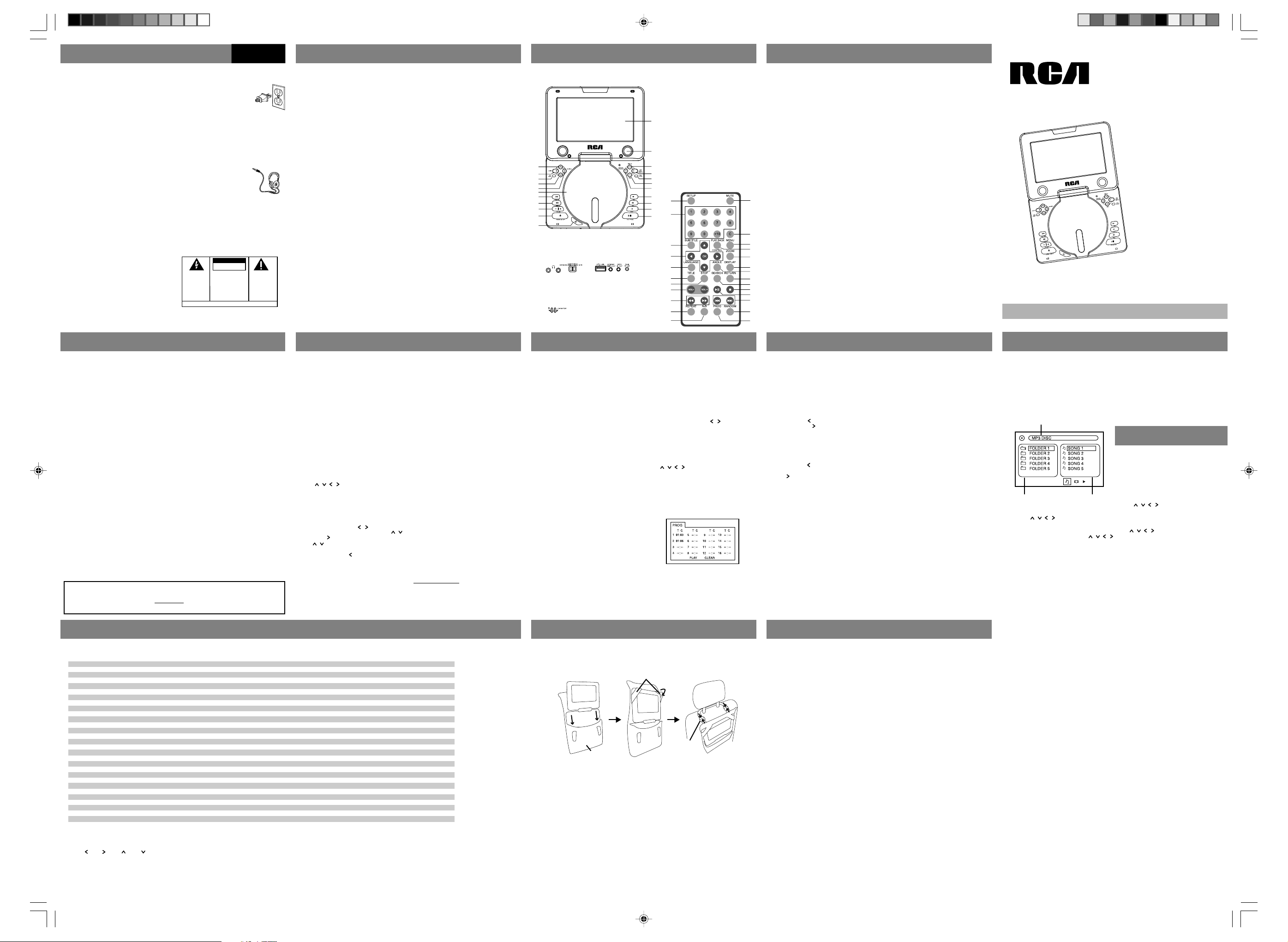
This device complies with Part 15 of the FCC
Rules. Operation is subject to the following
two conditions: (1) This device may not cause
harmful interference, and (2) this device must
accept any interference received, including
interference that may cause undesired
operation.
In accordance with FCC requirements, changes
or modifications not expressly approved by
Thomson Inc. could void the user’s authority
to operate this product.
This device generates and uses radio
frequency (RF) energy, and if not installed and
used properly, this equipment may cause
interference to radio and television reception.
If this equipment does cause interference to
radio or television reception (which you can
determine by turning the equipment off and
on), try to correct the interference by one or
more of the following measures:
• Reorient the receiving antenna (that is, the
antenna for the radio or television that is
"receiving" the interference).
• Move the unit away from the equipment
that is receiving interference.
• Plug the unit into a different wall outlet so
that the unit and the equipment receiving
interference are on different branch circuits.
If these measures do not eliminate the
interference, please consult your dealer or an
experienced radio/television technician for
additional suggestions.
Also, the Federal Communications Commission
has prepared a helpful booklet, "How To
Identify and Resolve Radio TV Interference
Problems." This booklet is available from the
U.S. Government Printing Office, Washington,
DC 20402. Please specify stock number 004000-00345-4 when ordering copies.
This product complies with DHHS Rules 21 CFR
Subchapter J. Applicable at the date of
manufacture.
English
For Your Safety
The AC power plug is polarized
(one blade is wider than the
other) and only fits into AC power
outlets one way. If the plug won’t
go into the outlet completely, turn
the plug over and try to insert it
the other way. If it still won’t fit, contact a
qualified electrician to change the outlet, or use a
different one. Do not attempt to bypass this
safety feature.
CAUTION: TO PREVENT ELECTRIC SHOCK,
MATCH WIDE BLADE OF PLUG TO WIDE SLOT,
FULLY INSERT.
Have a Blast-Just Not in your
eardrums!
Make sure you turn down the
volume on the unit before you
put on headphones. Increase the
volume to the desired level only
after headphone are in place.
Main plug is used as the disconnect device, it shall
remain readily operable and should not be
obstructed during intended used. To be
completely disconnected the apparatus from
supply mains, the main plug of the apparatus
shall be disconnected from the mains socket
outlet completely.
CAUTION
RISK OF ELECTRIC SHOCK
THE LIGHTNING
FLASH AND ARROWHEAD WITHIN THE
TRIANGLE IS A
WARNING SIGN
ALERTING YOU OF
"DANGEROUS
VOLTAGE" INSIDE
THE PRODUCT.
WARNING:
SHOCK HAZARD,
TO RAIN OR MOISTURE.
DO NOT OPEN
CAUTION: TO REDUCE THE
RISK OF ELECTRIC SHOCK,
DO NOT REMOVE COVER
(OR BACK). NO USERSERVICEABLE PARTS INSIDE. REFER SERVICING
TO QUALIFIED SERVICE
PERSONNEL.
SEE MARKING ON BOTTOM / BACK OF PRODUCT
TO PREVENT FIRE
DO NOT EXPOSE THIS PR ODUCT
THE EXCLAMATION
POINT WITHIN THE
TRIANGLE IS A
WARNING SIGN
ALERTING YOU OF
IMPORTANT
INSTRUCTIONS
ACCOMPANYING
THE PRODUCT.
OR ELECTRICAL
General Precautions
•Water and Moisture - Do not use this
product near water for example, near a
bathtub, wash bowl, kitchen sink, or
laundry tub; in a wet basement; or near
a swimming pool; and the like. Do not
spill liquids on your Portable DVD or its
components as they may touch
dangerous voltage points or short-out
parts that could result in a fire or electric
shock. To clean your Portable DVD use a
soft slightly damp cloth. Always allow all
the components to dry completely before
using again.
•Cleaning - Unplug this product from the
wall outlet before cleaning. Do not use
liquid cleaners or aerosol cleaners. Use a
damp cloth for cleaning.
• Heat - The product should be placed
away from heat sources such as radiators,
heat registers, stoves, or other products
(including amplifiers) that produce heat.
Do not expose the Portable DVD or any
of its components to extreme heat or
cold. Do not expose the player to direct
sunlight.
• Attachments - Do not use attachments
not recommended by the product
manufacturer as they may cause hazards.
•Servicing - Do not attempt to service this
product yourself as opening or removing
covers may expose you to dangerous
voltage or other hazards. Refer all
servicing to qualified service personnel.
• AC/DC power adapter cords should be
routed so that they are not likely to be
walked on or pinched by items placed
upon or against them, paying particular
attention to cords at plugs, convenience
receptacles, and the point where they
exit from the product.
• Power Sources - This product should be
operated only from the type of power
source indicated on the marking label. If
you are not sure of the type of power
supply to your home, consult your
product dealer or local power company. Do
not use any battery other than the orginal
ones provided by Thomson.
Precautions when watching and playing
• When using your Portable DVD player do not
sit or stand too close to the screen. Play as
far back from the screen as possible.
• For the best game image, look directly at the
Portable DVD display on your TV screen and
only operate in good light.
• Do not play if you are tired or need sleep.
Always play in a well-lit room.
• Some people may experience fatigue or
discomfort after playing for a long time. Be
sure to take a 10 to 15 minutes break at
least every hour while playing.
Specifications
• Model: DRC635N
• TV System: NTSC
• Supported Disc Formats: DVD, SVCD, VCD,
CD, HDCD, CD-R, CD-RW, DVD+/-R, DVD+/RW
• Supported File Formats: DivX, MPEG, MP3,
WMA, JPEG, Kodak Picture CD
• DVD Regional Code: 1
•AV Input/Output: Composite x 1
• Power Requirement: DC in 9V (power
adapter bundled)
• Power Consumption: <10W
• Operating Temperature: 5
o
95
F)
• Operating Humidity: 5% to 90% (no
condensation)
•Size (without battery): 200(W) x150(D) x
32(H) mm
•Weight (without battery): 760g
o
C to 35oC (41oF to
General ControlsFCC Information Precautions
Main Unit
12
13
14
15
16
17
18
19
20
21
22
Rear Side
23 24 25 26 27 28
Front Side
29 30
1
2
3
4
5
Remote Control
6
7
8
45
9
10
46
11
47
48
49
50
51
52
53
54
55
General Controls
1. LCD display
2. Speakers
3. Selects display information
4. Enters player’s setup menu or disc’s
menu
5. Returns to disc’s menu
6. Enters disc’s title menu (if available)
7. Accesses repeat and program modes
8. Searches forward
9. Searches backward
10. Stops playback
11. Starts and pauses playback
12. Moves upward in menu
13. Moves leftward in menu, selects audio
setting
14. Confirms selections
15. Moves downward in menu
16. Moves rightward in menu, selects
subtitle setting
17. Disc compartment door
31
18. Skips forward a chapter/track
19. Skips backward a chapter/track
20. Adjusts volume
21. Switches on / off the player
22. Opens disc compartment door
32
23. Headphone jacks
33
24. Function switch
34
25. USB connector
35
26. Audio input / digital output jack
27. Video in / out jack
36
37
28. Power jack
38
29. Power indicator
39
30. Low battery indicator
40
31. Muting sound
41
32. Clears input
42
33. Enters disc’s menu
43
34. Enters VCD playback control menu
35. Selects zoom options
44
36. Selects display information
37. Selects DVD’s angle setting
38. Returns to top of menus
39. Enters search menu
40. (STOP) - stops playback
41. (PLAY/PAUSE) - starts and pauses playback
42. (SKIP FWD/ SKIP REV) - skips backward or
forward a chapter or track
43. Selects random playback mode
44. Enters program mode
45. Enters player’s setup menu
46. Numeric input keys
47. Selects subtitle setting
48. Navigation keys in indicated direction, press
OK to confirm selection
49. Selects language setting
50. Enters title menu (if available)
51. Enters step advance mode
52. Adjusts volume
53. (FWD / REV) - search backward or forward
54. Selects repeat modes
55. Performs A-B repeat
Notes on the remote control
On the remote control, remove the plastic tab
from the battery compartment before first use. To
replace battery, slide the release lock to the right
and pull out the battery tray. (One button type,
CR2025 battery required)
When using the remote control, make sure you
are pointing to the remote sensor located at the
front of the player (where the power indicator is
located).
CAUTION
Danger of explosion if battery is incorrectly
installed.
Replace only with the same or equivalent type of
battery.
Tocom: 5632 625B
user
manual
EN/E
Please read this user manual carefully to ensure proper use of this product. Keep this manual for future reference.
Es importante leer este manual antes de usar por vez primera su euipo.
DRC635N
Connections
Connecting the Power Adapter
• Connect the power adapter to the DC
jack of the unit.
• Connect the other side of the power
adapter with the wall plug or car
adapter.
•Turn on the power.
•Disconnect the adapter if the set is not
used for a period of time.
Installing the Battery
• Plug in the battery at the bottom of the
unit.
• Slide the battery to the side until a
“click” is heard.
• The unit is now powered by the battery.
Removing the Battery
•Turn the unit upside down.
• Locate the lock at the bottom.
• Push down the lock and slide the
battery to the side to release.
Charging the Battery
• Connect the power adapter to the
power jack of the unit.
•Turn off the power to start charging.
• The indicator is red when charging and
will turn green when the battery is fully
charged.
• The battery cannot be charged while
the unit is being used.
NOTE: The RBRC seal on the rechargeable battery used in your Thomson Inc product indicates that
we are participating in a program to collect and recycle rechargeable batteries. For more
information, go to the RBRC web site at
recycling center.
External Connections
This player can output sound and picture to
external devices. To do so, slide the Function
Switch on the rear side of the unit to the DVD
MODE position. Always switch off the player
before connecting to any devices.
1. Connect the smaller yellow connector to the
VIDEO IN/OUT jack of the player.
2. Connect the larger yellow connector (with
pin) to the video input jack of external
device.
3. Connect the black connector to the AUDIO
IN/DIGITAL OUT jack of the player.
4. Connect the orange connector (with pin) to
the audio input jack of the external decice.
This player can also be used as a display for other
devices, such as DVD player, game console etc. To
do so, slide the Function Switch on the rear side
of the unit to the AV IN position. Always switch
off the player before connecting to any devices.
1. Connect the smaller yellow connector to the
VIDEO IN/OUT jack of the player.
2. Connect the larger yellow connector
(without pin) to the video output jack of
external device.
3. Connect the black connector to the AUDIO
IN/DIGITAL OUT jack of the player.
4. Connect the white and red connectors
(without pin) to the audio output jacks of
the external decice.
www.rbrc.org, or call 1-800-822-8837, or contact a local
More Information
Game Operations
Games
Sudoku
Space Castle
VR Racing
Sea War
Dragon Fire
Golden Arrow
Push the Box
Bean’s Adventure
Ball Clash
Block Out
Road Star
Super Surfing
Bubble Blaster
Fish Catcher
Ball Mania
Grass Cutter
Jewel Master
Motor Rally
Birdie Nest
Insect Chase
Bingo Zap
Last Cabra
Ocean Quest
Pinball Track
Runner Car
Spin Ball
Animal Pool
Go Bang
Garden Maze
Submarine War
Note:
(1) L = , R = , U = , D =
(2) L key rotates the center disc counter-clockwise, R key rotates the center disc clockwise.
(3) Press U key to accelerate.
• Press OK/RESET anytime during a game to stop playing and return to main game menu.
The descriptions and characteristics in this owner’s manual are for the purpose of general reference only and
not as a guarantee. In order to provide you with the highest quality product, we may make changes or
modifications without prior notice. The English version serves as the final reference on all product and
operational details should any discrepancies arise in other languages.
Directions(1)
L,R,U,D
L,R
L,R
L,R
L,R,U,D
L,R,U,D
L,R,U,D
L,R
L,R
L,R
L,R,U,D
L,R
L,R(2)
L,R,U,D
L,R,U(3),D
L,R
L,R
L,R,U,D
L,R,U,D
L,R,U,D
U,D
L,R,U,D
L,R
L,R,U,D
L,R
L,R,U,D
L,R,U,D
L,R,U,D
Action keys
A (access the number list, confirm number selection), B (access option menu)
TA/A (fire)
A (start), TA/A (accelerate), TB/B (brake)
TA (continuous fire), A (fire)
TA/A (set angle / fire arrows), TB/B (set the wind strength)
TA/A (start / undo last move), TB/B (restart current level)
TA/A (abandon this attempt)
TA/A (pick up ball / throw ball)
TA/A (launch the ball)
TA/A (hold to set acceleration, release to start jump slowly), TB/B (continue the game)
TA/A (jump)
TA/A (shooting)
TA/A (catch action)
TA/A (pause the game)
TA/A/TB/B (change sequence of three jewels)
TB/B (brake), A (accelerate)
-
TA/A/TB/B (start next screen)
TA (continuous fire), A (fire)
A (accelerate), B (brake)
A (accelerate), TB/B (brake)
TA/A (throw the ball), TB/B (pick up the ball)
TA/A (put the chess)
TA/A (exchange the blank tile with the selected one)
TA/A (confirm the selection, bombing), TB/B (change direction)
Quick Start & Player Setup
Accessories
Check that all the following accessories come
with your unit in the package:
1. Audio/Video cable x 2
2. Lithium ion Polymer Battery x 1
3. AC/DC power adapter x 1
4. Car power adapter x 1
5. Carrying case x 1
Quick Start
1. Press POWER ON/OFF to turn on the
player. The DVD logo appears on the
screen.
2. Open the disc compartment door. Place
a disc in the tray with the printed side
up. Push back the compartment door.
The player will automatically try to read
and play the disc. If a menu appears,
one of its options can be selected to
start playing the disc. Select it using
keys and press OK.
Player Setup
When disc playback is stopped, press SETUP
and the player’s setup menu will show on
screen.
Select a menu icon using keys. Then
select one of the available options using
keys. Press key to access the submenus and
use keys to select an option. Press OK
to confirm your selections. Return to a
previous menu using key.
To exit from the player menu, press SETUP
again.
System Setup
Setup the source, TV system, TV type,
password, rating, screen format and restore to
default settings.
Rating feature is a parental guardian feature
After the Game
Exit icon: return to game menu
TA/A: continue the game
TB/B: return to main menu
TA/A: continue the game
TA/A: continue the game
Return to main menu automatically
Reset: return to main menu
TA/A: continue the game
TA/A: continue the game
Continue the game automatically
Reset: return to main menu
Return to main menu automatically
TA/A: continue the game
Continue the game automatically
TA/A: continue the game
Continue the game automatically
TA/A: continue the game
TB/B: continue the game
TA/A: continue the game
TA/A: continue the game
TA/A/TB/B: continue the game
Continue the game automatically
Reset: return to main menu
Continue the game automatically
Continue the game automatically
Continue the game automatically
TA/A: continue the game
Continue the game automatically
TA/A: continue the game
Continue the game automatically
DVD Regional Code
Your DVD player has been designed to process
regional management information that is stored
on DVD discs. The regional code for your player is
1 (The U.S., U.S. Territories and Canada). Only DVD
discs that have regional codes of 1 or ALL (for all
regions) can be played by your player.
which disables playback of certain DVDs based on
their ratings from 1 (most restive) to 8 (least
restrictive). DVDs that are rated above the level
you set will not play until the correct password is
entered.
If a password has been set, you cannot change
the rating without entering the correct password.
To set up the password, highlight the Password
part to input a 4-digit password with the numeric
keys on the remotr control. Press OK to set the
password.
Language Setup
Setup the language of the OSD, Audio, Subtitle
and Menu. Also register your DivX VOD files in
the DivX[R] VOD menu (see “Registration for DivX
Files” for details). Use the numeric keys on the
remote control for inputting the registration
number.
For DivX playback, you need to select the correct
character set between Western and Central
European in “Divx Subtitle” in order to display
properly subtitles in some eastern European
languages.
Audio Setup
Setup the audio output format.
Video Setup
Setup the brightness, contrast, hue and saturation
levels.
Digital Setup
Setup the DRC (Dynamic Range Compression).
TVG Setup
TVG is the Foul Language Filtering technology to
remove offensive language from the programs
you watch. You need to purchase a license to
activate this feature (for details:
www.tvguardian.com).
For more information, refer to More Information
- More on TVG.
DVD Copy Protection
This product incorporates copyright protection
technology that is protected by U.S. patents and other
intellectual property rights. Use of this copyright
protection technology must be authorized by
Macrovision Corporation, and is intended for home
and other limited consumer uses only unless otherwise
authorized by Macrovision. Reverse engineering or
disassembly is prohibited.
DVD Playback DVD Playback
Playback
For basic playback, refer to “Quick Start”.
Note: The player stores the point where
playback was interrupted. If you press PLAY/
PAUSE again, playback resumes from this
point. To stop playback completely or to start
from the beginning, press STOP twice.
Accelerated Play
While the disc is playing, press REV or FWD
one or more times to vary the speed and
direction of the accelerated play. Press PLAY/
PAUSE to resume normal playback.
Still Image
While the disc is playing, press PLAY/PAUSE
once to freeze frame.
Frame Advance
While the disc is paused, press STEP (remote
control) to activate STEP mode. Each press of
STEP will advance forward image by image.
Press PLAY/PAUSE to resume normal
playback.
Changing Chapter / Track
While the disc is playing, press SKIP REV /
FWD to go immediately to the next or
previous chapter, or to the next or previous
track.
Repeat Playback
During playback, press REPEAT repeatedly to
select repeating a chapter or a title (DVD
discs).
A-B Repeat
During playback, press A-B (remote control)
once at the start and press again at the end of
a desired repeat section. The section will
repeat continuously until you press A-B to
resume normal playback.
Random Playback
Press RANDOM (remote control) to select random
mode on or off. Tracks or chapters will be played
in random order when the function activated.
Searching
Press SEARCH (remote control) to enter search
menu (show on top of the screen). For DVD, you
can direct access to a title, chapter or time on the
disc by inputting the values with the numeric keys
on the remote control. Press to select a
search method (title, chapter or time).
Program Playback
When playback is stopped, press PROGRAM
(PROG on the remote control) to show the
program menu.
1. Highlight an input field by using
keys. “T” stands for title and
“C” for chapter.
2. Use the numeric keys on the remote control
to input values.
3. Repeat steps 1 and 2 to program more.
4. Highlight “PLAY” on screen and press OK
to start playback. Highlight “CLEAR” on
screen and press OK to clear all programs.
Zoom
During playback, press ZOOM (remote control)
repeatedly to select a zoom in or out option to
enlarge or reduce image size.
More Information
Car Mounting
You can easily mount the player on the back of a car seat with the help of the carrying case. See
illustration below:
Elasticated strap
DVD player
Clasp strap
Carrying case
More on TVG
The license provides you
with a 5 digit activation code. Input the
activation code in this setup menu with the
numeric keys on the remote control. Press OK
to confirm. When activation is successful, a
message “TVG ACTIVATED…” shows at the
bottom of the menu.
After you have activated TVG, more settings
can be defined.
TVG Mode:
Select among Off, Tolerant, Moderate and
Strict with increasing filtering standards.
Word Subset Filtering:
In addition to the main TVG mode listed
above, you can turn certain word subsets on
or off:
Damn and hell - filters out variations of
“Damn” and “Hell”.
Religious - filters out references to deity. To watch
religious programs, turn this word subset off.
Sexual - filters sexually explicit languages.
CC Mode:
CC Off - captions are never displayed.
ON Mute (default) - captions are displayed when
offensive language is being filtered.
CC Continous - captions are displayed continually.
CC Channel:
To use the TVG captioning features while
watching a DVD movie, your television must be
capable of displaying closed captions. Make sure
that your TV CC is set to CCI or CI (closed caption
on channel), and that the CC channel on your
DVD player is set to CC2 (default setting).
Displaying Playback Information
Press DISPLAY repeatedly during playback to
show various playback information on screen.
They include current title and chapter,
playback time, audio, subtitle and angle
settings.
Changing Audio and Subtitle
Settings
On the player, press DISPLAY during playback
and then press repeatedly to change audio
setting and press repeatedly to change
subtitle setting.
On the remote control, press LANGUAGE (for
audio) or SUBTITLE (for subtitle) repeatedly
for corresponding setting.
Tips: For VCD playback, press DISPLAY once
and then press repeatedly to select audio
channel: mono left, mono right or stereo;
press repeatedly to select PBC mode (if
available on the disc) on or off. Alternatively,
press LANGUAGE (for audio channel
selection) or PLAYBACK CONTROL (for PBC
on/off) repeatedly on the remote control for
corresponding setting.
Changing Angle
Press ANGLE (remote control) repeatedly to
select angle setting (if available on the DVD
disc).
Accessing Disc Menu
At anytime during playback, press TOP MENU
(or MENU on the remote control) to access
disc’s menu and press TITLE to access disc’s
title menu (if available).
Troubleshooting Tips
The unit is not working.
•Turn off the power, and then turn it on
again.
• Make sure power cord or battery is
properly connected and battery is not
empty.
• The unit cannot operate when the car
adaptor power supply voltage is above
16V.
There is no sound or picture.
• Check the connection to the mains
socket or battery.
• Make sure the power switch is on.
• Make sure the power outlet is
operational.
• Make sure the power cord is not
damaged.
• Make sure the volume is not set too
low.
There is no sound or sound quality is
poor.
• Make sure the audio jacks are securely
connected.
• Make sure the audio connector is not
damaged.
• Make sure the volume is turned up.
• Make sure you have set the player’s
audio settings correctly.
• Make sure you have entered the correct
AV input for your TV.
• Make sure the audio is not set to mute.
There is no picture or picture quality
is poor.
• Make sure that the Function Switch is
on the proper position.
• Make sure the video jacks are securely
connected.
• Make sure you have entered the correct
AV input for your TV.
Muting
Press MUTE (remote control) to cut sound output.
Press again to restore.
Screen Saver and Power Saving
Screen saver will show when the player is idle for
more than 5 minutes. Press any key to de-activate
it. If there is no further key activation for another
5 minutes, the LCD screen will shut down for
power saving. Press any key to turn the screen on
again.
Registration for DivX VOD Files
DivX VOD files are downloaded after paying a
rental from certain commercial websites. Prior to
downloading a VOD, you need to input the
registration number of your DVD player on the
purchase form on the site. The registration
number can be located in the Setup Menu under
the “Language” submenu.
Note: If you cannot play a DivX VOD file recorded
on a CD-R disc after downloading it, the rental
period allocated during purchase from the
website may have expired. It is also possible that
the recorded file is not compatible with your
player because of different versions or incorrect
download parameters. The parameters used
when copying to CD-R may be another reason for
this. Since it is not possible here to supply all the
information, parameters and advice relating to
the use of DivX VOD files, we recommend that
you visit specialist websites such as
www.divx.com/vod.
• Make sure the video connector is not
damaged.
• Make sure you have set the player’s video
settings correctly.
• Make sure the battery level is not low.
It is impossible to read the disc
• Make sure the disc is inserted with the
printed side up.
• Make sure the disc is not warped, damaged,
deformed, stained or scratched.
• Check that the disc format is supported by
the player.
• Check that the disc’s regional code matches
that of the player. This player’s regional
code is 1.
Remote control is not working
• Battery may be empty.
• Make sure you are pointing to the remote
sensor on the player while using.
You have forgotten your rating
password.
• Enter 9688 in the password menu to clear
the memory. Keep this master password out
of the reach of children. Refer to “Player
Setup - System Setup” for details.
EXPORTER
Thomson Inc.
Indianapolis, IN 46206 - 1976
Trademark(s) ® Registered
Printed in China / Impreso en China
P. O. Box 1976
©2006 Thomson Inc.
Marque(s) ® Deposée(s)
Marca(s) ® Registrada(s)
www.rca.com
Playback of Various Media Formats
Playback of MP3, WMA and
JPEG Files
Your player also supports playback of MP3,
WMA and JPEG files. When a disc is loaded,
the player will automatically search for
supported files and begin playback
automatically. During playback of MP3 and
WMA files and stop mode of JPEG files, the
following screen will appear:
Name of current file
operations are the same as files on discs as shown
above. When an USB device is connected, a
selection menu appears on the screen for
playback from USB or disc.
Audio CD
Your player also supports playback of audio CD.
Playback starts automatically after an audio CD is
loaded. Program playback is available for audio
CD, refer to “Program Playback” for details. You
only need to input the desired track numbers.
Game
Switching to Game Mode
Slide the Function Switch to GAMES position to
access the game mode. There are 30 games
available.
Selecting Games
Press START when you see a welcome screen, the
Folder directory
• Use keys to move to
different files or directories.
• Press OK to play the file highlighted.
• While viewing JPEG files, press
keys will rotate or flip picture
respectively.
• Program playback is available for mp3
and WMA discs, refer to “Program
Playback” for details. Input folder
number under column “D” and file
number under column “F”.
Playback via USB Connector
MP3, WMA and JPEG files stored on a USB
device can be played via the USB connector on
the rear side of the player. Playback
U.S. Limited Warranty
What your warranty covers:
• Defects in materials or workmanship.
For how long after your purchase:
• 90 days from date of purchase - unit
exchange, which includes parts and labor. 91
days to 1 year from date of purchase - unit
exchange, which includes parts only; you pay
the labor.
What we will do:
• Provide you with a new, or at our option, a
refurbished unit. The exchange unit is under
warranty for the remainder of the original
product’s warranty period.
• Proof of purchase in the form of a bill of sale
or receipted invoice which is evidence that the
product is within the warranty period must be
presented to obtain warranty service. For
rental firms, proof of first rental is also
required.
How to make a warranty claim:
• Properly pack your unit. Include any cables,
etc., which were originally provided with the
product. We recommend using the original
carton and packing materials.
• Include evidence of purchase date such as
the bill of sale. Also print your name and
address and a description of the defect. Send
via standard UPS or its equivalent to:
Thomson Inc.,
Product Exchange Center,
11721 B Alameda Avenue,
Socorro, Texas 79927
• Insure your shipment for of loss or damage.
Thomson accepts no liability in case of
damage or loss en route to Thomson.
• Pay any charges billed to you by the
Exchange Center for service not covered by
the warranty.
• A new or refurbished unit will be shipped to
you freight prepaid.
What your warranty does not cover:
• Customer instruction. (Your Owner’s Manual
provides information regarding operating
Instructions and user controls. For additional
information, ask your dealer.)
• Installation and set-up service adjustments.
• Batteries.
• Damage from misuse or neglect.
File directory in
current folder
game menu will then show. Select a game by
using keys and then press START
again to start a game.
Playing Games
Use , TA, TB, A and B keys to play
the games.
Refer to “More Information” for game
operations.
Quitting Games
Press OK/RESET anytime during a game to stop
playing. Slide the Function Switch to another
position to quit the game mode.
• Products which have been modified or
incorporated into other products.
• Products purchased or serviced outside the USA.
• Acts of nature, such as but not limited to
lightning damage.
Product Registration:
• Please complete and mail the Product
registration Card packed with your unit. It will
make it easier to contact you should it ever be
necessary. The return of the card is not required
for warranty coverage.
Limitation of Warranty:
• THE WARRANTY STATED ABOVE IS THE ONLY
WARRANTY APPLICABLE TO THIS PRODUCT. ALL
OTHER WARRANTIES, EXPRESS OR IMPLIED
(INCLUDING ALL IMPLIED WARRANTIES OF
MERCHANTABILITY OR FITNESS FOR A
PARTICULAR PURPOSE) ARE HEREBY DISCLAIMED.
NO VERBAL OR WRITTEN INFORMATION GIVEN
BY THOMSON INC., ITS AGENTS OR EMPLOYEES
SHALL CREATE A GUARANTY OR IN ANY WAY
INCREASE THE SCOPE OF THIS WARRANTY.
• REPAIR OR REPLACEMENT AS PROVIDED UNDER
THIS WARRANTY IS THE EXCLUSIVE REMEDY OF
THE CONSUMER. THOMSON INC. SHALL NOT BE
LIABLE FOR INCIDENTAL OR CONSEQUENTIAL
DAMAGES RESULTING FROM THE USE OF THIS
PRODUCT OR ARISING OUT OF ANY BREACH OF
ANY EXPRESS OR IMPLIED WARRANTY ON THIS
PRODUCT. THIS DISCLAIMER OF WARRANTIES
AND LIMITED WARRANTY ARE GOVERNED BY
THE LAWS OF THE STATE OF INDIANA. EXCEPT TO
THE EXTENT PROHIBITED BY APPLICABLE LAW,
ANY IMPLIED WARRANTY OF MERCHANTABILITY
OR FITNESS FOR A PARTICULAR PURPOSE ON THIS
PRODUCT IS LIMITED TO THE APPLICABLE
WARRANTY PERIOD SET FORTH ABOVE.
How state law relates to this warranty:
• Some states do not allow the exclusion nor
limitation of incidental or consequential
damages, or limitations on how long an implied
warranty lasts, so the above limitations or
exclusions may not apply to you.
• This warranty gives you specific legal rights, and
you also may have other rights that vary from
state to state.
If you purchased your product outside the
USA:
• This warranty does not apply. Contact your
dealer for warranty information.
