Page 1
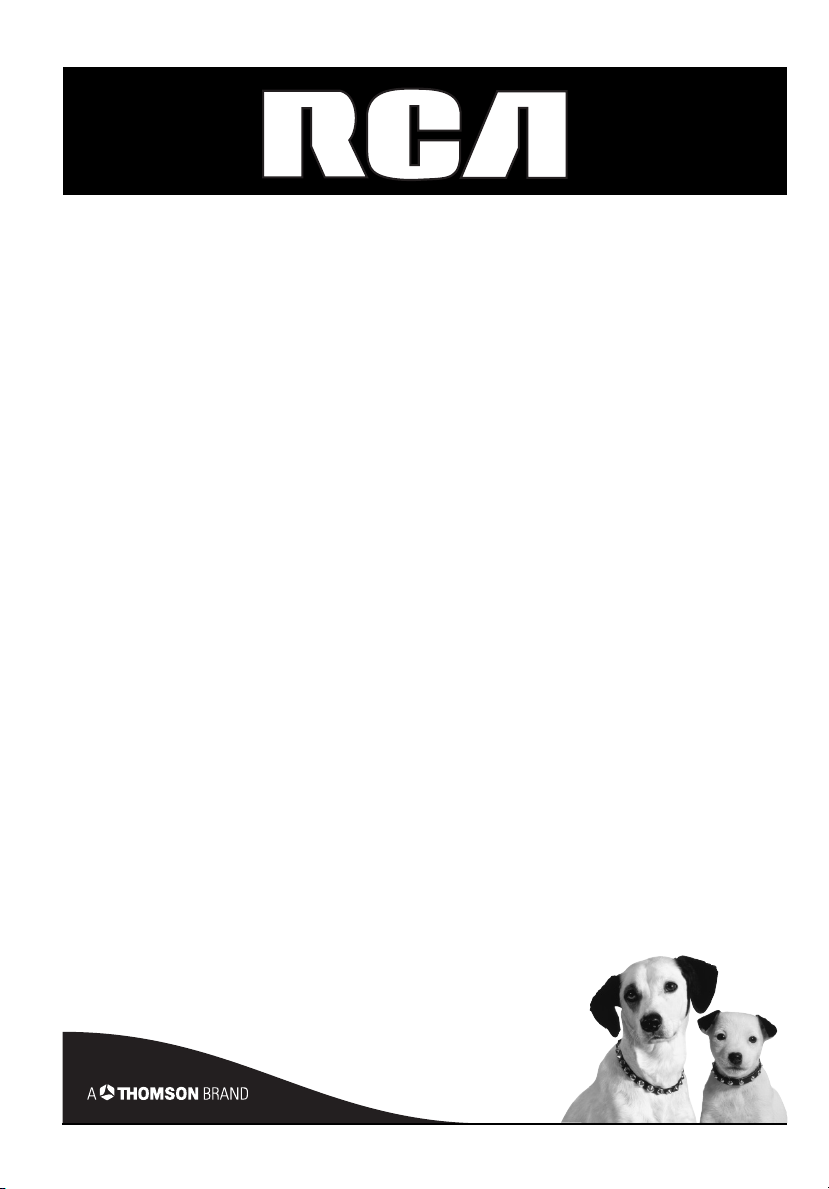
DVD/VCR
User's Guide
DRC6350N
Changing Entertainment. Again.
Page 2
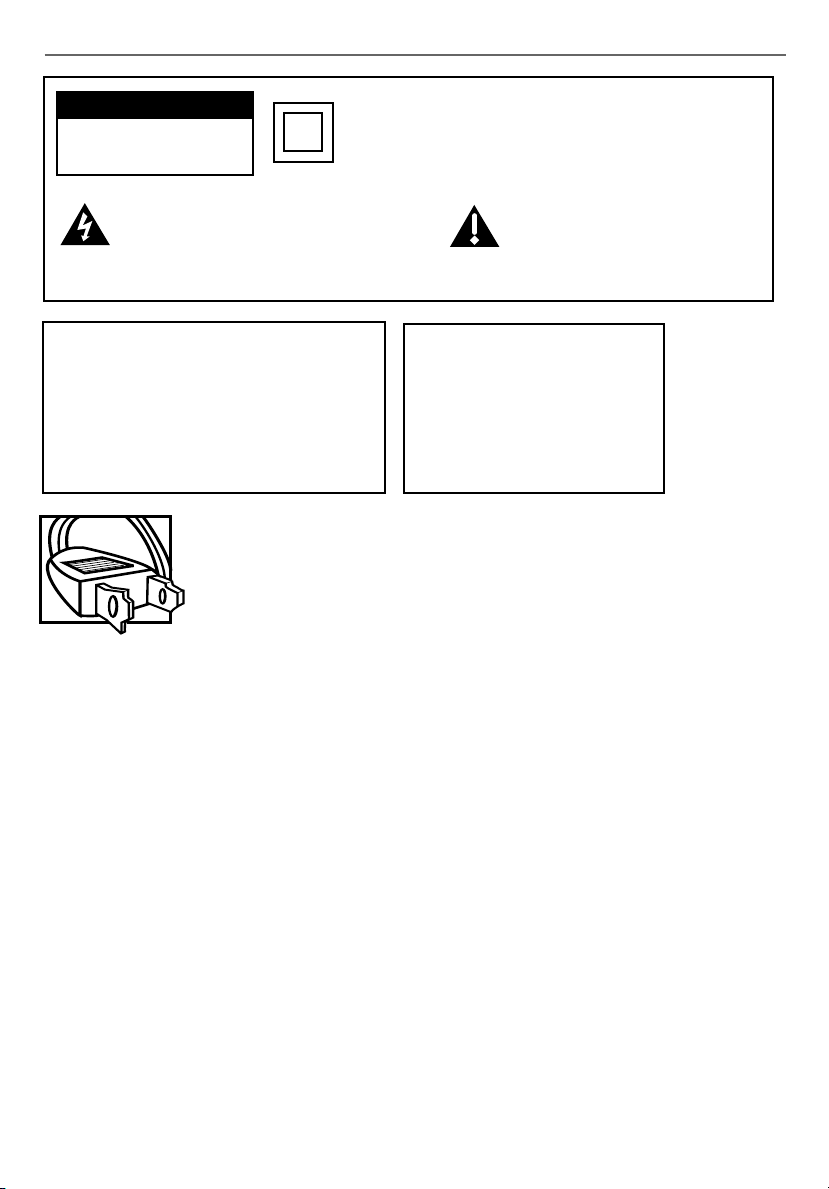
Important Information
CAUTION
RISK OF ELECTRIC SHOCK DO
NOT OPEN
This symbol indicates "dangerous voltage"
inside the product that presents a risk of
electric shock or personal injury.
WARNING
To reduce the risk of fi re or electric shock, do
not expose this product to rain or moisture.
The apparatus should not be exposed to
dripping or splashing, and no objects fi lled
with liquids, such as vases, should be placed
on the apparatus.
Caution: To prevent electric shock, match wide blade of plug to wide slot, fully insert.
Attention: Pour éviter les chocs électriques, introduire la lame la plus large de la fi che
dans la borne correspondante de la prise et pousser jusqú au fond.
Refer to the identifi cation/rating label located on the back panel of your product for its
proper operating voltage.
Cable TV Installer: This reminder is provided to call your attention to Article 820-40 of the National Electrical
Code (Section 54 of the Canadian Electrical Code, Part 1) which provides guidelines for proper grounding and, in
particular, specifi es that the cable ground shall be connected to the grounding system of the building as close to
the point of cable entry as practical.
This symbol indicates that this product incorporates
double insulation between hazardous mains voltage and
user accessible parts. When servicing use only identical
replacement parts.
This symbol indicates important
instructions accompanying the
product.
CAUTION
FCC Regulations state that
unauthorized changes or
modifi cations to this equipment
may void the user’s authority to
operate it.
Product Registration
Please fi ll out the product registration card (packed separately) and return it immediately. For U.S. customers: You
RCA Consumer Electronics product may also be registered at www.rca.com/productregistration. Registering this
product allows us to contact you if needed.
Product Information
Keep your sales receipt to obtain warranty parts and service and for proof of purchase. Attach it here and record the
serial and model numbers in case you need them. The numbers are located on the back of the product.
Model No. ________________________________________________________________________
Serial No. _________________________________________________________________________
Purchase Date: ____________________________________________________________________
Dealer/Address/Phone: _______________________________________________________________
Page 3
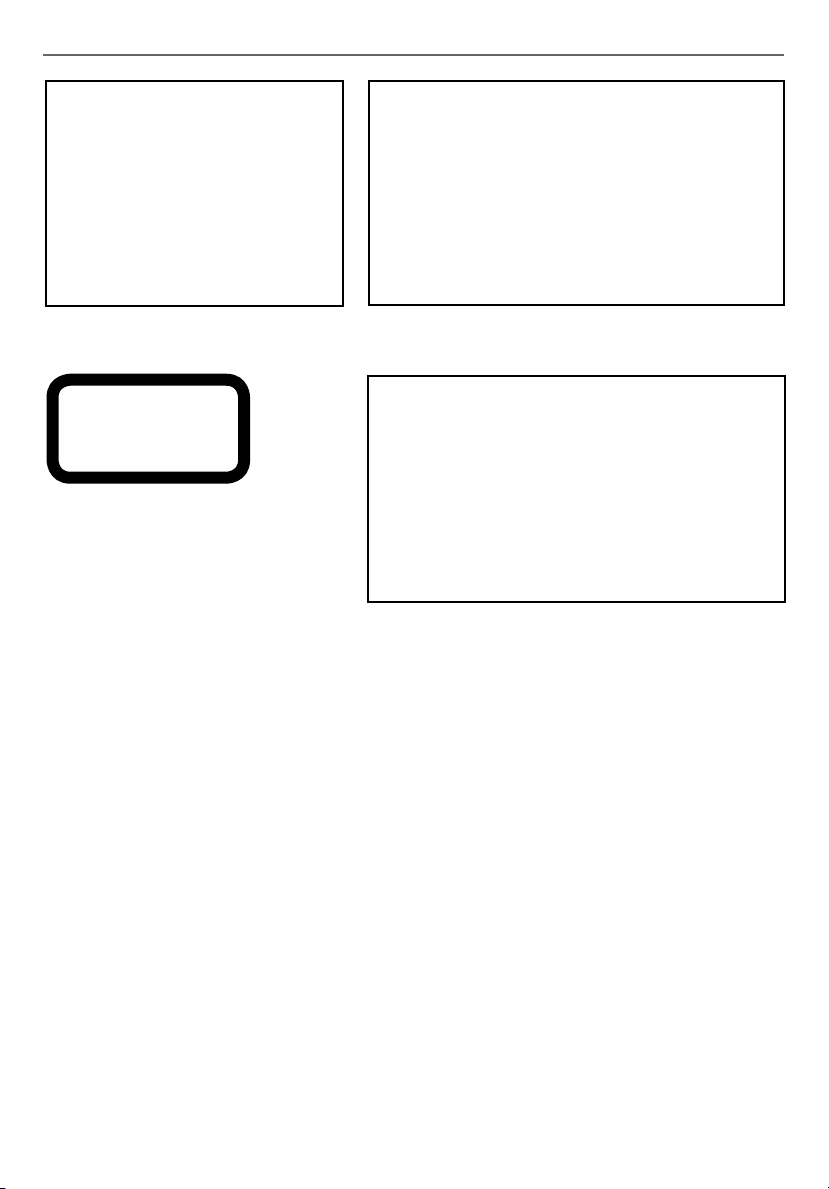
Important Information
CAUTION
THIS PRODUCT UTILIZES A LASER.
USE OF CONTROLS OR ADJUSTMENTS
OR PERFORMANCE OF PROCEDURES
OTHER THAN THOSE SPECIFIED
HEREIN MAY RESULT IN HAZARDOUS
RADIATION EXPOSURE. DO NOT
OPEN COVERS AND DO NOT REPAIR
YOURSELF. REFER SERVICING TO
QUALIFIED PERSONNEL.
CLASS 1
LASER
PRODUCT
Note:
This DVD/VCR player is designed and manufactured
to respond to the Region Management
Information. If the Region number of a DVD disc
does not correspond to the Region number of this
DVD/VCR player, this player cannot play the disc.
The Region number for this DVD/VCR player is
Region No 1.
Note:
This device is protected by U.S. patent numbers
4,631,603 and 4,577,216 and 4,819,098 and other
intellectual property rights. The use of Macrovision’s
copy protection technology in the device must be
authorized by Macrovision and is intended for home
and other limited pay-per-view uses only, unless
otherwise authorized in writing by Macrovision.
Reverse engineering or disassembly is prohibited.
This product incorporates copyright protection technology that is protected by method claims of certain U.S.
patents and other intellectual property rights owned by Macrovision Corporation and other rights owners. Use of
this copyright protection technology must be authorized by Macrovision Corporation, and is intended for home use
only unless otherwise authorized by Macrovision Corporation. Reverse engineering or disassembly is prohibited.
Page 4
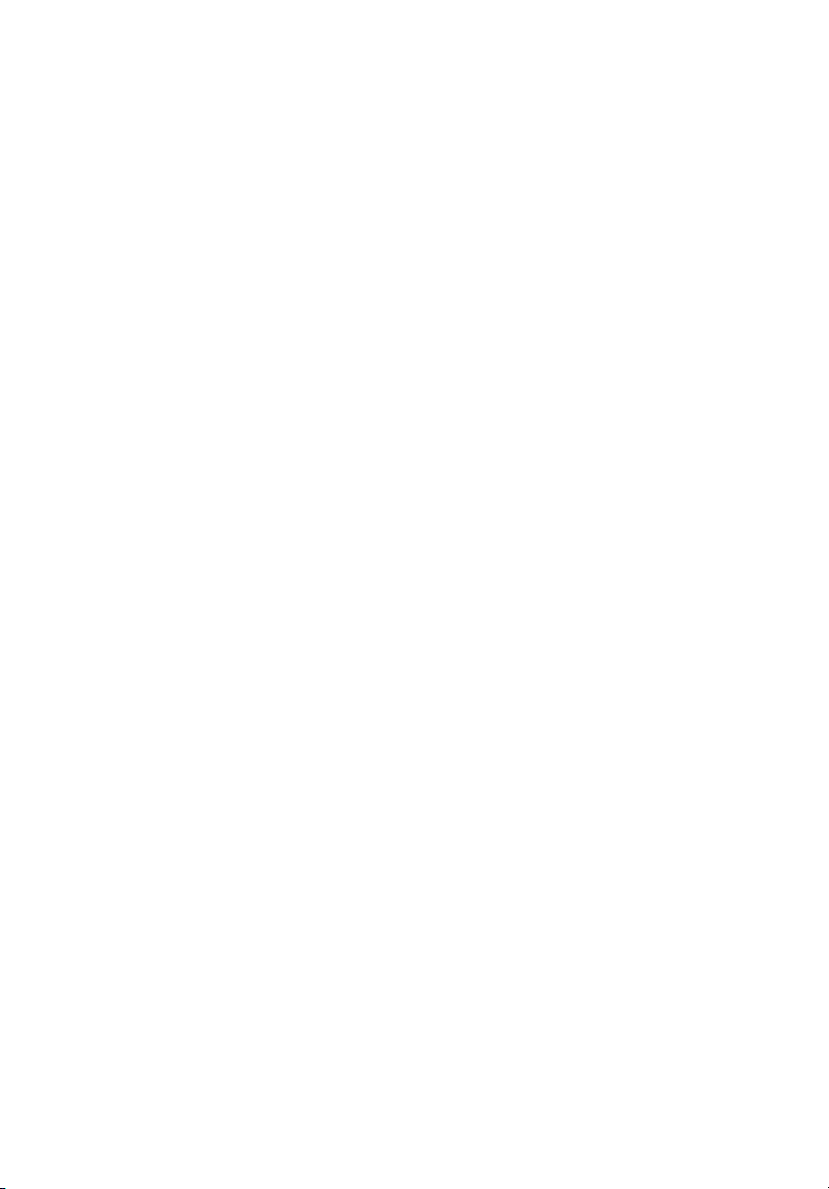
This page intentionally left blank.
Page 5
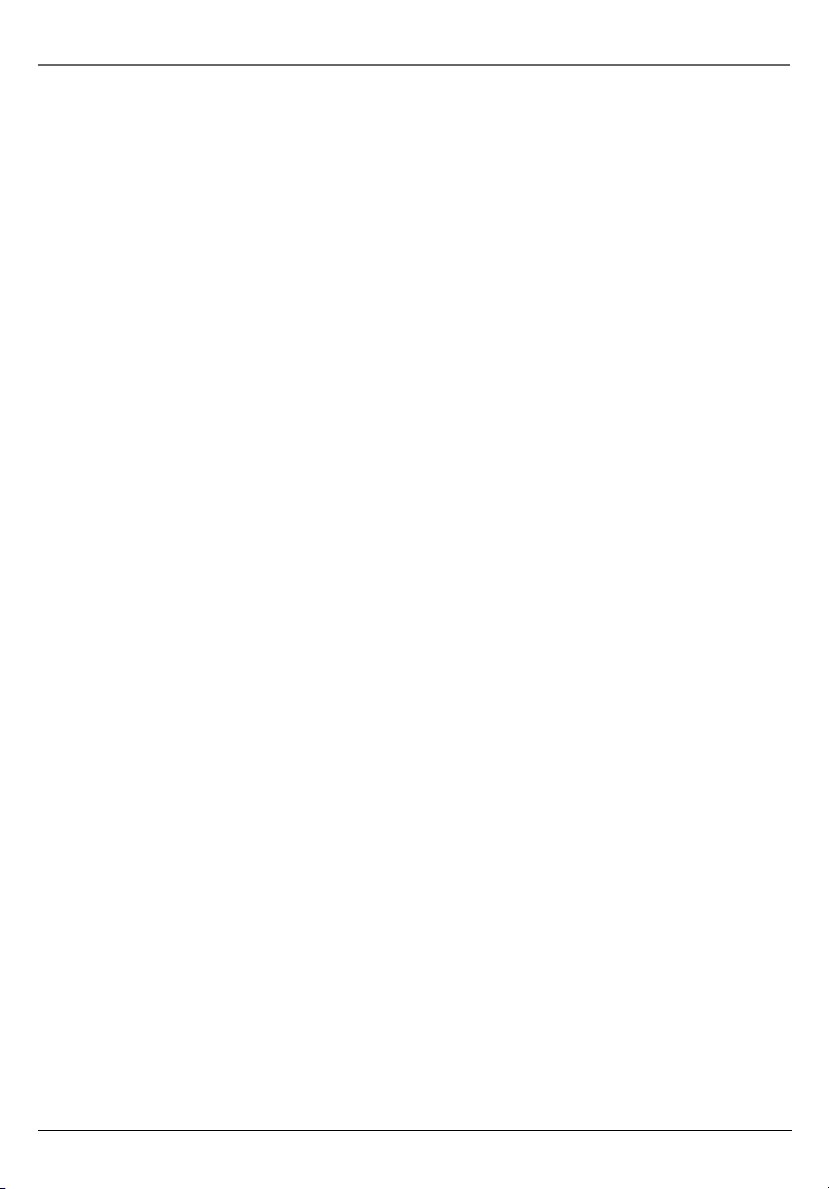
Table of Contents
Chapter 1: Connections and Setup
Things to Consider Before You Connect ........................................................................5
Protect Against Power Surges .............................................................................5
Protect Components from Overheating .............................................................5
Position Cables Properly to Avoid Audio Interference ......................................5
Connection Pictures .............................................................................................5
Compatible Discs ..............................................................................................................6
Cables Needed to Connect Components to Your DVD/VCR ..............................6
DVD/VCR + TV ..................................................................................................................7
DVD/VCR + TV + Audio Receiver ...................................................................................8
Install Batteries in the Remote ......................................................................................9
Point the Remote in the Right Direction and Put it in DVD or VCR Mode ...............9
Turn on the TV and DVD/VCR .............................................................................9
Using the Remote Control to Choose On-screen Menu Items ..................................10
Complete the VCR setup ...............................................................................................10
Auto Channel Search .........................................................................................10
Time and Date ....................................................................................................11
Next Steps ......................................................................................................................13
What to Expect .............................................................................................................13
DVD and VCR Modes .........................................................................................13
Menu Systems ....................................................................................................13
User’s Guide .......................................................................................................13
Chapter 2: Remote Control
Button Descriptions for DVD and VCR Modes ............................................................14
DVD and VCR function buttons listed alphabetically ......................................14
Button description for TV function buttons ....................................................15
Using the INPUT Button ....................................................................................16
Using the remote to Navigate through On-Screen Menus .............................16
Chapter 3: Playing Discs
Regional Coding .............................................................................................................17
Using Different Menus ..................................................................................................17
To Load and Play a DVD Disc ........................................................................................18
Search Options ...............................................................................................................18
continued on next page
1
Page 6
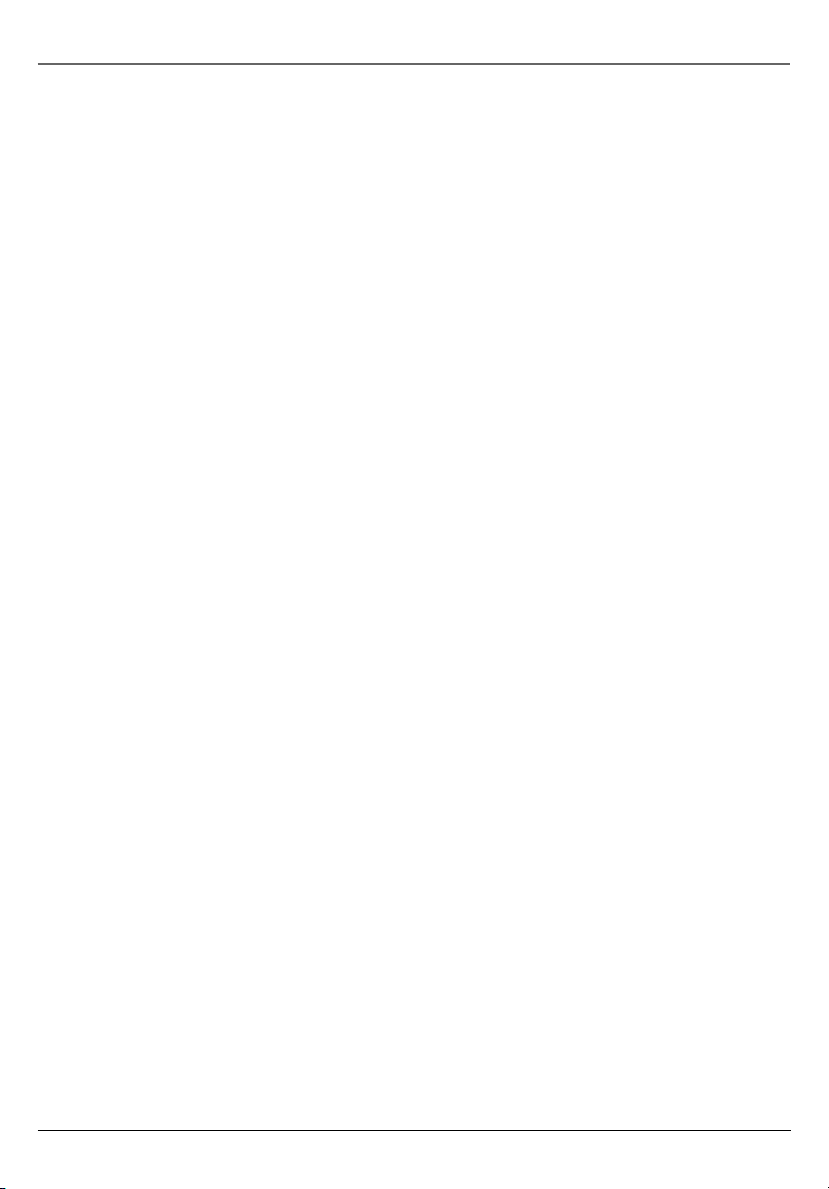
Table of Contents
Picture Scan .......................................................................................................18
Freeze Frame and Frame Advance ...................................................................18
Slow Motion (in Freeze Frame Mode) ..............................................................19
Playback Options ...........................................................................................................19
Chapter Advance ...............................................................................................19
Zoom ..................................................................................................................19
Play Modes .........................................................................................................19
Using the On-Screen Info Display ...............................................................................20
How to Navigate the Info Display ....................................................................21
Time Display (all Info Displays) .........................................................................21
Title/Track Icon (all Info Displays) .....................................................................21
Chapter Icon (DVD Info Display) .......................................................................21
Additional Disc Settings ...............................................................................................22
Subtitles Icon (DVD Info Display) ......................................................................22
Audio Language Icon (DVD Info Display) ........................................................22
Changing the Camera Angle (DVD Info Display) .............................................23
Program Play ..................................................................................................................23
Playing mp3 and WMA music fi les and displaying JPEG fi les ..................................24
Displaying JPEG fi les or playing mp3 or WMA fi les ........................................24
Chapter 4: VCR Features
VCR Basics ......................................................................................................................25
Playing a tape ....................................................................................................25
Automatic Rewind .............................................................................................25
Tape Eject ...........................................................................................................25
Basic Recording ..............................................................................................................25
Check the Safety Tab .........................................................................................25
Recording Features ........................................................................................................26
Instant Timer Recording (ITR) ...........................................................................26
Timer Recording .................................................................................................27
Time Counter ..................................................................................................................28
Info Display ...................................................................................................................29
Index Search ...................................................................................................................30
Explanation of the VCR Menu System ........................................................................31
Clock Menu ....................................................................................................................31
Program Menu ...............................................................................................................31
2
Page 7
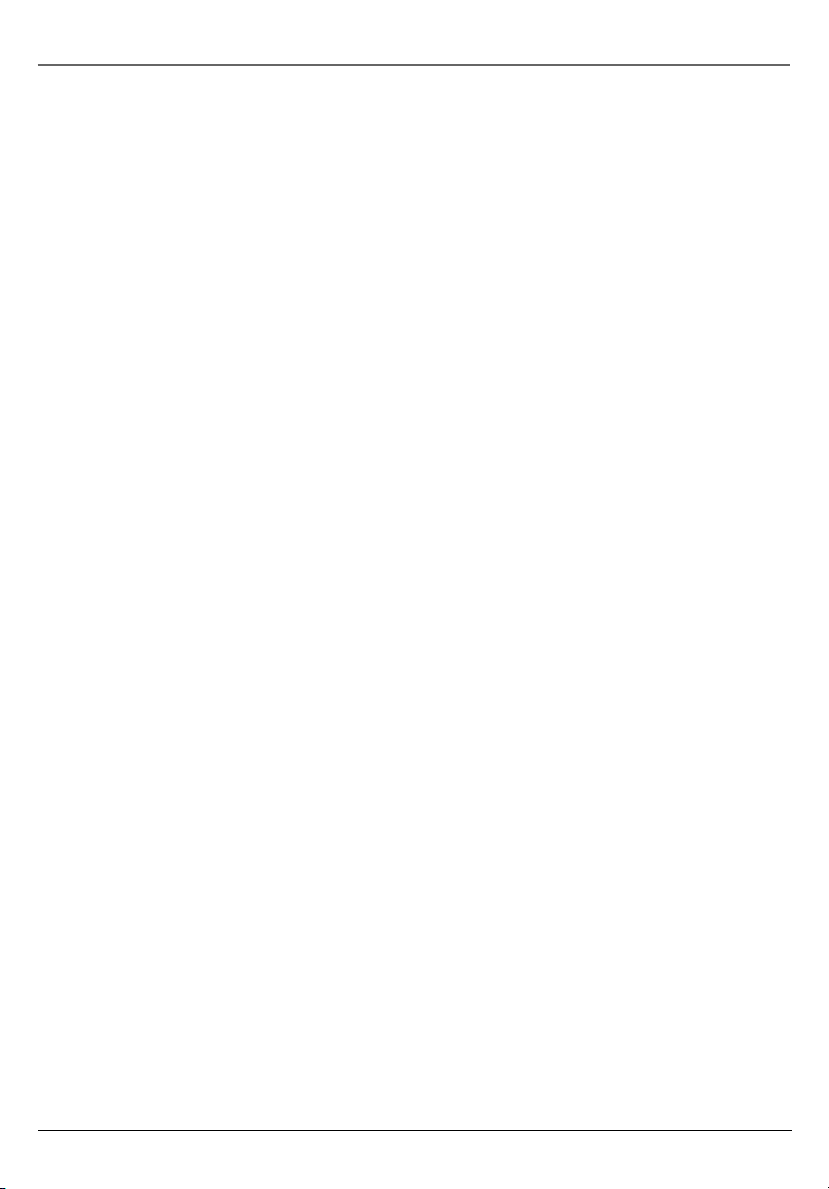
Table of Contents
Tuning Menu ..................................................................................................................32
To add or delete channels from the VCR channel list: ....................................32
Setup Menu ....................................................................................................................32
Function OSD .....................................................................................................32
Audio Mode .......................................................................................................32
Broadcast Type ...................................................................................................33
Audio Output .....................................................................................................33
VCR Output Channel .........................................................................................33
Child Lock .......................................................................................................................33
Copying from DVD Disc to Tape ...................................................................................34
Chapter 5: DVD Menu System
The DVD Player Menu System ......................................................................................35
Language Menu .............................................................................................................35
Entering Other Languages (Disc Menus) ..........................................................36
Display Menu .................................................................................................................36
TV Aspect ...........................................................................................................36
Display Mode .....................................................................................................37
Progressive Scan .................................................................................................38
Audio Menu ....................................................................................................................38
Lock Menu (Parental Control) ......................................................................................39
Explanation of Rating Limits .............................................................................39
Locking Parental Controls on your DVD/VCR ...................................................40
Unlocking Parental Controls on your DVD/VCR ...............................................40
Changing Your Password ..................................................................................40
Resetting Your Password ...................................................................................40
Area Code ..........................................................................................................41
Other Menu ....................................................................................................................41
PBC - Playback Control (Video CDs) ..................................................................41
Auto Play ............................................................................................................42
B.L.E. (Black Level Expansion) ...........................................................................42
continued on next page
3
Page 8
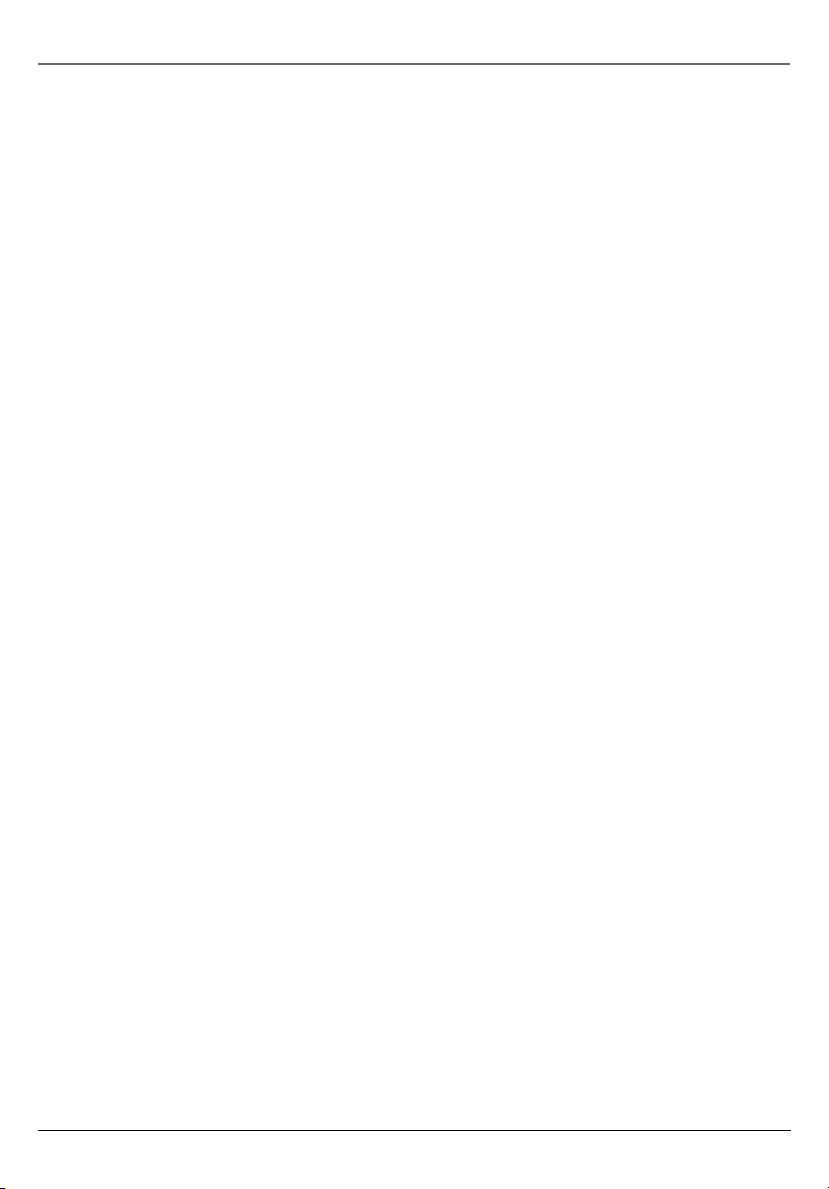
Table of Contents
Chapter 6: Additional Information
Troubleshooting .............................................................................................................43
Handling Cautions .........................................................................................................50
Maintenance of Cabinet ...................................................................................50
Formation of Condensation ..............................................................................50
Handling Discs ....................................................................................................50
Cleaning Discs ................................................................................................................50
Back of the DVD/VCR ....................................................................................................51
Front of the DVD/VCR ..................................................................................................52
Front Panel Display ........................................................................................................53
Display Messages ...............................................................................................53
Explanation of Input Jacks and Cables .......................................................................54
Language Code List .......................................................................................................55
Area Country Code List .................................................................................................55
FCC Declaration of Conformity and Industry Canada Information ..........................56
Limited Warranty ..........................................................................................................57
How to fi nd your TV’s Video Input Channel ...............................................................59
Accessories .....................................................................................................................60
4
Page 9
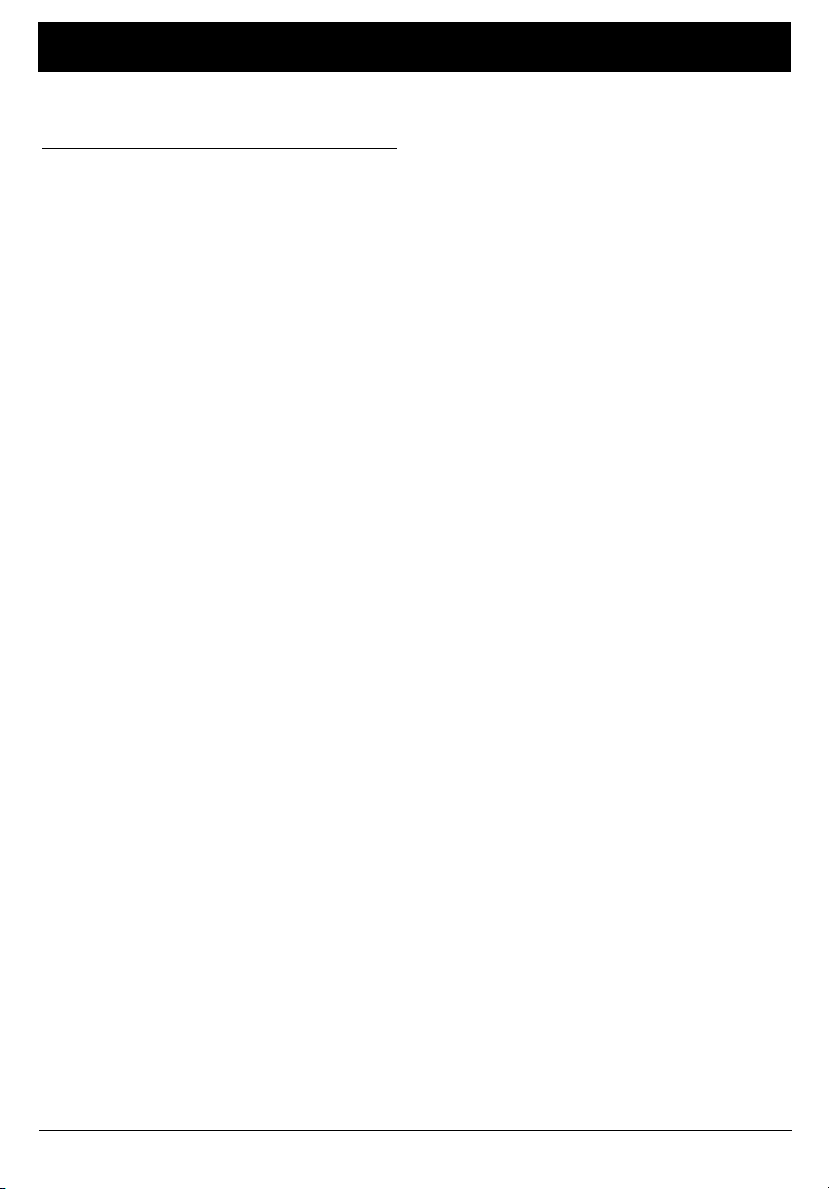
Chapter 1: Connections and Setup
Things to Consider Before You Connect
Protect Against Power Surges
• Connect all components before you plug any of their power cords into the wall outlet.
• Turn off the TV and/or components before you connect or disconnect any cables.
• Make sure all antennas and cables are properly grounded. Refer to the Important Safeguards sheet
packed with your DVD/VCR.
Protect Components from Overheating
• Don’t block ventilation holes on any of the components. Arrange the components so that air can
circulate freely.
• Don’t stack components.
• When you place components in a stand, make sure you allow adequate ventilation.
• If you connect an audio receiver or amplifi er, place it on the top shelf so the heated air from it
won’t fl ow around other components.
Position Cables Properly to Avoid Audio Interference
• Insert each cable fi rmly into the designated jack.
• If you place components above the TV, route all cables down the side of the back of the TV instead
of straight down the middle of the back of the TV.
• If your antenna uses 300-ohm twin lead cables, do not coil the cables. Also, keep the twin lead
cables away from audio/video cables.
Connection Pictures
Audio/video cables are usually bundled together. For better visibility, the connection pictures in this
book show each cable separately (audio left, audio right, and video).
Chapter 1 5
Graphics contained within this publication are for representation only.
Page 10
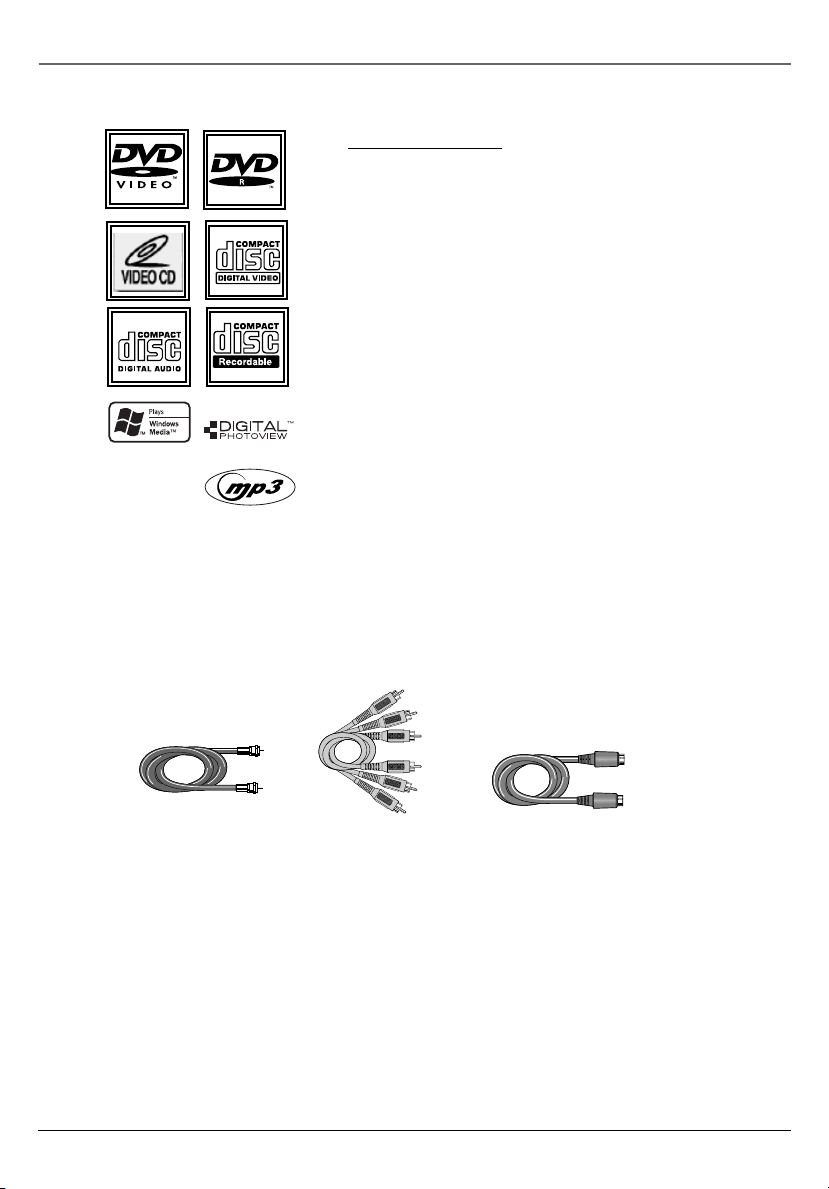
Connections and Setup
Compatible Discs
This DVD player is capable of playing the following types of
discs: DVDs, audio CDs, Video CDs, CDs with mp3 fi les, WMA
fi les (Windows Media Audio), and CDs with JPEG fi les on
them . Before you put a disc in the player, make sure it is
compatible.
You can’t play the following types of discs: Laserdiscs, CD-I,
CD-ROM (computer-only discs), CD-RW, DVD-ROM,
DVD-RW, discs recorded using other broadcast standards (i.e.
PAL or SECAM), or CD-G discs.
Note: Some discs may not be compatible due to laser pickup and
disc design.
Cables Needed to Connect Components to Your DVD/VCR
The pictures below show the cables needed for the connections represented in this book.
Note: Audio/Video cables (A/V cables for short) are usually sold as a bundled set, but the connection pictures in this
book show each cable separately for better visibility.
RF coaxial cable Audio/Video
cables
Component Video
cables
Coaxial digital
audio cable
S-Video cable
6 Chapter 1
Page 11
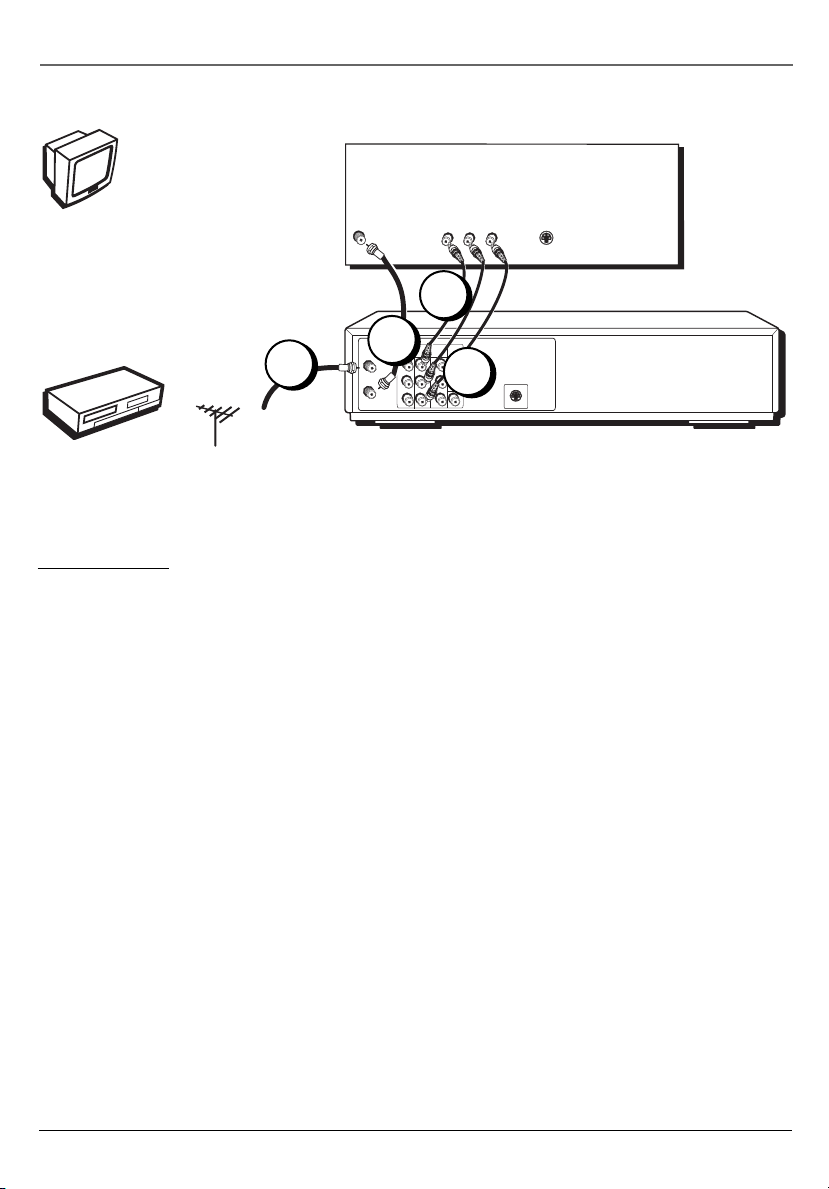
TV (BACK PANEL)
Connections and Setup
TV
DVD/VCR
CABLE OR
OFF-AIR
SIGNAL
2
ANT IN
DVD/VCR PLAYER
1
ANT. IN
RF OUT
S-VIDEO IN
VIDEO INAUDIO IN IN
R L
3
COMPONENT
AUDIO
VCR IN
DVD/VCR
VIDEO OUT
OUT
LINE1
OUT
4A
S-VIDEO OUT
Note: For a more detailed explanation of the jacks on the back
of the DVD/VCR, go to page 51.
DVD/VCR + TV
1. Connect a coaxial cable to the Cable/Antenna jack on your TV (sometimes labeled ANT IN) and to the
TV jack on your DVD/VCR player.
2. Connect the coaxial cable from your cable outlet, cable box, or antenna to the ANT IN jack on your
DVD/VCR.
3. Connect the audio cables to the AUDIO OUT L (left – white) and R (right – red) jacks on the back of
your DVD/VCR player, and to the corresponding Audio Input jacks on your TV (sometimes labeled
AUDIO IN L and R).
4. Connect the video cable.
A. Basic video connection – Connect the video cable (yellow) to the VIDEO OUT jack on the back of
your DVD/VCR player, and to the Video Input jack on your TV (sometimes labeled VIDEO IN).
If you want to record a tape and watch a DVD at the same time, you must also connect an
S-video cable or component video cables for the DVD signal.
B. Component video (optional, connection not pictured) – If your TV has component video jacks
(Y, Pb, Pr), connect component video cables (not provided) to the COMPONENT OUT jacks on the
DVD/VCR player for the best picture quality. This connection is only for DVD signal. For the VCR
signal, you must also connect the standard video cable.
C. S-Video (optional, connection not pictured) – If your TV has an S-Video jack, connect an S-Video
cable (not provided) to the S-VIDEO OUT jack on the back of your DVD/VCR player and to the
S-VIDEO IN jack on your TV. This connection is only for DVD signal. For the VCR signal, you must
also connect the standard video cable.
5. Connect the AC power cord into an AC outlet.
Go to page 9
Chapter 1 7
Page 12
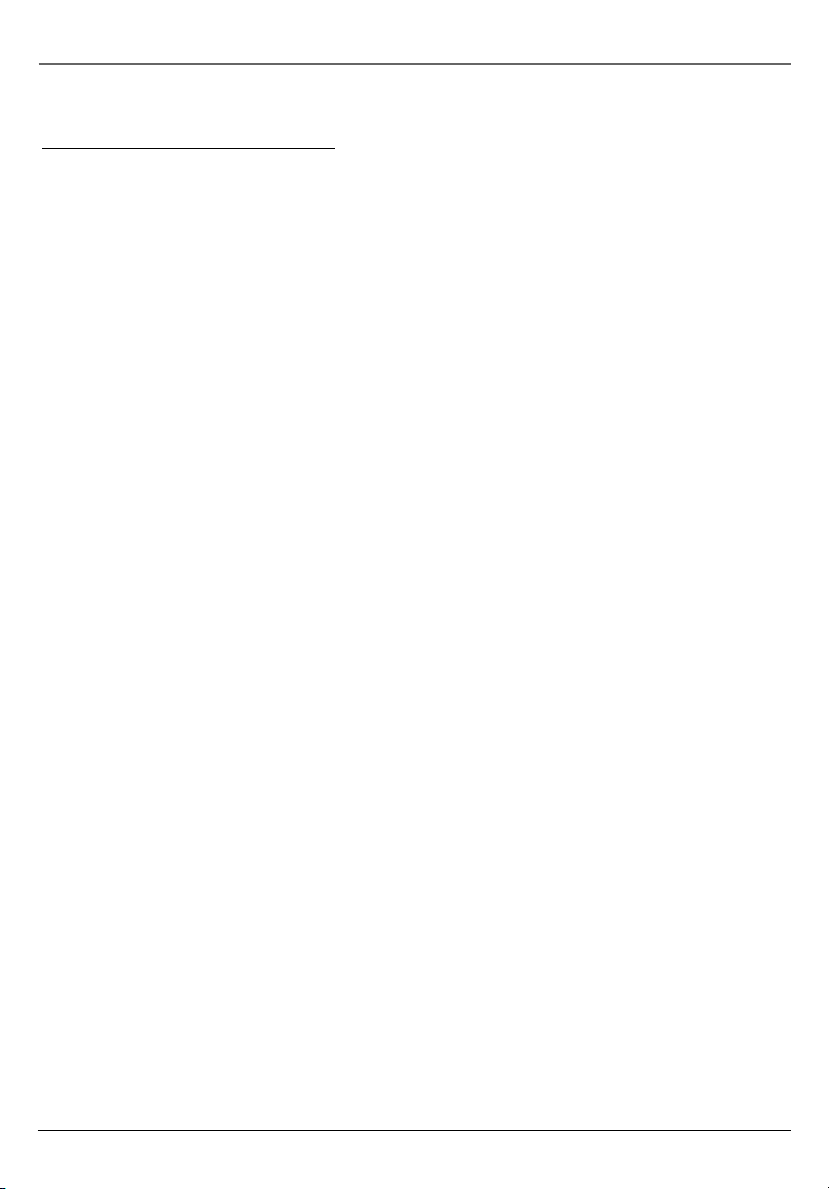
Connections and Setup
DVD/VCR + TV + Audio Receiver
Dolby* Digital is an audio format used to record 5.1-channel audio signals onto the digital track of fi lm
(while the fi lm is being made). It provides up to six separate channels: left, right, center, left rear, right
rear, and common subwoofer. The disc will play 5.1-channel sound only if you’ve connected a Dolby
Digital compatible receiver or decoder and if the disc is encoded in the Dolby Digital format.
Please Read This Before Using the DIGITAL AUDIO OUT Jack!
This player’s digital output jack is designed for a connection to a Dolby Digital compatible receiver or decoder. Older
digital equipment may not be compatible with the Dolby Digital bitstream. Such a connection can create a high level
of noise that may be harmful to your ears, and could damage headphones or speakers. It is important to choose the
correct Digital Output setting in the DVD player’s Audio menu, especially when you use the COAXIAL Digital Audio
Out jack. For more information, go to page 38.
1. Connect the left and right audio cables to your audio/video receiver and to the AUDIO OUT L (left
– white) and R (right – red) jacks on the back of your DVD/VCR.
2. If you have a Dolby Digital compatible receiver, use the COAXIAL Digital Audio Out jack to connect
the receiver to the DVD/VCR. You must also set the Digital Output setting in the Audio menu (go to
page 38).
Note: There are two types of digital audio out jacks: OPTICAL and COAXIAL. Some Dolby Digital compatible receivers
have one type of Digital Audio Input jack, and some have both. Under most conditions, optical and coaxial
connections work equally well — the only difference is the type of cable you connect to the jack.
Rarely, but sometimes, coaxial cables — especially long ones, pick up radio frequency (RF) interference from
household appliances, nearby power lines, and/or broadcast towers.
3. Connect the video cable.
A. Basic video connection – Connect the video cable (yellow) to the VIDEO OUT jack on the back of
your DVD/VCR player, and to the Video Input jack on your TV (sometimes labeled VIDEO IN).
If you want to record a tape and watch a DVD at the same time, you must also connect an
S-video cable or component video cables for the DVD signal.
B. Component video (optional) – If your TV has component video jacks (Y, Pb, Pr), connect
component video cables (not provided) to the COMPONENT OUT jacks on the DVD/VCR player for
the best picture quality. This connection is only for DVD signal. For the VCR signal, you must also
connect the standard video cable.
C. S-Video (optional) – If your TV has an S-Video jack, connect an S-Video cable (not provided) to
the S-VIDEO OUT jack on the back of your DVD/VCR player and to the
S-VIDEO IN jack on your TV. This connection is only for DVD signal. For the VCR signal, you must
also connect the standard video cable.
4. Connect the AC power cord into an AC outlet.
* Manufactured under license from Dolby Laboratories. “Dolby” and the double-D symbol are trademarks of Dolby
Laboratories.
8 Chapter 1
Page 13

Connections and Setup
Install Batteries in the Remote
1. Remove the battery compartment cover on the back of the remote.
2. Insert new batteries. Match the polarities (+ and –) on the batteries with the diagram on the
remote.
3. Put the battery compartment cover back on the remote.
Important Battery Information
• If you’re not going to use the remote for a month or more, be sure to remove the batteries because
they can leak and cause damage.
• Dispose of batteries in the proper manner, according to federal, state, and local regulations.
• Any battery may leak electrolyte if mixed with a different battery type, if inserted incorrectly, if all
batteries are not replaced at the same time, if disposed of in fi re, or if an attempt is made to charge
a battery not intended to be recharged.
• Discard leaky batteries immediately. Leaking batteries can cause skin burns or other personal injury.
Point the Remote in the Right Direction and Put it in DVD or VCR Mode
When you want the remote to operate the DVD/VCR player, point the remote at the DVD/VCR, not the
TV. The remote has to be pointed in the correct direction and toward the correct component in order
for the remote control’s signal to communicate with the sensor on the component. Make sure there is
a clear path between the remote control and the component you want to operate, so the signal isn’t
blocked.
Turn on the TV and DVD/VCR
1. Turn on your TV and tune it to the correct Video Input Channel.
• If you used a coaxial cable to connect your DVD/VCR to your TV, tune the TV to channel 3. Your
TV must be set to channel 3 the fi rst time you set up the DVD/VCR. See page 33 for instructions
on how to change the output channel once you have started setup.
• If you used audio/video cables to connect your DVD/VCR, tune the TV to its Video Input Channel
(see page 59 for help).
2. Press the DVD or VCR button to turn on the DVD/VCR.
• For DVD functions, press the DVD button.
• For VCR functions, press the VCR button.
Chapter 1 9
Page 14
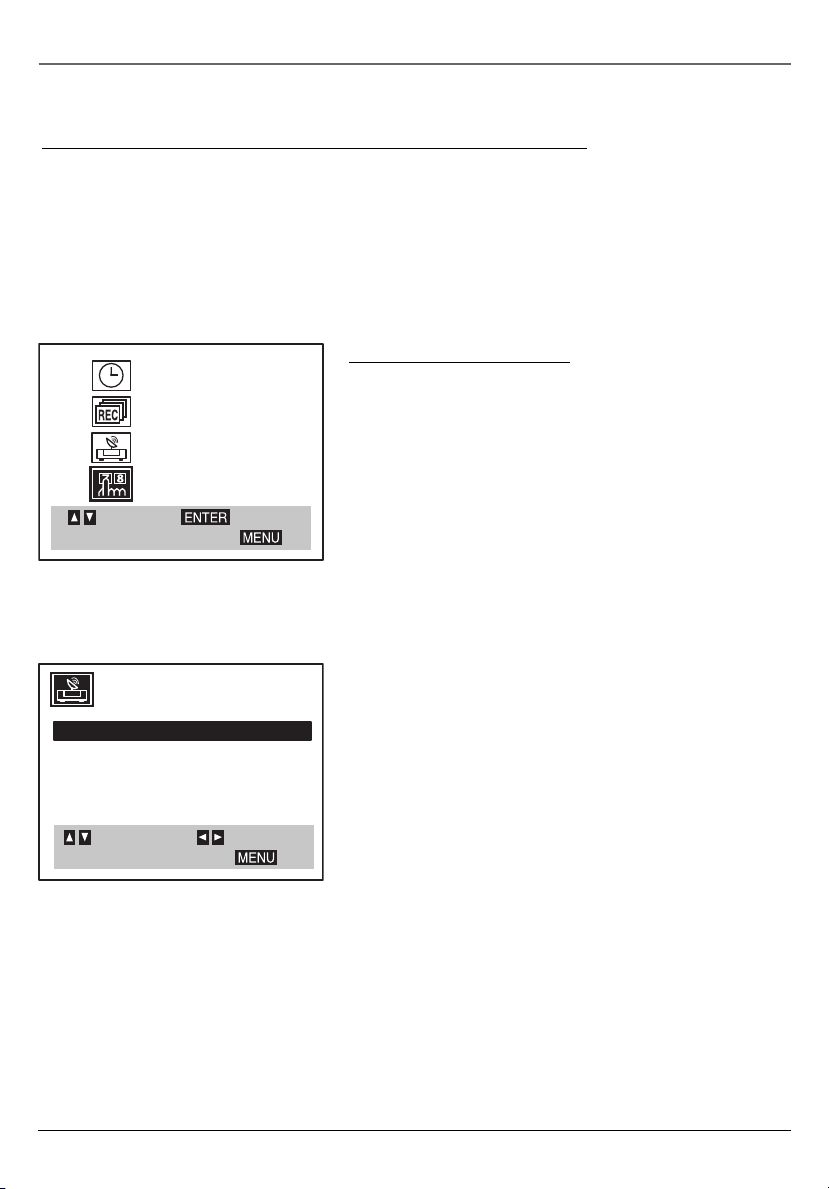
Connections and Setup
Using the Remote Control to Choose On-screen Menu Items
Press the MENU button to bring up the Main Menu. To select an on-screen item, use the up and down
arrow buttons on the remote control. Selecting a menu item can take you to another menu, activate a
choice, or activate a data entry fi eld (such as the hour fi eld in the CLOCK menu).
If a number doesn’t appear next to an on-screen menu, use the arrow buttons to highlight an item on
the screen, and press OK to select the highlighted item.
CLOCK
PROGRAM
TUNING
SETUP
SELECT
ENTER
TO EXIT PRESS
This is the VCR Main menu.
AUTO CHANNEL SET
TUNING BAND: TV
CH. ADD/DEL: CH. 2 ADD
SOURCE SELECT: TUNER
SELECT
ADJUST
TO EXIT PRESS
Complete the VCR setup
To set up the VCR, you’ll need to set a few important menu
items the fi rst time you turn on the unit.
Auto Channel Search
Before you can watch channels through the VCR, you must
set the type of signal you have (cable or TV) and search for
all available channels.
1. Press MENU to display the VCR Main Menu.
2. Press the down arrow button until TUNING is
highlighted, and press OK (the Tuning menu appears).
3. Press the down arrow button until TUNING BAND: is
highlighted, and press the right arrow button until the
type of signal you have is shown (CATV or TV).
4. Press the up arrow button until AUTO CHANNEL SET
is highlighted, and press the right arrow button (auto
channel search starts). This may take several seconds.
When fi nished, your available channels appear. To add or
delete any channels, see page 32.
10 Chapter 1
Page 15

MONTH : MARCH
DAY : 30 WED
YEAR : 2005
TIME : 12 : 00 AM
AUTO CLOCK SET : ON
DAYLIGHT SAVING: AUTO
TIME ZONE: AUTO
SELECT
ADJUST
TO EXIT PRESS
Note: If Auto Clock Set receives the
wrong time or date information, you
may need to set the clock manually.
Connections and Setup
Time and Date
The VCR gives you two ways to set the time and date: the
Auto Clock Set feature or manually.
Auto Clock Set
Auto Clock Set searches for day/time information
automatically through the broadcast signal.
1. Press MENU to display the VCR Main Menu.
2. CLOCK should already be highlighted, so press OK (the
Clock menu appears).
3. AUTO CLOCK SET: should already be set to ON. If it’s not,
use the arrow buttons to highlight it and then press the
right arrow button to choose ON.
4. Press the down arrow button until DAYLIGHT SAVING: is
highlighted, and press the right arrow button until the
desired setting is shown (AUTO, ON, or OFF).
• If you choose AUTO, the VCR sets the clock using the
DST information from the broadcast signal.
• If you choose ON, the VCR adjusts the clock when the
Daylight Savings Time begins or ends.
5. Press the down arrow button to highlight TIME ZONE,
and press the right arrow button until your time zone is
shown (AUTO, EASTERN, CENTRAL, MOUNTAIN, PACIFIC,
ALASKA, or HAWAII).
• If you choose AUTO, the VCR sets the time zone using
information from the broadcast signal.
6. When fi nished, press MENU to exit.
7. Turn off the VCR to automatically set the clock.
Chapter 1 11
Page 16
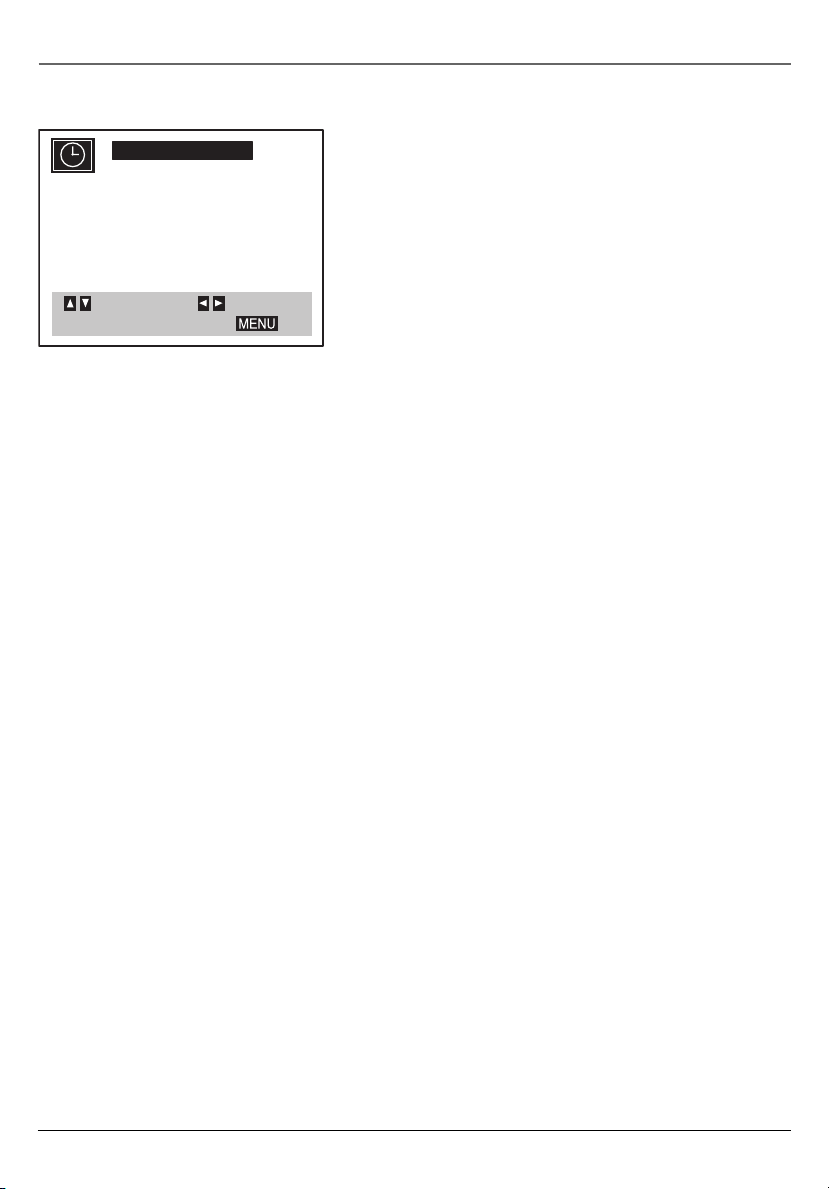
Connections and Setup
MONTH : JULY
DAY : 5 SAT
YEAR : 2003
TIME : 2 : 15 AM
AUTO CLOCK SET : OFF
DAYLIGHT SAVING: ON
TIME ZONE: EASTERN
SELECT
ADJUST
TO EXIT PRESS
Manual Clock Set
1. Press MENU to display the VCR Main Menu.
2. CLOCK should already be highlighted, so press OK (the
Clock menu appears).
3. MONTH: should already be highlighted. Press the right
arrow button to set the month.
4. Press the down arrow button to highlight DAY: , and press
the right arrow button until the correct day is shown. The
day of the week displays automatically.
5. Press the down arrow button to highlight YEAR: , and
press the right arrow button until the correct year is
shown.
6. Press the down arrow button to highlight TIME: , and
press the right arrow button until the correct time is
shown.
7. Press the down arrow button until DAYLIGHT SAVING: is
highlighted, and press the right arrow button until the
desired setting is shown (ON, or OFF).
• If you choose ON, the VCR adjusts the clock when the
Daylight Savings Time begins or ends.
• Remember that AUTO CLOCK SET must be set to OFF
and DAYLIGHT SAVING and TIME ZONE can’t be set to
AUTO when setting the time manually. Otherwise, the
time will be reset when the VCR is turned off.
12 Chapter 1
Page 17

Connections and Setup
Next Steps
This chapter is dedicated to connecting your DVD/VCR player. Before you start
playing discs, you might want to get familiar with the remote control — Chapter 2
has details.
If you want to skip straight to playing discs, go to Chapter 3 (page 17). It explains
playback features of DVDs, Audio CDs, Video CDs, discs that contain MP3 fi les.
The VCR features are described in Chapter 4, including how to record and set
up the VCR (page 25). The DVD/VCR player’s menu system is outlined in Chapter
5 (page 35), and Chapter 6 contains troubleshooting assistance, your Limited
Warranty, and additional information about your DVD/VCR player.
What to Expect
DVD and VCR Modes
As you familiarize yourself with this product, keep in mind that you need to tell
the remote which part of the unit you want to operate — the DVD part of the unit
or the VCR part. To operate the DVD part of the DVD/VCR, press the DVD button on
the remote. To operate the VCR part, press the VCR button. (You can also change
modes on the front of the unit by pressing the DVD/VCR button.)
Menu Systems
Since this product combines a DVD player with a VCR, the menu systems are
separate. The settings in one menu system don’t affect the other.
User’s Guide
In this user’s guide, the product is generally referred to as a DVD/VCR. You might
see features referenced separately as DVD or VCR features, or you might see them
combined, depending on the feature.
Chapter 1 13
Page 18
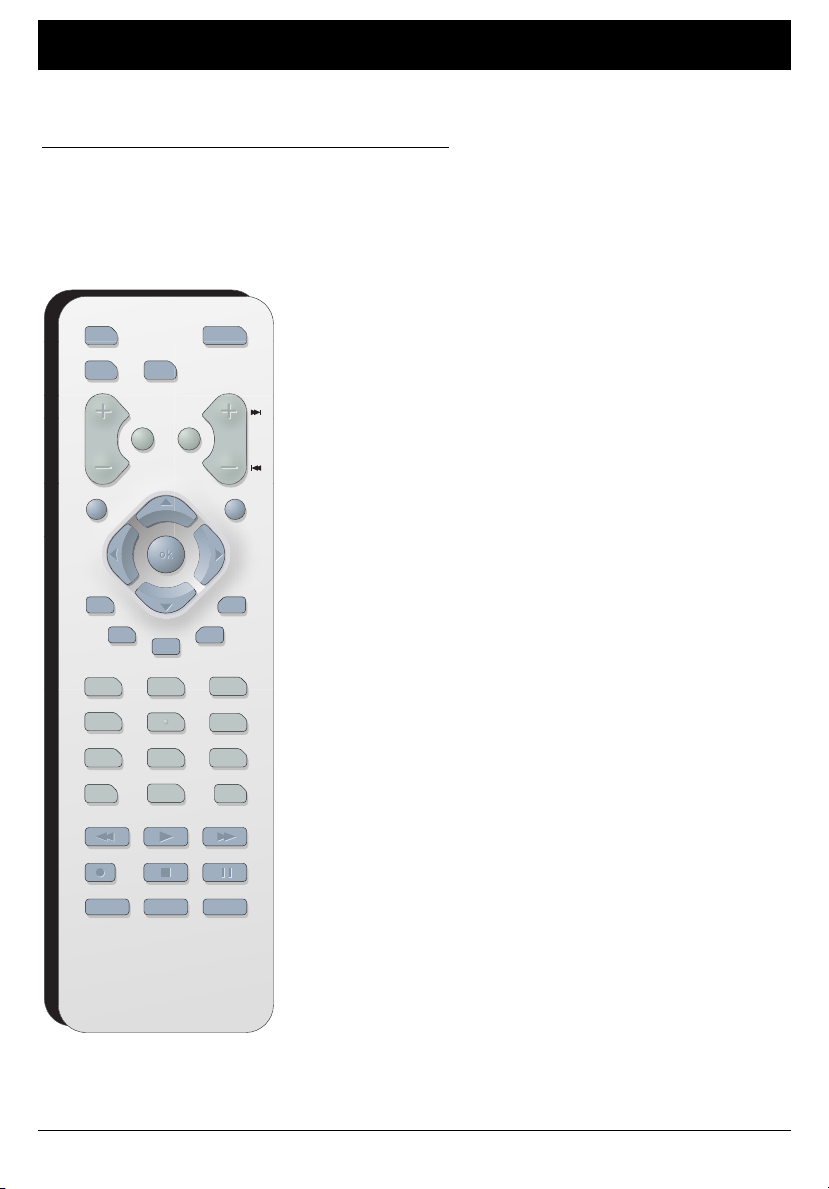
Chapter 2: Using the Remote Control
Button Descriptions for DVD and VCR Modes
In addition to operating your DVD/VCR, the remote that came with it will operate most RCA, GE, and
Proscan TVs. However, this section only describes the buttons on the remote that you will use with your
DVD/VCR.
For descriptions of remote control buttons to be used with your TV (RCA, GE, and Proscan only), go to
the next page.
DVD and VCR function buttons listed alphabetically
O
N•O
GO BACK
RET
URN
O
5
P
H
TITL
E
GUIDE
PLAY MODE
T
V•VCR
PAUSE
OPE
N•CLOSE
FF
MENU
ANGLE
(0-9) Number buttons Use to input information such as
chapter numbers, track numbers, or to make selections on
some menu screens. In VCR mode, enter channel numbers.
AGAIN Quick reverse – replays the last few seconds of a
DVD movie.
C
H
ANGLE Accesses the Camera Angle icon of DVD disc Info
Display.
Arrow buttons Use the arrows to navigate through the
menu screens and make selections.
AUDIO Accesses the Audio icon in the Info Display that
enables you to play a disc in a different language.
CH+/- In VCR mode, selects next higher or lower channel in
the channel list and adjusts tracking. In DVD mode, selects
the next/preceding chapter or track when playing a disc.
CLEAR In VCR mode, resets the time counter.
6
DVD Turns on the DVD/VCR and puts the remote in DVD
mode. Likewise, you can change to the VCR mode by pressing
the VCR button.
FORWARD Fast forwards the tape when the VCR is in stop
mode. In DVD and VCR mode, searches forward if pressed
during playback. In DVD mode, during play-pause mode,
this button starts slow-motion advance and each press of
the button during slow-motion advance increases the speed
incrementally.
GO BACK/RETURN Goes back to the previous menu.
INFO Shows the status displays on screen of your RCA,
GE, or Proscan TV, or DVD/VCR (whichever component the
remote is set to control). Displays the on-screen Info Display
when playing DVD discs.
INPUT In VCR or TV mode, selects between the Video Input
Channels and the tuner. Video Input Channel refers to the
signal coming from the component connected to audio/
video input jacks on the DVD/VCR or TV.
DVD
VCR
VOL
CLEAR
AUDI
LOCK
INPUT
REVERSEPLAYFORWARD
RECORD
T
V
MUT
E
O
SUBTITLE
TIMER
INF
123
4
7809
STO
AGAIN
ZOOM
SPEED
SEARC
14 Chapter 2
Graphics contained within this publication are for representation only.
Page 19
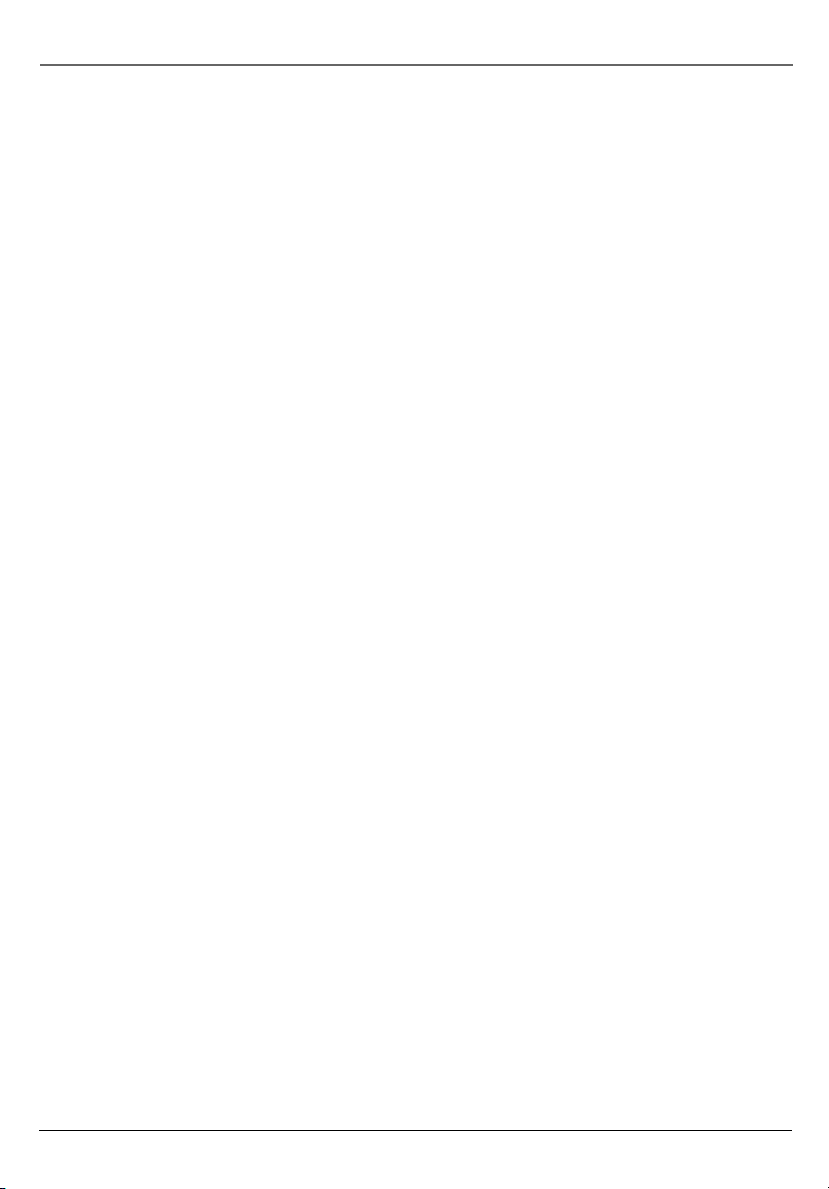
Using the Remote Control
LOCK In VCR mode, locks the buttons on the front of the unit.
MENU Displays the on-screen menu system. (To see the VCR Main menu, press VCR and then MENU. To
see the DVD Main menu, press DVD and then MENU).
OK Selects the setting or menu that is highlighted.
ON•OFF Turns DVD/VCR on or off.
OPEN•CLOSE In DVD mode, opens and closes disc tray. In VCR mode, ejects a tape.
PAUSE Pauses playback or recording modes (in VCR mode). When paused, pressing PAUSE again
advances to the next frame. Press PLAY to return to active playback or press PAUSE to resume
recording. When playing DVD discs, press two times to search frame by frame.
PLAY Plays a tape or DVD disc.
PLAY MODE In DVD mode, accesses Play Mode icon in the Info Display.
RECORD In VCR mode, starts record mode on tapes with the safety tab intact. Press repeatedly to set
a recording duration for the Express Recording feature.
REVERSE Rewinds the tape when the VCR is in stop mode. In DVD and VCR mode, searches backward
through a tape or disc during playback mode. In DVD mode, starts slow motion playback during playpause mode with each press of the button decreasing the slow-motion speed.
SEARCH In VCR mode, accesses Index search feature.
SPEED In VCR mode, selects tape speed.
STOP Stops the current DVD/VCR function (record, playback, rewind, etc).
SUBTITLE In DVD mode, accesses the Subtitle part of the on-screen Info Display, and turns Subtitles on
and off (if subtitles are available on the disc you are playing).
TIMER This button has no function for this product.
TITLE In DVD mode, accesses the DVD disc guide (if available).
TV•VCR Functions as a TV/VCR button in VCR mode
VCR Turns on the DVD/VCR and puts the remote control in VCR mode. Likewise, you can change to
DVD mode by pressing the DVD button.
ZOOM In DVD mode, enlarges the image on the screen so you can zoom in on details. To pan
horizontally and vertically while you’re zooming, press the arrow buttons on the remote.
Button description for TV function buttons
This remote operates most TVs that carry the RCA, GE, or Proscan brand. The following list (in
alphabetical order) provides basic information about how these buttons will operate when in TV mode.
(0-9) Number buttons Enter channel numbers.
CH +/- Changes channels.
GO BACK/RETURN Goes back to the last channel the TV was tuned to.
continued on next page
Chapter 2 15
Page 20
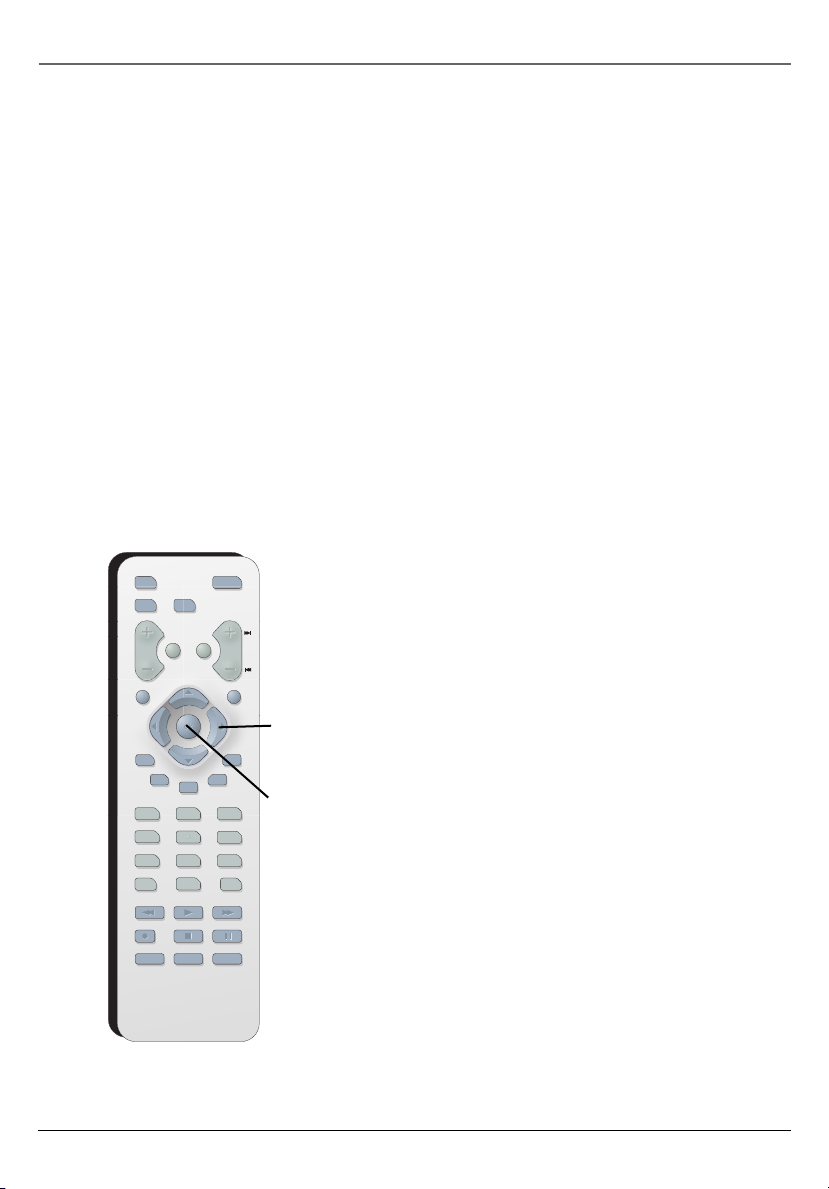
Using the Remote Control
GUIDE Accesses the GUIDE Plus+ programming guide if the TV has that feature.
INPUT Tunes to the TV’s Video Input Channel(s). For more information about Video Input Channels, go to
page 59.
MUTE Lowers the volume to minimum level. Press again to restore volume.
ON•OFF Turns off a compatible RCA, GE, or Proscan TV.
TV Turns on a compatible RCA, GE, or Proscan TV and puts the remote in TV mode.
VOL +/- Increases and decreases volume level.
Using the INPUT Button
Use the INPUT button to scroll through the available Video Input Channels (LINE1 and LINE2) and regular
broadcast signals. The Video Input Channels allow you to view images from a device connected to the
DVD/VCR (like a camcorder).
1. Press the remote control’s VCR button to enter VCR mode. Make sure that the DVD/VCR is turned ON.
2. Press the remote control’s INPUT button to tune to the Video Input Channel. LINE1 represents the rear
A/V jacks and LINE2 represents the front A/V jacks).
3. To tune back to the broadcast signal you were previously watching through the DVD/VCR, press the
INPUT button again.
DVD
VCRTV
VOL
CLEAR
GO BACK
MUT
E
RET
AUDI
O
LOCK
SUBTITLE
TIMER
INF
O
123
4
5
7809
INPUT
REVERSEPLAYFORWARD
STO
P
RECORD
AGAIN
ZOOM
SPEED
SEARC
H
URN
O
TITL
GUIDE
PLAY MODE
PAUSE
OPE
N•O
ANGLE
E
T
V•VCR
N•CLOSE
FF
MENU
C
H
6
Arrow
buttons
OK
button
Using the remote to Navigate through On-Screen
Menus
No matter which on-screen display you’re using (the DVD
player’s menu, the Info Display that appears during playback,
the VCR Main menu, or a disc’s menu), you’ll use the same
buttons on the remote control to move through the onscreen display: the four arrow buttons and the OK button.
Use the arrow buttons on the remote to move through
on-screen menus in the direction of the arrow button (to
go right, press the right arrow button; to move left, press
the left arrow button, etc.). The arrow buttons are used to
highlight an option. Once highlighted, press the OK button
to select that menu option.
Use the arrow buttons to
highlight on-screen options. Use
the OK button to select an option
that is highlighted.
16 Chapter 2
Page 21
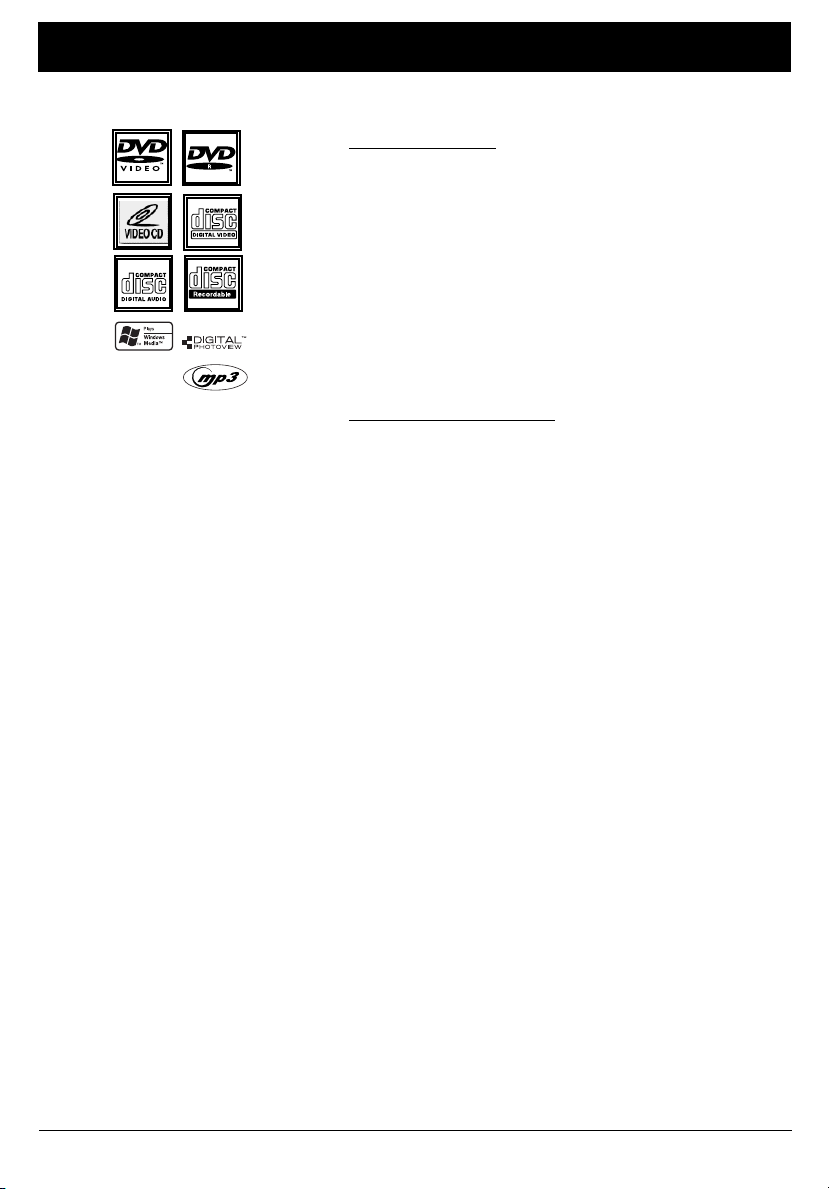
This DVD player is capable of playing the
following types of discs: DVDs, audio CDs,
Video CDs, CDs with mp3 fi les, WMA fi les
(Windows Media Audio), and CDs with
JPEG fi les on them. Before you put a disc
in the player, make sure it is compatible.
You can’t play the following types
of discs: Laserdiscs, CD-I, CD-ROM
(computer-only discs), CD-RW, DVD-ROM,
discs recorded using other broadcast
standards (i.e. PAL or SECAM), or CD-G
discs.
Note: Some discs may not be compatible
due to laser pickup and disc design.
Chapter 3: Playing Discs
Regional Coding
Both the DVD/VCR and the discs are coded by region. These
regional codes must match in order for the disc to play. If
the codes don’t match, the disc won’t play. This player’s code
is region 1.
ALL means all regions. Other regions are: 2: Europe, the
Middle East, Rep. of South Africa, Japan - 3: Southeast
Asia,Taiwan - 4: Central America, South America, Australia,
Mexico, New Zealand - 5: Russian Federation, Africa (except
Egypt and Rep. of South Africa), India, Pakistan - 6: China.
Using Different Menus
Each disc is programmed with different features. There are
three separate types of menus that you can use to access
features:
• The Disc menu – The Disc menu is part of each disc and
is separate from the DVD player’s menu. The contents
of each Disc menu vary according to how the disc was
authored and what features are included.
The Disc menu is turned on and off (while the disc is
playing) with the MENU button on the remote.
• The DVD player’s Info Display – The Info Display appears
as icons across the top of the screen when a disc is
playing. It can only be accessed while you are playing a
disc. It’s turned on and off with the INFO button on the
remote.
• The DVD player menu – The DVD player’s menu system
is accessed only when a disc isn’t playing. It appears
automatically when you press the STOP button on the
remote.
Remember: A feature will only work if the disc was
programmed with that feature. For example, if you choose
subtitles on the Info Display, the subtitles will only appear
if the disc was created with subtitles. If a menu or icon is
“grayed out” it means that item (or feature) isn’t available.
Chapter 3 17
Graphics contained within this publication are for representation only.
Page 22

Playing Discs
a
C
t
c
a
t
C
t
c
'
h
t
'
n
n
a
a
C
C
This is an example
of a one-sided disc.
e
d
s
i
c
r
W
e
(
e
n
p
U
V
h
c
t
a
C
t
'
n
a
C
This is an example
of a two-sided disc
– the title is usually
in the center of the
disc.
h
U
U
p
p
To Load and Play a DVD Disc
Turn on the TV and your DVD/VCR (press ON•OFF on the
remote or press the Power button on the DVD/VCR).
1. If necessary, tune the TV to its Video Input Channel (if
you need more information, go to page 59).
2. Press the OPEN•CLOSE button (the disc tray opens).
3. Place a disc gently into the tray with the disc’s label
facing up (double-sided discs have content on both
e
r
s
i
o
n
)
sides, so you can place either side up).
4. Press the OPEN/CLOSE or PLAY button. The disc tray
closes. The DVD/VCR reads the disc’s table of contents,
and then one of three things happens depending on how
the disc was programmed:
• The disc starts playing.
• The disc menu appears on the screen. One of the
options will start disc play. Highlight that option and
press OK.
• The DVD player’s main menu appears on the screen.
Highlight the Play option and press OK.
When you stop playing a disc, the player remembers where
you stopped. When you start playing the disc again, the
DVD/VCR picks up where you left off unless the disc is
removed or the unit is unplugged, or if you press the STOP
button twice.
Search Options
To search a disc, you can use the FORWARD button or the REVERSE button. You can also use the
following search features:
Picture Scan
When you’re playing a disc, each time you press FORWARD or REVERSE, your DVD/VCR scans the disc
faster until you reach the fastest scan speed. To resume normal playback, press PLAY.
Freeze Frame and Frame Advance
While a disc is playing, press PAUSE to freeze the picture. To advance one frame at a time, press PAUSE
again. To resume normal playback, press PLAY.
Note: If you pause a DVD disc or VCD disc for a long period of time, the video will disappear from the screen.
Press any button on the remote to revert to the place on the disc where you paused playback.
18 Chapter 3
Page 23

Playing Discs
Slow Motion (in Freeze Frame Mode)
While a disc is playing, press PAUSE. Press FORWARD (each time you press FORWARD the slow motion
will get faster until you reach the fastest speed). To resume normal playback, press PLAY.
Playback Options
Many of your DVD/VCR’s playback features are accessed through the Info Display (described on pages
20 through 24). Additionally, with some discs you can access playback features directly from the
remote control.
Chapter Advance
While a disc is playing, you can skip forward or backward a chapter or track at a time by pressing the
CH+ and/or CH- buttons (also labeled and ).
Zoom
1. While you’re playing a disc, press ZOOM (the player zooms in on the image). Each time you press
ZOOM, the picture is magnifi ed even more (until you get to the maximum zoom level). To resume
normal playback, press ZOOM repeatedly.
2. To see other parts of the picture when you’ve zoomed in on the image, press the up, down, left,
and/or right arrow buttons. This feature is called pan and scan.
Play Modes
While the disc is playing, press the PLAY MODE button repeatedly to toggle through the available play
modes:
DVD disc play modes: Chapter, Title, or Off.
VCD play modes: Track repeat, Repeat all, or Off.
Audio CD, mp3 disc, and WMA disc play modes: Random, Random off, Track Repeat, or Repeat all.
Note: If you press the CH +/- buttons during random play, the player selects another track and resumes
random play.
Chapter 3 19
Page 24

Playing Discs
Using the On-Screen Info Display
The Info Display appears across the left of the screen when you press the INFO button on the remote
while you’re playing a disc. Use the up and down arrow buttons to highlight different icons. Once an
icon is highlighted, follow the on-screen instructions, and use the left and right buttons on the remote
to scroll through the options.
You can only access the Info Display when you’re playing a disc. Also, the Info Display features are only
available if the disc was created with that particular feature. If one of the icons is “grayed out,” that
feature isn’t available for the disc you’re playing.
The invalid symbol appears on the screen when you press a button that doesn’t have any
function. To make the Info Display disappear from the screen, press INFO on the remote.
DVD Disc Info Display
Title icon
Chapter icon
Time search icon
Title icon
Time search icon
1 / 3
1 / 12
0:20:09
Title
Move 0-9 Input OK Enter
Video CD (VCD) Disc Info Display
1 / 3
0:20:09
Track
Move 0-9 Input OK Enter
20 Chapter 3
Page 25

OK
button
0:20:09
Minutes
Hour
Arrow
buttons
Seconds
Playing Discs
How to Navigate the Info Display
To access the Info Display, press the INFO button on the
remote while you’re playing a disc.
Use the up and down arrow buttons on the remote to
highlight different icons. Once an icon is highlighted, follow
the on-screen instructions, and use the left or right arrow
buttons to scroll through options.
Time Display (all Info Displays)
This feature displays the time that has elapsed during
playback. For DVD discs, the time displayed refers to the
current title and acts as a Time Search feature. You can skip
right to any scene.
Highlight the Time Display icon, and use the number
buttons on the remote to enter the elapsed time you
want to go to. You must use two digits for each fi eld.
For example, if you enter 01:35:12, playback will start 1
hour, 35 minutes, and 12 seconds into the title.
Note: For Audio CDs, the time displayed refers to the track
that’s playing.
Title/Track Icon (all Info Displays)
1 / 3
Some DVD discs contain more than one title. Each title is
divided into chapters. CDs are divided into separate tracks.
To select a title/track:
Highlight the Title/Track icon, and use the number
buttons on the remote to enter the title number (or track
number), or press the left or right arrow buttons to scroll
through the titles/tracks.
Note: Many discs only have one title.
Chapter Icon (DVD Info Display)
1 / 12
Shortcut
While you’re playing a disc, you can
use the CH +/- buttons to go to the
next chapter/ previous chapter.
A title can be divided into individual chapters (similar to
tracks on a CD). To skip to a specifi c chapter:
Highlight the Chapter icon, and use the number buttons
on the remote to enter the chapter number, or press the
left or right arrow buttons to scroll through the chapters.
Note: The Chapter feature won’t work if the disc isn’t
formatted with separate chapters.
Chapter 3 21
Page 26

Playing Discs
Additional Disc Settings
ABC
1 ENG
3/2.1 CH
STEREO
Subtitles Icon (DVD Info Display)
By default, subtitles are off. To turn subtitles on:
Press and release the SUBTITLE button to scroll through the
available subtitle languages (the subtitle languages appear
in a box on the screen).
Notes:
Changing the subtitle language will only affect the disc you
are currently playing. When the disc is removed or the player
is turned off, the subtitle language will revert to the language
setting specifi ed through the DVD player’s main menu.
If the disc doesn’t contain the language you want to use, the
disc’s default language is automatically selected.
Some discs are programmed to only allow you to access the
subtitle feature through the disc’s menu. During playback,
press MENU to access the disc’s menu.
Audio Language Icon (DVD Info Display)
If the disc was created with different language tracks
(recorded in different languages), you can change the
language while you’re playing the disc.
Press and release the AUDIO button to scroll through the
available audio languages (the audio languages appear
in a box on the screen).
Notes:
The language feature only works if the disc was created
with multiple language tracks. If the disc doesn’t contain
the language you selected, the disc will play in the default
language.
When you choose an audio language during disc playback, you
only override the audio language setting in the DVD player’s
main menu temporarily.
The audio language can also be changed through the DVD
player menu.
22 Chapter 3
Page 27

MUSIC
0:00:00
List
List
1-Music1
1-Music1
2-Music2
2-Music2
3-Music3
3-Music3
4-Music4
4-Music4
5-Music5
5-Music5
6-Music6
6-Music6
7-Music7
7-Music7
1 / 104
Program
1-Music1
2-Music2
3-Music3
4-Music4
5-Music5
6-Music6
EditPLAYMODEInfoINFO
1 / 3
Clear All
Playing Discs
Changing the Camera Angle (DVD Info Display)
Some discs contain multiple angles of a particular scene or
sequence. If the disc only has one angle, this feature won’t
work. Currently, very few discs have this feature.
1. Press and release the ANGLE button to scroll through
the available angles. If the disc wasn’t created with
multiple angles,
disc contains multiple angles, the Angle icon appears
with the current angle number and the number of
angles available. For example, 1/4 indicates that Angle 1
is displayed and there are 4 different angles available.
Program Play
With this feature, you choose the order in which the tracks
or fi les on a disc play back. You can store up to 30 tracks or
fi les.
1. Insert a disc (the disc menu appears).
2. Press and hold the PLAY MODE button for a few seconds
to enter the Program Edit mode. An
Program at the top of the screen.
3. Select a track in the list using the up and down arrow
buttons and press OK to add the track to the program
list. Repeat this step to add any additional tracks or fi les
you want.
4. Press the right arrow button to select the track/fi le you
want to start program play from.
5. Press PLAY or OK to start playback. Tracks/fi les are played
in the order you chose. Play stops once all tracks have
been played.
• To remove a track from the playlist, press STOP and use
the arrow buttons to select the track/fi le. Then press
CLEAR to remove it.
• To erase the entire playlist, press STOP and press the
right arrow button to move to the program list. Then
highlight Clear All and press OK.
Note: The program list is cleared when the disc is removed.
Tip: You can press PLAY MODE at any time to toggle the
available play mode options.
(the invalid symbol) appears. If the
E
appears next to
Chapter 3 23
Page 28

Playing Discs
Playing mp3 and WMA music fi les and displaying JPEG fi les
mp3 is an audio fi le format which compresses recorded music. It was developed by Fraunhofer
Gesellschaft in collaboration with Thomson Inc. The main advantage of the mp3 format is that it means
CD-quality music tracks can be stored on a personal computer in user-friendly, compressed fi les.
WMA (Windows Media Audio) is another audio fi le format developed by Microsoft.
JPEG fi les are image fi les.
Note: The time taken for the contents of the disc to be displayed varies according to the size and number of
JPEG fi les actually on the disc. If nothing is displayed after a few minutes, it is likely that certain fi les are too
large. Try reducing the fi les’ resolution and write another disc.
Displaying JPEG fi les or playing mp3 or WMA fi les
Before inserting a disc, check that it is compatible with the player.
1. Open the disc tray by pressing the OPEN•CLOSE button.
2. Place the disc with the printed side facing up and close the tray (the disc menu appears).
3. Select a folder using the up and down arrow buttons on the remote control, then press OK to
display the list of fi les or press PLAY to start playing all the fi les contained in the folder.
MUSIC
0:00:00
1 / 104
List
List
1-Music1
1-Music1
2-Music2
2-Music2
3-Music3
3-Music3
4-Music4
4-Music4
5-Music5
5-Music5
6-Music6
6-Music6
7-Music7
7-Music7
Program
1-Music1
2-Music2
3-Music3
4-Music4
5-Music5
6-Music6
EditPLAYMODEInfoINFO
Clear All
Example of folder list and mp3 fi les.
PHOTO
List
JPEG Folder 1
JPEG Folder 2
JPEG Folder 3
JPEG Folder 4
JPEG Folder 5
JPEG Folder 6
JPEG Folder 7
JPEG Folder 8
Preview
>
Example of folder list and jpeg fi les.
4. Select a fi le using the arrow buttons, then press PLAY to
start playback.
• mp3 or WMA fi le: the player begins by playing the
selected fi le, then all the fi les. You can also enter a
fi le number using the number buttons on the remote.
Notes: While listening you can use the or buttons to go
back to the previous track or go on to the next one.
To go back to the previous folder, highlight .
• JPEG fi le: the player starts the slide show with the
JPEG fi le you have selected and proceeds to display
all the JPEG fi les in the same folder, then all the JPEG
fi les in the subfolders located in the same folder.
Notes: During the slide show you can use the arrow buttons to
rotate the picture 90°, the ZOOM button to magnify the picture,
the or buttons to go back to the previous picture or go
on to the next one.
To change the slideshow delay, highlight and then highlight
the desired slideshow speed.
5. Press the INFO button to display the Info menu during
playback.
• mp3 fi le: press the PLAY MODE button several times
to select a playback mode (standard, program,
random, repeat).
6. When the player has played all the fi les the music or
slideshow stops and the disc’s contents appear.
7. Press STOP to end playback.
24 Chapter 3
Page 29

Chapter 4: VCR Features
VCR Basics
Once your initial settings are complete, you can begin using your DVD/VCR. In order to begin, you must
fi rst understand some basic concepts.
Playing a tape
1. Tune the TV to your DVD/VCR viewing channel (03, 04, or the Video Input Channel).
2. Insert a tape in the DVD/VCR.
• Press FORWARD or REVERSE to cue the tape to the desired position during Play mode.
• Press PLAY (if necessary) to begin tape play.
• Press PAUSE to stop action. For slow-motion playback, press FORWARD (while picture is
paused). To move one frame at a time, press PAUSE on the remote (while paused).
• Press CHANNEL +/- (or CH +/- on the remote) to remove any streaks from the picture, if
necessary.
• Press STOP to stop playback.
Automatic Rewind
The DVD/VCR automatically rewinds the tape if it reaches the end of the tape during playback.
Tape Eject
Press the EJECT button on the DVD/VCR when stopped to eject the tape. You can also press the
OPEN•CLOSE button on the remote control.
Basic Recording
1. Set the tape speed by pressing the SPEED button on the remote control.
2. Press the RECORD button to begin recording.
3. Press the STOP button to halt recording.
If you just want to pause the recording for a short time (like during a commercial), press PAUSE
instead of STOP.
Check the Safety Tab
Make sure there is a tape in the DVD/VCR with its safety tab
in place. You cannot record on a tape if the safety tab has
Safety Tab
Chapter 4 25
Graphics contained within this publication are for representation only.
been removed. If the safety tab is removed and you want to
record, simply cover the hole with adhesive tape.
Page 30

VCR Features
Recording Features
Your DVD/VCR provides many ways to record programming. Basic recording is explained in detail on
page 25. The following recording techniques are also available.
• Recording – lets you press one button to record a program.
• Instant Timer Recording (ITR) – allows recording to start while a program is being watched. This
feature automatically stops recording after a designated period of time.
• Timer Recording – program the DVD/VCR for a daily, weekly, or one-time recording which will
automatically start and stop at the times you set.
Instant Timer Recording (ITR)
Use ITR to quickly record the remaining portion of a program being watched. ITR is a great way to
capture the end of a sporting event that has run into overtime or a live broadcast that runs long. ITR
works in 30-minute increments. You can capture the last 30, 60, 90, etc. minutes of programming
(depending on tape length), up to 9 hours total.
To Activate ITR:
1. Turn on the DVD/VCR and tune it to the channel with the desired programming.
2. Insert a tape with its safety tab in place into the DVD/VCR. Make sure it is cued to record at the
proper starting point.
Note: To override the preferred tape speed setting, press the SPEED button on the remote control repeatedly to
toggle between SP and SLP choices.
3. Press the RECORD to start recording.
4. Repeatedly press RECORD to set up the recording duration.
• Press RECORD until Instant Timer Record 0H30M appears.
• Each time you press the RECORD button, 30 minutes is added.
• The DVD/VCR automatically turns off after it has recorded the set amount of time.
• To stop an ITR recording, press STOP.
26 Chapter 4
Page 31

VCR Features
Timer Recording
You can set up to 8 different TV programs to be recorded. Before a Timer Recording will work, the VCR
needs to be set up correctly.
• DVD/VCR’s clock must be set correctly.
• The timer indicator appears in the display when you turn off the DVD/VCR and a timer recording
has been set. The tape indicator fl ashes if there is no tape in the DVD/VCR when a timer recording
has been set and the unit is turned off.
• For a cable box or satellite receiver, turn it on and tune it to the channel you want to record before
the recording is to begin. The channels will be controlled by the cable box or receiver.
• Insert a tape with its safety tab in place and enough tape to record the program.
CLOCK
PROGRAM
TUNING
SETUP
SELECT
TO EXIT PRESS
SELECT
TO EXIT PRESS
Notes: If you have a cable box or
satellite receiver, you must tune the
DVD/VCR to the cable box output
channel (usually 3 or 4). Change
channels with the cable box or satellite
receiver instead of the DVD/VCR.
Also, you can only program multiple
recordings for the same channel since
you’ll need to change the channel
manually on the cable box or receiver.
ENTER
PROGRAM 1
MONTH : JULY
DAY : 6 WED
START : 6:00 PM
STOP : 7:30 PM
CHANNEL : 4 TV
SPEED : SP
REPEAT : ONCE
ADJUST
To Set Up a Timer Recording Program:
1. Press the MENU button to display the VCR Main Menu.
2. Press the down arrow button until PROGRAM is
highlighted, and press OK (the Program menu appears).
3. Use the left and right arrow buttons to choose the
program number you want (1-8).
4. Enter the data for the program with the arrow buttons.
The data includes the channel number, and start and
end times (including AM or PM). The start date is
automatically entered based on the DVD/VCR’s clock.
Both the recording date and speed can be changed.
5. Select how often you want the program to record.
6. Review the information to make sure it is correct.
7. Press the MENU button to save.
Stopping a Timer Recording
To stop or cancel a timer recording in progress (even an
Instant Timer Recording), press STOP.
Chapter 4 27
Page 32

VCR Features
CLOCK
PROGRAM
TUNING
SETUP
SELECT
TO EXIT PRESS
TO ERASE PRESS
TO EXIT PRESS
ENTER
PROGRAM 1
MONTH : JULY
DAY : 6 WED
START : 6:00 PM
STOP : 7:30 PM
CHANNEL : 4 TV
SPEED : SP
REPEAT : ONCE
Reviewing and Clearing Programs
To review programs that you have already set up:
1. Press the MENU button to display the VCR Main Menu.
2. Press the down arrow button until PROGRAM is
highlighted, and press OK (the Program menu appears).
3. Use the left and right arrow buttons to choose the
program number you want to check or clear (1-8).
• To erase a program, press CLEAR.
Time Counter
The time counter shows the actual time used when recording or playing a tape. The time counter helps
locate the beginning or end of recorded events. It resets to 0:00:00 whenever a tape is ejected from
the DVD/VCR.
For example, if you record a 30–minute program at the beginning of a tape, rewind it, and then want
to go to the end of the fi rst program to start another recording:
1. Press the INFO button three times to display only the
time counter.
2. Press the CLEAR button to reset the time counter to
0:00:00.
Hours
0:30:00
Minutes
Seconds
3. Press the remote control’s FORWARD button to advance
a tape until the time counter reads 0:30:00.
4. Press the STOP button. This is the approximate end of
a 30-minute program (you may want to press the PLAY
button to verify). When the tape is cued correctly, you
can begin recording.
5. Press the INFO button to remove the time counter from
the screen and return to the normal display mode.
28 Chapter 4
Page 33

VCR Features
STOP
1
SP
March 30, WED
On-screen display (times out)
2
Current time.
3
CH2
6:14PM
6:14PM
Info Display
To fi nd out the status of the DVD/VCR, press the INFO button
on the remote control. Each time you press INFO, different
information appears on the screen. See the following
examples.
Note: The date and time must be set before they can be
displayed.
1. Press the INFO button to show the on-screen displays.
The time counter is displayed in the DVD/VCR’s front
panel for a short time.
2. Press INFO again to display the current time.
3. Press INFO again to display just the time counter on the
TV screen. The time counter remains in the DVD/VCR’s
display panel. This is useful for dubbing tapes.
0:30:00
Time counter only (does not
time out)
4
4. Press INFO again to display the remaining time on the
tape.
REM 2:00
Chapter 4 29
Page 34

VCR Features
5
No displays will appear (useful
for dubbing)
5. Press the INFO button again to have no displays appear
on the TV screen. The current time is displayed in the
DVD/VCR’s display panel.
Note: Turning off the DVD/VCR player also resets the displays.
Index Search
The VCR has a VHS Index Search System that automatically records index marks
on the tape every time you start a recording. During playback you can locate the
program you want to play by the number of index marks or by scanning. The VCR
will search forward or reverse from the location you are at on the tape.
To Activate Index Search:
1. While playing back, press the STOP button to stop the tape.
2. Press the SEARCH button on the remote control.
3. If you want to search through a certain number of index marks, press two
number buttons to enter the number of marks you want to search.
4. Press the FORWARD button to search forward or REVERSE to search in reverse.
The VCR will locate your index mark and begin playback. If you did not enter
a specifi c index number, the VCR will locate the next index mark and begin
playback.
5. Press STOP to stop Index Search.
Notes: Certain index marks may be missed by the VCR including:
• Marks too close to the current location of the tape.
• Those at the beginning of a recording lasting fi ve minutes or less.
• Index marks that start at the beginning of the tape.
30 Chapter 4
Page 35

VCR Features
CLOCK
PROGRAM
TUNING
SETUP
SELECT
ENTER
TO EXIT PRESS
MONTH : MARCH
DAY : 30 WED
YEAR : 2005
TIME : 12 : 00 AM
AUTO CLOCK SET : ON
DAYLIGHT SAVING: AUTO
TIME ZONE: AUTO
SELECT
ADJUST
TO EXIT PRESS
Explanation of the VCR Menu System
The on-screen menus you set up the fi rst time you turned
on your DVD/VCR were explained in Chapter 1. This chapter
lists other menus that you can access through the VCR Main
Menu (press VCR and then MENU on the remote control).
Clock Menu
The CLOCK menu options were set the fi rst time you turned
on the DVD/VCR and are explained on page 11.
PROGRAM 1
MONTH : JULY
DAY : 6 WED
START : 6:00 PM
STOP : 7:30 PM
CHANNEL : 4 TV
SPEED : SP
REPEAT : ONCE
Program Menu
The PROGRAM menu options are explained in detail on page
27.
TO ERASE PRESS
TO EXIT PRESS
Chapter 4 31
Page 36

VCR Features
AUTO CHANNEL SET
TUNING BAND: TV
CH. ADD/DEL: CH. 2 ADD
SOURCE SELECT: TUNER
SELECT
TO EXIT PRESS
FUNCTION OSD : ON
AUDIO MODE: HI-FI
BROADCAST TYPE: STEREO
AUDIO OUTPUT: STEREO
ADJUST
Tuning Menu
The Auto Channel Search procedure is explained in detail on
page 10.
To add or delete channels from the VCR channel list:
1. Press MENU to display the VCR Main Menu.
2. Press the down arrow button until TUNING is
highlighted, and press OK (the TUNING menu appears).
3. Press the down arrow button until CH. ADD/DEL: is
highlighted, and press the right arrow button until the
channel you want to add or delete is shown.
4. Press the OK button to add or delete the channel (it will
be added or deleted).
5. Repeat steps 3-4 for any additional channels you want
to edit.
Setup Menu
Use the Setup menu to change any of the settings in the
initial setup procedure, such as language.
Press the VCR button on the remote, then press MENU to
bring up the Main menu. Press the down arrow button to
highlight SET UP and press OK (the SETUP menu appears.
SELECT
TO EXIT PRESS
ADJUST
Function OSD
Function OSD allows you to turn on or off the on-screen
displays.
Use the right arrow button to choose the desired setting.
Audio Mode
AUDIO MODE lets you select what type of audio that is
played during playback. Choose from HI-FI and NORMAL .
Use the right arrow button to choose the desired setting.
32 Chapter 4
Page 37

VCR Features
Broadcast Type
You can select the type of audio signal the DVD/VCR receives and records. Choose
from STEREO , SAP, and MONO .
Press the right arrow button to choose the desired setting. STEREO is used for
normal or stereo broadcast recording. MONO is used if the signal is weak or the
sound is too noisy. SAP is used to record a Second Audio Program, such as a
bilingual program.
Audio Output
You can set how the audio is output to your TV.
STEREO is used for true separation of the sound to the left and right speakers.
LEFT is used when you want to hear the left channel sound from both speakers.
RIGHT is used when you want to hear the right channel sound from both
speakers.
VCR Output Channel
Note: This is feature is not included in the VCR menu system. It is done from the front
panel and is displayed on the front of the unit.
Use this option to change the VCR’s output channel. The default channel is 3. To
change the output channel to channel 4, follow the steps below.
1. Make sure the DVD/VCR is off (no indicators lit on the display).
2. Press and hold the CHANNEL + or - button on the front of the unit for 5
seconds (RF3 appears on the front of the DVD/VCR).
3. Press CHANNEL + or - again to change the output channel to 4 (RF4 appears).
4. To save the change, press the POWER button on the front of the unit.
Child Lock
You can lock the buttons on the front of the DVD/VCR to prevent children from
using them.
To lock the buttons:
Press the LOCK button on the remote (Lock appears on the front of the unit and
fl ashes when a button on the front of the unit is pressed). Remember, the
DVD/VCR can still be controlled by the remote, so put it in a safe place.
To unlock the buttons:
Press the LOCK button again to unlock the buttons on the front of the DVD/VCR.
Chapter 4 33
Page 38

VCR Features
Copying from DVD Disc to Tape
Your DVD/VCR allows you to copy a DVD disc to a video tape using the REC button.
Notes: Be sure to set the Progressive Scan option to Off in the Display menu.
If the DVD is copy protected, you may not be able to copy the disc.
1. Press the OPEN•CLOSE button (the disc tray opens).
2. Place a disc gently into the tray with the disc’s label facing up (double-sided discs have content on
both sides, so you can place either side up). Then close the disc tray.
3. Insert a blank videotape into the VCR.
4. In DVD mode, press REC (the disc starts playing and the VCR starts recording).
Note: If the DVD disc menu appears, you may need to press PLAY to begin copying.
5. When playback is completed, press STOP to end the recording.
Important: You need to stop the copying process manually when copy is completed, or the copy may be
repeated.
34 Chapter 4
Page 39

Chapter 5: DVD Menu System
The DVD Player Menu System
The DVD player menu system is not the same as the disc menu or the Info Display. The DVD player
menu comes up if you press MENU when no disc is playing. If a screensaver is on the screen, press STOP
or CLEAR. (Remember that you have to put the remote in DVD mode by pressing the DVD button if it’s
in VCR mode.)
Use the arrow buttons on the remote to highlight different menu items. Use the OK button to select a
menu that is highlighted.
Throughout the menu system, text appears at the bottom of the screen to explain what to do.
To return to a previous menu, press the left arrow button.
LANGUAGE
Language menu
Display menu
Audio menu
Lock menu
Others menu
Menu Language
Disc Audio
Disc Subtitle
Disc Menu
The DVD player Main Menu (with the Language
menu highlighted).
English
Original
Off
Original
Move
Select
LANGUAGE
Menu Language
Disc Audio
Disc Subtitle
Disc Menu
English
Original
Off
Original
Language Menu
The Language menu enables you to set preferred language
options for:
• Menu Language (the DVD Player’s menu system)
• Disc Audio
• Disc Subtitle
Move
Select
The Language menu.
• Disc Menu
The way you choose languages is the same for each of the
Language submenus.
1. Make sure no disc is playing by pressing STOP, then press
MENU (the Main Menu appears).
2. The Language menu is already highlighted, so press the
right arrow button to highlight the menu options.
3. Use the up and down arrows to choose the option you
want to change.
Chapter 5 35
Graphics contained within this publication are for representation only.
Page 40

DVD Menu System
3. Highlight the language you want to use and press OK.
4. To return to the previous menu, press the left arrow button if necessary.
Original refers to the original recorded language of the disc.
Entering Other Languages (Disc Menus)
You can also enter other languages besides the ones offered in the Language menu.
1. Find the language you want to use for the menus in the Language Code List in Chapter 6.
2. Make sure no disc is playing by pressing STOP, then press MENU (the Main Menu appears).
3. The Language menu icon is already highlighted, so press the right arrow button to highlight the
menu options.
4. Use the up and down arrows to choose the option you want to change.
5. Highlight Other (at the bottom of the list) and enter the 4-digit language code for the desired
language. Then press OK. If you enter the wrong code, press CLEAR and re-enter the code.
6. To return to the previous menu, press the left arrow button if necessary.
Notes:
Discs are created differently. The DVD player can’t override some language preferences. If a disc’s software was
created to play the movie (title) in a preferred language, the preference you set might be ignored.
Also, if the language isn’t available on the movie you’re playing, the disc’s default language will be chosen.
You must turn on the Subtitle feature in order for them to appear when you’re playing a disc. If the disc
wasn’t created with subtitles, you won’t be able to use the Subtitle feature.
If the disc wasn’t created with the Subtitle language you chose in the Subtitles menu, the discs default
subtitle language will be chosen.
DISPLAY
TV Aspect
Display Mode
16 : 9 Wide
Widescreen
OffProgressive Scan
Display Menu
The Display menu contains the settings that affect how a
disc’s content looks on your TV.
TV Aspect
This setting adjusts the way a movie appears on your TV.
Standard TVs are 4 x 3 format. Depending on the type of
television you have, you may want to adjust the screen
setting (also called the aspect ratio).
The Display menu.
Move
Select
1. Make sure no disc is playing by pressing STOP, then press
MENU (the Main Menu appears).
2. Use the up and down arrow buttons to highlight the
Display menu icon, then press the right arrow button to
highlight the menu options.
36 Chapter 5
Page 41

DVD Menu System
3. Since TV Aspect is the fi rst submenu, it’s already highlighted. Use the arrow buttons to highlight
your choice (the options are explained below), and press OK to select.
4. To return to the previous menu, press the left arrow button if necessary.
16 : 9 Wide (Widescreen) – Choose this setting if your DVD
player is connected to a widescreen TV. If you choose this
setting and you don’t have a widescreen TV, the images
on the screen might appear distorted due to vertical
compression. If you play a disc recorded in 4 x 3 format on
a widescreen TV, the left and right sides of the screen will
appear black.
4 : 3 (Standard) – Choose this setting if you want the
movie to fi ll the entire screen of your TV. This might mean
that parts of the picture (the left and right edges) won’t
be seen. Most discs produced in a widescreen format can’t
be cropped in this fashion. This means the black bars will
appear at the top and the bottom of the screen.
Display Mode
Display Mode offers 2 additional 4:3 aspect ratio settings, Letterbox and Panscan. These settings are
only in effect when the TV Aspect is set to 4:3.
1. Make sure no disc is playing by pressing STOP, then press MENU (the Main Menu appears).
2. Use the up and down arrow buttons to highlight the Display menu icon, then press the right arrow
button to highlight the menu options.
3. Use the up and down arrow buttons to highlight Display Mode.
4. Use the arrow buttons to highlight your choice (the options are explained below), and press OK to
select.
5. To return to the previous menu, press the left arrow button if necessary.
Letterbox — Choose this setting if you want to see movies in
their original aspect ratio (height-to-width ratio). You’ll see
the entire frame of the movie, but it will take up a smaller
portion of the screen vertically. The movie might appear
with black bars at the top and bottom of the screen.
Panscan – Choose this setting if you want the movie to fi ll
the entire screen of your TV. (same as 4:3 aspect ratio above)
Chapter 5 37
Page 42

DVD Menu System
Progressive Scan
You can change how the video signal is output to your TV as either progressive scan or interlaced.
1. Make sure no disc is playing by pressing STOP, then press MENU (the Main Menu appears).
2. Use the up and down arrow buttons to highlight the Display menu icon, then press the right arrow
button to highlight the menu options.
3. Use the up and down arrow buttons to highlight Progressive Scan.
4. Use the arrow buttons to highlight your choice, and press OK to select.
5. To return to the previous menu, press the left arrow button if necessary.
Once the DVD player is in Progressive Scan mode, the Progressive Scan Mode screen appears, stating
Hold stop key for 5 seconds to cancel progressive scan mode. To cancel progressive scan, press STOP.
You can also toggle the 3 available settings for the best quality. Press and hold the INFO button to
toggle the settings.
AUDIO
Dolby Digital
MPEG
Sample Freq.
DRC
Bitstream
PCM
48KHz
On
Audio Menu
The Audio menu lets you adjust the player’s settings to
match the equipment you connected to your DVD/VCR, and
to use the DVD player’s sound features.
The Audio menu enables you to set preferred audio options
for:
Move
Select
The Audio menu.
• Dolby Digital (for digital audio connections)
• MPEG
• Sample Frq. (Frequency)
• DRC (Dynamic Range Control for even volume)
The way you choose settings is the same for each of the Audio submenus.
1. Make sure no disc is playing by pressing STOP, then press MENU (the Main Menu appears).
2. Use the up and down arrow buttons to highlight the Audio menu icon, then press the right arrow
button to highlight the menu options.
3. Use the up and down arrow buttons to highlight the option you want to change.
4. Use the arrow buttons to highlight your choice, and press OK to select.
5. To return to the previous menu, press the left arrow button if necessary.
Notes: The performance of these features vary depending upon the equipment you have connected to your
DVD/VCR and also the audio format of the disc you’re playing.
38 Chapter 5
Page 43

DVD Menu System
LOCK
Rating
Password
Area Code
Unlock
New
US
Lock Menu (Parental Control)
You can set up ratings limits and lock your player in order to
control the type of content people watch on your DVD/VCR.
The padlock icon indicates whether the player is locked or
unlocked.
Locked: You need to enter the password in order to
play discs that have a higher rating than what you’ve
allowed. When the player is locked, nobody can access
the Lock menu without entering the password.
The Lock menu.
Move
Select
Unlocked: No password required to play discs. Even if
you’ve set ratings limits, they won’t be enforced when
the player is unlocked.
Explanation of Rating Limits
The Rating Limits feature lets you determine what types of discs can be played in the player, and what
types of discs will require a password to override the rating limit that you’ve set. In the U.S., the ratings
feature is based on the ratings set up by the MPAA (Motion Picture Association of America) such as R,
PG, G, etc.
The system ranks the ratings from 1 to 8 in order to accommodate ratings systems used in other
countries (1 is considered material that is least offensive and 8 is considered the most offensive).
Note: In order for the Ratings to be enforced, the DVD/VCR must be locked and the disc you’re playing must
contain a movie (or a title) that is rated.
Locking Parental Controls on your DVD/VCR
1. Make sure no disc is playing by pressing STOP, then press MENU (the Main Menu appears).
2. Use the up and down arrow buttons to highlight the Lock menu icon, then press the right arrow
button to highlight the menu options.
3. Press the right arrow button to highlight Unlock (the Password screen appears).
4. Use the number buttons on the remote to enter a four-digit password and press OK (a confi rmation
screens appears so that you can re-enter the password). Enter the password again and press OK.
5. Use the up and down arrow buttons to choose the desired rating limit you want, and press OK (all
limits above that will also be locked).
6. To return to the previous menu, press the left arrow button if necessary.
Notes: You’ll need to enter the password every time you access the Lock menu.
The player is shipped without any rating limits set. You need to set Ratings Limits in order for the player to
prevent people from playing discs with certain ratings.
Chapter 5 39
Page 44

DVD Menu System
Unlocking Parental Controls on your DVD/VCR
1. Make sure no disc is playing by pressing STOP, then press MENU (the Main Menu appears).
2. Use the up and down arrow buttons to highlight the Lock menu icon, then press the right arrow
button to highlight the menu options.
3. Press the right arrow button to highlight Unlock (the Password screen appears).
4. Use the number buttons on the remote to enter your password and press OK (the rating limit you
set is highlighted).
5. Use the up and down arrow buttons to highlight Unlock, and press OK (the padlock icon is now
unlocked).
6. To return to the previous menu, press the left arrow button if necessary.
Changing Your Password
1. Make sure no disc is playing by pressing STOP, then press MENU (the Main Menu appears).
2. Use the up and down arrow buttons to highlight the Lock menu icon, then press the right arrow
button to highlight the menu options.
3. Use the up and down arrow buttons to highlight Password, then highlight Change and press OK
(the Password screen appears).
4. Use the number buttons on the remote to enter your current password and press OK (the New
password screens appears).
5. Enter your new password and press OK (a confi rmation screens appears so that you can re-enter the
new password). Enter the password again and press OK.
6. To return to the previous menu, press the left arrow button if necessary.
Resetting Your Password
If you forget your password, you can reset it by following the steps below.
1. Make sure no disc is playing by pressing STOP, then press MENU (the Main Menu appears).
2. While the Main Menu is on the screen, enter 210499 using the number buttons on the remote.
Then press OK (the password is reset).
3. Change your password and lock the parental controls, if necessary.
40 Chapter 5
Page 45

DVD Menu System
Area Code
You may need to enter the country area code where the DVD disc was rated for those standards to be
in effect.
1. Find the country code you want to use in the Country Area Code List in Chapter 6.
2. Make sure no disc is playing by pressing STOP, then press MENU (the Main Menu appears).
3. Use the up and down arrow buttons to highlight the Lock menu icon, then press the right arrow
button to highlight the menu options.
4. Use the up and down arrow buttons to highlight Area Code, then press the right arrow button (the
password screen appears).
5. Use the number buttons on the remote to enter your current password and press OK (the fi rst letter
of the country area code is highlighted).
6. Use the up and down arrow buttons to select the fi rst letter, and press OK (the second letter is
highlighted).
7. Use the up and down arrow buttons to select the second letter, and press OK.
8. To return to the previous menu, press the left arrow button, if necessary.
OTHERS
PBC
Auto Play
On
Off
OnB.L.E.
Others Menu
The Others menu lets you adjust the player’s settings for
more advanced features.
PBC - Playback Control (Video CDs)
Playback Control functions allow you to interact with
the system via menus, search functions, or other typical
computer-like operations. Moreover, still pictures of high
resolution can be played if they are included on the disc.
The Others menu.
Move
Select
1. Make sure no disc is playing by pressing STOP, then press
MENU (the Main Menu appears).
2. Use the up and down arrow buttons to highlight the
Others menu icon, then press the right arrow button to
highlight the menu options.
3. PBC is already highlighted, so use the arrow buttons to
highlight your choice, and press OK to select.
4. To return to the previous menu, press the left arrow
button if necessary.
Chapter 5 41
Page 46

DVD Menu System
Auto Play
You can set up the DVD player so that a DVD disc automatically starts playing whenever it is inserted. If
Auto Play mode is set to On, the DVD player will search for the title that has the longest playback time
and then play back the title automatically.
1. Make sure no disc is playing by pressing STOP, then press MENU (the Main Menu appears).
2. Use the up and down arrow buttons to highlight the Others menu icon, then press the right arrow
button to highlight the menu options.
3. Use the up and down arrow buttons to highlight Auto Play, then use the arrow buttons to highlight
your choice, and press OK to select.
4. To return to the previous menu, press the left arrow button if necessary.
Note: The Auto Play function may not work for some DVDs.
B.L.E (Black Level Expansion)
Black Level Expansion allows you to set the black level of the picture.
1. Make sure no disc is playing by pressing STOP, then press MENU (the Main Menu appears).
2. Use the up and down arrow buttons to highlight the Others menu icon, then press the right arrow
button to highlight the menu options.
3. Use the up and down arrow buttons to highlight B.L.E., then use the arrow buttons to highlight
your choice, and press OK to select.
4. To return to the previous menu, press the left arrow button if necessary.
42 Chapter 5
Page 47

Chapter 6: Additional Information
Troubleshooting
Most problems you encounter with your product can be corrected by consulting the following
troubleshooting list.
Note: If you prefer, we can provide you with the name of an Authorized Service Representative who will visit your
home for a fee to install your electronic entertainment system and to instruct you in its operation. For details about
this service, call 1-888-206-3359. For additional assistance while using your RCA product, please visit www.rca.
com/customersupport.
General Problems
Player won’t work
• Try unplugging the AC power cord and plugging it back in.
No power
• Plug in the DVD/VCR. Make sure both ends of the AC power cord are securely plugged into the
player and into an AC outlet.
• Make sure the DVD/VCR isn’t plugged into an outlet controlled by a light switch.
Player turns off automatically
• The power automatically turns off after the player has been in stop mode for approximately 30
minutes. Turn power back on.
No picture
• Turn your TV to its Video Input Channel (go to page 59).
• Turn on the TV.
• Make sure your player is connected properly.
No sound or distorted sound
• Make sure your player is connected properly. Make sure all cables are securely inserted into the
appropriate jacks.
• You may need to readjust the Digital Output setting (from the Sound menu). Go to page 38.
• Turn your TV to its Video Input Channel (go to page 59).
• Sound is muted when you’re using search features (fast forward, reverse, frame advance, etc.).
• If you connected an audio receiver to your DVD/VCR, make sure you chose the correct input setting
on the receiver.
Remote control won’t work
• You might be in the wrong mode. To operate the DVD functions of your DVD/VCR, press DVD on the
remote before you press any other buttons. To operate the VCR, press the VCR button fi rst. If you’re
operating the TV, press the TV button fi rst, etc. (this remote operates most RCA, GE, and Proscan
TVs).
• Check battery installation—the direction on the + and - on the batteries must match the
information in the battery compartment cover.
Chapter 6 43
Graphics contained within this publication are for representation only.
Page 48

Additional Information
• Insert new batteries in the remote.
• Operate the remote control at a distance of no more than 20 feet.
• Remove any obstacles between the remote and the DVD/VCR or other component. If your DVD/VCR
is in an entertainment cabinet, the glass doors might obstruct the remote control from operating
the unit. Open the doors.
• Reset the remote — remove the batteries; press and hold the 1 button for 60 seconds; replace the
batteries and try the remote again.
General DVD Problems
Disc won’t play
• Insert a disc with the label side facing up.
• Check the type of disc you put into the player. This player only plays DVD video discs, DVD audio
discs, Video CDs, CDs with mp3 fi les, discs with WMA fi les and/or JPEG fi les on the them, and audio
CDs.
• If you’re trying to play a disc with JPEG fi les on it, the player might not read the disc if it has larger
fi les on it.
• Both the player and the disc are coded by region. If the regional codes don’t match, the disc cannot
be played. This player is Region No. 1.
• If you want to record a tape and watch a DVD at the same time, you must also connect an
S-video cable or component video cables for the DVD signal.
Play starts, but then stops immediately
• The disc is dirty. Clean it.
• Condensation has formed. Allow player to dry out.
Can’t advance through a movie
• You can’t advance through the opening credits and warning information that appear at the
beginning of movies because the disc is programmed to prohibit that action.
The invalid icon appears on screen
The feature or action cannot be completed at this time for one of the following reasons:
• The disc’s software restricts it.
• The disc’s software doesn’t support that feature (e.g., angles).
• The feature is not available at the moment.
• You’ve requested a title or chapter number that is out of range.
The picture is distorted
• The disc might be damaged. Try another disc.
Picture is distorted during forward and reverse scan
• It is normal for some distortion to appear while scanning.
44 Chapter 6
Page 49

Additional Information
A screen saver appears on the TV
• Your player is equipped with a screen saver that appears on the TV after your player has been idle
for several minutes. To make it disappear, press STOP or CLEAR on the remote.
Subtitle and/or audio language is not the one selected from the initial setting
• If the subtitle and/or audio language does not exist on the disc, the initial settings will not be
seen/heard. The disc’s priority language is selected instead. Set the subtitle and/or audio language
manually through the Info Display or the player menu.
The menu is displayed in a foreign language
• The Language menu (Player Menus) is set to that language. Go to Languages (In Spanish, shown as
Idiomas; in French, as Langues) in the main DVD player menu and select the Player Menus option
(In Spanish, shown as Menús del Lector; in French, as Menus Lecteur) Highlight the language you
prefer, and press OK.
Play doesn’t begin
• The rating of the title on the disc exceeds the rating limit set in the Ratings Limits menu. Unlock
the player and/or change the rating limit in those menus.
No forward or reverse scan
• Some discs have sections that prohibit rapid scanning, or title and chapter skip.
• If you’re trying to skip through the warning information and credits at the beginning of a movie,
you won’t be able to. This part of the movie is often programmed to prohibit skipping through it.
Desired angle cannot be changed
• Most discs don’t have the multi-camera angle system, and some discs only have multiple angles
during certain parts of the movie.
Picture is too tall and thin
• Change the aspect ratio: go to the main menu, select Display, select TV Aspect. Go to page 36 for
more information.
Picture is too short and wide
• Change the aspect ratio: go to the main menu, select Display, select TV Aspect. Go to page 36 for
more information.
Chapter 6 45
Page 50

Additional Information
General VCR Problems
No power
• Make sure the DVD/VCR is plugged into a working outlet.
• Make sure connections between devices are correct and snug.
There’s poor quality or no picture for normal TV viewing
• If using RF coaxial cables to connect the DVD/VCR to the TV, make sure the VCR indicator is not
displayed on the DVD/VCR’s front panel (press the remote control’s TV/VCR button to toggle
between VCR and TV-viewing modes).
If using A/V jacks and cables to connect the DVD/VCR to the TV, press the remote control’s INPUT
button when in TV mode to access the TV’s Video Input Channel.
• Tune the TV to an active channel.
• All cables should be securely inserted and connected to the proper jacks.
The buttons on the front of the unit won’t work (and SAFE fl ashes)
• The buttons are locked. Press the LOCK button on the remote to unlock them.
Cannot select channels over 69
• Cable channels over 69 can only be selected if TUNING BAND: is set to CATV in the TUNING menu.
Go to page 11 for instructions.
The timer indicator fl ashes on the DVD/VCR front panel
• The clock is not set. Go to page 11 for instructions.
• Make sure there is a tape in the DVD/VCR when a timer recording is set.
Rewind does not operate
• Make sure the tape isn’t already rewound.
• Make sure the tape isn’t damaged or broken.
The incorrect time or date is shown
• A power interruption may have occurred and Automatic Clock Set was not turned on or did not
work properly. Check the time zone and Daylight-Saving settings in the TIME menu.
• Make sure the DVD/VCR player or cable box is tuned to the time data channel (check with your
cable service provider for information about time data).
• Auto Clock Set is not supported in all areas or by digital satellite receivers. Set the time and date
manually using the TIME menu. Go to page 10 for instructions.
The time did not adjust for Daylight-Saving Time
• Make sure the Daylight-Saving Time feature is set correctly in the TIME menu.
46 Chapter 6
Page 51

Additional Information
The DVD/VCR makes noise when it is stopped
• This is normal. The DVD/VCR removes the tape from the playheads when stopping. The cylinders
inside the unit will continue to rotate for a few minutes after stopping.
The DVD/VCR won’t fi nd active channels correctly using the Auto Channel Search feature
• Make sure all cable connections are secure and correct.
• Make sure that TUNING BAND: is set correctly in the TUNING menu.
• Auto Channel Search may not be necessary if using a cable box to view all channels. Contact your
local cable company for more information.
Recording Problems
Will not record
• Make sure there is a recordable tape in the DVD/VCR.
• Eject then reinsert the tape.
• Make sure the tape is not broken.
• Make sure the DVD/VCR player is not in pause mode. Press PAUSE or PLAY to return to normal
playback.
• Make sure the tape’s safety tab is intact.
• If you want to record a tape and watch a DVD at the same time, you must also connect an
S-video cable or component video cables for the DVD signal.
Timer recording was not made or the wrong program was recorded
• Make sure the program was entered correctly (the wrong channel or times may be entered).
• Make sure the cable box or satellite receiver was turned on when recording was to begin.
• There may have been a power interruption. Reset the time and date.
• Check to see if time and date are correct – including AM/PM.
• Make sure the program did not exceed the tape’s length and the tape was rewound beforehand.
• Make sure the DVD/VCR was turned off at the time recording started.
• Make sure there was a tape in the DVD/VCR with its safety tab intact.
• The DVD/VCR ejects tapes when the end is reached during a timer recording.
Playback Problems
Snowy or no picture during playback
• Press the remote control’s TV/VCR button to activate VCR mode. VCR appears in the front panel
display when active.
• Check the TV channel selected (3 or 4) to make sure it matches the VCR channel output setting.
• Check to make sure the TV’s fi ne tuning is correct for the channel selected.
• If you use A/V cables and jacks to connect the DVD/VCR to the TV, check all connections for snug
and correct connections.
• If you are using A/V cables, make sure the TV is set to the Video Input Channel. Go to page 59 for
instructions.
Chapter 6 47
Page 52

Additional Information
• If you are not using A/V cables, make sure the DVD/VCR is not in Video Input Channel mode. Press
INPUT on the remote control to return to normal viewing.
• Try another tape.
• Some snow/streaks are normal during search, stop action, frame advance, and slow-motion
playback.
Streaks in picture during normal playback
• Press one of the CHANNEL +/- buttons on the front of the unit (or CH +/- on the remote) to move
streaks up or down for the best picture.
• Make sure the tape is of good quality and not worn out.
Time counter not working or time counter not working in search modes
• The time counter does not advance during unrecorded portions of tape. When an unrecorded
segment of tape is encountered, the time counter will hold its count until recorded material is
detected again.
• A minus (–) will appear in front of the time if you rewind the tape farther back than a counter
reading of 0:00:00.
• The time counter disappears during search; this is normal.
Tape won’t play
• Make sure there is a tape in the DVD/VCR.
• Try ejecting and reinserting the cassette.
• Make sure the tape is not broken.
• Make sure the DVD/VCR is not in pause mode. Press PAUSE or PLAY to return to normal playback.
Auto Channel Search doesn’t work
• Make sure the antenna connections are secure and correct.
• Make sure the TUNING BAND: feature is set correctly.
• May not be necessary if using a cable box for all channels. Contact your local cable company for
more information.
Tape plays back in slow motion
• Press PLAY to return to normal playback.
Tape with safety tab removed doesn’t start playing
• Make sure the AUTO PLAY ON/OFF feature is set to ON.
Time counter disappears during searching
• This is normal.
There is no stereo sound during playback
• Make sure the AUDIO MODE feature is set to Hi-Fi to hear stereo sound during playback.
• You must connect the DVD/VCR to the TV using A/V cables (not provided) to hear true stereo sound
during playback. Go to page 7 for instructions.
48 Chapter 6
Page 53

Additional Information
The stereo Audio is too noisy
• The stereo signal is weak. Set the BROADCAST TYPE: to MONO.
• Press either the CHANNEL – or + button on the front of the unit (or CH +/- on the remote) to
minimize picture noise.
Cannot copy discs to video tape
• You can’t record DVD discs onto videocassettes because the discs are encoded with anti-copy
protection.
Disc won’t eject
• When you put a disc into the player, the player may take up to 15 seconds to read the disc. You
won’t be able to eject the disc during this time. Wait 15 seconds and try again.
I get an “Incompatible fi le” message when I try to play JPEG fi les
• Some JPEG fi les might be too large to be displayed, or a large fi le is blocking the player from
displaying all the other JPEG fi les on the disc.
I forgot my password
• You need to reset the unit to its factory defaults to reset the password and enter a new one. See
page 40).
Chapter 6 49
Page 54

Additional Information
Handling Cautions
• Before connecting other components to this player, be sure to turn all components off.
• Don’t move the player while a disc is being played. The disc may get scratched or broken, and the
player’s internal parts may be damaged.
• Don’t put any container fi lled with liquid or any small metal objects on the player.
• Be careful not to put your hand into the disc tray.
• Don’t place anything other than the disc in the disc tray.
• Exterior infl uences such as lightning and static electricity can affect normal operation of this
player. If this occurs, turn the player off and on again, or disconnect and then reconnect the AC
power cord to the AC power outlet. The player will operate normally.
• Be sure to remove the disc and turn off the player after use.
Maintenance of Cabinet
For safety reasons, when cleaning the cabinet be sure to disconnect the AC power cord from the AC
outlet.
• Do not use benzene, thinner, or other solvents for cleaning.
• Wipe the cabinet with a soft cloth.
Formation of Condensation
• Due to sharp changes in temperature and humidity, condensation may form if warm air comes in
contact with any cold parts inside the player.
• When condensation forms inside the player, the player may not operate correctly. If this occurs,
leave the player at room temperature until the inside of the player becomes dry and operational.
• If condensation forms on a disc, wipe the disc with a soft, dry cloth by moving the cloth from the
center hole toward the outer edge.
Handling Discs
• Don’t touch the disc’s signal surfaces. Hold by the edges or by one edge and the hole in the center.
• Don’t affi x labels or adhesive tape to label surfaces. Don’t scratch or damage the label.
• Do not use damaged (cracked or warped) discs.
Cleaning Discs
• Dirty discs can cause reduced video and audio performance. Always keep discs clean by wiping
them gently with a soft cloth from the inner edge toward the outer perimeter.
• If a disc becomes very dirty, wet a soft cloth in water, wring it out well. Wipe the dirt away gently,
and remove any water drops with a dry cloth.
• Do not use record-cleaning sprays or anti-static agents on discs. Also, never clean the discs with
benzene, thinner, or other volatile solvents which may cause damage to the disc surface.
50 Chapter 6
Page 55

Additional Information
Back of the DVD/VCR
When connecting, make sure you connect Output jacks to Input jacks, Video to Video, Right Audio to
Right Audio, etc. A description of each jack follows.
COMPONENT/
VCR IN
DVD/VCR
LINE1
ANT. IN
RF OUT
OUT
Description of Jacks (from left to right)
ANT. IN (Antenna In) – Use this jack to connect an RF coaxial cable from an off-air antenna, cable
box, or cable outlet.
RF OUT – Use this jack to connect to the Cable/Antenna jack on your TV.
VCR IN (AUDIO/VIDEO) – If you are using color-coded red, yellow and white RCA cables, connect
these jacks to a video input component, such as a video game system or camcorder.
PROGESSIVE SCAN
VIDEO OUT
AUDIO
OUT
S-VIDEO OUT
DVD/VCR OUT (AUDIO/VIDEO) – If you are using color-coded red, yellow and white RCA cables,
connect these jacks to the corresponding jacks on your TV.
If you want to record a tape and watch a DVD at the same time, you must also connect an S-video cable
or component video cables for the DVD signal.
COMPONENT/ PROGRESSIVE SCAN VIDEO OUT (Y, Pb, Pr) – Use these jacks to connect to a TV with
component video input jacks. Unlike a single video input, component video maintains the video signal
as three separate signals through these three jacks. This connection provides optimum quality. To
ensure maximum picture quality, use three video-grade cables for the Y, Pb, and Pr connections. It is
essential to match the color-coded connectors with a compatible TV. This connection is only for DVD
signal. For the VCR signal, you must also connect the standard video cable.
AUDIO OUT— Use these jacks to connect your DVD/VCR to an audio/video receiver.
COAXIAL Digital Audio Out – Use this jack to connect your DVD/VCR to a receiver or decoder with
Dolby Digital capability. Some receivers have either the COAXIAL or OPTICAL type of Digital Audio
Input jack, and some have both. Under most conditions, optical and coaxial connections work equally
well — the only difference is the type of cable you connect to the jack.
Rarely, but sometimes, coaxial digital cables — especially long ones, pick up radio frequency (RF)
interference from household appliances, nearby power lines, and/or broadcast towers.
S-VIDEO OUT — If your TV has an S-Video jack, connect an S-Video cable (not provided) to the S-VIDEO
OUT jack on the back of your DVD/VCR player and to the S-VIDEO IN jack on your TV. This connection is
only for DVD signal. For the VCR signal, you must also connect the standard video cable.
Chapter 6 51
Page 56

Additional Information
Front of the DVD/VCR (from left to right)
ON/STANDBY – Turns the player on and off. The indicator lights when you turn off the DVD/VCR.
PREV/REV (Previous /Reverse) – Searches backward on a disc or tape.
PLAY – Press to begin playback. During playback, press to pause.
NEXT/FWD (Fast forward) – Searches forward on a disc or tape.
STOP – Stops disc or tape play.
PAUSE — Pauses playback.
OPEN/CLOSE – Opens and closes the disc tray.
EJECT – Ejects a tape.
CHANNEL -/+ – Press to change the VCR channel.
REC – In VCR mode, press to begin recording on a tape.
DVD/VCR – Switches between DVD and VCR modes.
Audio/Video Input jacks – Allows you to connect an external video component, such as a camcorder or
video game system.
52 Chapter 6
Page 57

Additional Information
12 5 783
DVD
4
[P]
6
Front Panel Display
1. DVD — The DVD mode is selected.
2. Disc icon — A disc is loaded. Flashes when no disc is loaded.
3. Progressive Scan icon — Progressive scan is selected.
4. Number display — The current time, counter, remaining time on a video tape,
time expired on a disc, or the current DVD/VCR status (PLAY, REC, etc.).
5. Repeat icon — The repeat mode is selected.
6. Key icon — Child Lock is on.
7. Timer icon — A timer recording is programmed or in progress.
8. Tape icon — A tape is loaded. If fl ashing, you need to insert a tape.
9. VCR — The VCR mode is selected.
10. REC — A recording is in progress.
11. PM — Time is PM (AM is not displayed).
12. TV — The TV mode is selected.
9
VCR
REC
PM
TV
10
11
12
Display Messages
The following are some messages you might see
in the DVD/VCR display.
CUE — Tape is searching forward during
playback.
diSC (with Disc icon fl ashing) — No disc is
loaded.
EJEC — Tape is ejecting.
FF — Tape is fast forwarding.
L1, L2 — The front or back video input channel
is selected.
OPEN — Disc tray is opening.
PLAY — Playing a VCR tape.
Read — Loading a disc.
REC — Tape is recording.
RECP — Recording is paused.
REV — Tape is searching backward during
playback.
REW — Tape is rewinding.
SAFE — Child lock is active.
SP, SLP — Tape recording speed.
STiLL — Tape is paused.
STOP — Tape is stopped.
Chapter 6 53
Page 58

Additional Information
Explanation of Input Jacks and Cables
This section describes the jacks and cables you can use to make connections (only audio/video cables
are packed with your DVD/VCR — you can purchase cables by calling 1-800-338-0376, details are on
page 60, or order online at www.rca.com, or go to your local electronics store). There are several ways
to connect your DVD/VCR to your TV depending upon the cables you have and the jacks that are on the
back of your TV.
Different jacks and cables provide a different level of performance. It’s important to remember, we’re
talking about degrees of picture improvement for comparison. If your TV has Component jacks (Y, Pb,
Pr), S-VIDEO, and composite video (often color-coded yellow and grouped with Audio Left and Right
jacks that are white and red); Component (Y, Pb, Pr), would be considered excellent, S-Video would be
very good, and the composite video jack (yellow) would be considered good.
Component Video (Y, Pb, Pr) Jacks and Cables
The Y, Pb, Pr jacks provide optimum picture quality because the video is separated into three signals
(two signals are dedicated to the color portion of the image, and the other signal is dedicated to the
black and white part of the image).
To ensure maximum picture quality, use three video-grade cables for the connection. There are bundled
component video cables sold that are color-coded to match the Y, Pb, Pr jacks (red, green, and blue).
Component Video Input jacks are usually found on Digital Televisions (HDTV).
Note: Also, remember to connect the left and right audio cables because the Y, Pb, Pr jacks and cables carry only the
picture signal, not the sound.
S-Video Jacks and Cables
The S-Video (separate video) jack provides better picture quality than a composite video jack (sometimes labeled VIDEO and color-coded yellow) because S-Video keeps the color (chrominance, also called
chroma) part of the signal separate from the black and white (luminance) part of the picture.
S-Video cables are designed to keep the color information separated. If your TV has an S-VIDEO jack,
connect the DVD Player to the TV with an S-Video cable (not provided) for a better quality picture.
Note: Remember to connect the left and right audio cables because the S-Video cable carries only the picture signal,
not the sound.
Audio/Video Jacks and Cables (RCA-type)
Audio
These jacks are used to send the audio from the disc you’re playing in the DVD/VCR to the TV. The
audio jacks and cables are often color-coded (red for right audio, and white for left audio). You must
connect audio cables to the AUDIO L and R jacks on the DVD/VCR and the corresponding Audio
Input Jacks on the TV no matter which Video jack you connect (VIDEO; S-VIDEO; Y, Pb, Pr)
Note: If your component has only one input for audio (mono), connect it to the left (white L/Mono) audio jack on
the TV and don’t connect the right audio part of the cable.
Video
The basic Video jack (usually color-coded yellow) jack is also referred to as composite video.
Composite video doesn’t keep color information separated (like S-Video), but it’s better than the
video quality you get from an RF coaxial cable (the type used to plug the cable feed into a TV).
54 Chapter 6
Page 59

Additional Information
Language Code List
Use this list to change the disc menu language for the following settings:
Disc Audio, Disc Subtitle, and Disc Menu.
Language Code
Abkhazian 6566
Afar 6565
Afrikaans 6570
Albanian 8381
Ameharic 6577
Arabic 6582
Armenian 7289
Assamese 6583
Aymara 6588
Azerbaijani 6590
Bashkir 6665
Basque 6985
Bengali; Bangla 6678
Bhutani 6890
Bihari 6672
Breton 6682
Bulgarian 6671
Burmese 7789
Byelorussian 6669
Cambodian 7577
Catalan 6765
Chinese 9072
Corsican 6779
Croatian 7282
Czech 6783
Danish 6865
Dutch 7876
English 6978
Esperanto 6979
Estonian 6984
Faroese 7079
Language Code
Fiji 7074
Finnish 7073
French 7082
Frisian 7089
Galician 7176
Georgian 7565
German 6869
Greek 6976
Greenlandic 7576
Guarani 7178
Gujarati 7185
Hausa 7265
Hebrew 7387
Hindi 7273
Hungarian 7285
Icelandic 7383
Indonesian 7378
Interlingua 7365
Irish 7165
Italian 7384
Japanese 7465
Javanese 7487
Kannada 7578
Kashmiri 7583
Kazakh 7575
Kirghiz 7589
Korean 7579
Kurdish 7585
Laothian 7679
Latin 7665
Latvian, Lettish 7686
Language Code
Lingala 7678
Lithuanian 7684
Macedonian 7775
Malagasy 7771
Malay 7783
Malayalam 7776
Maltese 7784
Maori 7773
Marathi 7782
Moldavian 7779
Mongolian 7778
Nauru 7865
Nepali 7869
Norwegian 7879
Oriya 7982
Panjabi 8065
Pashto, Pushto 8083
Persian 7065
Polish 8076
Portuguese 8084
Quechua 8185
Rhaeto-Romance 8277
Rumanian 8279
Russian 8285
Samoan 8377
Sanskrit 8365
Scots Gaelic 7168
Serbian 8382
Serbo-Croatian 8372
Shona 8378
Sindhi 8368
Language Code
Singhalese 8373
Slovak 8375
Slovenian 8376
Somali 8379
Spanish 6983
Sudanese 8385
Swahili 8387
Swedish 8386
Tagalog 8476
Tajik 8471
Tamil 8465
Tatar 8484
Telugu 8469
Thai 8472
Tibetan 6679
Tigrinya 8473
Tonga 8479
Turkish 8482
Turkmen 8475
Twi 8487
Ukrainian 8575
Urdu 8582
Uzbek 8590
Vietnamese 8673
Volap¸k 8679
Welsh 6789
Wolof 8779
Xhosa 8872
Yiddish 7473
Yoruba 8979
Zulu 9085
Country Area Codes
Country Code
Afghanistan AF
Argentina AR
Australia AU
Austria AT
Belgium BE
Bhutan BT
Bolivia BO
Brazil BR
Cambodia KH
Canada CA
Chile CL
China CN
Colombia CO
Congo CG
Costa Rica CR
Croatia HR
Czech Republic CZ
Denmark DK
Ecuador EC
Egypt EG
El Salvador SV
Country Code
Ethiopia ET
Fiji FJ
Finland FI
France FR
Germany DE
Great Britain GB
Greece GR
Greenland GL
Islands HM
Hong Kong HK
Hungary HU
India IN
Indonesia ID
Israel IL
Italy IT
Jamaica JM
Japan JP
Kenya KE
Kuwait KW
Libya LY
Luxembourg LU
Country Code
Malaysia MY
Maldives MV
Mexico MX
Monaco MC
Mongolia MN
Morocco MA
Nepal NP
Netherlands NL
Netherlands Antilles AN
New Zealand NZ
Nigeria NG
Norway NO
Oman OM
Pakistan PK
Panama PA
Paraguay PY
Philippines PH
Poland PL
Portugal PT
Romania RO
Russian Federation RU
Country Code
Saudi Arabia SA
Senegal SN
Singapore SG
Slovak Republic SK
Slovenia SI
South Africa ZA
South Korea KR
Spain ES
Sri Lanka LK
Sweden SE
Switzerland CH
Taiwan TW
Thailand TH
Turkey TR
Uganda UG
Ukraine UA
United States US
Uruguay UY
Uzbekistan UZ
Vietnam VN
Zimbabwe ZW
Chapter 6 55
Page 60

Additional Information
FCC Declaration of Conformity and Industry Canada Information
This device complies with Part 15 of the FCC rules. Operation is subject to the following two conditions:
(1) This device may not cause harmful interference, and (2) this device must accept any interference
received, including interference that may cause undesired operation.
Trade Name: RCA
Model: DRC6350N
Equipment
Classifi cation: TV Interface Device
Responsible Party: Thomson Inc.
10330 N. Meridian St.
Indianapolis, IN 46290
Phone: (580) 634-0151
This equipment has been tested and found to comply with the limits for a Class B digital device,
pursuant to Part 15 of the FCC Rules.
These limits are designed to provide reasonable protection against harmful interference in a residential
installation. This equipment generates, uses, and can radiate radio frequency energy and, if not
installed and used in accordance with the instructions, may cause harmful interference to radio
communications. However, there is no guarantee that interference will not occur in a particular
installation. If this equipment does cause harmful interference to radio or television reception, which
can be determined by turning the equipment off and on, the user is encouraged to try to correct the
interference by one or more of the following measures:
• Reorient or relocate the receiving antenna.
• Increase the separation between the equipment and receiver.
• Connect the equipment into an outlet on a circuit different from that to which the receiver is
connected.
• Consult the dealer or an experienced radio/TV technician for help.
FCC Regulations state that unauthorized changes or modifi cations to this equipment may void the
user’s authority to operate it.
Industry Canada Compliance Notice
This Class B digital apparatus complies with Canadian ICES-003.
Cet appareil numérique de la classe B conforme à la norme NMB-003 du Canada.
56 Chapter 6
Page 61

Additional Information
Limited Warranty
What your warranty covers:
• Defect in materials or workmanship.
For how long after your purchase:
• 90 days from date of purchase - Unit exchange, which includes parts and labor.
• 91 days to 1 year from date of purchase - Unit exchange, which includes parts only; you pay the
labor.
• The warranty for rental units begins with the fi rst rental or 45 days from date of shipment to the
rental fi rm, whichever comes fi rst.
What we will do:
During the initial 90 days:
• Provide you with a new, or at our option, a refurbished unit. The exchange unit is under warranty
for the remainder of the original product’s warranty period.
After the 90 days and within one year:
Provide you with a new or, at our option, refurbished unit. The exchange unit is under warranty for the
remainder of the original product’s warranty period. We will bill you a fl at exchange charge to replace
a defective unit. This charge covers the labor cost for its repair.
How to make a warranty claim:
• Properly pack your unit. Include any cables, etc., which were originally provided with the product.
We recommend using the original carton and packing materials.
• Proof of purchase in the form of a bill of sale or receipted invoice which is evidence that the
product is within the warranty period must be presented to obtain warranty service. For rental
fi rms, proof of fi rst rental is also required.
• Also print your name and address and a description of the defect. Send via standard UPS or its
equivalent to:
Thomson Inc.
11721 B Alameda Avenue
Socorro,Texas 79927
• Pay any charges billed to you by the Exchange Center for service not covered by the warranty.
• Insure your shipment for loss or damage. Thomson accepts no liability in case of damage or loss en
route to Thomson.
• A new or refurbished unit will be shipped to you freight prepaid.
Continued on next page
Chapter 6 57
Page 62

Additional Information
What your warranty does not cover:
• Acts of nature, such as but not limited to lightning damage.
• Adjustment of customer controls.
• Damage from misuse or neglect.
• A unit that has been modifi ed or incorporated into other products or is used for institutional or
other commercial purposes.
• Batteries.
• Units purchased or serviced outside the U.S.A.
• Shipping damage if the unit was not packed and shipped in the manner prescribed by Thomson.
Product Registration:
Please complete the online Product Registration on RCA.com/productregistration or complete and mail
the Product Registration Card packed with your unit. It will make it easier to contact you should it ever
be necessary. The return of the card is not required for warranty coverage.
Limitation of Warranty:
• THE WARRANTY STATED ABOVE IS THE ONLY WARRANTY APPLICABLE TO THIS PRODUCT. ALL OTHER
WARRANTIES, EXPRESS OR IMPLIED (INCLUDING ALL IMPLIED WARRANTIES OF MERCHANTABILITY
OR FITNESS FOR A PARTICULAR PURPOSE) ARE HEREBY DISCLAIMED. NO VERBAL OR WRITTEN
INFORMATION GIVEN BY THOMSON INC., ITS AGENTS OR EMPLOYEES SHALL CREATE A GUARANTY
OR IN ANY WAY INCREASE THE SCOPE OF THIS WARRANTY.
• REPAIR OR REPLACEMENT AS PROVIDED UNDER THIS WARRANTY IS THE EXCLUSIVE REMEDY OF THE
CONSUMER. THOMSON INC. SHALL NOT BE LIABLE FOR INCIDENTAL OR CONSEQUENTIAL DAMAGES
RESULTING FROM THE USE OF THIS PRODUCT OR ARISING OUT OF ANY BREACH OF ANY EXPRESS
OR IMPLIED WARRANTY ON THIS PRODUCT. THIS DISCLAIMER OF WARRANTIES AND LIMITED
WARRANTY ARE GOVERNED BY THE LAWS OF THE STATE OF INDIANA. EXCEPT TO THE EXTENT
PROHIBITED BY APPLICABLE LAW, ANY IMPLIED WARRANTY OF MERCHANTABILITY OR FITNESS FOR
A PARTICULAR PURPOSE ON THIS PRODUCT IS LIMITED TO THE APPLICABLE WARRANTY PERIOD SET
FORTH ABOVE.
How state law relates to warranty:
• Some states do not allow the exclusion nor limitation of incidental or consequential damages, or
limitations on how long an implied warranty lasts, so the above limitations or exclusions may not
apply to you.
• This warranty gives you specifi c legal rights, and you also may have other rights that vary from
state to state.
If you purchased your product outside the United States:
* This warranty does not apply. See your dealer for warranty information.
58 Chapter 6
Page 63

Additional Information
How to fi nd your TV’s Video Input Channel
In order to see what’s playing on your DVD/VCR, you need to tune the TV to the Video Input
Channel that corresponds to the jacks you used to hook up the unit to the TV. The Video Input
Channel(s) varies for different brands and different models of TVs. Below are some things to try.
• Consult the Owner’s Manual that came with your TV.
• If you can’t fi nd the information in the manual, or can’t fi nd the manual, review the following list
of ways to access Video Input Channels on TVs.
• There might be a button on the TV’s remote control that accesses the Video Input Channel (see
table below for examples).
• You might select the Video Input Channel from the TV’s menu system.
• You might tune to it by pressing a specifi c channel number (see table below)
• Press the Channel up and/or down buttons on the TV’s remote control (sometimes the Video Input
Channel is stored in the channel list).
Video Input Channel Variations
Button/Switch Button on the Channel
on the TV TV remote Number
VIDEO VID1 S-VID 00 93
SIGNAL LINE INPUT 90 VID 1
VID 1 VID SOURCE 91 VID 2
VID 2 VIDEO AUX 92 INPUT
Chapter 6 59
Page 64

Accessories
VH81 (3-ft)
VH82 (6-ft)
VH89 (6-ft)
Gold-Tipped cable
VH83 (6-ft)
Gold-Tipped cable
VH84 (6-ft)
Description
Part No.
Price
Screw-on antenna cable (3-ft) VH81 $3.95
Screw-on antenna cable (6-ft) VH82 $4.95
Push-on antenna cable (6-ft) VH89 $5.95
Monaural VCR Dubbing Cable (6-ft) VH83 $5.95
Stereo VCR Dubbing Cable (6-ft) VH84 $9.95
Component Video Cables (6-ft) (not shown) DT6DC $24.95
Component Video Cables (12-ft) (not shown) DT12DC $34.95
S-Video Cable (6-ft) VH976 $7.95
S-Video Cable (12-ft) VH913 $14.95
2-way Signal Splitter VH47 $3.95
Amplifi ed Antenna ANT200 $49.95
Remote Control 260607 $33.10
Antenna Mixer (not shown) 193984 $11.70
Audio•Video Adapter (not shown) 228449 $4.65
Digital Coaxial Cable (6ft) (not shown) DV6MM $19.95
O
N•O
FF
DVD
VCRTV
GO BACK
C
H
VOL
MUT
E
RET
URN
CLEAR
MENU
AUDI
O
ANGLE
LOCK
SUBTITLE
TITL
E
GUIDE
TIMER
INF
O
123
456
7809
INPUT
PLAY MODE
T
V•VCR
REVERSEPLAYFORWARD
PAUSESTOPRECO
RD
AGAIN
OPE
N•CLOSEZOO
M
SPEED
SEARC
VH976 (6-ft)
VH913 (12-ft)
H
Splitter VH47ANT200260607
HOW TO ORDER
ON-LINE: Accessories may also be purchased at www.rca.com/accessories (subject to availability).
BY PHONE: To place your order by phone, have your Visa, MasterCard or Discover Card ready and call
1-800-338-0376. Use this number only to place an order for accessory items listed on this page.
All accessories are subject to availability.
Where applicable, we will ship a superseding model.
Chapter 6 60
Page 65

This page intentionally left blank.
Page 66

This page intentionally left blank.
Page 67

Page 68

Visit the RCA website at www.rca.com
Please do not send any products to the Indianapolis address listed in this manual or on the carton. This
will only add delays in service for your product.
Thomson Inc.
10330 North Meridian Street
Indianapolis, IN 46290
©2005 Thomson Inc.
Trademark(s)® Registered
Marca(s) Registrada(s)
Printed in Indonesia
TOCOM 16566560
