Page 1
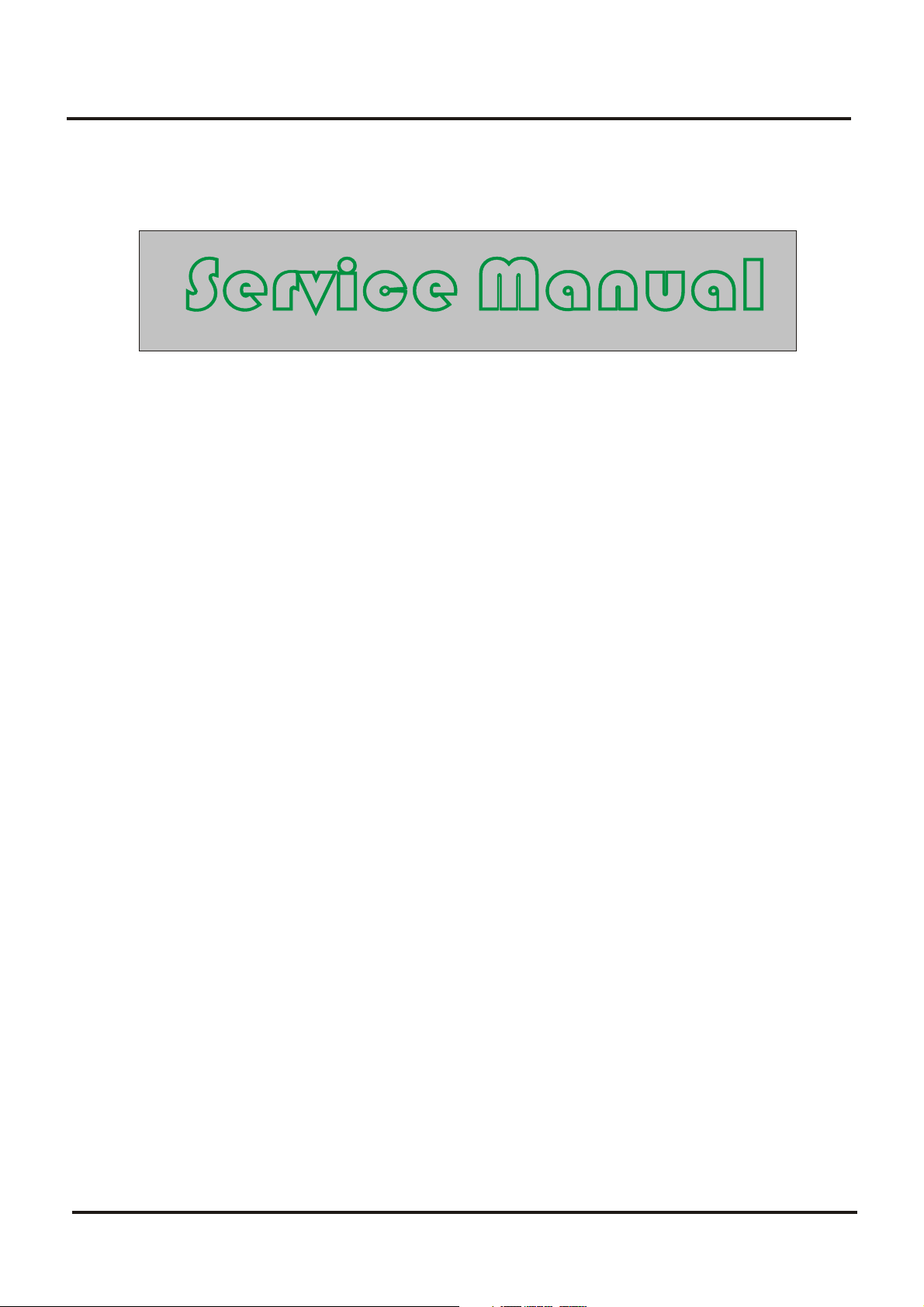
Colour Television Chassis: M123A
Service
Service
Contents Page
1. Technical Specifications, Connections and Chassis Overview 2 - 3
2. Safety & Maintenance Instructions, Warnings and Notes 4 - 5
3. Directions for Use 6 - 32
4. Mechanical Instructions 33
5. Faultfinding 34 -40
6. Block Diagram, I2C
Overview Block Diagram 41
I C 42-43
7. Electrical Diagrams and Test Point with waveform diagram
8. PCB diagram
Main PCB 52
CRT PCB 53
MPX PCB 54
SIDE AV PCB 55
9. Alignment Procedures 56 - 64
10. Circuit Description 65
11. List of Abbreviations 66 - 68
12. Spare Parts List 69 - 89
2
Power Supply (Diagram A1) 44
Line Deflection (Diagram A2) 44
Frame Deflection (Diagram A3) 45
Tuner IF (Diagram A4) 45
MCU,Video IF and Sound IF (Diagram A5) 46
BTSC (Stereo/SAP) Decoder(Diagram A6) 47
Video Source Switching (Diagram A7) 47
Side AV (Diagram A8) 48
Audio Amplifier (Diagram A9) 48
CRT Panel (Diagram B) 49
Transistor Test Voltage 49
Test point with Waveform Diagram 50 - 51
©Copyright 2001 Philips Consumer Electronics B.V. Eindhoven, The Netherlands.All
rights reserved. No part of this publication may be reproduced, stored in aretrieval system or
transmitted, in any form or by any means, electronic, mechanical, photocopying, or otherwise
without the prior permission of Philips.
1
Page 2
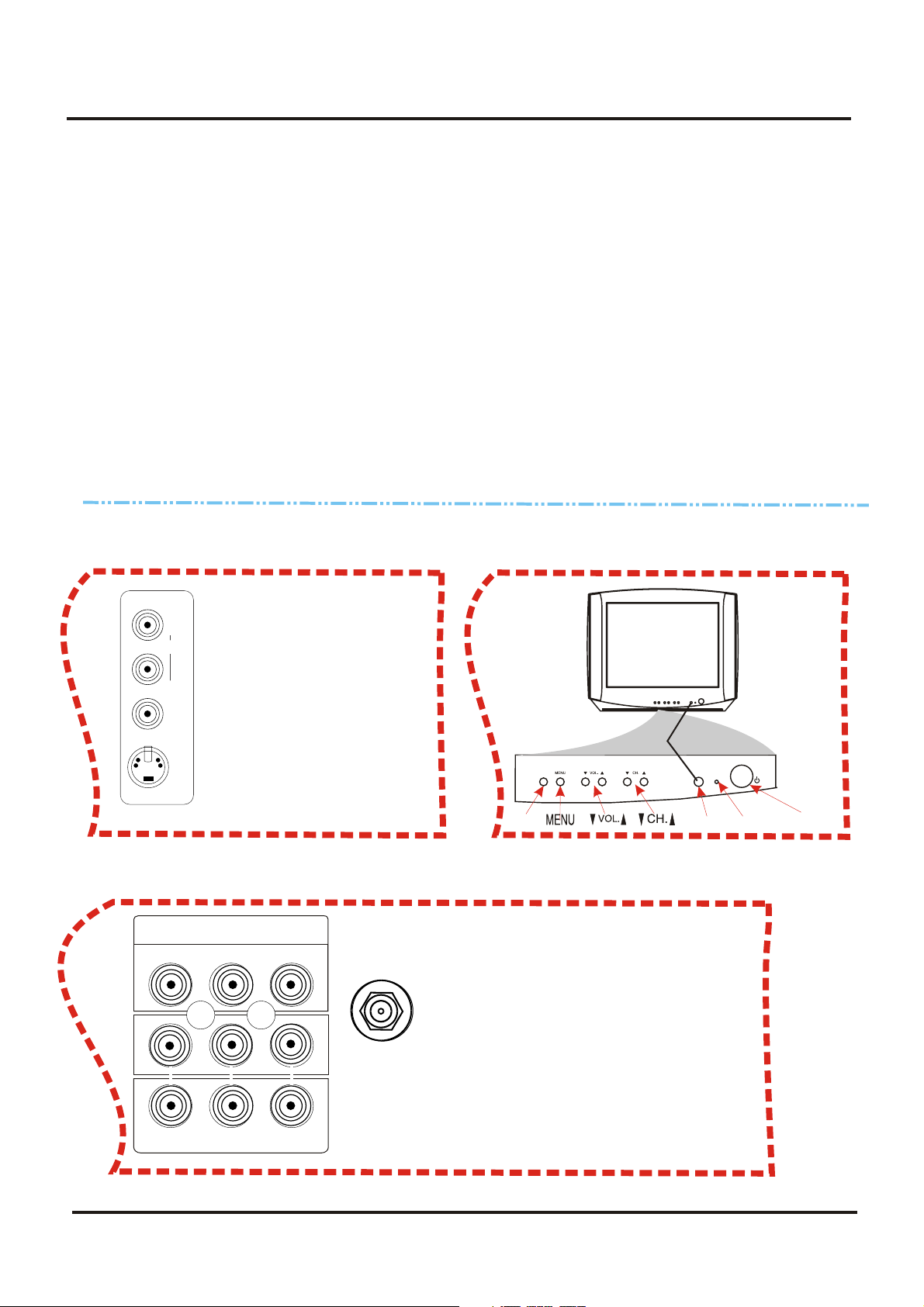
Colour Television Chassis: M123A
1. Technical Specifications, Connections and Chassis Overview
Index:
1. Technical Specifications.
2. Connections.
3. Chassis Overview.
Note:
Below described specifications are not valid
for one product, but for the whole product
range.
See Product Survey for specific models.
Figures can deviate slightly from the actual
situation, due to different set executions.
1.1 Technical Specifications
1.1.1 Reception
Tuning system : PLL
Colour systems : NTSC-M
1.2 Connections
1.2.1 Side Connections and Front Control
IN1
AUDIO
A/V In
1 - Audio R (0.5 Vrms / 1k_)
R
Sound systems : FM-mono: FM-stereo
A/V connections : NTSC 3.58
Channel selections :TV:2-69,CATV:2-13,A-W,
W+1~W+84,A-5~A-1,5A
Aerial input : 75OHM, 1VP-P
1.1.2 Miscellaneous
Audio output : =3W+3W
Mains voltage : AC120V
Mains frequency : 60 Hz
Ambient temperature : + 5 to + 45 deg. C
Maximum humidity : 90 %
Power consumption : 80W
Standby Power consumption : <3W
L
(MONO)
VIDEO
S-VIDEO
2 - Audio L (0.5 Vrms / 1 k_)
3 -Video CVBS (1 Vpp / 75 )
4 - S-video (1 Vpp / 75)
SIDE AV PANEL
1.2.2 Rear Connections
DVD INPUT
L--
AUDIOR
YCbCr
VIDEO
75OHM
ANTENNA
INPUT
In2
OUT
TV/AV SENSOR
TV/AV
SENSOR
FRONT PANEL
DVD Input
(1 Vpp / 75 _)
1 - Y
2 - Cb(1 Vpp / 75 _)
3 - Cr(1 Vpp / 75 _)
AV2 In
4 - Video CVBS (1 Vpp / 75 _)
5 - Audio L (0.5 Vrms / 10 k_)
6 - Audio R (0.5 Vrms / 10 k_)
Monitor Out
7 - Video CVBS (1 Vpp / 75 _)
8 - Audio L (0.5 Vrms / 1 k_)
9 - Audio R (0.5 Vrms / 1 k_)
STANDBY
STANDBY
POWER
POWER
REAR PANEL
2
Page 3
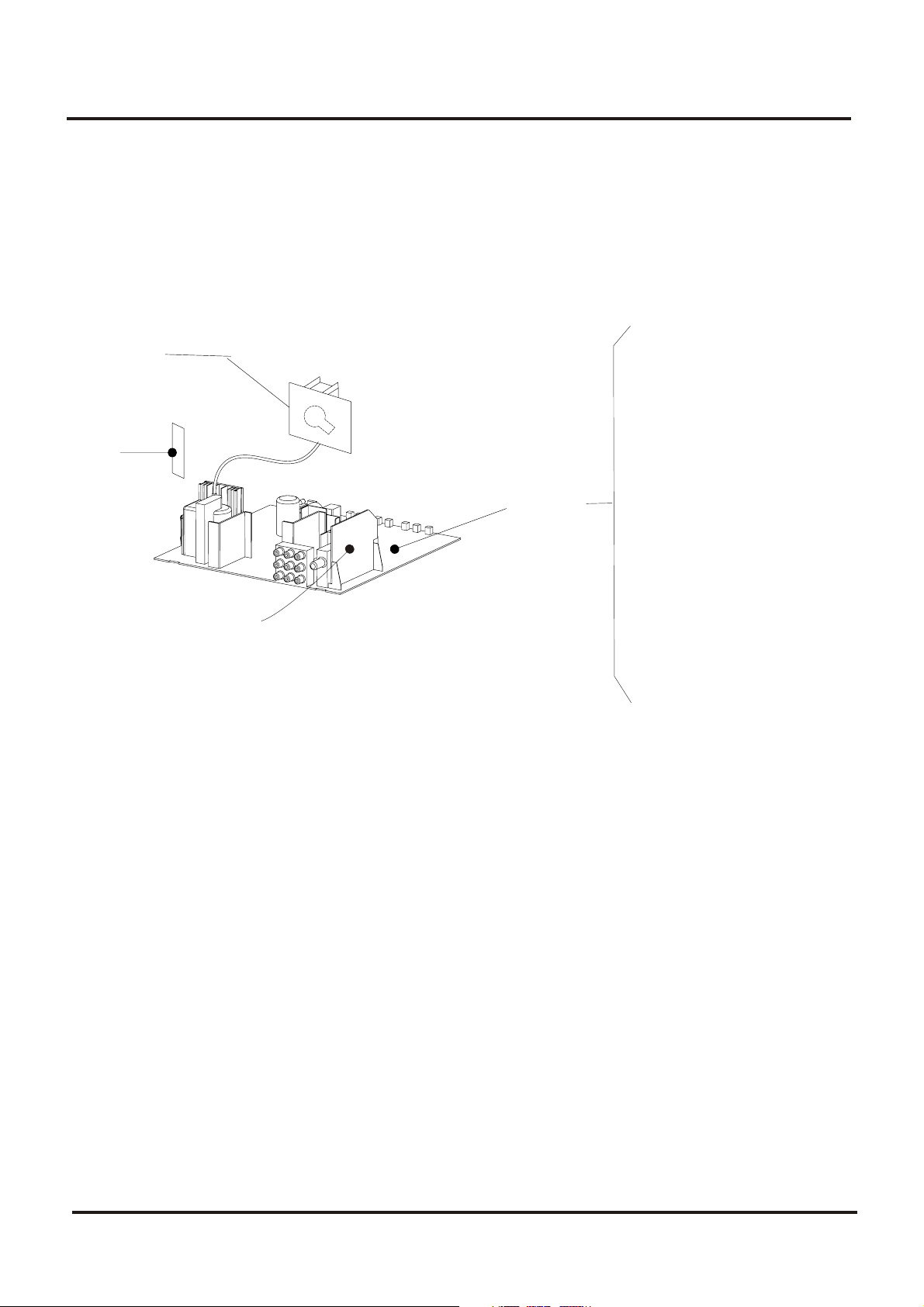
Colour Television Chassis: M123A
1.3 Chassis Review
CRT PANEL
Side
AV
Panel
MSP PANEL
Main
Chassis
Panel
7.1 Power Supplier
7.2 Line Deflection
7.3 Frame Deflection
7.4 Tuner IF
7.5 MCU, Video IF and
Sound IF
7.6 BTSC (Stereo/SAP)
Decode
7.7 Video Source
Switching
3
Page 4
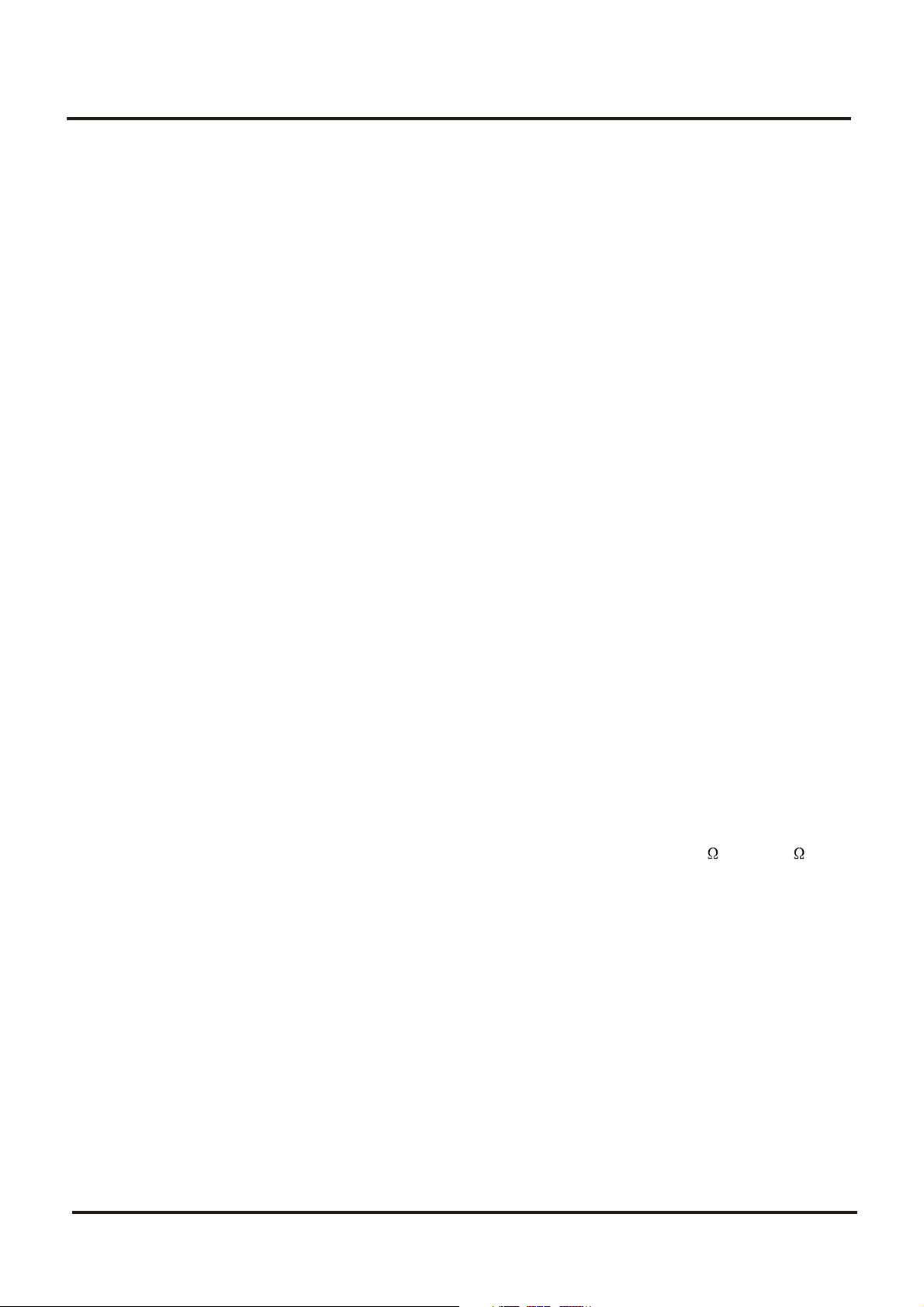
Colour Television Chassis: M123A
2. Safety & Maintenance Instructions, Warnings and Notes
2.1 Safety Instructions For Repairs
Safety regulations require that during a repair:
--Due to the 'hot' parts of this chassis, the set must be connected to the AC power via an
isolation transformer.
-- Safety components, indicated by the symbol _, should be replaced by components identical
to the original ones.
-- When replacing the CRT, safety goggles must be worn. Safety regulations require that after a
repair, the set must be returned in its original condition. Pay particular attention to the
following points:
-- General repair instruction: as a strict precaution, we advise you to re-solder the solder
connections through which the horizontal deflection current is flowing, in particular:
--- all pins of the line output transformer (LOT)
--- fly-back capacitor(s)
--- S-correction capacitor(s)
--- line output transistor
--- pins of the connector with wires to the deflection coil
--- other components through which the deflection current flows.
* Note: This re-soldering is advised to prevent bad connections due to metal fatigue in solder
connections and is therefore only necessary for television sets more than two years
Old.
-- Route the wire trees and EHT cable correctly and secure them with the mounted cable clamps.
-- Check the insulation of the AC power cord for external damage.
-- Check the strain relief of the AC power cord for proper function, to prevent the cord from
touching the CRT, hot components, or heat sinks.
-- Check the electrical DC resistance between the AC plug and the secondary side (only for sets
that have an isolated power supply). Do this as follows:
1. Unplug the AC power cord and connect a wire between the two pins of the AC plug.
2. Turn on the main power switch (keep the AC power cord unplugged!).
3. Measure the resistance value between the pins of the AC plug and the metal shielding of the
tuner or the aerial connection of the set. The reading should be between 4.5 M and 12 M .
4. Switch the TV OFF and remove the wire between the two pins of the AC plug.
Check the cabinet for defects, to prevent the possibility of the customer touching any
Internal parts.
2.2 Maintenance Instructions
It is recommended to have a maintenance inspection carried out by qualified service
personnel. The interval depends on the usage conditions:
--- When the set is used under normal circumstances, for example in a living room, the
recommended interval is hree to five years.
--- When the set is used in an environment with higher dust,grease or moisture levels, for
example in a kitchen, the recommended interval is one year.
--- The maintenance inspection includes the following actions
1. Perform the 'general repair instruction' noted above.
2. Clean the power supply and deflection circuitry on the chassis.
3. Clean the picture tube panel and the neck of the picture tube.
4
Page 5
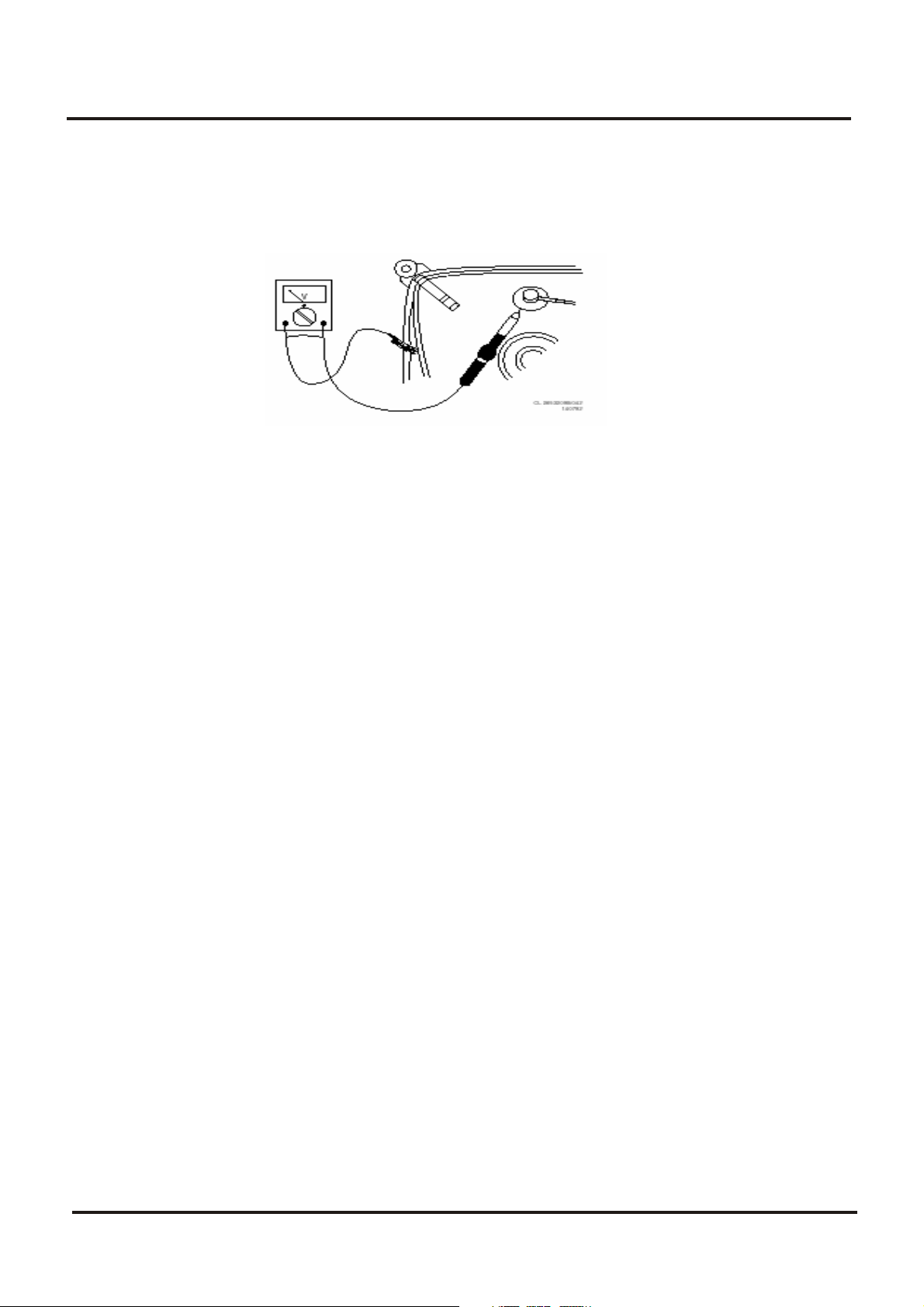
Colour Television Chassis: M123A
2.3 Warnings
--- In order to prevent damage to ICs and transistors, avoid all high voltage flashovers. In order to
prevent damage to the picture tube, use the method shown in Fig. 2-1, to discharge the picture
tube. Use a high voltage probe and a multi-meter (position VDC). Discharge until the meter
reading is 0 V (after approx. 30 s).
---- All ICs and many other semiconductors are susceptible to electrostatic discharges (ESD)
Careless handling during repair can reduce life drastically. When repairing, make sure that you
are connected with the same potential as the mass of the set by a wristband with resistance.
Keep components and tools also at this potential. Available ESD protection equipment:
--- Complete kit ESD3 (small tablemat, wristband, connection box, extension cable, and ground
cable)
--- Wristband tester
--- Together with the deflection unit and any multi-pole unit, flat square picture tubes form an
integrated unit. The deflection and the multi-pole units are set optimally at the factory.
Adjustment of this unit during repair is therefore not recommended.
---- Be careful during measurements in the high voltage section and on the picture tube.
Never replace modules or other components while the unit is switched ON.
---- When you align the set, use plastic rather than metal tools. This will prevent any short circuits
and the danger of a circuit becoming unstable.
2.4 Notes
--- Measure the voltages and waveforms with regard to the chassis (= tuner) ground (), or hot
ground (), depending on the area of circuitry being tested.
---- The voltages and waveforms shown in the diagrams are indicative. Measure them in the Service
Default Mode (see chapter 5) with a color bar signal and stereo sound (L: 3 kHz, R: 1 kHz unless
stated otherwise) and picture carrier at 475.25 MHz (PAL) or 61.25 MHz (NTSC, channel 3).
---- Where necessary, measure the waveforms and voltages with () and without () aerial signal.
Measure the voltages in the power supply section both in normal operation () and in standby ().
These values are indicated by means of the appropriate symbols.
---- The picture tube panel has printed spark gaps. Each spark gap is connected between an
electrode of the picture tube and the Aquadag coating.
--- The semiconductors indicated in the circuit diagram and in the parts lists are completely
interchangeable per position with the semiconductors in the unit, irrespective of the type
Indication on these semiconductors.
4822 344 13999.
_
5
Page 6
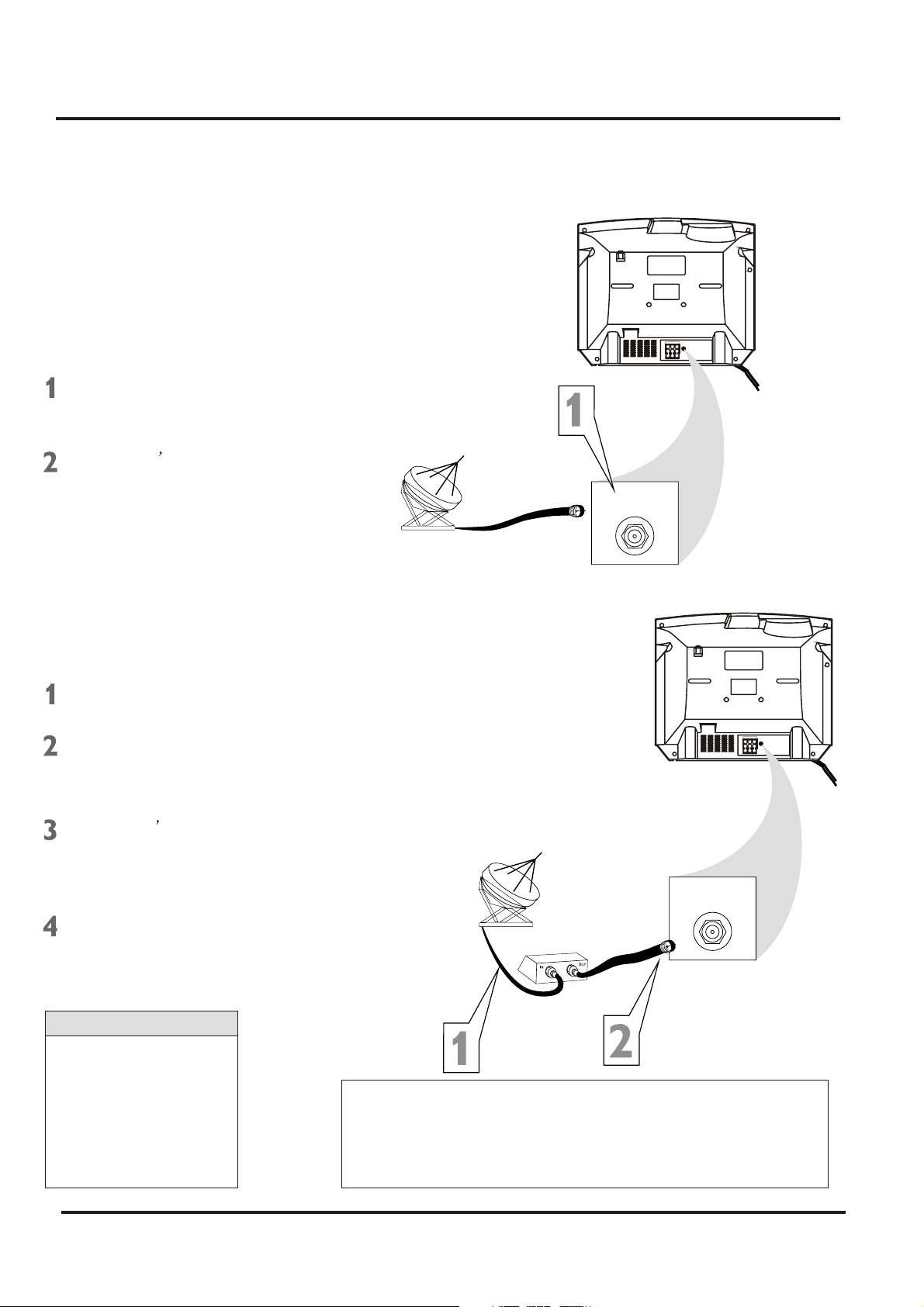
Colour Television Chassis: M123A
3. Directions for Use
3.1 Basic Cable TV Connection
The cable TV signal into your home
may be a single cable (75ohm) or may
include a cable Box. In either case, the
connection to the TV is easy.
If your Cable TV signal comes
directly via a 75ohm coaxial cable,
use the following steps:
Connect the Cable TV signal to
the 75 OHM ANTENNA INPUT jack
on the rear of the TV. Screw it
Plug the TV s power cord into a
power outlet and turn on the TV.
Set TV/CATV to CATV as detailed in
page11.
Refer to AUTO SEARCH to set up
your available channels. Details
are on page 12.
Cable TV company
75 OHM
ANTENNA
INPUT
DVDINPUT
75OHM
YCbCr
ANTENNA
INPUT
IN2
OUT
VIDEOAUDIORL--
If you have a Cable Box, use the
following steps.
Connect the Cable TV signal to
the IN jack on the Cable Box.
Connect the separate coaxial
cable to the OUT jack on the Cable
Box and to the 75 OHM ANTENNA
INPUT jack on the rear of the TV.
Plug the TV s power cord into a
power outlet and turn on the TV.
Set TV/CATV to CATV as detailed in
page11.
Set the TV to channel 3 or 4 (the
same as the Channel3/4 switch on
your Cable Box if applicable).
Change channels at the Cable
Helpful Hints
An RF coaxial cable (to
connect the Cable Box to
the TV) may be supplied
by the Cable TV company.
It is not supplied with the
TV.
You can connect a
Satellite Receiver the
DVDINPUT
75OHM
YCbCr
ANTENNA
INPUT
IN2
OUT
VIDEOAUDIORL--
Cable TV company
75 OHM
ANTENNA
INPUT
Cable Box
Your Cable Box may have separate Audio and Video Out
jacks instead. If so, use audio and video cables to connect
the AUDIO/VIDEO OUT jacks of the Cable Box to the
AUDIO/VIDEO IN 2 jacks on the rear of the TV.
Press the TV/AV on the remote control to set the TV to the
6
Page 7
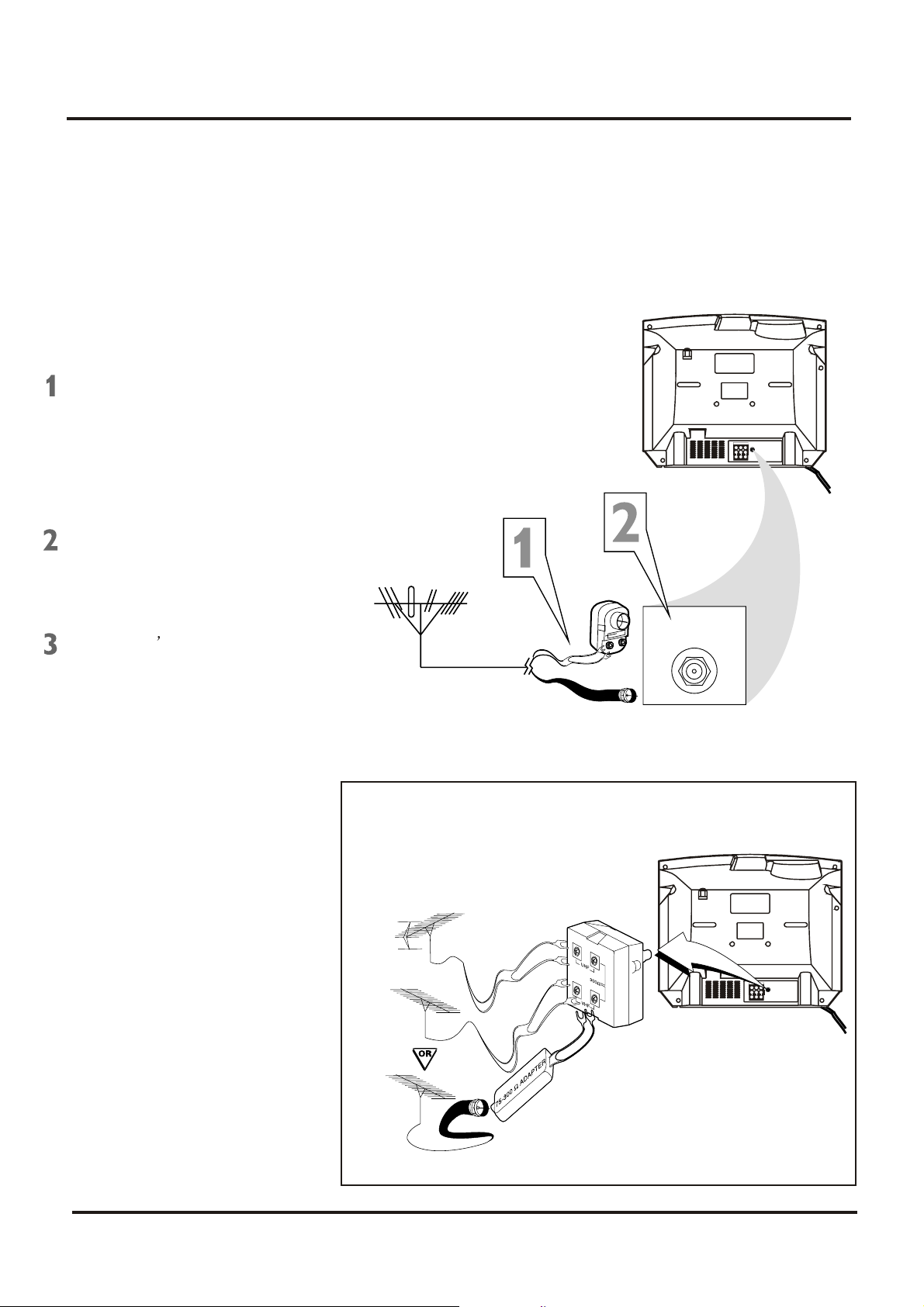
Colour Television Chassis: M123A
3. Directions for Use
3.2 Basic Antenna Connection
A combination antenna receives normal
broadcasting channels (VHF2-13 and
UHF 14-69). Your connection is easy
since you will connect the antenna to
the 75OHM ANTENNA INPUT jack on
the rear of the TV.
If your antenna has a round cable
(75 ohm) on the end, then you are
ready to connect it to the TV. Go to
step 2.
If your antenna has flat twin-lead
wire (300 ohm), you first need to
attach the antenna wire to the screws
on a 300 to 75 ohm adapter (not
Push the round end of the adapter or
antenna cable onto the 75 OHM
ANTENNA INPUT jack on the rear of
the TV. If the round end of the antenna
cable is threaded, screw it down tight.
Plug the TV s power cord into a
power outlet and turn on the TV. Set
TV/CATV to CATV as detailed in
page11.
Refer to AUTO SEARCH to set up
your available channels. Details are
on page 12.
OR
75 OHM
ANTENNA
INPUT
DVDINPUT
75OHM
YCbCr
ANTENNA
INPUT
IN2
OUT
VIDEOAUDIORL--
If you have separate UHF and VHF antennas, you need an
optional combiner to connect to the TV.
UHFAntenna
VHFAntenna
VHFAntenna
7
UHF/VHF
Combiner
75-300 Ohm Adapter
DVDINPUT
75OHM
YCbCr
ANTENNA
INPUT
IN2
OUT
VIDEOAUDIORL--
Rear of TV
Page 8
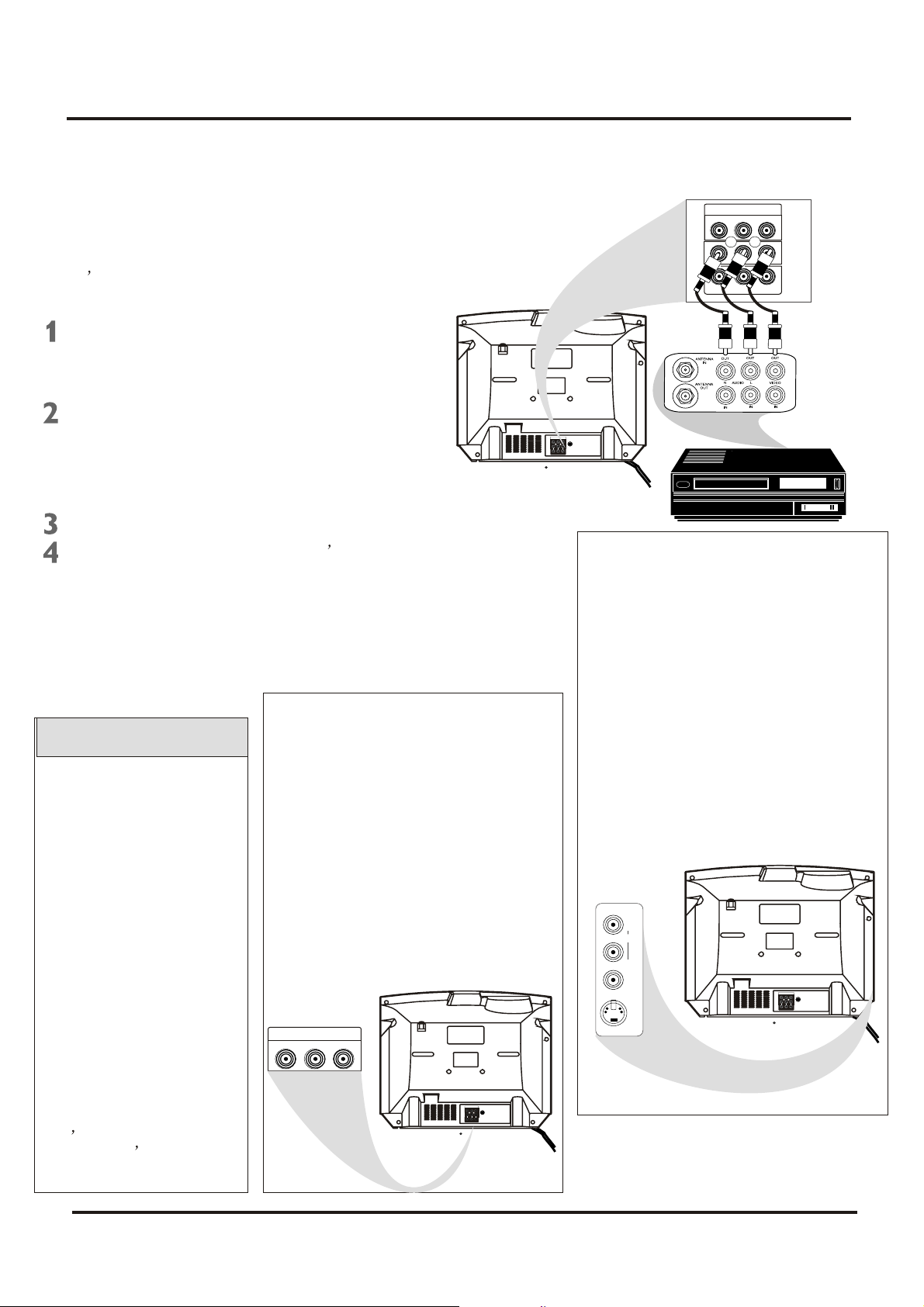
Colour Television Chassis: M123A
3. Directions for Use
3.3 Basic to VCR (ACCESSORY)Connection
The basic Antenna/Cable TV to Accessory
(VCR, DVD Player, etc.) to TV connection is
shown at right. For other hookups (such as
those with Cable Boxes), refer to the
owner s manual of the Cable Box or other
Accessories.
Connect a yellow video cable to the
VIDEO IN 2 jack on the rear of the
TV and to the VIDEO OUT jack on
your VCR(or )other Accessories.
Connect red and white audio cables
to the AUDIO IN 2 jacks(left and right)
on the rear of the TV and to the
AUDIO OUT jacks on your VCR(or
other device.) Match the cable colors
to the jack colors.
Turn on the TV and the VCR.
Press the TV/AV button on the TV s
remote control until AV2 appears in the
upper right corner of the TV screen.
When you play material on the VCR,
DVD player, etc. that is connected to the
AUDIO and VIDEO IN 2 jacks on the rear
of the TV, it will appear on the TV on the
AV 2 channel.
There are Component Video In jacks on
the rear of the TV. These are labelled
Helpful Hints
DVD Y, Cb and Cr and are red, blue and
green. Use these to connect a DVD
Audio and video cables are
not supplied with the TV.
Audio cables are usually
marked with red and white.
Video cables (CVBS) are
usually marked with yellow.
player that has Component Video Out
jacks. This will provide the best picture
quality. Use Component Video cables,
which are not supplied with the TV.
If you connect the DVD player to the
DVD jacks, set the TV to YUV channel to
watch DVD s. Press TV/AV button on the
You can connect the antenna
or Cable TV signal to either
the ANTENNA IN jack on your
VCR or to the 75 OHM
ANTENNA INPUT jack on the
TV. If you connect it to the
VCR, choose TV channels at
remote so YUV appears on the TV
screen.
Use either DVD or VIDEO In2 jacks, but
do not use both for the same piece of
equipment. You only need one video
connection per each accessory(DVD
player, etc.).
the VCR. Connect it to the
VCR if you want to record TV
programming through VCR.
DVD INPUT
Your VCR may not have
Audio and Video Out jacks,
but only an RF or ANTENNA
OUT jack. Use an Therefore
coaxial cable to connect the
VCR s ANTENNA OUT jack
to the TV s 75OHM
ANTENNA INPUT jack.
DVDINPUT
75OHM
YCbCr
ANTENNA
INPUT
IN2
OUT
VIDEOAUDIORL--
There are AUDIO and VIDEO IN1 jacks at
the lower-right corner of the rear of the TV
set. To view material playing on
equipment connected here, press the
TV/AV so VIDEO 1 is on the TV.
There is also an S-VIDEO IN jack in this
area. Use S-Video connection if your DVD
player, camcorder, etc. has an S-Video
Out jack. S-Video provides a clearer
picture than the standard CVBS video
(the yellow jack). Choose the VIDEO1
channel to view material playing pn
equipment connected to the S-VIDEO IN
jack.
Use either S-VIDEO IN jack or VIDEO IN1
jacks. Do not use both at the same time
for the same piece of equipment. This
would interfere with the picture display. If
both are used, S-VIDEO IN has priority
over the yellow VIDEO In1 jack.
IN1
R
AUDIO
L
(MONO)
VIDEO
S-VIDEO
YCbCr
DVDINPUT
75OHM
YCbCr
ANTENNA
INPUT
IN2
OUT
VIDEOAUDIORL--
DVD INPUT
R
YCbCr
R
IN2
R
OUT
VIDEOAUDIORL--
DVDINPUT
75OHM
YCbCr
ANTENNA
INPUT
IN2
OUT
VIDEOAUDIORL--
8
Page 9
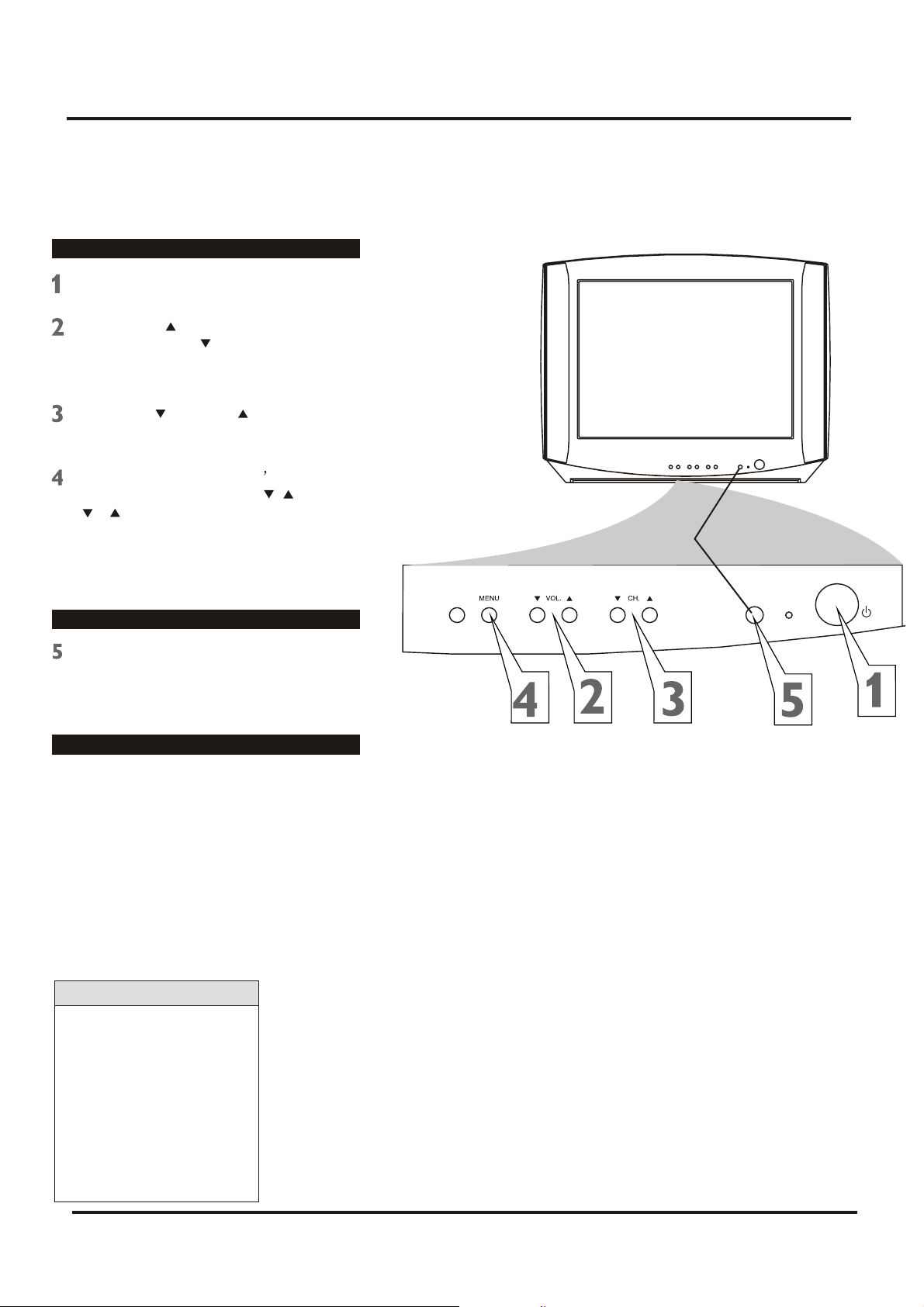
Colour Television Chassis: M123A
3. Directions for Use
3.4 Basic to Antenna Connection
Television
Press POWER to turn on the TV.
Press VOL. to increase the sound
level. Press VOL. To lower the sound
level.
Press CH. or CH. to select TV
channels.
Press MENU to see the TV s on-screen
menu. In the menu, use VOL. / and CH.
/ button to make adjustments or
selections.
You can press MENU on either the
remote control or the front of the TV to
access or remove the menu.
Remote control
TV/AV SENSOR
STANDBY
POWER
Point the remote control toward the
remote sensor on the front of the TV when
operating the TV with the remote control.
Battery Installation
To load batteries into the remote control:
Remove the battery compartment lid
1.
on the rear of the remote . Press in the
tab, then lift off the lid.
2.
Place two AAA batteries in the remote.
Be sure the (+) and (-) ends of the
batteries line up correctly (as marked
inside the remote).
Reattach the battery compartment lid.
3.
Helpful Hints
The channel number will
appear briefly when you
change channels. Or, press
DISPLAY on the remote to
see the channel number.
Press TV/AV on the front of
the TV to choose AV1/ SVideo, AV2, or YUV.
9
Page 10
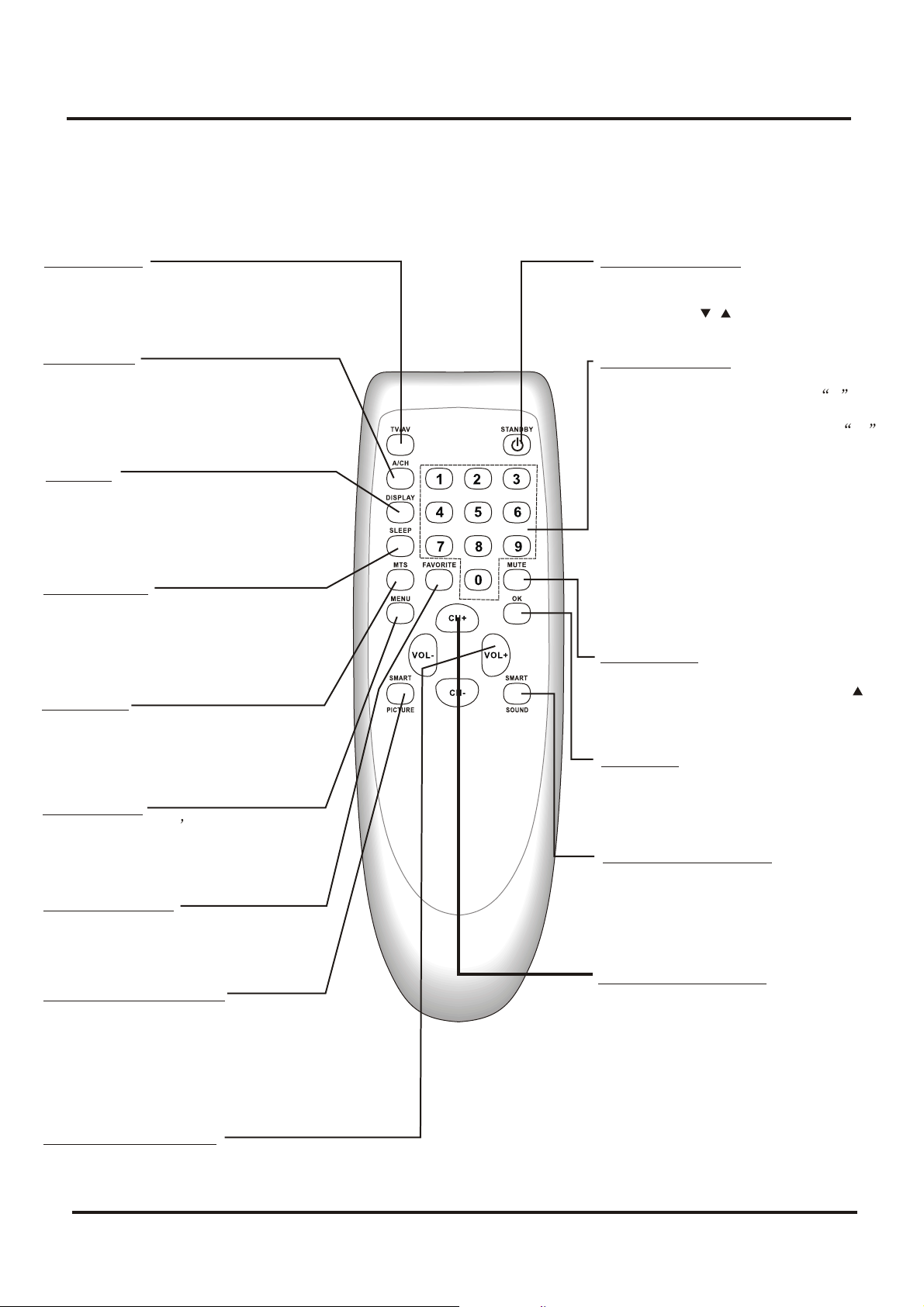
Colour Television Chassis: M123A
3. Directions for Use
3.5 Remote Control
TV/AV Button
Press to select TV channels or the Audio
/Video IN channels(AV1/S-VIDEO, AV2,
or YUV).
A/CH Button
In TV mode, press to return to the
previous channel.
Note: in AV mode, press A/CH to only
enter TV mode.
DISPLAY
Press to see the current channel number
on the TV screen. Press again to display
the current time on the screen.
Press to remove a menu from the screen.
SLEEP Button
Press to select a time period (120
minutes to 10 minutes in 10 minutes
decrements) after which the TV will turn
itself off. Details are on page 22.
MTS Button
Press to select a sound mode if available
with the TV programming: MONO,
STEREO, SAP and MONO+SAP.
Details are on page 31.
MENU Button
Press to see the TV s on-screen menu.
Press to go back to the previous menu or
to remove a menu from the screen.
FAVORITE Button
Press to browse the channels preset in
Favorite List.
Details are on page 14.
SMART PICTURE Button
Press to select one of the four picture
settings(Personal, Movies, Sports, Weak
Signal).
Details are on page 17.
STANDBY Button
Press to turn the TV on or off(standby).
You also can turn on the TV by pressing
the CH(annel) / buttons on the front of
the TV.
NUMBER Buttons
Press to select TV channels directly. For
single-digit channels, press two 0 first,
then the number of the channel.
For double-digit channels, press
first, then the two numbers of the
channel. For example, to choose
channel 45, press the 0 button, then
Number 4, then Number 5.
For channels 100 and above, press
three number buttons of the channel
directly.
(You can select channels above 69 only
if you have Cable TV. Make sure
TV/CATV is set to CATV. Details are on
page 11.)
MUTE Button
Press to cancel or restore the TV sound.
Pressing the volume buttons (VOL or
VOL +) also will cancel mute and restore
the sound.
OK Button
Within on-screen menu, press to enter
some special function, such as Favorite
List, etc..
SMART SOUND Button
Press to select one of the four sound
settings(Voice, Music, Theatre, or
Personal)
Details are on page 29.
CH.(channel)+/- Button
Press to select memorized TV channels.
0
VOL.(volume)+/- Button
Press to adjust the TV sound level.
10
Page 11
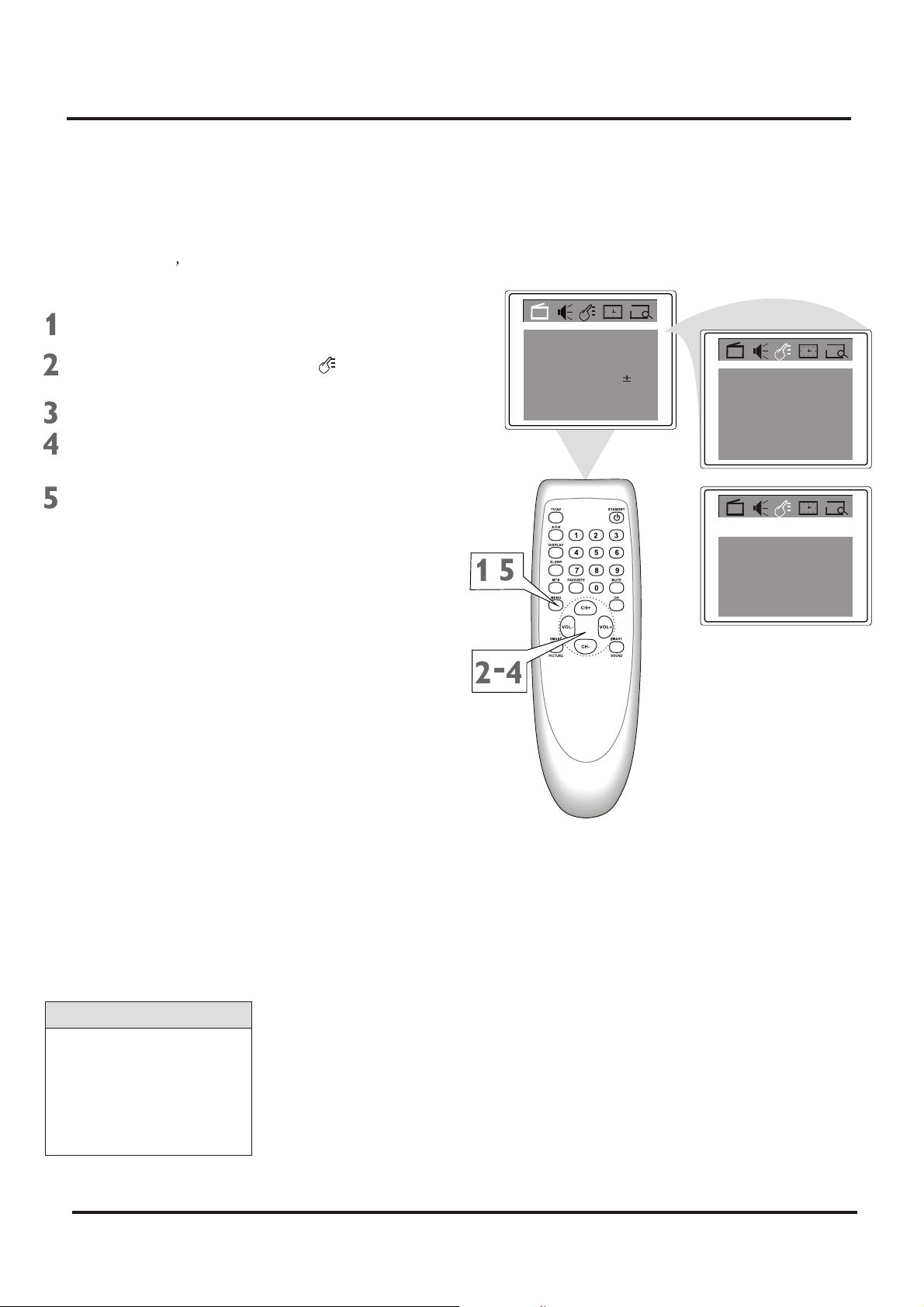
Colour Television Chassis: M123A
3. Directions for Use
3.6 Language
Language
You can set the TV s on-screen menu to be
in English, or Spanish.
Press MENU to see the menu.
Press VOL+ or VOL- to highlight
(Feature).
Press CH- to highlight Language.
Press VOL+ or VOL- to select
English or Espanol (Spanish).
Press M NU repeatedly to remove
E
the menu from the screen or menu will
quit after a few seconds without
further action.
Color
Brightness
Contrast
Sharpness 50
Tint
Blue Back
Noise Red.
C. Temp
,
Off
Normal
50
50
50
00
On
Language
C.Capt Off
P. Lo ck
Child Lock
Language
C.Capt Off
P. Lo ck
Child Lock Off
English
Off
English
Helpful Hints
The language control only
affects the language of the
TV menus. It does not
change the other on-screen
text features, such as
Closed Captions.
11
Page 12
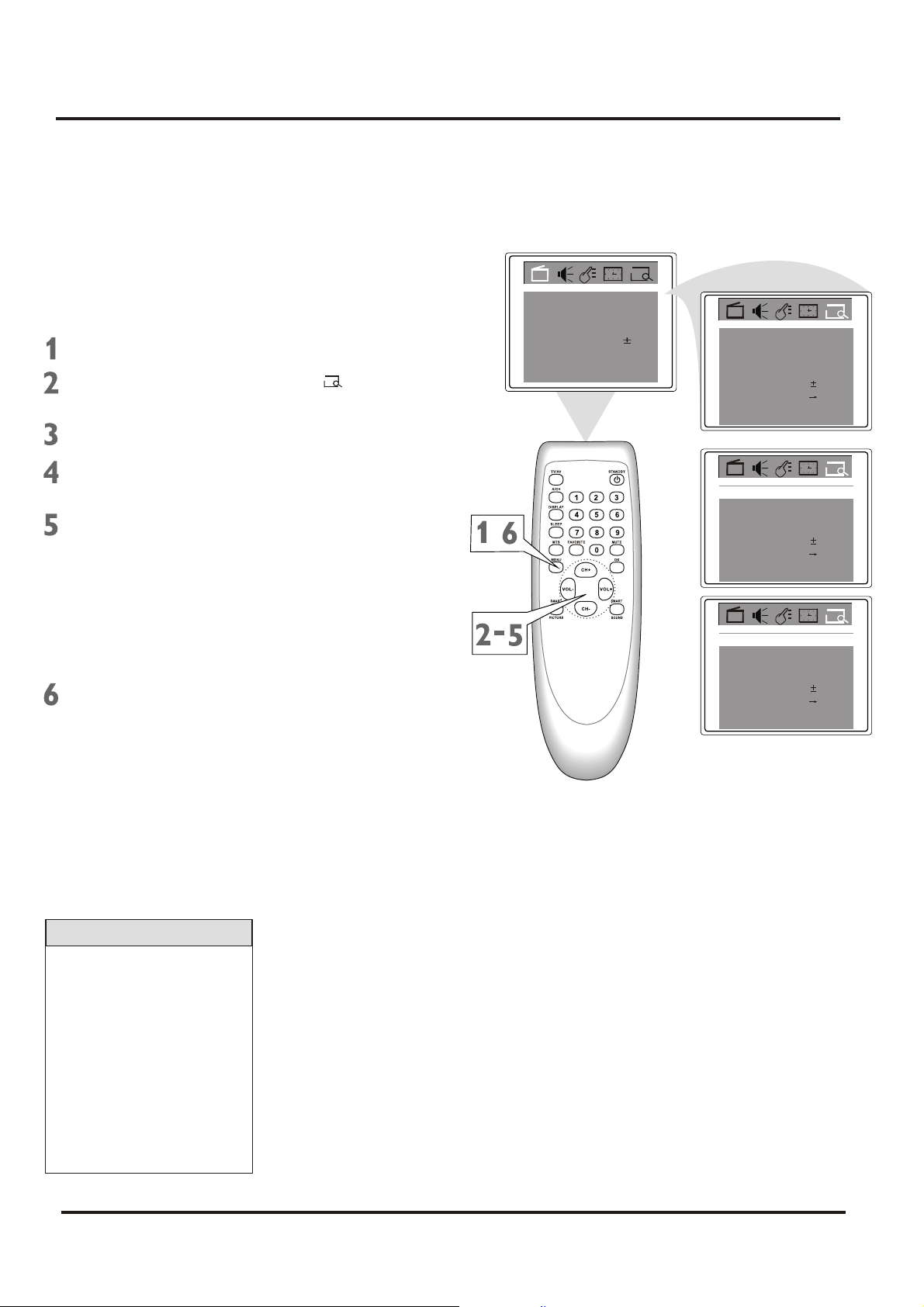
Colour Television Chassis: M123A
3. Directions for Use
3.7 TV/Cable TV (CATV)
It is important for the TV to know what type
of signal-Cable TV(CATV) or a normal
antenna-you are using. To tell the TV
whether you are using a cable TV signal, set
TV/CATV to TV or CATV as follows.
Press MENU to see the menu.
Press VOL+ or VOL- to highlight
(Preset).
Press CH- to enter Preset submenu.
Press CH+ or CH- repeatedly to
highlight TV/CATV.
Press VOL+ or VOL- to select TV or
CATV.
Choose CATV if you have Cable TV
service. (See page five for connection
details.) If you do not have Cable TV
service and you connected an
antenna to the TV, choose TV. (See
page six for connection details.)
Press M NU repeatedly to remove
E
the menu from the screen or menu will
quit after a few seconds without
further action.
Color
Brightness
Contrast
Sharpness 50
Tint
Blue Back
Noise Red.
C. Temp
,
Off
Normal
50
50
50
50
On
Add/Erase
Manual Up
Fine 0
Auto search
Favorite list
Add/Erase
Manual Up
Fine 0
Auto search
Favorite list
Add/Erase
Manual Up
Fine 0
Auto search
Favorite list
CATVTV/CATV
TVTV/CATV
Add
TVTV/CATV
Add
Add
2Channel
2Channel
2Channel
Helpful Hints
When CATV is selected,
channels 1-125 are
available.
When TV is selected, only
channels 2-69 are available.
You cannot select Preset if
the TV is set to AV1/Svideo, AV2, or YUV. Press
TV/AV repeatedly to get to
the TV channels.
12
Page 13
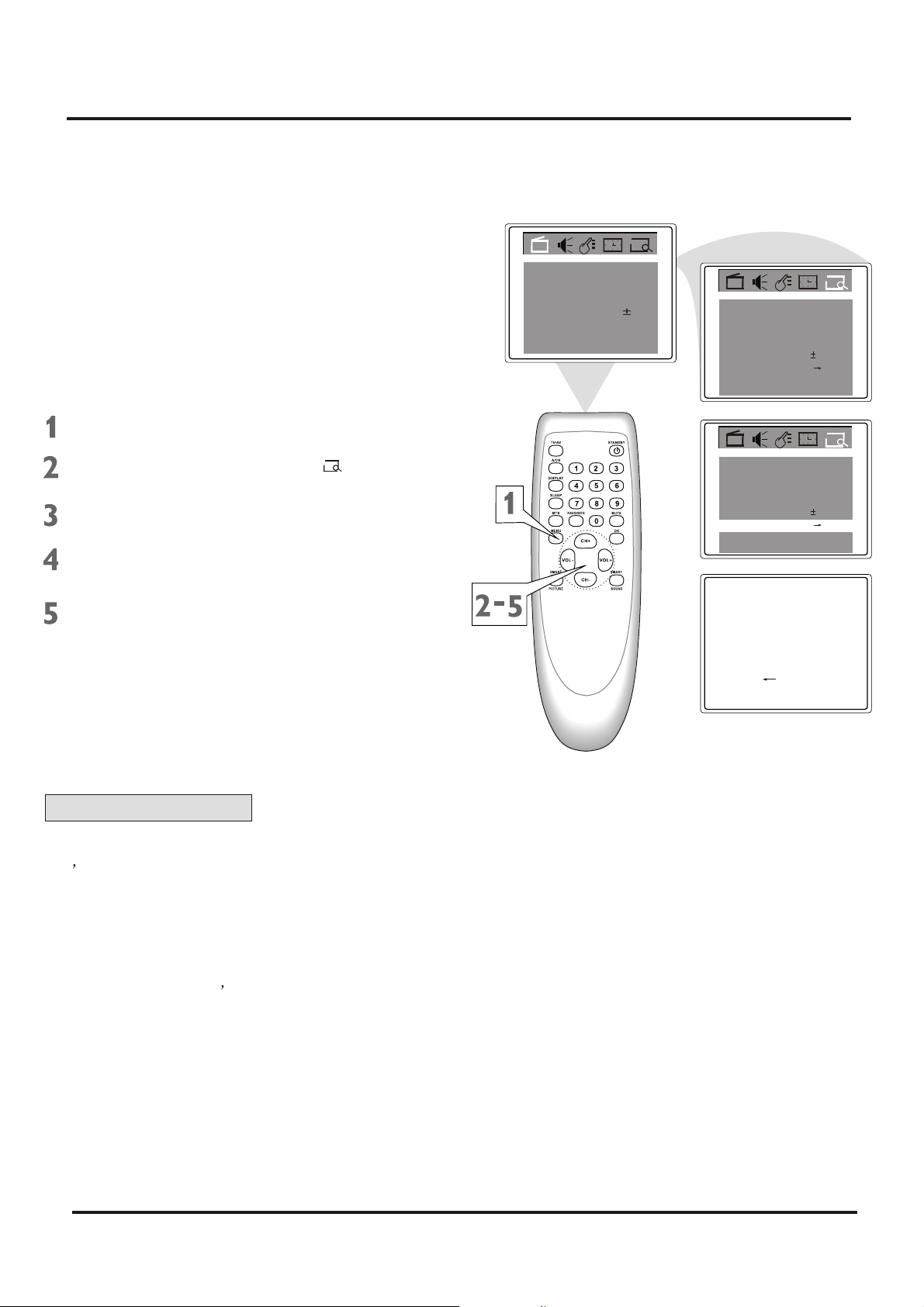
Colour Television Chassis: M123A
3. Directions for Use
3.8 Auto Search (Setting TV Channels)
You can set your TV to receive local TV
channels (From an antenna) or Cable TV
channels(when you have Cable TV service).
Then, use AUTO SEARCH to set up
channels that are available for you. This
makes it easy for you to select only the
available TV stations when you press CH+ or
CH-. Before you start AUTO SEARCH,
connect the Antenna or Cable TV signal as
detailed on pages five-six; set TV/CATV as
described on page11.
Press MENU to see the menu.
Color
Brightness
Contrast
Sharpness 50
Tint
Blue Back
Noise Red.
C. Temp
Off
Normal
50
50
50
50
On
Add/Erase
Manual Up
Fine 0
Auto search
Favorite list
TVTV/Cable
Add
2Channel
Press VOL+ or VOL- to highlight
(Preset).
Press CH- to enter Preset submenu.
Press CH+ or CH- repeatedly to
highlight Auto search.
Press VOL+ to start programming TV
channels. Press the VOL- if you need
to stop channel programming during
the process.
When channel setup is complete, the
TV will go to its lowest channel.
Helpful Hints
Press CH+ or CH- to see
which channels are in the
TV s memory. You can still
select non-memorized
channels using the Number
buttons on the remote
control.
TVTV/CATV
Add/Erase
Manual Up
Fine 0
Auto search
Favorite list
Programming
Please Wait
Stop
Add
TV 2
2Channel
To delete unwanted
channels from the
TV s
memory or to add more
channels, see ADD/ERASE
on page14.
You cannot select Preset
menu if the TV is set to
AV1/S- video, AV2, or YUV.
Press TV/AV repeatedly to
get to the TV channels.
13
Page 14
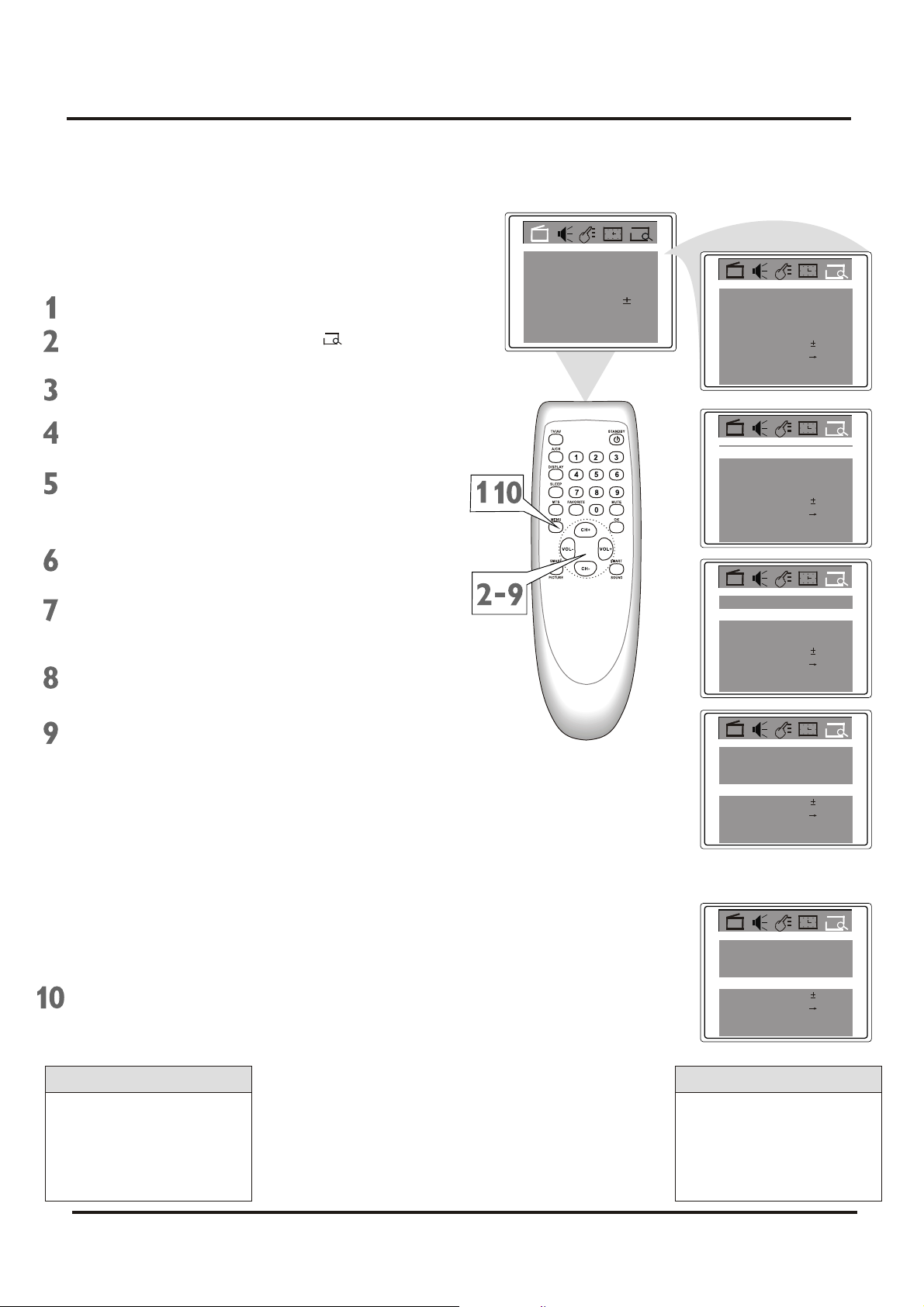
Colour Television Chassis: M123A
3. Directions for Use
3.9 Manual Channel Tunning/Fine Tuning
Manual Channel Tuning lets you quickly
select the next available channel. For
example, if you are looking for a channel
between 60 and 70, start the search at
channel 60 and go up.
Press MENU to see the menu.
Press VOL+ or VOL- to highlight
(Preset).
Press CH- to enter Preset submenu.
Press CH+ or CH- repeatedly to
highlight TV/CATV.
Press VOL+ or VOL- to select TV or
CATV(whichever you have).
Details are on page11.
Color
Brightness
Contrast
Sharpness 50
Tint
Blue Back
Noise Red.
C. Temp
,
Off
Normal
50
50
50
50
On
Add/Erase
Manual Up
Fine 0
Auto search
Favorite list
Add/Erase
Manual Up
Fine 0
Auto search
Favorite list
CATVTV/CATV
TVTV/CATV
Add
Add
2Channel
2Channel
Press CH+ or CH- repeatedly to
highlight Channel.
Press VOL+ or VOL- to enter the
channel number at which you want to
begin the search.
Press CH+ or CH- repeatedly to
highlight Manual.
Press VOL+ to start searching
upward (for example, starting at
channel 60 and going up to 61, 62, 63,
etc.). Press VOL- when you find the
channel you want. This stop the
search. Otherwise the search will
stop at the first available channel.
Or,press VOL- to start searching
downward (for example, starting at
channel 60 and going down to 59, 58,
57, etc.). Press VOL+ when you find
the channel you want. This stop the
search. Otherwise the search will
stop at the first available channel.
Press M NU repeatedly to remove
E
the menu from the screen or menu will
quit after a few seconds without
further action.
TVTV/CATV
Add/Erase
Manual Up
Fine 0
Auto search
Favorite list
Channel
Add/Erase
Manual Up
Fine 0
Auto search
Favorite list
60Channel
Add
TVTV/CATV
62
Add
or
Channel
Add/Erase
Manual Down
Fine 0
Auto search
Favorite list
TVTV/CATV
58
Add
Helpful Hints
If the reception is poor, you
can select Fine to fine
tuning the channel upward
or down ward till you are
satisfied.
Helpful Hints
You cannot select Preset if
the TV is set to AV1/Svideo, Av2, or YUV. Press
TV/AV repeatedly to get to
the TV channels.
14
Page 15
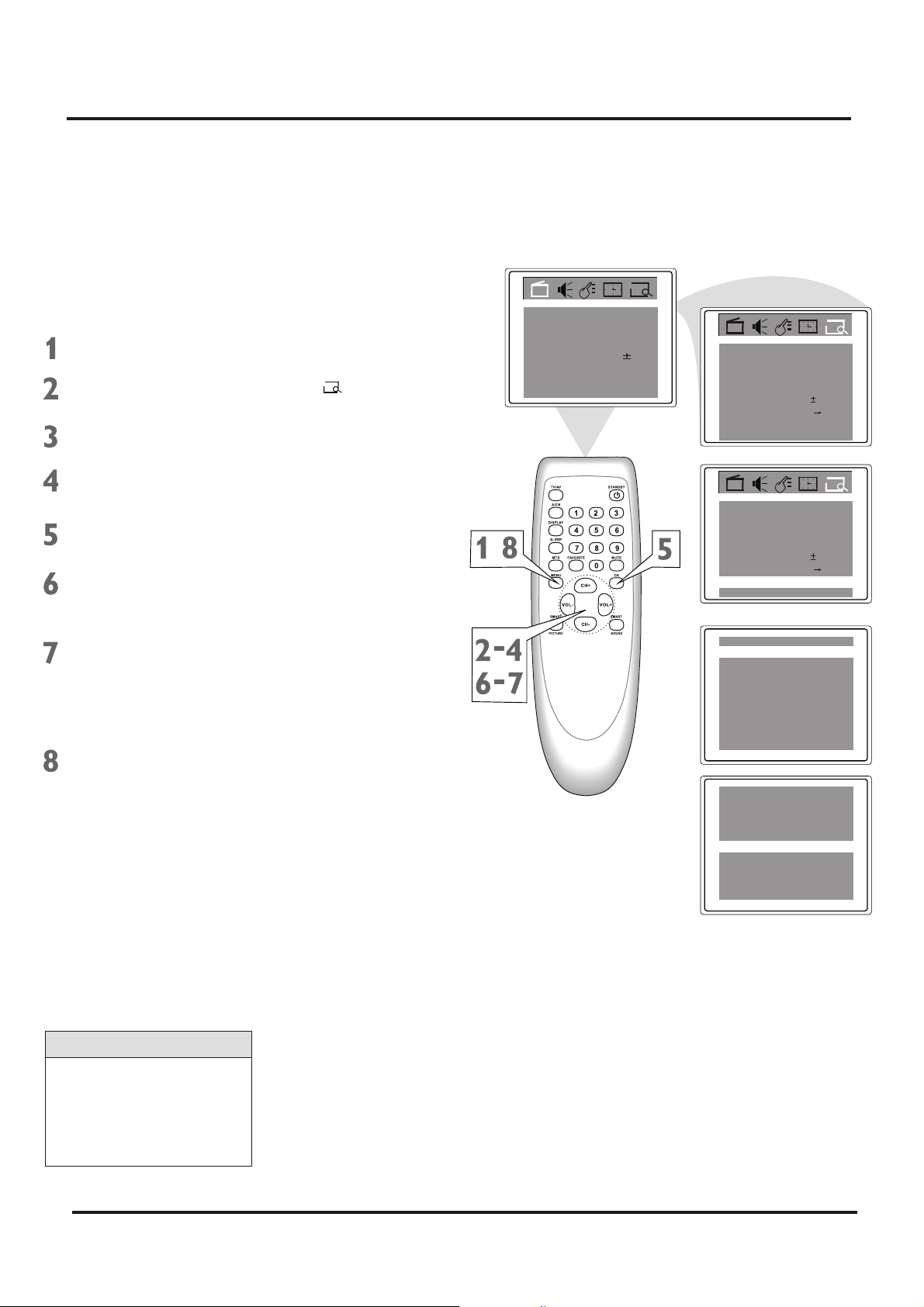
Colour Television Chassis: M123A
3. Directions for Use
3.10 Favorite Channel Setting
You can store five channels you prefer into
the Favorite list and recall these channels
easily by press the FAVORITE button on the
remote control.
Press MENU to see the menu.
Press VOL+ or VOL- to highlight
(Preset).
Press CH- to enter Preset submenu.
Press CH+ or CH- repeatedly to
highlight Favorite list.
Press OK to display features of
Favorite list.
TV/CATV is highlighted. Press
VOL+ or VOL- to select TV or CATV
(whichever you have).
Color
Brightness
Contrast
Sharpness 50
Tint
Blue Back
Noise Red.
C. Temp
,
Off
Normal
50
50
50
50
On
Add/Erase
Manual Up
Fine 0
Auto search
Favorite list
Add/Erase
Manual Up
Fine 0
Auto search
Favorite list
TVTV/Cable
Add
TVTV/CATV
Add
2Channel
2Channel
Press CH+ or CH- to select CH3(or
Ch1, Ch2, Ch4, Ch5), then Press
VOL+ or VOL- to enter a channel
number you want to store at this
position, such as CATV 8.
Press M NU repeatedly to remove
E
the menu from the screen or menu will
quit after a few seconds without
further action.
Helpful Hints
You cannot select Preset if
the TV is set to AV1/Svideo, AV2, or YUV. Press
TV/AV repeatedly to get to
the TV channels.
TV/CATV
CH1
CH2
CH3
CH4
CH5
TV/CATV
CH1
CH2
CH3
CH4
CH5
CATV
CATV
CATV
CATV
CATV
CATV
CATV
CATV
CATV
CATV
CATV
1
2
3
4
5
CATV
1
2
8
4
5
15
Page 16
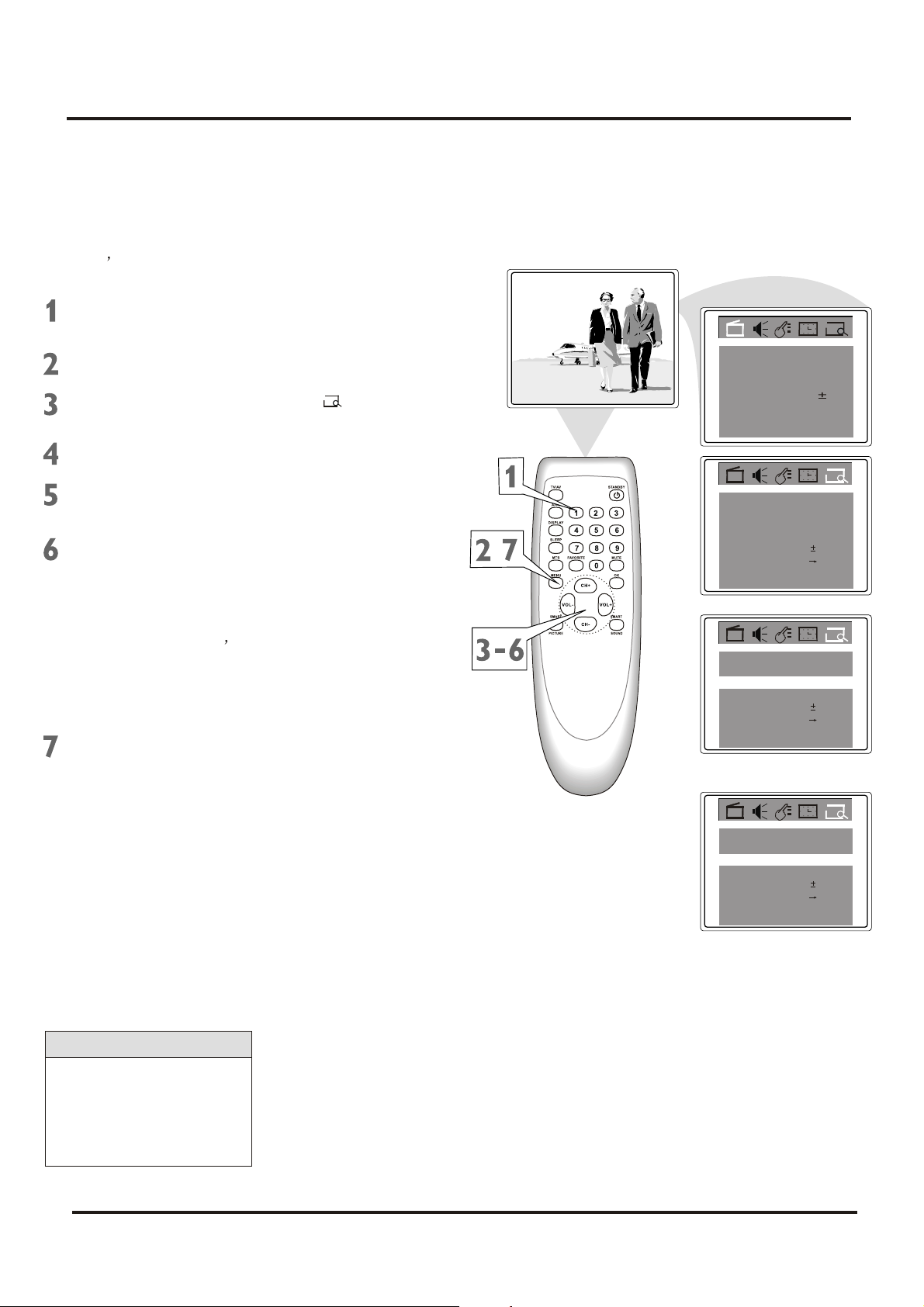
Colour Television Chassis: M123A
3. Directions for Use
3.11 Adding or Erasing Channels
You can add or erase channels from the list
in the TV s memory.
12
Using the Number buttons, select
the channel you wish to add or erase.
Color
Press MENU to see the menu.
Press VOL+ or VOL- to highlight
(Preset).
Press CH- to enter Preset submenu.
Brightness
Contrast
Sharpness 50
Tint
Blue Back
Noise Red.
C. Temp
Normal
On
Off
50
50
50
50
Press CH+ or CH- repeatedly to
highlight Add/Erase.
Press VOL+ or VOL- to choose Add
or Erase.
If you select Add, the channel will be
available when you press CH+ and
CH- to move through channels.
Choosing Erase will remove the
channel from the TV s memory. The
channel will not be available when you
flips through channels with the CH+
and CH- buttons
Press M NU repeatedly to remove
E
the menu from the screen or menu will
quit after a few seconds without
further action.
TVTV/CATV
Add/Erase
Manual Up
,
Fine 0
Auto search
Favorite list
Add/Erase Add
Manual Up
Fine 0
Auto search
Favorite list
12Channel
Add
TVTV/CATV
12Channel
or
TVTV/CATV
12Channel
Add/Erase
Manual Up
Fine 0
Auto search
Favorite list
Erase
Helpful Hints
You cannot select Preset if
the TV is set to AV1/Svideo, AV2, or YUV. Press
TV/AV repeatedly to get to
the TV channels.
16
Page 17
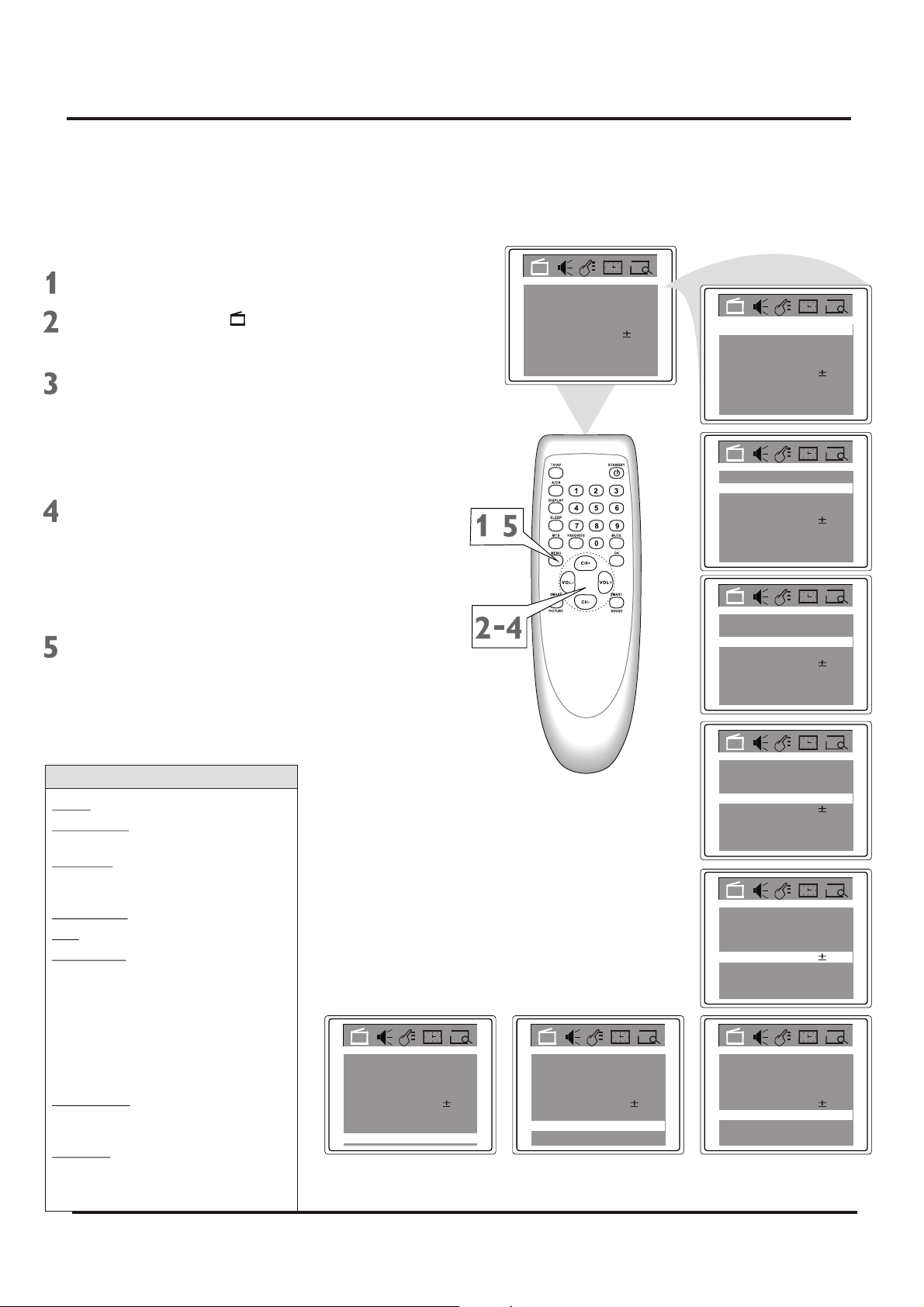
Colour Television Chassis: M123A
3. Directions for Use
3.12 Picture Adjustmentt
To adjust your TV picture, select a channel
and follow the steps below:
Press MENU to see the menu.
Press CH- to enter (Picture)
Submenu.
Press CH+ or CH- repeatedly to
highlight your choice: Color,
Brightness, Contrast, Sharpness, Tint,
Blue Back (background), Noise
Red(reduction), C. Temp(color
temperature.)
Press VOL+ or VOL- to increase or
decrease the element you choose.
However, you can turn Blue Back or
Noise Red to only On or Off (see
below). And choose Warm, Cool or
Normal mode for color temperature.
Press M NU repeatedly to remove
E
the menu from the screen or menu will
quit after a few seconds without
further action.
Color
Brightness
Contrast
Sharpness 50
Tint
Blue Back
Noise Red.
C. Temp
,
Off
Normal
50
50
50
00
On
Off
Normal
Off
Normal
Off
Normal
50
50
50
00
On
50
50
00
On
50
50
00
On
Color
Brightness
Contrast
Sharpness 50
Tint
Blue Back
Noise Red.
C. Temp
Color
Brightness 50
Contrast
Sharpness 50
Tint
Blue Back
Noise Red.
C. Temp
Color
Brightness 50
Contrast
Sharpness 50
Tint
Blue Back
Noise Red.
C. Temp
Helpful Hints
Color Add or reduce color.
Brightness Brighten the darkest
parts of the picture.
Contrast Adjust the distinction
between the black and white parts of
the picture.
Sharpness Improve picture detail.
Tint Obtain natural skin tones.
Blue Back Turn this option ON or
OFF. If you choose ON, a solid blue
background screen will appear if the
TV is on a weak channel(for
example, if the reception is very
poor or if the station has gone off
the air for the night). After being on
such a channel for 15 minutes, the
TV will turn itself off automatically.
Noise Red. Turn this option ON or
OFF. If you choose ON, it will reduce
the video noise.
C. Temp Set this option to Normal,
Warm or Cool mode.
Off
Normal
50
50
00
On
Color
Brightness 50
Contrast
Sharpness 50
Tint
Blue Back
Noise Red.
C. Temp
Off
Normal
50
50
00
On
Color
Brightness 50
Contrast
Sharpness 50
Tint
Blue Back
Noise Red.
C. Temp
Off
Normal
Off
Normal
Off
Normal
50
50
00
On
50
50
00
On
50
50
00
On
Color
Brightness 50
Contrast
Sharpness 50
Tint
Blue Back
Noise Red.
C. Temp
Color
Brightness 50
Contrast
Sharpness 50
Tint
Blue Back
Noise Red.
C. Temp
Color
Brightness 50
Contrast
Sharpness 50
Tint
Blue Back
Noise Red.
C. Temp
17
Page 18
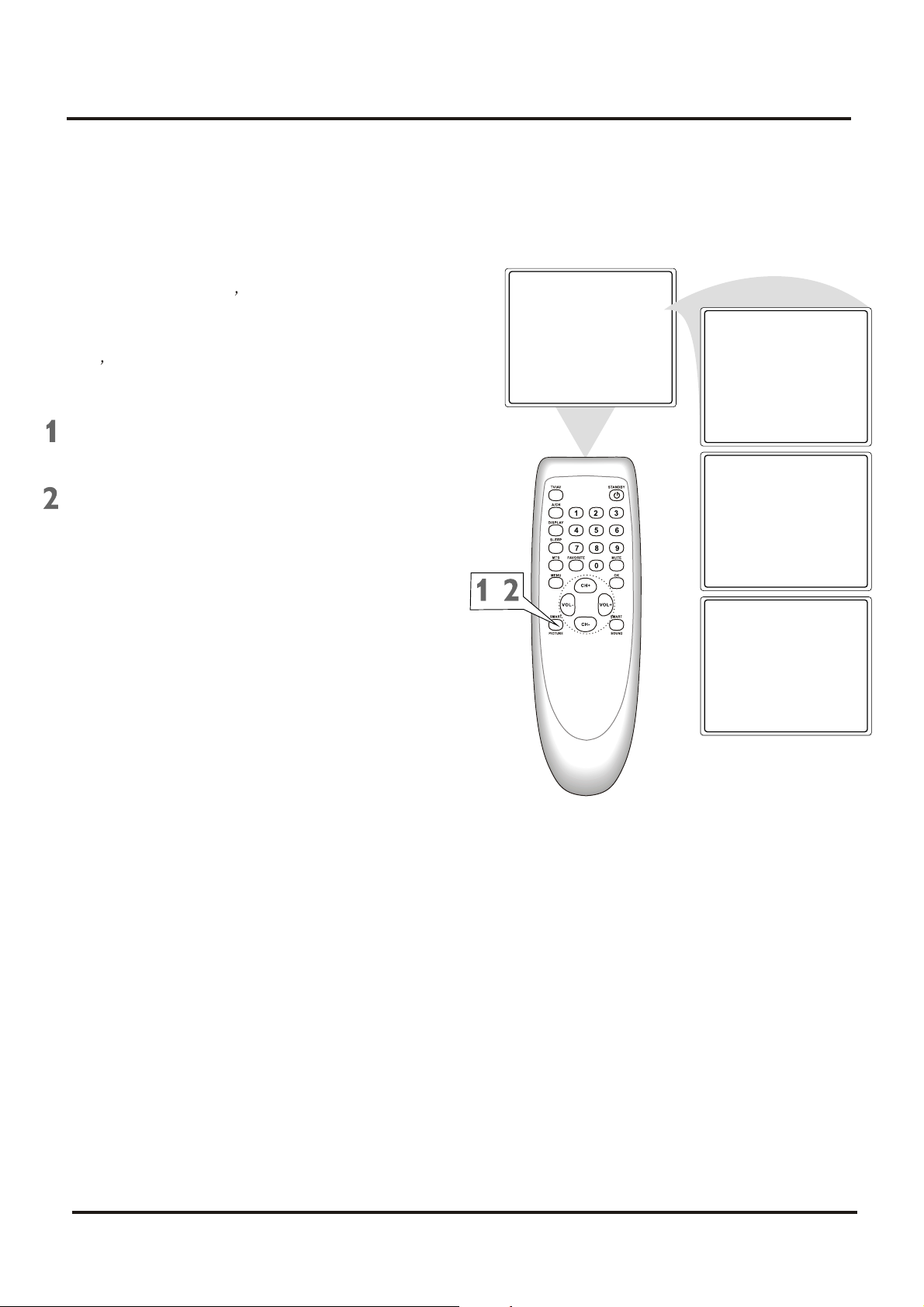
Colour Television Chassis: M123A
3. Directions for Use
3.13 Smart Picture
Whether you are watching a movie or a video
game, your TV has automatic picture setting
matched for your current program.
SmartPicture resets your TV s video settings
for different types of programs and viewing
conditions. Each SmartPicture setting is
preset at the factory to automatically adjust
the
TV s Brightness, Color, Contrast,
Sharpness, and Tint.
Personal
Press SMART PICTURE on the
remote control. The current
SmartPicture setting will appear on
Press SMART PICTURE repeatedly
to select Personal, Movies, Sports, or
Weak Signal.
The Personal setting is what you
specify with the picture adjustments
as described on page 15. Personal is
the only SmartPicture setting you can
change. All others are set at the
factory during production.
Movies
Sports
,
Weak signal
18
Page 19
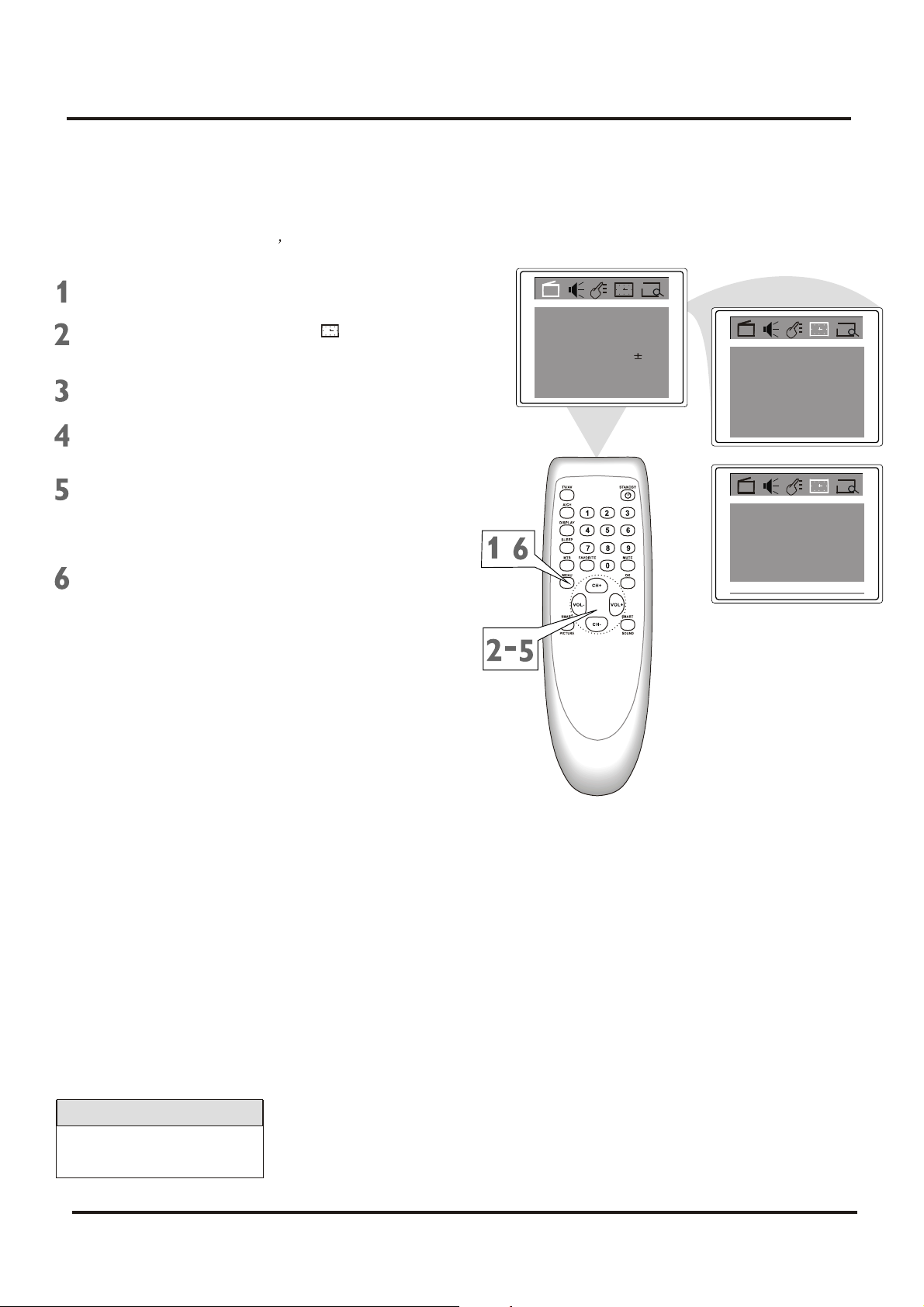
Colour Television Chassis: M123A
3. Directions for Use
3.14 Colck
Follow these steps to set your TV s clock.
Press MENU to see the menu.
Off
Normal
50
50
50
50
On
On Time
Channel
TV/CATV
Clock
On Time
Channel
TV/CATV
Clock
Press VOL+ or VOL- to highlight
(Timer).
Press CH- to enter submenu.Timer
Press CH+ or CH- repeatedly to
highlight Clock.
Press VOL+ or VOL- to enter the
current time. Press and hold the VOL+
or VOL- to change the time quicky in
10 minute increments.
Press M NU repeatedly to remove
E
the menu from the screen or menu will
quit after a few seconds without
further action.
Color
Brightness
Contrast
Sharpness 50
Tint
Blue Back
Noise Red.
C. Temp
,
OffOff Time
0:00
Off
0:00
TV
0:00
OffOff Time
0:00
Off
0:00
TV
9:30
2
2
Helpful Hints
If the power fails, you must
reset the clock.
19
Page 20
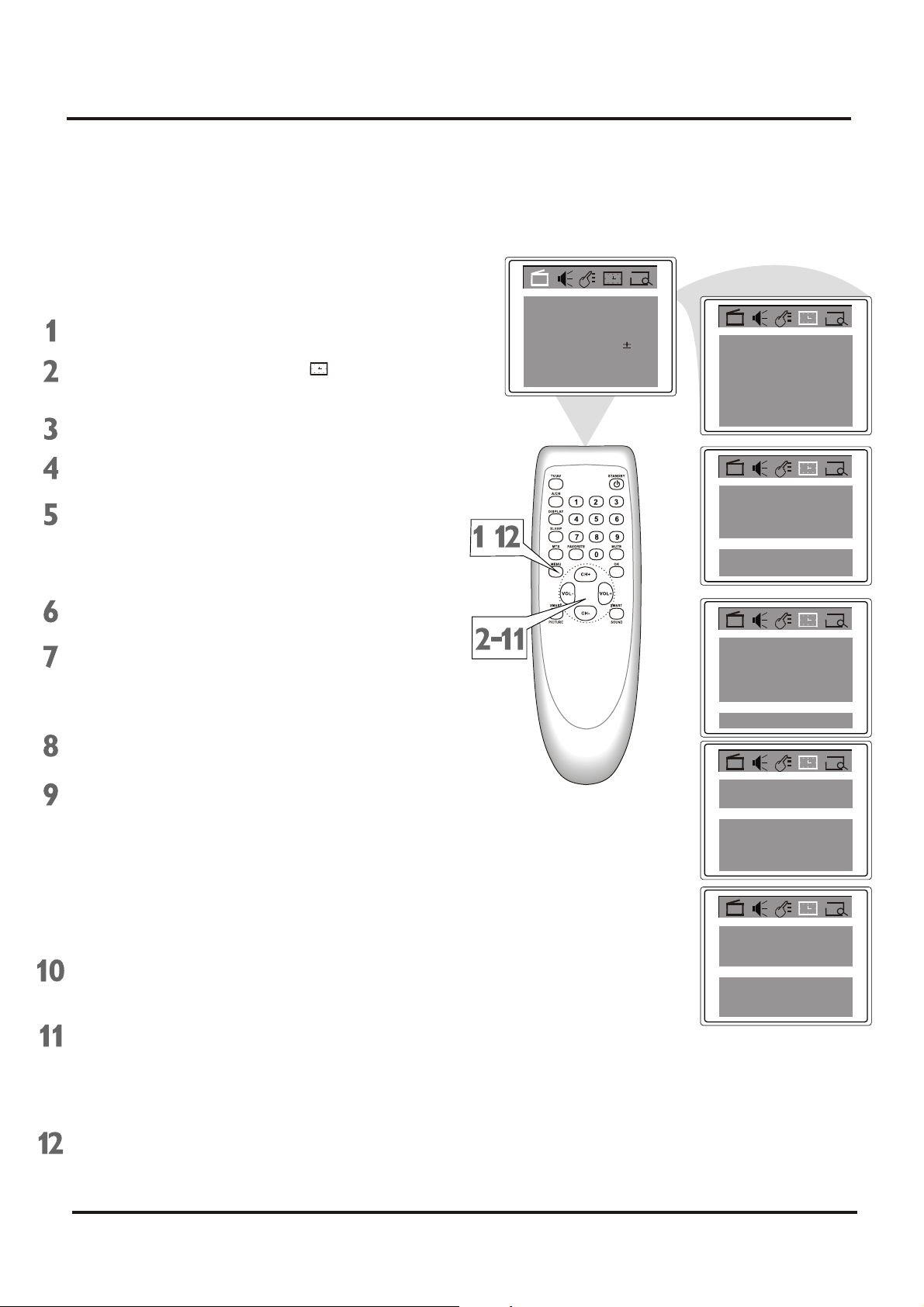
Colour Television Chassis: M123A
3. Directions for Use
3.15 On Timer
To turn on the TV to a specific channel at a
specific time, use the On-Timer. Before you
begin, set the clock correctly. Details are on
page 17.
Press MENU to see the menu.
Press VOL+ or VOL- to highlight
(Timer).
Press CH- to enter submenu.Timer
Press CH+ or CH- repeatedly to
highlight Channel.
Press VOL+ or VOL- to enter the
channel number. This will be the
channel to which the TV turns on at
the specified time.
Color
Brightness
Contrast
Sharpness 50
Tint
Blue Back
Noise Red.
C. Temp
,
Off
Normal
50
50
50
50
On
On Time
Channel
TV/CATV
Clock
On Time
Channel 12
TV/CATV
Clock
OffOff Time
0:00
Off
0:00
TV
9:30
OffOff Time
0:00
Off
0:00
TV
9:30
2
Press CH+ or CH- repeatedly to
highlight TV/CATV.
Press VOL+ or VOL- to select TV or
CATV, depending on whether you
have Cable TV service or not. Details
are on page11.
Press CH+ or CH- repeatedly to
highlight On time.
Press VOL+ or VOL- to select Once
(or Daily, Off).
If you select Once, the timer will turn
on the TV one time within the next 24
hours only.
If you select Daily, the timer will turn
on the TV at the same time and to the
same channel every day.
Choose Off to cancel the On-timer.
Press CH+ or CH- repeatedly to
highlight 0: 00 under the line of
OnTime.
Press VOL+ or VOL- to enter the On
time. Hold down VOL+ or VOL- to
change the time quickly in 10-minutes
increments. This will be the time at
which the TV will turn itself on.
OffOff Time
On Time
Channel 12
TV/CATV
Clock
On Time Once
Channel 12
TV/CATV
Clock
On Time Once
Channel 12
TV/CATV
Clock
0:00
Off
0:00
TV
9:30
OffOff Time
0:00
0:00
TV
9:30
OffOff Time
0:00
11:30
TV
9:30
Press M NU repeatedly to remove
E
the menu from the screen or menu will
quit after a few seconds without
further action.
20
Page 21
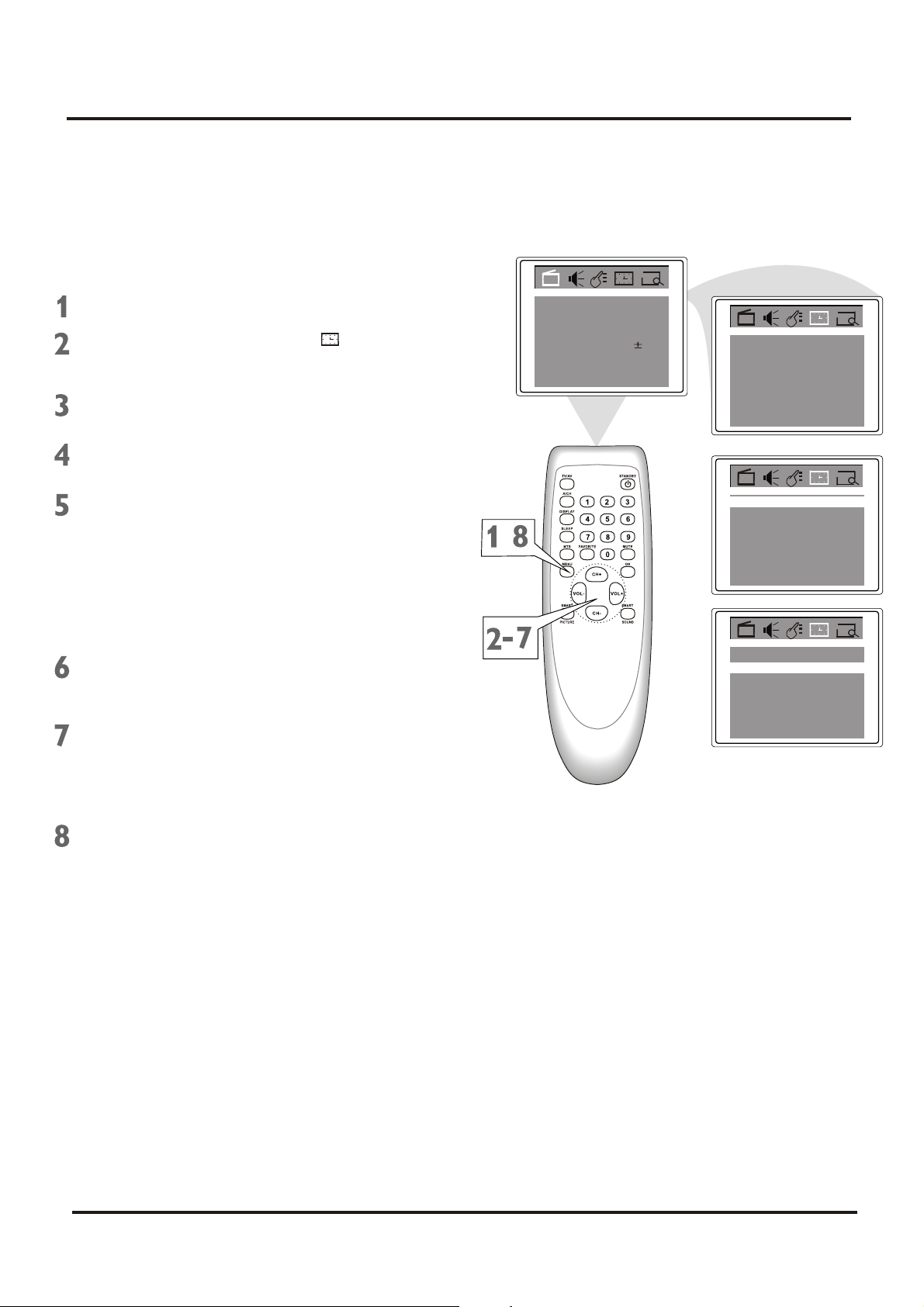
Colour Television Chassis: M123A
3. Directions for Use
3.16 OFF Timer
To turn off the TV at a specific time every day,
use the Off-Timer. Before you begin, set the
clock correctly. Details are on page 17.
Press MENU to see the menu.
Press VOL+ or VOL- to highlight
(Timer).
Press CH- to enter submenu.Timer
Press CH+ or CH- repeatedly to
highlight Off time.
Press VOL+ or VOL- to
Once (or
Daily, Off).
If you select Once, the timer will turn
off the TV one time within the next 24
hours.
If you select Daily, the timer will turn
off the TV at the same time every day.
Choose Off to cancel the Off-timer.
Press CH+ or CH- repeatedly to
highlight 0: 00 under the line of Off
Time.
Press VOL+ or VOL- to enter the Off
time. Hold down VOL+ or VOL- to
change the time quickly in 10-minutes
increments. This will be the time at
which the TV will turn itself off.
Color
Brightness
Contrast
Sharpness 50
Tint
Blue Back
Noise Red.
C. Temp
,
Off
Normal
50
50
50
50
On
OffOff Time
On Time Once
Channel 12
TV/CATV
Clock
Off Time
On Time Once
Channel 12
TV/CATV
Clock
Off Time
On Time Once
Channel 12
TV/CATV
Clock
0:00
11:30
TV
9:30
Daily
0:00
11:30
TV
9:30
Daily
13:30
11:30
TV
9:30
Press M NU repeatedly to remove
E
the menu from the screen or menu will
quit after a few seconds without
further action.
21
Page 22
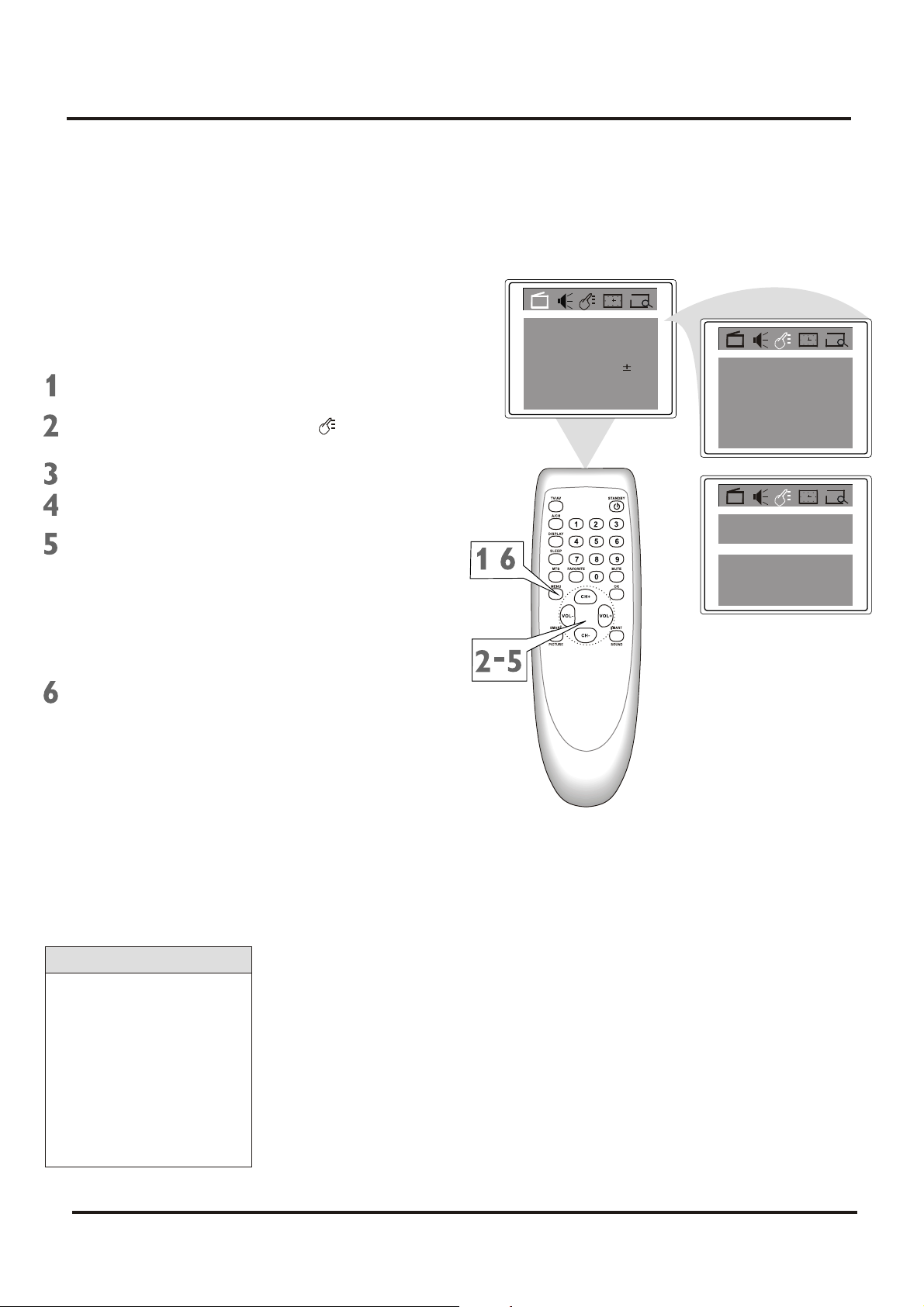
Colour Television Chassis: M123A
3. Directions for Use
3.17 Closed Captoins
Closed captions (CC) lets you read the voice
content of TV programs on the TV screen.
Designed to help the hearing impaired, onscreen text boxes will show dialog,
conversation, and activity during TV
programming.
Press MENU to see the menu.
Press VOL+ or VOL- to highlight
(Feature).
Press CH- to enter Feature submenus.
Press CH+ or CH- to highlight C.Capt.
Press VOL+ or VOL- to select the
closed caption you want(Off, C1,C2,
or C.Mute). C.Mute sets the TV to
show closed caption when you press
MUTE. The TV volume will be
disabled until you press MUTE again
to restore the sound.
Color
Brightness
Contrast
Sharpness 50
Tint
Blue Back
Noise Red.
C. Temp
,
Off
Normal
50
50
50
00
On
Language
C.Capt Off
P. Lo ck
Child Lock
Language
C.Capt C1
P. Lo ck
Child Lock Off
English
English
Off
Press M NU repeatedly to remove
E
the menu from the screen or menu will
quit after a few seconds without
further action.
Helpful Hints
Not all TV programs and
commercials are broadcast
with Closed Caption
information. Neither are all
Closed Caption modes
transmitted by a station for a
closed caption program.
See your TV listings for the
stations and times of Closed
Caption shows.
22
Page 23
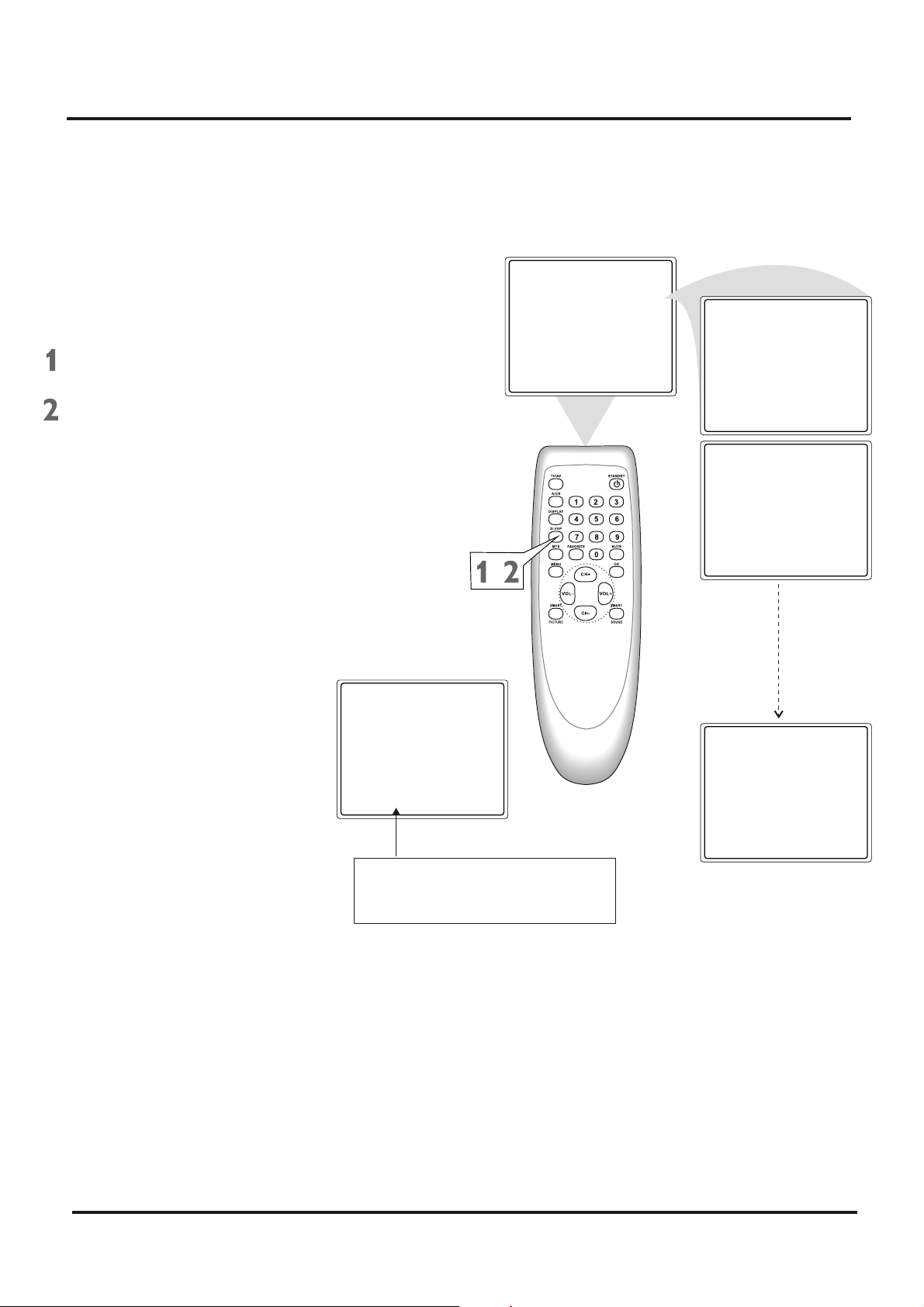
Colour Television Chassis: M123A
3. Directions for Use
3.18 Sleep-Timer
Have you ever fallen asleep in front of the TV,
only to have it wake you up at two in the
morning with a test pattern screeching in your
ears? Well, your TV can save you that trouble
by turning itself off.
Press SLEEP. The sleep display will
appear on the screen.
Within five seconds, press SLEEP
to pick the amount of time(in 10minutes decrements) before the TV
will turn itself off.
Sleep: Off
Sleep: 120min.
Sleep: 110min.
,
Sleep: 9min.
After setting the SLEEP timer, press
SLEEP to see the time remaining
before the TV turns off.
23
Sleep: 10min.
Page 24
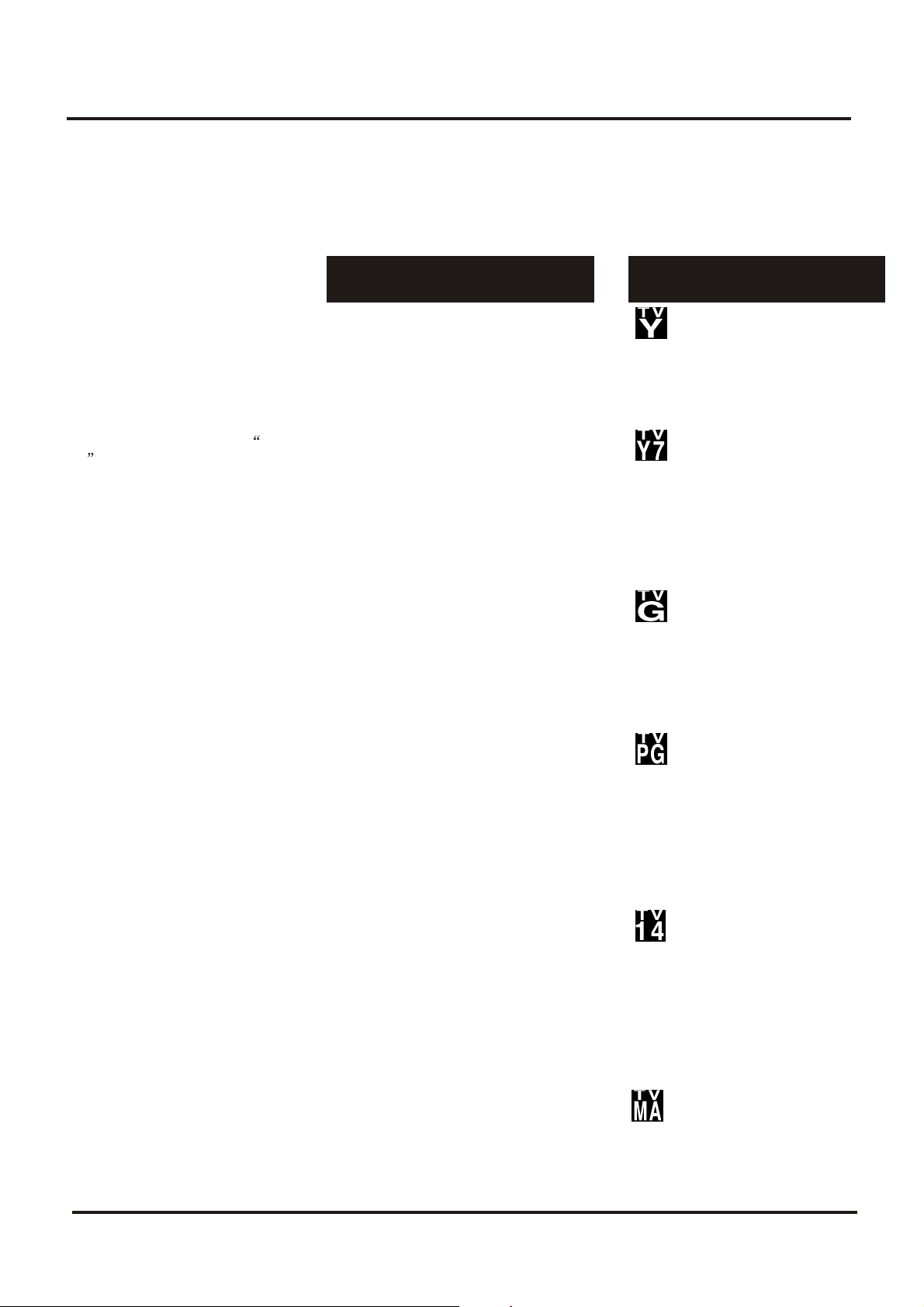
Colour Television Chassis: M123A
3. Directions for Use
3.19 Understanding Parental Lock
Parental Lock process program content
advisories from broadcasters.
Parental Lock can respond to the
content advisories and block
objectionable content (offensively
language, violence, sexual situations,
etc.) This is a great feature to censor
the type of programming children watch.
Parental Lock offers various
blocking options from which to
choose:
MATER ENABLE: this is the master
switch for Parental Lock. When ON,
all blocking/censoring you have set is
enabled. When off, all blocking is
disabled.
BLOCK UNRATED: All unrated
programs (based on Movies Ratings or
TV Ratings) will be blocked if this
feature is ON and MASTER ENABLE is
ON.
BLOCK NO RATING: All programming
with no content advisory data will be
blocked if this feature is ON and
MASTER ENABLE is ON.
After you set a secret code, you can
block up to six ratings in TV Ratings or
Movie Ratings. These ratings are set by
the Motion Pictures Association of
America and TV broadcasters.
G: General Audience - All adges
admitted. Most parents would find this
program suitable for all ages. This type
of programming contains little or no
violence, no strong language, and little
or no sexual dialog or situation.
PG: Parental Guidance Suggested This programming contains material
that parents may find unsuitable for
younger children. It may contain one or
more of the following: moderate
violence, some sexual situations,
infrequent coarse language, or some
suggestive dialog.
PG-13: Parents Strongly Cautioned This programming contains material
that parents may find unsuitable for
younger children under the age of 13. It
contains one or more of the following:
violence, sexual situations, coarse
language, or suggestive dialog.
R: Restricted -This programming is
specially designed for adult. Anyone
under the age of 17 should only view
the this programming with an
accompanying parent or adult guardian.
It contains one or more of the following:
intense violence, intense sexual
situations, strong coarse language, or
intensely suggestive dialog.
MPAA Ratings
(Motive Picture Association of America)
TV Ratings
(TV broadcaster)
TV-Y(All children-Appropriate
For all children. ) - Designed
for a very young audience, including
children age 2-6. This type of
programming is not expected to
frighten younger children.
TV-Y7(Directed to Older
Children - Designed for
children age 7 and above.) It may be
appropriate for children who can
distinguish between make-believe and
reality. This programming may
include mild fantasy and comic
violence (FV or Fantasy violence).
TV-G(General Audience -Most
Parents would find this
programming suitable for all ages) This type of programming contains
little or no violence, no strong
language, and little or no sexual
dialog or situation.
TV-PG(Parents Guidance
Cautioned - Contains material
that parents may find unsuitable for
younger children.) This type of
programming contains one or more of
the following: moderate violence(V),
some sexual situations(S), infrequent
coarse language (L), or some
suggestive dialog (D).
NC17: No children under the age of
17 will be admitted -This type of
programming should be viewed by adult
only. It contains graphic violence,
explicit sex, or crude, indecent
language.
X: Adult only -This type of
programming contains one or more of
the following: very graphic violence,
very graphic and explicit sexual acts,
very coarse and intensely suggestive
language.
24
TV-14(Parents Strongly
Cautioned - Contains material
that parents may find unsuitable for
children under 14 years of age.) This
type of programming contains one or
more of the following: intense violence
(V), intense sexual situations(S),
strong coarse language (L), or
intensely suggestive dialog (D).
TV-MA(Mature Audience only Specially designed to be viewed
by adults and may be unsuitable for
children under 17.) This type of
programming contains one or more of
the following: graphic violence
(V),explicit sexual situations(S), or
crude, indecent language (L).
Page 25
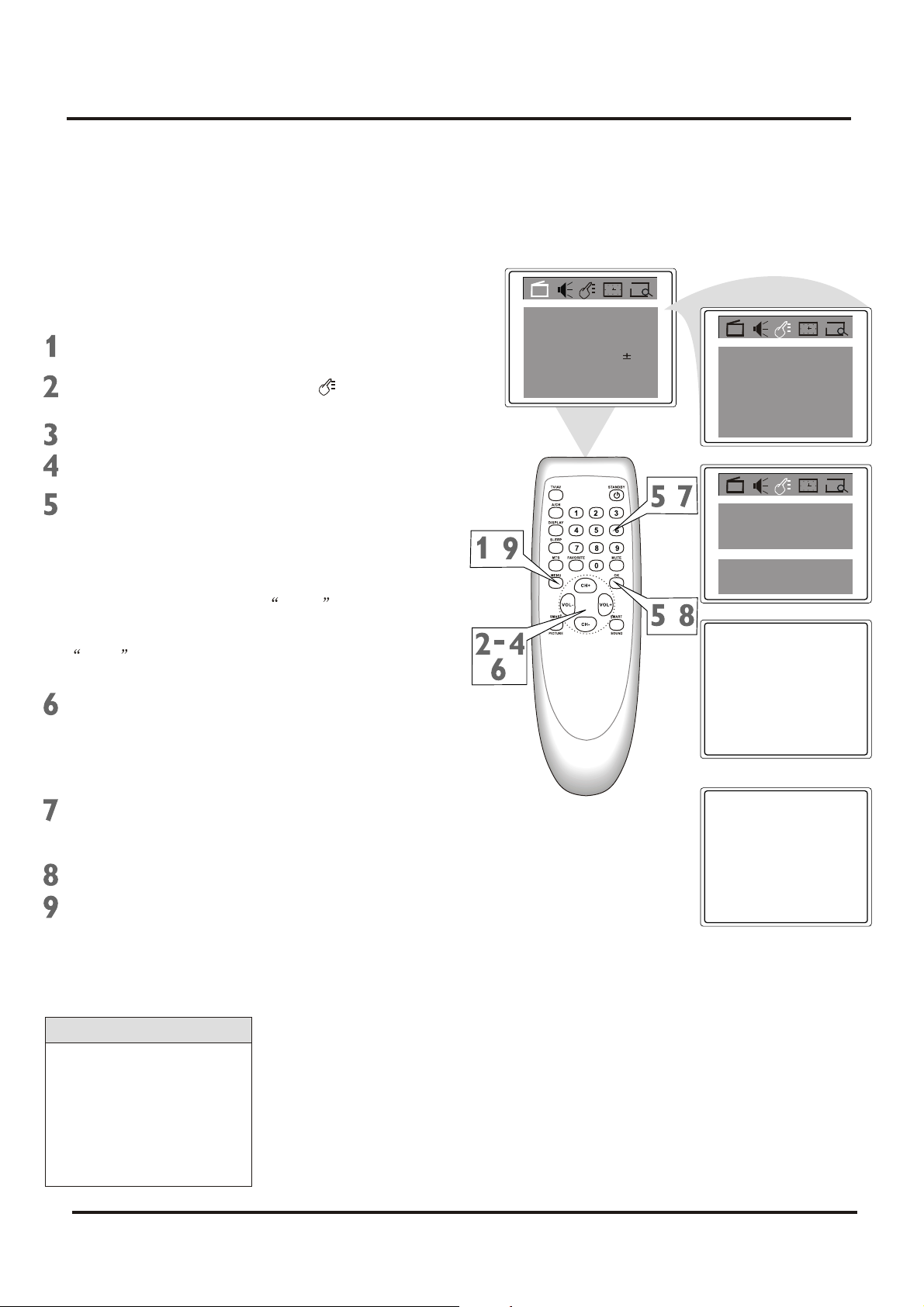
Colour Television Chassis: M123A
3. Directions for Use
3.20 Parental Lock Secret Code
Over the next few pages, you will learn how to
block programs and understand the rating
terms for certain broadcasts. First, set a secret
code.
Press MENU to see the menu.
Press VOL+ or VOL- to highlight
(Feature).
Press CH- to enter Feature submenus.
Press CH+ or CH- to highlight P.Lock.
Color
Brightness
Contrast
Sharpness 50
Tint
Blue Back
Noise Red.
C. Temp
Off
Normal
50
50
50
00
On
Language
C.Capt Off
P. Lo ck
Child Lock
English
Off
Press OK. The display asking you to
Enter secret code will appear on the
screen.
If you want to set a new code, go on
the steps 6-8 directly. (Or you can
press the Number buttons to enter a
four-digit code. The code 0000 is
the default of the TV. If you have not
set up a code previously, then
0000 is the code. )
Press VOL+ (on the remote) and the
CH+ button on the front of the TV at
the same time. The display asking
you to Enter new code will appear on
the screen.
Press the Number buttons to enter
a four-digit code. The code will
appear on the screen as you enter it.
Press OK to save the code.
Press M NU repeatedly to remove
E
the menu from the screen or menu will
quit after a few seconds without
further action.
,
,
Language
C.Capt Off
P. Lo ck
Child Lock Off
English
,
Enter secret code:
Enter new code:
Helpful Hints
You cannot change Parental
Lock settings without
knowing the secret code. If
your code changes, or
someone else has altered it
and possibly viewed
blocked channels.
25
Page 26
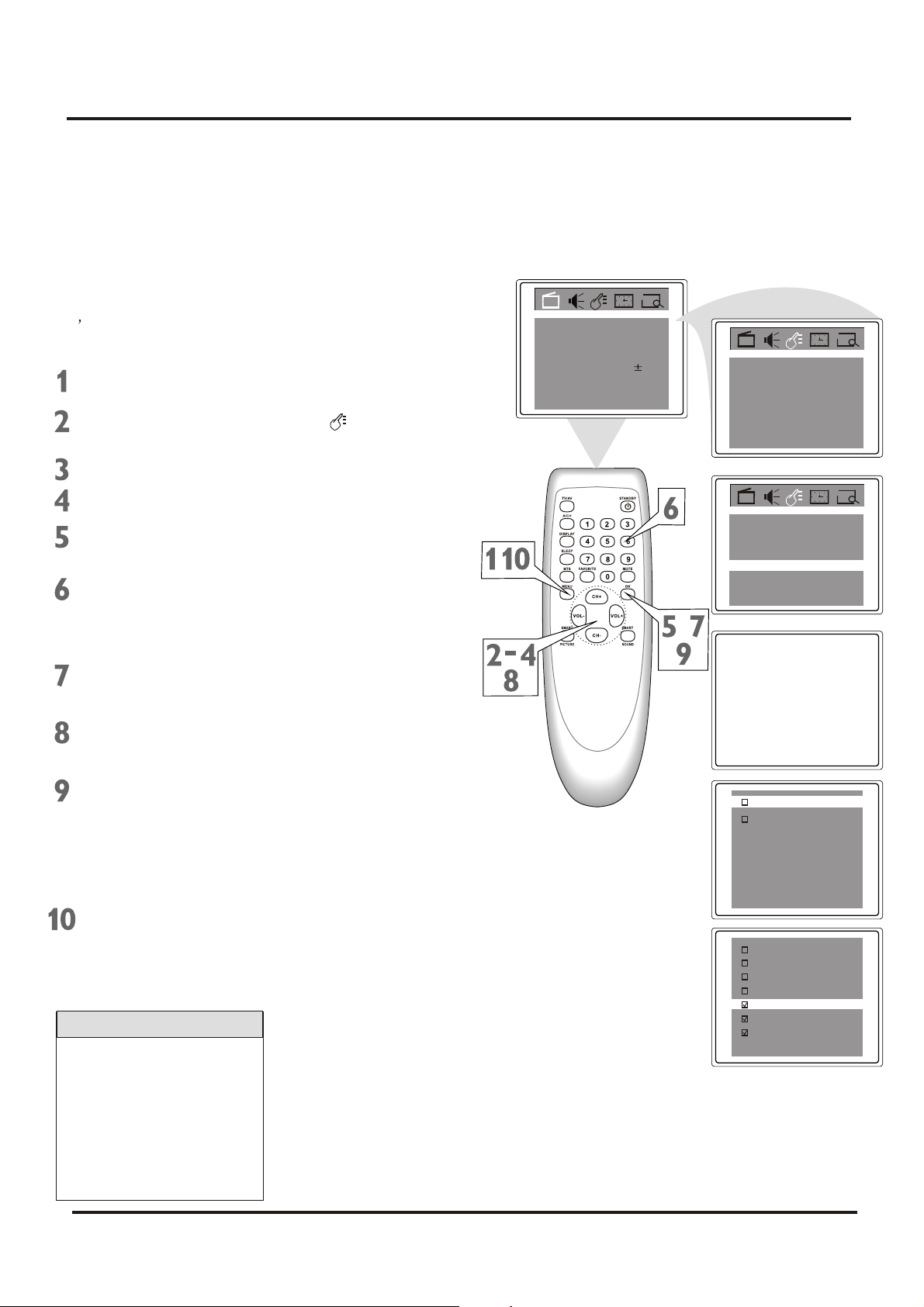
Colour Television Chassis: M123A
3. Directions for Use
3.21 Blocking Programming With Movie Ratings
There are two types of ratings for P. Lock.
One is based on movie industry ratings. The
other is based on TV industry ratings. Both
can be used to censor programming.
Let s first look at the MPAA Rating options
of P. Lock.
Press MENU to see the menu.
Press VOL+ or VOL- to highlight
(Feature).
Press CH- to enter Feature submenus.
Press CH+ or CH- to highlight P.Lock.
Press OK to display the secret code
screen.
Press the Number buttons to enter
your four-digit code. The P.Lock setup
menu appears on the screen and the
MPAA rating is highlighted.
Color
Brightness
Contrast
Sharpness 50
Tint
Blue Back
Noise Red.
C. Temp
,
Off
Normal
50
50
50
00
On
Language
C.Capt Off
P. Lo ck
Child Lock
Language
C.Capt Off
P. Lo ck
Child Lock Off
,
English
Off
English
Press OK to display MPAA ratings
(G, PG, PG-13, R, NC-17, and X).
Press CH+ or CH- to select the rating
you want to block.
Press OK to block (or unblock) the
rating. A checkmark will appear to the
left of the rating when blocked. When
you block a rating, higher ratings are
blocked automatically. To unblock all
the ratings, select N/A.
Press M NU repeatedly to remove
E
the menu from the screen or menu will
quit after a few seconds without
further action.
Helpful Hints
Blocking any rating (ON) will
block all the higher ratings
automatically. For example,
if R is blocked manually,
NC17 and X will be blocked
automatically.
To turn a rating OFF, set
each rating individually.
Enter secret code:
MPAArating
TV parental guidelines
Block unrated off
Block No Rating off
Master Enable off
CH lock
N/A
G
PG
PG-13
R
NC-17
X
26
Page 27
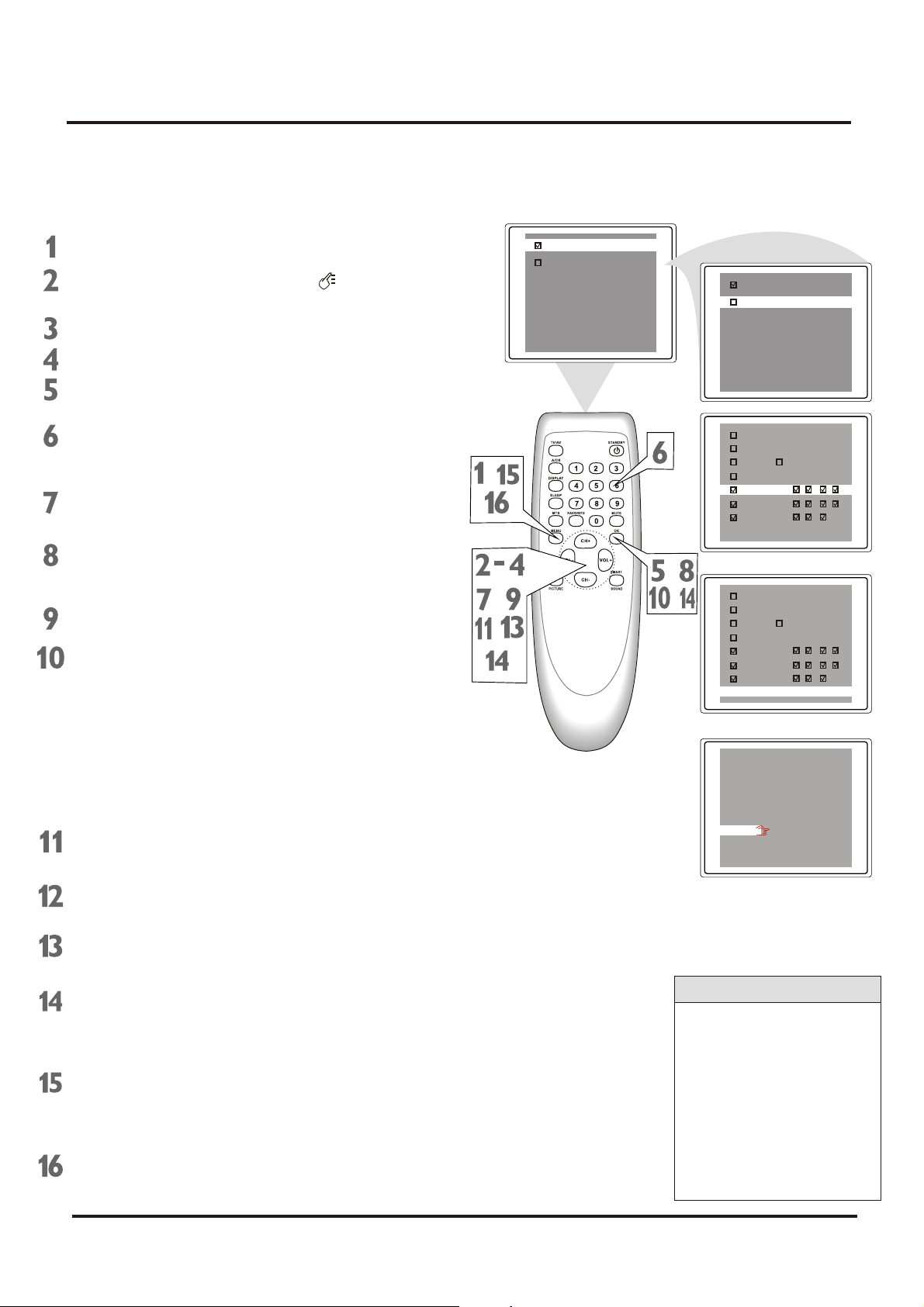
Colour Television Chassis: M123A
3. Directions for Use
3.22 Blocking Programming with TV Ratings
Some program ratings are based on TV industry
ratings as described below.
Press MENU to see the menu.
Press VOL+ or VOL- to highlight
(Feature).
Press CH- to enter Feature submenus.
Press CH+ or CH- to highlight P.Lock.
Press OK to display the secret code screen.
MPAArating
TV parental guidelines
Block unrated off
Block No Rating off
Master Enable off
CH lock
MPAArating
TV parental guidelines
Block unrated off
Block No Rating off
Master Enable off
CH lock
Press the Number buttons to enter your
four-digit code. The P.Lock setup menu
appears on the screen.
Press CH+ or CH- to highlight TV prenatal
guidelines.
Press OK to display the parental
guidelines (TV-Y, TV-Y7,TV-G, TV-PG, TV14, or TV-MA).
Press CH+ or CH- to select a rating.
Press OK to turn the rating on or off. A
checkmark appears when the rating is
blocked. TV-Y and TV-PG can be turned on
(to block viewing) or off (to allow
viewing)only.
TV-Y7, TV-PG, TV-14, and TV-MA can be
customized to block V(violence), F(fantasy),
S(sexual situations), L(coarse language),
or D(suggestive dialog).
To do so, continue with these steps.
Press CH+ or CH- to highlight Content.
NONE F V S L D
TV-Y
TV-Y7
,
TV-G
TV-PG
TV-14
TV-MA
Content
,
,
,
,
NONE F V S L D
TV-Y
TV-Y7
TV-G
TV-PG
TV-14
TV-MA
Content
Content
Content
TV-Y
TV-Y
TV-Y7
TV-Y7
Fantasy V ---
Fantasy V ---
TV-G
TV-G
Violence
Violence
Sexual
Sexual
TV-PG
TV-PG
Language
Language
TV-14
TV-14
TV-MA
TV-MA
Dialogue
Dialogue
View
---
---
View
---
View
Block
---
Press OK button to enter the Content
menu.
Press CH+ or CH- to select a rating, then
press VOL+.
Press CH+ or CH- to select the subratings(Fantasy-V, Violence, Sexual,
Language, or Dialog), then press OK to
block or view that sub-rating.
Press M NU to return to the Parental
E
Guidelines screen and check your settings.
A checkmark appears when the sub-rating
is blocked.
Press M NU repeatedly to remove the
E
menu from the screen or menu will quit
after a few seconds without further action.
Helpful Hints
Any rating will block higher
ratings automatically.
To unblock all the ratings,
select NONE.
Notes:
1. Blocking TV-Y, only TVY7 is blocked automatically.
2. Blocking TV-Y7, other
rating will not change any
more.
27
Page 28

Colour Television Chassis: M123A
3. Directions for Use
3.23 Parental Lock Blocking Options
After setting your Secret Code, Parental Lock
offers special blocking options.
Press MENU to see the menu.
Press VOL+ or VOL- to highlight
(Feature).
Press CH- to enter Feature submenus.
Press CH+ or CH- to highlight P.Lock.
Press OK to display the secret code
screen.
Press the Number buttons to enter
your four-digit code. The P.Lock setup
menu appears on the screen.
Press CH+ or CH- to select Master
Enabled, Block Unrated, or Block
No Rating.
MATER ENABLE: this is the master
switch for Parental Lock. When ON,
all blocking/censoring you have set is
enabled. When off, all blocking is
disabled.
BLOCK UNRATED: All unrated programs
(based on Movies Ratings or TV Ratings)
will be blocked if this feature is ON and
MASTER ENABLE is ON.
BLOCK NO RATING: All programming
with no content advisory data will be
blocked if this feature is ON and MASTER
ENABLE is ON.
Color
Brightness
Contrast
Sharpness 50
Tint
Blue Back
Noise Red.
C. Temp
,
Off
Normal
50
50
50
00
On
Language
C.Capt Off
P. Lo ck
Child Lock
Language
C.Capt Off
P. Lo ck
Child Lock Off
Enter secret code:
MPAArating
TV parental guidelines
Block unrated off
Block No Rating off
Master Enable off
CH lock
English
Off
English
Press VOL+ or VOL- to turn the
blocking option On or Off.
Press M NU repeatedly to remove
E
the menu from the screen or menu will
quit after a few seconds without
further action.
28
Page 29

Colour Television Chassis: M123A
3. Directions for Use
3.24 Child Lock
Child Lock allows you to lock the buttons on
the front of the TV.
Press MENU to see the menu.
Press VOL+ or VOL- to highlight
(Feature).
Press CH- to enter Feature submenus.
Press CH+ or CH- to highlight Child
Lock.
Choose ON to disable all the buttons
on the front of the TV. Child Lock On
will appear on the TV screen each
time when you press the button on the
front of the TV.
You can still operate the TV with the
remote control. You can still use the
POWER button on the front of the TV,
but only to turn off the TV(not on). Set
Child Lock to Off to cancel this feature
so you can use the buttons on the
front of the TV again.
Press M NU repeatedly to remove
E
the menu from the screen or menu will
quit after a few seconds without
further action.
Color
Brightness
Contrast
Sharpness 50
Tint
Blue Back
Noise Red.
C. Temp
,
Off
Normal
50
50
50
00
On
Language
C.Capt Off
P. Lo ck
Child Lock
Language
C.Capt Off
P. Lo ck
Child Lock Off
English
Off
English
29
Page 30

Colour Television Chassis: M123A
3. Directions for Use
3.25 Smart Sound
When you are watching a movie or video
game, your TV has sound settings that match
these programming types.
Press MENU to see the menu.
Press VOL+ or VOL- to highlight
(Sound).
Press CH- to enter Sound submenus.
Press CH+ or CH- to highlight Smart
Sound.
Press VOL+ or VOL- to select
Personal, Voice, Music, or Theatre.
Press M NU repeatedly to remove
E
the menu from the screen or menu will
quit after a few seconds without
further action.
Color
Brightness
Contrast
Sharpness 50
Tint
Blue Back
Noise Red.
C. Temp
,
Off
Normal
50
50
50
00
On
Vol ume
Bass 50
Treble
Balance
Smart Sound
Vol ume
Bass 50
Treble
Balance
Smart Sound
Theater
Theater
50
50
00
50
50
00
Helpful Hints
You can choose a Smart
Sound setting quickly by
pressing the SMART
SOUND button on the
remote control.
30
Page 31

Colour Television Chassis: M123A
3. Directions for Use
3.26 Sound Adjustment
You can adjust the low frequency(Bass) or
high frequency(Treble). You can also adjust
the Balance to increase the volume of the left
and right sound channels.
Press MENU to see the menu.
Press VOL+ or VOL- to highlight
(Sound).
Press CH- to enter Sound submenus.
Press CH+ or CH- to highlight Bass
(Volume, Treble or Balance).
Color
Brightness
Contrast
Sharpness 50
Tint
Blue Back
Noise Red.
C. Temp
Off
Normal
50
50
50
00
On
Vol ume
Bass 50
Treble
Balance
Smart Sound
Theater
50
50
00
Press VOL+ or VOL- to adjust the
option.
Press M NU repeatedly to remove
E
the menu from the screen or menu will
quit after a few seconds without
further action.
Vol ume
Bass 50
Treble
,
Balance
Smart Sound
50
50
00
Theater
31
Page 32

Colour Television Chassis: M123A
3. Directions for Use
3.27 Stereo and Second Audio Program
Multi-channel Sound (MTS) broadcasts
enhance TV viewing by bringing you
programs with high fidelity stereo sound.
MTS also provides an extra channel called
the Second Audio Program (SAP), which
broadcasters can use to transmit a second
language or for other purposed.
Press MTS on the remote control to
select STEREO, MONO, SAP, or
MONO+SAP. All the options will be
available only when the current TV
channel is broadcasting that option.
Channels will not always carry
programs that have all the MTS
CATV 6
AUTO
MONO
OR
CATV 22
AUTO
MONO
STEREO
SAP
If STEREO appears on the screen
when you select a channel, stereo
broadcasting is available with the
current TV program. You can hear
sound from the left and right speakers
of the TV.
If the broadcast is not strong or clear,
stereo sound is not available. Press
the MTS button to change to MONO.
This should eliminate the noise.
If MONO appears on the screen when
you choose a channel, Stereo is not
available.
If SAP appears when you select a
channel, Second Audio Program
broadcasting is available for the
current TV program.
Press the MTS button to choose SAP
and you may hear the program in a
different language or some other
If you choose MONO+SAP by
pressing the MTS button, you will
hear both the Second Audio Program
and the regular MONO (monaural or
single-channel) audio simultaneously.
32
Page 33

Colour Television Chassis: M123A
Figure 4-2
Index:
Note:
4.1 Rear Cover Removal
4.2 Service Position Main Panel
4.3 Side I/O Panel Removal
4.4 Rear Cover Mounting
4. Mechanical Instruction
1. Rear Cover Removal
2. Service Position Main Panel
3. Side I/O Panel Removal
4. Rear Cover Mounting
Figures can deviate slightly from the actual situation, due to different set executions.
1. Remove all fixation screws of the rear cover.
2. Now pull the rear cover backward and remove it.
1. Remove the main panel, by
pushing the two center clips
outward <1>. At the same time
pull the panel away from the
CRT <2>.
2. Disconnect the degaussing coil
and load speaker connector.
3. Move the panel somewhat to
the right and flip it 90 degrees
<3>, with the components
towards the CRT.
1. Remove the complete Side I/O assembly after
.
unscrewing the 2 fixation screws [1].
2. Release the two fixation clamps [2] and lift the
board out of the bracket
Before you mount the rear cover, perform the following checks:
1. Check whether the mains cord is mounted correctly in its guiding brackets.
2. Replace the strain relief of the AC power cord into the cabinet.
3. Check whether all cables are replaced in their original position.
dd
Page 34

Colour Television Chassis: M123A
etc.
5. Faultfinding and Test Point with Waveform Diagram
5.1 Faultfinding
Fuse Blown
Figure 1 Fuse Blown
Is the drain of
Q801 shorted
to earth?
Ye s
Cheek /
Replace
Q801
No raster
abnormal + B
No
Is D815~D818
OK?
Ye s
Check IC801 and
the peripheral
components.
Figure2 No Raster Abnormal +B
No
Replace
D815~D818
Is the + B,
resistance to earth
ok ?
No
Check the load of
B+
Ye s
Check IC802 and their
peripheral components
34
Ye s
Check Q830
Q831, Q832
Page 35

Colour Television Chassis: M123A
No
No
No
es
C20
es
g
es
es
No raster +
B Voltage OK
5. Faultfinding and Test Point with Waveform Diagram
5.1 Faultfinding
Replace IC201 Replace Q401
Is the voltage
of in 25 of
IC201 3.3v
No
Is the resistance
to earth of pin25
if IC201 ok
No
Replace
IC201
No picture, dense
noise dots
Is the antenna feed line
or the adapter broken
or unsoldered?
Y
Handing the antenna
fault
Ye s
Ye s
NO
Is the H-out
waveform at PIN
13 of IC201 OK?
Is the output
voltage of IC401
9V?
Figure3 No Raster, +B OK
Figure 4 No Picture dense noise dots
Is the signal at
Pin41, Pin42 of
IC201 ok?
Is the signal at IF
pin of the tuner
Is the signal at Pin
SCL, SDA of tuner ok?
Ye s
yes
No
Check the waveform
at static working
point of Q401.
Check R233,C231
and C233
Y
Y
Y
Check/Replace
I
1
Check the relative
circuit of Q101,
Z101 etc
Is the supply
volta
e of tuner
Ye s
Check Q402
and LOT
Y
Check/Replac
e Tuner
No
Check signal at P57, P58, of
IC201 and replace the
abnormal relative circuit
Ye s
Check EEPROM
35
Check/Replace
power supply
circuit
Page 36

Colour Television Chassis: M123A
¡
¡
¡
Symptom: raster ok, no
picture, no sound, sparse
noise dots
Apply the pointer of
multimeter at R X 1 K
connect one probe to GND,
use another to touch P42 of
IC101. Are there
interference particles
flashing on the screen?
Ye s
Unsolder a pin of C110, apply the
pointer of multimeter at R X 1 K
, connect the red probe to
GND, use the black probe to
touch B of Q101. Are there
interference particles flashing on
the screen?
,
No
5. Faultfinding and Test Point with Waveform Diagram
5.1 Faultfinding
Figure 5 Sparse noise dots
Is the voltage at
P29, P36 of
IC201 ok?
Bridge a capacitor of 1000pF between
the input and output of Z101. Apply
the pointer of multimeter at R X 1 K
, connect the red probe to GND,
No
and use the black probe to touch B of
Q101 Are there interference particles
flashing on the screen
No
Check and repair
the +9V power
supply
No
Does the IF
pre-amplifier
work
normally?
No
Ye s
Replace the Tuner
Ye s
Replace Z101 (SAW)
Ye s
Check & repair
the IF
pre-AMP. circuit
36
Page 37

Colour Television Chassis: M123A
¡
,
No sound
5. Faultfinding and Test Point with Waveform Diagram
Is the speaker
Apply the pointer of multimeter at
RX1K
GND, use another to touch P3, P5 of
IC601, Is there interference noise
from the speaker.
Is the waveform
at P47 of IC1001
ok?
connect one probe to
Ye s
No
Replace the speaker
Check/Replace the power
Ye s
supply of IC1001. Then
RESET
No
5.1 Faultfinding
Figure 6 No Sound
Check power
supply of
IC601
NG
Ye s
Is the
BUS ok?
Is it mute at
Pin 1 of
IC601?
No
Check IC201 and
the relative circuit
No
Ye s
Replac
e IC601
Check/Replace
Q604,Q605.
Ye s
No
Check/Replace
Q1001, X1002.
Ye s
Check/Replace IC301
Is the signal at P1 of
IC301 ok?
NG
Is the waveform at
P31 of IC201 ok?
Figure 7 No Vertical Scanning
Ye s
No
Is both +14V and -14V ok?
No
Check signal at P16 of
IC201
No
Replace IC201
No
Check/Replace R405,
R409
D403, D402
Ye s
Check/Replace
IC201,C234
37
Check/Replace R244,
R306
Page 38

Colour Television Chassis: M123A
g
5. Faultfinding and Test Point with Waveform Diagram
Figure 8 No Picture
TV&AV
haven’t
Picture
TV has Picture. AV hasn’t Picture.
Q905 and its peripheral circuit
Ok
Check RGB signal
Check the waveform of
pin 14 of IC901
5.1 Faultfindin
Check +9V,
+200V
Ye s
Check
Q501~Q503
No
Check P25, P49 of IC201
and the relative circuit
No
Check the logic of
Pin9 Pin10 of IC901
Ye s
Replace IC901
Check R516 ~
R521 etc.
Ok
No
Replace IC201
Check Pin61 of IC201
and peripheral circuit
No Picture
AV has Picture. TV hasn’t Picture.
Is the waveform at
P30 of IC101 ok?
No
Check IC201 and relative
circuit. please reference
the previous page named
Figure 5.
Ye s
Check Q208, Q209
and peripheral
circuit
38
Page 39

Colour Television Chassis: M123A
f
ķ
5. Faultfinding and Test Point with Waveform Diagram
Figure 9 Tuning Control doesn’t work
Symptom:
Tuning Control
doesn’t work
Press
STANBY key
on R/C. Can
the TV be
turn on and
turn off?
Ye s
Does the channel
number display
on the screen?
Start auto-
search. Is the
BUS ok?
Ye s
No
No
Check the
waveform
at Pin57,
No
Pin58 of
IC201
5.1 Faultfinding
Check the power
supply of IC201.
Are there H & V
flyback pulses at
P12 of IC201
Ye s
Check/Replace
IC201
No
Ye s
Is the
+33V/+5
VA power
supply
ok?
No
No
Check
R408,R406,D404,C422
Check/Repair +33V
power supply
Is there the
short circuit
Ye s
around the
integration
circuit?
Ye s
No
Check/Replace
the tuner
Check/Repair
the integration
Ye s
After auto-search, Can
the searched program
be memorized?
Is there sync
No
pulse at P62
of IC201?
No
Is there sync pulse at B
of Q003?
Ye s
Replace Q003
Is the voltage at
P9 o
IC201ok?
No
Check/Repair +5V
power supply.
No
Check Q210, Q211
and the peripheral
circuit.
Replace IC201
Ye s
39
Page 40

C201ok?
ķ
Colour Television Chassis: M123A
No
Is there any change on
the voltage level at
P64 of IC201?
Check the remote control
receiver and transmitter.
Ye s
Is the VDD(+5V) at
P9 and P55 of IC201
ok?
Ye s
Is there the 8MHz/5Vp-p
sine wave oscillations at P6
of IC201?
Ye s
No
Is the voltage at P5 of
I
Ye s
Have P5 of IC201 shorted to
GND in an instant. Can the
IC201 work?
No
Check Q002 and
peripheral circuit
No
Are C021, C022
and X001 ok?
Replace the disabled
components
No
Check/Replace
IC201
Ye s
No
Ye s
Check/Repair the reset
circuit.
40
Page 41

Colour Television Chassis: M123A
6. Block Diagram and I2C
6.1 Block Diagram
4 1
Page 42

Colour Television Chassis: M123A
6. Block Diagram and I2C
0 V
5.0V
4.5V
4.7V
0 V
2.0V
4.2V
4.5V
5.1V
5.1V
0 V
0 V
2.5V
2.7V
2.6V
8.8V
0 V
2.5V
1.8V
0 V
5.1V
5.1V
0 V
5.2V
2.2V
2.0V
0 V
5.1V
0 V
0 V
1 V
1.5V
6.0V
4.1V
5.1V
0 V
0 V
2.3V
6.2 I2C
0.8V
0.4V
2.4V
14 V
2.4V
0 V
0.8V
6.3V
0 V
6.5V
6.5V
0 V
6.5V
3.0V
13.2V
-11.6V
-13.1V
0.2V
13.5V
3.0V
1.8V
4.8V
4.4V
0 V
0 V
0 V
4.1V
4.5V
2.2V
4.8V
2.5V
2.1V
2.7V
2.6V
2.3V
0 V
2.3V
0 V
3.4V
2.3V
4.6V
3.5V
8.8V
4.9V
1.8V
4.3V
42
0 V
0 V
0 V
0 V
5 V
0 V
4.5 V
4.5 V
Page 43

Colour Television Chassis: M123A
6. Block Diagram and I2C
6.2 I2C
9 V
0 V
4. 5 V
4. 5 V
4. 5 V
0~9 V
0~9 V
0~9 V
61.5 V
0 V
13.2 V
0 V
0 V
0 V
0 V
0 V
0 V
0 V
0 V
0 V
0 V
5 V
4. 5 V
0 V
43
Page 44

Colour Television Chassis: M123A
7. Electrical Diagrams
7.1 Power Supplier
WF 1
7. Electrical Diagrams a
7.2
Line Deflection
WF 2
WF 3
44
Page 45

Colour Television Chassis: M123A
7. Electrical Diagrams
7.3 Frame Deflection
WF 4
WF 5
7. Electrical Diagrams
Tuner IF .
7.4
WF 6
45
Page 46

Colour Television Chassis: M123A
7. Electrical Diagrams
7.5
MCU,Video IF and Sound IF
WF 7
WF 8
WF 9
WF 10
46
WF 11
Page 47

Colour Television Chassis: M123A
7. Electrical Diagrams
7.6
VBTSC (Stereo/SAP) Decode
7. Electrical Diagrams
7.7
Video Source Switching
47
Page 48

Colour Television Chassis: M123A
7. Electrical Diagrams
7.8 Side AV
7. Electrical Diagrams
7.9
Audio Amplifier
48
Page 49

Colour Television Chassis: M123A
7. Electrical Diagrams
7.10 CRT Panel
49
Page 50

Colour Television Chassis: M123A
7.11 Faultfinding and Test point with Waveform Diagram
Wave Shape
Freq.
NO .
Wave Shape
Hz
Period
Vpp
WF 1
WF 2
WF 3
WF 4
15.74
kHz
15.74
kHz
15.74
kHz
60
KHz
64
us
64
us
64
us
16.7
ms
2.77
V
10.88
V
925
V
135.7
mV
WF 5
WF 6
50
60
KHz
60
KHz
16.7
ms
16.7
ms
2.95
V
4.94
V
Page 51

Colour Television Chassis: M123A
7.11. Faultfinding and Test point with Waveform Diagram
Wave Shape
NO .
WF 7
WF 8
WF 9
WF 10
Wave Shape
Freq.
Hz
15.74
kHz
15.74
kHz
15.74
kHz
60
KHz
Period
64
us
64
us
64
us
16.7
ms
Vpp
345
mV
319
mV
314
mV
174
mV
WF 11
51
15.74
kHz
64
us
93.2
V
Page 52

Colour Television Chassis: M123A
8. PCB
8.1 Main PCB
52
Page 53

Colour Television Chassis: M123A
8. PCB
8.2 CRT PCB
53
Page 54

Colour Television Chassis: M123A
8. PCB
8.3 MPX PCB
54
Page 55

Colour Television Chassis: M123A
8. PCB
8.4 SIDE AV PCB
55
Page 56

Colour Television Chassis: M123A
9. Alignment Procedures
1. FLOWCHART OF ALIGNMENT PROCEDURE
B+
Adjustment
Center & Amplitude
and OSD adjustment
AGC
Pincushion correction &
Horizontal Amplitude
adjustment
Screen&
focus
Adjustment
White
Balance
Adjustment
Subbrightness
Adjustment
2 Adjustment of B+ voltage
1) Apply 120VAC(5V) to mains power input, and Philips standard testing pattern to RF input.
2) Adjust VR830 in STANDARD mode until voltage at TP2 (B+) is 106V 0.5V.
3. RF AGC adjustment
Observe monitor the collector waveform of Q101 with the probe of Oscilloscope as illustration
below. Select channel 2 (>70dB) from the antenna input. Enter D-mode, select menu6 to adjust
RFAGC item until the monitor peak value to 0.8V .
p-p
4. Screen & Focus voltage adjustment
--- Apply pattern signal in normal status, enter D-mode, press TV/AV button to turn off the
vertical output.
--- Adjust the SCREEN switch on the flyback transformer to make a horizontal shining line just
visible on the screen.
---Turn on the vertical output, adjust the FOCUS on the flyback transformer to obtain the
optimum focus.
5. White balance adjustment
1)Apply the black and white pattern in normal status;
2)Alignment of normal colour temperature
---- Change Colour Temperature to normal status
---- Use a colour analyzer to measure the black side of the screen. By changing the value of
RC, GC and BC, set the reading of the colour analyzer to X=284, Y=299.
---- Use a colour analyzer to measure the white side of the screen. By changing the value of
GD, BD, set the reading of the colour analyzer to X=284, Y=299
---- Separately set the brightness and contrast from min. to max., repeat the step 2 and 3 until
The reading of the colour analyzer is correct.
56
Page 57

Colour Television Chassis: M123A
9. Alignment Procedures
3)Alignment of warm colour temperature
Change Color Temperature to warm status
Use a colour analyzer to measure the black side of the screen. By changing the value of RC-W,
GC-W and BC-W, set the reading of the colour analyzer to X=296, Y=294.
Use a colour analyzer to measure the white side of the screen. By changing the value of GD-W,
BD-W set the reading of the colour analyzer to X=296, Y=294.
Separately set the brightness and contrast from min. to max., repeat the step 2 and 3 until the
reading of the colour analyzer is correct.
4)Alignment of cold colour temperature
Change Color Temperature to cold status
Use a colour analyzer to measure the black side of the screen. By changing the value of RC-C,
GC-C BC-C , set the reading of the colour analyzer to X=279, Y=265.
Use a colour analyzer to measure the white side of the screen. By changing the value of GD-C,
BD-C, set the reading of the colour analyzer to X=279, Y=265.
Separately set the brightness and contrast from min. to max., repeat the step 2 and 3 until the
reading of the colour analyzer is correct
Note: Provided the production line is equipped with the self- White balance adjusting equipment,
white balance of M123A chassis can be adjusted automatically as following: Press IC BUS
button under factory mode, the TV set will adjust automatically.
6. Adjustment of Sub-brightness,
Apply the Grey-scale/Color bar (NTSC signal) to the AV input, in normal status.
Select BRTC to adjust the sub-brightness, until that the 2 dark bar of 8 level Grey scale just can
be seen.
7. PAL picture geometric adjustment
menu 3
HPOS6/HPOS5 HZ horizontal center of 60/50 HZ Source
Menu 2
HIGH6/HIGH5(vertical amplitude)
VCEN5/VCEN6(position of vertical center)
VP60/VP50 vertical position
VLIN6/VLIN5 vertical linearity
VSC6/VSC5 V-S Correction
8 initialization
press sound-effect under factory mode, the set will initialize, until OK appears on the screen
which means the initialization is finished. After initialization, the set will quit factory mode
nd
Automatically.
57
Page 58

Colour Television Chassis: M123A
9. Alignment Procedures
Factory settings
D-mode:
Enter D-Mode by pressing D-Mode ON/OFF key, and then you can enter the D-mode.
S-mode:
Enter S-Mode by pressing VOLUME DOWN key on the unit until the volume decrease to
minimum level, then press the DISPLAY key on the remote handset (don't release the volume key)
and you can enter S- mode.
After enter D-mode or S-mode, press OK, then press program up/down to select menu from
menu 1 to menu 22, press OK to enter the menu, press program up/down to select item, press
volume up/down to adjust the setting. Press D-mode again to quit factory mode.
You can also enter menu 1 to menu 19 directly by pressing digital button 1~9, 0, notebook, CAP,
Display, Sleep, Calendar, System/INS, Favourite, Return, Picture.
Menu 1 (Remote key: 1)
Item Remark
RC R cut-off setting
GC G cut-off setting
BC B cut-off setting
GD G drive setting
BD B drive setting
Menu 2 (Remote key: 2)
Item Remark
HIGH5 Height (50Hz)
VP50 Vertical position (50Hz)
VLIN5 Vertical linearity (50Hz)
VSC5 Vertical S correction (50Hz)
VBLK5 Vertical blanking start & stop [1C, bit 3 ~ 0]
VCEN5 Vertical center (50Hz)
Menu 2 (Remote key: 2)
Item Remark
HIGH6 60Hz height
VP60 Vertical position
VLIN6 60Hz Vertical linearity
VSC6 Vertical S correction (60Hz)
VBLK6 Vertical blanking start & stop [1CH, bit 3 ~ 0]
VCEN6 Vertical center (60Hz)
Menu 3 (Remote key: 3)
Item Remark
HPOS5 Horizontal position (50Hz)
Menu 3 (Remote key: 3)
Item Remark
HPOS6 Horizontal position (60Hz)
58
Page 59

Colour Television Chassis: M123A
9. Alignment Procedures
Menu 4 (Remote key: 4)
Item Remark
CNTX Maximum contrast
CNTN Minimum contrast
BRTX Maximum brightness
BRTN Minimum brightness
COLX Maximum color
COLN Minimum color
TNTX Maximum tint level
TNTN Minimum tint level
Menu 5(Remote key: 5)
Item Remark
BRTC 50% brightness
COLC 50% color
COLP Color level for PAL
SCOL UV gain [06H, bit 6 ~ 4]
SCNT Sub-contrast [06H, bit 3 ~ 0]
CNTC 50% contrast
TNTCT 50% tint level (TV mode)
TNTCV 50% tint level (AV mode)
Menu 6(Remote key: 6 )
Item Remark
ST3 50% Sharpness (TV mode, 3.58 system)
SV3 50% Sharpness (AV mode, 3.58 system)
SV4 50% Sharpness (AV mode, other system)
SVD 50% Sharpness (DVD mode)
ASSH Asymmetric sharpness [04H, bit 7 ~ 5]
SHPX Maximum sharpness
SHPN Minimum sharpness
Menu 7( Remote key: 7)
Item Remark
MOD1 Bit 0,Bit 1 under factory mode : 00,11, STD 01:IRC 10:HRC
Bit 2 STD, IRC,HRC 1: user control 0: under factory mode
Bit 3 1: forbid CATV 95/96/97
Bit 4 \
Bit 5 1: have CCD
Bit 6 1:have V-CHIP
Bit 7 1:as Monitor no TV mode
MOD2 Bit 0,Bit 1 Speed of searching
Bit 2 High sensitivity 1 yes 0:no
Bit 3 Volume control 1:PWM
Bit 4 AV1: 1 yes 0:no
Bit 5 AV2: 1 yes 0:no
Bit 6 YUV: 1 yes 0:no
Bit 7
MOD3 Bit 0 \
Bit 1 \
Bit 2 \
59
Page 60

Colour Television Chassis: M123A
9. Alignment Procedures
Bit 3 /
Bit 4 /
Bit 5 TV MSP AVL: 1: yes
Bit 6 AV MSP AVL 1:yes
Bit 7 MONO+SAP 1 yes 0 no
OPT Bit 0 When blue background off (mute pin of CPU): 0: audio mute on 1: audio mute off
Bit 1 When blue background off (external mute pin of CPU):
0: audio mute on 1: audio mute off
Bit 2 When change channel: 0: picture mute off 1: picture mute on
Bit 3 Switch between TV and CATV or change channel in the tune menu 1: picture mute on
Bit 4 AFT MUTE 1: ON,
Bit 5 Polarity of Tint
Bit 6 /
Bit 7 /
OPTM1 Bit 0 TDA98500 0:no 1:yes Can't be set to 1 at the same time
Bit 1 MSP34xx 0:no 1:yes
Bit 2 1: AV audio out mute when volume is zero or mute
Bit 3 1: decreasing contrast when menu on
Bit 4 1: OSD don't disappear automatically
Bit 5 1:biological
Bit 6 0: CH LOCK W/O V-CHIP
Bit 7 When turn on 0:child lock off 1:child lock on
OPTM2 Bit 0 /
Bit 1 Power on mode: 00: standby 01:previous
Bit 2 10&11: force power on
Bit 3 Hotel mode 1:on 0: off
Bit 4 Power on under hotel mode
Bit 5 00: TV | 01: Video1 | 02: TV2 | 03: Last
Bit 6 1: under factory mode turn off the set by the remote or power off, then turn on or power
on, the set enter factory mode
Bit 7 1: D-MODE
HDCNT
HSTOP
Menu 8 (Remote key: 8 )
Item Remark
RFAGC RFAGC [12H, bit 5 ~ 0]
BRTS Sub brightness for SECAM
OSD Horizontal position of OSD
OSDF OSD PLL DATA
CCD OSD Horizontal position of CCD OSD
CCD OSDF PLL DATA of CCD OSD
TXCX OSD intensity when maximum contrast
RGCN OSD intensity when minimum contrast
60
Page 61

Colour Television Chassis: M123A
9. Alignment Procedures
Menu 9(Remote key:9)
Item Remark
V01 Volume 1
V25 Volume 25
V50 Volume 50
V100 Volume 100
VOLMAX Max volume under hotel mode
CURTCEN Center of the curtain
VOLX Output gain of PIN28 of TMPA8823 or MSP34x5
PWTM When use PWM to mute and no sound when changing channel, this item should be
minimum as posible
Menu 10(Remote key: 0)
Item Remark
MDOE4 Bit 0 TV Color system AUTO 1 yes 0 no
Bit 1 TV Color system NTSC358 1 yes 0 no
Bit 2 TV Color system PALM 1 yes 0 no
Bit 3 TV Color system PALN 1 yes 0 no
Bit 4 AV Color system AUTO 1 yes 0 no
Bit 5 AV Color system NTSC358 1 yes 0 no
Bit 6 AV Color system PALM 1 yes 0 no
Bit 7 AV Color system PALN 1 1 yes 0 no
MDOE5 Bit 0 English: 1 yes 0 no
Bit 1 French: 1 yes 0 no
Bit 2 Portuguese: 1 yes 0 no
Bit 3 Spanish : 1 yes 0 no
Bit 4 AV Color system PAL443 1 1 yes 0 no
Bit 5 AV Color system NTSC443 1 1 yes 0 no
Bit 6 AV AUTO 1:AUTO1(PAL443 NTSC358 NTSC443)
0:AUTO2(NTSC358 PALM PALN)
Bit 7 \
MDOE6 Bit 0 1:auto search function of the menu key on the front panel
Bit 1 1: curtain when turn on the set
Bit 2 1: curtain when turn off the set
Bit3~ 7V-mute timing when changing channel(01H = 8ms) max :248ms
MDOE7 Bit 0 When sound mode change
Bit 1 11:change to the corresponding mode and ODS display automatically
01: change to the corresponding mode and ODS doesn't display
00,10: change to MONO ODS doesn't display
Bit 2 10 detect BTSC and Korea stereo automatically
Bit 3 01 force BTSC 11 force Korea stereo
Bit 4 FINE, 1:yes 0 no
Bit 5 50Hz block 1:yes 0 no
Bit 6 1: contrast change when power on
Bit 7 \
61
Page 62

Colour Television Chassis: M123A
9. Alignment Procedures
MDOE8 Bit 0 America V-CHIP standard 1 yes 0 no
Bit 1 Canadian V-CHIP 1 yes 0 no
Bit 2 UNRATED 1 yes 0 no
Bit 3 NO RATING 1 yes 0 no
Bit 4 ~Bit 7 Time setting for curtain when turn on the set
MDOE9 Bit 0 ~Bit 2 N/A
Bit 3 S-VIDEO ,0:parallel to AV1 1: parallel to AV2
Bit 4 1:sound effect w/o mpx (MSP3465)
Bit 5 ~Bit 7 N/A
Menu 12(Remote key: CAP)
Item Remark
OSD2 OSD Horizontal Position
OSDF2 OSD PLL DATA except
PYNX Normal H.SYNC max
PYNN Normal H.SYNC min
PYXS Search H.SYNC max
PYNS Search H.SYNC min
Menu 13 (Remote key: Display )
Item Remark
CLTM TV mode
CLVO Video mode
CLVS S-video mode
Bit 2 ~ 0 YDL [15H, bit 2 ~ 0] (-40ns~240ns)
Bit 4 ~ 3 NTSC matrix [03H, bit 7 ~ 6] (N1,N2,DVD)
Bit 5C gamma [02H, bit 7] (color gamma on/off)
Bit 6 P/N ID [17H, bit 4] (PAL/NTSC killer sensit.)
Bit 7 FID [17H, bit 3] (Killer off)
ABL Bit 1 ~ 0 ABL gain [16H, bit 5 ~ 4]
Bit 3 ~ 2 ABL start point [16H, bit 7 ~ 6]
Bit 4 WPS [00H, bit 7]
Bit 5 OSD ABCL [16H, bit 3]
DCBS Bit 1 ~ 0 Black stretch [15H, bit 4 ~ 3]
Bit 3 ~ 2 Y gamma [15H, bit 6 ~ 5]
Bit 5 ~ 4 OSD level [16H, bit 1 ~ 0]
Bit 7 Blank switch [0CH, bit 7]
FLG0 Bit 0 Over modulation [13H, bit 5]
Bit 1 Aft window size [13H, bit 6]
Bit 2 Buzz reducer [13H, bit 7]
Bit 3 Audio gain switch [14H, bit 7]
Bit 4
Bit 5
Bit 6
Bit 7 1: VCO adjust automatically when changing channel
FLG1 Bit 0 CW SW [06H, bit 7], control PIN26,
Bit 1 Slice level [1EH, bit 6]
Bit 2 Mix gain [15H, bit 7]
Bit 3 V ramp bias [1DH, bit 4]
Bit 4
Bit 5
Bit 6
Bit 7 SLO f0 shift(test only)
62
Page 63

Colour Television Chassis: M123A
9. Alignment Procedures
Menu 14(Remote key: SLEEP)
Item Remark
HAFC Bit 1 ~ 0 AFC gain (TV mode) [1CH, bit 5 ~ 4]
Bit 3 ~ 2 AFC gain (AV mode) [1CH, bit 5 ~ 4]
AGCC
NOIS
ONTM V-mute timing when power on (01H = 16ms)
NSHP Decreased level of sharpness when noise reduction is on
PVLVL X-ray protection start point (00H 0V & FFH 5V)
PLMT (01H = 8ms)
Menu 15 (Remote key: CALENDAR)
Item Remark
RC-C R cut-off setting (for cool color temperature)
GC-C G cut-off setting (for cool color temperature)
BC-C B cut-off setting (for cool color temperature)
GD-C G drive setting (for cool color temperature)
BD-C B drive setting (for cool color temperature)
Menu 16 (Remote key: SYSTEM/INS)
Item Remark
RC-W R cut-off setting (for warm color temperature)
GC-W G cut-off setting (for warm color temperature)
BC-W B cut-off setting (for warm color temperature)
GD-W G drive setting (for warm color temperature)
BD-W B drive setting (for warm color temperature)
YUVGC YUV R cut-off
YUVBC YUV B cut-off
Menu 17 (Remote key: FAV )
Item Remark
D-COL Dynamic color
D-BRI Dynamic brightess
D-CON Dynamic contrast
D-SHP Dynamic sharpness
Menu 18 (Remote key: RETURN)
Item Remark
S-COL Standard color
S-BRI Standard brightess
S-CON Standard contrast
S-SHP Standard sharpness
63
Page 64

Colour Television Chassis: M123A
9. Alignment Procedures
Menu 19 (Remote key: PICTURE)
Item Remark
M-COL Mild colour
M-BRI Mild brightess
M-CON Mild contrast
M-SHP Mild sharpness
Menu 20: no shortcut key
Item Remark
SEG_POINT1 Highest frequency of VHFL
SEG_POINT2 Highest frequency of VHFH
DATA_VL VHFL bandswitch BB
DATA_VH VHFH bandswitch BB
DATA_UF UHF bandswitch BB
SPE_POS1 The channel number treated specially
SPE_DATA1 Bandswitch in which the special channel BB
SENSI_ON
SENSI_OFF
Menu 21: no shortcut key
Item Remark
THEATER-BAS Theater bass
THEATER-TRE Theater treble
CONCERT-BAS Concert bass
CONCERT-TRE Concert treble
BROCAST-BAS Brocast bass
BROCAST-TRE Brocast treble
Menu 22: no shortcut key
Item Remark
VOL_MAI Volume Loudspeaker
GATE Carrier-Mute
VOL-OUT AV output gain
AV GAIN AV input Gain
Note:
Provided the production line is equipped with the self-adjusting equipment, The adjusted
item should be based on the result by such equipment.
There's difference between PAL geometric/OSD adjustment and NTSC geometric/OSD
adjustment. PAL adjustment must be done before NTSC adjustment.
64
Page 65

Colour Television Chassis: M123A
10. Circuit Description
(1) Tuner
The function of the tuner is to select the channel to be received and suppress the interference, to amplify the high
frequency signal, to improve the receiving sensitivity and SNR, to generate PIF signal through frequency conversion.
(2) IF Channel
The IF Channel mainly ensures the sensitivity and selectivity of the complete machine. The IF AMP integrated in
TMPA8802 is made up of the third-stage dual-differential amplifier with gain value above 70db, SNR of 55dB and
bandwidth of 6MHZ. The video demodulation circuit is made from the built-in PLL Sync Detector. The spectrum of the
demodulation carrier is unitary and not affected by the content of the video signal. The tuner features stable receptivity
while the signal output from the video detector features high fidelity.
PLL built-in TMPA8802 generates 45.75MHz demodulation reference signal for sync detector to demodulate the video
signal, which is called 'PLL sync demodulation'.
(3) Chroma Signal Decoding Circuit
Through the external BPF (band-pass filter) to single out the chroma signal and burst signal within the range of
fsc+1.3MHZ from among the composite signals output from the video detector. After being amplified by ACC, the chroma
signal is fed into the synchronous detector to be demodulated to obtain the color difference signal.
(4) Luminance Channel and Matrix Circuit
The luminance channel of TMPA8802 has the black stretch circuit to make the 'darkish' ingredient of the picture turn '
atrous ', thus improve the contrast and depth perception of the picture. It also has the delayed definition-enhanced circuit
to enable the details of the picture more vivid. The luminance signal (Y) is sent into the matrix circuit after being delayed
for 0.6 s and composes R/G/B signal combined with three color-difference signals (B-Y, R-Y, G-Y).
(5) Sync Separation and Deflection Processing Circuit
TMPA8802 has the 32fh PLL (fh = horizontal frequency). In accordance with the frequency and phase information carried
by composite sync signal, PLL generates scan clock signal with 32fh and horizontal drive pulse will be obtained through
32fh countdown. Use integrating circuit to extract vertical sync signal from the composite sync pulse to control the
counter for vertical countdown. The counter countdown the 32fh clock signal, thus vertical frequency sync pulses under
various systems can be obtained.
TMPA8802 includes the vertical SW former (sawtooth wave former) and can control the gain and linear of SW (sawtooth
wave). Therefore, the vertical amplitude control and the linearity correction of the scanning raster can be achieved by
setting the data with remote controller via I C bus input.
2
(6) Sound Channel
The second SIF goes via a filter of 4.5MHz, to MSP3425. Then decoded by MSP3425, the second SIF turns into sound signal
of MONO, STEREO, and SAP. The sound signal processed by inner sound effect, input to TDA7057AQ and drive the
speakers to restore the sound. MONO, STEREO, SAP and sound effect processing modes are adjusted via I C bus.
2
(7) Remote Control System
The MCU (TMPA8802) of an 8-bit CPU and the software constitute the control core of the remote control system, mainly
accomplishing the following functions: decoding remote control commands; auto search memory; displaying characters
& patterns; switching the signal source between AV and TV.
Infrared remote control transmitter is composed of the special single chip and the keyboard system. The transmitter
translates the commands represented by R/C keys into function codes, and separately demodulates the 37.9KHZ carrier
and 940nm infrared ray twice to generate remote infrared transmitting signal delivered by infrared LED. The remote
control distance isn't less than 8 meters.
With infrared LED the remote control system converse the optical signal into electrical signal, which will be amplified and
decoded to restore the codes of the remote control commands for MCU to analyze and execute.
The remote control system has three operating modes: user-controlled mode (U-mode), service mode (S-mode) and
factory default mode (D-mode). U-mode includes the following functions: channel search and memory; channel selecting;
volume control, brightness adjustment, contrast and color adjustment. S-mode and D-mode are mainly used in
production, checking & repairing, including the following functions: horizontal & vertical centering control, vertical
amplitude and linearity adjustment; setting the adjusting range for volume, contrast, brightness, tint and color;
geometric adjustment and white balance adjustment.
(8) CRT Drive Circuit
Adopting the cascode to amplify voltage and current of R/G/B signal, the CRT drive circuit is able to demodulate the
cathode beam current of the CRT. The R/G/ B signal input into the cascode circuit is of negative polarity.
(9) Power Supply Circuit
The circuit supplies various stabilized operating voltages and safeguard protections.
65
Page 66

Colour Television Chassis: M123A
11. List of Abbreviations
2CS 2 Carrier (or Channel) Stereo
ACI Automatic Channel Installation: algorithm that installs TV sets directly from cable
network by means of a predefined TXT page
ADC Analogue to Digital Converter
AFC Automatic Frequency Control: control signal used to tune to the correct frequency
AFT Automatic Fine Tuning
AGC Automatic Gain Control: algorithm that controls the video input of the feature box
AM Amplitude Modulation
AP Asia Pacific
AR Aspect Ratio: 4 by 3 or 16 by 9
ATS Automatic Tuning System
AV External Audio Video
AVL Automatic Volume Level
BC-PROT Beam Current Protection
BCL Beam Current Limitation
B/G Monochrome TV system. Sound carrier distance is 5.5 MHz
BLCINFORMATION Black current information
BTSC Broadcast Television Standard Committee. Multiplex FM stereo sound system, riginating
from the USA and used e.g. in LATAM and AP-NTSC countries
B-TXT Blue teletext
CC Closed Caption ComPair Computer aided rePair
CRT Cathode Ray Tube or picture tube
CSM Customer Service Mode
CTI Colour Transient Improvement: manipulates steepness of chroma transients
CVBS Composite Video Blanking and Synchronisation
DAC Digital to Analogue Converter
DBE Dynamic Bass Enhancement: extra low frequency amplification
DBX Dynamic Bass Expander
D/K Monochrome TV system. Sound carrier distance is 6.5 MHz
DFU Direction For Use: description for the end user
DNR Dynamic Noise Reduction DSP Digital Signal Processing
DST Dealer Service Tool: special remote control designed for dealers to enter e.g. Service
mode
DVD Digital Versatile Disc
EEPROM Electrically Erasable and Programmable Read Only Memory
EHT Extra High Tension
EHTINFORMATION Extra High Tension information
EU Europe
EW East West, related to horizontal deflection of the set
EXT External (source), entering the set via SCART or Cinch
FBL Fast Blanking: DC signal accompanying RGB signals
FILAMENT Filament of CRT
FLASH Flash memory
FM Field Memory
66
Page 67

Colour Television Chassis: M123A
11. List of Abbreviations
FM Frequency Modulation
HA Horizontal Acquisition: horizontal sync pulse coming out of the HIP Circuit Description
GB 69 L01.2A 9.
HFB Horizontal Flyback Pulse: horizontal sync pulse from large signal deflection
HP Headphone
Hue Colour phase control for NTSC (not the same as 'Tint')
I Monochrome TV system. Sound carrier distance is 6.0 MHz
I2C Integrated IC bus
IF Intermediate Frequency
IIC Integrated IC bus Interlaced Scan mode where two fields are used to form one frame. Each
field contains half the number of the total amount of lines. The fields are written in “pairs”,
causing line flicker.
ITV institutional TV
LATAM Latin America
LED Light Emitting Diode
L/L' Monochrome TV system. Sound carrier distance is 6.5 MHz. L' is Band I, L is all bands
except for Band I
LNA Low Noise Amplifier
LS Large Screen
LS Loudspeaker
LSP Large signal panel
M/N Monochrome TV system. Sound carrier distance is 4.5 MHz
MSP Multi-standard Sound Processor:
ITT sound decoder
MUTE Mute-Line
NC Not Connected
NICAM Near Instantaneous Compounded Audio Multiplexing. This is a digital sound system,
mainly used in Europe.
NTSC National Television Standard Committee. Colour system mainly used in North America
and Japan. Colour carrier NTSC M/N = 3.579545 MHz, NTSC 4.43 = 4.433619 MHz (this is a
VCR norm, it is not transmitted off-air)
NVM Non Volatile Memory: IC containing TV related data e.g. alignments
OB Option Byte
OC Open Circuit
OSD On Screen Display
PAL Phase Alternating Line. Colour system mainly used in West Europe (colour carrier =
4.433619 MHz) and South America (colour carrier PAL M = 3.575612 MHz and PAL N =
3.582056 MHz)
PCB Printed Circuit board
PIP Picture In Picture
PLL Phase Locked Loop. Used for e.g.
FST tuning systems. The customer can give directly the desired frequency
POR Power-On Reset Progressive Scan Scan mode where all scan lines are displayed in one
frame at the same time, creating a double vertical resolution.
PTP Picture Tube Panel (or CRT-panel)
RAM Random Access Memory
67
Page 68

Colour Television Chassis: M123A
11. List of Abbreviations
RC Remote Control handset
RC5 Remote Control system 5, signal from the remote control receiver
RGB Red Green Blue
ROM Read Only Memory
SAM Service Alignment Mode
SAP Second Audio Program
SC Sandcastle: pulse derived from sync signals
S/C Short Circuit
SCAVEM Scan Velocity Modulation
SCL Serial Clock
SDA Serial Data
SDM Service Default Mode
SECAM SEequence Couleur Avec Memoire. Colour system mainly used in France and East
Europe. Colour carriers = 4.406250 MHz and 4.250000 MHz
SIF Sound Intermediate Frequency
SS Small Screen
STBY Standby
SVHS Super Video Home System
SW Software
THD Total Harmonic Distortion
TXT Teletext
_P Microprocessor
UOC Ultimate One Chip
VA Vertical Acquisition
VBAT Main supply voltage for the deflection stage (mostly 141 V)
V-chip Violence Chip
VCR Video Cassette Recorder
WYSIWYR What You See Is What You Record: record selection that follows ma picture and
sound
XTAL Quartz crystal
YC Luminance (Y) and Chrominance (C) signal
68
Page 69

Colour Television Chassis: M123A
12. Part List
Item No. Description Quantity Designator Remarks
06-0F3046-B004X 1
11-0BC337-0BX TRANSISTOR (NPN) BC337-40 1 Q1501
13-00AS12-13B IC AS1213B 1 IC1501
14-IRE05B-XX0 IR EMITTING DIODE TSAL6200 1 D1501
18-CB0221-JNX RES. C.F. 220 OHM 1/6W +/-5% 1 R1503
18-CB0229-JNX RES. C.F. 2.2 OHM 1/6W +/-5% 1 R1501
25-BCB101-M1X CAP. ELEC 100 UF 16V +/-20% 1 C1504
26-EBP101-JCX CAP. CER 100PF 50V +/-5% CH 1 C1501
26-EBP101-JCX CAP. CER 100PF 50V +/-5% CH 1 C1502
26-EBP104-ZFX CAP. CER 0.1UF 50V +80%/-20% 1 C1503
40-UOCASF-RMA P.C.B. REMOTE HANDSET BD 1
45-COS455-KY0 CERAMIC RESONATOR 455KHZ 1 X1501
49-HS46F0-00X1C RUBBER PAD KEYS 1
55-HS46FB-0HA5B BOTTOM CASE 1
55-HS46FD-0HA5B BATTERY DOOR 1
55-HS46FT-0HA1B CASE UPPER - REMOTE HANDSET 1
63-B26060-BT2 S/T SCREW B 2.6 X 6 BT 1
67-X26968-0E2 BATT. TERMINAL (+/-) 1
67-X31028-0E2 SPRING - BATTERY (-) 1
67-X31029-0E2 SPRING - BATTERY (+) 1
58-HS46F3-JUI1A INLAY REMOTE HANDSET 1
08-2170SG-FCN ASS'Y- FRONT CABINET 1
02-GND021-XX0 ASS"Y - CRT GND WIRE&HOUSE 1 FOR CRT GROUNDING
36-DEG210-BX1 DEGAUSSING COIL 2500mm 1
42-61308E-XX0 SPEAKER (58MMX128MM) 8 OHM 6W 1 W601
42-61308E-XX0 SPEAKER (58MMX128MM) 8 OHM 6W 1 W602
46-14026H-02X HS 2P 2468#22 570mm S11-2Y/7mm 1 P601H FOR M. BD P601
46-27688H-04X HS 4P A/B 400/13 RBGW TJC1/4Y 1 P401H FOR D.Y COIL
46-35196H-02X HS 2P22 570/7 TJC3-2Y 1 P602H FOR M. BD P602
54-113970-0U0 PVC TUBE #5 L=ROLL 0.32 FOR SPK HOUSING
54-205140-000 SPACER CRT MOUNTING T=2MM 4 FOR CRT
54-314740-0X0 CRT FIBRE SHEET (22mmX22mmX0.8mm) 4
56-2170FB-0HA5B PUSH BUTTON 1
56-2170LE-0HCAA LENS 1
56-2170PK-0HA5B POWER KNOB 1
56-2170SL-1HN5B SPRAKER GRILLE (LEFT) 1
56-2170SR-1HN5B SPEAKER GRILLE (RIGHT) 1
59-130460-00X RUBBER PAD (25mmX7mm) 2 FOR FRONT CAB. & CRT
69
Page 70

Colour Television Chassis: M123A
12. Part List
Item No. Description Quantity Designator Remarks
59-130460-00X RUBBER PAD (25mmX7mm) 2 FOR FRONT CAB.(FOOTING)
59-312160-000 SPEAKER RUBBER CUSHION 8 MTG SPK
62-216340-0UA HOLDER POWER CORD HIPS-KINGFA 113(VO) 1
62-377180-0HA CONECTOR 1
63-B40150-AB4 S/T SCREW B 4 X 15 AB 20 MTG CRT BKT & FRONT CAB.
63-W30100-AB4 S/T SCREW W 3 X 10 AB 1 MTG LENS & FRONT CAB.
63-W30100-AB4 S/T SCREW W 3 X 10 AB 3 MTG PUSH BUTTON & FRONT CAB.
63-W30140-HS4 S/T SCREW W 3 X 14 HS 8 FOR SPK & FRONT CAB.
65-A60180-20E EXT. TOOTH WASHTER 6 X 18 X 2 4 FOR CRT
65-Z60100-50E NUT M 6 4 FOR CRT
67-325570-2E0 CRT BRACKET 4 MTG F.CAB & CRT
67-X12668-0E0 SPRING CRT 6mmX40mmX0.5mm 1
67-X25045-0E0 SPRING KNOB 1
62-345690-1UN ASSISTANT RAIL HIPS-KINGFA 113 (VO) 1
63-W30100-AB4 S/T SCREW W 3 X 10 AB 2 ••••• •••••••
57-10654X-00F
57-396790-0HG LINE NIP 1
55-2170FC-3UA1K FRONT CABINET 1
58-2970SI-3UI INLAY SIDE AV 1
44-21RFLN-SZ3A CRT A51QDX993X002(H) 1 CRT01
08-2170SG-MAN ASS'Y- MAIN BD 1
07-457FF5-NX7 ALPS FS TUNER TEDH9-249A 1 TU101
10-0FR104-FBX DIODE FR104 (FAST RECTIFIER) 1 D402
10-0FR104-FBX DIODE FR104 (FAST RECTIFIER) 1 D401
10-0FR104-FBX DIODE FR104 (FAST RECTIFIER) 1 D403
10-1N4001-EBX DIODE 1N4001 (RECTIFIER) 1 D301
10-1N4002-EBX DIODE 1N4002 (RECTIFIER) 1 D405
10-1N4148-ABX DIODE 1N4148 (SWITCHING) 1 D005
10-1N4148-ABX DIODE 1N4148 (SWITCHING) 1 D206
10-1N4148-ABX DIODE 1N4148 (SWITCHING) 1 D006
10-1N4148-ABX DIODE 1N4148 (SWITCHING) 1 D007
10-1N4148-ABX DIODE 1N4148 (SWITCHING) 1 D601
10-1N4148-ABX DIODE 1N4148 (SWITCHING) 1 D008
10-1N4148-ABX DIODE 1N4148 (SWITCHING) 1 D602
10-1N4148-ABX DIODE 1N4148 (SWITCHING) 1 D009
10-1N4148-ABX DIODE 1N4148 (SWITCHING) 1 D307
10-79C33V-DBX DIODE ZENER 33V 1/2W 5% 1 D101
10-79C5V1-DBX DIODE ZENER 5V1 1/2W 5% 1 D001
cable ties(2.5mmX95mm) 6
70
Page 71

Colour Television Chassis: M123A
12. Part List
Item No. Description Quantity Designator Remarks
10-79C6V2-DBX DIODE ZENER 6V2 1/2W 5% 1 D404
11-A124ES-0BX TRANSISTOR PDTA124ES (PNP) 1 Q005
11-C124ES-0BX TRANSISTOR PDTC124ES (NPN) 1 Q604
11-C124ES-0BX TRANSISTOR PDTC124ES (NPN) 1 Q001
11-C124ES-0BX TRANSISTOR PDTC124ES (NPN) 1 Q004
11-C124ES-0BX TRANSISTOR PDTC124ES (NPN) 1 Q212
11-C144ES-0BX TRANSISTOR PDTC144ES (NPN) 1 Q211
11-IRR001-1X0 IR RECEIVER MODULE HS0038A2 1 IR001
11-SA1015-YBX TRANSISTOR 2SA1015Y 1 Q003
11-SA1015-YBX TRANSISTOR 2SA1015Y 1 Q202
11-SA1015-YBX TRANSISTOR 2SA1015Y 1 Q605
11-SA1015-YBX TRANSISTOR 2SA1015Y 1 Q210
11-SC1815-YBX TRANSISTOR 2SC1815Y 1 Q002
11-SC1815-YBX TRANSISTOR 2SC1815Y 1 Q203
11-SC1815-YBX TRANSISTOR 2SC1815Y 1 Q208
11-SC1815-YBX TRANSISTOR 2SC1815Y 1 Q209
11-SC1815-YBX TRANSISTOR 2SC1815Y 1 Q404
11-SC1815-YBX TRANSISTOR 2SC1815Y 1 Q905
11-SC2482-0BX TRANSISTOR 2SC2482 1 Q401
11-SC3779-DBX TRANSISTOR 2SC3779D (RF AMPL) 1 Q101
11-SD2539-0AX TRANSISTOR 2SD2539 (HORIZ O/P) 1 Q402
13-00M24C-08P IC EEPROM 8K M24C08 1 IC001
13-0STV93-02S IC STV9302 1 IC301
13-A8803C-PNP IC TMPA8803CPN 1 IC201
13-L7809C-VAP IC L7809CV 1 IC401
13-TDA705-7AS IC TDA7057AQ (R/L AUDIO O/P) 1 IC601
13-UA7805-C0S IC UA7805C 1 IC402
14-LED05R-XX1 LED RED FB205 1 D051
18-CB0100-JNX RES. C.F. 10 OHM 1/6W +/-5% 1 J217
18-CB0101-JNX RES. C.F. 100 OHM 1/6W +/-5% 1 R915
18-CB0101-JNX RES. C.F. 100 OHM 1/6W +/-5% 1 R916
18-CB0101-JNX RES. C.F. 100 OHM 1/6W +/-5% 1 R001
18-CB0101-JNX RES. C.F. 100 OHM 1/6W +/-5% 1 R218
18-CB0101-JNX RES. C.F. 100 OHM 1/6W +/-5% 1 R005
18-CB0101-JNX RES. C.F. 100 OHM 1/6W +/-5% 1 R009
18-CB0101-JNX RES. C.F. 100 OHM 1/6W +/-5% 1 R228
18-CB0102-JNX RES. C.F. 1K OHM 1/6W +/-5% 1 R013
18-CB0102-JNX RES. C.F. 1K OHM 1/6W +/-5% 1 R029
71
Page 72

Colour Television Chassis: M123A
12. Part List
Item No. Description Quantity Designator Remarks
18-CB0102-JNX RES. C.F. 1K OHM 1/6W +/-5% 1 R051
18-CB0102-JNX RES. C.F. 1K OHM 1/6W +/-5% 1 R116
18-CB0102-JNX RES. C.F. 1K OHM 1/6W +/-5% 1 R234
18-CB0102-JNX RES. C.F. 1K OHM 1/6W +/-5% 1 R415
18-CB0102-JNX RES. C.F. 1K OHM 1/6W +/-5% 1 R924
18-CB0103-JNX RES. C.F. 10K OHM 1/6W +/-5% 1 R003
18-CB0103-JNX RES. C.F. 10K OHM 1/6W +/-5% 1 R004
18-CB0103-JNX RES. C.F. 10K OHM 1/6W +/-5% 1 R006
18-CB0103-JNX RES. C.F. 10K OHM 1/6W +/-5% 1 R010
18-CB0103-JNX RES. C.F. 10K OHM 1/6W +/-5% 1 R011
18-CB0103-JNX RES. C.F. 10K OHM 1/6W +/-5% 1 R012
18-CB0103-JNX RES. C.F. 10K OHM 1/6W +/-5% 1 R025
18-CB0103-JNX RES. C.F. 10K OHM 1/6W +/-5% 1 R030
18-CB0103-JNX RES. C.F. 10K OHM 1/6W +/-5% 1 R042
18-CB0103-JNX RES. C.F. 10K OHM 1/6W +/-5% 1 R043
18-CB0103-JNX RES. C.F. 10K OHM 1/6W +/-5% 1 R047
18-CB0103-JNX RES. C.F. 10K OHM 1/6W +/-5% 1 R050
18-CB0103-JNX RES. C.F. 10K OHM 1/6W +/-5% 1 R406
18-CB0104-JNX RES. C.F. 100K OHM 1/6W +/-5% 1 R031
18-CB0121-JNX RES. C.F. 120 OHM 1/6W +/-5% 1 R227
18-CB0123-JNX RES. C.F. 12k OHM 1/6W +/-5% 1 R212
18-CB0151-JNX RES. C.F. 150 OHM 1/6W +/-5% 1 R115
18-CB0151-JNX RES. C.F. 150 OHM 1/6W +/-5% 1 R117
18-CB0152-JNX RES. C.F. 1.5k OHM 1/6W +/-5% 1 R007
18-CB0152-JNX RES. C.F. 1.5k OHM 1/6W +/-5% 1 R020
18-CB0153-JNX RES. C.F. 15k OHM 1/6W +/-5% 1 R315
18-CB0182-JNX RES. C.F. 1.8K OHM 1/6W +/-5% 1 R021
18-CB0221-JNX RES. C.F. 220 OHM 1/6W +/-5% 1 R201
18-CB0221-JNX RES. C.F. 220 OHM 1/6W +/-5% 1 R202
18-CB0221-JNX RES. C.F. 220 OHM 1/6W +/-5% 1 R203
18-CB0221-JNX RES. C.F. 220 OHM 1/6W +/-5% 1 R220
18-CB0221-JNX RES. C.F. 220 OHM 1/6W +/-5% 1 R238
18-CB0221-JNX RES. C.F. 220 OHM 1/6W +/-5% 1 R401
18-CB0222-JNX RES. C.F. 2.2k OHM 1/6W +/-5% 1 R055
18-CB0222-JNX RES. C.F. 2.2k OHM 1/6W +/-5% 1 R044
18-CB0223-JNX RES. C.F. 22k OHM 1/6W +/-5% 1 R913
18-CB0223-JNX RES. C.F. 22k OHM 1/6W +/-5% 1 R215
18-CB0223-JNX RES. C.F. 22k OHM 1/6W +/-5% 1 R912
72
Page 73

Colour Television Chassis: M123A
12. Part List
Item No. Description Quantity Designator Remarks
18-CB0224-JNX RES. C.F. 220k OHM 1/6W +/-5% 1 R206
18-CB0271-JNX RES. C.F. 270 OHM 1/6W +/-5% 1 R217
18-CB0271-JNX RES. C.F. 270 OHM 1/6W +/-5% 1 R233
18-CB0272-JNX RES. C.F. 2.7k OHM 1/6W +/-5% 1 R022
18-CB0303-JNX RES. C.F. 30K OHM 1/6W +/-5% 1 R205
18-CB0331-JNX RES. C.F. 330 OHM 1/6W +/-5% 1 R219
18-CB0332-JNX RES. C.F. 3.3k OHM 1/6W +/-5% 1 R218A
18-CB0332-JNX RES. C.F. 3.3k OHM 1/6W +/-5% 1 R046
18-CB0333-JNX RES. C.F. 33K OHM 1/6W +/-5% 1 R602
18-CB0104-JNX RES. C.F. 100K OHM 1/6W +/-5% 1 R232
18-CB0392-JNX RES. C.F. 3.9K OHM 1/6W +/-5% 1 R213
18-CB0392-JNX RES. C.F. 3.9K OHM 1/6W +/-5% 1 R214
18-CB0432-JNX RES. C.F. 4.3K OHM 1/6W +/-5% 1 R023
18-CB0433-JNX RES. C.F. 43k OHM 1/6W +/-5% 1 R026
18-CB0470-JNX RES. C.F. 47 OHM 1/6W +/-5% 1 R002
18-CB0470-JNX RES. C.F. 47 OHM 1/6W +/-5% 1 R018
18-CB0471-JNX RES. C.F. 470 OHM 1/6W +/-5% 1 R119
18-CB0471-JNX RES. C.F. 470 OHM 1/6W +/-5% 1 R208
18-CB0472-JNX RES. C.F. 4.7k OHM 1/6W +/-5% 1 R016
18-CB0472-JNX RES. C.F. 4.7k OHM 1/6W +/-5% 1 R015
18-CB0473-JNX RES. C.F. 47K OHM 1/6W +/-5% 1 R216
18-CB0473-JNX RES. C.F. 47K OHM 1/6W +/-5% 1 R245
18-CB0560-JNX RES. C.F. 56 OHM 1/6W +/-5% 1 R114
18-CB0561-JNX RES. C.F. 560 OHM 1/6W +/-5% 1 R209
18-CB0564-JNX RES. C.F. 560K OHM 1/6W +/-5% 1 R210
18-CB0681-JNX RES. C.F. 680 OHM 1/6W +/-5% 1 R028
18-CB0682-JNX RES. C.F. 6.8K OHM 1/6W +/-5% 1 R024
18-CB0683-JNX RES. C.F. 68K OHM 1/6W +/-5% 1 R211
18-CB0751-JNX RES. C.F. 750 OHM 1/6W +/-5% 1 R008
18-CB0821-JNX RES. C.F. 820 OHM 1/6W +/-5% 1 R118
18-CB0822-JNX RES. C.F. 8.2K OHM 1/6W +/-5% 1 R237
18-CB0822-JNX RES. C.F. 8.2K OHM 1/6W +/-5% 1 R606
18-CD0100-JNX RES. C.F. 10 OHM 1/4W +/-5% 1 R027
18-CE0479-JNX RES. C.F. 4.7 OHM 1/2W +/-5% 1 R640
18-EF0109-JGX RES. FUS. 1 OHM 1W +/-5% (LS) 1 R403
18-EF0109-JGX RES. FUS. 1 OHM 1W +/-5% (LS) 1 R405
18-EF0109-JGX RES. FUS. 1 OHM 1W +/-5% (LS) 1 R418
18-EF0109-JGX RES. FUS. 1 OHM 1W +/-5% (LS) 1 R409
73
Page 74

Colour Television Chassis: M123A
12. Part List
Item No. Description Quantity Designator Remarks
18-FF0103-JGX RES. M.O. 10k OHM 1W +/-5% 1 R410
18-FF0122-JGX RES. M.O. 1.2k OHM 1W +/-5% 1 R411
18-FF0123-JGX RES. M.O. 12k OHM 1W +/-5% 1 R408
18-FF0129-JGX RES. M.O. 1.2 OHM 1W +/-5% 1 R304
18-FF0221-JGX RES. M.O. 220 OHM 1W +/-5% 1 R336
18-EF0229-JGX RES. FUS. 2.2 OHM 1W +/-5% 1 R420
18-FG0153-JHX RES. M.O. 15k OHM 2W +/-5% 1 R404
18-FG0229-JHX RES. M.O. 2.2 OHM 2W +/-5% 1 R309
18-GJ0332-JUX1 RES.C.C.5W 3.3KOHM +/-5% 1 R402
18-RG0228-JHX RES. WIRE ROUND 0.22 OHM 2W +/-5% 1 R620
25-BCA102-M1X CAP. ELEC 1000 UF 16V +/-20% 1 C232
25-BCB100-M1X CAP. ELEC 10 UF 16V +/-20% 1 C004
25-BCB100-M1X CAP. ELEC 10 UF 16V +/-20% 1 C220
25-BCB100-M1X CAP. ELEC 10 UF 16V +/-20% 1 C023
25-BCB100-M1X CAP. ELEC 10 UF 16V +/-20% 1 C227
25-BCB100-M1X CAP. ELEC 10 UF 16V +/-20% 1 C231
25-BCB100-M1X CAP. ELEC 10 UF 16V +/-20% 1 C907
25-BCB100-M1X CAP. ELEC 10 UF 16V +/-20% 1 C603
25-BCB101-M1X CAP. ELEC 100 UF 16V +/-20% 1 C016
25-BCB101-M1X CAP. ELEC 100 UF 16V +/-20% 1 C240
25-BCB101-M1X CAP. ELEC 100 UF 16V +/-20% 1 C605
25-BCB101-M1X CAP. ELEC 100 UF 16V +/-20% 1 C211
25-BCB101-M1X CAP. ELEC 100 UF 16V +/-20% 1 C101
25-BCB220-M1X CAP. ELEC 22 UF 16V +/-20% 1 C015
25-BCB221-M1X CAP. ELEC 220 UF 16V +/-20% 1 C009
25-BCB470-M1X CAP. ELEC 47 UF 16V +/-20% 1 C423
25-BCB470-M1X CAP. ELEC 47 UF 16V +/-20% 1 C202
25-BCB470-M1X CAP. ELEC 47 UF 16V +/-20% 1 C082
25-BDA471-M1X CAP. ELEC 470 UF 25V +/-20% 1 C217
25-BDA471-M1X CAP. ELEC 470 UF 25V +/-20% 1 C604
25-BDA471-M1X CAP. ELEC 470 UF 25V +/-20% 1 C415
25-BDB221-M1X CAP. ELEC 220 UF 25V +/-20% 1 C301
25-BEA102-M1X CAP. ELEC 1000 UF 35V +/-20% 1 C413
25-BEB101-M1X CAP. ELEC 100 UF 35V +/-20% 1 C302
25-BFA220-M1X CAP. ELEC 22 UF 50V +/-20% 1 C106
25-BFB109-M1X CAP. ELEC 1 UF 50V +/-20% 1 C208
25-BFB109-M1X CAP. ELEC 1 UF 50V +/-20% 1 C203
25-BFB109-M1X CAP. ELEC 1 UF 50V +/-20% 1 C008A
74
Page 75

Colour Television Chassis: M123A
12. Part List
Item No. Description Quantity Designator Remarks
25-BFB109-M1X CAP. ELEC 1 UF 50V +/-20% 1 C214
25-BFB478-M1X CAP. ELEC 0.47 UF 50V +/-20% 1 C218
25-BFB478-M1X CAP. ELEC 0.47 UF 50V +/-20% 1 C236
25-BFB479-M1X CAP. ELEC 4.7 UF 50V +/-20% 1 C304
25-BFB479-M1X CAP. ELEC 4.7 UF 50V +/-20% 1 C216
25-BFB479-M1X CAP. ELEC 4.7 UF 50V +/-20% 1 C104
25-BHB100-M1X CAP. ELEC 10 UF 100V +/-20% 1 C420
25-BJA470-M1X CAP. ELEC 47 UF 160V +/-20% 1 C411
25-BLA100-M1X CAP. ELEC 10 UF 250V +/-20% 1 C408
25-GFB228-K1X CAP. ELEC 0.22 UF 50V +/-10% 1 C205
25-GFB478-K1X CAP. ELEC 0.47 UF 50V 10%CEC-K 1 C234
26-ABC101-JZX CAP. CER 100 PF 50V +/-5% SL 1 C001
26-ABC101-JZX CAP. CER 100 PF 50V +/-5% SL 1 C002
26-ABC390-JZX CAP. CER 39 PF 50V +/-5% SL 1 C021
26-ABC390-JZX CAP. CER 39 PF 50V +/-5% SL 1 C022
26-ABC391-JZX CAP. CER 390 PF 50V +/-5% SL 1 C412
26-ABC391-JZX CAP. CER 390 PF 50V +/-5% SL 1 C403
26-AIC102-KBX CAP. CER 1000 PF 500V +/-10% B 1 C401
26-AIC102-KBX CAP. CER 1000 PF 500V +/-10% B 1 C404
26-AIC332-KBX CAP. CER 3300 PF 500V +/-10% B 1 C405
26-AIC391-KBX CAP. CER 390 PF 500V +/-10% B 1 C409
26-EBP102-KBX CAP. CER 1000 PF 50V +/-10% B 1 C112
26-EBP102-KBX CAP. CER 1000 PF 50V +/-10% B 1 C219
26-EBP102-KBX CAP. CER 1000 PF 50V +/-10% B 1 C306
26-EBP103-ZFX CAP. CER 0.01UF 50V +80/-20% F 1 C212
26-EBP103-ZFX CAP. CER 0.01UF 50V +80/-20% F 1 C102
26-EBP103-ZFX CAP. CER 0.01UF 50V +80/-20% F 1 C019
26-EBP103-ZFX CAP. CER 0.01UF 50V +80/-20% F 1 C114
26-EBP103-ZFX CAP. CER 0.01UF 50V +80/-20% F 1 C024
26-EBP103-ZFX CAP. CER 0.01UF 50V +80/-20% F 1 C201
26-EBP103-ZFX CAP. CER 0.01UF 50V +80/-20% F 1 C241
26-EBP103-ZFX CAP. CER 0.01UF 50V +80/-20% F 1 C005
26-EBP103-ZFX CAP. CER 0.01UF 50V +80/-20% F 1 C228
26-EBP103-ZFX CAP. CER 0.01UF 50V +80/-20% F 1 C230
26-EBP103-ZFX CAP. CER 0.01UF 50V +80/-20% F 1 C233
26-EBP103-ZFX CAP. CER 0.01UF 50V +80/-20% F 1 C425
26-EBP103-ZFX CAP. CER 0.01UF 50V +80/-20% F 1 C417
26-EBP103-ZFX CAP. CER 0.01UF 50V +80/-20% F 1 C110
75
Page 76

Colour Television Chassis: M123A
12. Part List
Item No. Description Quantity Designator Remarks
26-EBP103-ZFX CAP. CER 0.01UF 50V +80/-20% F 1 C239
26-EBP103-ZFX CAP. CER 0.01UF 50V +80/-20% F 1 C020
26-EBP103-ZFX CAP. CER 0.01UF 50V +80/-20% F 1 C017
26-EBP103-ZFX CAP. CER 0.01UF 50V +80/-20% F 1 C221
26-EBP103-ZFX CAP. CER 0.01UF 50V +80/-20% F 1 C081
26-EBP103-ZFX CAP. CER 0.01UF 50V +80/-20% F 1 C105
26-EBP152-KBX CAP. CER 1500pF 50V +/-10% B 1 C209
26-EBP181-JCX CAP. CER 180PF 50V +/-5% CH 1 C207
26-EBP270-JCX CAP. CER 27PF 50V +/-5% CH 1 C011
26-EBP272-KBX CAP. CER 2700pF 50V +/-10% B 1 C210
27-AGQ304-J0X CAP. M.PP 0.3 UF 250VDC +/-5% 1 C421
27-AGQ563-J0X CAP. M.PP 0.056 UF 250V +/-5% 1 C410
27-MBC104-J0X CAP. M.P.E 0.1 UF 63V +/-5% 1 C909
27-MBC104-J0X CAP. M.P.E 0.1 UF 63V +/-5% 1 C610
27-MBC104-J0X CAP. M.P.E 0.1 UF 63V +/-5% 1 C911
27-MBC104-J0X CAP. M.P.E 0.1 UF 63V +/-5% 1 C912
27-MBC104-J0X CAP. M.P.E 0.1 UF 63V +/-5% 1 C910
27-MBC104-J0X CAP. M.P.E 0.1 UF 63V +/-5% 1 C242
27-MBC104-J0X CAP. M.P.E 0.1 UF 63V +/-5% 1 C309
27-PBA224-J0X CAP. P.E 0.22UF 63V +/-5% 1 C305
27-PBC222-J0X CAP. P.E 0.0022UF 63V +/-5% 1 C213
27-PBC222-J0X CAP. P.E 0.0022UF 63V +/-5% 1 C204
27-PBC562-J0X CAP. P.E 0.0056UF 63V +/-5% 1 C422
27-PBC822-J0X CAP. P.E 0.0082UF 63V +/-5% 1 C235
34-A109K0-1IX COIL CHOKE 1 UH +/-10% 1 L103
34-A109K0-1IX COIL CHOKE 1 UH +/-10% 1 L102
34-A608K6-1BX COIL CHOKE 0.6 UH +/-10% 1 L402
34-R100J2-0EX COIL PL - 10 UH +/-5% 1 L002
34-R220J2-0EX COIL PL - 22 UH +/-5% 1 L208
34-R220J2-0EX COIL PL - 22 UH +/-5% 1 L201
34-R220J2-0EX COIL PL - 22 UH +/-5% 1 L207
34-R330J2-0EX COIL PL - 33 UH +/-5% 1 L080
34-R330J2-0EX COIL PL - 33 UH +/-5% 1 L202
34-R829J2-0EX COIL PL - 8.2 UH +/-5% 1 L204
36-HDR001-AX1 TRANSFOR HOR. DRIVE (MAGNETIC CORE) 1 T401
36-LIN500-XX1 COIL LINEARITY 50 UH 1 L412
37-SC2502-79Q0X FLYBACK BSC25-0279Q 1 T402
41-WJ0050-B00 WIRE BARE JUMPER 5MM 1 J025
76
Page 77
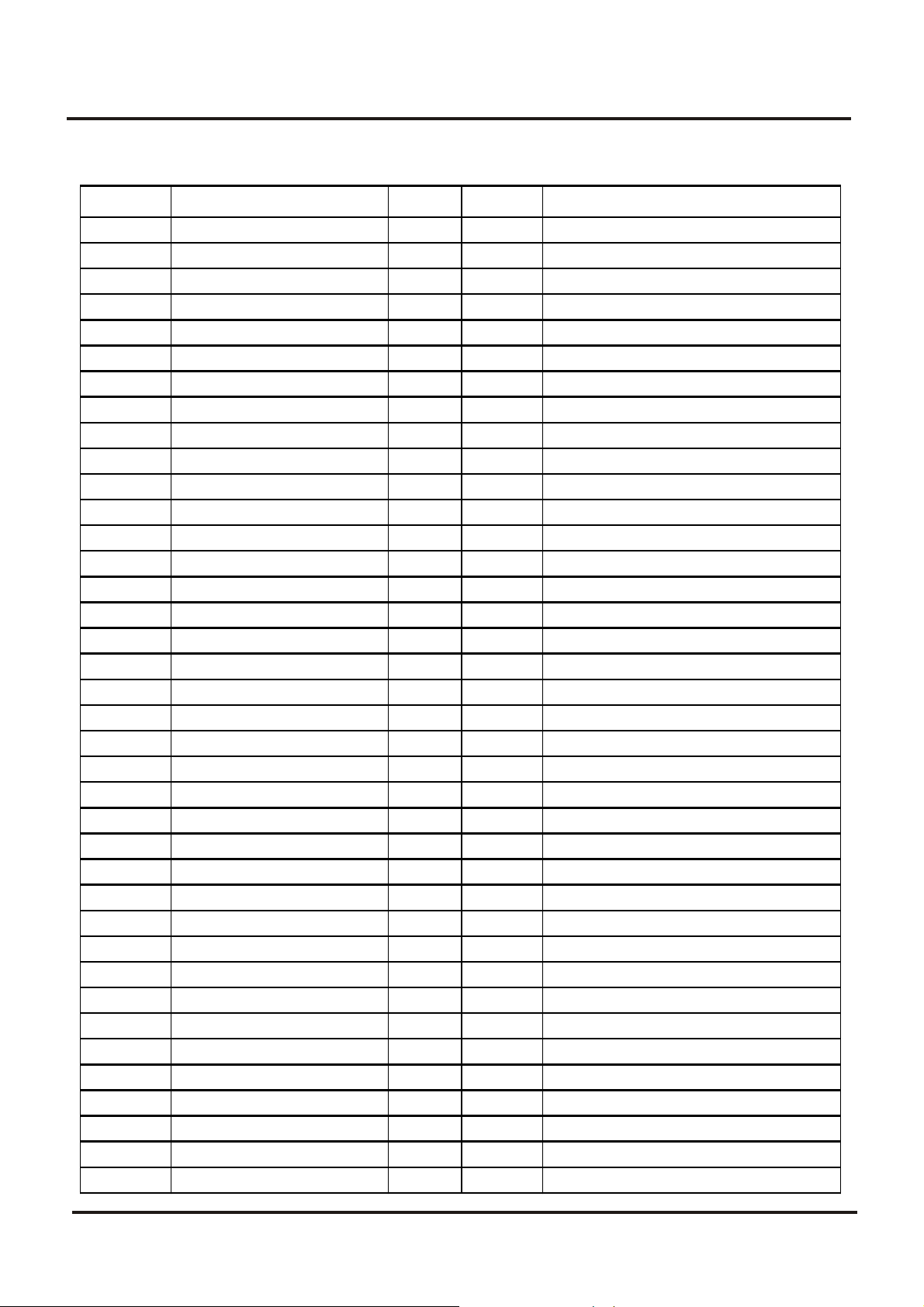
Colour Television Chassis: M123A
12. Part List
Item No. Description Quantity Designator Remarks
41-WJ0050-B00 WIRE BARE JUMPER 5MM 1 L101
41-WJ0060-B00 WIRE BARE JUMPER 6mm 1 J001
41-WJ0060-B00 WIRE BARE JUMPER 6mm 1 J009A
41-WJ0060-B00 WIRE BARE JUMPER 6mm 1 J015
41-WJ0060-B00 WIRE BARE JUMPER 6mm 1 J101
41-WJ0060-B00 WIRE BARE JUMPER 6mm 1 J203
41-WJ0060-B00 WIRE BARE JUMPER 6mm 1 J210
41-WJ0060-B00 WIRE BARE JUMPER 6mm 1 J211
41-WJ0060-B00 WIRE BARE JUMPER 6mm 1 R200
41-WJ0060-B00 WIRE BARE JUMPER 6mm 1 R204
41-WJ0060-B00 WIRE BARE JUMPER 6mm 1 R207
41-WJ0060-B00 WIRE BARE JUMPER 6mm 1 R249
41-WJ0065-B00 WIRE BARE JUMPER 6.5MM 1 J010
41-WJ0065-B00 WIRE BARE JUMPER 6.5MM 1 J208
41-WJ0065-B00 WIRE BARE JUMPER 6.5MM 1 J305
41-WJ0070-B00 WIRE BARE JUMPER 7MM 1 J217A
41-WJ0075-B00 WIRE BARE JUMPER 7.5MM 1 J303
41-WJ0075-B00 WIRE BARE JUMPER 7.5MM 1 J024
41-WJ0075-B00 WIRE BARE JUMPER 7.5MM 1 J205
41-WJ0075-B00 WIRE BARE JUMPER 7.5MM 1 J206
41-WJ0075-B00 WIRE BARE JUMPER 7.5MM 1 J207
41-WJ0075-B00 WIRE BARE JUMPER 7.5MM 1 J218
41-WJ0075-B00 WIRE BARE JUMPER 7.5MM 1 J602
41-WJ0075-B00 WIRE BARE JUMPER 7.5MM 1 J914
41-WJ0075-B00 WIRE BARE JUMPER 7.5MM 1 J225
41-WJ0075-B00 WIRE BARE JUMPER 7.5MM 1 J228
41-WJ0075-B00 WIRE BARE JUMPER 7.5MM 1 D838A
41-WJ0075-B00 WIRE BARE JUMPER 7.5MM 1 J215
41-WJ0075-B00 WIRE BARE JUMPER 7.5MM 1 J018
41-WJ0075-B00 WIRE BARE JUMPER 7.5MM 1 J928
41-WJ0080-B00 WIRE BARE JUMPER 8 MM 1 J011
41-WJ0080-B00 WIRE BARE JUMPER 8 MM 1 J012
41-WJ0080-B00 WIRE BARE JUMPER 8 MM 1 J108
41-WJ0085-B00 WIRE BARE JUMPER 8.5MM 1 J219
41-WJ0085-B00 WIRE BARE JUMPER 8.5MM 1 J302
41-WJ0090-B00 WIRE BARE JUMPER 9MM 1 J306
41-WJ0095-B00 WIRE BARE JUMPER 9.5MM 1 J601
41-WJ0095-B00 WIRE BARE JUMPER 9.5MM 1 J230
77
Page 78

Colour Television Chassis: M123A
12. Part List
Item No. Description Quantity Designator Remarks
41-WJ0095-B00 WIRE BARE JUMPER 9.5MM 1 J231
41-WJ0100-B00 WIRE BARE JUMPER 10MM 1 J002
41-WJ0100-B00 WIRE BARE JUMPER 10MM 1 J002A
41-WJ0100-B00 WIRE BARE JUMPER 10MM 1 J003
41-WJ0100-B00 WIRE BARE JUMPER 10MM 1 J102
41-WJ0100-B00 WIRE BARE JUMPER 10MM 1 J110
41-WJ0100-B00 WIRE BARE JUMPER 10MM 1 J111
41-WJ0100-B00 WIRE BARE JUMPER 10MM 1 J221
41-WJ0100-B00 WIRE BARE JUMPER 10MM 1 J402
41-WJ0100-B00 WIRE BARE JUMPER 10MM 1 J404
41-WJ0105-B00 WIRE BARE JUMPER 10.5MM 1 J304
41-WJ0105-B00 WIRE BARE JUMPER 10.5MM 1 J004
41-WJ0110-B00 WIRE BARE JUMPER 11MM 1 J016
41-WJ0115-B00 WIRE BARE JUMPER 11.5MM 1 J216
41-WJ0115-B00 WIRE BARE JUMPER 11.5MM 1 J604
41-WJ0120-B00 WIRE BARE JUMPER 12MM 1 J232
41-WJ0125-B00 WIRE BARE JUMPER 12.5MM 1 J106
41-WJ0125-B00 WIRE BARE JUMPER 12.5MM 1 J924
41-WJ0125-B00 WIRE BARE JUMPER 12.5MM 1 R317
41-WJ0130-B00 WIRE BARE JUMPER 13MM 1 J204
41-WJ0130-B00 WIRE BARE JUMPER 13MM 1 J006
41-WJ0135-B00 WIRE BARE JUMPER 13.5MM 1 J014
41-WJ0140-B00 WIRE BARE JUMPER 14MM 1 J005
41-WJ0160-B00 WIRE BARE JUMPER 16MM 1 J105
41-WJ0165-B00 WIRE BARE JUMPER 16.5MM 1 J220
41-WJ0165-B00 WIRE BARE JUMPER 16.5MM 1 J013
41-WJ0170-B00 WIRE BARE JUMPER 17MM 1 J401
41-WJ0175-B00 WIRE BARE JUMPER 17.5MM 1 R045
41-WJ0195-B00 WIRE BARE JUMPER 19.5MM 1 J003A
45-OSC8M0-0Y0 CRYSTAL 8.0MHZ 1 X001
45-TRA4M5-0Y0 CER TRAP TPS 4.5MHZ 1 X201
46-20598W-04X PIN BASE *4 TJC1-4A 1 P401 FOR DY COMMECTOR
46-33079W-02X PIN BASE *2 TJC3-2A 1 P601
46-33079W-02X PIN BASE *2 TJC3-2A 1 P602
46-33079W-05X PIN BASE *5 TJC3-5A 1 P201
46-35179W-04X PIN BASE TJC3-4A 1 P402
47-RCA040-XX0 RCA SOCKET AV-3.2-9W-H 1 P901
48-TAC002-XX0 TACT SWITCH 1 S001
78
Page 79

Colour Television Chassis: M123A
12. Part List
Item No. Description Quantity Designator Remarks
48-TAC002-XX0 TACT SWITCH 1 S002
48-TAC002-XX0 TACT SWITCH 1 S003
48-TAC002-XX0 TACT SWITCH 1 S004
48-TAC002-XX0 TACT SWITCH 1 S005
48-TAC002-XX0 TACT SWITCH 1 S006
48-TAC002-XX0 TACT SWITCH 1 S008A
62-227680-0UA BRACKET ABS-KINGFA 606 (UO) 1
62-310430-0HA LED HOLDER (COMMON) 1
64-P30060-104 M/C SCREW 3 X 6 (ZINC) 1 FOR IC401
64-P30060-104 M/C SCREW 3 X 6 (ZINC) 1 FOR IC402
64-P30100-104 M/C SCREW P 3 X 10 1 FOR Q402
64-P30100-104 M/C SCREW P 3 X 10 1 FOR IC301
64-P30100-104 M/C SCREW P 3 X 10 2 FOR IC601
65-Z30050-23M NUT M 3 1 FOR Q402
65-Z30050-23M NUT M 3 1 FOR IC301
66-343730-0B0 HOLLOW RIVET 1.6X3.0XL3.2 2 FOR L412
66-343730-0B0 HOLLOW RIVET 1.6X3.0XL3.2 3 FOR Q402
66-343730-0B0 HOLLOW RIVET 1.6X3.0XL3.2 2 FOR C421
66-343730-0B0 HOLLOW RIVET 1.6X3.0XL3.2 2 FOR C406B
66-343730-0B0 HOLLOW RIVET 1.6X3.0XL3.2 9 FOR FBT
66-382330-0B7 RIVET 2.0X3.7X3.5 2 FOR R402
66-382330-0B7 RIVET 2.0X3.7X3.5 2 FOR IC601 HEAT SINK
67-H24249-2M2 HEAT SINK 1 FOR IC402
67-H24249-3M2 HEAT SINK 1 FOR IC401
67-H30752-3A0 HEAT SINK 1 FOR IC301
67-H30752-3A0 HEAT SINK 1 FOR Q402
70-271510-00A SERVICE CARD 1
71-270870-0A9 LABEL 2
90-269080-ZU0 CLEAN COATING TC-131L 14KG/BARREL 0
18-CB0682-JNX RES. C.F. 6.8K OHM 1/6W +/-5% 1 R414
27-PBC152-J0X CAP. P.E 0.0015UF 63V +/-5% 1 C215
25-BCB221-M1X CAP. ELEC 220 UF 16V +/-20% 1 C418
25-BCB101-M1X CAP. ELEC 100 UF 16V +/-20% 1 C900••-•• TO GND
10-1N4148-ABX DIODE 1N4148 (SWITCHING) 1 D302
10-1N4148-ABX DIODE 1N4148 (SWITCHING) 1 D303
10-1N4148-ABX DIODE 1N4148 (SWITCHING) 1 D305
10-79C3V9-DBX DIODE ZENER 3V9 1/2W 5% 1 D304
25-BFB479-M1X CAP. ELEC 4.7 UF 50V +/-20% 1 C310
79
Page 80

Colour Television Chassis: M123A
12. Part List
Item No. Description Quantity Designator Remarks
27-PBC152-J0X CAP. P.E 0.0015UF 63V +/-5% 1 C607
27-PBC152-J0X CAP. P.E 0.0015UF 63V +/-5% 1 C608
11-C124ES-0BX TRANSISTOR PDTC124ES (NPN) 1 Q006
25-BCB100-M1X CAP. ELEC 10 UF 16V +/-20% 1 C901
25-BCB100-M1X CAP. ELEC 10 UF 16V +/-20% 1 C902
41-WJ0075-B00 WIRE BARE JUMPER 7.5MM 1 J902
25-BFB108-M1X CAP. ELEC 0.1 UF 50V +/-20% 1 C311
13-000040-53P IC 4053 (ANALOG SW) 1 IC901
18-CB0820-JNX RES. C.F. 82 OHM 1/6W +/-5% 1 R904
18-DB0153-FNX RES. M.F. 15K OHM 1/6W +/-1% 1 R244
18-DB0103-FNX RES. M.F. 10K OHM 1/6W +/-1% 1 R302
18-DB0104-FNX RES. M.F. 100K OHM 1/6W +/-1% 1 R303
18-DB0223-FNX RES. M.F. 22K OHM 1/6W +/-1% 1 R306
18-CB0223-JNX RES. C.F. 22k OHM 1/6W +/-5% 1 R612
18-CB0223-JNX RES. C.F. 22k OHM 1/6W +/-5% 1 R613
18-CB0102-JNX RES. C.F. 1K OHM 1/6W +/-5% 1 R901
18-CB0102-JNX RES. C.F. 1K OHM 1/6W +/-5% 1 R902
18-CB0102-JNX RES. C.F. 1K OHM 1/6W +/-5% 1 R920
18-CB0102-JNX RES. C.F. 1K OHM 1/6W +/-5% 1 R922
18-CB0820-JNX RES. C.F. 82 OHM 1/6W +/-5% 1 R905
18-CB0820-JNX RES. C.F. 82 OHM 1/6W +/-5% 1 R923
18-CB0820-JNX RES. C.F. 82 OHM 1/6W +/-5% 1 R929
25-BCB221-M1X CAP. ELEC 220 UF 16V +/-20% 1 C906
25-BCB101-M1X CAP. ELEC 100 UF 16V +/-20% 1 C903
25-BCB101-M1X CAP. ELEC 100 UF 16V +/-20% 1 C921
25-BFB109-M1X CAP. ELEC 1 UF 50V +/-20% 1 C915
25-BFB109-M1X CAP. ELEC 1 UF 50V +/-20% 1 C916
27-MBC474-J0X CAP. M.P.E 0.47UF 63V +/-5% 1 C601
27-MBC474-J0X CAP. M.P.E 0.47UF 63V +/-5% 1 C602
41-WJ0050-B00 WIRE BARE JUMPER 5MM 1 J202
41-WJ0065-B00 WIRE BARE JUMPER 6.5MM 1 J023
41-WJ0075-B00 WIRE BARE JUMPER 7.5MM 1 J021
41-WJ0100-B00 WIRE BARE JUMPER 10MM 1 J911
41-WJ0100-B00 WIRE BARE JUMPER 10MM 1 J919
41-WJ0070-B00 WIRE BARE JUMPER 7MM 1 J223
41-WJ0085-B00 WIRE BARE JUMPER 8.5MM 1 J209
41-WJ0100-B00 WIRE BARE JUMPER 10MM 1 J921
41-WJ0060-B00 WIRE BARE JUMPER 6mm 1 J907
80
Page 81

Colour Television Chassis: M123A
12. Part List
Item No. Description Quantity Designator Remarks
41-WJ0085-B00 WIRE BARE JUMPER 8.5MM 1 J920
41-WJ0090-B00 WIRE BARE JUMPER 9MM 1 J904
41-WJ0200-B00 WIRE BARE JUMPER 20MM 1 J233
41-WJ0080-B00 WIRE BARE JUMPER 8 MM 1 J903
41-WJ0075-B00 WIRE BARE JUMPER 7.5MM 1 J022
41-WJ0100-B00 WIRE BARE JUMPER 10MM 1 J017
41-WJ0090-B00 WIRE BARE JUMPER 9MM 1 J301
41-WJ0090-B00 WIRE BARE JUMPER 9MM 1 J212
41-WJ0090-B00 WIRE BARE JUMPER 9MM 1 J229
41-WJ0100-B00 WIRE BARE JUMPER 10MM 1 J917
41-WJ0100-B00 WIRE BARE JUMPER 10MM 1 J226
41-WJ0120-B00 WIRE BARE JUMPER 12MM 1 J227
18-CB0820-JNX RES. C.F. 82 OHM 1/6W +/-5% 1 R903
40-2111SG-MAD P.C.B. MAIN PCB BD 1
27-ALR113-J0X CAP. M.PP 0.011 UF 1.6KV +/-5% 1 C406B
27-AMQ561-JHX CAP M.PP 560 PF 2KV +/-5% 1 C402
41-WJ0060-B00 WIRE BARE JUMPER 6mm 1 R921
18-CB0103-JNX RES. C.F. 10K OHM 1/6W +/-5% 1 R052
18-CB0472-JNX RES. C.F. 4.7k OHM 1/6W +/-5% 1 R311
46-33079W-05X PIN BASE *5 TJC3-5A 1 P903
46-33079W-04X PIN BASE *4 TJC3-4A 1 P904
45-SAWF18-590 SAW FILTER F1859 1 Z101
67-H34423-EA0 HEAT SINK 1 FOR IC601
46-35107W-03X PIN BASE EH-3A 1 P001
08-2170SG-PAN ASS'Y- PACKING 1
49-382550-BAT BATTERY R06P AA 1.5V 5# 2
72-2170SG-E031A OPERATION MANUAL 1
74-022032-6WE POLYBAG (23cmX34cmX0.06mm) 1
74-120120-80HAA POLYBAG W/SUFFOCATION WARNING 1
75-2170LL-CC0 POLYFOAM (LL) 1
75-2170LR-CC0 POLYFOAM (LR) 1
75-2170UL-CC0 POLYFOAM (UL) 1
75-2170UR-CC0 POLYFOAM (UR) 1
76-A2170I-0AT CARTON BOX 1
08-2170SG-PWY ASS'Y- POWER BD 1
10-0FR104-FBX DIODE FR104 (FAST RECTIFIER) 1 D833
10-0FR104-FBX DIODE FR104 (FAST RECTIFIER) 1 D802
10-0RL255-EBX DIODE RL255 (POWER RECTIFIER) 1 D815
81
Page 82

Colour Television Chassis: M123A
12. Part List
Item No. Description Quantity Designator Remarks
10-0RL255-EBX DIODE RL255 (POWER RECTIFIER) 1 D816
10-0RL255-EBX DIODE RL255 (POWER RECTIFIER) 1 D817
10-0RL255-EBX DIODE RL255 (POWER RECTIFIER) 1 D818
10-0RU3YX-F0X DIODE RU3YX (FAST RECTIFIER) 1 D830
10-0TRU3C-F0X DIODE TRU3C (FAST RECOVERY) 1 D831
10-1N4148-ABX DIODE 1N4148 (SWITCHING) 1 D805
10-1SS136-ABX DIODE 1SS136 1 D804
10-1SS136-ABX DIODE 1SS136 1 D835
10-79C8V2-DBX DIODE ZENER 8V2 1/2W 5% 1 D839
10-HER108-FBX DIODE HER108 1 D806
10-HS16VC-DBX DIODE 500mW 16HSC 1 D838
10-HS6V2B-DBX DIODE 6V2 500mW 1 D840
11-SC1815-YBX TRANSISTOR 2SC1815Y 1 Q832
11-SC1815-YBX TRANSISTOR 2SC1815Y 1 Q831
11-SC2688-LAX TRANSISTOR 2SC2688L (NPN) 1 Q830
11-SK2996-0AX TRANSISTOR 2SK2996 (MOS) 1 Q801
13-0HPC92-2CP PHOTO COUPLER HPC922-C 1 IC802
13-44608P-40P IC MC44608P40 1 IC801
18-CB0102-JNX RES. C.F. 1K OHM 1/6W +/-5% 1 R809
18-CB0103-JNX RES. C.F. 10K OHM 1/6W +/-5% 1 R844
18-CB0332-JNX RES. C.F. 3.3k OHM 1/6W +/-5% 1 R834
18-CB0392-JNX RES. C.F. 3.9K OHM 1/6W +/-5% 1 R807
18-CB0472-JNX RES. C.F. 4.7k OHM 1/6W +/-5% 1 R806
18-CB0682-JNX RES. C.F. 6.8K OHM 1/6W +/-5% 1 R850
18-CD0100-JNX RES. C.F. 10 OHM 1/4W +/-5% 1 R851
18-CD0220-JNX RES. C.F. 22 OHM 1/4W +/-5% 1 R811A
18-CD0221-JNX RES. C.F. 220 OHM 1/4W +/-5% 1 R833
18-CD0392-JNX RES. C.F. 3.9K OHM 1/4W +/-5% 1 R835
18-CD0471-JNX RES. C.F. 470 OHM 1/4W +/-5% 1 R811
18-CE0479-JNX RES. C.F. 4.7 OHM 1/2W +/-5% 1 R832
18-CE0563-JNX RES. C.F. 56k OHM 1/2W +/-5% 1 R831
18-DD0104-FNX RES. M.F. 0.1M OHM 1/4W +/-1% 1 R804
18-DD0912-FNX RES. M.F. 9.1K OHM 1/4W +/-1% 1 R804A
18-FG0333-JHX RES. M.O. 33K OHM 2W +/-5% 1 R837
18-GJ0103-KUX1 RES.C.C.5W 10KOHM +/-10% 1 R836
18-GJ0223-KUX1 RES.C.C.5W 22KOHM +/-10 1 R808
18-KE0105-JN3 RES. H.VOLT. CC 1M OHM 1/2W +/-5% 1 R802
18-KF0825-JH3 RES. H.VOLT.CC 8.2M OHM 1W +/-5% 1 R812
82
Page 83

Colour Television Chassis: M123A
12. Part List
Item No. Description Quantity Designator Remarks
18-RG0228-JHX RES. WIRE ROUND 0.22 OHM 2W +/-5% 1 R810
20-TR103H-5CX TRIMMER B10K HORIZ TYPE 1 VR830
22-NTC479-XX0 NTC 4.7 OHM +/-18% NTC4.7D2-14 1 RT802
25-343260-M1X CAR. ELEC 1 C832
25-BCA102-M1X CAP. ELEC 1000 UF 16V +/-20% 1 C849
25-BCB100-M1X CAP. ELEC 10 UF 16V +/-20% 1 C812
25-BCB471-M1X CAP. ELEC 470 UF 16V +/-20% 1 C843
25-BJG101-M1X CAP. ELEC 100 UF 160V +/-20% 1 C835
25-BKG331-M1X CAP. ELEC 330 UF 200V +/-20% 1 C806
26-ABC101-JZX CAP. CER 100 PF 50V +/-5% SL 1 C814
26-ABC104-ZFX CAP. CER 0.1 UF 50V +80-20% F 1 C813
26-ABC104-ZFX CAP. CER 0.1 UF 50V +80-20% F 1 C831
26-ABC104-ZFX CAP. CER 0.1 UF 50V +80-20% F 1 C842
26-ABC221-JZX CAP. CER 220 PF 50V +/-5% SL 1 C841
26-ABC471-JZX CAP. CER 470 PF 50V +/-5% SL 1 C851
26-AGK221-KRX CAP. CER 220 PF 250V +/-10% 1 C830
26-AIM103-KBX CAP. CER 0.01UF 500V +/-10% B 1 C834
26-AIM103-KBX CAP. CER 0.01UF 500V +/-10% B 1 C805
26-AKK221-KRX CAP. CER 220 PF 1KV +/-10% R 1 C833
26-AMK102-KBX CAP. CER 1000 PF 2KV +/-10% B 1 C815
26-APK222-ME4 CAP. CER 2200PF 400VAC+/-20% E 1 C816
26-APK471-KBX CAP. CER 470PF 400VAC +/-10% B 1 C803
26-APK471-KBX CAP. CER 470PF 400VAC +/-10% B 1 C804
26-AQK472-ZFX CAP. CER 4700PF 250VAC+80-20%F 1 C807
26-AQK472-ZFX CAP. CER 4700PF 250VAC+80-20%F 1 C808
26-EBP102-KBX CAP. CER 1000 PF 50V +/-10% B 1 C848
26-EBP102-KBX CAP. CER 1000 PF 50V +/-10% B 1 C804A
27-AQT224-MVH CAP. M.PP 0.22 UF 275VAC 20% 1 C801
27-MBC104-J0X CAP. M.P.E 0.1 UF 63V +/-5% 1 C850
27-RJP472-J0X CAP. PP 4700 PF 630V +/-5% 1 C809
34-R100K2-1BX COIL CHOKE 10 UH +/-10% 1 L843
34-R101K2-1BX COIL CHOKE 100 UH +/-10% 1 L804
35-139730-00X FERR. BEAD BF60 2 FOR D830
35-139730-00X FERR. BEAD BF60 2 FOR D831
35-139730-00X FERR. BEAD BF60 2 FOR D806
35-139730-00X FERR. BEAD BF60 2 FOR D833
36-TRF110-XX0 TRANSFORMER 1 T803
41-WJ0075-B00 WIRE BARE JUMPER 7.5MM 1 J809
83
Page 84

Colour Television Chassis: M123A
12. Part List
Item No. Description Quantity Designator Remarks
41-WJ0080-B00 WIRE BARE JUMPER 8 MM 1 J835
41-WJ0080-B00 WIRE BARE JUMPER 8 MM 1 J836
41-WJ0085-B00 WIRE BARE JUMPER 8.5MM 1 J812
41-WJ0090-B00 WIRE BARE JUMPER 9MM 1 J805
41-WJ0100-B00 WIRE BARE JUMPER 10MM 1 J820
41-WJ0100-B00 WIRE BARE JUMPER 10MM 1 J822
41-WJ0105-B00 WIRE BARE JUMPER 10.5MM 1 J824
41-WJ0115-B00 WIRE BARE JUMPER 11.5MM 1 J832
41-WJ0120-B00 WIRE BARE JUMPER 12MM 1 J823
41-WJ0125-B00 WIRE BARE JUMPER 12.5MM 1 J804
41-WJ0135-B00 WIRE BARE JUMPER 13.5MM 1 J833
41-WJ0150-B00 WIRE BARE JUMPER 15MM 1 J826
41-WJ0150-B00 WIRE BARE JUMPER 15MM 1 J802
41-WJ0160-B00 WIRE BARE JUMPER 16MM 1 J825
41-WJ0165-B00 WIRE BARE JUMPER 16.5MM 1 J831
41-WJ0190-B00 WIRE BARE JUMPER 19MM 1 J811
41-WJ0195-B00 WIRE BARE JUMPER 19.5MM 1 J828
41-WJ0195-B00 WIRE BARE JUMPER 19.5MM 1 J829
41-WJ0200-B00 WIRE BARE JUMPER 20MM 1 J830
46-10962W-02X PIN BASE *2 TJC2-2A 1 P801
51-BC0243-0DH05 POWER CORD UL PLUG W/HOUSING 1
64-B30100-104 M/C SCREW B 3 X 10 1 FOR Q801
66-20516X-0B0 FUSE HOLDER 2
66-343730-0B0 HOLLOW RIVET 1.6X3.0XL3.2 3 FOR RT801
66-343730-0B0 HOLLOW RIVET 1.6X3.0XL3.2 4 FOR T801
66-343730-0B0 HOLLOW RIVET 1.6X3.0XL3.2 2 FOR C802
66-343730-0B0 HOLLOW RIVET 1.6X3.0XL3.2 4 FOR T803
66-343730-0B0 HOLLOW RIVET 1.6X3.0XL3.2 2 FOR L804
66-343730-0B0 HOLLOW RIVET 1.6X3.0XL3.2 2 FOR D831
66-343730-0B0 HOLLOW RIVET 1.6X3.0XL3.2 2 FOR D830
66-343730-0B0 HOLLOW RIVET 1.6X3.0XL3.2 2 FOR C835
66-343730-0B0 HOLLOW RIVET 1.6X3.0XL3.2 2 FOR D815
66-343730-0B0 HOLLOW RIVET 1.6X3.0XL3.2 2 FOR D816
66-343730-0B0 HOLLOW RIVET 1.6X3.0XL3.2 2 FOR D817
66-343730-0B0 HOLLOW RIVET 1.6X3.0XL3.2 2 FOR D818
66-382330-0B7 RIVET 2.0X3.7X3.5 2 FOR R808
66-382330-0B7 RIVET 2.0X3.7X3.5 2 FOR R836
66-382330-0B7 RIVET 2.0X3.7X3.5 2 FOR C806
84
Page 85

Colour Television Chassis: M123A
12. Part List
Item No. Description Quantity Designator Remarks
66-382330-0B7 RIVET 2.0X3.7X3.5 2 FOR P801
67-H35984-5A0 HEAT SINK 1 FOR Q801
71-DYP000-TZ1 HEAT SINK LABEL 1 STICK ON HEAT SINK
90-209770-SR1 SILICONE GREASE G-746 0
22-PTC200-XX1 PTC 20 OHM +/-20% 1 RT801
41-WJ0175-B00 WIRE BARE JUMPER 17.5MM 1 J807
50-03150D-1GS FUSE T 3.15A 250V 5X20MM 1 F801
18-CB0183-JNX RES. C.F. 18k OHM 1/6W +/-5% 1 R838
41-WJ0100-B00 WIRE BARE JUMPER 10MM 1 R807A
36-LIF022-XX0 LINE FILTER LCL-2828 1 T801
46-28559W-02X PIN BASE *2 TJC1-2A 1 P802
41-WJ0075-B00 WIRE BARE JUMPER 7.5MM 1 J821
08-2170SG-RCN ASS'Y- REAR CABINET 1
58-2170MP-0UIMA PLATE MODEL NO. 1
58-2170RI-9UIMA INLAY REAR AV 1
59-130460-00X RUBBER PAD (25mmX7mm) 2 FOR REAR CAB.(FOOTING)
63-B40250-AB2 S/T SCREW B 4 X 25 AB 2 MTG FRONT & REAR CAB.
63-B40250-AB2 S/T SCREW B 4 X 25 AB 4 MTG FRONT & REAR CAB.
63-F30100-BT3 S/T SCREW F 3 X 10 BT (BLACK) 2 MTG RCA JACK & REAR CAB.
54-114000-00X FELT TAPE (150mmX19mmX0.3mm) 7 STICK ON R.CAB
62-301490-0UN SUPPORTER (FOR FBT) 1
63-W30100-AB4 S/T SCREW W 3 X 10 AB 2 MTG FBT SUPPORTER & R.CAB
62-345700-0UN ATTACHMENT RAIL PIPS-KINGFA 113 (VO) 1
63-W30100-AB4 S/T SCREW W 3 X 10 AB 2 ••••••••••••
54-205140-000 SPACER CRT MOUNTING T=2MM 2
55-2170RC-1UN5F REAR CABINET 1
08-2170SG-XRY ASS'Y- X- RAY PARTS 1
10-1N4001-EBX DIODE 1N4001 (RECTIFIER) 1 D410
10-1N4148-ABX DIODE 1N4148 (SWITCHING) 1 D251
10-79C20V-DBX DIODE ZENER 20V 1/2W 5% 1 D253
11-SC1815-YBX TRANSISTOR 2SC1815Y 1 Q250
25-BCB100-M1X CAP. ELEC 10 UF 16V +/-20% 1 C025
25-BFB479-M1X CAP. ELEC 4.7 UF 50V +/-20% 1 C431
26-EBP331-JCX CAP. CER 330PF 50V +/-5% CH 1 C018
41-WJ0110-B00 WIRE BARE JUMPER 11MM 1 J007
41-WJ0170-B00 WIRE BARE JUMPER 17MM 1 J008
18-CB0222-JNX RES. C.F. 2.2k OHM 1/6W +/-5% 1 R257
18-DD0181-FNX RES. M.F. 180 OHM 1/4W +/-1% 1 R255
85
Page 86

Colour Television Chassis: M123A
12. Part List
Item No. Description Quantity Designator Remarks
18-DD0391-FNX RES. M.F. 390 OHM 1/4W +/-1% 1 R254
18-EE0109-JNX RES. FUS. 1 OHM 1/2W +/-5% 1 R407
08-2170SG-MSP 1
11-SC1815-YBX TRANSISTOR 2SC1815Y 1 Q1001
11-SC1815-YBX TRANSISTOR 2SC1815Y 1 Q1003
11-SC1815-YBX TRANSISTOR 2SC1815Y 1 Q1005
11-SC1815-YBX TRANSISTOR 2SC1815Y 1 Q1006
13-MSP342-5GP IC MSP 3425G B8 V3 1 IC1001
18-CB0101-JNX RES. C.F. 100 OHM 1/6W +/-5% 1 R1001
18-CB0101-JNX RES. C.F. 100 OHM 1/6W +/-5% 1 R1002
18-CB0101-JNX RES. C.F. 100 OHM 1/6W +/-5% 1 R1010
18-CB0102-JNX RES. C.F. 1K OHM 1/6W +/-5% 1 R1004
18-CB0102-JNX RES. C.F. 1K OHM 1/6W +/-5% 1 R1014
18-CB0102-JNX RES. C.F. 1K OHM 1/6W +/-5% 1 R1015
18-CB0102-JNX RES. C.F. 1K OHM 1/6W +/-5% 1 R1016
18-CB0102-JNX RES. C.F. 1K OHM 1/6W +/-5% 1 R1017
18-CB0102-JNX RES. C.F. 1K OHM 1/6W +/-5% 1 R1022
18-CB0102-JNX RES. C.F. 1K OHM 1/6W +/-5% 1 R1023
18-CB0103-JNX RES. C.F. 10K OHM 1/6W +/-5% 1 R1003
18-CB0152-JNX RES. C.F. 1.5k OHM 1/6W +/-5% 1 R1007
18-CB0332-JNX RES. C.F. 3.3k OHM 1/6W +/-5% 1 R1005
18-CB0391-JNX RES. C.F. 390 OHM 1/6W +/-5% 1 R1011
18-CB0470-JNX RES. C.F. 47 OHM 1/6W +/-5% 1 R1006
25-BCB100-M1X CAP. ELEC 10 UF 16V +/-20% 1 C1009
25-BCB100-M1X CAP. ELEC 10 UF 16V +/-20% 1 C1013
25-BCB100-M1X CAP. ELEC 10 UF 16V +/-20% 1 C1014
25-BCB100-M1X CAP. ELEC 10 UF 16V +/-20% 1 C1015
25-BCB100-M1X CAP. ELEC 10 UF 16V +/-20% 1 C1016
25-BCB100-M1X CAP. ELEC 10 UF 16V +/-20% 1 C1022
25-BCB100-M1X CAP. ELEC 10 UF 16V +/-20% 1 C1023
25-BCB470-M1X CAP. ELEC 47 UF 16V +/-20% 1 C1038
25-BFB339-M1X CAP. ELEC 3.3 UF 50V +/-20% 1 C1010
26-ABC102-KBX CAP. CER 1000 PF 50V +/-10% B 1 C1018
26-ABC102-KBX CAP. CER 1000 PF 50V +/-10% B 1 C1019
26-ABC102-KBX CAP. CER 1000 PF 50V +/-10% B 1 C1020
26-ABC102-KBX CAP. CER 1000 PF 50V +/-10% B 1 C1021
26-ABC102-KBX CAP. CER 1000 PF 50V +/-10% B 1 C1040
26-ABC102-KBX CAP. CER 1000 PF 50V +/-10% B 1 C1041
86
Page 87

Colour Television Chassis: M123A
12. Part List
Item No. Description Quantity Designator Remarks
26-ABC152-KBX CAP. CER 1500 PF 50V +/-10% B 1 C1012
26-ABC339-CZX CAP. CER 3.3 PF 50V +/-0.25 SL 1 C1001
26-ABC339-CZX CAP. CER 3.3 PF 50V +/-0.25 SL 1 C1002
26-EBP103-ZFX CAP. CER 0.01UF 50V +80/-20% F 1 C1031
26-EBP103-ZFX CAP. CER 0.01UF 50V +80/-20% F 1 C1032
26-EBP103-ZFX CAP. CER 0.01UF 50V +80/-20% F 1 C1033
26-EBP103-ZFX CAP. CER 0.01UF 50V +80/-20% F 1 C1034
26-EBP220-JCX CAP. CER 22PF 50V +/-5% CH 1 C1035
40-2111SG-MPC MPS BD 1
26-EBP471-JCX CAP. CER 470PF 50V +/-5% CH 1 C1025
26-EBP220-JCX CAP. CER 22PF 50V +/-5% CH 1 C1036
26-EBP560-JZX CAP. CER 56PF 50V +/-5% SL TUBE 1 C1004
26-EBP560-JZX CAP. CER 56PF 50V +/-5% SL TUBE 1 C1005
27-MBC104-J0X CAP. M.P.E 0.1 UF 63V +/-5% 1 C1006
27-MBC104-J0X CAP. M.P.E 0.1 UF 63V +/-5% 1 C1008
27-MBC104-J0X CAP. M.P.E 0.1 UF 63V +/-5% 1 C1011
27-MBC104-J0X CAP. M.P.E 0.1 UF 63V +/-5% 1 C1037
27-MBC474-J0X CAP. M.P.E 0.47UF 63V +/-5% 1 C1039
34-R220J2-0EX COIL PL - 22 UH +/-5% 1 L1001
34-A100K0-0IX COIL CHOKE 10 UH +/-10% 1 J1002
34-A100K0-0IX COIL CHOKE 10 UH +/-10% 1 J1004
41-WJ0065-B00 WIRE BARE JUMPER 6.5MM 1 J1007
41-WJ0065-B00 WIRE BARE JUMPER 6.5MM 1 J1003
41-WJ0065-B00 WIRE BARE JUMPER 6.5MM 1 J1008
41-WJ0065-B00 WIRE BARE JUMPER 6.5MM 1 J1009
41-WJ0065-B00 WIRE BARE JUMPER 6.5MM 1 J1013
41-WJ0065-B00 WIRE BARE JUMPER 6.5MM 1 J1014
41-WJ0065-B00 WIRE BARE JUMPER 6.5MM 1 J1015
41-WJ0065-B00 WIRE BARE JUMPER 6.5MM 1 J1016
41-WJ0070-B00 WIRE BARE JUMPER 7MM 1 J1005
41-WJ0070-B00 WIRE BARE JUMPER 7MM 1 J1006
41-WJ0075-B00 WIRE BARE JUMPER 7.5MM 1 J1001
45-OSC18M-4Y0 CRYSTAL 18.432M 1 X1001
46-33079W-03X PIN BASE *3 TJC3-3A 1 P1002
46-33079W-03X PIN BASE *3 TJC3-3A 1 P1003
46-33079W-03X PIN BASE *3 TJC3-3A 1 P1004
46-21550W-09X HEADER *9 TS9B-SQ-1 1 P1001(2-10)
67-257870-1T0 BRACKET IF BD 1 FOR MSP BD TO M.BD
87
Page 88

Colour Television Chassis: M123A
12. Part List
Item No. Description Quantity Designator Remarks
67-257870-2T0 BRACKET IF BD 1 FOR MSP BD TO M.BD
08-2170SG-CRY ASS'Y- CRT BD 1
10-1N4148-ABX DIODE 1N4148 (SWITCHING) 1 D502
10-1N4148-ABX DIODE 1N4148 (SWITCHING) 1 D501
11-SA1015-YBX TRANSISTOR 2SA1015Y 1 Q510
11-SC2482-0BX TRANSISTOR 2SC2482 1 Q501
11-SC2482-0BX TRANSISTOR 2SC2482 1 Q502
11-SC2482-0BX TRANSISTOR 2SC2482 1 Q503
18-CB0101-JNX RES. C.F. 100 OHM 1/6W +/-5% 1 R501
18-CB0101-JNX RES. C.F. 100 OHM 1/6W +/-5% 1 R504
18-CB0101-JNX RES. C.F. 100 OHM 1/6W +/-5% 1 R507
18-CB0102-JNX RES. C.F. 1K OHM 1/6W +/-5% 1 R522
18-CB0222-JNX RES. C.F. 2.2k OHM 1/6W +/-5% 1 R524
18-CB0472-JNX RES. C.F. 4.7k OHM 1/6W +/-5% 1 R502
18-CB0472-JNX RES. C.F. 4.7k OHM 1/6W +/-5% 1 R505
18-CB0472-JNX RES. C.F. 4.7k OHM 1/6W +/-5% 1 R508
18-CB0471-JNX RES. C.F. 470 OHM 1/6W +/-5% 1 R525
18-CB0471-JNX RES. C.F. 470 OHM 1/6W +/-5% 1 R526
18-CB0471-JNX RES. C.F. 470 OHM 1/6W +/-5% 1 R527
18-CB0681-JNX RES. C.F. 680 OHM 1/6W +/-5% 1 R523
18-CB0751-JNX RES. C.F. 750 OHM 1/6W +/-5% 1 R503
18-CB0751-JNX RES. C.F. 750 OHM 1/6W +/-5% 1 R506
18-CB0751-JNX RES. C.F. 750 OHM 1/6W +/-5% 1 R509
18-CD0104-JNX RES. C.F. 100K OHM 1/4W +/-5% 1 R521
18-BE0272-KFX RES. C.C. 2.7K OHM 1/2W +/-10% 1 R514
18-BE0272-KFX RES. C.C. 2.7K OHM 1/2W +/-10% 1 R515
18-BE0272-KFX RES. C.C. 2.7K OHM 1/2W +/-10% 1 R518
18-FG0183-JHX RES. M.O. 18K OHM 2W +/-5% 1 R510
18-FG0183-JHX RES. M.O. 18K OHM 2W +/-5% 1 R511
18-FG0183-JHX RES. M.O. 18K OHM 2W +/-5% 1 R512
26-ABC103-ZFX CAP. CER 0.01 UF 50V +80-20% F 1 C507
26-ABC681-JZX CAP. CER 680 PF 50V +/-5% SL 1 C501
26-ABC681-JZX CAP. CER 680 PF 50V +/-5% SL 1 C502
26-ABC681-JZX CAP. CER 680 PF 50V +/-5% SL 1 C503
26-AIM103-KBX CAP. CER 0.01UF 500V +/-10% B 1 C504
26-AMK221-KBX CAP. CER 220PF 2KV +/-10% B 1 C505
26-EBP103-ZFX CAP. CER 0.01UF 50V +80/-20% F 1 C514
35-139730-00X FERR. BEAD BF60 1 L505 (FOR C514)
88
Page 89

Colour Television Chassis: M123A
12. Part List
Item No. Description Quantity Designator Remarks
35-139730-00X FERR. BEAD BF60 1 L506 (FOR C514)
40-02135S-CRD P.C.B. CRT BD 1
41-WJ0050-B00 WIRE BARE JUMPER 5MM 1 FROM Q505 (B) TO Q505 (E)
41-WJ0050-B00 WIRE BARE JUMPER 5MM 1 FROM Q507 (B) TO Q507 (E)
41-WJ0050-B00 WIRE BARE JUMPER 5MM 1 FROM Q509 (B) TO Q509 (E)
41-WJ0075-B00 WIRE BARE JUMPER 7.5MM 1 J502
41-WJ0075-B00 WIRE BARE JUMPER 7.5MM 1 J503
41-WJ0100-B00 WIRE BARE JUMPER 10MM 1 J501
41-WJ0100-B00 WIRE BARE JUMPER 10MM 1 J504
46-10967W-01X PIN BASE *1 TJC1-1A 1 P503
46-30615H-04X HS 4P24 460 F/W TJC3-4Y/SCN-4 1 FROM P502 TO M.BD P402
25-BCB221-M1X CAP. ELEC 220 UF 16V +/-20% 1 C508
47-CRT004-XX0 CRT SOCKET GZS10-2-108 1 S501
46-37030H-05X HS 5P 2468#24 450 TJC3-5Y/SCN 1 FROM P501(2-6) TO (1-5)
41-WJ0075-B00 WIRE BARE JUMPER 7.5MM 1 J505
08-2170SG-SIY ASS'Y-SIDE AV BD 1
11-SC1815-YBX TRANSISTOR 2SC1815Y 1 Q951
18-CB0223-JNX RES. C.F. 22k OHM 1/6W +/-5% 1 R951
18-CB0223-JNX RES. C.F. 22k OHM 1/6W +/-5% 1 R952
18-CB0102-JNX RES. C.F. 1K OHM 1/6W +/-5% 1 R953
18-CB0102-JNX RES. C.F. 1K OHM 1/6W +/-5% 1 R954
26-EBP102-KBX CAP. CER 1000 PF 50V +/-10% B 1 C951
25-BCB220-M1X CAP. ELEC 22 UF 16V +/-20% 1 C952
25-BCB220-M1X CAP. ELEC 22 UF 16V +/-20% 1 C953
40-2170SG-SIB P.C.B. SIDE BD 1
46-27266H-04X HS 4P24 350F/W TJC3-4Y/JC25-4Y 1 FROM P955 TO P904(1-4)
47-RCA001-XX0 RCA SOCKET AV-8.4-6 (RED) 1 P954
47-RCA002-XX0 RCA SOCKET AV-8.4-6 (WHITE) 1 P953
47-RCA003-XX0 RCA SOCKET AV-8.4-6 (YELLOW) 1 P952
47-SVI001-XX0 SOCKET 1 P951
58-2970SI-0UIMB INLAY SIDE AV 1
63-W30100-AB4 S/T SCREW W 3 X 10 AB 2 FOR SIDE AV TO REAR CABINET
46-35169H-03X HS 3P 2468#24 200 TJC3-3Y/JC25-3Y 1 FROM P956(1-3)TO P1002
89
