Page 1
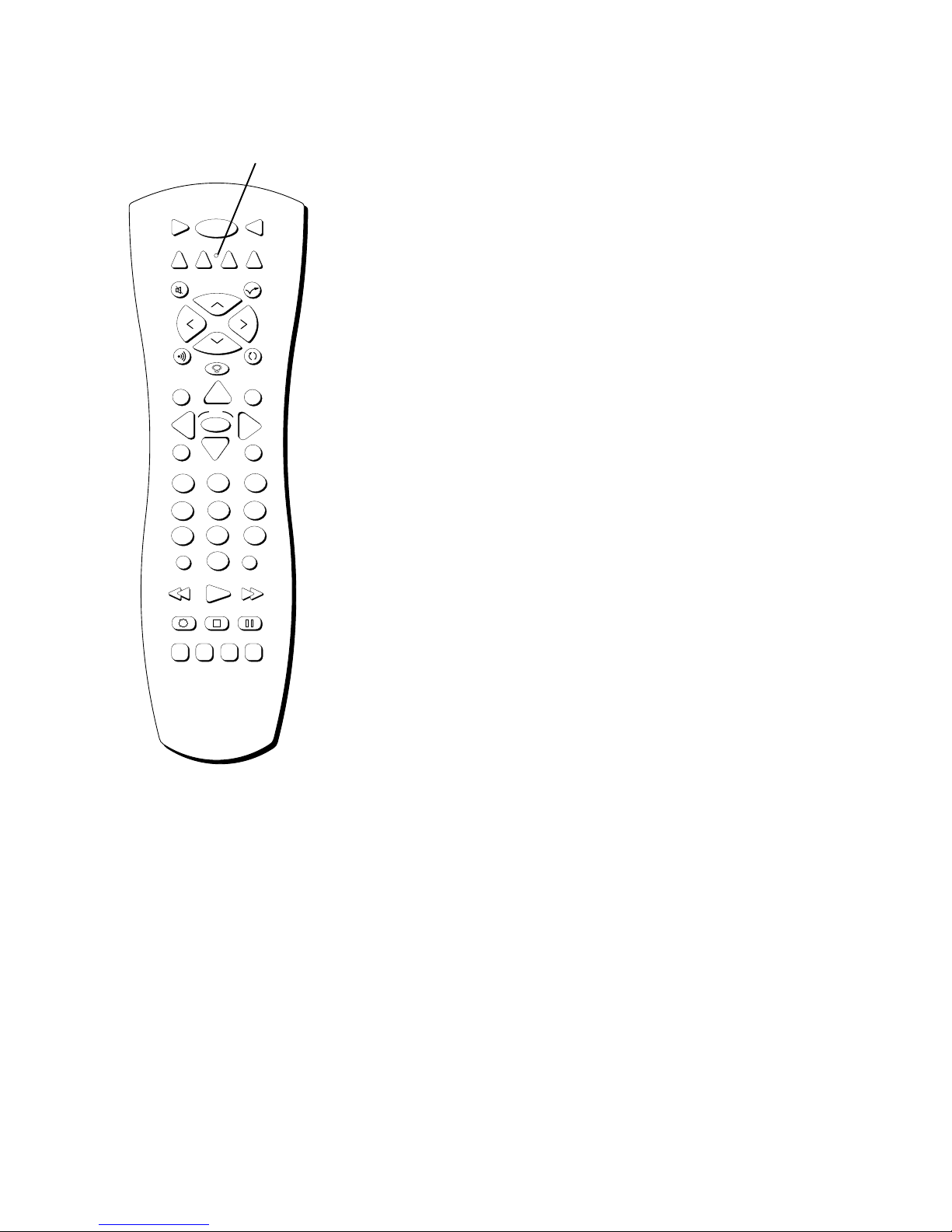
Indicator
Programming Instructions for Your
CRK76 Remote
VCR1
DVD
L
O
V
SOUND
GUIDE
MENU
1
4
7
WHO•INPUT
REC•VCR+
PIP
ON•OFF
VCR2
H
C
C
H
OK
2
5
8
0
PLAY FORWARDREVERSE
STOP PAUSE
SWAP
AUX
+
-
TV
SAT•CABLE
SKIPMUTE
V
O
L
GO BACK
INFO
CLEAR
3
6
9
ANTENNA
RESETCH CTRL
The CRK76 universal remote can be programmed to control most brands
of remote controllable TVs, VCRs, satellite receivers, DVD players, audio
receivers, and cable boxes. The remote is already programmed to control
most RCA, PROSCAN, and GE components.
Also, the AUX button can be programmed to control most brands of an
additional remote-controllable component.
The following programming instructions are for all models of the CRK76
remote control. Keep in mind that your model of CRK76 may have
different component buttons than other CRK76 models. In addition, a
component button may be labeled slightly different than explained here.
(For example, VCR and VCR1, or SAT-CABLE and DIRECTV).
Test the Remote
To determine whether the universal remote needs to be programmed for
your component, turn the component ON. For example, to program the
remote for a VCR, turn on the VCR. Point the remote at the VCR, and
press the VCR1 button. Then press ON•OFF or CH + (channel up) or
CH –(channel down) to see if the VCR responds to the remote
commands. If the component does not respond, the remote needs to be
programmed.
Important: The remote may
not be compatible with all
brands and models of
components. It also may not
operate all functions of the
remote that came with your
component.
Program the Remote
There are two ways to program the remote control:
• automatic code search
• direct entry
Automatic Code Search
The following instructions can be used to program the remote to operate
each of your components. If you want to exit the automatic code search
without programming any of your components, press CLEAR until the
indicator on the remote turns off.
Note: The AUX button can’t be programmed using
automatic code search. It must be programmed using the
direct-entry method.
1. Turn on the component you want to operate (VCR, TV, etc.)
2. Press and hold the component button you want to program (VCR1,
VCR2, etc.). While holding the component button, press and hold
ON•OFF until the indicator on the remote turns on, then release
both buttons.
Page 2
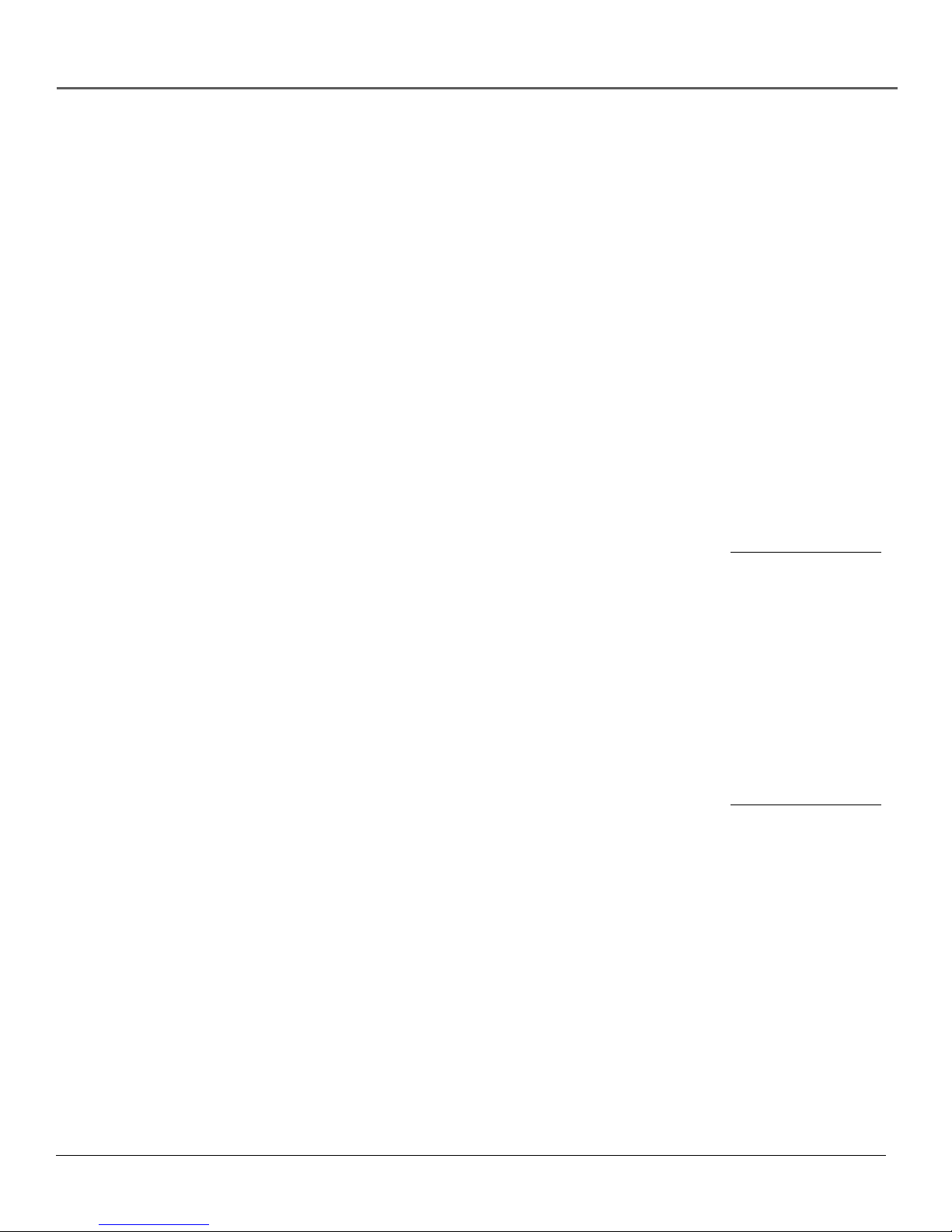
Programming Your Remote
3. Point the remote at the component. Press and release PLAY, then wait 5 seconds or
until the indicator on the remote stops flashing.
At this point the remote is searching for the correct code to program. If, after 5
seconds, the component you want to operate does not turn off, press PLAY again to
tell the remote to search the next set of codes.
Continue pressing PLAY until the component turns off or you have searched through
all of the codes. There are 20 total sets of codes. If the component does not turn off
after pressing PLAY 20 times, then the remote cannot can’t be programmed to operate
that component.
If the component you want to control does turn off:
1. Press and release REVERSE, then wait 2 seconds. Repeat this step until the device turns
back ON.
2. To finish, press and hold STOP until the indicator on the remote turns off.
Direct Entry
1. Turn on the component to be programmed.
2. Look up the brand and code number(s) for the component on the code list in this
section.
3. Point the remote at the component.
4. Press and hold the component button you want to program on the remote.
5. Enter the 4-digit code from the remote control code list on the following pages. If the
indicator flashes, you have either entered an invalid code or the button isn’t
programmable. For example, if your remote came with your DVD player, you cannot
program the DVD button to control another DVD player.
6. Release the component button, and then press ON•OFF to see if the component
responds to the command. If it doesn’t, try pressing the component button and then
ON•OFF again.
• If you get no response, repeat these steps using the next code listed for your brand,
until the component responds to the remote commands.
• If you try all the codes for your component brand and none work, try the automatic
code search method. If automatic code search doesn’t find the code, the remote is not
compatible with your component.
Important
You must continue pressing
the component button while
you enter the code.
Let’s say you have a Zenith
TV. To program the universal
remote to operate the TV
you would:
Press and hold the TV button
while you enter the first
code listed for Zenith in the
TV Codes column.
Release the TV button. Press
ON•OFF to see if the TV
responds. If it doesn’t, follow
the same steps, but enter the
second code for Zenith TVs
instead of the first.
2
Page 3

ON•OFF button
Programming Your Remote
Operate Components after
Programming the Remote
VCR1
DVD
L
O
V
SOUND
GUIDE
MENU
1
4
7
WHO•INPUT
REC•VCR+
PIP
ON•OFF
VCR2
H
C
C
H
OK
2
5
8
0
PLAY FORWARDREVERSE
STOP PAUSE
SWAP
AUX
+
-
TV
SAT•CABLE
SKIPMUTE
V
O
L
GO BACK
INFO
CLEAR
3
6
9
ANTENNA
RESETCH CTRL
Because this universal remote can control several different components
(TV, DVD, VCR, satellite receiver, etc.) it uses operational modes
triggered by the component buttons. For example, if you want the
remote to control the TV, you would press the TV button to put the
remote into TV mode before you could control the TV.
1. Press the appropriate component button (DVD, TV, VCR1, VCR2,
SAT•CABLE, AUX, etc.) to set the remote to control the component.
2. Press ON•OFF to turn the component ON or OFF.
3. Use the remote buttons that apply to that component.
Note: The remote may not be compatible with all brands
and models of components. It also may not operate all
functions of the remote that came with your component.
3
Page 4

Programming Your Remote
TV Codes
Abex ...................................................................... 1172
Admiral .......................................................... 1001,1173
Adventura .............................................................. 1174
Aiko ....................................................................... 1016
Alleron ................................................................... 1046
Amtron ................................................................... 1038
Akai ........................................................................ 1002
Anam National ............................................ 1003, 1038
AOC ...................... 1004, 1005, 1006, 1007, 1175, 1176
Audiovox ............................................................... 1038
Belcor .................................................................... 1004
Bell & Howell ................................... 1001, 1083, 1162
Bradford ................................................................ 1038
Brokwood ............................................................. 1004
Candle ...................................... 1004, 1006, 1008, 1174
Capehart ................................................................ 1175
Celebrity ................................................................ 1002
Centurion ............................................................... 1009
Citizen ............................................... 1004, 1006, 1008,
.............................. 1016, 1038, 1105, 1171, 1174, 1177
Clairtone ................................................................ 1176
Colortyme .................................................... 1004, 1006
Concerto ...................................................... 1004, 1006
Contec/Cony .................. 1012, 1013, 1014, 1038, 1176
Craig ...................................................................... 1038
Crown .......................................................... 1038, 1171
Curtis Mathes .................................... 1000, 1004, 1006,
.................................................. 1015, 1105, 1162, 1171
CXC ........................................................................ 1038
Daewoo ............................................ 1004, 1005, 1006,
........................................ 1016, 1017, 1018, 1127, 1171
Daytron .............................................. 1004, 1006, 1171
Dimensia ............................................................... 1000
Dumont ....................................................... 1004, 1151
Dynatech ............................................................... 1178
Electroband ................................................. 1002, 1176
Electrohome ................... 1003, 1004, 1006, 1019, 1022
Emerson ............... 1004, 1006, 1012, 1014, 1023, 1024,
.................... 1025, 1026, 1027, 1028, 1029,1030, 1031,
.................. 1032, 1033, 1034, 1035, 1036, 1037, 1038,
................... 1039, 1041, 1042, 1043, 1044, 1046, 1047,
.......... 1123, 1124, 1162, 1171, 1176, 1177, 1179, 1191
Envision ....................................................... 1004, 1006
Fisher .................... 1048, 1049, 1050, 1051, 1162, 1180
Fujitso .................................................................... 1046
Funai ............................................................ 1038, 1046
Futuretec ................................................................ 1038
GE ............................................1000, 1003, 1004, 1006,
....................................... 1022, 1052, 1054, 1055, 1087,
.............................. 1164, 1165, 1166, 1167, 1168, 1181
Gibralter ...................................................... 1004, 1151
Goldstar .........................1004, 1005, 1006, 1012, 1019,
.................... 1056, 1057, 1058, 1155, 1156, 1171, 1172
Grundy .............................................. 1038, 1046, 1171
Hallmark ...................................................... 1004, 1006
Harvard .................................................................. 1038
Hitachi ..................................... 1004, 1006, 1012, 1013,
....................................... 1059, 1060, 1061, 1135, 1136,
.............................. 1137, 1138, 1139,1140, 1141, 1142,
................... 1143, 1144, 1145, 1146, 1148, 1150, 1179
IMA ........................................................................ 1038
Infinity ................................................................... 1062
Janeil ...................................................................... 1174
JBL ......................................................................... 1062
JCB ......................................................................... 1002
JC Penney ......................1000, 1004, 1005, 1006, 1008,
............................. 1022, 1052, 1054, 1058, 1063, 1064,
.................... 1072, 1087, 1105, 1128, 1171, 1172, 1181
Jensen .......................................................... 1004, 1006
JVC .................................1012, 1013, 1054, 1060, 1065,
.................... 1066, 1067, 1089, 1157, 1158, 1159, 1182
Kawasho ............................................ 1002, 1004, 1006
Kaypani ................................................................. 1175
Kenwood ........................................... 1004, 1006, 1019
Kloss Novabeam ...................... 1068, 1069, 1174, 1183
KTV ................................. 1038, 1070, 1171, 1176, 1177
Loewe .................................................................... 1062
Logik ...................................................................... 1083
Luxman ........................................................ 1004, 1006
Lxi ..................................................... 1000, 1006, 1049,
............................ 1062, 1071, 1072, 1073, 1162, 1181
Magnavox ......................1004, 1006, 1008, 1019, 1062,
........................... 1068, 1069, 1074, 1075, 1076, 1077,
............................. 1088, 1089, 1130, 1131, 1132, 1133,
........................................................... 1134, 1183, 1184
Majestic .................................................................. 1083
Marants .................................................................. 1062
Marantz .....................................1004, 1006, 1062, 1078
Megatron ..................................................... 1006, 1059
Mei ......................................................................... 1176
Memorex ........................ 1001, 1006, 1082, 1083, 1162
MGA ......................................... 1004, 1005, 1006, 1019,
...................................... 1022, 1051, 1079, 1080, 1082
Midland ........................... 1054, 1151, 1171, 1172, 1181
Minutz .................................................................... 1052
Mitsubishi ...................... 1004, 1005, 1006, 1019, 1022,
.............................. 1051, 1079, 1080, 1081, 1082, 1125
Montgomery Ward ................................................ 1083
Motorola ...................................................... 1003, 1173
MTC ...................... 1004, 1005, 1006, 1105, 1176, 1178
Multitech ...................................................... 1038, 1178
Multivision ............................................................. 1084
NAD ..........................................1006, 1071, 1072, 1185
NEC ................................. 1003, 1004, 1005, 1006, 1089
Nikko ........................................................... 1006, 1016
NTC ........................................................................ 1016
Onwa ..................................................................... 1038
Optimus ................................................................. 1185
Optonica ...................................................... 1095, 1173
Orion ........................................................... 1035, 1191
Panasonic ................................. 1003, 1054, 1062, 1170
Philco ....................................... 1003, 1004, 1005, 1006,
............................. 1008, 1012, 1019, 1062, 1068, 1069,
........................................ 1074, 1075, 1077, 1183, 1184
Philips ...................................... 1003, 1004, 1008, 1012,
............................. 1019, 1062, 1068, 1069, 1074, 1075,
........................................ 1076, 1086, 1087, 1088, 1089
Pilot .............................................................. 1004, 1171
Pioneer .................................... 1004, 1006, 1090, 1091,
........................................................... 1092, 1179, 1185
Portland .......................... 1004, 1005, 1006, 1016, 1171
Price Club .............................................................. 1105
Prism ...................................................................... 1054
PROSCAN .................................................... 1000, 1181
Proton .............................1004, 1006, 1012, 1093, 1175
Pulsar ..................................................................... 1151
Pulser ..................................................................... 1004
Quasar ...................................... 1003, 1054, 1070, 1094
Radio Shack/Realistic ....................... 1000, 1004, 1006,
................... 1012, 1038, 1049, 1095, 1162, 1171, 1172
RCA ......................1000, 1003, 1004, 1005, 1006, 1007,
.................... 1019, 1096, 1098, 1099, 1100, 1101, 1102
...................................... 1103, 1129, 1179, 1181, 1187
Rhapsody ............................................................... 1176
Runco .................................................................... 1151
Sampo ............................. 1004, 1006, 1171, 1172, 1175
Samsung .................................. 1004, 1005, 1006, 1012,
.................... 1015, 1019, 1104, 1105, 1106, 1171, 1172
Samsux .................................................................. 1171
Sansui ..................................................................... 1191
Sanyo ....................................... 1004, 1048, 1049, 1050,
............................... 1080, 1107, 1108, 1162, 1169, 1180
Scotch ..................................................................... 1006
Scott ............. 1004, 1006, 1012, 1024, 1035, 1038, 1046
Sears ..................... 1000, 1004, 1006, 1013, 1019, 1046,
............................ 1048, 1049, 1050, 1051, 1066, 1071,
..................... 1072, 1109, 1110, 1162, 1180, 1181, 1189
Sharp .................................................. 1004, 1006, 1012,
..................... 1029, 1111, 1112, 1113, 1122, 1171, 1173
Shogun ................................................................... 1004
Signature ............................................. 1001, 1083, 1115
Simpson .................................................................. 1008
Sonic ....................................................................... 1176
Sony ........................................................................ 1002
Soundesign ..................... 1004, 1006, 1008, 1038, 1046
Squareview ............................................................. 1189
SSS ................................................................ 1004, 1038
Starlite ..................................................................... 1038
Supre-macy ............................................................. 1174
Supreme ................................................................. 1002
Sylvania ............................................. 1004, 1006, 1008,
.............................. 1019, 1062, 1068, 1069, 1074, 1075,
..................... 1076, 1077, 1088, 1116, 1161, 1183, 1184
Symphonic .......................................... 1033, 1038, 1189
Tandy ...................................................................... 1173
Tatung ........................................................... 1003, 1178
Technics .................................................................. 1054
Techwood........................................... 1004, 1006, 1054
Teknika .................................... 1004, 1005, 1006, 1008,
.............................. 1012, 1013, 1016, 1038, 1046, 1076,
........................................ 1082, 1083, 1105, 1170, 1171
Telecaption ............................................................. 1117
TMK .............................................................. 1004, 1006
Toshiba .................................... 1049, 1071, 1072, 1089,
............................... 1105, 1109, 1117, 1118, 1160, 1162
Totevision ............................................................... 1171
Universal ....................................................... 1052, 1087
Victor ............................................................ 1066, 1182
Vidtech ............................................... 1004, 1005, 1006
Viking ..................................................................... 1174
Wards ............................. 1000, 1001, 1004, 1005, 1006,
.............................. 1019, 1024, 1033, 1046, 1052, 1062,
.................... 1068, 1069, 1074, 1075, 1076, 1083, 1087,
........................................ 1088, 1095, 1119, 1120, 1184
Yamaha ..................................... 1004, 1005, 1006, 1019
Zenith .................... 1004, 1083, 1151, 1152, 1153, 1154
VCR Codes
Admiral ................................................................... 2131
Adventura ............................................................... 2026
Aiko ........................................................................ 2027
Aiwa .............................................................. 2002, 2026
Akai ................................ 2003, 2004, 2005, 2007, 2008,
............................................................ 2111, 2112, 2113
American High ....................................................... 2021
Asha ........................................................................ 2013
Audio Dynamics ........................................... 2009, 2010
Audiovox ................................................................ 2014
Bell & Howell ........................................................ 2011
Beaumark ............................................................... 2013
Broksonic ..................................................... 2012, 2025
Calix ........................................................................ 2014
Candle ..................................... 2013, 2014, 2015, 2016,
............................................................ 2017, 2018, 2019
Canon ................................................. 2021, 2022, 2114
Capehart ....................................................... 2020, 2110
Carver ..................................................................... 2062
CCE ............................................................... 2027, 2061
Citizen .......................................................... 2013, 2014,
4
Page 5

Programming Your Remote
............................... 2015, 2016, 2017, 2018, 2019, 2027
Colortyme ................................................................ 2009
Colt .......................................................................... 2061
Craig .......................................... 2013, 2014, 2023, 2061
Curtis-Mathes ............................ 2000, 2002, 2009, 2013,
............................... 2016, 2018, 2021, 2022, 2024, 2115
Cybernex ................................................................. 2013
Daewoo .......................... 2015, 2017, 2019, 2025, 2026,
Daytron .................................................................... 2110
DBX ............................................................... 2009, 2010
Dimensia ................................................................. 2000
Dynatech ....................................................... 2002, 2026
Electrohome .................................................. 2014, 2029
Electrophonic .......................................................... 2014
Emerson ...... 2002, 2012, 2014, 2015, 2021, 2024, 2025,
.................... 2026, 2029, 2030, 2032, 2033, 2034, 2035,
.............................. 2036, 2037, 2038, 2039, 2040, 2041,
.............................. 2042, 2044, 2045, 2047, 2065, 2105
.................................................. 2113, 2116, 2117, 2130
Fisher .................................................. 2011, 2023, 2048,
......................................... 2049, 2050, 2051, 2052, 2118
Fuji ................................................................. 2021, 2119
Funai .............................................................. 2002, 2026
Garrard .................................................................... 2026
GE ....................................................... 2000, 2001, 2013,
......................................... 2021, 2022, 2053, 2115, 2120
Goldstar ........................... 2009, 2014, 2018, 2054, 2121
Gradiente ................................................................. 2026
Harley Davidson ..................................................... 2026
Harman Kardon ...................................................... 2009
Harwood ................................................................. 2061
Headquarter ............................................................ 2011
Hitachi ................................................ 2002, 2055, 2056,
......................................... 2057, 2107, 2111, 2120, 2122
Hi-Q ......................................................................... 2023
Instant Replay ......................................................... 2021
JCL ........................................................................... 2021
JC Penney ................................. 2009, 2010, 2011, 2013,
........................................ 2014, 2021, 2022, 2055, 2056,
......................................... 2058, 2059, 2060, 2107, 2118
Jensen .................................................. 2055, 2056, 2111
JVC ............... 2009, 2010, 2011, 2018, 2058, 2111, 2123
Kenwood ............................................ 2009, 2010, 2011,
........................................ 2016, 2018, 2058, 2111, 2123
KLH .......................................................................... 2061
Kodak ............................................................ 2014, 2021
Lloyd .............................................................. 2002, 2026
Logik ........................................................................ 2061
LXI ........................................................................... 2014
Magnavox ........................................... 2021, 2022, 2062,
................................................... 2063, 2104, 2108, 2124
Magnin ..................................................................... 2013
Marantz ............................................... 2009, 2010, 2011,
.............................. 2016, 2018, 2021, 2058, 2062, 2064
Marta ........................................................................ 2014
Masushita ................................................................. 2021
Mei ........................................................................... 2021
Memorex ............................................ 2002, 2011, 2013,
............................... 2014, 2021, 2023, 2026, 2104, 2131
MGA ..................................................... 2029, 2065, 2113
MGN Technology .................................................... 2013
Midland .................................................................... 2053
Minolta ................................................. 2055, 2056, 2107
Mitsubishi ... 2029, 2055, 2056, 2065, 2066, 2067, 2069,
.......... 2070, 2071, 2072, 2073, 2074, 2106, 2113, 2123
Montgomery Ward ........................................ 2075, 2131
Motorola ........................................................ 2021, 2131
MTC ..................................................... 2002, 2013, 2026
2027, 2028, 2110
Multitech ................. 2002, 2013, 2016, 2026, 2053, 2061
NEC .................................... 2009, 2010, 2011,2016, 2018,
....................... 2058, 2064, 2076, 2078, 2079, 2111, 2123
Nikko ........................................................................ 2014
Noblex ...................................................................... 2013
Olympus ................................................................... 2021
Optimus .......................................................... 2014, 2131
Optonica ................................................................... 2096
Orion ........................................................................ 2035
Panasonic ............... 2021, 2022, 2109, 2125, 2126, 2127
Pentax ............................... 2016, 2055, 2056, 2107, 2120
Pentex Research ....................................................... 2018
Philco .......................................... 2021, 2022, 2062, 2063
Philips ......................................... 2021, 2062, 2096, 2124
Pilot ........................................................................... 2014
Pioneer ............................. 2010, 2055, 2080, 2081, 2123
Portland ...................................... 2016, 2017, 2019, 2110
PROSCAN ....................................................... 2000, 2001
Protec ........................................................................ 2061
Pulsar ........................................................................ 2104
Quarter ..................................................................... 2011
Quartz ....................................................................... 2011
Quasar .................................................. 2021, 2022, 2125
RCA ...............2000, 2001, 2003, 2013, 2021, 2055, 2056,
.......... 2082, 2083, 2084, 2085, 2086, 2087, 2088, 2089,
................................ 2090, 2091, 2107, 2115, 2120, 2125
Radioshack/Realistic ....... 2002, 2011, 2013, 2014, 2021,
............. 2022, 2023, 2026, 2029, 2049, 2050, 2096, 2131
Radix ......................................................................... 2014
Randex ...................................................................... 2014
Ricoh ......................................................................... 2128
Runco ....................................................................... 2104
Samsung ................. 2005, 2013, 2015, 2033, 2053, 2112
Sanky .............................................................. 2104, 2131
Sansui ......................................... 2010, 2092, 2111, 2123
Sanyo .................................................... 2011, 2013, 2023
Scott ................................. 2012, 2015, 2025, 2032, 2035,
Sears ................................ 2011, 2014, 2021, 2023, 2048,
..................... 2049, 2050, 2051, 2055, 2056, 2107, 2118
Sharp ............. 2002, 2017, 2029, 2094, 2095, 2096, 2131
Shintom ...................................... 2004, 2056, 2061, 2098
Shogun ..................................................................... 2013
Signature ......................................................... 2002, 2131
Singer .................................................... 2021, 2061, 2128
Sony ........................ 2002, 2004, 2098, 2099, 2119, 2128
STS .................................................................. 2021, 2107
Sylvania ............................................... 2002, 2021, 2022,
......................................... 2026, 2062, 2063, 2065, 2124
Symphonic ...................................................... 2002, 2026
Tandy .............................................................. 2002, 2011
Tashiko ..................................................................... 2014
Tatung ............................................................. 2058, 2111
TEAC ................................. 2002, 2026, 2058, 2085, 2111
Technics .......................................................... 2021, 2109
Teknika ................... 2002, 2014, 2021, 2026, 2100, 2129
TMK ...................................................... 2013, 2024, 2047
Toshiba ................................................ 2015, 2049, 2051,
................................................... 2055, 2065, 2093, 2116
Totevsion ........................................................ 2013, 2014
Unitech ..................................................................... 2013
Vector Research.......................... 2009, 2010, 2015, 2016
Victor ........................................................................ 2010
Video Concepts ................ 2009, 2010, 2015, 2016, 2113
Videosonic ................................................................ 2013
Wards ............................... 2002, 2013, 2014, 2015, 2021,
.............................. 2023, 2026, 2029, 2055, 2056, 2061,
..................... 2096, 2101, 2102, 2103, 2107, 2116, 2131
2038, 2065, 2093, 2116
XR-1000 .............................................. 2021, 2026, 2061
Yamaha ................. 2009, 2010, 2011, 2018, 2058, 2111
Zenith ............................. 2004, 2098, 2104, 2119, 2128
Cable Box Codes
ABC ............. 5002, 5003, 5004, 5005, 5006, 5007, 5053
Antronix ........................................................ 5008, 5009
Archer ....................................... 5008, 5009, 5010, 5011
Cabletenna ............................................................. 5008
Cableview ............................................................... 5008
Century ................................................................... 5011
Citizen ..................................................................... 5011
Colour Voice................................................. 5012, 5013
Comtronics ................................................... 5014, 5015
Contec .................................................................... 5016
Eastern .................................................................... 5017
Garrard ................................................................... 5011
GE Electronics ........................................................ 5009
Gemini ................................................ 5018, 5019, 5049
General Instrument ................................................ 5003
Hamlin ............................ 5020, 5021, 5022, 5035, 5045
Hitachi .................................................................... 5003
Hytex ...................................................................... 5002
Jasco ....................................................................... 5011
Jerrold ...................................... 5003, 5005, 5007, 5018,
.................................................. 5023, 5024, 5046, 5053
Magnavox ............................................................... 5025
Memorex ................................................................ 5026
Movie Time ........................................ 5002, 5027, 5028
NSC ..................................................... 5002, 5027, 5028
Oak ..................................................... 5002, 5016, 5029
Panasonic .................................................... 5048, 5052
Paragon .................................................................. 5026
Philips ................................................ 5011, 5012, 5013,
........................................ 5019, 5025, 5030, 5031, 5032
Pioneer ......................................................... 5033, 5034
Pulsar ...................................................................... 5026
RCA ..................................................... 5047, 5049, 5052
Realistic ......................................................... 5009, 5049
Regal ............................................................. 5022, 5035
Regency .................................................................. 5017
Rembrandt .............................................................. 5003
Runco ..................................................................... 5026
Samsung ....................................................... 5014, 5034
Scientific Atlanta ....................... 5006, 5036, 5037, 5038
Signal ............................................................ 5014, 5018
Signature ................................................................. 5003
Sl Marx .................................................................... 5014
Sprucer ................................................................... 5052
Starcom ............................................... 5007, 5018, 5053
Stargate ......................................................... 5014, 5018
Starquest ................................................................. 5018
Tandy ...................................................................... 5040
Teleview ................................................................. 5014
Tocom ................................................. 5004, 5023, 5041
Toshiba ................................................................... 5026
Tusa ........................................................................ 5018
TV86 ....................................................................... 5027
Unika .................................................. 5008, 5009, 5011
United Artists .......................................................... 5002
United Cable .......................................................... 5053
Universal ................................... 5008, 5009, 5010, 5011
Videoway ................................................................ 5044
Viewstar .................................... 5015, 5025, 5027, 5040
Zenith ................................................. 5026, 5050, 5051
(Codes continue on the following page.)
5
Page 6

Programming Your Remote
Satellite Receiver
Codes
Alphastar .............................................................. 5079
Chapparal ................................................... 5006, 5057
Dishnet ................................................................. 5078
Drake .......................................................... 5058, 5059
Echostar ................................................................5089
GE ................................. 5000, 5001, 5071, 5080, 5081
General Instuments .......................... 5060, 5061, 5062
Hitachi ........................................................ 5083, 5084
Hughes ....................................................... 5077, 5090
JVC ........................................................................5082
Panasonic ............................................................. 5075
Philips ...................................................................5085
Primestar ............................................................... 5076
PROSCAN ..................... 5000, 5001, 5071, 5080, 5081
RCA ............................... 5000, 5001, 5071, 5080, 5081
Realistic ................................................................. 5063
Sony ......................................................................5072
STS1 ...................................................................... 5064
STS2 ...................................................................... 5065
STS3 ...................................................................... 5066
STS4 ...................................................................... 5067
Toshiba ............................................. 5063, 5068, 5073
Uniden ........................................................5069, 5086
DVD codes
Aiwa ...................................................................... 3009
Hitachi .................................................................. 3008
JVC ..............................................................3002, 3010
Komka ........................................................ 3011, 3012
Magnavox .............................................................3003
Mitsubishi ............................................................. 3004
Panasonic ............................................................. 3013
Philips .........................................................3019, 3021
Pioneer ................................................................. 3005
RCA .............................................................3000, 3001
Sanyo .................................................................... 3014
Shinco ...................................................................3001
Sony .................................................. 3006, 3015, 3016
Toshiba ............................................. 3007, 3017, 3020
Zenith ................................................................... 3018
Audio Codes
RCA and Dimensia
AM/FM ...................................................4003, 4270
AUX ................................................................. 4004
Phono .............................................................. 4005
Tape ................................................................. 4006
CD .............................................................. 4007, 4190, 4211
Receivers
Aiwa .................................................... 4261, 4262, 4263, 4264,
.............................................................. 4265, 4266, 4267, 4277
Denon ................................................................................. 4283
Harman Kardon ................................................................ 4276
JBL ...................................................................................... 4276
JCV ......................................................................................4268
Kenwood ..................................................................4264, 4269
Onkyo ................................................................................. 4278
Optimus ..............................................................................4284
Panasonic ................................................................. 4279, 4280
Pioneer ............................................................................... 4275
Sherwood ........................................................................... 4282
Sony ......................................................4266, 4271, 4272, 4281
Technics .................................................................... 4279, 4280
Wards .................................................................................. 4275
Yamaha ..................................................................... 4272, 4274
CD Players
ADC ................................................................ 4200, 4201, 4220
Aiwa .......................................................................... 4175, 4203
Akai ..................................................................................... 4205
Denon ................................................................................. 4208
Dynatech ............................................................................ 4177
Emerson .............................................................................. 4178
Fisher .............................................................. 4179, 4212, 4213
GE .......................................................................................4216
Hitachi ................................................................................ 4180
JVC ............................................................................4181, 4221
Kenwood ........................................................4183, 4222, 4224
Luxman ............................................................................... 4225
Marantz .....................................................................4185, 4226
Mitsubishi ................................................................. 4229, 4230
MCS ..................................................................................... 4228
Nakamichi ................................................................ 4232, 4233
NEC ..................................................................................... 7184
Onkyo ............................................................. 4186, 4234, 4235
Optimus ..........................................................4237, 4238, 4239
Panasonic ........................................................................... 4188
Pioneer ..................................................................... 4189, 4240
Sanyo ..................................................................................4250
Sears ................................................................................... 4207
Sherwood ........................................................................... 4243
Sony ................................................................4195, 4209, 4244
Teac ................................................................ 4245, 4246, 4247
Technics .............................................................................. 4197
Toshiba ...............................................................................4231
Yamaha ........................................................... 4198, 4199, 4248
6
