Page 1
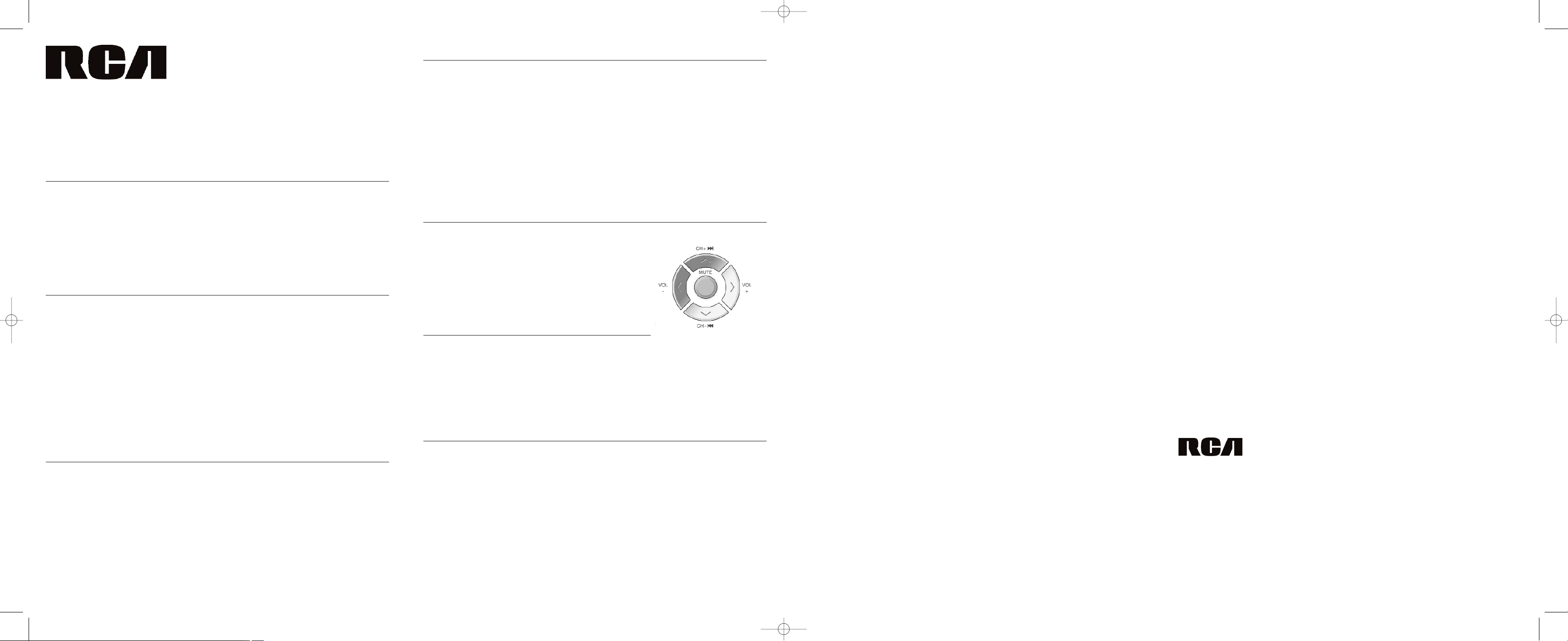
CRCU4601WM
4 in 1 Universal Remote Control
User’s Guide
Congratulations on your purchase of the CRCU4601WM. This user-friendly remote makes
juggling multiple remote controls a thing of the past! This one unit controls up to four
components, including the most popular brands of TV, VCR or DVD, satellite receiver, DTV
converter, or cable box. This remote is unusually versatile because it has an AUX key that
you can program to control any video component. The CRCU4601WM is easy to use, easy
to program, and it gives you total control—at the touch of your fingertips!
Battery Installation
Your universal remote requires 2 new AAA alkaline batteries (sold separately).
To install the batteries:
1. Turn the unit over, and remove the battery compartment cover.
2. Insert the batteries, matching the batteries to the (+) and (-) marks inside the battery case.
Battery Precautions:
• Do not mix old and new batteries.
• Do not mix alkaline, standard (carbon-zinc) or rechargable (nickel-cadmium) batteries.
• Always remove old, weak or worn-out batteries promptly and recycle or dispose of them in accordance with
Local and National Regulations.
Programming with Direct Entry
To program your remote to control up to four components, follow these steps:
1. Manually turn on the component you wish to program the remote to operate.
2. Find the four-digit code for your brand of TV,VCR, DVD,DVR, satellite receiver, DTV converter, or cable box
in the enclosed code lists.
3. Press and hold the CODE SEARCH key until the indicator light turns on.
4. Release the CODE SEARCH key.
5. Press and release the TV, VCR·DVD or SAT·CBL·DTC key.The indicator light blinks and then remains lit.
To program the AUX key: Press and release the AUX key. Press the component key (TV, VCR·DVD or
SAT·CBL·DTC) which corresponds to the component you wish the AUX key to control. The indicator light
blinks and then remains light. If you would like the AUX key to control a DVR, then press the VCR·DVD key.
6. Enter the four-digit code, using the numeric keypad. After the code is entered, the indicator light turns off.
7. Aim the remote at the component and press the ON·OFF key. The component should turn off.
Note: If your component does not respond, try all the codes for your brand. If the codes do not work or your
brand is not listed, try the Code Search Method that follows.
Programming With Code Search
If your TV,VCR, DVD, DVR, satellite receiver, DTV converter, or cable box does not respond after you have tried
all the codes for your brands, or if your brand is not listed, try searching for your code via the Code Search
Entry Method. To program your remote via the Code Search Entry Method, follow these steps:
1. Manually turn on the component you wish to program the remote to operate.
2. Press and hold the CODE SEARCH key until the indicator light turns on.
3. Release the CODE SEARCH key.
4. Press and release the component key that corresponds to the component you want the remote to operate
(TV, VCR·DVD or SAT·CBL·DTC). The indicator light blinks once and then remains lit.
NOTE: To program the AUX key, press and release the AUX key. Then press the component key correspon-
ding to the component you want the AUX key to control.
5. Aim the remote at the component and and press and release the ON·OFF key until the component turns
off.
IMPORTANT: You may have to press the ON·OFF key up to 200 times.
6. When the component turns off, press the OK key.The indicator light turns off.
Code Retrieval
If you used the Code Search method to program your remote, follow the steps below to find out which code is
being used with your component. Finding the actual code and writing it down will save you time if you ever
n
eed to program the remote again (e.g., if programming is lost when you change the batteries).
1. Press and hold the CODE SEARCH key until the indicator light illuminates. Then release the CODE SEARCH
key.
2. Press and release the component key that matches the component’s code you are retrieving (TV, VCR·DVD,
SAT·CBL·DTC or AUX). The indicator light blinks once and then remains lit.
NOTE: For AUX, press AUX, then press the component key corresponding to the component stored under the
AUX key.
3. Press and release the CODE SEARCH key.The indicator light turns off.
4. Starting with 0 on the keypad, press the number keys in order (0-9) until the indicator light blinks.
5. The number that causes the indicator light to blink is the first digit of your code.
6. Repeat step 4 until you have retrieved all four numbers of the code.
7. Write down the code for future use.
Menu Function – TV, DVD, SAT
The Menu function on your remote is used to make changes on selected settings. The MENU key operates in
TV, DVD and SAT·CAB·DTC Modes. Each menu varies from brand to brand.
The TV Menu is used to make changes in the TV settings, such as changing color, channels and timers.The SAT·CAB·DTC Menu navigates
through your satellite receiver, DTV converter, or cable box guide screens,
to make changes in the satellite settings, such as channel lists and
passwords.The DVD Menu is used to make changes through the navigation screens, such as languages and subtitles.
While in Menu Mode, VOL +/– and CHAN +/– keys function as navigation keys:
Using Menu Functions
To use the Menu function, follow these steps:
1. Make sure your component(s) are turned on and your TV is tuned to the appropriate video source.
2. Press the component button whose menu you wish to access (TV, VCR·DVD, AUX or SAT·CBL·DTC).
3. Press the MENU key. The menu of the chosen component is shown. The indicator light blinks continuously
to indicate the remote is in menu mode.
NOTE: Some functions of some brands may not be fully supported.
4. To exit the menu mode press the corresponding component key on the remote (TV, VCR·DVD, AUX or
SAT·CBL·DTC).
Accessing Digital Channels
The INPUT and — (dash) key lets you enter a digital sub-channel number, like 59.1, directly. Use the number
keys to enter the main channel number (in this case, “59”). Then press the INPUT (–) key and press the subchannel number (in this case,“1”).
The INPUT key has two other functions as well: (1) it toggles through all the video sources connected to your
TV; and (2) when the remote is in VCR mode, this button toggles between VCR and the TV input.
DTC is a Digital TV Converter Box
Troubleshooting LIMITED LIFETIME WARRANTY
Audiovox Electronics Corporation (the “Company”) warrants to you the original retail purchaser of this product that should
it, under normal use and conditions, be proven defective in material or workmanship during its lifetime while you own it,
such defect(s) will be repaired or replaced (at the Company’s option) without charge for parts and repair labor.
To obtain repair or replacement within the terms of this Warranty, the product is to be delivered with proof of warranty coverage (e.g. dated bill of sale), specification of defect(s), transportation prepaid, to the Company at the address shown
below.
This Warranty does not cover product purchased, serviced or used outside the United States or Canada. This Warranty is
not transferable and does not extend to costs incurred for installation, removal or reinstallation of the product.This Warranty does not apply if in the Company’s opinion, the product has been damaged through alteration, improper installation,
mishandling, misuse, neglect, accident, or the simultaneous use of different battery types (e.g. alkaline, standard or
rechargeable).
THE EXTENT OF THE COMPANY’S LIABILITY UNDER THIS WARRANTY IS LIMITED TO THE REPAIR OR REPLACEMENT PROVIDED
ABOVE AND, IN NO EVENT, SHALL THE COMPANY’S LIABILITY EXCEED THE PURCHASE PRICE PAID BY PURCHASER FOR THE
PRODUCT.
This Warranty is in lieu of all other express warranties or liabilities. ANY IMPLIED WARRANTIES, INCLUDING ANY IMPLIED
WARRANTY OF MERCHANTABILITY OR FITNESS FOR A PARTICULAR PURPOSE SHALL BE LIMITED TO DURATION OF THIS WARRANTY. IN NO CASE SHALL THE COMPANY BE LIABLE FOR ANY CONSEQUENTIAL OR INCIDENTAL DAMAGES WHATSOEVER.
No person or representative is authorized to assume for the Company any liability other than expressed herein in connection with the sale of this product.
Some states/provinces do not allow limitations on how long an implied warranty lasts or the exclusion or limitation of incidental or consequential damage so the above limitations or exclusions may not apply to you. This Warranty gives you specific legal rights and you may also have other rights, which vary from state/province to state/province.
U.S.A.: Audiovox Electronics Corporation, 150 MARCUS BLVD., HAUPPAUGE, NEW YORK 11788
CANADA: Audiovox Return Center, c/o Genco,
6685 Kennedy Road, Unit 3, Door 16, Mississauga, Ontario, Canada L5T 3A5
©2009 AEC, 150 Marcus Blvd. Hauppauge, NY 11788
©2009 Audiovox Canada Limited
c/o Genco, 6685 Kennedy Road, Unit 3, Door 16,
Mississauga, Ontario, Canada L5T 3A5
CRCU4601WM CAN IB 01
Trademark(s) ®Registered
MADE IN INDONESIA
PROBLEM:
THE REMOTE CAN’T BE PROGRAMMED TO
OPERATE YOUR COMPONENT.
• You may be too far away from the component or at
a wrong angle.This remote uses IR (infrared) technology to communicate with components.The remote sends the code and the component’s IR
sensor reads the code. Therefore, there must be an
unobstructed path between the remote and the IR
sensor on the component. Move closer and make
sure you point the remote at the component (VCR
when programming the VCR·DVD key; TV when programming the TV key; cable box or satellite receiver
when you’re programming the SAT·CBL·DTC key).
• If you’ve entered all of the codes for your brand
that are in the accompanying Code List and followed the instructions, try the Code Search
method.
• You must put the remote in the correct mode by
pressing the corresponding component key (TV,
VCR·DVD, AUX or SAT·CBL·DTC) so the remote
knows which component you want to operate.
• To program the 4-component universal remote to
operate a combination unit (TV/VCR or TV/DVD),
first try the VCR or DVD codes for your brand. Some
units require that you program both the TV key
(using the TV codes) and the VCR·DVD key (using
the VCR or DVD codes) for full operation.
• To program the 4-component universal remote to
operate a VCR/DVD combination unit, program the
VCR key using the VCR codes and then program
the AUX key using the DVD codes.
PROBLEM:
THE INDICATOR LIGHT DOES NOT LIGHT WHEN
YOU PRESS A KEY.
• You must put the remote in the correct mode by
pressing the corresponding component key (TV,
VCR·DVD, AUX or SAT·CBL·DTC) so the remote
knows which component you want to operate.
• You may have pressed an invalid key for the mode
the remote is in (for example, RECORD only works
in VCR Mode).
• Make sure the batteries are properly installed.
• Replace the batteries with two new AAA batteries.
PROBLEM:
THE REMOTE DOES NOT OPERATE YOUR COMPONENT.
• You must put the remote in the correct mode by
pressing the corresponding component key (TV,
VCR·DVD, AUX or SAT·CBL·DTC) so the remote
knows which component you want to operate.
• Remove any obstacles between the remote and the
component. Make sure to aim the remote at the IR
sensor on the component.
• Make sure the batteries are properly installed (See
Battery Installation).
• Replace the batteries with two new AAA batteries.
PROBLEM:
THE REMOTE IS NOT PERFORMING
COMMANDS PROPERLY.
• You must put the remote in the correct mode by
pressing the corresponding component key so the
remote knows which component you want to operate.
• Make sure component is “ready” (e.g., DVD player
has disc loaded; VCR has tape loaded, etc.).
• You may have pressed an invalid key for the mode
the remote is in (e.g., RECORD only works in VCR
mode).
• If operating a VCR to record, you must press the
RECORD key two times.
• If you’re trying to change channels, try pressing the
OK key after entering the channel number as this is
a requirement of certain models and brands.
• There is a possibility that a programmed code may
only be able to control some of your component
features (e.g., only turns a component on and off).
Follow the steps provided for programming the remote (See Programming Section). If the component can be turned on and off, make sure you
press the CHAN +/– key to see if the component
responds. If not, try the next code from the list.
PROBLEM:
THE VCR WON’T RECORD.
• As a safety feature, you must press the RECORD
key twice to begin recording.
• Make sure the tape is properly loaded in the VCR.
• Make sure the tape is not write-protected. If the
safety tab is removed the tape is write-protected
and you cannot record onto that tape.
PROBLEM:
THE REMOTE WILL NOT CHANGE CHANNELS.
• You must put the remote in the correct mode by
pressing the corresponding component key (TV,
VCR·DVD, AUX or SAT·CBL·DTC) so the remote
knows which component you want to operate.
• Press the OK key after you enter a channel number.
PROBLEM:
THE COMPONENT’S MENU DOESN’T APPEAR ON THE
TV SCREEN.
• Make sure your component(s) are turned on and
your TV is tuned to the appropriate video source
and use the input key to toggle through video
sources connected to your TV.
• Menu access isn’t supported for all brands. If that’s
the case, you’ll need to use your original remote
control to access menu functions for these components.
CRCU4601WM_CA_IB_01 2:Layout 1 5/25/10 3:53 PM Page 1
Page 2

CRCU4601WM
Guide de l’utilisateur de la
Télécommande Universelle 4 En 1
Nous félicitons d'avoir acheté la télécommande CRCU4601WM. Grâce à cette télécommande conviviale, qui élimine la manipulation de plusieurs télécommandes, vous pouvez
commander jusqu'à quatre appareils, incluant les marques les plus populaires de
téléviseurs, magnétoscopes ou lecteurs DVD, récepteur de satellite, convertisseurs DTV ou
câblosélecteurs. Cette télécommande est remarquablement polyvalente parce qu'elle dispose d'une touche AUX que vous pouvez programmer pour commander tout appareil
vidéo. La CRCU4601WM est facile à utiliser, facile à programmer et garantit le contrôle
total—du bout des doigts !
Installation des piles
Votre télécommande universelle fonctionne avec 2 piles alcalines AAA neuves (vendues séparément).
Pour installer les piles :
1. Tournez la télécommande et retirez le couvercle du logement à piles.
2. Insérez les piles, en faisant correspondre les marques (+) et (-) à l'intérieur du logement à piles
PRÉCAUTIONS : Il pourra être nécessaire de reprogrammer la télécommande après l’insertion des piles.
• Ne mêlez pas les piles anciennes et neuves.
• Ne mêlez pas les piles alcalines, standard (carbone-zinc) et rechargeables (nickel cadmium).
• Retirez toujours rapidement les piles anciennes, faibles ou usées et recyclez ou jetez-les conformément aux règlements
municipal et national.
Programmation par entrée directe
Procédez comme suit pour programmer votre télécommande pour commander jusqu'à quatre appareils :
1. Allumez manuellement l'appareil pour lequel vous voulez programmer la télécommande.
2. Trouvez le code à quatre chiffres de la marque de votre téléviseur, magnétoscope, lecteur DVD,DVR, récepteur de satellite, convertisseur DTV ou câblosélecteur dans les listes de codes jointe.
3. Maintenez la touche CODE SEARCH enfoncée jusqu'à ce que le voyant indicateur s'allume.
4. Relâchez la touche CODE SEARCH.
5. Appuyez sur la touche TV, VCR·DVD ou SAT·CBL·DTC. Le voyant lumineux s’allume et reste allumé.
Pour programmer la touche AUX : appuyez sur la touche AUX. Appuyez sur la touche d'appareil (TV, VCR-DVD ou
SAT·CBL·DTC) qui correspond à l'appareil que vous voulez commander par la touche AUX. Le voyant indicateur clignote,
puis reste allumé. Pour que la touche AUX commande un DVR/PVR, appuyez sur la touche VCR·DVD.
6. Entrez le code à quatre chiffres au clavier numérique. Le voyant indicateur s'éteint une fois le code entré.
7. Pointez la télécommande en direction de l'appareil et appuyez sur la touche ON·OFF (mise en fonction/hors fonction).
L’appareil devrait s’éteindre.
NOTE : Si votre appareil ne répond pas, essayez tous les codes de votre marque. Si les codes ne fonctionnent pas ou si
votre marque ne figure pas dans la liste, essayez la méthode de recherche de code qui suit.
Programmation avec la recherche de code
Si votre téléviseur, magnétoscope, lecteur DVD, DVR, récepteur de satellite, convertisseur DTV ou câblosélecteur ne répond
pas après que vous ayez essayé tous les codes de vos marques, ou si votre marque ne figure pas dans la liste, essayez de
rechercher votre code par la méthode d'entrée de recherche de code. Procédez comme suit pour programmer la télécommande par la méthode d'entrée de recherche de code :
1. Allumez manuellement l'appareil pour lequel vous voulez programmer la télécommande.
2. Maintenez la touche CODE SEARCH enfoncée jusqu'à ce que le voyant indicateur s'allume.
3. Relâchez la touche CODE SEARCH.
4. Appuyez sur la touche d'appareil qui correspond à l'appareil que la télécommande doit commander (TV, VCR-DVD ou
SAT·CBL·DTC). Le voyant indicateur clignote, puis reste allumé.
REMARQUE : Pour programmer la touche AUX : appuyez sur la touche AUX.Appuyez ensuite sur la touche d'appareil qui cor-
respond à l'appareil que la touche AUX doit commander.
5. Pointez la télécommande en direction de l'appareil et appuyez sur la touche ON·OFF jusqu'à ce que l'appareil s'éteigne.
Important : Vous devrez peut-être appuyer jusqu'à 200 fois sur la touche ON·OFF.
6. Appuyez sur la touche OK quand l'appareil s'éteint. Le voyant indicateur s'éteint.
Récupération du code
Si vous avez utilisé la méthode de recherche de code pour programmer la télécommande, suivez les étapes ci-dessous
pour trouver le code utilisé avec votre appareil. Trouvez le code réel et inscrivez-le pour économiser du temps si vous devez
reprogrammer la télécommande (ex. : si la programmation est perdue quand vous remplacez les piles).
1. Maintenez la touche CODE SEARCH enfoncée jusqu'à ce que le voyant indicateur s'allume. Relâchez la touche CODE
SEARCH.
2. Appuyez sur la touche d'appareil qui correspond au code de l'appareil que vous récupérez (TV, VCR·DVD, SAT·CBL·DTC
ou AUX). Le voyant indicateur clignote, puis reste allumé.
Note : Pour AUX, appuyez sur AUX, puis appuyez sur la touche d'appareil qui correspond à l'appareil programmé à la
touche AUX.
3. Appuyez sur la touche CODE SEARCH. Le voyant indicateur s'éteint.
4. En commençant par le 0 au clavier, appuyez sur les touches numériques dans l'ordre (0 à 9) jusqu'à ce que le voyant
indicateur clignote.
5. Le chiffre qui fait clignoter le voyant indicateur est le premier chiffre de votre code.
6. Répétez l'étape 4 jusqu'à ce que vous ayez récupéré les quatre chiffres du code.
7. Inscrivez le code pour référence ultérieure.
Fonction Menu – TV, DVD, SAT
La fonction Menu de votre télécommande permet de modifier les paramètres choisis. La touche MENU est active dans les
modes TV,DVD et SAT·CAB·DTC. Chaque menu varie d'une marque à l'autre.
Le menu TV permet de changer les paramètres de téléviseur, comme changer les couleurs, les canaux et les minuteries. Le
menu SAT·CAB·DTC permet de naviguer dans les écrans du récepteur de satellite, du convertisseur DTV ou du
câblosélecteur pour modifier les paramètres de satellite, comme les listes de canaux et les mots de passe. Le menu DVD
permet d'apporter des changements par les écrans de navigation, comme les langues et les sous-titres.
En mode Menu, les touches VOL +/– et CHAN +/– agissent comme des touches de
navigation :
Utiliser les fonctions de menu
Procédez comme suit pour utiliser la fonction de menu :
1. Assurez-vous que votre ou vos appareils sont allumés et que votre téléviseur est
syntonisé à la source vidéo appropriée.
2. Appuyez sur le bouton d'appareil duquel vous voulez accéder au menu (TV,
VCR·DVD, AUX ou SAT·CBL·DTC).
3. Appuyez sur la touche MENU. Le menu de l'appareil choisi apparaît. Le voyant indicateur clignote sans arrêt pour indiquer que la télécommande est en mode
menu.
Note : Certaines fonctions de certaines marques peuvent ne pas être entièrement supportées.
4. Pour quitter le mode menu, appuyez sur la touche d'appareil correspondante sur la télécommande (TV, VCR·DVD, AUX
ou SAT·CBL·DTC).
Accès aux canaux numériques
La touche INPUT et — (tiret) permet d'entrer un numéro de sous-canal numérique, comme 59.1, directement. Utilisez les
touches numériques pour entrer le numéro de canal principal (dans ce cas, “59”). Appuyez ensuite sur la touche INPUT (–)
et entrez le numéro de sous-canal (dans ce cas, “1”).
La touche INPUT a aussi deux autres fonctions : (1) elle permet d'alterner entre les sources vidéo raccordées au
téléviseur ; et (2) quand la télécommande est en mode VCR, elle permet d'alterner entre le magnétoscope et le téléviseur.
DTC signifie téléconvertisseur numérique
Dépannage
GARANTIE LIMITÉE À VIE
Audiovox Electronics Corporation (la “compagnie”) garantit à l'acheteur au détail original de ce produit que si celui-ci, dans
les conditions normales d'utilisation, présente des défauts de matériaux ou de main-d'œuvre pendant sa durée utile en
votre possession, lesdits défauts seront réparés ou l'appareil sera remplacé (au choix de la compagnie) sans aucuns frais
de pièces et de main-d'œuvre de réparation.
Pour obtenir une réparation ou un remboursement en vertu des conditions de la présente garantie, le produit doit être livré
avec la preuve de garantie (c.-à-d. facture datée), indication précise de défauts, port payé, à la compagnie, à l'adresse indiquée ci-dessous.
La présente garantie ne couvre pas les produits achetés, réparés ou utilisés à l'extérieur des États-Unis ou du Canada. La
présente garantie ne peut être cédée et ne couvre pas les frais engagés pour l'installation, le retrait ou à réinstallation du
produit. La présente garantie ne s'applique pas si, de l'avis de la compagnie, le produit a été endommagé à la suite d'une
modification, d'une mauvaise installation, d'une manipulation inadéquate, d'une mauvaise utilisation, de la négligence,
d'un accident ou de l'utilisation simultanée de différents types de piles (ex. : alcalines, standard ou rechargeables).
LA RESPONSABILITÉ DE LA COMPAGNIE EN VERTU DE LA PRÉSENTE GARANTIE EST LIMITÉE À LA RÉPARATION OU AU REMPLACEMENT PRÉVUS CI-DESSUS ET,EN AUCUN CAS, LA RESPONSABILITÉ DE LA COMPAGNIE NE DÉPASSERA LE PRIX
D'ACHAT PAYÉ PAR L'ACHETEUR POUR LE PRODUIT.
La présente garantie remplace toutes les autres garanties ou responsabilités expresses. TOUTE GARANTIE IMPLICITE, DONT
LES GARANTIES IMPLICITES DE QUALITÉ MARCHANDE OU D'ADAPTATION À UN USAGE PARTICULIER SERA LIMITÉE À LA
DURÉE DE LA PRÉSENTE GARANTIE. LA COMPAGNIE NE SERA EN AUCUN CAS RESPONSABLE DES DOMMAGES ACCESSOIRES OU ACCIDENTELS, QUELS QU'ILS SOIENT.Aucune personne ni aucun représentant n'est autorisé à assumer pour la
compagnie une responsabilité autre que celle exprimée aux présentes relativement à la vente de ce produit.
Certains états/certaines provinces ne permettent pas de limiter la durée d'une garantie implicite ni d'exclure ou de limiter
les dommages accessoires ou accidentels ; il se peut donc que les limitations ou exclusions ci-dessus ne s'appliquent pas
à vous. Cette garantie vous confère des droits légaux spécifiques et vous pouvez avoir d'autres droits qui peuvent varier
d'un état/d'une province à l'autre.
États-Unis : Audiovox Electronics Corporation, 150, boul. MARCUS, HAUPPAUGE, NEW YORK 11788
CANADA : Centre de retour Audiovox, att. Genco,
6685 Kennedy Road, Unité 3, Porte 16, Mississauga, Ontario, Canada L5T 3A5
©2009 AEC, 150 Marcus Blvd. Hauppauge, NY 11788
©2009 Audiovox Canada Limitée
att. Genco, 6685 Kennedy Road, Unité 3, Porte 16,
Mississauga, Ontario, Canada L5T 3A5
CRCU4601WM CAN IB 01
Marque(s) ® déposée(s)
FABRIQUÉ EN INDONÉSIE
P
ROBLÈME :
IMPOSSIBLE DE PROGRAMMER LA TÉLÉCOMMANDE POUR COMM
ANDER VOTRE APPAREIL.
• Vous êtes peut-être trop éloigné de l'appareil ou l'angle
est mauvais. Cette télécommande utilise la technologie IR
(
infrarouge) pour communiquer avec les appareils. La télécommande envoie le code et le capteur IR de l'appareil lit
l
e code. Par conséquent, la voie entre la télécommande et
le capteur IR de l'appareil doit être libre. Rapproches-vous
e
t pointez bien la télécommande en direction de l'appareil
(magnétoscope si vous programmez la touche VCR·DVD ;
téléviseur si vous programmez la touche TV ;
câblosélecteur ou récepteur de satellite si vous programm
ez la touche SAT·CBL·DTC).
• Si vous avez entré tous les codes de votre marque qui figu
rent dans la liste des codes et avez suivi les instructions,
essayez la méthode de recherche de code.
•
Vous devez mettre la télécommande dans le bon mode en
appuyant sur la touche d'appareil correspondante (TV,
VCR·DVD,AUX or SAT·CBL·DTC) pour que la télécommande
sache quel appareil commander.
• Pour programmer la télécommande universelle de 4 appareils pour commander un appareil combiné (télé/magnétoscope ou télé/lecteur DVD), essayez d'abord les
codes de magnétoscope ou de lecteur DVD de votre marque. Certains appareils exigent que vous programmiez la
touche TV (avec les codes de téléviseur) et la touche
VCR·DVD (avec les codes de magnétoscope ou de lecteur
DVD) pour assurer le plein fonctionnement.
• Pour programmer la télécommande universelle de 4 appareils pour commander un magnétoscope/lecteur DVD,
programmez la touche VCR avec les codes de magnétoscope, puis programmez la touche AUX avec les codes de
lecteur DVD.
PROBLÈME :
LE VOYANT INDICATEUR NE S'ALLUME PAS QUAND VOUS APPUYEZ
SUR UNE TOUCHE.
• Vous devez mettre la télécommande dans le bon mode en
appuyant sur la touche d'appareil correspondante (TV,
VCR·DVD,AUX or SAT·CBL·DTC) pour que la télécommande
sache quel appareil commander.
• Vous avez peut-être appuyé sur une touche invalide pour
le mode actuel de la télécommande (par exemple,
RECORD fonctionne seulement en mode VCR).
• Assurez-vous que les piles sont correctement installées.
• Remplacez les piles par deux piles alcalines AAA neuves.
PROBLÈME :
LA TÉLÉCOMMANDE NE COMMANDE PAS VOTRE APPAREIL.
• Vous devez mettre la télécommande dans le bon mode en
appuyant sur la touche d'appareil correspondante (TV,
VCR·DVD,AUX or SAT·CBL·DTC) pour que la télécommande
sache quel appareil commander.
• Éliminez les obstacles entre la télécommande et l'appareil. Pointez bien la télécommande en direction du capteur IR de l'appareil.
• Assurez-vous que les piles sont correctement installées
(voir Installation des piles).
• Remplacez les piles par deux piles alcalines AAA neuves.
P
ROBLÈME :
LA TÉLÉCOMMANDE N'EXÉCUTE PAS CORRECTEMENT
L
ES COMMANDES.
• Vous devez mettre la télécommande dans le bon mode en
appuyant sur la touche d'appareil correspondante pour
q
ue la télécommande sache quel appareil commander.
• Assurez-vous que l'appareil est “prêt” (c.-à-d. qu'il y a un
d
isque dans le lecteur DVD, une cassette dans le magné-
toscope, etc.).
•
Vous avez peut-être appuyé sur une touche invalide pour
le mode actuel de la télécommande (par exemple,
RECORD fonctionne seulement en mode VCR).
• Si vous utilisez un magnétoscope pour enregistrer, vous
d
evez appuyer deux fois sur la touche RECORD.
• Si vous tentez de changer les canaux, appuyez sur la
t
ouche OK après avoir entré le numéro de canal, car certains modèles et marques exigent cette façon de
p
rocéder.
• Il se peut qu'un code programmé ne permette de commander que certaines des fonctions de votre appareil (ex.
: allume et éteint seulement un appareil). Suivez les
étapes concernant la programmation de la télécommande
(voir la section Programmation). Si vous ne pouvez allumer
et éteindre l'appareil, appuyez sur la touche CHAN +/–
pour déterminer si l'appareil répond. S'il ne répond pas,
essayez le code suivant dans la liste.
PROBLÈME :
LE MAGNÉTOSCOPE N'ENREGISTRE PAS.
• Par mesure de sécurité, vous devez appuyer deux fois sur
la touche RECORD pour commencer l'enregistrement.
• Assurez-vous qu'il y a une cassette dans le magnétoscope.
• Assurez-vous que la cassette n'est pas protégée contre
l'écriture. Si la languette de sécurité est brisée, la cassette
est protégée contre l'écriture et vous ne pouvez enregistrer
sur cette cassette.
PROBLÈME :
LA TÉLÉCOMMANDE NE CHANGE PAS LES CANAUX.
• Vous devez mettre la télécommande dans le bon mode en
appuyant sur la touche d'appareil correspondante (TV,
VCR·DVD,AUX or SAT·CBL·DTC) pour que la télécommande
sache quel appareil commander.
• Appuyez sur la touche OK après avoir entré un numéro du
canal.
PROBLÈME :
LE MENU DE L'APPAREIL N'APPARAÎT PAS À
L'ÉCRAN DU TÉLÉVISEUR.
• Assurez-vous que le ou les appareils sont allumés et que
le téléviseur est syntonisé à la source vidéo appropriée et
utilisez la touche d'entrée pour alterner entre les sources
vidéo raccordées au téléviseur.
• Toutes les marques ne permettent pas l'accès aux menus.
Dans un tel cas, vous devez utiliser la télécommande originale pour accéder aux fonctions de menu de ces appareils.
CRCU4601WM_CA_IB_01 2:Layout 1 5/25/10 3:53 PM Page 2
