Page 1
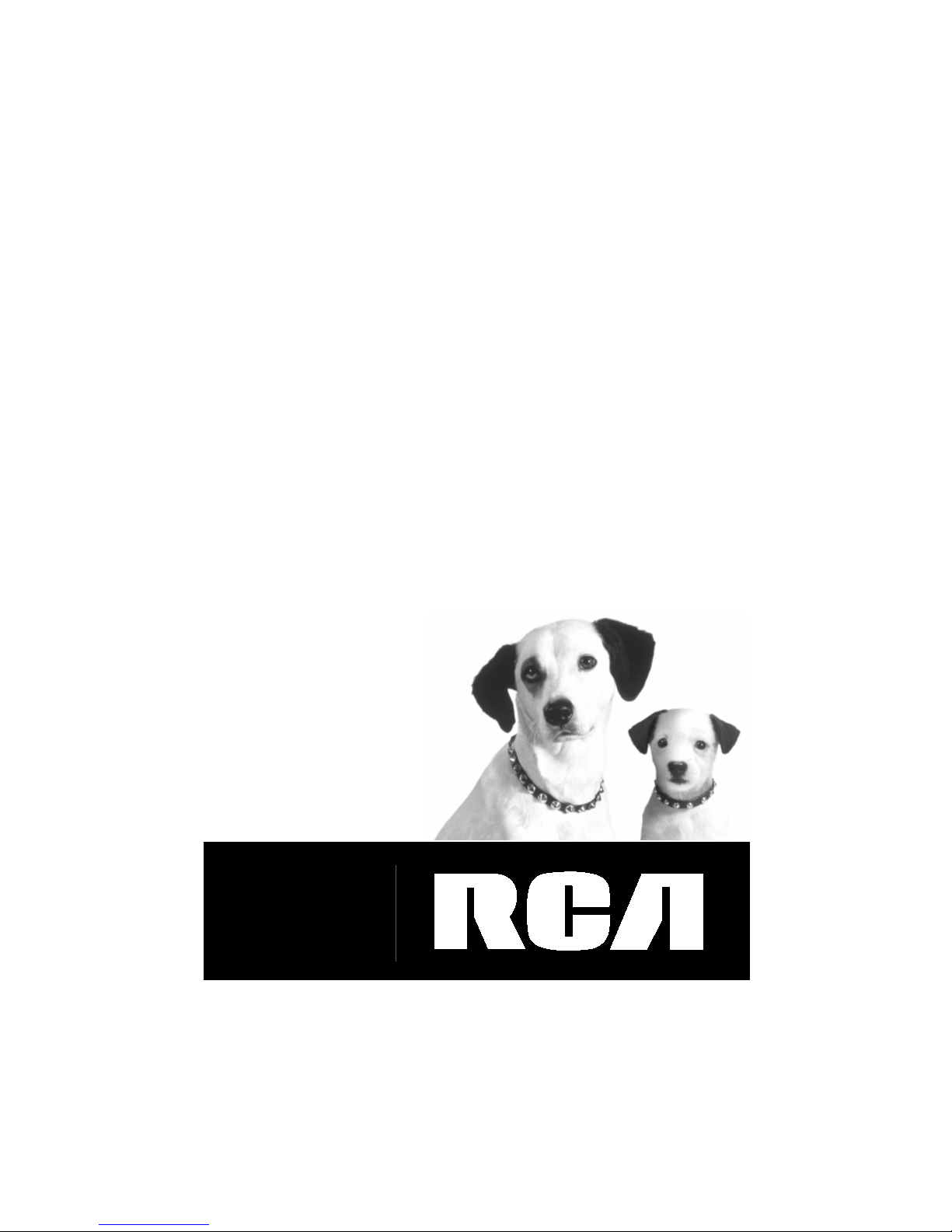
owner’s manual
Complete 7–Piece
100-Watt
Home Theater Audio System
with DVD Player
Page 2
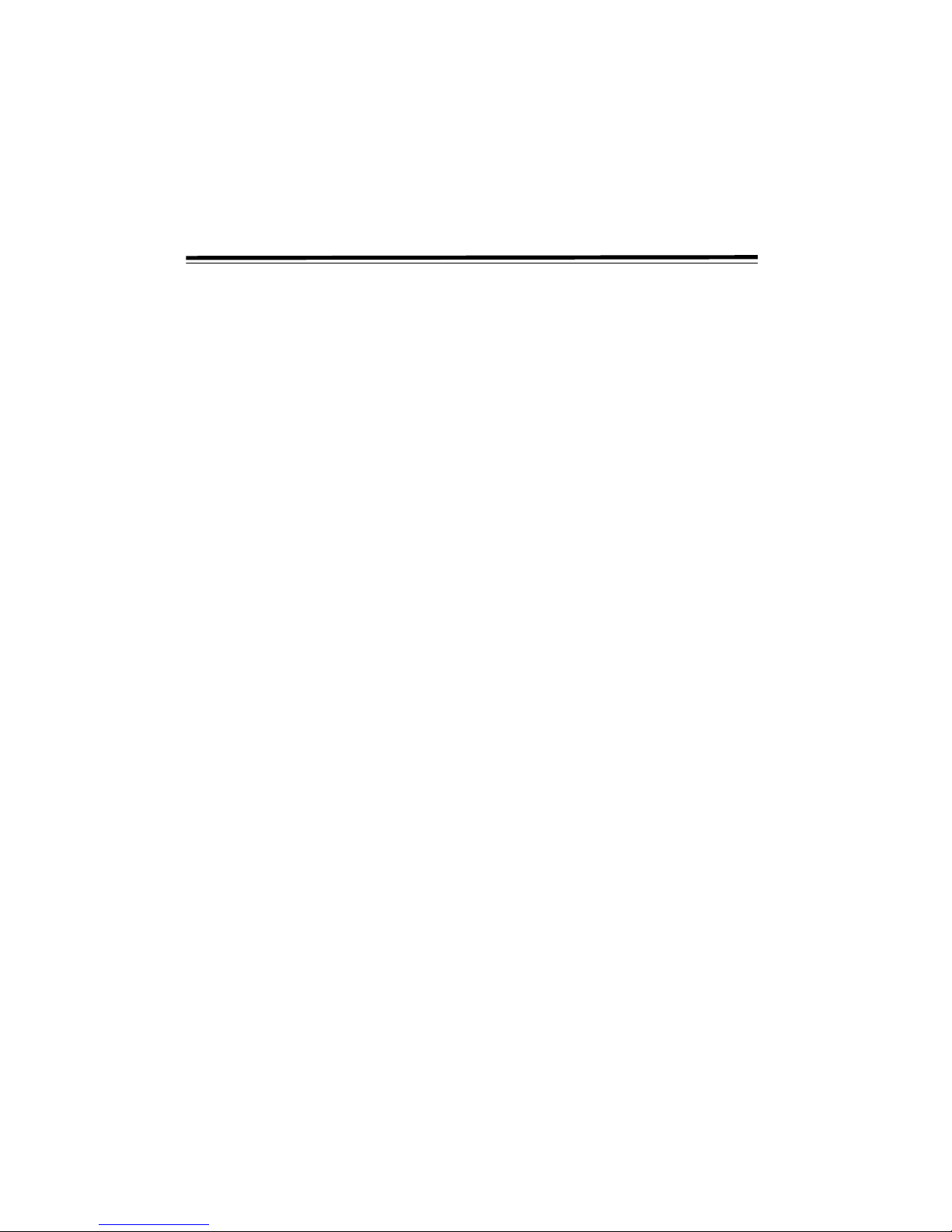
2
CCCCOOOONNNNTTTTEEEENNNNTTTTSSSS
The FCC Wants You to Know ....................................................... 3
Placement ............................................................................... 3
Safety ..................................................................................... 3
Condensation ......................................................................... 3
Region Management Information ............................................ 3
Unauthorized Discs ................................................................ 3
Copyright Information ........................................................... 3
Important Safety Instructions ....................................................... 4
Save These Instructions .......................................................... 4
Features ........................................................................................ 5
Dolby Digital /DTS ................................................................ 5
Preparation ................................................................................... 6
Connecting Your TV ............................................................... 6
Connecting a VCR .................................................................. 6
Connecting Other Audio Equipment ...................................... 6
Connecting Antennas ............................................................. 7
Connecting the Speakers & Subwoofer .................................. 7
Turning on the Unit and TV ................................................... 8
Disc Formats ................................................................................ 9
Disc Function or Operation that is Not Available ................... 9
Title, Chapter and Tracks ....................................................... 9
Before You Start .......................................................................... 10
Installing Batteries in the Remote Control ............................. 10
Using the Remote Control .................................................... 10
Parts and Functions .............................................................. 10
Adjusting the Sound ............................................................. 12
Playing a Disc ............................................................................. 14
To Interrupt Playback (Still Mode) ........................................ 14
To Stop Playback .................................................................. 14
Fast Forward/Fast Reverse (DVD/CD) ................................... 14
Skip (Forward/Reverse) (DVD/CD) ....................................... 14
Slow-Motion Play (DVD) ...................................................... 14
Zooming into an Image ........................................................ 14
Angle Selection ..................................................................... 15
Audio Selection .................................................................... 15
Subtitle Selection .................................................................. 15
Special Functions ....................................................................... 16
Display Function .................................................................. 16
GOTO Function ................................................................... 16
CD/DVD Programmable Memory ............................................... 18
Programmable Memory (DVD) ............................................. 18
Programmable Memory (CD) ............................................... 18
Repeat Playback ................................................................... 18
Playing MP3 and Picture CD ...................................................... 19
Playing an MP3 Disc ............................................................. 19
Playing a Picture CD ............................................................. 19
Radio Operation ......................................................................... 20
Manually Tuning a Station .................................................... 20
FM Stereo ............................................................................. 20
Weak FM Stations ................................................................. 20
Automatically Tuning a Station ........................................... 20
Presetting Stations ............................................................... 20
Tuning into a Preset Station ................................................. 20
Customizing the Function Settings ............................................. 21
Language Setting .................................................................. 21
Video Setting ........................................................................ 21
Video Output ....................................................................... 21
Audio Setting ....................................................................... 22
Rating Setting ....................................................................... 23
Care ........................................................................................... 26
Cleaning the Disc ................................................................. 26
Cleaning the unit ................................................................. 26
Troubleshooting Guide ............................................................... 27
Specifications ............................................................................. 28
© 2002 RadioShack Corporation.
All Rights Reserved.
Page 3
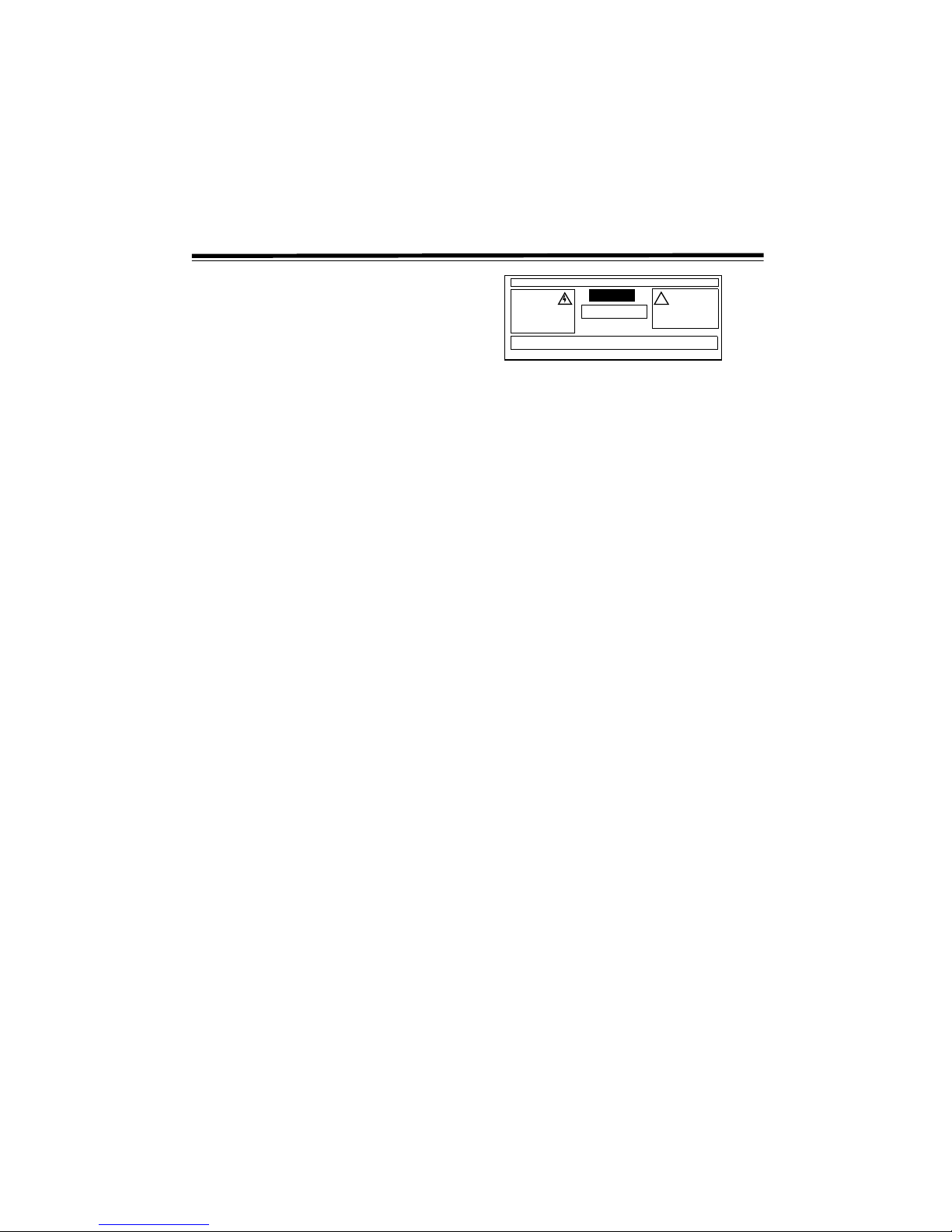
3
THE FCC WANTS YOU TO KNOW
This equipment has been tested and found to comply with the limits
for a Class B digital device, pursuant to Part 15 of the FCC Rules.
These limits are designed to provide reasonable protection against
harmful interference in a residential installation. This equipment
generates, uses, and can radiate radio frequency energy and, if not
installed and used in accordance with the instructions, may cause
harmful interference to radio communications.
However, there is no guarantee that interference will not occur in a
particular installation. If this equipment does cause harmful
interference to radio or television reception, which can be
determined by turning the equipment off and on, the user is
encouraged to try to correct the interference by one or more of the
following measures:
• Reorient or relocate the receiving antenna.
• Increase the separation between the equipment and receiver.
• Connect the equipment into an outlet on a circuit different from
that to which the receiver is connected.
• Consult your local RadioShack store or an experienced radio/TV
technician for help.
• If you cannot eliminate the interference, the FCC requires that
you stop using your home theater system.
Changes or modifications not expressly approved by RadioShack
may cause interference and void the user’s authority to operate the
equipment.
You must use shielded interface cables with this equipment.
This device complies with Part 15 of the FCC Rules. Operation is
subject to the following two conditions: (1) this device may not
cause harmful interference, and (2) this device must accept any
interference received, including interference that may cause
undesired operation.
PLACEMENT
• Do not use the unit in places which are extremely hot, cold,
dusty, or humid.
• Place the unit on a flat and even surface.
• Do not restrict the air flow of the unit by placing it in an area
with poor air flow, by covering it with a cloth, or by placing it on
carpeting.
SAFETY
• When connecting or disconnecting the AC cord, grip the plug
rather than the cord itself. Pulling the cord may damage it and
create a hazard.
• When you are not going to use the unit for a long period of time,
disconnect the AC power cord.
CONDENSATION
When left in a heated room where it is warm and damp, water
droplets or condensation may form inside the unit. When there is
condensation inside the unit, the unit may not function normally.
Let the unit stand for one to two hours before turning the power on,
or gradually heat the room up and dry the unit before use.
WWWWaaaarrrrnnnniiiinnnngggg::::
• Should any trouble occur, disconnect the AC power cord and
refer servicing to a qualified technician.
• Do not place anything directly on the top of the unit. This can
result in damage to the unit. This product contains a low power
laser device.
REGION MANAGEMENT INFORMATION
This DVD Player is designed and manufactured to respond to the
Region Management Information that is recorded on a DVD. If the
region number described on the DVD does not correspond to the
region number of this DVD player, this DVD player cannot play that
disc. The Region number of this DVD player is 1 (USA/CANADA).
UNAUTHORIZED DISCS
You may not be able to play back some DVDs on this player if they
were purchased from outside your geographic area or made for
business purposes.
COPYRIGHT INFORMATION
It is forbidden by law to copy, broadcast, show, broadcast on cable,
play in public, and rent copyrighted material without permission.
DVDs are copy protected, and any recordings made from these discs
will be distorted. This product incorporates copyright protection
technology that is protected by method claims of certain U.S. patents
and other intellectual property rights owned by Macrovision
Corporation and other rights owners. Use of this copyright
protection technology must be authorized by Macrovision
Corporation, and is intended for home and other limited viewing
uses only, unless otherwise authorized by Macrovision Corporation.
Reverse engineering or disassembly is prohibited. Apparatus Claims
of U.S. Patent Nos. 4,631,603; 4,577,216; 4,819,098 and 4,907,093
licensed for limited viewing uses only.
WARNING:
To reduce the risk of fire or shock hazard, do not expose this product to rain or m oistu re.
..
CAUTION
..
The lightning symbol is
intended to alert you to
the presence of
uninsulated dangerous
voltage within this
product’s enclosure
that might be of sufficient magnitude
to constitute a risk of electric shock.
Do not open the product’s case.
The exclamation symbol is intended to inform you that important
operating and maintenance instructions are
included in the litera-
ture accompanying this product.
!
RISK OF ELECTRIC SHOCK
DO NOT OPEN
CAUTION:
TO REDUCE THE RISK OF ELECTRICAL SHOCK, DO NOT REMOVE COVER OR BACK. NO
USER-SERVICEABLE PARTS INSIDE. REFER SERVICING TO QUALIFIED PERSONNEL.
Page 4
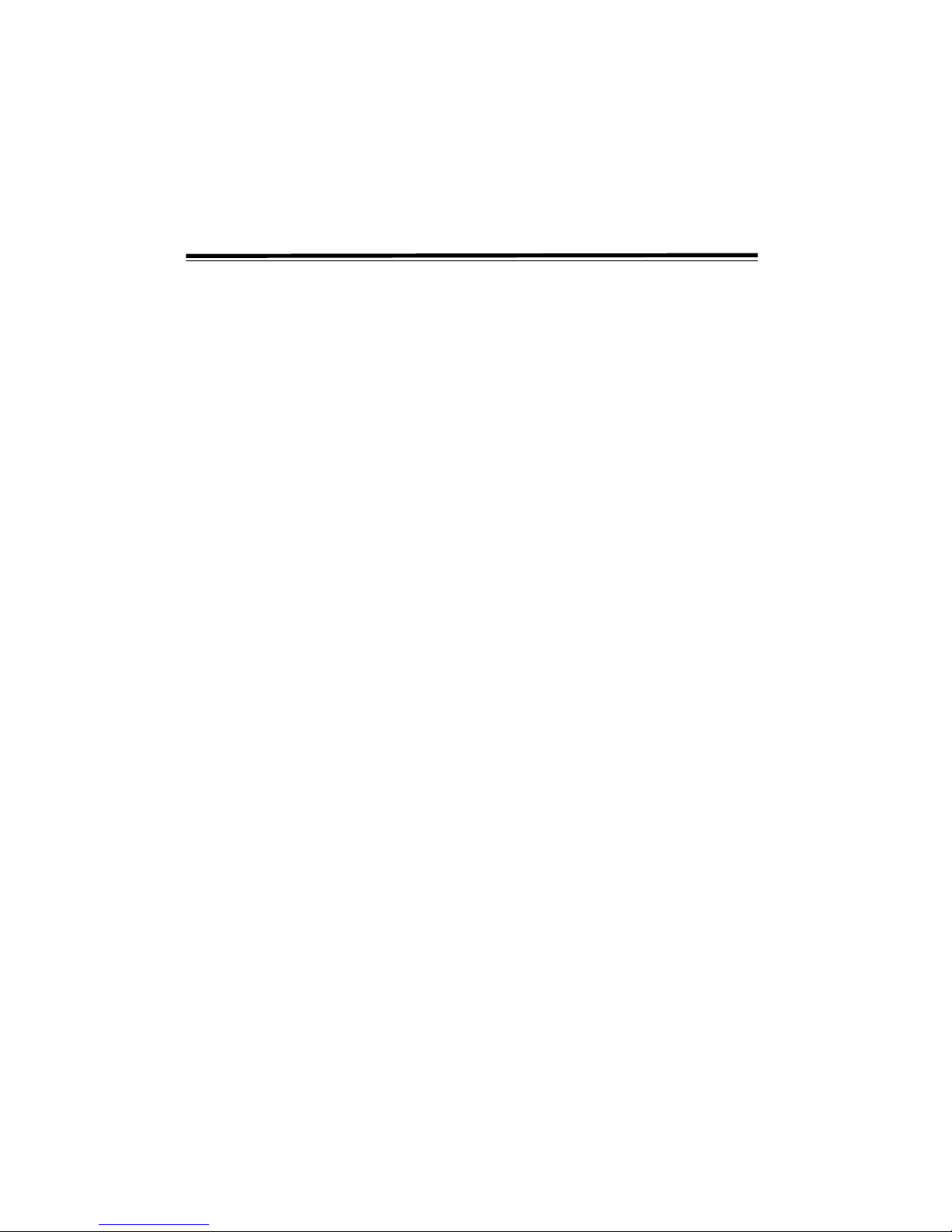
4
IMPORTANT SAFETY INSTRUCTIONS
RRRRea
eaea
ead
d d
d IIIInnnnssssttttrrrruuuuccccttttiiiioooonnnns
s s
s —
— —
— All the safety and operating instructions should
be read before the appliance is operated.
RRRReeeettttaaaaiiiin
n n
n IIIInnnnssssttttrrrruuuuccccttttiiiioooonnnns
s s
s ———— The safety and operating instructions should
be retained for future reference.
HHHHee
eeee
eed
d d
d WWWWaaaarrrrnnnniiiinnnnggggs
s s
s ———— All warnings on the appliance and in the
operating instructions should be adhered to.
FFFFooooll
llll
lloooow
w w
w IIIInnnnssssttttrrrruuuuccccttttiiiioooonnnns
s s
s ———— All operating and use instructions should be
followed.
WWWWaaaatttteeeer
r r
r aaaannnnd
d d
d MMMMooooiiiissssttttuuuurrrre
e e
e ———— The appliance should not be used near water
- for example, near a bathtub, washbowl, kitchen sink, laundry tub,
in a wet basement, or near a swimming pool, and the like.
CCCCaaaarrrrtttts
s s
s aaaannnnd
d d
d SSSSttttaaaannnndddds
s s
s ———— The appliance should be used only with a cart or
stand that is recommended by the manufacturer.
An appliance and cart combination should be moved with care.
Quick stops, excessive force, and uneven surfaces may cause the
appliance and cart combination to overturn.
WWWWaaaall
ll ll
ll oooor
r r
r CCCCeeeeiiiilllliiiinnnng
g g
g MMMMoooouuuunnnnttttiiiinnnng
g g
g ———— The appliance should be mounted to a
wall or ceiling only as recommended by the manufacturer.
VVVVeeeennnnttttiiiillllaaaattttiiiioooon
n n
n ———— The appliance should be situated so that its location
or position does not interfere with its proper ventilation. For
example, the appliance should not be situated on a bed, sofa, rug, or
similar surface that may block the ventilation openings; or, placed in
a built-in installation, such as a book case or cabinet, that may
impede the flow of air through the ventilation openings.
HHHHea
eaea
eat
t t
t ———— The appliance should be situated away from heat sources
such as radiators, heat registers, stoves, or other appliances
(including amplifiers) that produce heat.
PPPPoooowwwweeeer
r r
r SSSSoooouuuurrrrce
cece
ces
s s
s ———— The appliance should be connected to a power
supply only of the type described in the operating instructions or as
marked on the appliance.
GGGGrrrroooouuuunnnnddddiiiinnnng
g g
g oooor
r r
r PPPPoooollllaaaarrrriiiiza
zaza
zattttiiiioooon
n n
n ———— Precautions should be taken so that
the grounding or polarization means of an appliance are not
defeated.
PPPPoooowwwweeeerrrr----CCCCoooorrrrd
d d
d PPPPrrrroooottttec
ecec
ecttttiiiioooon
n n
n ———— Power-supply cords should be routed so
that they are not likely to be walked on or pinched by items placed
upon or against them, paying particular attention to cords at plugs,
convenience receptacles, and the point where they exit from the
appliance.
CCCCllllea
eaea
eannnniiiinnnng
g g
g ———— The appliance should be cleaned only as recommended
by the manufacturer.
PPPPoooowwwweeeer
r r
r LLLLiiiinnnneeees
s s
s ———— An outdoor antenna should be located away from
power lines.
OOOOuuuuttttddddoo
oooo
oor
r r
r AAAAnnnntttteeeennnnnnnna
a a
a GGGGrrrroooouuuunnnnddddiiiinnnng
g g
g ———— If an outside antenna is connected
to the receiver, be sure the antenna system is grounded so as to
provide some protection against voltage surges and built up static
charges. Section 810 of the National Electrical Code, ANSI/NFPA
No. 70, provides information with respect to proper grounding of
the mast and supporting structure, grounding of the lead-in wire to
an antenna discharge unit, size of grounding conductors, location of
antenna-discharge unit, connection to grounding electrodes, and
requirements for the grounding electrode. See Figure 1.
NNNNoooonnnn----uuuusssse
e e
e PPPPeeeerrrriiiioooodddds
s s
s ———— The power cord of the appliance should be
unplugged from the outlet when left unused for a long period of
time.
OOOObbbbjjjjec
ecec
ect
t t
t aaaand
nd nd
nd LLLLiiiiqqqquuuuiiiid
d d
d EEEEnnnnttttrrrry
y y
y ———— Care should be taken so that objects do
not fall, and liquids are not spilled, into the enclosure through
openings.
DDDDaaaammmmaaaagggge
e e
e RRRReeeeqqqquuuuiiiirrrriiiinnnng
g g
g SSSSeeeerrrrvvvviiiice
ce ce
ce —
— —
— The appliance should be serviced by
qualified service personnel when:
• The power-supply cord or the plug has been damaged; or
• Objects have fallen, or liquid has been spilled, into the
appliance; or
• The appliance has been exposed to rain; or
• The appliance does not appear to operate normally or exhibits a
marked change in performance; or
• The appliance has been dropped, or the enclosure damaged.
SSSSeeeerrrrvvvviiiicccciiiinnnng
g g
g ———— The user should not attempt to service the appliance
beyond that described in the operating instructions. All other
servicing should be referred to qualified service personnel.
SAVE THESE INSTRUCTIONS
Page 5
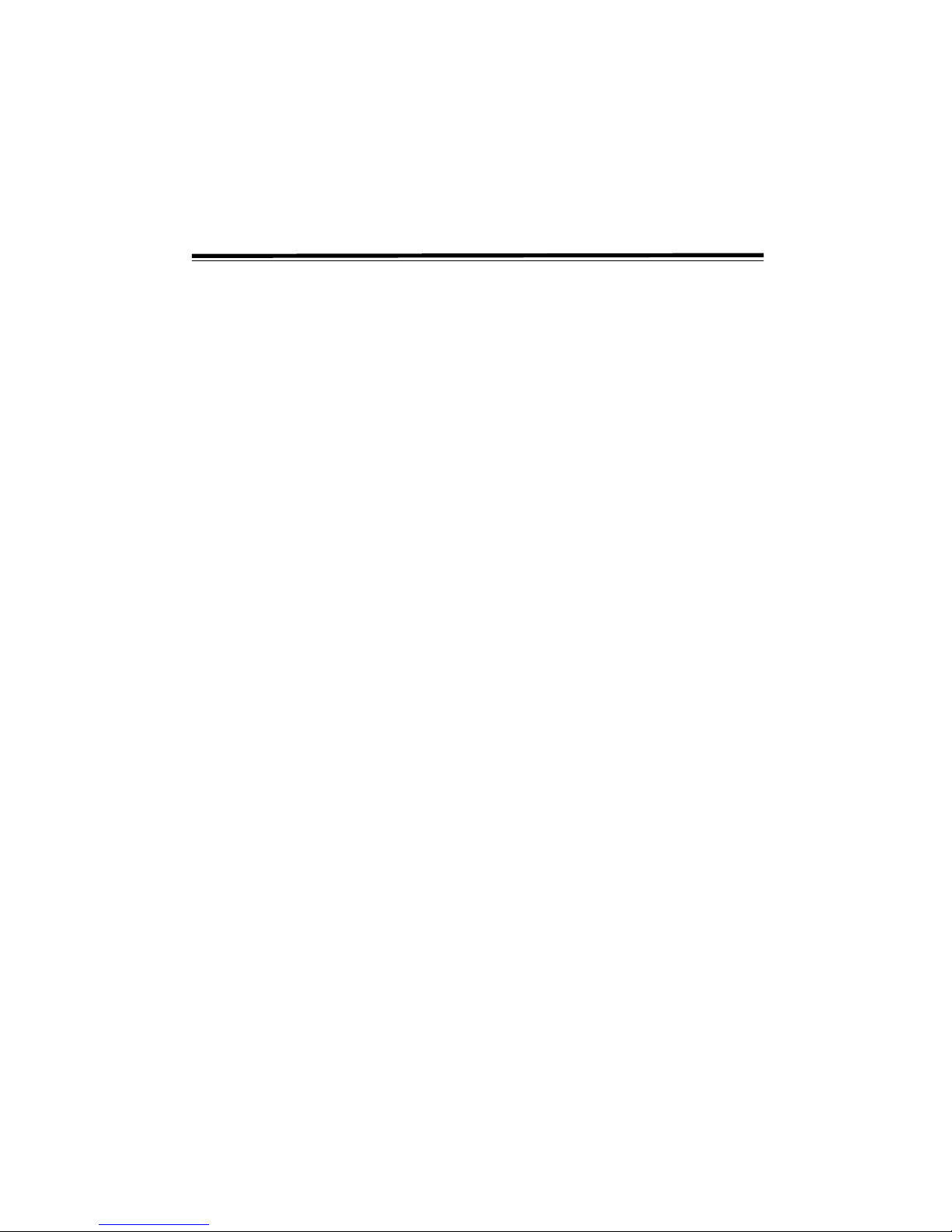
5
FEATURES
Your RadioShack Complete 7-Piece 100-Watt Home Theater Audio
System is a great system that incorporates some of the best features
in home theater technology. It comes complete with a shielded
center-channel speaker, a low pass-type subwoofer, two shielded
front-channel speakers, two surround speakers, a remote control,
and a receiver equipped with a tuner and a DVD player. The DVD
player plays DVD, CD, CDR, CDRW, Picture CDs, and MP3 discs.
DDDDoooollllbbbby
y y
y DDDDiiiiggggiiiittttaaaal
l l
l SSSSuuuurrrrrrrroooouuuund
nd nd
nd SSSSoooouuuunnnnd
d d
d PPPPrrrrooooce
cece
cessssssssiiiinnnng
g g
g ———— Lets you use the Home
Theatre Audio System for a movie-theater sound experience.
DDDDiiiiggggiiiittttaaaal
l l
l PPPPLLLLL
L L
L TTTTuuuunnnniiiinnnng
g g
g ———— The DVD’s digital phase-locked loop
synthesizer provides drift-free frequency tuning with the highest
degree of accuracy and stability.
22220
0 0
0 AAAAMMMM////FFFFM
M M
M SSSSttttaaaattttiiiioooon
n n
n MMMMeeeemmmmoooorrrry
y y
y ———— Lets you store 20 stations from each
band into memory for easy access.
DOLBY DIGITAL /DTS
Dolby Digital is a sound system developed by Dolby Laboratories
Inc. that gives movie theatre ambience to audio output when the unit
is connected to a Dolby Digital 5.1 channel processor or amplifier.
This unit automatically recognizes DVDs that are encoded with
Dolby Digital.
Not all Dolby Digital sources are recorded with 6 channels. Some
sources marked Dolby Digital may be recorded in Dolby Surround, a
2 channel system. Look for this logo on your DVD unit.
This unit does not decode DTS Digital Surround signals. To enjoy
DTS Digital Surround
playback, an external 5.1 channel DTS
Digital Surround decoder system must be connected to the
DIGITAL
AUDIO OUT
jack of the main unit.
‰ý
Manufactured under license from Dolby Laboratories. Dolby and the double-D
symbol are trademarks of Dolby Laboratories. DTS and DTS Digital Out are
trademarks of Digital Theater Systems, Inc.
Page 6
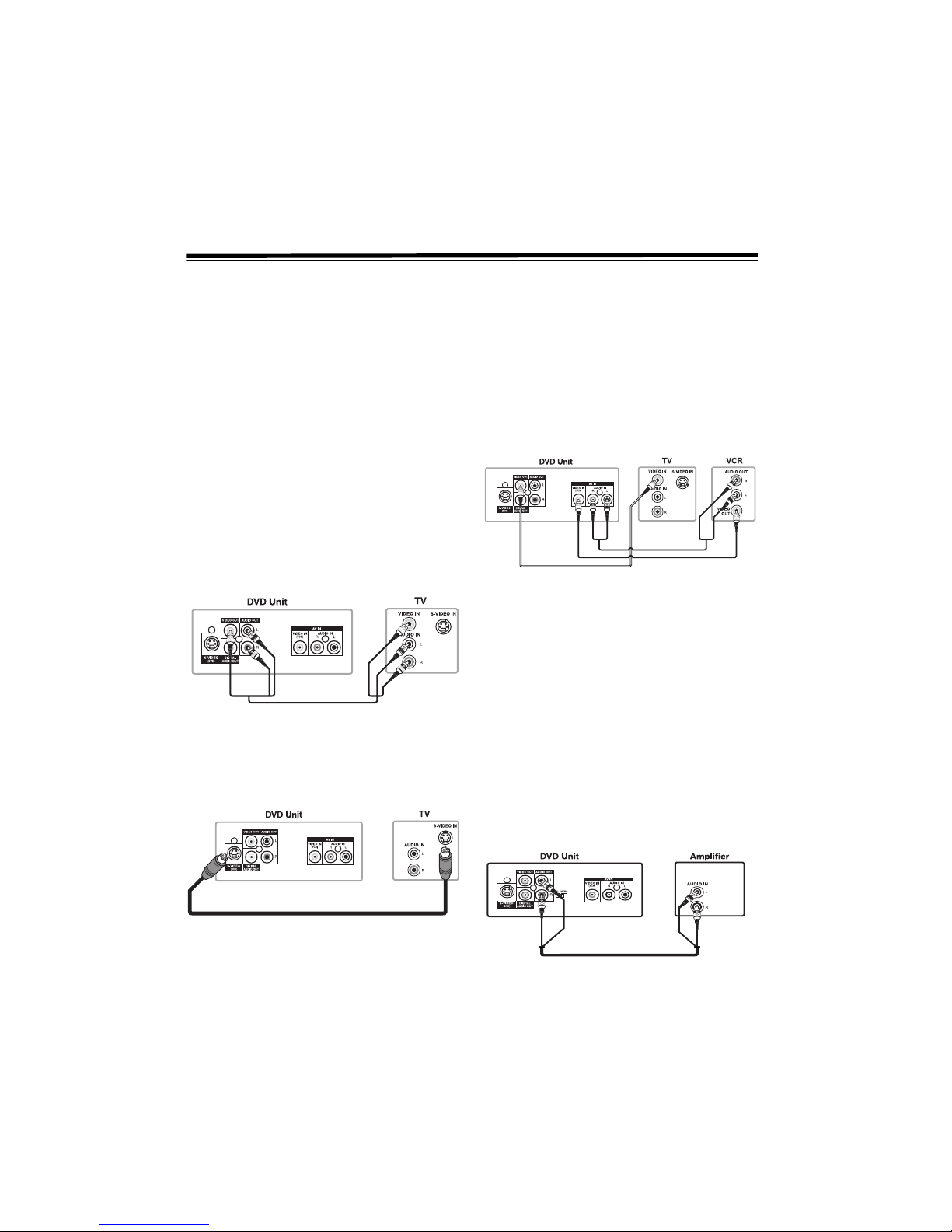
6
PREPARATION
You must connect a TV to the system in order to use the system’s
DVD player. You can connect other audio and audio/visual
components to the system in order to use the Home Theater Audio
System’s surround sound capabilities.
NNNNooootttteeeessss::::
• The system comes with one set of audio/video cables. Your local
RadioShack store sells a wide variety of audio/video cables if you
need additional cables to connect components.
•
AUDIO OUT L/R only works in DVD mode.
• The low frequency response of AUX OUT is dependent on the
5.1 CH/2.1 CH setting and whether the subwoofer is on or off.
CONNECTING YOUR TV
The unit can be connected to your TV in several different ways,
depending on the design of your TV.
RCA Audio/Video Jacks
Using the supplied audio/video cable, connect the VIDEO OUT and
AUDIO OUT L/R jacks to the VIDEO and left/right AUDIO IN jacks
on your TV.
NNNNooootttteeee:
: :
: If you want the sound to come from the supplied speakers,
you do not need to connect the audio cable.
S-Video Jack
1. Use an S-Video cable (not supplied) to connect the S-VIDEO
(DVD)
jack on your unit to the S-VIDEO IN jack on your TV.
2. Use the supplied audio/video cable to connect the
AUDIO OUT
L/R
jacks to the AUDIO IN jacks on your TV. Do not connect the
yellow video plug.
Coaxial Antenna Jack
Some TVs do not have an RCA or S-Video jack, they only have a
coaxial antenna jack. In this case, you must purchase an RF
modulator (not supplied, available at your local RadioShack store).
CONNECTING A VCR
1. Using the supplied audio/video cable, connect the yellow plug
from the
VIDEO OUT jack on your unit to VIDEO IN jack on
your TV.
2. Connect the supplied speakers and subwoofer to your DVD
unit. See “Connecting the Speakers & Subwoofer” on Page 7
3. Use a video cable (not supplied) to connect the
VIDEO IN (VCR)
jack on your unit to the VIDEO OUT jack on your VCR.
4. Use an audio cable (not supplied) to connect the
AUDIO IN R/L
jacks on your unit to the AUDIO OUT jacks on your VCR.
CONNECTING OTHER AUDIO EQUIPMENT
Use the supplied audio/video cable to connect the AUDIO OUT L/R
jacks on your unit to the AUDIO IN jack or use a coaxial digital
audio cable (not supplied) to connect the coaxial cable to your other
equipment. Do not connect the yellow video plug.
Listening to Other Audio Equipment
1. Turn on the unit.
2. Turn on your audio equipment and follow the instructions
included with it to select the AUDIO IN or DIGITAL IN
function.
Analog Connection
Page 7
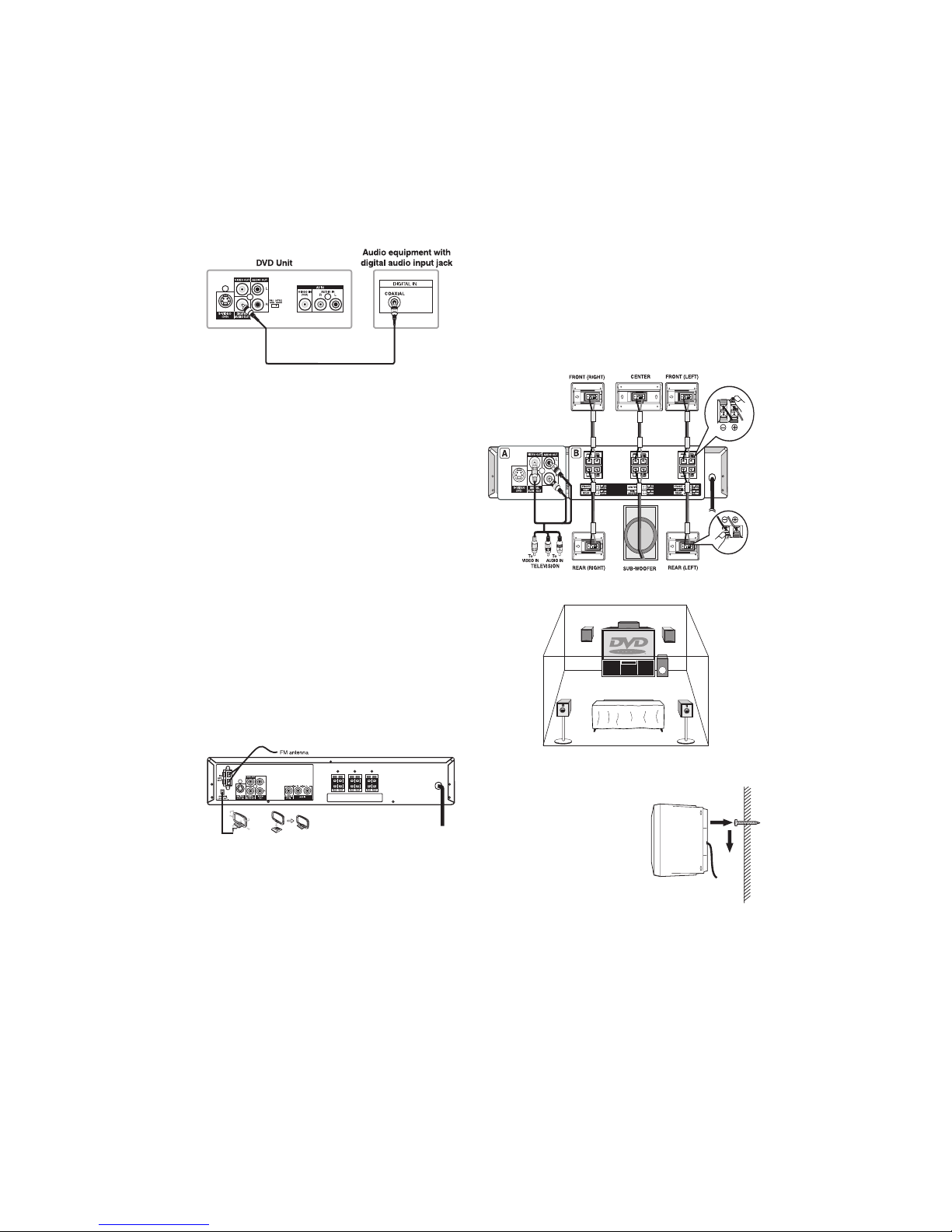
7
Digital Connection
NNNNooootttteeeessss::::
• If the external equipment is a television and this audio system is
close to it, you may experience interference if the TUNER
function is selected while the television is working.
• When you have selected TUNER function, sound only comes
from the front left, right, and subwoofer speakers.
• While the VCR is connected to the DVD unit, make sure to set
your VCR to stereo mode, otherwise the activated speakers may
be different than expected. See “To Select the Listening Channel”
on Page 12.
• Due to copyright protection, DVD movies cannot be copied. If
you copy a DVD movie onto a videotape, the resulting copy will
be unclear, with poor sound quality. This is not caused by a
defective DVD system.
• When using the VCR, press
FUNCTION on the remote control
or front panel until AV I N appears.
CONNECTING ANTENNAS
When connecting equipment, make sure the power is switched off
and the power cord is disconnected from the wall outlet.
FM Antenna
Press on the FM ANT. 300 terminals and insert the supplied FM
antenna wire ends.
AM Loop Antenna
1. Plug the supplied loop antenna’s terminal into AM LOOP ANT.
The terminal fits only one way. Do not force it.
2. Snap the supplied stand to the bottom of the AM loop antenna
and place it on a flat surface.
3. Keep the antenna as far away as possible from the system,
speaker cords, and power cord to prevent unwanted noise.
CONNECTING THE SPEAKERS &
SUBWOOFER
The speaker cords have been color-coded to simplify connection.
Plug the POSITIVE (+) and NEGATIVE (-) ends of each speaker wire
into the corresponding jacks on the rear of the unit, matching the
color tube on the end of the speaker wire to the color-coded
connector.
Connect each of the speaker wires to the front, rear, and center
speakers respectively.
Positioning the Speakers
Mounting Rear Surround Speakers
1. Mark the correct mounting
position on the wall.
2. Insert a fixing screw at the
marked position on the wall.
3. Align the slot hole(s) of the
speaker over the screw and pull
the speaker downward until it is
firmly hooked.
Power Cord Connection
• Make sure that all the components and speakers are connected
correctly.
Page 8
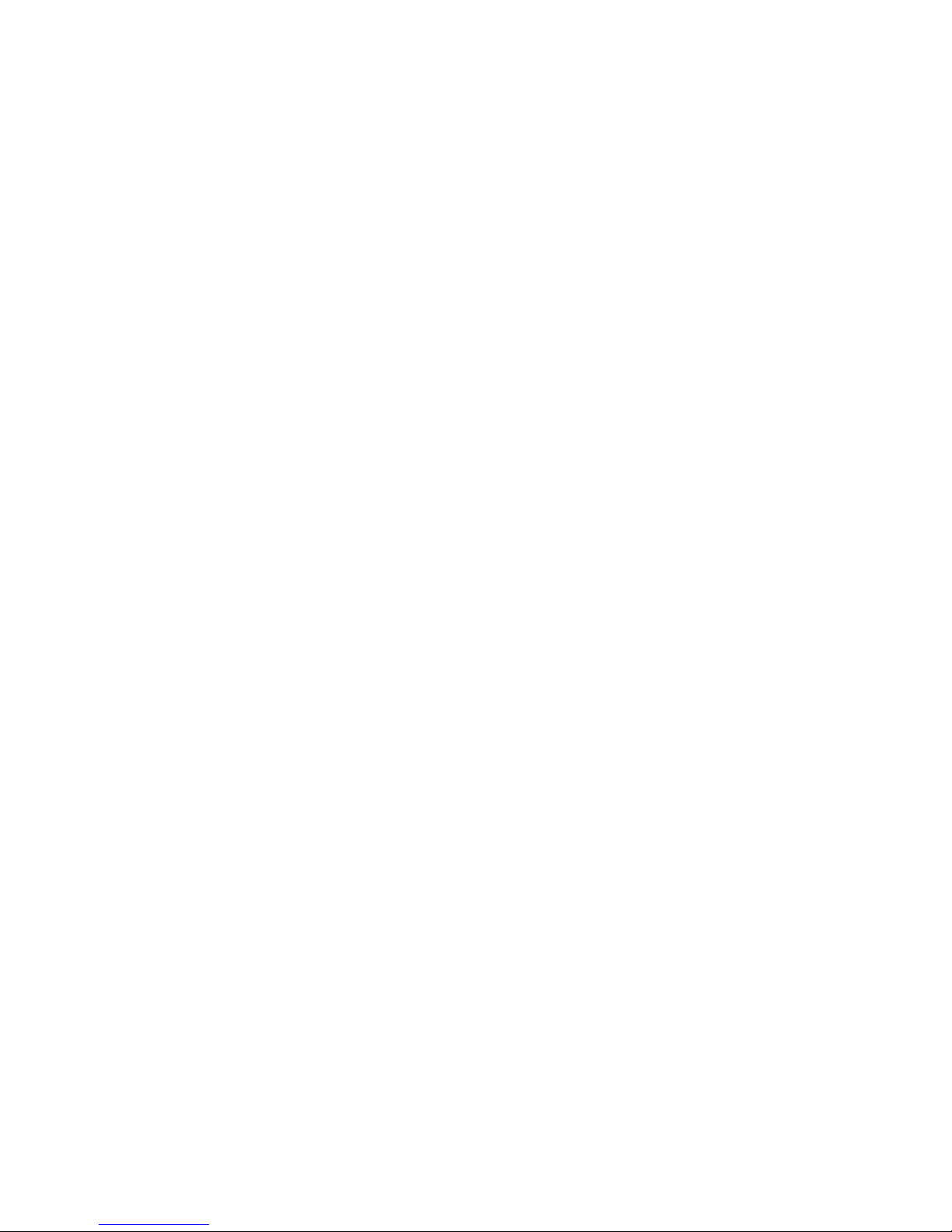
8
• To prevent electrical shock, match wide blade of plug to wide
slot, fully insert.
• Be sure the AC power cord is disconnected and all functions are
off before making connections.
• When you are not going to use the unit for a long period of time,
disconnect the power cord.
TURNING ON THE UNIT AND TV
1. *4or 3Press POWER to turn on the unit.
2. Turn on the TV.
3. Select the channel on your TV corresponding to the VIDEO IN
jack that the unit is connected to. See your TV user guide for
more information.
4. If you have connected the unit successfully, the DVD logo (startup picture) appears on your TV screen.
3
—
Use the remote for this step.
4
— Use the receiver for this step. 4 or
3
— Use either device for this step.
Page 9
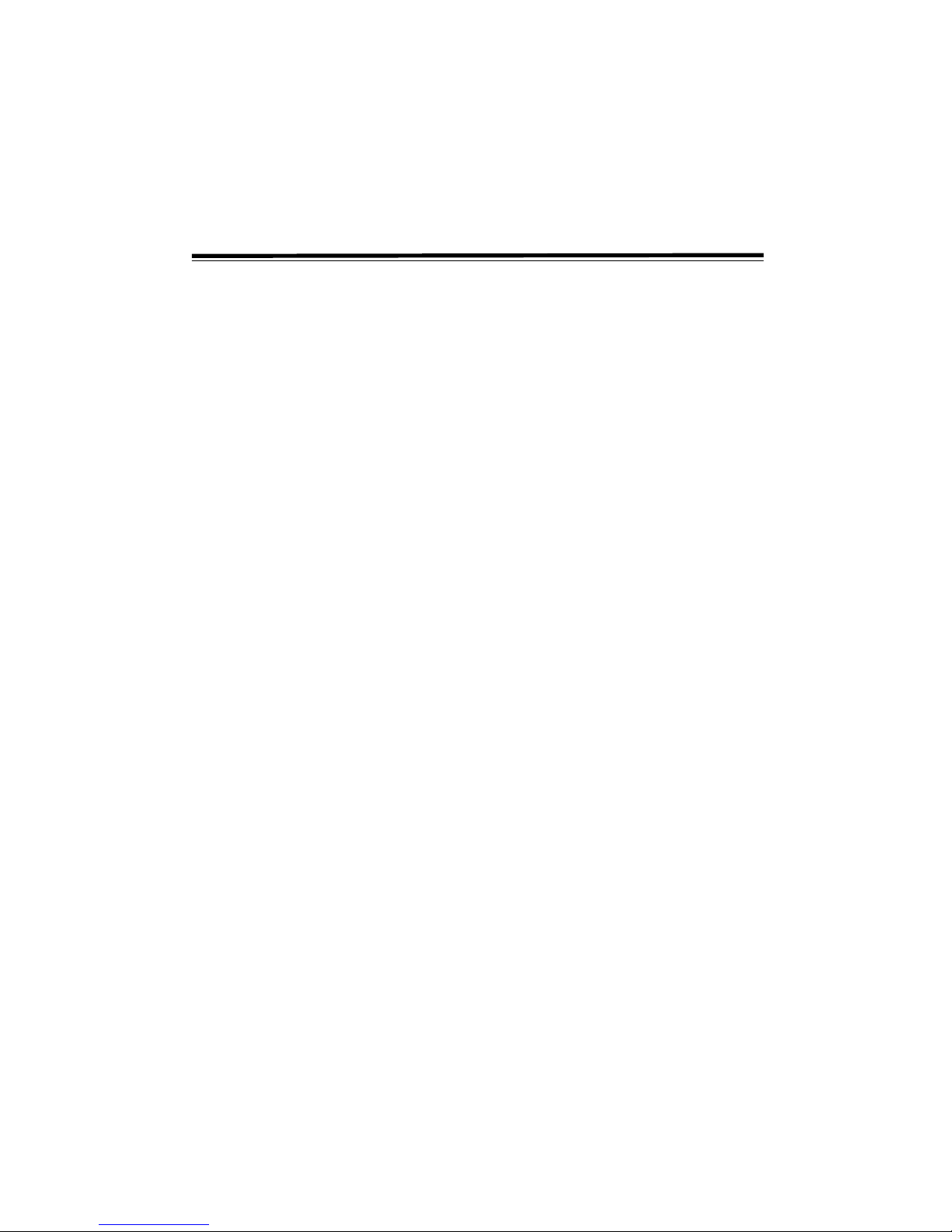
9
DISC FORMATS
DISC FUNCTION OR OPERATION THAT IS
NOT AVAILABLE
When " appears on the TV screen, this indicates that the function
or operation attempted is not available at that time. This occurs
because the DVD manufacturer determines the specific functions.
Certain functions may not be available on some discs. Be sure to read
the documentation provided with the disc.
NNNNooootttteeeessss::::
• This unit supports 2-channel (L/R) audio and 5.1ch (Multichannel) MPEG audio 1/2 (only when the DIGITAL AUDIO
OUT coaxial jack is used for connection). It does not support
7.1 channel MPEG Audio Version 2.0.
• When playing back a CD-G (Graphics) or CD EXTRA disc, the
audio portion is played, but the graphic images are not shown.
TITLE, CHAPTER AND TRACKS
DVDs are divided into “titles” and “chapters”. If the disc has more
than one movie on it, each movie is a separate “title”. “Chapters” are
sections of titles.
Audio CDs are divided into “tracks”. A “track” is usually one song on
an audio CD.
NNNNooootttteeee:
: :
: Numbers identify each title, chapter, and track on a disc. Most
discs have these numbers recorded on them, but some do not.
Page 10

10
BEFORE YOU START
INSTALLING BATTERIES IN THE REMOTE
CONTROL
Your remote control requires two AA batteries (not supplied) for
power. For the best performance and longest life, we recommend
RadioShack alkaline batteries.
CCCCaaaauuuuttttiiiioooonnnnssss:
• Use only fresh batteries of the required size and recommended
type.
• Do not mix old and new batteries or different types of batteries.
1. Press the tab on the battery
compartment cover and lift it
up.
2. Place the batteries in the
compartment as indicated by
the polarity symbols (+ and –)
marked inside.
3. Replace the cover.
When the remote control stops operating properly, replace the
batteries.
WWWWaaaarrrrnnnniiiinnnngggg:
: :
: Dispose of old batteries promptly and properly. Do not
burn or bury them.
CCCCaaaauuuuttttiiiioooonnnn:::: If you do not plan to use the remote control for a month or
longer, remove the batteries. Batteries can leak chemicals that can
destroy electronic parts.
USING THE REMOTE CONTROL
Point the Remote Control at the remote sensor located on the unit.
When there is a strong ambient light source, the performance of the
infrared remote sensor may be degraded, causing unreliable
operation. The recommended effective distance for remote operation
is about 16 feet (5 meters).
PARTS AND FUNCTIONS
Front Panel
DDDDiiiissssc
c c
c TTTTrrrraaaayyyy — Open or close tray by
pressing
OPEN/CLOSE
¬
. Place a
disc on the disc tray, label side up.
SSSSttttaaaannnnddddbbbbyyyy IIIInnnnddddiiiiccccaaaattttoooorrrr — If you press
POWER
* when the unit is
on, the unit turns off and goes into standby mode. The light
illuminates.
DDDDiiiissssppppllllaaaay
y y
y WWWWiiiind
ndnd
ndoooowwww — Displays
system information.
VOL
+
/
– Adjusts the sound of
the speakers connected to the
unit.
Remote sensor — Accepts
the remote control unit
signals.
FUNCTION
— Selects the
source (DVD, CD, or radio).
STOP/BAND
''''
— Stops playing a disc and
switches between AM or FM in tuner mode.
PAUSE
ffff — Press to pause
playback. Each time you press
PAUSE
ffffthe picture advances one
frame. Press
PLAY
.
to resume.
PLAY/MEMO
J
— Press to start
or resume playback, or to select
the next station in tuner memory.
SKIP/ TUNING
)ý-ý
— Press to go back to
previous chapters/tracks or to advance to
chapters/tracks. Press and hold to begin fast
scan.
OPEN/CLOSE
¬
— Use to open
and close the disc tray.
POWER
— Turns the power on
or off.
Page 11

11
Rear Panel
Remote Control
FM ANT 300
ΩΩΩΩ
jacks
S-VIDEO (DVD)
output jack
VIDEO OUT
jack
AUDIO IN R/L
jacks
Right front speaker
terminals
Center speaker
terminals
Left front speaker
terminals
AM LOOP ANT.
jack
DIGITAL AUDIO
OUT
jack
AUDIO OUT L/R
jacks
VIDEO IN (VCR)
jack
Right rear speaker
terminals
SUBWOOFER
speaker terminals
Left rear
speaker terminals
Power cord
POWER
* — Turns the
unit power on and puts it in
standby mode.
RETURN
'
— Returns to
normal operation after
using the setup menu.
0
-
- -
- 9 and
+10
— Use when
creating programs, and
entering a parental level
password. To select numbers
over 9, press
+10
, then the
second number. For example,
to enter 18, press
+10
and
then 8.
5.1 Ch
— Switches speaker
outputs to 5-speaker mode.
MEMORY
— Enters the
number of a selected
chapter or track. Enters
the number of a selected
station.
VOLUME
++++////–––– — Changes
the loudness of the sound
from the speakers
connected to the unit.
SETUP
— Opens and
closes the unit's menu
setup screen.
G, H, I
,
and J—
Highlights selections on a
menu screen and adjusts
certain settings.
SLOW
(
— Performs
slow reverse playback of
DVDs.
TUNING
#ý
,
— Scans all
available radio stations.Also
fast reverses or fast-forwards
playback.
STOP
'ý
— Stops playback.
PREV
)
— Reverses
through titles, chapters,
or tracks on a disc.
Tunes to the preset radio
stations.
CLEAR
— Clears input
selections and cancel certain
playback functions.
DISPLAY
— Changes disc
status information displayed
on the TV.
ANGLE
— Switches the
camera angle of the video
presentation when scenes
with multiple camera
angles are recorded on a
DVD.
SUBTITLE
— Selects one of the
subtitle languages programmed on a
DVD.
FUNCTION
— Displays
the function screen
where you can check or
change various settings.
GOTO
— Skips directly
to a specific location on
a DVD disc.
SOUND
— Selects sound
balance and tone controls for
adjustment with the cursor
buttons.
2.1 CH
— Switches
speaker outputs to 2speaker mode.
SLOW
)— Performs
slow forward playback of
DVDs.
ENTER
— Confirms
selections on a menu screen.
MENU
— Opens and
closes the DVD menu.
PLAY
.
— Starts
playback.
PAUSE
f — Pauses
playback, frame advance.
NEXT
-
— Moves forward
through titles, chapters or
tracks on a disc. Tunes to
the preset stations.
OPEN/CLOSE
¬
—
Opens or closes the disc
tray.
AUDIO
— Selects one of
the audio soundtracks
programmed on a DVD or
selects the audio output
mode on a AUDIO CD.
ZOOM
— Zooms into an image.
BAND/REPEAT DISC
—
Switches between AM or
FM, to repeat a chapter
or title of a DVD, or to
repeat a single track or
whole CD.
FM MODE/REPEAT A-B
— Sets FM
MODE to FM STEREO for FM stereo
sound or to FM MONO for mono sound.
Also performs point-to-point repeat
playback on a DVD or CD.
Page 12

12
Front Panel Display
ADJUSTING THE SOUND
To Adjust the Surround Sound Balance
3
*Follow these steps to make changes to speaker balance:
• Front speaker (left) — Repeatedly press
SOUND until LEFT
appears on the DVD display, then press Gýor
ýýýHýý
to adjust the
sound level.
• Front speaker (right) — Repeatedly press
SOUND until RIGHT
appears on the DVD display, then press Gýor
ýýýHýý
to adjust the
sound level.
• Center speaker — Repeatedly press
SOUND until CENTER
appears on the DVD display, then press Gýor
ýýýHýý
to adjust the
sound level.
• Rear speaker (left) — Repeatedly press
SOUND until REAR L
appears on the DVD display, then press Gýor
ýýýHýý
to adjust the
sound level.
• Rear speaker (right) — Repeatedly press
SOUND until REAR R
appears on the DVD display, then press Gýor
ýýýHýý
to adjust the
sound level.
• Subwoofer — Repeatedly press
SOUND until WOOFER appears
on the DVD display, then press Gýor
ýýýHýý
to adjust the sound
level.
NNNNooootttteeee:::: If you do not press any button within a few seconds, the
display returns to normal.
To Adjust the Sound Quality
Repeatedly press SOUND to select an equalization mode (BASS,
MIDDLE, TREBLE). Bass, middle and treble control the sound from
the front left and right speakers. Press Gýor
ýýýHýý
to adjust sound level.
BASS: the low range of sounds
MIDDLE: the middle range of sounds
TREBLE: the high range of sounds
To Select the Listening Channel
While the DVD is stopped, press 5.1 CH and 2.1 CH on the remote
control to select different speaker output status.
The following tables show what speakers work in various modes.
CH/TRK
— When a DVD is loaded in the
unit, this indicator appears along with the
chapter number. When an audio CD is loaded
in the unit, this indicator appears along with
the track number.
MEMORY
— Appears during
programmed playback.
éééé
1 — Appears during
repeat playback.
ANGLE
— Appears when multiple
camera angles are recorded in the
section of the DVD that is
currently playing.
((ST))
— When
tuning into a station,
"((ST))" appears
when an FM
broadcast is in stereo.
R.TOTAL
— Indicates the
elapsed playback time of the
disc. With some discs, this also
shows the total play time of the
disc when it is stopped.
TITLE
— When a DVD is
loaded in the unit, this
indicator appears along
with the title number.
A-B
— Appears during
repeat playback.
3
—
Use the remote for this step.
4
— Use the receiver for this step. 4 or
3
— Use either device for this step.
DISC AUDIO SETTINGS SPEAKERS OUTPUT STATUS
5.1 CH/ 2.1 CHSubwoofer L/R Speaker Front Left
Speaker
Front Right
Speaker
Center
Speaker
Subwoofer Rear Left
Speaker
Rear Right
Speaker
DVD / CD5.1 CHOn SmallOnOnOnOnOnOn
LargeOnOnOn OffOnOn
5.1 CH Off Small /
Large
On On On Off On On
2.1 CH On Small /
Large
On On Off On Off Off
2.1 CH Off Small /
Large
On On Off Off Off Off
MP3 N/A On Small /
Large
On On Off On Off Off
N/A Off Small /
Large
On On Off Off Off Off
Page 13

13
NNNNooootttteeeessss:
• Generally, only the front left and right speakers, and subwoofer
are active while using TUNER mode.
• On — The speaker is activated.
• Off — The speaker is not activated.
• Always keep your VCR at stereo mode otherwise the speaker
output status may be different than the above listed table.
• You can only set 5.1 CH, 2.1 CH while the DVD is stopped.
• When playing stereo DVD discs (not Dolby Digital), the
subwoofer is always off.
• When the unit is set to 5.1 CH, the
AUDIO OUT (red and white
RCA) jacks provide background sound only. If necessary, change
the setting to 2.1 CH when using audio output.
• When the unit is in TUNER / AV IN mode, there is no sound
output from the
AUDIO OUT (red and white RCA) jacks.
• The low frequency response of AUX OUT is dependent on the
subwoofer on/off mode in the setup menu.
SOURCE
AUDIO
SETTINGS
SPEAKERS OUTPUT STATUS
Subwoofer Front Left
Speaker
Front Right
Speaker
Center Speaker Subwoofer Rear Left
Speaker
Rear Right
Speaker
TUNER N/A On On Off On Off Off
AV IN On On On Off On Off Off
Off On On Off Off Off Off
Page 14

14
PLAYING A DISC
This owner’s manual explains the basic instructions of this DVD unit.
Some DVD discs are produced in a manner that allows specific or
limited operation during playback. As such, the DVD unit may not
respond to all operating commands. This is not a defect in the DVD
unit. Refer to the instruction notes of discs.
When the DVD dics is stopped, a screen saver is activated if you do
not press a key in about two minutes. To return to the normal
screen, press any key on the unit or remote control except
POWER .
" may appear on the TV screen during operation. This means that
the operation is not permitted by DVD unit or the disc.
1.
4
or 3Press
POWER to turn on the unit. Press
FUNCTION until DVD appears on the display.
2.
4
or 3Press
OPEN/CLOSE
¬
. The disc tray opens.
3. Place the disc on the disc tray with the label side up.
4.
4
or 3Press
OPEN/CLOSE
¬
. The disc tray closes.
5.
4
or 3It takes a short while for your unit to load the
disc. After loading, the unit automatically starts playing the disc.
If it does not automatically start playing, press
PLAY .....
NNNNooootttteeeessss::::
•
4
or 3Use
OPEN/CLOSE
¬
to open or close the
disc tray. Do not push in on the disc tray or you may damage the
unit.
•
4
or 3Let the disc tray open completely before
removing the disc. Press
OPEN/CLOSE
¬
to close the disc tray
after you remove the disc.
TO INTERRUPT PLAYBACK (STILL MODE)
4
or 3Press
PAUSE II. II PAUSE appears on the TV
screen. To resume normal playback, press
PLAY ..... The sound is
muted during pause mode.
TO STOP PLAYBACK
1.
4
or 3Press STOP
''''
or STOP/BAND
'ý
'ý'ý
'ý
at the
location where you want to interrupt playback. To resume
playback at the position where the disc was stopped, press
PLAY .....
2.
4
or 3Press
STOP
'ý
'ý'ý
'ý
or STOP/BAND
'ý
'ý'ý
'ý
twice to
clear the unit’s memory.
FAST FORWARD/FAST REVERSE (DVD/CD)
1.3Press TUNING # or , when a disc is playing. The disc
begins fast scan at x2 speed. Four speeds are available. Each
time
TUNING
#
or , is pressed, the fast scan speed changes in
the following sequence: x2, x4, x8, x20.
NNNNooootttteeee:::: 4You also can press and hold down
SKIP
#
or ,
to select a different fast scan speed.
2.
4
or 3Press
PLAY .ý
.ý.ý
.ýwhen you reach the desired
point to resume playback at normal speed.
SKIP (FORWARD/REVERSE) (DVD/CD)
4
or 3While you are playing a disc, press
NEXT
-
or
SKIP
----
to move to the beginning of the next chapter or track. Press
PREV
))))
or SKIP
)ý
)ý)ý
)ý
to move to the previous chapter or track and
automatically start playing it. For an audio CD disc, use the number
buttons (remote control only) to jump straight to that track number.
SLOW-MOTION PLAY (DVD)
1.3Press SLOW ( or SLOW
))))
in the play mode. Two
speeds are available. Each time
SLOW
(
or SLOW
))))
is
pressed, the slow-motion playback speed changes in the
following sequence: x½ and x¼.
2.
4
or 3Press
PLAY .ý
.ý.ý
.ýto return to normal playback
speed.
ZOOMING INTO AN IMAGE
1.3Repeatedly press
ZOOM while a disc is playing.
-1, -2, or -3 appears. While
an image is zoomed, press G,
H
,
I
, or J to shift the view to
the desired part.
2.3Press
ZOOM until -
OFF appears and the screen
returns to normal. If you are
already at the far left side of the
image, the display does not shift to that side again when you
press the corresponding G, H,
I
, or J button.
3
—
Use the remote for this step.
4
— Use the receiver for this step. 4 or
3
— Use either device for this step.
Page 15

15
ANGLE SELECTION
Some DVDs contain scenes which have been shot from a number of
different angles. For these discs, the same scene can be viewed from
each of these different angles. The recorded angles differ depending
on the disc used. This function can only be used for discs on which
scenes shot from multiple angles have been recorded.
1.3Press
ANGLE to view the number of the current angle
while you are playing a DVD. If only one angle is recorded, 1/1
appears.
2.3Press
ANGLE repeatedly to change the scene to the next
angle. About two seconds after selecting an angle, playback
continues from the newly selected angle.
Sequence of angle shots (Example)
NNNNooootttteeeessss:
• If no button is pressed within 10 seconds, playback continues
without changing the current angle.
• You can also change the angle using the Display function. See
“Display Function” on Page 16.
• The unit automatically returns to the default angle when the
current scene with multiple angles has finished.
AUDIO SELECTION
On some discs, the sound is recorded in two or more formats of
multi-channel (5 ch or 5.1 ch). Use this procedure to select the type
of playback.
1.3While a disc is playing, press
AUDIO to view the current
audio format number.
2.3Press
AUDIO repeatedly to select the desired audio
format. About two seconds after selecting a new mode, playback
continues in the new audio format.
NNNNooootttteeeessss:
: :
:
• If only one audio format is recorded, the number does not
change.
• You can also change the audio format using the Display
function. See “Display Function” on Page 16.
SUBTITLE SELECTION
1.3While a DVD is playing, press SUBTITLE to view the
current language setting, as shown in the example below.
2.3Repeatedly press
SUBTITLE until
+
OFF appears to
deactivate the subtitle function.
NNNNooootttteeeessss:
• If only one language is recorded, the language does not change.
• About two seconds later, playback continues with the new
subtitle you selected.
• The number of languages recorded differs depending on the
disc.
• If no button is pressed within a few seconds, playback continues
without changing the current subtitle.
• You can also change the subtitle using the Display function. See
“Display Function” on Page 16.
• This function can only be used for discs on which subtitles have
been recorded in multiple languages.
•3 On some DVDs, subtitles are activated from the main
menu of the DVD. Press
MENU to activate the main menu.
3
—
Use the remote for this step.
4
— Use the receiver for this step. 4 or
3
— Use either device for this step.
Page 16

16
SPECIAL FUNCTIONS
DISPLAY FUNCTION
This function allows you to view and change the current settings of
the angle, audio, and subtitle.
1.3While the disc is playing, press
DISPLAY twice. The
following screen appears.
Elapsed time: Elapsed time from the beginning of the chapter
which is playing currently.
Remaining time: Remaining time of the title which is playing
currently
2. From this screen, you can view and change the angle, audio, and
subtitle settings.
Angle Setting
1.3Press DISPLAY twice. The function menu appears on
the screen.
2.3Press
ANGLE repeatedly to select your desired angle.
The unit changes to your desired angle about three seconds
later.
If a disc with only one angle is selected, Angle 1/1 appears.
3.3Press
DISPLAY to return to the normal screen.
Audio Setting
1.3Press DISPLAY twice. The function menu appears on
the screen.
2.3Repeatedly press
AUDIO to select your desired type of
audio. The unit changes to your desired audio type about three
seconds later.
3.3Press
DISPLAY to return to the normal screen.
Subtitle Setting
1.3Press DISPLAY twice. The function menu appears on
the screen.
2.3Repeatedly press
SUBTITLE to select your desired
language. The unit changes to your desired language about three
seconds later.
When a disc with only one subtitle is selected,
+
1/1 Eng
appears.
3.3Press
DISPLAY to return to the normal screen.
GOTO FUNCTION
This function allows you to skip directly to any part of the disc while
a disc is playing.
NNNNooootttteeee:::: 3If you want to return to the normal screen while
setting, press
GOTO.
Locating a Specific Scene (DVD/CD)
You can move to a specific location on the disc by entering its
corresponding time (hours, minutes, and seconds)
1.3Press
GOTO.
2.3Press G, H, I, or Jýto highlight Time.
3. Press the corresponding number buttons to enter the time from
which you want to start playback.
4.3Press
ENTER to confirm. The unit starts playback about
three seconds later.
Locating a Specific Title (DVD)
If a DVD disc contains title numbers, you can locate a specific title by
directly selecting a title number.
1.3Press
GOTO.
2.3Press G, H,
I
, or J to highlight the Title field and press
the corresponding number button(s) to select the desired title.
3.3Press
ENTER to confirm. The unit starts playback about
three seconds later.
4.3Press
CLEAR to reset the title number.
3
—
Use the remote for this step.
4
— Use the receiver for this step. 4 or
3
— Use either device for this step.
DVD
CD
Page 17

17
Locating a Specific Chapter/Track (DVD/CD)
If you know the chapter/track number you want to play, you can
locate a specific chapter/track by directly selecting a chapter/track
number.
1.3Press
GOTO.
2.3Press G, H, I, or J to highlight the Chapter field and
press the corresponding number button(s) for the desired
chapter.
3.3Press
ENTER to confirm. The unit starts playback about
three seconds later.
4.3Press
CLEAR to reset the title/chapter/track number.
NNNNooootttteeeessss:
• Some discs may not respond to this process.
• Some scenes may not be located as precisely as you specified.
• This method for accessing specific locations is available only
within the current title of the DVD disc.
•3You can move through the menu by pressing G, H, I,
or J.
•3Press
CLEAR to reset the time.
3
—
Use the remote for this step.
4
— Use the receiver for this step. 4 or
3
— Use either device for this step.
Page 18

18
CD/DVD PROGRAMMABLE MEMORY
PROGRAMMABLE MEMORY (DVD)
Title/Chapter Programmed Playback
1.3Press MEMORY while the disc is stopped. The following
screen appears.
2.3Use the number keys to enter the title numbers.
3.3Press G, H, I, or J to highlight the chapter field and
enter the desired chapter numbers.
4. Repeat Steps 2 and 3 to program more titles and chapters.
5.
4
or 3Press
PLAY .... to start programmed playback.
Or, press G, H, I, or J to highlight Play Program, then press
ENTER to start programmed playback.
NNNNooootttteeeessss::::
•
4
or 3If you press
STOP
''''
or STOP/BAND
'ý
'ý'ý
'ý
twice,
the programmed selections are cleared.
•3If you press
CLEAR while you are entering a title or
chapter, the currently entered numbers are erased and you can
reset the numbers.
•3If the number you enter for the title or chapter is invalid
for the disc, the unit does not recognize the next title or chapter
number. Press
CLEAR to reset the numbers.
•3To clear all entered numbers, use G, H, I, or J to
highlight Clear All. Press
ENTER.
PROGRAMMABLE MEMORY (CD)
Track Programmed Playback
1.3Press MEMORY while the disc is stopped. The following
screen appears.
2.3Use the number keys to enter the desired track
numbers. Press G, H, I, or J to move to the other fields.
3. Repeat Steps 2 and 3 to program more tracks to play back.
4.
4
or 3Press
PLAY .... to start programmed playback.
NNNNooootttteeee:
: :
: 3If you press
CLEAR while entering a track, the
currently entered numbers are erased. You can reset the numbers.
REPEAT PLAYBACK
Repeating a Title (DVD)
3
While the disc is playing, press
REPEAT DISC until “Repeat
Title” appears on the screen. The current title is played repeatedly.
Repeating a Chapter (DVD)
1.3While the disc is playing, press REPEAT DISC until
“Repeat Chapter” appears. The current chapter plays repeatedly.
2.3To resume normal playback, press
REPEAT DISC until
“Repeat Off” appears on the screen.
Repeating a Specific Section (DVD)
1.3While the disc is playing, press REPEAT A-B at the
beginning of the section to play repeatedly.
$
appears.
2.3Press
REPEAT A-B again at the end of the section.
%
appears and the unit immediately begins replaying the selection.
3.3To resume normal playback, press
REPEAT A-B until
&
appears on the screen.
NNNNooootttteeeessss::::
• A-B repeat can only be used within the same title. If the start and
end of the section to be repeated are in different titles, A-B
repeat is cancelled.
• The A-B repeat function does not operate in scenes where
different camera angles are recorded.
Repeating a Single Track (CD)
1.3While the disc is playing, press REPEAT DISC until
“Repeat Single” appears. The current track plays repeatedly.
2.3To resume normal playback, press
REPEAT DISC until
“Repeat Off” appears on the screen.
Repeating a Whole Disc (CD)
1.3While the disc is playing, press REPEAT DISC until
“Repeat All” appears. The whole disc plays repeatedly.
2.3To resume normal playback, press
REPEAT DISC until
“Repeat Off” appears.
3
—
Use the remote for this step.
4
— Use the receiver for this step. 4 or
3
— Use either device for this step.
Page 19

19
PLAYING MP3 AND PICTURE CD
The unit plays MP3 and Picture CDs on CD-R/CD-RW discs.
PLAYING AN MP3 DISC
1.
4
or 3Press OPEN/CLOSE
¬¬¬¬
to open the disc tray.
2. Insert an MP3 file disc on the disc tray with the label side up.
3.
4
or 3Press
OPEN/CLOSE
¬¬¬¬
to close the disc tray.
The following screen appears.ý
4.3Use
I
or
J
ý
to highlight MP3, then press
ENTER.
5.
4
or 3The unit loads the disc and playback
automatically starts. To pause playback, press
PAUSE
ffff
. To
resume playback, press
PLAY .....
6.3Press the number keys to select the desired file. For
example, to enter 56, press
+
10
five times, then press 6.
7.3While playing, press
REPEAT DISC to replay the
current file. Rep 1 appears on the screen. Press
REPEAT DISC
again. Rep All appears and the unit replays all the files. To cancel
the repeat function, press
REPEAT DISC until Rep Off appears.
8. To skip to the next or previous file:
•
4
or 3While playing, press
NEXT
----
or SKIP
-ý
-ý-ý
-ý
to skip to the beginning of the next file. With each consecutive press, the next file is located and played back.
•
4
or 3While playing, press the
PREV
)
or SKIP
)
to skip back to the previous file. With each consecutive
press, the previous file is located and played back.
•3Press
GOTO to select the desired track number, then
press
ENTER.
9.
4
or 3To stop, press
STOP
'ý
'ý'ý
'ý
or STOP/BAND
''''
.
NNNNooootttteeeessss::::
• You cannot fast reverse or fast-forward during MP3 playback.
•
4
or 3During MP3 playback, if you press
STOP
'ý
'ý'ý
'ý
or
STOP/BAND
'ý
'ý'ý
'ý
then press PLAY/
....
, it starts to play from the
beginning of the file you stopped.
On-screen Display
1. Turn on your TV to view the on-screen display of MP3 files.
2.3Press
MENU to view the folder directory.
3.3Press G, H,
I
, or J to select the desired folder, then
press
ENTER.
4.3Press G, H,
I
, or J to select the file to listen to, then
press
ENTER. The selected file is located and played back.
NNNNooootttteeeessss:::: The unit’s ability to read MP3 discs depends on the following:
• The bit rate must be between 64 - 256 kbps.
• The total number of files on the disc should not exceed 254.
• The maximum number of directories should not exceed 32.
• The maximum depth level of directories should not exceed 4.
• File names should be named using eight or fewer letters and/or
numbers, and must incorporate the “MP3” file extension. The
unit only reads files with the extension “.MP3”. If there is any
other file type inside, the unit fails to play the MP3 disc.
• Use only letters and/or numbers in file names. If you use special
characters, the file and/or folder names may not appear correctly.
• When recording on CD-R discs, use 74-minute (650Mb) discs.
• CD-R/CD-RW discs should be finalized by single session format.
• See your CD/MP3 creation software for details.
PLAYING A PICTURE CD
1.
4
or 3Press OPEN/CLOSE
¬¬¬¬
to open the disc tray.
2. Insert a picture CD on the disc tray with the label side up.
3.3Use
I
or
J
ý
to highlight Picture CD, then press
ENTER.
4.
4
or 3Press
OPEN/CLOSE
¬¬¬¬
to close the disc tray.
The unit takes a short while to load the disc.
5.
4
or 3Press
PLAY
....
. The picture appears.
NNNNooootttteeeessss::::
•3Press
MENU or STOP
''''
to view thumbnail images.
•3Press
NEXT
----
or PREV
))))
to scroll and view all
images. To view one image full-screen, use G, H,
I
, or J to
highlight the image, then press
ENTER. The selected image
appears on TV in full-screen. Press
NEXT
----
or PREV
))))
to
view other images in full-screen.
• The unit only reads files with the extension “.JPG”.
•
4
or 3Press
PLAY
....
. The images automatically
appear one by one again for a few seconds each.
•
4
or 3You can press
PAUSE
ffffý
to interrupt
playback, and press
PLAY
....
to automatically resume playback.
•3Press
ANGLE to rotate the picture orientation by 90°.
3
Press
AUDIO to change picture presentation direction.
3
—
Use the remote for this step.
4
— Use the receiver for this step. 4 or
3
— Use either device for this step.
Page 20

20
RADIO OPERATION
MANUALLY TUNING A STATION
1.
4
Press POWER.
2.
4
or 3Repeatedly press
FUNCTION until the
frequency band appears on the display.
3.
4
or 3Press
BAND or STOP
''''
or STOP/BAND
'ý
'ý'ý
'ý
to
select the desired band (AM or FM).
4.
4
or 3Press
TUNING
####
or
,ý
,ý,ý
,ý
or SKIP
))))
or
-ý
-ý-ý
-ý
to
tune in the desired station.
FM STEREO
3
Press
FM MODE until STEREO appears on the display.
WEAK FM STATIONS
3
Press
FM MODE until MONO appears on the display.
Background noise is reduced but the signal reproduced is mono. To
restore stereo reception, press
FM MODE until STEREO appears.
NNNNooootttteeee:
: :
: Only the left/right front speakers and subwoofer are activated.
AUTOMATICALLY TUNING A STATION
4
or 3Hold down
TUNING
####
or
,ý
,ý,ý
,ý
or SKIP
))))
or
-ý
-ý-ý
-ý
for one to two seconds to tune to a station automatically. After
tuning to a station, the search stops. The search may not stop at a
station with a very weak signal.
PRESETTING STATIONS
You can tune directly to a stored station by entering the preset
number. Up to 20 stations can be preset on FM band and up to 20
stations on AM band.
1.
4
or 3Press
POWER.
2.
4
or 3Repeatedly press
FUNCTION until the
frequency band appears on the display.
3.3Press
BAND to select the desired band.
4.
4
or 3Press
TUNING
####
or
,ý
,ý,ý
,ý
to tune to your
desired station.
5.3Press
MEMORY.
6.3Repeatedly press
NEXT
----
or PREV
))))
to select the
preset number and press
MEMORY to store the station.
7. Repeat steps 3-6 to store other stations.
TUNING INTO A PRESET STATION
1.
4
or 3Press POWER.
2.
4
or 3Repeatedly press
FUNCTION until the
frequency band appears on the display.
3.
4
or 3Repeatedly press
STOP/BAND
''''
or BAND to
select the desired band.
4.
4
or 3Press
PLAY
....
and
NEXT
----
or PREV ) to
select the preset station or use the numbered buttons to enter
the number to select the preset station. For example, to select
preset number 15, press
+10 and 5. To select preset number 10,
press
+10 and 0.
3
—
Use the remote for this step.
4
— Use the receiver for this step. 4 or
3
— Use either device for this step.
Page 21

21
CUSTOMIZING THE FUNCTION SETTINGS
LANGUAGE SETTING
1.
4
or 3Repeatedly press FUNCTION until DVD
appears on the display.
2.
4
or 3Press
STOP
''''
or STOP/BAND
''''
.
3.3Press
SETUP.
4.3Use G or H to select the language, then press
ENTER.
5.3Press
RETURN
''''
to exit and return to the normal
screen.
VIDEO SETTING
TV Shape
1.
4
or 3Repeatedly press FUNCTION until DVD
appears on the display.
2.
4
or 3Press
STOP
''''
or STOP/BAND
''''
.
3.3Press
SETUP.
4.3Use G or H to select Video, then press
ENTER.
5.3Use G or
H
ý
to select TV Shape, then press ENTER.
4:3 Pan Scan
• When wide-screen video material is played, this mode clips
the right and left sides of the image so that it can be viewed
on a conventional TV screen. Some wide-screen DVDs that do
not permit Pan Scan mode playback are automatically played
in letterbox mode (black bands top and bottom).
4:3 Letter Box
• When wide-screen video material is played in this mode on a
conventional TV screen , black bands appear at the top and
bottom of the screen.
16:9 Wide-screen
• This is the correct mode for playing wide-screen videos on a
wide-screen TV. You must also set the screen mode on your
wide-screen TV to "FULL". The actual appearance of the
image depends on the screen mode setting of your widescreen TV.
6.3Use G or H to select the TV type, then press
ENTER.
7.3Press
RETURN
''''
to exit and return to the normal
screen.
NNNNooootttteeeessss:
• The displayed picture size is preset on the DVD. Therefore the
playback picture of some DVDs may not conform to the picture
size you select.
• When you play DVDs recorded in the 4:3 picture size, the
playback picture always appears in the 4:3 picture size
regardless of the TV shape setting.
• If you select 16:9 wide-screen mode and you own a 4:3 TV set,
the DVD playback picture is horizontally distorted during
playback. Images appear to be horizontally compressed. Always
be sure that your TV shape conforms to the actual TV in use.
VIDEO OUTPUT
1.
4
or 3Repeatedly press FUNCTION until DVD
appears on the display.
2.
4
or 3Press
STOP
''''
or STOP/BAND
''''
.
3.3Press
SETUP.
4.3Use
I
or J to select Video, then press ENTER.
5.3Use G or H to select Video Output, then press
ENTER.
6.3Use G or H to shift and select the signal, then press
ENTER.
7.3Press
RETURN
''''
to exit and return to the normal
screen.
NNNNooootttteeee: RGB option is only useful for the European version with
SCART socket.
AAAAtttttttteeeennnnttttiiiioooonnnn: If the picture on the TV is distorted and you cannot see
the screen, follow these instructions:
1.
4
or 3Repeatedly press
FUNCTION until DVD
appears on the display.
2. Open the DVD door.
3.3Press
SETUP,
J
, ENTER, G, ENTER, H, ENTER, and
then
RETURN
''''
.
Brightness
1.
4
or 3Repeatedly press FUNCTION until DVD
appears on the display.
2.
4
or 3Press
STOP
''''
or STOP/BAND
''''
.
3.3Press
SETUP.
4.3Use
I
or J to select Video, then press ENTER.
5.3Use G, H,
I
, or J to select Brightness, then press
ENTER.
6.3Use G or H to shift and select Off/On, then press
ENTER.
On: Picture has raised brightness to clarify details.
Off: Picture has deepened colors.
3
—
Use the remote for this step.
4
— Use the receiver for this step. 4 or
3
— Use either device for this step.
Page 22

22
7.3Press
RETURN
''''
to exit and return to the normal
screen.
NNNNooootttteeee:::: Actual effect on pictures varies depending on the TV.
Edges
1.
4
or 3Repeatedly press FUNCTION until DVD
appears on the display.
2.
4
or 3Press
STOP
''''
or STOP/BAND
''''
.
3.3Press
SETUP.
4.3Use
I
or J to select Video, then press ENTER.
5.3Use G or H to select Edges, then press
ENTER.
6.3Use G or H to select Sharpen/Soften/Off, then press
ENTER.
Sharpen: Fine detail is easier to see.
Soften: Soft-focus effect.
Off: Picture is returned to normal.
7.3Press
RETURN
''''
to exit and return to the normal
screen, .
AUDIO SETTING
Digital Out
1.
4
or 3Repeatedly press FUNCTION until DVD
appears on the display.
2.
4
or 3Press
STOP
''''
or STOP/BAND
''''
.
3.3Press
SETUP.
4.3Use
I
or J to select Audio, press ENTER.
5.3Use G or H to select Digital Out, and then repeatedly
press
ENTER to select Digital Out type.
RAW — Does not have a Dolby Digital Decode.
PCM — Has Dolby Digital Decode.
6.3Press
RETURN
''''
to exit and return to the normal
screen.
Surround Delay
1.
4
or 3Repeatedly press FUNCTION until DVD
appears on the display.
2.
4
or 3Press
STOP
''''
or STOP/BAND
''''
.
3.3Press
SETUP.
4.3Use
I
or J to select Audio, press ENTER.
5.3Use G or H to select Surround Delay, then repeatedly
press
ENTER to select the desired Surround Delay type. 0/15ms,
5/20ms, 10/25ms, or 15/30ms appears.
NNNNooootttteeeessss:
• The first number represents the Dolby Digital and the second
number represents the Dolby Pro Logic.
• The delay adjustment depends on the location of your surround
speakers and the front speakers. If the location of the surround
speakers is closer than the front speakers, the delay adjustment
can compensate the distance difference.
Center Delay
1.
4
or 3Repeatedly press FUNCTION until DVD
appears on the display.
2.
4
or 3Press
STOP
''''
or STOP/BAND
''''
.
3.3Press
SETUP.
4.3Use
I
or J to select Audio, press ENTER.
5.3Use G or H to select Center Delay, then repeatedly press
ENTER to select the desired Center Delay type. 0ms, 1ms, 2ms,
3ms, 4ms, or 5ms appears.
6.3Press
RETURN
''''
to exit and return to the normal
screen.
3
—
Use the remote for this step.
4
— Use the receiver for this step. 4 or
3
— Use either device for this step.
Front speaker is 10 feet
from the listener.
Rear
speaker
is 10 feet
from the
listener.
Follow the relationship line
(diagonal line). The Dolby Digital
Surround should be set at 0ms.
Page 23

23
NNNNooootttteeee:::: This delay adjustment depends on the location of your center
speaker. If the distance between the center speaker and the listener is
less than the distance between the front right and left speaker and
the listener, this delay adjustment is balanced. The relationship
depends on the room, for example, if the distance of the center
speaker is two feet less than the front right/left speaker, the center
delay can be set to 2ms, and the rest is similar to this calculation.
However, the best setting must be judged by the listener.
L/R Speaker
1.
4
or 3Repeatedly press FUNCTION until DVD
appears on the display.
2.
4
or 3Press
STOP
''''
or STOP/BAND
''''
.
3.3Press
SETUP.
4.3Use
I
or J to select Audio, press ENTER.
5.3Use G or H to select L/R Speaker, and then press
ENTER.
6.3Use G, H,
I
, or J to select the desired setting, and then
press
ENTER.
Small: Speaker cone size diameter is less than five inches.
Large: Speaker cone size diameter is greater than five inches.
7.3Press
RETURN
''''
to exit and return to the normal
screen.
NNNNooootttteeeessss::::
• You can adjust the channel balance on your unit. See “Adjusting
the Sound” on Page 12.
• Included speakers should be set to “Small” for optimal sound
quality.
Subwoofer
1.
4
or 3Repeatedly press FUNCTION until DVD
appears on the display.
2.
4
or 3Press
STOP
''''
or STOP/BAND
''''
.
3.3Press
SETUP.
4.3Use
I
or J to select Audio, then press ENTER.
5.3Use
I
or J to select Subwoofer, then press ENTER.
6.3Use
I
or J to select the desired setting, and then press
ENTER.
On: Turns on the Subwoofer.
Off: Turns off the Subwoofer.
7.3Press
RETURN
''''
to exit and return to the normal
screen.
NNNNooootttteeee:::: You can adjust the channel balance on your unit. See
“Adjusting the Sound” on Page 12.
Pink Noise
1.
4
or 3Repeatedly press FUNCTION until DVD
appears on the display.
2.
4
or 3Press
STOP
''''
or STOP/BAND
''''
.
3.3Press
SETUP.
4.3Use
I
or J to select Audio, press ENTER.
5.3Use G or H to select Pink noise, then press
ENTER.
6.3Use G or H to select the desired setting, then press
ENTER.
Off: Pink noise test mode should always be off, unless you are
testing your speakers.
Left: Pink noise comes out of front left speaker for testing.
Center: Pink noise comes out of center speaker for testing.
Right: Pink noise comes out of front right speaker for testing.
Left Sur: Pink noise comes out of rear surround left speaker for
testing.
Right Sur: Pink noise comes out of rear surround right speaker
for testing.
Subwoofer: Pink noise comes out of subwoofer for testing.
7.3Press
RETURN
''''
to exit.
NNNNooootttteeee:::: 3You can press
SOUND to adjust the channel balance.
Please see "“To Adjust the Sound Quality” on Page 12.
RATING SETTING
Password/Rating
DVDs equipped with the password function are rated according to
their content. The contents allowed by a parental lock level and the
way a DVD can be controlled may vary from disc to disc.
For example, if the disc allows, you can edit out violent scenes
unsuitable for children and replace them with more suitable scenes,
or you can lock out playback of the disc altogether.
1.
4
or 3Repeatedly press
FUNCTION until DVD
appears on the display.
2.
4
or 3Press
STOP
''''
or STOP/BAND
''''
.
3.3Press
SETUP.
4.3Use
I
or J to select Rating, press ENTER.
5.3Use G or H to select parental lock, then press
ENTER
repeatedly to set the parental lock level.
3
—
Use the remote for this step.
4
— Use the receiver for this step. 4 or
3
— Use either device for this step.
Level 1 Kid Safe
Level 2 G
Level 3 PG
Page 24

24
6.3Use G or
H
ý
to select Password. Use the number keys to
enter your code, then press
ENTER.
7.3If you make a mistake before pressing
ENTER, press
CLEAR and enter your 4-digit security code again. You cannot
play DVD discs rated higher than the level you selected unless
you cancel the parental lock function.
3
The parental lock level is equivalent to the following ratings.
Press
RETURN
''''
to exit and return to the normal screen.
!
— Select when you activate the parental lock feature or change
the settings.
,
— The parental lock is inactive.
3
If you forget the password, you can erase your current
password by pressing
8 on the remote four times, then press ENTER
to confirm the setting.
Factory Set
If you want to return the initial language setting to the factory
default, do the following:
1.3Press
SETUP.
2.3Use
I
or J to select Rating, then press ENTER.
3.3Use G or H to shift and select Factory Set, then press
ENTER.
4.3Use G or H to select Ye s, then press
ENTER.
5.3Press
RETURN
''''
to exit.
NNNNooootttteeee:::: When you set the unit to the Factory Set, it takes a few seconds
to return to the initial default setting.
LLLLaaaannnngggguuuuaaaagggge
e e
e CCCCoooodddde
e e
e LLLLiiiisssst
t t
t ffffoooor
r r
r DDDDiiiissssc
c c
c LLLLaaaannnngggguuuuaaaaggggeeee
Level 4 PG_13
Level 5 PG_R
Level 6 R
Level 7 NC_17
Level 8 Adult
Code Language
AA Afar
AB Abkhazian
AF Afrikaans
AM Ameharic
AR Arabic
AS Assamese
AY Aymara
AZ Azerbaijani
BA Bashkir
BE Byerlorussian
BG Bulgarian
BH Bihari
BI Bislama
BN Bengali
Bangla
BO Tibetan
BR Breton
CA Catalan
CO Corsican
CS Czech
CY Welsh
DA Danish
DE German
DZ Bhutani
EL Greek
EN English
EO Esperanto
ES Spanish
ET Estonian
EU Basque
FA Persian
FI Finnish
FJ Fiji
FO Faroese
FR French
FY Frisian
GA Irish
GB Scots Gaelic
GL Galician
GN Guarani
GU Gujarati
HA Hausa
HI Hindi
HR Croatian
HU Huangarian
HY Armenian
IA Interlingua
IE Interlingue
IK Inupiak
IN Indonesian
IS Icelandic
IT Italian
IW Hebrew
JA Japanese
Code Language
Page 25

25
JI Yiddish
JW Javanese
KA Georgian
KK Kazakh
KL Greenlandic
KM Cambodian
KN Kannada
KO Korean
KS Kashmiri
KU Kurdish
KY Kirghiz
LA Latin
LN Lingala
LO Laothian
LT Lithuanian
LV Latvian, Lettish
MG Malagasy
MI Maori
MK Macedonian
ML Malayalam
MN Mongolian
MO Moldavian
MR Marathi
MS Malay
MT Maltese
MY Burmese
NA Nauru
NE Nepali
NL Butch
NO Norwegian
OC Occitan
OM (Afan) Oromo
OR Oriya
PA Panjabi
PL Polish
PS Pashto, Pushto
PT Portuguese
QU Quechua
RM Rhaeto-Romance
RN Kirundi
RO Romanian
RU Russian
RW Kinyarwanda
SA Sanskrit
Code Language
SD Sindhi
SG Sangho
SH Serbo-Croatian
SI Singhalese
SK Slovak
SL Slovenian
SM Samoan
SN Shona
SO Somali
SQ Albanian
SR Serbian
SS Siswat
ST Sesotho
SU Sundanese
SV Swedish
SW Swahili
TA Tamil
TE Telugu
TG Tajik
TH Thai
TI Tigrinya
TK Turkmen
TL Tagalog
TN Setswana
TO Tonga
TR Turish
TS Tsonga
TT Tatar
TW Twi
UK UKrainian
UR Urdu
UZ Uzbek
VI Vietnamese
VO Volapük
WO Wolof
XH Xhosa
YO Yoruba
ZH Chinese
ZU Zulu
Code Language
Page 26

26
CARE
CLEANING THE DISC
• A defective or soiled disc inserted into the unit can cause sound
to drop out during playback.
• Handle the disc by holding its inner and outer edges.
• Do NOT touch the surface of
the unlabeled side of the disc.
• Do NOT stick paper or tape on
the surface.
• Do NOT expose the disc to
direct sunlight or excessive
heat.
• Clean the disc before playback. Wipe the disc from the center
outward with a cleaning cloth.
• NEVER use solvents such as benzine or alcohol to clean the disc.
• Do NOT use irregular shape discs (example: heart shaped,
octagonal, etc.). They may cause malfunctions.
CLEANING THE UNIT
• Be sure to turn the unit off and disconnect the AC power cord
before maintaining the unit.
• Wipe the unit with a dry soft cloth.
• If the surfaces are extremely dirty, wipe clean with a cloth which
has been dipped in a week soap-and-water solution and wrung
out thoroughly, then wipe with a dry cloth.
• Never use alcohol, benzine, thinner, cleaning fluid or other
chemicals. And do NOT use compressed air to remove dust.
IIIImmmmppppoooorrrrttttaaaannnnt
t t
t NNNNooootttteeee:::: Before transporting the unit, remove disc from the
CD tray.
Page 27

27
TROUBLESHOOTING GUIDE
Symptom
Cause And Remedy
The unit does not respond when
POWER is pressed. • Check that the AC power cord is connected.
• The region number of the disc doesn't match the region number of the
unit.
• The TV is not set to receive DVD signal output.
• The video cable is not connected.
• The TV is not turned on.
The picture is not clear. • Clean the disc.
• If video from your system has to go through your VCR to get to your TV,
the copy-protection applied to some DVD programs could affect picture
quality. If you still experience problems after checking your connections,
try connecting your unit directly to your TV through the S-Video input.
• The disc is scratched.
• The input selection is incorrect.
No sound or only a very low-level sound is heard. • Check that the speakers and equipment are connected securely.
• Make sure you have selected the correct equipment on the system.
• The system is in pause mode or in slow-motion play mode. Press
PLAY
....
to return to normal play mode.
• Fast forward or fast reverse is performed. Press
PLAY .ý
.ý.ý
.ýto return to
normal play mode.
• Check the speaker settings.
• Make sure that AUDIO output and AV IN input connections are correct.
• Adjust the speaker volume.
• The DVD cannot be decoded to produce speaker output.
• This unit is too hot. Shut off for about half an hour for cooling down.
• You can use the Pink Noise setting to test the speaker. See “Customizing
the Function Settings” on Page 21
Severe hum or noise is heard. • Check that the speakers and equipment are connected securely.
• Check that the connecting cords are away from a transformer or motor,
and at least 10 feet (3 meters) away from a TV set or fluorescent light.
• Move your TV away from the audio equipment.
• The plugs and jacks are dirty. Wipe them with a cloth slightly moistened
with alcohol.
• Clean the disc.
• Vibrations from the speakers are affecting the unit.
The remote control does not function. • Remove any obstacles between the remote and the unit.
• Use the remote near the unit.
• Point the remote at the remote sensor on the unit.
• Replace all the batteries in the remote with new ones.
The disc does not play. • There is no disc inside.
• Insert the disc correctly with the playback side facing down on the disc
tray.
• Clean the disc.
• A non-NTSC disc has been inserted. The unit and disc region number are
incompatible.
• Condensation may have formed inside the unit due to a sudden change in
temperature. Wait about an hour for it to clear and try again.
The DVD door cannot open. Reset the unit. Press
POWER to turn off the unit. Wait for a few seconds, then
restart the unit.
Page 28

RadioShack Corporation
Fort Worth, Texas 76102
31-5018
06A02 Printed in China
SPECIFICATIONS
Unit
Power Supply ........................................................................................................................................................................ AC 120V ~ 60Hz
Power Consumption ............................................................................................................................................................................. 116 W
Signal System Standard ........................................................................................................................................................................... NTSC
Laser .......................................................................................................................................... Semiconductor laser, wavelength 650/780nm
Signal-to-noise ........................................................................................................................................................................ More than 95dB
Audio Dynamic Range ............................................................................................................................................................ More than 93dB
Harmonic Distortion ................................................................................................................................................................... Less than 1%
Operating Temperature ....................................................................................................................................... 32°F to 109°F (0°C to 43°C)
Operating Humidity .......................................................................................................................................... 5% to 85% (no condensation)
Video Output / Input
Output Level .............................................................................................................................................................................. 1 Vp-p (75
Ω
)
Jack ..................................................................................................................................................................................................... Pin jack
Audio Output / Input
Output Level ..................................................................................................................................................... 1.80
±
0.2 Vrms (1 kHz, 0dB)
Jack ..................................................................................................................................................................................................... Pin jack
Speakers Section
Speakers ............................................................................................................................................................................. Front/Center/Rear
Speaker System ............................................................................................................................................................................... Bass reflex
Speaker unit ........................................................................................................................................................... 70 mm diameter cone type
Rated Impedance ................................................................................................................................................................................. 8 ohms
Subwoofer Section
Speaker System ............................................................................................................................................................................... Bass reflex
Speaker unit ......................................................................................................................................................... 180 mm diameter cone type
Rated Impedance .................................................................................................................................................................................. 6 ohms
Specifications are typical; individual units might vary. Specifications are subject to change and improvement without notice.
Limited One-Year Warranty
This product is warranted by RadioShack against manufacturing defects in material and workmanship under normal use for one (1) year from the date of purchase from
RadioShack company-owned stores and authorized RadioShack franchisees and dealers. EXCEPT AS PROVIDED HEREIN, RadioShack MAKES NO EXPRESS WARRANTIES AND ANY IMPLIED WARRANTIES, INCLUDING THOSE OF MERCHANTABILITY AND FITNESS FOR A PARTICULAR PURPOSE, ARE LIMITED IN DURATION TO
THE DURATION OF THE WRITTEN LIMITED WARRANTIES CONTAINED HEREIN. EXCEPT AS PROVIDED HEREIN, RadioShack SHALL HAVE NO LIABILITY OR RESPONSIBILITY TO CUSTOMER OR ANY OTHER PERSON OR ENTITY WITH RESPECT T O ANY LIABILI TY, LOSS OR DAMAGE CAUSED DIRECTLY OR INDIRECTLY BY
USE OR PERFORMANCE OF THE PRODUCT OR ARISING OUT OF ANY BREACH OF THIS WARRANTY, INCLUDING, BUT NOT LIMITED TO, ANY DAMAGES RESULTING FROM INCONVENIENCE, LOSS OF TIME, DATA, PROPERTY, REVENUE, OR PROFIT OR ANY INDIRECT, SPECIAL, INCIDENTAL, OR CONSEQUENTIAL DAMAGES, EVEN IF RadioShack HAS BEEN ADVISED OF THE POSSIBILITY OF SUCH DAMAGES.
Some states do not allow limitations on how long an implied warranty lasts or the exclusion or limitation of incidental or consequential damages, so the above limitations or exclusions may not apply to you.
In the event of a product defect during the warranty period, take the product and the RadioShack sales receipt as proof of purchase date to any RadioShack store. RadioShack
will, at its option, unless otherwise provided by law: (a) correct the defect by product repair without charge for parts and labor; (b) replace the product with one of the same or
similar design; or (c) refund the purchase price. All replaced parts and products, and products on which a refund is made, become the property of RadioShack. New or reconditioned parts and products may be used in the performance of warranty service. Repaired or replaced parts and product s are warrant ed for the remainder o f the origin al warrant y
period. You will be charged for repair or replacement of the product made after the expiration of the warranty period.
This warranty does not cover: (a) damage or failure caused by or attributable to acts of God, abuse, accident, misuse, improper or abnormal usa ge, f ailure to follow inst ructions,
improper installation or maintenance, alteration, lightning or other incidence of excess voltage or current; (b) any repairs other than those provided by a RadioShack Authorized
Service Facility; (c) consumables such as fuses or batteries; (d) cosmetic damage; (e) transportation, shipping or insurance costs; or (f) costs of product removal, installation,
set-up service adjustment or reinstallation.
This warranty gives you specific legal rights, and you may also have other rights which vary from state to state.
RadioShack Customer Relations, 200 Taylor Street, 6th Floor, Fort Worth, TX 76102
12/99
