Page 1
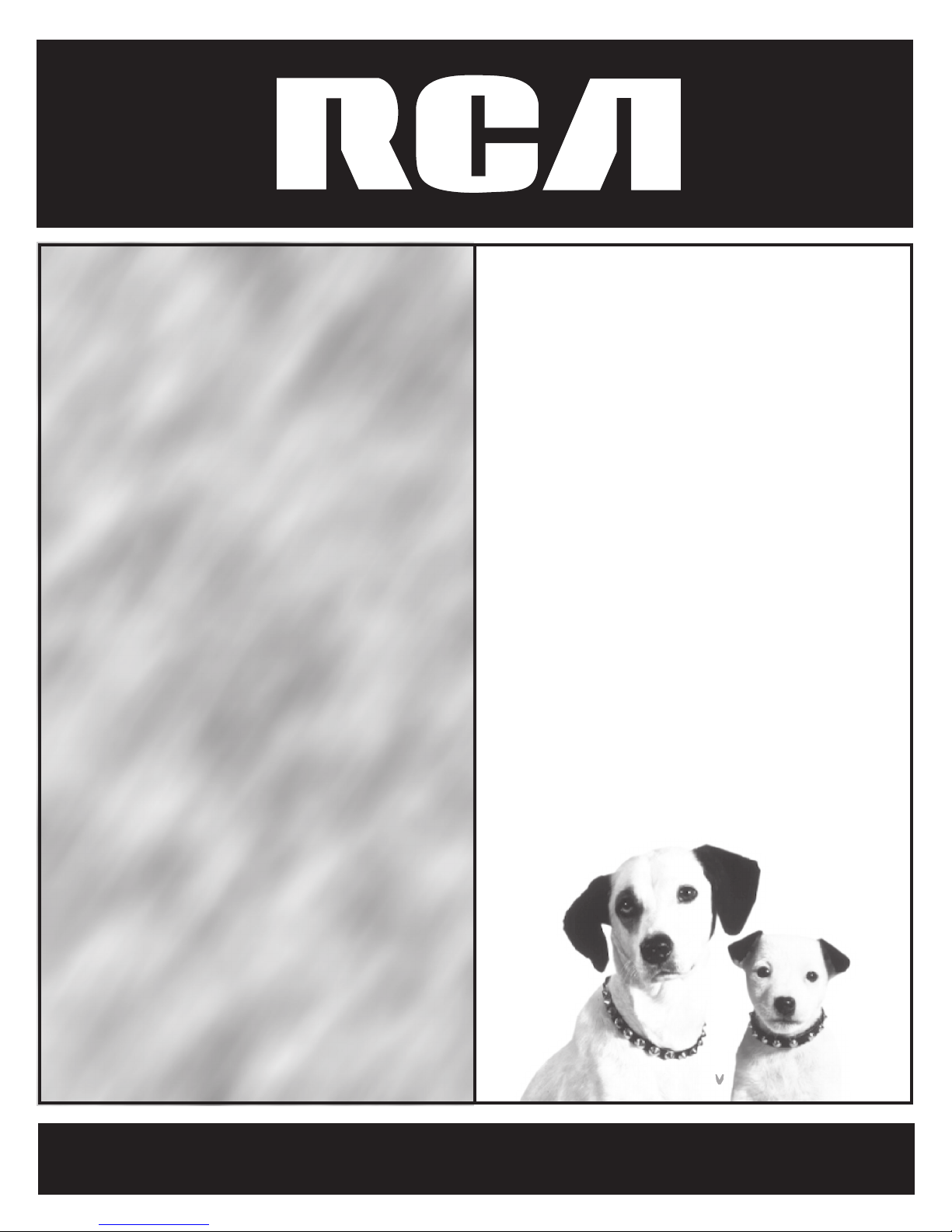
USER’S
GUIDE
colortelevisioncolortelevisionco
lortelevisioncolortelevisioncolo
rtelevisioncolortelevisioncolort
elevisioncolortelevisioncolortel
evisioncolortelevisioncolortelev
isioncolortelevisioncolortelevisi
oncolortelevisioncolortelevision
colortelevisioncolortelevisionco
lortelevisioncolortelevisioncolo
rtelevisioncolortelevisioncolort
elevisioncolortelevisioncolortel
evisioncolortelevisioncolortelev
isioncolortelevisioncolortelevisi
oncolortelevisioncolortelevision
colortelevisioncolortelevisionco
lortelevisioncolortelevisioncolo
rtelevisioncolortelevisioncolort
elevisioncolortelevisioncolortel
evisioncolortelevisioncolortelev
isioncolortelevisioncolortelevisi
oncolortelevisioncolortelevision
colortelevisioncolortelevisionco
lortelevisioncolortelevisioncolo
rtelevisioncolortelevisioncolort
elevisioncolortelevisioncolortel
evisioncolortelevisioncolortelev
isioncolortelevisioncolortelevisi
oncolortelevisioncolortelevision
colortelevisioncolortelevisionco
lortelevisioncolortelevisioncolo
rtelevisioncolortelevisioncolort
elevisioncolortelevisioncolortel
Page 2
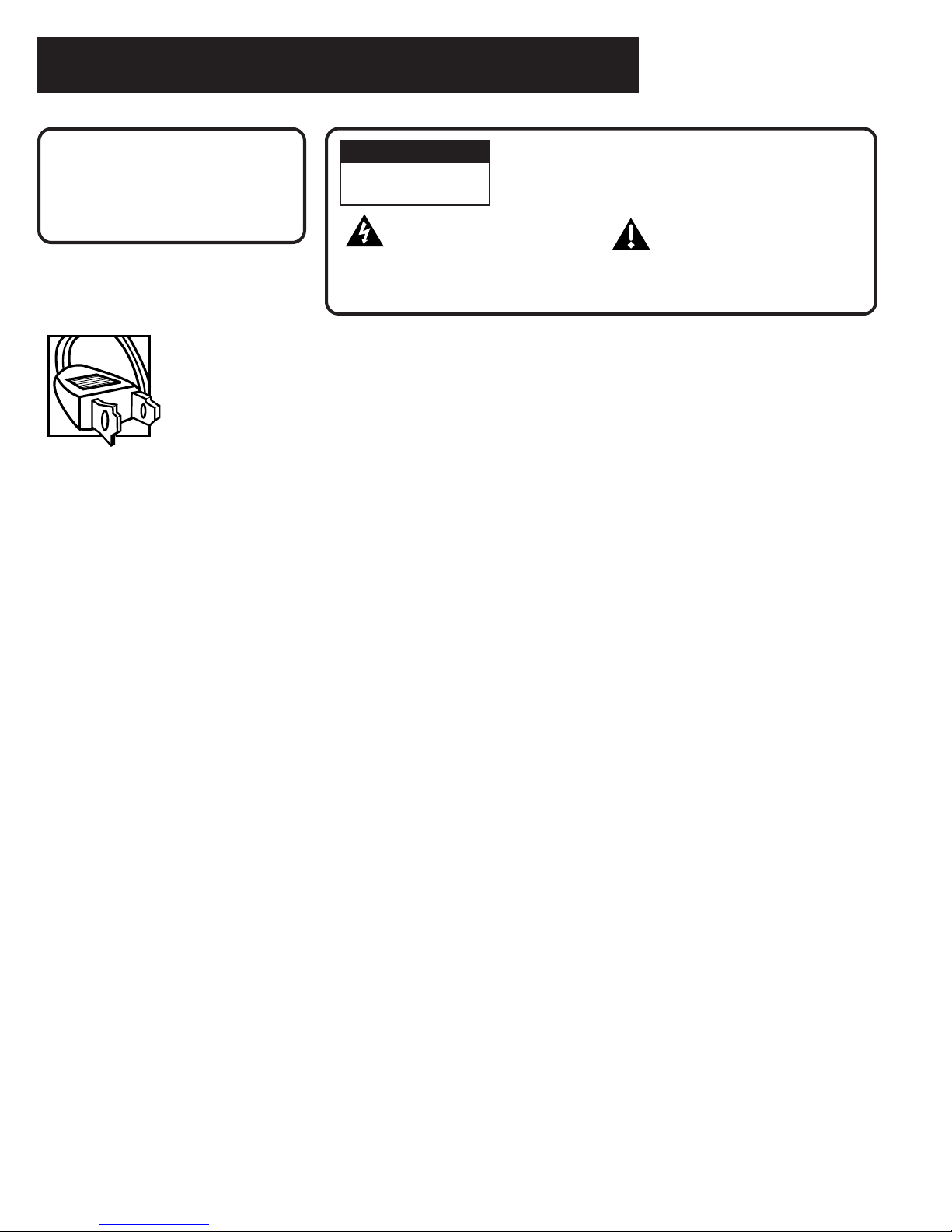
Important Information
WARNING
To reduce the risk of fire or
electric shock, do not expose
this TV to rain or moisture.
Caution: To prevent electric shock, match wide blade of plug to wide slot, fully insert.
Attention: Pour éviter les chocs électriques, introduire la lame la plus large de la fiche dans la
borne correspondante de la prise et pousser jusqú au fond.
Refer to the identification/rating label located on the back panel of your product for its proper
operating voltage.
FCC Regulations state that unauthorized changes or modifications to this equipment may void the user’s authority
to operate it.
Caution: Using video games or any external accessory with fixed images for extended periods of time
can cause them to be permanently imprinted on the picture tube (or projection TV picture tubes).
ALSO, some network/program logos, phone numbers, etc. may cause similar damage. This damage is
not covered by your warranty.
CAUTION
RISK OF ELECTRIC
SHOCK. DO NOT OPEN
This symbol indicates
"dangerous voltage" inside
the product that presents a
risk of electric shock or
personal injury.
CAUTION: To reduce the risk of electric shock, do
not remove cover (or back). No user serviceable
parts inside. Refer servicing to qualified service
personnel.
This symbol indicates
important instructions
accompanying the product.
Cable TV Installer: This reminder is provided to call your attention to Article 820-40 of the National Electrical
Code (Section 54 of the Canadian Electrical Code, Part 1) which provides guidelines for proper grounding and, in
particular, specifies that the cable ground shall be connected to the grounding system of the building as close to
the point of cable entry as practical.
Table of Contents
Getting Started ...................................................... 1
Setup and Connection .................................................... 1
Dipole Antenna Connection .......................................... 1
Channel Marker .............................................................. 2
Front Panel Controls ....................................................... 2
Front Panel Lock ............................................................. 2
The Remote Control ........................................... 3
Remote Control Buttons ................................................ 3
Programming the Remote to Operate Other
Components .................................................................... 5
Find Out If You Need To Program the Remote........... 5
How to Program the Remote ...................................... 5
The Screen Menu ............................................................ 8
The Channel Menu ......................................................... 9
V-Chip and Parental Controls......................................... 9
V-Chip Movie Rating Limit ......................................... 10
Blocking Movie Ratings ............................................. 10
Viewing Movie Ratings .............................................. 10
V-Chip TV Rating Limit ............................................... 10
The TV Rating Limit Screen ........................................ 11
Blocking Age-Based Ratings and Content Themes ...... 12
Viewing Age-Based Ratings and Content Themes ....... 12
V-Chip Unrated Program Block.................................. 13
Lock/Unlock Parental Controls ................................... 13
Troubleshooting ............................................... 14
The Menu System ................................................... 8
TV Main Menu ................................................................ 8
The Picture Quality Menu .............................................. 8
Limited Warranty.............................................. 16
Accessories ...................................................... 19-20
Page 3

GETTING STARTED
Setup and Connection
Step 1: Connect Your TV
Connect the cable from your cable system or off-air antenna to the
ANTENNA jack on the back of the TV, as shown.
Step 2: Plug In Your TV
Plug the end of the power cord into the wall outlet, matching the wide
blade of the plug with the wide slot in the outlet. Be sure to insert the plug
completely.
Step 3: Put Batteries in the Remote Control
1. Remove the battery compartment cover from the back of the
remote.
2. Insert batteries as shown, matching the + and – ends of each battery
in the compartment.
3. Replace the cover.
Step 4: Turn on the TV
Press the ON•OFF button on the remote or the POWER button on the front
panel.
Step 5: Auto Channel Search
Perform an Auto Channel Search (described in the Channel menu section).
ANTENNA, CABLE, CABLE BOX OR VCR
ANTENNA
TV (Back Panel)
Dipole Antenna Connection
Follow the steps to connect the indoor antenna supplied with your TV (only
if you do not connect an outdoor antenna or a cable-TV system).
Insert the antenna base into the pocketed slot on the back of your set.
Stand at the back of your set with the antenna twin-lead facing you, and
press the base of the antenna into the slot until it locks in place.
Connect the ends of the twin-lead to the Antenna Adapter (supplied).
Connect the Antenna Adapter to the ANTENNA connector on the back of
the TV.
Later, after you’ve turned on the TV, adjust the length and position of the
antenna rods for best reception.
• For viewing VHF channels, extend the rods fully.
• For viewing UHF channels, shorten the rods for best reception.
Antenna Adapter
(Supplied)
Slot
Dipole Antenna (Supplied)
4
1
2
3
Base
Twin Lead
ANTENNA
1
Page 4
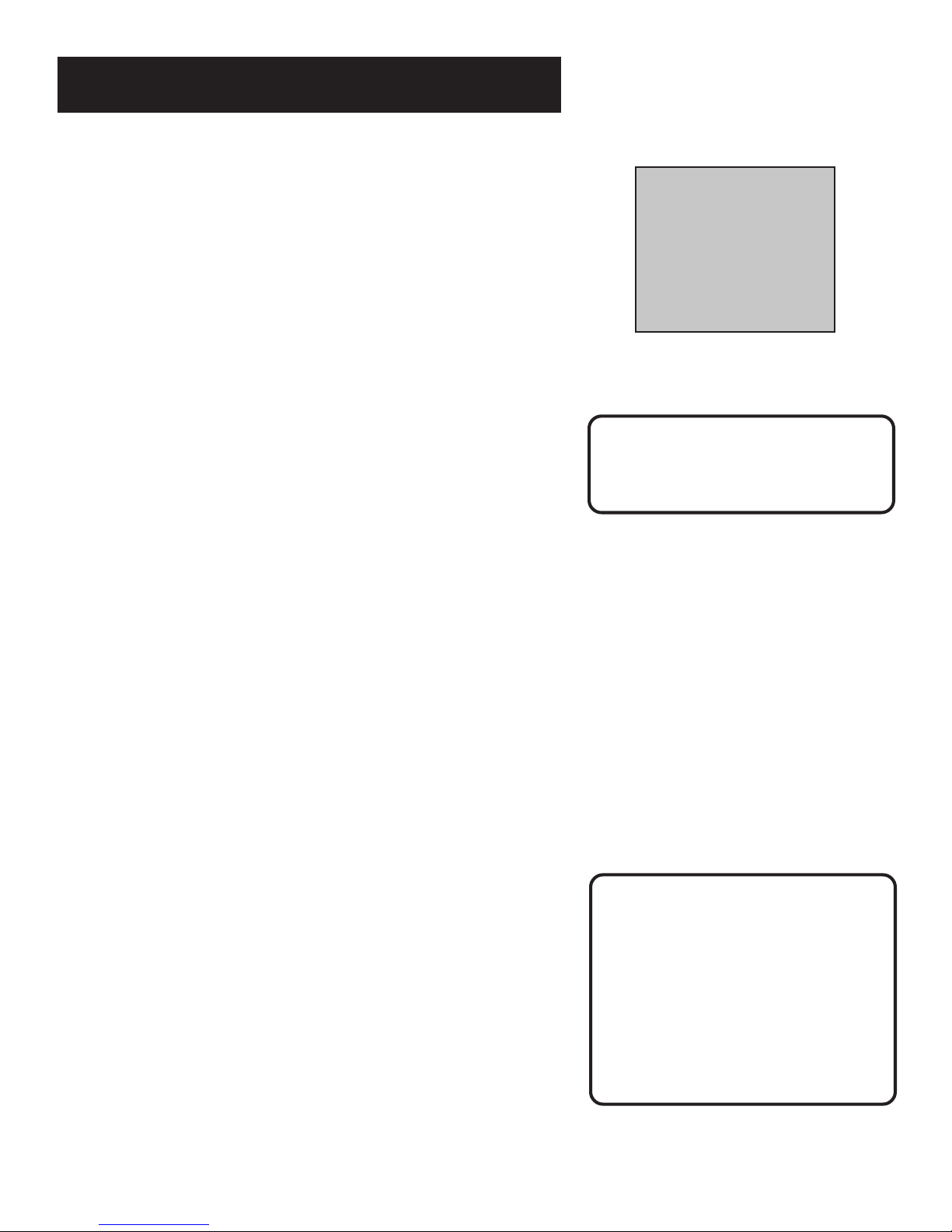
GETTING STARTED
Channel Marker
The Channel Marker comes up when you first turn on the TV, change
channels, or press the DISPLAY button.
01:30 Displayed to count down time left on the commercial skip timer.
13 Displays the current channel.
CC Displayed when Closed Captioning is available.
Mute Displayed when you mute the audio.
Front Panel Controls
MENU Brings up the Main menu. When in the menu system, it selects
highlighted items. Also returns you to the previous menu.
CHANNEL v Scans down through the channel list. When a menu is
displayed, CHANNEL v points down to items and adjusts menu controls.
CHANNEL ^ Scans up through the channel list. When a menu is displayed,
CHANNEL ^ points up to items and adjusts menu controls.
VOLUME - Decreases the volume. When in the menu system, VOLUME - is
used to point left to items and adjust menu controls.
VOLUME + Increases the volume. When in the menu system, VOLUME + is
used to point right to items and adjust menu controls.
POWER Turns the TV on and off.
13
CC
Mute
The Channel Marker shown is just an example
of what your screen may look like.
You can press DISPLAY or CLEAR to
make the Channel Marker disappear,
or it will disappear automatically
after a short time.
1:30
Front Panel Lock
This feature allows you to lock the buttons on the front of the TV. Even
when the front panel lock feature is ON, the TV operates with the remote
control.
• To lock the buttons on the front of the TV, make sure the TV is turned
ON, then press and hold the ON•OFF button on the remote for
approximately 5 seconds.
• To turn off the front panel lock, make sure the TV is OFF, then press
and hold the POWER button on the remote for approximately 5
seconds. Now the buttons will operate properly.
Caution
If you choose to use a stand with
your TV, take precautions that the
stand or other furniture the TV is
placed on is properly located and of
adequate size and strength to
prevent the TV from accidentally
being pushed off, pulled off, or
tipped over. This could cause damage
to the TV and/or personal injury.
2
Page 5
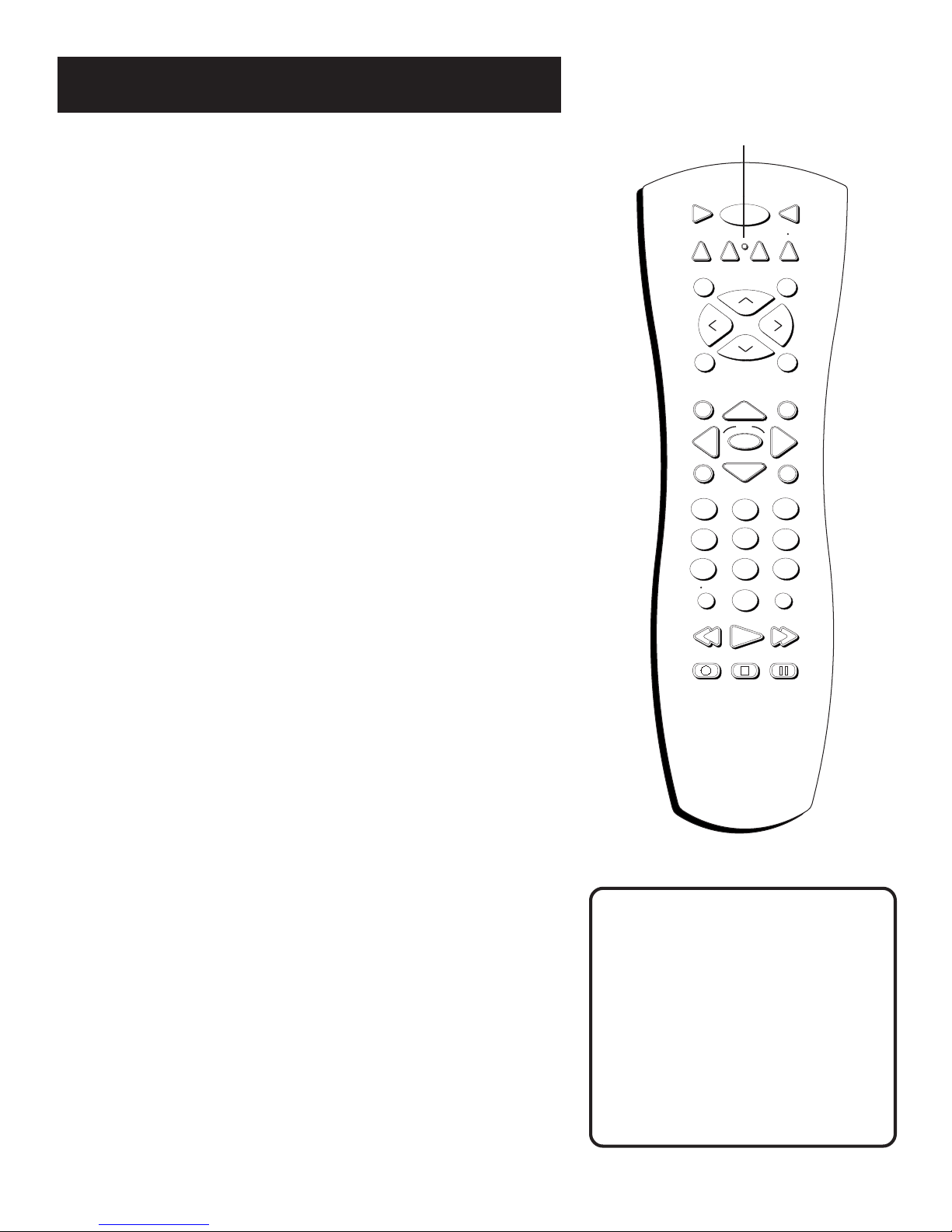
THE REMOTE CONTROL
L.E.D.
Remote Control Buttons
0-9 (Number buttons) Enter channel numbers and time settings directly
through the remote control.
To enter a two-digit channel, press the two digits. To enter a three-digit
channel, press and hold the first digit for two seconds until two dashes
appear to the right of the number, then add the second two. Example: to
tune to channel 123, press and hold 1 for two seconds, press 2, then press 3.
Arrow buttons (up, down, left, right) Press the arrow buttons to move
through the on-screen menu system.
ANTENNA Functions as TV/VCR button in VCR mode and TV/receiver
button in SAT•CABLE mode.
AUX (auxiliary) Puts the remote in auxiliary mode to operate the
component you’ve programmed the remote to operate with this button. You
can program this button to control a cable box, satellite receiver, most RCA,
GE and Proscan audio components, a laserdisc player, or a VCR.
CH (up and down) buttons Scan up or down through the current channel
list. Press once to change the channel up or down; press and hold to
continue changing channels.
CLEAR Removes any menu or display from the screen and returns you to
TV viewing.
DISPLAY Displays channel information.
Note: The DISPLAY button on your remote might be labeled INFO.
The functionality of this button is the same.
DVD Puts the remote in DVD mode to operate RCA, GE and Proscan DVD
players. It cannot be programmed.
FORWARD If you’re operating a VCR or DVD Player with the remote
control, press FORWARD to advance a disc or videotape.
GO BACK Returns you to the previous channel.
GUIDE If you’re operating another component that has a guide, this button
accesses the on-screen guide.
INPUT In TV mode, press INPUT to toggle through the available Video Input
channels. In SAT mode, press to select available channel lists for RCA, GE and
Proscan satellite receivers.
L.E.D. (light-emitting diode) The little light on the remote that lights when
you are programming the remote. It also lights when you press a valid
button on the remote.
MENU Displays the TV’s Main menu and selects highlighted items.
MUTE Lowers the volume to its minimum level. Press again to restore
volume.
OK If you’re operating another component, the OK button might allow you
to select a highlighted item in the on-screen menu.
ON•OFF Turns the TV on and off. When the remote is in another mode
(VCR, DVD, Satellite, etc.) and the remote is programmed to operate that
component, you can press ON•OFF to turn the component on and off.
ON OFF
1
4
7
VCR1
DVD
L
O
V
SOUND
GUIDE
MENU
INPUT
RECORD
VCR2
C
C
OK
2
5
8
0
PLAY FORWARDREVERSE
STOP PAUSE
TV
CABLE
SAT
AUX
SKIPMUTE
+
H
V
O
L
H
-
GO BACK
DISPLAY
CLEAR
3
6
9
ANTENNA
Point and Select
To use the on-screen menus, you need
to know one rule: point and select:
• Point to your selection with the
on-screen highlight. (Use the
left and right arrow buttons on
your remote to move left and
right; use the up and down arrow
buttons to move up and down.)
• Press the MENU button to select
the highlighted item.
3
Page 6
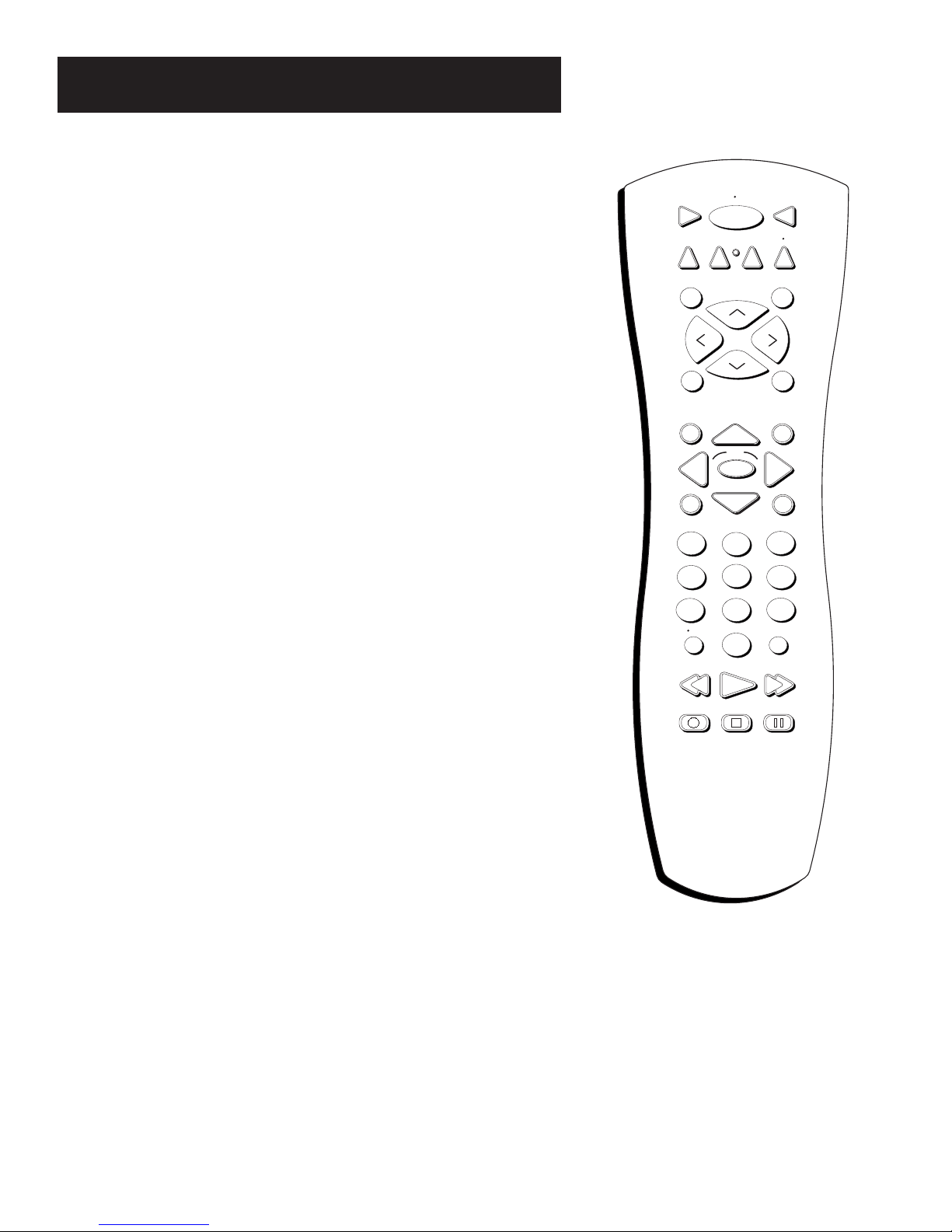
THE REMOTE CONTROL
PAUSE If you’re operating a VCR or DVD Player with the remote control,
press PAUSE when the disc or videotape is playing to pause playback.
PLAY If you’re operating a VCR or DVD Player, plays the disc or videotape.
RECORD If the remote is in VCR mode, press RECORD to start recording.
REVERSE If you’re operating a VCR or DVD Player with the remote control,
press REVERSE to go backwards on a disc or videotape.
SAT•CABLE Puts the remote in SAT•CABLE mode.
SKIP If you press this button before you change the channel, the TV waits
30 seconds and automatically goes back to the original channel. Each time
you press SKIP, you add 30 seconds (i.e, if you press SKIP two times before
you change the channel, the TV waits 60 seconds and automatically turns
back to the original channel).
SOUND If you’re operating another component with several sound options,
this button displays those options.
STOP If you’re operating a VCR or DVD Player, stops playing the disc or
videotape.
TV Turns on the TV and puts the remote in TV mode. Also displays channel
information.
VCR1 Puts the remote in VCR1 mode.
VCR2 Puts the remote in VCR2 mode.
VOL (up and down) buttons Decrease or increase the TV’s volume.
1
4
VCR1
DVD
L
O
V
SOUND
GUIDE
MENU
VCR2
2
5
ON OFF
H
C
C
H
OK
AUX
+
-
SAT
GO BACK
DISPLAY
CLEAR
3
6
TV
CABLE
SKIPMUTE
V
O
L
7
INPUT
RECORD
8
0
PLAY FORWARDREVERSE
STOP PAUSE
9
ANTENNA
4
Page 7
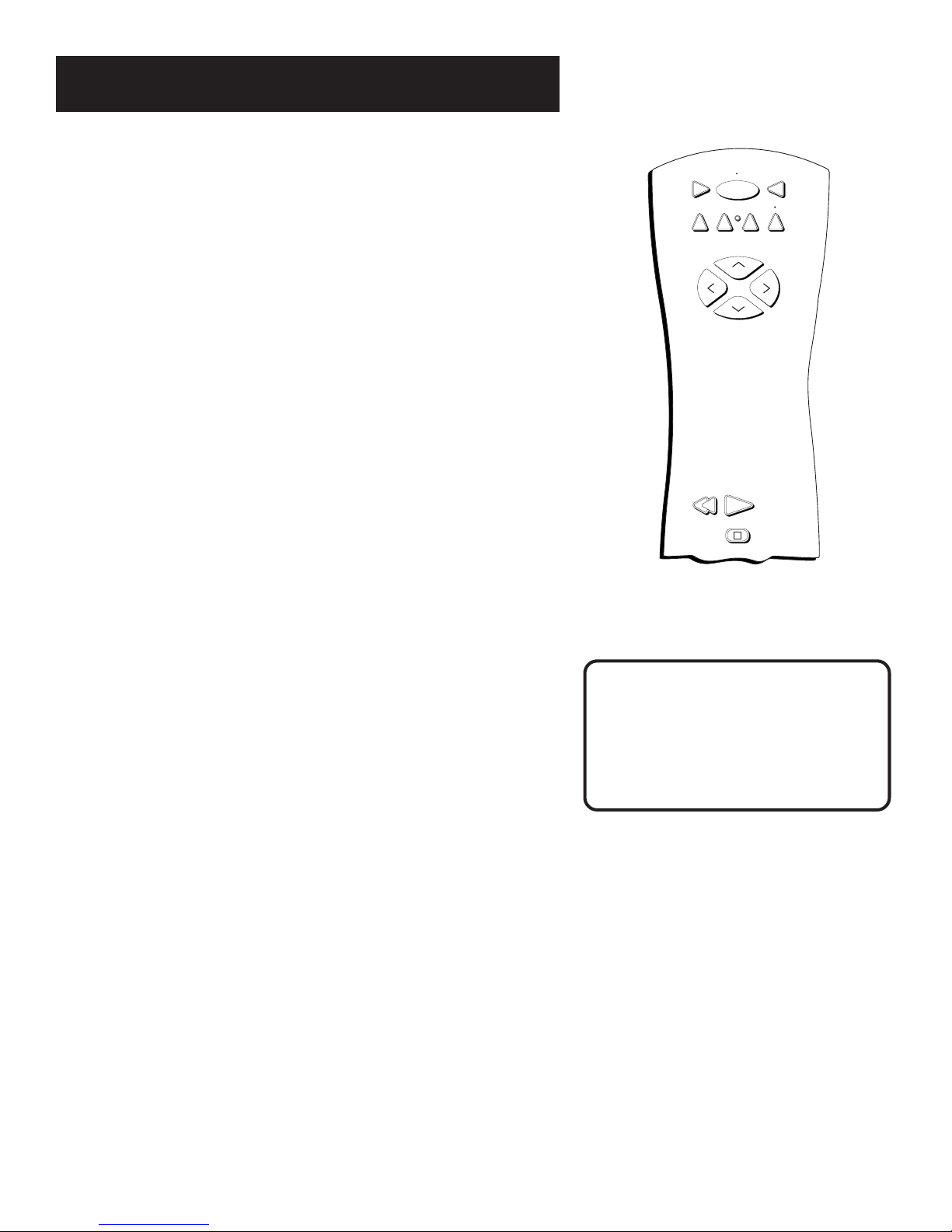
THE REMOTE CONTROL
Programming the Remote to
Operate Other Components
The universal remote control can be programmed to operate most brands of
remote controllable VCRs, satellite receivers and cable boxes. The remote is
already programmed to operate most RCA, GE and Proscan TVs, VCRs, DVD
players, laserdisc players and satellite receivers.
Find Out If You Need to
Program the Remote
To determine whether the universal remote needs to be programmed, turn a
component ON, such as a VCR, point the remote at the VCR, and press the
VCR1 button. Then press ON•OFF or channel up or channel down to see if
the VCR responds to the remote commands. If not, the remote needs to be
programmed.
Note: The DVD button cannot be programmed. It can be used to
operate RCA, GE and Proscan DVD players only.
VCR1
DVD
L
O
V
VCR2
ON OFF
H
C
C
PLAYREVERSE
STOP
TV
CABLE
SAT
AUX
+
V
O
L
H
-
How to Program the Remote
There are two ways to program the remote control: automatic code search
and direct entry. Instructions for both ways follow.
Using Automatic Code Search
1. Turn on the component you want the remote to operate (VCR, Cable
Box, Satellite Receiver)
2. Press and hold the component button on the remote control that
corresponds to the component you want the remote to operate (VCR1,
SAT•CABLE). While you hold down the component button, press and
hold ON•OFF (when the light on the remote turns on, release both
buttons).
3. Press PLAY (the light on the remote, located below the ON•OFF
button, starts flashing).
The remote is searching the first set of component codes (there are 20
sets of codes). If the component you want to operate doesn’t turn off
automatically after 5 seconds, press PLAY again (the light starts
flashing again as the remote searches through the next set of codes).
Continue pressing PLAY until the component turns off.
Note: If the component doesn’t turn off after you’ve pressed
the PLAY button 20 times, the component can’t be
programmed.
4. Press REVERSE, wait 2 seconds. Repeat this step until the component
turns back on.
5. To finish, press and hold the STOP button until the light on the remote
turns off.
You’ll use these buttons when you program the
remote to operate another component.
The remote may not operate all models of
all brands.
Tip
To stop the automatic code search
without programming any
components, press and hold CLEAR
until the light on the remote turns off.
5
Page 8
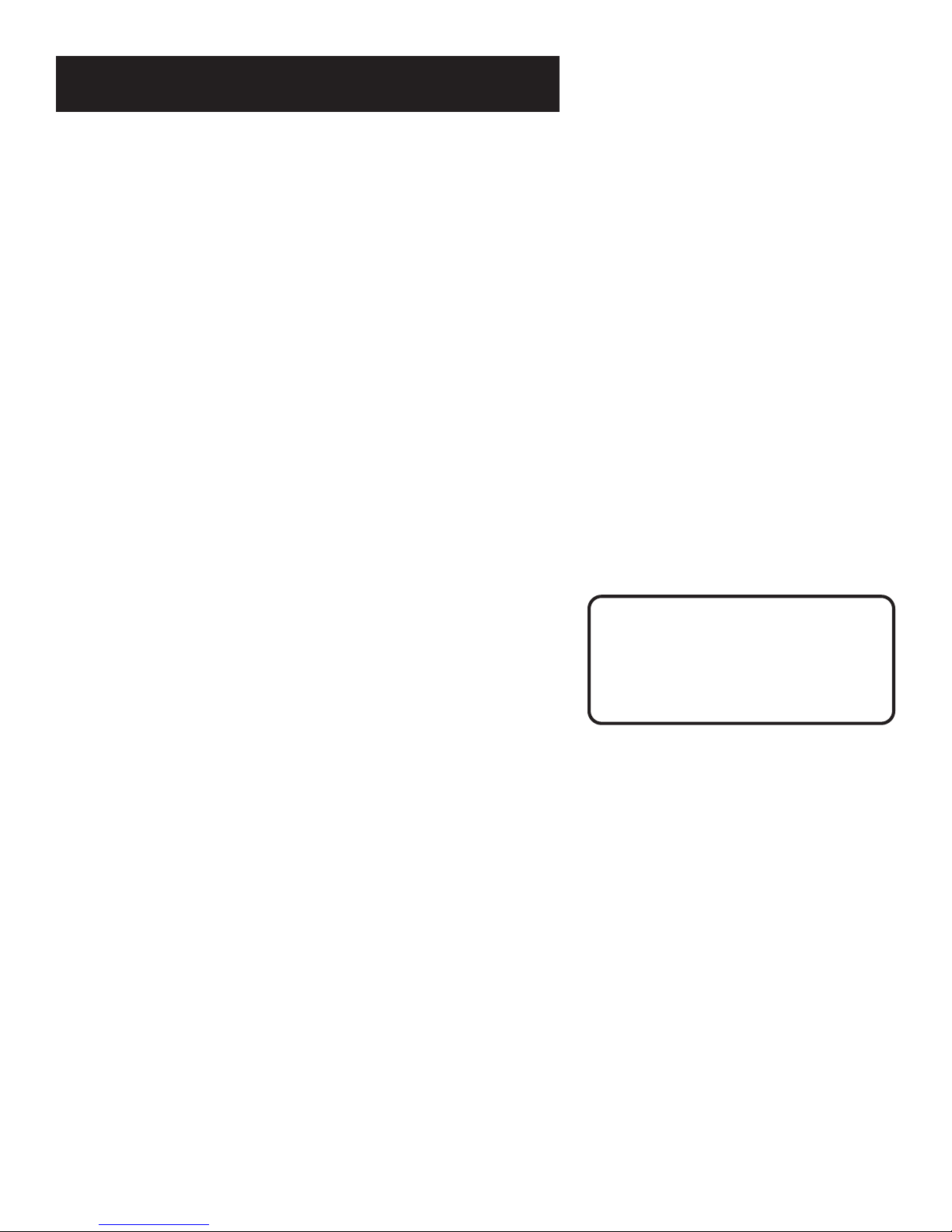
THE REMOTE CONTROL
Using Direct Entry
1. Turn on the component you want the remote to operate.
2. Look up the brand and code number(s) for the component on the
code list on page 7.
3. Press and hold the component button that corresponds to the
component you want the remote to operate (VCR1, VCR2, SAT•CABLE,
or AUX)
4. Enter the code from the code list.
5. Release the component button.
6. Press ON•OFF to see if the component responds to the remote
commands. If it doesn’t, try pressing the component button and then
ON•OFF again.
7. If you get no response, repeat these steps using the next code listed
for your brand until the component responds to the remote
commands.
How to Use the Remote After
You’ve Programmed It
Once the remote has been programmed successfully, you are ready to use it
to control your components. To operate the component:
1. Press the component button (VCR1, VCR2, SAT•CABLE, or AUX) to set
the remote to operate the component.
2. Press ON•OFF to turn the component ON or OFF.
3. Use the remote buttons that apply to that component.
Note: If you keep pressing buttons and nothing happens, the
remote is probably in the wrong mode. You must press the
component button that matches the component you want to
operate (i.e., if you want to operate the VCR, press VCR1 on
the remote control to put the remote in VCR mode.)
Tip
The buttons might operate differently
for other components, especially
when you’re using another
component’s menu system.
6
Page 9

THE REMOTE CONTROL
VCR Codes
Program to VCR1, VCR2, AUX buttons
Admiral ........................................................................ 2131
Adventura .................................................................... 2026
Aiko ............................................................................. 2027
Aiwa ................................................................... 2002, 2026
Akai .......... 2003, 2004, 2005, 2007, 2008, 2111,2112, 2113
American High ............................................................ 2021
Asha ............................................................................. 2013
Audio Dynamics ................................................ 2009, 2010
Audiovox ..................................................................... 2014
Bell & Howell ............................................................. 2011
Beaumark .................................................................... 2013
Broksonic .......................................................... 2012, 2025
Calix ............................................................................. 2014
Candle ............. 2013, 2014, 2015, 2016, 2017, 2018, 2019
Canon ...................................................... 2021, 2022, 2114
Capehart ............................................................ 2020, 2110
Carver .......................................................................... 2062
CCE .................................................................... 2027, 2061
Citizen ...... 2013, 2014, 2015, 2016, 2017, 2018,2019,2027
Colortyme .................................................................... 2009
Colt .............................................................................. 2061
Craig .............................................. 2013, 2014, 2023, 2061
Curtis-Mathes ................................ 2000, 2002, 2009, 2013,
................................... 2016, 2018, 2021, 2022, 2024, 2115
Cybernex ..................................................................... 2013
Daewoo ... 2015, 2017, 2019,2025, 2026, 2027, 2028, 2110
Daytron ........................................................................ 2110
Dbx .................................................................... 2009, 2010
Dimensia ..................................................................... 2000
Dynatech ........................................................... 2002, 2026
Electrohome ...................................................... 2014, 2029
Electrophonic .............................................................. 2014
Emerson ................................................... 2002, 2012,2014,
................. 2015, 2021, 2024, 2025,2026,2029, 2030, 2032,
..... 2033, 2034, 2035, 2036, 2037, 2038, 2039, 2040, 2041,
..... 2042, 2044, 2045, 2047, 2065, 2105, 2113, 2116, 2117,
Fisher ....... 2011, 2023, 2048, 2049, 2050, 2051, 2052,2118
Fuji ..................................................................... 2021, 2119
Funai .................................................................. 2002, 2026
Garrard ........................................................................ 2026
GE .......... 2000, 2001, 2013, 2021, 2022, 2053, 2115, 2120
Goldstar ............................... 2009, 2014, 2018, 2054, 2121
Gradiente ..................................................................... 2026
Harley Davidson ......................................................... 2026
Harman Kardon .......................................................... 2009
Harwood ..................................................................... 2061
Headquarter ................................................................ 2011
Hitachi ... 2002, 2055, 2056, 2057, 2107, 2111, 2120, 2122
HI-Q ............................................................................. 2023
Instant Replay ............................................................. 2021
JCL ............................................................................... 2021
JC Penney ................. 2009, 2010, 2011, 2013, 2014, 2021,
.............. 2022, 2055, 2056, 2058, 2059, 2060, 2107, 2118
Jensen ...................................................... 2055, 2056, 2111
JVC ................... 2009, 2010, 2011, 2018, 2058, 2111, 2123
Kenwood . 2009, 2010, 2011, 2016, 2018, 2058, 2111,2123
KLH .............................................................................. 2061
Kodak ................................................................ 2014, 2021
Lloyd .................................................................. 2002, 2026
Logik ............................................................................ 2061
LXI ............................................................................... 2014
Magnavox ........ 2021, 2022, 2062, 2063, 2104, 2108, 2124
Magnin ......................................................................... 2013
Marantz ................................................... 2009, 2010, 2011,
..................................... 2016, 2018, 2021, 2058, 2062,2064
Marta ............................................................................ 2014
Masushita ..................................................................... 2021
MEI .............................................................................. 2021
Memorex .......................................................... 2002, 2011,
........................ 2013, 2014, 2021, 2023, 2026, 2104, 2131
MGA ......................................................... 2029, 2065, 2113
MGN Technology ........................................................ 2013
Midland ........................................................................ 2053
Minolta ..................................................... 2055, 2056, 2107
Mitsubishi ....... 2029, 2055, 2056, 2065, 2066, 2067, 2069,
.............. 2070, 2071, 2072, 2073, 2074, 2106, 2113, 2123
Montgomery Ward ............................................ 2075, 2131
Motorola ............................................................ 2021,2131
2130
MTC ........................................................ 2002, 2013, 2026
Multitech ....................2002, 2013, 2016, 2026, 2053, 2061
NEC .....................................2009, 2010, 2011, 2016, 2018,
....................... 2058, 2064, 2076, 2078, 2079, 2111, 2123
Nikko .......................................................................... 2014
Noblex ........................................................................ 2013
Olympus ..................................................................... 2021
Optimus ............................................................ 2014, 2131
Optonica ..................................................................... 2096
Orion .......................................................................... 2035
Panasonic .................. 2021, 2022, 2109, 2125, 2126, 2127
Pentax ..................................2016, 2055, 2056, 2107, 2120
Pentex Research ......................................................... 2018
Philco .............................................2021, 2022, 2062, 2063
Philips ............................................2021, 2062, 2096, 2124
Pilot ............................................................................. 2014
Pioneer ................................ 2010, 2055, 2080, 2081, 2123
Portland ........................................ 2016, 2017, 2019, 2110
ProScan ............................................................. 2000, 2001
Protec .......................................................................... 2061
Pulsar .......................................................................... 2104
Quarter ....................................................................... 2011
Quartz ......................................................................... 2011
Quasar .................................................... 2021, 2022, 2125
RCA .....................................2000, 2001, 2003, 2013, 2021,
................ 2055, 2056, 2082, 2083, 2084,2085, 2086,2087,
............... 2088, 2089, 2090, 2091, 2107, 2115, 2120, 2125
Radioshack/Realistic ..................... 2002, 2011, 2013, 2014
.... 2021, 2022, 2023, 2026, 2029, 2049, 2050, 2096, 2131
Radix ........................................................................... 2014
Randex ........................................................................ 2014
Ricoh ........................................................................... 2128
Runco ......................................................................... 2104
Samsung .................... 2005, 2013, 2015, 2033, 2053, 2112
Sanky ................................................................ 2131, 2104
Sansui ............................................ 2010, 2092, 2111, 2123
Sanyo ...................................................... 2011, 2013, 2023
Scott ...... 2012, 2015, 2025, 2032, 2035, 2038, 2065, 2093,
Sears ................................... 2011, 2014, 2021, 2023, 2048,
......................... 2049, 2050, 2051, 2055, 2056, 2107, 2118
Sharp ................ 2002, 2017, 2029, 2094, 2095, 2096, 2131
Shintom ........................................ 2004, 2056, 2061, 2098
Shogun ....................................................................... 2013
Signature .......................................................... 2002, 2131
Singer ...................................................... 2021, 2061, 2128
Sony ...........................2002, 2004, 2098, 2099, 2119, 2128
STS .................................................................... 2021, 2107
Sylvania . 2002, 2021, 2022, 2026, 2062, 2063, 2065, 2124
Symphonic ........................................................ 2002, 2026
Tandy ................................................................ 2002, 2011
Tashiko ....................................................................... 2014
Tatung ............................................................... 2058, 2111
TEAC ....................................2002, 2026, 2058, 2085, 2111
Technics ............................................................ 2021, 2109
Teknika ...................... 2002, 2014, 2021, 2026, 2100, 2129
TMK ........................................................ 2013, 2024, 2047
Toshiba ............2015, 2049, 2051, 2055, 2065, 2093, 2116
ToteVision ........................................................ 2013, 2014
Unitech ....................................................................... 2013
Vector Research............................. 2009, 2010, 2015, 2016
Victor .......................................................................... 2010
Video Concepts ...................2009, 2010, 2015, 2016, 2113
Videosonic .................................................................. 2013
Wards ........... , 2002, 2013, 2014, 2015, 2021, 2023, 2026,
.... 2029, 2055, 2056, 2061, 2096, 2101, 2102, 2103, 2107,
XR-1000 .................................................. 2021, 2026, 2061
Yamaha ...................... 2009, 2010, 2011, 2018, 2058, 2111
Zenith .................................. 2004, 2098, 2104, 2119, 2128
2116
2116, 2131
Cable Boxes Codes
Program to SAT•CABLE or AUX button
ABC .................. 5002, 5003, 5004, 5005, 5006, 5007, 5053
Antronix ............................................................ 5008, 5009
Archer ............................................5008, 5009, 5010, 5011
Cabletenna ................................................................. 5008
Cableview ................................................................... 5008
Century ....................................................................... 5011
Citizen ......................................................................... 5011
Colour Voice..................................................... 5012, 5013
Comtronics ....................................................... 5014, 5015
Contec ...................................................................... 5016
Eastern ...................................................................... 5017
Garrard ..................................................................... 5011
GC Electronics .......................................................... 5009
Gemini .................................................. 5018, 5019, 5049
General Instrument .................................................. 5003
Hamlin .............................. 5020, 5021, 5022, 5035, 5045
Hitachi ...................................................................... 5003
Hytex ........................................................................ 5002
Jasco ......................................................................... 5011
Jerrold ...5003, 5005, 5007,5018, 5023, 5024, 5046, 5053
Magnavox ................................................................. 5025
Memorex .................................................................. 5026
Movie Time .......................................... 5002, 5027, 5028
NSC ....................................................... 5002, 5027, 5028
Oak ........................................................ 5002,5016, 5029
Panasonic ....................................................... 5048, 5052
Paragon .................................................................... 5026
Philips ........................................ 5011, 5012, 5013, 5019,
Pioneer ........................................................... 5033, 5034
Pulsar ........................................................................ 5026
RCA ....................................................... 5047, 5049, 5052
Realistic ........................................................... 5009, 5049
Regal ............................................................... 5022, 5035
Regency .................................................................... 5017
Rembrandt ................................................................ 5003
Runco ....................................................................... 5026
Samsung ......................................................... 5014, 5034
Scientific Atlanta ......................... 5006, 5036, 5037, 5038
Signal .............................................................. 5014, 5018
Signature ................................................................... 5003
SL Marx .....................................................................5014
Sprucer ..................................................................... 5052
Starcom ................................................. 5007, 5018, 5053
Stargate ........................................................... 5014, 5018
Starquest ................................................................... 5018
Tandy ........................................................................ 5040
Teleview ................................................................... 5014
Tocom ................................................... 5004, 5023, 5041
Toshiba .....................................................................5026
Tusa .......................................................................... 5018
TV86 ......................................................................... 5027
Unika .................................................... 5008, 5009, 5011
United Artists ............................................................5002
United Cable ............................................................ 5053
Universal ..................................... 5008, 5009, 5010, 5011
Videoway .................................................................. 5044
Viewstar ...................................... 5015, 5025, 5027, 5040
Zenith ................................................... 5026, 5050, 5051
5025, 5030, 5031, 5032
Satellite Receivers Codes
Program to SAT•CABLE or AUX button
Chapparal ....................................................... 5056, 5057
Drake .............................................................. 5058, 5059
GE ............................................................................. 5000
General Instruments ............................ 5060, 5061, 5062
Panasonic ................................................................. 5075
Primestar ................................................................... 5076
ProScan .....................................................................5000
RCA ...........................................................................5000
Realistic ..................................................................... 5063
Sony ..........................................................................5072
STS1 .......................................................................... 5064
STS2 .......................................................................... 5065
STS3 .......................................................................... 5066
STS4 .......................................................................... 5067
Toshiba .....................................................................5068
Toshiba .....................................................................5073
Uniden ......................................................................5069
Audio Codes
Program to AUX button (for Dimensia and some
AM/FM ......................................................................4003
Aux ........................................................................... 4004
Phono ....................................................................... 4005
CD .............................................................................4007
Tape ..........................................................................4006
RCA brands only)
7
Page 10

THE MENU SYSTEM
TV Main Menu
The TV Main Menu is your gateway to controlling the TV. It lets you adjust
the TV's picture quality, screen, channel settings, and parental controls.
To select a menu item:
1. Press MENU to bring up the TV Main Menu.
2. Use the up and down arrow buttons on the remote or CHAN ^/v on
the front of TV to highlight an item and press MENU to select it; or
you can also press the corresponding number on the remote.
3. To exit any menu screen, highlight Exit and press MENU, or press
CLEAR on the remote.
The Picture Quality Menu
The Picture Quality Menu contains five controls that adjust the TV's picture.
Use the arrow buttons to adjust the controls.
Contrast Adjusts the difference between light and dark areas of
the picture.
Color Adjusts the richness of the color.
Tint Adjusts the balance between the red and green levels allowing
you to get the correct fleshtones.
Black Level Adjusts the brightness of the picture.
Sharpness Adjusts the crispness of edges in the picture.
Reset Picture Controls Resets the picture controls to their
original settings.
TV Main Menu
1 Picture Quality
2 Screen
3 Channel
4 V-Chip Parental Controls
0 Exit
The TV Main Menu
Picture Quality Menu
1 Contrast +........|........-
2 Color +........|........-
3 Tint +........|........-
4 Black Level +........|........-
5 Sharpness +........|........-
6 Reset Picture Controls
0 Exit
The Picture Quality Menu
The Screen Menu
The Screen menu contains the controls that let you adjust the Closed-Caption
display, Closed-Caption mode, and Menu Language.
CC (Closed-Caption) Display Lets you choose the way closed captioning
information is shown on the screen. Use the MENU button to toggle
between the following:
Off No captioning information displayed.
On Captioning information shown always, when available.
On When Muted Displays captioning information, when available,
whenever you press the MUTE button. The captioning information is
not displayed when the sound is not muted.
CC (Closed-Caption) Mode Lets you choose which captioning mode is used
for displaying captioning information. Use the MENU button to toggle
between the choices: CC1 and CC2.
Not all programs are encoded with closed-captioning information. When a
program is closed captioned, the letters CC are displayed under the Channel
Marker.
Menu Language Lets you select the language of your choice: English,
French, or Spanish. Use the MENU button to toggle between the choices.
Screen
1 CC Display: OFF
2 CC Mode: CC1
3 Menu Language: English
0 Exit
The Screen menu
Closed Caption Modes
CC1: full translation of the primary
language in your area
CC2: secondary language translation,
simplified English, or whatever is
being broadcast in your area
8
Page 11

THE MENU SYSTEM
The Channel Menu
The Channel menu contains all the commands used to control your channels,
including custom-building your channel list.
Signal Type Displays a toggle that lets you select the current antenna type:
Antenna Choose this if you are currently using an off-air antenna
for UHF/VHF TV signals.
Cable TV Choose this if you are currently using cable or a cable
box for TV signals.
Auto Channel Search Selecting this option tells the TV to search
automatically for all the channels available through the antenna input.
When the TV finds an active channel, it places it in the channel list. Inactive
channels (weak stations or channels with no signal at all) will be removed
from the channel list. (You may interrupt this process by pressing the MENU
button.)
List Displays a control panel that lets you customize your channel scan list
by adding or removing channels. Use the left and right arrow buttons to
move left and right between fields; use the up and down arrow buttons to
enter settings. Press MENU to exit.
Channel Number Use the CH^/v buttons to scroll through the
channel scan list. You can also enter the channel number directly
using the number buttons.
Scan List Indicates whether the channel number is included (YES) or
is not included (NO) in the channel scan list. If you don’t want to include
a specific channel in your channel scan list, select NO. You can still access
the channel by using the number buttons on your remote control.
Channel
1 Signal Type: CABLE TV
2 Auto Channel Search
3 List
0 Exit
The Channel menu
List
Chan Scan
# List
059 YES
^
v
Press MENU to exit.
List menu
V-Chip Parental Controls
The V-Chip Parental Controls menu allows you to program your TV so that
children cannot see certain programs. When you select V-Chip Parental
Controls, you will be prompted to enter your password if controls are locked,
or to remember to lock controls if unlocked.
The first three choices in the Parental Controls menu involve software inside
your TV (dubbed V-Chip) which allows you to block TV programs and movies
based on violence, sex, or other content you believe children should not
view. Once you block programs, you or other adults can unblock programs
with a password.
When turned “on,” the software reads a code that most broadcasters send
with programs. That code tells the V-Chip the program’s age-based rating
and content themes. If you have blocked the rating or content themes that
the program contains, you will receive the message, “This program is
blocked. Change channel or press DISPLAY to enter password.” When you
tune to that program.
Broadcasters are not required to provide content themes or age-based
ratings. Rated programs received with no content themes will only be
blocked if you block their age-based rating. You can also block movies with a
rating of “Not Rated” and “unrated” TV programs.
TV Main Menu
1 Picture Quality
2 Screen
3 Channel
4 V-Chip Parental Controls
0 Exit
Setting V-Chip Parental Controls
The V-Chip software inside your TV
comes turned “off,” so if you choose to
implement it, you must turn it on.
9
Page 12

THE MENU SYSTEM
V-Chip Movie Rating Limit
With the Movie Rating Limit you can set movie-viewing limits.
Blocking Movie Ratings
You can automatically block all movie ratings above a specified rating using
Movie Ratings Limit in the Parental Controls menu.
• To block all movies above a certain rating: In the Rating field,
use down arrow to highlight the lowest unacceptable rating. Then
highlight the Rating Status field and press the up or down arrow
button to change the status from View to Block. All higher ratings will
automatically change to Block.
• To lock your selection(s): Select Parental Controls from the
Parental Controls menu. Press the MENU to select LOCKED. Enter your
password (if you have not already set your password, you will be
prompted to enter it again to confirm).
Viewing Movie Ratings
After you block movie ratings, you have the option of changing some of the
ratings back to View.
• To view movie ratings: Highlight the Rating field and use the
up or down arrow button to find the rating you want to view. Then
use the right arrow button to highlight the Rating Status field, and use
the up or down arrow button to change the status to View.
V-Chip TV Rating Limit
The V-Chip TV Rating Limit lets you decide which TV programs can be
viewed. To set TV programming limits:
1. Choose V-Chip Parental Controls from the Main menu. If Parental
Controls have previously been locked, you must enter your
password.
2. Press MENU to continue.
3. Highlight and select TV Rating Limit.
4. Once you get to the TV Rating Limit screen, use the arrow buttons on
your remote to change the status of a TV program rating or content
theme from View to Block.
The following sections give you more details about how to change the status
of TV program limits.
V-Chip Parental Controls
1 Movie Rating Limit
2 TV Rating Limit
3 Unrated Programs: VIEW
4 Parental Controls: UNLOCKED
0 Exit
Selecting Movie Rating Limit
Rating
field
Rating Status field
Movie Rating limit
Rating Status
NC-17 View
Press MENU to exit.
Viewing movie ratings
^
v
V-Chip Parental Controls
1 Movie Rating Limit
2 TV Rating Limit
3 Unrated Programs: VIEW
4 Parental Controls: UNLOCKED
0 Exit
Selecting TV Rating Limit
Tip
When you change the status of an
age-based rating to Block, the
system will automatically block that
rating and all of its content themes
and all higher ratings and their
content themes. When you change
the status of a Content Theme to B,
the system will automatically block
that content theme in the current
rating and in all higher ratings. Only
the content theme status
corresponding to the current agebased rating changes to View (V).
Higher rated content themes do not
change.
10
Page 13

THE MENU SYSTEM
The TV Rating Limit Screen
Below is an example of where items are located within the TV Rating
Limit screen.
Tip
You can always press MENU to exit
back to the previous screen while in
the Rating Limit menus.
Rating field
Lets you select from a list of
age-based ratings you can
block or view.
TV Rating Limit
Content Themes
Lists the content themes you
can block or view.
Content
Rating Status D L S V FV
TV-MA View V V V
Pointer Highlight
Lets you see the position of
the cursor on the screen.
The TV age-based ratings and content themes you can block are listed in the
table below.
Age-Based
Rating
TV-MA Mature Audience Only. Specifically designed to be viewed by adults and may be unsuitable for children
under 17. It contains one or more of the following content themes: graphic violence (V), explicit
sexual activity (S), or crude indecent language (L).
TV-14 Parents Strongly Cautioned. Contains some material that many parents would find unsuitable for children
under 14. Parents are strongly urged to exercise greater care in monitoring this program and are cautioned
against letting children under the age of 14 watch unattended. This program contains one or more of the
following content themes: intense violence (V), intense sexual situations (S), strong coarse language
(L), or intensely suggestive dialogue (D).
TV-PG Parental Guidance Suggested. Contains material that parents may find unsuitable for younger children. Many
parents may want to watch it with their younger children. The program contains one or more of the
following content themes: moderate violence (V), some sexual situations (S), infrequent coarse
language (L), or some suggestive dialogue (D).
Description and Content Themes for Age-Based Ratings
^
v
Press MENU to exit.
Rating Status field
Lets you select whether the status of the
age-based rating limit to the left is View or
Block.
Content Status fields
Lets you select which content
themes to view for the selected
rating, and whether the status
of the content theme is currently
View (V) or Block (B).
TV-G General Audience. Most parents would find this program suitable for all ages. It contains little or no
violence (V), sexual situations (S) no strong language, (L) and little or no sexual dialogue (D).
TV-Y7 Directed to Children 7 years and older. Designed for children ages 7 and above. It may be more appropriate
for children who have acquired the developmental skills needed to distinguish between make-believe and
reality. Themes and elements in this program may include mild fantasy violence (FV) or comedic violence,
or may frighten children under the age of 7.
TV-Y All Children. Themes and elements in this program are designed for a young audience, including children from
ages 2-6. It is not expected to frighten younger children.
11
Page 14

THE MENU SYSTEM
Blocking Age-Based Ratings and Content Themes
You can automatically block all program ratings or content above a
specified age-based rating level using the V-Chip TV Rating Limit screen.
Refer to the chart at the beginning of this section to learn about each agebased rating and its associated content ratings.
• To block all programs above a certain rating level: Highlight
the Rating field, then scroll through the ratings using the down arrow
button until the lowest unacceptable rating is highlighted. Then use
the right arrow button to highlight the Rating Status field and select
Block.
• To block all programs with specific content above a certain
rating level: Content Themes are specific to the rating level.
Therefore, you must first highlight the Rating field and scroll through
the ratings using the down arrow button until the lowest rating
associated with the type of content you want to block is highlighted.
Then highlight the Content Theme Status field and change the V to B
under the appropriate Content Theme.
Viewing Age-Based Ratings and Content Themes
After you have blocked age-based ratings and content themes, you have the
option of selectively changing some of the ratings and themes back to View.
• To view ratings: Highlight the Rating Field, then use the up or
down arrow button to select the rating you want to view. Press the
right arrow to highlight the status field, then press the down arrow to
change its status from Block to View. When you change a specific
rating to View, the Content Status fields corresponding to the
unblocked rating become View as well.
• To view content: Highlight the Rating field, then use the up or
down arrow button to select the rating whose Content Theme
settings you want to change. Press the right arrow to highlight the
Content Theme Status that you want to change; then use the up or
down arrow button to change it to V.
Rating field
Content Themes
TV Rating Limit
Rating Status D L S V FV
TV-14 Block V V V V
^
Press MENU to exit.
Rating Status field
Blocking age-based ratings and content themes
Rating field
Content
v
Content Themes
Status field
Content Themes
TV Rating Limit
Rating Status D L S V FV
TV-PG View V B V V
Press MENU to exit.
Rating Status field
Viewing age-based ratings and content themes
Content
^
v
Content Themes
Status field
12
Overriding Limits
When you override a blocked
program by entering your password,
the Parental Controls option on the
V-Chip Parental Controls menu will
read Disabled. In this state, access to
the Parental Controls menu is still
locked and all controls will be in
effect the next time the TV is turned
on.
Page 15

THE MENU SYSTEM
V-Chip Unrated Program Block
Selecting this option lets you decide if programs that the V-Chip recognizes
as “unrated” can be viewed.
View All unrated programs are available.
Block No unrated programs are available.
“Unrated” TV programs may include news, sports, political, religious, local,
and weather programs, and public announcements. Also, the first few
seconds of a channel with rated programming may be blocked (due to a
brief delay in transmission of the rating information).
Lock/Unlock Parental Controls
Selecting this option lets you lock and unlock parental controls settings using
a password.
You must lock Parental Controls for TV rating and content, movie
rating, and unrated program blocks to take effect.
If you forget your password, the password can be reset to 0000 by
simultaneously pressing and holding the volume down and the channel up
buttons on the front panel for five seconds. Using this password, you can
then access the V-chip menus.
“Unrated” vs. “Not Rated”
All movies are assigned a rating.
Some movies are given a rating of
Not Rated (NR). You can assign Block
or View status to the NR rating in
the V-Chip Movie Rating Limit
screen.
Not all television programs are
assigned a rating (age-based rating).
To assign View or Block status to
“unrated” television programs, you
must use the Unrated Programs
option from the V-Chip Parental
Controls menu.
Remember
When you want to watch a blocked
program, press the DISPLAY button on
the remote to enter your password.
13
Page 16

TROUBLESHOOTING
If you experience any difficulty with your TV, check these basic remedies
before calling your service technician.
TV Problems
TV won’t turn on
• Press the TV button.
• Check to make sure it is plugged in.
• Check the wall receptacle (or extension cord) to make sure it is “live”
by plugging in something else.
• Something might be wrong with your remote control. Press the
POWER button on the front of the TV. If the TV turns on, check the
remote control solutions.
• Make sure the Front Panel Lock feature is not set.
Buttons don’t work
• If you’re using the remote control, press the TV button first to make
sure the remote is in TV mode.
• Make sure the Front Panel Lock feature is not set
• Try unplugging set for one minute, plugging it back in, and then
turning it on again.
Turns on or off while playing
• Electronic protection circuit may have been activated because of a
power surge. Wait 30 seconds and then turn on again. If this happens
frequently, the voltage in your house may be abnormally high.
Blank screen or black box appears on the screen
• Try another channel.
• Captioning may be turned on. Check the Closed-Caption Display
control panel in the Screen menu.
No sound, picture okay
• Maybe sound is muted. Try pressing volume up button to restore
sound.
No picture, no sound, but power is on
• Maybe cable/air function is in wrong position. Try another channel.
• Maybe a vacant channel is tuned. Try another channel.
Sound okay, picture poor
• Check antenna connections.
• Try adjusting sharpness function to improve weak signals.
14
Page 17

TROUBLESHOOTING
Remote Control Doesn’t Work
• Maybe something is between the remote and the remote sensor on the
component. Make sure there is a clear path.
• Maybe the remote is not aimed directly at the component you are
trying to operate.
• Maybe batteries in remote are weak, dead or installed incorrectly. Try
replacing batteries. (Note, if you remove the batteries, you might have
to reprogram the remote to operate other components.)
• You might need to drain the remote’s microprocessor: remove batteries
and press the number 1 button for at least 60 seconds. Release the 1
button, replace the batteries, and (if necessary) program the remote
again.
Problems with V-Chip/Parental Controls
The rating limits don’t work
• You must lock the settings. Go to the TV Main Menu (press MENU on
your remote), select V-Chip Parental Controls (press 4 on your remote),
select Parental Controls (press 4 on your remote). Then enter your
password to lock Parental Controls.
I don’t remember my password and I want to unlock the TV
• If you forget your password, simultaneously press and hold volume
down and channel up buttons on the front panel for five seconds. You
can now unlock the TV by using 0000 as your password.
The V-Chip won’t let me watch a program even though it’s
not rated as violent
• Maybe the movie was given an NR (Not Rated) status. After you block
movie ratings, you must set NR to View separately in order to view
movies with the NR rating.
Care and Cleaning
CAUTION: Turn OFF your TV before cleaning.
You can clean the TV as required, using a soft lint-free cloth. Be sure to
occasionally dust the ventilation slots in the cabinet to help assure adequate
ventilation.
The TV’s screen may be cleaned with a soft, lint-free cloth as well.
Take care not to scratch or mar the screen. If necessary, you may use a
cloth dampened with warm water. Never use strong cleaning agents,
such as ammonia-based cleaners, or abrasive powder. These types of
cleaners will damage the TV.
While cleaning do not spray liquid directly on the screen, or allow liquid to
run down the screen and inside the TV. Also, avoid placing drinks or vases with
water on top of the TV. This could increase the risk of fire or shock hazard or
damage to the TV.
Caution: Using video games or any external accessory with fixed images for
extended periods of time can cause them to be permanently imprinted on the
picture tube (or projection TV picture tubes). ALSO, some networks/program
logos, phone numbers, etc. may cause similar damage. This damage is not
covered by your warranty.
15
Page 18

LIMITED WARRANTY
RCA TV Limited Warranty
What your warranty covers:
• Defects in materials or workmanship.
For how long after your purchase:
• 90 days from date of purchase for labor charges.
• One year from date of purchase for parts.
• Two years from date of purchase for the picture tube.
The warranty period for rental units begins with the first rental or 45 days from date of shipment to the rental firm, whichever
comes first.
What we will do:
• Pay any Authorized RCA Television Service Center the labor charges to repair your television.
• Pay any Authorized RCA Television Service Center for the new or, at our option, refurbished replacement parts
and picture tube required to repair your television.
How you get service:
• For screen sizes of 26” and smaller: Take your RCA television to any Authorized RCA Television Service Center
and pick up when repairs are complete.
• For screen sizes larger than 26”: Request home or pick up, repair, and return service from any Authorized RCA
Television Service Center, provided that your television is located within the geographic territory covered by an
Authorized RCA Television Service Center. If not, you must take your television to the Service Center location
at your own expense, or pay for the cost the Service Center may charge to transport your television to and
from your home.
• To identify your nearest Authorized RCA Television Service Center, ask your dealer, look in the Yellow Pages, or
call 1-800-336-1900.
• Proof of purchase in the form of a bill of sale or receipted invoice which is evidence that the product is within
the warranty period must be presented to obtain warranty service. For rental firms, proof of first rental is also
required.
What your warranty does not cover:
• Customer instruction. (Your Owner’s Manual describes how to install, adjust, and operate your television. Any
additional information should be obtained from your dealer.)
• Installation and related adjustments.
• Signal reception problems not caused by your television.
• Damage from misuse or neglect.
• Batteries.
• Customer replacement fuses.
• Images burnt onto the screen.
• A television that has been modified or incorporated into other products or is used for institutional or other
commercial purposes.
• A television purchased or serviced outside the U.S.A.
• Acts of nature, such as but not limited to lightning damage.
Product Registration:
• Please complete and mail the Product Registration Card packed with your TV. It will make it easier to contact
you should it ever be necessary. The return of the card is not required for warranty coverage.
16
Page 19

LIMITED WARRANTY
Limitation of Warranty:
• THE WARRANTY STATED ABOVE IS THE ONLY WARRANTY APPLICABLE TO THIS PRODUCT. ALL OTHER
WARRANTIES, EXPRESS OR IMPLIED (INCLUDING ALL IMPLIED WARRANTIES OF MERCHANTABILITY OR
FITNESS FOR A PARTICULAR PURPOSE) ARE HEREBY DISCLAIMED. NO VERBAL OR WRITTEN
INFORMATION GIVEN BY THOMSON MULTIMEDIA INC., ITS AGENTS OR EMPLOYEES SHALL CREATE A
GUARANTY OR IN ANY WAY INCREASE THE SCOPE OF THIS WARRANTY.
• REPAIR OR REPLACEMENT AS PROVIDED UNDER THIS WARRANTY IS THE EXCLUSIVE REMEDY OF THE
CONSUMER. THOMSON MULTIMEDIA INC. SHALL NOT BE LIABLE FOR INCIDENTAL OR CONSEQUENTIAL
DAMAGES RESULTING FROM THE USE OF THIS PRODUCT OR ARISING OUT OF ANY BREACH OF ANY
EXPRESS OR IMPLIED WARRANTY ON THIS PRODUCT. THIS DISCLAIMER OF WARRANTIES AND LIMITED
WARRANTY ARE GOVERNED BY THE LAWS OF THE STATE OF INDIANA. EXCEPT TO THE EXTENT
PROHIBITED BY APPLICABLE LAW, ANY IMPLIED WARRANTY OF MERCHANTABILITY OR FITNESS FOR A
PARTICULAR PURPOSE ON THIS PRODUCT IS LIMITED TO THE APPLICABLE WARRANTY PERIOD SET
FORTH ABOVE.
How state law relates to this warranty:
• Some states do not allow the exclusion nor limitation of incidental or consequential damages, or limitations on
how long an implied warranty lasts, so the above limitations or exclusions may not apply to you.
• This warranty gives you specific legal rights, and you also may have other rights that vary from state to state.
If you purchased your product outside the United States:
• This warranty does not apply. Contact your dealer for warranty information.
Service calls which do not involve defective materials or workmanship are not covered by this warranty. Costs of
such service calls are the sole responsibility of the purchaser.
17
Page 20

(This page intentionally left blank)
Page 21

ACCESSORIES
STOP
AUSE
D
ACK
C
V
V
O
L
E
AY
U
AR
E
A
CR1
Remote Control
This is the remote that came
packed with your TV. You can
use the order form to order it
direct by mail if desired.
Dipole Antenna
Designed to attach to the back of
your TV. Can be used for both VHF
and UHF channels.
Antenna Cables
Screw-on Antenna Cable
Attaches to the round antenna
connectors (called 75-ohm F-type)
on the back of your VCR or TV.
The ends screw onto the
connectors for a secure connection.
V
IPT
N
B
DISPL
ID
EN
LE
NTENN
Y
CRK76BB1
156265
VH81 (3-ft)
Accessory Order Form
Description
Transformer
Cleaner/Polisher
Screw-on Antenna Cable (3-ft)
A/B Switch
Gold-Tipped Antenna Cable (6-ft)
Gold-Tipped Antenna Cable (10-ft)
Dipole Antenna
Antenna Adapter
Antenna Mixer
Remote Control (CRK76BB1)
Stock No.
VH54
AH035
VH81
VH74
VH89
VH90
156265
193983
193984
254621
Price
$2.95
$6.95
$3.95
$19.95
$5.95
$7.95
$11.15
$9.90
$11.15
$34.95
Qty
Total
Push-on Antenna Cable
Attaches to the round antenna
connectors (called 75-ohm F-type)
on the back of your VCR or TV.
Ends push on for a quick
connection.
Gold-Tipped Cables
VH89 (6-ft),VH90(10-ft)
Note: All specifications and descriptions of
accessories are subject to change without notice.
Prices are subject to change without notice.
Total Merchandise ............................................
Sales Tax .............................................................
We are required by law to collect the
appropriate sales tax for each individual
state, country, and locality to which the
merchandise is being sent.
Shipping and Handling ....................................
Total Amount Enclosed ....................................
Use VISA, MasterCard, or Discover Card
preferably.
Money order or check must be in U.S.
currency only.
No COD or CASH.
All accessories are subject to availability.
Where applicable, we will ship a superseding model.
Detach Here
Please Complete Other Side Also
$
$
$ 5.00
$
✂
19
Page 22

ACCESSORIES
Charge your order on your VISA,
MasterCard, or Discover Card by
filling in below
USE YOUR CREDIT CARD
IMPORTANT: Copy complete account number
IMPORTANT: Copy complete account number
Copy Number
above your
name on
MasterCard
IMPORTANT: Copy complete account number
from your VISA card
My card expires:
from your MasterCard
My card
expires:
from your Discover Card
Placing An Order
To place your order by phone, have your Visa, MasterCard or
®
s
rr
TM
Discover Card ready and call the toll-free number listed below.
Use this number only to place an order for accessory items
listed on this order form.
1-800-338-0376
To place your order by mail, detach and mail the completed
order form with credit card information, money order or check
in US currency (made payable to Thomson multimedia Inc.) to
the following address:
Video Accessories
PO Box 8419
Ronks, PA 17573
My card expires:
AUTHORIZED SIGNATURE
(Credit card order will not be processed without signature)
Print or type your name and
address clearly.
Name:
Street:
City:
State:
Phone Number:
A complete and correct
order will save you days
of waiting.
Apt:
Zip:
Please make sure that both sides of this form
have been filled out completely.
• Allow 4 weeks for delivery.
• All accessories are subject to availability.
20
• Prices are subject to change
Detach Here
✂
Page 23

(This page intentionally left blank)
Page 24

Please do not send any products to the Indianapolis address listed in this manual or on the carton. This will only
add delays in service for your product.
Thomson multimedia Inc.
10330 North Meridian Street
Indianapolis, IN 46290
©2001 Thomson multimedia Inc.
Trademark(s)® Registered
Marca(s) Registrada(s)
Printed in Thailand
TOCOM 15806220
Visit the RCA web site at www.rca.com
THOMSON
