Page 1
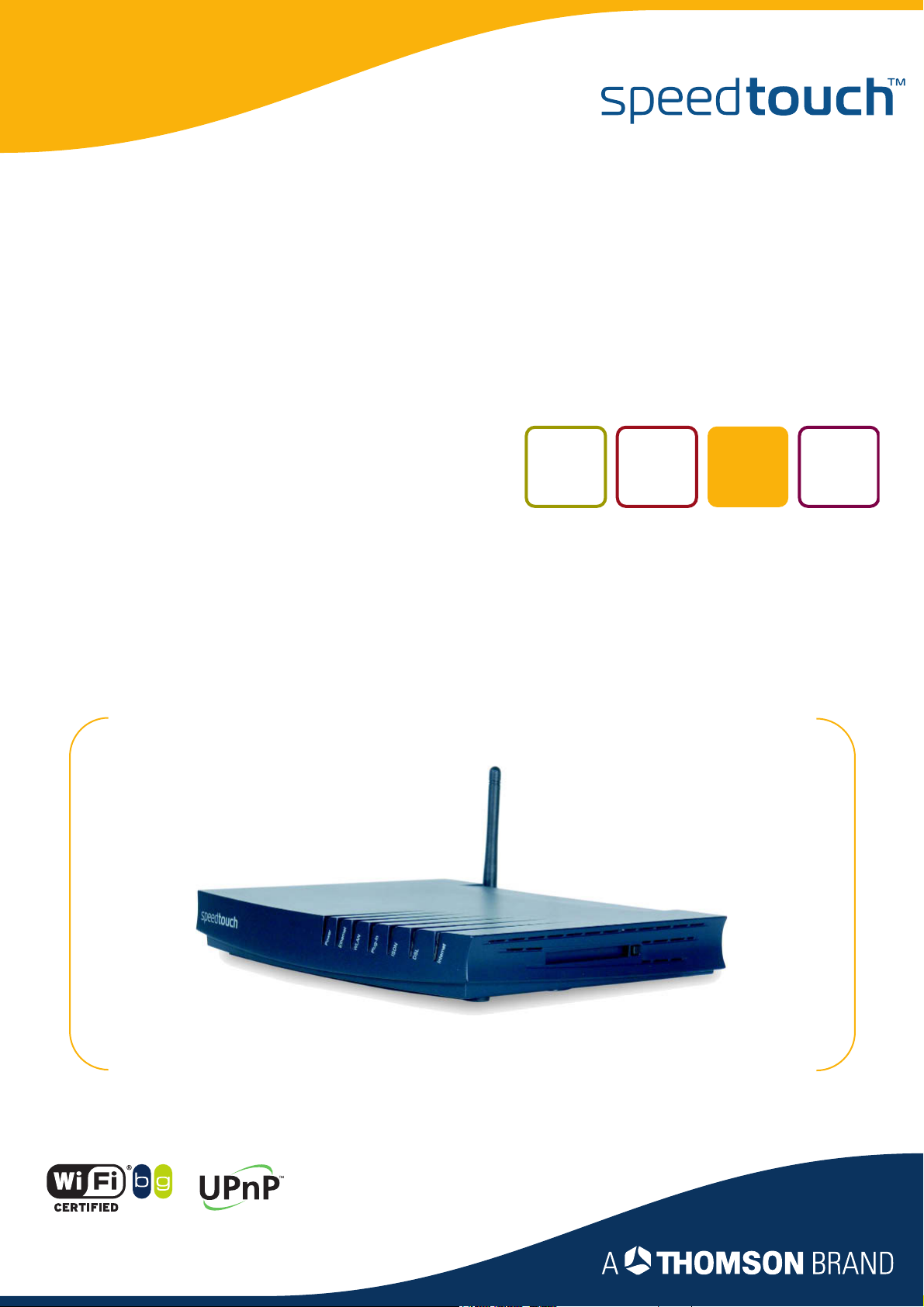
SpeedTouch™
605/608/608WL/620
(Wireless) Business DSL Router
User’s Guide
Release R5.3.0
SpeedTouch™608WL and
SpeedTouch™620 only
Page 2
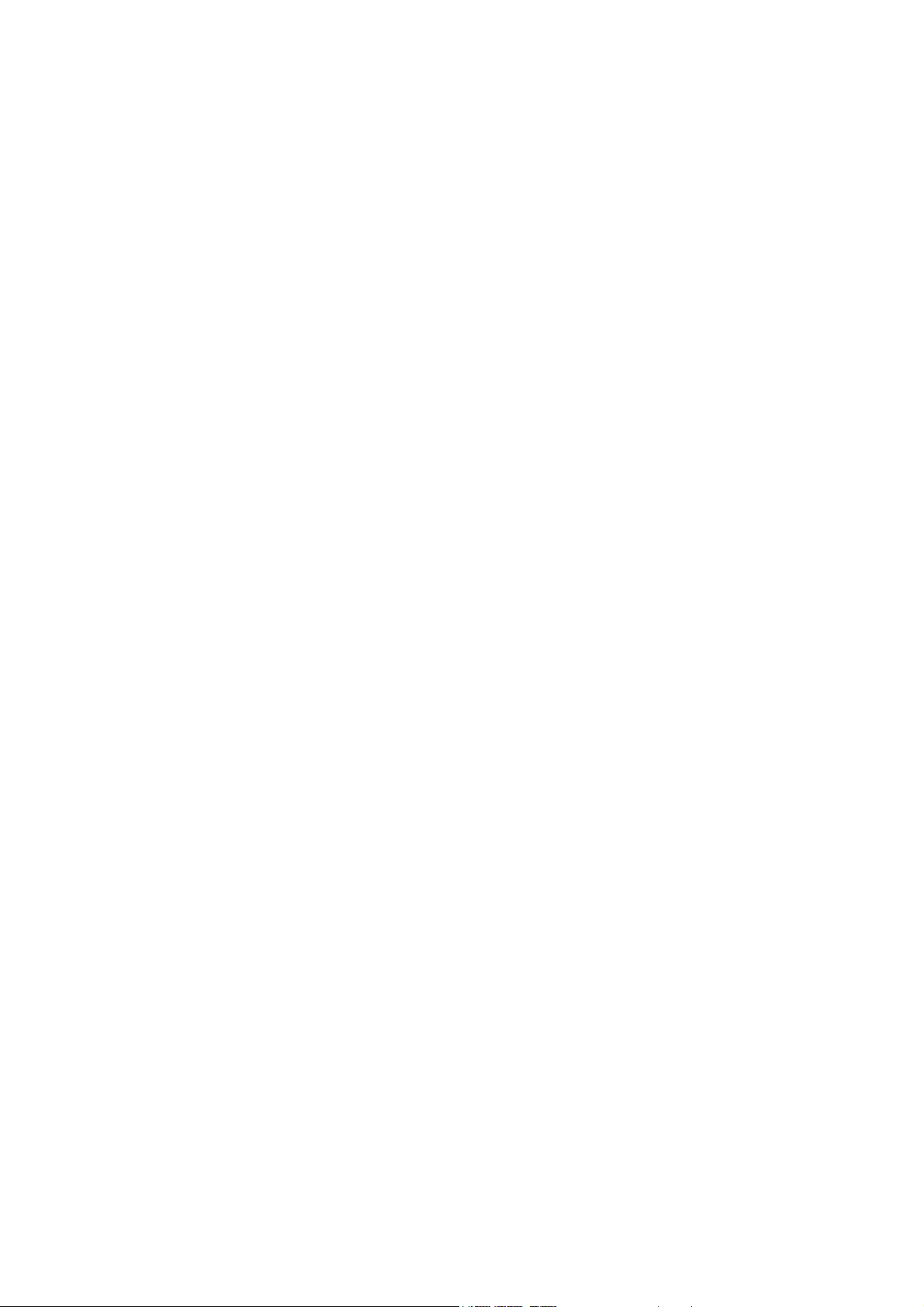
Page 3
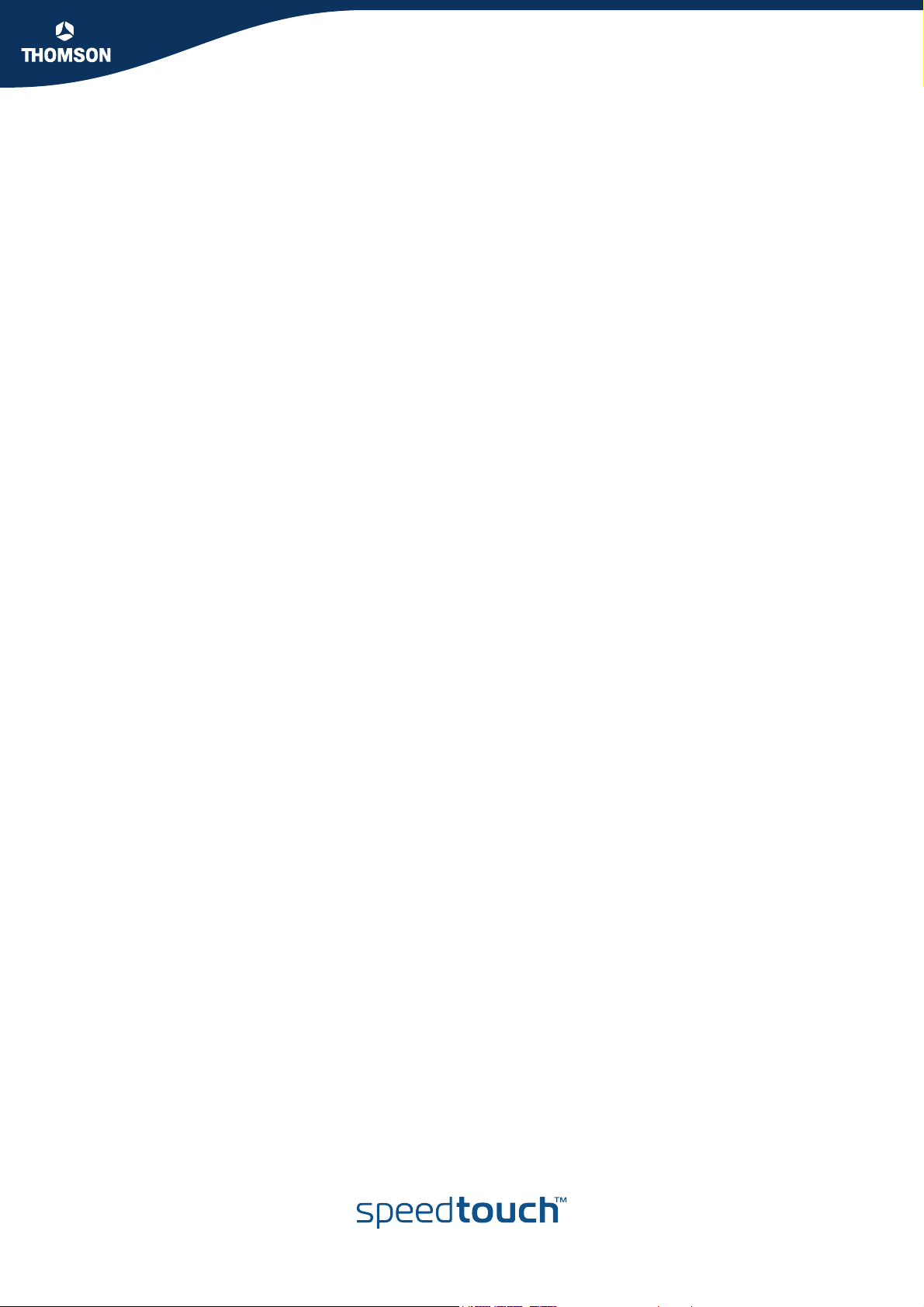
SpeedTouch™
605/608
608WL/620
User’s Guide
R5.3.0
Page 4
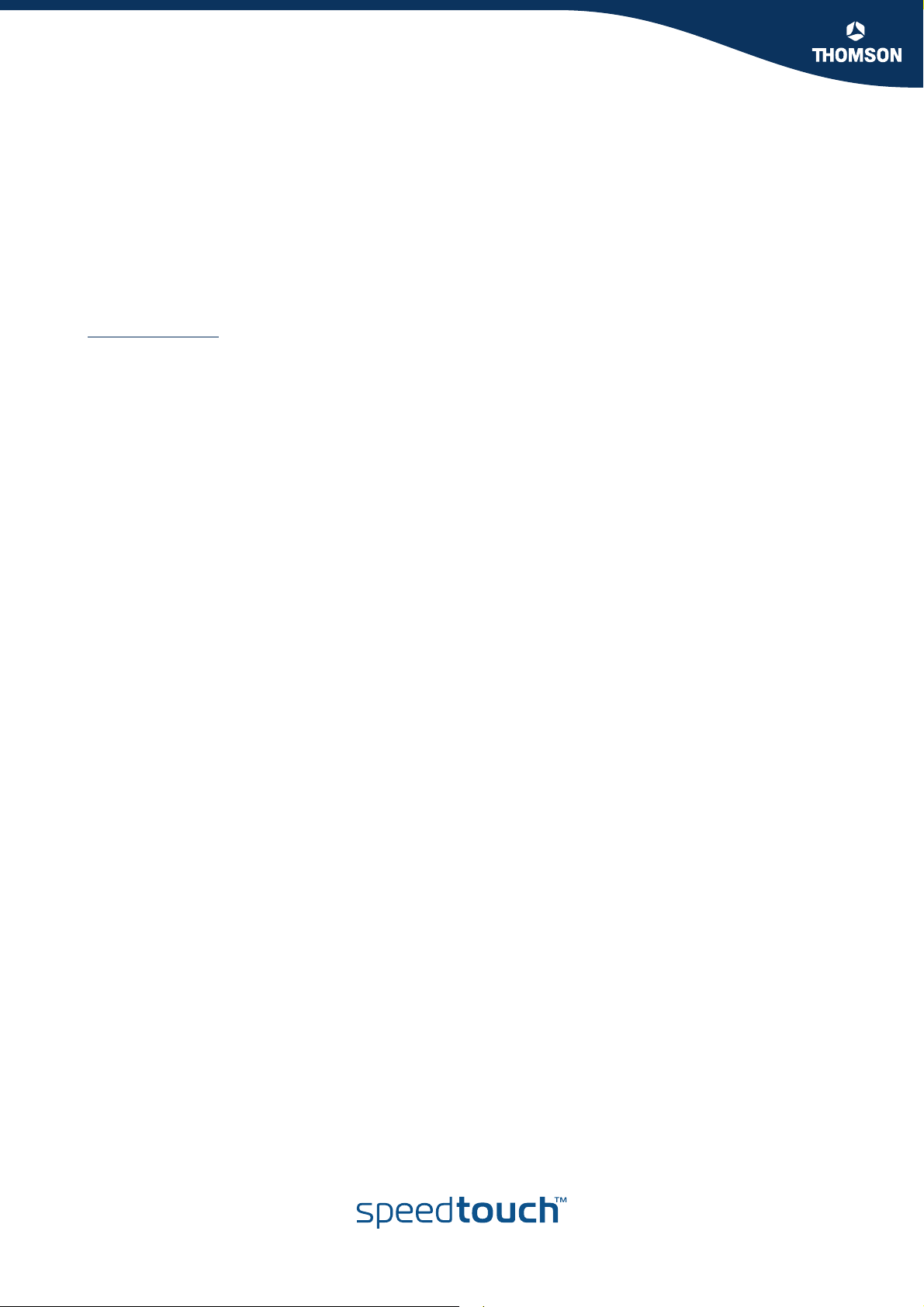
Copyright
Copyright ©1999-2005 THOMSON. All rights reserved.
Passing on, and copying of this document, use and communication of its contents is not permitted without written authorization
from THOMSON. The content of this document is furnished for informational use only, may be subject to change without notice,
and should not be construed as a commitment by THOMSON. THOMSON assumes no responsibility or liability for any errors or
inaccuracies that may appear in this document.
Thomson Telecom Belgium
Prins Boudewijnlaan, 47
B-2650 Edegem
Belgium
www.speedtouch.com
Trademarks
The following trademarks are used in this document:
SpeedTouch™ is a trademark of THOMSON.
Microsoft®, MS-DOS®, Windows® and Windows NT® are either registered trademarks or trademarks of Microsoft Corpora-
tion in the United States and/or other countries.
UNIX® is a registered trademark of UNIX System Laboratories, Incorporated.
Apple® and Mac OS® are registered trademarks of Apple Computer, Incorporated, registered in the United States and other
countries.
Adobe, the Adobe logo, Acrobat and Acrobat Reader are trademarks or registered trademarks of Adobe Systems, Incorpo-
rated, registered in the United States and/or other countries.
Netscape® and Netscape Navigator® are registered trademarks of Netscape Communications Corporation.
Ethernet™ is a trademark of Xerox Corporation.
UPnP™ is a certification mark of the UPnP™ Implementers Corporation.
Wi-Fi® and the Wi-Fi logo are registered trademarks of the Wi-Fi Alliance. "Wi-Fi CERTIFIED", "Wi-Fi ZONE", "Wi-Fi Alli-
ance", their respective logos and "Wi-Fi Protected Access" are trademarks of the Wi-Fi Alliance.
Other products may be trademarks or registered trademarks of their respective manufacturers.
Document Information
Status: v1.0 (March 2005)
Reference: E-DOC-CTC-20041126-0013
Short Title: User’s Guide ST605/608/608WL/620 R5.3.0
Page 5

Contents
Contents
About this User’s Guide .............................................. 9
1 Your SpeedTouch™ ....................................................11
1.1 SpeedTouch™ Features ................................................................ 12
1.1.1 Hardware Specifications................................................................................ 13
1.1.2 Software Features ........................................................................................ 15
1.2 SpeedTouch™ LED Behaviour ...................................................... 17
1.3 How to Access your SpeedTouch™.............................................. 19
1.3.1 Access via the Web Interface......................................................................... 20
1.3.2 Access via CLI ............................................................................................. 21
1.3.3 Access via FTP ............................................................................................ 22
1.3.4 Remote Assistance ....................................................................................... 25
2 Local Network Setup ..................................................27
2.1 Wired Ethernet ............................................................................. 28
2.2 Wireless Ethernet ......................................................................... 30
2.2.1 Wireless Basics ............................................................................................ 31
2.2.2 Connecting First-time Wireless Clients............................................................. 33
2.2.3 Wireless Security.......................................................................................... 36
2.2.4 Connecting Additional Wireless Clients............................................................ 38
2.2.5 Extending the Range of Your Wireless Network................................................ 40
E-DOC-CTC-20041126-0013 v1.0
3 Internet Connectivity Dial-In Clients .........................43
3.1 IGD Control Agent ....................................................................... 45
3.2 SpeedTouch™ Web Pages ............................................................ 47
3
Page 6
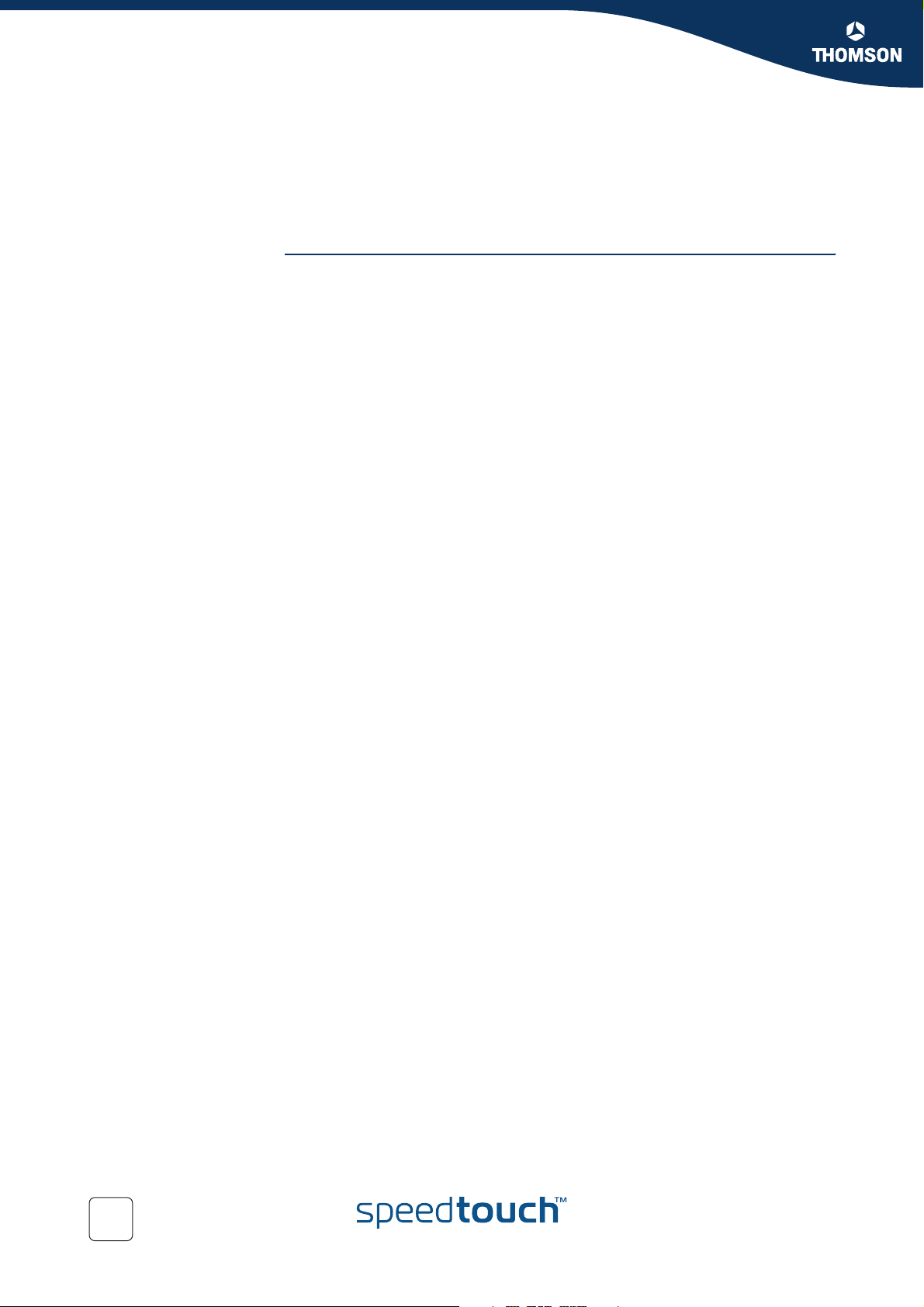
Contents
3.3 MS Windows XP BroadBand Connection ..................................... 49
3.4 Mac OS X PPPoE Dial-in Client .................................................... 53
4 Basic Configuration .................................................... 55
4.1 Navigation .................................................................................... 56
4.1.1 Menu .......................................................................................................... 57
4.1.2 Language Bar............................................................................................... 57
4.1.3 Navigation Bar ............................................................................................. 57
4.1.4 Notification area........................................................................................... 58
4.1.5 Tasks.......................................................................................................... 58
4.2 Home ............................................................................................ 59
4.3 SpeedTouch™ Easy Setup ............................................................ 60
4.4 SpeedTouch™............................................................................... 61
4.4.1 Information.................................................................................................. 62
4.4.2 Restart........................................................................................................ 63
4.4.3 Configuration ............................................................................................... 64
4.4.4 Backup & Restore......................................................................................... 66
4.4.5 Reset to Factory Defaults .............................................................................. 67
4.4.6 Event Logs .................................................................................................. 68
4.4.7 Update........................................................................................................ 69
4.5 Broadband Connection................................................................. 70
4.5.1 Connectivity Check....................................................................................... 71
4.5.2 DSL Connection ........................................................................................... 72
4.5.3 Internet Services .......................................................................................... 73
4.5.4 Internet Service Settings ............................................................................... 74
4
E-DOC-CTC-20041126-0013 v1.0
Page 7
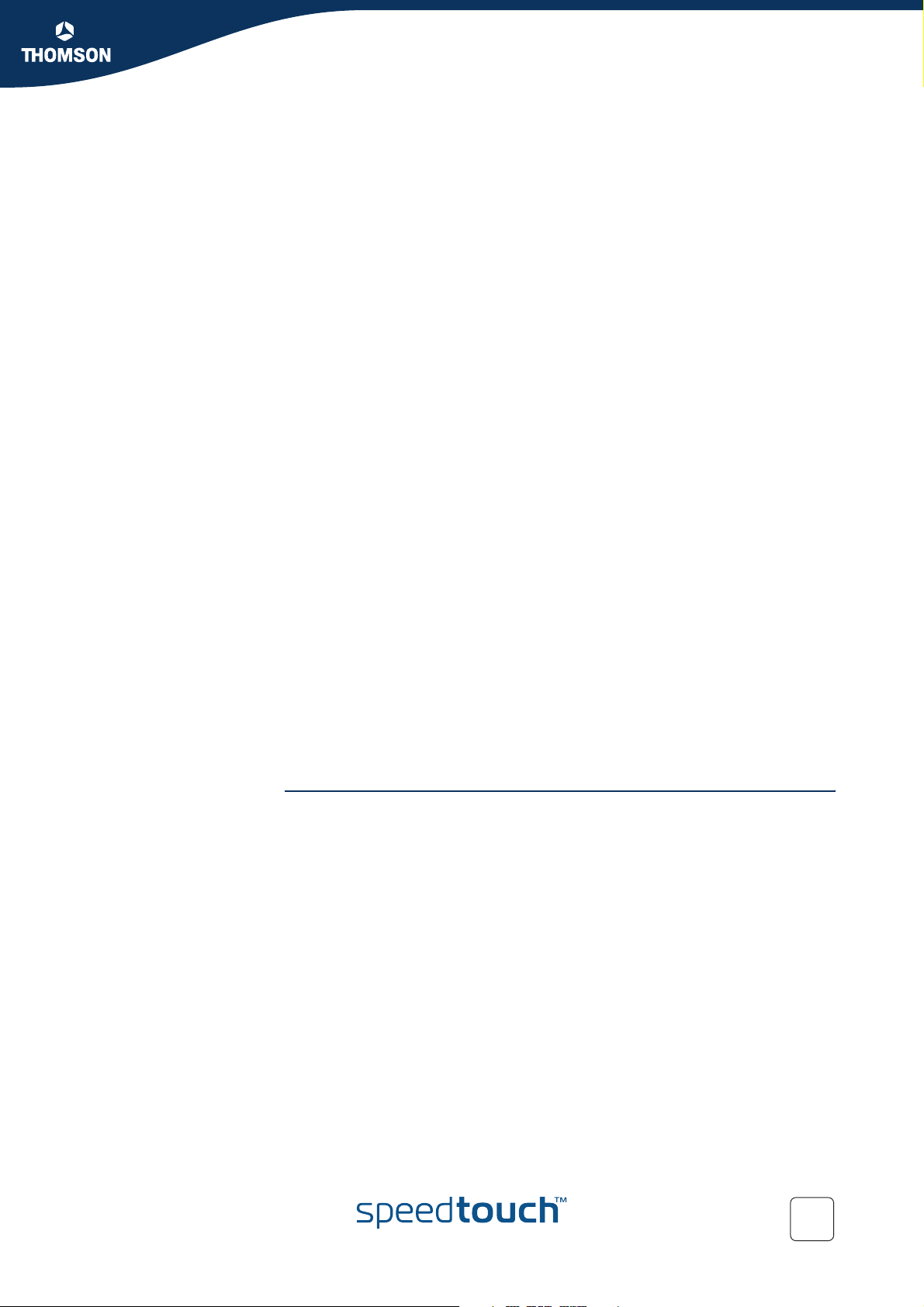
Contents
4.6 Toolbox ........................................................................................ 75
4.6.1 Remote Assistance ....................................................................................... 76
4.6.2 Game & Application Sharing .......................................................................... 77
4.6.3 Defined Games & Applications ....................................................................... 78
4.6.4 Game or Application Definition....................................................................... 79
4.6.5 New Game or Application.............................................................................. 81
4.6.6 Web Site Filtering ........................................................................................ 82
4.6.7 Firewall ....................................................................................................... 84
4.6.8 Intrusion Detection ....................................................................................... 86
4.6.9 Dynamic DNS .............................................................................................. 87
4.6.10 User Management ........................................................................................ 88
4.6.11 Edit User ..................................................................................................... 89
4.6.12 Change Default User..................................................................................... 90
4.6.13 Add User..................................................................................................... 91
4.7 Office Network ............................................................................ 92
4.7.1 Devices....................................................................................................... 93
4.7.2 Device Settings............................................................................................ 94
4.7.3 Assign Public IP ........................................................................................... 95
4.7.4 Wireless Device Settings ............................................................................... 96
4.7.5 Access Point Settings ................................................................................... 98
4.7.6 Configuring WDS........................................................................................ 101
4.7.7 Interfaces .................................................................................................. 102
4.7.8 Interface Settings ....................................................................................... 103
4.7.9 DHCP Pool................................................................................................. 104
5 Expert Configuration ................................................107
5.1 Home .......................................................................................... 109
E-DOC-CTC-20041126-0013 v1.0
5
Page 8
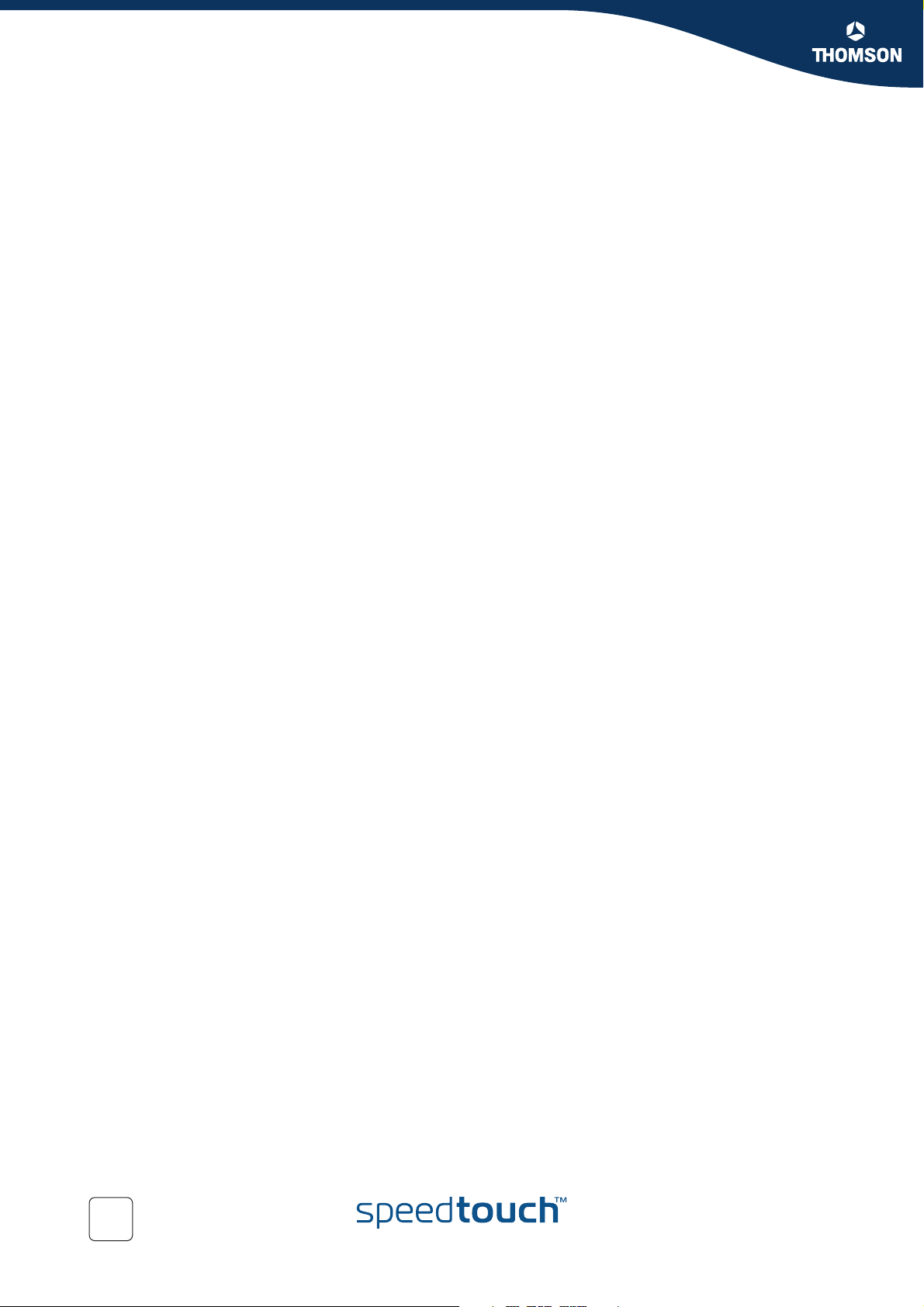
Contents
5.2 SpeedTouch™............................................................................. 110
5.2.1 Easy Setup ................................................................................................ 111
5.2.2 System Information .................................................................................... 112
5.2.3 Connections .............................................................................................. 114
5.2.4 Diagnostics................................................................................................ 116
5.2.5 Syslog ...................................................................................................... 118
5.2.6 System Update .......................................................................................... 121
5.2.7 SpeedTouch™ Services................................................................................ 125
5.2.8 SNTP ........................................................................................................ 129
5.2.9 SLA .......................................................................................................... 131
5.2.10 Add-on...................................................................................................... 137
5.3 IP Router .................................................................................... 138
5.3.1 IP Addresses.............................................................................................. 139
5.3.2 Expressions ............................................................................................... 140
5.3.3 Classification ............................................................................................. 143
5.3.4 IP Routing ................................................................................................. 145
5.3.5 RIP ........................................................................................................... 147
5.3.6 NAT ......................................................................................................... 148
5.3.7 IP QoS ...................................................................................................... 150
5.4 Connections ............................................................................... 152
5.4.1 ATM......................................................................................................... 153
5.4.2 Routed PPPoE ............................................................................................ 156
5.4.3 Routed PPPoA............................................................................................ 158
5.4.4 Routed PPPoI ............................................................................................. 160
5.4.5 Bridged Ethernet......................................................................................... 162
5.4.6 Routed Ethernet ......................................................................................... 164
5.4.7 Routed IPoA .............................................................................................. 165
5.4.8 PPTP-to-PPP Relay...................................................................................... 167
5.4.9 Virtual LAN................................................................................................ 168
5.5 Local Networking ....................................................................... 169
5.5.1 DHCP........................................................................................................ 170
5.5.2 DNS ......................................................................................................... 175
5.5.3 Managed Switch ........................................................................................ 176
5.5.4 Wireless .................................................................................................... 178
5.6 Firewall ...................................................................................... 185
5.6.1 Policy........................................................................................................ 186
5.6.2 Log........................................................................................................... 188
6
E-DOC-CTC-20041126-0013 v1.0
Page 9
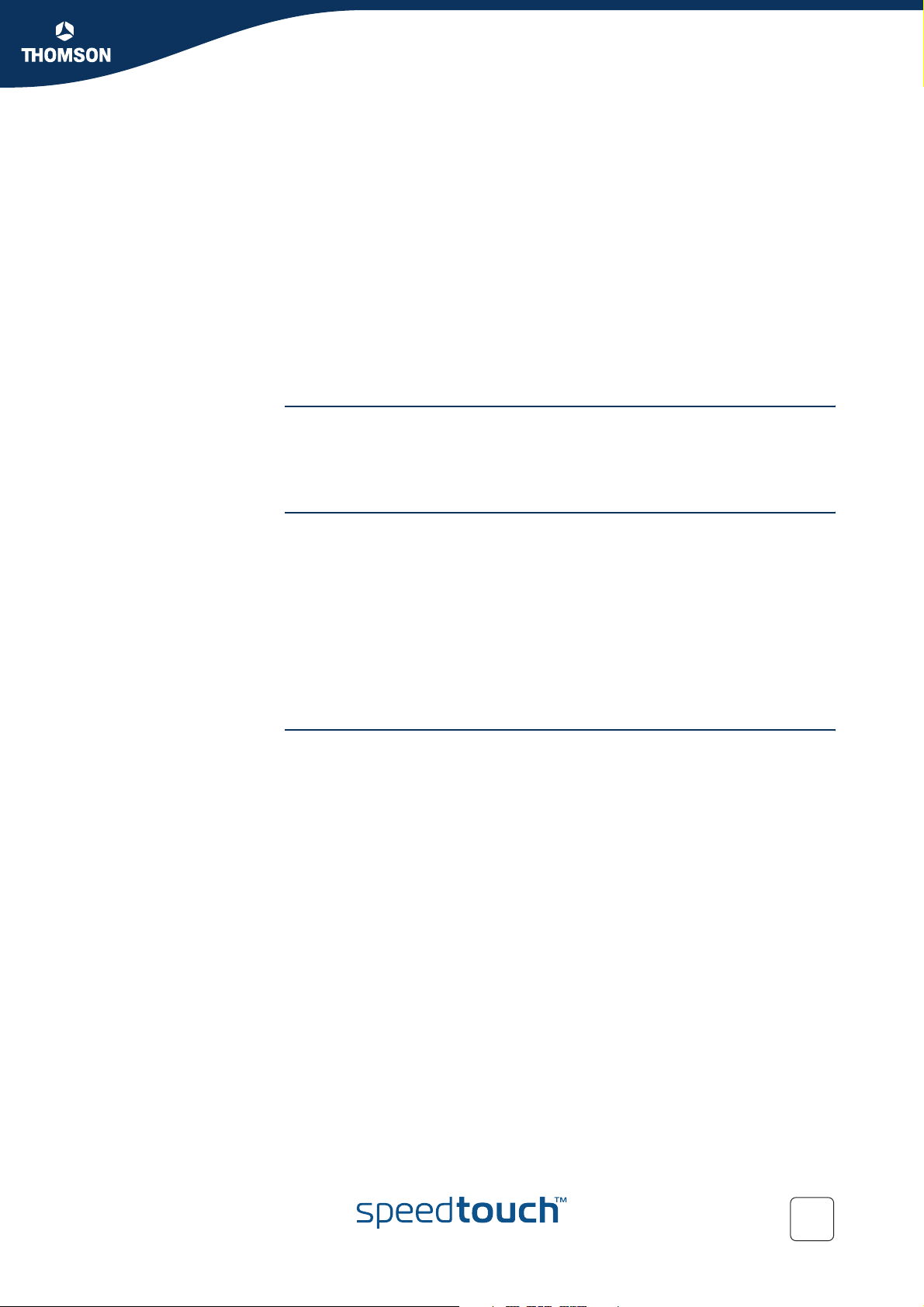
Contents
5.7 VPN ............................................................................................ 189
5.7.1 LAN to LAN............................................................................................... 190
5.7.2 VPN Client................................................................................................. 194
5.7.3 VPN Server................................................................................................ 197
5.7.4 Certificates................................................................................................ 200
5.7.5 Advanced.................................................................................................. 201
5.7.6 Debug....................................................................................................... 202
5.8 SIP PBX ...................................................................................... 203
6 Software Keys ...........................................................205
7 Software Upgrade..................................................... 207
7.1 Embedded Update Page ............................................................. 208
7.2 Upgrade Wizard on Setup CD..................................................... 210
7.3 Upgrade via a BOOTP/TFTP Server............................................. 213
8 Troubleshooting........................................................ 215
8.1 General SpeedTouch™ Troubleshooting .................................... 216
8.1.1 Wired Ethernet Troubleshooting.................................................................... 217
8.1.2 Wireless Ethernet Troubleshooting................................................................ 218
8.1.3 Upgrade Troubleshooting............................................................................. 219
8.2 UPnP™ on Windows XP Systems............................................... 221
8.3 Reset to Factory Defaults .......................................................... 223
E-DOC-CTC-20041126-0013 v1.0
7
Page 10
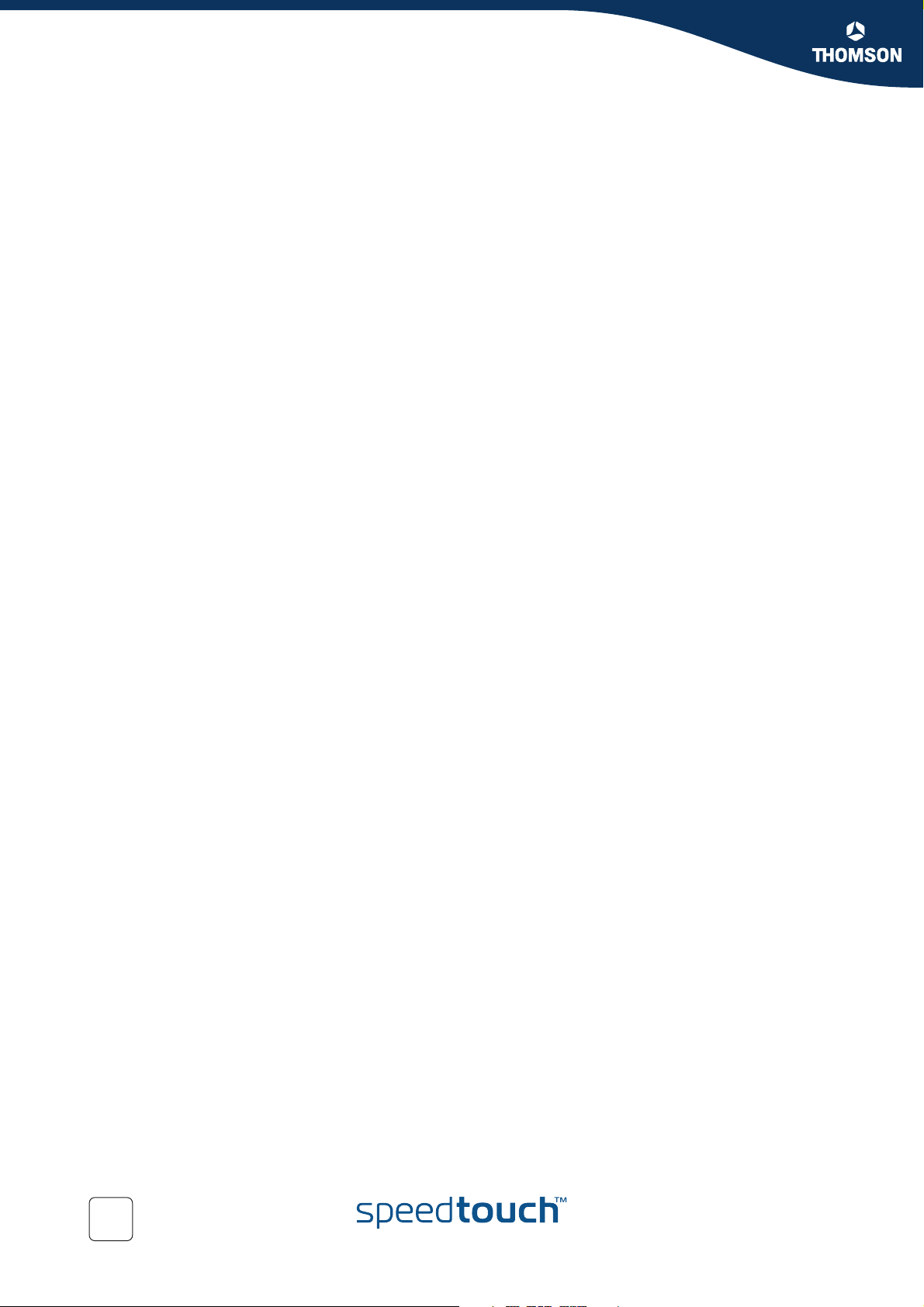
Contents
8
E-DOC-CTC-20041126-0013 v1.0
Page 11
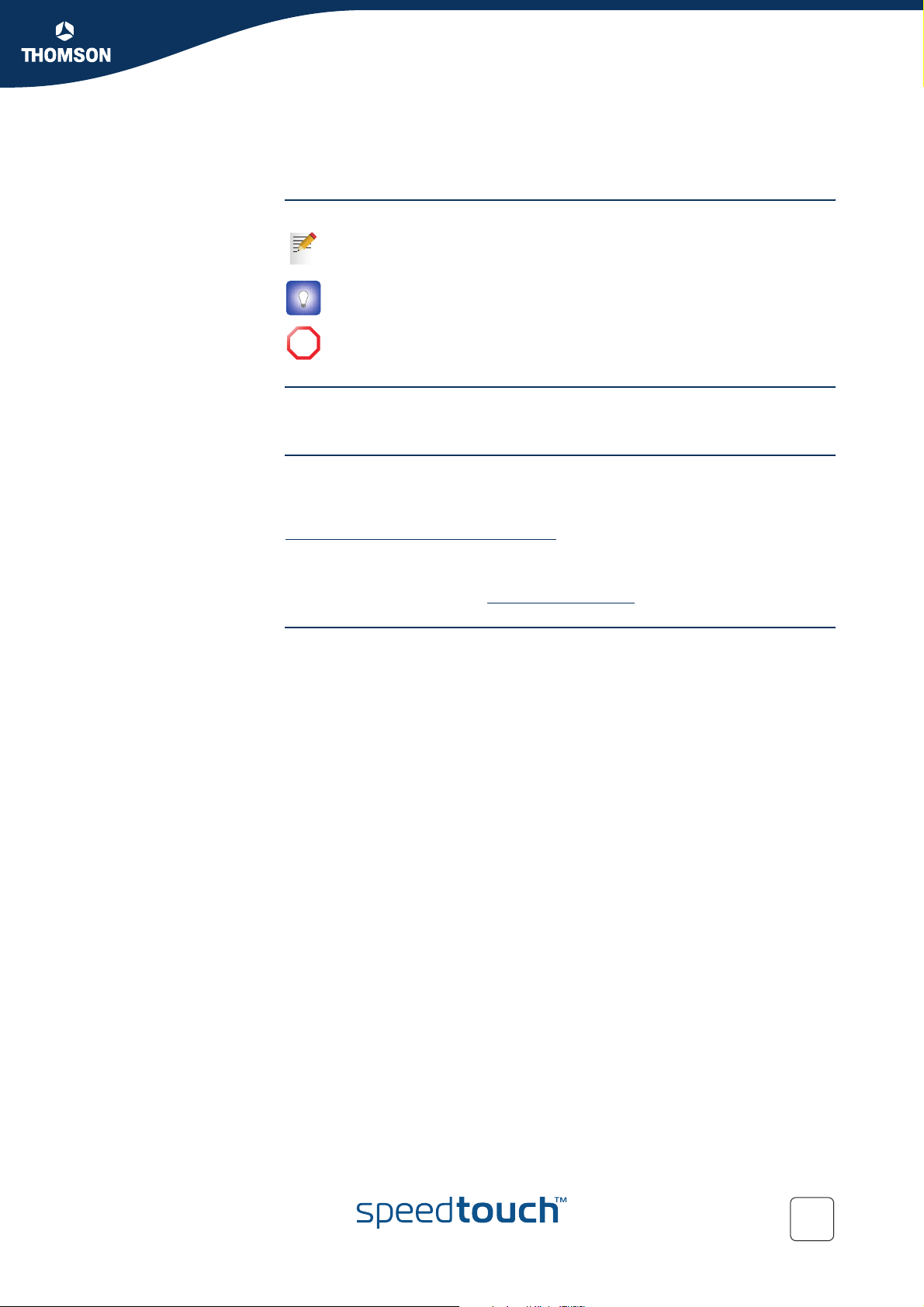
Used symbols
About this User’s Guide
A note provides additional information about a topic.
A tip provides an alternative method or shortcut to perform an action.
A caution warns you about potential problems or specific precautions that
!
need to be taken.
Terminology
Documentation and
software updates
Generally, the SpeedTouch™605(i), SpeedTouch™608(i), SpeedTouch™608(i)WL and
SpeedTouch™620(i) will be referred to as SpeedTouch™ in this User’s Guide.
THOMSON continuously develops new solutions, but is also committed to improve
its existing products.
For suggestions regarding this document, please contact
documentation.speedtouch@thomson.net
For more information on THOMSON's latest technological innovations, documents
and software releases, visit us at:
www.speedtouch.com
.
E-DOC-CTC-20041126-0013 v1.0
9
Page 12
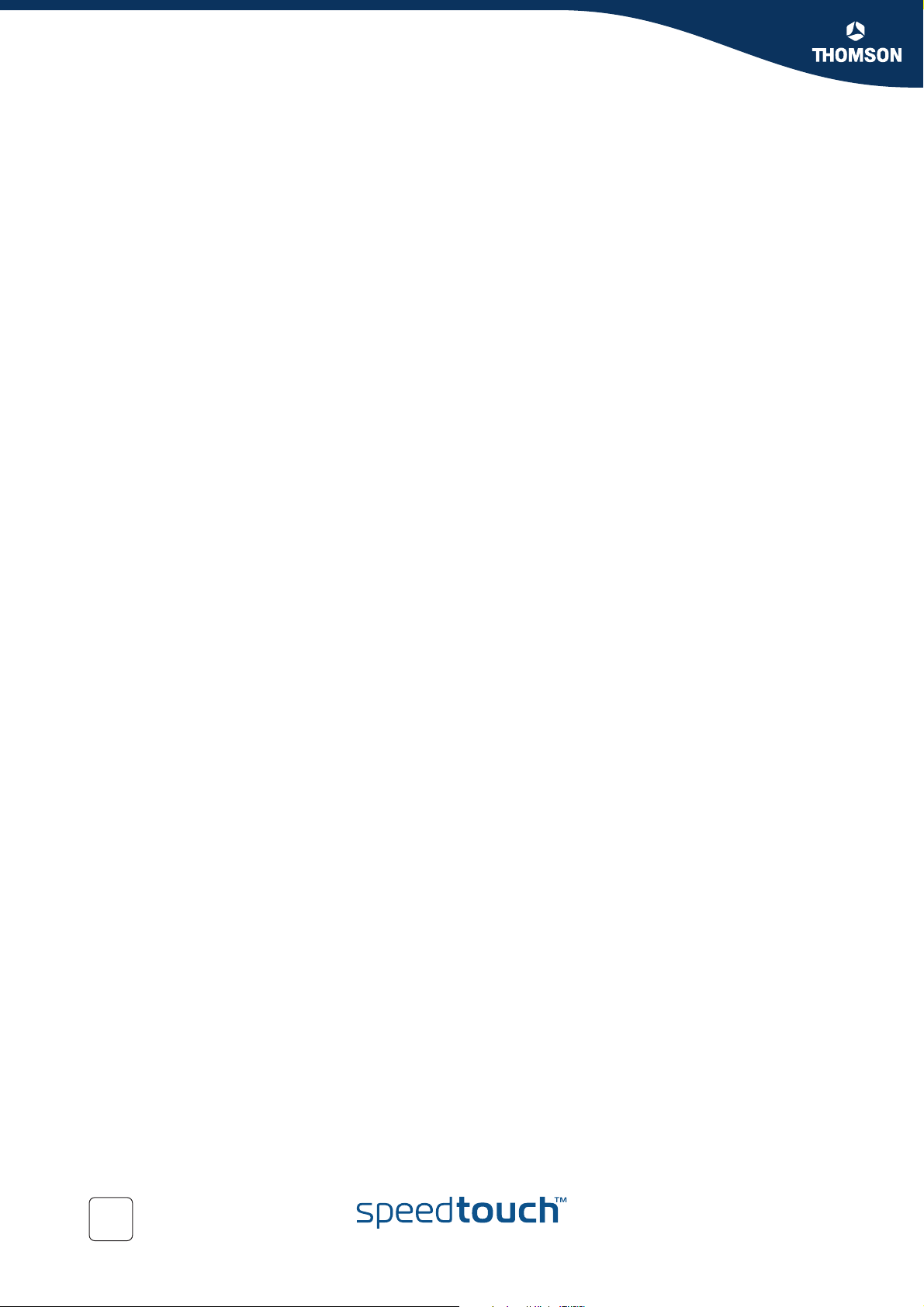
10
E-DOC-CTC-20041126-0013 v1.0
Page 13
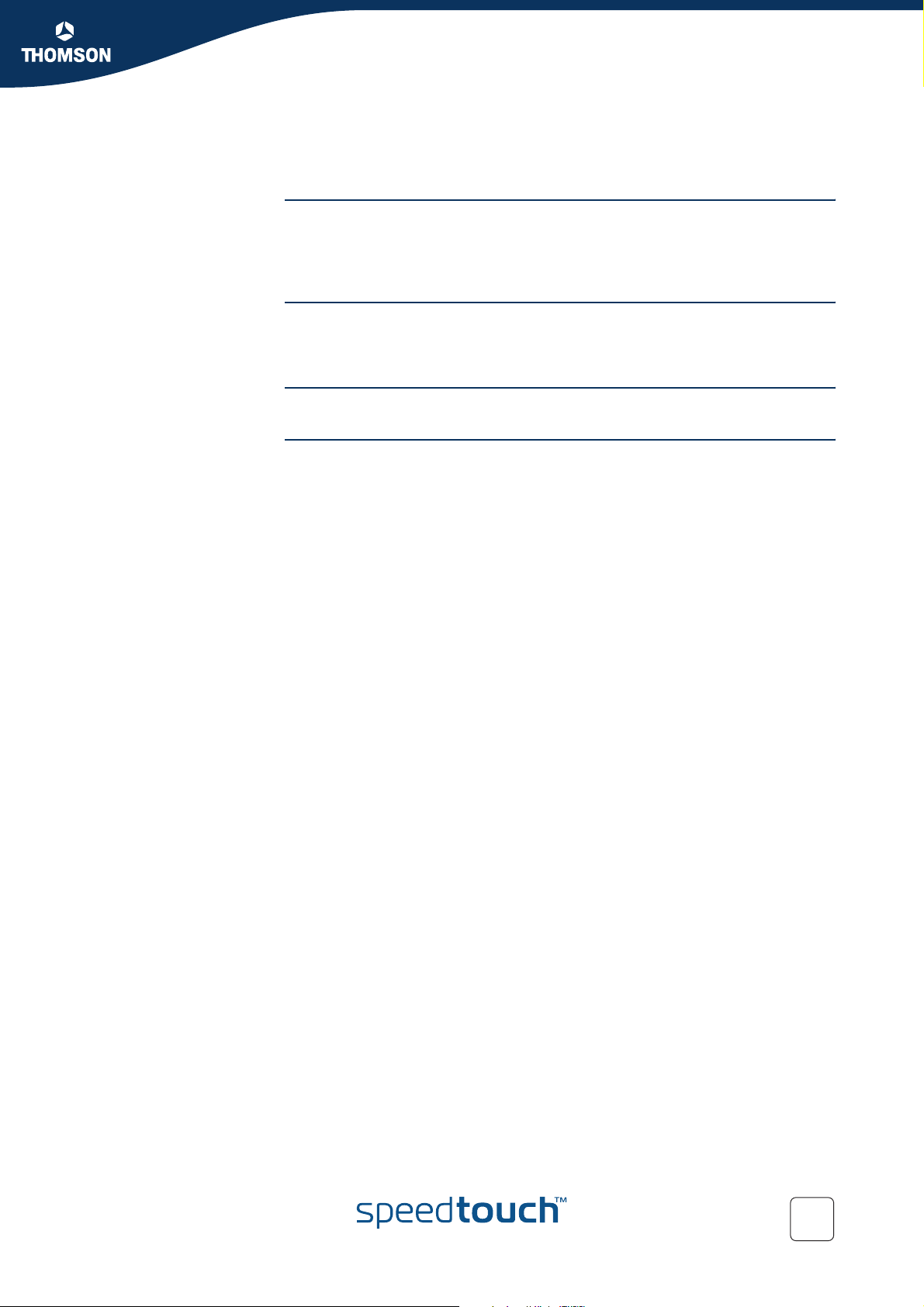
Your SpeedTouch™
1 Your SpeedTouch™
Introduction With the SpeedTouch™ 605/608/608WL/620 (Wireless) Business DSL router you can
build a secure home or small office network, seamlessly connecting wired and - with
a SpeedTouch™608WL or SpeedTouch™620 - wireless devices and surf the Internet
at high speed, all combined in one device.
Installation For more information on how to set up your SpeedTouch™, installation and wiring
and how to do a first Internet connection setup, refer to the provided Installation and
Setup Guide.
Contents This User’s Guide will assist you in configuring your SpeedTouch™.
Safety instructions Make sure to read the safety instructions and regulatory notices first. The safety
instructions can be found on the Setup CD and/or may also be provided as printed
booklet.
Chapter 1
E-DOC-CTC-20041126-0013 v1.0
11
Page 14
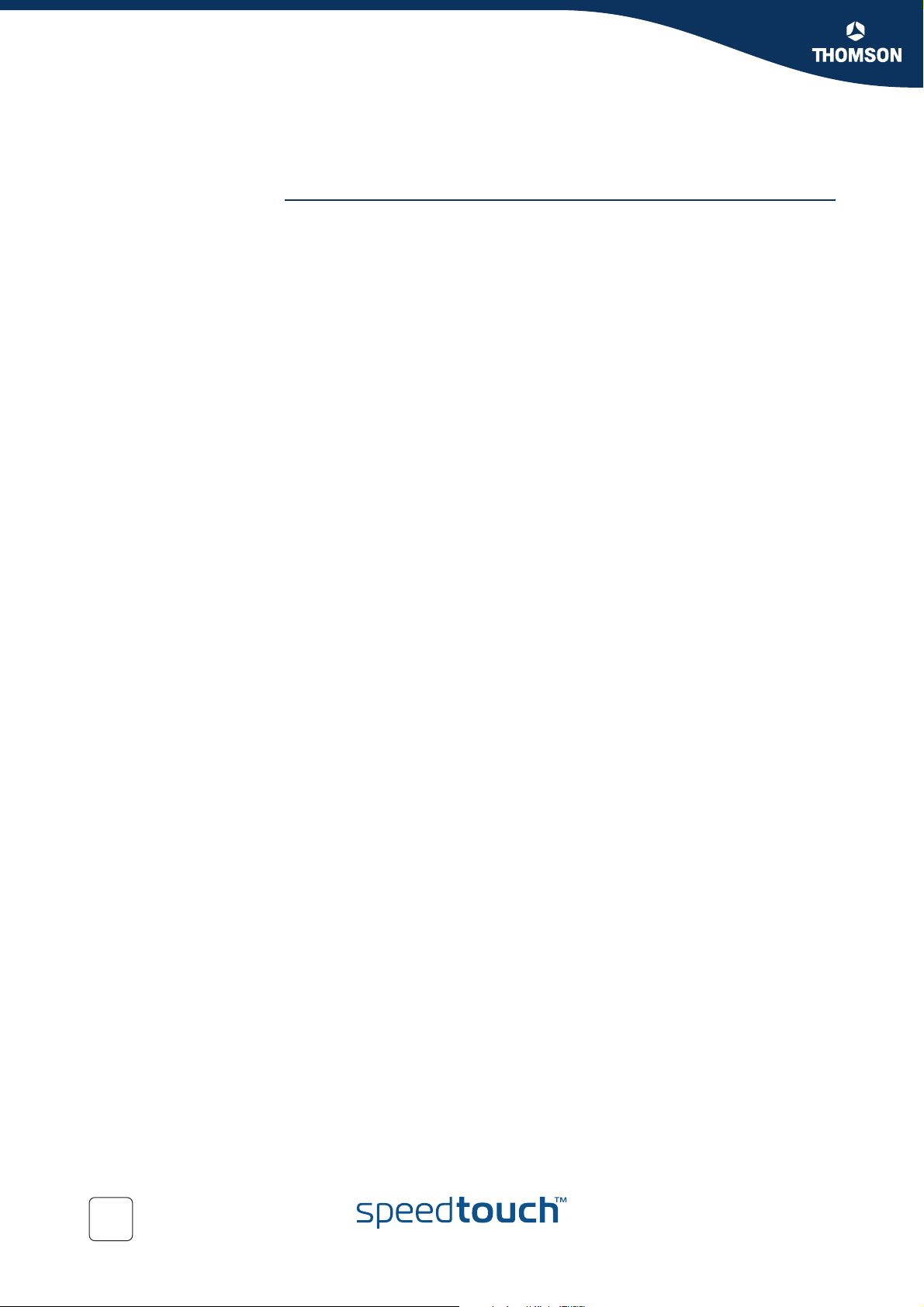
Chapter 1
Your SpeedTouch™
1.1 SpeedTouch™ Features
Introduction Your SpeedTouch™ offers you a wide range of outstanding features.
In this section you will find a comprehensive overview of the:
Hardware Specifications
Software Features
12
E-DOC-CTC-20041126-0013 v1.0
Page 15
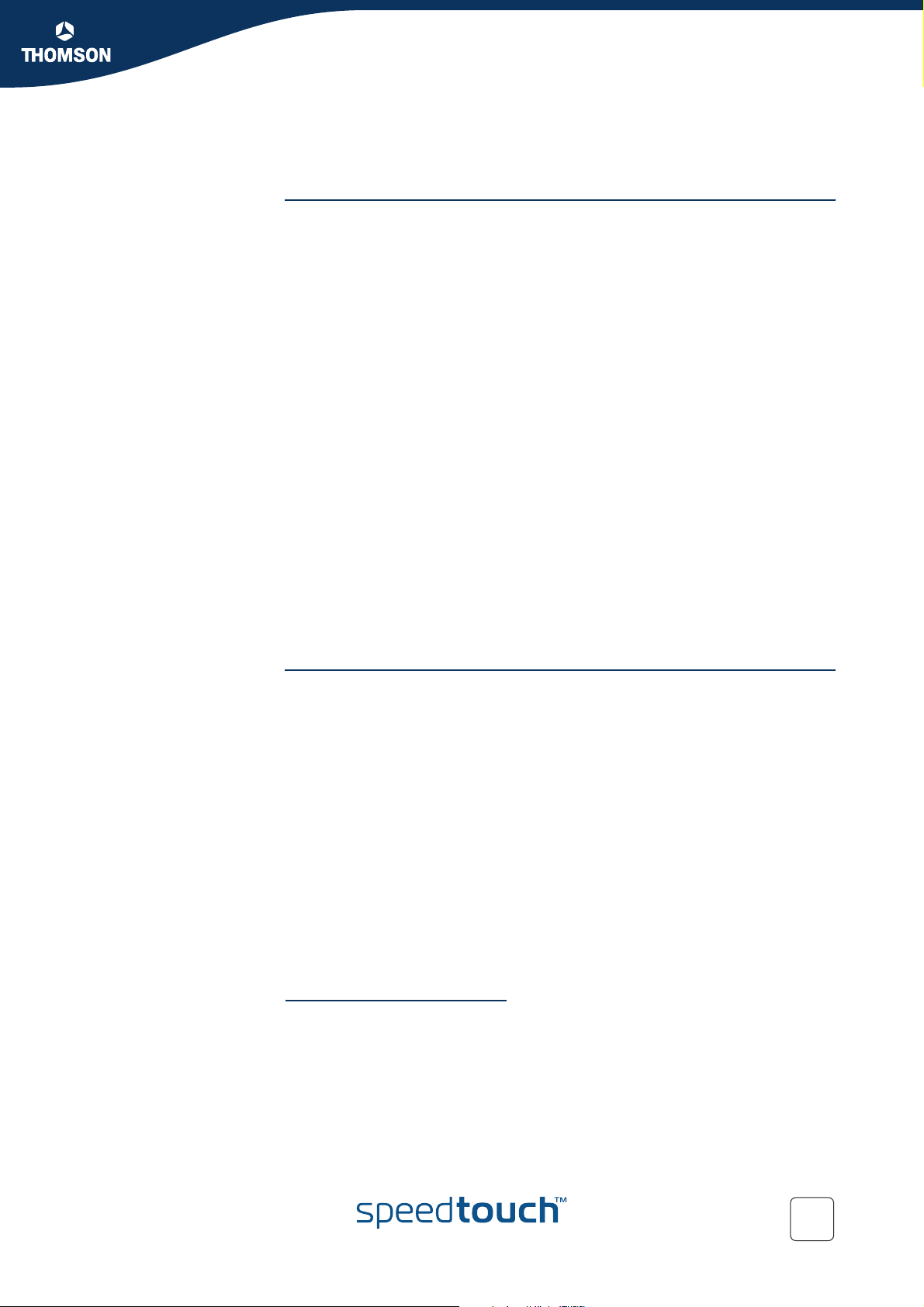
1.1.1 Hardware Specifications
ADSL modem Integrated multi-mode DSL modem with hardware dying gasp
ADSL/POTS and ADSL/ISDN standards compliancy for:
POTS in overlay:
G.handshake (ITU-T G.994.1)
ANSI issue 2 (ANSI T1.413i2) - Full Rate ADSL
ETSI 101 388 V1.3.1 compliant
G.dmt (ITU-T G.992.1 Annex A),
G.lite (ITU-T G.992.2) - splitterless ADSL
ADSL2 G.dmt2 (ITU-T G.992.3) and G.lite2 (G.992.4)
G.992.3 Annex L Reach Extended ADSL (RE-ADSL)
ADSL2+ G.dmt2+ (ITU G.992.5)
ISDN in overlay:
G.handshake (ITU-T G.994.1)
ITU-T Annex B (ITU-T G.992.1 Annex B)
ETSI ETR 006
U-R2 (DTAG 1 TR 112 U-R2)
ADSL2 G.dmt2 (ITU-T G.992.3) and G.lite2 (G.992.4)
G.992.3 Annex L Reach Extended ADSL (RE-ADSL)
ADSL2+ G.dmt2+ (ITU G.992.5)
3
Chapter 1
Your SpeedTouch™
1
2
Physical interfaces WAN
One RJ-11 port for ADSL/POTS or ADSL/ISDN connection
Integrated ISDN modem with So interface (SpeedTouch™‘608WL/620
LAN:
Four RJ-45 ports for managed 10/100Base-T Half-/Full-duplex auto-
Wi-Fi® certified IEEE802.11b/g WDS-capable wireless access point
PCMCIA / CardBus plug-in slot for future extension: IPSec acceleration card,
PSTN back-up card, GPRS back-up card, ...
DIN type Serial Management Console interface
Power inlet with Patent-pending Power Cord Lock system to avoid accidental
power plug-out
1. ADSL2, being the successor of the well-known ADSL standard, adds new features and
functionality targeted at improving performance and interoperability, and adds support for
new applications, services and deployment scenarios. Among the changes are improvements
in data rate and reach performance, rate adaption, diagnostics and stand-by mode.
2. RE-ADSL is an extension to G.992.3 ADSL2 that allows to significantly extend the reach of
throughput capabilities.
3. ADSL2+ is an extension to the ADSL2 standard that goes even further in offering optimal
broadbanding; it nearly doubles the maximum ADSL downstream data rates to up to 24Mb/s.
only)
sensing MDI/MDI-X Ethernet switch
(SpeedTouch™‘608WL/620 only)
E-DOC-CTC-20041126-0013 v1.0
13
Page 16
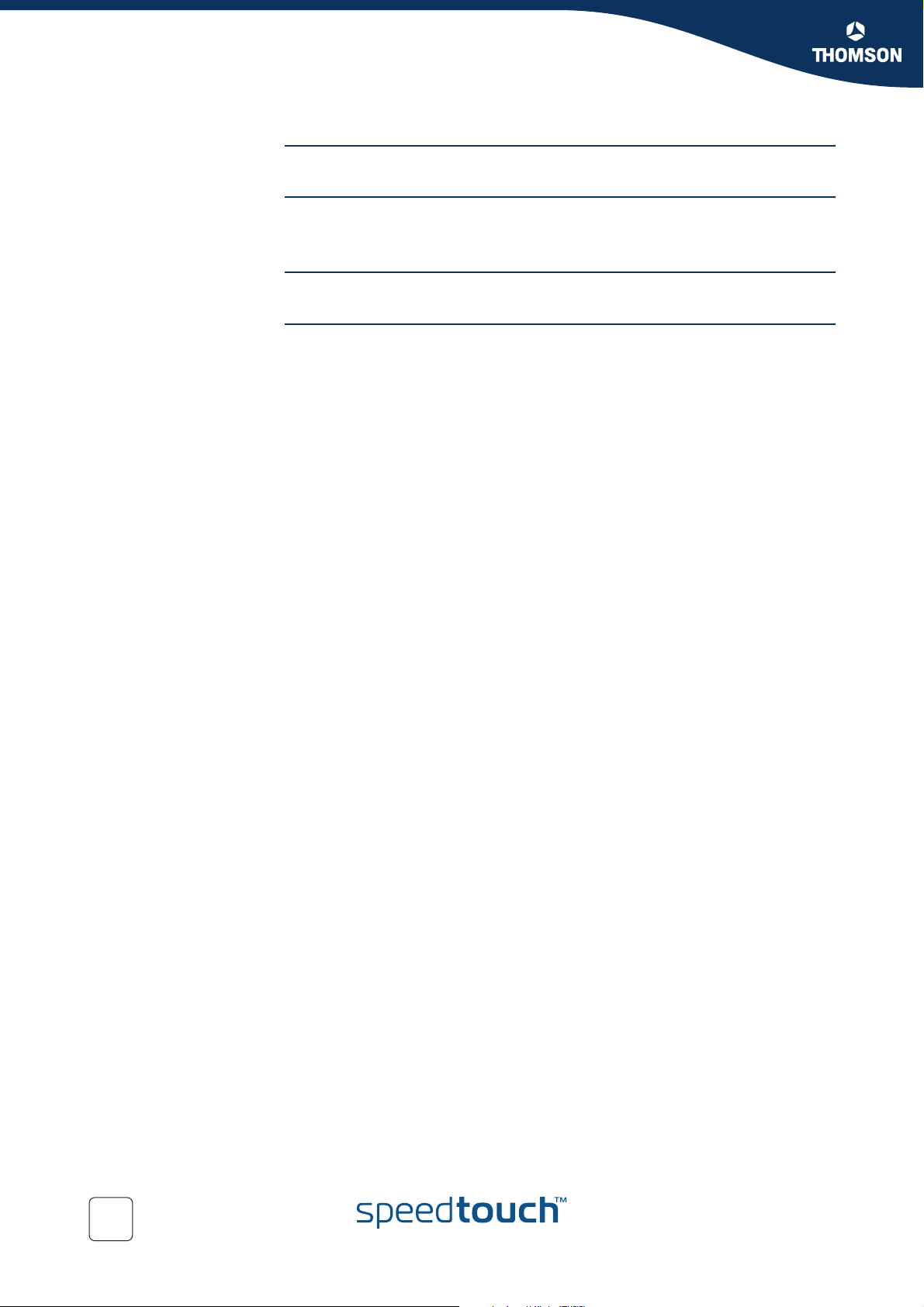
Chapter 1
Your SpeedTouch™
Real time clock Real time clock (with integrated long-life battery)
Memory 16 MB flash
32 MB SDRAM
LEDs LED indicators for all interfaces
Reset button One recessed reset button for restoring the factory default settings
14
E-DOC-CTC-20041126-0013 v1.0
Page 17
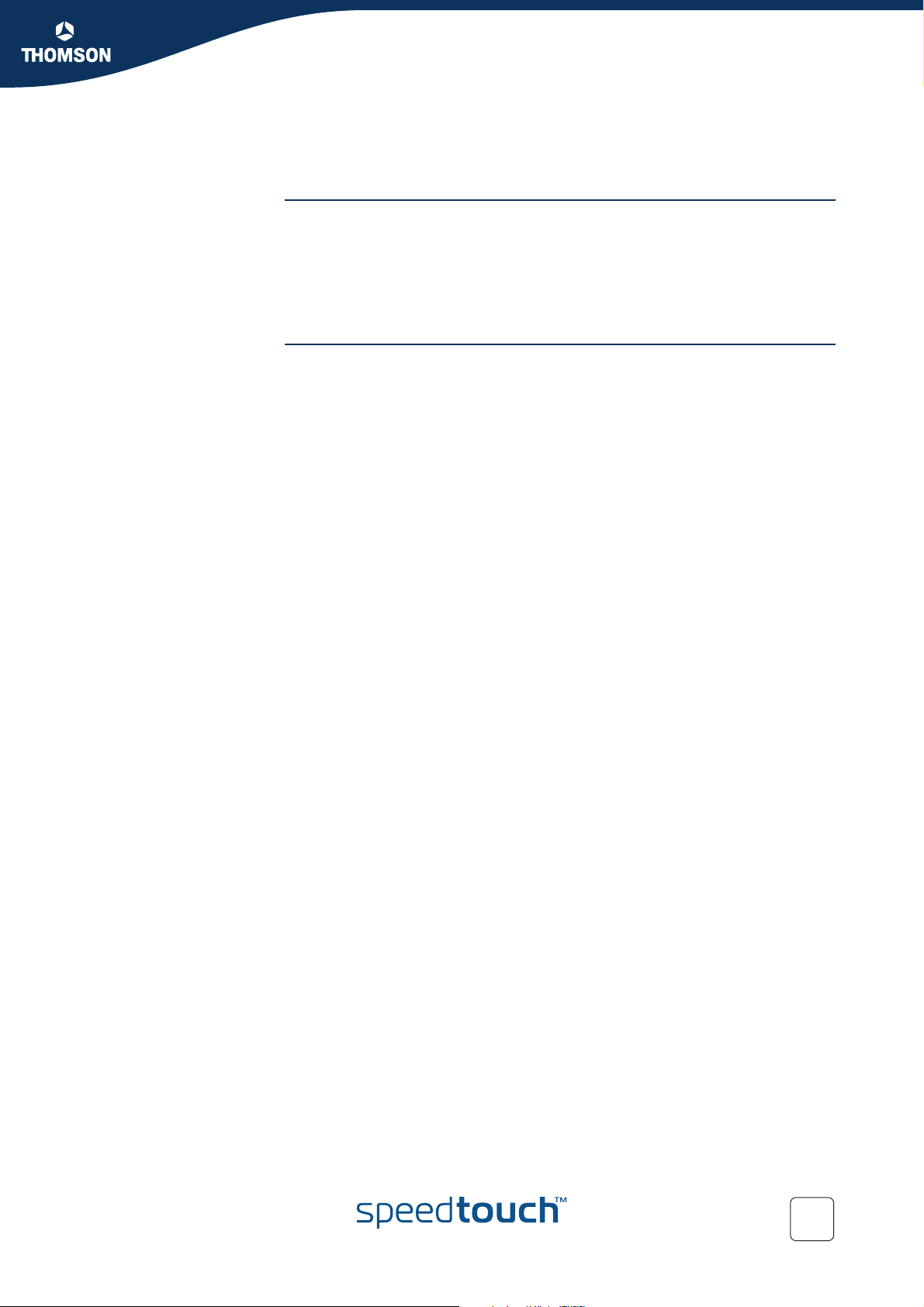
1.1.2 Software Features
ATM features ATM AAL5
Multiple Permanent Virtual Circuits (PVCs)
RFC1483 Bridging and Routing
RFC 2364 PPP over ATM
RFC 2516 PPP over Ethernet
Services Transparent bridging (IEEE802.1D)
PPPoE routing/bridging
PPPoA routing, PPPoA to PPTP relaying
IP routing RIP
Full support for RIP
Hyper-NAT with virtual server mapping and NAPT Application Level Gateways
(ALGs)
Support for integration in MPLS networks:
Dedicated support for provider-provisioned PE-based MPLS networks:
Announcing of CPE IP address to a BGP-MPLS VPN using RIP
Advanced RIP route filtering capabilities to support simultaneously internet
access and MPLS VPN access using RIP.
Encryption over MPLS using IPSec
Monitoring from CPE to an MPLS VPN using PING & Traceroute MIB
Support of DHCP over MPLS VPNs using DHCP Relay
VLAN support:
VLAN aware bridging (IEEE 802.1q), with isolated or shared self-learning
bridged table per VLAN
VLAN tagging
Configurable VLAN priority re-mapping (IEEE 802.1p)
PVC mux/de-mux: One bridge port can be multiplexed / de-multiplexed
over multiple ATM PVCs, using a configurable policy, using VLAN priority
(IEEE 802.1p) to map packets to PVCs
Logical Ethernet concept:
Any physical Ethernet port can be configured as an isolated IP
interface (e.g. LAN, WAN, DMZ, Guest, ..) and/or as PPPoE client
Support of multiple IP interfaces (with different IEEE802.1q VLAN
IDs) on Ethernet ports and ATM PVCs
Quality of Service:
ATM QoS
IP QoS
Chapter 1
Your SpeedTouch™
E-DOC-CTC-20041126-0013 v1.0
15
Page 18
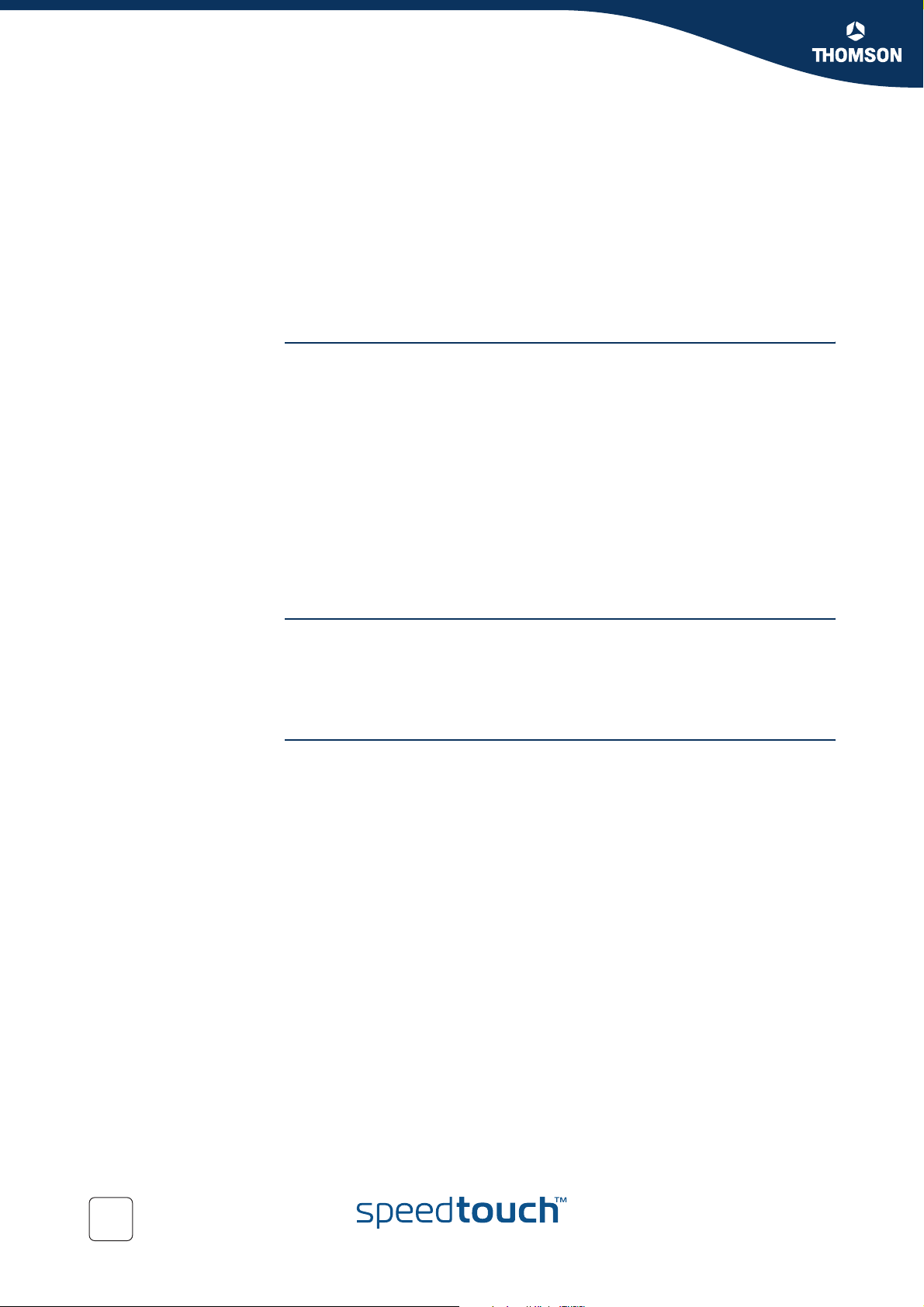
Chapter 1
Your SpeedTouch™
IPSec VPN (SpeedTouch™608/608WL only; SpeedTouch™620 under software
key)
VPN client
VPN Server
LAN-to-LAN
SIP PBX functionality including SIP Registrar and proxy server
(SpeedTouch™620 only, under software key)
SLA monitoring
SSH
Security PAP (RFC1334), CHAP (RFC1994) for PPP session
Corporate class Stateful Inspection Firewall
Intrusion detection and Denial-of-Service attack detection and prevention;
limitation of the amount of half-open TCP connections; detection of TCP SYN
scans; limitation of the amount of connected TCP, UDP, ICMP and IP streams;
prevention against spoofing; resistant against fragment attacks and withstands
all attacks from well-known hacker tools (e.g. Nessus). Support of counters and
logging
Wireless security (SpeedTouch™608WL and SpeedTouch™620 only):
64/128bit WEP encryption, WPA-PSK
Wireless client registration/access control (with physical push button)
Multi-level SpeedTouch™ access policies, Digest Authentication
Configuration Embedded Easy Setup wizard
Intuitive web-based GUI (HTTP/HTTPS)
Advanced configuration via telnet - CLI
Remote management access control
Management Multi-level access policy user protection
DHCP server, client and relay, DHCP-to-PPP spoofing
DNS server, client and relay
Dynamic DNS
Syslog
SNMP support:
SNMPv1 agent with MIB-II (SpeedTouch™605/608/608WL)
Full support SNMP MIBs (SpeedTouch™620)
Firmware upgradeable via web, via FTP or via Upgrade Wizard on Setup CD
Dual firmware storage (Active/Passive) for fail-proof roll-back
16
E-DOC-CTC-20041126-0013 v1.0
Page 19
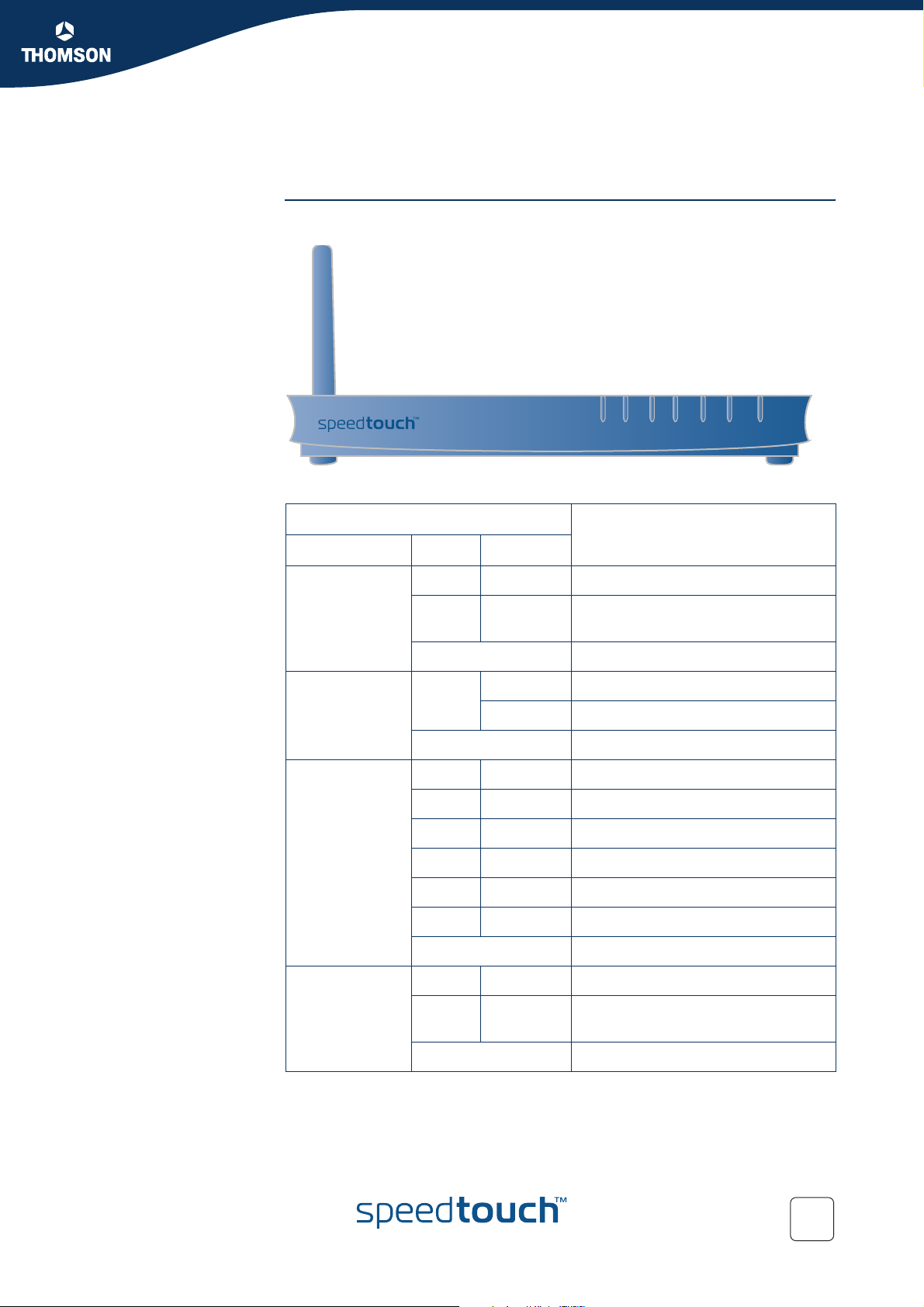
Chapter 1
Your SpeedTouch™
1.2 SpeedTouch™ LED Behaviour
Front panel LEDs The SpeedTouch™ is equipped with a number of LEDs on its front panel, indicating
the state of the device during normal operation.
DSL
Ethernet
Power
Following table shows the meaning of the different LEDs:
WLAN
Plug-In
ISDN
Internet
Indicator Description
Name Colour State
Power Green On Power on, normal operation
Red On Power on, self-test failed, indicating
device malfunction
Off Power off
Ethernet Green Flashing Ethernet activity
On Ethernet connection, no activity
Off No Ethernet connection
WLAN Green Flashing Wireless activity, WPA encryption
On No wireless activity, WPA encryption
Amber Flashing Wireless activity, WEP encryption
On No wireless activity, WEP encryption
Red Flashing Wireless activity, no security
On No wireless activity, no security
Off WLAN disabled
E-DOC-CTC-20041126-0013 v1.0
Plug-in Green Flashing Data passing through the cardbus
On Cardbus is connected, no data
passing through
Off Cardbus is not connected
17
Page 20
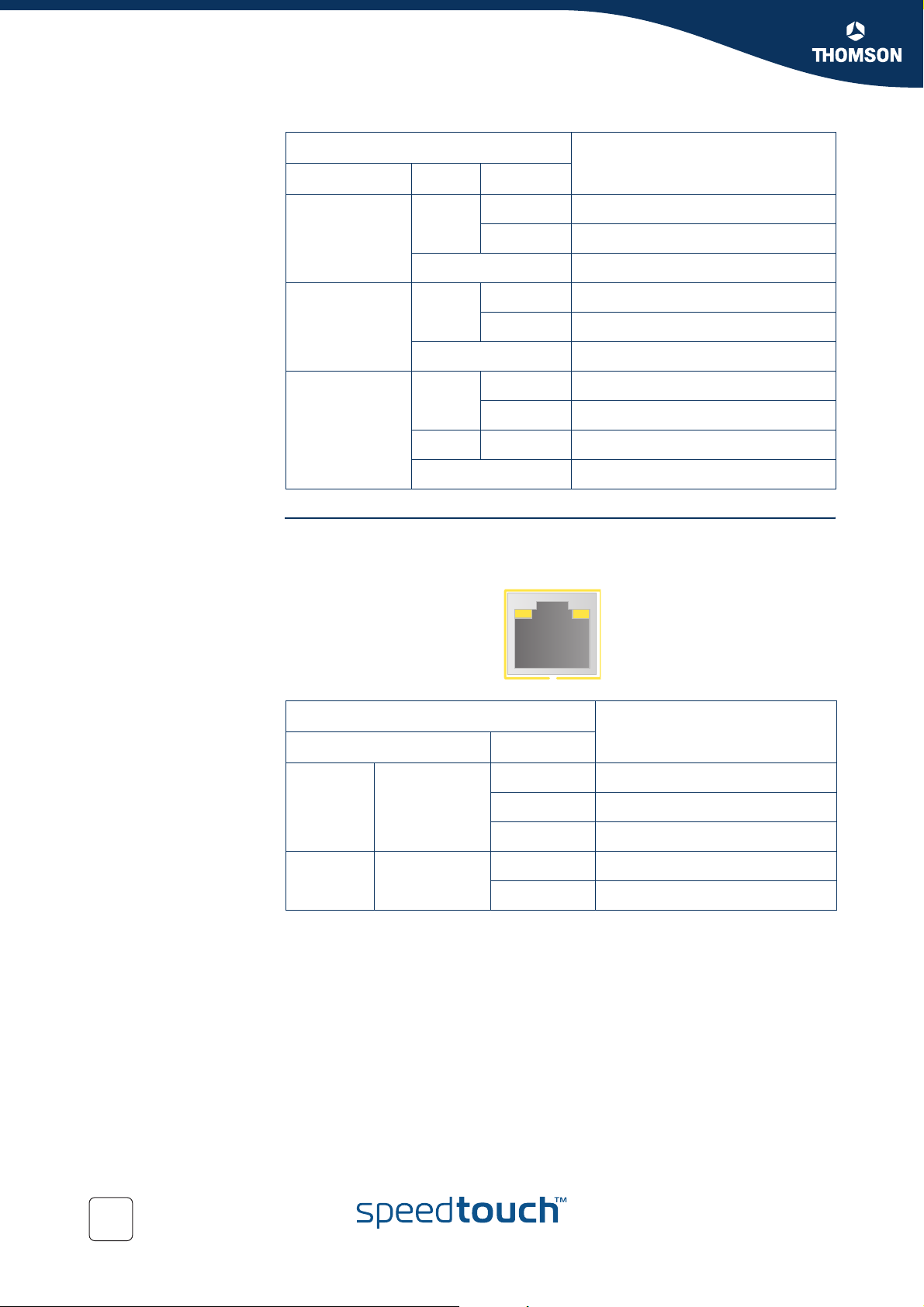
Chapter 1
Your SpeedTouch™
Indicator Description
Name Colour State
ISDN Green Flashing ISDN activity
On ISDN line connected, no activity
Off No ISDN line
DSL Green Flashing Pending DSL line synchronisation
On DSL line synchronised
Off No DSL line
Internet Green Flashing Internet activity
On Internet connectivity, no activity
Red On Internet connection setup failed
Off No Internet connection
Ethernet LEDs A LED may be provided per Ethernet port to indicate link integrity (or activity).
Depending on the SpeedTouch™ product you are using, a second LED (A) may be
provided to indicate the 10/100Base-T selection:
AB
Indicator Description
Name LED Status
A
(Optional)
B 10/100Base-T Off 10Base-T Ethernet connection
Integrity
(Activity)
Off No connection on this port
On Ethernet link up
Flashing Data is flowing from/to this port
On 100Base-T Ethernet connection
18
E-DOC-CTC-20041126-0013 v1.0
Page 21
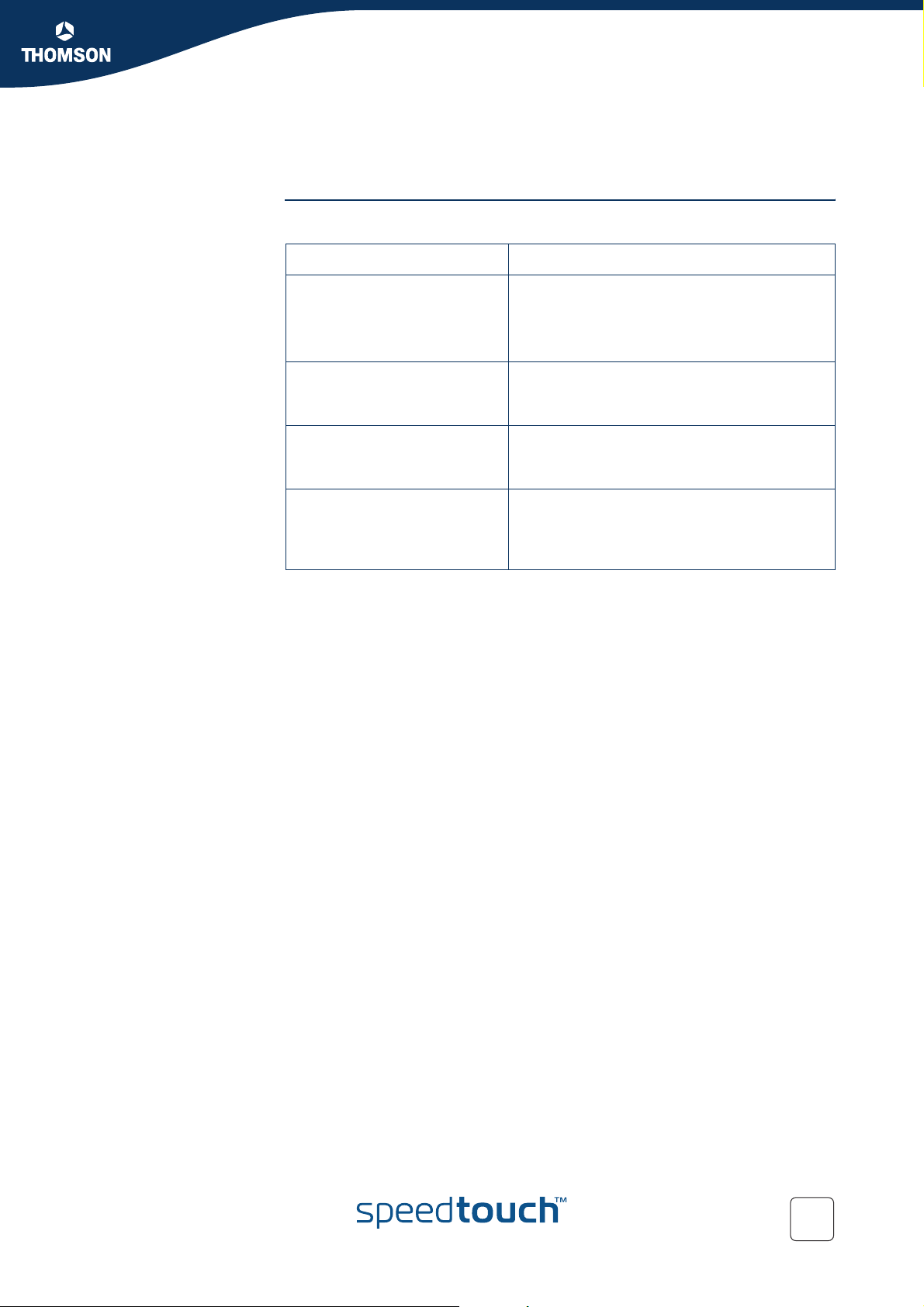
1.3 How to Access your SpeedTouch™
Access methods Your SpeedTouch™ is accessible in one of following ways:
Access Method Can be used to:
Web Configure your SpeedTouch™ via HTTP or
HTTPS.
For more information, see “1.3.1 Access via
the Web Interface” on page 20.
Command Line Interface (CLI) Fine tune your SpeedTouch™ configuration.
For more information, see “1.3.2 Access via
CLI” on page 21.
File Transfer Protocol (FTP) Backup and restore data on your SpeedTouch™.
For more information, see “1.3.3 Access via
FTP” on page 22.
Chapter 1
Your SpeedTouch™
Remote Assistance Allow a remote user to help you configuring
your SpeedTouch™.
For more information, see “1.3.4 Remote
Assistance” on page 25.
E-DOC-CTC-20041126-0013 v1.0
19
Page 22
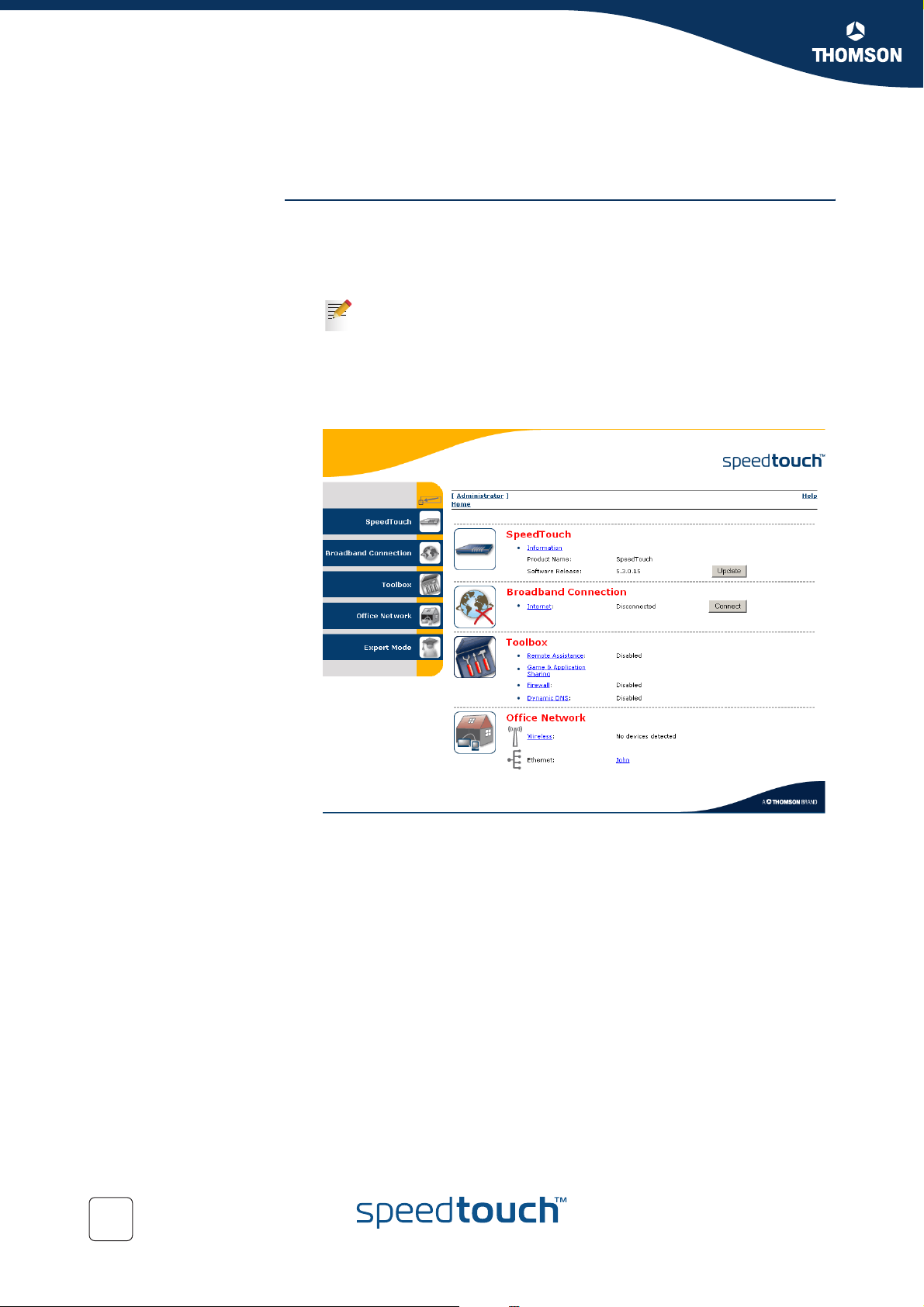
Chapter 1
Your SpeedTouch™
1.3.1 Access via the Web Interface
Procedure To access the SpeedTouch™ via the web interface:
1 Open a web browser.
2 In the address bar type your SpeedTouch™’s IP address or DNS host name, by
default that is ‘192.168.1.254’ or ‘http://speedtouch.lan’.
You can access the pages via the http protocol. For remote assistance
the secure version, https, in combination with certificates are used;
you will have to provide your ISP with the https link, user name and
password before he can log on to the pages on your SpeedTouch™. For
more information, see “4.6.1 Remote Assistance” on page 76.
3 As a result the SpeedTouch™ Home page appears, from where you can navigate
to all the configurable aspects of the SpeedTouch™.
20
For more information on the web pages, see “4 Basic Configuration” on page 55.
E-DOC-CTC-20041126-0013 v1.0
Page 23
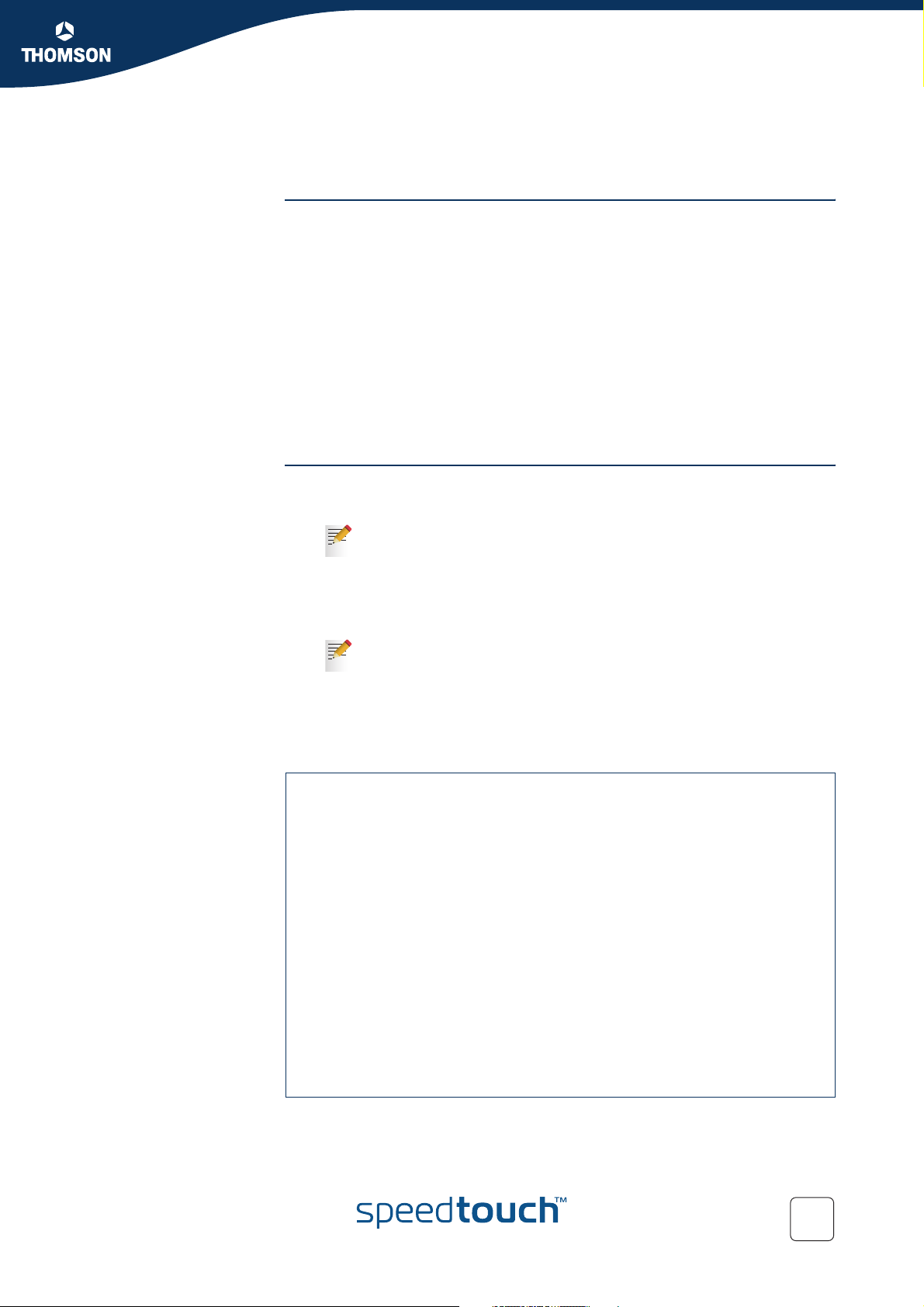
1.3.2 Access via CLI
Chapter 1
Your SpeedTouch™
Command Line
Interface (CLI)
You can access the Command Line Interface (CLI) via:
The embedded Expert pages. For more information, see “5 Expert
Configuration” on page 107.
A Telnet session
This requires that TCP/IP connectivity exists between the host from which the
Telnet session is opened and the SpeedTouch™. Your SpeedTouch™ and the
connected PC must have an IP address in the same subnet.
The serial ‘Console’ interface
Quote site commands (over FTP)
For more information, see “ Quote site command” on page 24.
For information on CLI commands, see the SpeedTouch™ CLI Guide.
Teln e t ses si on Proceed as follows:
1 Open a telnet application.
You can use the Command Prompt window.
In Windows XP for instance:
1 On the Windows task bar, click Start.
2 Select (All) Programs > Accessories > Command Prompt.
2 Connect to your SpeedTouch™. .
In the Command Prompt window:
At the prompt, type
SpeedTouch™ (default is 192.168.1.254).
3 Enter your SpeedTouch™ security user name and password.
4 As soon as you’ve opened a session to the CLI, the SpeedTouch™ banner is
displayed, followed by the CLI prompt, as shown in the example below:
telnet followed by the IP address of your
E-DOC-CTC-20041126-0013 v1.0
Username : Administrator
-----------------------------------------------------------------------* ______ SpeedTouch 620
* ___/_____/\
* / /\\ Version 5.3.0.20
* _____/__ / \\
* _/ /\_____/___ \ Copyright (c) 1999-2005,
* // / \ /\ \ THOMSON
* _______//_______/ \ / _\/______
* / / \ \ / / / /\
* __/ / \ \ / / / / _\__
* / / / \_______\/ / / / / /\
* /_/______/___________________/ /________/ /___/ \
* \ \ \ ___________ \ \ \ \ \ /
* \_\ \ / /\ \ \ \ \___\/
* \ \/ / \ \ \ \ /
* \_____/ / \ \ \________\/
* /__________/ \ \ /
* \ _____ \ /_____\/
* \ / /\ \ /___\/
* /____/ \ \ /
* \ \ /___\/
* \____\/
-----------------------------------------------------------------------{Administrator}=>
21
Page 24
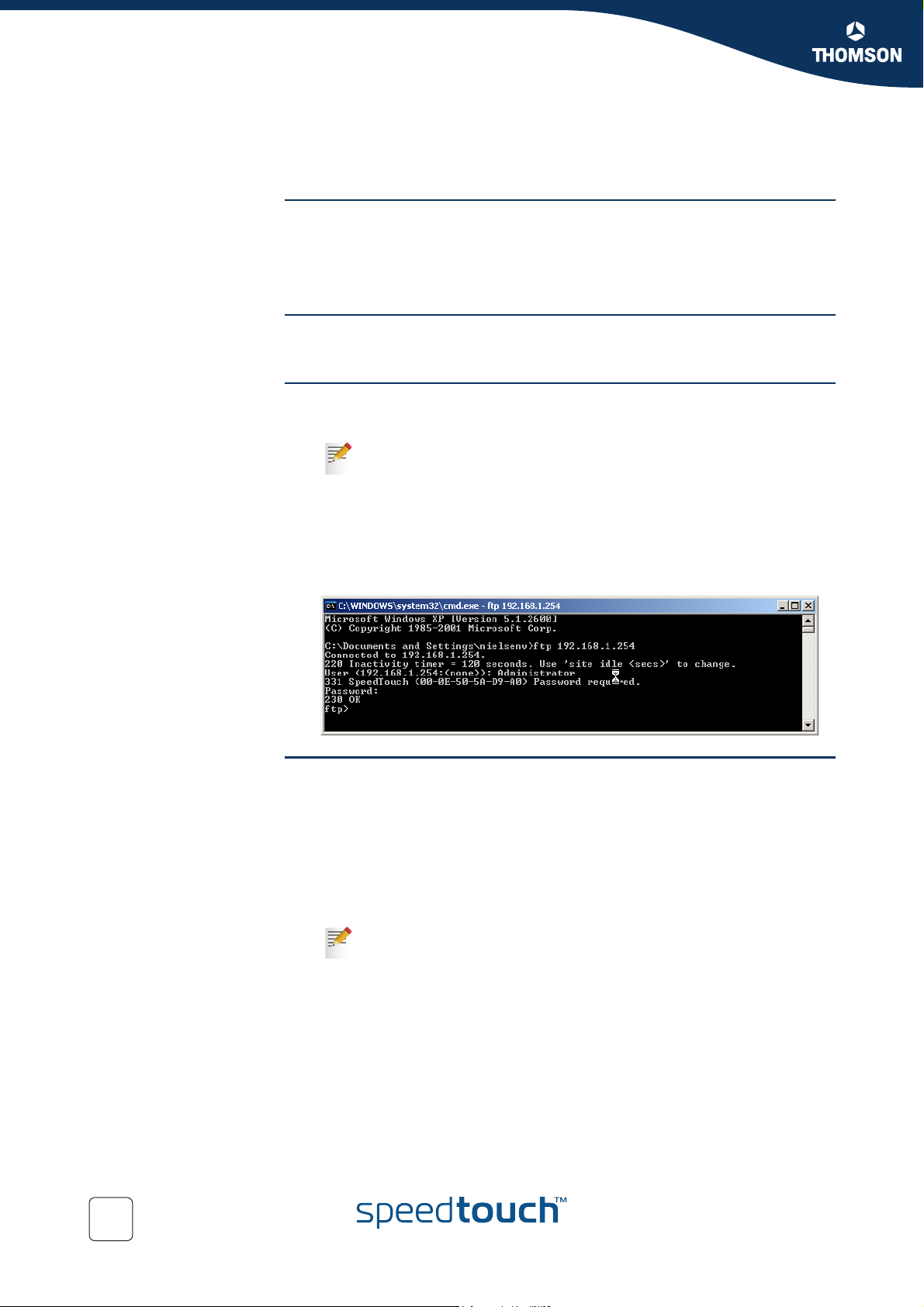
Chapter 1
Your SpeedTouch™
File Transfer Protocol (FTP) You can access the file system of the SpeedTouch™ via the File Transfer Protocol
1.3.3 Access via FTP
(FTP), in order to:
Restore or backup configuration files, templates or language packs
Upgrade your configuration or firmware
File system The SpeedTouch™ file system is stored on nonvolatile memory, and contains the
SpeedTouch™ software, service template files and (optionally) default setting files.
FTP session To open an FTP session:
1 Open a Command Prompt window.
In Windows XP for instance:
1 On the Windows task bar, click Start.
2 Select (All) Programs > Accessories > Command Prompt.
2 At the prompt, type ftp followed by the IP address of your SpeedTouch™
(default is 192.168.1.254).
3 Enter your SpeedTouch™ security user name and password.
4 The example below shows an FTP session to the SpeedTouch™ file system:
File system structure The structure of the file system is very simple: It consists of a single root directory
called root and two subdirectories called active and dl.
The root directory contains:
all the necessary files for the SpeedTouch™ to boot correctly
the active and the dl directories
The active directory contains the active software image.
The dl directory contains the passive software image.
If you made changes to the SpeedTouch™ configuration and saved
them, a user.ini service template file is created in the dl subdirectory.
22
E-DOC-CTC-20041126-0013 v1.0
Page 25
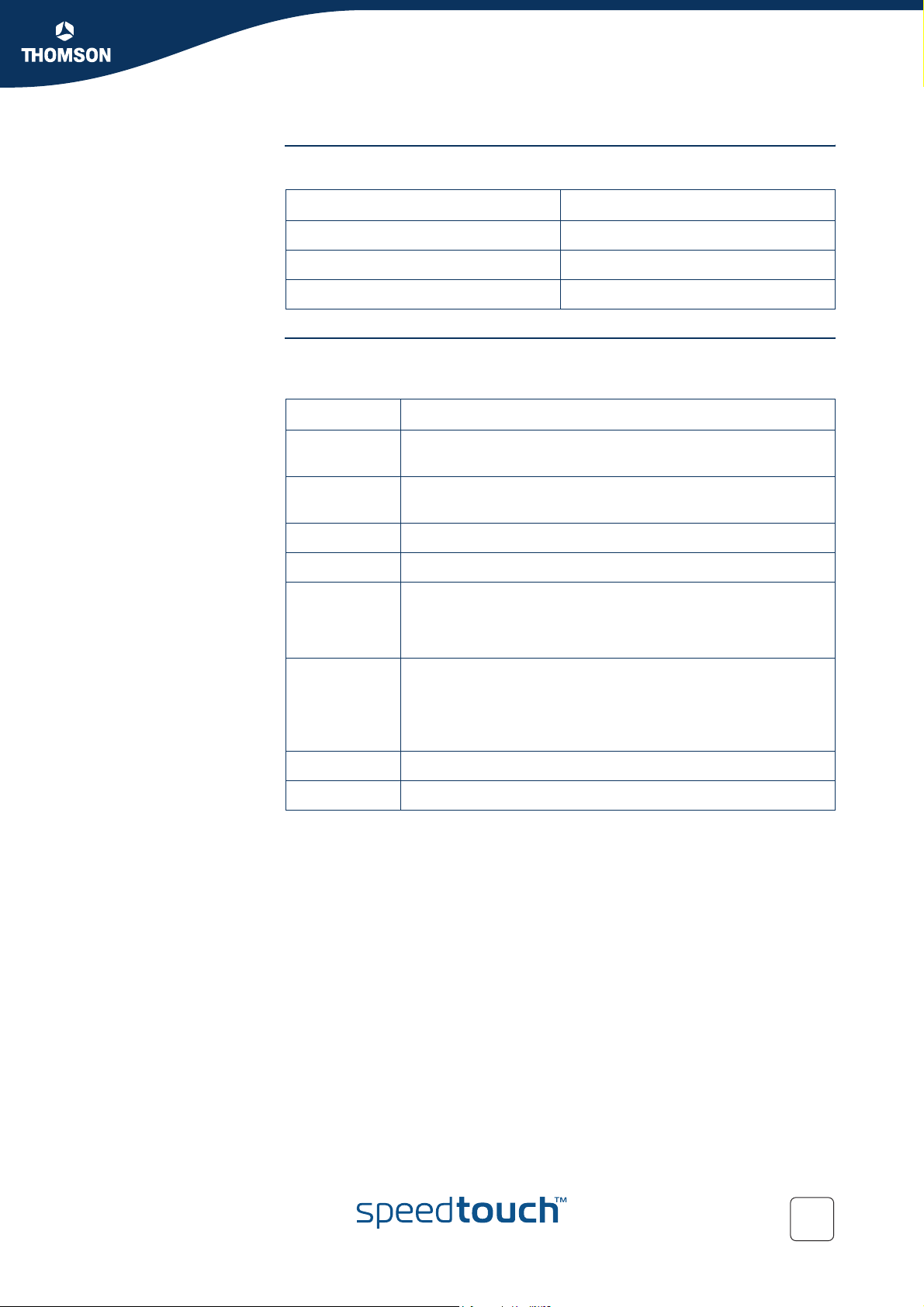
Chapter 1
Your SpeedTouch™
File system access
rights
Common FTP
commands
On the different directories you have following privileges:
Directory Access rights
root NO read/write
active read-only
dl read/write
Depending on the access rights you have on a directory, you can use one of
following commands:
Command... You can use to...
cd access another directory than the one currently open.
Example: ftp>cd dl.
dir list the directory files.
Example: ftp>dir.
bin set the transfer mode to ‘binary’.
hash turn on the hashing option.
put upload files.
Example: ftp>put C:/MyBackupFiles user.ini.
A configuration file must be uploaded to the dl directory.
get download files.
Example: ftp>get user.ini.
Downloading the configuration file must be done from the dl
directory.
delete delete files.
bye quit FTP.
E-DOC-CTC-20041126-0013 v1.0
23
Page 26
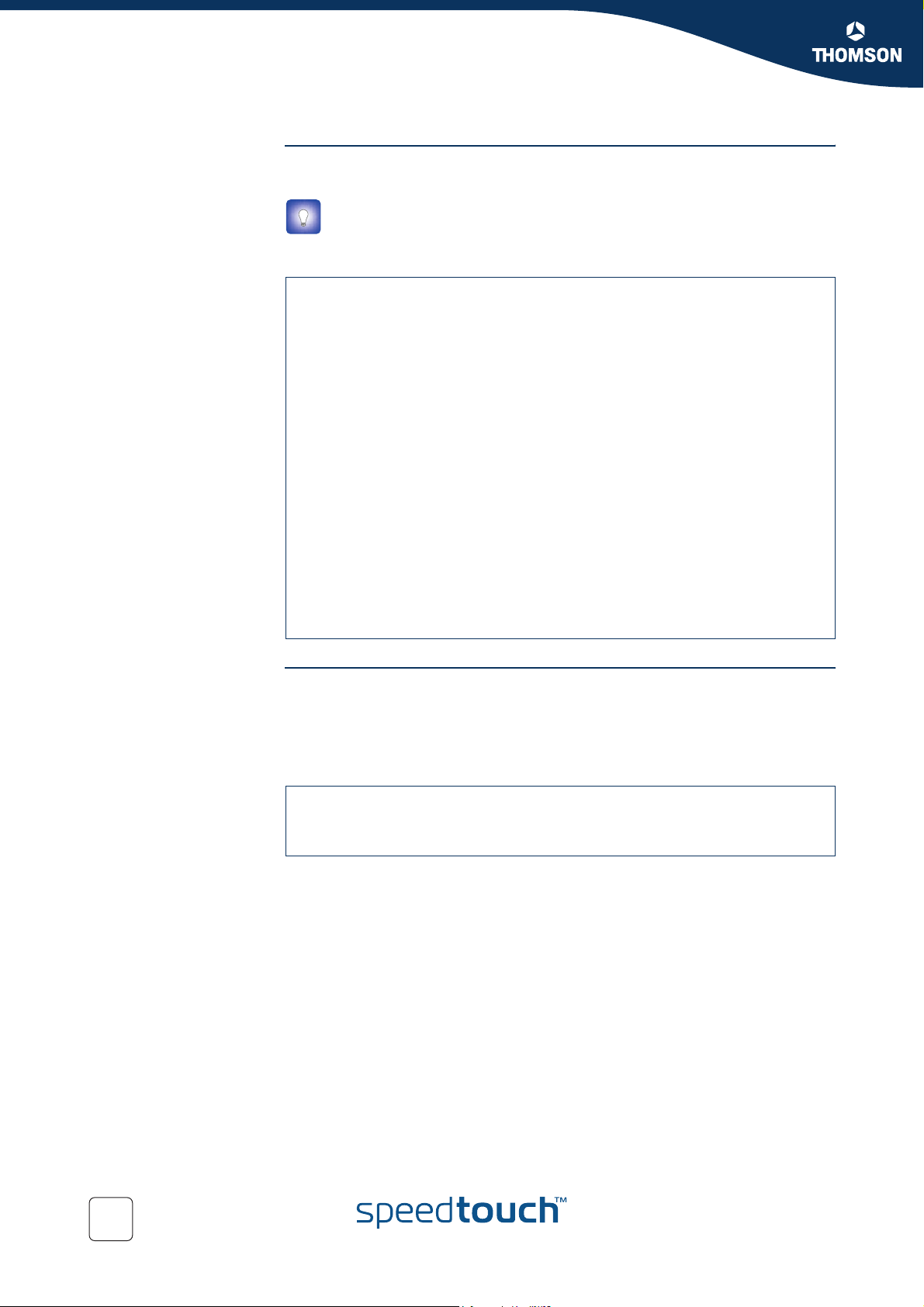
Chapter 1
Your SpeedTouch™
FTP fil e tr a ns f er To allow correct file transfers, set the transfer mode to “binary”: At the ftp prompt,
type bin and press Enter.
Turn on the hashing option to see the progression of the file transfer: At the
ftp prompt type hash and press Enter.
Example:
/home/doejohn{1}$ftp 192.168.1.254
Connected to 192.168.1.254
220 Inactivity timer = 120 seconds. Use 'site idle <secs>' to change.
Name (192.168.1.254:doejohn):
331 SpeedTouch™
(00-90-D0-01-02-03) User 'doejohn' OK. Password required.
Password : ######
330 OK
ftp>
ftp>bin
200 TYPE is now 8-bit binary
ftp>
ftp>hash
200Hash mark printing on (8192 bytes/hash mark).
ftp>cd dl
250 Changed to /dl
ftp>put C:\user.ini
200 Connected to 192.168.1.10 port 1271
150 Opening data connection for user.ini
226 File written successfully
ftp: 256 bytes sent in 0,000Seconds 256000,000Kbytes/sec.
ftp>
Quote site command All the CLI commands can be executed from within an FTP session. Only complete
CLI commands (in other words, the complete command syntax with all the
parameters already specified) can be executed.
Example: To execute the CLI command
type ‘quote site software cleanup’ and press Enter.
ftp> quote site software cleanup
200200 CLI command "software cleanup" executed
ftp>
For more information on CLI commands, see the SpeedTouch™ CLI Guide.
:software cleanup: At the FTP prompt
24
E-DOC-CTC-20041126-0013 v1.0
Page 27
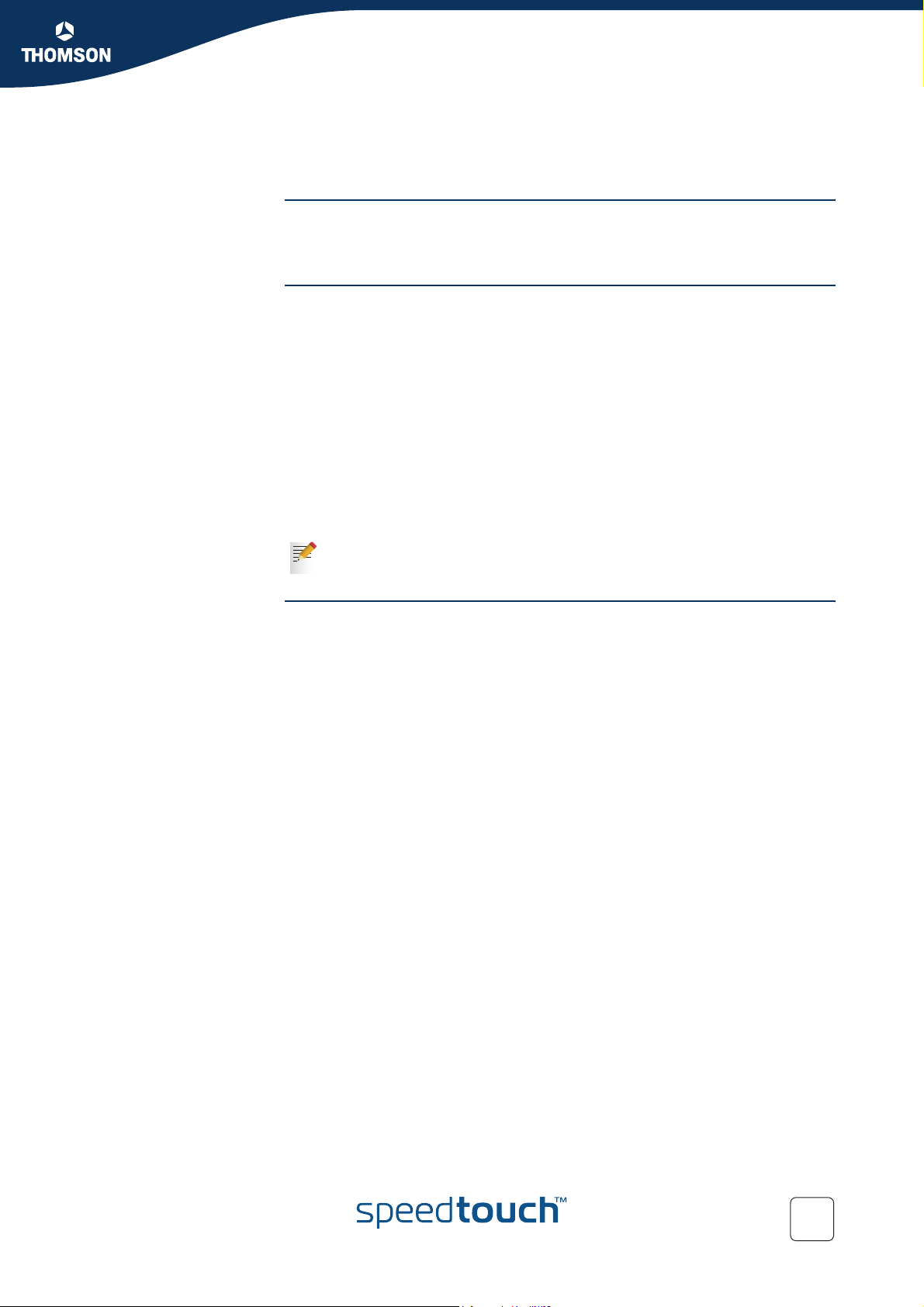
1.3.4 Remote Assistance
Remote access You can make your SpeedTouch accessible from the Internet with regard to remote
support. This way, you can allow your help desk to access your SpeedTouch™
remotely.
Enabling remote access To enable remote assistance:
1 Go to the SpeedTouch™ pages, as described in “1.3.1 Access via the Web
Interface” on page 20.
2 In the menu select Toolbox > Remote Assistance.
3 Click Enable Remote Assistance
4 Provide the following parameters to your ISP:
URL (the HTTPS link)
User name
Password
5 Your ISP is now able to access your SpeedTouch™ via the secure HTTPS link in
combination with the provided certificate (a secure authentication mechanism).
For security reasons, after 20 minutes of inactivity, or on reboot, Remote
Assistance will be automatically disabled.
Chapter 1
Your SpeedTouch™
Disabling remote
access
To disable remote assistance:
1 Go to the SpeedTouch™ pages, as described in “1.3.1 Access via the Web
Interface” on page 20.
2 In the menu select Toolbox > Remote Assistance.
3 Click Disable Remote Assistance.
E-DOC-CTC-20041126-0013 v1.0
25
Page 28
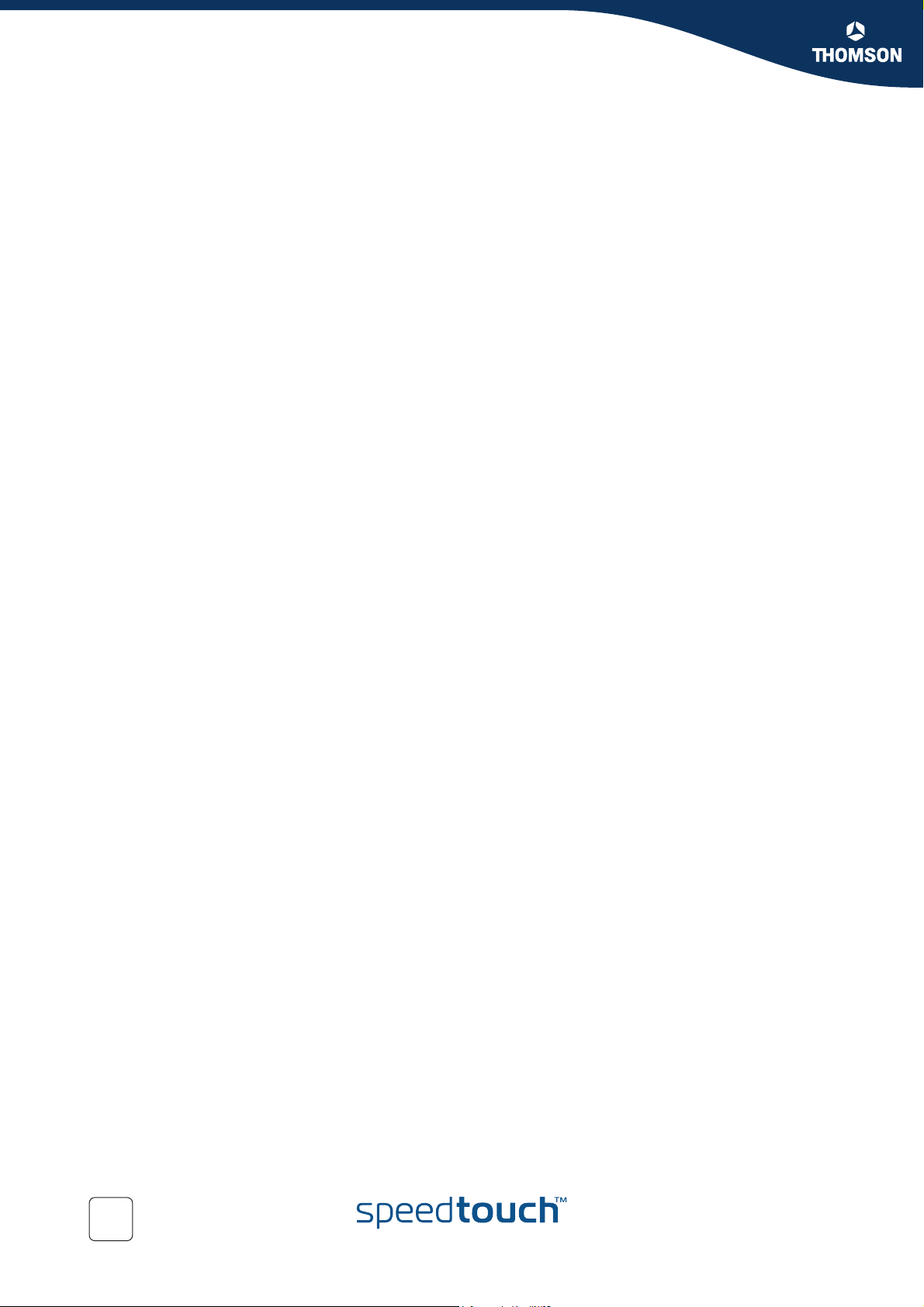
Chapter 1
Your SpeedTouch™
26
E-DOC-CTC-20041126-0013 v1.0
Page 29
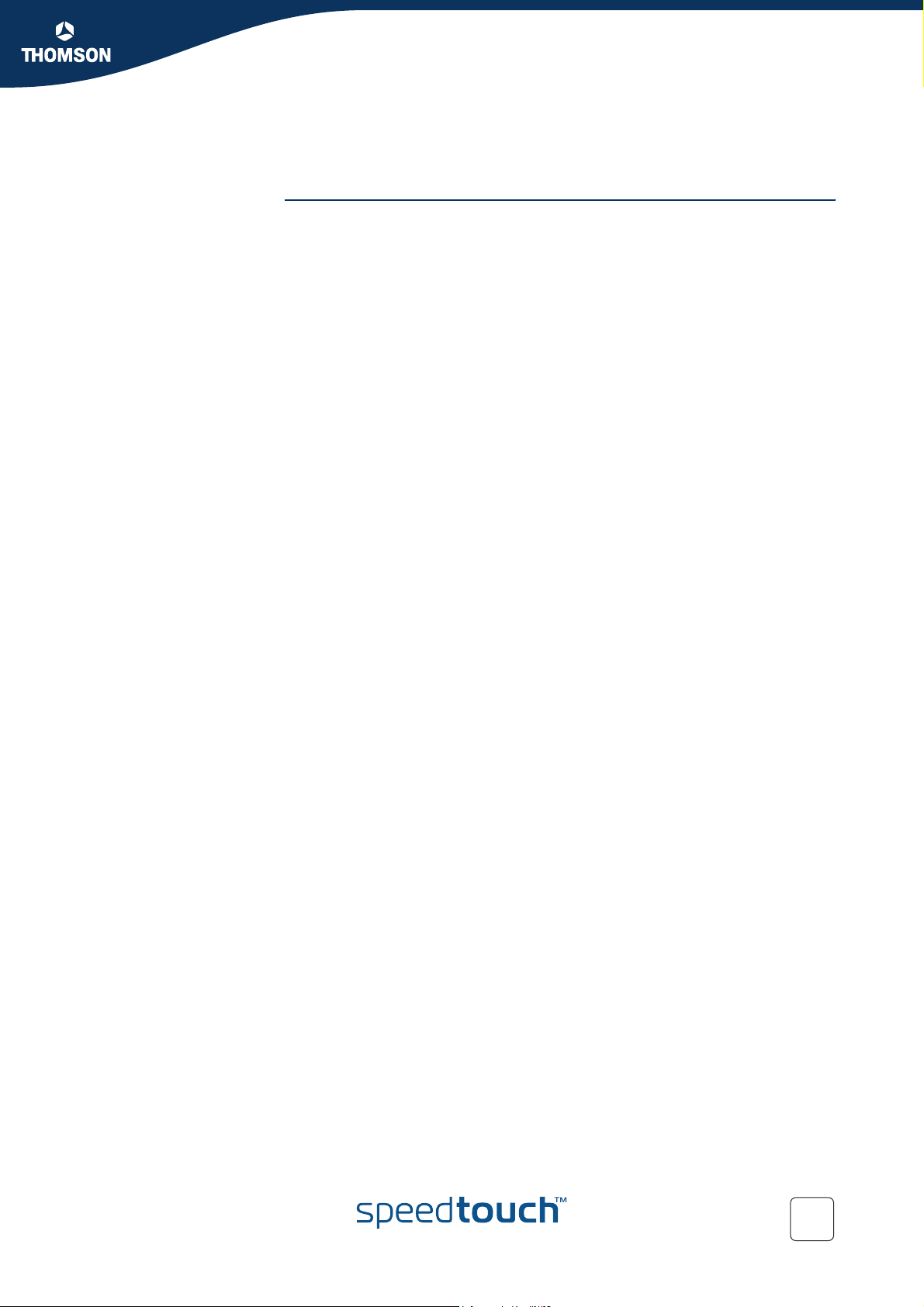
2 Local Network Setup
Introduction The SpeedTouch™ offers you following local networking solutions:
Wired Ethernet
Wireless Ethernet on the SpeedTouch™608WL or SpeedTouch™620
Chapter 2
Local Network Setup
E-DOC-CTC-20041126-0013 v1.0
27
Page 30
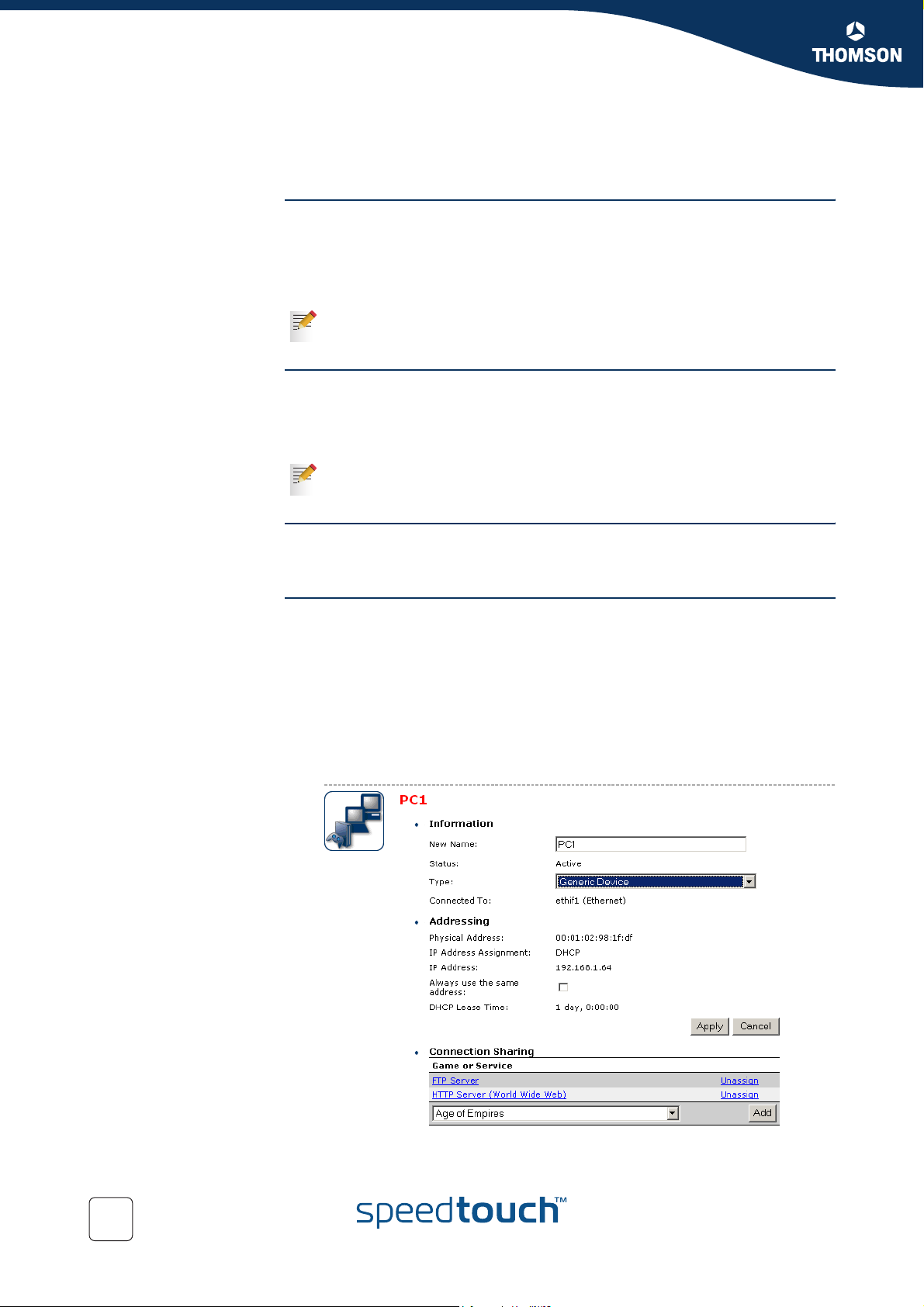
Chapter 2
Local Network Setup
2.1 Wired Ethernet
Local network The Ethernet ports on the backpanel allow you to connect the SpeedTouch™ to an
existing 10 or 100 Base-T Ethernet network or one (or more) computer(s) with
installed Ethernet card.
Using the SpeedTouch™ Ethernet switch, you can create a local Ethernet network of
up to four devices, without needing extra networking devices.
In the SpeedTouch™ package, a yellow full-wired straight-through RJ-45/RJ45 Ethernet cable is included.
Standard wiring
procedure
Use the yellow Ethernet cable provided to wire your computer's Ethernet port to one
of the SpeedTouch™'s Ethernet ports.
The Ethernet cable can also be used to wire any Ethernet port of your SpeedTouch™
to an external hub or switch.
Please follow the installation instructions supplied with the external hub or
switch for connections and Ethernet cabling.
Ethernet link check LED indicators allow you to check your Ethernet.
See “1.2 SpeedTouch™ LED Behaviour” on page 17 for more information.
Device settings Once you’ve connected a device, you are able to personalise its settings:
1 Go to the SpeedTouch™ web pages.
2 In the menu select Home Network > Devices.
3 Click the name of your device, or if the device’s settings haven’t been
personalised yet, click the MAC address of the device.
4 Click Configure.
5 Now you can change the device’s name, lock its IP address and assign
applications and services to the device.
28
E-DOC-CTC-20041126-0013 v1.0
Page 31

Chapter 2
Local Network Setup
Managed Ethernet
switch
Your SpeedTouch™ intelligently routes data between the devices on your LAN,
eliminating collision, and using priority queuing to ensure that higher priority
messages are delivered first and in real-time. This feature maximizes your network
performance.
The managed Ethernet switch allows you to configure a Virtual Local Area Network
(VLAN), group ports or isolate a port, configure secure channel connections, define
Quality of Service (QoS), and you can configure port mirroring, allowing monitoring
from one port to another.
You can configure the managed Ethernet switch manually using CLI (For more
information, see the SpeedTouch™ CLI Guide) or on the expert web pages
(see“5.5.3 Managed Switch” on page 176).
E-DOC-CTC-20041126-0013 v1.0
29
Page 32

Chapter 2
Local Network Setup
2.2 Wireless Ethernet
Introduction The SpeedTouch™608WL/620 Wi-Fi® certified IEEE 802.11g compliant wireless
access point allows multiple computers to connect wirelessly to your local network
over the SpeedTouch™ Wireless LAN environment. The SpeedTouch™ is backward
compatible with IEEE 802.11b, which means 802.11b and 802.11g devices can
coexist in the same wireless network.
The Wireless Distribution System (WDS) on your SpeedTouch™ allows you to extend
the range of your wireless network. To be able to use WDS, you will need to
introduce an additional WDS-enabled access point into your wireless network.
To be able to connect the computers, make sure that a wireless client adapter
(WLAN client) is installed on each computer you want to connect via the WLAN.
Wireless client
requirements
All wireless client adapters compliant to 802.11g and/or 802.11b, will be able to
communicate with the SpeedTouch™ and other members of the SpeedTouch™
(W)LAN environment. However, be aware that only 802.11g compliant wireless
clients are able to gain full profit of the 54 Mb/s (Max) bandwidth delivered by the
SpeedTouch™.
It is highly recommended to use only wireless client adapters that are Wi-Fi™ certified
to ensure smooth interoperability with the SpeedTouch™’s WLAN.
30
E-DOC-CTC-20041126-0013 v1.0
Page 33

Chapter 2
Local Network Setup
2.2.1 Wireless Basics
Introduction In this section some key wireless concepts are explained.
802.11b/g 802.11b is an IEEE standard, operating at 2,4 GHz at a speed of up to 11 Mb/s.
802.11g, a newer IEEE standard also operating at 2,4 GHz, gives you up to 54 Mb/s
speed, more security and better performance.
Wireless Fidelity The Wi-Fi certification ensures that your SpeedTouch™ will interoperate with any Wi-
Fi 802.11g and 802.11b compliant wireless device.
Access Point The SpeedTouch™ Wireless LAN Access Point (AP) behaves as a networking hub
allowing to wirelessly interconnect several devices to the local (W)LAN and to
provide access to the Internet.
Network Name or SSID The WLAN's 'radio' link is a shared medium. As no physical connection exists
between the SpeedTouch™ and wireless clients, a name must be given to allow
unique identification of your WLAN radio link. This is done by the Service Set ID
(SSID), also referred to as Network Name. Wireless clients must be part of this SSID
environment in order to be able to communicate with other clients on the (W)LAN including the SpeedTouch™.
Radio channels The 802.11g standard allows several WLAN networks using different radio channels
to be co-located. The SpeedTouch™ supports multiple radio channels and is able to
select the best radio channel at each start-up.
You can choose to set the channels automatically or manually.
The different channels are overlapping. To avoid interference with another
WLAN, make sure that the separation (in terms of frequency) is as high as
possible. It’s recommended to keep at least 3 channels between 2 different
WLANs.
The SpeedTouch™ supports all channels allowed for wireless networking according to
your region’s regulations. However, depending on local regulations, the number of
channels actually allowed to be used may be additionally restricted, as shown in the
table below:
Regulatory Domain Allowed Radio Channels
China 1 to 13
Europe 1 to 13
E-DOC-CTC-20041126-0013 v1.0
Israel 5 to 8
Japan 1 to 14
Jordan 10 to 13
Thailand 1 to 14
USA 1 to 11
31
Page 34

Chapter 2
Local Network Setup
Antennas The SpeedTouch™ features two antennas: one internal and one external. For
transmission of data, the external antenna is always used; whereas for reception of
data, the SpeedTouch™ automatically selects the antenna which receives the optimal
signal.
Direct the external antenna to allow optimization of the wireless link. The antenna
characteristics are such that wireless links perpendicular to the antenna are favoured.
If for example the antenna is erect, wireless links in the horizontal plane are favoured.
Please note that the antenna characteristics are influenced by the environment, that
is by reflections of the radio signal against walls or ceilings. It is advisable to use the
received signal strength as indicated by the wireless client manager to optimize the
antenna position for the link to a given client.
Concrete walls will halve the radio signal strength and thus affect the connection.
32
E-DOC-CTC-20041126-0013 v1.0
Page 35

2.2.2 Connecting First-time Wireless Clients
Chapter 2
Local Network Setup
Wireless default
settings
Preparing first-time
wireless clients
After every Reset-to-Defaults, the SpeedTouch™ wireless access point configuration
is returned to its initial default settings.
These default settings are:
Security level is low (security disabled) for an easy first use, meaning the data
will not be encrypted. Wireless security settings are described in
“2.2.3 Wireless Security” on page 36.
The SpeedTouch™ is broadcasting its network name (SSID).
This default network name (SSID) is printed on the identification label located
on the bottom of your SpeedTouch™ and is unique for each device. It consists
of the concatenation of the word “SpeedTouch” and 6 hexadecimal characters,
without any spaces, for example SpeedTouch123456.
The radio channel number is set to ‘automatically scan for the best radio
channel’.
Registration is not activated. New stations are allowed automatically. The
Access Control List is open and empty. No wireless client will be denied access
to the SpeedTouch™ based on its physical hardware address.
The default wireless settings may differ from the settings listed above
depending on your Service Provider’s requirements. If this is the case, refer
to the installation/configuration instructions provided by your Service
Provider.
Make sure that:
The SpeedTouch™ is powered on and ready for service.
The SpeedTouch™ is in its default configuration.
If needed, reset the SpeedTouch™ to its default configuration (See “8.3 Reset
to Factory Defaults” on page 223 for more information).
A wireless client adapter is installed on your computer.
The wireless client adapter’s IP configuration is set to dynamically obtain its IP
configuration (DHCP) - this is usually the default. For more information, see the
documentation of your wireless client adapter.
Configuring first-time
wireless clients
E-DOC-CTC-20041126-0013 v1.0
For a successful the wireless client must be correctly configured for the default
network name. As the SpeedTouch™ broadcasts its network name to the wireless
clients, you can select the SpeedTouch™ wireless network from a list of available
networks. Depending on your wireless client a wireless icon may become green or a
message similar to the following may pop up: “Successfully joined Wireless network
SpeedTouch123456”.
Some wireless clients do not automatically join a wireless network. If so,
follow the instructions for the wireless client software to initiate association.
33
Page 36

Chapter 2
Local Network Setup
First-time association
example
In the example below is shown how the SpeedTouch™ wireless network is presented
towards an MS Windows XP Service Pack 2 system:
To associate your wireless client to the SpeedTouch™:
1 Click the network icon in the notification area:
2 The Wireless Network Connection window appears:
34
In the Choose a wireless network list, select the SpeedTouch™ wireless
network and click Connect.
3 Following window appears:
Click Connect Anyway.
4 Your computer is now connected to the SpeedTouch™ wireless network.
For other Operating Systems the wireless client will in most cases be
configured via dedicated client managers.
E-DOC-CTC-20041126-0013 v1.0
Page 37

Chapter 2
Local Network Setup
Wireless device
settings
Once you’ve connected a wireless device, you are able to personalise its settings:
1 Go to the SpeedTouch™ web pages.
2 In the menu select Home Network > Devices.
3 In the wireless section, click the name of your wireless device.
4 On the top right, click Configure.
5 Now you can change the device’s name, lock its IP address and assign games.
To add this device to the ACL, select Allowed on WLAN.
E-DOC-CTC-20041126-0013 v1.0
35
Page 38

Chapter 2
Local Network Setup
Security settings To personalise the wireless security settings on your SpeedTouch™:
2.2.3 Wireless Security
Introduction Since the SpeedTouch™ wireless environment is a radio environment, precautions
must be taken to ensure that your wireless network is safe from malicious intruders.
To secure your wireless network, following wireless access point settings can be
personalised:
Your Network Name (SSID)
ACL setting
Data encryption
1 Go to the SpeedTouch™ web pages.
2 In the menu select Home Network.
3 Click your WLAN.
4 On the top right, click Configure.
5 On the Wireless Access Point page, you can modify the Security settings.
Network Name (SSID) On the Wireless Access Point page, you can give a new name to your Network
Name (SSID).
Under Security, you can clear Broadcast Network Name (SSID), to prohibit the
Network Name from being broadcasted.
Access Control List
(ACL)
The SpeedTouch™ features a managed Access Control List (ACL) and a physical
registration mechanism in the form of the Association / Registration button on the
back panel of your SpeedTouch™.
On the Wireless Access Point page, you have following options for the ACL: New
stations are
Allowed (automatically): All new stations can access the SpeedTouch™.
Allowed (via registration): Only allowed stations in the ACL have access. You
can add new stations via the Association / Registration button. For more
information, see “ Registering clients via association button” on page 39.
Not allowed: Only allowed stations in the ACL have access.
36
E-DOC-CTC-20041126-0013 v1.0
Page 39

Local Network Setup
Data encryption To setup wireless connectivity, you can choose different levels of security:
Low (Security disabled, the default): No security; the data will not be
encrypted, no authentication process will be used.
Medium: Use WEP (Wired-Equivalent Privacy) to encrypt the traffic
between the SpeedTouch™ and the clients by sharing a pre-defined 64-bit
or a 128-bit Network key for secure communication with legacy 802.11b
clients.
The default 64 bits hexadecimal WEP key is printed on the
identification label located at the bottom of the SpeedTouch™
and is unique for each device.
High: Use WPA-PSK (Wi-Fi Protected Access Pre-Shared Key) encryption,
the highest form of security available, but make sure that your wireless
client and client manager are compatible with it.
The default WPA-Personal passphrase is printed on the
identification label located at the bottom of the SpeedTouch™
and is unique for each device.
Chapter 2
E-DOC-CTC-20041126-0013 v1.0
37
Page 40

Chapter 2
Local Network Setup
2.2.4 Connecting Additional Wireless Clients
Preconditions Make sure that:
The SpeedTouch™ is powered on and ready for service.
The SpeedTouch™ has been configured as DHCP server (default).
The wireless client adapters have been installed on all computers you want to
connect to the WLAN.
Security issues Depending on the personalised wireless settings:
Make sure to use the same encryption or security level on the client as on your
SpeedTouch™. If for instance WPA-PSK is enabled on the SpeedTouch™, you
must also configure the wireless client to use WPA-PSK and configure the same
WPA-PSK passphrase.
In case the Network Name (SSID) is not broadcasted, you must configure the
wireless client for the SpeedTouch™ Network Name. Refer to the
documentation of your wireless client for more information.
Depending on the ACL settings:
In case New stations are allowed (automatically), your device will be
able to access the SpeedTouch™ WLAN.
In case New stations are allowed (via registration), you will need to
register. Follow the procedure as described in “ Registering clients via
association button” on page 39.
In case New stations are not allowed, you will not be able to access the
SpeedTouch™.
Registering wireless
clients
Registering clients via
web pages
In case ‘New stations are allowed (via registration), you can add a wireless client to
the ACL via:
Registering clients via web pages
Registering clients via association button
You can add a wireless client to the ACL as follows:
1 Go to the SpeedTouch™ web pages.
2 In the menu select Home Network > Devices.
3 Under Pick a task..., click Search for wireless devices.
4 The SpeedTouch™ searches for new wireless stations that use the encryption
key of the SpeedTouch™ Access Point.
5 The SpeedTouch™ takes you to the Home Network. The new station will be
shown next to the name of the SpeedTouch™ WLAN.
6 Click the name of the new station.
7 Click Configure.
8 Select Allowed on WLAN and click Apply.
9 Now the device is added to the ACL and will always be allowed to connect to
the SpeedTouch™.
38
E-DOC-CTC-20041126-0013 v1.0
Page 41

Chapter 2
Local Network Setup
Registering clients via
association button
You can easily register new wireless network clients as follows:
1 Push the Association / on the SpeedTouch™ back panel for at least two
seconds. The WLAN LED will toggle between green and red.
The ACL will be unlocked for a time frame of one minute. Any new wireless
client successfully attempting to connect to the SpeedTouch™ (having the
correct wireless settings, that is the network name and, if required, the
network key) within the time frame of one minute, will be added to the table.
The SpeedTouch™ automatically saves your current configuration at the end of
the registration phase.
Some WLAN clients do not automatically join a WLAN. If so, follow
the instructions for the WLAN client software to initiate the
association.
2 Successfully registered stations are associated to the SpeedTouch™ WLAN.
Depending on your WLAN client adapter, a wireless icon may become green or
a message similar to the following may appear: “Successfully joined Wireless
network SpeedTouch123456”.
3 The wireless clients will be added to the SpeedTouch™ ACL.
4 After one minute the ACL is locked.
The registration procedure can be repeated as often as needed.
E-DOC-CTC-20041126-0013 v1.0
39
Page 42

Chapter 2
Local Network Setup
2.2.5 Extending the Range of Your Wireless Network
WDS The SpeedTouch™ features Wireless Distribution System (WDS) functionality. This
feature allows you to extend the range of your wireless network by introducing one
or more WDS-enabled devices into your wireless network.
The Wireless Distribution System (WDS) enables data packets to pass from one
wireless access point to another, just as if the access points were ports on a wired
Ethernet switch. WDS allows you to extend the range of your SpeedTouch™ by
means of one or more wireless repeaters, like for instance a SpeedTouch™180. The
following illustration depicts two WDS-enabled devices communicating via WDS:
WDS Link
SpeedTouch™180 SpeedTouch™620
The SpeedTouch™ allows you to add up to four wireless repeaters.
Repeaters extend the coverage area of your wireless LAN, however bear in
mind that throughput is reduced for wireless clients that are connected
through a repeater.
Preconditions Check on following:
Your wireless repeater must be WDS enabled.
Both your SpeedTouch™ and your wireless repeater must use:
The same WEP key if WEP is enabled.
!
The same fixed channel.
The SpeedTouch™ and your wireless repeater do not necessarily need to use
the same SSID. Using different SSIDs allows you to force your wireless
clients to use either the access point of the SpeedTouch™ or the one of your
wireless repeater.
WPA encryption is not supported when using WDS.
40
E-DOC-CTC-20041126-0013 v1.0
Page 43

Configuring WDS To configure your WDS on the web pages:
1 Go to the SpeedTouch™ web pages.
2 In the menu select Home Network.
3 Click your WLAN.
4 On the top right, click Configure.
If not already done, set a fixed channel and check whether the security
settings (WEP encryption or no encryption) on your SpeedTouch™ are
the same as on the repeater.
5 On the Wireless Access Point page, in the Pick a task... list, click Configure
WDS.
Chapter 2
Local Network Setup
6 Select WDS Enabled.
7 In the Pick a task... list, click Scan for wireless access points.
8 A warning will be displayed:.
Click OK.
9 The SpeedTouch™ will scan for access points on the same radio channel.
10 Select your repeater in the List of Accessible Access Points and click Apply.
E-DOC-CTC-20041126-0013 v1.0
41
Page 44

Chapter 2
Local Network Setup
42
E-DOC-CTC-20041126-0013 v1.0
Page 45

Internet Connectivity Dial-In Clients
3 Internet Connectivity Dial-In Clients
Introduction For setting up initial Internet connectivity, using the Home Install Wizard on the
Setup CD or the embedded Easy Setup, refer to the provided Installation and Setup
Guide.
Access methods Depending on the configuration of the SpeedTouch™ you may have:
Direct access:
As soon as the initial configuration has been done, immediate and uninterrupted
WAN access is provided.
In case of direct access, the remote organisation might ask for a user
name and password on an Internet welcome page.
Dial-in access:
Access must be explicitly established, that is by “dialing” into a Broadband
Remote Access Server (BRAS).
Depending on the SpeedTouch™ configuration, dial-in access is provided via the
SpeedTouch™’s Routed PPPoA or Routed PPPoE packet services with
embedded PPP client.
Chapter 3
Connection protocols The applied connection protocol model depends on the service profile you selected to
configure the SpeedTouch™ and should correspond with the Service Provider’s
requirements. If your ISP provides PPPoE for instance, you should configure PPPoE.
More information on connection protocols can be found in the SpeedTouch™
Internet Connection Configuration Guide.
Dial-in clients There are different ways of dialing in, depending on the operating system on your PC
and your preferences.
Dial-in method: can be used on
following operating
For more information,
see:
system:
Embedded PPPoE dial-in client:
MS Windows XP IGD
Control Agent for UPnP
Dial-in client on
embedded pages
Host PPPoE dial-in client for a SpeedTouch™ configured in pure bridging mode or
via PPPoE Relay:
MS Windows XP
Broadband connection
MS Windows XP “3.1 IGD Control Agent”
on page 45
MS Windows, Mac, unix,
other
MS Windows XP “3.3 MS Windows XP
“3.2 SpeedTouch™ Web
Pages”
BroadBand Connection”
E-DOC-CTC-20041126-0013 v1.0
Mac OS X PPPoE dial-in
client
Mac OS X “3.4 Mac OS X PPPoE
Dial-in Client”
43
Page 46

Chapter 3
Internet Connectivity Dial-In Clients
Embedded PPP dial-in
clients
Broadband host PPPoE
dial-in clients
The SpeedTouch™’s embedded PPP dial-in client allows you to establish an Internet
connection for computers residing on your local network, using only one computer of
the network to control the client.
If this computer runs:
MS Windows XP
you can use MS Windows XP’s Internet Gateway Device Control Client.
See “3.1 IGD Control Agent” on page 45 to proceed.
Another Operating System
you can use the SpeedTouch™ web pages.
See “3.2 SpeedTouch™ Web Pages” on page 47 to proceed.
You can also connect to the Internet using a Broadband PPPoE dial-in application.
The PPP over Ethernet connection scenario provides PPP-like dial-in behaviour over
the virtual Ethernet segment.
To be able to use a broadband dial-in application on your computer for connecting to
the Internet, the SpeedTouch™ needs to be configured for Bridged Ethernet or Routed
PPPoE (with PPPoE relay) via the SpeedTouch™ Setup wizard or the embedded Easy
Setup.
If this computer runs:
MS Windows XP
you can use the MS Windows XP broadband dial-in client. See “3.3 MS
Windows XP BroadBand Connection” on page 49 for more information.
Mac OS X
you can use a Mac OS X broadband dial-in client. See “3.4 Mac OS X PPPoE
Dial-in Client” on page 53 for more information.
- or -
A broadband PPPoE dial-in client provided by your Service Provider to connect
to the Internet
Upon availability of OS-specific PPPoE dial-in client applications, the
latter method is Operating System independent.
For PPPoE session connectivity from a Mac OS 8.6/9.x, an MS
Windows 95/98(SE)/ME/2000 or a Linux system, a host PPPoE dial-in
application is mandatory.
44
E-DOC-CTC-20041126-0013 v1.0
Page 47

Internet Connectivity Dial-In Clients
3.1 IGD Control Agent
Introduction MS Windows XP users can easily establish PPP sessions, thanks to MS Windows
XP’s Internet Gateway Device (IGD) Discovery and Control Client that allows you to
control the SpeedTouch™ directly from you PC.
The IGD control client only allows to connect or to disconnect a fully
configured connection.
Preconditions Following conditions must be met:
Following subcomponents of Windows XP’s Networking Services must be
added to your Windows XP system:
UPnP™ (see “ SpeedTouch™ not detected by UPnP™ or IGD Control Client”
on page 221).
IGD Discovery and Control Client (see “ Adding IGD Discovery and
Control” on page 222).
UPnP™ must be enabled on your SpeedTouch™. To enable UPnP, see
“4.6.2 Game & Application Sharing” on page 77.
Chapter 3
Starting an Internet
session
Proceed as follows:
1 In the Windows task bar, click Start.
2 Select (Settings >) Control Panel.
3 The Control Panel window appears. Go to (Network and Internet Connections
>) Network Connections.
4 The Network Connections window appears:
You will find an Internet Gateway icon, representing the SpeedTouch™ IGD
Internet connection ability.
5 Double-click the Internet Connection icon.
As a result the SpeedTouch™’s embedded PPP dial-in client establishes the
Internet connection. The Internet Gateway icon displays connected and your
PC is online.
6 You can open a web browser and surf the Internet.
E-DOC-CTC-20041126-0013 v1.0
45
Page 48

Chapter 3
Internet Connectivity Dial-In Clients
Internet connection
status
Terminating an Internet
session
As long as the SpeedTouch™’s embedded PPP dial-in client is connected, you are able
to overview the connection status and some counters by double-clicking the Internet
Connection icon in your PC’s Network Connections window:
Proceed as follows:
1 In the Windows task bar, click Start.
2 Select (Settings >) Control Panel > (Network and Internet Connections >)
Network Connections.
3 In the Network Connections window, right-click the Internet Connection icon
and select Disconnect to close the session.
You can also double-click the icon. Then the Internet Connection
Status window will appear on which a Disconnect button is available
to close the session.
4 As a result the SpeedTouch™’s embedded PPP dial-in client will close the
Internet connection. The Internet Gateway icon displays Disconnected and
your computers are offline.
46
E-DOC-CTC-20041126-0013 v1.0
Page 49

Chapter 3
Internet Connectivity Dial-In Clients
3.2 SpeedTouch™ Web Pages
Introduction As the SpeedTouch™ web pages are controllable from any Operating System with an
installed web browser, the method to establish PPP sessions described below you
can use on any computer system.
For more information on Internet connection setup, see the provided Installation and
Setup Guide.
Starting an Internet
session
Proceed as follows:
1 Open a web browser on your computer and browse to the SpeedTouch™ web
pages (see “1.3.1 Access via the Web Interface” on page 20 for more
information):
E-DOC-CTC-20041126-0013 v1.0
By default the SpeedTouch™ shows you the Home page.
2 Click Connect at the appropriate broadband connection.
You might be requested to enter your user name and password.
As a result SpeedTouch™’s embedded PPP dial-in client establishes the Internet
connection.
3 Now you can surf the Internet.
47
Page 50

Chapter 3
Internet Connectivity Dial-In Clients
Monitoring your
Internet connection
Terminating an Internet
session
You are able to overview and monitor your Internet connectivity as long as the
session is running via:
The SpeedTouch™ System Information page: see “4.4.1 Information” on
page 62.
The SpeedTouch™ Diagnostics task: see “4.5.1 Connectivity Check” on
page 71.
To close an active PPP connection:
1 Go to the SpeedTouch™ Home page.
2 Click Disconnect at the appropriate broadband connection.
As a result the SpeedTouch™’s embedded PPP dial-in client will close the Internet
connection. The Internet Link status will change to Disconnected and your PC is
offline.
48
E-DOC-CTC-20041126-0013 v1.0
Page 51

Chapter 3
Internet Connectivity Dial-In Clients
3.3 MS Windows XP BroadBand Connection
Prerequisites To be able to use the MS Windows XP BroadBand Connection, your SpeedTouch™
must be configured for:
ETHoA
PPPoE Relay
Configuring a
broadband connection
Proceed as follows:
1 On the Start menu, click (Settings >) Control Panel.
2 The Control Panel window appears. Go to (Network and Internet Connections
>) Network Connections.
3 In the Network Tasks menu, click Create a new connection.
The New Connection Wizard appears:
Click Next.
4 Select Connect to the Internet and click Next.
5 Select Set up my connection manually and click Next.
6 Select Connect using a broadband connection that requires a user name and
password and click Next.
7 Give a name to the connection you are creating, for example YourISP:
E-DOC-CTC-20041126-0013 v1.0
49
Page 52

Chapter 3
Internet Connectivity Dial-In Clients
8 Select whether the connection will be available to any user or only to yourself:
9 Fill in the Internet account information. This information should be provided by
your service provider:
10 At the end of the configuration the following window appears:
Click Finish to complete the configuration.
The Connect Your IS P window (see below) appears.
50
E-DOC-CTC-20041126-0013 v1.0
Page 53

Chapter 3
Internet Connectivity Dial-In Clients
Starting a broadband
Internet session
Proceed as follows:
1 On the Start menu, point Connect To and click the name of the connection
you’ve created, for example YourISP.
If you are using the Classic Start menu click Start > Settings >
Network (and Dial-up) connections > YourISP.
2 The Connect YourISP window appears:
3 If requested, enter user name and password for your user account at the
Service Provider.
4 Click Connect.
5 As soon as the connection is established, the Connection message box and
Dialup window are minimised into an icon in the notification area:
6 You can open your web browser and surf the Internet.
E-DOC-CTC-20041126-0013 v1.0
51
Page 54

Chapter 3
Internet Connectivity Dial-In Clients
Terminating a
broadband Internet
session
Proceed as follows:
1 On the Start menu, point Connect To and click the name of the connection
you’ve created, for example YourISP.
If you are using the Classic Start menu go to Start > Settings >
Network (and Dial-up) connections > YourISP.
2 The YourISP Status window appears:
3 Click Disconnect.
4 The connection is released. As a result no Internet connectivity exists anymore.
52
E-DOC-CTC-20041126-0013 v1.0
Page 55

Chapter 3
Internet Connectivity Dial-In Clients
3.4 Mac OS X PPPoE Dial-in Client
Prerequisites To be able to use the MS Windows XP BroadBand Connection, your SpeedTouch™
must be configured for:
ETHoA
PPPoE Relay
Configuring a
broadband connection
Proceed as follows:
1 On the Apple menu, click System Preferences.
2 In the System Preferences window, click the Network icon.
3 The Network window appears. Make sure Built-in Ethernet is selected in the
Show list and click the PPPoE tab:
4 Enter the Account Name and Password provided by your Service Provider.
Select Save password in case you want the computer to remember
the password for this account name.
Optionally you can enter a name for this connection in the Service
Provider field. All other fields may stay empty.
5 Click Apply Now.
E-DOC-CTC-20041126-0013 v1.0
53
Page 56

Chapter 3
Internet Connectivity Dial-In Clients
Starting a broadband
Internet session
Terminating a
broadband Internet
session
Proceed as follows:
1 Click the Internet Connect dockling.
If the Internet Connect dockling is not available, go to the Applications
folder on the system startup disk and double-click Internet Connect.
2 The following window appears:
Make sure Built-in Ethernet is selected in the Configuration list.
3 If needed, enter user name and password for your user account at the Service
Provider.
4 Click Connect.
5 As soon as the connection is established you can open your web browser and
surf the Internet.
Proceed as follows:
1 Click the Internet Connect dockling.
If the Internet Connect dockling is not available, go to the Applications
folder on the system startup disk and double-click Internet Connect.
2 The following window appears:
Make sure Built-in Ethernet is selected in the Configuration list
3 Click Disconnect.
4 The connection is released. As a result no Internet connectivity exists anymore.
54
E-DOC-CTC-20041126-0013 v1.0
Page 57

4 Basic Configuration
Introduction The SpeedTouch™ comes with embedded HTML pages, providing an interface to the
software installed on the device. It allows easy setup and management of the
SpeedTouch™ via your web browser form any PC connected to the SpeedTouch™.
See “1.3.1 Access via the Web Interface” on page 20 to access the pages.
Basic and Expert Mode The pages are grouped in:
Basic Mode: offering the main configuration tasks
Expert Mode: adding advanced features to the basic mode and presenting the
Command Line Interface (CLI) commands in a graphical user interface.
Chapter 4
Basic Configuration
SpeedTouch™
documentation
Consult:
The SpeedTouch™ Installation and Setup Guide
for more information on setup and installation procedures.
The SpeedTouch™ Application Notes and Configuration guides
for advanced configuration concepts.
E-DOC-CTC-20041126-0013 v1.0
55
Page 58

Chapter 4
Basic Configuration
Navigation components The SpeedTouch™ web interface consists of following components:
4.1 Navigation
Menu
Language Bar
Navigation Bar
Notification area
Tasks
56
E-DOC-CTC-20041126-0013 v1.0
Page 59

Chapter 4
Basic Configuration
4.1.1 Menu
Menu items The menu is located on the left side of the page and consists of the following menu
items:
SpeedTouch™:
Provides basic information on the SpeedTouch™.
Broadband Connection:
Allows you to view/configure your broadband connections.
Toolbox:
Allows you to assign games or applications to a device and secure your Internet
connection.
Office Network:
Allows you manage your local network.
Expert Configuration Mode:
Allows you to go to Expert Configuration mode.
Collapsing and
expanding the menu
Your are able to collapse/expand the menu by clicking the arrow located on the top
of the menu.
4.1.2 Language Bar
Language bar The language bar is located under the SpeedTouch™ logo and allows you to change
the language of the SpeedTouch™ web interface.
The language bar will only be shown if more than one language is available.
!
4.1.3 Navigation Bar
Navigation bar The navigation bar is located on the top of the page and allows you to:
View the current user name.
Click this name to change your password or switch to another user.
View the current position on the SpeedTouch™ web interface.
Get context related Help information.
E-DOC-CTC-20041126-0013 v1.0
57
Page 60

Chapter 4
Basic Configuration
Display level Depending on the page you are viewing following buttons will be available:
Overview to view a summary of the current status or configuration.
Details to view more detailed information on the current status or
configuration.
Configure to change the current settings.
4.1.4 Notification area
Notification area The notification area is located under the Navigation Bar and is used to display:
Error messages indicated by a red traffic light.
Warnings indicated by an orange traffic light.
If there are no errors or warnings, the notification area will not be shown.
4.1.5 Tasks
Task s To allow a swift configuration of your SpeedTouch™, some pages may offer you a
number of related tasks. These tasks will guide you to the page where you can
perform the selected task.
58
E-DOC-CTC-20041126-0013 v1.0
Page 61

4.2 Home
Chapter 4
Basic Configuration
SpeedTouch™ home
page
The SpeedTouch™ home page gives you a short overview of all the configurable
aspects of the SpeedTouch™:
SpeedTouch™
Broadband Connection
Toolbox
Office Network
E-DOC-CTC-20041126-0013 v1.0
59
Page 62

Chapter 4
Basic Configuration
Easy Setup Wizard This wizard helps you configure your SpeedTouch™ Internet connection.
4.3 SpeedTouch™ Easy Setup
To configure the SpeedTouch™ using the SpeedTouch™ Easy Setup wizard:
1 On the left menu, click SpeedTouch.
2 In the Pick a task... list, click Set up.
3 The Easy Setup wizard will now guide you through the configuration of your
SpeedTouch™.
60
E-DOC-CTC-20041126-0013 v1.0
Page 63

Basic Configuration
4.4 SpeedTouch™
The SpeedTouch menu The SpeedTouch menu consists of following items:
Information
Configuration
Event Logs
Update
The SpeedTouch page The SpeedTouch page gives you some basic information on the SpeedTouch™:
Product Information
Configuration
Chapter 4
Task s In the Pick a task... list, click:
E-DOC-CTC-20041126-0013 v1.0
Set up to reconfigure your SpeedTouch™ using the SpeedTouch™ Easy Setup
wizard. For more information see “4.3 SpeedTouch™ Easy Setup” on page 60.
Update to update your SpeedTouch™
For more information, see “4.4.7 Update” on page 69.
Restart to restart the SpeedTouch™.
For more information, see “4.4.2 Restart” on page 63.
Return to Factory Default Settings to restore the factory defaults of the
SpeedTouch™. For more information, see “4.4.5 Reset to Factory Defaults” on
page 67.
View event logs to view the latest SpeedTouch™ event information. For more
information, see “4.4.6 Event Logs” on page 68.
Check connectivity to the Internet to perform a connectivity check on an
Internet service of your SpeedTouch. For more information, see
“4.5.1 Connectivity Check” on page 71.
61
Page 64

Chapter 4
Basic Configuration
4.4.1 Information
Information The Information page summarizes important information on your SpeedTouch™. You
may need this information when you contact your helpdesk.
Task s In the Pick a task... list, click:
Update to update your SpeedTouch™
For more information, see “4.4.7 Update” on page 69.
Restart to restart the SpeedTouch™.
For more information, see below.
62
E-DOC-CTC-20041126-0013 v1.0
Page 65

4.4.2 Restart
Chapter 4
Basic Configuration
Accessing the Restart
page
Restarting your
SpeedTouch™
Proceed as follows:
1 On the left menu, click SpeedTouch.
2 In the Pick a task... list, click Restart.
Proceed as follows:
1 Click Yes, restart my SpeedTouch.
2 The SpeedTouch™ restarts.
3 The SpeedTouch™ returns to the Home page.
E-DOC-CTC-20041126-0013 v1.0
63
Page 66

Chapter 4
Basic Configuration
4.4.3 Configuration
Overview The Overview page displays the current configuration of your SpeedTouch™.
Details The Details page displays more detailed information on the current configuration of
your SpeedTouch™.
Configure The Configure page allows you to change the current configuration.
If you want to:
Reconfigure your SpeedTouch™:
Click Configuration Wizard under Service Configuration. For more information,
see “4.3 SpeedTouch™ Easy Setup” on page 60.
Configure the time settings of your SpeedTouch™:
Select Auto-configuration if you want the SpeedTouch™ to use a time
server to synchronise its clock to a dedicated time server.
Clear Auto-configuration to manually configure the SpeedTouch™ time
settings.
Enable/disable web browsing interception.
If you disable web browsing intercept you will not be able to use Web
!
Site Filtering.
Click Apply to save your settings.
64
E-DOC-CTC-20041126-0013 v1.0
Page 67

Task s In the Pick a task... list, click:
Set Up to configure your SpeedTouch™ using the “4.3 SpeedTouch™ Easy
Setup” on page 60.
Restart to restart the SpeedTouch™.
For more information, see “4.4.2 Restart” on page 63.
Return to Factory Default Settings to restore the factory defaults of the
SpeedTouch™. For more information, see “4.4.5 Reset to Factory Defaults” on
page 67.
Save or Restore Configuration to backup your current configuration or to
restore a previously saved configuration. For more information, see
“4.4.4 Backup & Restore” on page 66.
Chapter 4
Basic Configuration
E-DOC-CTC-20041126-0013 v1.0
65
Page 68

Chapter 4
Basic Configuration
4.4.4 Backup & Restore
Introduction This page allows you to:
Save your current configuration.
Restore a previously saved configuration.
Accessing the Backup
& Restore page
Saving your current
configuration
Restoring a previously
saved configuration
Proceed as follows:
1 On the SpeedTouch menu, click Configuration.
2 Click Configure.
3 In the Pick a task... list, click Save or Restore Configuration.
Proceed as follows:
1 Click Backup Configuration Now.
2 Click Save.
3 Choose a location to save your backup file and click Save.
Proceed as follows:
1 Click Browse.
2 Select the configuration file you want to restore and click Open.
3 Click Restore Configuration Now....
4 The SpeedTouch™ loads your configuration and restarts.
5 At the end of the procedure, the SpeedTouch™ returns to the Home page.
66
E-DOC-CTC-20041126-0013 v1.0
Page 69

Chapter 4
Basic Configuration
4.4.5 Reset to Factory Defaults
Introduction This page allows you to reset the SpeedTouch™ to return to the initial configuration
of your SpeedTouch™. All your changes will be deleted.
Accessing the Reset to
Factory Defaults page
Resetting the
SpeedTouch™ to
factory defaults
Proceed as follows:
1 On the left menu, click SpeedTouch.
2 In the Pick a task... list, click Return to Factory Default Settings.
If you want to reset your SpeedTouch™ to factory defaults, click Yes, reset my
SpeedTouch.
If you reset your SpeedTouch™ to factory default settings, all active
!
connections will be disconnected.
E-DOC-CTC-20041126-0013 v1.0
67
Page 70

Chapter 4
Basic Configuration
4.4.6 Event Logs
Event Logging The Event Logs page summarizes the latest events recorded on your SpeedTouch™.
Recorded Events table The Recorded Events table gives you an overview of the latest event logs that have
been recorded since power on. The first column of the table indicates the importance
of the event log
Indicator Description
Informational
Warning
Error
The Category list allows you to filter the events shown in the Recorded Events
table. For example, by clicking Security you can view all events generated by the
SpeedTouch™ firewall.
Task s In the Pick a task... list, click:
Clear the event log to clear the Recorded Events table and restart the event
logging.
68
E-DOC-CTC-20041126-0013 v1.0
Page 71

4.4.7 Update
Chapter 4
Basic Configuration
Updating the
SpeedTouch™ system
software
The Update page allows you to:
View System Information.
View System Firmware.
Update your SpeedTouch™ from a remote server.
Use this option if you want to install the new firmware directly from the server,
without having to save the new firmware to your PC.
Update from a PC.
Use this option if you first want to save the new firmware on your PC.
E-DOC-CTC-20041126-0013 v1.0
69
Page 72

Chapter 4
Basic Configuration
4.5 Broadband Connection
The Broadband
Connection menu
The Broadband
Connection page
The Broadband Connection menu consists of following menu items:
DSL Connection
Internet Services
The Broadband Connection page gives you a short status overview of the
connections configured on the SpeedTouch™.
Click View more to see more information on the selected broadband connection.
If you configured a PPPoE/PPPoA connection, you are able to establish/
terminate the PPPoE/PPPoA connection by clicking Connect/Disconnect.
Task s In the Pick a task... list, click:
Check connectivity to the Internet to perform a connectivity check on an
Internet service of your SpeedTouch™. See “4.5.1 Connectivity Check” on
page 71 for more information.
70
E-DOC-CTC-20041126-0013 v1.0
Page 73

Chapter 4
Basic Configuration
4.5.1 Connectivity Check
Introduction This page enables you to perform a connectivity check on an Internet service of your
SpeedTouch™.
Accessing the
Connectivity Check page
Checking you Internet
Connectivity
Analysing the test
results
Proceed as follows:
1 On the left menu, click Broadband Connection.
2 In the Pick a task... list, click Check connectivity to the Internet.
Proceed as follows:
1 In the Internet Service to Check list, click the Internet service that you want to
check.
2 Click Check Connectivity.
3 The SpeedTouch™ lists the test results in the Test Results list.
If the test is successful, you will get a list of green check marks. Otherwise a red
cross indicates that the test has failed.
E-DOC-CTC-20041126-0013 v1.0
71
Page 74

Chapter 4
Basic Configuration
4.5.2 DSL Connection
Overview Click Overview to view brief information on your DSL connection.
Details Click Details to view a more detailed information on your DSL connection.
Task s In the Pick a task... list, click:
See information about my broadband connection(s) to view the status of
Internet connections. See Internet Services for more information.
72
E-DOC-CTC-20041126-0013 v1.0
Page 75

4.5.3 Internet Services
Chapter 4
Basic Configuration
Internet Services
information
Task s In the Pick a task... list, click:
The Internet Services page displays information on your Internet Connection(s).
If you configured a PPPoE/PPPoA connection you are able to establish/
terminate the PPPoE/PPPoA connection by clicking Connect/Disconnect.
To view more detailed information on a specific connection, click the View more...
link of the corresponding connection.
Check connectivity of this Internet service to perform a connectivity check this
Internet service of your SpeedTouch™. See “4.5.1 Connectivity Check” on
page 71 for more information.
E-DOC-CTC-20041126-0013 v1.0
73
Page 76

Chapter 4
Basic Configuration
4.5.4 Internet Service Settings
Accessing the Internet
Service Configuration
page
Overview The Overview page gives you basic information on the selected Internet Service.
Details The Details page gives you more detailed information on the selected Internet
Proceed as follows:
1 On the Broadband Connection menu click Internet Services.
2 Click the View more link of the internet service you want to view.
If you configured a PPPoE/PPPoA connection you are able to establish/
terminate the PPPoE/PPPoA connection by clicking Connect/Disconnect.
Service.
74
If you configured a PPPoE/PPPoA connection you are able to establish/
terminate the PPPoE/PPPoA connection by clicking Connect/Disconnect.
Task s In the Pick a task... list, click:
Check connectivity of this Internet service to perform a connectivity check on
this Internet service of your SpeedTouch™. See “4.5.1 Connectivity Check” on
page 71 for more information.
E-DOC-CTC-20041126-0013 v1.0
Page 77

4.6 Toolbox
The Toolbox menu The Tool box menu consists of following menu items:
Remote Assistance:
Allows you to make your SpeedTouch™ accessible from the Internet with regard
to remote support.
Game & Application Sharing:
Allows you to configure port mapping for games or services that use specific
ports.
Web Site Filtering:
Allows you to block/allow access to specific web sites.
Firewall:
Allows you to configure the security level of the SpeedTouch™ firewall.
Intrusion Detection:
Allows you to view the intrusions you are protected against.
Dynamic DNS:
Allows you to assign a DNS host name to your broadband connection(s).
User Management:
Allows you to configure the users configured on your SpeedTouch™.
Chapter 4
Basic Configuration
The Toolbox page The Too lb ox page gives you an overview of the available services and their current
status. You can click on the names of these services to go to the corresponding web
page.
E-DOC-CTC-20041126-0013 v1.0
75
Page 78

Chapter 4
Basic Configuration
4.6.1 Remote Assistance
Enabling Remote
Assistance
This page allows you to make your SpeedTouch™ accessible from the Internet with
regard to remote support.
You must be connected to the Internet to be able to enable remote
!
assistance.
To use remote assistance:
1 If needed, type a password in the Password box.
2 Click Enable Remote Assistance.
3 Pass the information listed under:
URL
Username
Password
to your help desk, in order for them to be able to access your SpeedTouch™.
4 After 20 minutes of inactivity, or after a reboot, remote management will be
automatically disabled.
76
E-DOC-CTC-20041126-0013 v1.0
Page 79

Basic Configuration
4.6.2 Game & Application Sharing
Overview The Overview page summarizes the games and applications your SpeedTouch™ is
configured to accept from the Internet. Each application is assigned to a device on
your home network
Configure The Configuration page allows you to:
Select Use UPnP to enable UPnP on the SpeedTouch™.
Select Use Extended Security to restrict the use of UPnP.
Assign a game or application to a specific network device.
Chapter 4
Task s In the Pick a task... list, click:
E-DOC-CTC-20041126-0013 v1.0
Assign a game or application to a local network device to allow a game or
service to run on a specific network device.
Create a new game or application to define a game or service that is not listed
in the Game or Service list.
Modify a game or application to change the translation rules of a specific game
or service.
77
Page 80

Chapter 4
Basic Configuration
4.6.3 Defined Games & Applications
Accessing the Defined
Games & Applications
page
The Defined Games &
Applications page
Proceed as follows:
1 In the Toolbox menu, click Game & Application Sharing.
2 In the Pick a task... list, click Modify a game or application.
This page gives you an overview of the games and applications defined on your
SpeedTouch™. Each game or application can be assigned to a device on your local
network.
78
To:
View the translation rules of a game or application, click the name of the rule.
Change the translation rules of a game or application, click the Edit link of the
the game or application.
E-DOC-CTC-20041126-0013 v1.0
Page 81

4.6.4 Game or Application Definition
Chapter 4
Basic Configuration
Accessing the Game or
Application Definition
page
Overview This page gives you an overview of the port mappings used to allow this service or
Configure Under:
Proceed as follows:
1 In the Toolbox menu, click Game & Application Sharing.
2 In the Pick a task... list, click Modify a game or application.
3 Click the name of the game or application you want to view/change.
game to be initiated from the Internet.
A service is made of one or more TCP/UDP port ranges. Each incoming port range
can be translated into a different internal (local network) port range. Port ranges can
be statically assigned to devices or dynamically assigned using an outgoing trigger.
Game or Application Name you can:
Change the name of the game or application.
Game or Application Definition you can:
Change the translation rules for this game or application.
Adding a Port
Translation rule
E-DOC-CTC-20041126-0013 v1.0
Proceed as follows:
1 In the Protocol list, click the protocol the game or application uses.
2 In the Port Range box, type the port range the game or application uses.
3 In the Translate To... box, type the port range to which the SpeedTouch™ has to
translate the ports specified under Port Range.
4 If you want to make a dynamic translation rule you must specify a trigger
protocol and port.
As soon as the SpeedTouch™ receives outgoing traffic on this trigger
port, it will activate this translation rule.
5 Click Apply.
79
Page 82

Chapter 4
Basic Configuration
Task s In the Pick a task... list, click:
Assign a game or application to a local network device to allow a game or
service to run on a specific network device.
Create a new game or application to define a game or service that is not listed
in the Game or Application list.
80
E-DOC-CTC-20041126-0013 v1.0
Page 83

4.6.5 New Game or Application
Chapter 4
Basic Configuration
Accessing the Game or
Application Definition
Creating a new game or
application
Proceed as follows:
1 On the Applications page, click Game & Application Sharing.
2 In the Pick a task... list, click Create a new game or application.
Proceed as follows:
1 Type the name of the game or application in the Name box.
2 Click:
Clone Existing Game or Application if you want to start from the port
mappings of the selected game or application.
Manual Entry of Port Maps if you want to manually configure the port
mapping for this game or application.
3 The SpeedTouch™ creates the game or application and takes you to the Game
or Application Definition page to configure the port mappings for this game or
application.
See “ Configure” on page 79 for more information.
E-DOC-CTC-20041126-0013 v1.0
81
Page 84

Chapter 4
Basic Configuration
Web Site Filtering The SpeedTouch™ allows you to:
4.6.6 Web Site Filtering
Block certain web sites.
Allow particular web sites.
Overview The Overview page displays the current rules.
Configure The Configure page allows you to:
Enable/disable the Web Site Filtering feature.
Specify the default action for unknown sites.
Create new Web Site Filtering rules.
Denying access to a
specific website
82
Use this feature if:
Allow is selected under Action for Unknown Sites.
Block is selected under Action for Unknown Sites and you want to make an
exception on an allow rule. For example: you are allowing “provider.com” but
you want to deny access to “mail.provider.com”.
Proceed as follows:
1 Enter the URL of the web site you want to block (for example
“mail.provider.com”) in the Web Site box.
2 Click:
Block in the Action list if you want to block this website.
Redirect in the Action list if you want to redirect to another page. Type
the address of the redirect page in the Redirect box.
3 Click Add.
E-DOC-CTC-20041126-0013 v1.0
Page 85

Chapter 4
Basic Configuration
Allowing access to a
specific website
Use this feature if:
Block is selected under Action for Unknown Sites
Allow is selected under Action for Unknown Sites and you want to make an
exception on a block/redirect rule. For example: you are blocking “bank.com”
but you want to allow access to “netbanking.bank.com”.
Proceed as follows:
1 Enter the URL of the web site you want to allow (for example
“netbanking.bank.com”) in the Web Site box.
2 Click Allow in the Action list.
3 Click Add.
E-DOC-CTC-20041126-0013 v1.0
83
Page 86

Chapter 4
Basic Configuration
4.6.7 Firewall
Overview The Overview page summarizes the overall security policy configured on your
SpeedTouch™.
Configure The Configure page allows you to select the security level of the SpeedTouch™.
84
Select one of following security levels:
High:
Use this Security Level to block all outgoing connections except well known
applications (DNS, HTTP, HTTPS, FTP, TELNET, IMAP, POP) and block all
incoming connections. Game & Application sharing is not allowed by the
firewall.
Medium:
Use this Security Level to allow all outgoing connections except Windows
protocols (Netbios, RPC, SMB) and block all incoming connections. Game and
Application sharing is allowed by the firewall.
Standard:
Use this Security Level to allow all outgoing connections and block all incoming
traffic. Game and Application sharing is allowed by the firewall.
Low:
Use this Security Level to allow all outgoing connections and block all incoming
traffic except Internet Control Management Protocol (ICMP). Game and
Application sharing is allowed by the firewall.
E-DOC-CTC-20041126-0013 v1.0
Page 87

Disabled:
All traffic is allowed to pass through your SpeedTouch™. Game and Application
sharing is allowed by the firewall.
BlockAll:
Use this Security Level to block all traffic from and to the Internet. Game and
Application sharing is not allowed by the firewall.
Task s In the Pick a task... list, click:
Assign a game or application to a local network device to allow a game or
service to run on a specific network device.
For more information, see “4.6.2 Game & Application Sharing” on page 77.
Chapter 4
Basic Configuration
E-DOC-CTC-20041126-0013 v1.0
85
Page 88

Chapter 4
Basic Configuration
Intrusion Detection Your SpeedTouch™ is protecting your network against malicious intrusions. This page
4.6.8 Intrusion Detection
shows you the intrusions you are protected against.
The Protected Intrusions table shows the number of times the SpeedTouch™ actively
protected your network against each intrusion since last statistics reset.
86
Task s In the Pick a task... list, click:
View the security logs to view the security event logs.
See “4.4.6 Event Logs” on page 68 for more information.
Clear intrusion detection statistics to clear the Protected Intrusions table.
E-DOC-CTC-20041126-0013 v1.0
Page 89

Basic Configuration
4.6.9 Dynamic DNS
What is Dynamic DNS The Dynamic DNS service allows you to assign a dynamic DNS host name (e.g.
john.thomson.com) to a broadband connection even if it is using a dynamic IP
address. As soon as the device gets a new IP address, the dynamic DNS server
updates its entry to the new IP address.
Overview Click Overview to view the different Dynamic DNS clients with their name,
hostnames, interface and IP address.
Configure The Configure page allows you to assign a Dynamic DNS host name to a broadband
connection:
1 Create an account at the Dynamic DNS service of your choice, for example:
www.dyndns.org
www.no-ip.com
www.dtdns.com
2 On the Dynamic DNS page, click Configure.
3 Select Enabled.
Chapter 4
Task s In the Pick a task... list, click:
E-DOC-CTC-20041126-0013 v1.0
4 If needed, click the broadband connection to which you want to assign the
Dynamic DNS hostname in the Interface list.
5 Type the user name and password of your Dynamic DNS service account in the
corresponding fields.
6 In the Service list, click your Dynamic DNS service.
7 In the Host box, type the host name you want to assign to this interface (for
example myspeedtouch.dyndns.org).
8 Click Apply.
Use dynamic DNS on multiple interfaces to use dynamic DNS on more than
one interface.
Use multiple hosts to define multiple hostnames for an interface.
87
Page 90

Chapter 4
Basic Configuration
4.6.10 User Management
Overview The Overview page gives you an overview of the currently configured users and their
privileges.
Clicking the name of a user allows you to edit his user account.
Configure The Configure page allows you to:
Click Add to create a new user account.
Click Delete to remove a user.
Click Edit to change a user account.
Task s In the Pick a task... list, click:
Change my password to change your password.
Set the default user to set the default user.
For more information, see “4.6.12 Change Default User” on page 90.
Add new user to add a new user.
For more information, see “4.6.13 Add User” on page 91.
Switch to another user to log on with a different user account.
88
E-DOC-CTC-20041126-0013 v1.0
Page 91

4.6.11 Edit User
Chapter 4
Basic Configuration
Accessing the User Edit
page
Editing a user account The Edit User page allows you to:
Task s In the Pick a task... list, click:
Proceed as follows:
1 On the To ol bo x menu, click User Management.
2 Under Local User Data, click on the name of the user you want to edit.
Click Reset Password to reset the password of the selected user to the user
name. So, if you reset the password of Mark his password will be “Mark”.
Change the administration privileges of the selected user.
You can not change the administration privileges of the account you
!
are logged on to.
Change my password to change your password.
Set the default user to set the default user.
For more information, see “4.6.12 Change Default User” on page 90.
Add new user to add a new user.
For more information, see “4.6.13 Add User” on page 91.
Switch to another user to log on with a different user account.
E-DOC-CTC-20041126-0013 v1.0
89
Page 92

Chapter 4
Basic Configuration
4.6.12 Change Default User
Changing the default
user
This page allows you to change the default user. If users surf to the SpeedTouch™
web pages, they will be automatically logged in under this account.
To allow users to automatically log on under this account, this default user
!
account must be configured with a blank password.
90
E-DOC-CTC-20041126-0013 v1.0
Page 93

4.6.13 Add User
Adding users This page allows you to add a new user.
Under User definition you can configure:
The name of the new user.
The password of the new user will be equal to the user name; for
!
example if the user name is John Doe, the password will be John Doe.
Also when resetting a user, the password will be changed into the user
name.
The administration privileges of the new user
You can only add users with less than or equal administration
!
privileges as yourself.
Chapter 4
Basic Configuration
E-DOC-CTC-20041126-0013 v1.0
91
Page 94

Chapter 4
Basic Configuration
Office Network Menu This menu consists of following items:
4.7 Office Network
Devices
Allows you the view/configure the devices detected on your local network.
Interfaces
Allows you to view/configure the interfaces that are available on the
SpeedTouch™.
The Office Network
page
Viewing (wireless) client
information
The Office Network gives you an overview of your SpeedTouch™ network.
If you click a on (wireless) client you will be able to:
View the (wireless) client’s network settings.
Configure the (wireless) client’s network settings by clicking Configure.
92
E-DOC-CTC-20041126-0013 v1.0
Page 95

4.7.1 Devices
Overview The Overview page gives you an overview of the devices that are currently
connected to the SpeedTouch™ network. Click on a device name to get more
information on a specific device.
Configure The Configure page gives you an overview of the devices that are currently
connected to the SpeedTouch™ network.
To:
Get more information on a specific device, click on the name of the device.
See “4.7.2 Device Settings” on page 94 for more information.
Delete a device from the Detected Device(s) list, click Delete.
Chapter 4
Basic Configuration
Task s In the Pick a task... list, click:
Assign a game or a service to a local network device to allow a game or
service to be initiated from the Internet. For more information, see “4.6.2 Game
& Application Sharing” on page 77.
Assign the public IP address of a connection to a device to assign the public IP
address of a connection to the device. For more information, see “4.7.3 Assign
Public IP” on page 95.
E-DOC-CTC-20041126-0013 v1.0
93
Page 96

Chapter 4
Basic Configuration
4.7.2 Device Settings
Accessing the device
settings page
Overview The Overview page displays following information:
Proceed as follows:
1 On the Office Network menu, click Devices.
2 In the Detected Device(s), click the name of the device you want to view.
Information allows you to view:
Status shows whether the device is currently connected to the
SpeedTouch™ network.
Type shows the device type.
Connected To shows the interface to which the device is currently
connected.
Addressing allows you to view:
Physical Address shows the MAC address of the device.
IP Address Assignment shows whether the device is using a static or
dynamic IP address.
IP Address shows the current IP address of the device.
Connection Sharing:
Gives you an overview of the games or services that are currently assigned to
this device. Click the name of the game or service to view the used port
mappings.
For more information, see “4.6.4 Game or Application Definition” on page 79.
Configure The Configure page allows you to:
Change the device information.
Allow a game or service running on this device to be initiated from the Internet.
94
E-DOC-CTC-20041126-0013 v1.0
Page 97

Chapter 4
Basic Configuration
4.7.3 Assign Public IP
Introduction This page allows you to assign the public IP address of your Internet Connection(s) to
a specific device on your local network. You might want to do this if:
You encounter issues with some applications through the Network Address
Translation engine of your SpeedTouch™.
This device is running server applications (web server,...) and you want it to be
accessible from the Internet.
You can also achieve this by creating a port mapping for the specified
server, as described in “4.6.2 Game & Application Sharing” on
page 77.
This device has to be considered as the unique entry to your local network
(DMZ).
Accessing the Assign
Public IP page
Assigning the public IP
address to a device
Proceed as follows:
1 On the Office Network menu, click Devices.
2 In the Pick a task... list, click Assign the public IP address of a connection to a
device.
Proceed as follows:
1 Click the Edit link of your Internet connection.
2 In the Device list, select the device you want to assign the public address to.
3 Click Apply.
4 The SpeedTouch™ prompts you that you will have to make some adjustments
as a result of the new configuration, click OK.
5 Release and renew the IP address of the device.
E-DOC-CTC-20041126-0013 v1.0
For more information, see your operating system’s user guide or help.
6 If needed, reassign server applications to this device.
95
Page 98

Chapter 4
Basic Configuration
4.7.4 Wireless Device Settings
Accessing the wireless
device settings page
Overview The Overview page displays following information:
Proceed as follows:
1 On the OfficeHome Network menu, click Devices.
2 In the Detected Device(s), click the name of the wireless device you want to
view.
Information allows you to view:
Status displays whether the device is currently connected to the
SpeedTouch™ network.
Type displays the device type.
Connected To displays the interface to which the device is currently
connected.
Allowed on LAN indicates whether the wireless client is allowed to
connect to the SpeedTouch™ WLAN.
Addressing allows you to view:
Physical Address displays the MAC address of the device.
IP Address Assignment displays whether the device is using a static or
dynamic IP address.
IP Address displays the current IP address of the device.
Always use the same address indicates whether the wireless client has a
static DHCP lease or not.
DHCP Lease Time displays the time for which the wireless client can use
this IP address.
Connection Sharing:
Gives you an overview of the games or services that are currently assigned to
this device. Click the name of the game or service to view the used port
mappings.
For more information, see “4.6.4 Game or Application Definition” on page 79.
96
E-DOC-CTC-20041126-0013 v1.0
Page 99

Configure The Configure page allows you to:
Change the device information.
Assign a static DHCP server lease to this device by selecting the Always use
the same address check box.
Allow a game or service running on this device to be initiated from the Internet.
Chapter 4
Basic Configuration
E-DOC-CTC-20041126-0013 v1.0
97
Page 100

Chapter 4
Basic Configuration
4.7.5 Access Point Settings
Accessing the Access
Point settings
Overview The Overview page displays a brief overview of the current configuration.
Details The Details page displays a more detailed overview of the current configuration.
Configuration The Configure page allows you to modify the device settings.
Proceed as follows:
1 On the left menu, click Office Network.
2 Under Wireless, click the name of the Access Point you want to view or
configure.
The Access Points names are of the following format: “WLAN: “ +
Network Name, for example “WLAN: SpeedTouch123456”.
98
Under Configuration following fields are available:
Interface Enabled:
Allows you to enable/disable the wireless interface.
Physical Address:
Displays the Base Service Set Identifier (BSSID) of the selected Access Point.
Interface Type:
Allows you to choose between:
802.11b
802.11b(legacy)/g
802.11b/g
802.11g
E-DOC-CTC-20041126-0013 v1.0
