Page 1
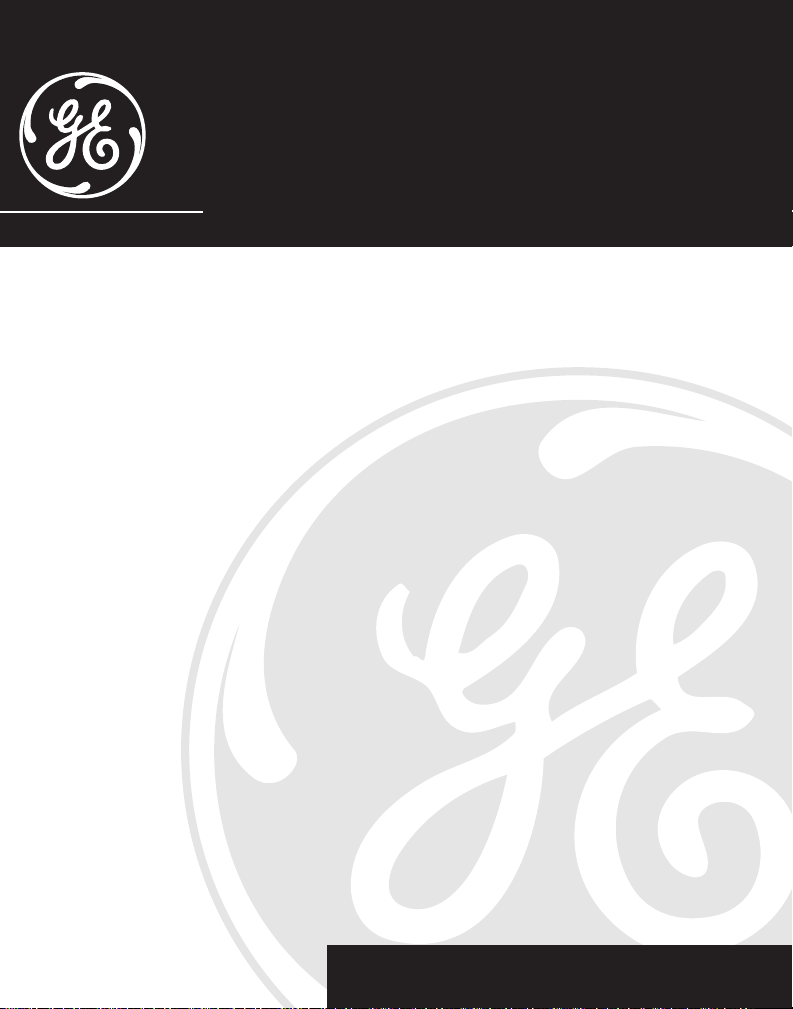
900MHz Hands-free
Cordless Telephone
User’s Guide
2-9917/2-9918
We bring good things to life.
Page 2
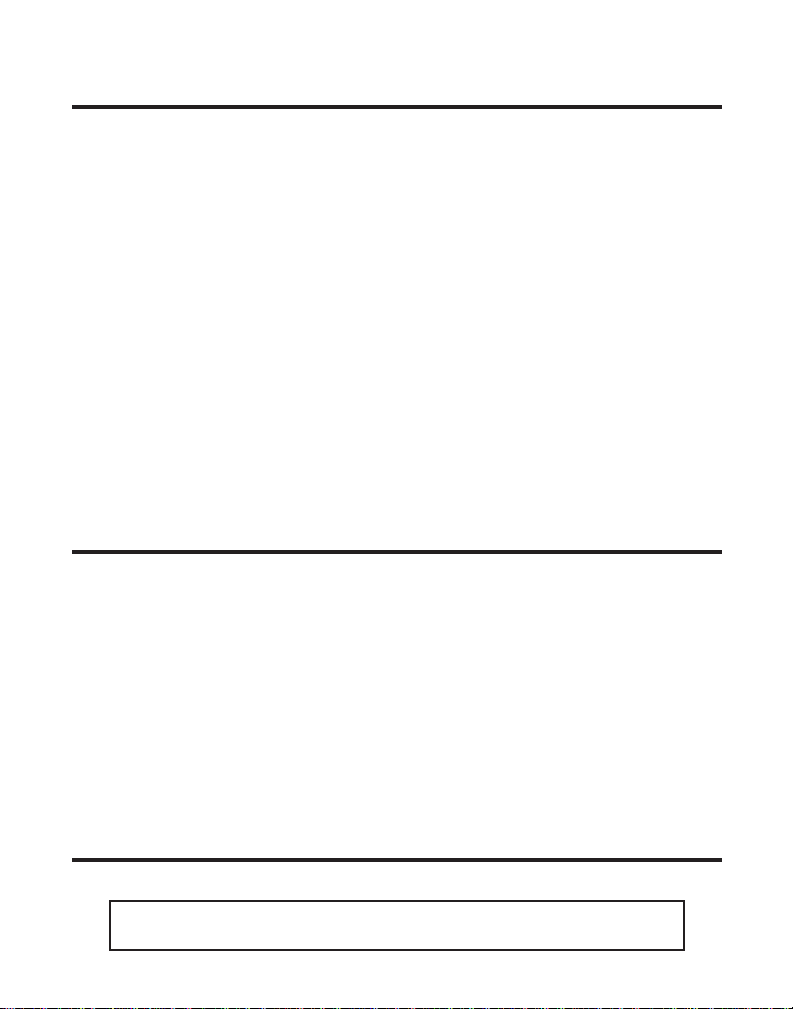
IMPORTANT INFORMATION
NOTICE: The Industry Canada label identifies certified equipment. This certification means
that the equipment meets certain telecommunications network protective, operational and
safety requirements. The Industry Canada does not guarantee the equipment will operate to
the user’s satisfaction.
Before installing this equipment, users should ensure that it is permissible to be connected to the
facilities of the local telecommunications company. The equipment must also be installed using
an acceptable method of connection. The customer should be aware that compliance with the
above conditions may not prevent degradation of service in some situations.
Repairs to certified equipment should be made by an authorized Canadian maintenance
facility designated by the supplier. Any repairs or alterations made by the user to this
equipment, or equipment malfunctions, may give the telecommunications company cause to
request the user to disconnect the equipment.
Users should ensure for their own protection that the electrical ground connections of the
power utility, telephone lines and internal metallic water pipe systems, if present, are
connected together. This precaution may be particularly important in rural areas.
CAUTION: Users should not attempt to make such connections themselves, but should
contact the appropriate electric inspection authority, or electrician, as appropriate.
NOTES: This equipment may not be used on coin service provided by the telephone company.
Party lines are subject to telephone company tariffs and, therefore, you may not be able to
use your own telephone equipment if you are on a party line. Check with your local
telephone company.
INTERFERENCE INFORMATION
If this equipment does cause interference to radio or television reception (which you can
determine by turning the equipment off and on), try to correct the interference by one or
more of the following measures.
• Reorient the receiving antenna (that is, the antenna for radio or television that is
“receiving” the interference.)
• Change the position of the computer with respect to the radio or television equipment
that is receiving interference.
• Move the Telephone Answering System away from the equipment that is receiving
interference.
• Plug the Telephone Answering System into a different wall outlet so that the Telephone
Answering System and the equipment receiving interference are on different branch circuits.
If these measures do not eliminate the interference, please consult your dealer or an
experienced radio/television technician for additional suggestions.
HEARING AID COMPATIBILITY
This telephone system meets FCC/Industry Canada standards for Hearing Aid Compatibility.
INDUSTRY CANADA NUMBER IS LOCATED ON THE CABINET BOTTOM
2
REN NUMBER IS LOCATED ON THE CABINET BOTTOM
Page 3
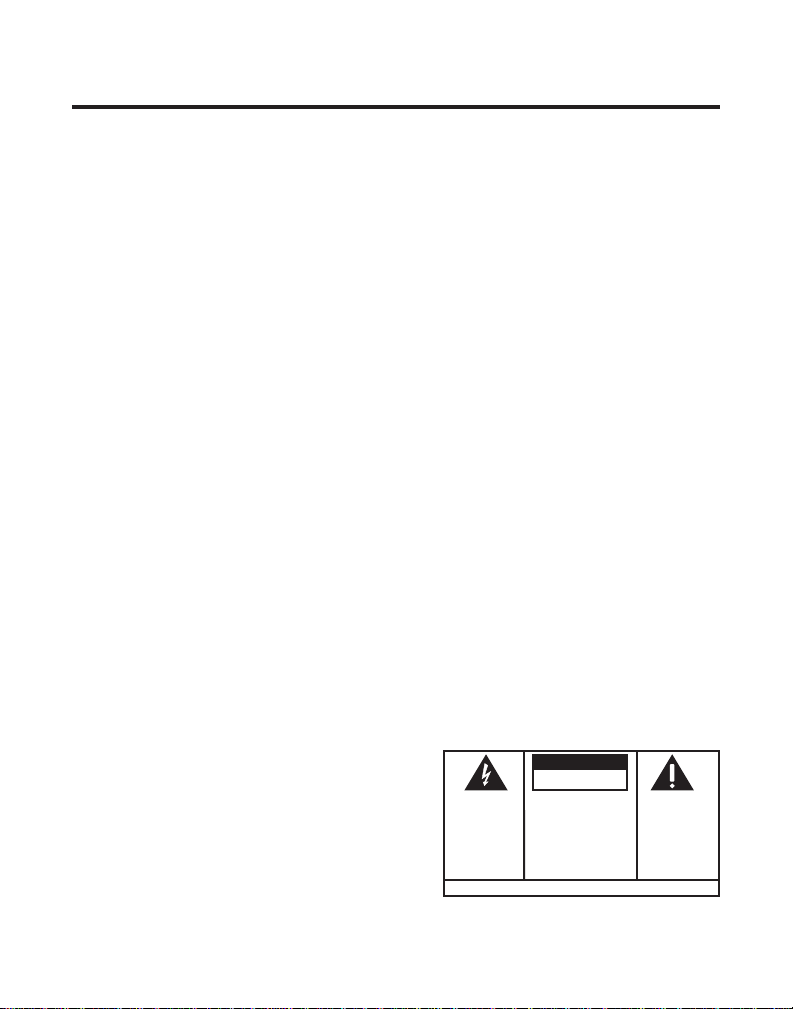
TABLE OF CONTENTS
INTRODUCTION ............................... 4
GETTING STARTED .......................... 5
Charging the Battery ................... 5
INSTALLATION & SETUP ................... 6
USING YOUR HANDS-FREE PHONE .... 7
Placing or Receiving Calls ........... 7
In Use Indicators .......................... 7
Base Unit ..................................... 7
Handset........................................ 7
Buttons and Features .................. 8
Volume......................................... 8
Mute ............................................. 8
Channel Button ........................... 8
Memory Button ........................... 8
Pause ........................................... 8
Ringer Adjust .............................. 8
Flash Button ................................ 9
Redial Button............................... 9
Temporary Tone Feature ............ 9
Page/Find ................................... 10
The Memory Feature ................. 10
Storing a Number in Memory . 10
Storing a Pause in Memory ..... 11
Changing a Stored Number ..... 11
Dialing a Stored Number ......... 12
Chain Dialing from Memory .... 12
BATTERY INFORMATION .................. 12
Battery Safety Precautions ....... 13
Changing The Battery ............... 13
TROUBLESHOOTING GUIDE ............. 14
TELEPHONE NETWORK INFORMATION .15
REN .......................................... 15
GENERAL PRODUCT CARE .............. 16
Causes of Poor Reception ......... 16
INDEX ......................................... 17
SERVICE ...................................... 18
ACCESSORY ORDER FORM ............. 19
WARNING:
OR ELECTRICAL SHOCK HAZARD,
DO NOT EXPOSE THIS PRODUCT
TO RAIN OR MOISTURE.
TO PREVENT FIRE
CAUTION
RISK OF ELECTRIC SHOCK
THE LIGHTNING
FLASH AND ARROWHEAD WITHIN THE
TRIANGLE IS A
WARNING SIGN
ALERTING YOU OF
"DANGEROUS
VOLTAGE" INSIDE
THE PRODUCT.
DO NOT OPEN
CAUTION: TO REDUCE THE
RISK OF ELECTRIC SHOCK,
DO NOT REMOVE COVER
(OR BACK). NO USERSERVICEABLE PARTS INSIDE. REFER SERVICING
TO QUALIFIED SERVICE
PERSONNEL.
SEE MARKING ON BOTTOM / BACK OF PRODUCT
THE EXCLAMATION
POINT WITHIN THE
TRIANGLE IS A
WARNING SIGN
ALERTING YOU OF
IMPORTANT
INSTRUCTIONS
ACCOMPANYING
THE PRODUCT.
3
Page 4
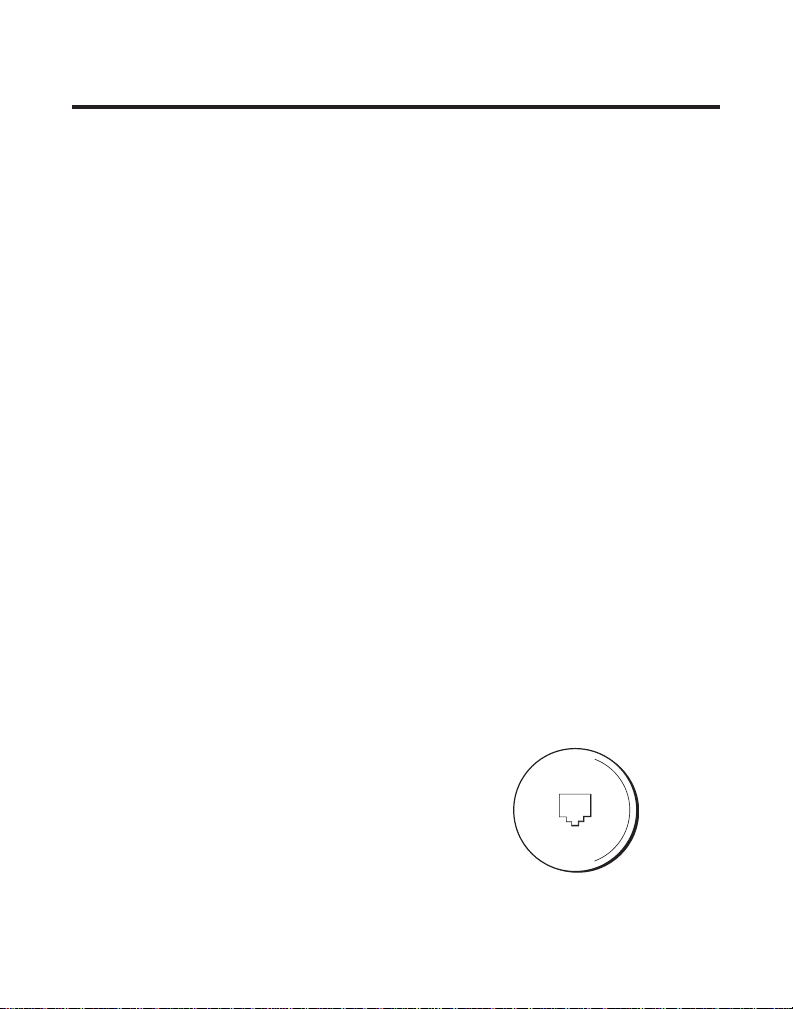
INTRODUCTION
Your GE 900 MHz Cordless Telephone is designed to give you flexibility in
use and high quality performance. To get the most from your new cordless
telephone, we suggest that you take a few minutes right now to read
through this instruction manual.
The following is important information regarding the use of your cordless
phone:
• Digital Security System
When you place the Handset in the base, the unit verifies it’s security code
which prevents false ringing from other cordless telephones. After a
power outage or battery replacement, you should place the Handset in the
base for about 20 seconds to reset the code.
• IMPORTANT: You Should Own a Non-Cordless Phone Too
Because cordless phones operate on electricity, you should have at least
one phone in your home that is not cordless, in case the power in your
home goes out.
• Installation Note
Some cordless telephones operate at frequencies that may cause
interference to nearby TVs and VCRs. To minimize or prevent such
interference, the base of the cordless telephone should not be placed near
or on top of a TV or VCR. If such interference continues, move the cordless
telephone farther away from the TV or VCR.
Modular Jack Requirements
You need an RJ11(CA11A) type modular
jack, which is the most common type of
phone jack and might look like the one
pictured here. If you don’t have a modular
jack, call your local phone company to find
out how to get one installed.
4
Page 5
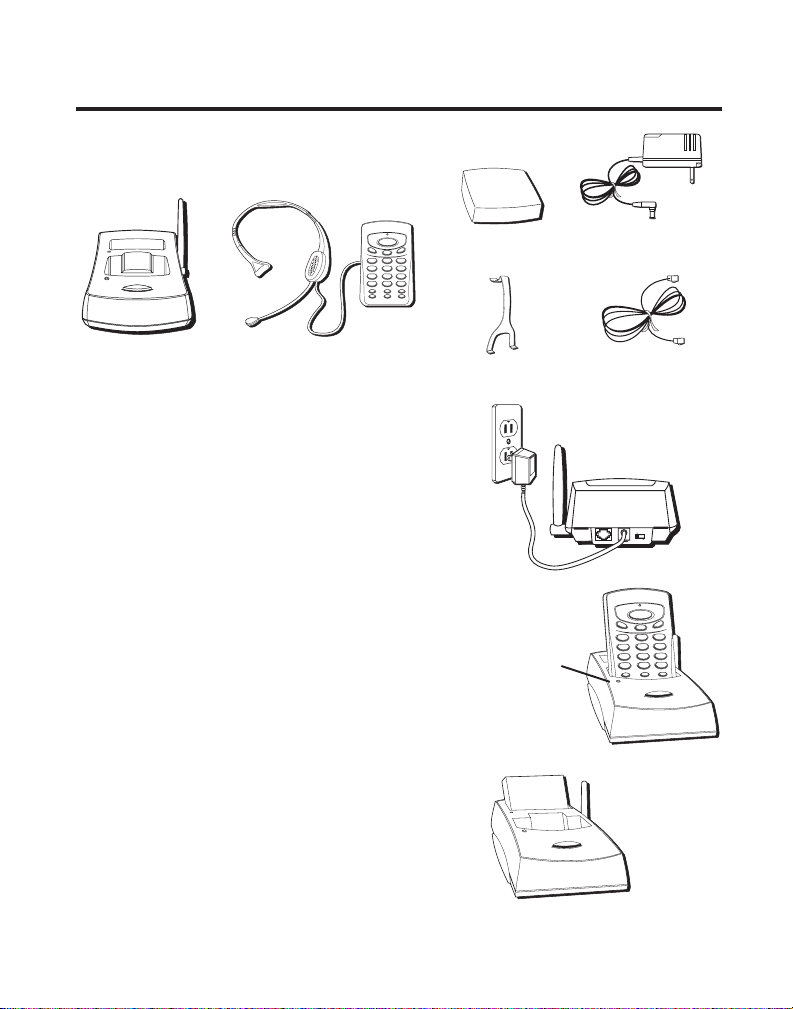
GETTING STARTED
Make sure your package includes the items shown here.
IN USE/LOW BATT
PHONE
VOLUME
VOLUME
MUTE
DEF
3
ABC
2
1
MNO
6
JKL
5
GHI
4
WXYZ
9
TUV
8
PQRS
CHARGE
PAGE/FIND
IN/USE
7
TONE
OPER
0
#
*
MEMORY PAUSECHANNEL
FLASH REDIALRINGER
ADJUST
Battery
AC power adapter
Base
Handset/Headphone
CHARGING THE BATTERIES
1. Plug the power supply cord into the
POWER 12V DC jack on the base and into
an AC outlet.
2. Place Handset or just the battery itself
into the base to charge for 12 hours. The
CHARGE/IN USE light (on the base)
comes on to indicate that the battery is
charging.
If you don’t charge the Handset
battery properly (for 12 hours) when
you first set up the phone,
performance of the battery will be
compromised.
Headset hook
In Use
Indicator
CHARGE
IN/USE
Telephone line cord
TONE
PULSE
+
-
TEL. LINE
DC 12V 500mA
IN USE/LOW BATT
PHONE
VOLUME
VOLUME
MUTE
3
DEF
2
ABC
1
6
MNO
5
JKL
4
GHI
9
WXYZ
8
TUV
7
PQRS
0
OPER
#
TONE
*
MEMORY PAUSECHANNEL
CHARGE
IN/USE
PAGE/FIND
PAGE/FIND
5
Page 6
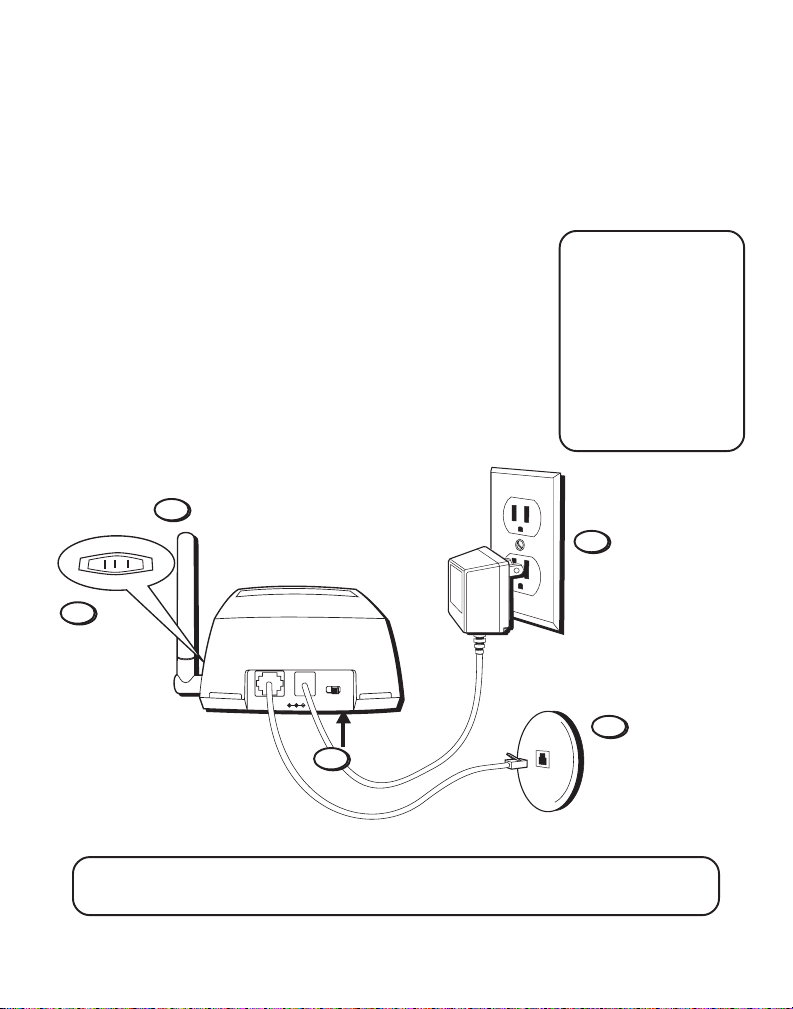
INSTALLATION & SETUP
1. Make sure that the power supply cord is plugged
into the POWER 12V DC jack on the base and into an
AC outlet.
2. Plug the telephone line cord into the PHONE LINE
jack on the base and into a modular jack.
3. Set the TONE/PULSE switch to TONE for touch-tone
service, or PULSE for pulse (rotary) service. If you
don’t know which type of service you have, check
with the phone company.
4. Slide the base RINGER switch to ON if you want the
unit to ring for incoming calls. (The RINGER switch
is located on the same side of the base as the
antenna.)
5. Raise the base antenna.
5
RINGER
OFF ON
4
NOTE: For convenience, attach the
headset hook to the
slots at the back of
the base. You can rest
the headset here
when you are not
using it.
1
TONE PULSE
POWER DC 12V
PHONE LINE
2
3
NOTE: Use only the Thomson 5-2430 (black)/5-2431 (white) power supply
that came with this unit. Using other adapters may damage the unit.
6
Page 7

USING YOUR HANDS-FREE PHONE
PLACING OR RECEIVING CALLS
Whether you are placing or receiving a call,
you just need to know the following
basics:
• You need to use the headset to listen
and talk.
• Press the PHONE button on the Handset
to get a dial tone, to answer an incoming
Call, or to hang up.
• Placing the Handset in base will also
hang up.
• You cannot place or receive a call while
the handset is in the base.
In Use Indicators
IN USE INDICATORS
BASE UNIT
The IN USE indicator on the base unit
comes on whenever the phone is in use, or
when the handset is charging in the cradle.
IN USE/LOW BATT
PHONE
VOLUME
VOLUME
MUTE
1
DEF
3
ABC
2
MNO
6
JKL
5
GHI
4
WXYZ
9
TUV
8
PQRS
7
TONE
OPER
0
#
*
MEMORY PAUSECHANNEL
FLASH REDIALRINGER
ADJUST
IN USE/LOW BATT
PHONE
VOLUME
VOLUME
MUTE
3
DEF
2
ABC
1
6
MNO
5
JKL
4
GHI
PQRS
TONE
CHARGE
IN/USE
9
WXYZ
8
TUV
7
0
OPER
#
*
MEMORY PAUSECHANNEL
PAGE/FIND
HANDSET
The IN USE indicator on the Handset
comes on whenever the phone is in use,
and blinks slowly when the battery power
gets low.
7
Page 8

BUTTONS AND FEATURES
VOLUME AND
Use the Volume buttons to increase or
decrease the headset volume.
MUTE
The MUTE button is used to interrupt a
phone conversation to talk privately with
someone else in the room.
1. Press MUTE to activate mute feature.
2. Press MUTE again to turn it off.
CHANNEL BUTTON
If you ever experience any interference
or don’t have clear voice quality, press
the CHANNEL button on the Handset to
advance to another channel.
MEMORY BUTTON
Enables you to save phone numbers in
memory and to quickly dial them later.
PAUSE
Use the PAUSE button to place a pause
in the dialing sequence when storing a
number in memory (see “Memory
Feature” for more information).
Volume
Channel Button
VOLUME
1
GHI
4
PQRS
7
TONE
*
ADJUST
Ringer Adjust
IN USE/LOW BATT
PHONE
MUTE
ABC
2
JKL
5
TUV
8
OPER
0
MEMORY PAUSECHANNEL
FLASH REDIALRINGER
Mute
VOLUME
DEF
MNO
WXYZ
3
6
9
#
Pause
Button
Memory Button
RINGER ADJUST
This feature allows you to control the
ringer volume (high, medium, low) for
the Handset. Press the RINGER ADJUST
button until you reach a comfortable
ringer level.
8
Page 9

FLASH BUTTON
Use the FLASH button to activate custom
calling services such as call waiting or call
transfer, which are available through your
local phone company.
REDIAL BUTTON
The REDIAL button allows you to easily
redial the last number you called. When
you get a dial tone, press REDIAL.
TEMPORARY TONE FEATURE
This feature enables pulse (rotary) service
phone users to access touch-tone services
offered by banks, credit card companies,
etc., by pressing the TONE button to
temporarily make the phone touch-tone
compatible. To get information about your
bank account, for example, you would:
1. Press the PHONE button.
2. Call the bank’s information line.
3. Press the TONE button after your call is
answered.
4. Follow the voice instructions to
complete your transaction.
5. Hang up when finished. The phone
returns to pulse (rotary) service.
IN USE/LOW BATT
PHONE
PQRS
TONE
ADJUST
VOLUME
1
GHI
4
7
*
VOLUME
MUTE
DEF
3
ABC
2
MNO
6
JKL
5
WXYZ
9
TUV
8
OPER
0
#
MEMORY PAUSECHANNEL
FLASH REDIALRINGER
Tone Button
Flash Button
TIP: If you press the
PHONE button to activate
custom calling services such
as call waiting, you’ll hang
up the phone. Press FLASH
instead.
Redial Button
9
Page 10

PAGE/FIND
CHARGE
IN/USE
PAGE/FIND
Use the PAGE/FIND button to locate
a missing handset, or to page the
person using it.
• Press and release the PAGE/FIND
button to page the handset with
three short tone bursts.
• Press and hold the PAGE/FIND
button to emit continuous tones
from the handset. When you
locate it, press the PHONE button
to STOP the tone.
THE MEMORY FEATURE
Store up to 10 numbers in memory
for quick dialing.
STORING A NUMBER IN MEMORY
1. Press the MEMORY button.
2. Dial the number to be stored (up
to 16 digits).
3. Press MEMORY.
4. Press any number key (0-9) to
store the phone number in that
memory location.
NOTE: A memory index card is located under the base unit. You
may log your numbers stored in memory here. Pull out the card
whenever needed for reference.
10
Page/Find button
IN USE/LOW BATT
PHONE
VOLUME
MUTE
ABC
2
1
JKL
5
GHI
4
TUV
8
PQRS
7
TONE
OPER
0
*
MEMORY PAUSECHANNEL
FLASH REDIALRINGER
ADJUST
Available Memory Numbers
VOLUME
DEF
3
MNO
6
WXYZ
9
#
Page 11
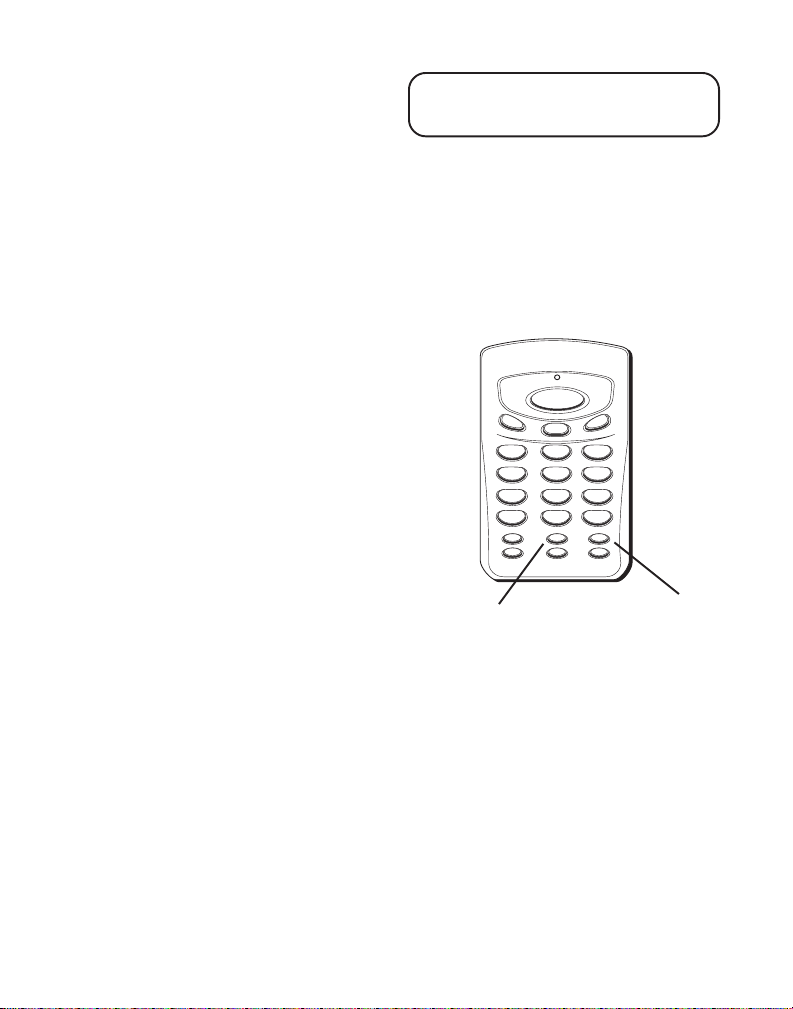
S
TORING A PAUSE IN MEMORY
Use the PAUSE button to insert a
pause when a delay is needed in
the dialing sequence (for example,
when you must dial a 9 to get an
outside line or when you must
enter codes to access your bank’s
information line).
If you need to dial 9 to get an
outside line and want to store a
number in memory without having
to dial 9 each time, you would:
1. Press MEMORY.
2. Press 9.
3. Press PAUSE.
4. Dial the phone number you want
to store in memory.
5. Press MEMORY.
6. Press any number key (0-9) to
store the phone number in that
memory location.
TIP: If you need a longer pause,
press PAUSE several times.
IN USE/LOW BATT
PHONE
VOLUME
1
GHI
4
PQRS
7
TONE
*
ADJUST
Memory Button
VOLUME
MUTE
DEF
3
ABC
2
MNO
6
JKL
5
WXYZ
9
TUV
8
OPER
0
#
MEMORY PAUSECHANNEL
FLASH REDIALRINGER
Pause Button
CHANGING A STORED NUMBER
Use the same procedure to change
a stored number as you do to store
a number— you’re just replacing
the phone number in that memory
location.
11
Page 12

DIALING A STORED NUMBER
1. Press the PHONE button to get a dial
tone.
2. Press MEMORY and then press the
number for that memory location.
IN USE/LOW BATT
PHONE
VOLUME
MUTE
1
ABC
2
JKL
5
GHI
4
TUV
8
PQRS
7
VOLUME
DEF
3
MNO
6
WXYZ
9
Available Memory
Numbers
CHAIN DIALING FROM MEMORY
Use this feature to make calls which require a sequence of numbers, for
instance if you use a calling card for a frequently called long distance
number. Basically, you dial each part of the sequence from memory. The
following example shows how you can use chain dialing to make a call
through a long distance service:
The Number For Memory Location
Long distance access number 7
Authorization code 8
Frequently called long distance number 9
1. Press the PHONE button to get a dial tone.
2. Press the MEMORY button and then press 7.
3. When you hear the access tone, press MEMORY and then press 8.
4. At the next access tone, press MEMORY and then 9.
BATTERY INFORMATION
BATTERY SAFETY PRECAUTIONS
• Don’t disassemble, mutilate, puncture, wet, or dispose of battery in fire.
Like other batteries of this type, if it is burned or punctured, it could
release toxic materials which can cause injury.
• Keep batteries out of the reach of children.
12
Page 13

CHANGING THE BATTERY
Follow these steps to change the battery:
1. Press the release tab on back of the
handset.
2. Grasp the battery cartridge, pulling down
and away from the phone.
3. Place the catridge in the recharge cradle.
4. Insert the new battery cartridge.
5. Place the handset in the base to
charge. If you don’t charge the
handset battery properly (for 12
hours) when you first set up the
phone and/or when you install a new
battery pack, the battery’s long-term
performance will be compromised.
Note: You can charge the new battery prior
to installing it by placing the battery in the
back of the base unit.
Release tab
CHARGE
IN/USE
PAGE/FIND
Replacement battery: (white) 5-2432
(black) 5-2433
Contains
Nickel-Cadmium
Rechargeable Battery
Ni-Cd
Must be Recycled or
Disposed of Properly
NOTE: This product contains a nickel-cadmium rechargeable battery and must be recycled or disposed of properly.
We suggest that you check with your local Environmental
Agency regarding recycling or disposal.
13
Page 14

TROUBLESHOOTING GUIDE
In case of difficulty, please check the following Troubleshooting Guide
before seeking service.
Problem Solution
No dial tone • Check installation:
Dial tone is OK, but • Make sure the TONE/PULSE switch on the base is set
can’t dial out correctly.
— Is the base power cord connected to a working outlet?
— Is the telephone line cord connected to the base unit and
the wall jack?
• Disconnect the base from the wall jack and connect another
phone to the same jack. If there is no dial tone in the second
phone, the problem might be your wiring or local service.
• Is the Handset out of the base unit’s range? Move closer to
the base unit.
• Make sure the battery is properly charged (12 hours).
• Is the battery pack installed correctly?
• If the phone still does not work, disconnect the power cord
and remove the battery pack. Then reconnect the power cord
and reinstall the battery pack. Place Handset in the base for
10 seconds to allow it to reinitialize.
Handset does not ring • You may have too many extension phones on your line. Try
Cannot hear phone • Adjust the volume control on Handset .
conversation
You experience static, • Change channels.
noise, or fading in • Is Handset out of range? Move closer to the base.
and out • Does the base need to be relocated?
Range is shorter • Press CHANNEL button during the conversation to select a
than normal new channel.
unplugging some phones.
• See solutions for “No dial tone.”
• Charge Handset battery.
• Make sure base is not plugged into an outlet with another
household appliance.
• Position the base antenna upward.
14
Page 15

Problem Solution
Battery will not hold a • Be sure you are sufficiently charging the battery. When the
charge or is fully charged battery has been charged for 12 hours, you can expect
and the BAT LOW lights approximately 4 hours of talk time.
• Check to be sure battery contacts on both the Handset and
the base are making contact and are clean; free of dirt or lint.
• When the Handset is placed in the base, check that the base
CHARGE/IN USE light is on.
BAT LOW light blinks • Place Handset in base for 10 seconds to reset the
Memory Dialing
doesn’t work • Did you follow proper dialing sequence?
that doesn’t work, charge battery for 12 hours.
• Did you program the memory location keys correctly?
• Make sure TONE/PULSE switch is correctly set.
phone. If
TELEPHONE NETWORK INFORMATION
Should your equipment cause trouble on your line which may harm the telephone network,
the telephone company, where practicable, may notify you that temporary discontinuance of
service may be required. Where prior notice is not practicable and the circumstances
warrant such action, the telephone company may temporarily discontinue service
immediately.
The telephone company may make changes in its communications facilities, equipment,
operations or procedures where such action is required in the operation of its business. If
these changes are expected to affect the use or performance of your telephone equipment,
the telephone company will likely give you adequate notice to allow you to maintain
uninterrupted service.
Notice must be given to the telephone company upon termination of your telephone from
your line.
REN NUMBER
On the bottom of this equipment is a label indicating, among other information, the FCC
Registration number and Ringer Equivalence Number (REN) for the equipment. You must,
upon request, provide this information to your telephone company.
The REN is useful in determining the number of devices you may connect to your telephone
line and still have all of these devices ring when your telephone number is called. In most
(but not all) areas, the sum of the RENs of all devices connected to one line should not
exceed 5. To be certain of the number of devices you may connect to your line as
determined by the REN, you should contact your local telephone company.
15
Page 16

GENERAL PRODUCT CARE
To keep your telephone working and looking good, follow
these guidelines:
• Avoid putting the phone near heating appliances and devices that
generate electrical noise (for example, motors or fluorescent lamps).
• DO NOT expose to direct sunlight or moisture.
• Avoid dropping the Handset, as well as other rough treatment to
the phone.
• Clean the phone with a soft cloth.
• Never use a strong cleaning agent or abrasive powder because this will
damage the finish.
• Retain the original packaging in case you need to ship the phone at a
later date.
• Periodically clean the charge contacts on the Handset and base with a
eraser.
CAUSES OF POOR RECEPTION
• Aluminum siding.
• Foil backing on insulation.
• Heating ducts and other metal construction can shield radio signals.
• You’re too close to appliances such as microwaves, stoves,
computers, etc.
• Atmospheric conditions, such as strong storms.
• Base is installed in the basement or lower floor of the house.
• Base is plugged into an AC outlet with other electronic devices.
• Baby monitor is using the same frequency.
• Handset battery is low.
• You are out of range of the base.
16
Page 17

INDEX
A
Accessory Order Form 19
B
Battery Safety 12
C
Chain Dialing 12
Changing a Stored Number 11
CHANNEL Button 8
CHARGE/IN USE light 5
Charging the battery 5
Cleaning the phone 16
D
Digital Security System 4
F
FLASH button 9
I
In Use indicators 7
Installation & Setup 6
Interference 2
M
MEMORY button 8, 10, 12
Memory feature 10
Mute button 8
P
PAGE/FIND button 10
Pause button 8
Placing a call 7
Poor reception 16
Product Care 16
R
Redial button 9
REN 15
Ringer adjust 8
S
Service 18
Storing a Number in Memory 10
T
Temporary Tone 9
Telephone Network Information 15
TONE button 9
Troubleshooting Guide 14
17
Page 18

SERVICE
Thomson Consumer Electronics Canada, Inc. warrants to the purchaser or gift
recipient that if any manufacturing defect becomes apparent in this product within
1 year from the original date of purchase, it will be replaced free of charge,
including return transportation.
This warranty does not include damage to the product resulting from accidents,
misuse or leaking batteries.
Should your product not perform properly during the warranty period, either:
1. Return it to the selling dealer with proof of purchase for replacement,
2. Remove the batteries (where applicable), and pack product complete with
accessories in the original carton (or equivalent).
— Mail prepaid (with proof of purchase) and insured to:
Thomson Consumer Electronics Canada, Inc.
Distribution Centre
7400 A Bramalea Road
Mississauga, Ontario L5S 1X1
The provisions of this written warranty are in addition to and not a modification of
or subtraction from the statutory warranties and other rights and remedies
contained in any applicable legislation, and to the extent that any such provisions
purport to disclaim, exclude or limit any such statutory warranties and other rights
and remedies, such provisions shall be deemed to be amended to the extent
necessary to comply therewith.
If you are unable to find a qualified servicer for out of warranty service, you may
write to:
Thomson Consumer Electronics Canada, Inc.
P.O. Box 0944
Indianapolis, Indiana, U.S.A., 46206-0944
Attach your sales receipt to this booklet for future reference. This information is
required if service is needed during the warranty period.
PURCHASE DATE ____________________________________________________________
NAME OF STORE ____________________________________________________________
OR
18
Page 19

✂
TOTAL
QUANTITY
$5.00
CUSTOMER: CUT ALONG DOTTED LINE.
PRICE*
$17.00
5-2431
CATALOG NUMBER
$17.00
$28.45
5-2430
5-2432
$28.45
5-2433
RDER FORM
O
DESCRIPTION
AC power supply adapter (white)
AC power supply adapter (black)
Replacement handset battery (white)
ACCESSORY
Replacement handset battery (black)
We are required by law to collect the appropriate sales tax for
each individual state, county, and locality to which the
*Prices are subject to change without notice.
For credit card purchases
merchandise is being sent.
Total Merchandise.........................................$_______________
Your complete charge card number, its expiration date and your
signature are necessary to process all charge card orders.
Use VISA or MasterCard preferably. Money order or check must be in U.S. currency
only. No COD or Cash.
All accessories are subject to availability. Where applicable, we will ship a
Sales Tax........................................................$_______________
Copy your complete account number from your VISA card.
superseding model.
Shipping, Handling, and Insurance............. $_______________
Total Amount Enclosed.................................$_______________
Mail order form and money order or check (in U.S. currency)
made payable to Thomson Consumer Electronics, Inc. to:
Consumer Electronics
Mail Order Department
P.O. Box 8419
Copy the number above your
My card expires:
Copy your complete account number from your MasterCard.
name on the MasterCard
Ronks, PA 17573-8419
This is your return label. Please print clearly.
To :
Name________________________________________________________
My card expires:
Address_____________________________________ Apt.____________
City ________________________State________ ZIP_________________
Please make sure that this form has been filled out completely.
Authorized Signature
____________________________________________________________________
19
Page 20

Model 2-9917/2-9918
15363430 (Rev. 1 E/F)
98-39
Printed in China
© 1998 Thomson Consumer Electronics, Inc.
Trademark(s) ® Registered
Marque(s) ® déposée(s)
