Page 1
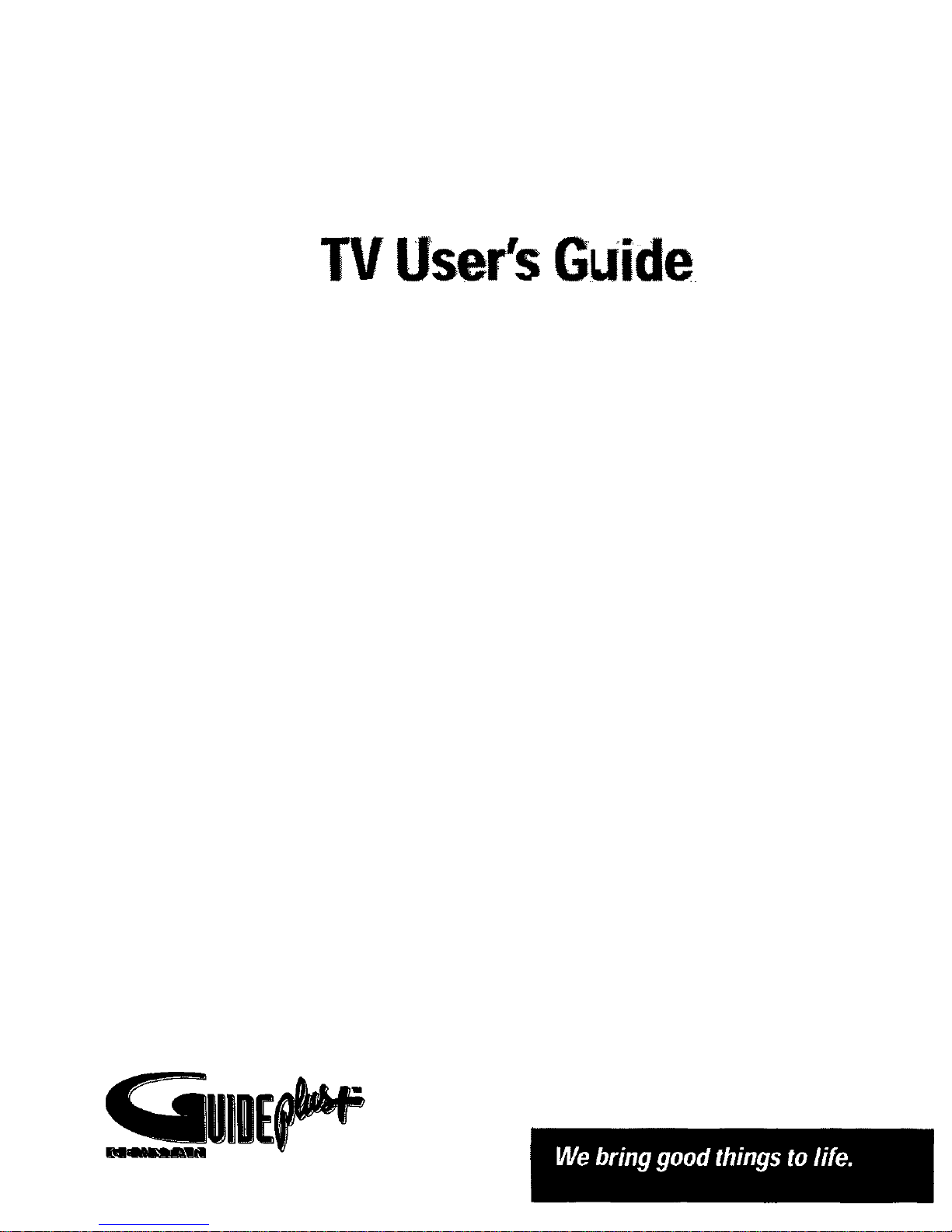
TVUser'sGuide
Page 2
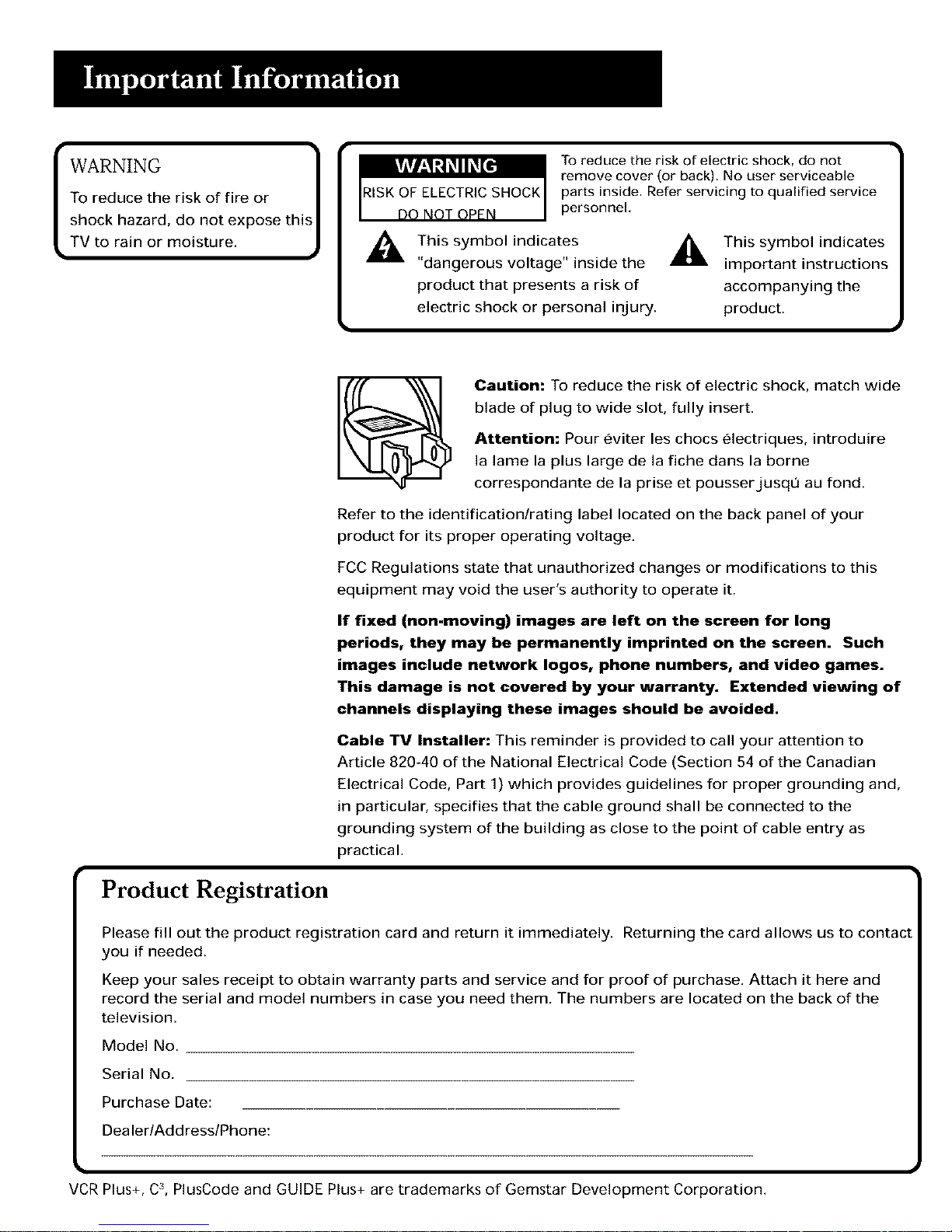
WARNING
To reduce the risk of fire or
shock hazard, do not expose this
TV to rain or moisture,
k
I _ To reduce the riskof, lectric shock, do not
remove cover (or back). No user serviceable
parts inside. Refer servicing to qualified service
personnel.
This symbol indicates This symbol indicates
"dangerous voltage" inside the important instructions
product that presents a risk of accompanying the
electric shock or personal injury, product.
Product Registration
Caution: To reduce the risk of electric shock, match wide
blade of plug to wide slot, fully insert.
Attention: Pour eviler les chocs electriques, introduire
la lame la plus large de ]a fiche dans la borne
correspondante de la prise et pousserjusqu au fond.
Refer to the identification/rating label located on the back panel of your
product for its proper operating voltage.
FCC Regulations state that unauthorized changes or modifications to this
equipment may void the user's authority to operate it.
If fixed (non.moving) images are left on the screen for long
periods, they may be permanently imprinted on the screen. Such
images include network Iogos, phone numbers, and video games.
This damage is not covered by your warranty. Extended viewing of
channels displaying these images should be avoided.
Cable TV Installer: This reminder is provided to call your attention to
Article 820-40 of the National Electrical Code (Section 54 of the Canadian
Electrical Code, Part 1) which provides guidelines for proper grounding and,
in particular, specifies that the cable ground shall be connected to the
grounding system of the building as close to the point of cable entry as
practical.
Please fill out the product registration card and return it immediately. Returning the card allows us to contact
you if needed.
Keep your sales receipt to obtain warranty parts and service and for proof of purchase. Attach it here and
record the serial and model numbers in case you need them. The numbers are located on the back of the
television.
Model No.
Serial No.
Purchase Date:
Dealer/Address/Phone:
VCR Plus+, C3,PlusCode and GUIDE Plus+ are trademarks of Gemstar Development Corporation.
Page 3
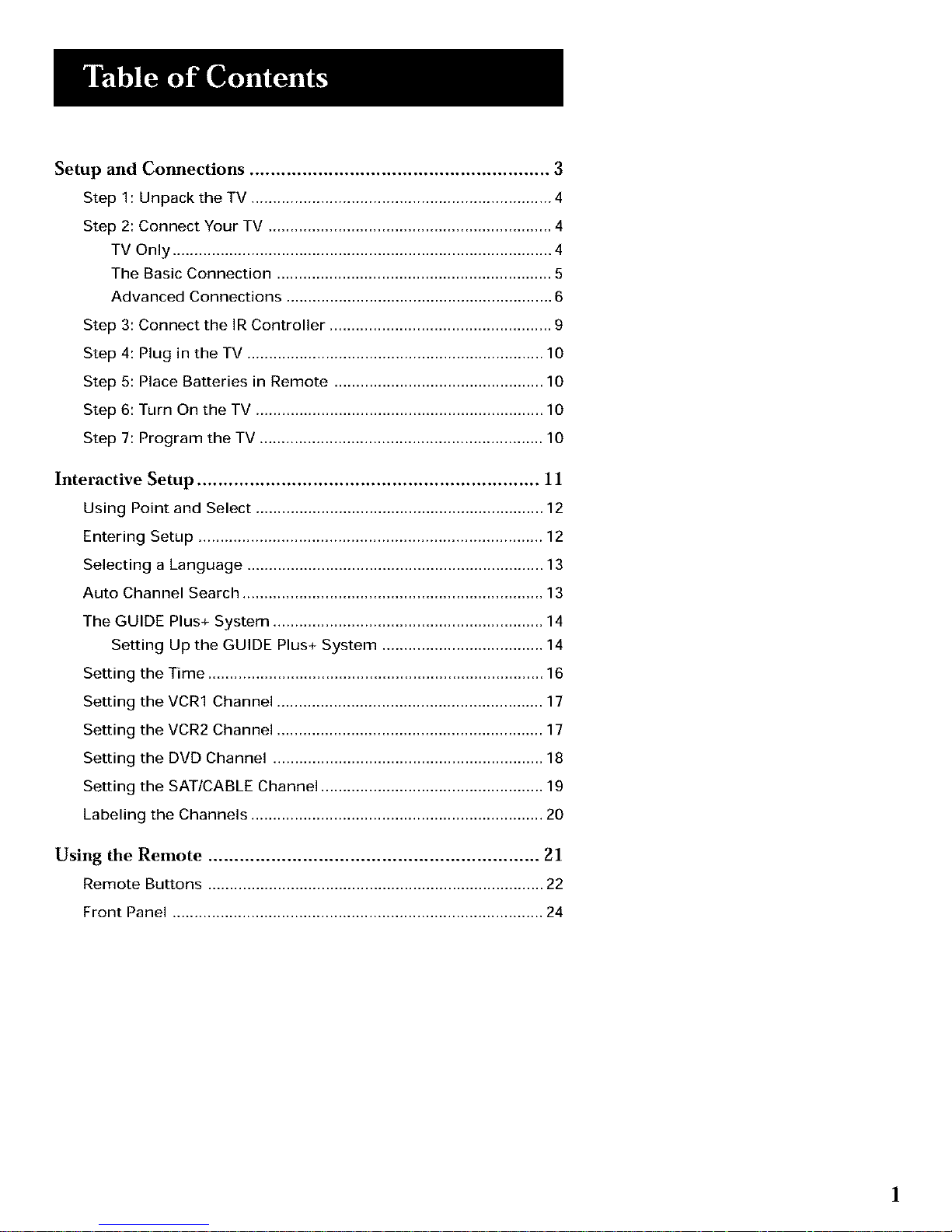
Setup and Connections ......................................................... 3
Step 1: Unpack the TV ..................................................................... 4
Step 2: Connect Your TV ................................................................. 4
TV Only ....................................................................................... 4
The Basic Connection ............................................................... 5
Advanced Connections ............................................................. 6
Step 3: Connect the IR Controller ................................................... 9
Step 4: Plug in the TV .................................................................... 10
Step 5: Place Batteries in Remote ................................................ 10
Step 6: Turn On the TV .................................................................. 10
Step 7: Program the TV ................................................................. 10
Interactive Setup ................................................................. 11
Using Point and Select .................................................................. 12
Entering Setup ............................................................................... 12
Selecting a Language .................................................................... 13
Auto Channel Search ..................................................................... 13
The GUIDE Plus+ System .............................................................. 14
Setting Up the GUIDE Plus+ System ..................................... 14
Setting the Time ............................................................................. 16
Setting the VCR1 Channel ............................................................. 17
Setting the VCR2 Channel ............................................................. 17
Setting the DVD Channel .............................................................. 18
Setting the SAT/CABLE Channel ................................................... 19
Labeling the Channels ................................................................... 20
Using the Remote ............................................................... 21
Remote Buttons ............................................................................. 22
Front Panel ..................................................................................... 24
1
Page 4
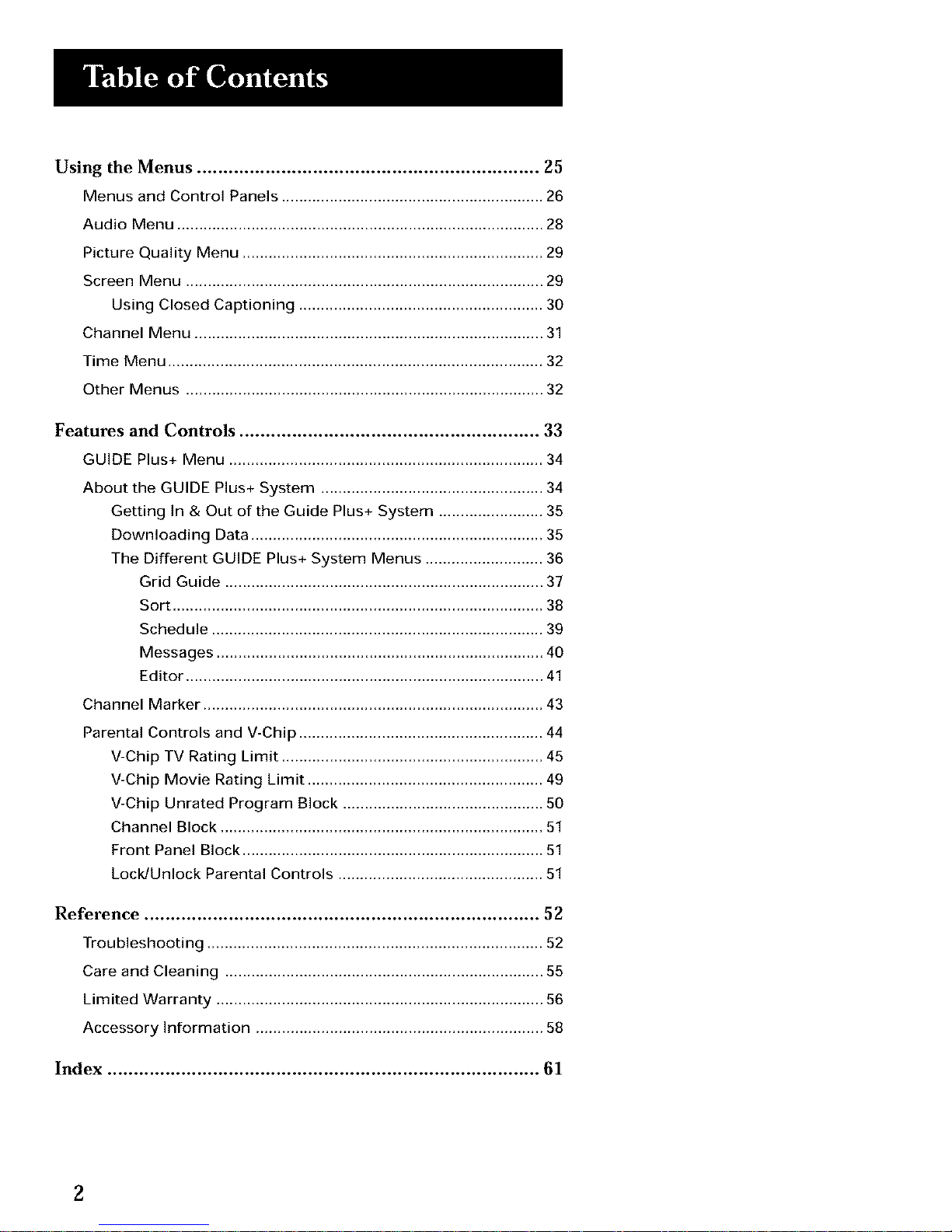
Using the Menus ................................................................. 25
Menus and Control Panels ............................................................ 26
Audio Menu .................................................................................... 28
Picture Quality Menu ..................................................................... 29
Screen Menu .................................................................................. 29
Using Closed Captioning ........................................................ 30
Channel Menu ................................................................................ 31
Time Menu ...................................................................................... 32
Other Menus .................................................................................. 32
Features and Controls ......................................................... 33
GUIDE Plus+ Menu ........................................................................ 34
About the GUIDE Plus+ System ................................................... 34
Getting In & Out of the Guide Plus+ System ........................ 35
Downloading Data ................................................................... 35
The Different GUIDE Plus+ System Menus ........................... 36
Grid Guide ......................................................................... 37
Sort ..................................................................................... 38
Schedule ............................................................................ 39
Messages ........................................................................... 40
Editor .................................................................................. 41
Channel Marker .............................................................................. 43
Parental Controls and V-Chip ........................................................ 44
V-Chip TV Rating Limit ............................................................ 45
V-Chip Movie Rating Limit ...................................................... 49
V-Chip Unrated Program Block .............................................. 50
Channel Block .......................................................................... 51
Front Panel Block ..................................................................... 51
Lock/Unlock Parental Controls ............................................... 51
Reference ........................................................................... 52
Troubleshooting ............................................................................. 52
Care and Cleaning ......................................................................... 55
Limited Warranty ........................................................................... 56
Accessory Information .................................................................. 58
Index .................................................................................. 61
Page 5
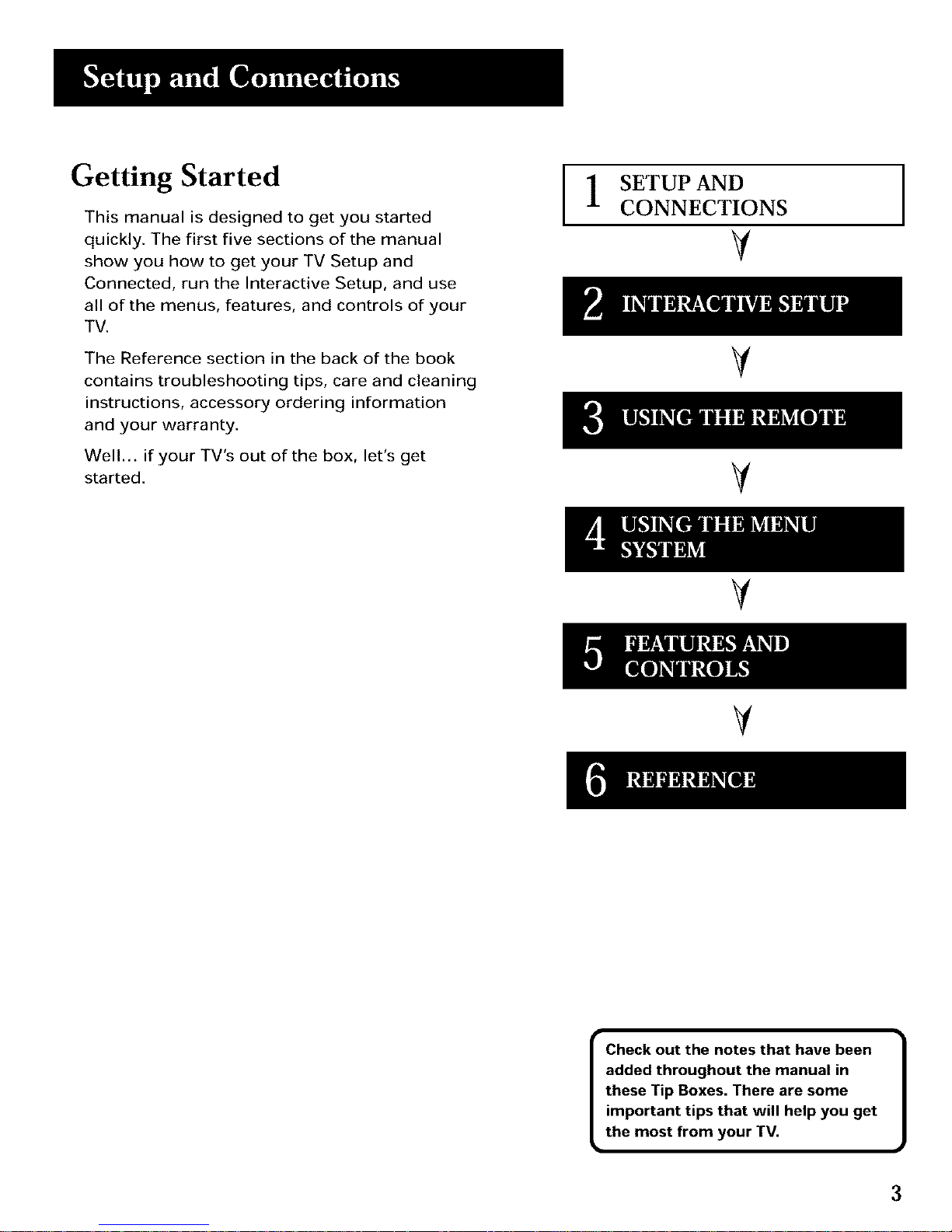
Getting Started
This manual is designed to get you started
quickly. The first five sections of the manual
show you how to get your TV Setup and
Connected, run the Interactive Setup, and use
all of the menus, features, and controls of your
TV.
The Reference section in the back of the book
contains troubleshooting tips, care and cleaning
instructions, accessory ordering information
and your warranty.
Well... if your TV's out of the box, let's get
started.
SETUP AND
CONNECTIONS
V
V
V
V
V
iI1111 II ill[ill!!
Check out the notes that have been
added throughout the manual in
these Tip Boxes. There are some
important tips that will help you get
the most from your TV.
3
Page 6
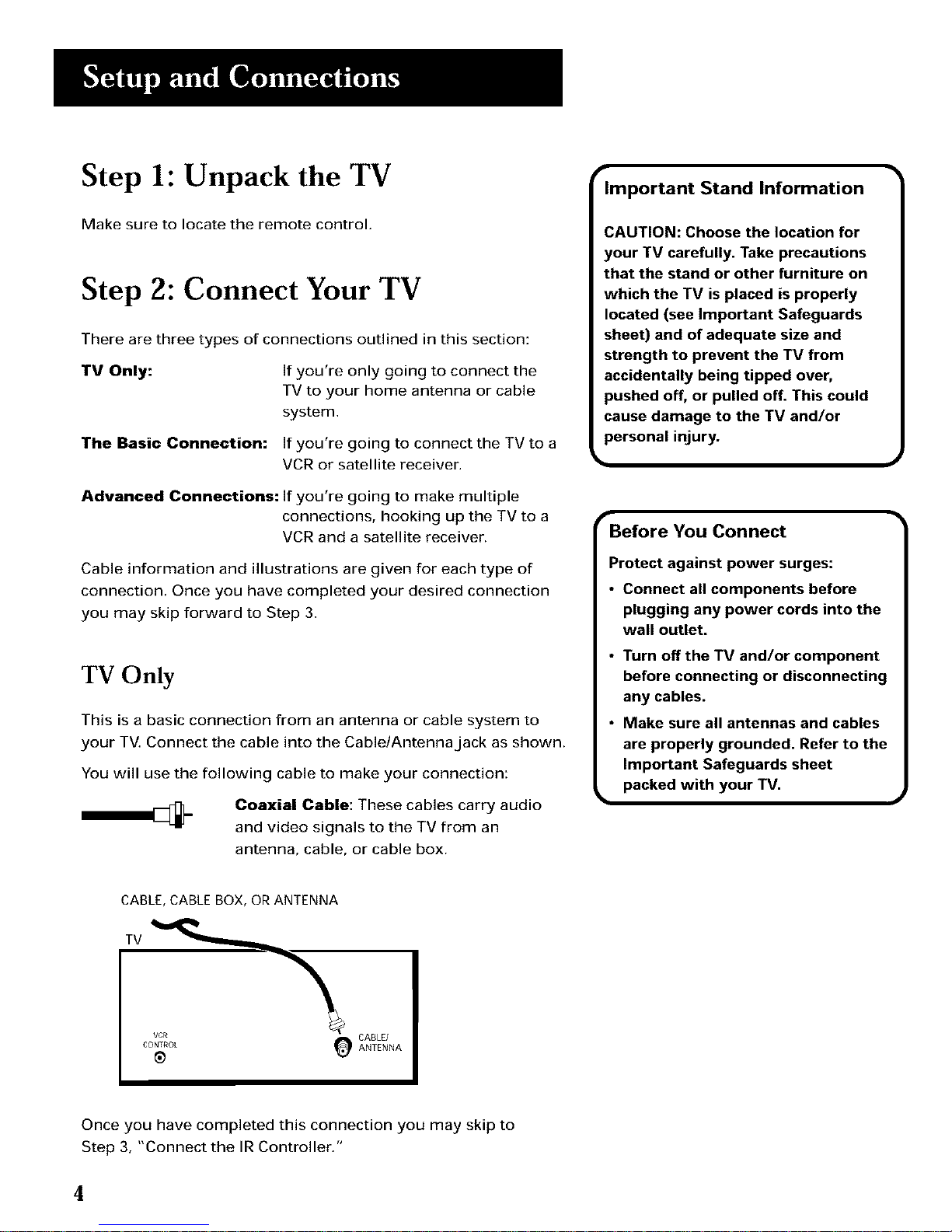
Step 1: Unpack the TV
Make sure to locate the remote control.
Step 2: Connect Your TV
There are three types of connections outlined in this section:
TV Only:
The Basic Connection:
If you're only going to connect the
TV to your home antenna or cable
system.
If you're going to connect the TV to a
VCR or satellite receiver.
Advanced Connections: If you're going to make multiple
connections, hooking up the TV to a
VCR and a satellite receiver.
Cable information and illustrations are given for each type of
connection. Once you have completed your desired connection
you may skip forward to Step 3.
TV Only
This is a basic connection from an antenna or cable system to
your TV. Connect the cable into the Cable/Antenna jack as shown.
You will use the following cable to make your connection:
Coaxial Cable: These cables carry audio
and video signals to the TV from an
antenna, cable, or cable box.
Important Stand Information
CAUTION: Choose the location for
your TV carefully. Take precautions
that the stand or other furniture on
which the TV is placed is properly
located (see Important Safeguards
sheet) and of adequate size and
strength to prevent the TV from
accidentally being tipped over,
pushed off, or pulled off. This could
cause damage to the TV and/or
personal injury.
"Before You Connect
Protect against power surges:
• Connect all components before
plugging any power cords into the
wall outlet.
• Turn off the TV and/or component
before connecting or disconnecting
any cables.
• Make sure all antennas and cables
are properly grounded. Refer to the
Important Safeguards sheet
packed with your TV.
CABLE, CABLE BOX, OR ANTENNA
TV
CABLE/
CONTROL ANTENNA
®
Once you have completed this connection you may skip to
Step 3, "Connect the IR Controller."
4
Page 7
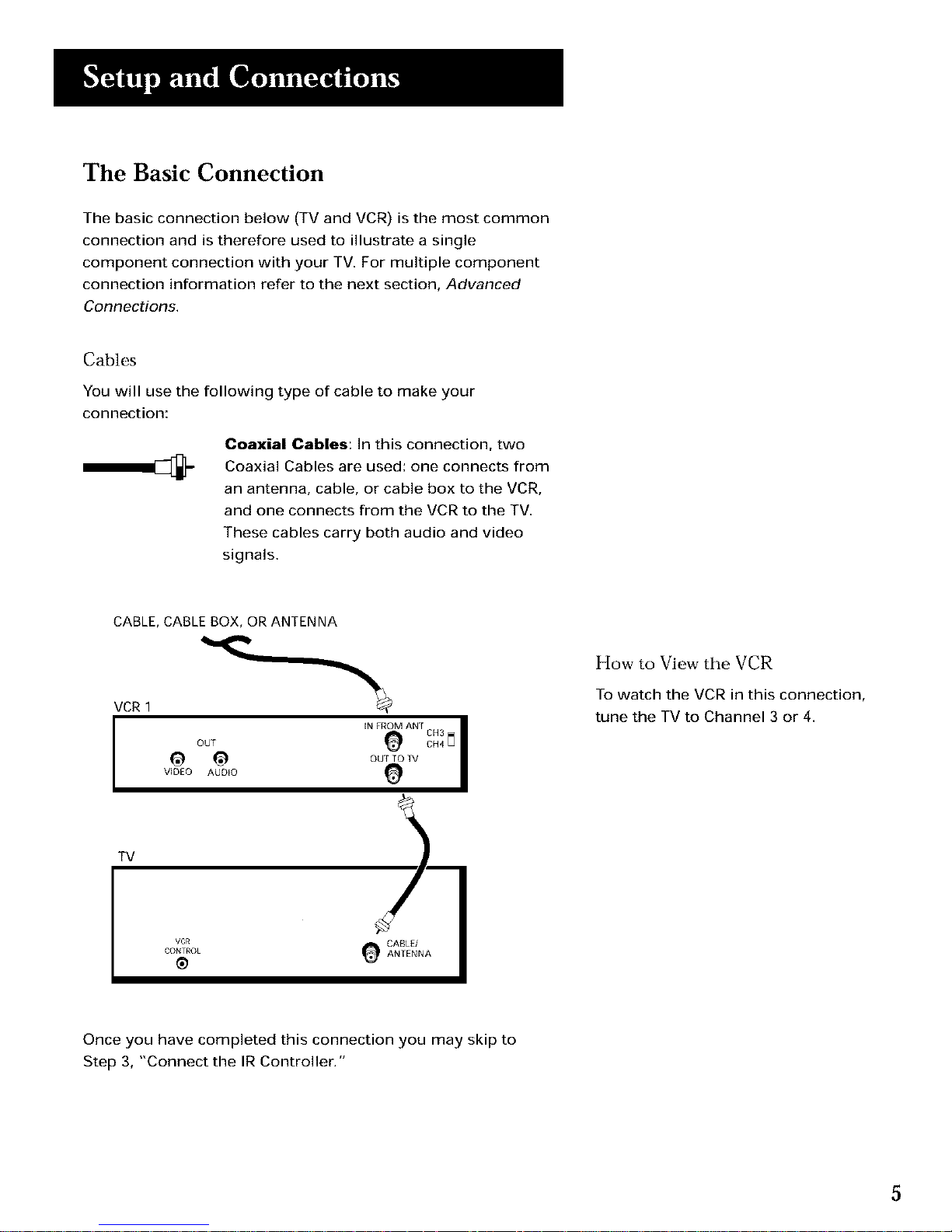
The Basic Connection
The basic connection below (TV and VCR) is the most common
connection and is therefore used to illustrate a single
component connection with your TV. For multiple component
connection information refer to the next section, Advanced
Connections.
Cables
You will use the following type of cable to make your
connection:
Coaxial Cables: In this connection, two
Coaxial Cables are used: one connects from
an antenna, cable, or cable box to the VCR,
and one connects from the VCR to the TV.
These cables carry both audio and video
signals.
CABLE, CABLE BOX, OR ANTENNA
VCR 1
IN FROM ANT m
I
_ o0_ToTv
VIDEO AUDIO
How to View the VCR
To watch the VCR in this connection,
tune the TV to Channel 3 or 4.
TV
VCR _ CABLE/
CONTROL ANTENNA
@
Once you have completed this connection you may skip to
Step 3, "Connect the IRController."
5
Page 8

Advanced Connections
Advanced connections enable you to connect multiple
components,
This section describes the types of inputs available on the back
of your TV and suggests ways you can use them for optimum
performance.
Once you have made your
connections, you will need to
program the TV to tune to the
correct channel in order to see and
hear audio and video from the
component.
Back of the TV
The diagram below describes each of the back panel jacks.
®
T
VCR Control
Connect the GUIDE
Plus+ system IR
controller for one-
button recording and
channel tuning from
the GUIDE Plus+
system.
T
CablelAntenna
Takes the signal input from a cable,
cable box, or an off-air antenna. Can
also be used for basic component
connections.
6
Page 9
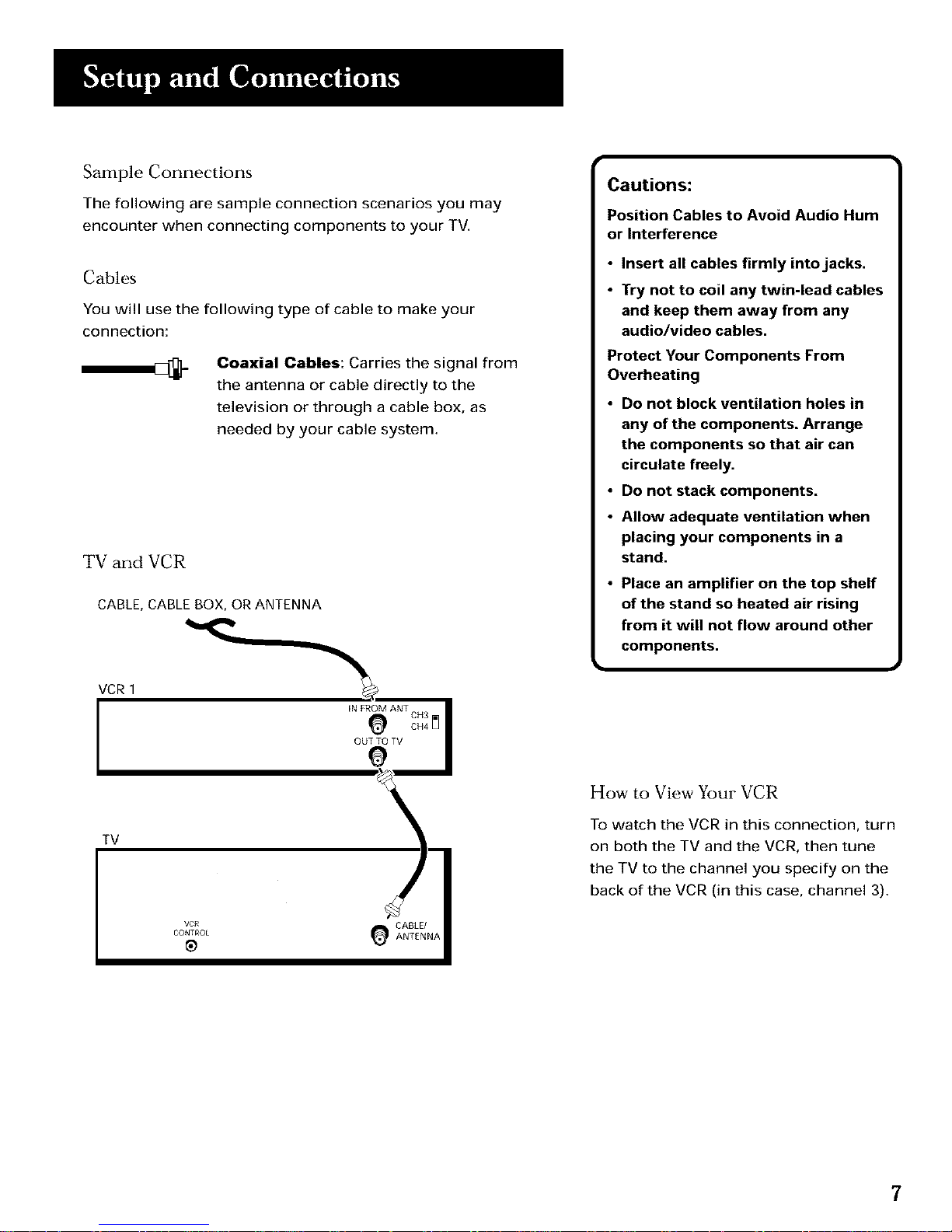
Sample Connections
The following are sample connection scenarios you may
encounter when connecting components to your TV.
Cables
You will use the following type of cable to make your
connection:
Coaxial Cables: Carries the signal from
the antenna or cable directly to the
television or through a cable box, as
needed by your cable system.
TV and VCR
CABLE, CABLE BOX, OR ANTENNA
VCR 1
TV
VCR
CONTROL
@
CABLE/
ANTENNA
Cautions:
Position Cables to Avoid Audio Hum
or Interference
• Insert all cables firmly into jacks.
• Try not to coil any twin-lead cables
and keep them away from any
audio/video cables.
Protect Your Components From
Overheating
• Do not block ventilation holes in
any of the components. Arrange
the components so that air can
circulate freely.
• Do not stack components.
• Allow adequate ventilation when
placing your components in a
stand.
• Place an amplifier on the top shelf
of the stand so heated air rising
from it will not flow around other
components.
How to View Your VCR
To watch the VCR in this connection, turn
on both the TV and the VCR, then tune
the TV to the channel you specify on the
back of the VCR (in this case, channel 3).
7
Page 10
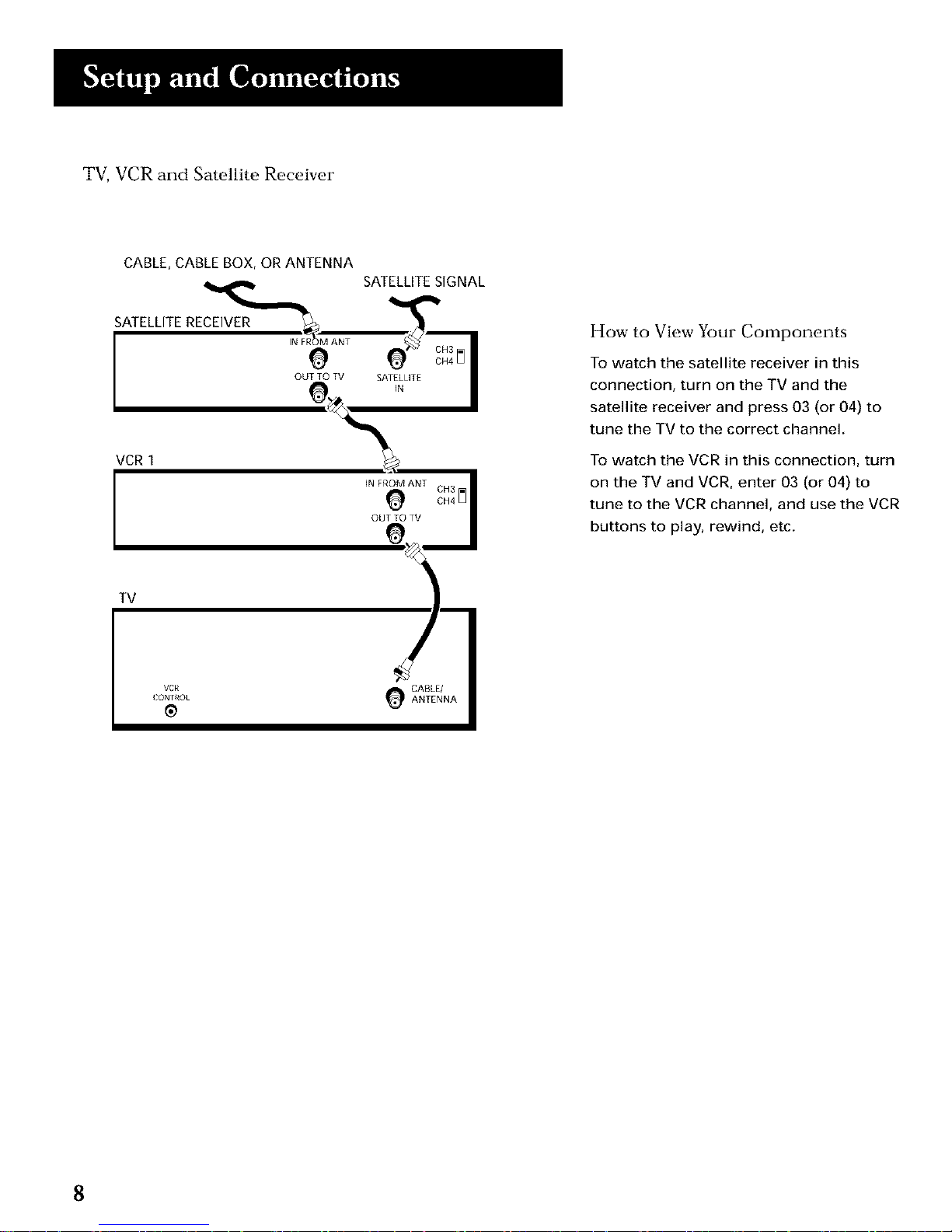
TV, VCR and Satellite Receiver
CABLE, CABLE BOX, OR ANTENNA
SATELLITE SIGNAL
SATELLITE RECEIVER
INF
e
OUT TO TV
VCR I
TV
VCR
CON rROk
@
SATELLITE
IN
IN FROM ANT
CH3
O CH4
OUT TO TV
CABLE/
ANTENNA
How to View Your Components
To watch the satellite receiver in this
connection, turn on the TV and the
satellite receiver and press 03 (or 04) to
tune the TV to the correct channel,
To watch the VCR in this connection, turn
on the TV and VCR, enter 03 (or 04) to
tune to the VCR channel, and use the VCR
buttons to play, rewind, etc,
8
Page 11
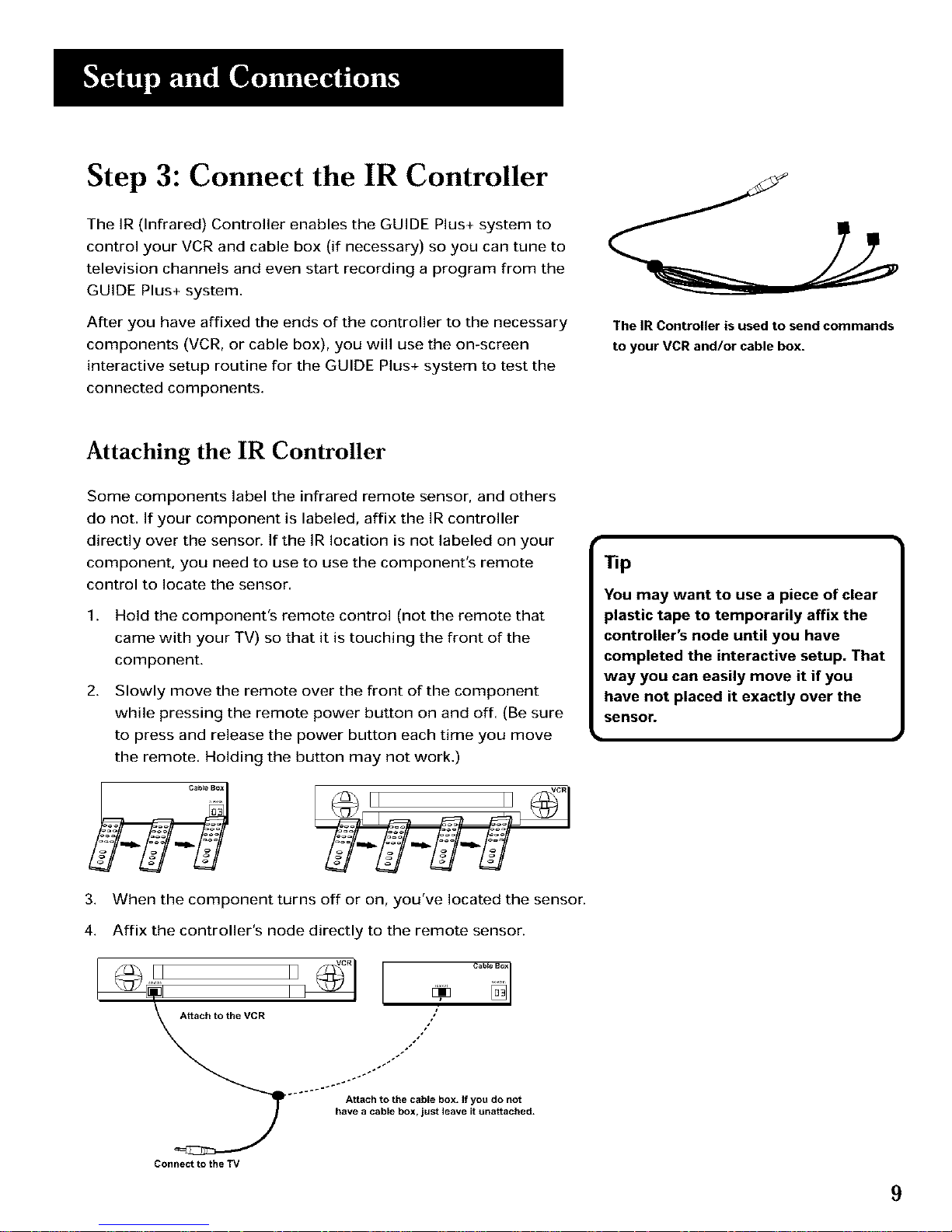
Step 3: Connect the IR Controller
The IR (Infrared) Controller enables the GUIDE Plus+ system to
control your VCR and cable box (if necessary) so you can tune to
television channels and even start recording a program from the
GUIDE Plus+ system.
After you have affixed the ends of the controller to the necessary
components (VCR, or cable box), you will use the on-screen
interactive setup routine for the GUIDE Plus+ system to test the
connected components.
The IR Controller is used to send commands
to your VCR and/or cable box.
Attaching the IR Controller
Some components label the infrared remote sensor, and others
do not. If your component is labeled, affix the IR controller
directly over the sensor. If the IR location is not labeled on your
component, you need to use to use the component's remote
control to locate the sensor.
1.
2.
Hold the component's remote control (not the remote that
came with your TV) so that it is touching the front of the
component.
Slowly move the remote over the front of the component
while pressing the remote power button on and off. (Be sure
to press and release the power button each time you move
the remote, Holding the button may not work.)
3. When the component turns off or on, you've located the sensor.
4. Affix the controller's node directly to the remote sensor.
Attach to the VCR /
O:2t; .o;;,J ;::toO
Connect to the TV
Tip
You may want to use a piece of clear
plastic tape to temporarily affix the
controller's node until you have
completed the interactive setup. That
way you can easily move it if you
have not placed it exactly over the
sensor.
9
Page 12
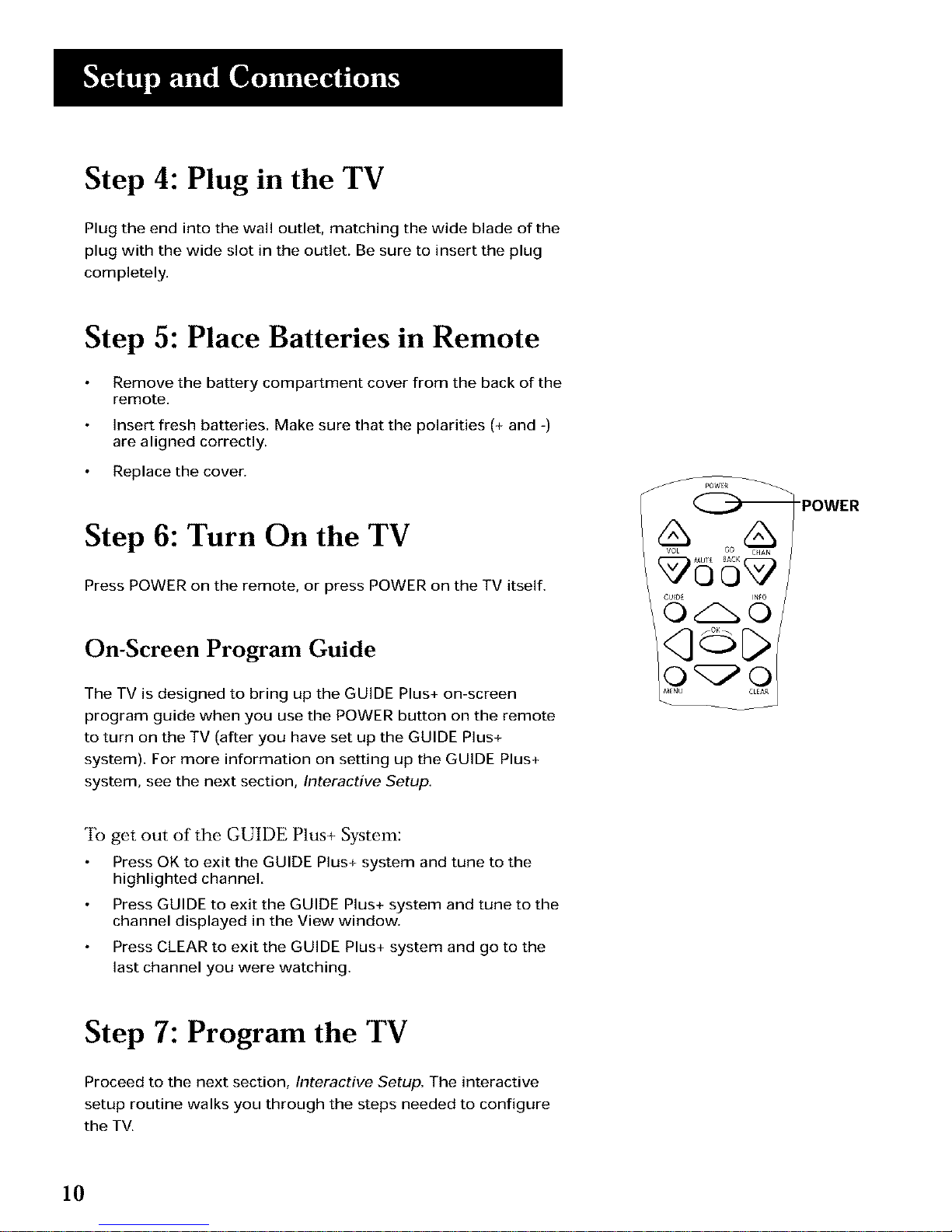
Step 4: Plug in the TV
Plug the end into the wall outlet, matching the wide blade of the
plug with the wide slot in the outlet. Be sure to insert the plug
completely.
Step 5: Place Batteries in Remote
Remove the battery compartment cover from the back of the
remote.
Insert fresh batteries. Make sure that the polarities (+ and -)
are aligned correctly.
Replace the cover.
Step 6: Turn On the TV
Press POWER on the remote, or press POWER on the TV itself.
On-Screen Program Guide
The TV is designed to bring up the GUIDE Plus+ on-screen
program guide when you use the POWER button on the remote
to turn on the TV (after you have set up the GUIDE Plus+
system). For more information on setting up the GUIDE Plus+
system, see the next section, Interactive Setup.
V0L GO
O/-_O
O_O
MENU CLEAR
"POWER
To get out of the GUIDE Plus+ System:
Press OK to exit the GUIDE Plus+ system and tune to the
highlighted channel.
Press GUIDE to exit the GUIDE Plus+ system and tune to the
channel displayed in the View window.
Press CLEAR to exit the GUIDE Plus+ system and go to the
last channel you were watching.
Step 7: Program the TV
Proceed to the next section, Interactive Setup. The interactive
setup routine walks you through the steps needed to configure
the TV.
10
Page 13
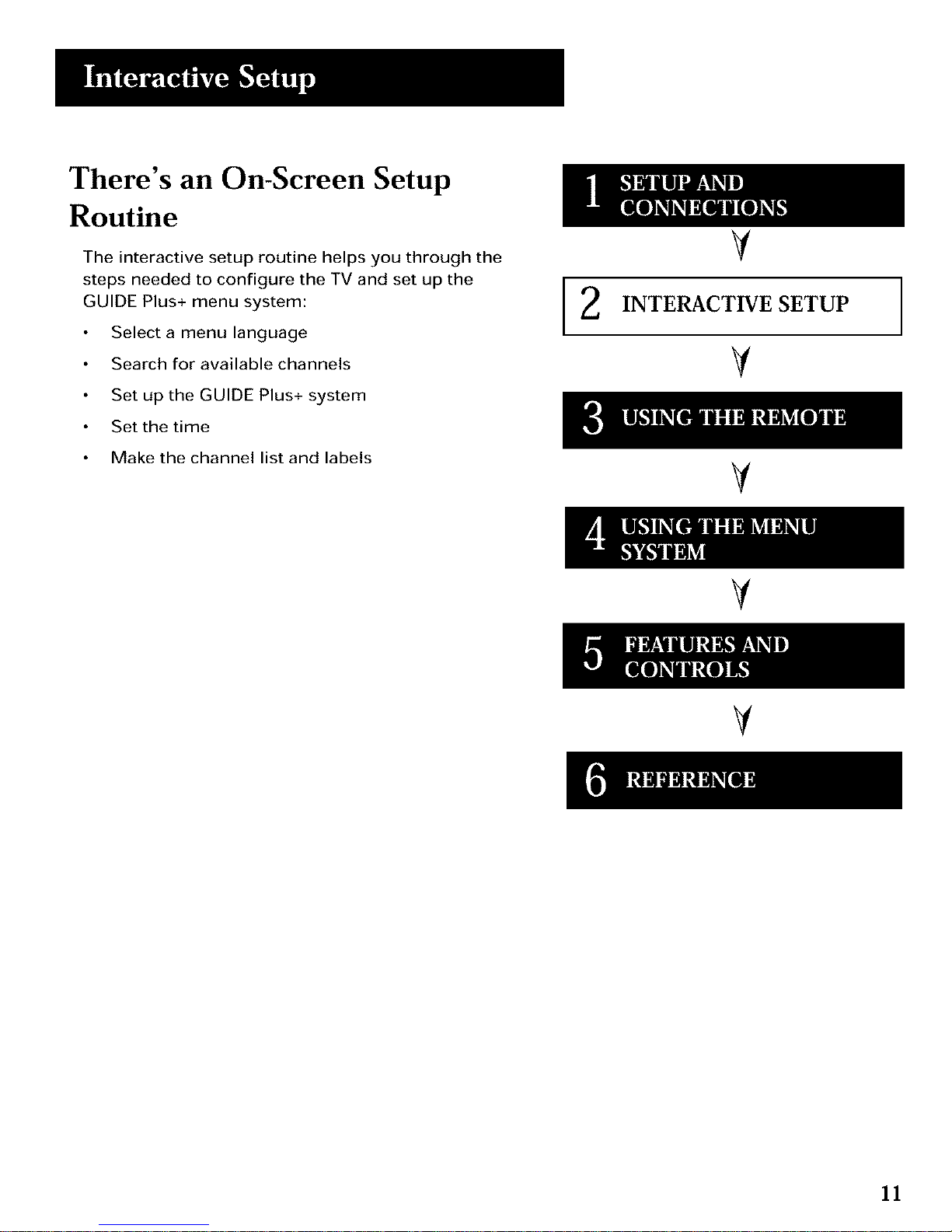
There's an On-Screen Setup
Routine
The interactive setup routine helps you through the
steps needed to configure the TV and set up the
GUIDE Plus+ menu system:
Select a menu language
Search for available channels
Set up the GUIDE Plus+ system
Set the time
Make the channel list and labels
2
V
INTERACTIVE SETUP
V
V
V
V
11
Page 14
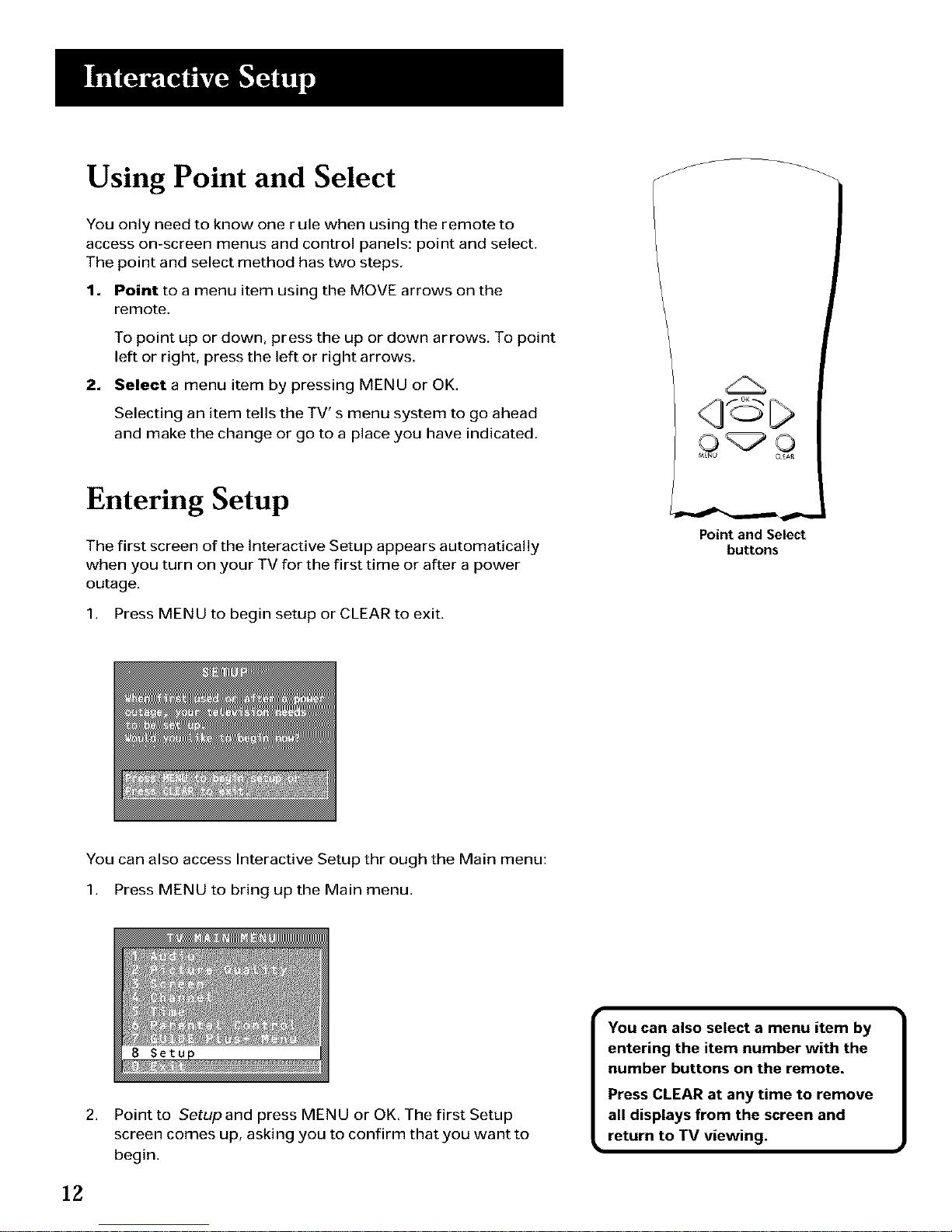
Using Point and Select
You only need to know one r ule when using the remote to
access on-screen menus and control panels: point and select.
The point and select method has two steps,
1. Point to a menu item using the MOVE arrows on the
remote.
To point up or down, press the up or down arrows. To point
left or right, press the left or right arrows.
2. Select a menu item by pressing MENU or OK.
Selecting an item tells the TV' s menu system to go ahead
and make the change or go to a place you have indicated.
Entering Setup
The first screen of the Interactive Setup appears automatically
when you turn on your TV for the first time or after a power
outage.
1. Press MENU to begin setup or CLEAR to exit.
CLEAR
Pointand Select
buttons
You can also access Interactive Setup through the Main menu:
1. Press MENU to bring up the Main menu.
2,
12
Point to Setup and press MENU or OK. The first Setup
screen comes up, asking you to confirm that you want to
begin.
You can also select a menu item by
entering the item number with the
number buttons on the remote.
Press CLEAR at any time to remove
all displays from the screen and
return to TV viewing,
Page 15

3. Point to Begin setup now and press MENU or OK,
Selecting a Language
The first part of the setup routine asks you to select your
preferred language for the menu system.
1, Point to your preferred language for the menu system,
2. Press MENU or OK to select that language.
Auto Channel Search
The next part of the setup routine asks you if you want the TV to
search for all channels viewable through your antenna or cable
TV system, This is sometimes called "auto programming."
1.
Press MENU or OK to tell the TV to begin searching for
channels, The display gives you a progress report and tells
you when it has finished.
2. Press MENU or OK to continue.
I f you skip Auto Channel Search now,
you can access it later through the
Channel menu, See Using the Menu
System for more details,
13
Page 16
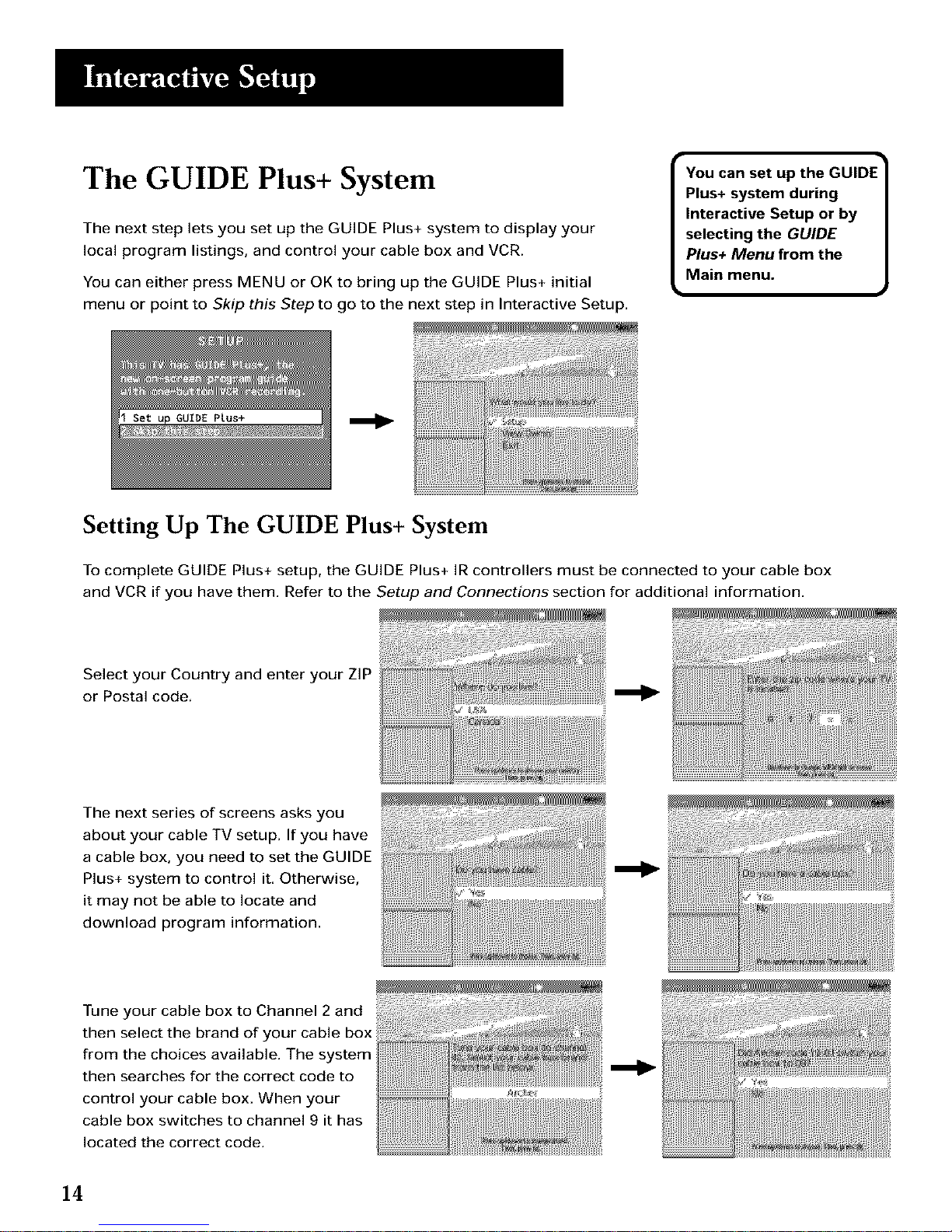
The GUIDE Plus+ System
The next step lets you set up the GUIDE Plus+ system to display your
local program listings, and control your cable box and VCR.
You can either press MENU or OK to bring up the GUIDE Plus+ initial
menu or point to Skip this Step to go to the next step in Interactive Setup.
You can set up the GUIDE
Plus+ system during
Interactive Setup or by
selecting the GUIDE
Plus+ Menu from the
Main menu.
w
, GUIDE Ptus+
Setting Up The GUIDE Plus+ System
To complete GUIDE Plus+ setup, the GUIDE Plus+ IR controllers must be connected to your cable box
and VCR if you have them. Refer to the Setup and Connections section for additional information.
Select your Country and enter your ZIP
or Postal code.
The next series of screens asks you
about your cable TV setup. If you have
a cable box, you need to set the GUIDE
Plus+ system to control it. Otherwise,
it may not be able to locate and
download program information.
Tune your cable box to Channel 2 and
then select the brand of your cable box
from the choices available. The system
then searches for the correct code to
control your cable box. When your
cable box switches to channel 9 it has
located the correct code.
14
Page 17
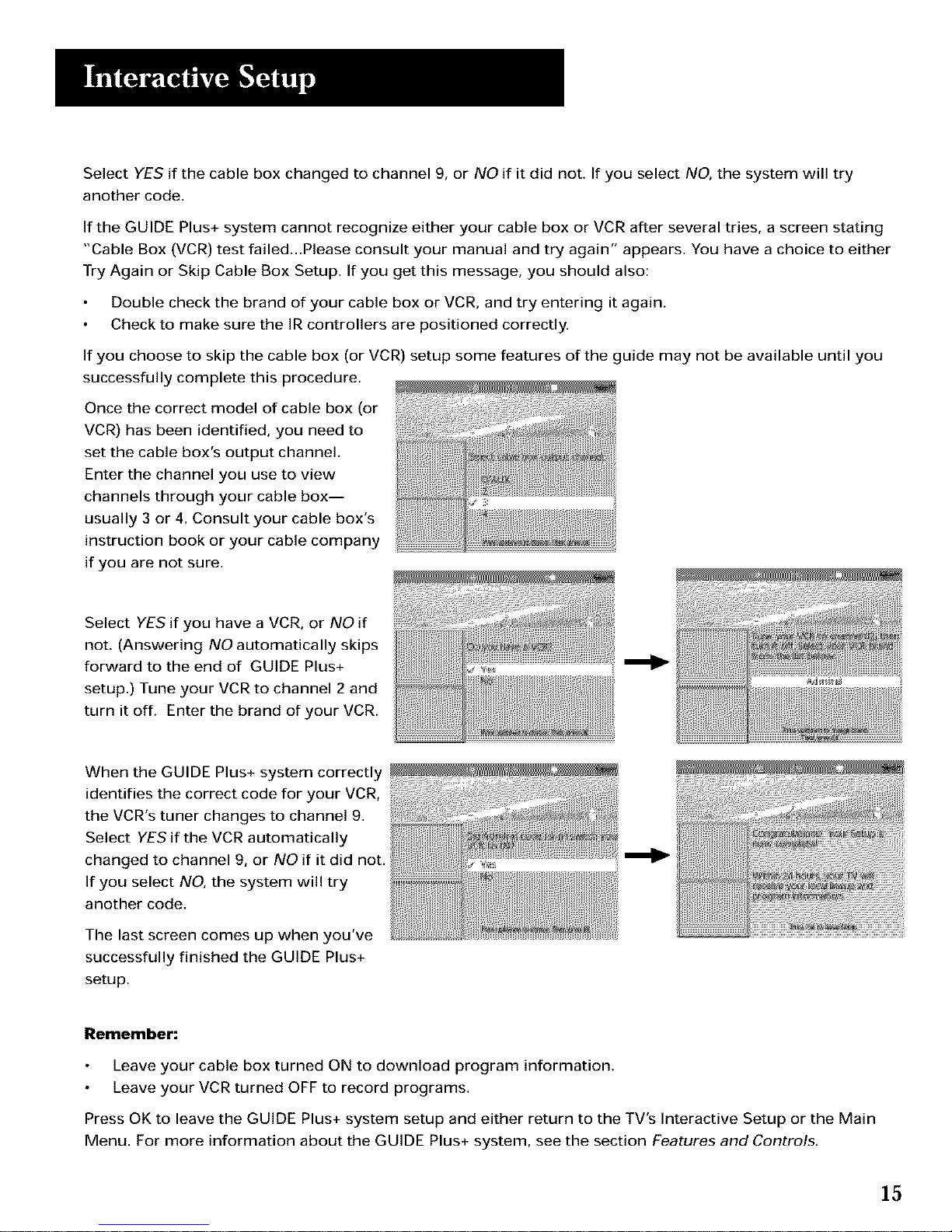
Select YES if the cable box changed to channel 9, or NO if it did not. If you select NO, the system will try
another code.
If the GUIDE Plus+ system cannot recognize either your cable box or VCR after several tries, a screen stating
"Cable Box (VCR) test failed...Please consult your manual and try again" appears. You have a choice to either
Try Again or Skip Cable Box Setup. If you get this message, you should also:
Double check the brand of your cable box or VCR, and try entering it again.
Check to make sure the IR controllers are positioned correctly.
If you choose to skip the cable box (or VCR) setup some features of the guide may not be available until you
successfully complete this procedure.
Once the correct model of cable box (or
VCR) has been identified, you need to
set the cable box's output channel,
Enter the channel you use to view
channels through your cable box--
usually 3 or 4. Consult your cable box's
instruction book or your cable company
if you are not sure.
Select YES if you have a VCR, or NO if
not. (Answering NO automatically skips
forward to the end of GUIDE Plus+
setup.) Tune your VCR to channel 2 and
turn it off. Enter the brand of your VCR.
When the GUIDE Plus+ system correctly
identifies the correct code for your VCR,
the VCR's tuner changes to channel 9.
Select YES if the VCR automatically
changed to channel 9, or NO if it did not.
If you select NO, the system will try
another code.
The last screen comes up when you've
successfully finished the GUIDE Plus+
setup.
_; _A::::::::::
Remember:
Leave your cable box turned ON to download program information.
Leave your VCR turned OFF to record programs.
Press OK to leave the GUIDE Plus+ system setup and either return to the TV's Interactive Setup or the Main
Menu. For more information about the GUIDE Plus+ system, see the section Features and Controls,
]5
Page 18
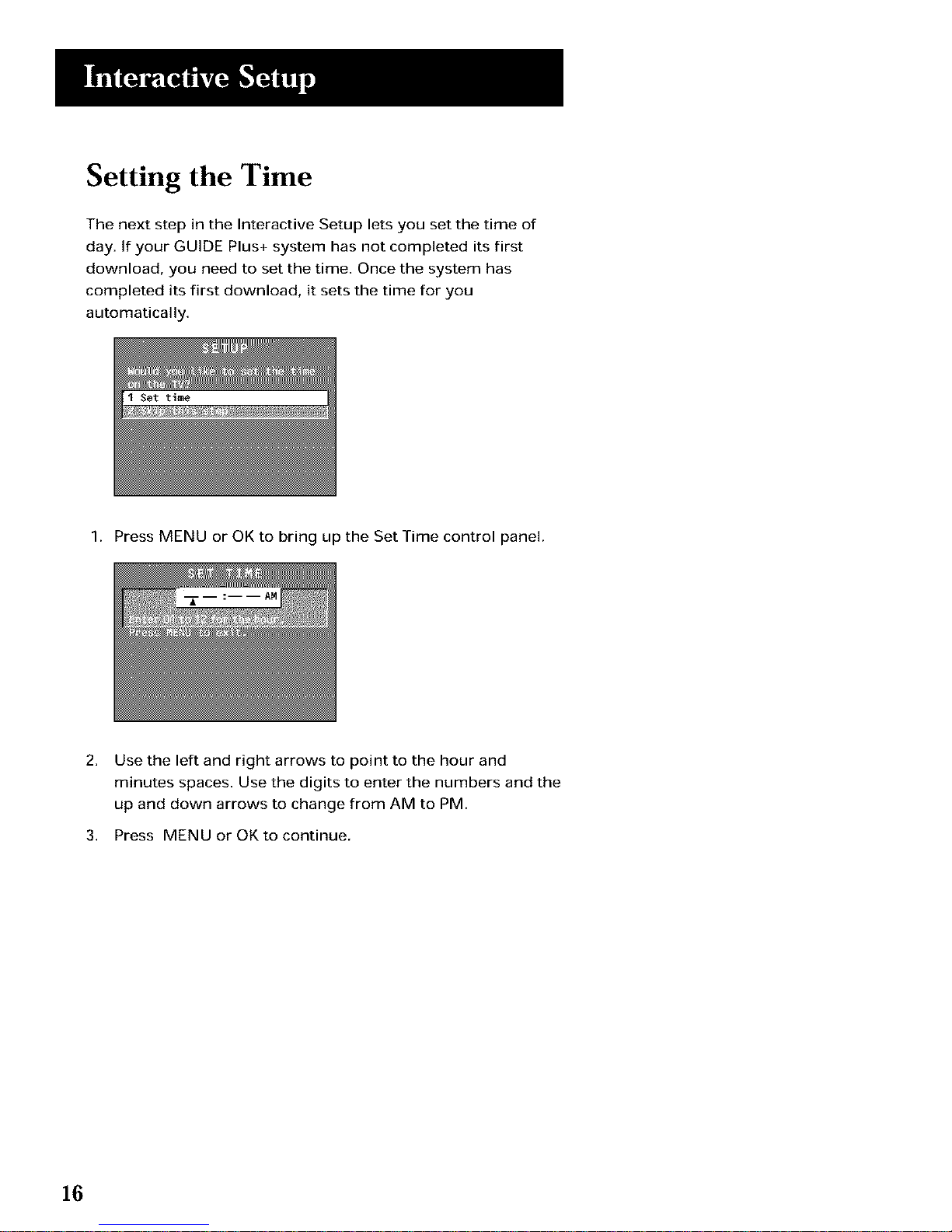
Setting the Time
The next step in the Interactive Setup lets you set the time of
day. If your GUIDE Plus+ system has not completed its first
download, you need to set the time. Once the system has
completed its first download, it sets the time for you
automatically.
1. Press MENU or OK to bring up the Set Time control panel,
2,
Use the left and right arrows to point to the hour and
minutes spaces. Use the digits to enter the numbers and the
up and down arrows to change from AM to PM.
3. Press MENU or OK to continue,
16
Page 19
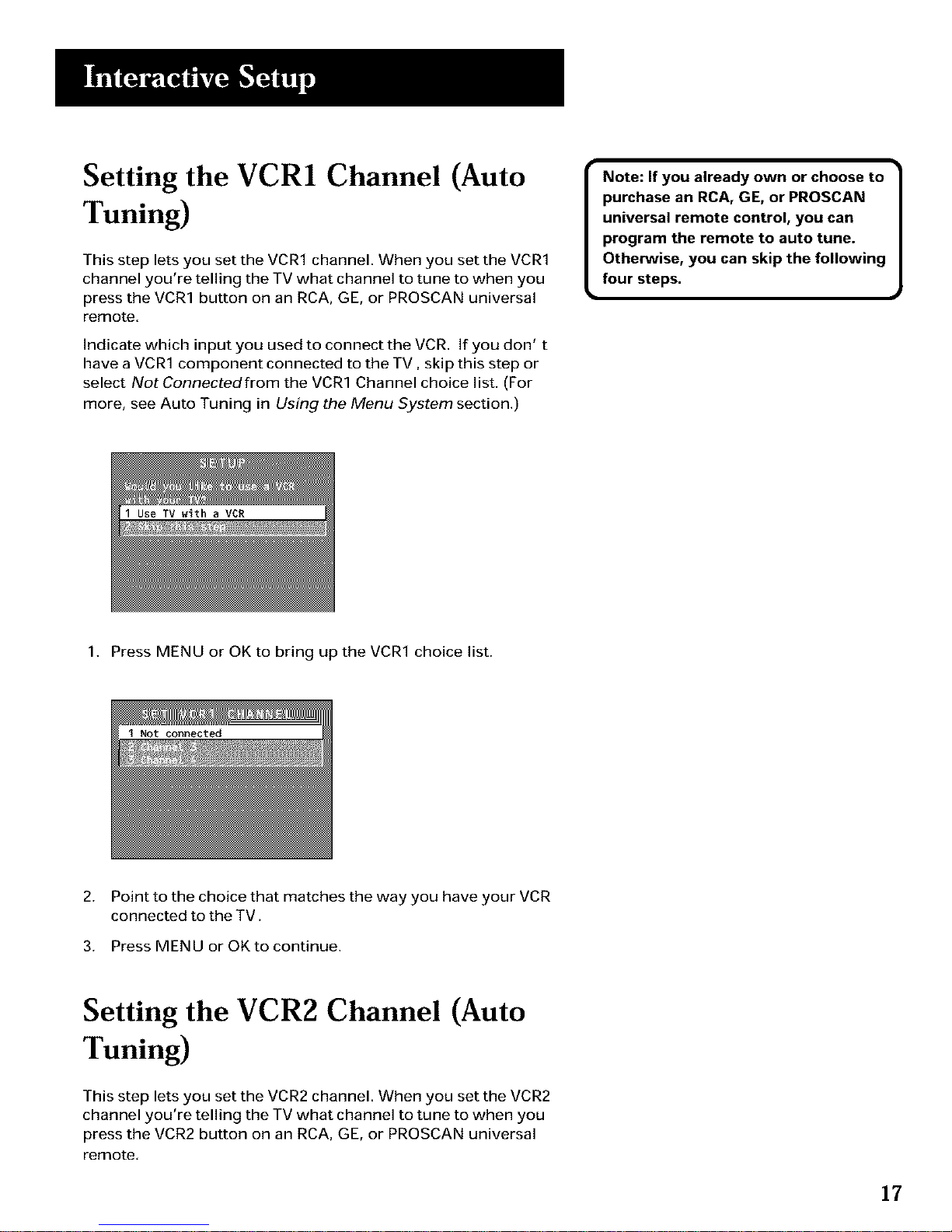
Setting the VCR1 Channel (Auto
Tuning)
This step lets you set the VCR1 channel. When you set the VCR1
channel you're telling the TV what channel to tune to when you
press the VCR1 button on an RCA, GE, or PROSCAN universal
remote.
Indicate which input you used to connect the VCR. If you don' t
have a VCR1 component connected to the TV, skip this step or
select Not Connectedfrom the VCR1 Channel choice list. (For
more, see Auto Tuning in Using the Menu System section.)
Note: If you already own or choose to
purchase an RCA, GE, or PROSCAN
universal remote control, you can
program the remote to auto tune.
Otherwise, you can skip the following
four steps.
1. Press MENU or OK to bring up the VCR1 choice list.
2. Point to the choice that matches the way you have your VCR
connected to the TV.
3. Press MENU or OK to continue.
Setting the VCR2 Channel (Auto
Tuning)
This step lets you set the VCR2 channel. When you set the VCR2
channel you're telling the TV what channel to tune to when you
press the VCR2 button on an RCA, GE, or PROSCAN universal
remote,
17
Page 20
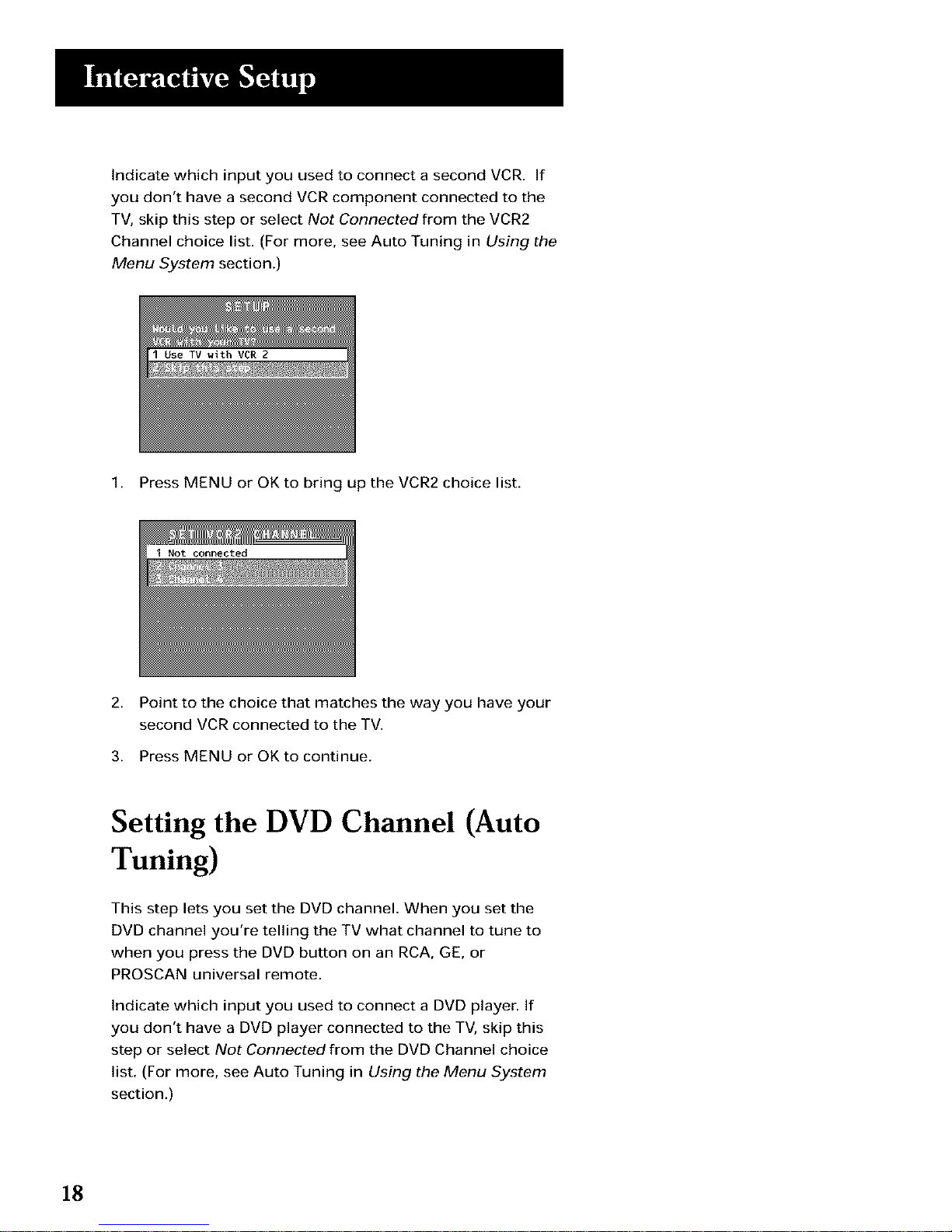
Indicate which input you used to connect a second VCR. If
you don't have a second VCR component connected to the
TV, skip this step or select Not Connected from the VCR2
Channel choice list. (For more, see Auto Tuning in Using the
Menu System section.)
1. Press MENU or OK to bring up the VCR2 choice list.
2. Point to the choice that matches the way you have your
second VCR connected to the TV.
3. Press MENU or OK to continue,
Setting the DVD Channel (Auto
Tuning)
This step lets you set the DVD channel. When you set the
DVD channel you're telling the TV what channel to tune to
when you press the DVD button on an RCA, GE, or
PROSCAN universal remote.
Indicate which input you used to connect a DVD player. If
you don't have a DVD player connected to the TV, skip this
step or select Not Connected from the DVD Channel choice
list. (For more, see Auto Tuning in Using the Menu System
section.)
18
Page 21

1. Press MENU or OK to bring up the DVD choice list.
2. Point to the choice that matches the way you have your DVD
player connected to the TV.
3. Press MENU or OK to continue,
Setting the SAT/CABLE Channel
(Auto Tuning)
This step lets you set the SA T/CABLE channel. When you set the
SAT/CABLE channel you're telling the TV what channel to tune to
when you press the SAT.CABLE button on an RCA, GE, or
PROSCAN universal remote.
Indicate which input you used to connect a satellite receiver or a
cable box. If you don't have a satellite receiver or cable box
connected to the TV, skip this step or select Not Connectedfrom
the SAT/CABLE Channel choice list. (For more, see Auto Tuning in
Using the Menu System section.)
1. Press MENU or OK to bring up the SAT/CABLE choice list.
19
Page 22

2. Point to the choice that matches the way you have your
satellite receiver or cable box connected to the TV.
3. Press MENU or OK to continue,
Labeling the Channels
This last step in the Interactive Setup lets you edit your channel
list and label your channels. (For more, see List and Labels in
Using the Menus section.)
Use the CH ^ (channel up) or CH v
(channel down) buttons to change
channels in the Chan # field. This
works even if you're not in the Chan
# field. Or, enter the channel number
directly using the number buttons on
the universal remote. To enter a
number greater than 99, press and
hold "1" to enter the hundreds digit,
then press the two remaining
numbers.
The list and labels feature can also be
accessed from the Channel menu.
Because this procedure can be time
consuming, feel free to skip this step
and come back to it later.
1. Press MENU or OK to access List and Labels.
2,
3.
4.
Use the left and right arrows to point to the three different
areas of the control panel (called "fields").
Use the up and down arrows to scroll through the numbers
and letters and select Yesor No in the Normal List field. You
may wish to refer to the call letters listed in your newspaper' s
TV section for ideas on labeling the channels.
Repeat this process for each of your channels. Then press
MENU or OK to continue, The TV can store up to 27 labels.
2O
Page 23

How to Use Your Remote
This section defines the buttons of the remote.
V
J3
V
USING THE REMOTE
V
V
V
21
Page 24

Remote Buttons
POWER Turns TV on and off.
VOL ^ or VOL v Decreases or increases the TV's volume,
MUTE Reduces the TV's volume to its minimum level. Press
again to restore the volume,
GO BACK Returns you to the previous channel.
CH ^ or CH v Scans up or down through the current channel
list. Press once to change the channel up or down; press and
hold to continue changing channels.
GUIDE Brings up and exits the GUIDE Plus+ system.
INFO Brings up channel information,
POWER
VOL GO CHAN
MUTE BACK
MENU CLEAR
102030
40 5 0 60
70 sOsO
INPUT 0 SKIP
(3 0 O
MOVE (Arrows) Used to point to different items in the menu
system, Also used to adjust the menu controls.
22
Page 25

OK When in the menu system, selects highlighted items or
returns you to the previous menu.
MENU Brings up the Main menu and selects highlighted
items,
CLEAR Removes any menu or display from the screen and
returns you to TV viewing. Also exits the GUIDE Plus+ menu
system.
(0-9) Number Buttons Enters channel numbers and time
settings directly though the remote control. To enter a two-digit
channel, press the two digits. To enter a three-digit channel,
press and hold the first digit, release, then add the second two.
Example: to tune to channel 123, press and hold 1, release,
press 2, then press 3.
INPUT Press to toggle through the available input sources
(CH3, CH4, and the current channel).
SKIP Press once before changing channels and the TV will
wait 30 seconds before returning you to the original channel,
Press repeatedly to add more time.
23
Page 26

Front Panel
If you cannot locate your remote you can use the front panel of
your TV to operate many of the TV's features.
MENU Brings up the Main menu. When in the menu system, it
selects highlighted items. Also returns you to the previous
menu.
CH v Scans down through the current channel list. In the menu
system, it points down to items and adjusts menu controls,
CH ^ Scans up through the channel list. In the menu system, it
points up to items and adjusts menu controls.
VOL - Decreases the volume. When in the menu system, VOL
- is used to point left to items and adjust menu controls.
VOL + Increases the volume. When in the menu system, VOL +
is used to point right to items and adjust menu controls,
POWER Turns the TV on and off.
I MENU CH_ CH_ VOL i VOL + POWER I
The front panel above shows a
typical button layout. The exact look
of the buttons may be different from
those on the front of your TV.
The Front Panel Block feature
disables all front panel buttons if
Parental Controls are locked. For
more information, see Parental
Control, in the Features and Controls
section.
24
Page 27

The Menu System
This section explores the menus of your TV--beginning
with some information on using menus and control
panels.
Each menu is then outlined and special features are
detailed to help you get the most from your TV.
V
V
V
USING THE MENU
SYSTEM
V
V
25
Page 28

Menus and Control Panels
Using the buttons on both the remote and front panel enable
you to access and make changes to the menus, control panels,
and choice lists.
Menus and choice lists use the point and select rule to navigate,
but control panels use a variety of methods to adjust features on
your TV. The following pages detail how to use these controls to
customize the functions of your TV.
Menus
The first menu is called the Main menu. Press MENU on the
remote or on the front panel to bring up the Main menu:
Menus take you to another menu or a control panel. There are
two ways to select a choice in a menu:
Point with the arrows and then select with MENU or OK.
Press a number button on the remote. For example, in the
Main menu press 3 to go straight to the Screen menu.
Exiting a Menu
There are three ways to exit a menu:
Point to Exit and press MENU or OK.
Press 0 on the remote.
Press CLEAR. The on-screen displays are cleared from the
screen and you return to TV viewing.
Feel free to explore the menu system, l
If you're ever unsure where you are
J
in the menu system, or you're just
plain tired of exploring, press CLEAR
to remove the menus from the screen
and start over again.
26
Page 29

Control Panels
Control panels allow you to adjust the default settings on many
features of your TV. You can choose a setting, enter a number, or
adjust a level such as tint or brightness. There are three types of
control panels: sliders, choice lists, and numeric entry.
Sliders
Sliders are used to make adjustments to a particular control. To
use a Slider in a menu:
1. Press the up or down arrow to select the slider control for
the feature you want to adjust.
2. Press the right or left arrow to adjust the indicator line on
the slider.
Arrowz
POW[R
O
& &
VOL GO CF_AN
GUEDE INFO
O/- O
MENU CLfAR
'0'0'0
'0
'0o0o0
Numeric Entry
A numeric entry control panel is used to enter numbers or
letters. A pointer appears underneath the column you are
changing.
• ]
If the control panel is not set to the
current time, use the arrows to go
back over the columns and the digits
to make changes.
You can also enter numbers by using
the up and down arrows on the
remote.
1. Use the digits to enter a number above the pointer.
2. Press the right arrow to move to the next column, then use
the digits to enter a number.
3. When you have finished entering information, press MENU
or OK.
27
Page 30

Choice Lists
Choice lists are used to choose a particular setting from a list.
When the choice list appears, the highlighted item is the one
that is currently selected, or "in use."
Point to a choice on a menu and press MENU or OK to select
that choice, You will then return to the previous screen.
Now that you know how to access the menus and adjust the
control panels the following pages provide a brief explanation of
all the menu features. The features are organized in order of
their location on the Main Menu.
Audio Menu
Mute Press OK to reduce the TV's volume to its minimum level.
Press OK again to restore the volume.
Tone Controls Displays the slider controls for adjusting the
TV's treble, bass and balance.
Audio Processor Displays a choice list of available audio
modes, which control the way the sound comes through your
speakers.
Mono Plays the sound in mono only. Use this setting when
receiving broadcasts with weak stereo signals.
Stereo Splits the incoming stereo audio signal into left and
right channels. Most TV programs and recorded materials
have stereo audio. The TV displays the word STEREO when
you tune to a program that is broadcast in stereo.
Expanded Stereo Electronically "widens" sound from
stereo broadcasts, stereo VCRs, digital satellite systems,
DVD players, and LaserDisc players for a fuller, more
spacious sound.
Sound Logic Stereo Reduces the annoying blasts in
volume during commercial breaks, and also amplifies softer
sounds in program material Eliminates the need to
constantly adjust volume control,
Second Audio Program (SAP) Plays the program's
audio in a second language, if one is available. The TV
displays the word SAP when you tune to a program that is
broadcast with SAP information. SAP audio is broadcast in
mono. SAP is also used to broadcast a program's audio with
descriptions of the video for the visually impaired.
I Audio
28
Page 31

Picture Quality Menu
Basic Picture Controls Displays the five slider controls for
adjusting the way the picture looks.
Contrast Adjusts the difference between the light and
dark areas of the picture.
Color AdJusts the richness of the color.
"lint Adjusts the balance between the red and green levels.
Black Level AdJusts the brightness of the picture.
Sharpness Adjusts the crispness of edges in the picture,
Picture Presets Displays a choice list that lets you select one
of three preset picture settings: Bright Lighting, Normal Lighting,
Soft Lighting or Personal Picture Preset. Choose the setting that
is best for your viewing environment.
Auto Color Displays a choice list that lets you turn on the
feature that automatically corrects the color of the picture. (This
is useful for tracking flesh tone colors as you switch channels.)
Choose On or Off, depending on your preference,
Color Warmth Displays a choice list that lets you set one of
three automatic color adjustments: Cool for a more blue palette
of picture colors; Normal; and Warm for a more red palette of
picture colors. The warm setting corresponds to the NTSC
standard of 6500°K.
When exiting the Basic Picture
Controls menu, the Save Personal
Picture Preset choice list appears.
You can choose Yes or No. If you save
the settings as a Personal Picture
Preset, the TV will store the settings
so you can reselect them easily if
someone changes the settings.
Screen Menu
Closed-Caption Display Displays a choice list that lets you
choose the way closed captioning information is shown on the
screen.
Off No captioning information is displayed.
On Captioning information is always shown when available,
On When Sound is Muted Captioning information is
shown, when available, whenever the TV's sound is muted.
(To mute the sound, press the MUTE button.) The captioning
information is not displayed when the sound is not muted.
Closed-Caption Mode Displays a choice list that lets you
choose which captioning mode is used for displaying captioning
information.
Menu Language Displays a choice list that lets you select your
preferred language for the menus: English, Spanish or French,
29
Page 32

Using Closed Captioning
Many programs are encoded with closed captioning
information, which lets you display the audio portion of a
program as text on the TV screen.
Closed captioning is not available on all channels at all times.
Only specific programs encoded with closed captioning
information are applicable. When a program is closed
captioned, the letters CC are displayed in the channel marker.
See the section Features and Controls for more information
about the channel marker.
Closed Captioning Modes
The TV offers eight closed-captioned modes, including four text
modes,
To set the Closed-Captioning Mode:
1. Select Screen from the Main menu.
2. Point to Closed-Caption Mode and press OK. A choice list
displays:
3. Point to your choice and press OK to select it and return to
the Screen menu.
Turning off Closed Captioning
1. Select Screen from the Main menu.
2. Press OK to select Closed-Caption Display
3. Point to OffAIways and press OK. The closed captioning is
turned off and you are returned to the Screen menu.
If you are unsure of the differences
among the modes, you may prefer to
leave the closed captioned mode set
to CC1, which displays complete text
of the program in the primary
language in your area.
3O
Page 33

Channel Menu
Signal Type Displays a choice list that lets you select the
current antenna type. This option does not appear when the
GUIDE Plus+ system is set up.
UHFIVHF Antenna Choose this if you are currently using
an off-air antenna for TV signals.
Cable TV Choose this if you are currently using cable or a
cable box for TV signals.
Auto Channel Search Tells the TV to search automatically for
all the channels available through the antenna input. When the
TV finds an active channel, it places it in the Normal channel
list; inactive channels (weak stations or channels with no signal
at all) will be removed from the channel list. If you are using a
cable box and have set up the GUIDE Plus+ system then this
option does not appear.
List and Labels Displays a control panel that lets you edit
your Normal channel list and choose a six-character label for
each channel. Follow the on-screen directions to enter your
channels and other information.
Chan# Use the up and down arrows to scroll up and
down through the channels available via your antenna. You
can enter the channel number directly using the number
buttons,
Normal List Only the channels included in the Normal list
are available when you scan up and down using the CH^/v
buttons, Use the up and down arrows to indicate whether
the channel number indicated is included (Yes) or is not
included (No) in the Normal channel list,
Chan Label Use the up and down arrows to enter a six-
character label for each channel. Hold the button down to
scroll quickly through the characters. The TV can store up to
27 labels in memory,
Auto Tuning If you already own or choose to purchase an
RCA, GE, or PROSCAN universal remote control, this choice
list lets you set up the TV to automatically tune to the correct
input channel when you press a component button (VCR1, DVD,
VCR2, or SAT.CABLE) on that universal remote.
Set VCR 1 Channel Displays a choice list that lets you
select the channel that the TV tunes to when you press the
VCR1 button.
Set VCR 2 Channel Displays a choice list that lets you
select the channel that the TV tunes to when you press the
VCR2 button,
31
Page 34

Set DVD Channel Displays a choice list that lets you
select the channel that the TV tunes to when you press
the DVD button.
Set SATICABLE Channel Displays a choice list that
lets you select the channel that the TV tunes to when
you press the SAT.CABLE button.
The choices for each screen are:
Not connected Choose this if you do not have a
component connected to an antenna or video input on
the back of the TV, or if you don't want the TV to tune to
a channel when the particular component button is
pressed.
Channel 2 (SATICable only) Choose this if your
component is connected to the antenna jack on the back
of the TV, and you want the TV to tune to channel 2
when you press the specified component button.
Reminder: Make sure the component's Ch 2/3/4 switch is
set to channel 2.
Channel 3 Choose this if your component is connected
to the antenna jack on the back of the TV, and you want
the TV to tune to channel 3 when you press the specified
component button. Reminder: Make sure the
component's Ch 314 switch is set to channel 3.
Channel 4 Choose this if your component is connected
to the antenna jack on the back of the TV, and you want
the TV to tune to channel 4 when you press the specified
component button. Reminder: Make sure the
component's Ch 3/4 switch is set to channel 4.
Time Menu
32
Sleep Timer Displays a control panel that lets you select
the amount of time you want to give the TV before it shuts
itself off.
Schedule Displays a control panel that lets you set up a
schedule for turning the TV on and off automatically. Make
sure to turn the schedule on. The on-screen directions
guide you through the steps needed to set the schedule.
Set _me Displays a control panel that lets you enter the
current time. The on-screen directions guide you through
the steps needed to set the time. If your GUIDE Plus+ system
is set up, then it will automatically update your time and this
option will not appear.
Other Menus
The rest of the menus--Parental
Controls, GUIDE Plus+ menu, and
Setup--are also detailed in this
manual. Look for the GUIDE Plus+
setup routine and the Setup menu in
the section Interactive Setup.
Descriptions of how to use Parental
Controls and the GUIDE Plus+ menu
are in the section Features and
Controls.
Page 35

How to use the Features and
Controls
This section introduces you to the features and controls
with which your TV is equipped. In this section, you will
learn how to use:
• The GUIDE Plus+ Menu system
• Parental controls, including V-Chip rating limits
V
V
V
I 5
V
FEATURES AND
CONTROLS
V
33
Page 36

GUIDE Plus+ Menu
You can access the GUIDE Plus+ menu directly by pressing
GUIDE on the remote, or by pressing MENU on the remote and
then selecting GUIDE Plus+ Menu, If you press MEN U on the
remote, you can access several other features the GUIDE Plus+
system offers:
GUIDE Plus+ Setup Displays the GUIDE Plus+ setup screen.
Setup Setting up the GUIDE Plus+ system is detailed in the
Interactive Setup section of the book.
View Oemo Runs the GUIDE Plus+ system demonstration.
GUIDE Plus+ Label Displays the GUIDE Plus+ label menu.
On Displays the station name when you change channels.
Off Disables the Label feature.
GUIDE Plus+ Auto Display Displays the GUIDE Plus+ display
options.
On Automatically displays the GUIDE Plus+ system when
you use the POWER button on the remote to turn on the TV.
Off Disables the GUIDE Plus+ system from being displayed
when you use the TV button the remote to turn on the TV.
Continuous Demo Runs the GUIDE Plus+ demonstration until
it is turned off. To end the Continuous Demo, press MENU.
The following sections tell you more about the GUIDE Plus+
system, how to use it, and how it works,
About the GUIDE Plus+ System
The GUIDE Plus+ system is an interactive on-screen program
guide that lists TV schedules for your area and allows your TV
direct control of a cable box and VCR. You must first set up the
GUIDE Plus+ Menu system in order to view it (see the Interactive
Setup section for more details).
To bring up the GUIDE Plus+ screen, press GUIDE.
There are five sections to a GUIDE Plus+ screen:
A row of Action buttons at the top of the screen
numbered 1, 2 and 3
Program information
A row of Menu options
Channel listings
Advertising and special show information
I GUIDE PLus+ Setu
Action Program Menu
Buttons Information Options
Ad/Show
Information
Channel Listings
34
Page 37

Getting In & Out of the Guide Plus+
System
To enter the GUIDE Plus+ system:
Press GUIDE on the remote,
There are three ways to exit the GUIDE Plus+ system:
Press OK to exit the GUIDE Plus+ system and tune to the
channel highlighted in the Channel listing.
Press GUIDE to exit the GUIDE Plus+ system and tune to the
channel displayed in the View window.
Press CLEAR to exit the GUIDE Plus+ system and return to
the original channel,
Downloading Data
The GUIDE Plus+ system is not available until it completes its
first download of program information. When the power is
turned off, the TV locates a "host channel" that carries GUIDE
Plus+ data containing program schedule and channel mapping
information. A channel map is the list of stations and their
respective channels.
To ensure that your first download of data is complete, you
should leave your TV off overnight. Downloads occur several
times a day. The TV must be turned off for GUIDE Plus+ data to
download,
If the TV loses power or is unplugged, GUIDE Plus+ program
information may be lost. When power is restored, make sure the
setup information is still correct. The GUIDE Plus+ program will
complete a download at the next available time.
GUID£ INFO
u,oE---O O
O O- --cLEAR
MENU CEAE
102030
'0 000
,0 000
' 00
35
Page 38

Channel Mapping
If more than one cable company services your area, you may
be prompted with a Channel Mapping screen after the first
GUIDE Plus+ download. You will need to identify your cable
company by selecting the correct channel numbers for the
stations in question.
Use the left and right arrows to change the channel group
and press OK when the correct channel group is
highlighted.
The Different GUIDE Plus+ System
Menus
The GUIDE Plus+ system offers six different options on the
Menu bar: GRID, SORT, SCHEDULE, MESSAGES, EDITOR and
SETUR To access the Menu bar:
1. Press GUIDE to bring up the GUIDE Plus+ screen.
2. Press MENU or use the up and down arrows to highlight
the Menu bar. The Grid Guide comes up by default.
3. Use the left and right arrows to access other menus,
4. Press OK, MENU, or use the down arrow to access the
menu options.
Since the program information
provided by the GUIDE Plus+ system
is based on your locale, you will
need to run Setup again if you move.
Grid Guide
The Grid Guide appears each time you enter the GUIDE Plus+
menu system. It displays the current programming for each
channel. The live program is displayed in the video window.
Use the up and down arrows to browse channel listings
and Ch^/v to page through. Use the right and left arrows
to browse future program listings.
To tune to a channel, highlight the program you want to
view in the channel listing and press OK. Press CLEAR to
exit the GUIDE Plus+ system and return to the original
channel. Press GUIDE to exit the GUIDE Plus+ system and
tune to the channel in the view window.
36
Page 39

Grid Guide Action Buttons
Action buttons will change according to where you are in the
GUIDE Plus+ system. Be sure to look at the action bar before
pressing the command numbers.
When highlighting the Channel listings, the following Action
buttons are available on the bar:
Watch Press 1 on the remote to place a timer in the
Schedule for the TV to turn on and tune to the program
highlighted in the Channel listing. When the TV turns on, the
GUIDE Plus+ system will automatically appear with the
scheduled program highlighted and tuned in the View
window.
Record This button appears if you have set up GUIDE
Plus+ and specified your VCR type, Press 3 on the remote to
place a timer in the Schedule for the VCR to record the
program highlighted in the Channel listing. If you have a
cable box, changing channels on the TV will not cause the
cable box channel to change while recording.
The Program information window will display a confirmation
when you have successfully created a timer to watch or record.
If you have selected two programs to watch or record which
begin at the same time or overlap, you will receive a timer
conflict message. The GUIDE Plus+ system will not schedule a
conflicting timer, therefore you must choose between the two
programs.
When highlighting the Channel names (the left column on the
Channel listing), the following Action button is available on the
bar:
Lock/Unlock Press 1 to lock or unlock the video window to
either stay at one channel as you browse the GUIDE Plus+
system (lock) or change as you browse through different
channels (unlock).
GUIDE Plus+ screens illustrated in
this book are representations of
what you are likely to see. Not all
channels, programs, and GUIDE
Plus+ information depicted will be
available in your area.
New features and options can be
downloaded to the GUIDE Plus+
system, so these too are subject to
change.
Grid Guide
Action
Buttons
j_
Action Button
command --
numbers
QGC>
o,o,© I
'0 °0 °0
0 0o0
'5,,0 5
37
Page 40

Sort
The Sort Menu lets you browse programs by category. The
channel to which you are currently tuned is displayed in the video
window. To sort:
1. Press MENU on the remote to highlight the Menu bar.
2. Use the arrows to highlight Sort. When Sort is highlighted
for the first time, the Movies category is displayed.
Thereafter, the last category used becomes the default. A
listing of subcategories is displayed below the category
name.
3. Use the up and down arrows to highlight a subcategory. For
example, highlight All and press OK.
4. When the listing comes up, All Movies are displayed. Use
the up and down arrows to browse the list one at a time.
Use CH^ and CHv to browse through the list one page at a
time. You can also view the next seven days' programming
by pressing the right arrow.
5. Select MENU to return to the menu bar, or press GUIDE or
CLEAR to exit the GUIDE Plus+ system.
Sort Menu
Action Buttons
I
Sort Menu
Selection
- Categories
Sort Menu Action Buttons
When viewing the results of a Sort, the following Action buttons
will appear on the bar:
Watch Press 1 on the remote to place a timer in the
Schedule, and then follow the online help for further options.
Placing a timer in the Schedule will cause the TV to turn on
and tune to the program highlighted in the Channel listing at
the predetermined time. When the TV turns on, the GUIDE
Plus+ system will automatically appear with the scheduled
program highlighted and tuned in the View window.
Record Press 3 on the remote to place a timer in the
Schedule for the VCR to record the program highlighted in
the Channel listing. If you have a cable box, changing
channels on the TV will not cause the cable box channel to
change while recording.
The program information window will display a confirmation
when you have successfully created a timer to watch or record. If
you have selected two programs to watch or record which begin
at the same time or overlap, you will receive a timer conflict
message. The GUIDE Plus+ system will not schedule a conflicting
timer; you must choose between the two programs.
I e sure that during the GUIDE Plus+
setup you specified that you have a
VCR. If you do not, the RECORD
option will not be available.
38
Page 41

Schedule
The Schedule menu lets you create timers for either viewing or
recording programs. The GUIDE Plus+ system allows one-button
recording if you have connected the IR controller to your VCR.
See the Setup and Connections section of this manual for more
details on connecting the IR controller.
To schedule a program to watch or record:
1. Press GUIDE to bring up the GUIDE Plus+ system.
2. Highlight a program within the Channel listing.
3. Select Watch or Record from the Action buttons bar. The
timer is then automatically logged into the Schedule menu.
4. If you select Record, make sure to place a blank tape in the
VCR.
The program information window will display a confirmation
when you have successfully created a timer to watch or record.
If you have selected two programs to watch or record which
begin at the same time or overlap, you will receive a timer
conflict message. The GUIDE Plus+ system will not schedule a
conflicting timer, therefore you must choose between the two
programs.
To remove or change the frequency (daily, once, or weekly) of a
scheduled event, access the Schedule Menu from the Menu bar.
1. Press GUIDE to bring up the GUIDE Plus+ system.
2. Press MENU to highlight the Menu bar.
3. Use the arrows to highlight the Schedule menu selection.
4. Use the up and down arrows to highlight the program you
want to edit. Then use the Schedule Menu Action Buttons as
described in the next section.
Schedule Menu
Action Buttons
Schedule
- Menu
Selection
Schedule Menu Action Buttons
When viewing the Schedule menu the following Action buttons
will appear on the bar:
Remove Highlight the Watch or Record timer you wish to
remove from the schedule and press 1 on the remote,
Change Highlight the Watch or Record timer you wish to
change and press 3 on the remote to toggle the frequency
between the following choices:
DAILY records the same program each day Monday
through Friday.
ONCE records only on that day.
WEEKLY records the program each week at the same time,
39
Page 42

Messages
Occasionally you will receive messages regarding your GUIDE
Plus+ system, as well as special programming information. You
can access these messages from the Message Menu on the
Menu bar.
To read messages:
1. Press MENU on the remote to select the Menu bar.
2. Use the arrows to highlight the Messages menu selection.
3. Highlight the message you wish to read by using the up and
down arrows.
4,
5,
Press INFO to display the full text of the message. If the text
continues beyond the screen, press INFO to view the next
page of text. Once you have reached the end of the
message, pressing INFO closes the expanded information
and returns you to the Messages screen.
Then use the Messages Menu Action Button as described in
the next section.
Messages
Action Buttons
Messages
Menu
Selection
Messages Menu Action Button
When viewing the Messages menu the following Action button
will appear on the bar:
Remove Highlight the message you wish to delete and
press 1 on the remote.
4O
Page 43

Editor
You may customize the channel listing by enabling or disabling
the display of certain channels. For instance, you may disable
channels that you never watch. You can restore disabled
channels at a later point in time.
1.
2.
3.
Press GUIDE to bring up the GUIDE Plus+ system.
Press MENU to highlight the Menu bar.
Use the right and left arrows to highlight the Editor menu
selection.
4. Use the up and down arrows to select a channel.
Then use the Editor Menu Action Buttons as described in the
next section.
Editor Menu
Action Buttons
I
Editor
- Menu
Selection
Editor Menu Action Buttons
While browsing the Editor menu, the following Action buttons
are available on the bar:
Cancel Press 1 on the remote to cancel any changes made
since entering the Editor Menu.
Change Press 2 on the remote to change the channel
number for the highlighted channel line,
OnlOff Press 3 on the remote to toggle the state of the
channel between On and Off.
41
Page 44

Expanded Information
To view more information about a program, advertisement or
special, highlight the channel listing or ad/show information box
and press the INFO button. Requesting more information about
a particular show will also display the PlusCode programming
number and the Shows on Next for that channel.
Pressing INFO while highlighting an ad panel will fill the screen
with any additional and/or promotional information regarding
that particular program.
Pressing the INFO button again exits the expanded information
screen.
Troubleshooting
Troubles sometimes are caused by simple "faults" that you can
correct without a service technician. Here are a few basic
remedies:
Program information does not download
Review your setup information and make sure it is correct.
The TV must be off to download information. Leave your TV
off overnight, for at least 10 hours, to receive a download for
your area.
If you are using a cable box, make sure the cable box is on in
order to receive program information.
Scheduled Watch or Record does not occur
Check Schedule for timer conflicts.
Check that IR controllers are attached securely and directly
over the remote sensor.
Leave your VCR turned off to record programs.
Make sure there is a tape in the VCR and that the VCR is
properly connected.
42
f
Ad/Show Information
Page 45

Channel Marker
There are several indicators that may come up when you
press the POWER or INFO button. This display is called the
Channel Marker.
12:O1 Displays the current time.
CC Displayed when Closed Captioning is available on
the current channel,
ESPN Displays the label assigned to the current
channel.
60 Displays the current channel or input channel. If
yellow, pressing channel up and down changes this
channel.
Mute (or Stereo) Mute is displayed when you mute
the audio. Stereo is displayed when the current channel
is broadcasting in Stereo.
SAP Displayed when the current channel is
broadcasting SAP (Second Audio Program) information.
Locked Displayed when Parental Controls are locked.
Sleep Displayed when the Sleep Timer has been set.
00:00 Displayed to count down time left on the
commercial skip (SKIP) timer.
Sample displays on a Channel Marke_
43
Page 46

Parental Controls and V-Chip
The Parental Controls menu allows you to program your TV so that
children cannot see certain programs, channels, or use the front panel
controls. The first three choices in the Parental Controls menu involve
software inside your TV (dubbed V-Chip) which allows you to "block"
TV programs and movies based on violence, sex, or other content you
may believe children should not view. In other words, it lets you
program your TV so it will not display certain programs. Once you
block programs, you or other adults are not limited to only parent-
approved programs; you can "unblock" programs by entering a
password. The software inside your TV comes turned "off," so if you
choose not to implement it, you can just ignore it.
When turned "on," the software reads a code that most broadcasters send with programs. That code tells the
software the program's age-based rating (TV-MA, TV-14, etc,) and content themes (Violence (V), Adult
Language (L), etc,). If you have blocked the rating and/or content themes that the program contains, you will
receive the message, "This channel is not approved for viewing," when you turn to that particular channel.
Broadcasters are not required to provide content themes, so programs received with no content themes will
only be blocked if you block their age-based rating. You can also block out programs that have been given a
rating of "Not Rated," and programs that are considered "unrated" because no code has been sent by the
broadcaster. The TV age-based ratings and content themes you can block are listed in the table below.
Age.Based
Ratin 9
TV-MA
TV-14
TV-PG
TV-G
TV-Y7
TV-Y
Description and Content Themes for Age-Based Ratings
Mature Audience Only. Specifically designed to be viewed by adults and may be unsuitable for
children under 17. It contains one or more of the following content themes: crude indecent
language (L), explicit sexual activity (S), or graphic violence (V).
Parents Strongly Cautioned. Contains some material that many parents would find unsuitable for
children under 14. Parents are strongly urged to exercise greater care in monitoring this program
and are cautioned against letting children under the age of 14 watch unattended. This program
contains one or more of the following content themes: intensely suggestive dialogue (D),
stron_l coarse lan_lua_le (L), intense sexual situations (S), or intense violence (V).
Parental Guidance Suggested. Contains material that parents may find unsuitable for younger
children. Many parents may want to watch it with their younger children. The program contains
one or more of the following content themes: some suggestive dialogue (D), infrequent
coarse language {L)r some sexual situations {S)r or moderate violence {V).
General Audience. Most parents would find this program suitable for all ages. It contains little or
no sexual dialogue (D), no strong language (L), and little or no sexual situations (S) or
violence (V)
Directed to Children 7 years and older. Designed for children ages 7 and above. It may be more
appropriate for children who have acquired the developmental skills needed to distinguish between
make-believe and reality. Themes and elements in this program may include mild fantasy
violence (FV) or comedic violence, or may fri,ghten children under the age of 7.
All Children. Themes and elements in this program are designed for a young audience, including
children from ages 2-6. It is not expected to frighten younger children.
44
Page 47

V-Chip TV Rating Limit
The V-Chip TV Rating Limit lets you decide what TV programs can
and cannot be viewed.
To set TV programming limits:
1. Choose Parental Controls from the Main menu. If Parental
Controls have previously been locked, you must enter your
password. Ifthey are not locked, you will get a message
reminding you that your limits will not be effective until you
lock Parental Controls.
2. Press MENU to continue.
3.
4.
Highlight and select V-Chip TV Rating Limit.
Once you get to the V-Chip TV Rating Limit screen, use the
arrows and OK on your remote to change the status of a TV
program rating or content theme from Viewto Block,
The following sections give you more details about how to change
the status of TV program limits,
The Rating Limit Screen
Below is an example of where items are located within the Rating Limit screen.
Rating Field
Lets you select from a list of age-based
ratings you can block or view.
Rating Status Field
Lets you select whether Lhe status of the age-
based rating limiL to the left is View or Block.
Content Themes
Lists the conLent Lhemes you can
block or view,
Content Status Fields
Lets you select which content
themes to view for the selected
rating, and whether the status of
__ the content theme is currently
View (V) or Block (B).
Area
Lets you see the current block/view state of age-
based ratings and associated content. The View (V)
settings are coded in green, and the Block (B)
settings are coded in red,
45
Page 48

Blocking Age-Based Ratings
You can automatically block all program ratings above a
specified age-based rating level. For example, if you only
want your child to watch programs that have a TV-G rating
and lower (in other words, you want the child to watch TV-G,
TV-Y7, and TV-Y), then you need to block out other
programming with higher ratings,
To block programs with higher ratings:
1. First, determine the lowest level rating you do not want
the child to watch.
2.
3.
4.
5,
Use the left and right arrows to highlight the Rating Field.
Use the up and down arrows on the remote to scroll
through the age-based rating limits. Keep scrolling until
the rating corresponding with the lowest rating you do not
want the child to watch appears.
In the example discussed above, you would scroll through
the rating field until TV-PG appears, since the highest
rating you want the child to watch is TV-G.
Use the right arrow to move the yellow highlight to the
rating status field.
Press the up or down arrow to toggle between Viewand
Block. The status for the rating listed to the left and all
higher ratings automatically changes to Block (and B).
Rating status field
Rating
field
Content status
fields
When you change the status of a l
rating to Block, the system will l
I
automatically block higher ratings and I
all corresponding content themes. |
J
Hierarchy of
Age-Based Ratings
TV-MA Mature Audience
Only
TV-14 Parents Strongly
Cautioned
TV-PG Parental Guidance
Suggested
TV-G General Audience
TV-Y7 Directed to Children
7 Years and Older
TV-Y All Children
6.
7.
Press MENU or OK on the remote to return to the menu
or exit the screen when you are finished.
Select Lock Parental Controls from the Parental Controls
menu. Enter a password, and if you have not already set
your password, you will be prompted to enter it again to
confirm.
46
Page 49

Viewing Age-Based Ratings
After you block age-based ratings, you have the option of
changing some of the ratings back to View.
1. Determine which blocked rating you want to view.
2. Use the left and right arrows to highlight the Rating
Field.
3. Use the up and down arrows to select the rating whose
status is Block.
4. Press the right arrow to move the yellow highlight to the
rating status field.
5. Press the up or down arrows to toggle between View
and Block.
Note that the content status fields corresponding to the
unblocked rating become Viewas well. They and the age-
based rating status are the only fields that automatically
change back to Viewwhen you complete this process.
Blocking Specific Content Themes
You can block programs based on their content. (Content is
represented by the D, L, S, V, and FV on your screen. See the
beginning of this section for details.) When you block a
content theme for a particular rating, you automatically
block that content theme for higher rated programs as well.
For example, if you do not want your child to watch
programs that have adult language (L) rated TV-PG or
higher, then you could block out all programming TV-PG and
above containing adult language.
To block program content:
1. Determine the lowest level of content you do not want
the child to watch.
2. Use the left and right arrows to highlight the Rating
Field.
3. Use the up and down arrows on the remote to scroll
through the age-based ratings until the rating that
corresponds with the lowest content you do not want the
child to watch appears. (In the example above, you
would scroll through the ratings until the TV-PG rating
appeared.)
4. Press the right arrow to move the highlight to the field
corresponding with the content theme you wish to block.
5. Press the up or down arrow to change content status
from Vto B. All higher ratings' content theme will
automatically change to B.
Rating status field
Content
fields
• ]
You must remember to Lock
Parental Controls for rating limits
to take effect,
Content Themes
D Sexually Explicit Dialogue
L Adult Language
S Sexual Situations
V Violence
FV Fantasy Violence
I roadcasters are not required to
provide content themes or age-
based ratings. Programs received
with no content themes will only
be blocked if you block their age-
based rating,
47
Page 50

Radng
Rating status field
-- Content themes
-- Content status fields
[
You must remember to Lock
Parental Controls for rating
limits to take effect.
J
6. Press MENU or OK to return to the menu or exit the screen.
Viewing Specific Content Themes
If you block specific content themes, you have the option of going
back and changing some of the content themes back to View (V):
1. Determine the content themes you want to change to View (V),
2. Use the left and right arrows to highlight the Rating Field.
3. Use the up and down arrows to scroll through the age-based
ratings until the rating whose content theme you want to
change to View appears.
4. Press the right arrow to move the yellow highlight to a
particular content theme status, such as the B under language
(L) corresponding with TV-14.
5.
Press the up or down arrows to change its status back to V.
Your child would then be able to watch programs with TV-14
adult language content, but not programs with TV-PG or TV-MA
language content.
Rating status field
Rating
field
Content themes
Note that only the content theme status corresponding to TV-14
language (L) changes to View (V). Higher rated content themes, such
as that for TV-MA language, do not change,
48
Page 51

V-Chip Movie Rating Limit
You set movie rating limits by blocking movies rated above a
specified level.
Blocking Movie Ratings
If you only want your child to watch movies that have a PG rating
and lower (in other words, movies rated PG and G), then you could
automatically block out all other movies with higher ratings.
To block movies:
1.
2.
Highlight the rating field and press the up and down arrows to
find the rating that is the lowest rating you do not want the child
to watch. (In the example above, you would point to the rating
status button corresponding to PG-13, since the highest rating
you want the child to watch is PG.)
Use the right arrow to highlight the rating status field. Press the
up and down arrows to change the button from Viewto Block,
All higher ratings' View buttons will automatically change to
Block.
Some movies may be given a
Not Rated (NR) rating. After
blocking movie ratings, you
must set NR to View
separately to view NR movies.
Rating field Rating status field
[
You must remember to Lock
Parental Controls for rating
limits to take effect.
]
3.
4.
Press OK to return to the menu or exit the screen.
If Parental Controls are not locked, you must lock them so the
movie rating limits will take effect. See the section Locking
Parental Controls,
49
Page 52

Viewing Movie Ratings
After you block movie ratings, you have the option of changing
some of the rating status buttons back to View:
I.
2.
Highlight the rating field and press the up and down arrows
to find the rating you want to view.
Use the right arrow to highlight the rating status field. Press
the up and down arrows to change the button from Block to
View.
For example, if movies with a rating of PG-13 and higher are
blocked, you can change the rating status button corresponding
with NC-17. Your child would then be able to watch all movies
with a G, PG, and NC-17 rating.
3. Press MENU or OK to return to the menu or exit the screen,
and be sure parental controls are locked (see the section
Locking Parental Controls),
Rating field Rating status field
V-Chip Unrated Program Block
Selecting this option lets you decide if programs that the V-Chip
recognizes as "unrated" can be viewed. Note that "unrated" TV
programs may include news, sports, political, religious, local
and weather programs, emergency bulletins, public
announcements, and programs without ratings,
View All unrated programs are available.
Block All unrated programs are not available,
Don't forget to lock parental controls after you change the status
of unrated program viewing. If you do not, the block will not
take effect.
50
Page 53

Channel Block
Selecting this option lets you decide what channels can be
viewed.
View Makes the selected channel viewable.
Block The front panel and remote control's CH (channel)
buttons will tune only to channels that you have marked as
View. The remote will still tune to the blocked channel if you
use the digits to access the channel, but it will be blocked.
Don't forget to lock parental controls after you change the
status of channel block. If you do not, the block will not take
effect.
Front Panel Block
Selecting this option lets you block (disable) or unblock (enable)
the TV's front panel. The remote still tunes to any channel. Front
Panel Block can:
Keep children from watching TV when the parent is not
present.
Keep small children from playing with the buttons.
(When using this as a Parental Control method, you should
remove access to any remote capable of controlling the TV
while you have the front panel blocked.)
Don't forget to lock parental controls after you change the
status of front panel block. If you do not, the front panel block
will not take effect.
Lock/Unlock Parental Controls
Selecting this option lets you lock and unlock parental controls
settings using a password.
If you do not lock parental controls, none of the settings for V-
Chip, Channel Block, or Front Panel Block will take effect.
It's very important that you remember your password. Please
write down your password and keep it in a secure place so you
can find it quickly.
51
Page 54

Troubleshooting
Troubles sometimes are caused by simple "faults" that you can correct
without the help of a service technician. If you experience any difficulty
with your TV, check a few basic remedies before calling your service
technician.
TV will not turn on
Check to make sure it is plugged in.
Check the wall receptacle {or extension cord) to make sure it is
"live" by plugging in something else,
Maybe batteries in remote control are "dead."
Maybe remote control is not aimed at remote sensor.
The front panel controls may be locked (disabled). Use the remote
control to unlock the front panel controls by selecting the Front
Panel Block in the Parental Controls menu and choosing View.
Controls don't work
The front panel controls may be locked (disabled). Use the remote
control to unlock the front panel controls by selecting the Front
Panel Block in the Parental Controls menu and choosing View.
Try unplugging set for two minutes and then plug it back in and turn
it on again.
Problems with remote
Maybe something is between the remote and the remote sensor.
Maybe batteries in remote are weak, dead or installed incorrectly.
Try replacing batteries,
Remove batteries and hold number 1 for at least 60 seconds to drain
the microprocessor inside the remote, Release number 1 and
replace the batteries,
52
Page 55

Guide comes on when I turn on TV
The GUIDE Plus+ system automatically comes up when you use the
POWER button on the remote to turn on the TV. You can turn off this
feature by selecting GUIDE Plus+ Auto Display from the GUIDE Plus+
Menu, and setting it to Off.
Turns off while playing
You may have scheduled the TV to turn off via the Schedule function.
To remove, press MENU to bring up the Main menu and select Time.
Then choose Schedule from this menu. Follow the on-screen directions
to reset the schedule.
You may have scheduled a sleep timer to automatically turn the TV off.
If so, simply turn the TV back on by pressing the POWER button.
Electronic protection circuit may have been activated because of a
power surge, Wait 30 seconds and then turn on again. If this happens
frequently, the voltage in your house may be abnormally high or low.
TV Turns on unexpectedly
Scheduled On or Watch from the GUIDE Plus+ system may have been
activated. To remove this from the Schedule, press MENU bring up the
Main menu and select Time. Then choose Schedule from this menu.
Follow the on-screen directions to reset the schedule.
Blank screen
Maybe the component connected to the input jacks is not turned on.
Try another channel.
Maybe you have set Parental Controls to block the channel.
No sound, picture okay
Maybe the sound is muted. Try pressing the volume up button to
restore the sound.
Maybe the speakers are turned off.
53
Page 56

Not receiving all cable channels
Make sure you have set up the GUIDE Plus+ menu to recognize
your cable box. Select GUIDE Plus+ Menu from the Main menu,
then select Setup from the GUIDE Plus+ menu. Choose "Yes" when
asked if you have a cable box. Then select Setup from the Main
menu and make sure to search for all channels when prompted.
Can't select certain channel
Channel may be blocked or not approved in the Parental Controls
menu.
Noisy stereo reception
Maybe you are tuned to a weak station. Change to mono sound
mode instead of stereo sound by going into the Audio menu and
choosing Audio Processor.
No picture, no sound, but TV is on
Maybe the cable/air setting is set to the wrong position. To fix,
select GUIDE Plus+ Menu from the Main menu, select the Setup
option, and provide the correct information on the following
screens,
Maybe a vacant channel is tuned.
If you are watching the VCR (connected only through antenna
input), make sure the TV is tuned to channel 3 or 4--same as the
CH3/4 switch on the VCR.
Sound okay, picture poor
Check antenna connections,
Try adjusting sharpness function to improve weak signals,
Black box appears on the screen
Captioning may have turned on. Check the Closed-Caption Display
control panel in the Channel menu.
54
Page 57

GUIDE Plus+ IR controllers not working
Check to make sure the controllers are positioned correctly over
the IR remote sensors.
Your remote may be interfering with the IRcontroller. Place a piece
of dark tape over the IR controller.
GUIDE Plus+ system control of cable box is slower than direct
control of the box itself when changing channels.
Care and Cleaning
Caution: Turn OFF your TV before cleaning.
You can clean the TV as required, using a soft lint-free cloth. Be sure to
occasionally dust the ventilation slots in the cabinet to help assure
adequate ventilation.
The TV's screen may be cleaned with a soft, lint.free cloth as
well. Take care not to scratch or mar the screen. If necessary,
you may use a cloth dampened with warm water.
Never use strong cleaning agents, such as ammonia.based
cleaners, or abrasive powder. These types of cleaners will
damage the TV.
While cleaning, do not spray liquid directly on the screen or allow
liquid to run down the screen and inside the TV. Also, avoid placing
drinks or vases with water on top of the TV. This could increase the
risk of fire, shock hazard, or damage to the TV.
Caution
If fixed (non-moving) images are left on the screen for long
periods of timer they may be permanently imprinted on the
screen. Such images include network Iogos, phone numbers,
and video games. This damage is not covered by your
warranty. Extended viewing of channels displaying these
images should be avoided.
55
Page 58

GE DIRECT VIEW TV (5" - 35") LIMITED
WARRANTY
What your warranty covers:
Any defect in materials or workmanship.
For how long after your purchase:
90 days for labor charges.
One year for parts.
Two years for the picture tube.
The warranty period for rental units begins with the first rental or 45 days from date of
shipment to the rental firm, whichever comes first.
What we will do:
Pay any Authorized GE Television Service Center the labor charges to repair your
television.
Pay any Authorized GE Television Service Center for the new or, at our option,
refurbished replacement parts and picture tube required to repair your television.
How you get service:
For screen sizes of 26" and smaller: Take your GE television to any Authorized GE
Television Service Center and pick up when repairs are complete.
For screens sizes larger than 26": Request home service from any Authorized GE
Television Service Center, provided that your television is located within the
geographic territory covered by an Authorized GE Television Service Center. If not,
you must take your television to the Service Center location at your own expense,
or pay for the cost the Service Center may charge to transport your television to
and from your home,
To identify your nearest Authorized GE Television Service Center, ask your dealer,
look in the Yellow Pages, or call 1-800-447-1700.
Show the Authorized Service Center Representative your sales receipt or other
evidence of purchase date or first rental,
56
Page 59

What your warranty does not cover:
Customer instruction. (Your Owner's Manual clearly describes how to install,
adjust, and operate your television. Any additional information should be
obtained from your dealer.)
Installation and related adjustments.
Signal reception problems not caused by your television.
Damage from misuse or neglect.
Batteries.
Customer replacement fuses,
Images burnt onto the screen.
A television that has been modified or incorporated into other products or is
used for institutional or other commercial purposes.
A television purchased or serviced outside the U.S.A.
Acts of God, such as but not limited to lightning damage,
Product Registration
Please complete and mail the Product Registration Card packed with your TV.
It will make it easier to contact you should it ever be necessary. The return of
the card is not required for warranty coverage,
How state law relates to this warranty:
This warranty gives you specific legal rights, and you also may have other
rights that vary from state to state.
If you purchased your product outside the United States:
This warranty does not apply. Contact your dealer for warranty information.
57
Page 60

Accessory Information
Antenna (or cable-TV) connections are made with
either coaxial antenna cable or twin-lead cable.
Coaxial cables are shielded so they are less
susceptible to hum or interference from adjacent
cables,
Most audio/video connections between
components can be made with shielded audio and
video cables that have RCA-type phono
connectors.
m
Round 75-ohm coaxial cable
Push-on
Connector
Screw-on Coaxial
Connector
Flat 300-ohm twin-lead cable
The following accessories are available from most
dealers and electronics supply stores in case you want
to position your components farther apart or need
additional cables,
Antenna Cables
VH81 (3-ft)
VH82 (6-ft)
VH89 (6-ft)
Screw.on Cable attaches to
the round antenna connectors
(called 75-ohm F-type) on the
back of your VCR or TV. The
ends screw onto the connectors
for a secure connection.
Push.on Cable attaches to the
round antenna connectors
(called 75-ohm F-type) on the
back of your VCR or TV. Ends
push on for a quick connection.
Standard Audio/Video cable with RCA-type
phono plugs (such as No. VH83)
Color-Coded Jacks
The jacks on the TV's monitor panel are color-
coded for ease of use. The video jacks are yellow,
the right audio jacks are red, and the left audio
.jacks are white. When connecting components to
each other, be sure that you always connect left
outputs to left inputs and right outputs to right
inputs. If a component has only one output
(mono), connect it to the r/mono input jack.
To connect S-VHS (Super-VHS) components, an
S-VHS video cable is required.
Audio/Video Cables
Gold-Tipped cable
VH83 (640
Monaural VCR Dubbin 9
Cable Double cable that lets
you connect the video and
audio jacks of two VHS VCRs to
duplicate tapes. Can also be
used to connect a VCR to your
TV. Cable is color-coded and
shielded. Has RCA-type
phonoplugs on each end.
Stereo VCR Dubbing Cable
Triple cable that lets you
connect the VIDEO and AUDIO
jacks of stereo components.
S-Video cable (such as No. VH913)
Gold-Tipped cable
VH84 (640
VH976 (6-ft)
VH913 (12-ft)
S-Video Cable has multi-pin
connectors on each end for
connecting S-Video
components to your TV.
58
Page 61

CRK17TB1
Splitter
VH47
ANT200
Remote Control This is
the remote control that
came packed with your TV.
Replacements or spares
can be ordered as needed.
2-way Signal Splitter
helps you connect to a
second TV or VCR.
Amplified VHFIUHFIFM
Antenna allows you to
easily switch from the
antenna signal to cable or
satellite easily without
disconnecting antenna.
©
@
Accessory Order Form
Description
Screw-on antenna cable (3ft)
_crew-on antenna cable (6ft) VH82
_ush-on antenna cable (6-ft) VH89
Vlonaural VCR Dubbing Cable (6-ft) VH83
_tereo VCR Dubbing Cable (6-ft) VH84
_Video Cable (6-ft) VH976
_Video Cable (12-ft) VH913
Z-way Signal Splitter VH47
&mplified Antenna ANT200
&ntenna Mixer 193984
_emote Control (CRK17TB1) 240895
&udio, Video Adapter 228449
$5.45
$5,95
$5,95
$9.95
$7.95
$8,95
$3.95
$44.95
$11.15
$39.95
$4.45
Prices are subject to change without notice.
Total Merchandise ............................................ $
Sales Tax .............................................................. $___
We are required by law to collect the
appropriate sales tax for each individual
state, country, and locality to which the
merchandise is being sent.
Shipping and Handling ..................................... $ 500
Total Amount Enclosed ..................................... S--
Use VISA, MasterCard, or Discover Card
3referably.
Money order or check must be in U.S.
currency only.
No COD or CASH.
All accessories are subject to availability,
Where applicable, we will ship a superseding model.
59
Page 62

Charge your order on your VISA,
MasterCard, or Discover Card by
filling in below
USE YOUR CREDIT CARD
IMPORTANT: (opy complete account lmmber
from your VISA card
VISA
7-VV 7-V-V17-V-V17-VV1
Mycardexpires: _
IMPORTANT: (opy complete account nmnber
froln your Master( ard
Cop,Number M,cardm-r-?m-r-?
above your expires:
nalzae Oll
MasterCard
IMPORTANT: (opy complete account nulnber
from your Discover Card
My card expires: _
AUTHORIZED SIGNATURE
(Credit card order will not be processed without signature)
Prices are subject to change without notice.
Print or type your name and
address clearly. This will be
your mailing label.
A complete and correct
order will save you days
of waiting.
Placing an Order
To place your order by phone, have your Visa,
MasterCard or Discover Card ready and call the toll-
free number listed below between 8AM and 8PM
(EST) Monday through Friday or between 9AM and
5PM (EST) Saturday.
Use this number only to place an order for accessory
items listed on this order form.
1-800-338.0376
To place your order by mail, detach and mail the
completed order form with credit card information,
money order or check in US currency (made payable
to Thomson Consumer Electronics, Inc.) to the
following address:
Video Accessories
PO Box 8419
Ronks, PA 17573
Name"
Street:
Apt:
City:
State:
Zip:
........ ,J
Please make sure that both sides of this form
have been filled out completely,
• Allow 4 weeks for delivery.
• All accessories are subject to availability,
• Prices are subject to change
60
Page 63

A
Accessories 58
Advanced connections
4,6
Age-based ratings 44
Arrow buttons on remote
22
Audio
Menu 28
Processor 28
Auto
Channel search 13, 31
Color 29
Auto tuning 17, 18, 31
DVDchannel 18, 31
SAT/Cablechannel 19, 31
VCR1channel 17, 31
VCR2channel 17, 31
B
Back of the TV 6
Basic
Connection 4, 5
Picture controls 29
Batteries 10, 52
Black level 29
Buttons
Remote 22
C
Cable/Antenna 6
Cables
Coaxial 4
CC 43
Channel
3 32
4 32
Block 51
Labels 20, 31
Map 35, 36
Marker 43
Menu 31
Numbers 31
Search 13
Up/down button 22, 24
CLEAR button 12, 23
Closed caption
Display 29
Mode 29, 30
Coaxial cable 4, 5, 7
Color 29 L
Warmth 29
Connections 4
Advanced 4, 6
Basic 4, 5
TV and VCR 7
TV only 4
TV, VCR and satellite receiver 8
Content themes 44 M
Contrast 29
Control panels 27
D
Downloading GUIDE Plus+
data 35
DVD channel 18, 31
E
Editor 41
F
Front panel
Block 51
Bu_ons 24
G
GO BACK button 22
Grid guide 37
GUIDE button 22
GUIDE Plus+ System 14, 34
Downloading information 35
Editor 41
Menu 34
Messages 40
Schedulemenu 39
Setting up the Guide Plus+System
14
Sort menu 38
INFO button 22
INPUT button 23
Interactive setup 12
IR controller
Attaching to other components 9
Locating IRsensorson your
components 9
Labels 20, 31
Language 13
Selecting 13
List and labels 20
Locating IR sensors 9
Main menu 12
Memory 31
Menu 26
Language 13, 29
MENU button 23, 24
Messages 40
Mono 28
Mute 28, 43
Button 22
N
Normal list 31
Number buttons 23
O
OK button 23
P
Parental controls
Channel block 51
Front panel block 51
Locking, unlocking 51
Menu 44
Unrated program block 50
Picture
Presets 29
Quality menu 29
Point and select 12
POWER button 22, 24
R
Rating limits
Movie 49
TV 45
Remote control
Installing the batteries 10
$
SAP 28, 43
SAT/Cable channel 19, 31
Schedule
In the TV menu 32
In GUIDEPlus+39
Screen menu 29
Second Audio Program
(SAP) 28, 43
Select 12
Set
DVDchannel 18, 31
SAT/CABLEchannel 19, 31
Time 16, 32
VCR1,2 channel 31
VCR1channel 17
VCR2channel 17
Setup 12
Sharpness 29
Signal type
CabIeTV 31
UHF/VHFantenna 31
SKIP button 23
Sleep
Timer 32, 43
Stereo 28, 43
T
Time
Current 43
Menu 32
Set 16, 32
Tint 29
Tone controls 28
Troubleshooting 42, 52
TV only connection 4
U
UHF/VHF antenna 31
Unrated program block 50
V
V-Chip
Age basedratings 44, 46
Blocking movies 49
Content themes 44, 47
VCR1, 2 channels 17, 31
Volume up/down buttons
22, 24
W
Warranty 56
6]
Page 64

_ 1HOMSONCONSUMER_1C$
CREATING A GREENER FUTURE
At Thomson Consumer Electronics we are dedicated to the preservation of our
natural heritage and to a healthy and safe way of life for current and future
generations. This is a global effort which encompasses every THOMSON
facility throughout the world.
We believe that clean air, clean water, a protected earth, and healthy people are
not only practical and desirable goals, but achievable ones as well. Our
Corporate Environmental, Health and Safety Charter acknowledges our
commitment to protect these precious assets and provides a challenging vision
and guideline for conducting our business.
Below are a few examples of Thomson's achievements in our efforts to preserve our natural resources.
The Earth The Air The Water
Thomson reclaims millions of
pounds of hazardous waste annually,
diverting it from landfills.
Thomson treats millions of pounds
of waste water sludge annually and
renders it non-hazardous.
Thomson recycles over 50 million
pounds of non-hazardous material
annually that otherwise would have
been treated as trash, an overall
recovery rate of 50%.
Thomson globally recycles millions
of pounds of broken television
picture tube glass annually through
both internal and external reclaim
processes.
Thomson has replaced solvent-based
paints at many locations resulting in
an 80% reduction in toxic air emissions
for equivalent material used.
Thomson has eliminated the use of
ozone-depleting substances at
television manufacturing facilities
around the world.
Thomson collects and returns over 1.5
million pounds of glass and furnace
dust to the glass making process
annually.
Thomson has launched worldwide
energy savings programs which
contribute to efforts to reduce air
emissions from electrical generating
facilities.
Thomson recovers over 2 million
pounds of fine glass particles from
process water each year and
recycles them back into its glass
furnaces.
Thomson's state-of-the-art waste
water treatment plants filter out over
26 million pounds of solids from
process water each year.
Thomson's U.S. glass factory
recycles 2,500 gallons of water per
minute and cleans 2.6 million
gallons of water per day.
Thomson is researching new
processes and is developing new
manufacturing equipment and
technologies to further reduce large
volume water use.
Thomson has also increased its usage of recycled materials for packaging of our products. For example, our television
plants use recycled content in our television cartons and instruction booklets. The inks used for the print on cartons and
instruction booklets are soy based. For a free brochure regarding Thomson's Environmental Health and Safety Programs,
write to Thomson Consumer Electronics' address below, attention Environmental Programs: INH340.
Please do not send any products to the Indianapolis address listed in this manual or on the carton. This will only add
delays in service for your product.
114OMSONCONSUMER ELECTRONICS
10330 North Meridian Street
Indianapolis, IN 46290
@1999 Thomson Consumer Electronics, Inc.
Trademark(s) e Registered
Marca(s) Registrada(s)
Printed in USA
TOCOM 15511060
The following materials were used in
printing this publication:
®
100%
REELBPAPER
MINIMUM40%POSTCONSUMER
_j PRINTED WITHI
SOYINK
