Page 1
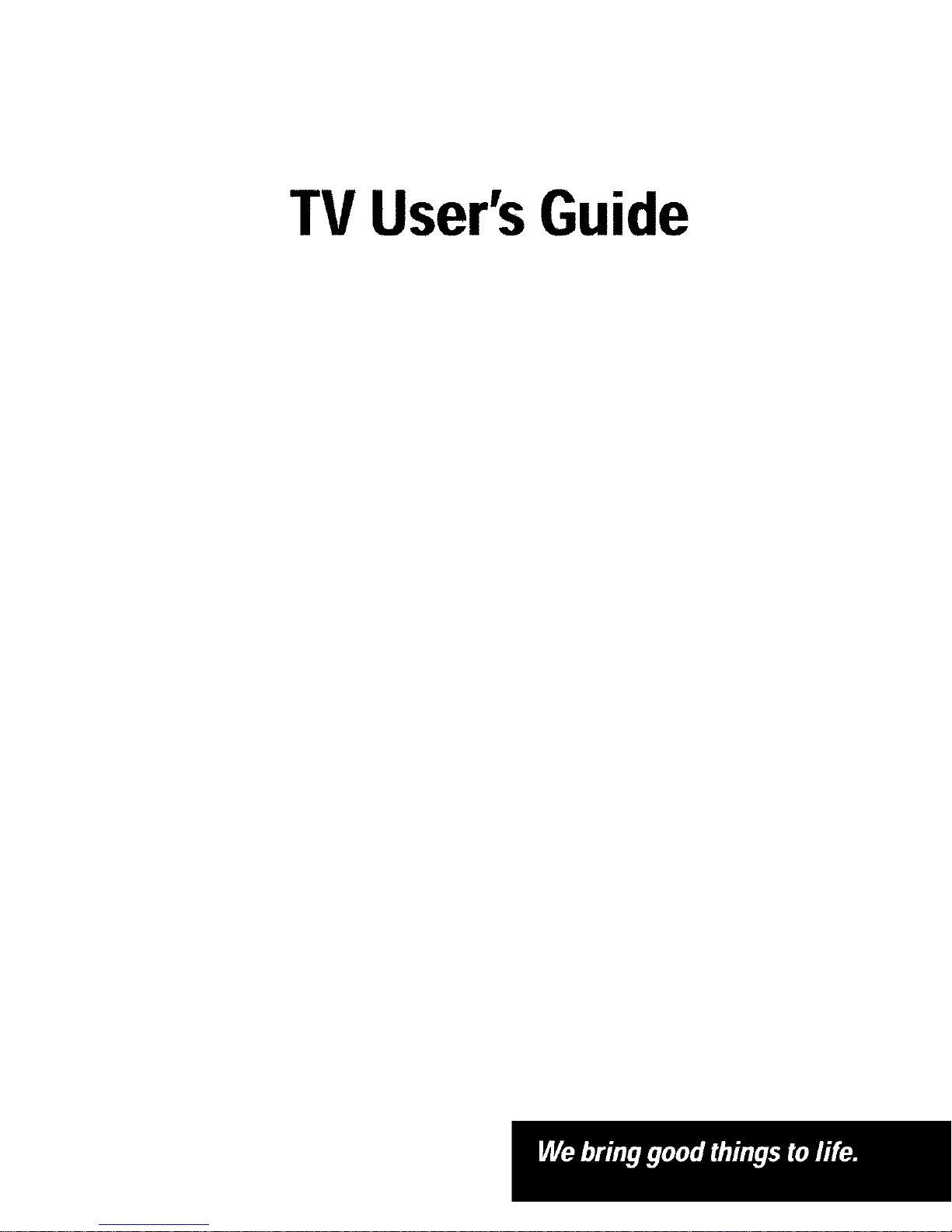
TV User'sGuide
Page 2
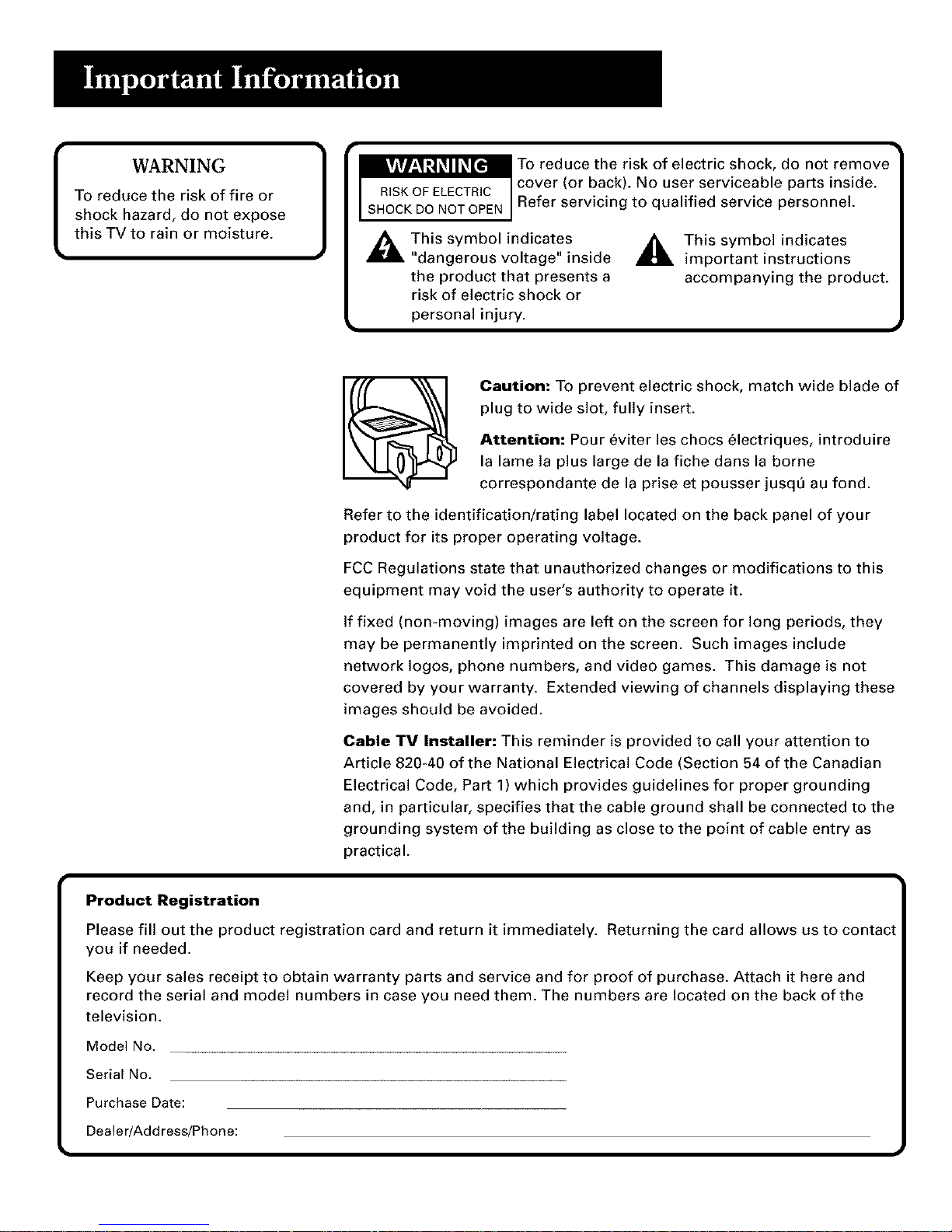
WARNING LVlVl_:l_11_[e,]
To reduce the risk of fire or
shock hazard, do not expose
this TV to rain or moisture.
RISK OF ELECTRIC
SHOCK DO NOT OPEN
To reduce the risk of electric shock, do not remove
cover (or back). No user serviceable parts inside.
Refer servicing to qualified service personnel.
This symbol indicates
"dangerous voltage" inside
the product that presents a
risk of electric shock or
personal injury.
,_ This symbol indicates
important instructions
accompanying the product.
Caution: To prevent electric shock, match wide blade of
plug to wide slot, fully insert.
Attention: Pour eviter les chocs electriques, introduire
la lame la plus large de la fiche dans la borne
correspondante de la prise et pousser jusq_ au fond.
Refer to the identification/rating label located on the back panel of your
product for its proper operating voltage.
FCC Regulations state that unauthorized changes or modifications to this
equipment may void the user's authority to operate it.
If fixed (non-moving) images are left on the screen for long periods, they
may be permanently imprinted on the screen. Such images include
network Iogos, phone numbers, and video games. This damage is not
covered by your warranty. Extended viewing of channels displaying these
images should be avoided.
Cable TV Installer: This reminder is provided to call your attention to
Article 820-40 of the National Electrical Code (Section 54 of the Canadian
Electrical Code, Part 1) which provides guidelines for proper grounding
and, in particular, specifies that the cable ground shall be connected to the
grounding system of the building as close to the point of cable entry as
practical.
Product Registration
Please fill out the product registration card and return it immediately. Returning the card allows us to contac
you if needed.
Keep your sales receipt to obtain warranty parts and service and for proof of purchase. Attach it here and
record the serial and model numbers in case you need them. The numbers are located on the back of the
television.
Model No.
Serial No.
Purchase Date:
Dealer/Add ress/Phon e:
Page 3
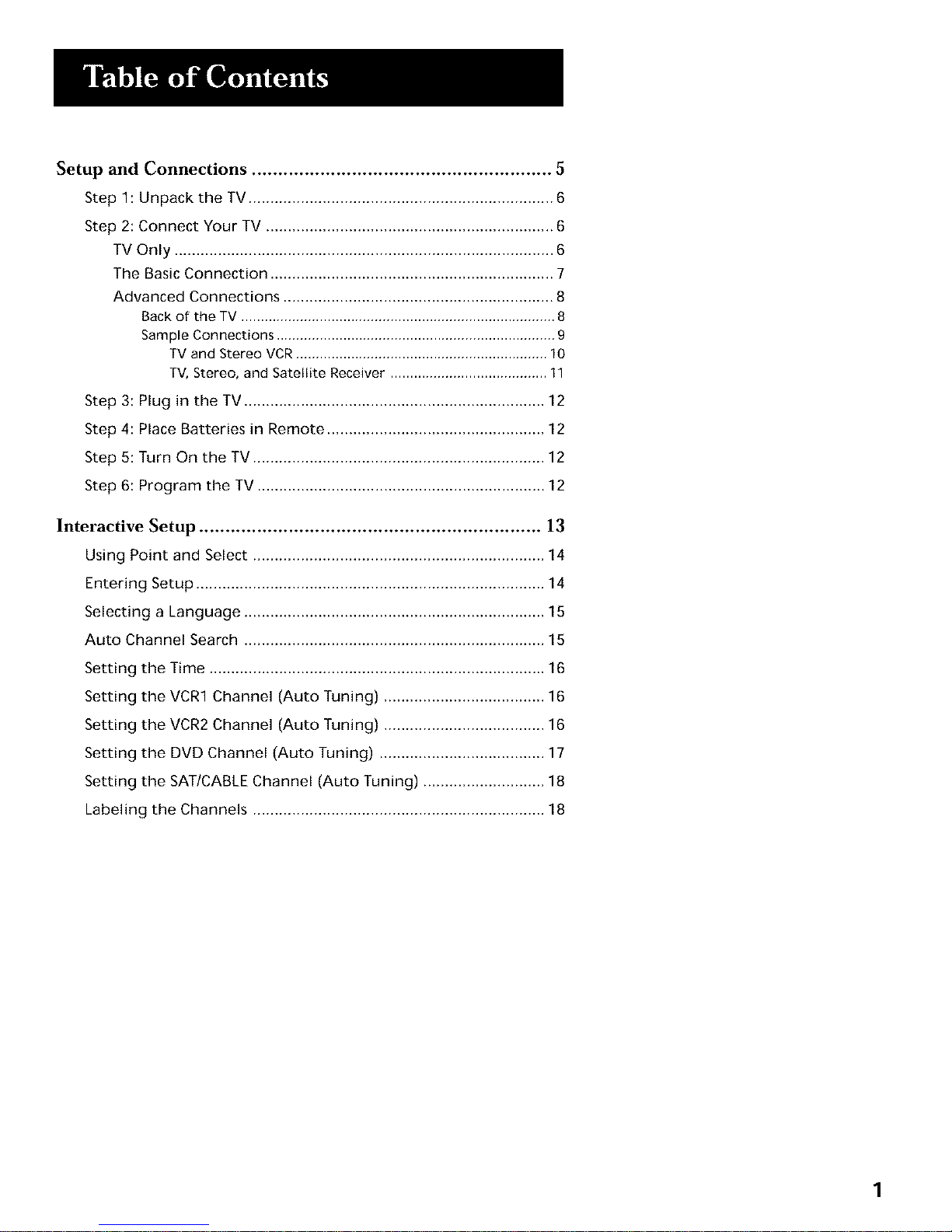
Setup and Connections ......................................................... 5
Step 1: Unpack the TV ...................................................................... 6
Step 2: Connect Your TV .................................................................. 6
TV Only ....................................................................................... 6
The Basic Connection ................................................................. 7
Advanced Connections .............................................................. 8
Backof the TV ................................................................................8
Sample Connections .......................................................................9
TV and Stereo VCR................................................................ 10
TV, Stereo, and Satellite Receiver ........................................11
Step 3: Plug in the TV ..................................................................... 12
Step 4: Place Batteries in Remote .................................................. 12
Step 5: Turn On the TV ................................................................... 12
Step 6: Program the TV .................................................................. 12
Interactive Setup ................................................................. 13
Using Point and Select ................................................................... 14
Entering Setup ................................................................................ 14
Selecting a Language ..................................................................... 15
Auto Channel Search ..................................................................... 15
Setting the Time ............................................................................. 16
Setting the VCR1 Channel (Auto Tuning) ..................................... 16
Setting the VCR2 Channel (Auto Tuning) ..................................... 16
Setting the DVD Channel (Auto Tuning) ...................................... 17
Setting the SAT/CABLE Channel (Auto Tuning) ............................ 18
Labeling the Channels ................................................................... 18
1
Page 4
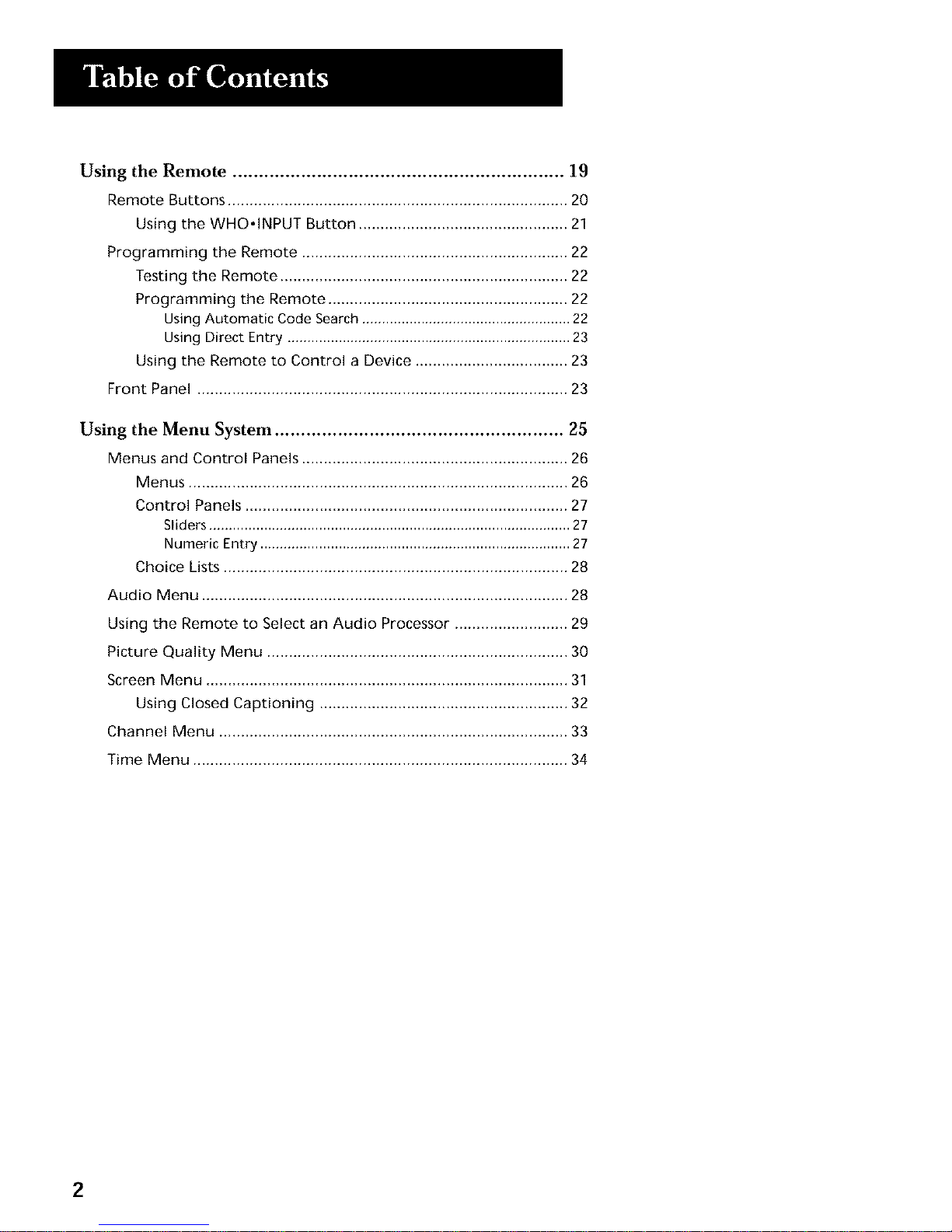
Using the Remote ............................................................... 19
Remote Buttons .............................................................................. 20
Using the WHO*INPUT Button ................................................ 21
Programming the Remote ............................................................. 22
Testing the Remote .................................................................. 22
Programming the Remote ....................................................... 22
Using Automatic Code Search .....................................................22
Using Direct Entry ........................................................................23
Using the Remote to Control a Device ................................... 23
Front Panel ..................................................................................... 23
Using the Menu System ....................................................... 25
Menus and Control Panels ............................................................. 26
Menus ....................................................................................... 26
Control Panels .......................................................................... 27
Sliders............................................................................................27
Numeric Entry ...............................................................................27
Choice Lists ............................................................................... 28
Audio Menu .................................................................................... 28
Using the Remote to Select an Audio Processor .......................... 29
Picture Quality Menu ..................................................................... 30
Screen Menu ................................................................................... 31
Using Closed Captioning ......................................................... 32
Channel Menu ................................................................................ 33
Time Menu ...................................................................................... 34
2
Page 5
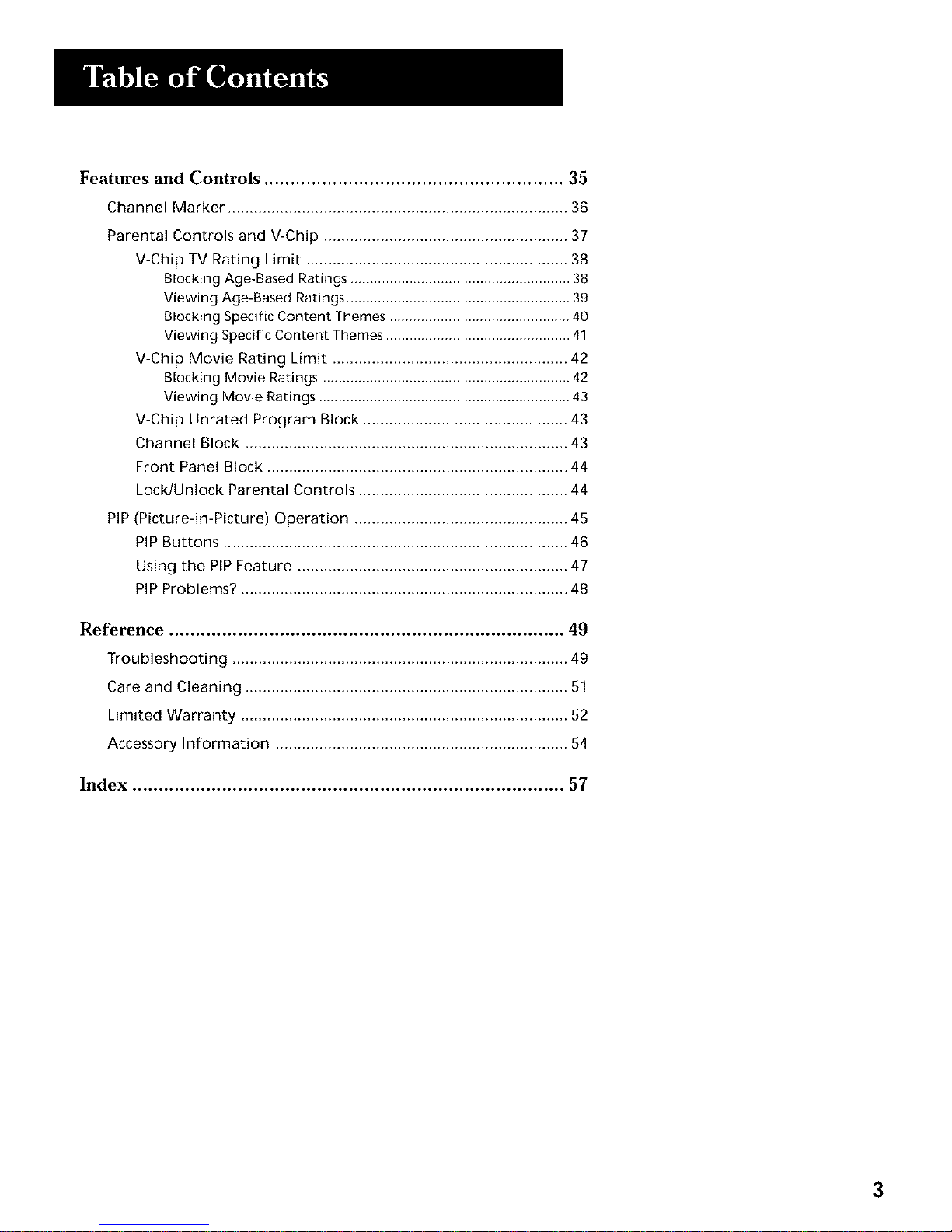
Features and Controls ......................................................... 35
Channel Marker .............................................................................. 36
Parental Controls and V-Chip ........................................................ 37
V-Chip TV Rating Limit ............................................................ 38
Blocking Age-Based Ratings ........................................................38
Viewing Age-Based Ratings.........................................................39
Blocking Specific Content Themes ..............................................40
Viewing Specific Content Themes ...............................................41
V-Chip Movie Rating Limit ...................................................... 42
Blocking Movie Ratings ...............................................................42
Viewin 9 Movie Ratings ................................................................43
V-Chip Unrated Program Block ............................................... 43
Channel Block .......................................................................... 43
Front Panel Block ..................................................................... 44
Lock/Unlock Parental Controls ................................................ 44
PIP (Picture-in-Picture) Operation ................................................. 45
PIP Buttons ............................................................................... 46
Using the PIP Feature .............................................................. 47
PIP Problems? ........................................................................... 48
Reference ........................................................................... 49
Troubleshooting ............................................................................. 49
Care and Cleaning .......................................................................... 51
Limited Warranty ........................................................................... 52
Accessory Information ................................................................... 54
Index .................................................................................. 57
3
Page 6
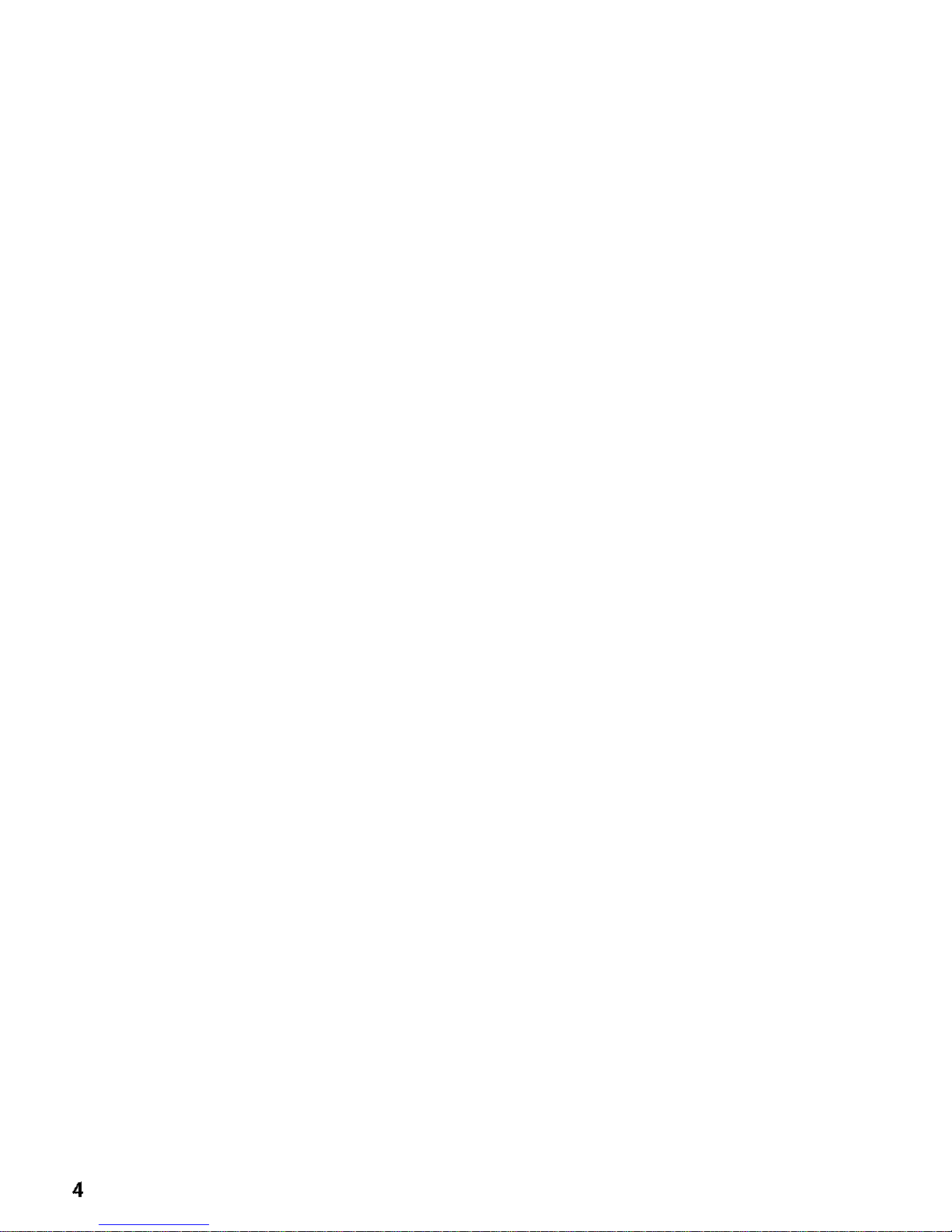
4
Page 7
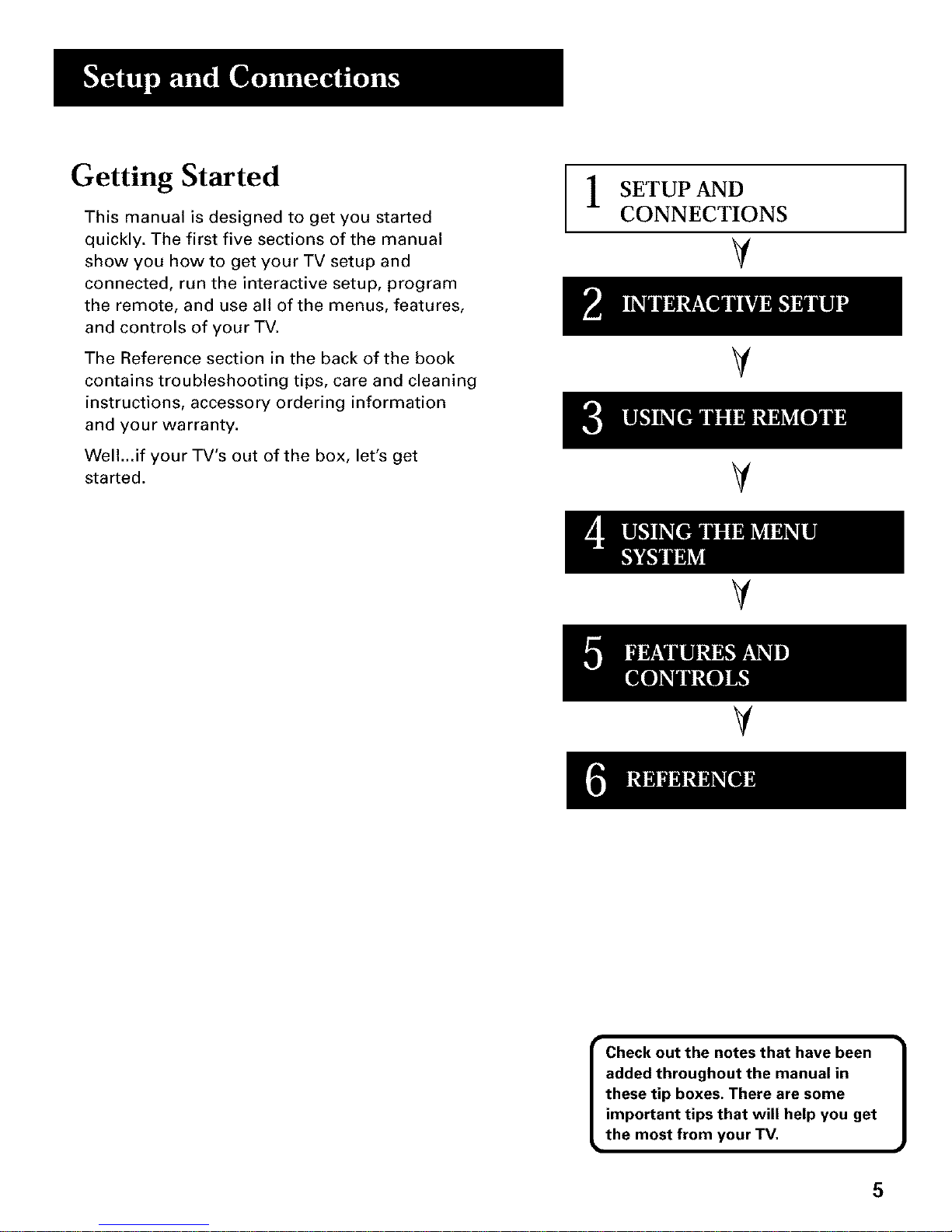
Getting Started
This manual is designed to get you started
quickly. The first five sections of the manual
show you how to get your TV setup and
connected, run the interactive setup, program
the remote, and use all of the menus, features,
and controls of your TV.
The Reference section in the back of the book
contains troubleshooting tips, care and cleaning
instructions, accessory ordering information
and your warranty.
Well...if your TV's out of the box, let's get
started.
SETUP AND
CONNECTIONS
V
V
V
V
V
• Check out the notes that have been
added throughout the manual in
these tip boxes. There are some
important tips that will help you get
the most from your TV.
5
Page 8
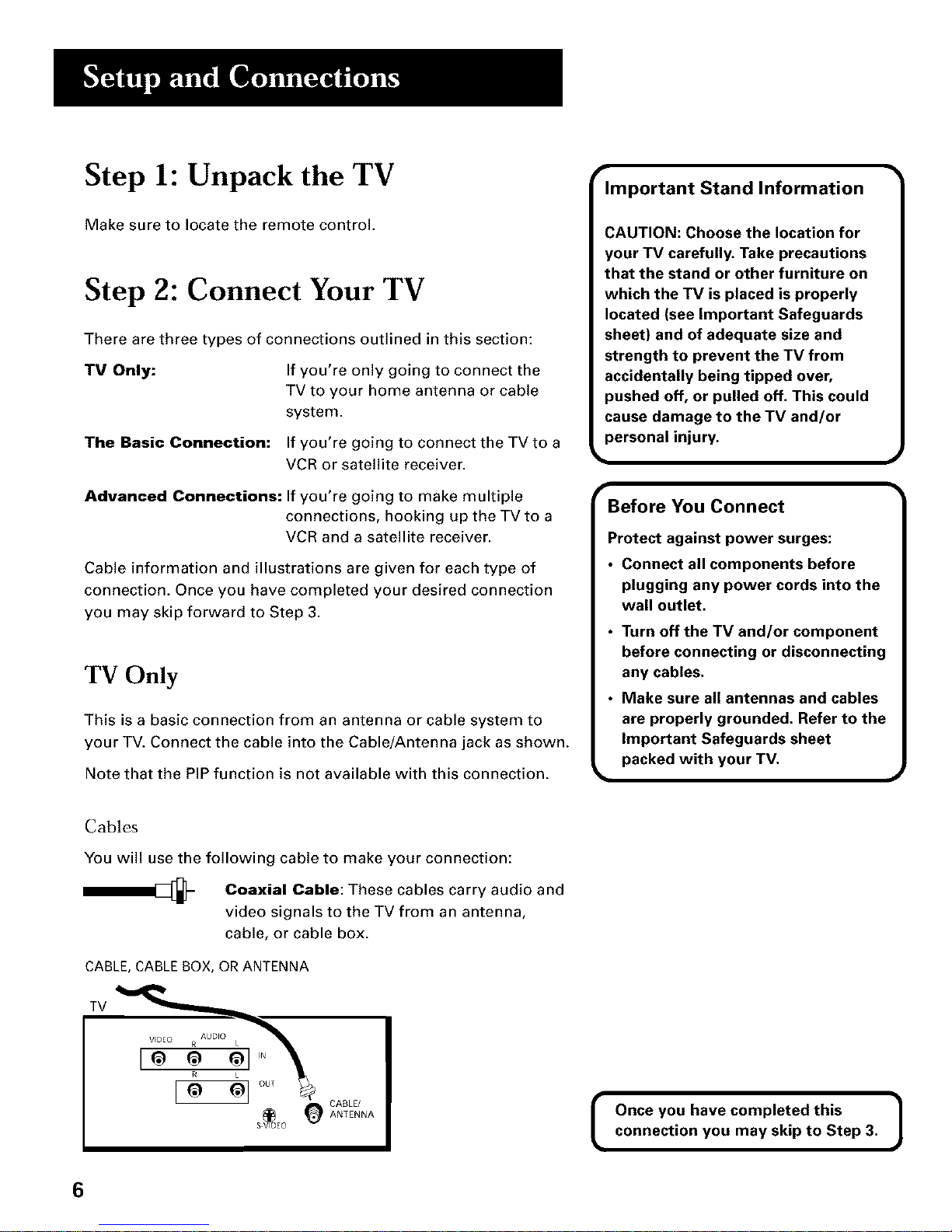
Step 1: Unpack the TV
Make sure to locate the remote control.
Step 2: Connect Your TV
There are three types of connections outlined in this section:
TV Only: If you're only going to connect the
TV to your home antenna or cable
system.
The Basic Connection: If you're going to connect the TV to a
VCR or satellite receiver.
Advanced Connections: If you're going to make multiple
connections, hooking up the TV to a
VCR and a satellite receiver,
Cable information and illustrations are given for each type of
connection. Once you have completed your desired connection
you may skip forward to Step 3.
TV Only
This is a basic connection from an antenna or cable system to
your TV. Connect the cable into the Cable/Antenna jack as shown.
Note that the PIP function is not available with this connection.
Important Stand Information
CAUTION: Choose the location for
your TV carefully. Take precautions
that the stand or other furniture on
which the TV is placed is properly
located (see Important Safeguards
sheet) and of adequate size and
strength to prevent the TV from
accidentally being tipped over,
pushed off, or pulled off. This could
cause damage to the TV and/or
personal injury.
Before You Connect
Protect against power surges:
• Connect all components before
plugging any power cords into the
wall outlet.
• Turn off the TV and/or component
before connecting or disconnecting
any cables.
• Make sure all antennas and cables
are properly grounded. Refer to the
Important Safeguards sheet
packed with your TV.
Cables
You will use the following cable to make your connection:
Coaxial Cable: These cables carry audio and
video signals to the TV from an antenna,
cable, or cable box.
CABLE, CABLE BOX, OR ANTENNA
TV
CABLE/(_ ANTENNA
SVIDEO
I Once you have completed this 1
connection you may skip to Step 3.
6
Page 9
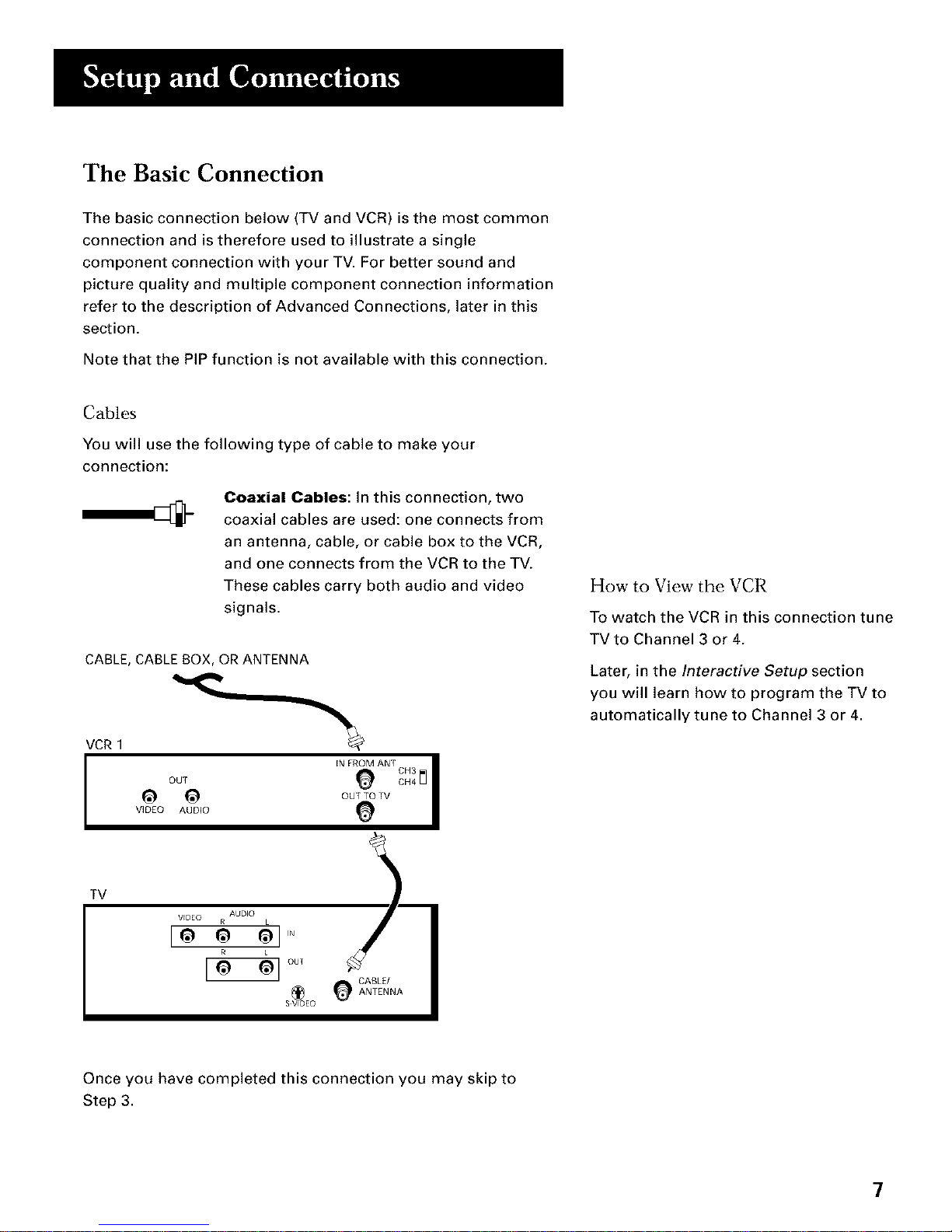
The Basic Connection
The basic connection below (TV and VCR) is the most common
connection and is therefore used to illustrate a single
component connection with your TV. For better sound and
picture quality and multiple component connection information
refer to the description of Advanced Connections later in this
section.
Note that the PIP function is not available with this connection.
Cables
You will use the following type of cable to make your
connection:
Coaxial Cables: In this connection, two
coaxial cables are used: one connects from
an antenna, cable, or cable box to the VCR,
and one connects from the VCR to the TV.
These cables carry both audio and video
signals.
CABLE, CABLE BOX, OR ANTENNA
VCR 1
OUT
0 0
VIDEO AUDIO iN FROM ANF CH3 _ I
CH4
OU TV
How to View the VCR
To watch the VCR in this connection tune
TVto Channel 3 or 4.
Later, in the Interactive Setup section
you will learn how to program the TV to
automatically tune to Channel 3 or 4.
TV
AUDIO
VEDEO R
[oo
E6 c,u,
®
S VIDEO
CABLE/
ANTENNA
Once you have completed this connection you may skip to
Step 3.
7
Page 10
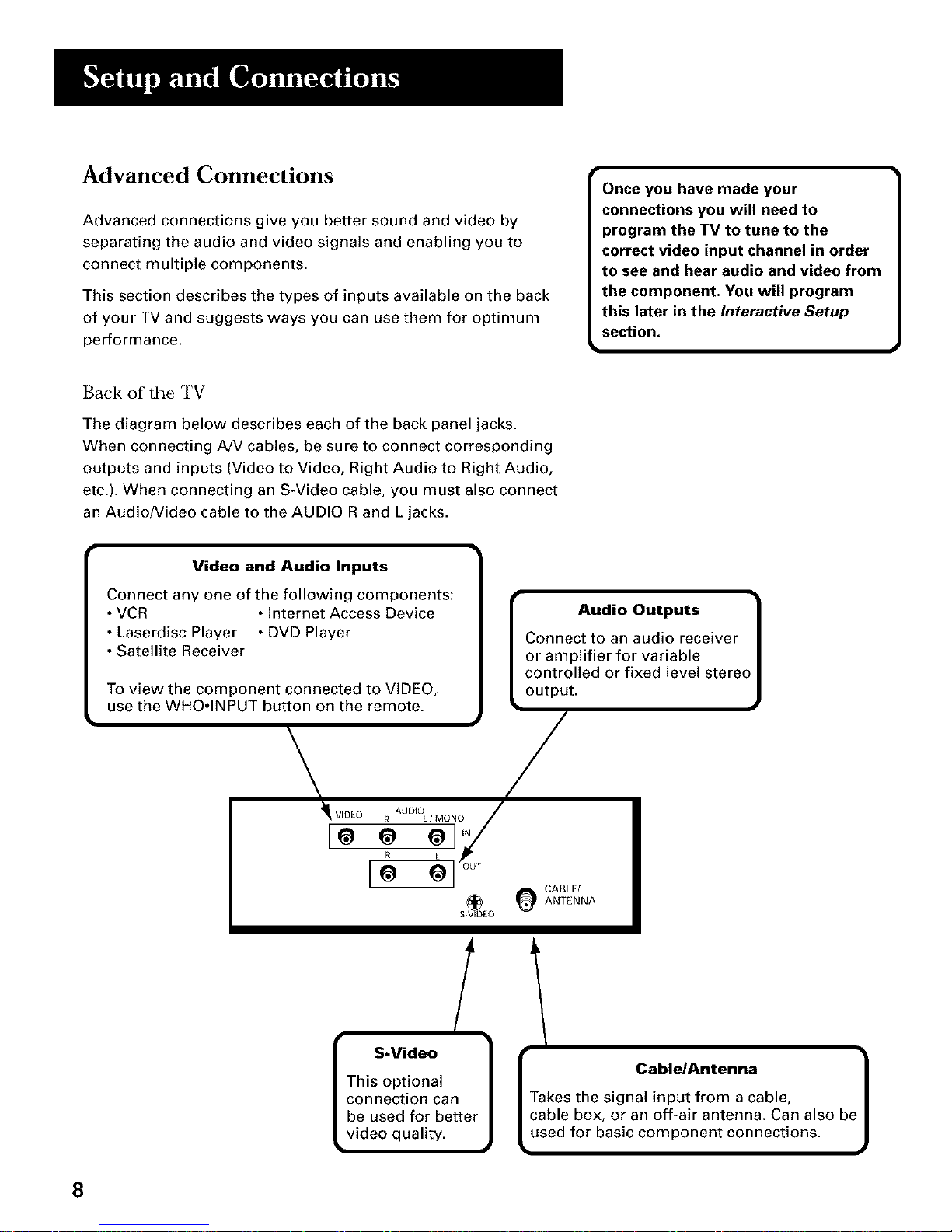
Advanced Connections
Advanced connections give you better sound and video by
separating the audio and video signals and enabling you to
connect multiple components.
This section describes the types of inputs available on the back
of your TV and suggests ways you can use them for optimum
performance.
Once you have made your
connections you will need to
program the TV to tune to the
correct video input channel in order
to see and hear audio and video from
the component. You will program
this later in the Interactive Setup
section.
k
Back ofthe TV
The diagram below describes each of the back panel jacks.
When connecting AN cables, be sure to connect corresponding
outputs and inputs (Video to Video, Right Audio to Right Audio,
etc.). When connecting an S-Video cable, you must also connect
an Audio/Video cable to the AUDIO R and L jacks.
Video and Audio Inputs
Connect any one of the following components:
• VCR • Internet Access Device
• Laserdisc Player • DVD Player
• Satellite Receiver
To view the component connected to VIDEO,
use the WHO.INPUT button on the remote.
\
_ VIDEO R AUDIOL / MONO
S.V_D_EO
/
S-Video
This optional
connection can
be used for better
video quality.
[ Audio Outputs ]
Connect to an audio receiver |
or amplifier for variable |
controlled or fixed level stereo I
output. J
/
CABLE/
ANTENNA
I CablelAntenna
_i!:eSf!hor_:ios__aa_:_mf_p!Zi:n_e ! !i.:!:in ha:?o be]
8
Page 11
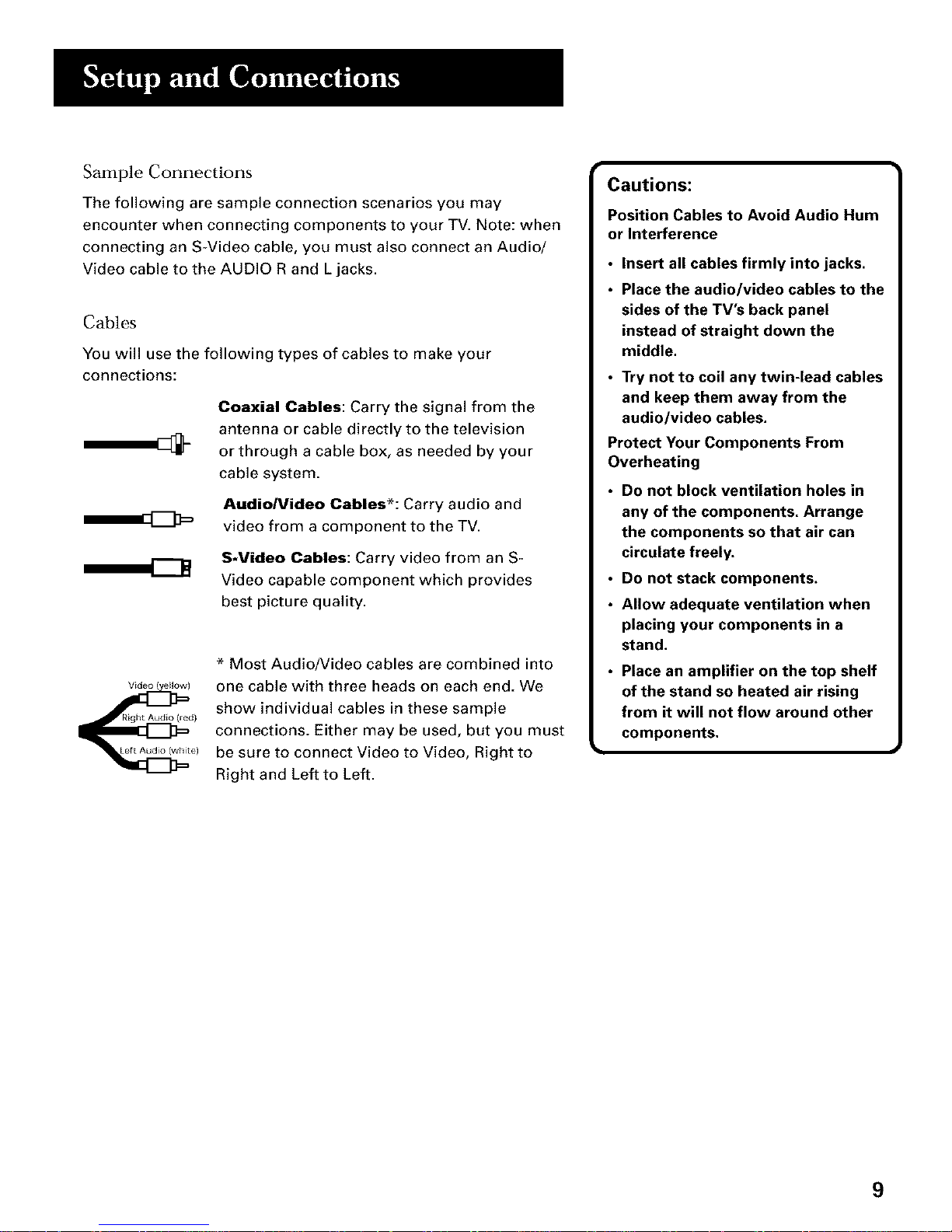
Sample Connections
The following are sample connection scenarios you may
encounter when connecting components to your TV. Note: when
connecting an S-Video cable, you must also connect an Audio/
Video cable to the AUDIO R and L jacks.
Cables
You will use the following types of cables to make your
connections:
Coaxial Cables: Carry the signal from the
antenna or cable directly to the television
or through a cable box, as needed by your
cable system.
AudiolVideo Cables*: Carry audio and
video from a component to the TV.
S-Video Cables: Carry video from an S-
Video capable component which provides
best picture quality.
Video (ellow)
_e)Right Audio (red)
* Most Audio/Video cables are combined into
one cable with three heads on each end. We
show individual cables in these sample
connections. Either may be used, but you must
be sure to connect Video to Video, Right to
Right and Left to Left.
Cautions:
Position Cables to Avoid Audio Hum
or Interference
• Insert all cables firmly into jacks.
• Place the audio/video cables to the
sides of the TV's back panel
instead of straight down the
middle,
• Try not to coil any twin-lead cables
and keep them away from the
audio/video cables,
Protect Your Components From
Overheating
Do not block ventilation holes in
any of the components. Arrange
the components so that air can
• circulate freely,
Do not stack components.
• Allow adequate ventilation when
placing your components in a
• stand,
Place an amplifier on the top shelf
of the stand so heated air rising
from it will not flow around other
components.
9
Page 12
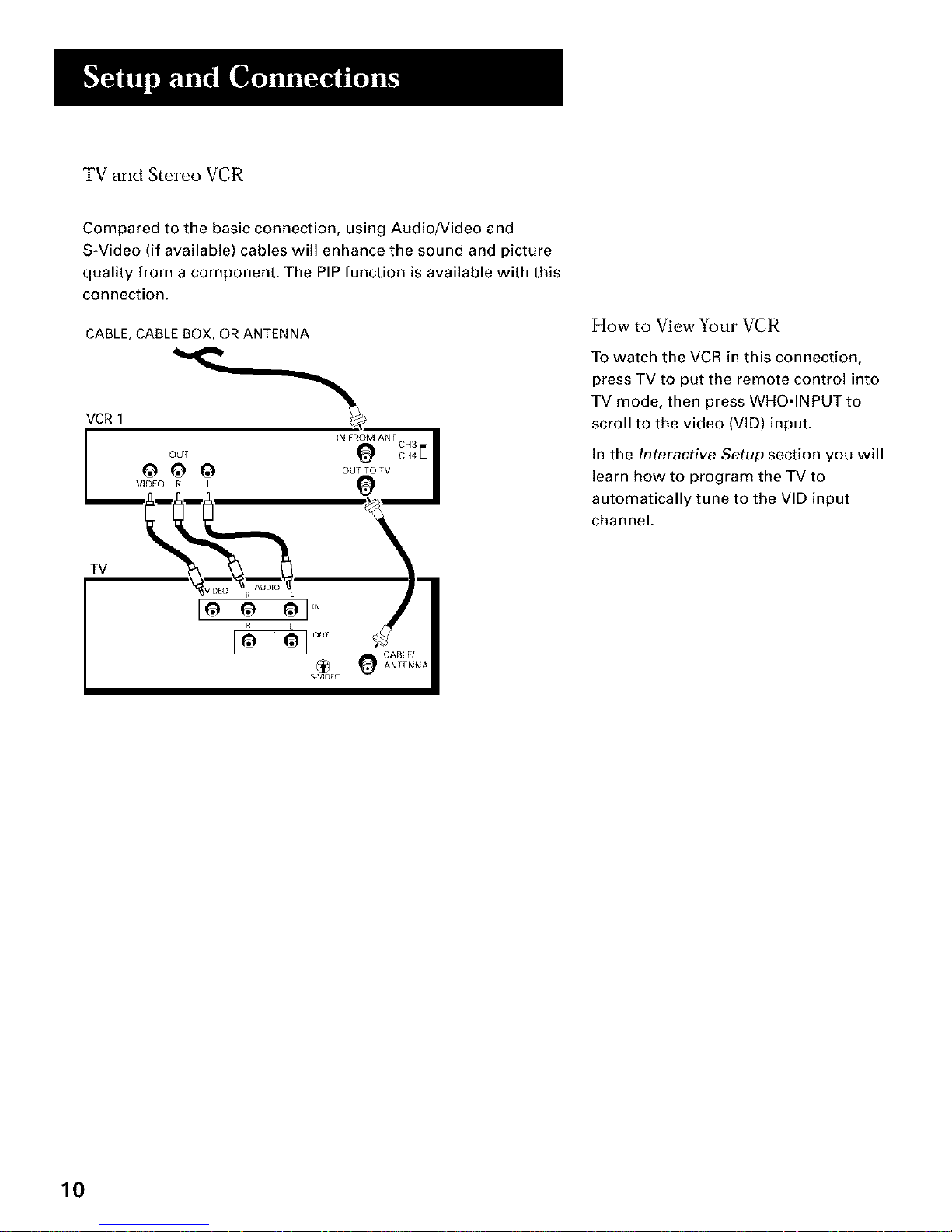
TV and Stereo VCR
Compared to the basic connection, using Audio/Video and
S-Video (if available) cables will enhance the sound and picture
quality from a component. The PIP function is available with this
connection.
CABLE, CABLE BOX, OR ANTENNA
VCR1
I OUr
VIDEO R
Ioo o1'"
[& o,,,
S VIDEO
CABLE/
ANTENNA
How to View Your VCR
To watch the VCR in this connection,
press TV to put the remote control into
TV mode, then press WHO°INPUT to
scroll to the video (VID) input.
In the Interactive Setup section you will
learn how to program the TV to
automatically tune to the VID input
channel.
10
Page 13
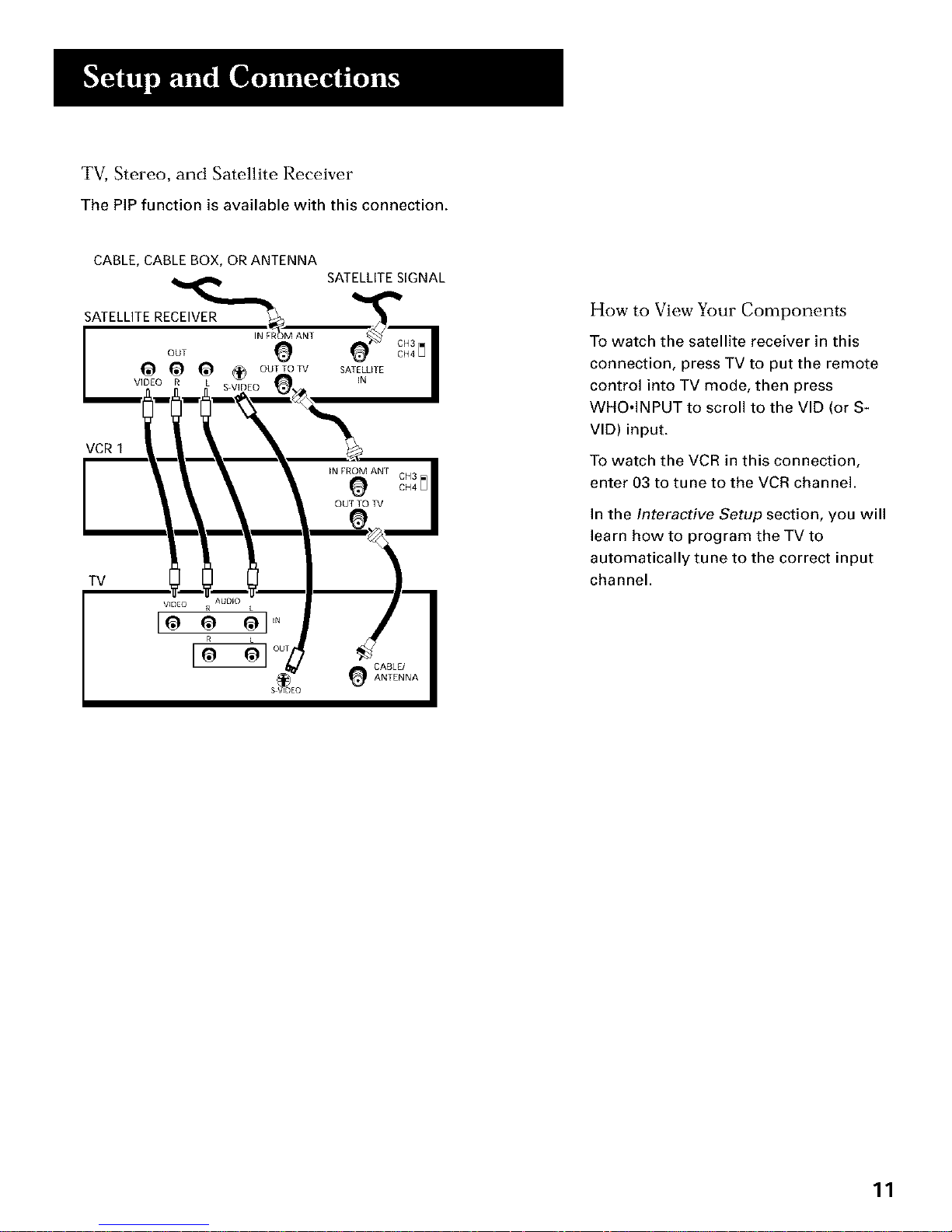
TV, Stereo, and Satellite Receiver
The PIP function is available with this connection.
CABLE, CABLE BOX, OR ANTENNA
SATELLITE RECEIVER
S-VIDEO
VCR 1
TV t
AUDEO
SATELLITE SIGNAL
CH3
CH4 [_
CABLE/
ANTENNA
How to View Your Components
To watch the satellite receiver in this
connection, press TV to put the remote
control into TV mode, then press
WHO.INPUT to scroll to the VID (or S-
VID) input.
To watch the VCR in this connection,
enter 03 to tune to the VCR channel.
In the Interactive Setup section, you will
learn how to program the TV to
automatically tune to the correct input
channel.
11
Page 14
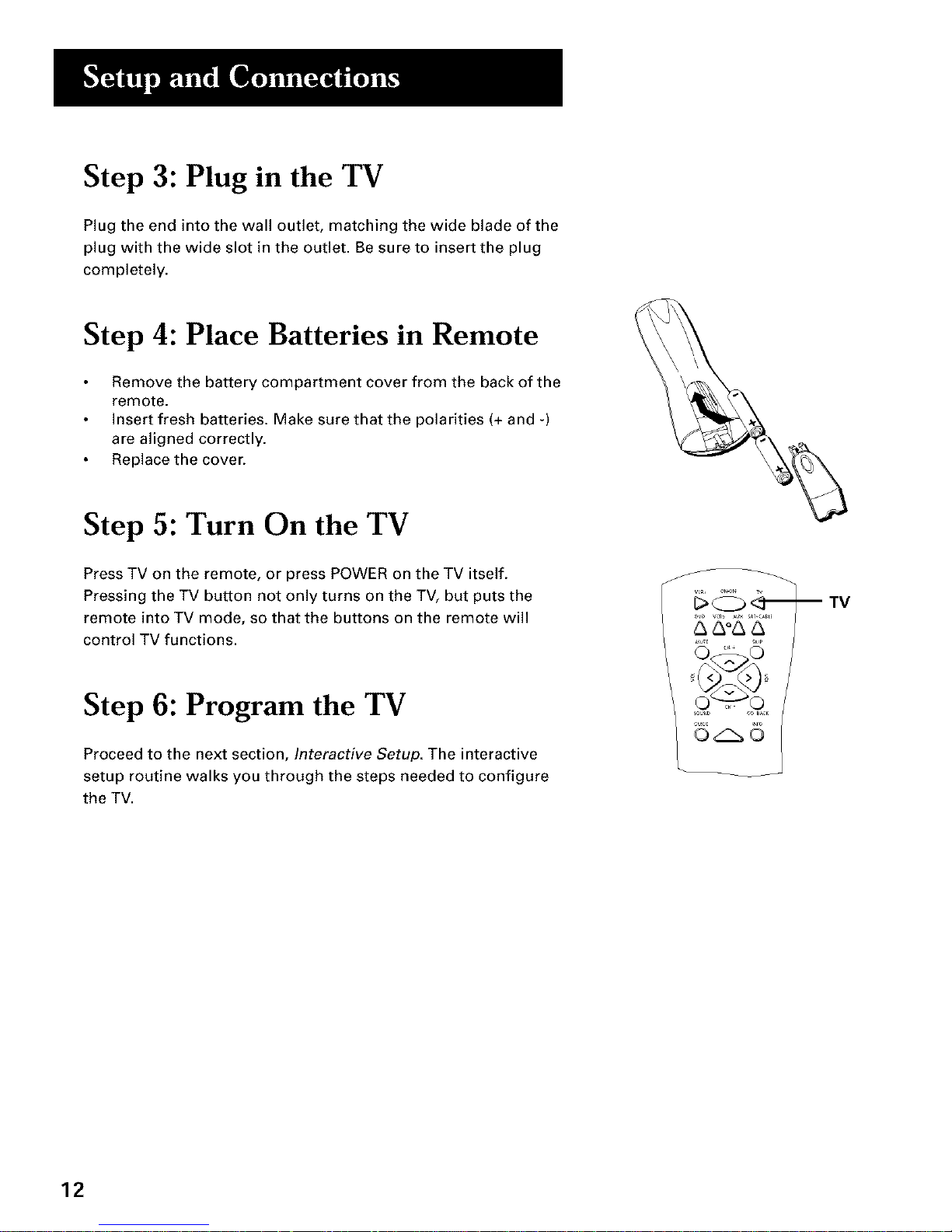
Step 3: Plug in the TV
Plug the end into the wall outlet, matching the wide blade of the
plug with the wide slot in the outlet. Be sure to insert the plug
completely.
Step 4: Place Batteries in Remote
Remove the battery compartment cover from the back of the
remote.
Insert fresh batteries. Make sure that the polarities (+ and -)
are aligned correctly.
Replace the cover.
Step 5: Turn On the TV
Press TV on the remote, or press POWER on the TV itself.
Pressing the TV button not only turns on the TV, but puts the
remote into TV mode, so that the buttons on the remote will
control TV functions.
Step 6: Program the TV
Proceed to the next section, Interactive Setup. The interactive
setup routine walks you through the steps needed to configure
the TV.
TV
12
Page 15
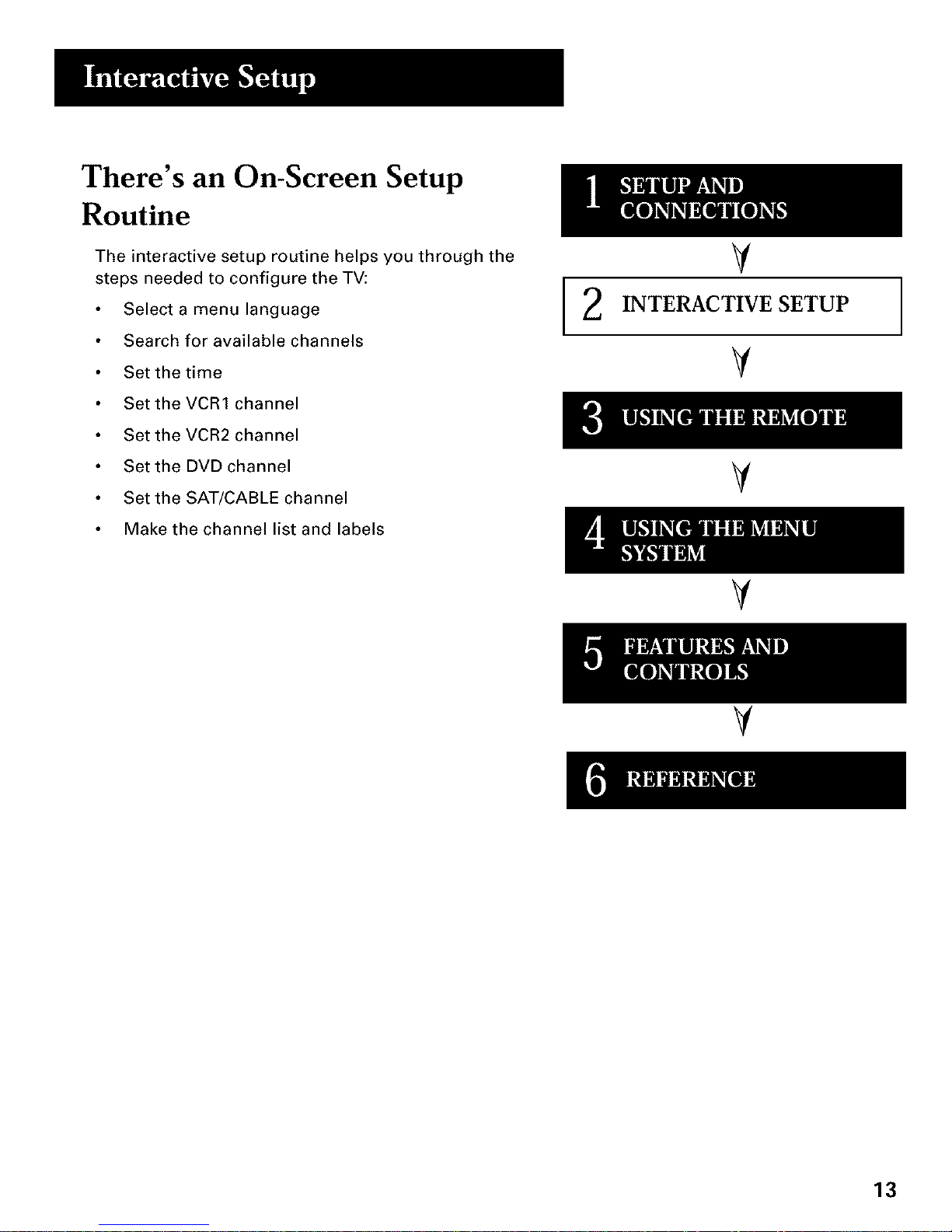
There's an On-Screen Setup
Routine
The interactive setup routine helps you through the
steps needed to configure the TV:
Select a menu language
Search for available channels
Set the time
Set the VCR1 channel
Set the VCR2 channel
Set the DVD channel
Set the SAT/CABLE channel
Make the channel list and labels
2
V
INTERACTIVE SETUP
V
V
V
V
13
Page 16
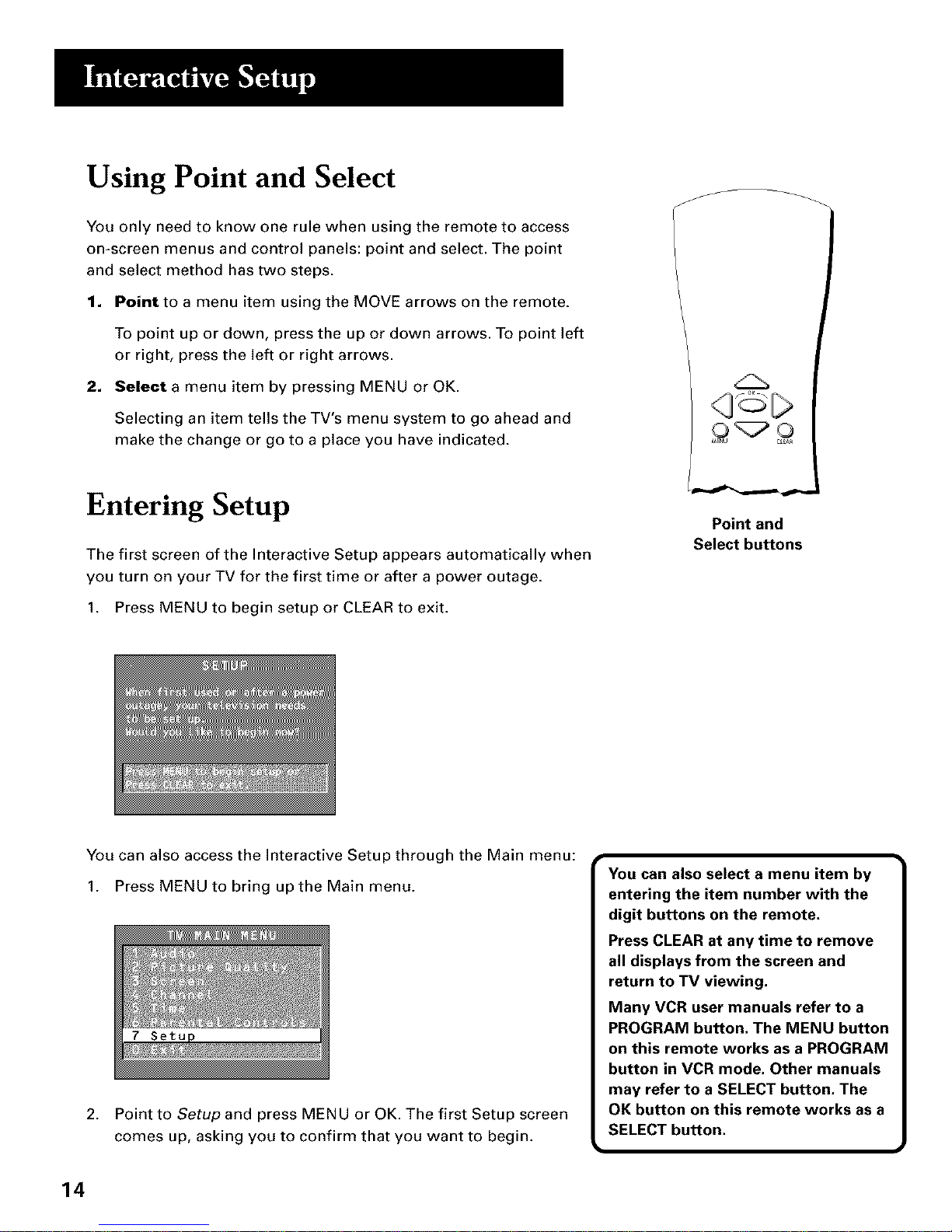
Using Point and Select
You only need to know one rule when using the remote to access
on-screen menus and control panels: point and select. The point
and select method has two steps.
1. Point to a menu item using the MOVE arrows on the remote.
To point up or down, press the up or down arrows. To point left
or right, press the left or right arrows.
2. Select a menu item by pressing MENU or OK.
Selecting an item tells the TV's menu system to go ahead and
make the change or go to a place you have indicated.
<3 C>
Entering Setup
The first screen of the Interactive Setup appears automatically when
you turn on your TV for the first time or after a power outage.
1. Press MENU to begin setup or CLEAR to exit.
Point and
Select buttons
You can also access the Interactive Setup through the Main menu:
1. Press MENU to bring up the Main menu.
2. Point to Setup and press MENU or OK. The first Setup screen
comes up, asking you to confirm that you want to begin.
You can also select a menu item by
entering the item number with the
digit buttons on the remote.
Press CLEAR at any time to remove
all displays from the screen and
return to TV viewing,
Many VCR user manuals refer to a
PROGRAM button. The MENU button
on this remote works as a PROGRAM
button in VCR mode, Other manuals
may refer to a SELECT button, The
OK button on this remote works as a
SELECT button.
14
Page 17
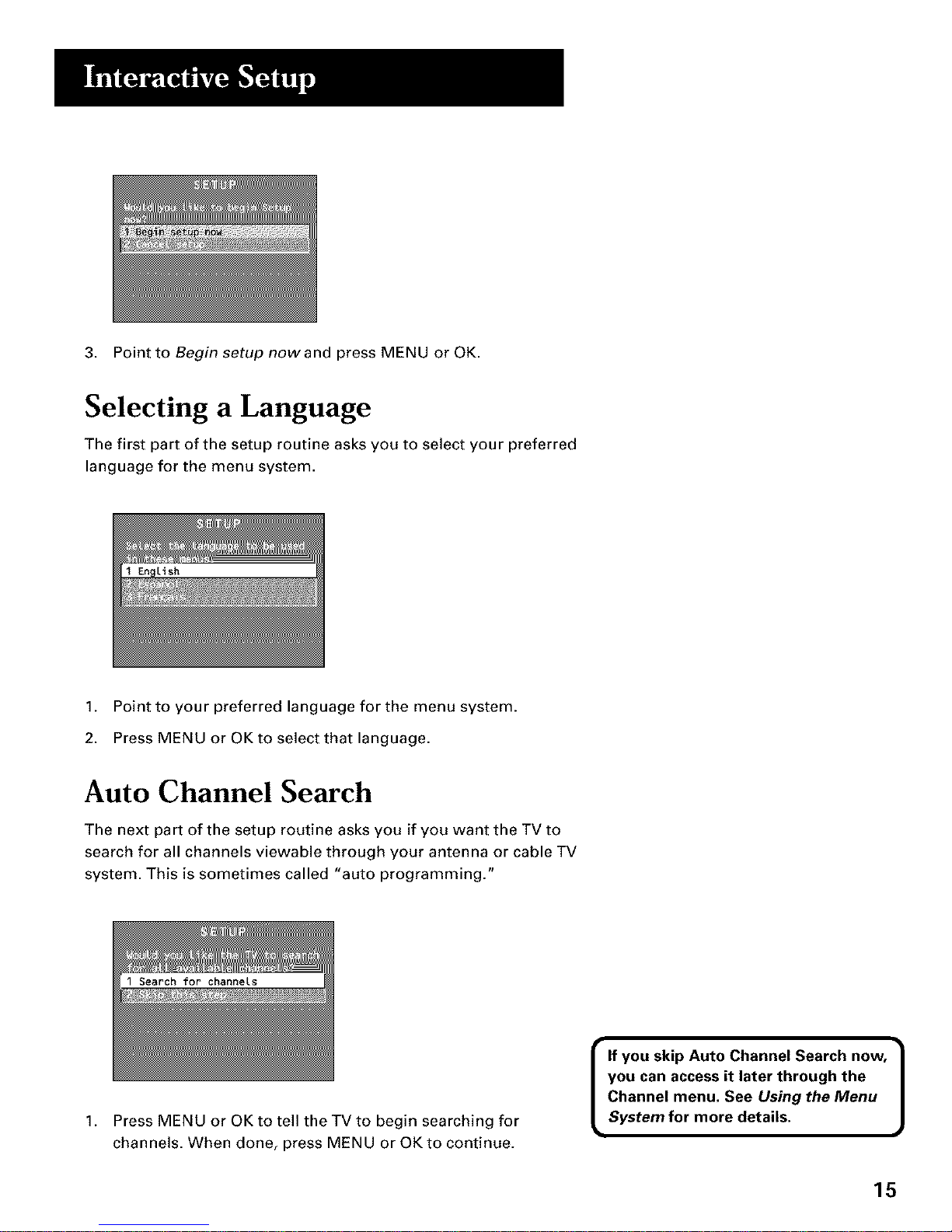
3. Point to Begin setup nowand press MENU or OK.
Selecting a Language
The first part of the setup routine asks you to select your preferred
language for the menu system.
1. Point to your preferred language for the menu system.
2. Press MENU or OK to select that language.
Auto Channel Search
The next part of the setup routine asks you if you want the TV to
search for all channels viewable through your antenna or cable TV
system. This is sometimes called "auto programming."
Search for channels
1.
Press MENU or OK to tell the TV to begin searching for
channels. When done, press MENU or OK to continue.
I If you skip Auto Channel Search now, |
you can access it later through the
J
Channel menu. See Using the Menu
System for more details.
15
Page 18
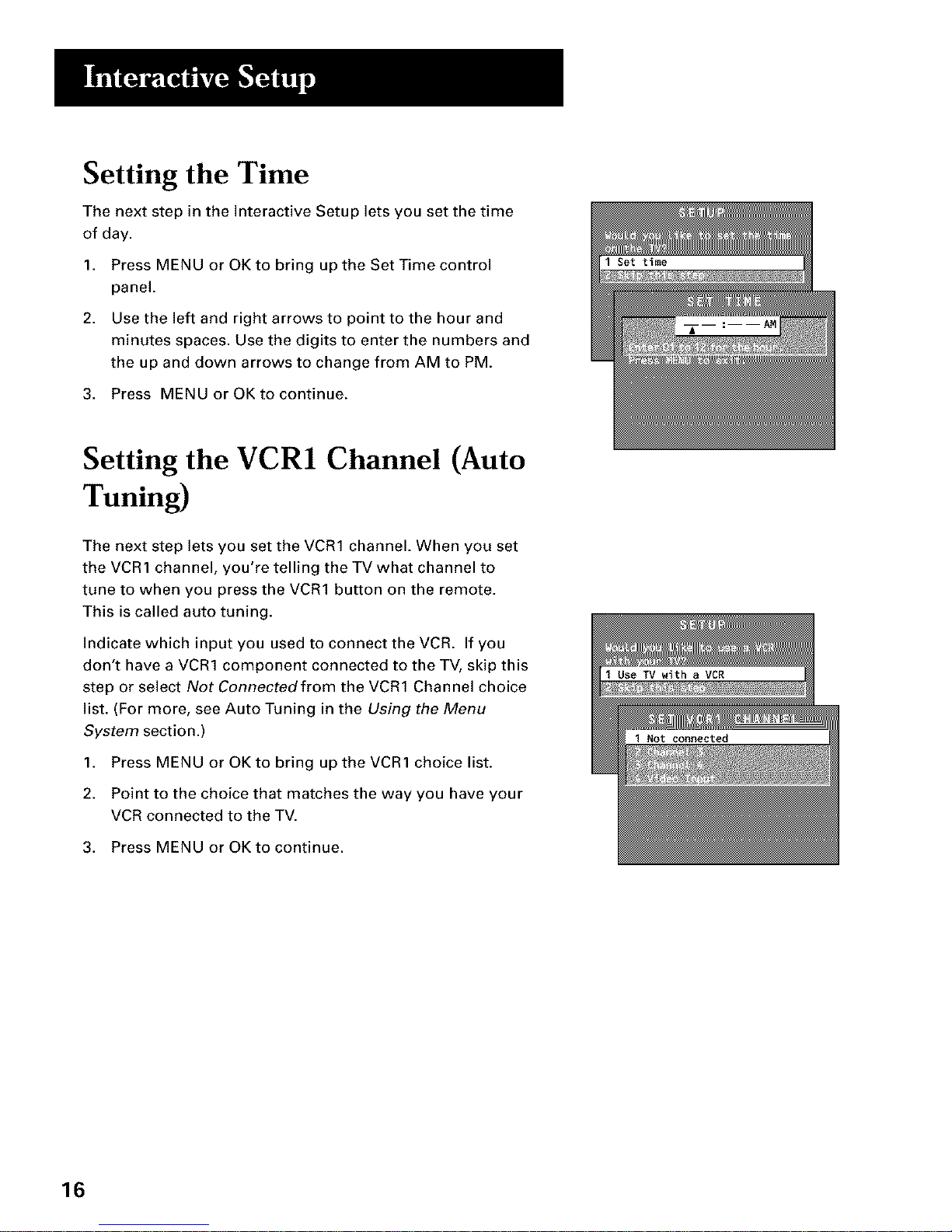
Setting the Time
The next step in the Interactive Setup lets you set the time
of day.
1. Press MENU or OK to bring up the Set Time control
panel.
2. Use the left and right arrows to point to the hour and
minutes spaces. Use the digits to enter the numbers and
the up and down arrows to change from AM to PM.
3. Press MENU or OK to continue.
Setting the VCR1 Channel (Auto
Tuning)
The next step lets you set the VCR1 channel. When you set
the VCR1 channel, you're telling the TV what channel to
tune to when you press the VCR1 button on the remote.
This is called auto tuning.
Indicate which input you used to connect the VCR. If you
don't have a VCR1 component connected to the TV, skip this
step or select Not Connected from the VCR1 Channel choice
list. (For more, see Auto Tuning in the Using the Menu
System section.)
1. Press MENU or OK to bring up the VCR1 choice list.
2. Point to the choice that matches the way you have your
VCR connected to the TV.
3. Press MENU or OK to continue.
16
Page 19
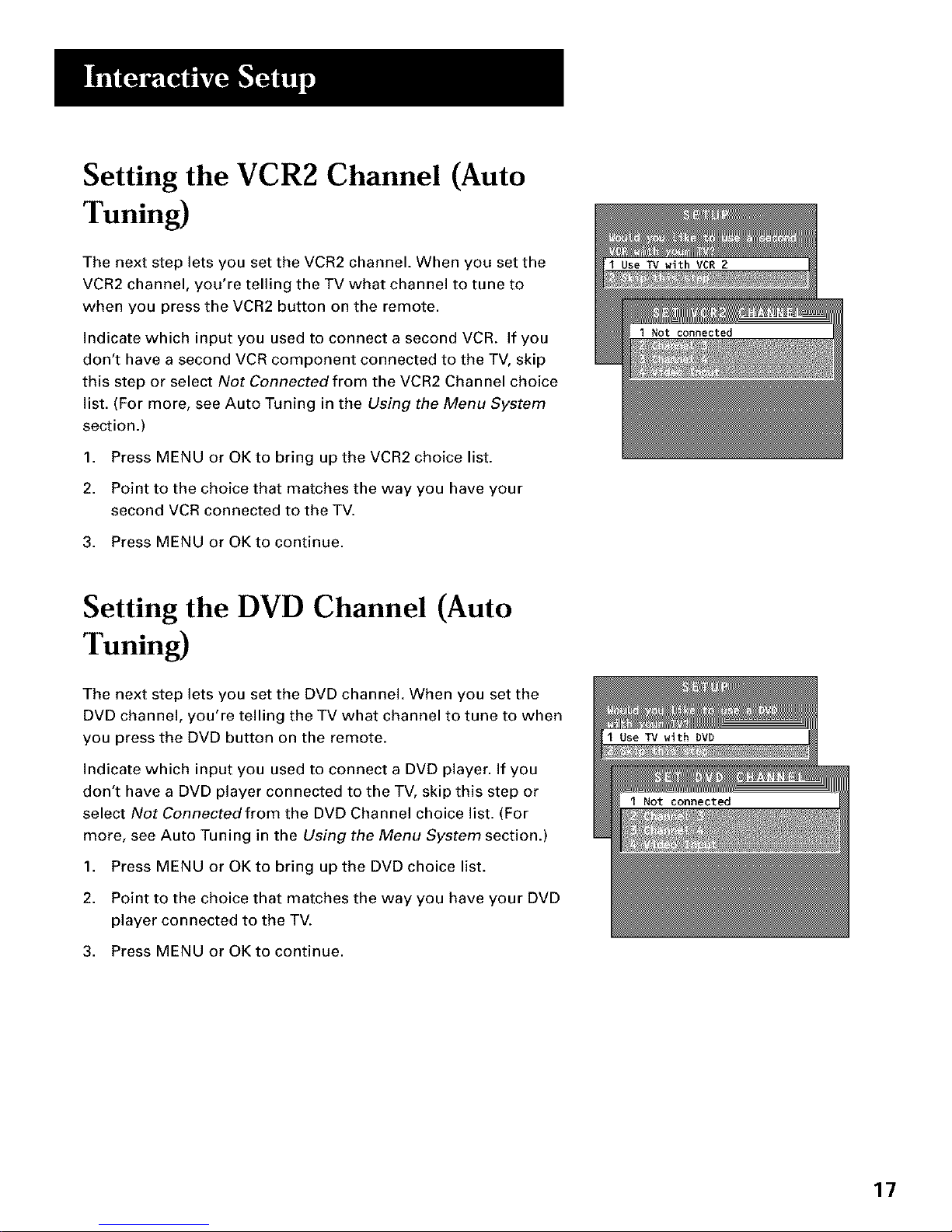
Setting the VCR2 Channel (Auto
Tuning)
The next step lets you set the VCR2 channel. When you set the
VCR2 channel, you're telling the TV what channel to tune to
when you press the VCR2 button on the remote.
Indicate which input you used to connect a second VCR. If you
don't have a second VCR component connected to the TV, skip
this step or select Not Connected from the VCR2 Channel choice
list. (For more, see Auto Tuning in the Using the Menu System
section.)
1. Press MENU or OK to bring up the VCR2 choice list.
2. Point to the choice that matches the way you have your
second VCR connected to the TV.
3. Press MENU or OK to continue.
Setting the DVD Channel (Auto
Tuning)
The next step lets you set the DVD channel. When you set the
DVD channel, you're telling the TV what channel to tune to when
you press the DVD button on the remote.
Indicate which input you used to connect a DVD player. If you
don't have a DVD player connected to the TV, skip this step or
select Not Connected from the DVD Channel choice list. (For
more, see Auto Tuning in the Using the Menu System section.)
1. Press MENU or OK to bring up the DVD choice list.
2. Point to the choice that matches the way you have your DVD
player connected to the TV.
3. Press MENU or OK to continue.
17
Page 20

Setting the SAT/CABLE Channel
(Auto Tuning)
The next step lets you set the SAT/CABLE channel. When you set
the SAT/CABLE channel, you're telling the TV what channel to
tune to when you press the SAT,CABLE button on the remote.
Indicate which input you used to connect a satellite receiver or a
cable box. If you don't have a satellite receiver or cable box
connected to the TV, skip this step or select Not Connected from
the SAT/CABLE Channel choice list. (For more, see Auto Tuning
in the Using the Menu System section.)
1. Press MENU or OK to bring up the SAT/CABLE choice list.
2. Point to the choice that matches the way you have your
satellite receiver or cable box connected to the TV.
3. Press MENU or OK to continue.
Labeling the Channels
This last step in the Interactive Setup lets you edit your channel
list and label your channels. (For more, see List and Labels in the
Using the Menu System section.)
1. Press MENU or OK to bring up the List and Labels control
panel.
2. Use the left and right arrows to point to the three different
areas of the control panel (called "fields").
,
Use the up and down arrows to scroll through the numbers
and letters and select Yes or No in the Normal List field. You
may wish to refer to the call letters listed in your newspaper's
TV section for ideas on labeling the channels.
4. Repeat this process for each of your channels. Then press
MENU or OK to continue. The TV can store up to 27 labels in
memory.
The list and labels feature can also be accessed from the Channel
menu. Because this procedure can be time consuming, feel free
to skip this step and come back to it later.
Use the OH ^ (channel up) or OH v
(channel down) buttons to change
channels in the Chan # field. This
works even if you're not in the Chan
# field. Or, enter the channel number
directly using the digit buttons on
the universal remote. To enter a
number greater than 99, press and
hold "1" to enter the hundreds digit,
then press the two remaining digits.
18
Page 21

How to use Your Universal
Remote
This section defines the buttons of the remote
and how to program it to control other
components.
The universal remote can be programmed to
control most brands of remote controllable
VCRs, satellite receivers, and cable boxes. If
you have an RCA, GE, or PROSCAN
component, you probably don't need to
program it at all.
I3
V
V
USING THE REMOTE
V
V
V
Modes of Operation
Because this universal remote can
control several different components
(DVD player, VCR, cable box, etc.), it
uses operational modes triggered by
the component buttons. For
example if you want the remote to
control the TV, you would press the
TV button to put the remote into TV
mode before you could control
the TV.
19
Page 22

Remote Buttons
ON.OFF When in TV mode, turns TV on and off. If in another
device mode (VCR, DVD, Satellite, etc.) and programmed, will
turn the device on and off. When pressed twice within two
seconds, all devices that are on will be turned off (this feature
only works with most RCA, GE and PROSCAN products).
MGR1 Puts the remote in VCR mode and if autotuning is
enabled, it will turn on the TV and tune to the correct channel.
TM Turns on the TV and puts the remote in TV mode. Also
displays channel information.
DMD Puts the remote in DVD mode and if Auto Tuning is
enabled, it will turn on the TV and tune to the correct channel.
VCR2 Puts the remote in VCR2 mode and if Auto Tuning is
enabled, it will turn on the TV and tune to the correct channel.
LED Red light which indicates programming mode when
programming the remote. Also displays when a valid remote
button is pressed.
AUX When pressed, will turn on the RCA, GE or PROSCAN
component you have programmed it to control. Also turns on the
TV if Auto Tuning is enabled and the remote is programmed to
control a TV.
SAT.CABLE Puts the remote in SAT,CABLE mode and if Auto
Tuning is enabled, it will turn on the TV and tune to the correct
channel.
MUTE Reduces the TV's volume to its minimum level. Press
again to restore the volume.
SKIP Press once before changing channels and the TV will wait
30 seconds before returning you to the original channel. Press
repeatedly to add more time.
CH ^ or CH v Scans up or down through the current channel
list. Press once to change the channel up or down; press and hold
to continue changing channels.
YOL< or VOL> Decreases or increases the TV's volume.
SOUND Press once to display the audio processor choice list.
Point and select to choose a different processor or press CLEAR
to exit.
GO BACK Returns you to the previous channel.
GUIDE In SAT,CABLE mode, brings up available on-screen
guides.
INFO Brings up channel information.
MOVE (Arrows) Used to point to different items in the menu
system.
LED
VCRI OI )FF TV
DVD VCR2 AUX SAT, CABLE
MUTE SKIP
SOUND GO BACK
GUIDE INFO
MENU CLEAR
40 00
,,,.OOUToO
REVERSE PLAY FORWARD
RECORD STOP PAUSE
PIP SWAP CH CTRL RESET
OOOO
2O
Page 23

OK When in the menu system, selects highlighted items or
returns you to the previous menu.
MENU Brings up the Main menu and selects highlighted items.
When in VCR mode, it functions as a PROGRAM button.
CLEAR Removes any menu or display from the screen and
returns you to TV viewing.
(0.9) Number Buttons Enters channel numbers, numbers for
programming the remote, and time settings directly through the
remote control. To enter a two-digit channel, press the two
numbers. To enter a three-digit channel, press and hold the first
number, release, then add the second two. For example, to tune
to channel 123, press and hold 1, release, press 2, then press 3.
WHO.INPUT In TV mode, press to toggle through the
available input sources (VID/SVID and the current channel). In
SAT mode, press to select available channel lists.
ANTENNA Functions as TV/VCR button in VCR mode and TV/
receiver button in SAT,CABLE mode.
REVERSE, PLAY, FORWARD, RECORD, STOP, PAUSE If
programmed, provides transport control for some remote-
controllable VCRs, DVD players, laserdisc players, tape decks,
and CD players.
PIP Brings up the Picture in Picture (PIP) window. Press PIP
again to remove the window. See the description of the PIP
feature later in this manual for more information about using
PIP.
SWAP Switches, or "swaps," the video from the PIP window
with the main picture.
CH CTRL (Channel Control) Selects which picture window
(main or PIP) will be changed using the CH ^ (channel up) or CHv
(channel down) buttons.
RESET Resets picture quality controls to the Bright Lighting
picture control preset. Also used to reset some menu settings.
Using the WHO.INPUT Button
Use the WHO,INPUT button to toggle through the available
input sources (VID/SVID and the current channel) and view the
component you have connected to the TV.
1. Press TV to place the remote in TV mode. Make sure that the
component you want to view is turned ON.
2. Press WHO,INPUT to tune to the available input source and
view the component.
3. Press WHO,INPUT again to tune back to the channel you
were previously watching.
Modes of Operation
Because this universal remote can
control several different components
(DVD player, VCR, cable box, etc.), it
uses operational modes triggered by
the component buttons. For
example, if you want the remote to
control the TV, you would press the
TV button to put the remote into TV
mode before you could control
the TV.
21
Page 24

Programming the Remote
The universal remote can be programmed to control most
brands of remote controllable VCRs, receivers, etc. The remote
is already programmed to control most RCA, GE and
PROSCAN TVs, VCRs, DVD players, laserdisc players and
satellite receivers.
Testing the Remote
To determine whether the universal remote needs to be
programmed, turn a device ON, such as aVCR, point the remote
at the VCR, and press the VCR1 button. Then press ON,OFF or
CH ^ (channel up) or CH v (channel down) to see if the VCR
responds to the remote commands. If not, the remote needs to
be programmed.
Programming the Remote
Using Automatic Code Search
The following instructions can be used to program the remote
to control each of the devices connected to your TV. If you want
to exit the automatic code search without programming any of
your devices, press and hold CLEAR until the LED turns off.
1,
2.
Turn on the device you want to control (VCR, SAT, etc.).
Press and hold the button you want to program (VCR1,
VCR2, etc.). Note that the AUX button can only be
programmed with direct entry (see the next section for
details). While holding the device button, press and hold
ON*OFF until the red light on the remote turns on, then
release both buttons.
, Press and release PLAY, then wait five seconds or until the
LED stops flashing.
At this point the remote is searching for the correct code to
program. If, after five seconds, the device you want to
control does not turn off, press PLAY again to tell the remote
to search the next set of codes.
Continue pressing PLAY until the device turns off or you
have searched through all of the codes. There are 20 total
sets of codes. If the device does not turn off after pressing
PLAY 20 times, then the remote cannot control that
particular device.
If the device you want to control does turn off:
1. Press and release REVERSE, then wait two seconds. Repeat
this step until the device turns back ON.
2. To finish, press and hold STOP until the red light on the
remote turns off.
LED
You'll use these buttons when you
program the remote to control any
device.
The remote may not operate all
models of all brands.
I Note that the AUX button can only l
be programmed using direct code
J
entry (described next in this section).
22
Page 25

Using Direct Entry
1. Turn on the component to be programmed.
2. Look up the brand and code number(s) for the component
on the code list on the last page of this section.
3. Press and hold the button on the remote you want to
program.
4. Enter the code from the code list.
5. Release button, and then press ON,OFF to see if the
component responds to the remote commands. If it doesn't,
try pressing the component button and then ON.OFF again.
6. If you get no response, repeat these steps using the next
code listed for your brand, until the component responds to
the remote commands.
Modes of Operation
Because this universal remote can
control several different components
(DVD player, VCR, cable box, etc.), it
uses operational modes triggered by
the component buttons. For
example, if you want the remote to
control the TV, you would press the
TV button to put the remote into TV
mode before you could control
the TV.
Using the Remote to Control a Device
Once the remote has been programmed successfully, you are
ready to use it to control your devices. To operate the device:
1. Press the device button (TV, VCR1, VCR2, DVD, or
SAT,CABLE) to set the remote to control the device.
2. Press ON.OFF to turn the device ON or OFF.
3. Use the remote buttons that apply to that device.
Front Panel
If you cannot locate your remote, you can use the front panel of
your TV to operate many of the TV's features.
MENU Brings up the Main menu. When in the menu system, it
selects highlighted items. Also returns you to the previous
menu.
CH v Scans down through the current channel list. In the
menu system, it points down to items and adjusts menu
controls.
CH ^ Scans up through the channel list. In the menu system, it
points up to items and adjusts menu controls.
VOL. Decreases the volume. When in the menu system, VOL
- is used to point left to items and adjust menu controls.
VOL + Increases the volume. When in the menu system, VOL +
is used to point right to items and adjust menu controls.
POWER Turns the TV on and off.
MENU " _ VOL-- VOL + POWER I
The front panel above shows a
typical button layout. The exact look
of the buttons may be different from
those on the front of your TV.
The front panel block feature disables
all front panel buttons if Parental
Controls are locked. For more
information, see Parental Control, in
the Features and Controls section.
k
23
Page 26

'11
Admiral .........................................................................2131
Adventura .....................................................................2026
Aiko ...............................................................................2027
Aiwa ....................................................................2002, 2026
Akai .. 2003, 2004, 2006, 2007, 2008, 2111,2112, 2113
American High ............................................................2021
Asha ...............................................................................2013
Audio Dynamics ..............................................2009, 2010
Audiovox ......................................................................2014
Bell & Howell ...............................................................2011
Beaumark .....................................................................2013
Broksonic ..........................................................2012, 2025
Calix ..............................................................................2014
Candle ... ,... 2013, 2014, 2016, 2016, 2017, 2018, 2018
Canon ......................................................2021, 2022, 2114
Capehart ............................................................2020, 2110
Carver ...........................................................................2062
CCE ....................................................................2027, 2061
Citizen2013, 2014,2015, 2016, 2017, 2018,2019,2027
Colortyme ...................................................................2009
Colt ................................................................................2061
Craig .............................................2013, 20t4, 2023, 2061
Curtis-Mathes ...........................2000,2002, 2009, 2013,
.................................2016, 2018, 2021,2022, 2024, 2115
Cybernex ......................................................................2013
Daewoo ..., 2015, 2017, 2019,2025, 2026, 2027, 202_
Daytron .........................................................................2110
Dbx .....................................................................2009, 2010
Dimensia .......................................................................2000
Dynatech ...........................................................2002, 2026
Dectrohome .....................................................2014, 2029
Dectrophonic ..............................................................2014
Emerson .................................................2002, 2012,2014,
............20t S,2021, 2024, 2026,2026,2029, 2030, 2032,
2033, 2034, 2035, 2036, 2037, 2038, 2039, 2040, 2041,
2042, 2044, 2045, 2047, 2066, 2106, 2113, 2116, 2117,
2130
Fisher 2011, 2023, 2048, 2049, 2050, 2051,2062,2118
Fuji ......................................................................2021, 2119
Montgomery Ward ............................................2075, 2131
Motorola ..............................................................2021,2131
MTC ..........................................................2002, 2013, 2026
Multitech .................2002, 2013, 2016, 2026, 2053, 2061
NEC ....................................2009, 2010, 201I, 2016, 2018,
.......................2058, 2064, 2076, 2078, 2079, 211 I, 2123
Nikko ...............................................................................2014
Noblex ............................................................................2013
Olympus .........................................................................2021
Optimus ...............................................................2014, 2131
Optonica .........................................................................2096
Orion ..............................................................................2035
Panasonic .................202I, 2022, 2109,2125, 2126, 2127
Pentax .................................2016, 2055, 2056, 2107, 2120
Pentex Research ...........................................................2018
Philco ..............................................2021, 2022, 2062, 2063
Philips .............................................2021, 2062, 2096, 2124
Pilot .................................................................................2014
Pioneer ................................2010, 2055, 2080, 2081, 2123
Portland .........................................2016, 2017, 2019, 2110
PROSCAN ..........................................................2000, 2001
Protec ..............................................................................2061
Pulsar ...............................................................................2104
Quarter ..........................................................................2011
Quartz .............................................................................2011
Quasar ......................................................2021, 2022, 2125
RCA ....................................2000, 2001, 2003, 2013, 2021,
..............2055, 2056, 2082, 2083, 2084,2085, 2086,2087,
..............2088, 2089, 2090, 2091, 2107,2115, 2120, 2125
RadioshackJRealistic ....................2002, 2011, 2013, 2014
2021, 2022, 2023, 2026, 2029, 2049,2050, 2096, 2131
Radix ................................................................................2014
Randex ............................................................................2014
Ricoh ...............................................................................2128
Runco ..............................................................................2104
Samsung...................2005, 2013, 2015,2033, 2053, 2112
Sanky ....................................................................2131, 2104
Sansui .............................................2010, 2082, 211I, 2123
Sanyo .........................................................201I, 2013, 2023
Scott .. 2012, 2015, 2025, 2032, 2035, 2038, 2065, 2093,
2116
Sears ....................................201 I, 2014, 2021, 2023, 2048,
Funai ...................................................................2002,2026 .........................2049,2050,2051,2055,2056,2107,2118
Garrard .........................................................................2026
GE,...2000,2001,2013,2021,2022,2053,2115,2120
Goldstar ............................2009,2014,2018,2054,2121
Gradiente .....................................................................2026
Harley Davidson .........................................................2026
Harman Kardon ..........................................................2009
Harwood ......................................................................2061
Headquarter ................................................................2011
Hitachi2002,2055,2056,2057,2107,2111,2120,2122
HI-Q ..............................................................................2023
Instant Replay ..............................................................2021
IC[ .................................................................................2021
JCPenney .............2009,2010,2011,20t3,2014,2021,
.......... 2022,2056,2066,2068,2069,2060,2107,2118
lensen ......................................................2065,2066,2111
JVC...............2009,2010,2011,2018,2058,2111,2123
Kenwood ..............2009 2010,2011,2016,2018,2068,
21 1,2123
KLH ...............................................................................2061
Kodak .................................................................2014,2021
Lloyd ...................................................................2002,2026
Logik ..............................................................................2061
LXI .................................................................................2014
Magnavox,..2021,2022,2062,2063,2104,2108,2124
Magnin ...........................................................................2013
Marantz ..................................................2009,2010,2011,
..................................2016,2018,2021,2058,2062,2064
Marta .............................................................................2014
Masushita ......................................................................2021
MEI .................................................................................2021
Memorex ..........................................................2002,2011,
.....................2013,2014,2021,2023,2026,2104,2131
MGA ........................................................2029,2065,2113
MGNTechnology ........................................................2013
Midland .........................................................................2053
Minolta ....................................................2055,2056,2107
Mitsubishi.2029,2055,2056,2065,2066,2067,2069,
.......... 2070,2071,2072,2073,2074,2106,2113,2123
Sharp ..............2002, 2017, 2029, 2094,2095, 2096, 2131
Shintom ..........................................2004, 2056, 2061, 2098
Shogun ............................................................................2013
Signature .............................................................2002, 2131
Singer .........................................................2021, 2061, 2128
Sony ..........................2002, 2004, 2098, 2099, 2119, 2128
STS ........................................................................2021, 2107
Sylvania 2002,2021, 2022, 2026, 2062, 2063, 2065, 2124
Symphonic ...........................................................2002, 2026
Tandy ....................................................................2002, 2011
Tashiko ............................................................................2014
Tatung ...................................................................2058, 2111
TEAC ...................................2002, 2026, 2058, 2085, 2111
Technics ...............................................................2021, 2109
Teknika .....................2002, 2014, 2021,2026, 2100, 2129
TMK ...........................................................2013, 2024, 2047
Toshiba ...........2015, 2049, 2051, 2056, 2065, 2093, 2116
ToteVision ...........................................................2013, 2014
Unitech ...........................................................................2013
Vector Research ..........................2009, 2010, 2015, 2016
Victor ..............................................................................2010
Video Concepts ................2009, 2010,2015, 2016, 2113
Videosonic .....................................................................2013
Wards ...........2002, 2013, 2014, 2015, 2021, 2023, 2026,
,2029, 2055,2056, 2061, 2096, 2101, 2102, 2103 2107,
211_,2131
XR-1000 ...................................................2021, 2026, 2061
Yamaha .....................2009, 2010, 2011,2018, 2058, 2111
Zenith ..................................2004, 2098, 2104, 2119, 2128
ABC ................5002, 5003, 5004, 5005, 5006, 5007, 5053
Antronix ..............................................................5008, 6009
Archer ............................................5008, 5009, 5010, 5011
Cabletenna .....................................................................6008
Cableview .......................................................................6008
Century ..........................................................................5011
Citizen ....................................................................................6011
Colour Voice ..............................................................5012, 5013
Comtronics ................................................................5014, 50t5
Contec ...................................................................................5016
Eastern ...................................................................................50t7
Garrard ..................................................................................6011
GC Electronics .....................................................................6009
Gemini .............................................................5018, 5019, 5049
Generat Instrument ............................................................6003
Hamlin ........................................5020, 5021, 5022, 5035, 5046
Hitachi ....................................................................................6003
Hytex ......................................................................................5002
Jasco .......................................................................................5011
Jerrold ...., 5003, 5005, 5007,5018, 5023, 5024,5046, 5053
Magnavox ...............................................................................5026
Memorex ...............................................................................5026
Movie Time .....................................................5002, 5027, 5028
NSC ..................................................................5002, 5027, 5028
Oak ....................................................................5002,50t6, 6029
Panasonic....................................................................5048, 5052
Paragon ..................................................................................5026
Philips .. ,... 5011,6012, 5013, 5019, 5025, 5030, 5031, 6032
Pioneer ........................................................................5033, 5034
Pulsar ......................................................................................5026
RCA ..................................................................5047, 5049, 5052
RealiStic .......................................................................5009, 6049
Regal ............................................................................5022, 5035
Regency .................................................................................5017
Rembrandt ............................................................................5003
Runco .....................................................................................5026
Samsung......................................................................6014, 5034
Scienti[ic Atlanta ..................................5006, 5036, 5037, 6038
Signal............................................................................5014, 50t8
Signature ................................................................................5003
SL Marx ..................................................................................50t4
Sprucer ..................................................................................6052
3tarcom ............................................................5007, 5018, 5053
Stargate .......................................................................5014, 5018
Starquest ................................................................................50t8
Tandy ......................................................................................6040
Teleview .................................................................................5014
Tocom ..............................................................5004, 5023, 5041
Toshiba ...................................................................................5026
Tusa.........................................................................................5018
TV86 .......................................................................................5027
Unika ................................................................5008, 5009, 5011
United Artists .......................................................................6002
United Cable ........................................................................6053
Universal ...............................................5008, 5009, 5010, 5011
Videoway ...............................................................................5044
Viewstar ................................................5015, 5025, 6027, 5040
Zenith ...............................................................5026, 5050, 5051
Chapparal ...................................................................5056,5057
Drake ..........................................................................5058,5059
G£ ................................................................................SO00,SO01
Generallnstuments .......................................6060,5061,5062
Panasonic...............................................................................5076
Primestar ...............................................................................5076
PROSCAN .................................................................5000,5001
RCA .............................................................................5000,5001
Realistic ..................................................................................5063
Sony ........................................................................................5072
STS1........................................................................................5064
STS2........................................................................................5065
STS3........................................................................................5066
STS4........................................................................................5067
Toshiba ...................................................................................5068
Toshiba ...................................................................................5073
Uniden ....................................................................................5069
(For RCAand Dimensla brands only)
AM/PM ...................................................................................4003
Aux .........................................................................................4004
Phono .....................................................................................4006
CD ..........................................................................................4007
Tape ........................................................................................4006
24
Page 27

The Menu System
This section explores the menus of your TV--beginning
with some information on using menus and control
panels.
Each menu is then outlined and special features are
detailed to help you get the most from your TV.
V
V
4
V
USING THE MENU
SYSTEM
V
V
25
Page 28

Menus and Control Panels
Using the buttons on both the remote and front panel enable
you to access and make changes to the menus, control panels,
and choice lists.
Menus and choice lists use the point and select rule to navigate,
but control panels use a variety of methods to adjust features on
your TV. The following pages detail how to use these controls to
customize the functions of your TV.
Menus
The first menu is called the Main menu. Press MENU on the
remote or on the front panel to bring up the Main menu:
I Audio
Menus take you to another menu or a control panel. There are
two ways to select a choice in a menu:
Point with the arrows and then select with MENU or OK.
Press a number button on the remote. For example, in the
Main menu press 3 to go straight to the Screen menu.
Exiting a menu
There are three ways to exit a menu:
Point to Exit and press MENU or OK.
Press 0 on the remote.
Press CLEAR. The on-screen displays are cleared from the
screen and you return to TV viewing.
Feel free to explore the menu system.
If you're ever unsure where you are
in the menu system, or you're just
plain tired of exploring, press CLEAR
to remove the menus from the screen
and start over again.
26
Page 29

Control Panels
Control panels allow you to adjust the default settings on many
features of your TV. You can choose a setting, enter a number, or
adjust a level such as tint or brightness. There are three types of
control panels: sliders, choice lists, and numeric entry.
Sliders
Sliders are used to make adjustments to a particular control.
To use a Slider in a menu:
1. Press the up or down arrow to select the slider control for
the feature you want to adjust.
2. Press the right or left arrow to adjust the indicator line on
the slider.
Arrows --
VCR_ ON,OFF TV
DVD VCR2 AUX SAT. CABLE
&&°&&
MUT[ SIqp
SOUND GO BACK
CUED[ INFO
M[NU CLEAR
4 0 5 0 6 0
R[VERSE _LAY FORWARD
R[CORD STOP PAUSE
Pl_ SWAP CHCTRL RESET
©©©©
Numeric Entry
A numeric entry control panel is used to enter numbers or
letters.
A pointer appears underneath the column you are changing.
1,
Use the digits to enter a number in the column above the
pointer.
If the control panel is not set to the |
J
current time, use the arrows to go
back over the columns and the digits
to make changes.
You can also enter numbers by using
the up and down arrows on the
remote.
27
Page 30

2,
3.
Press the right arrow to move to the next column, then use
the digits to enter a number.
When you have finished entering information, press MENU
or OK.
Choice Lists
Choice lists are used to choose a particular setting from a list.
When the choice list appears, the highlighted item is the one
that is currently selected, or "in use."
Point to a choice on a menu and press MENU or OK to select
that choice. You will then return to the previous screen.
Now that you know how to access the menus and adjust the
control panels, the following pages provide a brief explanation
of all the menu features. The features are organized in order of
their location on the Main menu.
Audio Menu
Mute Press OK to reduce the TV's volume to its minimum level.
Press OK again to restore the volume.
Tone Controls Displays the slider controls for adjusting the
TV's treble, bass and balance.
Audio Processor Displays a choice list of available audio
modes, which control the way the sound comes through your
speakers.
Mono Plays the sound in mono only. Use this setting when
receiving broadcasts with weak stereo signals.
Stereo Splits the incoming stereo audio signal into left and
right channels. Most TV programs and recorded materials
have stereo audio. The TV displays the word STEREO when
you tune to a program that is broadcast in stereo.
Expanded Stereo Electronically "widens" sound from
stereo broadcasts, stereo VCRs, digital satellite systems,
DVD players, and laserdisc players for a fuller, more
spacious sound.
28
Page 31

Sound Logic Stereo Reduces the annoying blasts in
volume during commercial breaks, and also amplifies softer
sounds in program material. Eliminates the need to
constantly adjust volume control.
Second Audio Program (SAP) Plays the program's
audio in a second language, if one is available. The TV
displays the word SAP when you tune to a program that is
broadcast with SAP information. SAP audio is broadcast in
mono. SAP is also used to broadcast a program's audio with
descriptions of the video for the visually impaired.
Audio Output & Speakers Displays a choice list that lets
you turn the TV's internal speakers on or off and set the
audio outputs to fixed-level or variable control level.
Variable Output, Speakers On This setting turn the TV's
speakers on and allows variable output from the TV's audio
output jacks.
Variable Output, Speakers Off This setting turns the
TV's speakers off and allows variable output from the TV's
audio output jacks.
Fixed Output, Speakers Off This setting turns the TV's
speakers off and allows fixed output from the TV's audio
output jacks to an external device such as a surround sound
amplifier. With Fixed Output On, the TV's volume control,
tone controls, and mute are disabled.
Using the Remote to Select an
Audio Processor
You can change the audio processor from the Audio menu, as
illustrated above, or by pressing the SOUND button on the
remote. To make a selection using the remote:
1. Press SOUND to display the audio processor choice list.
2. Point to and select a different audio processor or press
CLEAR to exit.
Sound--
bu_on
DVD VC_ AUX SAT.CABLE
&Ao& A
MUT_ 5KIP
50UND gO BaCK
CUlD_
'0'0o0
....... FSOq3
_ECORD _ _PAUSE
29
Page 32

Picture Quality Menu
Basic Picture Controls Displays the five slider controls for
adjusting the way the picture looks.
Contrast Adjusts the difference between the light and
dark areas of the picture.
Color Adjusts the richness of the color.
-tint Adjusts the balance between the red and green
levels.
Black Level Adjusts the brightness of the picture.
Sharpness Adjusts the crispness of edges in the picture.
When exiting this menu, the Save Personal Picture Preset
choice list will appear. You can choose either Yes or No. If you
save the settings as a Personal Picture Preset, the TV will store
the settings so you can reselect them easily if someone changes
the settings.
Picture Presets Displays a choice list that lets you select one
of three preset picture settings: Bright Lighting, Normal
Lighting, Soft Lighting or Personal Picture Preset. Choose the
setting that is best for your viewing environment.
Auto Color Displays a choice list that lets you turn on the
feature that automatically corrects the color of the picture. (This
is especially useful for tracking realistic flesh tone colors as you
switch from channel to channel.) Choose On or Off, depending
on your preference.
Color Warmth Displays a choice list that lets you set one of
three automatic color adjustments: Coolfor a more blue palette
of picture colors; Normal; and Warm for a more red palette of
picture colors. The warm setting corresponds to the NTSC
standard of 6500 K.
3O
Page 33

Screen Menu
Closed-Caption Display and PIP Closed-Caption
Display Display a choice list that lets you choose the way
closed captioning information is shown on the screen.
Off No captioning information is displayed.
On Captioning information is shown always, when
available.
On When Sound is Muted (This option is available only
on the Closed-Caption Display choice list.) Captioning
information is shown, when available, whenever the TV's
sound is muted. (To mute the sound, press the MUTE
button.) The captioning information is not displayed when
the sound is not muted.
Alternate with PIP Button (This option is available only
on the PiP Closed-Caption Display choice list.) Selecting this
option results in the following sequence when the PIP button
is pressed: PiP without closed captioning, PIP with closed
captioning, no PIP.
Closed-Caption Mode and PIP Closed.Caption Mode
Display a choice list that lets you choose which captioning mode
is used for displaying captioning information.
Menu Language Displays a choice list that lets you select your
preferred language for the menus: English, Spanish or French.
31
Page 34

Using Closed Captioning
Many programs are encoded with closed captioning
information, which lets you display the audio portion of a
program as text on the TV screen.
Closed captioning is not available on all channels at all times.
Only specific programs encoded with closed captioning
information are applicable. When a program is closed
captioned, the letters CC are displayed in the channel marker.
See the section Features and Controls for more information
about the channel marker.
Closed Captioning Modes
The TV offers eight closed-captioned modes, including four text
modes.
To set the Closed-Captioning Mode:
1. Select Screen from the Main menu.
2. Point to Closed-Caption Mode or PIP Closed-Caption Mode
and press OK. A choice list displays:
3. Point to your choice and press OK to select it and return to
the Screen menu.
Turning off Closed Captioning
1. Select Screen from the Main menu.
2. Press OK to select Closed-Caption Display or PIP Closed-
Caption Display.
3. Point to Offand press OK. The closed captioning is turned
off and you are returned to the Screen menu.
If you are unsure of the differences
among the modes, you may prefer to
leave the closed captioned mode set
to CC1, which displays complete text
of the program in the primary
language in your area.
m
32
Page 35

Channel Menu
Signal Type Lets you select the current antenna type.
UHFIVHF Antenna Choose this if you are currently using an
off-air antenna for TV signals.
Cable TV Choose this if you are currently using cable or a
cable box for TV signals.
Auto Channel Search Searches automatically for all the channels
available through the antenna input. When the TV finds an active
channel, it places it in the Normal channel list; inactive channels
(weak stations or channels with no signal at all) will be removed
from the channel list.
List and Labels Lets you edit your Normal channel list and
choose a six-character label for each channel. Follow the on-screen
directions to enter your channels and other information.
Chan# Use the up and down arrows to scroll up and down
through the channels available via your antenna. You can enter
the channel number directly using the number buttons.
Normal List Onlythe channels included in the Normal list are
available when you scan up and down using the CH^/v buttons.
Use the up and down arrows to indicate whether the channel
number indicated is included (Yes) or is not included (No) in the
Normal channel list.
Chan Label Use the up and down arrows to enter a six-
character label for each channel. Hold the button down to scroll
quickly through the characters. The TV can store up to 27 labels
in memory.
Auto Tuning Displays a choice list that let the TV automatically
tune to the correct input channel when you press a component
button (VCR1, DVD, VCR2, or SAT.CABLE) on the remote.
Set VCR 1 Channel Lets you select the channel that the TV
tunes to when you press the VCR1 button.
Set VCR 2 Channel Lets you select the channel that the TV
tunes to when you press the VCR2 button.
Set DVD Channel Lets you select the channel that the TV
tunes to when you press the DVD button.
Set SATICABLE Channel Lets you select the channel that the
TV tunes to when you press the SAT.CABLE button.
33
Page 36

The choices for each screen are:
Not connected Choose this if you do not have a
component connected to an antenna or video input on the
back of the TV, or if you don't want the TV to tune to a
channel when the particular component button is pressed.
Channel 2 (SATICable only) Choose this if your
component is connected to the antenna jack on the back of
the TV, and you want the TVto tune to channel 2 when you
press the specified component button. Reminder: Make sure
the component's Ch 2/3/4 switch is set to channel 2.
Channel 3 Choose this if your component is connected to
the antenna jack on the back of the TV, and you want the TV
to tune to channel 3 when you press the specified
component button. Reminder: Make sure the component's
Ch 3/4 switch is set to channel 3.
Channel 4 Choose this if your component is connected to
the antenna jack on the back of the TV, and you want the TV
to tune to channel 4 when you press the specified
component button. Reminder: Make sure the component's
Ch 3/4 switch is set to channel 4.
Time Menu
Sleep .timer Displays a control panel that lets you select the
amount of time you want to give the TV before it shuts itself off.
Schedule Displays a control panel that lets you set up a
schedule for turning the TV on and off automatically. Make
sure to turn the schedule on. The on-screen directions guide
you through the steps needed to set the schedule.
Set -time Displays a control panel that lets you enter the
current time. The on-screen directions guide you through the
steps needed to set the time.
Other Menus
The rest of the menus--Parental
Controls and Setup--are also detailed
in this manual. Look for the Setup
menu in the section Interactive Setup.
Descriptions of how to use Parental
Controls are in the section Features
and Controls.
34
Page 37

How to use the Features and
Controls
This section introduces you to the features and
controls with which your TV is equipped. In this
section, you will learn how to use:
• The Channel Marker
• Parental controls, including V-Chip rating limits
V
V
V
V
l 5 FEATURES_DCONTROLS
V
35
Page 38

Channel Marker
There are several indicators that may come up when you press
the TV, PIP, SWAP, channel up or down, or INFO buttons. This
display is called the Channel Marker.
12:01 Displays the current time.
CC Displayed when Closed Captioning is available on the
current channel.
ESPN Displays the label assigned to the current channel.
60 Displays the current channel or input channel. Pressing
channel up and down changes this channel.
Mute (or Stereo) Mute is displayed when you mute the
audio. Stereo is displayed when the current channel is
broadcasting in Stereo.
SAP Displayed when the current channel is broadcasting
SAP (Second Audio Program) information.
PiP VID1 (PIP Chan) Displays the channel to which PIP is
tuned.
Locked Displayed when Parental Controls are locked.
Sleep Displayed when the Sleep Timer has been set.
OO:OO Displayed to count down time left on the
commercial skip (SKIP) timer.
You can program the TV to tune to a
specific channel when you press the
VCR1, SAT.CABLE, DVD and VCR2
bu_ons.
Check out the Auto Tuning feature in
the Interactive Setup and Using the
Menu System sections.
36
Sample displays on a Channel Market:
Page 39

Parental Controls and V-Chip
The Parental Controls menu allows you to program your TV so children
cannot see certain programs, channels, or use the front panel controls.
The first three choices in the Parental Controls menu involve software
inside your TV (dubbed V-Chip) which allows you to "block" TV
programs and movies based on violence, sex, or other content you may
believe children should not view. In other words, it lets you program
your TV so it will not display certain programs. Once you block
programs, you or other adults are not limited to only parent-approved
programs; you can "unblock" programs by entering a password.
The V-Chip software inside your TV comes turned "off," so if you
choose not to implement it, you can just ignore it.
When turned "on," the software reads a code that most broadcasters send with programs. That code
tells the software the program's age-based rating (TV-MA, TV-14, etc.) and content themes (Violence
(V), Adult Language (L), etc.) Broadcasters are not required to provide content themes, so programs
received with no content themes will only be blocked if you block their age-based rating. You can also
block out programs that have been given a rating of "Not Rated," and programs that are considered
"unrated" because no code has been sent by the broadcaster.
The TV age-based ratings and content themes you can block are listed in the table below.
Age.Based
Rating Description and Content Themes for Age-Based Ratings
Mature Audience Only. Specifically designed to be viewed by adults and may be unsuitable for
TV-MA children under 17. It contains one or more of the following content themes: crude indecent
language (L), explicit sexual activity (S), graphic violence (V).
Parents Strongly Cautioned. Contains some material that many parents would find unsuitable for
children under 14. Parents are strongly urged to exercise greater care in monitoring this program
TV-14 and are cautioned against letting children under the age of 14watch unattended. This program
contains one or more of the following content themes: intensely suggestive dialogue (D),
strong coarse language (L), intense sexual situations IS), or intense violence (V).
Parental Guidance Suggested. Contains material that parents may find unsuitable for younger
TV-PG children. Many parents may want to watch it with their younger children. The program contains one
or more of the following content themes: some suggestive dialogue (D), infrequent coarse
language (L), some sexual situations ($), or moderate violence (V).
TV-G General Audience. Most parents would find this program suitable for all ages. It contains little or
no sexual dialogue (D), no strong language (L), or situations (S), little or no violence (V).
Directed to Children 7 years and older. Designed for children ages 7 and above. It may be more
TV-Y7
appropriate for children who have acquired the developmental skills needed to distinguish between
make-believe and reality. Themes and elements in this program may include mild fantasy violence
([V) or comedic violence, or may frighten children under the age of 7.
TV-Y All Children. Themes and elements in this program are designed for a young audience, including
children from ages 2-6. It is not expected to frighten younger children.
37
Page 40

V-Chip TV Rating Limit
The V-Chip TV Rating Limit lets you decide what TV programs
can and cannot be viewed.
To set TV programming limits:
1, Choose Parental Controls from the Main menu. If Parental
Controls have previously been locked, you must enter your
password. If they are not locked, you will get a message
reminding you that your limits will not be effective until you
lock Parental Controls.
2. Press MENU to continue.
,
4.
Highlight and select V-Chip TV Rating Limit.
Once you get to the V-Chip TV Rating Limit screen, use the
arrows and OK on your remote to change the status of a TV
program rating or content theme from Viewto Block.
The Rating Limit Screen
Below is an example of where items are located within the Rating Limit screen.
Rating Field
Lets you select from a list of age-based
ratings you can block or view.
Rating Status Field
Lets you select whether the status of the age-
based rating limit to the Ieft is View or Block.
I
Rating Settings Area
Lets you see the current block/view state of age-based ratings and
associated content. The View (V) settings are coded in green, and
the Block (B) settings are coded in red.
Content Themes
Lists the content
themes you can block
or view.
Content Status
Fields
Lets you select which
content thenqes to
view for the selected
rating, and whether
the status of the
content theme is
currently View (V) or
Block(B).
38
Page 41

Blocking Age-Based Ratings
You can automatically block all program ratings above a
specified age-based rating level. For example, if you only
want your child to watch programs that have a TV-G rating
and lower (in other words, you want the child to watch TV-G,
TV-Y7, and TV-Y), then you need to block out other
programming with higher ratings.
To block programs with higher ratings:
1. First, determine the lowest level rating you do not want
the child to watch.
2,
3.
4,
5.
Use the left and right arrows to highlight the Rating Field.
Use the up and down arrows on the remote to scroll
through the age-based rating limits. Keep scrolling until
the rating corresponding with the lowest rating you do not
want the child to watch appears.
In the example discussed above, you would scroll through
the rating field until TV-PG appears, since the highest
rating you want the child to watch is TV-G.
Use the right arrow to move the yellow highlight to the
rating status field.
Press the up or down arrow to toggle between View and
Block. The status for the rating listed to the left and all
higher ratings automatically changes to Block (and B).
Rating status field
When you change the status of a rating1
to Block, the system will automatically|
block higher ratings and all |
corresponding content themes. J
Hierarchy of
Age-Based Ratings
TV-MA Mature Audience
Only
TV-14 Parents Strongly
Cautioned
TV-PG Parental Guidance
Suggested
TV-G General Audience
TV-Y7 Directed to Children
7 Years and Older
TV-Y All Children
Rating
field
Content status
fields
,
7.
Press MENU or OK on the remote to return to the menu
or exit the screen when you are finished.
Select Lock Parental Controls from the Parental Controls
menu. Enter a password, and if you have not already set
your password, you will be prompted to enter it again to
confirm.
39
Page 42

Viewing Age-Based Ratings
After you block age-based ratings, you have the option of
changing some of the ratings back to View.
1. Determine which blocked rating you want to view.
2. Use the left and right arrows to highlight the Rating Field.
3. Use the up and down arrows to select the rating whose
status is Block.
4. Press the right arrow to move the yellow highlight to the
rating status field.
5. Press the up/down arrows to toggle from View to Block.
Note that the content status fields corresponding to the
unblocked rating become Viewas well. They and the age-
based rating status are the only fields that automatically
change back to Viewwhen you complete this process.
Blocking Specific Content Themes
You can block programs based on their content. (Content is
represented by the D, L, S, V, and FV on your screen. See the
beginning of this section for details.) When you block a
content theme for a particular rating, you automatically block
that content theme for higher rated programs as well.
For example, if you do not want your child to watch programs
that have adult language (L) rated TV-PG or higher, then you
could block out all programming TV-PG and above containing
adult language.
To block program content:
1. Determine the lowest level of content you do not want the
child to watch.
2,
3.
4,
5,
Use the left and right arrows to highlight the Rating Field.
Use the up and down arrows on the remote to scroll
through the age-based ratings until the rating that
corresponds with the lowest content you do not want the
child to watch appears. (In the example above, you would
scroll through the ratings until the TV-PG rating appeared.)
Press the right arrow to move the highlight to the field
corresponding with the content theme you wish to block.
Press the up or down arrow to change content status from
Vto B. All higher ratings' content theme will automatically
change to B.
4O
Rating status field
Content
fields
You must remember to lock |
J
Parental Controls for rating limits
to take effect.
Content Themes
D Sexually Explicit Dialogue
L Adult Language
S Sexual Situations
V Violence
FV Fantasy Violence
Broadcasters are not required to
provide content themes or provide
age-based ratings. Programs
received with no content themes
will only be blocked if you block
their age-based rating.
Page 43

Rating
Rating status field
-- Content themes
-- Content status fields
[
You must remember to lock
Parental Controls for rating
limits to take effect.
J
6. Press MENU or OK to return to the menu or exit the screen.
Viewing Specific Content Themes
If you block specific content themes, you have the option of going
back and changing some of the content themes back to View (V):
1. Determine the content themes you want to change to View (V).
2. Use the left and right arrows to highlight the Rating Field.
3. Use the up and down arrows to scroll through the age-based
ratings until the rating whose content theme you want to
change to View appears.
4. Press the right arrow to move the yellow highlight to a
particular content theme status, such as the B under language
(L) corresponding with TV-14.
5,
Press the up or down arrows to change its status back to _,1
Your child would then be able to watch programs with TV-14
adult language content, but not programs with TV-PG or TV-MA
language content.
Rating status field
Rating -- Content themes
-- Content status fields
Note that only the content theme status corresponding to TV-14
language (L) changes to View (V). Higher rated content themes, such
as that for TV-MA language, do not change.
41
Page 44

V-Chip Movie Rating Limit
Set movie rating limits by blocking ratings above a specified
level.
Blocking Movie Ratings
If you only want your child to watch movies that have a PG
rating and lower (in other words, movies rated PG and G), then
you could automatically block out all other movies with higher
ratings:
1.
Highlight the rating field and press the up and down arrows
to find the rating that is the lowest rating you do not want
the child to watch. (In the example above, you would point
to the rating status button corresponding to PG-13, since the
highest rating you want the child to watch is PG.)
2.
Use the right arrow to highlight the rating status field. Press
the up and down arrows to change the button from Viewto
Block. All higher ratings' status of View will automatically
change to Block.
Rating field Rating status field
Some movies may be given a Not
Rated (NR) rating. After blocking
movie ratings, you must set NR to
View separately to view NR
movies.
_k
You must remember to lock |
J
Parental Controls for rating limits
to take effect.
3. Press OK to return to the menu or exit the screen.
4. If Parental Controls are not locked, you must lock them so
the movie rating limits will take effect.
42
Page 45

Viewing Movie Ratings
After you block movie ratings, you have the option of changing
some of the rating status buttons back to View:
1.
2.
Highlight the rating field and press the up and down arrows to
find the rating you want to view.
Use the right arrow to highlight the rating status field. Press
the up and down arrows to change the button from Blockto
View.
3. Press MENU or OK to return to the menu or exit the screen,
and be sure parental controls are locked.
Rating field Rating status field
V-Chip Unrated Program Block
Selecting this option lets you decide if programs that the V-Chip
recognizes as "unrated" can be viewed.
View All unrated programs are available.
Block All unrated programs are not available.
Don't forget to lock parental controls after you change the status
of unrated program viewing. If you do not, the block will not take
effect.
Note that "unrated" TV programs may include news, sports,
political, local and weather programs, emergency bulletins, public
announcements, and programs without ratings.
Channel Block
Selecting this option lets you decide what can be viewed.
View Makes the selected channel viewable.
Block The front panel channel buttons will tune only
to channels that you have marked as View. The remote will
still tune to the blocked channel if you use the digits to
access the channel, but the channel will be blocked.
Don't forget to lock parental controls after you change the status
of channel block. If you don't, the block will not take effect.
43
Page 46

Front Panel Block
Selecting this option lets you block (disable) or view (enable)
the TV's front panel. The remote still tunes to any channel.
Front Panel Block can keep children from watching TV when the
parent is not present, or keep them from playing with the
buttons.
(When using this as a Parental Control method, you should
remove access to any remote capable of controlling the TV
while you have the front panel blocked.)
Don't forget to lock parental controls after you change the
status of front panel block. If you do not, the front panel block
will not take effect.
Lock/Unlock Parental Controls
Selecting this option lets you lock and unlock parental controls
settings using a password. If you do not lock parental
controls, none of the settings for V.Ohip, Channel Block,
or Front Panel Block will take effect. If you forget your
password, press and hold TV on the remote and the MENU
button on the television simultaneously for 3 seconds. Parental
controls will unlock. You re-enter a password via Lock Parental
Controls.
44
Page 47

PIP (Picture-in-Picture) Operation
The PIP (picture-in-picture) feature lets you display a second,
smaller picture on top of the main picture.
Your TV is equipped with a single tuner that tunes to cable or
off-air television signals. The PIP feature on your TV requires a
second video source, like a VCR or satellite receiver to supply
the second picture to the screen. The PIP feature also requires
connecting the second video source to the TV with audio/video
cables.
CABLE, CABLE BOX, OR ANTENNA
VCR1
_T e
_ _IDEO R L
lee el'"
R
S VIDEO
CABLE]
ANTENNA
Example of a PIP-capable connection.
45
Page 48

PIP Buttons
There are four remote buttons that control the way the PIP
window works:
PIP Brings up the PIPwindow. Press PIP again to remove the
window. When PIP Caption Display - Alternate with PIP - has
been selected, will display captioning in the PIP window.
MOVE buttons Let you move the PIP window to different
areas of the screen.
SWAP Switches, or "swaps," the video from the PIP window
with the main picture. Remember that the SWAP button
switches the positions of the video sources only. To switch
control between the PIP or main picture window, use the CH
CTRL button. To switch Closed Captioning between the two
windows, change the Closed Captioning settings in the menu
system.
CH CTRL (Channel Control) Lets you switch channel control
between the PIP window and the main picture. To determine
whether you are controlling the PIP or the main picture, bring
up the Channel Marker (detailed earlier in this section). The
yellow channel number is the one you are controlling.
_w vc_, Aux S_I.C_L_
__ Movebuttons
PIP buttons
46
Page 49

Using the PIP Feature
While you may use PIP in different ways, this basic PIP scenario
should get you started. While watching the TV, follow these
steps to use your VCR to supply the picture for PIn
1,
Press the PIP button on the remote. The PIPwindow appears
on the screen and the PIP signal source is highlighted
yellow.
Main picture
-- signal source
You can bring up the Channel Marker at any time
by pressing the INFO button.
2. Turn on theVCR.
.
Press the TV button, then press WHO,INPUT until you see
the VCR signal displayed in the PIP window. The PIP window
should display the channel to which you have the VCR
tuned.
4.
5.
To change the program in the PIPwindow, you need to
change the channel on the VCR because that is the signal
source for the PIP picture. Press the VCR button on the
remote to get into VCR mode, then change channels.
To change the channel in the main picture window, you need
to press CH CTRL until the main picture channel number
turns yellow (which means you are now controlling the main
picture signal source), then use the CH^/v (channel up and
down) or digit buttons to change the channel.
6. Use the MOVE and SWAP buttons to adjust the two pictures.
Note: You can program the TV to tune to a specific channel
when you press the VCR1, SAT.CABLE, DVD and VCR2 buttons.
This is an easy way to tune the PIP window to the correct video
input channel. See the Auto Tuning feature in the "Interactive
Setup" and "Using the Menu System" sections.
WHO,INPUT
button
£>/5
_Vb VCR2 _× S_r.CA6L_
_TE _K_P
q sS>
4 0 50 G0
,0 =0
PIP,SWAP,and CH CTRL
buttons
47
Page 50

PIP Problems?
PIP requires that a second video source, like a VCR or satellite receiver, be connected to the TV with a second
connection (other than the primary cable or antenna connection), An example connection is pictured below.
See the" Connections" section for illustrations of other PIP-capable connections.
CABLE, CABLE BOX, OR ANTENNA
VCR 1
®
Remote not responding Make sure the remote is in the right mode. For example, once you turn on the
VCR with the VCR1 button, you can't swap the pictures until you put the remote in TV mode by pressing
the TV button.
No signal or bad reception Most VCRs and satellite receivers have an antenna or TV/VCR button. If
your cable or off-air antenna goes into your VCR or satellite receiver then into your TV, try pressing the
antenna or TV/VCR button on the front of the component.
Tip: If programmed to control your VCR, the ANTENNA button on the remote acts as a TV/VCR button.
PIP window and main window show same image Check the connections. If you use a cable box,
you may need extra equipment. Contact you cable company for more information.
When I change channels, both windows change Make sure the input you want to change is active
before trying to change it. See also" The component button doesn't work" below for more tips,
Closed Captioning is in wrong window (main vs. PIP) Closed Captioning is set for the window
(main or PIP), not the image source. When you swap, Closed Captioning will remain in the same window
although the signals swap.
The component button doesn't work Your remote may need to be programmed to control
components (see description in the" Using the Remote" section).
If your remote is programmed, make sure that A/V signals are set to auto tune to the rID channel and that
S-Video signals are set to auto tune to the SVID channel. Setting them to CH3 or CH4 may cause problems,
That component's video input source may be set for the wrong channel. Check to make sure the input
source setting matches the switch setting on the component (usually on the back panel),
48
Page 51

Troubleshooting
Troubles sometimes are caused by simple "faults" that you can
correct without the help of a service technician. If you experience
any difficulty with your TV, check a few basic remedies before
calling your service technician.
TV will not turn on
Check to make sure it is plugged in.
Check the wall receptacle (or extension cord) to make sure it is
"live" by plugging in something else.
Maybe batteries in remote control are "dead."
Maybe remote control is not aimed at remote sensor.
The front panel controls may be locked (disabled). Use the
remote control to unlock the front panel controls by selecting
the Front Panel Block in the Parental Controls menu and
choosing View.
Controls don't work
If using remote control, make sure remote is in TV mode by first
pressing TV button.
The front panel controls may be locked (disabled). Use the
remote control to unlock the front panel controls by selecting
the Front Panel Block in the Parental Controls menu and
choosing View.
Try unplugging set for two minutes and then plug it back in and
turn it on again.
Problems with remote
Maybe something is between the remote and the remote
sensor.
Maybe the remote is not aimed directly at the component (TV or
VCR) you are trying to control.
Maybe remote is not in TV mode. Press the TV button so
remote will control TV.
Maybe batteries in remote are weak, dead or installed
incorrectly. Try replacing batteries. (Note, if you remove the
batteries, you may have to reprogram the remote to control
other components.)
Remove batteries and hold number 1 for at least 60 seconds to
drain the microprocessor inside the remote. Release number 1,
replace the batteries, and (if necessary) reprogram the remote.
49
Page 52

Turns off while playing
You may have scheduled the TV to turn off via the Schedule
function.
Electronic protection circuit may have been activated because of
a power surge. Wait 30 seconds and then turn on again. If this
happens frequently, the voltage in your house may be
abnormally high or low.
Blank screen
Maybe the component connected to the input jacks is not
turned on.
Try another channel.
Maybe you have set Parental Controls to block the channel.
Turn off the TV. Wait five minutes. Turn on again.
No sound, picture okay
Maybe sound is muted. Try pressing volume up button to
restore sound.
Maybe speakers are turned off. Check the Audio Output and
Speakers control panel in the Audio menu.
If using an S-VHS component, remember to also connect the
component's L and R AUDIO OUT jacks to the TV's L and R
IN PUT jacks.
Can't select certain channel
The channel may be blocked or not approved in the Parental
Controls menu.
If using a VCR, check to make sure the TV/VCR button on the
VCR is in the correct "mode."
Noisy stereo reception
May be a weak station. Use SOUND button to change to mono
mode instead of stereo.
No picture, no sound but TV is on
If watching VCR (connected only through antenna input), make
sure TV is tuned to channel 3 or 4 - same as CH3/4 switch on
VCR. Also check to make sure the TV/VCR button on the VCR is
in the correct "mode."
5O
Page 53

Sound okay, picture poor
Check antenna connections.
Try adjusting sharpness function to improve weak signals.
Black box appears on the screen
Captioning may be turned on and in Text mode. Check the
Closed-Caption Display control panel in the Channel menu.
Care and Cleaning
CAUTION: Turn OFF your TV before cleaning.
You can clean the TV as required, using a soft lint-free cloth. Be sure
to occasionally dust the ventilation slots in the cabinet to help
assure adequate ventilation.
The TV's screen may be cleaned with a soft, lint.free cloth
as well. Take care not to scratch or mar the screen. If
necessary, you may use a cloth dampened with warm water.
Never use strong cleaning agents, such as ammonia-based
cleaners, or abrasive powder. These types of cleaners will
damage the TV.
While cleaning do not spray liquid directly on the screen, or allow
liquid to run down the screen and inside the TV. Also, avoid placing
drinks or vases with water on top of the TV. This could increase the
risk of fire or shock hazard or damage to the TV.
Caution: If fixed (non-moving) images are left on the screen for
long periods, they may be permanently imprinted on the screen.
Such images include network Iogos, phone numbers, and video
games. This damage is not covered by your warranty. Extended
viewing of channels displaying these images should be avoided.
51
Page 54

GE LIMITED WARRANTY
What your warranty covers:
Any defect in materials or workmanship.
For how long after your purchase:
90 days for labor charges.
One year for parts.
Two years for the picture tube.
The warranty period for rental units begins with the first rental or 45 days from date of
shipment to the rental firm, whichever comes first.
What we will do:
Pay any Authorized GE Television Service Center the labor charges to repair your
television.
Pay any Authorized GE Television Service Center for the new or, at our option,
refurbished replacement parts and picture tube required to repair your television.
How you get service:
For screen sizes of 26" and smaller: Take your GE television to any Authorized GE
Television Service Center and pick up when repairs are complete.
For screens sizes larger than 26": Request home service from any Authorized GE
Television Service Center, provided that your television is located within the
geographic territory covered by an Authorized GE Television Service Center. If not,
you must take your television to the Service Center location at your own expense,
or pay for the cost the Service Center may charge to transport your television to
and from your home.
To identify your nearest Authorized GE Television Service Center, ask your dealer,
look in the Yellow Pages, or call 1-800-447-1700.
Show the Authorized Service Center Representative your evidence of purchase date
or first rental.
52
Page 55

What your warranty does not cover:
Customer instruction. (Your Owner's Manual clearly describes how to install
adjust, and operate your television. Any additional information should be
obtained from your dealer.)
Installation and related adjustments.
Signal reception problems not caused by your television.
Damage from misuse or neglect.
Batteries.
Customer replacement fuses.
Images burned onto the screen.
A television that has been modified or incorporated into other products or _s
used for institutional or other commercial purposes.
A television purchased or serviced outside the U.S.A.
Acts of God, such as but not limited to lightening damage.
Product registration
Please complete and mail the Product Registration Card packed with your TV.
It will make it easier to contact you should it ever be necessary. The return of
the card is not required for warranty coverage.
How state law relates to this warranty:
This warranty gives you specific legal rights, and you also may have other
rights that vary from state to state.
If you purchased your product outside the United States:
This warranty does not apply. Contact your dealer for warranty information.
Service calls which do not involve defective materials or workmanship
are not covered by this warranty. Costs of such service calls are the sole
responsibility of the purchaser.
53
Page 56

Accessory Information
The following accessories are available from most dealers and electronics supply stores in case you want
to position your components farther apart or need additional cables.
Flat 300-ohm twin-lead cable
VH81 (3-ft)
VH82 (6-ft)
Screw.on Cable attaches to the round antenna connectors (called 75-ohm F-
type) on the back of your VCR or TV. The ends screw onto the connectors for a
secure connection.
CC
VH89 (6-ft)
Push.on Cable attaches to the round antenna connectors (called 75-ohm F-type)
on the back of your VCR or TV. Ends push on for a quick connection.
Gold-Tipped cable
VH83 (6-ft)
Monaural VCR Dubbing Cable Double cable that lets you connect the video and
audio jacks of two VHS VCRs to duplicate tapes. Can also be used to connect a
VCR to your TV. Cable is color-coded and shielded. Has RCA-type phono plugs on
each end.
Stereo VCR Dubbing Cable Triple cable that lets you connect the VIDEOand
AUDIOjacks of stereo components.
Gold-Tipped cable
VH84 (6-ft)
VH976 (6-ft)
VH913 (12-ft)
S-Video Cable has multi-pin connectors on each end for connecting S-Video
components to your TV.
54
Page 57

&&-&_-
<]_L>
ooo
ooo
ooo
-,3,o ,_,
aO_iO
CRK76TN 1
Splitter
VH47
ANT200
Remote Control This
is the remote control
that came packed with
your TV. Replacements
or spares can be
ordered as needed.
2-way Signal Splitter
helps you connect to a
second TV or VCR.
Amplified VHFIUHFI
FM Antenna allows
you to easily switch
from the antenna signal
to cable or satellite
easily without
disconnecting antenna.
@
@
L_
@
Accessory Order Form
Description
Screw-on antenna cable (3-ft)
_crew-on antenna cable (6ft) VH82
_ush-on antenna cable (6-ft) VH89
Vlonaural VCR Dubbing Cable (6-ft) VH83
_tereo VCR Dubbing Cable (6-ft) VH84
_Video Cable (6-ft) VH976
_Video Cable (12-ft) VH913
Z-way Signal Splitter VH47
&mplified Antenna ANT200
&ntenna Mixer 193984
_ernote Control (CRK76TN1) 247621
&udio-Video Adapter 228449
$5.95
$5.95
$5.95
$9,95
$7,95
$14.95
$3,95
$49.95
$11.15
$30.35
$4.45
Total Merchandise ............................................ $
Sales Tax .............................................................. $__
We are required by law to collect the
appropriate sales tax for each individual
state, country, and locality to which the
merchandise is being sent.
Shipping and Handling ..................................... $ 500
Total Amount Enclosed ..................................... $-_
Use VISA, MasterCard, or Discover Card
preferably.
Money order or check must be in U.S.
currency only.
No COD or CASH.
All accessories are subject to availability. Prices are
subject to change without notice.
55
Page 58

Charge your order on your VISA,
MasterCard, or Discover Card by
filling in below
USE YOUR CREDIT CARD
IMPORTANT: Copy complete account number
from your VISA card
VISA
Mycardexpiro_:I--C177-7
IMPORTANT: Copy complete account number
t'rom your MasterC ard
V-I---C--_V-I---[--_V-VT-F-qV-VT-I-q
(opy Number
above your
name on
MasterC ard
Myc_rdlI II I I
expires:
IMPORTANT: Copy complete account number
fi-om your Discover (ard
V-l---C--_V-l---[--_V-VT-F-qV-VT-I-q
My card expires: _
AUTHORIZED SIGNATURE
(Credit card order will not be processed without signature)
Print or type your name and A complete and correct
address clearly, order will save you days
of waiting.
Placing an Order
To place your order by phone, have your Visa,
MasterCard or Discover Card ready and call the toll-
free number listed below.
Use this number only to place an order for accessory
items listed on this order form.
1-800-338.0376
To place your order by mail, detach and mail the
completed order form with credit card information,
money order or check in US currency (made payable
to Thomson Consumer Electronics, Inc.) to the
following address:
Video Accessories
PO Box 8419
Ronks, PA 17573
Name:
Street:
Apt:
City:
State: Zip:
Daytime phone number:
..... ,J
Please make sure that both sides of this form
have been filled out completely.
• Allow 4 weeks tbr delivery.
• All accessories are subject to availability.
• Prices are subject to change.
56
Page 59

A
Accessories 54
Advanced Connections 6, 8
Age-Based
Ratings 39
Audio
Audio/Video Cables g
Menu 28
Output 8
Processor 28
Auto
Channel Search 15, 33
Color 30
Tuning 16, 17, 18
DVDChannel 17, 33
SAT/CableChannel 18, 33
VCR1 Channel 16, 33
VCR2 Channel 17, 33
B
Back of the TV 8
Basic
Connection 6, 7
Picture Controls 30
Batteries 12, 49
Black Level 30
Buttons
Front Panel 23
Remote 20
C
Cable
CABLE/ANTENNA 8
Coaxial 6
TV 33
Care and Cleaning 51
CC (Closed Captioning) 31, 32, 36
Channel
Block 43
Inputs 34
Labels 18, 33
Marker 36
Menu 33
Number (#) 33
Search 15
Choice Lists 28
CLEAR Button 14, 21
Closed Caption 32, 36
Display 31
Mode 31, 32
Coaxial Cable 6, 7, 9
Color Warmth 30
Connections 6
Advanced 6, B
Basic 6, 7
TV and Stereo VCR 10
TV Only 6
Content Themes 37, 40
Contrast 30
Control Panels 27
D
DVD Channel 17, 33
F
Fixed Images 51
Front
Panel Block 44
Panel Buttons 23
I
Interactive Setup 14
L
Labels 18, 33
Language 15, 31
List & Labels 18, 33
M
Main Menu 14, 26
Memory 33
Menu 26
Button 14, 21
Language 15, 31
Modes of Operation 19
Mono 28
Mute 28, 31
57
Page 60

N
Normal List 33
Numeric Entry 27
P
Parental Controls
Channel Block 43
Front Panel Block 44
Locking, Unlocking 44
Menu 37
Movie Rating Limits 42
TV Program Limits 38
V-Chip 37
Picture
Presets 30
Quality Menu 30
PIP (Picture in Picture)
Buttons 46
Closed Captioning 31
Using 47
Point and Select 14
R
Rating Limits
Movie 42
TV 38
V-Chip 37
Remote Control
Batteries are Dead 49
Buttons 20
Installing the Batteries 12
S
S-Video 9
SAP 29, 36
SAT/Cable Channel 18, 33
Schedule 34
Screen Menu 31
Second Audio Program (SAP) 29, 36
Select 14
Set
DVDChannel 17, 33
SAT/CABLE Channel 18, 33
VCR1 Channel 16, 33
VCR2 Channel 17, 33
Set Time 16, 34
Setup 14
Sharpness 30
Signal Type
UHF/VHF Antenna 33
Sleep 36
Sleep Timer 34, 36
Sliders 27
SOUND Button 20, 29
Speakers 29
Stereo 28, 36
T
Time
Current 36
Menu 34
Set Time 16
Tint 30
Tone Controls 28
Troubleshooting 49
TV Only Connection 6
U
UHF/VHF Antenna 33
Universal Remote 20
Unrated Programs 43
V
V-Chip 37
Age-Based Ratings 37, 39
Blocking Movies 42
Content Themes 37, 40
Variable Output 29
VCR
1 Channel 16, 33
2Channel 17, 33
W
Warranty 52
58
Page 61

59
Page 62

60
Page 63

Please do not send any products to the Indianapolis address listed in this manual or on the carton. This will only add delays in
service for your product.
The following materials were used in
printing this publication:
_t "n'IOMSON CONSUMER ELECTRONICS
10330 North Meridian Street
Indianapolis, IN 46290
@2000 Thomson Consumer Electronics, Inc.
Trademark(s)® Registered
Marca(s) Registrada(s)
Printed in USA
60%
RECYCLEDPAPER
MINIMUM20%POSTCONSUMER
TOCOM 15557560
