Page 1
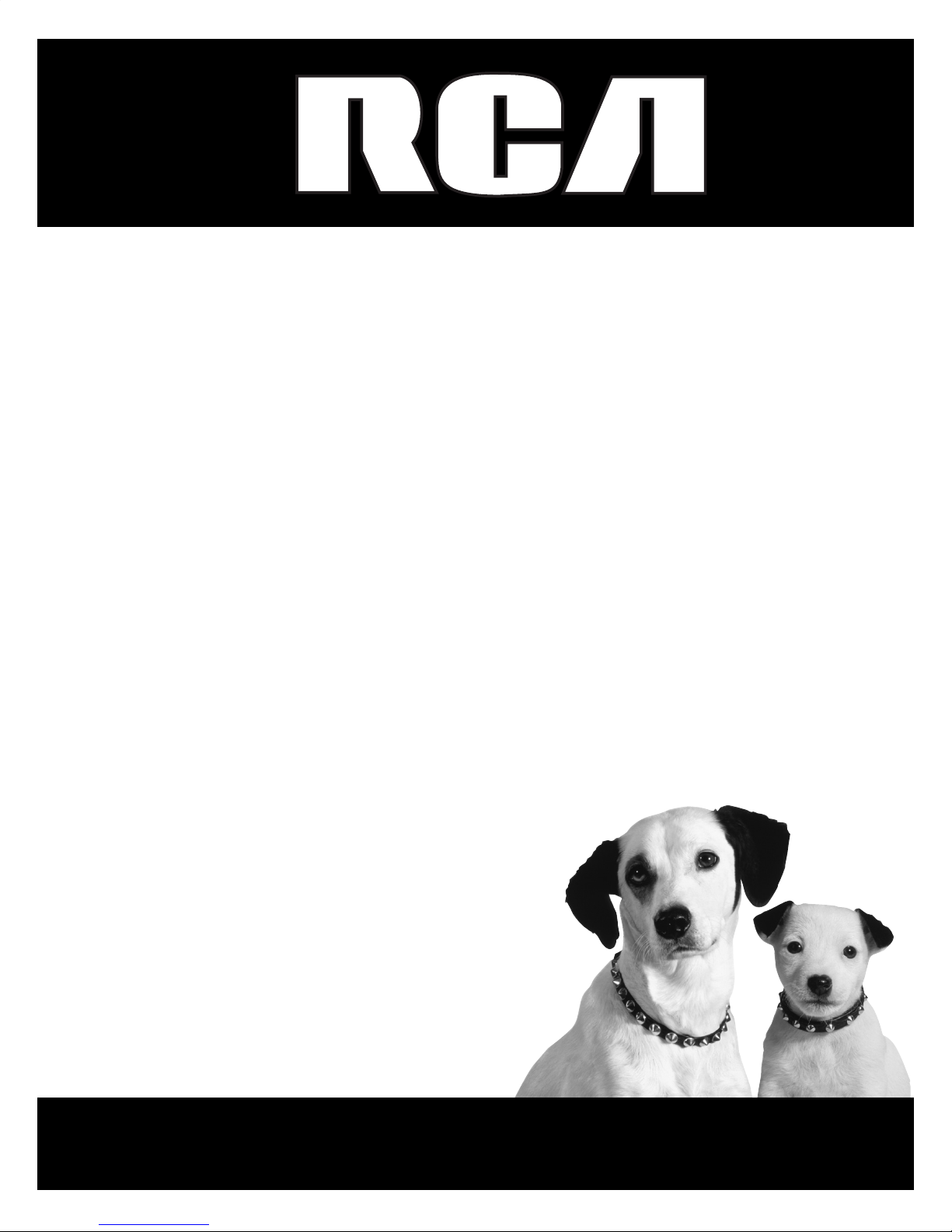
Television
User’s Guide
Models: 14M041 / 20M041
Please read these instructions before operating this product for the fi rst time.
TOCOM 1639478B
Changing En ter tain ment. Again.
Page 2
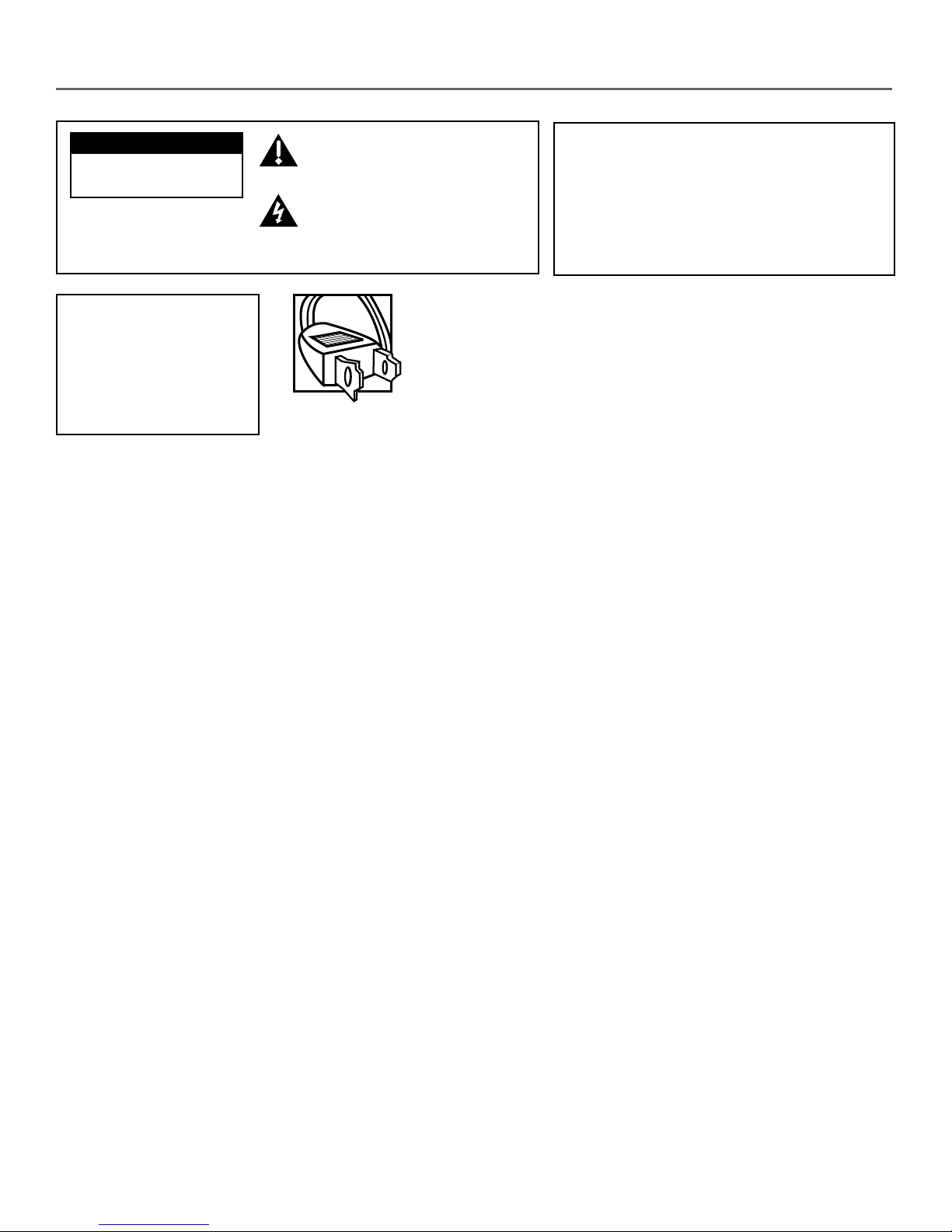
Important Information
CAUTION
RISK OF ELECTRIC SHOCK
DO NOT OPEN
CAUTION
FCC Regulations state that
unauthorized changes
or modifi cations to this
equipment may void
the user’s authority
to operate it.
This symbol indicates important
instructions accompanying the
product.
This symbol indicates "dangerous
voltage" inside the product that
presents a risk of electric shock
or personal injury.
Caution: To prevent elec tric shock, match wide blade of plug to
wide slot, fully insert.
Attention: Pour éviter les chocs électriques, introduire la lame la
plus large de la fi che dans la borne correspondante de la prise et
pousser jusqú au fond.
Refer to the identifi cation/rating label located on the back panel
of your product for its proper operating voltage.
WARNING
To reduce the risk of fi re or electric shock, do
not expose this product to rain or moisture.
The aparatus should not be exposed
to dripping or splashing and no objects fi lled
with liquids, such as vases, should be placed on
the apparatus.
Power consumption (model 14M041): 108-132 volts AC, 50Hz/
60Hz @ 54 watts.
Power consumption (model 20M041): 108-132 volts AC, 50Hz/
60Hz @ 73 watts.
Caution: Using video games or any external accessory with fi xed images for extended periods of time
can cause them to be permanently imprinted on the picture tube (or projection TV picture tubes). ALSO,
some network/program logos, phone numbers, etc. may cause similar damage. This damage is not
covered by your warranty.
Cable TV Installer: This reminder is provided to call your attention to Article 820-40 of the National Electrical
Code (Section 54 of the Canadian Electrical Code, Part 1) which provides guidelines for proper grounding and, in
particular, specifi es that the cable ground shall be connected to the grounding system of the building as close to
the point of cable entry as practical.
Product Registration
Please fi ll out the product registration card (packed separately) and return it immediately. Registering allows us to
contact you if needed.
Product Information
Keep your sales receipt to obtain warranty parts and service and for proof of purchase. Attach it here and record
the serial and model numbers in case you need them. The num bers are located on the back of the product.
Model No. ___________________________ Serial No. _______________________ Purchase Date: __________________
Dealer/Address/Phone: ____________________________________________________________________________________
__________________________________________________________________________________________________________
Page 3
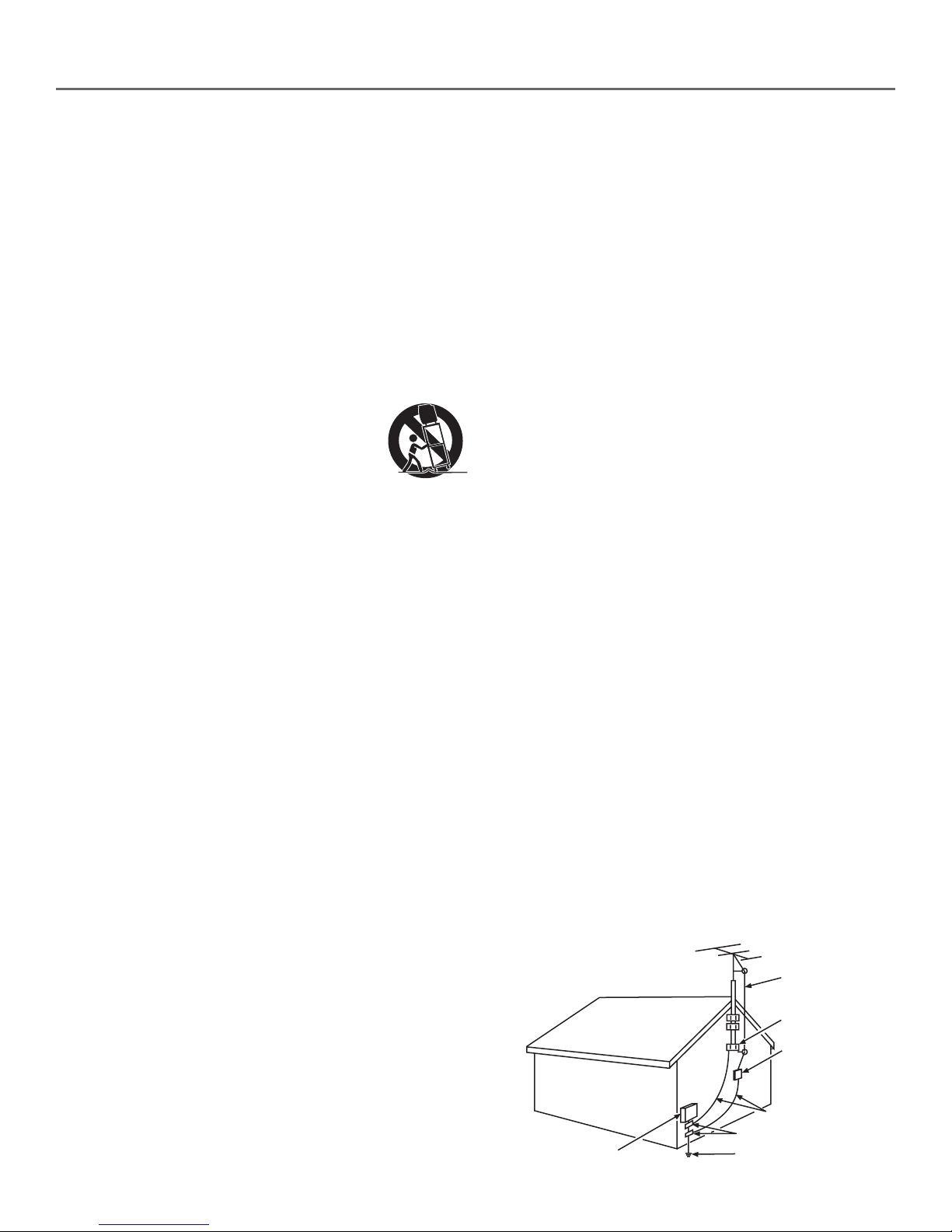
IMPORTANT SAFEGUARDS
Important Information
1. READ INSTRUCTIONS - All the safety and operating instructions
should be read before the unit is operated.
2. RETAIN INSTRUCTIONS - The safety and operating instructions
should be retained for future reference.
3. HEED WARNINGS - All warnings on the unit and in the operating instructions should be adhered to.
4. FOLLOW INSTRUCTIONS - All operating and use instructions
should be followed.
5. CLEANING - Unplug this unit from the wall outlet before cleaning. Do not use liquid cleaners or aerosol cleaners. Use
a damp cloth for cleaning the exterior cabinet only.
6. ATTACHMENTS - The manufacturer of this unit does not make
any recommendations for attachments, as they may cause hazards.
7. WATER AND MOISTURE - Do not use this unit near water. For
example, near a bathtub, washbowl, kitchen sink, laundry tub,
in a wet basement, or near a swimming pool.
8. ACCESSORIES - Do not place this unit on an unstable cart, stand, tripod, bracket, or table. The unit
may fall, causing serious injury, and serious damage
to the unit.
8A. An appliance and cart combination should be
moved with care. Quick stops, excessive force, and uneven surfaces may cause the appliance and cart combination to overturn.
9. VENTILATION - Slots and openings in the cabinet back or bottom
are provided for ventilation, to ensure reliable operation of the
unit and to protect it from overheating. These openings must
not be blocked or covered. The openings should never be blocked
by placing the unit on a bed, sofa, rug, or other similar surface.
This unit should never be placed near or over a radiator or heat
source. This unit should not be placed in a built-in installation,
such as a bookcase, or rack unless proper ventilation is provided
or the manufacturer’s instructions have been adhered to.
10. POWER SOURCE - This unit should be operated only from the
type of power source indicated on the rating plate. If you are
not sure of the type of power supply to your home, consult your
appliance dealer or local power company. For units intended
to operate from battery power, or other sources, refer to the
operating instructions.
11. GROUNDING OR POLARIZATION - This unit is equipped with a
polarized alternating current line plug (a plug having one blade
wider than the other). This plug will fi t into the power outlet
only one way. This is a safety feature. If you are unable to insert
the plug fully into the outlet, try reversing the plug. If the plug
still fails to fi t, contact your electrician to replace your obsolete
outlet. Do not defeat the safety purpose of the polarized plug.
If your unit is equipped with a 3-wire grounding-type plug, a
plug having a third (grounding) pin, this plug will only fi t into
a grounding-type power outlet. This too, is a safety feature. If
you are unable to insert the plug into the outlet, contact your
electrician to replace your obsolete outlet. Do not defeat the
safety purpose of the grounding-type plug.
12. POWER-CORD PROTECTION - Power supply cords should be
routed so that they are not likely to be walked on or pinched by
items placed upon or against them, paying particular attention to
cords at plugs, convenience receptacles, and the point where they
exit from the appliance.
13. LIGHTNING - To protect your unit during a lightning storm, or
when it is left unattended and unused for long periods of time,
unplug it from the wall outlet and disconnect the antenna or
cable system. This will prevent damage to the unit due to lightning and power line surges.
14. POWER LINES - An outside antenna system should not be
located in the vicinity of overhead power lines, or other electric
light or power circuits, or where it can fall into such power lines
or circuits. When installing an outside antenna system, extreme
care should be taken to keep from touching such power lines or
circuits as contact with them might be fatal.
15. OVERLOADING - Do not overload wall outlets and extension
cords as this can result in a risk of fi re or electric shock.
16. OBJECT AND LIQUID ENTRY - Do not push objects through any
openings in this unit as they may touch dangerous voltage points
or short out parts that could result in fi re or electric shock. Never
spill or spray any type of liquid into the unit.
17. OUTDOOR ANTENNA GROUNDING - If an outside antenna or
cable system is connected to the unit, be sure the antenna or
cable system is grounded to provide some protection against
voltage surges and built-up static charges. Section 810 of the
National Electrical Code, ANSI/NFPA 70, provides information
with respect to proper grounding of the mast and supporting
structure, grounding of the lead-in wire to an antenna discharge
unit, size of grounding conductors, location of antenna discharge
unit, connection to grounding electrodes, and requirements for
the grounding electrode.
18. SERVICING - Do not attempt to service this unit yourself as opening or removing covers may expose you to dangerous voltage or
other hazards. Refer all servicing to qualifi ed service personnel.
19. DAMAGE REQUIRING SERVICE - Unplug this unit from the wall
outlet and refer servicing to qualifi ed service personnel under
the following conditions:
a. When the power-supply cord or plug is damaged.
b. If liquid has been spilled, or objects have fallen into the unit.
c. If the unit has been exposed to rain or water.
d. If the unit does not operate normally by following the operat-
ing instructions. Adjust only those controls that are covered
by the operating instructions, as an improper adjustment of
other controls may result in damage and will often require
extensive work by a qualifi ed technician to restore the unit to
its normal operation.
e. If the unit has been dropped or the cabinet has been dam-
aged.
f. When the unit exhibits a distinct change in performance, this
indicates a need for service.
20. REPLACEMENT PARTS - When replacement parts are required,
be sure the service technician uses replacement parts specifi ed by
the manufacturer or those that have the same characteristics as
the original part. Unauthorized substitutions may result in fi re,
electric shock or other hazards.
21. SAFETY CHECK - Upon completion of any service or repairs to
this unit, ask the service technician to perform safety checks to
determine that the unit is in proper operating condition.
22. HEAT - The product should be situated away from heat sources
such as radiators, heat registers, stoves, or other products (including amplifi ers) that produce heat.
23. NOTE TO CATV SYSTEM INSTALLER - This reminder is provided
to call the CATV system installer’s attention to Article 820-40 of
the NEC that provides guidelines for proper grounding and, in
particular, specifi es that the cable ground shall be connected to
the grounding system of the building, as close to the point of
cable entry as practical.
Example of Antenna Grounding as per
(NEC) National Electrical Code
ELECTRIC SERVICE
EQUIPMENT
ANTENNA
LEAD IN
WIRE
GROUND CLAMP
ANTENNA
DISCHARGE UNIT
(NEC SECTION 810-20)
GROUNDING CONDUCTORS
(NEC SECTION 810-21)
GROUND CLAMPS
POWER SERVICE GROUNDING
ELECTRODE SYSTEM
(NEC ART 250, PART H)
Page 4
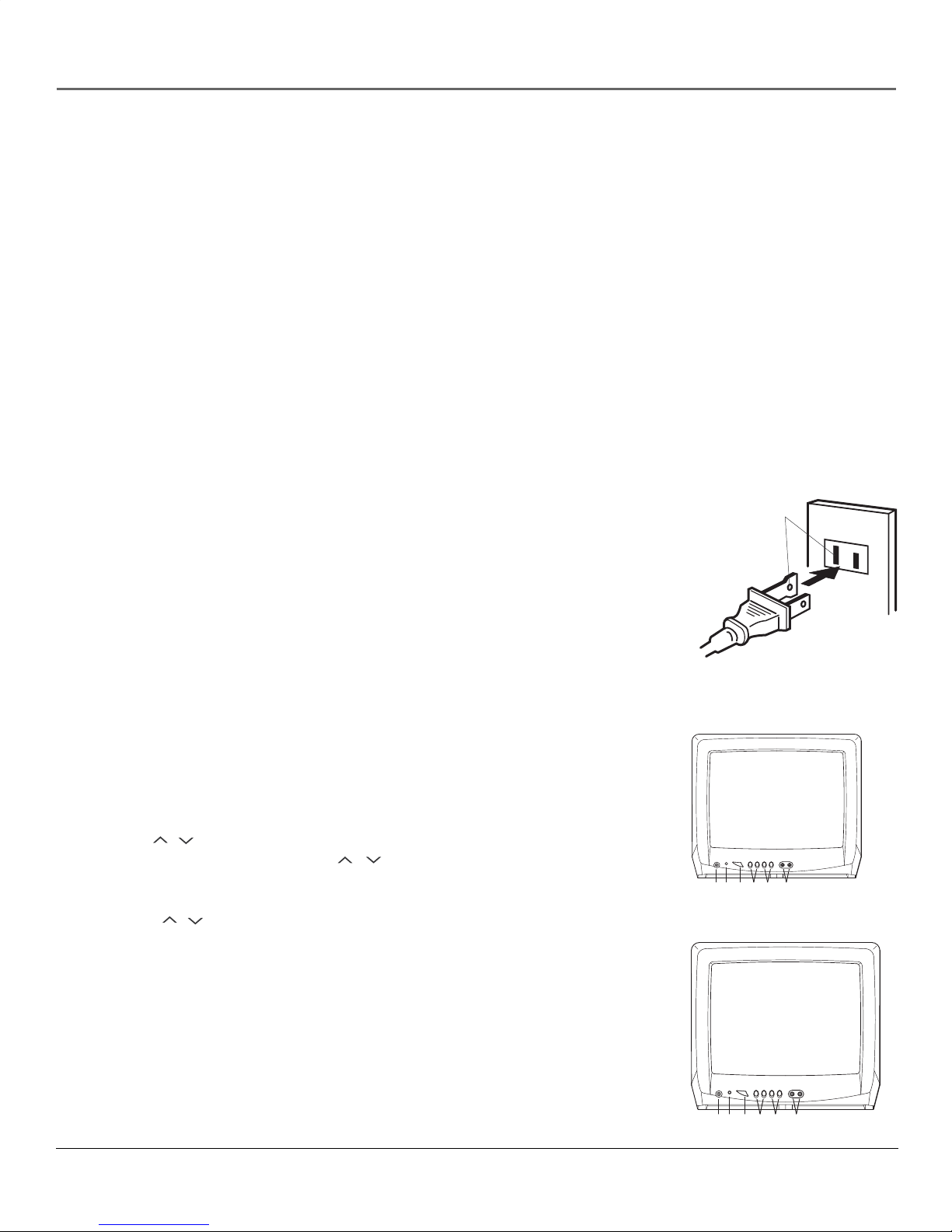
Connections & Setup
Special Features
Quartz PLL Frequency Synthesized Tuning System Electronically locks in and memorizes available channels for perfect reception.
181 Channel Tuner The tuning system is capable of receiving all 68 VHF/UHF standard broadcast channels that are available in your
area. When operating on a cable system, it can tune to the standard VHF channel frequencies plus up to 113 cable channel frequencies. The
actual number of channels received depends upon channel reception in your area or your cable system.
On-Screen 3 Language Display This TV can display the on screen language in English, Spanish or French.
Picture Ajustments Using The Remote Control The On-Screen display allows precise remote control adjustment of BRIGHTNESS,
COLOR, CONTRAST, SHARPNESS, and TINT.
Sleep Timer Operable from the remote control, this TV can be programmed up to 120 minutes to turn off automatically.
Memory Back Up This system prevents loss of memorized channel selections in case a power interruption to the TV should occur.
Closed Captioned Decoder Displays text captions or 1/2 of full screen text on the screen for hearing impaired viewers.
V-Chip The V-Chip function can read the rating of a TV program or movie content if the program is encoded with this information. The
V-Chip will allow you to set a restriction level.
Plugging in the TV
Use the AC polarized line cord provided for operation on AC. Insert the AC cord plug into a standard
120V 60Hz polarized AC outlet.
NOTES:
1. Never connect the AC line cord plug to other than the specifi ed voltage (120V 60Hz). Use the attached power cord only.
2. If the polarized AC cord does not fi t into a nonpolarized AC outlet, do not attempt to fi le or cut
the blade. It is the user’s responsibility to have an electrician replace the obsolete outlet.
3. If you cause a static discharge when touching the unit, and the unit fails to function, simply unplug
the unit from the AC outlet, wait a few minutes, and plug it back in. The unit should return to
normal operation.
Front of the TV
1. EARPHONE Jack Plug an earphone or monaural headphones with a 1/8 miniplug into this jack
for private listening.
2. Remote Sensor Signals from the Remote Control unit are received here.
3. POWER Button Press to turn the TV on or off.
4. VOLUME / Buttons Press to raise or lower the level of the sound.
(MENU Buttons) Press both VOLUME / buttons at the same time to display the OnScreen menu functions.
(SET +/- Buttons) Press to select the desired setting during On-Screen operations.
5. CHANNEL / Buttons Press to select a higher or lower numbered channel set into memory.
(ENTER Button) Press to enter or select information for On-Screen operations.
(RESET Button) Press, while in the On-Screen menu mode, to reset the On-Screen picture ad-
justments to their factory preset positions.
6. AUDIO/VIDEO IN Jacks Audio and video signal cables from an external source can be connected here.
AC outlet
Wider Hole
and Blade
Polarized AC Cord Plug (One
blade is wider than the other)
14M041
12 3 4 5 6
20M041
4
Illustrations contained in this document are for representation only.
12 3 4 5 6
Page 5
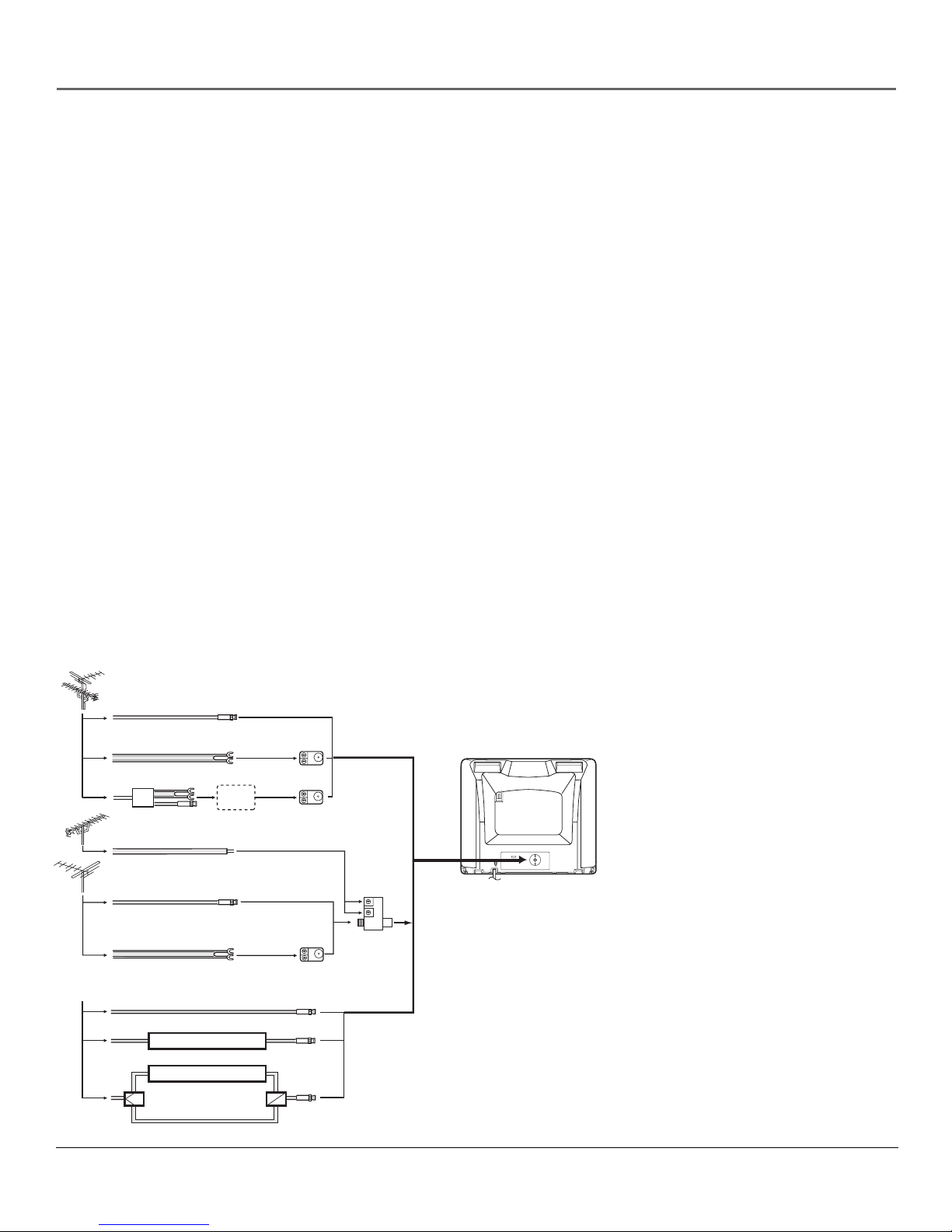
Connections & Setup
Antenna and Cable TV Connections
Combination VHF/UHF Antenna (Single 75 ohm cable or 300 ohm twin-lead wire)
Connect the 75 ohm cable from a combination VHF/UHF antenna to the antenna jack. If your combination antenna has a 300 ohm twinlead wire, use the 300-75 ohm matching transformer (not supplied).
Combination VHF/UHF Antenna (Separate VHF and UHF 300 ohm twin-lead)
Connect the UHF twin-lead wire to a combiner (not supplied). Connect the VHF twin-lead to the 300-75 ohm matching transformer (not
supplied). Attach the transformer to the combiner. Attach the combiner to the antenna jack.
Separate VHF/UHF Antenna
Connect the 75 ohm cable from the VHF antenna and the UHF antenna twin-lead to a combiner (not supplied). Attach the combiner to
the antenna jack.
Note: If your VHF antenna has a twin-lead wire, use the 300-75 ohm matching transformer (not supplied), then connect the transformer to the
combiner.
For Subscribers to Basic Cable TV Service
For basic cable service not requiring a converter/descrambler box, connect the CATV 75 ohm coaxial cable directly to the antenna jack on
the back of the television.
For Subscribers to Scrambled Cable TV Service
If you subscribe to a cable service which requires the use of a converter/descrambler box, connect the incoming cable to the converter/
descrambler box and connect the output of the box to the antenna jack on the back of the television. Follow the connections shown below.
Set the television to the output of the converter/descrambler box (usually channel 3 or 4) and use the converter/descrambler box to select
channels.
For Subscribers to Unscrambled Basic Cable with Scrambled Premium Channels
If you subscribe to a cable service in which basic cable channels are unscrambled and premium channels require the use of a converter/
descrambler box, you may wish to use a two-set signal splitter (sometimes called a “two-set coupler”) and an A/B switch box from the cable
installer or an electronics supply store. Follow the connections shown below. With the switch in the “B” position, you can directly tune any
nonscrambled channels on your TV. With the switch in the “A” position, tune your TV to the output of the converter/descrambler box
(usually channel 3 or 4) and use the box to tune scrambled channels.
Combination VHF/UHF Antenna
Single 75 ohm cable
300 ohm twin-lead wire
Splitter
UHF Antenna
300 ohm twin-lead wire
VHF Antenna
Single 75 ohm cable
300 ohm twin-lead wire
Incoming CATV
Take off the Splitter
Converter/Descrambler
Converter/Descrambler
Splitter
A/B Switch
300-75 OHM MATCHING
TRANSFORMER
(not supplied)
300-75 OHM MATCHING
TRANSFORMER
(not supplied)
A
B
COMBINER
(not supplied)
ANT
Note:
This television has an extended tuning range and
can tune most cable channels without using a
cable company supplied converter box. Some cable
companies offer “premium pay channels” in which
the signal is scrambled. Descrambling these signals
for normal viewing requires the use of a descrambler
device which is generally provided by the cable
company.
5
Page 6

Connections & Setup
Connecting Other Components
The exact arrangement you use to interconnect various video and audio components to the TV is dependent on the model and features of
each component. Check the Owner’s Manual provided with each component for the location of video and audio inputs and outputs.
The connection diagrams below are offered as suggestions. You may need to modify them to accommodate your particular assortment of
components. The diagrams are intended to show component video and audio interconnections only.
Press the TV/AV selector button to select the AV mode to use the TV as a monitor. Operate your VCR as usual.
AUX
TV/AV Selection
If you connect the TV to a VCR, camcorder or TV game, through the audio/video in jacks, use the TV/AV button
to make your selection. Press the TV/AV button repeatedly to select the desired mode. “AUX” will display on the
screen for 4 seconds.
To Connect the TV to a VCR
VCR
To Audio/Video OUT
(not supplied)
VIDEO
Front of TV
AUDIO
To Connect the TV to a TV Game
The TV can also be used as a display device for many video games. However, due to the wide variety of different types of signal generated
by these devices and subsequent hook-up variations required, they have not all been included in the suggested connection diagrams. You’ll
need to consult each component’s Owner’s Manual for additional information.
To Audio/Video OUT
Front of TV
TV GAME
(not supplied)
To Connect the TV to a Camcorder
To playback from the camcorder, connect the camcorder to the TV as shown.
Front of TV
To AV OUT jack
(not supplied)
6
Page 7

POWER
123
456
7
89
QUICK VIEW CALL
0
SLEEP
VOL
MENU
–
RESET
TV/AV
CH
CH
SET
TV/CAP/
TEXT
MUTE
VOL
ENTER
+
CH.1/2
Using the Remote Control
Buttons on the Remote Control
POWER Press to turn the TV on. Press again to turn the TV off.
0-9 (Direct Channel Selection Buttons) Allows direct access to any channel.
CALL When you press this button, the channel number will appear in the upper right corner of the screen.
Press the button again to remove display from the screen.
CH (CHANNEL) / Buttons Press the button to change to a higher numbered channel set into
memory. Press the button to change to a lower numbered channel set into memory.
CH.1/2 Switches between Channel 1 and Channel 2 in the Closed Caption mode.
ENTER Press to enter or select information for On-Screen operations.
MENU Press to display the On-Screen menu function.
MUTE To turn off the sound, press this button once. The TV will be silenced and the symbol “MUTE”
will appear on the screen. The mute feature can be released by pressing the MUTE button again or one of
the VOL or buttons.
QUICK VIEW This button allows you to go back to the previous channel selected by just pressing the
QUICK VIEW button. Press this button again to return to the channel you were watching.
RESET Press to reset the On-Screen picture adjustments to their factory preset positions.
SET -/+ Buttons Press to select the desired setting during On-Screen operations.
SLEEP To set the TV to turn off after a preset amount of time, press the SLEEP button on the remote con-
trol. The clock will count down 10 minutes each time the button is pressed in the order of 120, 110, 100, ...
20, 10, 0.
After the sleep time is programmed, the display will disappear then reappear momentarily every ten minutes
to remind you the sleep timer function is operating. To confi rm the sleep time setting, press the SLEEP
button once and the remaining time will be momentarily displayed. To cancel sleep time, press the SLEEP
button repeatedly until the display turns to 0.
TV/AV Switches between TV and external inputs.
TV/CAP/TEXT Press this button to switch between normal TV and the two Closed Caption modes (cap-
tions and 1/2 of full screen text). Closed Captioning will display text on screen for hearing impaired viewers.
VOL (VOLUME) / Buttons Press the button to increase, or the button to decrease the volume
level.
Installing the Batteries
Before using the remote control transmitter,
batteries must fi rst be installed.
1. Open the battery compartment cover.
2. Install two “AAA” batteries.
3. Replace the battery compartment cover.
Use two “AAA” size batteries (not supplied)
for the transmitter. The batteries may last
approximately one year depending on how
much the remote control is used. For best
performance, it is recommended that batteries
should be replaced on a yearly basis, or when
the remote operation becomes erratic. Do not
mix old and new batteries or different types.
Battery Precautions
These precautions should be followed when using batteries in this
device:
1. Use only the size and type of batteries specifi ed.
2. Be sure to follow the correct polarity when installing the batteries as indicated in the battery compartment. Reversed batteries
may cause damage to the device.
3. Do not mix different types of batteries together (e.g. Alkaline
and Carbon-zinc) or old batteries with fresh ones.
4. If the device is not to be used for a long period of time, remove
the batteries to prevent damage or injury from possible battery
leakage.
5. Do not try to recharge batteries not intended to be recharged;
they can overheat and rupture. (Follow battery manufacturer’s
directions.)
7
Page 8

Using the TV’s Features
Setting the Language
This TV can display the channel number, on screen displays and picture adjustments on the screen in English, Spanish or French.
On-screen language selection (step 3) will automatically appear on the screen when you press the MENU button initially. Select the lan-
guage you prefer fi rst, then proceed with the other menu options.
MENU
CH SETUP
PICTURE
LANGUAGE
V-CHIP SET
(+
/ – / ENTER / MENU
)
1. Press the MENU button.
2. Press the SET + or – button to select the LANGUAGE mode, then press the ENTER button.
3. Press the SET + or – button until the “ ” indicator points to the desired language: English (ENGLISH),
Spanish (ESPAÑOL) or French (FRANCAIS), then press the ENTER button.
4. Press the MENU button again.
LANGUAGE / IDIOMA / LANGUE
ENGLISH
ESPAÑOL
FRANCAIS
+
(
/ – / ENTER / MENU)
Note: If Spanish or French is chosen, the Closed Caption indicators will be in the selected language, but the Closed Caption
text will not be affected by the language selection.
TV Operation
1. To turn on the TV, press the POWER button.
2. The VOLUME can be adjusted to a desired level by pressing the VOL (VOLUME) or button.
The sound level will be indicated on the TV screen by green bars and a number. As the sound level increases, so do the number of bars
and the number on the screen. The same is true for decreasing the level.
3. Set the TV/CATV menu option to the appropriate position. When shipped from the factory, this menu option is in the CATV setting.
See “Setting Channels”.
TV - VHF/UHF channels
CATV - CABLE TV channels
4. CH (CHANNEL) / Buttons Press and release the CH (CHANNEL) or button. The channel automatically stops at the
next channel set into memory. Press and hold the button down to change channels more quickly.
For proper operation, before selecting channels, they should be set into the TV’s memory. See “Setting Channels”.
0-9 (Direct Channel Selection Buttons) Press these buttons to select a channel. The channel number will appear on the upper right
corner of the TV screen. If an invalid channel number is selected, the display will revert to the previous channel.
TV mode direct channel selection When the TV/CATV menu option is in the TV position, all channels can be instantly selected by
using two buttons (For example, to select channel 2, press “0”, then “2”. If you press only “2”, channel selection will be delayed for a
few seconds). For channels 10 and above, press the 2 digits in order.
CATV mode direct channel selection When the TV/CATV menu option is in the CATV position, channels can be selected as fol-
lows:
1-9 Press “0” twice, then 1-9 as needed. Example, to select channel 2, press “002”.
10-12 Press “0”, then remaining 2 digits. Example, to select channel 12, press “012”.
13-99 Press the 2 digits in order. Example, to select channel 36, press “36”.
100-125 Press the 3 digits in order. Example, to select channel 120, press “120”.
Note: If the station being viewed stops broadcasting, the TV will automatically shut off after 15 minutes.
Closed Captioning
WHAT IS CLOSED CAPTIONING?
This television has the capability to decode and display Closed Captioned television programs. Closed Captioning will display text on the
screen for hearing impaired viewers or it will translate and display text in another language.
TO VIEW CLOSED CAPTIONS
Press the TV/CAP/TEXT button on the remote control to switch between normal TV and the two Closed Caption Modes (Captions and
1/2 of Full Screen Text).
Captions: This Closed Caption Mode will display text on the screen in English or another language (depending on the setting of the
Closed Captions CH. 1/2 button). Generally, Closed Captions in English are transmitted on Captions Channel 1 and Closed Captions in
other languages are transmitted on Captions Channel 2.
8
Page 9

Using the TV’s Features
Text: The Text Closed Caption Mode will usually fi ll 1/2 of full screen with a programming schedule or other information. After selecting
a Closed Caption Mode, it will stay in effect until it is changed, even if the channel is changed. If the Captions signal is lost due to a commercial or a break in the signal, the Captions will reappear when the signal is received again. If the channels are changed, the Captions will
be delayed approximately 10 seconds.
The Captions will appear in places on the screen where they will least interfere with the picture, usually on the bottom of the screen. News
programs will usually show three-line Closed Captions which scroll onto the screen. Most other shows provide two or three lined Captions
placed near the character who is speaking so the viewer can follow the dialogue. Words in italics or underlined describe titles, words in
foreign languages or words requiring emphasis. Words that are sung usually appear enclosed by musical notes.
For television programs broadcasting with Closed Captions, look in your TV guide for the Closed Captions symbol (CC).
• When activating the Closed Captioned Decoder, there will be a short delay before the Closed Captioned text appears on the screen.
• Closed Captioned text is only displayed in locations where it is available.
• If no caption signal is received, no captions will appear, but the television will remain in the Caption Mode.
• Misspellings or unusual characters may occasionally appear during Closed Captioning. This is normal with Closed Captioning, especially with live programs. This is because during live programs, captions are also entered live. These transmissions do not allow time for
editing.
• When Captions are being displayed, on-screen displays, such as volume and mute may not be seen or may interfere with Closed Captions.
• Some cable systems and copy protection systems may interfere with the Closed Captioned signal.
• If using an indoor antenna or if TV reception is very poor, the Closed Caption Decoder may not appear or may appear with strange
characters or misspelled words. In this case, adjust the antenna for better reception or use an outdoor antenna.
Setting V-Chip
This TV is fi tted with a V-CHIP controller which provides you with channel viewing access controls and restrictions. This function allows
adult screening of TV programs based upon ratings.
1. Press the MENU button.
2. Press the SET + or – button to select the V-CHIP SET option, then press the ENTER button.
3. Enter your password (4 digits) using the Direct channel selection buttons (0-9). In the event of entering an incorrect password press
the RESET button. Then press the ENTER button.
4. Enter the same password for confi rmation, then press the ENTER button.
5. Press the SET + or – button to select the V-CHIP option, then press the ENTER button to select the ON.
6. Press the SET + or – button to select the TV RATING or MOVIE RATING option, then press the ENTER button.
7. Press the SET + or – button to select the desired rating for the applicable video or TV channel, then press the ENTER button.
TV RATING SET– SET+
OFF
TV-Y: all children TV-PG: parental guidance
TV-Y7: 7 years old and above TV-14: 14 years old and above
TV-G: children’s program TV-MA: 17 years old and above
TV–Y TV-PG
When you select TV-Y7, TV-PG, TV-14 or TV-MA, press the CALL button to explain the rating. Press the SET + or – button to select
the desired rating you want. Press the ENTER button to select the setting ON or OFF.
MOVIE RATING SET– SET+
OFF
G
TV-Y7 TV-G TV-14 TV-MA
PG PG-13 R NC-17 X
G: all ages R: parental guidance for under 17 years old
PG: parental guidance NC-17: 17 years old and above
PG-13: parental guidance for under 13 years old X: adult only
9
Page 10

Using the TV’s Features
8. Press the MENU button until the MENU screen is cleared.
Notes:
• If you want to change the password, follow steps 1-3 and select the “CHANGE PASSWORD” option, then enter your new password.
• The V-Chip function is activated only on programs and tapes that have the rating signal.
• Once you block a program using the V-Chip function, the blocked program cannot be watched based on the content of the show. When the program
starts, the “INPUT PASSWORD” will appear on the screen. When you want to release the V-Chip temporarily, enter the password. If you change
the channel or turn off the TV while the V-Chip function was temporarily released, the original setting will be resumed. If you return to the
channel you were watching you must re-enter your password to temporarily release your V-Chip function again.
• If you are changing channels using a VCR or a cable box, while the TV remains on channel 3 or 4, the V-Chip operates differently. When you
enter your password to temporarily release the block on any channel, you have completely disabled the V-Chip function for all stations. To reset the
V-Chip turn your TV off and back on.
• Some cable boxes are built with a delay feature, in some cases it can take up to 10 seconds for a program to appear after the password has been
input.
Setting Channels
This TV is equipped with a channel memory feature which allows channels to skip up or down to the next channel set into memory, skipping over unwanted channels.
Before selecting channels, they must be programmed into the TV’s memory. In addition to normal VHF and UHF channels, this TV can
receive up to 113 Cable TV channels. To use this TV with an antenna, set the TV/CATV menu option to the TV setting. When shipped
from the factory, this menu option is in the CATV setting.
MENU
CH SETUP
PICTURE
LANGUAGE
V-CHIP SET
(+
/ – / ENTER / MENU
)
TV/CATV Selection
1. Press the MENU button.
2. Press the SET + or – button until the indicator next to “CH SETUP” begins to fl ash, then press the ENTER
button.
3. Press the SET + or – button until the indicator next to “TV/CATV” begins to fl ash.
TV
CATV
AUTO CH MEMORY
ADD / DELETE
(+
/ – / ENTER / MENU
)
4. Press the ENTER button to select the TV or CATV mode. The arrow indicates the selected mode.
5. Press the MENU button twice to return to normal TV viewing.
The chart below is typical of many cable system channel allocations.
CATV Chart
Number on this TV
Corresponding CATV channel
23J24K25L26M27N28O29P30Q31
41EE42FF43GG44HH45II46JJ47KK48LL49
59WW60
AAA61BBB62CCC63DDD64EEE65FFF66GGG67HHH
77
RRR78SSS79TTT80UUU81VVV82WWW83XXX84YYY85ZZZ
95
A-596A-497A-398A-299A-1
113
114
115
113
114
115
116
116
117
117
100
100
118
118
101
101
119
119
102
102
120
120
R
MM
103
103
121
121
14A15B16C17D18E19F20G21H22
32S33T34U35V36W37AA38BB39CC40
50NN51OO52PP53QQ54RR55SS56TT57UU58
68
III69JJJ70KKK71LLL
73
72
NNN74OOO75PPP76QQQ
MMM
8686878788888989909091919292939394
104
105
106
107
108
109
110
104
122
122
105
123
123
106
124
124
107
108
125
125015A
109
110
111
111
I
DD
VV
94
112
112
Note: Contact your cable company to determine the type of cable system used in your area.
10
Page 11

Using the TV’s Features
MENU
CH SETUP
PICTURE
LANGUAGE
V-CHIP SET
(+
/ – / ENTER / MENU
TV
AUTO CH MEMORY
ADD / DELETE
(+
/ – / ENTER / MENU
MENU
CH SETUP
PICTURE
LANGUAGE
V-CHIP SET
(+
/ – / ENTER / MENU
TV
AUTO CH MEMORY
ADD / DELETE
(+
/ – / ENTER / MENU
ADD
(0-9 / + / – / ENTER / MENU)
CATV
CATV
)
)
)
)
CH 012
Auto Channel Search
1. Press the MENU button.
2. Press the SET + or – button until the indicator next to “CH SETUP” begins to fl ash, then press the ENTER
button.
3. Press the SET + or – button until the indicator next to “AUTO CH MEMORY” begins to fl ash, then press the
ENTER button. The TV will begin memorizing all the channels available in your area. Channel numbers will
remain red until auto memorizing is complete.
4. Press the MENU button twice to return to normal TV viewing.
Adding / Deleting Channels
1. Press the MENU button.
2. Press the SET + or – button until the indicator next to “CH SETUP” begins to fl ash, then press the ENTER
button.
3. Press the SET + or – button until the indicator next to “ADD/DELETE” begins to fl ash, then press the ENTER button.
4. Select the desired channels to be added or deleted using the Direct Channel Selection buttons (10 keys. 0-9),
the CH or button or the SET + or – button.
5. Press the ENTER button to select ADD or DELETE. If an unmemorized channel was selected (step 4), the
channel indicator will be red. Press the ENTER button if you wish to ADD the unmemorized channel. The
channel indicator will change from red to green when a channel is added and the channel will be memorized.
If a memorized channel was selected (step 4), the channel indicator will be green.
Press the ENTER button if you wish to DELETE the channel from memory. The channel indicator will
change from green to red when a channel is deleted.
Repeat Steps 4 and 5 for each channel to be added or deleted.
6. Press the MENU button three times after adding or deleting all of the desired channels, to return to normal
TV viewing.
Adjusting the Picture
You can adjust the settings for color, sharpness, contrast, brightness and tint.
1. Press the MENU button.
2. Press the SET + or – button until the indicator next to “PICTURE” begins to fl ash, then press the ENTER button.
3. Press the ENTER button repeatedly to select the item you want to adjust.
CONTRAST COLORBRIGHTNESS TINT SHARPNESS
4. Press the SET + or – button to adjust the setting.
+ -
BRIGHTNESS increase brightness decrease brightness
CONTRAST increase contrast decrease contrast
COLOR more brilliant color paler color
TINT more green more red
SHARPNESS makes picture clearer makes picture softer
To Return to the Default Picture Settings
Press the RESET button while the picture adjusting mode appears on-screen.
11
Page 12

Other Information
Troubleshooting
You can correct most problems you have with your product by consulting the following troubleshooting list. If you need service, please
refer to the service centers in this user's guide or contact the store
where you purchased this product.
TV Problems
TV does not operate.
• Make sure the power cord is plugged in.
• Try another AC outlet.
• Power is off, check fuse or circuit breaker.
• Unplug unit for an hour, then plug it back in.
Poor sound or No sound.
• Station or CATV experiencing problems, tune to another station.
• Check sound adjustments (VOLUME and MUTE).
• Check for sources of possible interference.
Poor picture or No picture.
• Station or CATV experiencing problems, tune to another station.
• Make sure channels are set into memory.
• Check antenna or CATV connections, adjust antenna.
• Check for sources of possible interference.
• Check picture control adjustments.
Poor reception on some channels.
• Station or CATV experiencing problems, tune to another station.
• Make sure channels are set into memory.
• Station is weak, adjust antenna to receive desired station.
• Check for sources of possible interference.
Poor color or No color.
• Station or CATV experiencing problems, tune to another station.
• Make sure channels are set into memory.
• Check picture control adjustments.
• Check antenna or CATV connections, adjust antenna.
• Check for sources of possible interference.
Picture wobbles or drifts.
• Station or CATV experiencing problems, tune to another station.
• Make sure channels are set into memory.
• CATV company is scrambling signal.
• Adjust antenna.
No CATV reception.
• Check all CATV connections.
• Set TV/CATV menu option to the CATV mode.
• Station or CATV system problems, try another station.
Horizontal or diagonal bars on screen.
• Check antenna connections, adjust or re-direct antenna.
• Check for sources of possible interference.
No reception above channel 13.
• Make sure TV/CATV menu option is in the appropriate mode.
• If using antenna, check UHF antenna connections.
No remote operation.
• Batteries are weak, dead or inserted incorrectly.
• Remote is out of range, move closer to TV (within 15 feet).
• Make sure Remote is aimed at sensor.
• Confi rm there are no obstructions between the Remote and the TV.
• Make sure the power cord is plugged in.
TV shuts off.
• No broadcast on station tuned.
• Power interrupted.
Closed Caption is not activated.
• TV station experiencing problems or program tuned is not closed
captioned. Try another channel.
• Check CATV connection or VHF/UHF antenna, reposition or rotate
antenna.
• Press TV/CAP/TEXT button to turn on the closed caption decoder.
Display is not shown in your language.
• Select proper language in the menu options.
Specifi cations
Model: 14M041 20M041
AC Power Input: 120V, 60Hz 120V, 60Hz
AC Power Consumption: 54 Watts 73 Watts
Audio Power Output Rating: 1.0 Watts 1.5 Watts
Chassis Construction: IC Solid state IC Solid state
Horizontal resolution: 260 lines 260 lines
Picture Tube: 14" 20"
(measured diagonally)
Dimensions: 14-1/4" (W) x 19-3/16" (W) x
14-3/16" (D) x 18-5/16" (D) x
12-5/8" (H) 16-3/8" (H)
Weight: 20.9 lbs 38.6 lbs
Models:
14M041 & 20M041
Speaker: 3" Full Range, 8 ohm
Tuner Type: 181 Channel,
Quartz PLL Frequency Synthesized
Remote Control: Infrared, Direct Access,
2 x AAA batteries (not supplied)
Receiving Channels: VHF 2-13
UHF 14-69
CATV 01-97 (5A)-(A-3)
98-99 (A-2)-(A-1)
14-22 (A)-(I)
23-36 (J)-(W)
37-65 (AA)-(FFF)
66-125 (GGG)-(125)
Antenna Input Impedance: 75 Ohm (VHF/UHF/CATV) Coaxial Input
Input: Video: 1.0 Vp-p 75 ohm
Audio: 300 mV, 47k ohm
12
Page 13

Other In for ma tion
Limited Warranty - United States
What your warranty covers:
• Any defect in materials or workmanship.
For how long after your purchase:
• One year for labor and parts.
• The warranty for rental units begins with the fi rst rental or 45 days from date of shipment to the rental fi rm, whichever comes fi rst.
What we will do:
• Pay any Authorized RCA Service Center the labor charges to repair your unit.
• Pay any Authorized RCA Service Center for the new or, at our option, refurbished replacement parts required to repair your unit.
How you get service:
• Take your unit to any Authorized RCA Service Center. To identify your nearest Authorized RCA Service Center, consult your dealer.
• Show the Authorized Service Center Representative your evidence of purchase date or fi rst rental.
• Pick up your unit when repairs are completed.
What your warranty does not cover:
• Customer instruction. (Your Owner’s Manual provides information regarding operating instructions and user controls. For additional information,
ask your dealer.)
• Installation and set-up service adjustments.
• Batteries.
• Damage from misuse or neglect.
• Products which have been modifi ed or incorporated into other products.
• Products purchased or serviced outside the USA.
• Acts of nature, such as but not limited to lightning damage.
Product Registration:
• Please complete and mail the Product Registration Card packed with your unit. It will make it easier to contact you should it ever be necessary. The
return of the card is not required for warranty coverage.
Limitation of Warranty:
• THE WARRANTY STATED ABOVE IS THE ONLY WARRANTY APPLICABLE TO THIS PRODUCT. ALL OTHER WARRANTIES,
EXPRESS OR IMPLIED (INCLUDING ALL IMPLIED WARRANTIES OF MERCHANTABILITY OR FITNESS FOR A PARTICULAR
PURPOSE) ARE HEREBY DISCLAIMED. NO VERBAL OR WRITTEN INFORMATION GIVEN BY TTE TECHNOLOGY, INC., ITS
AGENTS OR EMPLOYEES SHALL CREATE A GUARANTY OR IN ANY WAY INCREASE THE SCOPE OF THIS WARRANTY.
• REPAIR OR REPLACEMENT AS PROVIDED UNDER THIS WARRANTY IS THE EXCLUSIVE REMEDY OF THE CONSUMER. TTE
TECHNOLOGY, INC. SHALL NOT BE LIABLE FOR INCIDENTAL OR CONSEQUENTIAL DAMAGES RESULTING FROM THE
USE OF THIS PRODUCT OR ARISING OUT OF ANY BREACH OF ANY EXPRESS OR IMPLIED WARRANTY ON THIS PRODUCT.
THIS DISCLAIMER OF WARRANTIES AND LIMITED WARRANTY ARE GOVERNED BY THE LAWS OF THE STATE OF INDIANA.
EXCEPT TO THE EXTENT PROHIBITED BY APPLICABLE LAW, ANY IMPLIED WARRANTY OF MERCHANTABILITY OR FITNESS FOR A PARTICULAR PURPOSE ON THIS PRODUCT IS LIMITED TO THE APPLICABLE WARRANTY PERIOD SET FORTH
ABOVE.
How state law relates to warranty:
• This warranty gives you specifi c legal rights and you may have other rights that vary from state to state.
If you purchased your product outside the United States:
• This warranty does not apply. See your dealer for warranty information.
Service calls, which do not involve defective materials or workmanship, are not covered by this warranty.
Costs of such service calls are the sole responsibility of the purchaser.
Limited Warranty - Other Countries
Outside of Mexico, Chile and the United States please contact your selling dealer for any warranty.
13
Page 14

Other Information
_
_
POLIZA DE GARANTIA
TTE México S.A. de C.V. garantiza este producto en todas sus partes y
mano de obra, contra cualquier defecto de fabricación y funcionamiento,
a partir de la fecha de entrega al cliente final. Bajo el siguiente término:
Televisores c/cinescopio de 36,6
cm. (14 pulgadas) y menores
Televisores c/cinescopio de 48,3
cm. (19 pulgadas) y mayores.
Televisión de Proyección 1 año 1 año
Videocaseteras 1 año 1 año
Videocámaras 1 año 1 año
Equipos de Audio 1 año 1 año
Reproductor de DVD 1 año 1 año
Accesorios 1 año 1 año
1. Para ser efectiva esta garantía se requiere presentar esta póliza o factura de
2. TTE México se compromete a reparar y/o reponer las piezas y componentes
3. Todos los productos deberán ser llevados a cualquier Centro de Servicio
4. El tiempo de reparación en ningún caso será mayor a 30 días, contados a partir de
5. Para la adquisición de partes y accesorios, contactar al 01-800-1117221 o acudir a
NOTAS:
En caso de extravío de la póliza, el consumidor podrá recurrir a su distribuidor para
Para su comodidad, solicite informes sobre la localización del Centro de Servicio
TTE México S.A. de C.V.
Álvaro Obregón No. 151. Piso 13, Col. Roma.
México, D.F. C.P. 06700; Apartado Postal 41-540
Producto Partes Mano de Obra
2 años cinescopio.
1 año otras partes.
2 años cinescopio.
1 año otras partes.
1 año
1 año
CONDICIONES
compra debidamente sellada y requisitada, junto con el producto en cualquiera de
nuestros Centros de Servicios Autorizados, (que se indican en la hoja anexa), o en
el lugar donde fué adquirido.
defectuosos sin cargo al consumidor, o en case de que a criterio de dicha
empresa no sea posible la reparación, cambiar por un nuevo, exactamente
del mismo modelo o su similar. Los gastos de transportación dentro de la red
de servicios, que se deriven del cumplimiento de esta póliza de garantía, serán
cubiertos por TTE México.
Autorizado, excepto los televisores con pantalla de 63,5 cm (25 pulgadas) o más,
los cuales serán reparados en el domicilio del cliente.
la recepción del producto en el Centro de Servicio Autorizado.
TTE México.
su reposición, previa presentación de la factura o nota de compra.
Autorizado más cercano a su domicilio, llamando al:
01-800-1117221
No. de Póliza:
___________
PRODUCTO: ____________________________________________________
MODELO: ___________________ NO. DE SERIE ______________________
EXPEDIDA A: __________________________________________________
DIRECCION: ___________________________________________________
_______________________________________________________________
NOMBRE:
_______________________________________________________
DIRECCION:
_______________________________________________________________
FECHA DE COMPRA:
SELLO Y FIRMA DEL VENDEDOR
•
•
•
_____________________________________________________
______________________________________________
ESTA GARANTIA NO TIENE VALIDEZ EN LOS SIGUIENTES CASOS
Cuando el producto se hubiese utilizado en condiciones distintas a las normales.
Cuando el producto no hubiese sido operado de acuerdo al instructivo de uso
que se le acompaña.
Cuando el producto hubiese sido alterado o reparado por personas no
autorizadas por TTE México S.A de C.V.
DATOS DEL PRODUCTO
DATOS DEL CLIENTE
14
Page 15

Other Information
RED NACIONAL DE SERVICIO
Centro de Servicios Autorizados Express
(servicio en 24 horas)
AGUAS CALIENTES
Electrónica JIMSA
Av. Adolfo López Mateos No. 230 Ote.
Col. Centro
Aguascalientes, Ags. C.P.2000
Tel (449) 915 5181; 978 0757
Fax (449) 915 8100
BAJA CALIFORNIA NORTE
Electrónica General Internac
Blvd. Insurgentes No. 16174, Loc. 2AC.
Plaza de Abastos Los Almos
Tijuana, BCN C.P. 22440
Tel/Fax (664) 6212215
Baja Electronics
Hacienda de Corralejo No. 2099
Col. Hidalgo
Mexicali, B.C.N. C.P. 21389
Tel/Fax (686) 5619818, 5619808
BAJA CALIFORNIA SUR
Digital Sound
16 de Septiembre No. 390
Col. Centro
La Paz, Baja California Sur
Tel/Fax (612) 1232017
Video Servicio Beluz
Carretera a todos Santos No. 32
Col. Infonavit Las Brisas.
Los Cabos San Lucas, BCS C.P. 23410
Tel/Fax (624) 14313 65
CAMPECHE
Videoservicio
Av. López Mateos No. 24
Col. Barrio Sn. Román.
Campeche, Camp. C.P.24040
Tel (981) 816 3333
Fax (981) 811 0669
CHIAPAS
KC Video
10a. Norte Oriente No. 153A
Col. Centro
Tuxtla Gutiérrez, Chis. C.P. 29000
Tel/Fax (961) 618 1908;
Tel (961) 618 3643
Serv. Elec. Especializado
Cuahutémoc No. 2A
Col. Centro, C.P. 29200
San. Cristóbal de las Casas, Chis.
Tel/Fax (967) 6781355
Ele Aplicada Serv Digitales
4a. Av., Sur No. 51
Col. Centro, C.P. 30700
Tapachula, Chis.
Tel (962) 6269998
Fax (962) 6256953
CHIHUAHUA
Zener Electrónica
Av.Teófilo Borunda Sur # 300
Col. Centro
Chihuahua, Chih. C.P. 31000
Tel/Fax (614) 4371901
Tel (614) 4371902
Eletrónica Union
Laguna de Tamiahua 7255 local 13
Col.Infonavit San Lorenzo. C.C.Calesa
Cd.Juárez, Chihuahua C.P.32420
Tel/Fax (656) 6177890
Electrónica Tony
Av. Tercera Pte. No. 213
Col. Centro
Cd. Delicias, Chihuahua
Tel/Fax (639) 4743026
México, D.F.
Digital Service Vallejo
Av. 3 A No. 12, Local 2
Col. Santa Rosa
Tels (55) 53677347 y 53677349
Tel/Fax (55) 53889621
Taller Electrónico Tony
20 de Noviembre No. 1521
Col. Centro.
Cd. Camargo, Chihuahua. C.P.
Tel/Fax (639) 4743026
COAHUILA
Electrónica Profesional
Blvrd. Francisco Coss No. 450-1
Col. Centro
Saltillo, Coah C.P. 25000
Tel/Fax (844) 4123044
Audio y Video Electrónica
Miguel Blanco 307-A
Col Zona Centro.
Monclova, Coahuila. C.P. 25700
Tel/Fax (866) 6339406
Vacom
Av. Morelos 1016 ote.
Col. Centro
Torreón, Coah. C.P. 27000
Tel 01 871 718 39 05, 7 22 15 51
Fax 01 871 718 11 98
Serel. S.A.
Calle Nueva No.307
Col. González
Piedras Negras,
Coahuila. C.P.26000
Tel/Fax (878) 7827104
Multiservicios del Norte
5 de Mayo 295 Sur.
Col. Centro
Sabinas, Coahuila. C.P. 26700
Tel/Fax (861) 6126431
México, D.F.
COLIMA
TV. Servicio Saturno
Nigromante No. 136 Altos
Col. Centro
Colima, Col. C.P. 28000
Tel/Fax (312) 3145554, Tel (312) 3145000
Centro De Rep. Electrónicas
Tucanes # 66 Barrio 5
Col. Valle de las Garzas.
Manzanillo, Col. C.P.
Tel (314) 3323004
Tel/Fax (314) 3354667
DISTRITO FEDERAL
Laboratorio Electrónico.
Retorno 52 Cecilio Róbelo, Edif 1, Loc16-02
Col. Jardín Balbuena
México, D.F.
Tel/Fax (55) 57620264, 57626494
ADE Electrónica
Corea No. 79
Col. Romero Rubio
México D.F. C.P. 15400
Tel/Fax (55) 57027223
Electro Digital.
Av. Tl·huac No. 4798
Barrio de S. Sebastián Tulyehualco Xoch.
México D.F.
Tel/Fax (55) 21614639
SIMEL
Rio Churubusco No. 2215
Col. Agrícola Oriental
México, D.F. C.P. 08500
Tel (55) 57563785, Fax (55) 57560883
CICOSA
Ahuizotl # 94
Col. La Preciosa
México, D.F. C.P.02460
Tel 5347 0302, 5561 6943
Fax 5532 0663
Guadalajara, Jal.
Servicio Especializado de Jalisco
Enrique Díaz de León No. 821
Col. Sagrada Familia
Guadalajara, Jal.
Tel (33) 31267431, 31267430
38253229, 38258262
Novatron.
Diag. San Antonio No. 1213
Col. Narvarte
México, D.F. C.P. 03020
Tel (55) 56390812
Fax (55)56391184
Premium Technical Support
Calzada Taxqueña # 1423
Col. Campestre Churubusco
México, D.F.
Tel 53362467
Centro de Servicio Electrónico
Nicolás San Juan 806 P.B.
Col. Del Valle
México, D.F. C.P.03100
Tel 5536-2575, 55367103
Fax 5687-1305
DURANGO
Macroservicios.
Calle Patoni No. 105 sur.
Col. Centro
Durango, Dgo.
Tel/Fax (618) 812 26 86
ESTADO DE MEXICO
Digital Service Prensa
Prensa No. 1253
Col. Prensa Nal. Ind. Vallejo.
Tlanepantla, E.D.M. C.P. 54170
Tel (55) 55877599 y 55673972
Fax (55) 55878971
SHUREE Electrónica
Av. De los Maestros No. 113A
Col. Pensiones, C.P. 50060
Toluca, EDM.
Tel (722) 2149330, 2133424
Monterrey. N.L.
Audio Estéreo Aguilar
Gral. Zuazua 738 Nte.
Col. Centro
Monterrey. N.L.
Tel (81) 83724989
83755884
TV Servideo
Oriente 9 No. 182
Col. Reforma
Cd. Neza, Edo. De Méx. C.P. 57840
Tel (55) 58572547
Fax (55) 58576399
Electrónica CIS
Reforma No. 36
Col. Centro
Chalco, Edo. de Méx. C.P. 56600
Tel/Fax (55) 3092 3060
GUANAJUATO
Tecnología Electrónica
Blvd. Adolfo López Mateos No. 2820B
Col. Haciendas El Rosario
León, Gto. C.P. 37130
Tel/Fax (477) 4702701
Electrónica Siglo XXI
Naranjo No. 950
Col. Flores Magón.
Irapuato, Guanajuato. C.P. 36180
Tel/Fax (462) 626 9823, 660 1238
Tele Servicio Chucho.
Blv Adolfo López Mateos No 510 Pte
Col. Centro, C.P. 38000
Celaya, Gto.
Tel/Fax (461) 6130591
Tele Radio Ortega.
Av. 16 de Septiembre No. 1076
Col. Centro, C.P. 38600
Acambaro, Gto.
Tel/Fax (417) 1720780
GUERRERO
Nueva Elec. Auditron
Aquiles Serdán No. 14B
Col. Centro
Acapulco, Gro. C.P. 039300
Tel (744) 4826242
Tel/Fax (744) 4832062
Ingeniería Electrónica
Antonia Nava de Catalán No.17
Col. Centro
Chilpancingo, Gro. C.P.39000
Tel (747) 4717273
Tel/Fax (747) 4948365
HIDALGO
Servicio Electrónica Avanzada
Plaza Comercial Quinta Bonita Loc.11
Fraccionamiento Quinta Bonita
Pachuca, Hgo. C.P. 42083
Tel/Fax (771) 7132436
Electrónica Especializada
Independencia No. 102 Loc. C
Col. Centro, C.P. 43600
Tulancingo, Hgo,
Tel/Fax (775) 7552654 Tel (775) 7539120
JALISCO
Serv. Esp. De Jalisco
Ignacio Ramírez No. 567
S.H. Sta. Teresita
Guadalajara, Jal. C.P. 44200
Tel/Fax (33) 38253229 Tel (33) 38270721
Electrónica Integral
Candelaria No. 202, Esq. Analco
Col. Sta. María
Puerto Vallarta, Jal. C.P. 48348
Tel (322) 2243736
Tel/Fax (322) 2248590
Setesa
5 de Febrero No. 2786
Col. Rancho Blanco
Tlaquepaque, Jalisco. C.P. 44890
Tel (33) 36354404
Tel/Fax (33) 36351875
MICHOACAN
Alka Electrónica
García de León No. 271
Col. Chapultepec Sur.
Morelia, Mich. C.P. 58260
Tel (443) 3145521, 3159036
Tel/Fax (443) 3159425
Centro Electrónico
Justo Mendoza No. 12
Col. Centro
Uruapán, Mich. C.P. 60000
Tel (452) 5243778, 5240838
Tel/Fax (452) 5245909
Multiserv Prof. Zamora
Colón No. 181-1 Ote.
Col. Centro
Zamora, Mich. C.P. 59600
Tel/Fax (351) 5155416
MORELOS
Electrónica Hertz
Insurgentes No. 190
Col. Emiliano Zapata
Cuautla, Mor. C.P. 62744
Tel/Fax (735) 3538410
Electrónica Hertz
Libertad No. 130.
Col. Carolina
Cuernavaca, Mor. C.P. 62190
Tels (777) 3139092, 3119127
NUEVO LEON
Audio Estéreo Aguilar
Gral. Zuazua 738 Nte.
Col. Centro
Monterrey, Nvo. León. CP. 64000
Tels (81) 83724989, 83755440
Tel/Fax (81) 83755884
Técnica Especializada
Diego Díaz de Berlanga # 206
Col. Residencial Nogalar C.P.66480
San Nicolás de los Garza, Nvo.León.
Tel (81) 86762799 y 80402747
Fax (81) 80402747
Teleservicio Murillo
Pino Suarez # 501 Sur.
Col. Centro
Cd. Linares, Nvo León. C.P. 67700
Tel/Fax (821) 2126650
NAYARIT
Electrónica Show
San Luis No. 118 sur
Col. Centro
Tepic, Nay. C.P. 63000
Tel/Fax (311) 2145800
OAXACA
E-Prom Lab.Electrónico
Modesto Díaz No.403
Col.Ricardo Flores Magón,
por volcanes
Oaxaca, Oax. C.P.68020
Tel/Fax (951) 5201189
RED NACIONAL DE SERVICIO
Telestar
Av.Libertad No. 1557
Col. La Piragüa
Tuxtepec, Oaxaca
Tel/Fax (287) 8752544
PUEBLA
Serv. Express Electrónico
Prol. Reforma No. 6908A
Col. La Libertad
Puebla, Pue. C.P. 72130
Tel (222) 2497819
Tel/Fax (222) 2313293
Centro de Servicio P.C.
Av. Independencia Pte. No. 407
Col. Centro
Tehuacán, Puebla C.P. 75700
Tel/Fax (238) 3823835
QUERETARO
Blauton Industrial
Av. Universidad No. 44B
Col. Pathe
Querétaro, Qro. C.P. 76020
Tels (442) 2232266, 2234934
Tel/Fax (442) 2232267
QUINTANA ROO
Electrónica Beta
Av. Sun Yax Chen No. 43 Loc. 4
Col. Centro
Cancún, Q. Roo. C.P. 77508
Tel (998) 8845412
Tel/Fax (998) 8873813
Electrónicos y Mas
Ignacio Zaragoza No. 204-A
Col. Centro. C.P. 77000
Chetumal, Q. Roo
Tels (983) 8326663, 8324622
Fax (983) 8326014
SAN LUIS POTOSI
Electrónica Especializada
Nicolás Zapata # 1015-A
Col. Tequisquiapán
San Luis Potosí, SLP. C.P. 78250
Tel (444) 8176279
Tel/Fax (444) 8176279
Estéreo Car
Negrete No. 612
Col. Centro
Cd. Valles, SLP. C.P. 79000
Tel/Fax (481) 3820651
SINALOA
Serv. Electrónico del Pacífico
Mariano Escobedo No. 1022
Col. Centro
Mazatlán, Sin. C.P. 82000
Tel/Fax (669) 9820155
Reparaciones Electrónicas
J.Jose Ríos No. 178 ote.
Col. Miguel Alemán.
Culiacán Sinaloa. C.P. 80200
Tel/Fax (667) 7168132,
(667) 7165145
Electrónica Morelos.
Morelos No. 201 ote
Col. Centro.
Los Mochis, Sinaloa. C.P. 81200
Tel/Fax (668) 8120588
SONORA
Wong's Electrónicos
12 de Octubre No.116 Esq.Q.Roo.
Col. San Benito
Hermosillo, Son. C.P. 83180
Tel (662) 2105495
Tel/Fax (662) 2100586
Dasetronik.
Guerrero No. 308-A este.
Col. Centro.
Navojoa, Sonora. C.P. 85800
Tel (642) 4224064
Fax (642) 4213664
Audio Video Electrónica
Av. Zaragoza No. 516 pte.
Col. Centro.
Cd. Obregón, Sonora. C.P. 85000
Tel (644) 4143828
Fax (644) 4147575
Electrónica Universal.
Calle 29 Av. Alfonso Idberry No. 401
Col. Centro
Cd. Guaymas, Sonora. C.P. 85400
Tel/Fax (622) 2229411
TABASCO
Elec. Sigma de Tabasco
Av. Gregorio Méndez No. 2819
Col. Atasta
Villahermosa, Tab. C.P. 86100
Tel (993) 3545410
Tel/Fax (993) 3540033
TAMAULIPAS
Electrónica Digital
Independencia No. 112 esq. 11
Col. Centro
Matamoros, Tamps. C.P. 88000
Tel/Fax (868) 8135013
Centro de Servicio Lugo
Rosalinda Guerrero No. 285
Col. Prol. Longoria
Reynosa, Tamps. C.P. 88699
Tel/Fax (899) 9249243
Esp. Electrónicas
Matamoros Poniente 225
Col. Centro
Cd. Victoria, Tamps. C.P. 87000
Tel (834) 3125193
Fax (834) 3125193
Micronics
Calle 10 No. 607.
Col. Jardín 20 de Noviembre
Madero, Tamps. C.P. 89440
Tel (833) 2159689
Fax (833) 2103882
Laboratorio Electrónico
Washington 3142
Col. Juárez (Centro)
Nuevo Laredo, Tamps. C.P. 88000
Tel (867) 7149592
Tel/Fax (867) 7149852
Electrónica Emmanuel
Obregón No. 206 Pte.
Zona Centro
Cd. Mante, Tamaulipas. C.P. 89800
Tel/Fax (831) 2329081
TLAXCALA
Sexel. De Tlaxcala
Av. Revolución No. 33 Local A.
Col. Atenpán
Tlaxcala, Tlax.
Tel/Fax (246) 462 9660
VERACRUZ
Serv Técnicos Prof.
Av. 13 No. 400 Esq.
Calle 4
Col. Bella Vista
Córdoba, Ver. C.P. 94500
Tel (271) 7127322
Fax (271) 7122539
Electrónica Arizona
Acosta No. 9
Zona Centro
Jalapa, Ver. C.P. 91000
Tel (228) 8903561 y 62
Electrónica Digital
Av. Juárez No. 516
Col. 27 de Septiembre
Poza Rica, Ver. C.P. 93320
Tel (782) 8229899
Tel/Fax (782) 8236949
Electrónica DICA
F. del Paso y Troncoso No. 908
Col. Centro
Veracruz, Ver. C.P. 91700
Tel (229) 9312296
Tel/Fax (229) 9312033
Seguridad Plus.
SUR 15 # 210 ENTRE ORIENTE 4 Y 6
Col. Centro
Orizaba, Ver. C.P.94300
Tel/Fax (272) 7247676
YUCATAN
Servicentro
Calle 70 No. 443 x calle 49 dept.5
Col. Centro
Mérida, Yuc. C.P. 97000
Tel (999) 9285428 y 9233997
Tel/Fax (999) 9285905
ZACATECAS
Electrónica Mario.
Morelos
Poniente No. 1214
Col. Centro
Zacatecas, Zac.
C.P. 98000
Tel/Fax (492) 9227561
15
Page 16

Visit the RCA website at www.rca.com
Please do not send any products to the Indianapolis address listed in this manual or on the carton. This will only add delays in
service for your product.
IMPORTER (for Mexico only):
TTE México, S.A. de C.V.
Álvaro Obregón No. 151. Piso 13
Col. Roma. Delegación Cuauhtémoc
C.P. 06700 México D.F.
Teléfono: 52-55-11-020360
RFC: TME-040528-7S2
EXPORTER:
TTE Technology, Inc.
10330 North Meridian Street
Indianapolis, IN 46290
©2004 TTE Technology, Inc.
Trademark(s)® Registered
Marca(s) Registrada(s)
Printed in Thailand
TOCOM 1639478B
