Page 1
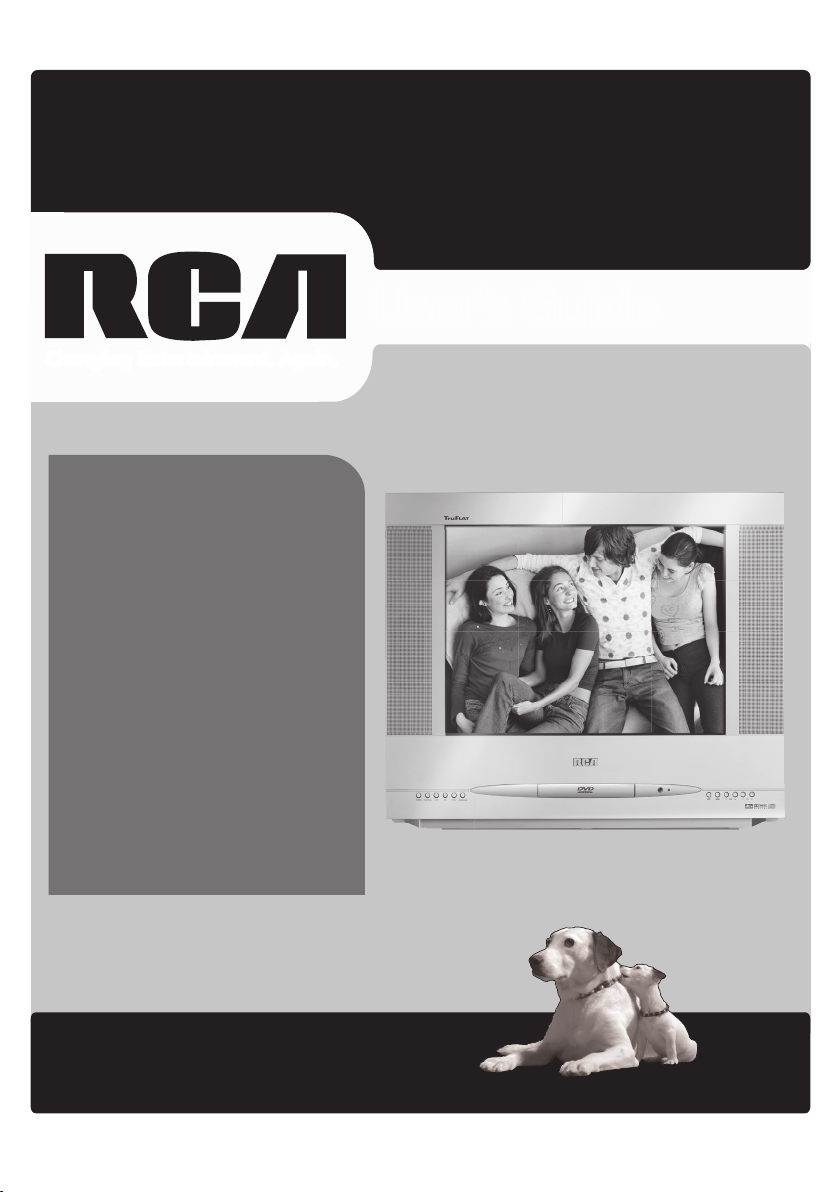
www.rca.com/television
User’s Guide
Changing Entertainment. Again.
Model 20F510TD is pictured here.
Find Inside:
• Connecting ........................ page 2
• Remote Control ................. page 5
• Using TV Menus ................ page 7
• Playing Discs...................... page 10
• Troubleshooting ................ page 18
• Additional Information .... page 21
• Warranty ........................... page 23
Page 2
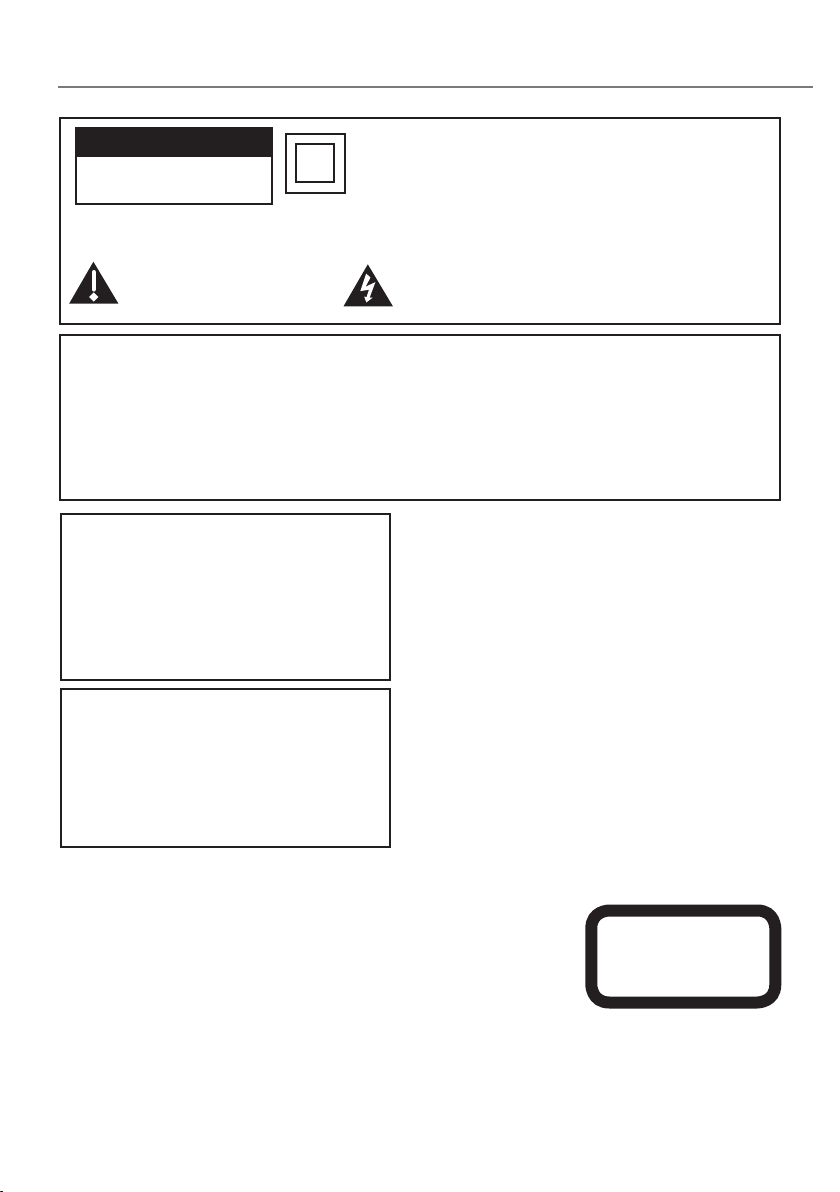
Important Information
CAUTION
RISK OF ELECTRIC SHOCK DO
NOT OPEN
Caution: To reduce the risk of electric shock, do not remove cover (or back). No user serviceable parts inside.
Refer servicing to qualified service personnel.
This symbol indicates important
instructions accompanying the
product.
This symbol indicates that this product incorporates double
insulation between hazardous mains voltage and user accessible
parts. When servicing use only identical replacement parts.
This symbol indicates "dangerous voltage" inside the
product that presents a risk of electric shock or personal
injury.
Notes:
This DVD player is designed and manufactured to respond to the Region Management Information. If the
Region number of a DVD disc does not correspond to the Region number of this DVD player, this DVD player
cannot play the disc. The Region number for this DVD player is Region No 1.
This device is protected by U.S. patent numbers 4,631,603 and 4,577,216 and 4,819,098 and other
intellectual property rights. The use of Macrovision’s copy protection technology in the device must be
authorized by Macrovision and is intended for home and other limited pay-per-view uses only, unless
otherwise authorized in writing by Macrovision. Reverse engineering or disassembly is prohibited.
WARNING
To reduce the risk of fire or electric shock, do not
expose this product to rain or moisture.
The apparatus shall not be exposed to dripping
or splashing and that no objects filled with
liquids, such as vases, shall be placed on the
apparatus.
CAUTION
THIS PRODUCT UTILIZES A LASER. USE
OF CONTROLS OR ADJUSTMENTS OR
PERFORMANCE OF PROCEDURES OTHER THAN
THOSE SPECIFIED HEREIN MAY RESULT IN
HAZARDOUS RADIATION EXPOSURE. DO NOT
OPEN COVERS AND DO NOT REPAIR YOURSELF.
REFER SERVICING TO QUALIFIED PERSONNEL.
Refer to the identification/rating label located on the back
panel of your product for its proper operating voltage.
FCC Regulations state that unauthorized changes or
modifications to this equipment may void the user’s
authority to operate it.
Caution: Using video games or any external accessory
with fixed images for extended periods of time can
cause them to be permanently imprinted on the picture
tube (or projection TV picture tubes). ALSO, some
network/program logos, phone numbers, etc. may cause
similar damage. This damage is not covered by your
warranty.
Cable TV Installer: This reminder is provided to call your
attention to Article 820-40 of the National Electrical Code
(Section 54 of the Canadian Electrical Code, Part 1) which
provides guidelines for proper grounding and, in particular,
specifies that the cable ground shall be connected to the
grounding system of the building as close to the point of
cable entry as practical.
Product Registration
Please fill out the product registration card (packed separately) and return
it immediately. For U.S. customers: Your RCA Consumer Electronics product
may also be registered at www.rca.com/productregistration. Registering this
product allows us to contact you if needed.
CLASS 1
LASER
PRODUCT
Product Information
Keep your sales receipt to obtain warranty parts and service and for proof of purchase. Attach it here and record
the serial and model numbers. These numbers are located on the product.
Model No. ____________________ Serial No. __________________Purchase Date: ___________________
Dealer/Address/Phone: _______________________________________________________________________
Page 3
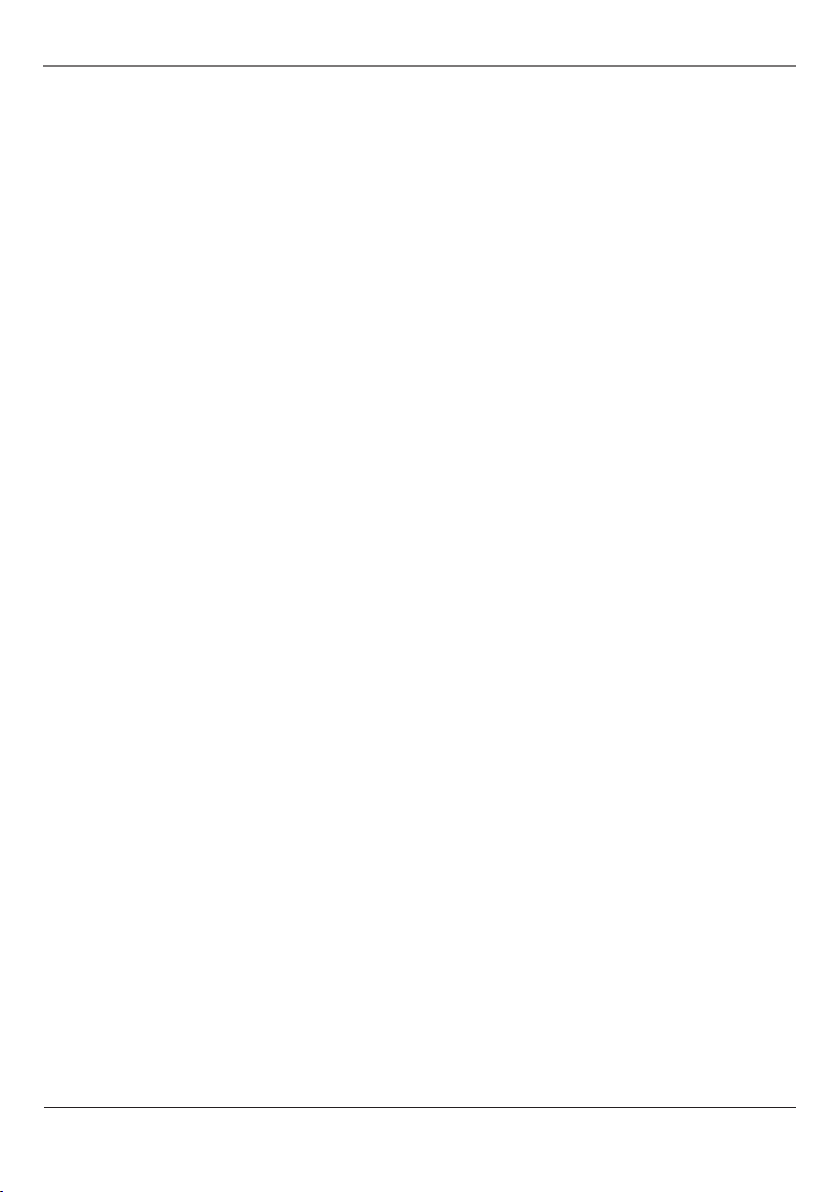
Table of Contents
Connections and Setup
Things to Consider Before
Connecting ....................................... 2
Explanation of Jacks and Cables .........3
Front Panel Controls .............................4
Putting Batteries in the Remote ......... 4
The Remote Control
The Buttons on the Remote Control ...5
DVD Function Buttons .....................................6
Using TV Menus
TV Menus ...............................................7
TV Menu Navigation .......................................7
The PICTURE Menu ...........................................7
The SOUND Menu .............................................7
The TUNING Menu ............................................8
The FUNCTION Menu .......................................8
Playing Discs
DVD Basics ...........................................10
Regional Coding ..............................................10
Using Different Menus ..................................10
Types of Discs Your DVD Will Play ..............10
To Load and Play a Disc .................................10
Search Options .................................... 11
Picture Scan ......................................................11
Chapter Advance .............................................11
Playback Options ................................ 11
Repeat ................................................................ 11
Zoom ...................................................................11
DVD Info Menu ...................................12
Title/Chapter .................................................... 12
Audio ................................................................. 12
Subtitles ............................................................ 12
Angle .................................................................. 12
TT Time/CH Time ............................................. 12
Repeat ............................................................... 13
Display Info ...................................................... 13
DVD Menu System ......................................... 13
DVD Menu Navigation .......................13
Setup Menus .......................................14
General Setup Page ....................................... 14
TV Display .................................................... 14
Angle Mark ................................................. 14
OSD Lang ..................................................... 14
Screen saver ...............................................14
Last Memory ............................................... 14
Speaker Setup Page ............................15
Downmix ..................................................... 15
Dual Mono .................................................. 15
Dynamic ....................................................... 15
Preference Page ..................................15
PBC (Playback Control) ............................ 15
Audio ............................................................ 16
Subtitle ........................................................ 16
Disc Menu ................................................... 16
Parental Control ........................................ 16
Password ...................................................... 16
Default ......................................................... 16
Playing Audio CDs ...............................16
Disc Scan .......................................................... 17
Track Advance or Reverse ....................... 17
Pause ............................................................. 17
Playing mp3 Discs ...............................17
Playing Picture CDs ............................17
Playing CD files (JPEG or mp3) .........
17
Other Information
Troubleshooting ..................................18
Recommendations and information
Concerning Discs ................................. 21
Additional Information ......................22
Limited Warranty ...............................23
Table of Contents 1
Page 4
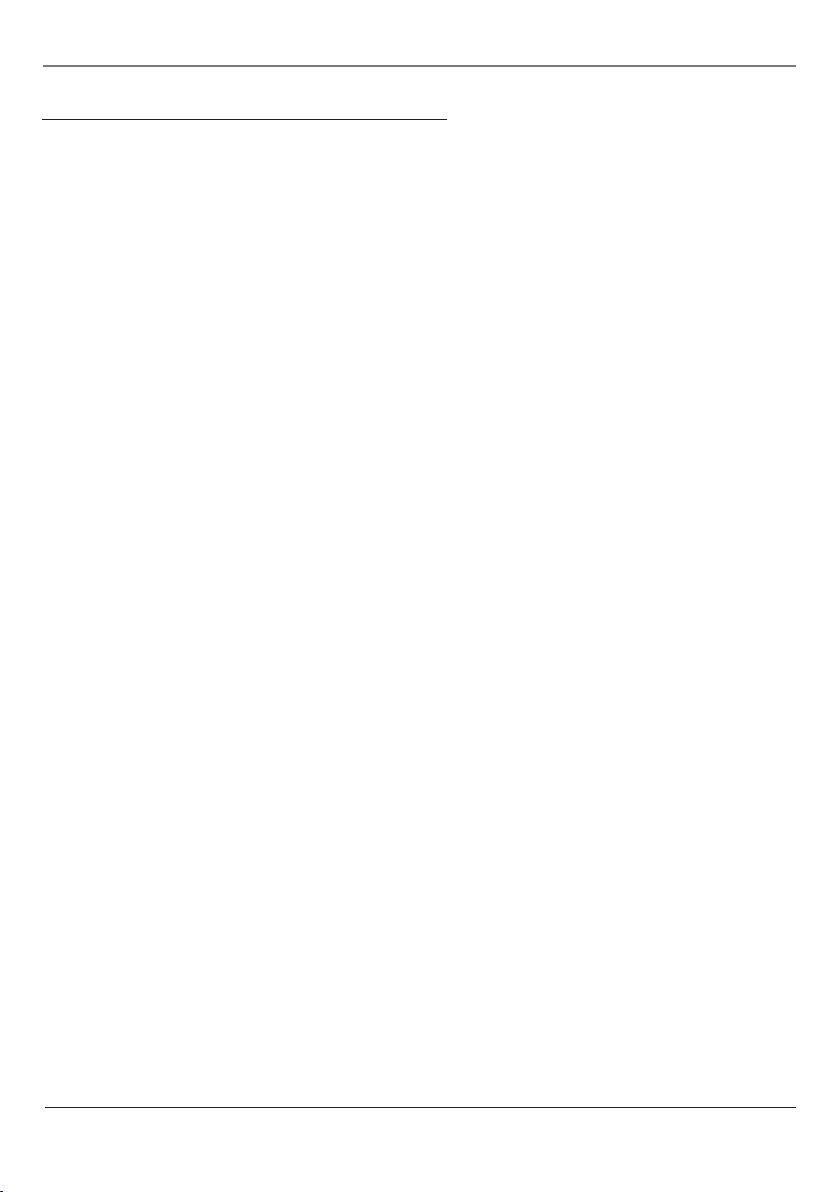
Connections and Setup
2 Connections and Setup
Things to Consider Before Connecting
Important Stand and Base Safety Information
Choose the location for your TV carefully. Place the TV on a stand or base that is of adequate size and strength
to prevent the TV from being accidentally tipped over, pushed off, or pulled off. This could cause personal
injury and or damage the TV. Refer to the Important Safeguards sheet packed with your TV.
Protect Components From Power Surges
• Connect all devices before you plug any of their power cords into the wall outlet.
• Turn off the TV and/or device before you connect or disconnect any cables.
• Using a surge protector can help prevent damage to your TV from electrical power surges. In case of
lightning, unplug your TV.
Protect Devices from Overheating
• Don’t block ventilation holes on any of the devices. Arrange the devices so that air can circulate freely.
• Don’t stack devices.
• If you place devices in a stand, make sure you allow adequate ventilation.
• If you connect an amplifier, place it on the top shelf so the heated air from it won’t flow around other
devices.
Position Cables to Avoid Audio Hum or Interference
• Insert each cable firmly into the jack.
• Place any Audio/Video (A/V) cables to the side(s) of the TV’s back panel instead of straight down the back
after connecting devices.
• Try not to coil any twin-lead antenna cables and keep them away from all A/V cables as much as possible.
• Make sure all antennas and cables are properly grounded. Refer to the Safety Tips sheet packed with your
TV for detailed information.
Use Indirect Light
Don’t place the TV where sunlight or room lighting will be directed toward the screen. Use soft or indirect
lighting.
Page 5
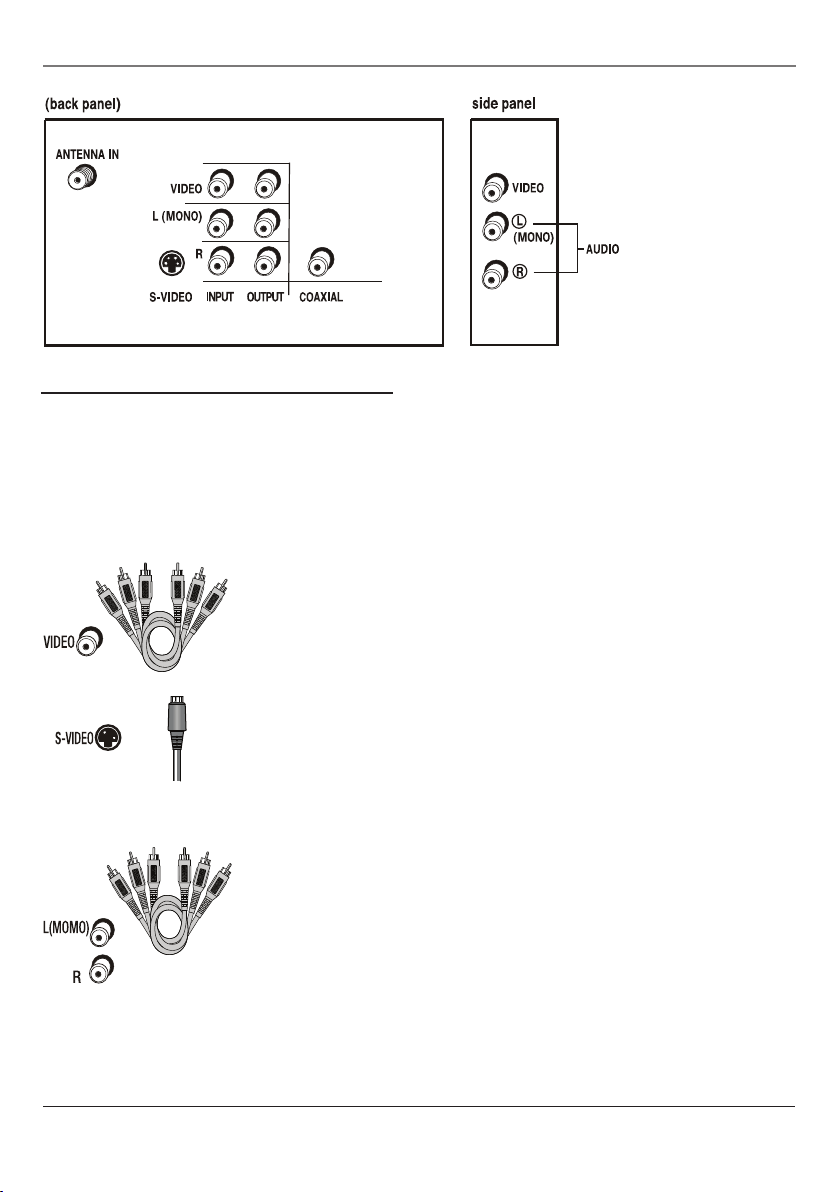
Connections and Setup
Explanation of Jacks and Cables
You can connect other components to your TV/DVD player such as a VCR, video camera, or audio receiver. There
are several ways to connect other components to your TV/DVD player depending upon the cables you have
and the jacks that are on the back of the components. Different jacks and cables provide a different level of
performance. The jacks on the back of your TV/DVD Player and the cables used to connect them are explained
below.
Note: If you do not connect a cable, antenna, or another component to your TV, the TV will automatically shut off after
15 minutes to save power.
VIDEO Jack and Cable
The basic Video jack (usually color-coded yellow) is also referred to as
composite video. Composite video is better than the video quality you get from
an RF coaxial cable (the type used to plug the cable feed into a TV). Usually the
video cable is bundled with the audio cables (color-coded white and red).
S-VIDEO Jack and Cable
The S-VIDEO (separate video) jack provides better picture quality than
composite video (the VIDEO jack) because the color is kept separate from the
black and white part of the video signal.
Note: Remember to connect the audio cables because the S-Video cable carries only
the picture signal, not the sound.
AUDIO L (left) and R (right) Jacks and Cables
These jacks are used for audio connections of other components to the TV. The
audio jacks and cables are often color-coded (red for right audio, and white for
left audio). You must connect audio cables to the AUDIO L and R jacks on the
TV/DVD player and the corresponding jacks on the component no matter which
Video jack [AV1 (SVID), DVD, AV3 (side front)] you connect.
Note: If your component has only one audio output for audio (mono), connect it to
the left (white L/Mono) audio jack on the TV and don’t connect the right audio part
of the cable.
Connections and Setup 3
Page 6
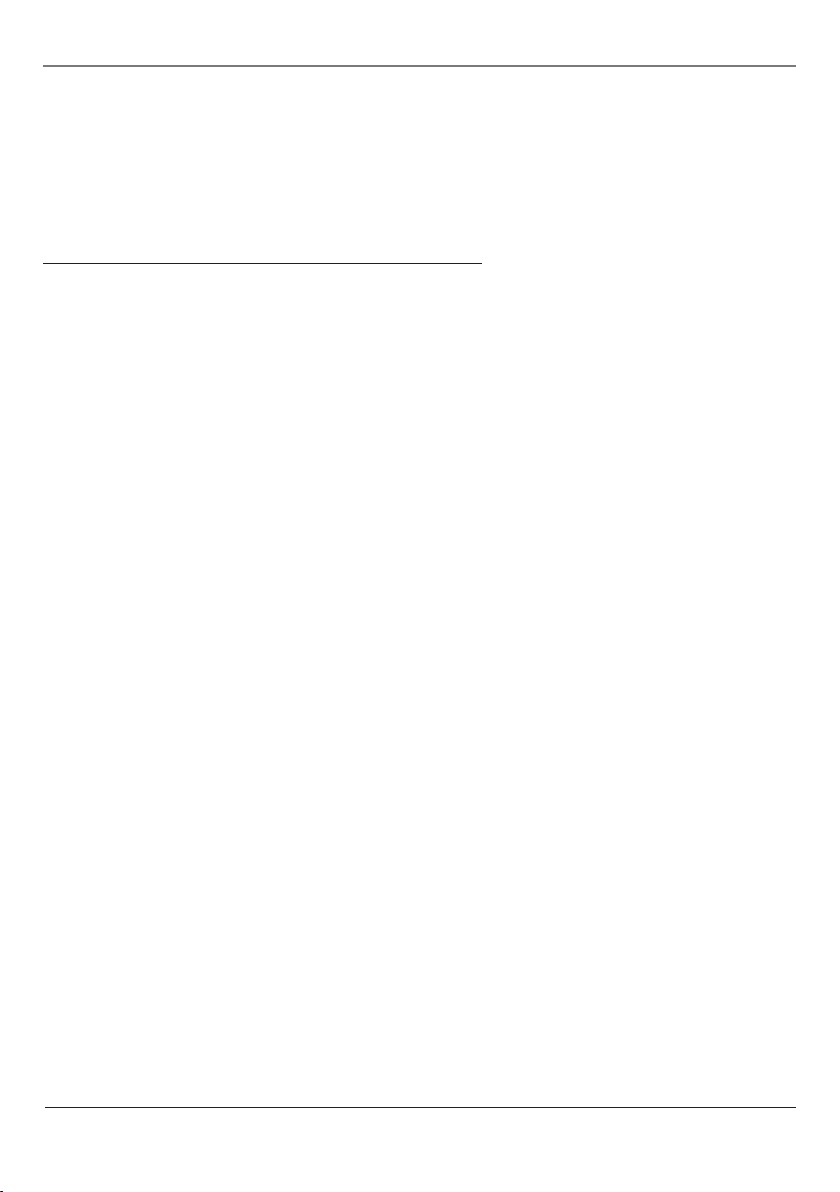
Connections and Setup
Digital Audio Out/Coaxial Jack
Use this jack to connect your TV/DVD Player to a Dolby* Digital or DTS receiver or decoder.
*Manufactured under license from Dolby Laboratories. “Dolby” and the double-D symbol are trademarks of Dolby Laboratories.
DTS is a registered trademark of Digital Home Theater Systems, Inc.
Front Panel Controls (from left to right)
If you cannot locate your remote, you can use the front panel buttons of your TV to operate many of the
TV/DVD’s features.
POWER Turns the TV/DVD on and off.
PLAY/PAUSE Starts and pauses disc playback.
STOP Stops disc playback.
REV. (Reverse) Searches backward through a disc while it is in play mode. Press and hold remote control to
go to the previous chapter.
FWD. (Forward) Searches forward through a disc while it is in play mode. Press and hold to advance to the
next chapter.
OPEN/CLOSE Opens and closes the disc tray.
INPUT Toggles through the Video Input Channels [TV (AIR/CABLE), AV1 (SVID), DVD, AV3 (side front)].
MENU Brings up the PICTURE menu.
VOL q Decreases the volume. In the menu system, acts like the left arrow button on the remote control and
adjusts menu controls.
VOL p Increases the volume. In the menu system, acts like the right arrow button on the remote control and
adjusts menu controls.
CH q Scans down through the current channel list. In the menu system, acts like the down arrow button on
the remote control and adjusts menu controls.
CH p Scans up through the channel list. In the menu system, acts like the up arrow button on the remote
control and adjusts menu controls.
Putting Batteries in the Remote
Remove the cover of the battery compartment. Insert batteries, with the polarities as indicated, inside the
compartment. Replace the cover.
Note: If you are not going to use the remote for a long period of time, remove the batteries to avoid damage due to
leakage.
4 Connections and Setup
Page 7
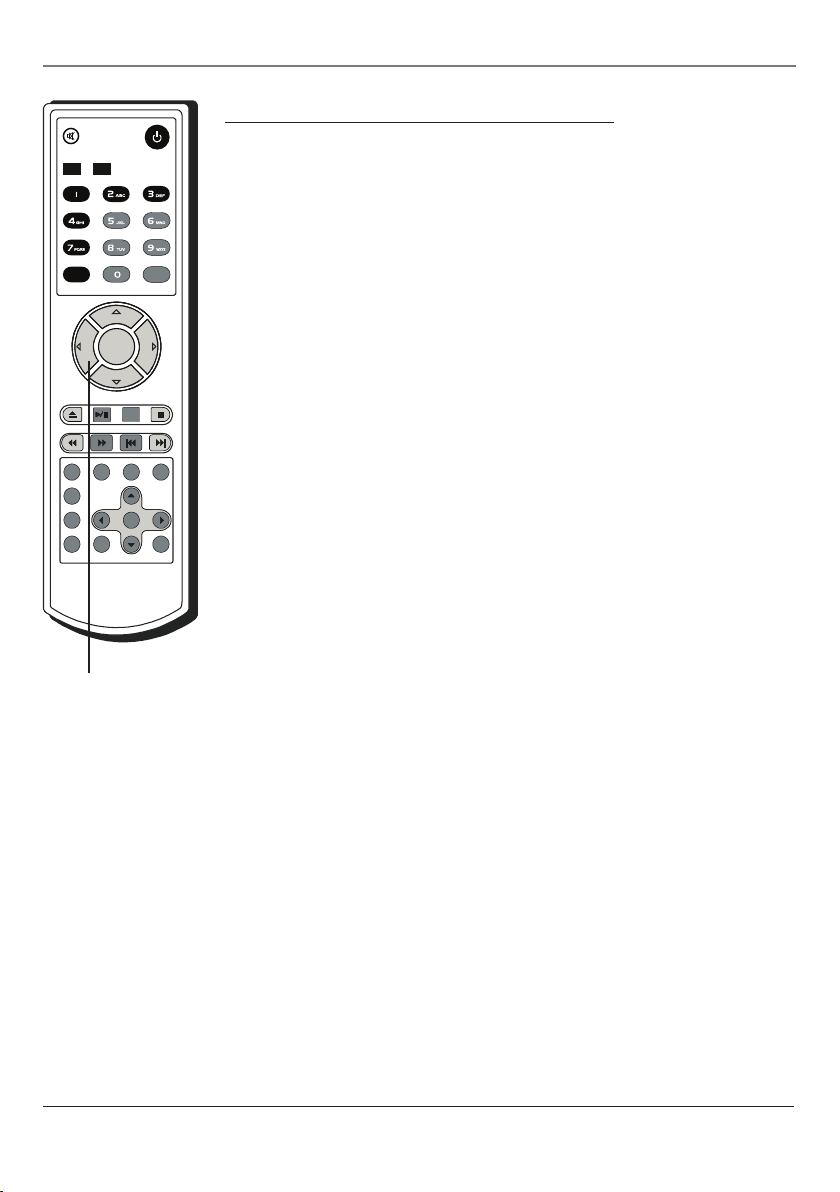
INPUT
RECALL
POWER
MUTE
TV
SLEEP
MTS/SAP
DISPLAY
PICTURE
AUDIO
REPEAT
TITLE
SKIP
ANGLE
AUDIO
SUBTITLE
GUIDE
PBC
INFO
ZOOM
OK
VOL
VOL
CH
CH
DVD
MENU
Arrow buttons
for the TV Menu
System
The Remote Control
The Buttons on the Remote Control
INPUT Press it to switch between AV/DVD input and RF (antenna) input.
TV Press to place the remote control in TV mode.
MUTE Press to reduce the volume level. Press again to restore the volume.
DISPLAY Press to display channel information
PICTURE Press to display the picture preset.
SLEEP Press to set the sleep timer.
RECALL Press to return to the previous channel. If the unit is in menu mode, press
the RECALL button to the return previous menu screen.
POWER Press to turn the TV on or off.
VOL (left and right) buttons Press to increase or decrease the TV volume.
CH (up and down) buttons Scans up or down through the current channel list.
Press once to change the channel up or down, press and hold to continuously
channels. If your TV is in standby mode, press these buttons to turn the TV on. In AV
mode, press these buttons to switch to TV mode.
MENU Displays the TV’s Main menu (see page 7 for details).
0-9 (Number buttons) Press these buttons to select channels and to set the time
directly. Press 0-9 to select a channel. For example, to select channel 10, press 1 and
0, the channel changes. If you press 0 first, when you press the second number, the
channel changes at once. For example, to select channel 8, press 0 and then 8, the
channel changes immediately.
AUDIO Choose from four preset audio settings (MEMORY, STANDARD, NEWS or
MUSIC).
MTS/SAP This button is not available for this model.
Other buttons: Buttons other than the ones listed above, are not available for TV
functions.
The Remote Control 5
Page 8

The Remote Control
INPUT
RECALL
POWER
MUTE
TV
SLEEP
MTS/SAP
DISPLAY
PICTURE
AUDIO
REPEAT
TITLE
SKIP
ANGLE
AUDIO
SUBTITLE
GUIDE
PBC
INFO
ZOOM
OK
VOL
VOL
CH
CH
DVD
MENU
Arrow buttons for
DVD Menu System
DVD Function Buttons
DVD Puts the remote in DVD mode.
POWER Turns the TV on or off.
VOL (left and right) buttons Press the buttons to increase or decrease the TV
volume.
MUTE Reduces the TV’s volume to its minimum level. Press again to restore the
volume.
OPEN/CLOSE Press to open or close the DVD disc tray.
PLAY/PAUSE Press to start or pause the disc playback. Press again to resume
playback.
STOP n Press to stop disc playback.
INFO Press to display the title, chapter and elapsed time information during disc
playback. Press again to hide this information.
ZOOM Press to zoom in or out of the view during DVD playback.
TITLE Press to display the TITLE menu during DVD playback.
REPEAT Press to repeat a chapter or title on DVD, or track on Audio CDs.
SKIP Press to skip to the specified chapter/track or time. See page 12 for details.
Advances to the next chapter or track.
Reverses to the last chapter or track.
MENU Displays the TV’s Main menu (see page 7 for details).
SUBTITLE Press to select a subtitle language (only if the disc is encoded with
multiple Subtitle languages).
AUDIO Press to select audio soundtrack language (only if the disc is encoded wwith multiple languages).
ANGLE Press to select the camera angle (multiple screen shot angles might be available if the disc is encoded
with this information).
PBC Press to turn the navigation OFF and the disc playback starts immediately without entering the menu.
Press again to turn the navigation ON.
GUIDE Press to display the DVD setup menu when the DVD player is in stop mode.
REV Press to search backward through the disc during disc playback. Press repeatedly to increase the search
speed.
FWD Press to search forward through the disc during disc playback. Press and hold to increase the search
speed.
Arrow buttons (up, down, left, right) Press to move through the on-screen menu system.
OK button Press to select and highlight the desired item on the screen display.
Other buttons: Buttons other than the ones listed above are not available for DVD functions.
6 The Remote Control
Page 9
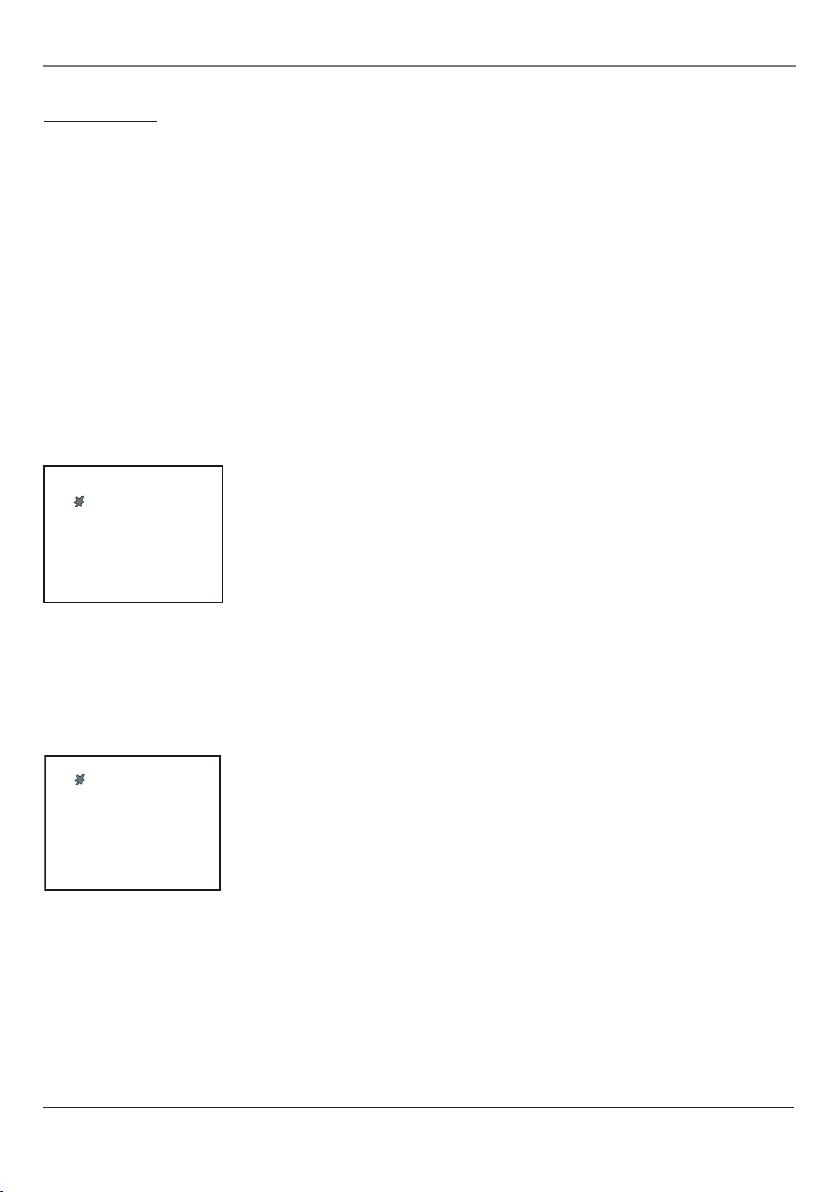
Using TV Menus
PICTURE
BRIGHTNESS 14
CONTRAST 48
COLOR 52
SHARPNESS 29
TINT 00
COLOR TEMP NORMAL
SOUND
VOLUME 63
TREBLE 32
BASS 32
BALANCE 00
SURROUND ON
STEREO PASS
TV Menus
TV Menus let you control picture quality and features available for TV viewing. There is a different menu
system for DVD features (described on page 12).
Note: Remember to use the TV arrow buttons when accessing the TV’s menu system.
TV Menu Navigation
1. To bring up the TV’s menu system, press the MENU button.
2. Press MENU button repeatedly to select PICTURE, SOUND, TUNING or FUNCTION submenu.
3. Press the p/q buttons on the remote (or CH p/q on the front of the TV) to select the option.
4. Use the arrow buttons t/u on the remote (or the VOL p/q buttons on the front of the TV) to change the
setting of the option.
5. Press the MENU button on the remote to exit the menu system.
The PICTURE Menu
The PICTURE menu allows you make adjustments to your picture settings.
BRIGHTNESS Adjusts the brightness of the picture.
CONTRAST Adjusts the contrast between the light and dark areas of the
picture.
COLOR Adjusts the color intensity or saturation.
SHARPNESS Adjusts the sharpness of the picture.
TINT Adjusts the balance between the red and green levels.
COLOR TEMP Provides three color adjustments: NORMAL, COLD (for more
blue in the picture), and WARM (for more red in the picture).
The SOUND Menu
The SOUND menu offers different audio options.
VOLUME Decreases/increases sound volume.
TREBLE Decreases/increases high-pitched sound.
BASS Decreases/increases low-pitched sound.
BALANCE Adjusts left/right speaker balance.
SURROUND Turns the surround sound on or off.
STEREO Adjust different kinds of stereo sound effects.
Using TV Menus 7
Page 10
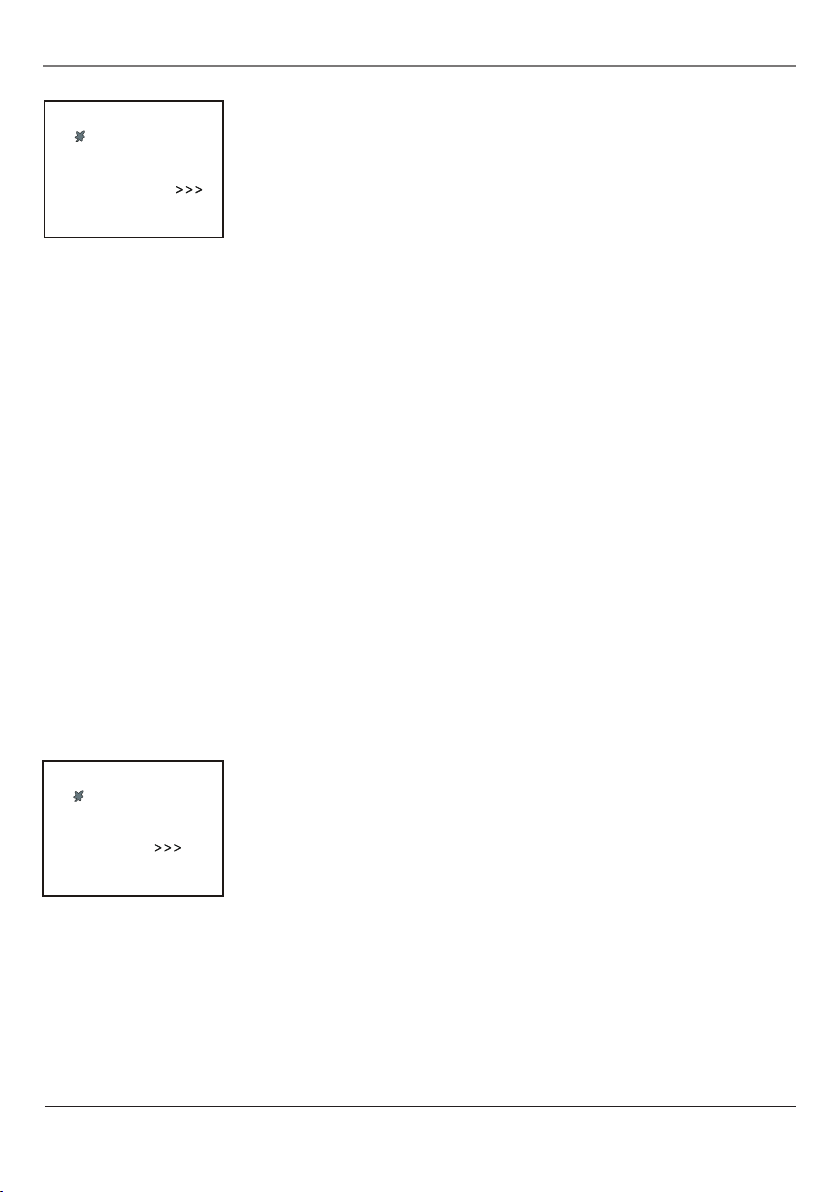
8 Using TV Menus
Using TV Menus
TUNING
CHANNEL 8
DELETE CH NO
SOURCE AIR
LABEL AAAAA
AUTO SEARCH
FUNCTION
LANGUAGE ENGLISH
SCREEN SAVER
CHILD LOCK _ _ _ _
CCD OFF
V-CHIP
The TUNING Menu
The TUNING menu is used to adjust the signal source, channel setup and
reception of the TV.
CHANNEL Use the VOL t/u buttons on the remote control (or the VOL p/q
buttons on the front of the TV) to scroll through the available channels or enter
the channel number directly using the number buttons.
DELETE CH Select YES to remove the channel. Select NO to enter to the
channel.
SOURCE Choose AIR or CABLE. Select AIR to receive a broadcast signal. Select CABLE to receive a CATV signal.
LABEL To add a channel description:
1. Go to the TUNING menu.
2. Enter the channel you want to add a description for in the CHANNEL option.
3. Select the LABEL option.
4. Press the VOL u button, then enter the first character of your label. You can press the
number button repeatedly to select the character you want. For example, if you want
to input ‘L’, you can press ‘5’ four times rapidly. When you stop pressing, the cursor will
move to the next character.
5. Enter the rest of characters. After you enter the fifth character, your description is saved.
You must enter the five characters, to save the label.
6. If you want to erase a description, press VOL t button to delete the characters.
AUTO SEARCH Starts channel search and stores the channels automatically. Use the VOL t/u buttons on
the remote control to begin the auto search. If you wish to stop the search before completed, press MENU.
The FUNCTION Menu
The FUNCTION menu is used to setup specific features of the TV including
language and closed captioning.
LANGUAGE Selects the language (ENGLISH, FRANçAIS, ESPAÑOL) you want
the TV menus to be displayed in.
SCREEN Turns the screen function on (BLUE BACK, SAVER) or off.
CHILD LOCK Select OFF to turn CHILD LOCK off. Select ON to activate it. The
CHILD LOCK feature takes effect after the TV is turned off and back on again.
The initial password is MUTE+999. The initial password is used to clear the
current password and set a new password. Keep the password a secret.
CCD Choose from eight closed captioned modes, including four text modes.
Page 11

Using TV Menus
V-CHIP
V-CHIP [ON]
MPAA: [N/R]
T VPG SETTING
RETURN
V-CHIP
CONFIRM PASSWORD
RETURN
V-CHIP
V-CHIP [ON]
MPAA: [ TV-PG]
T VPG SETTING
RETURN
FUNCTION
LANGUAGE ENGLISH
SCREEN SAVER
CHILD LOCK _ _ _ _
CCD OFF
V-CHIP
TVPG SETTING
RATING [ON]
RATING [TV-PG]
CONTENT [ON]
D: [ON]
L: [OFF]
S: [ON]
V: [ON]
RETURN
V-CHIP The choices in this menu involve software inside your TV which allows
you to block content that may be unsuitable. Press the MENU button on the
remote control until the Function menu appears. Press u button to choose ON
to use the V-Chip settings.
CONFIRM PASSWORD From the FUNCTION menu press the q button to
choose V-CHIP. Press u on the remote control to bring up the screen to confirm
your password. Press four digital buttons on the remote control. The V-CHIP
menu can not be displayed without inputting the right password. The initial
number is 0358.
Note: For rating limits to take effect, you must lock V-Chip settings to activate them.
MPAA From the FUNCTION menu press the q button to choose V-CHIP. Press
the u button to enter the password screen. Enter your password. Press the q
button to choose MPAA. Select a movie rating. The system will automatically
block all other movies with higher ratings.
TVPG SETTING Use the VOL t/u buttons to go to TVPG SETTING. You can block
all program ratings above a specific age-based level. To use these ratings choose
ON. Press the q button to choose the age-based rating. Determine the content
themes (D, L, S, V or FV) you want to block.
RETURN Return to the previous menu.
Notes: Broadcasters are not required to provide content themes or age-based ratings.
For rating limits to take effect, you must lock V-Chip settings to activate them.
Hierarchy of MPAA Ratings
N/R Not Rated
G General Audiences
PG Parental Guidance
PG-13 Parents Strongly
R Restricted
NC-17 No one under 17
X Adults Only
Using TV Menus 9
Suggested
Cautioned
admitted
Hierarchy of Age-Based Ratings
TV-MA Mature Audience Only
TV-14 Parents Strongly
TV-PG Parental Guidance
TV-G General Audience
TV-Y7 Directed to Children 7
TV-Y All Children
Cautioned
Suggested
years and older
Content Themes
D Sexually explicit dialogue
L Adult language
S Sexual situations
V Violence
FV Fantasy Violence
Page 12
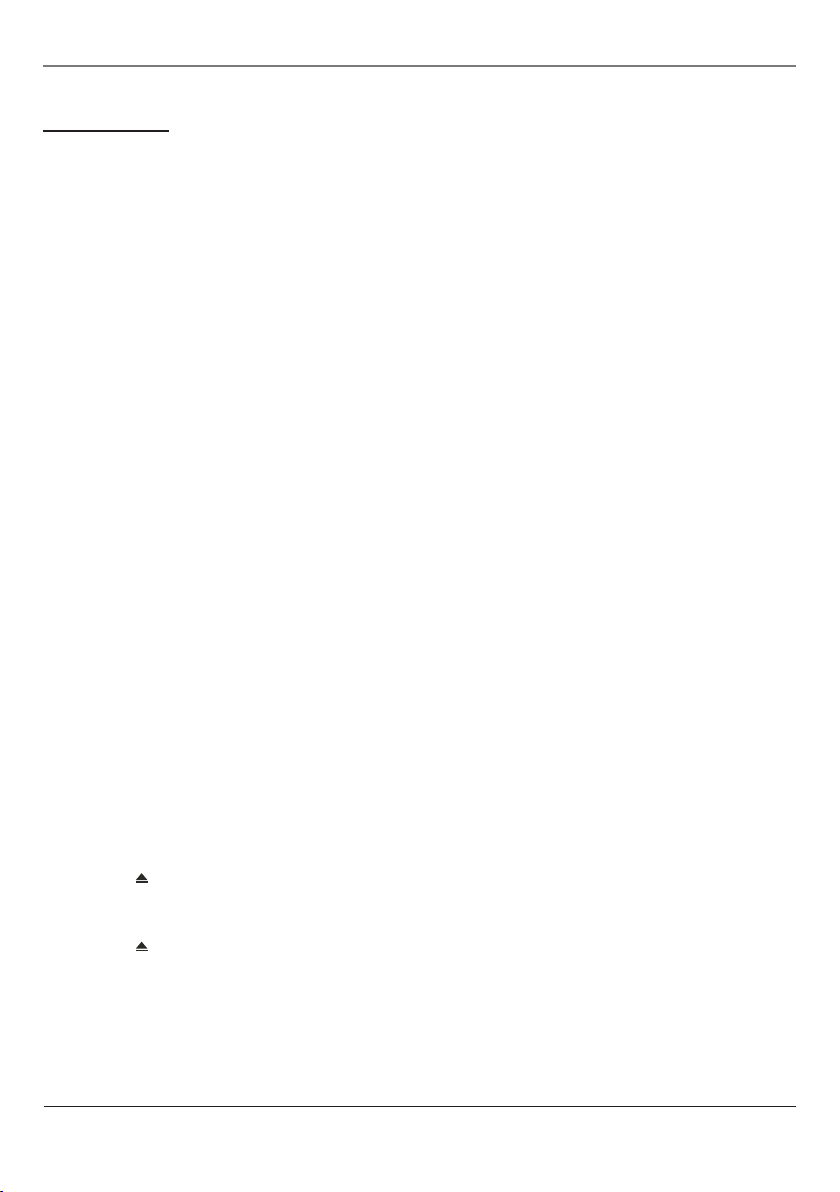
Playing Discs
10 Playing Discs
DVD Basics
Regional Coding
The DVD player and the discs are coded by region. These regional codes must match in order for the disc to
play. This unit’s code is Region 1. Discs with other regional codes can’t be played in this unit.
Using Different Menus
Each disc is programmed with different features. There are two separate menu systems that you can use
to access DVD features: the disc’s menu and the DVD player’s menu (separate from the TV’s menu system).
Remember that a feature only works if the disc was programmed with that feature. For example, if you choose
subtitles, the subtitles only appear if the disc was created with subtitles. The DVD menu system is explained on
page 13.
• The Disc menu – The disc menu is part of each disc and is separate from the DVD player’s menu system. The
contents of each disc’s menu vary according to how the disc was created and what features are included.
Sometimes a disc’s menu appears automatically when you insert the disc, or you can access it by pressing
the MENU button.
Types of Discs Your DVD Will Play
• DVD discs – Contain video.
• Audio discs – Contain musical or sound content only (such as CD, CD-R, CD-RW).
• mp3 discs – Contain audio files (for example, a CD-R with downloaded mp3 files).
• VCDs, JPEG files.
Before you load a disc, make sure that it is compatible with the player. Note that the following discs CANNOT
be used with this player:
Laserdisc
• CD-I, CD-ROM, DVD-ROM
• MiniDisc
• CD-G discs play audio only, not graphics
To Load and Play a Disc
1. Press the DVD button on the remote to make sure the unit is in the DVD mode.
2. Press the
with the disc’s label facing up (double-sided discs have content on both sides, so you can place either side
up).
3. Press the
The player reads the disc’s table of contents, and then one of following happens depending on how the disc
was created:
• No disc menu appears, a screen saver is displayed. (Press the DVD button to put the player in DVD mode).
• The disc menu appears. (Highlight the PLAY option and press OK).
(OPEN/CLOSE) button on the remote to open the disc tray. Place a disc gently into the tray
(OPEN/CLOSE) button again to close the disc tray.
Page 13
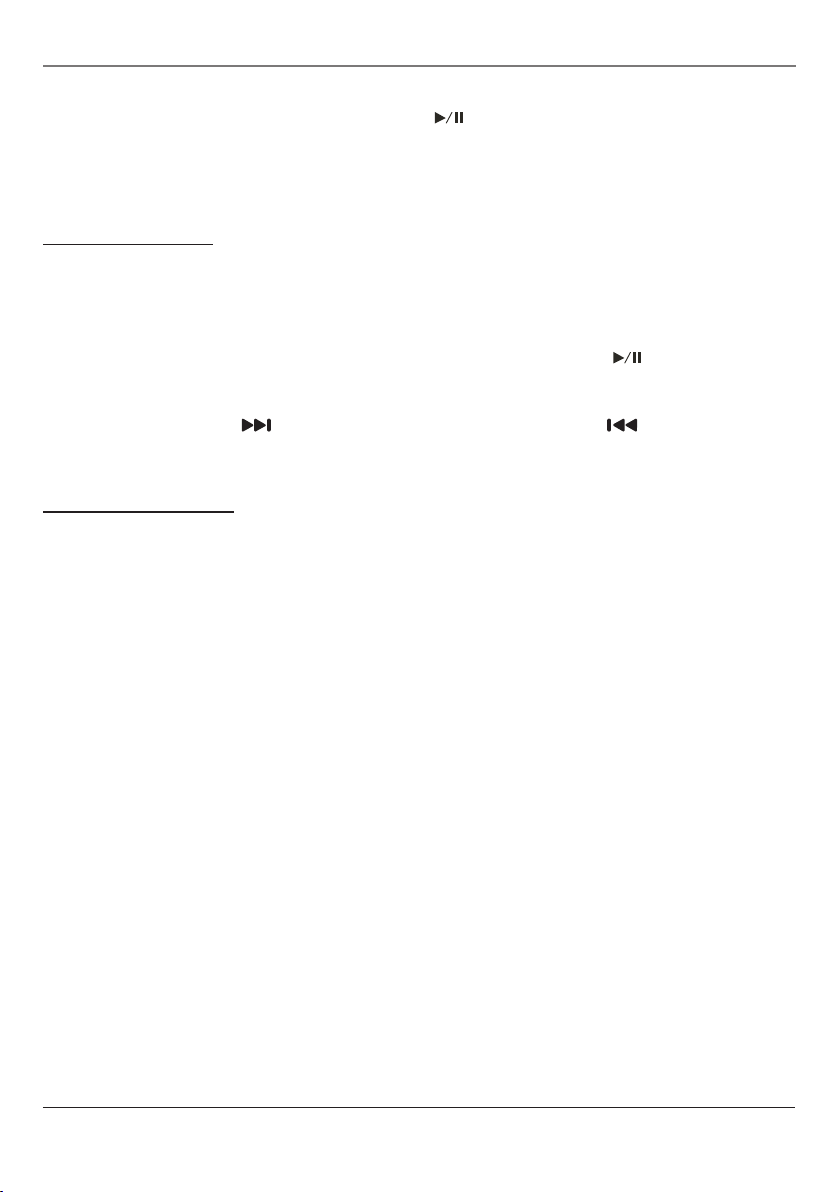
Playing Discs
• The disc menu appears on the screen when you press . (Highlight PLAY and press OK).
• The disc starts playing automatically.
If no picture or screen saver is displayed, press the DVD button to put the player in the DVD mode.
Search Options
You can use the following search features with some discs:
Picture Scan
When you’re playing a disc, each time you press uu (Forward) or tt (Reverse), your DVD player scans the
disc faster until you reach the fastest scan speed. To resume normal playback, press .
Chapter Advance
While a DVD is playing, press to advance to the next title or chapter. Press the button to go to the
previous title or chapter.
Playback Options
With some discs, you can access playback features directly from the remote control.
Repeat
For DVD discs, press the REPEAT button on the remote to repeat a chapter. Press once more to repeat a title.
Press three times to repeat the entire disc, and press four times to cancel repeat.
For audio CDs, press REPEAT to repeat a track. Press REPEAT twice to repeat the entire disc, and three times to
cancel repeat.
Zoom
1. While you’re playing a disc, press ZOOM (the player zooms in on the image). Each time you press ZOOM,
the picture is magnified up to 4X.
2. To see other parts of the picture when you’ve zoomed in on the image, try pressing the
buttons to go in corresponding directions.
Playing Discs 11
t/u/p/q
Page 14

Playing Discs
12 Playing Discs
DVD Info Menu
Title / Chapter
To directly access a title or a chapter:
1. Press TITLE on the remote control. Select Title or Chapter using the p/q buttons and press OK.
2. Enter a title or chapter number using the number buttons.
Note: Many discs only have one title.
Audio
Some discs have several audio tracks used for different languages.
To change the track and language during playback:
1. Press AUDIO on the remote repeatedly.
2. Choose your desired language.
This option is only available if the disc offers a number of dialogue languages.
When you change the dialogue language your choice of language is only applicable to the disc being played.
When you eject the disc or switch off the player, the dialogue language will revert to the one you selected in
the Preferences menu (see page 16).
Subtitles
Subtitles are disabled by default. To enable the subtitle function while the disc is playing;
1. Press SUBTITLE on the remote repeatedly.
2. Choose your desired language.
When you change the language of the subtitles your choice of language only applies for the disc currently
being played. When you eject the disc and switch off the player, the subtitles will be displayed again in the
subtitle language you selected in the Preferences menu (see page 16).
Angle
Some discs offer different camera angles for specific scenes. To change the camera angle during playback:
1. Press ANGLE on the remote.
2. Press ANGLE repeatedly to select the angle or enter an angle number using the number buttons.
If the disc was recorded using a single camera angle, this function is not available. There are very few discs
offering more than one angle.
TT Time/CH Time
To directly access a location on the disc which does not correspond to the start of a title or a chapter:
1. Press SKIP button on the remote control twice.
2. Enter a time with the numeric buttons (format h:mm:ss).
Page 15

Playing Discs
Repeat
To select a playback mode while the disc is playing:
Press REPEAT on the remote repeatedly.
Display Info
Press the INFO button repeatedly during playback to show:
DVD: Title elapsed time, Title remaining time, Chapter elapsed time, Chapter remaining time, and Display Off.
VCD, SVCD and audio CD: Single elapsed time, Single remaining time, Total elapsed time, Total remaining time,
and Display Off.
Note: A title or chapter can also be accessed by entering the number in the on-screen display.
DVD Menu System
The DVD player menu system lets you set up features for your DVD player. There is a different menu system
that controls TV features (see page 7). The DVD setup menu is accessed with the GUIDE button.
Note: Remember to use the DVD arrow buttons when accessing the DVD player’s menu system.
DVD Menu Navigation
1. Make sure the remote is in the DVD mode by pressing the DVD button.
2. Press GUIDE. The General Setup Page menu is displayed.
3. Use the t and u buttons to display the different setup menus.
4. Use the p and q buttons to highlight a menu or option item. Use the u button to access the submenu
and the p and q buttons to highlight your selection. (Use the t button to go back through the menu).
5. Press the OK button to confirm your selection.
6. Press GUIDE to exit the DVD menu system.
Continues on next page...
Playing Discs 13
Page 16

Playing Discs
14 Playing Discs
General Audio Preference
Go To Speaker Setup Page
General Setup Page
TV Display PS
Angle Mark On
OSD Lang ENG
Screen Saver On
Last Memory On
Setup Menus
These menus are used to set up TV screen formats for DVD viewing and other DVD functions.
General Setup Page
TV Display
TV Display is used only when the TV/DVD is connected to another TV. Choose
one of the following options:
• Normal/PS (Pan Scan): Select this option when the TV/DVD
is connected to a standard 4:3 aspect ratio TV. A 16:9 wide
screen picture is shown with some of picture partly cut off.
• Normal/LB (Letter Box): Select this option when the TV/DVD
is connected to a standard 4:3 aspect ratio TV. A full16:9
wide screen picture is shown with black bars on the top and
bottom.
• Wide: Select this option when the TV/DVD is connected to a
wide screen TV.
Angle Mark
The ANGLE MARK option is used when DVD discs contain scenes which have been shot simultaneously from a
number of different camera angles. Use the ANGLE button on the remote to access the Angle Mark.
Note: Currently, very few discs have this feature.
ON: Select if the DVD disc contains camera angles. An angle symbol appears on the screen.
OFF: Select if the DVD disc does not contain content shot from different angles.
OSD Lang
The OSD Lang controls the text language in the DVD on-screen menus. The default setting is English. Language
options available are English, French, Italian, Portuguese, Spanish and Russian.
Screen Saver
The Screen Saver is a graphic that randomly moves around the screen to guard against screen burn-in.
ON: Screen saver turned on.
OFF: Screen saver turned off.
Last Memory
The Last Memory feature enables you to resume play at the same point at which you stopped playback, even if
the disc is removed and re-inserted.
ON: Resumes play from where the disk was last stopped.
OFF: Starts playback from the beginning of the disc.
Page 17

Playing Discs
General Audio Preference
Speaker Setup Page
Downmix
Dual Mono
Dynamic
Go To Speaker Setup Page
General Audio Preference
Speaker Setup Page
Downmix
Dual Mono
Dynamic
Set DRC Off
FULL
3/4
1/2
1/4
OFF
General Audio Preference
Preference Page
PBC On
Audio ENG
Subtitle ENG
Disc Menu ENG
Parental
Password
Default
Go To Speaker Setup Page
The Speaker Setup Page
Downmix
This feature allows you to download audio to a receiver and generate a multichannel or stereo sound.
• LT/RT: Select this option when connecting the TV/DVD to an
audio system with Dolby Pro-Logic.
• Stereo: Select this option when connecting the TV/DVD to an
audio system that does not have Dolby Pro-Logic.
Dual Mono
Dual Mono gives you a fuller, better balance of audio based on the disc that you are playing.
• Stereo: Delivers audio from the left and right channels to the left and right speakers.
• L-Mono: Delivers audio from the left channel to the two front speakers.
• R-Mono: Delivers audio from the right channel to the two front speakers.
• Mix-Mono: Delivers a mixture of the left and right channels to both speakers.
Dynamic
This feature allows you to reduce the range between loud and low sounds to
your personal preference. It increases the lowest sounds and quiets the loudest
sounds. The default setting is OFF.
Use the arrow buttons to access and change the dynamic setting and press OK
to confirm.
Preference Page
PBC (Playback Control)
Playback Control turns the Navigate feature ON or OFF.
OFF: The disc begins playback without entering the disc’s menu.
ON: You must select Play in the disc’s menu.
Playing Discs 15
Continues on next page...
Page 18

Playing Discs
16 Playing Discs
Set Parental Control
General Audio Preference
Preference Page
PBC On 1 KID SAF
Audio ENG 2 G
Subtitle ENG 3 PG
Disc Menu ENG 4 PG 13
Parental 5R
Password 6 NC17
Default
Audio
Some discs are recorded with different languages. You can select a default language so discs will play in the
language of your choice, if the disc was recorded with multiple tracks. Language choices are: English, French,
German, Spanish, Chinese, Japanese, Korean.
Notes: Discs are created differently and not all discs are recorded with multiple languages.
The DVD player cannot override some language preferences. If a disc’s software was created to play the movie (title) in a
preferred language, the preference you set might be ignored.
Also, if the language isn’t available on the movie you’re playing, the disc’s default language is chosen.
Subtitle
This option allows you to select a language used to display subtitles (if subtitles are turned on and are available
on the disc). Language choices are: English, French, German, Spanish, Chinese, Japanese, Korean and Russian.
Note: Not all discs offer subtitles with multiple languages.
Disc Menu
This option allows you to select a default language for the disc’s menu. Language choices are: English, French,
German, Spanish, Chinese, Japanese, Korean Russian.
Parental Control
You can control access to the player and the type of content your family
watches with the Parental Control feature. DVD viewing is blocked if its rating
exceeds the level that you selected. A four-digit password is required to change
the level, disable the feature, or view the DVD.
Password
You must enter a valid password to gain access to Parental Controls and can
change the password at any time. The default password is “8888.”
To change the password, enter the current four-digit password in the Old
Password box. Then enter the new password in the New Password box and again
in the Confirm Password and press OK.
Default
The DEFAULT option restores the setup options to the factory settings, with the exception of Password. This
option is available only in the stop mode or when the disc tray is open.
Playing Audio CDs
Your DVD player has many of the same features as an audio CD player. This section explains how to play audio
CDs in your TV/DVD player.
Page 19
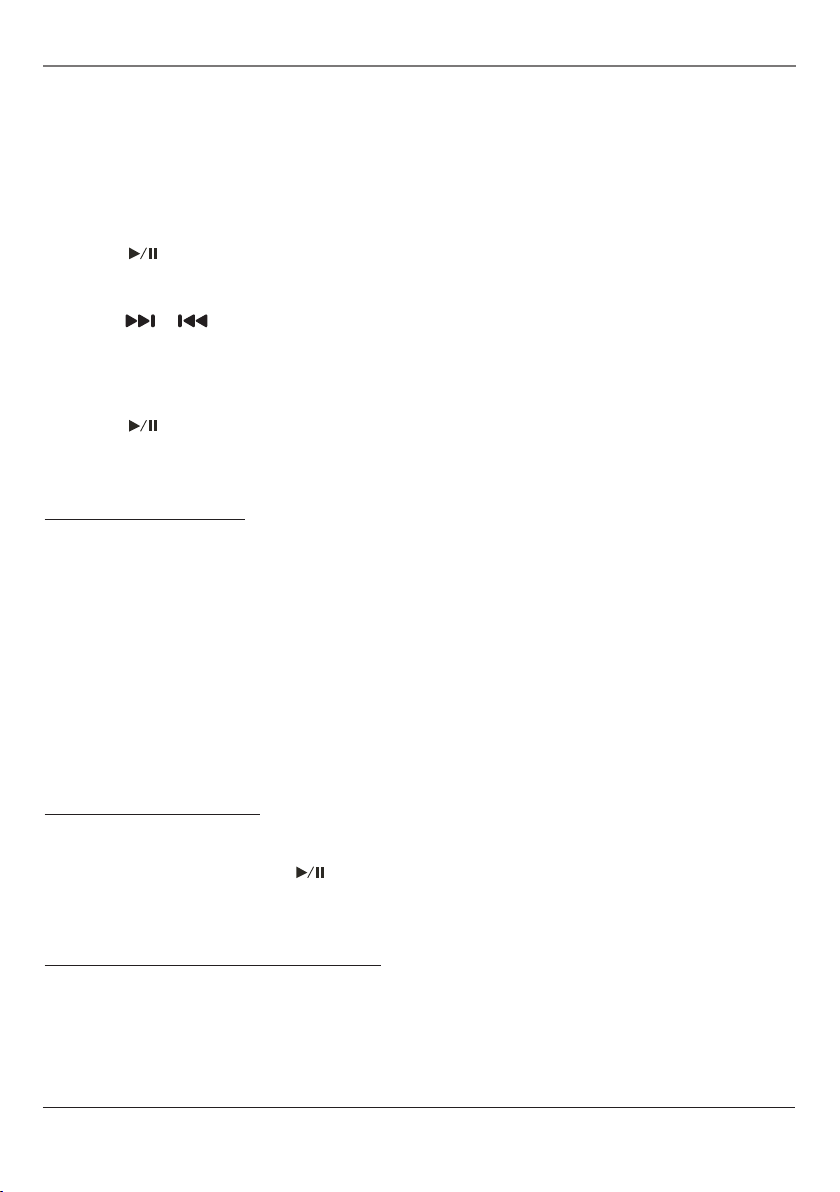
Playing Discs
Scan Disc
You can scan through the disc while you’re playing it by doing the following:
1. Press the uu (Fast Forward) or tt (Reverse) button on the remote.
2. Press the button again to scan at a faster speed.
3. Press the PLAY/PAUSE button at any time to resume normal playback.
Track Advance or Reverse
1. Press the or button on the remote when you’re playing a disc.
2. Each time you press the button, the CD advances (or reverses) one track.
Pause
1. Press the PLAY/PAUSE button when a disc is playing to pause the disc.
2. Press it again to resume normal playback.
Playing mp3 Discs
Insert an mp3 disc in the player and the Disc Navigation screen appears automatically. You can change folders
and songs through the Disc Nav screen. Songs are played in the order they were burned onto the disc.
1. Insert an mp3 disc, and the folder selection screen appears.
2. Use the
3. Use the
4. Press the STOP
Note: When you play an audio CD or mp3 disc, you can also use number buttons to select tracks, files, and folders.
p/q buttons to select the folder you want to play and press the OK button.
t/u/p/q buttons to select the files (or tracks) you want to play and press the OK button. The
selected files (or tracks) play.
n button to stop playback.
Playing Picture CDs
Insert a picture CD into the disc tray. The pictures on the CD are played in a slide show.
1. To stop on a certain picture, press PLAY/PAUSE.
2. Press the arrow keys to rotate the picture.
Playing CD files (JPEG or mp3)
When CD with JPEG or mp3 files are inserted, a File Manager window is displayed. The DVD player
automatically begins playback of the files on the disc. Use the arrow buttons to navigate through the folders
and select files for playback.
• When displaying JPEG files, press uu (Fast Forward) repeatedly to change the speed of
the slide show.
Playing Discs 17
Page 20

Other Information
18 Other Information
Troubleshooting
Most problems you encounter with your TV/DVD can be corrected by consulting the following troubleshooting
list.
TV Problems
TV won’t turn on
• Press the POWER button.
• Make sure the TV is plugged in.
• Check the wall receptacle (or extension cord) to make sure it is “live” by plugging in something
else.
• Something might be wrong with your remote control. Press the POWER button on the front of
the TV. If the TV turns on, check the remote control solutions on page 19.
Buttons don’t work
• If you’re using the remote control, press the TV button first to make sure the remote is in TV
mode.
• Unplug the TV for two minutes and then plug it back in. Turn the TV on and try again.
TV turns off unexpectedly
• Sleep timer might have been activated.
• Electronic protection circuit may have been activated because of a power surge. Wait 30
seconds and then turn on again. If this happens frequently, the voltage in your house may be
abnormally high or low.
• Unplug TV. Wait five minutes. Plug it in again.
Blank screen
• Try another channel.
No sound, picture okay
• Maybe the sound is muted. Try pressing the volume up button to restore sound.
Can’t select certain channel
• Channel may be blocked or not approved through the V-Chip (Parental Control).
Noisy stereo reception
• May be a weak station. Access the SOUND menu (see page 7), highlight STEREO and then
choose MONO.
No picture, no sound but TV is on
• Maybe the signal type (SOURCE) is set wrong. Go to page 8 for detailed instructions.
Page 21

Other Information
• The channel might be blank — change channels.
• If in DVD mode, press TV, then the INPUT button twice for the CABLE or AIR channels.
Sound okay, picture poor
• Check antenna connections. Make sure all of the cables are firmly connected to the jacks.
• Try adjusting sharpness function to improve weak signals.
Black box appears on the screen
• Closed caption might be on.
The Remote Control Doesn’t Work
• Something might be between the remote and the remote sensor on the component. Make sure
there is a clear path.
• Maybe batteries in remote are weak, dead, or installed incorrectly. Put new batteries in the
remote.
• You might need to reset the remote: remove batteries and press the number 1 button for at
least 60 seconds. Release the 1 button, and replace the batteries.
• Make sure remote is in the correct mode (TV or DVD).
Problems with V-Chip/Parental Controls
The rating limits don’t work
• For rating limits to take effect, you must lock V-Chip settings to activate them.
I don’t remember my password and I want to unlock the TV
• If you forget your password you can reset it. Enter 5898 as the password and then change it
to a new one.
DVD Problems
Can’t advance through a movie
• You can’t advance through the opening credits and warning information that appear at the
beginning of movies because the disc is programmed to prohibit that action.
The invalid icon appears on screen
• The feature or action cannot be completed at this time for one of the following reasons:
• The disc’s software restricts it.
• The disc’s software doesn’t support that feature (e.g., angles).
• The feature is not available at the moment.
• You’ve requested a title or chapter number that is out of range (doesn’t exist).
Continues on next page...
Other Information 19
Page 22
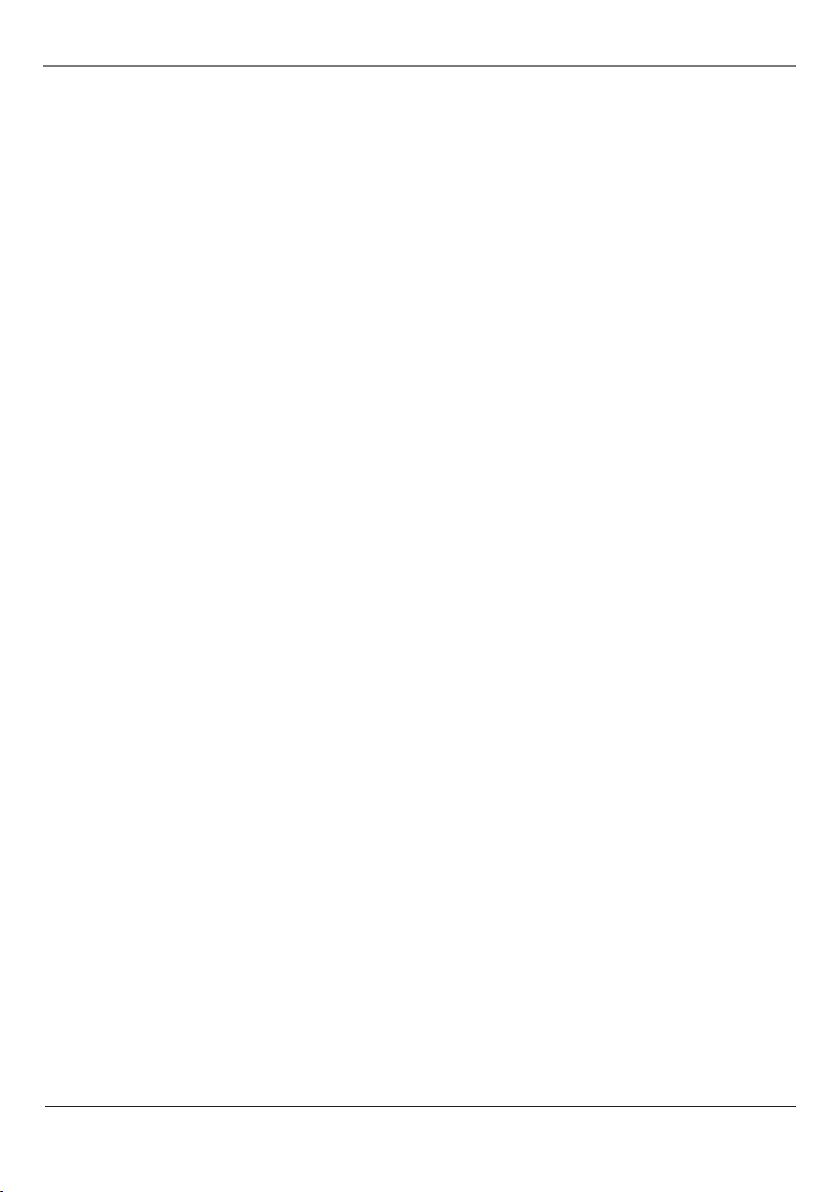
Other Information
20 Other Information
The picture is distorted
• The disc might be damaged. Try another disc.
• If you’re using forward or reverse buttons, it is normal for some distortion to appear while
scanning.
A screen saver appears on the TV/DVD screen
• Your player is equipped with a screen saver that appears on the TV after your player has been
idle for several minutes. To make it disappear, go to the General Setup Page menu and turn
the Screen Saver feature to off.
Subtitle and/or audio language is not the one selected from the initial setting
• If the subtitle and/or audio language does not exist on the disc, the initial settings will not
be seen/heard. The disc’s priority language is selected instead. Set the subtitle and/or audio
language manually through the DVD player’s menu.
The menu is displayed in a foreign language
• Go to the General Setup Page menu and select OSD Lang. Select the language you prefer.
Play doesn’t begin
• The rating of the title on the disc exceeds the rating limit set in the PARENTAL feature. Go to
the Preference Page menu and select Parental. Change the rating limit in the menu.
No forward or reverse scan
• Some discs have sections that prohibit rapid scanning, or title and chapter skip.
• If you’re trying to skip through the warning information and credits at the beginning of a
movie, you won’t be able to. This part of the movie is often programmed to prohibit skipping
through it.
Disc won’t eject
• When you put a disc into the player, the player might take up to 15 seconds to read the disc.
You won’t be able to eject the disc during this time. Wait 15 seconds and try again.
Switching back to TV mode when in DVD mode
• Press the TV button on the remote and then the INPUT button until the Cable/Air channels are
displayed.
Page 23
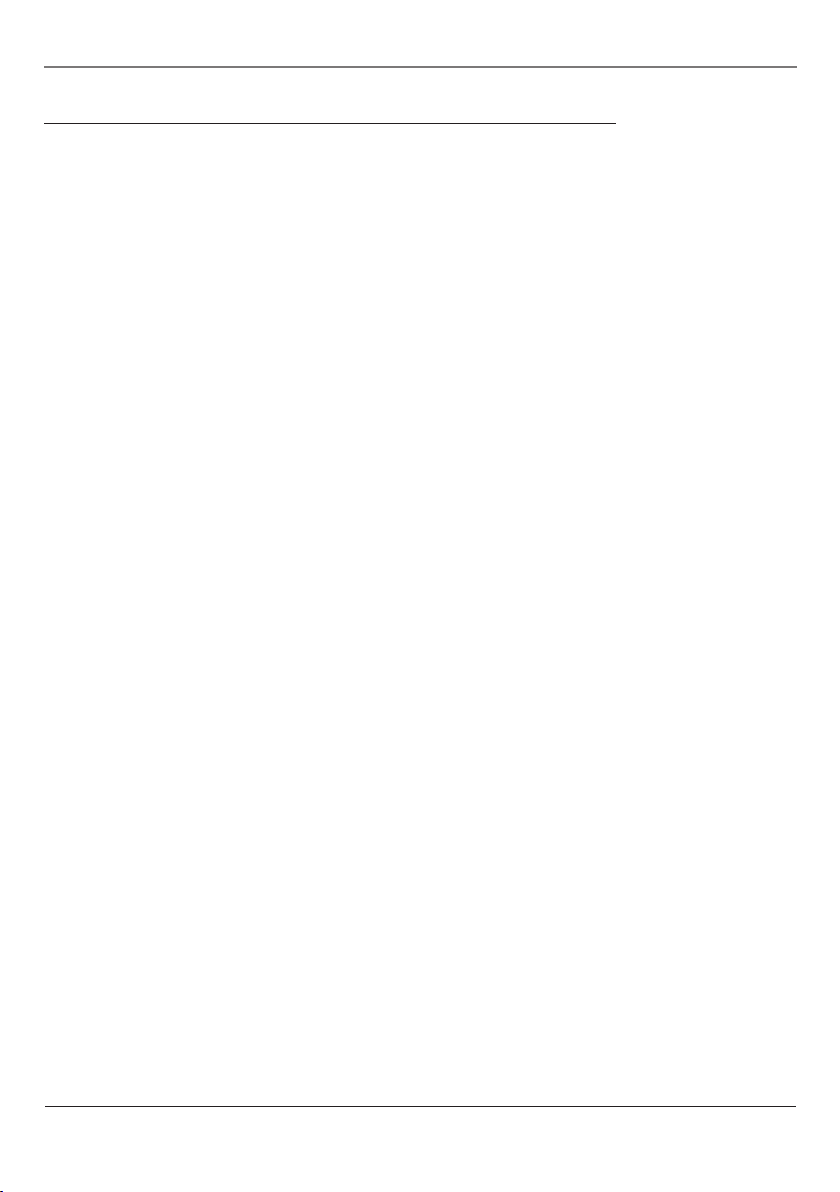
Other Information
Recommendations and Information Concerning Discs
CD-R and CD-RW Discs
This player can play most CD-R and CD-RW discs. However, depending on the type of disc and recording
method used, some discs might not play, or the performance might not meet the expected quality. When
playing a CD-R disc, it is completely normal for the unit to take up to 20 seconds to recognize the disc before
it plays. If the disc is not recognized after a period of 20 seconds, remove the disc, and then insert it again. If
after several trials, the disc cannot be recognized, make sure you have followed the recommendations below
or try another type of disc.
• Do not fill the disc to its maximum recording capacity.
• Use CD-R discs rather than CD-RW (re-recordable CDs), as replay of CD-RWs may
sometimes not work properly.
• Use a reliable and good quality recording software.
• Before recording on a disc, close all applications on your personal computer in order to
optimize the quality and reliability of recordings on the disc.
CD-R and CD-RW Discs with mp3 Format “Music” Files
For discs that include mp3 files, follow the general recommendations for CD-R and CD-RW discs, and also the
following specific recommendations:
• The format of your mp3 files should be ISO 9660 or JOLIET. These files are compatible
with DOS and Windows applications as well as with Mac applications.
• Your mp3 files must have a name no longer than 12 characters as well as the suffix
“.mp3”. They must be recorded in the form: title.mp3. Ensure that you do not leave spaces
or use special characters such as ( . , / , \ , = ,+) in the name.
• Do not attempt to record protected mp3 files. Such files are coded and protected.
• Use a decompression transfer rate of at least 128 kb/sec (kilobytes/second) when
recording mp3 files. Sound quality with mp3 files basically depends on the rate of
compression/ decompression you choose. Getting audio CD quality sound requires an
analog/digital sampling rate, that is conversion to mp3 format, of at least 128 kb/sec
and up to 160 kb/sec.
Choosing higher rates, like 192 kb/sec. or more, only rarely gives better sound quality.
Conversely, files with sampling rates below 128 kb/sec will not be played properly.
Important: The above recommendations cannot be taken as a guarantee that the DVD player will play mp3 recordings,
or as an assurance of sound quality. You should note that certain technologies and methods for mp3 file recording on
CD-Rs prevent optimal playback of these files on your DVD player (that is degraded sound quality and even, in some
cases, inability of the player to read the file or files).
Information updated in December 2002
Other Information 21
Page 24

Other Information
22 Other Information
Additional Information
Maintenance of Cabinet
For safety reasons, when cleaning the cabinet be sure to disconnect the AC power cord from the AC outlet.
• Do not use benzene, thinner, or other solvents for cleaning.
• Wipe the cabinet with a soft cloth.
Formation of Condensation
• Due to sharp changes in temperature and humidity, condensation may form if warm air comes in contact
with any cold parts inside the player.
• When condensation forms inside the player, the player may not operate correctly. If this occurs, leave the
player at room temperature until the inside of the player becomes dry and operational.
• If condensation forms on a disc, wipe the disc with a soft, dry cloth by moving the cloth from the center
hole toward the outer edge.
Handling Discs
• Don’t touch the disc’s data surfaces. Hold by the edges or by one edge and the hole in the center.
• Don’t affix labels or adhesive tape to label surfaces. Don’t scratch or damage the label.
• Do not use damaged (cracked or warped) discs.
Cleaning Discs
• Dirty discs can cause reduced video and audio performance. Always keep discs clean by wiping them
gently with a soft cloth from the inner edge toward the outer perimeter.
• If a disc becomes dirty, wet a soft cloth in water, wring it out well. Wipe the dirt away gently, and remove
any water drops with a dry cloth.
• Do not use record-cleaning sprays or anti-static agents on discs. Also, never clean the discs with benzene,
thinner, or other volatile solvents which may cause damage to the disc surface.
Handling Cautions
• Before connecting other components to this player, be sure to turn all components off.
• Don’t move the player while a disc is being played. The disc may get scratched or broken, and the player’s
internal parts may be damaged.
• Don’t put any container filled with liquid or any small metal objects on the player.
• Be careful not to put your hand into the disc tray.
• Don’t place anything other than a disc in the disc tray.
• Exterior influences such as lightning and static electricity can affect normal operation of this player. If this
occurs, turn the player off and on again with the POWER button, or disconnect and then reconnect the AC
power cord to the AC power outlet. The player will operate normally.
• Be sure to remove the disc and turn off the player after use.
Page 25
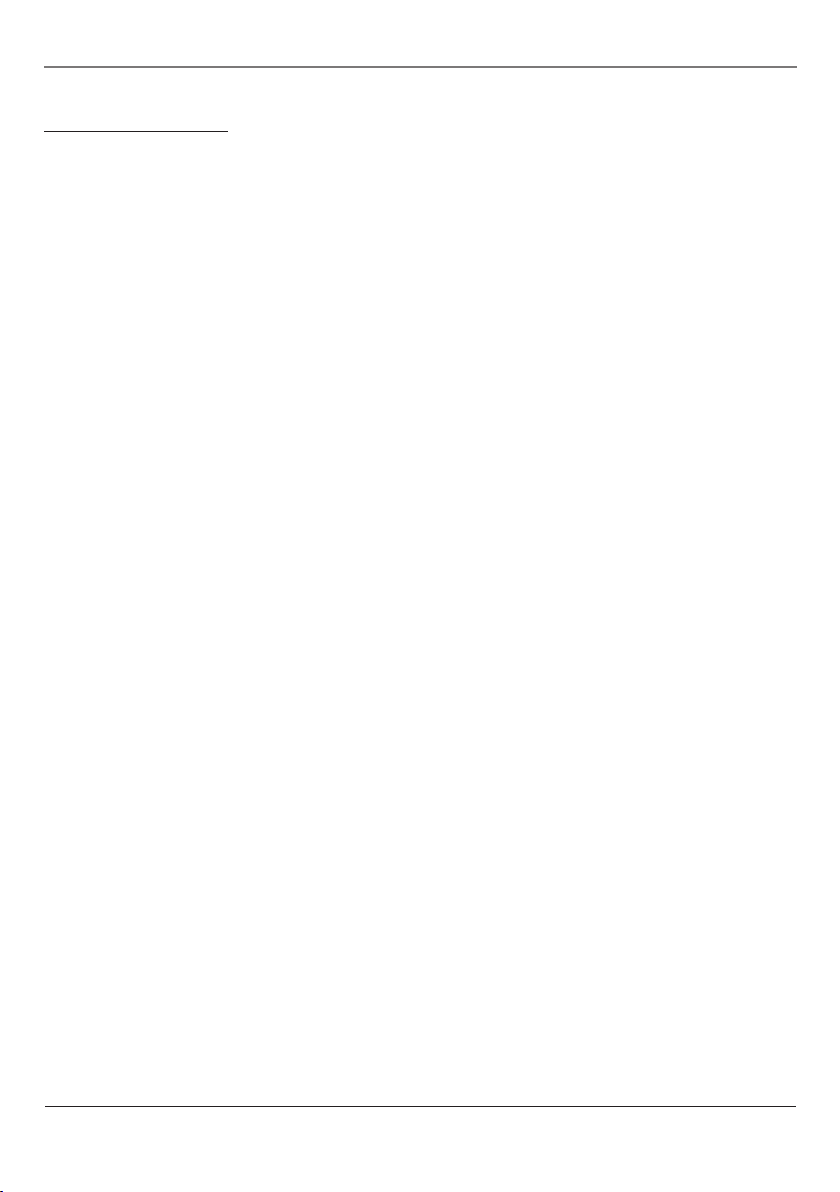
Other Information
Limited Warranty
What your warranty covers:
• Defects in materials or workmanship.
For how long after your purchase:
• 90 days from date of purchase for labor charges.
• One year from date of purchase for parts.
• One year from date of purchase for the picture tube.
What we will do:
• Pay any Authorized RCA Television Service Center the labor charges to repair your television.
• Pay any Authorized RCA Television Service Center for the new or, at our option, refurbished
replacement parts and picture tubes required to repair your television.
What your warranty does not cover:
• CUSTOMER INSTRUCTION (Your Owner’s Manual describes how to install, adjust, and operate
your television. Any additional information should be obtained from your dealer).
• Installation and related adjustments.
• Signal reception problems not caused by your television.
• Damage from misuse or neglect.
• Batteries.
• Customer replacement fuses.
• Damage from images burnt onto the screen.
• Special, incidental or consequential damages.
• A television that has been modified or incorporated into other products or is used for
institutional or other commercial purposes.
• A television purchased or serviced outside the U.S.A.
• Acts of nature, such as but not limited to lightning damage.
How you get service:
• For screen sizes of 26” and smaller: Take your RCA television to any Authorized RCA Television
Service Center and pick up when repairs are complete.
• For screen sizes larger than 26”: Contact the Service Center and arrange service. If your
unit is located within the geographic territory covered by an Authorized Service Center, the
Authorized Service Center will either arrange for service to be performed in your home or for
pick-up and return service to enable the Authorized Service Center to perform service at the
Authorized Service Center. If your unit is not located within the geographic territory covered
by an Authorized Service Center, you must take your unit to the Service Center location at
your own expense, or pay for the cost the Service Center may charge to transport your unit to
and from your home.
Other Information 23
Page 26

Other Information
To identify your nearest Authorized RCA Television Service Center, ask your dealer, visit www.
rca.com, look in the Yellow Pages, or call 1-800-336-1900.
• Proof of purchase in the form of a bill of sale or receipted invoice which is evidence that the
product is within the warranty period must be presented to obtain warranty service. For rental
firms, proof of first rental is also required.
Product registration:
• Please complete the online Product Registration on www.rca.com/productregistration or
complete and mail the Product Registration Card packed with your TV. It will make it easier
to contact you should it ever be necessary. The return of the card is not required for warranty
coverage.
Limitation of Warranty:
• THE WARRANTY STATED ABOVE IS THE ONLY WARRANTY APPLICABLE TO THIS PRODUCT.
NO VERBAL OR WRITTEN INFORMATION GIVEN BY TTE TECHNOLOGY, INC., ITS AGENTS
OR EMPLOYEES SHALL CREATE A GUARANTY OR IN ANY WAY INCREASE OR MODIFY THE
SCOPE OF THIS WARRANTY.
• REPAIR OR REPLACEMENT AS PROVIDED UNDER THIS WARRANTY IS THE EXCLUSIVE
REMEDY OF THE CONSUMER. TTE TECHNOLOGY, INC. SHALL NOT BE LIABLE FOR SPECIAL,
INCIDENTAL OR CONSEQUENTIAL DAMAGES RESULTING FROM THE USE OF THIS PRODUCT
OR ARISING OUT OF ANY BREACH OF ANY EXPRESS OR IMPLIED WARRANTY ON THIS
PRODUCT. THIS DISCLAIMER OF WARRANTIES AND LIMITED WARRANTY ARE GOVERNED BY
THE LAWS OF THE STATE OF INDIANA. EXCEPT TO THE EXTENT PROHIBITED BY APPLICABLE
LAW, ANY IMPLIED WARRANTY OF MERCHANTABILITY OR FITNESS FOR A PARTICULAR
PURPOSE ON THIS PRODUCT IS LIMITED TO THE APPLICABLE WARRANTY AND WARRANTY
PERIOD SET FORTH ABOVE.
How state law relates to this warranty:
• Some states do not allow the exclusion nor limitation of incidental or consequential damages,
or limitations on how long an implied warranty lasts, so the above limitations or exclusions
may not apply to you.
• This warranty gives you specific legal rights, and you also may have other rights that vary
from state to state.
If you purchased your unit outside the United States or seek warranty coverage outside the
United States:
• This warranty does not apply. Contact your dealer for warranty information.
Service calls which do not involve defective materials or workmanship are not covered by this warranty.
Costs of such service calls are the sole responsibility of the purchaser.
24 Other Information
Page 27

This page intentionally left blank.
Page 28
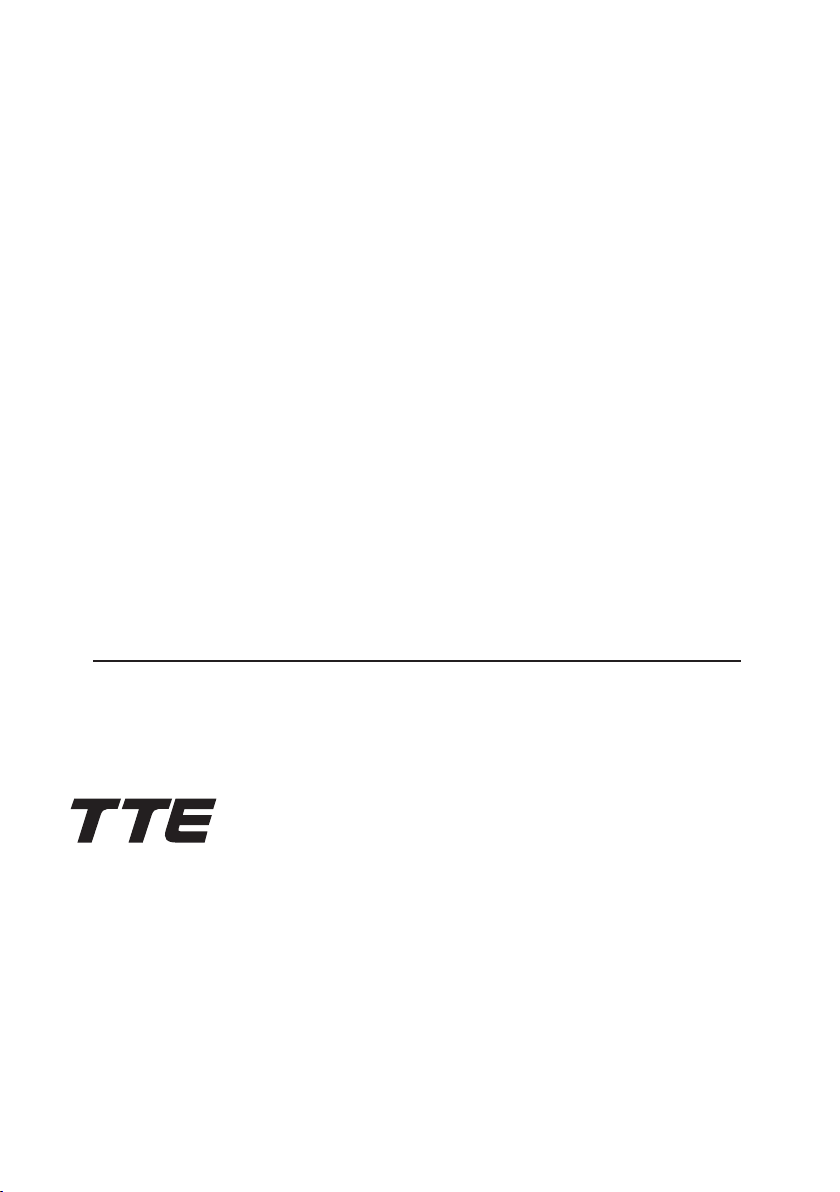
Visit the RCA website at www.rca.com/television
Please do not send any products to the Indianapolis address listed in this manual or on the
carton. This will only add delays in service for your product.
TTE Technolo gy, Inc.
10 1 West 1 03rd St ree t
In diana polis, I N 46290
©2006 TTE Technology, Inc.
RCA a nd associated marks are t rad emarks of THOMSON S. A. used under license to
TTE Corporati on.
Pr in ted in Chi na
TO CO M 16 55 83 7C
