RCA 19TVR62 Owner’s Manual
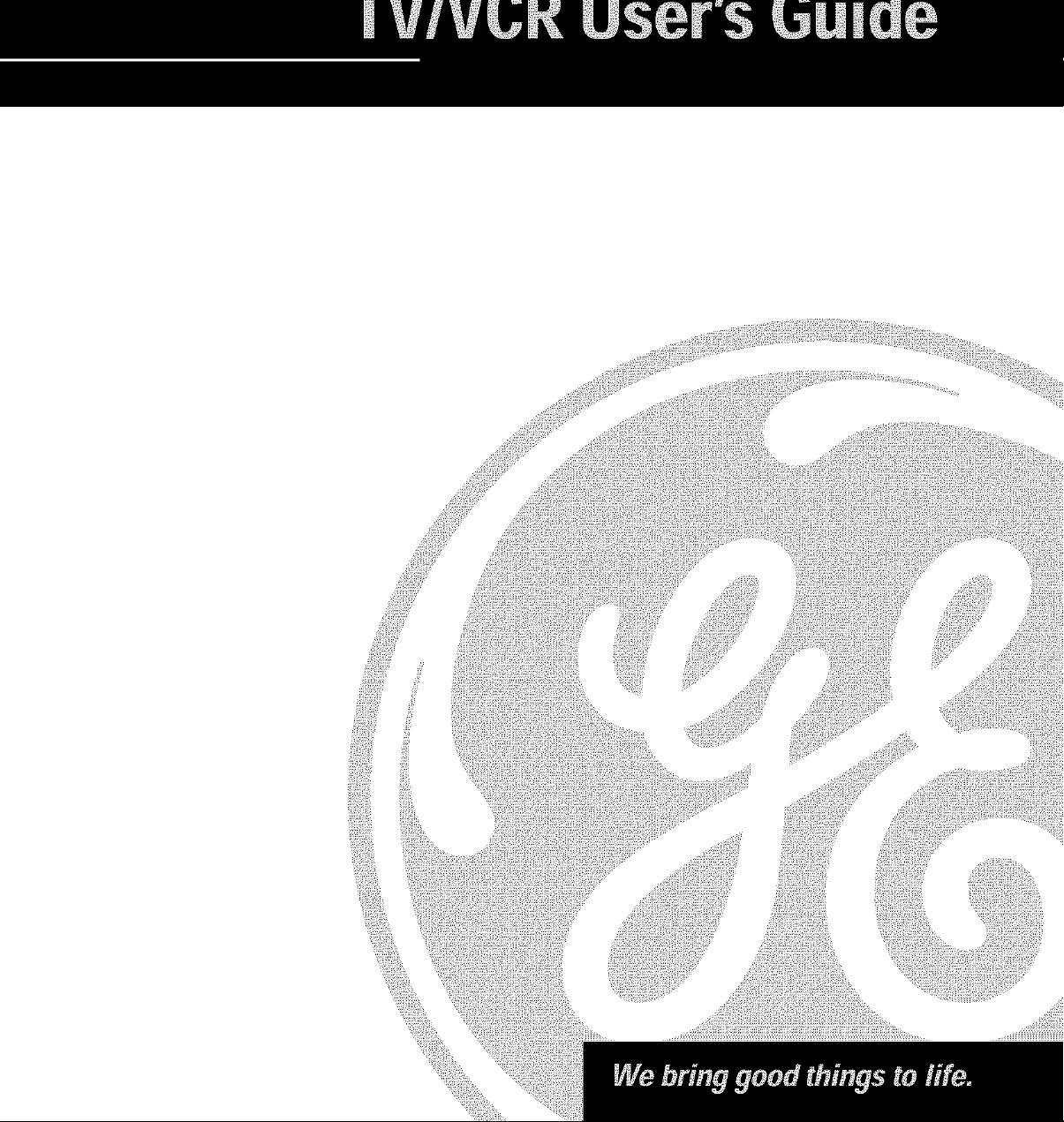
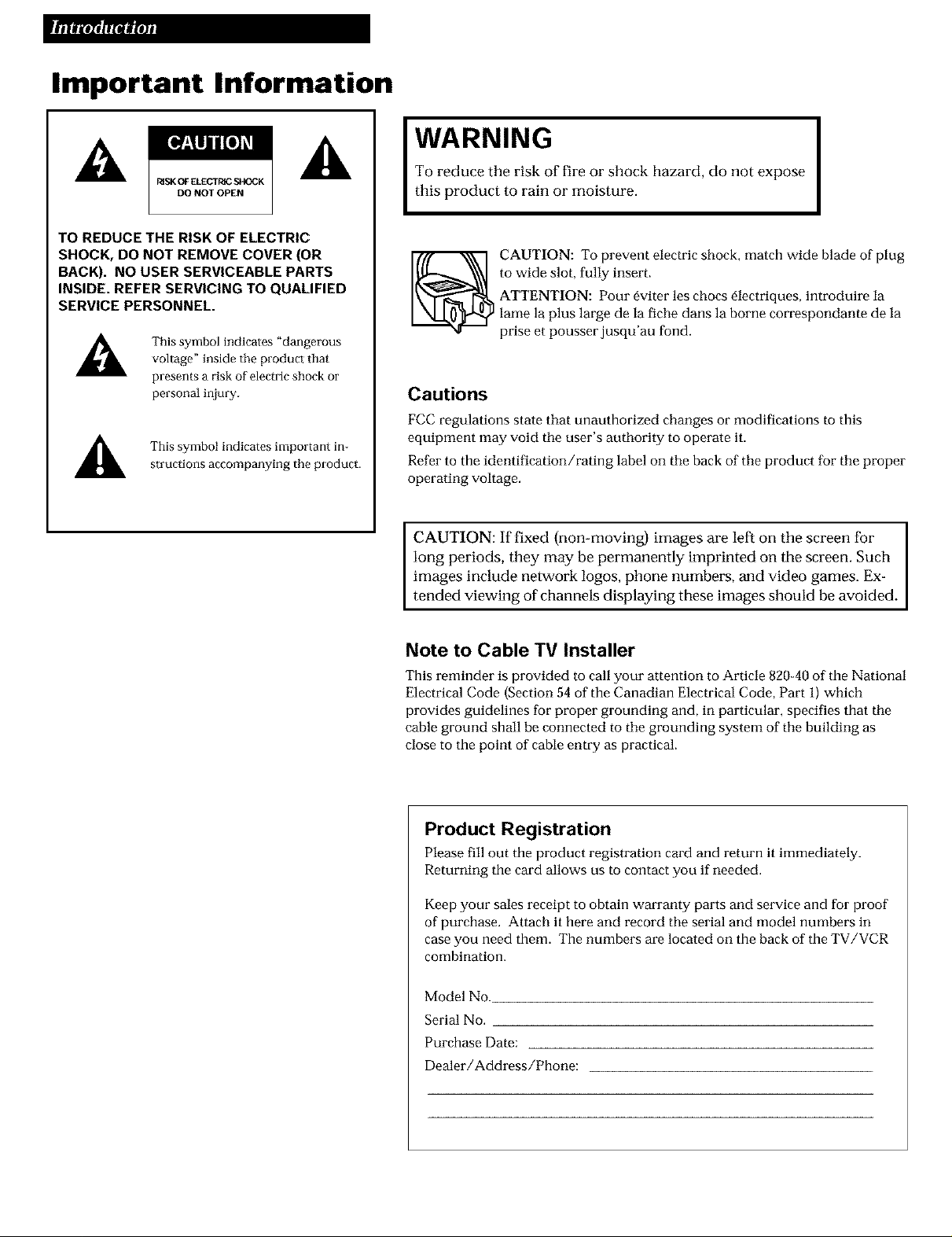
Important Information
A
RISK OF ELECTI_IC_K
DO NOT OPEN
TO REDUCE THE RISK OF ELECTRIC
SHOCK, DO NOT REMOVE COVER (OR
BACK). NO USER SERVICEABLE PARTS
INSIDE. REFER SERVICING TO QUALIFIED
SERVICE PERSONNEL.
This symbol indicates "dangerous
A
voltage" inside the product that
presents a risk of electric shock or
personal injury.
This symbol indicates important in-
structions accompanying the product.
,A
To reduce the risk of fire or shock hazard, do not expose
WARNING I
this product to rain or moisture.
CAUTION: To prevent electric shock, match wide blade of plug
to wide slot, fully insert.
ATTENTION: Pour _viter les chocs _lectriques, introduire la
lame la plus large de la fiche dans la borne correspondante de la
prise et pousser jusqu'au fond.
Cautions
FCC regulations state that unauthorized changes or modifications to this
equipment may void the user's authority to operate it.
Refer to the identification/rating label on the back of the product for the proper
operating voltage.
CAUTION: If fixed (non-moving) images are left on the screen for I
long periods, they may be permanently imprinted on the screen. Such
images include network logos, phone numbers, and video games. Ex-
tended viewing of channels displaying these images should be avoided.
I
I
Note to Cable TV Installer
This reminder is provided to call your attention to Article 820-40 of the National
Electrical Code (Section 54 of the Canadian Electrical Code, Part 1) which
provides guidelines for proper grounding and, in particular, specifies that the
cable ground shall be connected to the grounding system of the building as
close to the point of cable entry as practical.
Product Registration
Please fill out the product registration card and return it immediately.
Returning the card allows us to contact you if needed.
Keep your sales receipt to obtain wan'anty parts and service and for proof
of purchase. Attach it here and record the serial and model numbers in
case you need them. The numbers are located on the back of the TV/VCR
combination.
Model No
Serial No.
Purchase Date:
Dealer/Address/Phone:
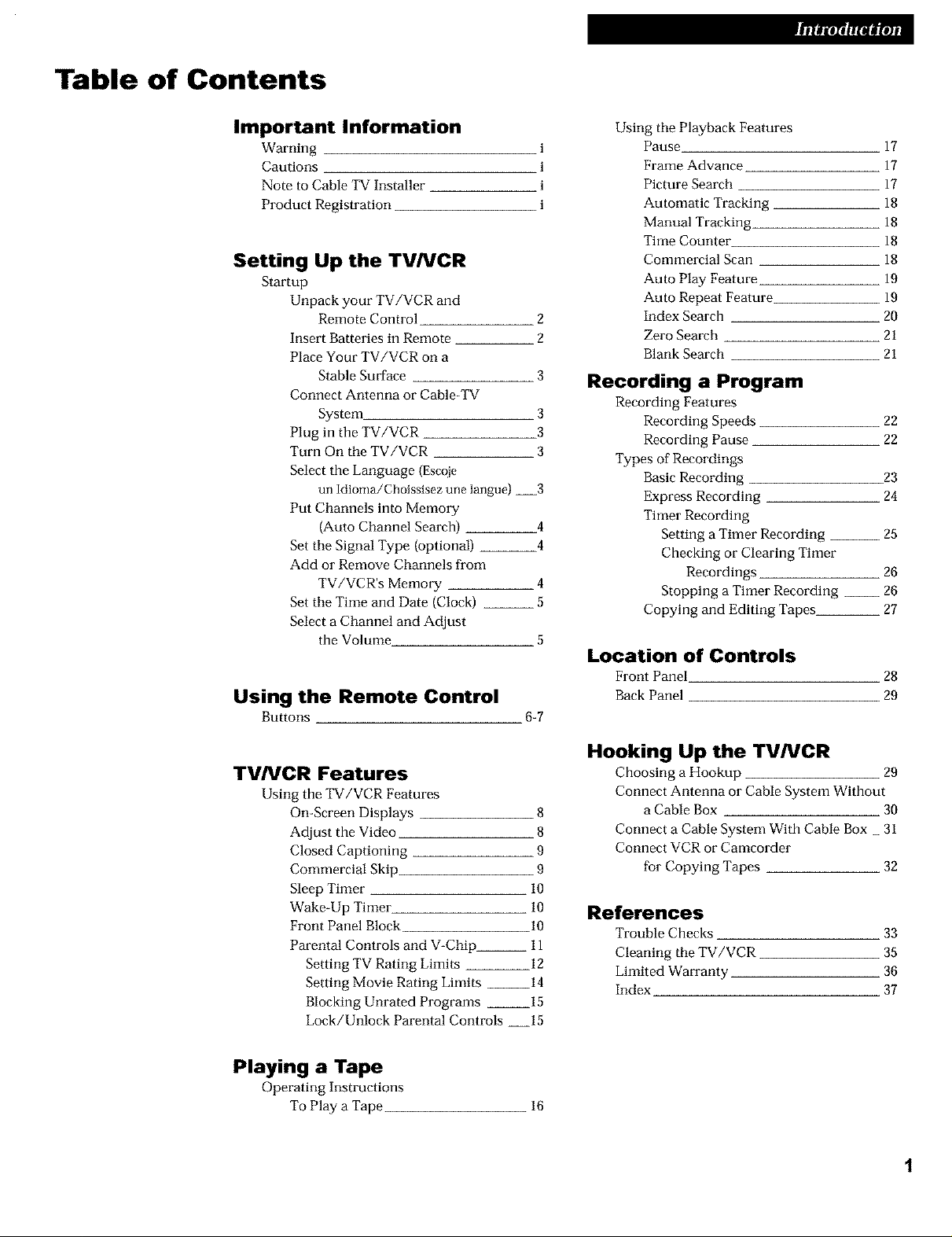
Table of Contents
Important Information
Warning
Cautions
Note to Cable TVInstaller
Product Registration
Setting Up the TV/VCR
Startup
Unpack your TV/VCR and
Remote Control 2
Insert Batteries in Remote 2
Place Your TV/VCR on a
Stable Surface 3
Connect Antenna or Cable-TV
System 3
Plug in the TV/VCR 3
Turn On the TV/VCR 3
Select the Language (Escqie
un Idioma/Choissisez une langue) 3
Put Channels into Memory
(Auto Channel Search) 4
Set the Signal Type (optional) 4
Add or Remove Channels from
TV/VCR's Memory 4
Set the Time and Date (Clock) __ 5
Select a Channel and Adjust
the Volume 5
Using the Remote Control
Buttons 6-7
Using the Playback Features
i
i
i
i
Pause
Frame Advance
Picture Search
Automatic Tracking
Manual Tracking
Time Counter_
Commercial Scan
Auto Play Feature
Auto Repeat Feature
Index Search
Zero Search
Blank Search
17
17
17
18
18
18
18
19
19
20
21
21
Recording a Program
Recording Features
Recording Speeds 22
Recording Pause 22
Types of Recordings
Basic Recording 23
Express Recording 24
Timer Recording
Setting a Timer Recording __ 25
Checking or Clearing Timer
Recordings 26
Stopping a Timer Recording __ 26
Copying and Editing Tapes 27
Location of Controls
FrontPanel
Back Panel
28
29
TV/VCR Features
Using the TV/VCR Features
On-Screen Displays 8
Adjust the Video 8
Closed Captioning 9
Commercial Skip 9
Sleep Timer 10
Wake-Up Timer 10
Front Panel Block 10
Parental Controls and V-Chip__ 11
Setting TV Rating Limits 12
Setting Movie Rating Limits 14
Blocking Unrated Programs 15
Lock/Unlock Parental Controls 15
Playing a Tape
Operating Instructions
To Play a Tape
Hooking Up the TV/VCR
Choosing a Hookup 29
Connect Antenna or Cable System Without
a Cable Box 30
Connect a Cable System With Cable Box _ 31
Connect VCR or Camcorder
for Copying Tapes 32
References
Trouble Checks
Cleaning the TV/VCR
Limited Wan'anty
Index
16
33
35
36
37
1
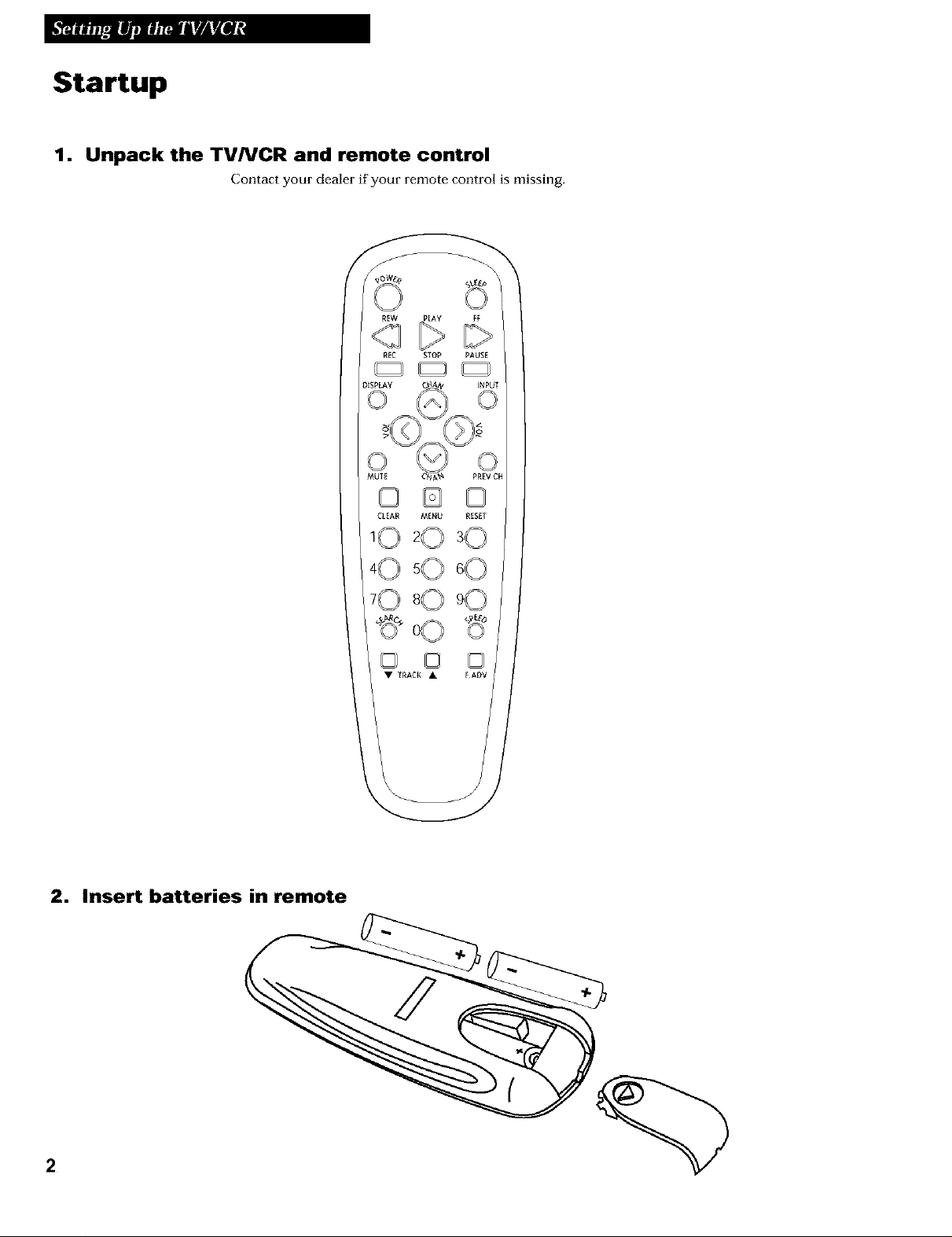
Startup
1. Unpack the TV/VCR and remote control
Contact your dealer if your remote control is missing,
REW PLAY FF
RIO STOP PAUSE
D_SPLAY _NPUT
2. Insert batteries in remote
2
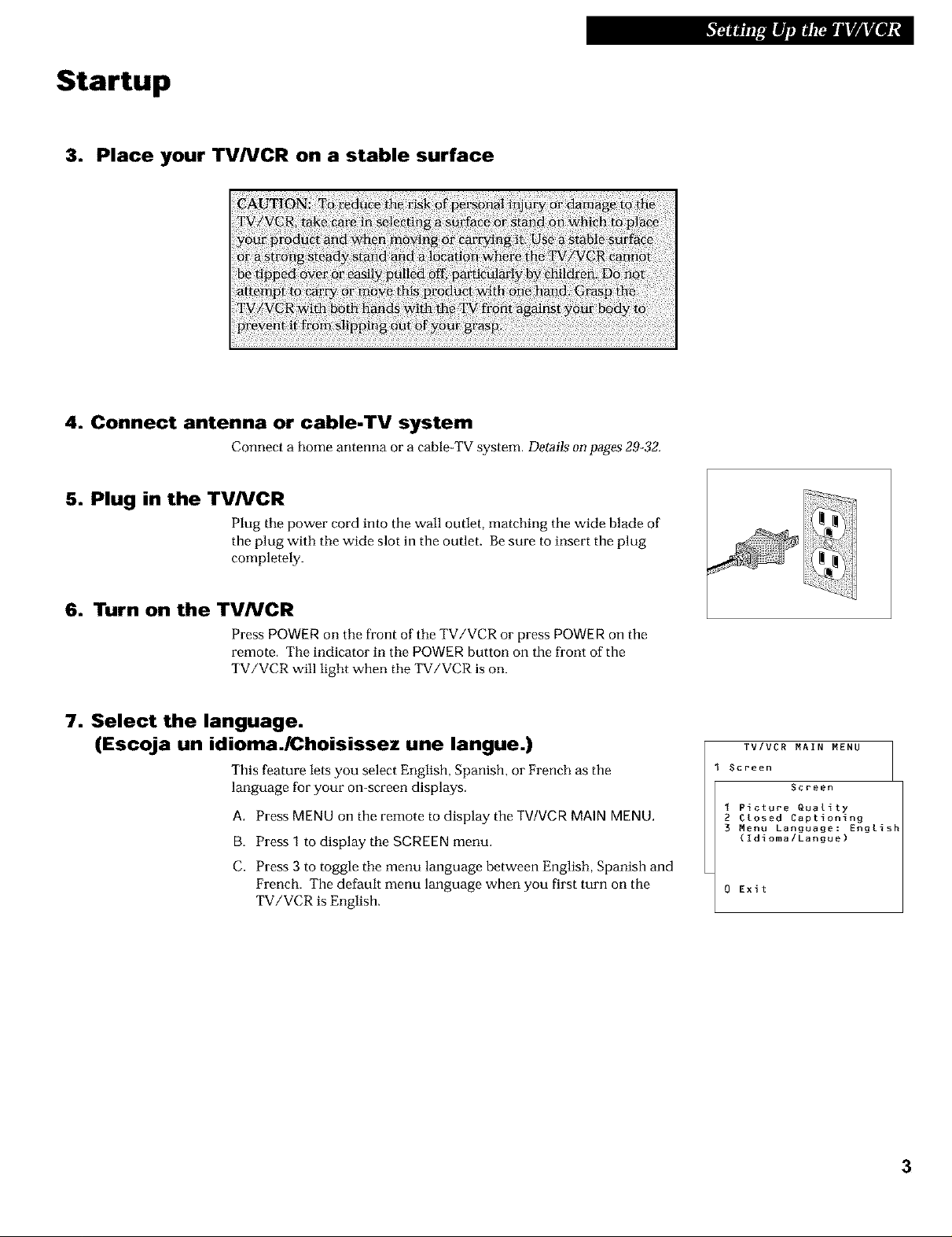
Startup
3. Place your TV/VCR on a stable surface
4. Connect antenna or cable-TV system
Connect a home antenna or a cable-TV system. Details onpages 29_32.
5. Plug in the TV/VCR
Plug the power cord into the wall outlet, matching the wide blade of
the plug with the wide slot in the outlet. Be sure to insert the plug
completely.
6. Turn on the TVNCR
Press POWER on the front of the TV/VCR or press POWER on the
remote. The indicator in the POWER button on the front of the
TV/VCR will light when the TV/VCR is on.
7. Select the language.
(Escoja un idioma./Choisissez une langue.)
This feature lets you select English, Spanish, or French as the
language for your on-screen displays.
A. Press MENUon the remote to display the TV/VCR MAINMENU.
B. Press 1 to display the SCREEN menu.
C. Press 3 to toggle the menu language between English, Spanish and
French. The default menu language when you first turn on the
TV/VCR is English.
TV/VCR MAIN MENU
Screen
Screen
I Picture _uality
2 Closed Captioning
3 Menu Language: English
(Idioma/Langue)
0 Exit
3
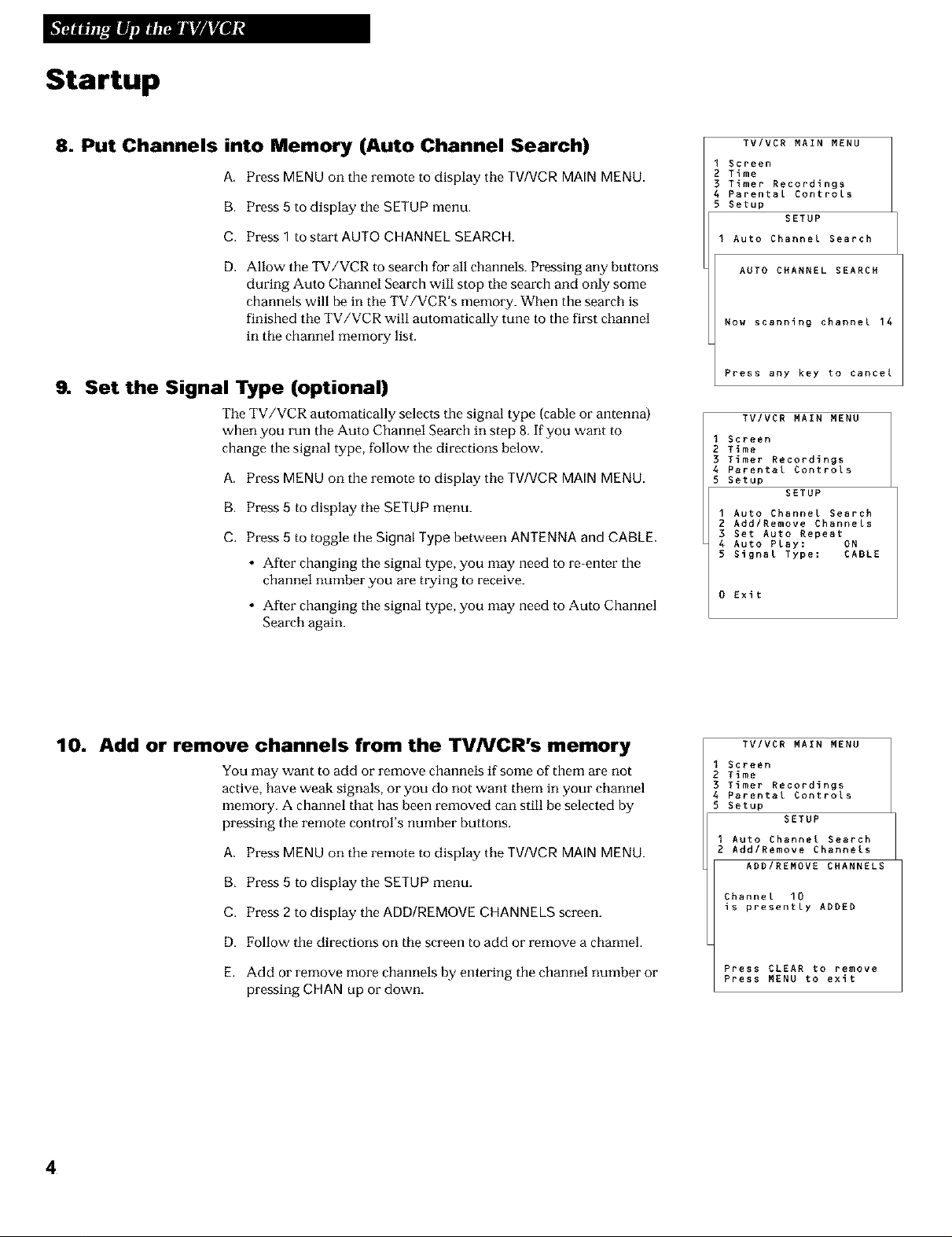
Startup
8. Put Channels into Memory (Auto Channel Search)
A. Press MENU on the remote to display the TV/VCR MAIN MENU.
B. Press 5 to display the SETUP menu.
G. Press 1 to start AUTO CHANNEL SEARCH.
D. Allow the TV/VCR to search for all channels. Pressing any buttons
during Auto Channel Search will stop the search and only some
channels will be in the TV/VCR's memory. When the search is
finished the TV/VCR will automatically tune to the first channel
in the channel memory list.
Set the Signal Type (optional)
The TV/VCR automatically selects the signal type (cable or antenna)
when you run the Auto Channel Search in step 8. If you want to
change the signal type, follow the directions below.
A. Press MENU on the remote to display the TWVCR MAIN MENU.
B. Press 5 to display the SETUP menu.
C. Press 5 to toggle the Signal Type between ANTENNA and CABLE.
• After changing the signal type, you may need to re-enter the
channel number you are trying to receive.
• After changing the signal type, you may need to Auto Channel
Search again.
TV/VCR MAIN MENU
I Screen
2 Time
3 Timer Recordings
4 Parental Controls
5 Setup
I Auto Channel Search
Mow scanning channel 14
Press any key to cancel
I Screen
2 Time
3 Timer Recordings
4 Parental Controls
5 Setup
1 Auto Channel Search
2 Add/Remove Channels
3 Set Auto Repeat
4 Auto Play: ON
5 Signal Type: CABLE
0 Exit
SETUP
AUTO CHANNEL SEARCH
TV/VCR MAIN MENU
SETUP
10. Add or remove channels from the TV/VCR's memory
You may want to add or remove channels if some of them are not
active, have weak signals, or you do not want them in your channel
memory. A channel that has been removed can still be selected by
pressing the remote control's number buttons.
A, Press MENU on the remote to display the TWVCR MAIN MENU.
B, Press 5 to display the SETUP menu.
C. Press 2 to display the ADD/REMOVE CHANNELS screen.
D. Follow the directions on the screen to add or remove a channel.
E. Add or remove more channels by entering the channel number or
pressing CHAN up or down.
4
TV/VCR MAIN MENU
I Screen
2 Time
3 Timer Recordings
4 Parental Controls
5 Setup
I Auto Channel Search
2 Add/Remove Channels
Channel 10
is presently ADDED
Press CLEAR to remove
Press MENU to exit
SETUP
ADD/REMOVE CHANNELS
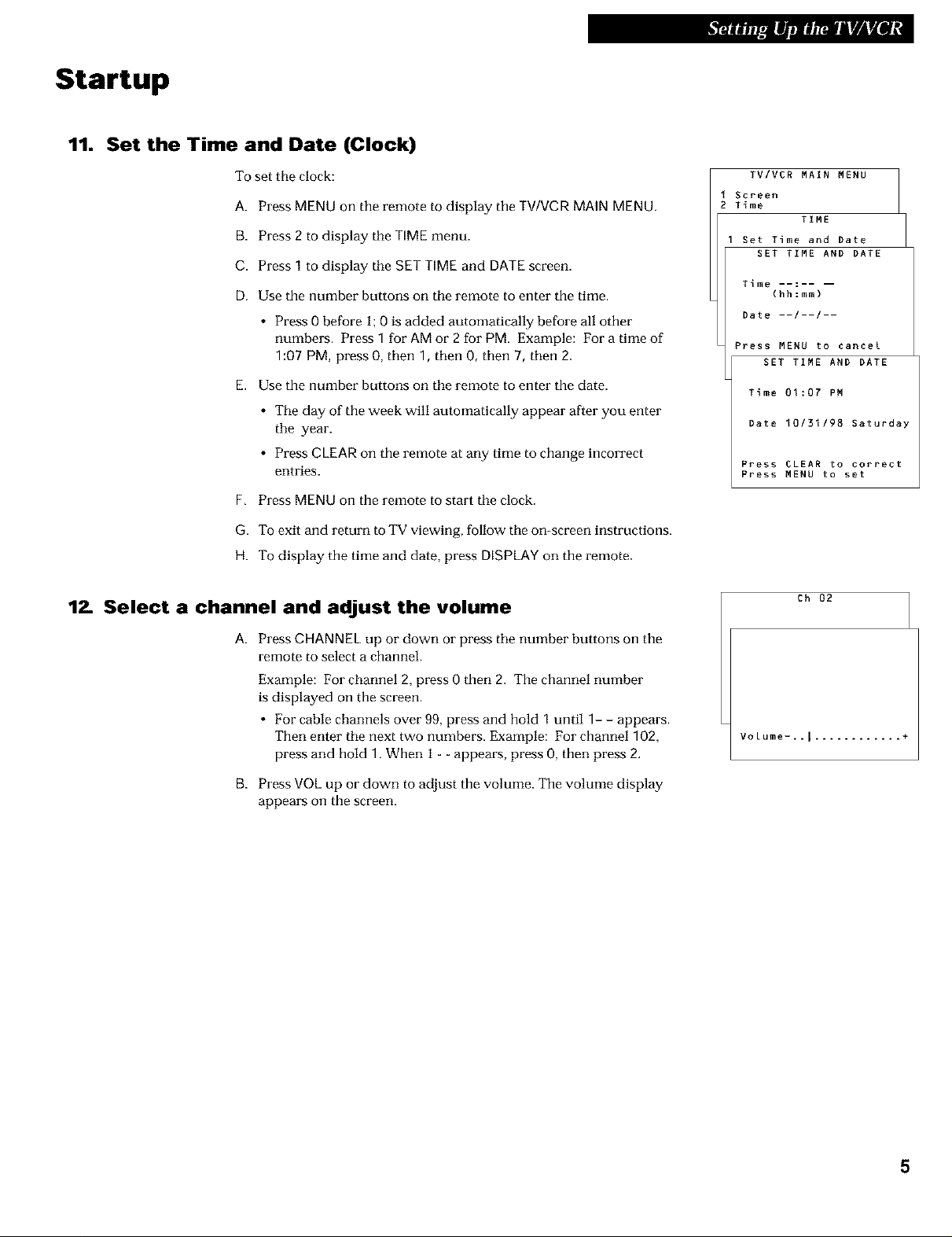
Startup
11. Set the Time and Date (Clock)
To set the clock:
A. Press MENU on the remote to display the TV/VCR MAIN MENU.
B. Press 2 to display the TIME menu.
C. Press 1 to display the SET TIME and DATE screen.
D. Use the number buttons on the remote to enter the time.
• Press 0 before 1; 0 is added automatically before all other
numbers. Press 1 for AM or 2 for PM. Example: For a time of
1:O? PM, press O, then 1, then 0, then 7, then 2.
E. Use the number buttons on the remote to enter the date.
• The day of the week will automatically appear after you enter
the year.
• Press CLEAR on the remote at any time to change incorrect
entries.
F. Press MENU on the remote to start the clock.
G. To exit and return to TV viewing, follow the on-screen instructions.
H. To display the time and date, press DISPLAY on the remote.
TVIVCR MAIN MENU
Screen
Time
I Set Time and Date
Time ......
Date --/--/--
Press MENU to cancel
Time 01:07 PM
Date 10/31/98 Saturday
Press CLEAR to correct
Press MENU to set
TIME
SET TIME AND DATE
(hh_mm)
SET TIME AND DATE
12. Select a channel and adjust the volume
A.
Press CHANNEL up or down or press the number buttons on the
remote to select a channel.
Example: For channel 2, press 0 then 2. The channel number
is displayed on the screen.
• For cable channels over 99, press and hold 1 until 1- - appears.
Then enter the next two numbers. Example: For channel 102,
press and hold 1. When 1 - - appears, press 0, then press 2.
B. Press VOL up or down to adjust the volume. The volume display
appears on the screen.
Ch 02
Volume-..I ............ +
5
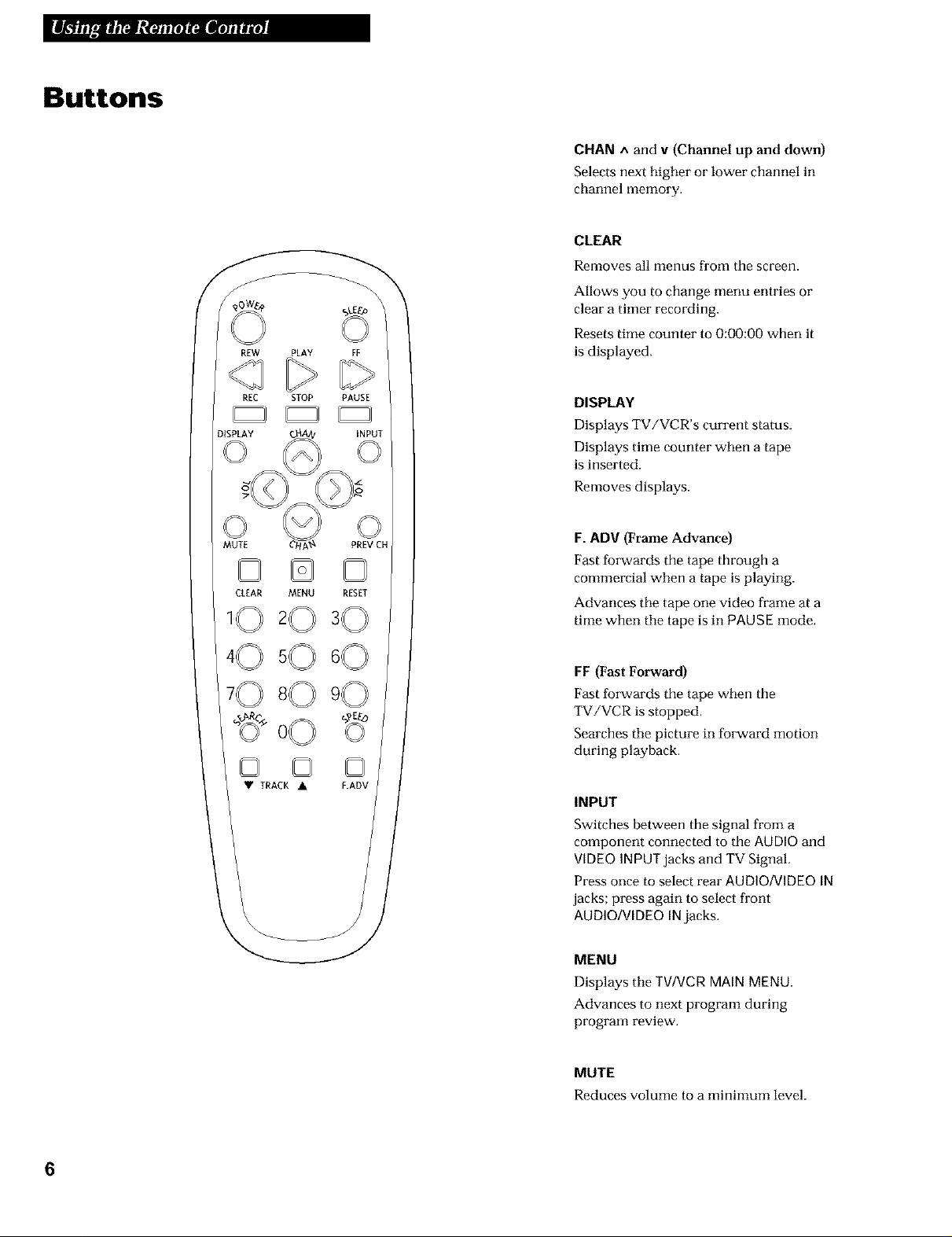
Buttons
PLAY
CHAN ^ and v (Channel up and down)
Selects next higher or lower channel in
channel memory.
CLEAR
Removes all menus from the screen.
Allows you to change menu entries or
clear a timer recording.
Resets time counter to 0:00:00 when tt
is displayed.
REC
DISPLAY
CLEAR MENU
• TRACK •
STOP
PAUSE
INPUT
RESET
F.ADV
DISPLAY
Displays TV/VCR's current status.
Displays time counter when a tape
is inserted.
Removes displays.
F. ADV (Frame Advance)
Fast forwards the tape through a
commercial when a tape is playing.
Advances the tape one video frame at a
time when the tape is in PAUSE mode.
FF(Fast Forward)
Fast forwards the tape when the
TV/VCR is stopped.
Searches the picture in forward motion
during playback.
INPUT
Switches between the signal from a
component connected to the AUDIOand
VIDEOiNPUTjacks and TVgigne,L
Press once to select rear AUDIO/VIDEOIN
jacks; press again to select front
AUDIO/VtDEOtNjacks.
MENU
Displays the TV/VCRMAINMENU.
Advances to next program during
program review.
MUTE
Reduces volume to a minimum level.
6
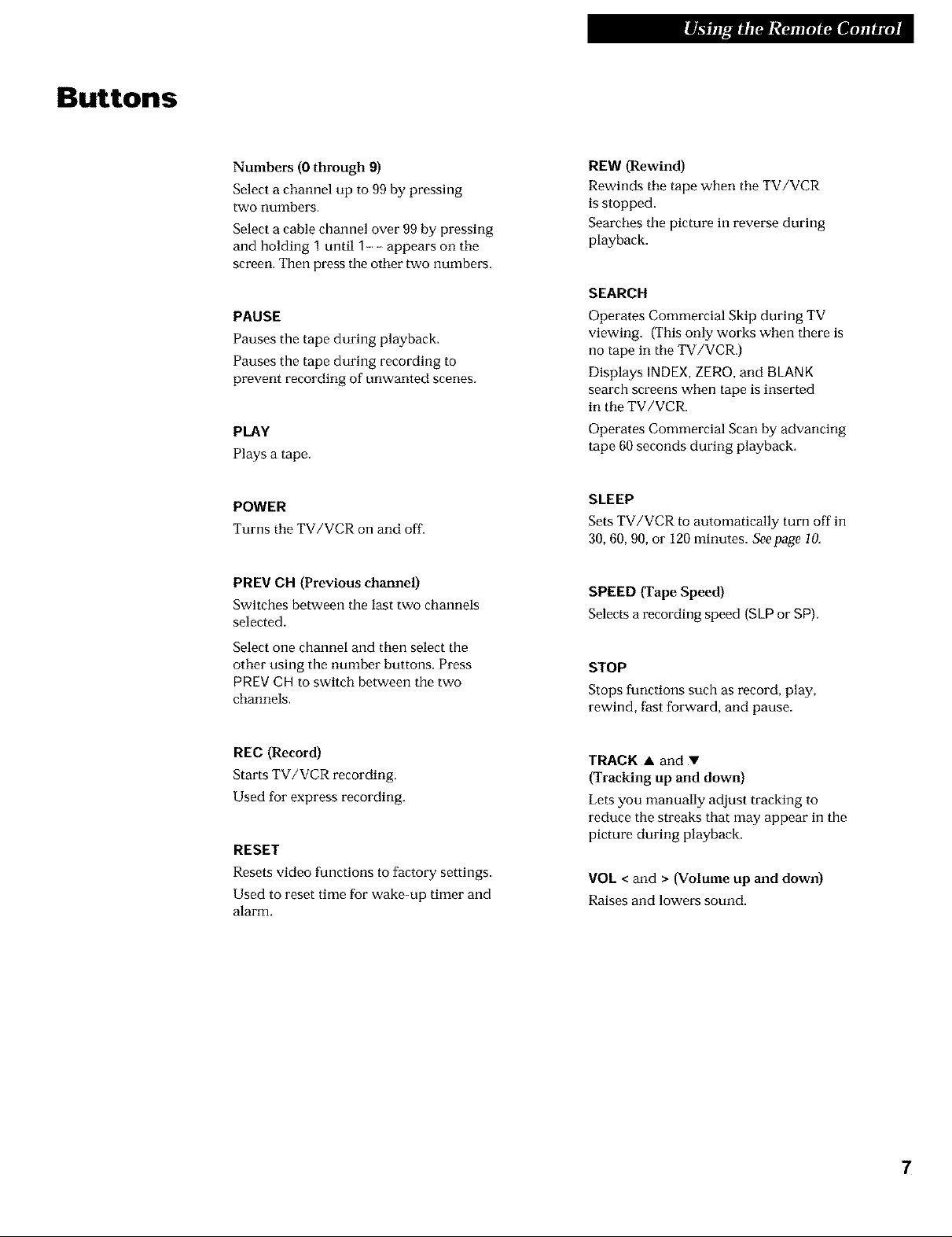
Buttons
Numbers (0 through 9)
Select a channel up to 99 by pressing
two numbers,
Select a cable channel over 99 by pressing
and holding 1 until 1---- appears on the
screen. Then press the other two numbers.
PAUSE
Pauses the tape during playback.
Pauses the tape during recording to
prevent recording of unwanted scenes.
PLAY
Plays a tape.
POWER
Turns the TV/VCR on and off.
PREV CH (Previous channel)
Switches between the last two channels
selected.
Select one channel and then select the
other using the number buttons. Press
PREV CH to switch between the two
channels.
REW (Rewind)
Rewinds the tape when the TV/VCR
is stopped.
Searches the picture in reverse during
playback.
SEARCH
Operates Commercial Skip during TV
viewing. (This only works when there is
no tape in the TV/VCR.)
Displays INDEX, ZERO, and BLANK
search screens when tape is inserted
in the TV/VCR.
Operates Commercial Scan by advancing
tape 60 seconds during playback.
SLEEP
Sets TV/VCR to automatically turn off in
30, 60, 90, or 120minutes. Seepage 10.
SPEED {Tape Speed)
Selects a recording speed (SLPor SP).
STOP
Stopsfunctionssuch asrecord,play,
rewind, fast forward, and pause.
REC (Record)
Starts TV/VCR recording.
Used for express recording.
RESET
Resetsvideofunctionstofactorysettings.
Used toresettimeforwake-up timerand
alarm.
TRACK • and •
{Tracking up and down)
Lets you manually adjust tracking to
reduce the streaks that may appear in the
picture during playback.
VOL < and > (Volume up and down)
Raises and lowers sound.
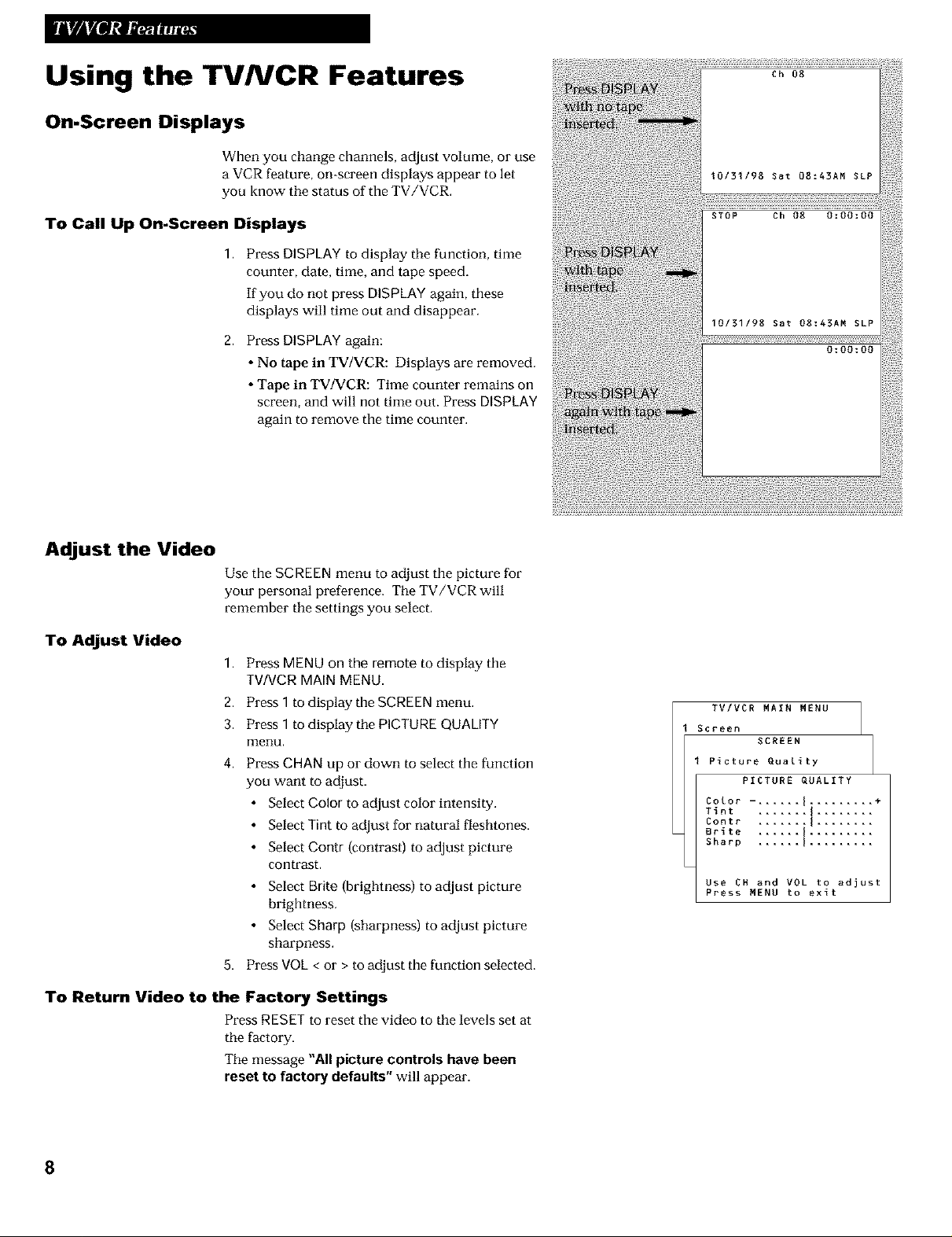
Using the TVNCR Features
On-Screen Displays
When you change channels, adjust volume, or use
a VCR feature, on-screen displays appear to let
you know the status of the TV/VCR.
To Call Up On-Screen Displays
I. Press DISPLAYto display the function, time
counter, date, time, and tape speed.
If you do not press DISPLAYagain, these
displays will time out and disappear.
2. Press DISPLAYagain:
• No tape in TV/VCR: Displays are removed.
• Tape in TV/VCR: Time counter remains on
screen, and will not time out. Press DISPLAY
again to remove the time counter.
Adjust the Video
Use the SCREEN menu to adjust the picture for
your personal preference. The TV/VCR will
remember the settings you select,
To Adjust Video
1. PressMENUon the remote to display the
TV/VCR MAIN MENU.
2. Press1 todisplay theSCREENmenu.
3. Press1 todisplay thePICTUREQUALITY
Illenu,
4. Press CHANup or down to select the function
you want to adjust.
• Select Color to adjust color intensity.
• Select Tint to adjust for natural fleshtones.
• Select Contr {contrast) to adjust picture
contrast,
• Select Brite {brightness) to adjust picture
brightness.
• Select Sharp {sharpness) to adjust picture
sharpness.
5. Press VOL< or > to adjust the function selected.
To Return Video to the Factory Settings
Press RESET to reset the video to the levels set at
the facto W.
The message "All picture controls have been
reset to factory defaults" will appear.
TVIVCR MAIN MENU
Screen
Color -. ..... I ......... +
Tint ....... I ........
Contr ....... I ........
Brite ...... I .........
Sharp ...... I .........
Use CH and VOL to adjust
Press MENU to exit
SCREEN
Picture Quality
PICTURE QUALITY
8
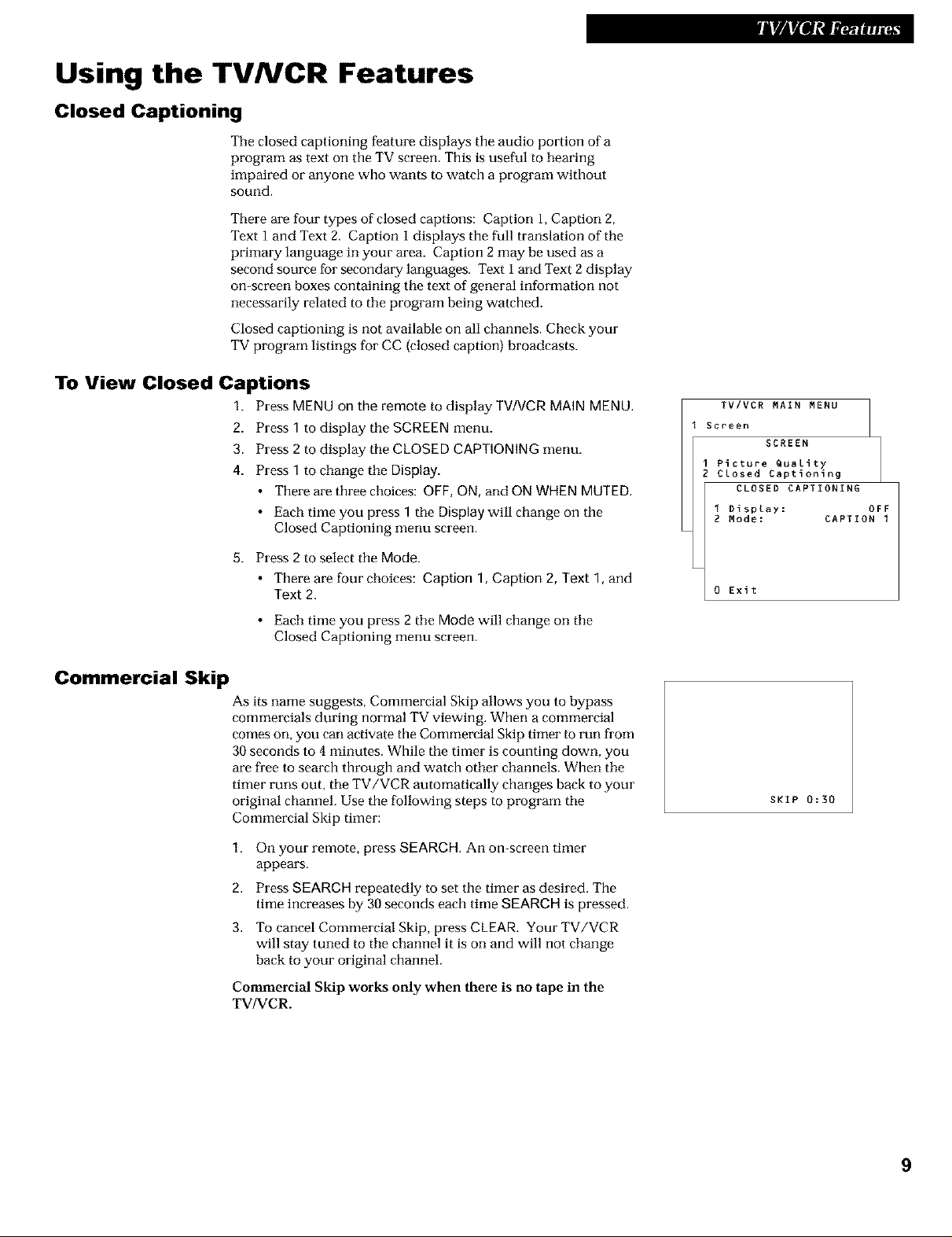
Using the TV/VCR Features
Closed Captioning
The closed captioning feature displays the audio portion of a
program as text on the TV screen. This is useful to hearing
impaired or anyone who wants to watch a program without
sound.
There are four types of closed captions: Caption 1, Caption 2,
Text 1 and Text 2. Caption 1 displays the full translation of the
primaw language in your area. Caption 2 may be used as a
second source for secondary languages. Text 1 and Text 2 display
on-screen boxes containing the text of general information not
necessarily related to the program being watched.
Closed captioning is not available on all channels. Check your
TV program listings for CC (closed caption) broadcasts.
To View Closed Captions
1. PressMENUon the remote to display TV!VCRMAIN MENU.
2. Press 1 to display the SCREEN menu.
3. Press 2 to display the CLOSED CAPTIONING menu.
4. Press 1 to change the Display.
• There are three choices: OFF, ON, and ON WHEN MUTED.
• Each time you press 1 the Display will change on the
Closed Captioning menu screen.
5. Press 2 to select the Mode.
• There are four choices: Caption 1, Caption 2, Text 1, and
Text 2.
• Each time you press 2 the Mode will change on the
Closed Captioning menu screen.
TVIVCR MAIN MENU
Screen
SCREEN
Picture Quality
Closed Captioning
CLOSED CAPTIONING
I Display: OFF
2 Mode: CAPTION I
0 Exit
Commercial Skip
As its name suggests, Commercial Skip allows you to bypass
commercials during normal TV viewing. When a commercial
comes on, you can activate the Commercial Skip timer to run from
30 seconds to 4 minutes. While the timer is counting down, you
are free to search through and watch other channels. When the
timer runs out, the TV/VCR automatically changes back to your
original channel. Use the following steps to program the
Commercial Skip timer:
1. On your remote, press SEARCH. An on-screen timer
appears.
2. Press SEARCH repeatedly to set the timer as desired. The
time increases by 30 seconds each time SEARCH is pressed.
3. To cancel Commercial Skip, press CLEAR. Your TV/VCR
will stay tuned to the channel it is on and will not change
back to your original channel.
Commercial Skip works only when there is no tape in the
TV/VCR.
SKIP 0:30
9
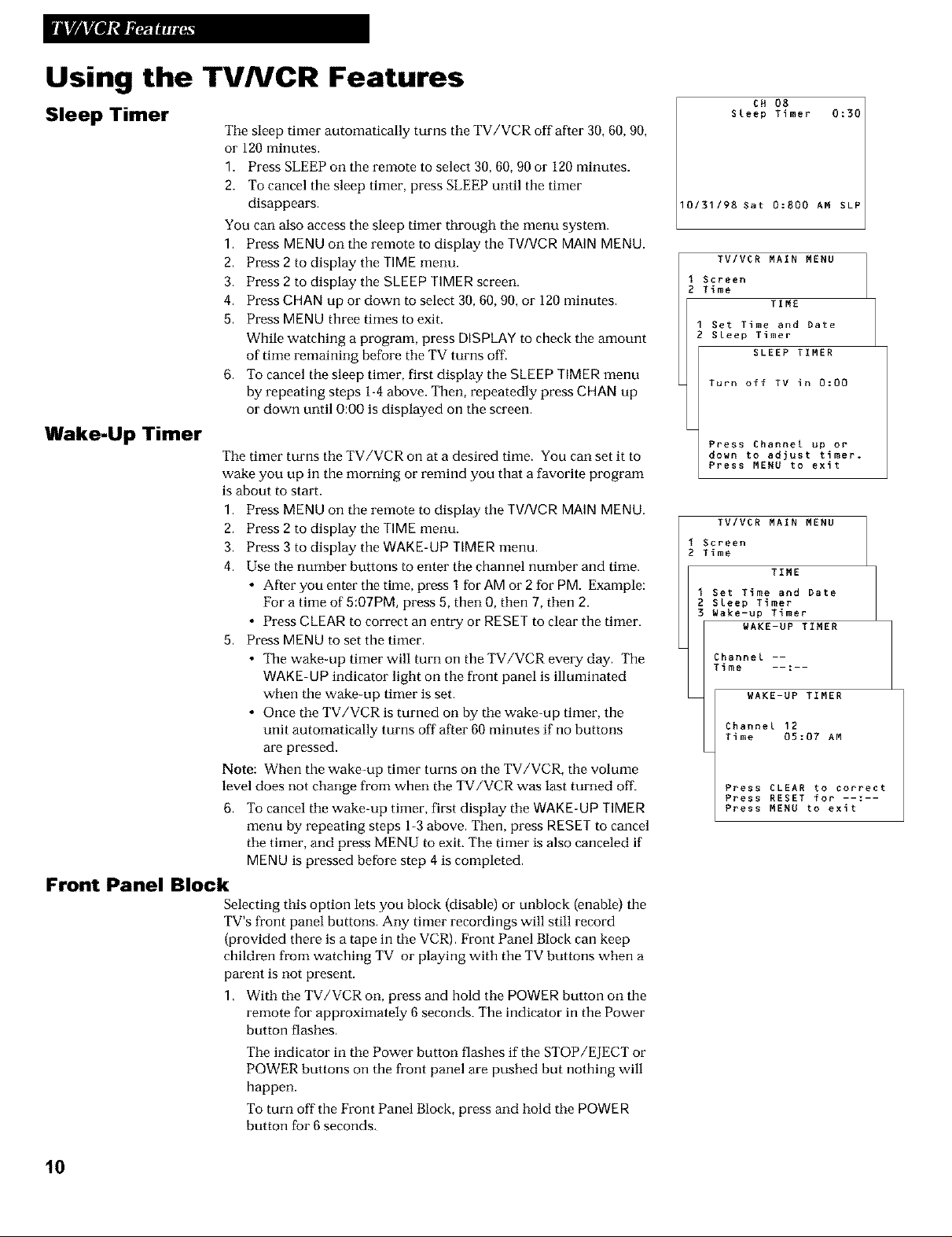
Using the TVNCR Features
Sleep Timer
The sleep timer automatically turns the TV/VCR off after 30, 60, 90,
or 120 minutes.
1. Press SLEEP on the remote to select 30, 60, 90 or 120 minutes.
2. To cancel the sleep timer, press SLEEP until the timer
disappears.
You can also access the sleep timer through the menu system.
1. Press MENU on the remote to display the TV/VGR MAIN MENU.
2. Press 2 to display the TIME menu.
3. Press 2 to display the SLEEP TIMER screen.
4. Press GHAN up or down to select 30, 60, 90, or 120 minutes.
5. Press MENU three times to exit.
While watching a program, press DtSPLAY to check the amount
of time remaining before the TV turns off.
6. To cancel the sleep timer, first display the SLEEP TIMER menu
by repeating steps 1-4 above. Then, repeatedly press GHAN up
or down until O:OO is displayed on the screen.
Wake-Up Timer
The timer turns the TV/VCR on at a desired time. You can set it to
wake you up in the morning or remind you that a favorite program
is about to start.
1. Press MENU on the remote to display the TWVCR MAIN MENU.
2. Press 2 to display the TIME menu.
3. Press 3 to display the WAKE-UP TIMER menu.
4. Use the number buttons to enter the channel number and time.
• After you enter the time, press 1 for AM or 2 for PM. Example:
For a time of 5:07PM, press 5, then O, then 7, then 2.
• Press CLEAR to correct an entry or RESET to clear the timer.
5. Press MENU to set the timer.
• The wake-up timer will turn on the TV/VCR every day. The
WAKE-UP indicator light on the front panel is illuminated
when the wake-up timer is set.
• Once the TV/VCR is turned on by the wake-up timer, the
unit automatically turns off after 60 minutes if no buttons
are pressed.
Note: When the wake-up timer turns on the TV/VCR, the volume
level does not change from when the TV/VCR was last turned off.
6. To cancel the wake-up timer, first display the WAKE-UP TIMER
menu by repeating steps 1-3 above. Then, press RESET to cancel
the timer, and press MENU to exit. The timer is also canceled if
MENU is pressed before step 4 is completed.
Front Panel Block
Selecting this option lets you block (disable) or unblock (enable) the
TV's front panel buttons. Any timer recordings will still record
(provided there is a tape in the VCR). Front Panel Block can keep
children from watching TV or playing with the TV buttons when a
parent is not present.
1. With the TV/VCR on, press and hold the POWER button on the
remote for approximately 6 seconds. The indicator in the Power
button flashes.
The indicator in the Power button flashes if the STOP/EJECT or
POWER buttons on the front panel are pushed but nothing will
happen.
To turn off the Front Panel Block, press and hold the POWER
button for 6 seconds.
CN O8
Sleep Timer 0:30
I0131198 Sat 0:800 AM SLP
TV/VCR MAIN MENU
Screen
Time
Set Time and bate
SLeep Timer
Turn off TV in 0:00
Press Channel up or
down to adjust timer.
Press MENU to exit
TV/VCR MAIN MENU
Screen
Time
Set Time and Date
Sleep Timer
Wake-up Timer
Channel --
Time --:--
TIME
SLEEP TIMER
TIME
WAKE-UP TIMER
WAKE-UP TIMER
Channel 12
Time 05:07 AM
Press CLEAR to correct
Press RESET for --:--
Press MENU to exit
IO
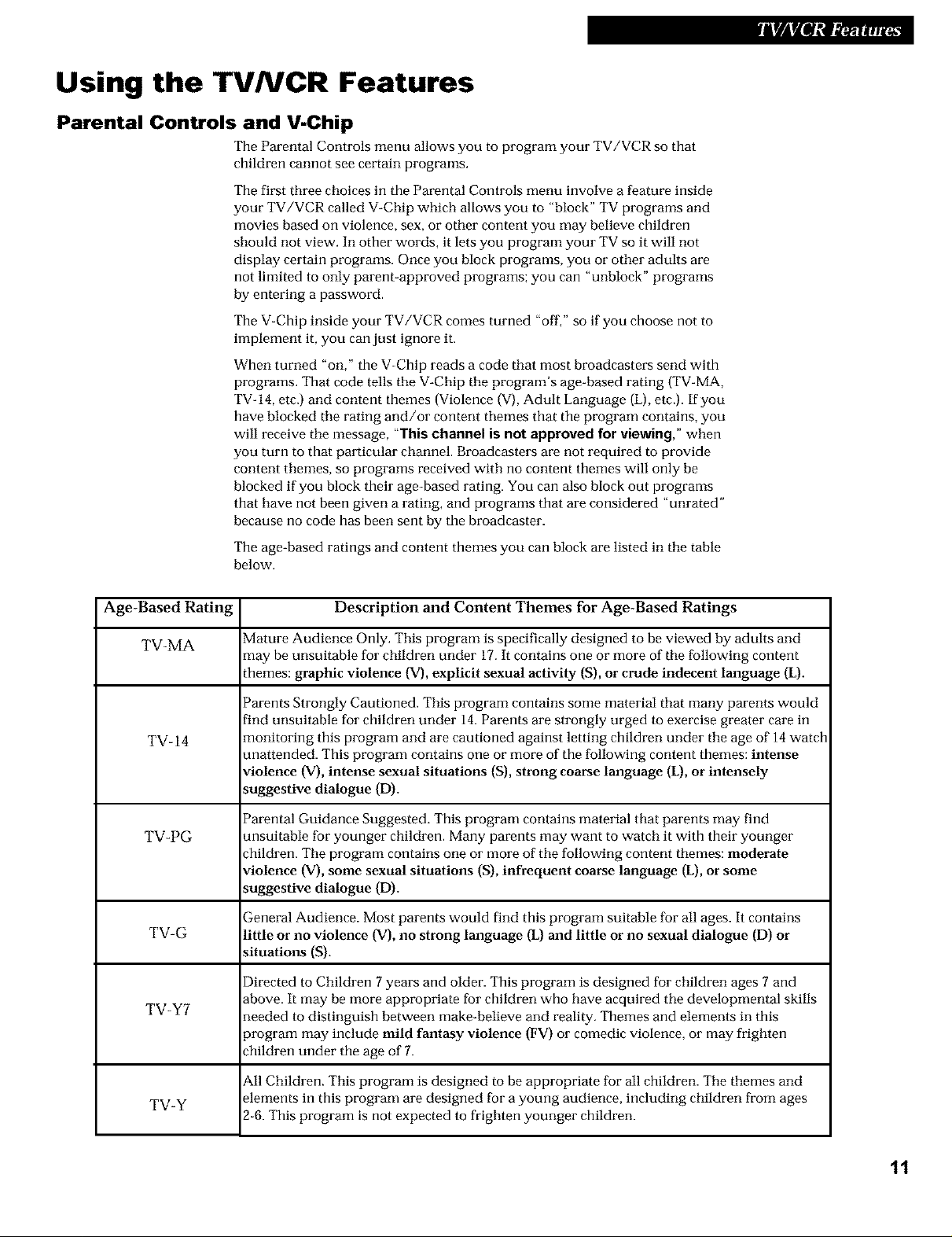
Using the TVNCR Features
Parental Controls and V-Chip
The Parental Controls menu allows you to program yore" TV/VCR so that
children cannot see certain programs.
The first three choices in the Parental Controls menu involve a feature inside
your TV/VCR called V-Chip which allows you to "block" TV programs and
movies based on violence, sex, or other content you may believe children
should not view. In other words, it lets you program your TV so it will not
display certain programs. Once you block programs, you or other adults are
not limited to only parent-approved programs; you can "unblock" programs
by entering a password.
Tile V-Chip inside your TV/VCR comes turned "off," so if you choose not to
implement it, you can just ignore it.
When turned "on," the V-Chip reads a code that most broadcasters send with
programs. That code tells the V-Chip the program's age-based rating {TV-MA,
TV-14, etc.) and content themes {Violence (V),Adult Language {L),etc.). If you
have blocked the rating and/or content themes that the program contains, you
will receive the message, "This channel isnot approved for viewing,"when
you turn to that particular channel. Broadcasters axe not required to provide
content themes, so programs received with no content themes will only be
blocked if you block their age-based rating. You can also block out programs
that have not been given a rating, and programs that are considered "unrated"
because no code has been sent by the broadcaster.
Tile age-based ratings and content themes you can block are listed in the table
below.
Age-Based Rating Description and Content Themes for Age-Based Ratings
TV-MA Mature Audience Only. This program is specifically designed to be viewed by adults and
TV-14 _nonitoring this program and are cautioned against letting children under the age of 14watch
TV-PG ansuitable for younger children. Many patents may want to watch it with their younger
TV-G little or no violence (V), no strong language (L)and little or no sexual dialogue (D) or
TV-Y7 aeeded to distinguish between make-believe and reality. Themes and elements in this
_naybe unsuitable for children under 17.It contains one or more of the following content
:hemes: graphic violence (V), explicit sexual activity (S), or crude indecent language (L).
Patents Strongly Cautioned. This program contains some material that many parents would
:ind unsuitable for children under 14.Patents are strongly urged to exercise greater care in
anattended. This program contains one or more of the following content themes: intense
violence (V), intense sexual situations (S), strong coarse language (L), or intensely
_uggestive dialogue (D).
Parental Guidance Suggested. This program contains material that parents may find
:hildren. The program contains one or more of the following content themes: moderate
violence {V),some sexual situations (S), infrequent coarse language {L),or some
_uggestive dialogue (D).
2-eneral Audience. Most parents would find this program suitable for all ages. It contains
_ituations (S).
Directed to Children 7 years and older. This program is designed for children ages 7 and
_bove. It may be more appropriate for children who have acquired the developmental skills
arogram may include mild fantasy violence (FV) or comedic violence, or may frighten
:hildren under the age of 7.
_11Children. This program is designed to be appropriate for all children. The themes and
TV-Y elements in this program are designed for a young audience, including children from ages
2-6.This program is not expected to frighten younger children.
11
